Page 1
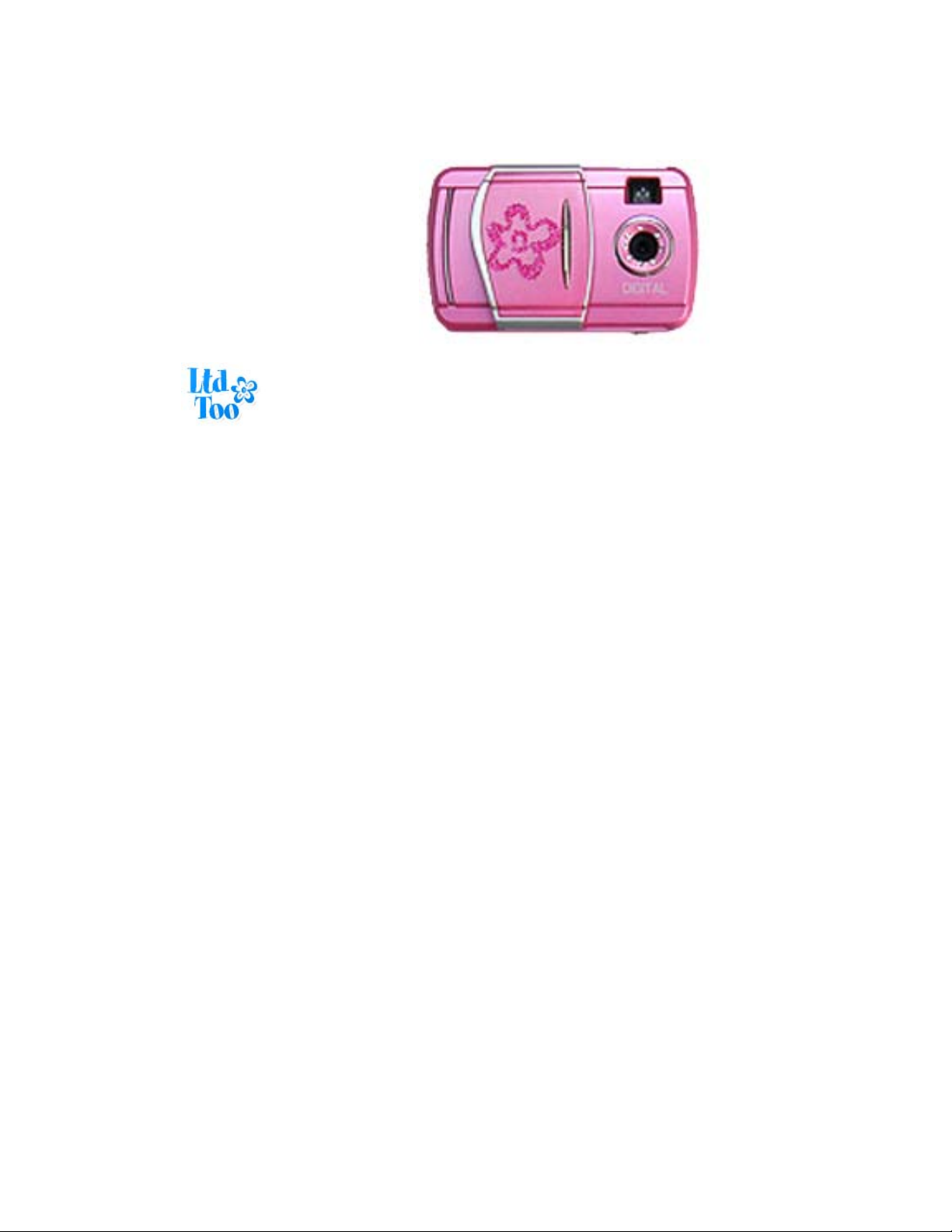
59097 Digital Camera
Owner’s Manual
© 2006 Sakar International, Inc. All rights reserved.
Windows and the Windows logo are registered trademarks of Microsoft Corporation.
All other trademarks are the property of their respective companies.
- 1 -
Page 2
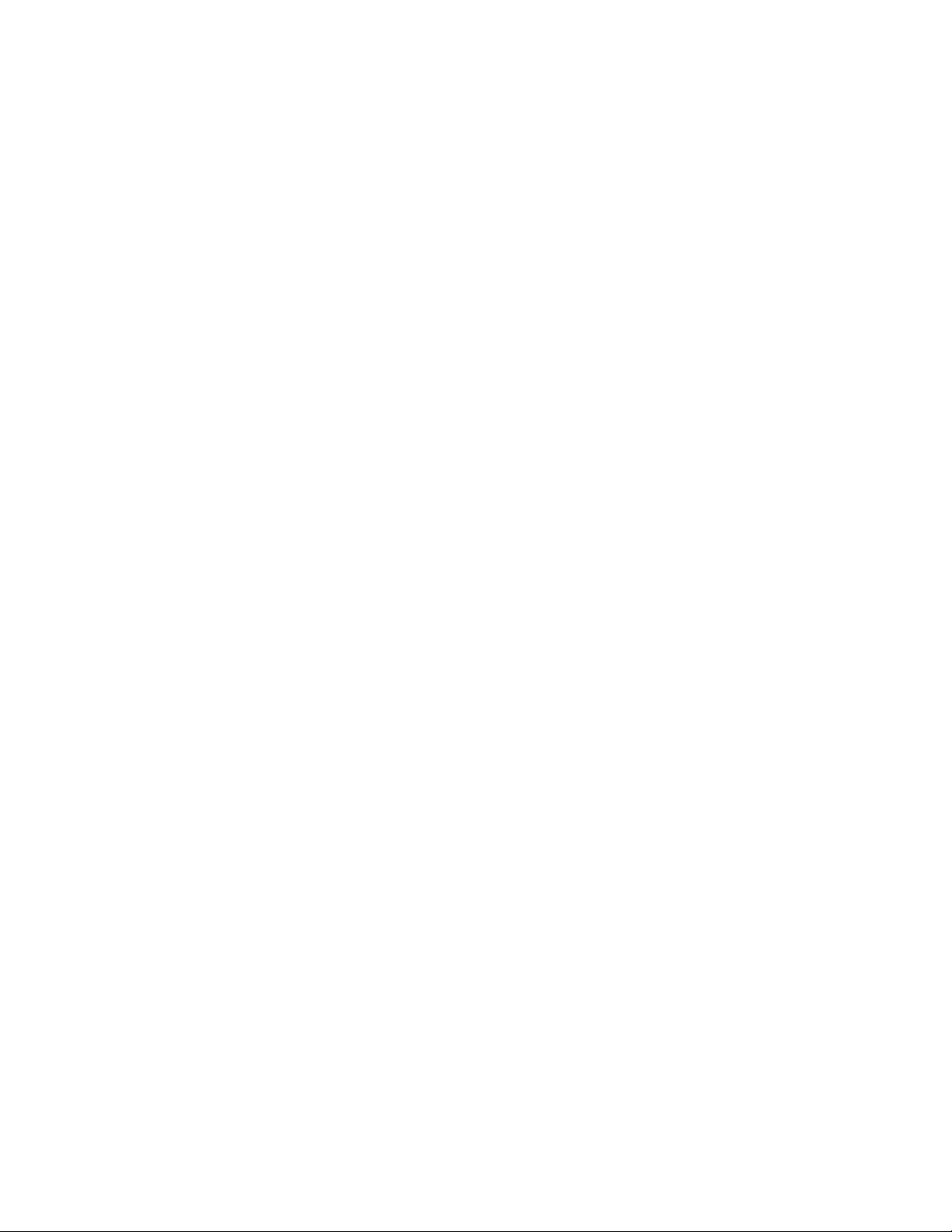
Table of Contents
What your camera includes:..................................................................................... 3
Computer System Requirements .............................................................................3
A Quick Look at Your Camera.................................................................................. 4
Preparing Your Camera for Use ............................................................................... 5
Starting Your Camera............................................................................................... 6
The Camera Modes.................................................................................................. 7
Installing Kids Cam Sticker Factory Software......................................................... 11
Software & Camera Driver Installation ................................................................... 11
Downloading Photos .............................................................................................. 15
About Kids Cam Sticker Factory............................................................................. 17
Capturing (AVI) video using WebCam Express...................................................... 19
Camera Maintenance ............................................................................................. 21
Technical Support .................................................................................................. 21
Appendix A: Technical Specifications..................................................................... 22
Appendix B: Troubleshooting ................................................................................22
Introduction
Thank you for purchasing your 59097 digital camera. Please read this manual carefully FIRST in order to
get the most out of your digital camera.
- 2 -
Page 3
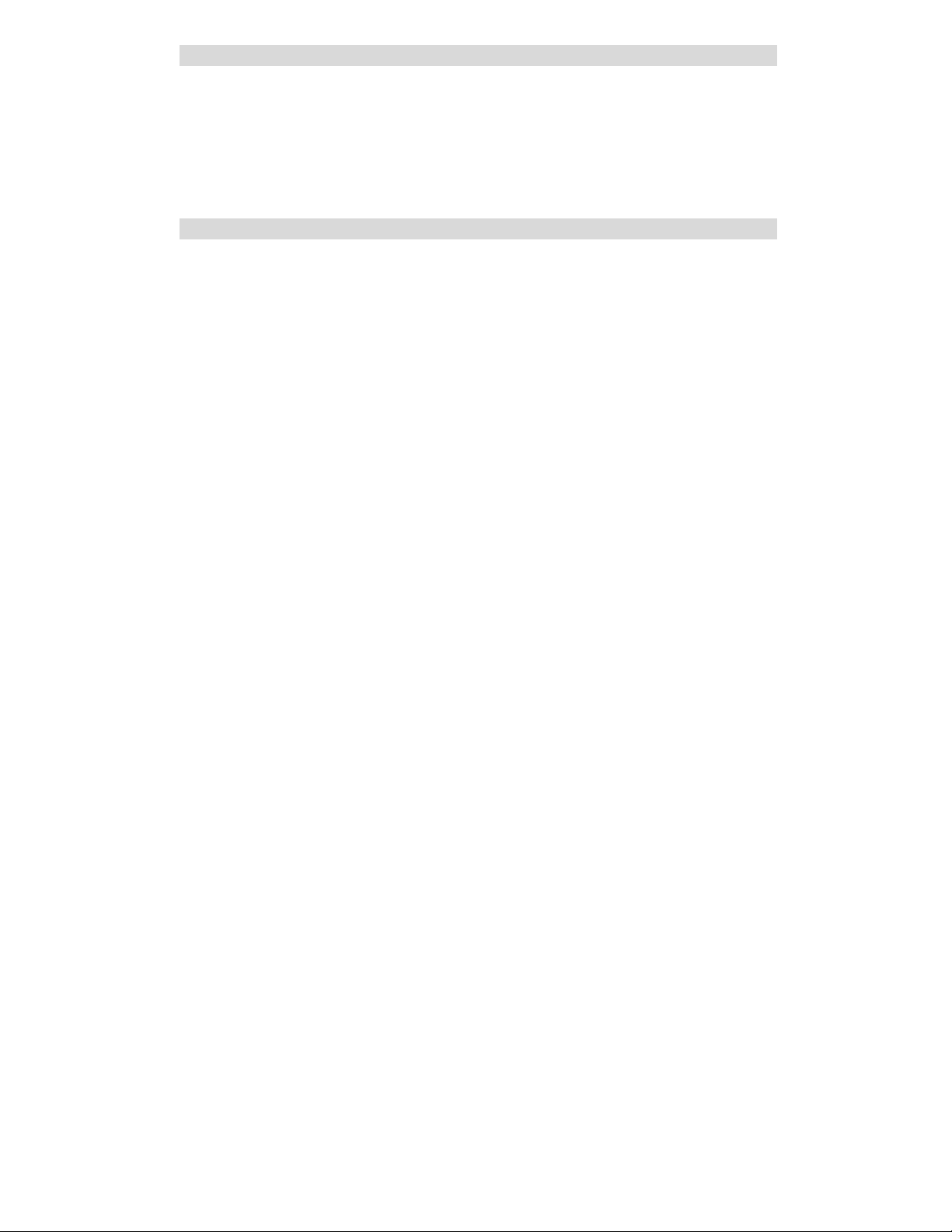
What your camera includes:
Digital Camera
Kids Cam Sticker Factory software installation CD
USB cable
User’s Manual
Strap
Computer System Requirements
To be able to download photos to your PC you will need the following minimum configuration:
Windows 2000/XP
Pentium-based PC (or equivalent)
200 MB hard disk free space and 128 MB or more RAM
Available USB Interface
CD-ROM Drive
Color display (24 bit or higher recommended)
VGA Resolution 1024 X 768
- 3 -
Page 4
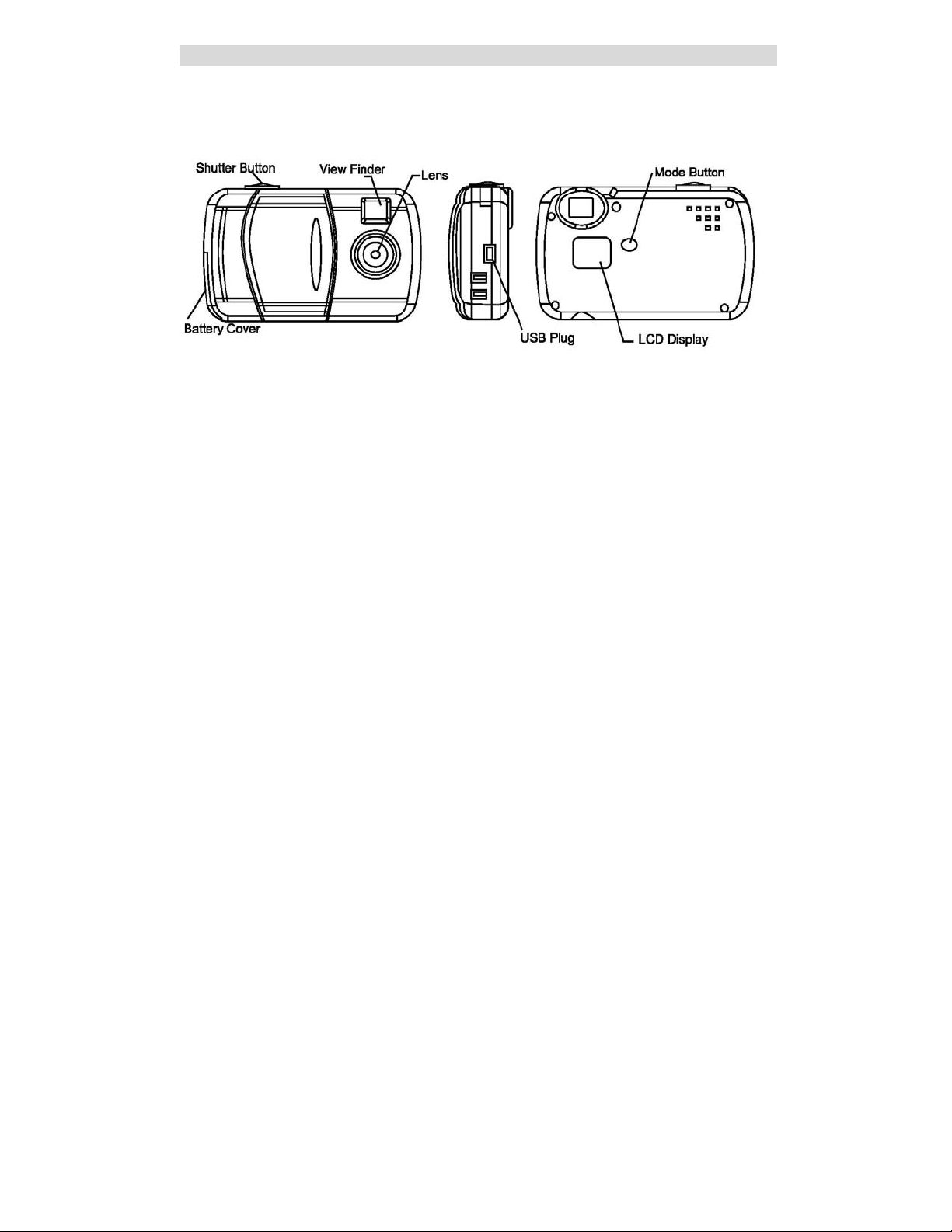
A Quick Look at Your Camera
- 4 -
Page 5
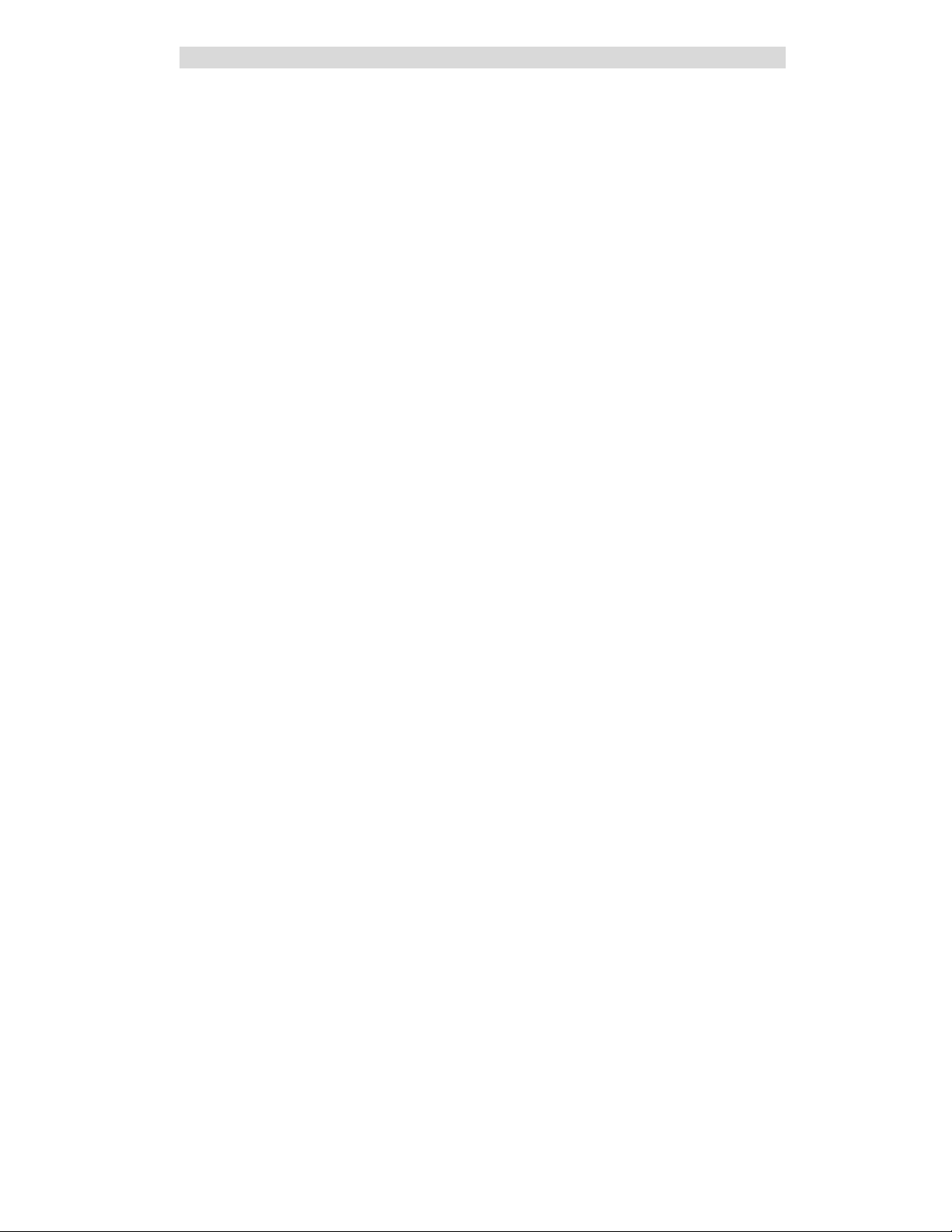
Preparing Your Camera for Use
Battery Installation
Your camera requires two AAA alkaline batteries, which must be inserted as follows:
1. Slide the battery compartment open on the side of the camera in the direction indicated
by the arrow.
2. Insert the batteries in accordance with the polarity (+/-) shown on the inside of the cover.
3. Close the battery compartment.
The LCD will flash if your batteries are running low in which case you will need to replace the
camera’s batteries before taking photos. When the battery voltage drops below 2.2V, the LCD
will display “Lo” and then automatically switch off.
Note: If you do not intend to use your camera for an extended period, remove the batteries to
avoid leakage and corrosion.
Warning:
• Please download any photos you have on the camera before opening the battery
compartment.
• Opening the battery compartment and/or removing the battery will erase the photos
currently stored in the camera.
- 5 -
Page 6
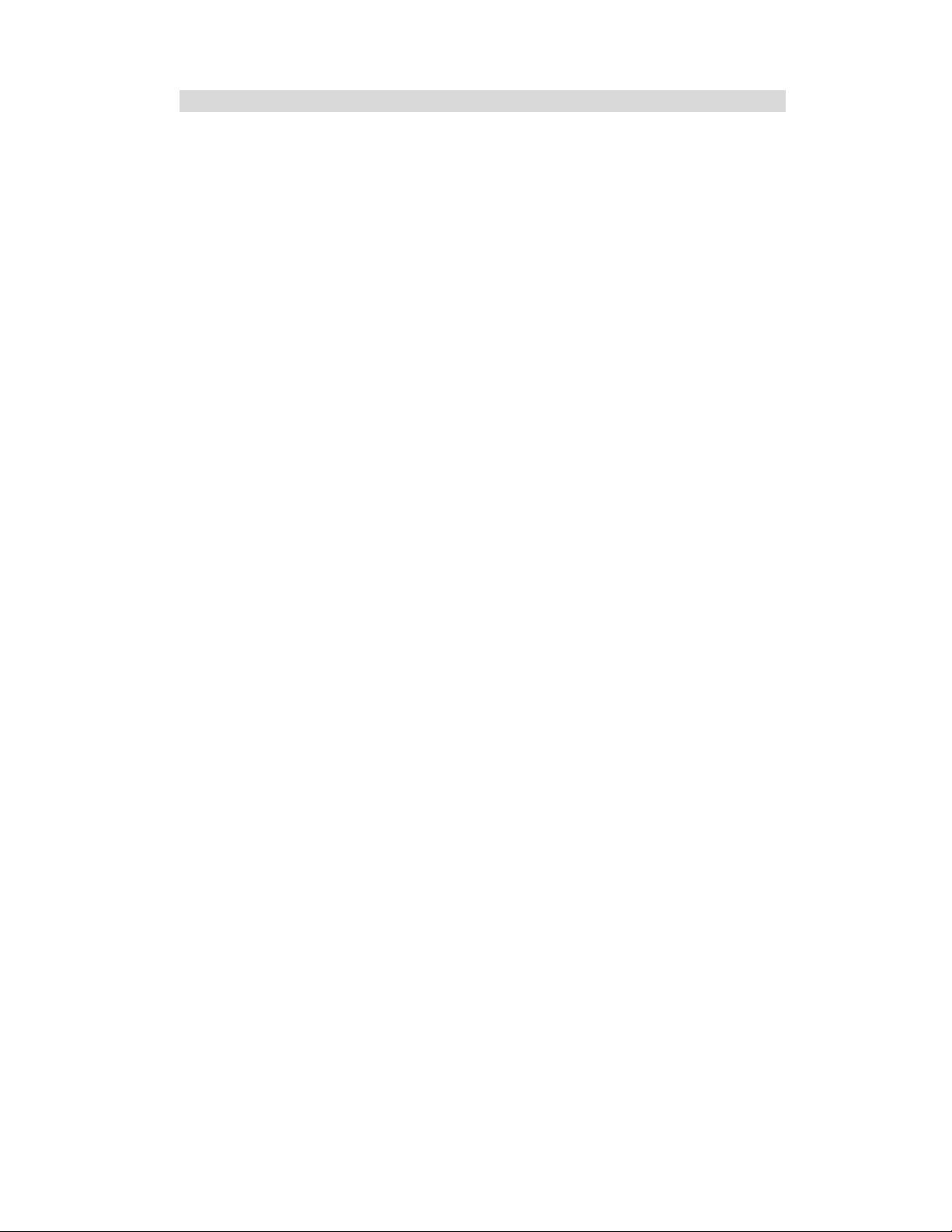
• Download your photos as often as possible. Photos may be lost when the batteries
run low.
Starting Your Camera
• Press and hold down the mode button (for about 2 seconds) to start the camera.
• The camera will sound a beep to confirm that it is ready for use.
• The LCD display will indicate the number of photos that can be taken before it
becomes necessary to download them to your PC.
Taking Photos
1. Compose your shot using the viewfinder. (The optimal distance between the camera and
the subject is approximately 5 feet.
2. Hold the camera steady and press the shutter button to take a photo.
3. The camera will beep when a photo is taken.
If the camera fails to beep or if a "00" appears on the LCD this is an indication that the memory
is full in which event no further photos can be taken until the existing photos have been
downloaded and cleared from the camera memory.
Note: The LCD display indicates how many photos may still be taken at the current resolution
and compression. E.g. In "Lo" resolution and "HI" compression 152 images may be taken.
- 6 -
Page 7

However the LCD counter only displays up to 99. It will continue to display 99 until less than
99 images may still be taken.
The Camera Modes
Photo Resolution HI/Lo
There are 2 photo resolutions to select from, high resolution – “HI” or low resolution – “Lo”.
1. “HI” or "Lo” will be shown on the LCD display. If the LCD displays “HI” this means that the present
resolution is “Lo” and in order to change to “HI”, click on the shutter button within 5 seconds.
2. If the LCD displays “Lo” this means that the present resolution is “HI” and in order to change to “Lo”,
click on the shutter button within 5 seconds.
3. All photos taken after changing resolution will be taken at the new resolution.
There are 2 photo compressions to select from, high density - “Hd” or low density- “Ld”
1. Press the mode button to select " Hd” or “Ld” shown on the LCD display.
2. If the LCD displays “Hd” this means that the present compression is “Ld” and in order to change to “Hd”,
click on the shutter button within 5 seconds.
3. If the LCD displays “Ld” this means that the present compression is “Hd” and in order to change to “Ld”,
click on the shutter button within 5 seconds.
and Compression Hd/Ld
- 7 -
Page 8
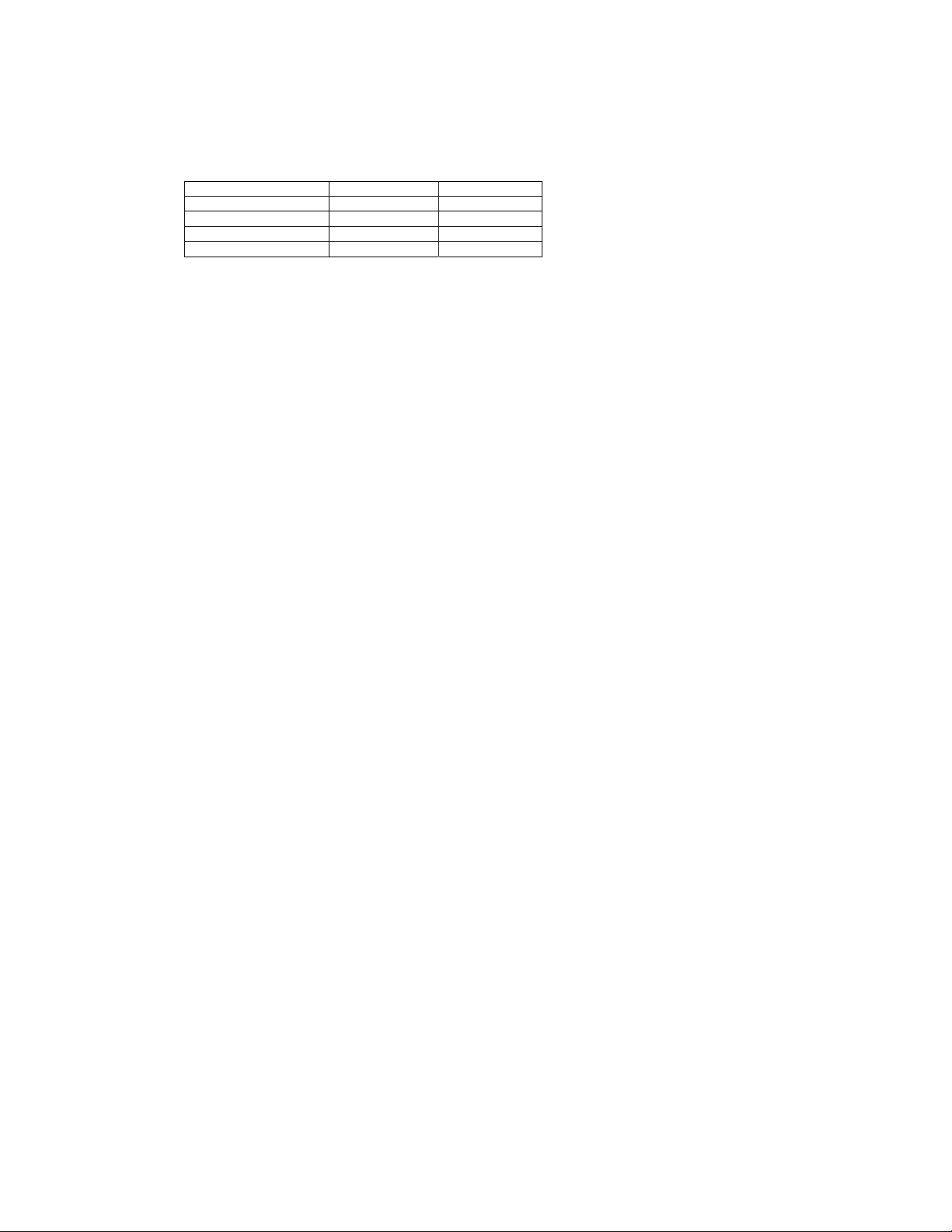
4. All photos taken after changing compression will be at the new compression.
The photo compression and resolution settings determine the number the number of photos and the amount
of memory required for each photo. The following table tells you how many photos can be taken based on the
image resolution and compression:
Resolution Compression
HI Ld 18 photos
Lo Hd 152 photos
HI Hd 72 photos
Lo Ld 72 photos
Continuous Shot Mode - d8 (video)
1. Press the mode button to select “d8” shown on the LCD display.
2. Hold the shutter button down to shoot continuously.
3. The camera will beep once for each photo taken.
Photos taken in Continuous shot mode may fail under poor lighting conditions. Photos taken in this mode are
saved as (avi) video clips.
3 shot Mode - CS
- 8 -
Page 9

1. Press the mode button to select CS shown on the LCD display.
2. Press the shutter button once - 3 continuous shots are taken.
Self-Timer - St
1. Press the mode button to select the “
2. Press the shutter button to start a 10 second count down (the camera will beep once a
second).
3. After 10 seconds a photo will be taken.
Delete (Last Photo) - CL
To delete the last photo taken:
1. Press the mode button to select the “CL” icon shown on the LCD screen.
2. Press the shutter button again within 5 seconds and the last photo will be deleted.
3. The LCD counter will display the updated number of photos that can be taken at the current
resolution and compression.
Delete All - CA
To delete all photos on the camera:
1. Press the mode button to select the “
2. Press the shutter button and the photo counter will flash.
St” icon shown on the LCD screen.
CA” icon shown on the LCD screen.
- 9 -
Page 10

3. Press the shutter button again within 5 seconds and all photos in the camera will be deleted.
4. The LCD counter will be reset to show the number of photos that can be taken at the current
resolution and compression.
Frequency - 50/60
The camera has 2 Frequency settings, 50HZ for the U.S. and Asia and 60HZ for Europe and
Japan. To set the camera for the correct frequency:
1. Press the mode button to select the
LCD screen.
2. Press the shutter button to change the frequency setting.
Power Off - oF
1. Press the mode button to select “
2. Press the shutter button and the camera will switch off.
Energy save mode:
To conserve battery power, if the camera is not used for 30 seconds, it will automatically switch off.
”60” icon for 60HZ or the “50” icon for 50HZ shown on the
oF” shown on the LCD screen.
- 10 -
Page 11

Installing Kids Cam Sticker Factory Software
Before attempting to install the software, make sure that you do not have the camera or the USB
cable attached to your computer. This may cause your installation to fail. Do not connect the cable
to the computer until the entire installation process has been completed. We suggest you follow the
step by step instructions that will appear on your screen during the installation process.
Software & Camera Driver Installation
1. Insert the CD into your CD-Rom drive. Make sure that your camera is not connected to the
computer.
2. For WIN 2000 or WIN XP operating systems - On the “Install your camera software” screen,
select your camera model from the drop down list and click the “Install” button to install Kids
Cam Sticker Factory followed by the installation of PhoTags WebCam Express and your
camera driver.
- 11 -
Page 12

1. On the “Kids Cam Sticker Factory" screen, click the “Next” button.
2. Please review the license terms and click the “Agree” button to continue.
- 12 -
Page 13

3. Let the “Kids Cam Sticker Factory” installer create the folder where the program will be installed to, and
then click “Install”.
4. Click “Finish” to let the “Kids Cam Sticker Factory” installer finish the installation program.
- 13 -
Page 14

5. This will automatically launch the Install shield for the camera driver. Click “Next” to continue.
6. Once the camera driver has finished installing you will have to restart your computer.
- 14 -
Page 15

7. Congratulations!! You have successfully installed the “Kids Cam Sticker Factory” software, the “PhoTags
WebCam Express” and the Camera driver.
Downloading Photos
Use the “Kids Cam Sticker Factory” program to import photos and video clips (AVI files) from your camera.
1. Plug one end of the USB cable into the USB slot on your camera.
2. Plug the other end of the USB cable into a USB port on your computer.
3. Make sure that your camera is connected and turned on.
4. Double-click the “Kids Cam Sticker Factory” icon that is on your desktop to launch the “Kids Cam
Sticker Factory” program.
- 15 -
Page 16

5. Click on the “Get Photos” button on the Main Menu.
6. The “Get photos from camera” window will appear.
7. Click the “Browse” button to select a folder to place your photos and videos.
8. Click the “OK” button to proceed.
- 16 -
Page 17

9. A download photos progress bar will appear. The photos and video clips on your camera will be
downloaded and copied to the folder you selected on your computer.
10. Open the folder that you selected to view all the pictures and videos in the “Select photos” mode.
About Kids Cam Sticker Factory
Kids Cam Sticker Factory will help you get the most of the camera you just purchased. Packed with
powerful, yet easy to use features, “Sticker Factory” will let you manage, enhance, turn your photos
into Active Images and share your photos with friends and family.
Sticker factory is packed with fun things to do with your photos including:
Stickers creator - create multiple stickers and print your own customized stickers with pictures, text and
clip art on them.
Sticker Book creator - write and print your own sticker books. The sticker book offers a variety of 10
templates/ themes to select for your book. You can also print 10 different “Fun stickers” with a variety of
themes.
Slide Show - select any one of your photo collections and view them as full screen slide shows. You can
even add background music that will play during the slide show.
- 17 -
Page 18

Games - play any one of the five fun games including: Word Search, Jigsaw Puzzle, Sliding Puzzle,
Mechanical Maze and Word Scramble.
CD/DVD Label Creator Workshop - design and print your own customized CD and DVD labels complete
with pictures and text.
Select any two Workshop projects for FREE
Choose from:
• Calendar Creator
• Albums Maker
• Photo frames
• Greeting cards
• Postcards
You can purchase and activate all 3 additional workshop projects online at anytime.
How to purchase additional “Workshop” projects
1. To purchase the “Workshop Project” simply click the one you want and you will be referred to an online
website where you can purchase them.
2. Once you purchase the “Workshop projects” they will be automatically activated in the software.
- 18 -
Page 19

Capturing (AVI) video using WebCam Express
Now that you have your camera installed you can use it to capture short movies called AVI files. The length of
time you can record an AVI while the camera is connected to your computer will vary, depending on how
much hard drive space you will use to save the file. Please take note that these AVI files take up a lot of hard
drive space. This is done through the PhoTags WebCam Express program. This next section will walk you
though capturing an AVI file.
1. Double-click the “WebCam Express” icon that is on your desktop to launch the “PhoTags WebCam
Express” program. Adjust your WebCam to the desired position. The screen will display what the
WebCam “sees”.
2. To add audio to your video, plug a microphone into your computer.
- 19 -
Page 20

3. Click the “Capture” button to start recording the video. The elapsed recording time will appear under
the video.
4. Click the “Pause” button to pause recording. To continue recording click the “Capture” button again.
5. To finish recording click the “Stop” button.
6. Videos will automatically be saved in a default directory. You can view them in the “Playback”
window.
- 20 -
Page 21

Note:
1. Taking snapshots: to learn how to capture JPEG snapshots from your WebCam or from your existing
AVI movies, go to the “Take Snapshots” section in the Quick Start help.
2. To learn how to change the user settings, go to the “Set User Preferences” section in the Quick Start
help.
Camera Maintenance
Your camera is a delicate instrument - please handle it with care.
Technical Support
For technical support issues please visit our website at www.sakarhelp.com. You can find
manuals, software and FAQ’s at the website. Can’t find what you are looking for? Fill out an online
ticket and one of our technical support team members will answer questions or call 877-397-8200
- 21 -
Page 22

A
A
or 732-476-5098 to access our technical support information on the phone. For question on
warranty information please email warranty@sakar.com
Appendix A: Technical Specifications
Image Sensor CMOS Sensor 100K(352X288) pixels
Resolution 352 x 288(CIF)
Memory 1M x 16 bytes SDRAM
Number of pictures Ld:Hi 18 CIF/Lo 64 QCIF Hd:Hi 50 CIF Lo 152 QCIF
Lens f=3.6/F2.4
Focus Range 40cm to Infinity
Shutter Range 1.5 ~1/2400 second
Status LCD display Numeric LCD
Self-Timer Timer with 10 sec delay
Video mode 24 bits(R/G/B)
Video frame rate 30 fps (Lo), 10 fps(Hi)
Power source 2 x 1.5V AAA alkaline
uto power off 30 sec.
PC interface USB
Operating Systems Windows 2000/XP
Weight
Dimension 58(H) x 94(L) x 25(T) mm
pprox. 52g (without 2 AAA batteries)
Appendix B: Troubleshooting
Q: I have taken photos, but my computer says "No photos in camera." What do I do?
- 22 -
Page 23

• First, ensure that you have taken photos with your camera. Press the shutter button a few times to take
some sample photos and try again. If you still get a no photos error, this indicates that the software was
not installed correctly or you may not meet the minimum system requirements.
• System Requirements:
At least a Pentium II 300 MHz, AMD Athlon 300 MHz, or a Celeron 400 MHz or higher, at least 128 MB
of RAM. Please note that the older AMD K6 processors will not work. More information about
determining your computer's specifications can be found in the General Computer Information section. If
you have determined that you have pictures in your camera and you meet the system requirements,
follow the steps below to reinstall the software.
• Software Re-installation:
1. First install the software. Click on Start, Settings, Control Panel and Add/Remove
programs. You will need to remove PhoTags Express. After removing it, restart your
computer. If your camera is connected, disconnect it.
2. Now reinstall the software. Insert the CD that came with your camera. It should
automatically run the installation.
3. Restart the computer.
4. Once your computer is back up, plug the camera into your computer's USB port.
5. Right-click on the "My Computer" icon. Select Properties.
If you are running Windows 2000 or XP: Click on hardware and then Device Manager.
- 23 -
Page 24

If the camera is installed correctly, there will be a category listed for "Imaging Devices" and
clicking on the "+" next to it should reveal your camera. If not, you will likely see "Digital Still
Camera" under "Other Devices" with a brightly colored marking next to it indicating it is not
functioning correctly.
If you are running Windows 2000 or XP: Right click on the non functioning device and select uninstall. If
a warning pops up, press OK.
6. Restart your computer again. Your camera is now successfully installed.
Q: How do I make sure I don't lose important pictures?
• Your camera uses flash memory which requires a constant electric current to store your photos. Should
your camera lose power (for instance if the battery dies or is removed) all stored pictures will be lost. We
recommend always downloading your photos to your computer as soon as possible to prevent
unintentional data loss.
Q: I have a MAC, will your camera work?
Unfortunately, the system requirements for our cameras require a Windows operating system. There is no
Mac driver available and no current plan to develop
- 24 -
