Sakar 57490 Owner's Manual
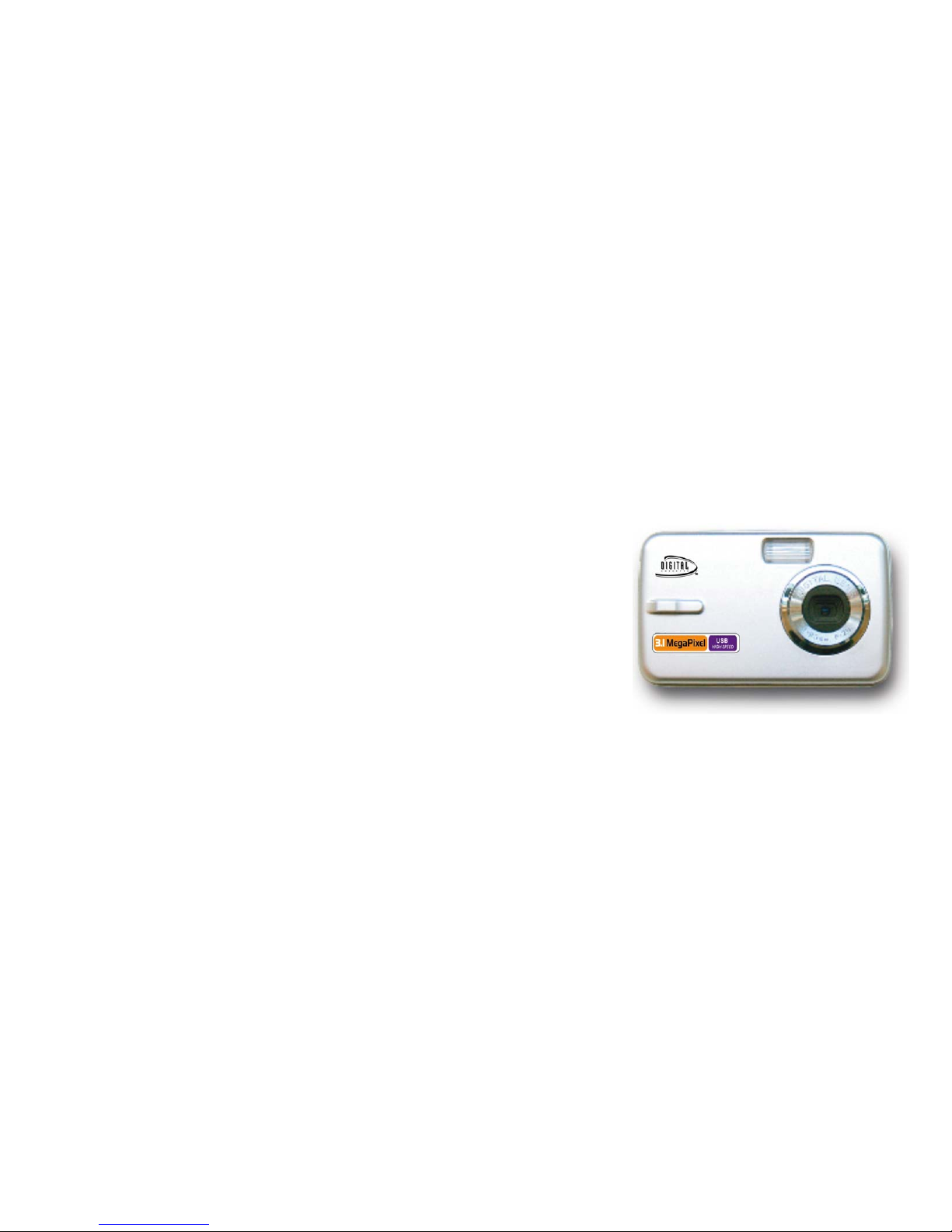
57490 Digital Camera
Owner’s Manual
© 2007 Sakar International, Inc. All rights reserved.
Windows and the Windows logo are registered trademarks of Microsoft Corporation.
All other trademarks are the property of their respective companies.
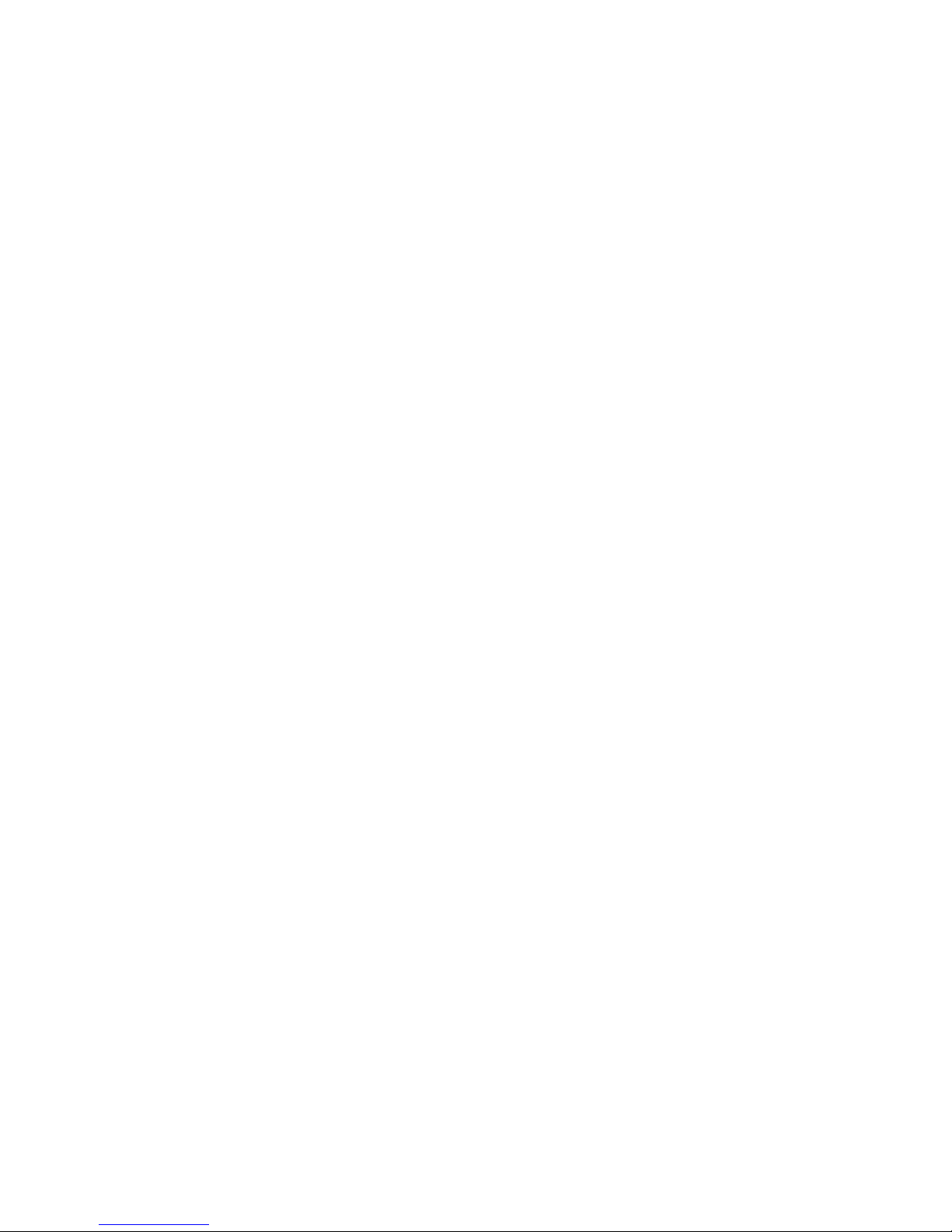
2
Table of Contents
Key Features ....................................................................................................................... 3
What your digital camera includes: ..................................................................................... 4
Computer System Requirements for Windows ................................................................... 4
A Quick Look at your Digital Camera .................................................................................. 5
Installing an Optional Memory Card .................................................................................... 7
Software Installation: Photags Express and WebCam Express ........................................ 10
Software Installation: Photags Express and WebCam Express ........................................ 10
Camera Function Operation .............................................................................................. 13
Transferring Images to your PC ........................................................................................ 18
Viewing Videos ................................................................................................................. 22
Using Your Camera as a Webcam .................................................................................... 23
Everything you need to get the most of your photos and MORE ...................................... 27
Maintenance of Your Digital Camera ................................................................................ 28
Technical Support ............................................................................................................. 28
Sakar Warranty Card ........................................................................................................ 29
Technical Specifications .................................................................................................... 30
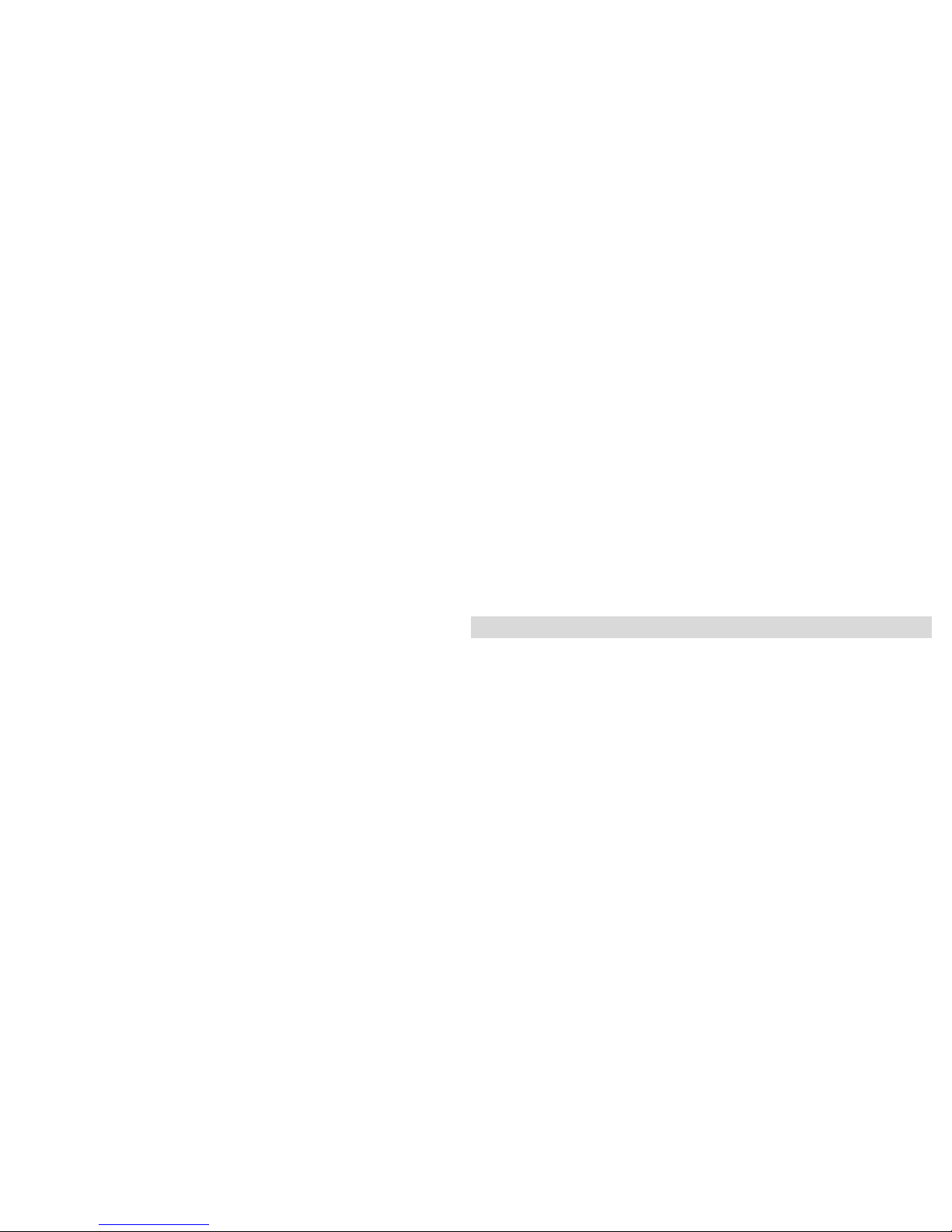
3
Introduction
Thank you for purchasing the 57490 Digital Camera. Not only can you shoot video clips and take individual
photos, it also has the built-in functions of a webcam. In addition, any SD compatible memory card can be
inserted to expand the memory of your camera.Your camera includes the patented Photags Express
technology, the most powerful way to share your photos that enable you to:
• Create fun, personalized videos
• Select from built-in styles
• Personalize with titles and credits
• Generally produce videos created with automatic editing and synchronized transitions and effects.
In short, everything you need to get the most out of your photos.
Key Features
3.1 mega pixel camera with choice of 3 digital camera resolutions - 2048x1536(QXGA),
1600x1200(UXGA),640x480(VGA).
• PC Cam resolutions 640 x480 pixels (VGA), 320 x240pixels (QVGA),160 x120(QQVGA)
• Your camera can be used as a Web Cam for Video Conferencing and Instant Messaging.
• 1.5 Inch CSTN Color LCD Monitor
• 16MB SDRAM (Support SD card)
• Built in Flash
PhoTags Express software for managing and enhancing your photos, sending photos by e-mails and much
more.
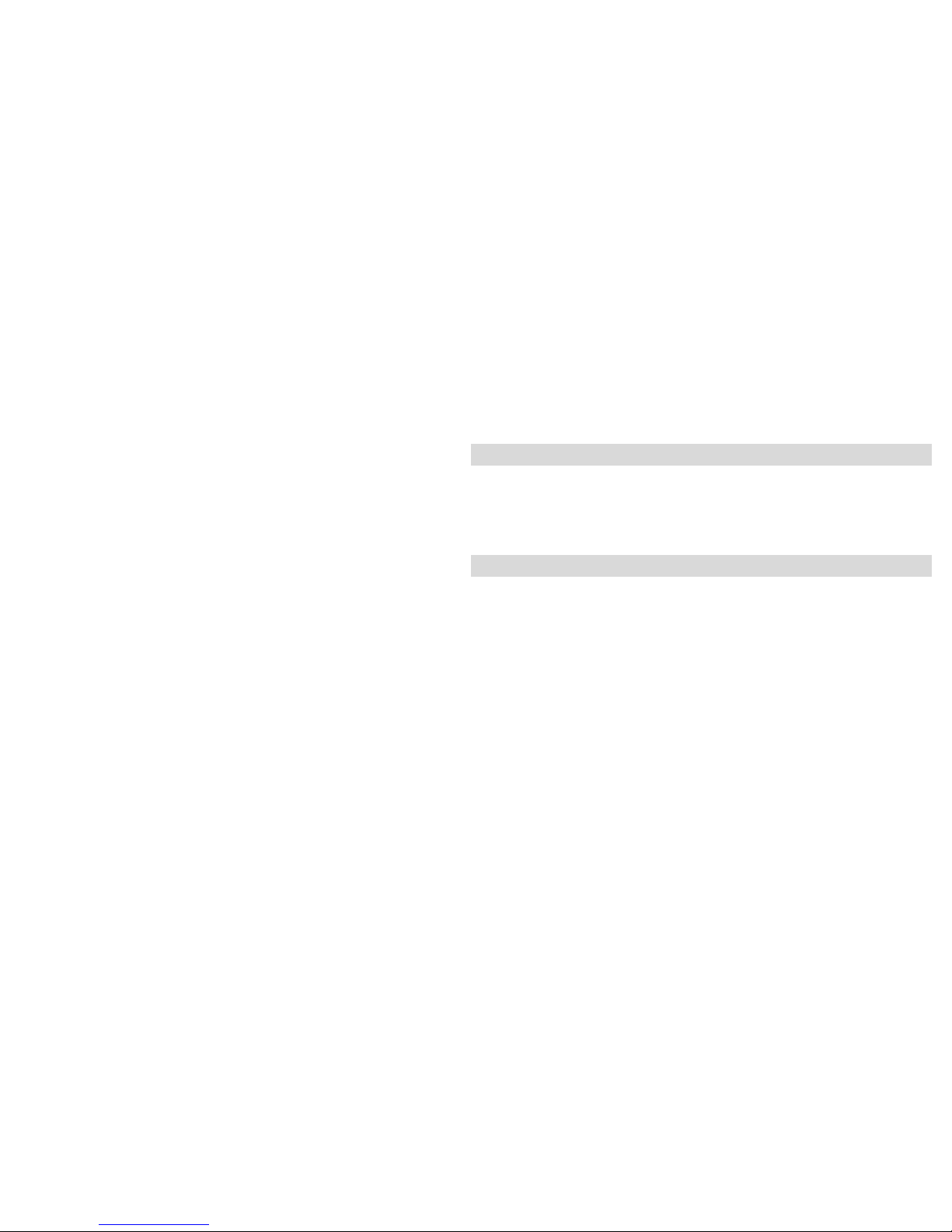
4
What your digital camera includes:
• Digital Video Camera with 16MB on board memory
• USB cable.
• Strap
•
PhoTags Express CD Software
• User Manual
Computer System Requirements for Windows
• Windows 2000, XP and VISTA (32-Bit Edition)
• Pentium II 300 MHz, MD Athion 300 MHz,or a Celeron 400MHz or higher
• 128MB RAM
• 100MB free hard drive space
• CD-ROM drive
• Available USB port
• 16-bit Color display with 1024*768 resolution
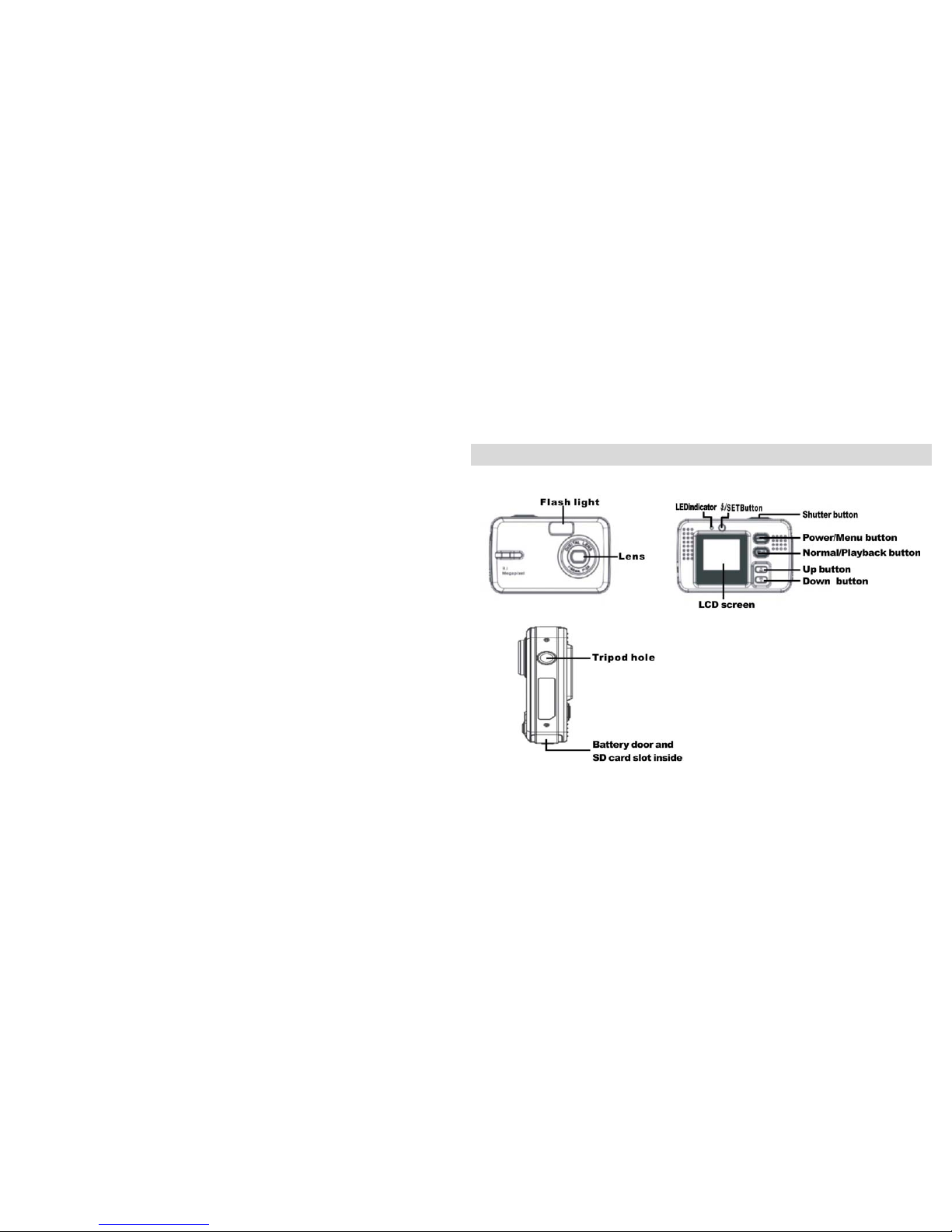
5
A Quick Look at your Digital Camera
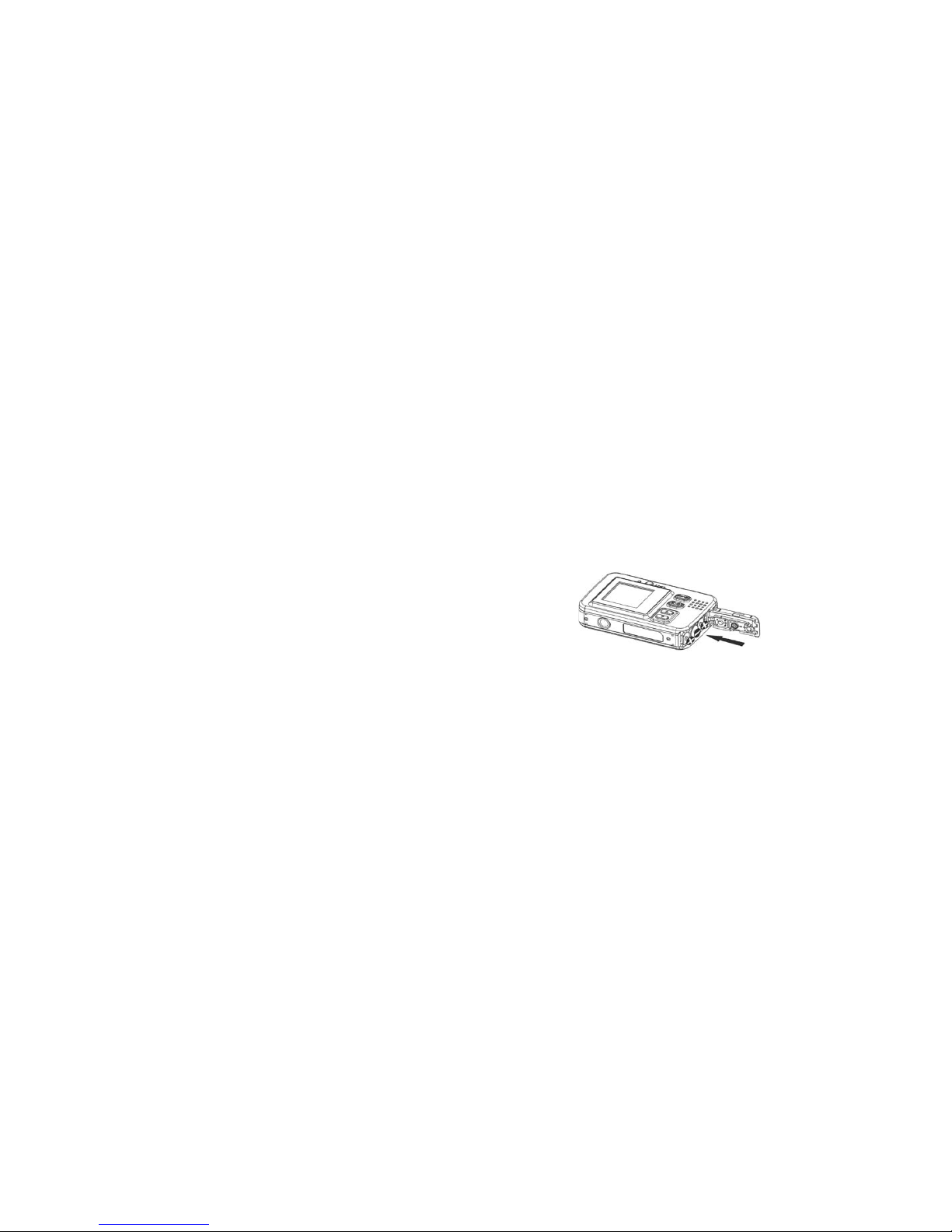
6
Preparing Your Camera for Use
Battery Installation:
Your camera requires three “AAA” batteries (not included). It is recommended that alkaline batteries be
used.
1. Open the battery compartment.
2 .Insert the batteries in accordance with the polarity indicated on the back of the battery cover.
3. Close the battery cover.
Note:
4. Do not open the battery cover indiscriminately as photos and video clips in memory will be lost.
5. Remove batteries from the camera when not in use for an extended period.
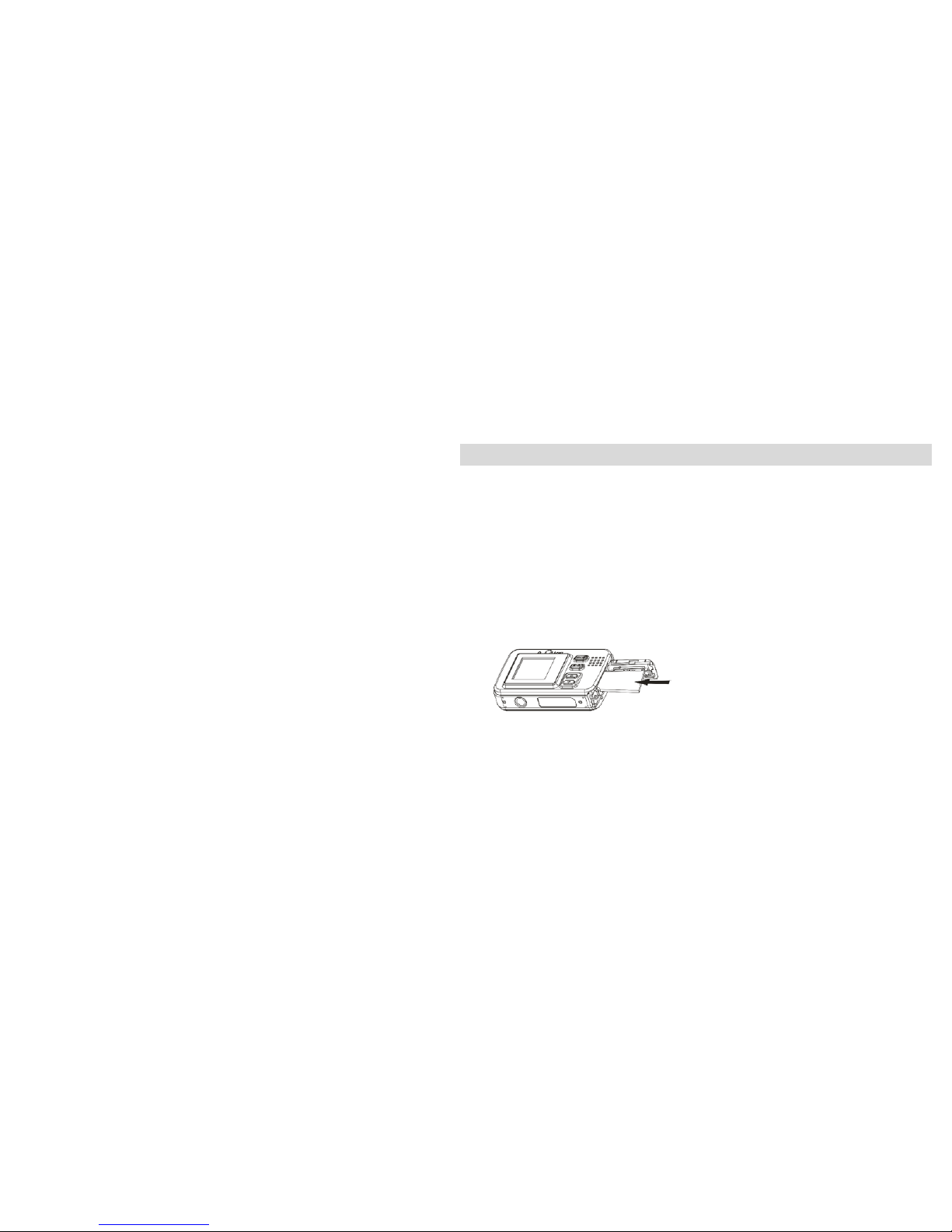
7
Installing an Optional Memory Card
Your camera has a memory card slot that enables you to insert any “SD” compatible memory card. Adding a
memory card will allow you to increase the number of photos you can take at a time before you have to transfer
them to a PC.
Note: Limited internal memory is provided for test images. Those images will be deleted when you open the
battery door to insert a SD memory card .Build-in memory is provided for test images. Those images may be
deleted when camera power is low. SD memory card is required for normal use.
To install a memory card:
Note: Before installing a memory card .download any pictures of videos on the camera as these will be lost
when the battery compartment is opened.(see Transferring Images to your PC)
1. Open the battery compartment and locate the memory card slot.
2. Insert the memory card as shown in the illustration below.
Note: The memory card must be inserted Iabel side down and metal contact up.
3. Push the card in until you feel the card “click” into position. If the card is correctly installed, the top of the
card will be flush with the surface of the camera.
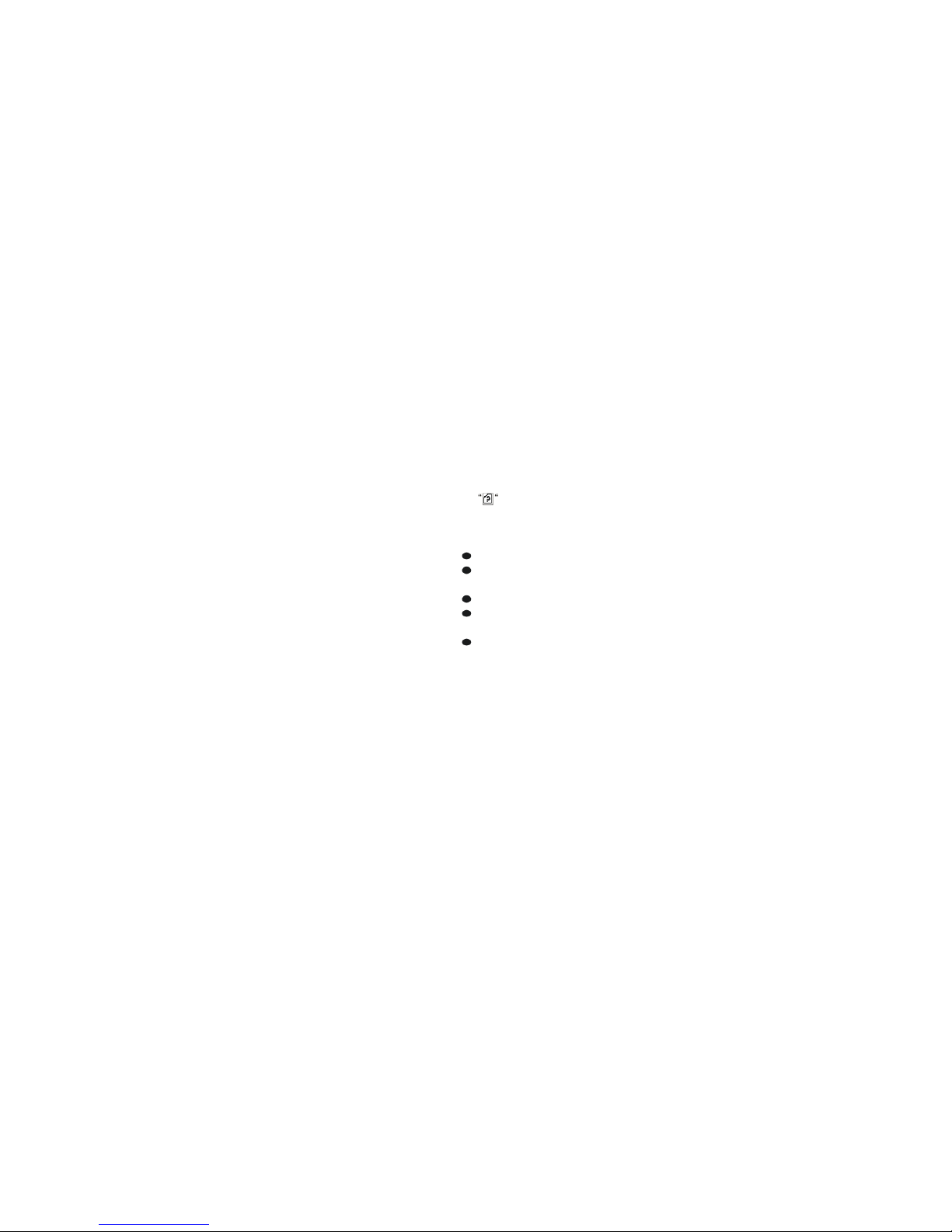
8
4. To remove the card, push it in slightly to release it from the card slot.
This Product Supports SD cards up 1GB FAT format.
Insert the SD card into the camera.
If
is displayed on the LCD screen, the card is in not FAT format.
Click the shutter button twice to format your card.
Caution:
Formatting will delete all the data on the SD Memory Card.
Do not remove the SD Memory Card during formatting as this may damage the card and render it
unusable.
Formatting will delete protected data too.
SD memory cards formatted on a PC or device other than the camera may not be used. Be sure to
format the card with the camera.
All the data in the built-in memory will be deleted if no SD Memory Card has been inserted in the camera
when you change the camera batteries.
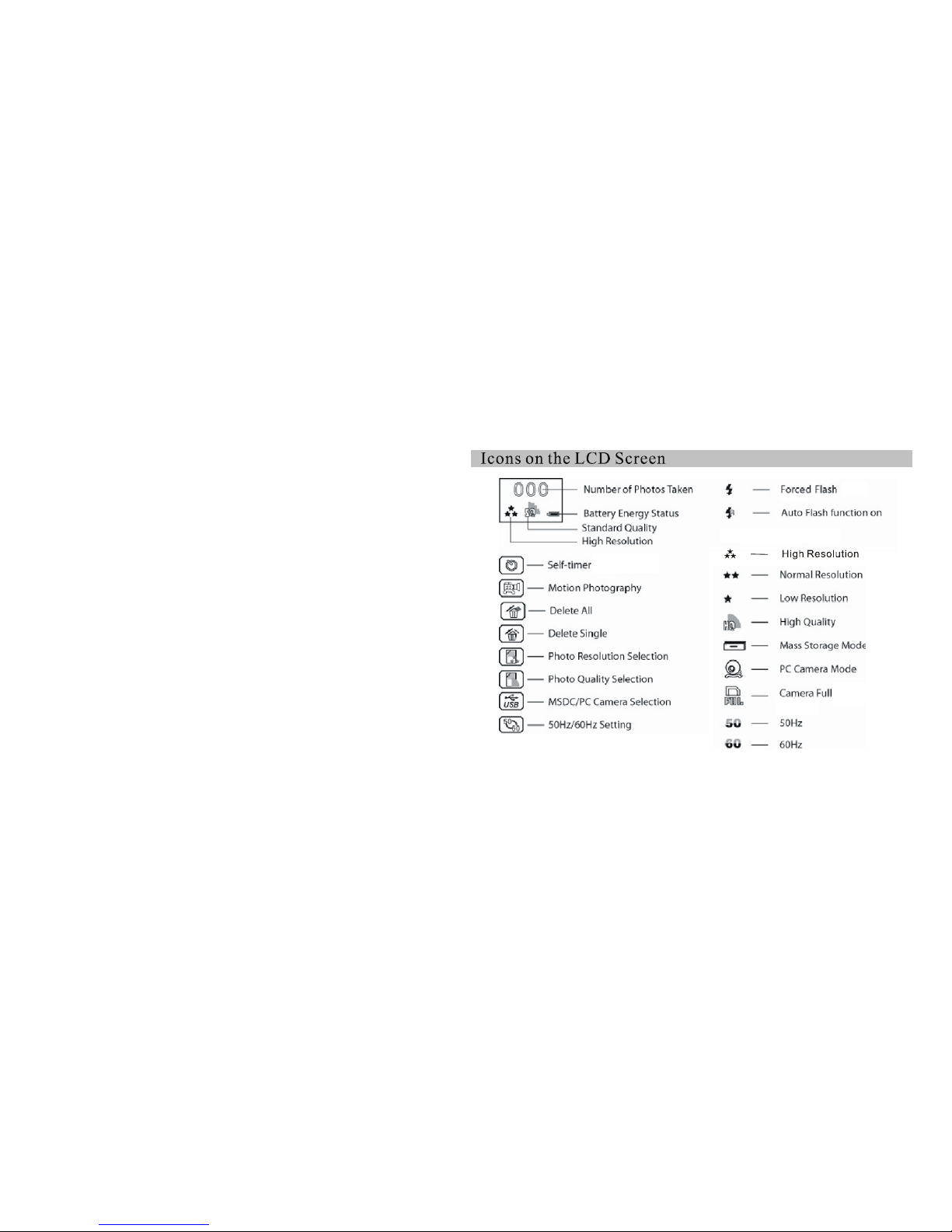
9
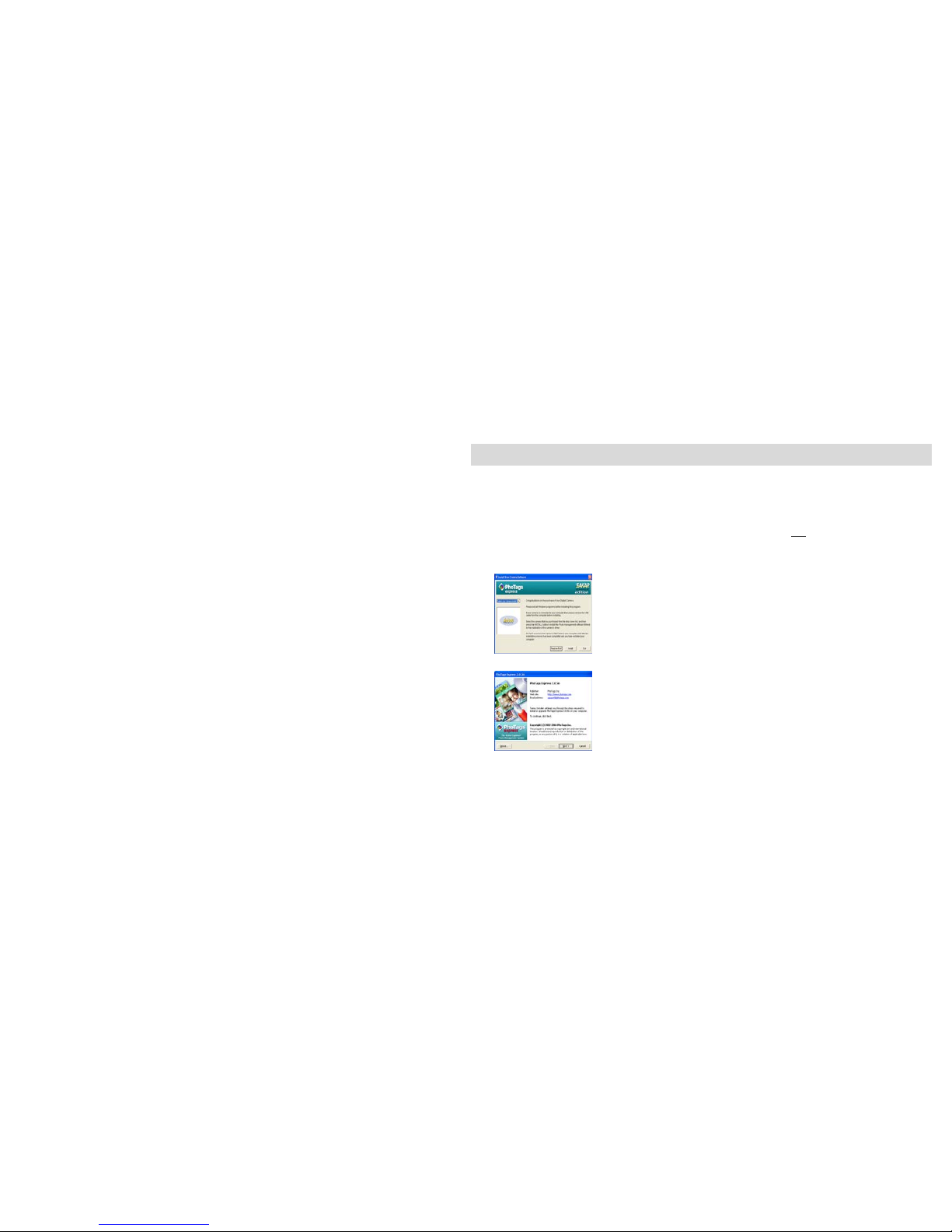
10
Software Installation: Photags Express and WebCam Express
NOTE: Before attempting to install the software, make sure that you do not have the camera’s USB cable
attached to your computer. This will affect the install process and can cause a failed installation of the
camera software and drivers.
Software & Camera Driver Installation
1. Insert the CD into your CD-Rom drive. Make sure that your camera is not
connected to the computer.
2. On the “Install your camera software” screen, select the camera from the dropdown list on the left
and then click the “Install” button to install the PhoTags Express software.
The WebCam Express software will be automatically installed.
3. On the “PhoTags Express" screen, click the “Next” button.
