Page 1

4.1
4.1
4.14.1
Megapixel
Megapixel
Megapixel Megapixel
Digital Camera
Owner’s Manual(57482/57483)
© 2006 Sakar International, Inc. All rights reserved.
Windows and the Windows logo are registered trademarks of Microsoft Corporation.
All other trademarks are the property of their respective companies.
Page 2
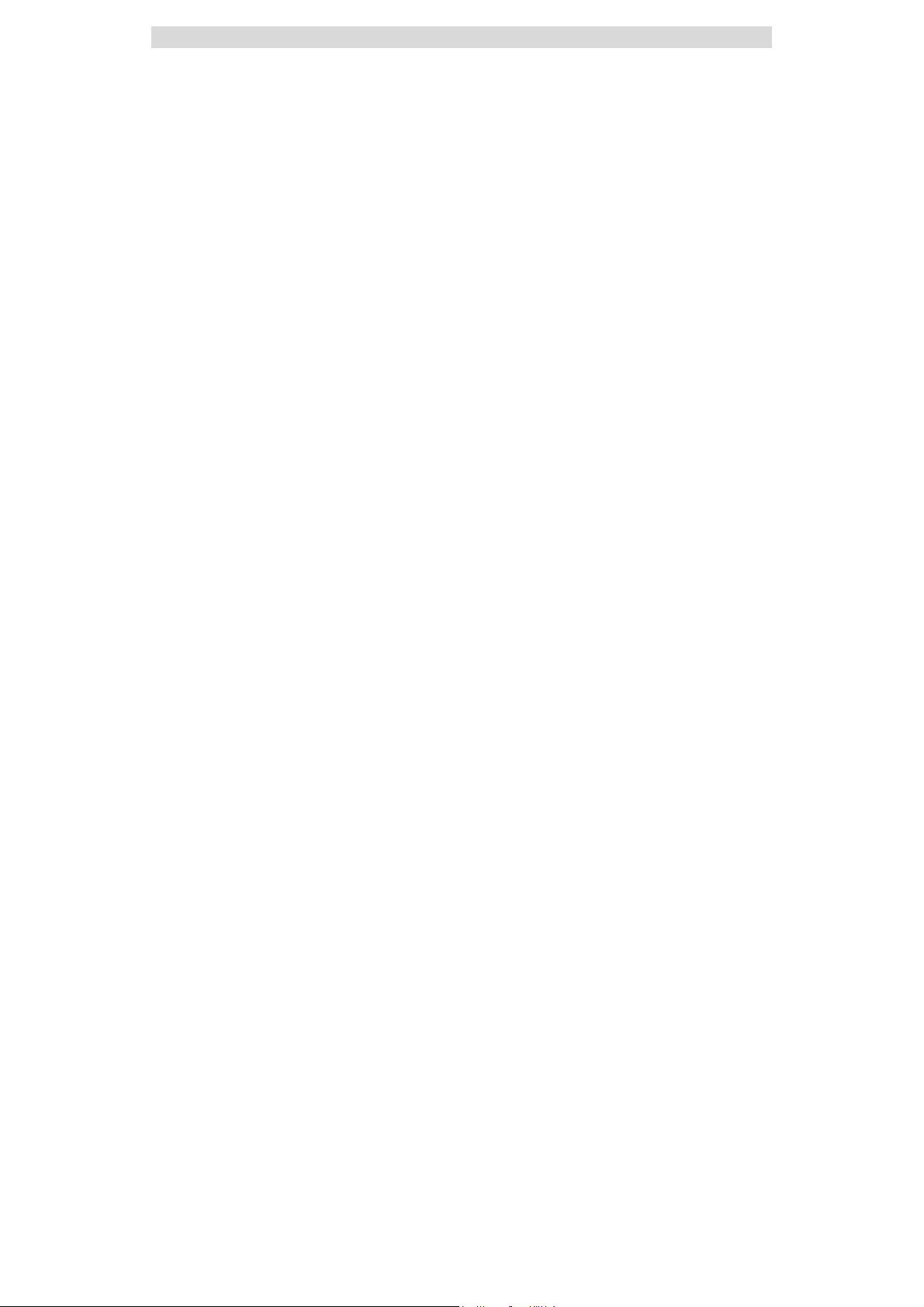
Table of Contents
Table of Contents.............................................................................................................................. 2
Introduction....................................................................................................................................... 3
What your camera includes:.............................................................................................................. 3
Computer System Requirements for Macintosh ……………………………………………………….….4
A Quick Look at Your Camera .......................................................................................................... 5
The Mode Dial................................................................................................................................... 6
Icons on the LCD Screen.................................................................................................................. 6
Main Buttons..................................................................................................................................... 8
Preparing Your Camera for Use........................................................................................................ 8
Installing SD Memory Card............................................................................................................. 10
Starting Your Camera ..................................................................................................................... 11
Camera Mode ................................................................................................................................. 11
Video Mode..................................................................................................................................... 14
Playback Mode ............................................................................................................................... 15
Setup Mode..................................................................................................................................... 22
Installing PhoTags Express Software.............................................................................................. 29
Everything you need to get the most from your photos and MORE ................................................ 31
Transferring Images to your PC...................................................................................................... 32
Viewing Videos on Your Computer ................................................................................................. 36
Maintenance of Your Digital Camera .............................................................................................. 36
Technical Support…………………………………………………………………………………………...36
Appendix A: Technical Specifications ............................................................................................. 36
Appendix B: Troubleshooting…………………................................................................................. 37
2
Page 3
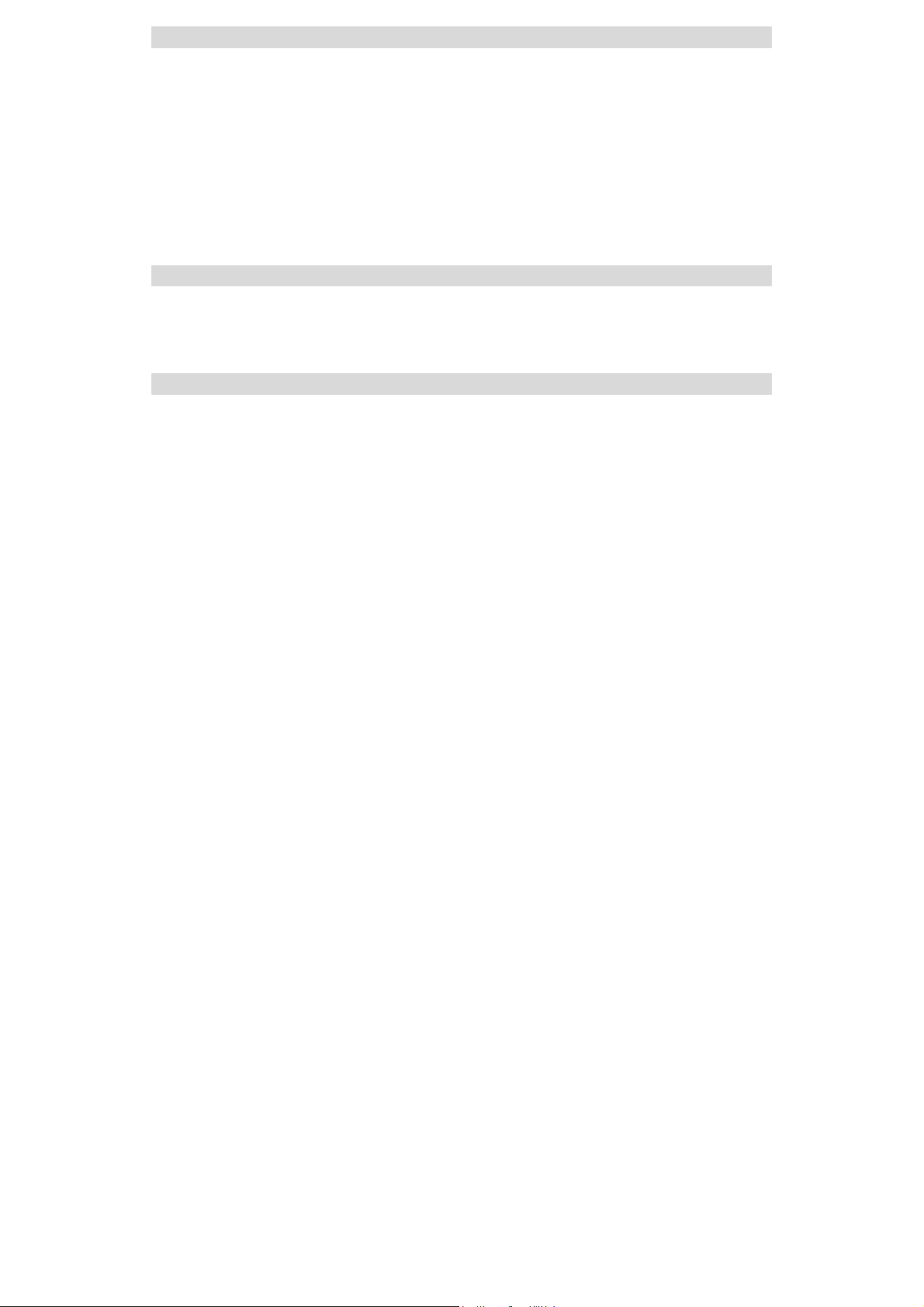
Introduction
Thank you for purchasing a 4.1 Megapixel digital camera. Everything you need to take quality digital photos is included with your camera. Please read
this manual carefully FIRST in order to get the most out of your digital camera.
Key Features
• Digital Video (QVGA) 320 x 240 Pixel
• 4.1 mega pixel camera with choice of 5 digital camera resolutions - 2304 x 1728 Pixel, 2048 x 1536 Pixel,1600 x 1200 Pixel, 1280 x 1024 Pixel, 640
x 480 Pixel.
• 1.5 Inch TFT Color LCD monitor and photo viewer
• 4x Digital zoom
• Built-in SDRAM Memory
• SD Memory Card Slot accepts SD compatible memory cards up to 512 MB.
• Built in Flash
• PhoTags Express software for managing and enhancing your photos, printing, sending photos by e-mails and much more.
What your camera includes:
• Camera
• PhoTags Express CD
• USB cable
• User’s Manual
Computer System Requirements for windows:
To be able to download photos to your PC you will need the following minimum configuration:
• Pentium processor or above with MS Windows ME, NT Service Pack 6, 2000, XP
• 128 MB RAM, 80 MB free disk space
• Available USB Interface
3
Page 4
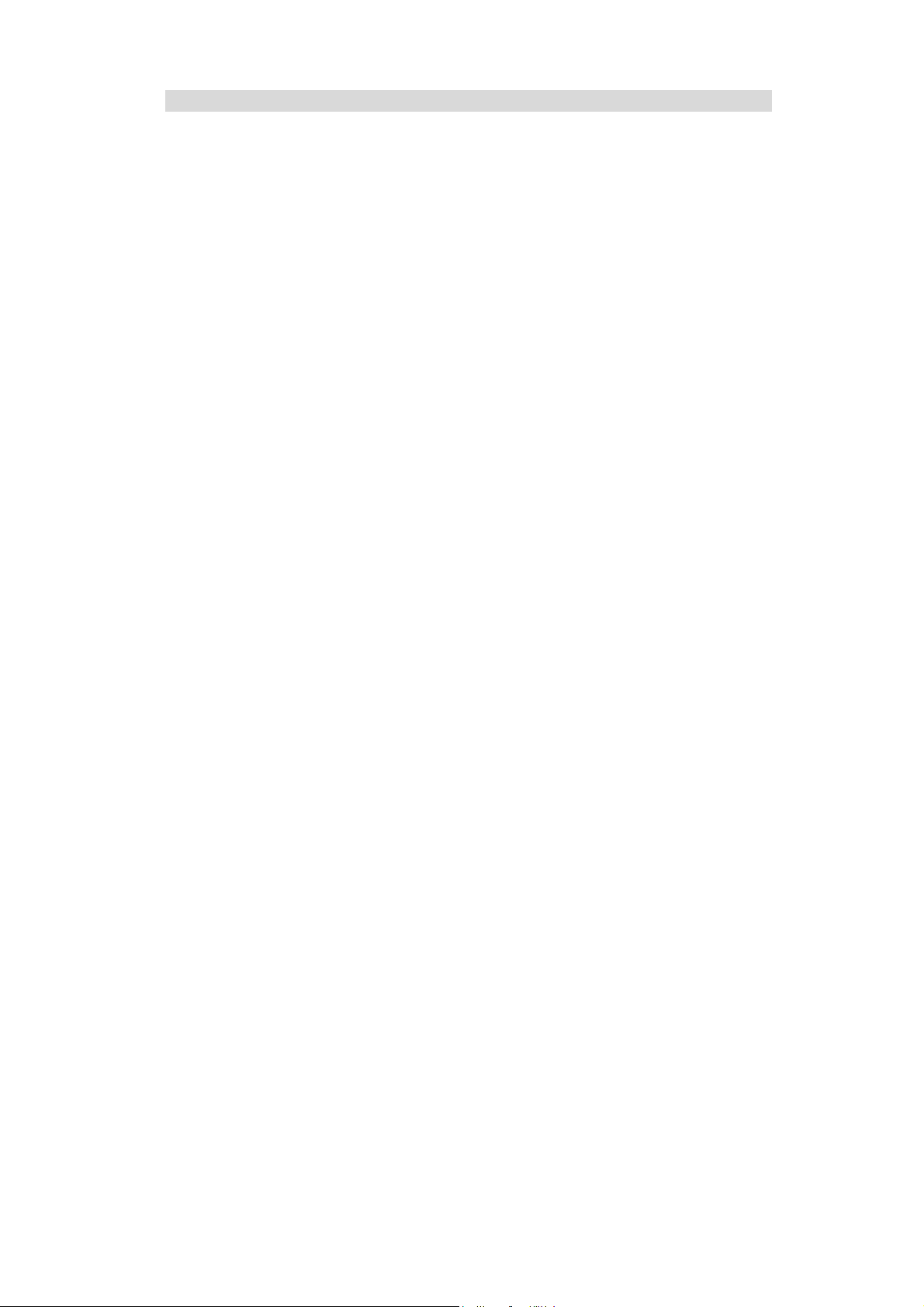
• CD-ROM Drive
• Recommended screen resolution 1024 X 768 pixels or greater
• 256-color or higher display adaptor
Computer System Requirements for Macintosh
• Power Macintosh G3 500 MHz or higher
• Mac OS X version 10.2.6 or later
• 128 MB or more available system RAM (256 MB recommended),150 MB free disk space
• 800 x 600 or higher-resolution monitor displaying millions of colors
Caution:
• Formatting will delete all the data on the SD Memory Card.
• Do not remove the SD Memory Card during formatting as this may damage the card and render it unusable.
• Formatting will delete protected data too.
• SD Memory Cards formatted on a PC or device other than the camera cannot be used. Be sure to format the
card with the camera.
• When you power off the camera or change batteries, all the data in the built-in memory will be deleted if no SD
Memory Card has been inserted in the camera.
• DO NOT switch modes or rotate the Mode dial if your camera is connected to the printer when using PictBridge.
4
Page 5
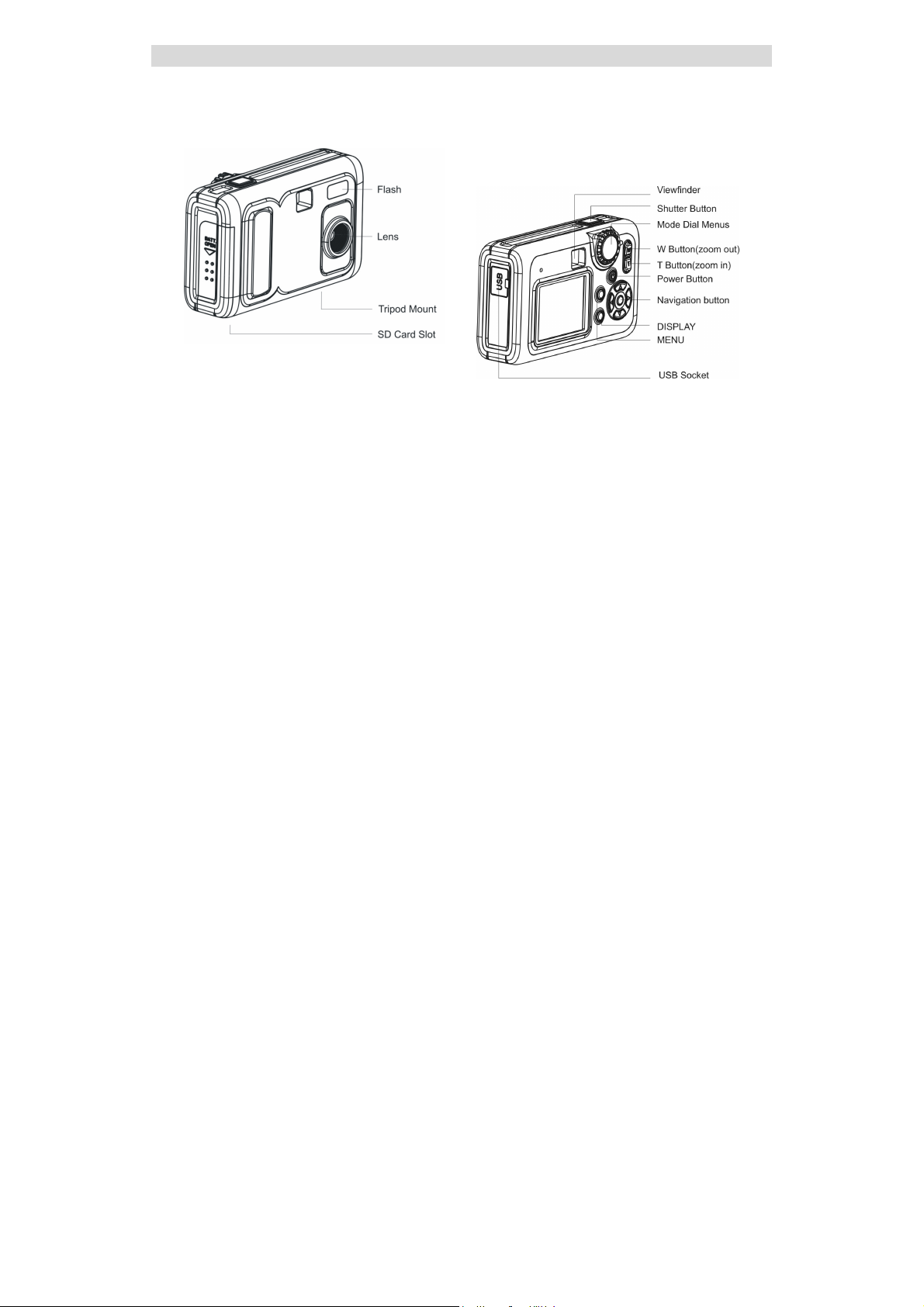
A Quick Look at Your Camera
Front
Back
5
Page 6
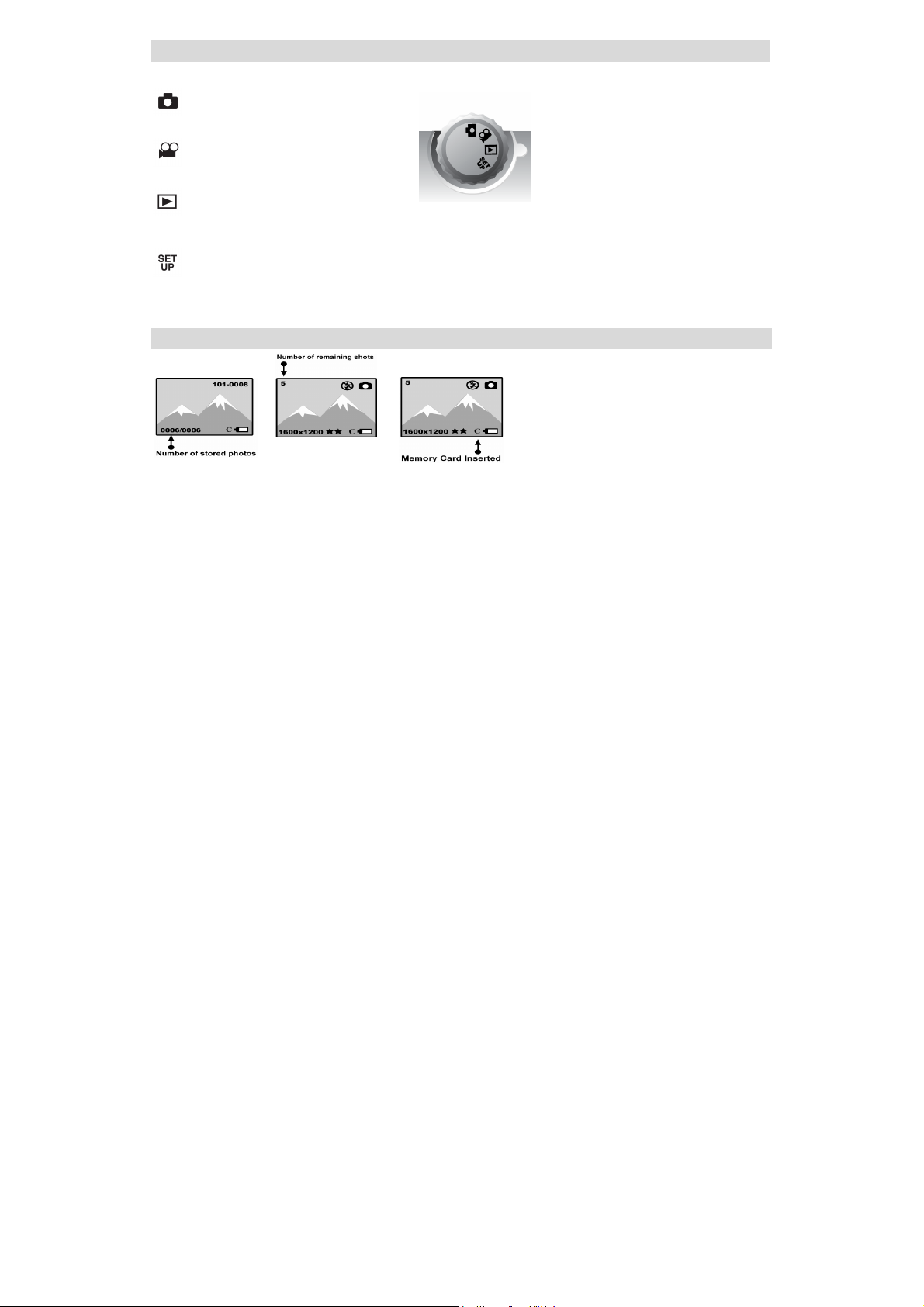
The Mode Dial
There are 4 modes on your camera. To select a mode, align the icon with the indicator to the right of the mode dial.
• Camera Mode:
Take still photos
• Video Mode:
Capture video
• Playback Mode:
View, print and edit photos and view videos
• Setup Mode:
Set date and time, exposure, white balance, sharpness, photo quality, frequency format and auto off time, format a memory card.
Icons on the LCD Screen
6
Page 7
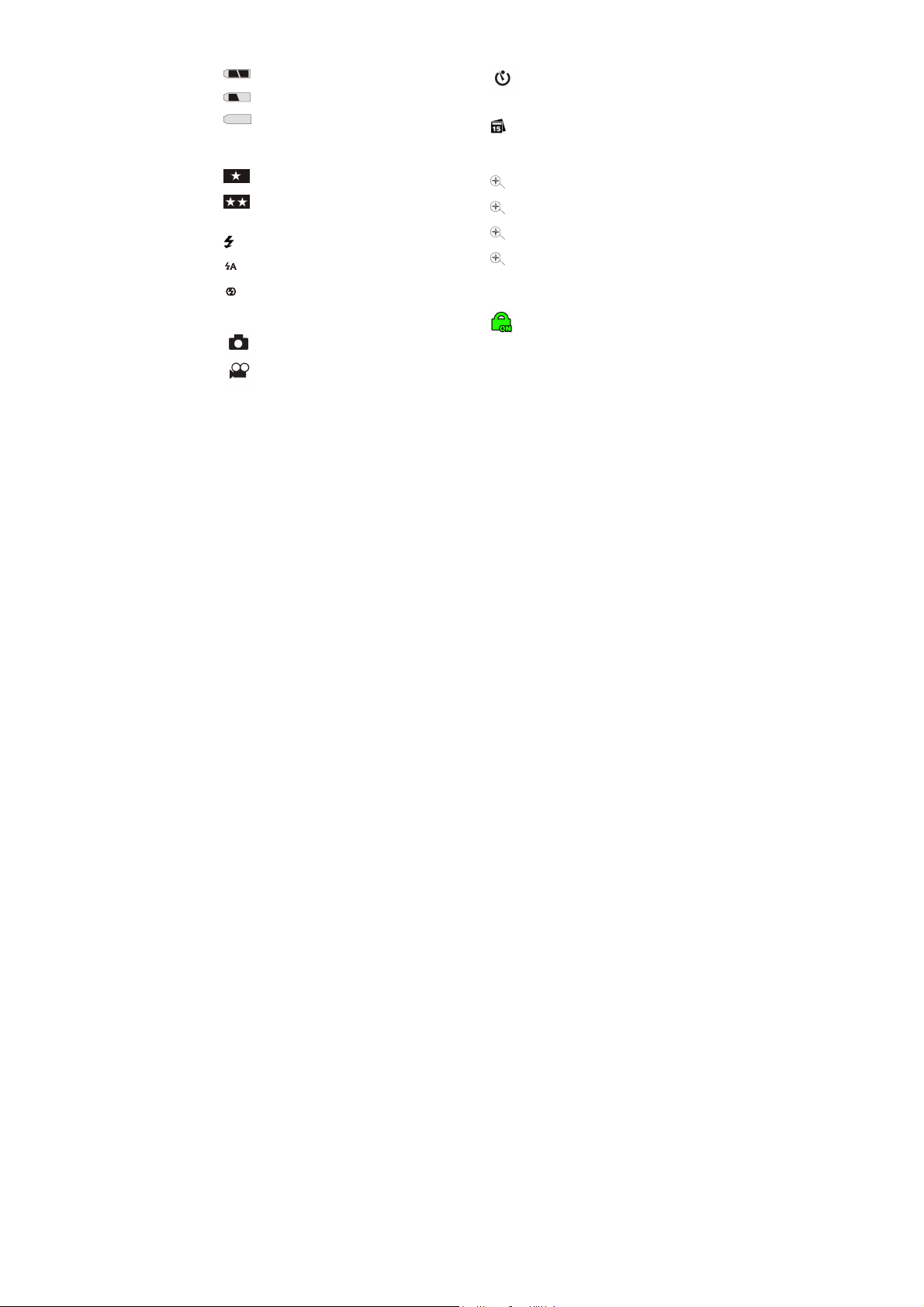
Battery power level
Full battery power
Medium battery power
Low battery power
Photo quality
Standard quality
High quality
Flash
Force Flash
Auto
No Flash
Mode
Camera
Video
Self-timer
Self-timer On
Date
Digital Zoom
4.00X 4 x Digital Zoom
3.00X 3 x Digital Zoom
2.00X 2 x Digital Zoom
1.00X 1 x Digital Zoom
Protect
Protect On
7
Page 8
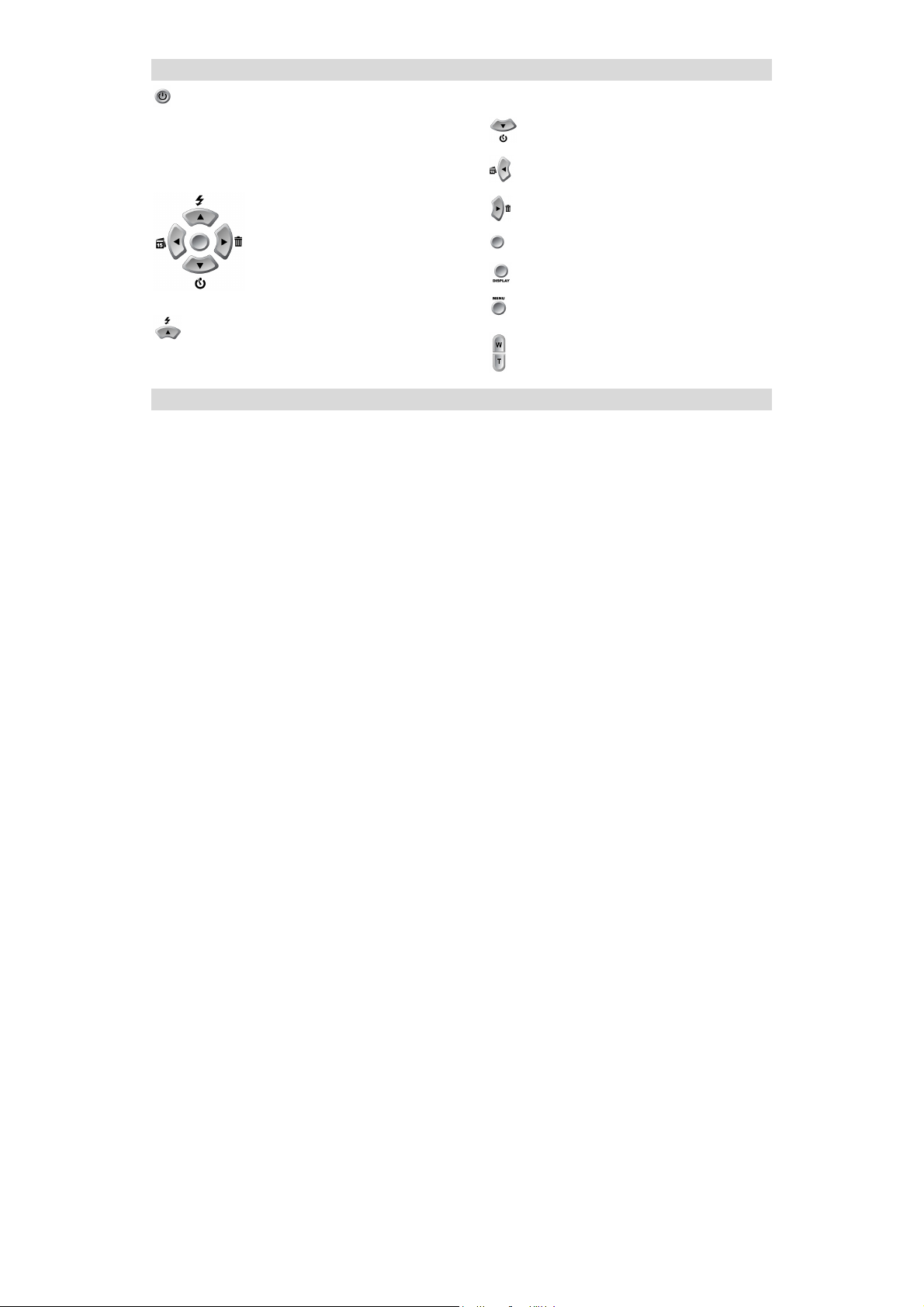
Main Buttons
Power on/off:
Turn your camera On/Off. Press the button once to turn your camera
on. Pressing it again will turn your camera off.
Navigation buttons
The Navigation buttons are used to navigate and select functions.
Up/Flash
OK/Enter
Menu
Zoom
Display
Preparing Your Camera for Use
Battery Installation
Your camera requires two AA batteries. Insert the batteries into the camera:
1. Slide the cover of the battery compartment open.
2. Please make sure that the correct battery is inserted with the correct polarity facing up.
3. Please refer to the diagram below for the correct insertion method.
8
Down/ Self –Timer
Left/Date
Right/Delete
Page 9
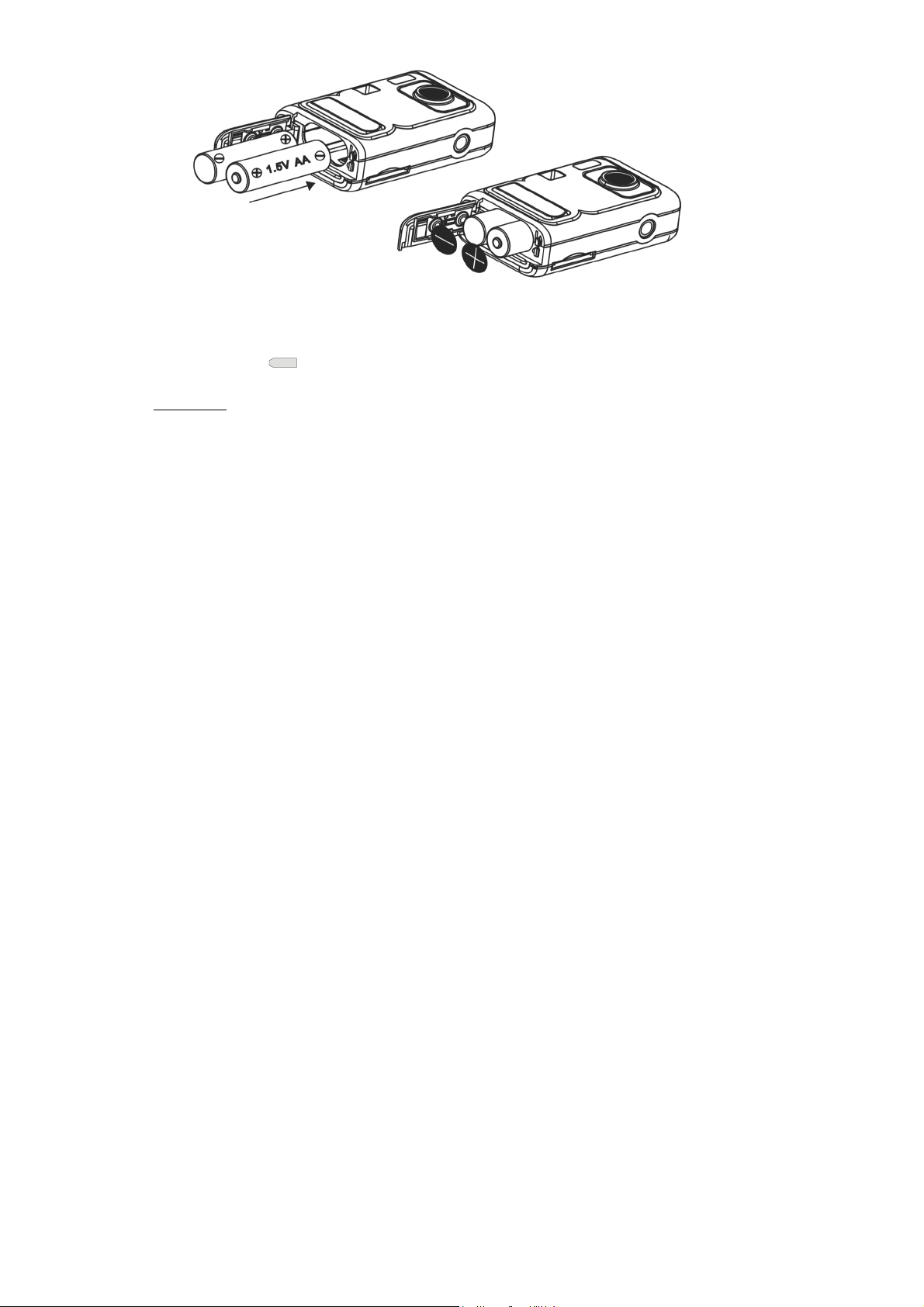
4. Close battery door.
When the Low Battery icon is flashing, you need to replace your camera’s batteries. If you do not have an SD memory card in the camera,
please download any photos you have on the camera before switch off the camera.
WARNING:
Unless you are using an SD memory card, opening the battery compartment and/or
removing the battery will erase the photos currently stored in the camera. Download your photos as
often as possible. Photos will be lost when the camera Auto switch-off or the battery runs low. Do not
open the battery door before switch off the camera.
Note: If you do not intend to use your camera for an extended period, remove the batteries to avoid battery leakage and corrosion.
9
Page 10
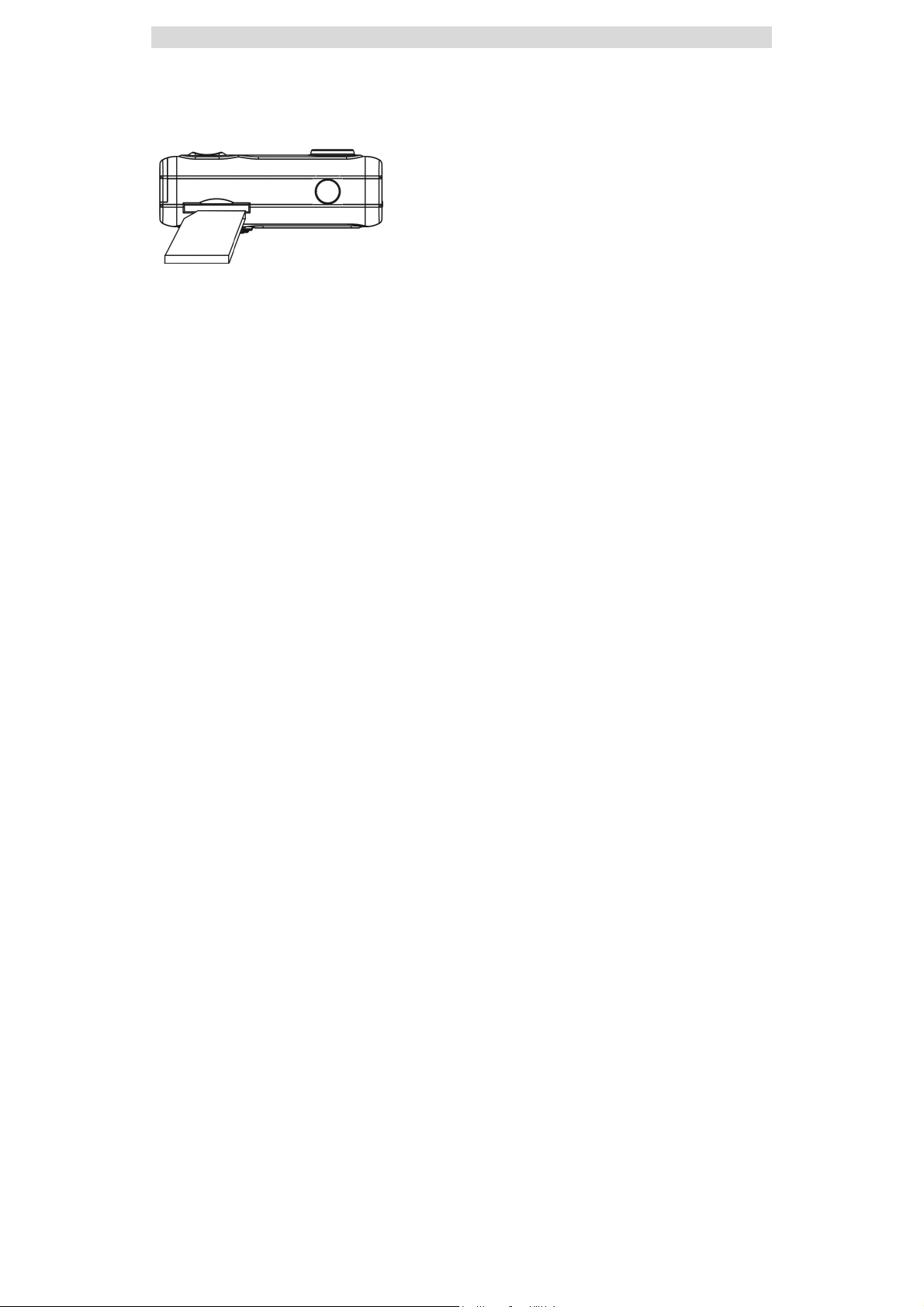
Installing SD Memory Card
Your camera has a memory card slot that enables you to insert any “SD” compatible memory card. Adding a memory card will allow you to increase the
capacity of your camera before you have to transfer photos/videos to a PC. Photos and videos stored in this manner will not be lost regardless of any
change in battery power.
Note: Limited internal memory is provided for test images.
Please download the images before power off .SD memory card is required for normal use.
Those images will be deleted when camera power is turned off.
Installing the SD Memory Card:
1. Locate the Memory card slot (on the bottom of the camera) as illustrated above.
2. Insert the memory card into the slot, label side down and metal contacts up.
3. Push the card in until you feel it "click" into position. The top of the card should be flush with the surface of the camera. A “C” icon will be visible
on the LCD screen (to the left of the battery indicator) indicating that an external memory card is installed.
4. Once an external memory card is inserted in the camera all the images taken will be stored on the external memory card.
10
Page 11
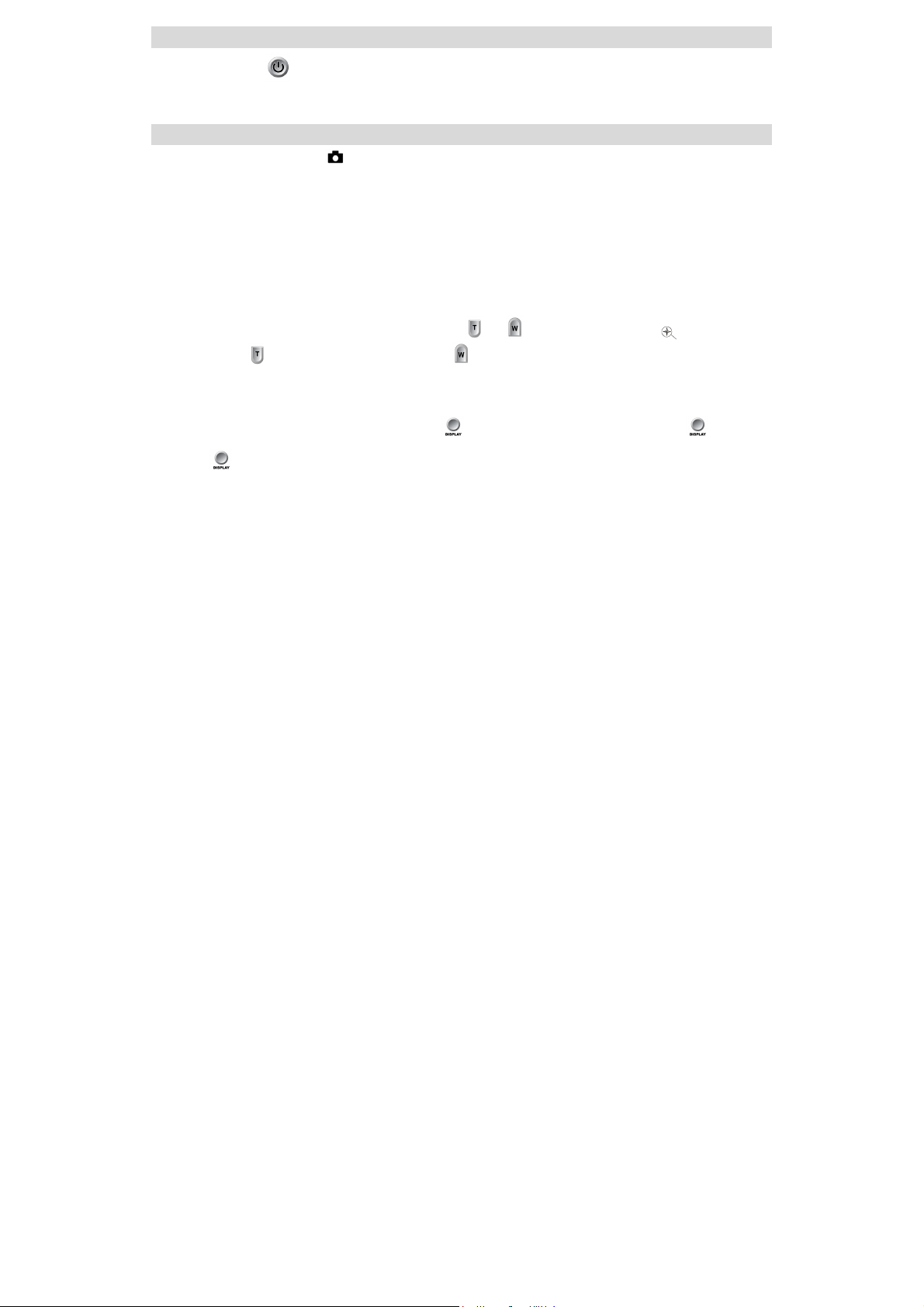
Starting Your Camera
Press and hold the On/Off button for 2 seconds to start the camera. The LCD screen will light up and the camera will sound a “beep”. This will
confirm that your camera is on and ready for use.
Camera Mode
Set the mode dial to Camera Mode – the icon will appear on your LCD screen.
Taking Photos
You can compose your shot using either LCD screen or the view finder. Hold the camera steady and press the shutter button to take photo. There will
be a short delay while the camera saves the photo to memory.
After each photo is shot (when the camera returns to icon mode) the numbers of photos left to shoot at this resolution is displayed at the top left of the
LCD screen.
When the camera's memory (photo capacity) is full, the LCD screen will display “0”. If you attempt to take a photo when the memory is full the camera
will beep continuously. Please insert a SD memory card to transfer and take more photos.
Digital Zoom
You can magnify your subject up to 4 times using the digital zoom. Use the and buttons to adjust the zoom. The icon will flash on your
LCD screen. Push the button to zoom in on your subject. Push the button to zoom back out.
Display
The default display setting shows icons on the LCD screen. Press the display button once to switch off the icons. Press the button again to
switch off the LCD (to conserve battery power).
Pressing the display button repeatedly toggles between these display modes.
11
Page 12

Flash
In low light conditions it is best to use the built-in flash. You can also use the flash to compensate for backlight
conditions.
To set the flash:
Press the button. The will appear on the LCD screen. This means the flash function has been
"forced on" (manual flash). If the flash is not ready a red LED will light up above the LCD screen and the icon
will flash repeatedly- wait until the flash is ready before taking a photo. A low battery warning will appear on the
LCD screen if there is insufficient battery power to operate the flash.
Press the button repeatedly. Select the icon shown on the LCD screen. This will activate the
automatic flash.
Press the button repeatedly until the icon appears. This will turn off the flash function.
Self-Timer
You can include yourself in a photo by using this feature to delay the time between your pressing the shutter and
when the photo is actually taken. It is recommended that you use a tripod when you use the self timer.
Press the button to select the ON icon shown on the LCD screen.
Press the shutter button to start a 10 second count down (the count down will appear on the LCD). After 10
seconds a photo is taken.
Date
If date is selected the date and time the photo was taken will be recorded on the photo.
To set the date and time please refer to the Date and Time section in Setup Mode.
Pressing the button toggles date on and off – the date icon will appear on the LCD screen if date is on.
12
Page 13

Delete (Last Photo)
You can delete the last photo taken from Camera mode.
Press the button to select the DELETE IMAGE menu.
Press the button to select DELETE.
Press the OK/Enter button to confirm deletion.
Press the button and select CANCEL if you do not wish to delete the image and then push OK/Enter.
If you do not press any navigation buttons within 10 seconds, the menu disappears.
Image Size and Quality
The image size and quality settings determine the number the number of photos and the amount of memory
required for each photo. The higher the image size and the better the quality, the more memory each photo will
use. The image size and quality will also affect the maximum size you can print your photo effectively.
Limited internal memory is provided for test images. Those images will be deleted when camera power is turned
off. The following table tells you how many photos can be taken based on the Image Size and Quality settings:
Image Size Standard Quality High Quality
640 x 480 (VGA) 2 photos 2 photos
1280 x 1024 (1.3MP) 2 photos 2 photos
1600 x 1200 (2.1MP) 2 photos 2 photos
2048 x 1536 (3.1MP) 2 photos 2 photos
2304 x 1728 (4.1MP) 2 photos 2 photos
13
Page 14

NOTE: To increase the number of photos your camera can take and store, use an external SD compatible
memory Card (not included). SD memory cards come in a variety of capacities. Please refer to the “Installing an
Optional Memory Card” section of this manual for more information.
To learn how to set photo quality please refer to the “Setup Mode” section of the manual.
Setting the Image Size
In Camera Mode: Press the button to display the IMAGE SIZE menu.
Using the and navigation arrows select one of the five Image Size options on the LCD screen.
Press OK/Enter to confirm your selection. The new image size will appear on the bottom left of the LCD
screen.
Video Mode
Set the mode dial to Video mode. The icon will appear on the LCD screen.
14
Page 15

You can take 320 x 240 pixel digital video clips with your camera. Without an SD memory card, the limited internal
memory in your camera is provided for test the video limited
The maximum available recording time is displayed on the top left of the LCD screen.
Press the shutter button to start recording. A red LED will light up above the LCD screen.
Elapsed recording time will be displayed on the top left of the LCD screen.
To stop recording press the shutter button again.
NOTE: The video will be saved in AVI (Audio Video Interleave) format and can be played by either with Windows
Media Player or Apple Quick Time. Shooting time varies depending on the available space in your camera's
memory.
Playback Mode
Set the mode dial to Playback mode. The icon will appear on the LCD screen. You can review the photos and
videos you have recorded. In Playback mode you can rotate, protect, delete and crop your photos and you can
protect and delete video clips. You can also print photos directly from your camera using PictBridge.
NOTE: The message, “NO IMAGES EXIST” will be displayed on the LCD screen if there are no photos in the
camera.
The display button toggles between displaying the following on the LCD screen:
Single image or video clip with icons.
15
Page 16

Thumbnails display.
When a file is selected, the number of the file you have selected will be displayed out of a total number of files in
memory (e.g. 0018/0025).
Thumbnails Display:
1. Press the Display button till you see your images displayed as thumbnails.
2. Use the navigation arrows to browse the media files in your camera. A selected file will be highlighted by a white
border. The type of media will be displayed, AVI for a video or JPG for a photo.
3. To see a full screen display of the file, press the display button .
Note: You cannot manipulate files from the thumbnails view
Single Image Display:
Press the Display button until you see the full screen display.
Use the and navigation arrows to browse the files in your camera.
Rotate
:
1. Press the menu button .
16
Page 17

2.Using the and navigation buttons, select LEFT to rotate the photo 90 degrees to the left or RIGHT
to rotate the photo 90 degrees to the right or CANCEL.
3. Press the OK/Enter button to confirm your selection.
Protect
:
You can protect your photos/videos from accidental deletion selecting to “lock” them.
1. Press the menu button .
2. Press the and navigation buttons until you have selected the Protect menu.
3. Using the and navigation buttons, select LOCK to protect the file or CANCEL to unlock it.
4. Press the OK/Enter button to confirm your selection.
17
Page 18

A lock icon will appear on the LCD screen if you have selected to protect the file. (Note: Formatting a memory
card will delete protected data too).
Delete:
Delete unwanted photos and videos at any time to free up memory. You can delete one image or video clip at a
time or delete all the unprotected photos and videos that are currently recorded on the memory card at once.
1. Press the menu button .
2. Press the and navigation buttons until you have selected the Delete menu.
3. Using the and navigation buttons, select a function and press the OK/Enter button to confirm
your selection.
OK: Delete the image currently selected. The image displayed in the LCD monitor will be erased. You can use the
repeat this procedure for each image you wish to erase
ALL: Delete all unprotected still Images.
CANCEL: Choose cancel to exit the menu without making changes.
4. Press the OK/Enter button to confirm your selection.
18
Page 19

Crop:
Crop your photos to show only a specific portion of an image or to highlight certain focal points. The Crop feature
lets you zoom in on an image and then save that part of the image as a new photo.
1. Press the menu button .
2. Press the and navigation buttons until you have selected the Crop menu.
3. Using the and navigation buttons, select a function.
a. ZOOM & PAN:
i. Press to zoom in and press to zoom out.
19
Page 20

i. Press the navigation buttons , , and to pan across the image.
Panning allows you to move around the image you have zoomed in on.
ii. Press the OK/Enter button to save a copy of your selection.
b. SAVE AS: This function is used to save a copy of an image after you have cropped it.
c. CANCEL: Choose cancel to exit the menu without making changes.
Press the OK/Enter button to confirm your selection
PictBridge:
PictBridge allows you to print images directly from your camera to your printer (provided your printer is PictBridge
compatible) bypassing the need for a computer. When using PictBridge, DO NOT switch modes or rotate the
Mode dial if your camera is connected to the printer.
To print a photo, first select the image you wish to print.
1. Press the menu button .
2. Press the and navigation buttons until you have selected the PictBridge menu.
3. Using the and navigation buttons, select:
a. ENTER to print using PictBridge and press the OK/Enter button to confirm your selection. (The camera LED
will be switch on to enter the PictBridge mode)
20
Page 21

b. Connect your camera to a PictBridge compatible printer when you see the camera LED light off.
Caution: Please do not switch the mode dial when the camera connect to the printer. Data will be lost!
While your camera searches for a printer, a message “Discovering…” will be displayed.
Using the and navigation buttons, select either PRINT to print the image or CANCEL exit the menu
without printing.
Press the OK/Enter button to confirm your selection.
If you wish to print a different image, use the use the and navigation buttons to scroll through your
images.
21
Page 22

To exit the PictBridge, disconnect your printer.
c. CANCEL to exit the menu without making changes. Press the OK/Enter button to confirm your selection.
Setup Mode
Image Settings
This setting allows you to return your camera to its default settings. Select “Auto” to restore these settings.
1. Press the Menu button .
:
2. Press the and navigation buttons until you have selected the Image Settings menu.
3. Using the and navigation buttons, select AUTO to restore the default settings or select CANCEL to
exit the menu without making changes.
4. Press the OK/Enter button to confirm your selection.
Exposure
This setting allows you to control the brightness of your images.
1. Press the Menu button .
:
22
Page 23

2. Press the and navigation buttons until you have selected the Image Settings menu.
3. Using the and navigation buttons, select an exposure value.
4. Press the navigation buttons up to increase the EV value or down to decrease the EV value. Select a positive value to increase brightness
(make photos lighter), or a negative value to decrease brightness (make photos darker).
5. Press the OK/Enter button to confirm your selection.
White Balance
This setting allows the camera to adjust the color of your photos camera according to the color of your light source.
1. Press the Menu button
:
.
2. Press the and navigation buttons until you have selected the White Balance menu.
3. Using the and navigation buttons, select the most appropriate light source: Outdoor/ Shade/ Incandescent/ Fluorescent.
23
Page 24

4. Press the OK/Enter button to confirm your selection.
Sharpness
This setting allows you to adjust the sharpness of your images, making edges more or less distinct.
Press the Menu button .
1. Press the and navigation buttons until you have selected the Sharpness menu.
2. Using the and navigation buttons, select your level of sharpness: Normal/Sharp/Soft.
3. Press the OK/Enter button to confirm your selection.
Quality
The quality of your photos also affects the number of shots you can take. The HIGH setting means you can take fewer photos, but they will be of better
quality.
1. Press the Menu button .
:
:
24
Page 25

2. Press the and navigation buttons until you have selected the Quality menu.
3. Using the and navigation buttons, select your Quality setting: Standard or High
4. Press the OK/Enter button to confirm your selection.
Frequency:
Fluorescent lighting oscillation can affect the quality of your photos. Set the camera for the correct frequency for the country that you are in. Your camera
has 2 Frequency settings, 60HZ for the U.S. and Asia and 50HZ for Europe and Japan. The default setting is 60Hz.
To change the frequency:
Press the Menu button .
1. Press the and navigation buttons until you have selected the Frequency menu.
25
Page 26

2. Using the and navigation buttons, select your Frequency setting: 60Hz or 50Hz.
3. Press the OK/Enter button to confirm your selection.
Date and Time
The PhoTags Express software makes it possible for you to keep track of the dates of your photos. The date you shot the image is recorded by the
camera and will appear automatically on the photo when you download it to your computer using the PhoTags Express software. Go to the User
Preferences in the PhoTags Software after downloading the photos in order to hide or show the date on the photo. The Active Captions information you
have added will become searchable data to help you keep track of your photos.
The date function can be turned on and off both in camera mode (as described in the Camera Mode section) and in Setup mode.
Press the Menu button .
:
1. Press the and navigation buttons until you have selected the Date menu.
2. Using the and navigation buttons, select your Date setting: On, Off or Set Date and then press the OK/Enter button to
confirm your selection.
a. ON: The date icon will appear on the LCD screen. The date and time of recording will be imprinted on the bottom right of the photo. The
imprinted date and time cannot be deleted.
b. OFF: The date and time will not appear on your pictures. (The date and time will still be stored in the picture data and can be added,
removed or edited using PhoTags Express software).
c. SET DATE:
26
Page 27

i. Press the OK/Enter button .
ii. Use the and buttons to select: Year, Month, Day, Hour, Minutes or Seconds.
iii. Use the and buttons to adjust these values.
iv. Press the OK/Enter button to confirm your selection.
Auto Off:
The Auto Shut-Off is a special battery-saving feature which allows the camera to turn itself off when not in use.
You can choose how long the LCD screen will remain on while idle before automatically shutting off.
Press the Menu button .
1. Press the and navigation buttons until you have selected the Auto Off menu.
27
Page 28

2. Using the and navigation buttons, select the time period the camera will remain idle before automatically shutting off.
3. Press the OK/Enter button to confirm your selection.
Format Memory Card
:
This function reformats the memory card and will erase all files in memory including files that have been protected
Press the Menu button .
Press the and navigation buttons until you have selected the Format Memory Card menu.
Using the and navigation buttons, select:
OK to format your card
Using the and navigation buttons, select:
Yes to format the memory card.
No to exit the menu without formatting.
Press the OK/Enter button to confirm your selection.
CANCEL to exit the menu without making changes. Press the OK/Enter button to confirm your selection.
28
Page 29

Installing PhoTags Express Software
Insert the Software CD that came with your camera into the CD-ROM drive.
Make sure that your camera is NOT connected to the computer.
In a few seconds the “Install your camera software” screen will appear.
Select your camera model from the drop down list and click the “Install” button to install PhoTags Express.
Please review the license terms and click the “Agree” button to
continue.
On the “PhoTags Express" screen, click the “Next” button.
29
Page 30

Let the “PhoTags Express” installer create the folder
where the program will be installed, and then click “Install”.
Click “Finish” to let the “PhoTags Express” installer finish
the installation program.
Once the program has finished installing please restart your computer.
Congratulations!! You have successfully installed the “PhoTags Express” software.
30
Page 31

Everything you need to get the most from your photos and MORE
Download photos instantly from your digital camera, media cards, CDs and storage devices to your computer.
Manage your photos by creating countless unique photo collections without duplicating any photos. Burn CDs of any folders for backup and storage.
Enhance your photos; Auto Enhance, Crop and Correct Red Eye.
Add Active Captions- add Text Captions, Frames, Shapes, Keywords… and more that can be viewed or hidden at any time.
Locate and Organize your photos and collections- Search by Captions, Category, Keyword or Date - directly from the operating system of your
computer
.
Share your photos via E-mail, Local Printing and Create HTML web pages for uploading online
Create Calendars, two-sided Greeting Cards and Postcards on standard photo paper... You can purchase Albums and Video CD, two additional
workshop projects online at anytime and these will be automatically activated in PhoTags Express. Create Photo Albums and Slide Shows on CDs
that can be viewed on your PC and VCD’s for viewing on your TV using your DVD player.
.
How to purchase additional “Workshop” projects
In addition to the free Calendars, two-sided Greeting Cards and Postcards Workshop projects you have the ability to purchase two additional
Workshop projects: "Albums" and "Video CD" online, at anytime.
1. To purchase the “Workshop Project” simply click the one you wish to purchase and you will be referred to an online website where you can
purchase them.
2. Once you purchase the “Workshop projects” they will be automatically activated in the software.
31
Page 32

Transferring Images to your PC
Transfer Images Using PhoTags Express:
1. Set your camera to PLAYBACK mode.
2. Connect your camera to your computer using the USB cable
provided.
3. Make sure that your camera is connected and is turned ON.
4. The “Camera/Removable Media Auto Detect” window will
automatically appear.
5. The number of pictures on the camera or memory card will
appear on the window.
6. Click “OK” if you wish to transfer the photos and save them to
your computer. The “PhoTags Express” application you installed
will open in the “Get photos” wizard mode and will ask you to
select the photos you wish to transfer.
Select your photos and click “Next” to continue.
Caution: Please do not switch the mode dial when the camera
connect to the PC computer.
7. Add Active Captions to your pictures. You can add a date,
keywords, categories and more. Click “Next” to continue.
8. On the next screen, select where to place your photos and
click the “Finish” button to copy the photos to your computer.
32
Page 33

9. All of the pictures you have imported will appear in the “Select
Photos” main window.
Manual Photo Download:
Get photos manually using “PhoTags Express”
Use the “PhoTags Express” program to import the photos from your camera.
1. Plug one end of the USB cable into the USB slot on your camera.
2. Plug the other end of the USB cable into a USB port on your computer.
3. Make sure that your camera is connected and turned ON.
Double-click the “PhoTags Express” icon on your desktop to launch the “PhoTags Express” program.
33
Page 34

Click on the “Get Photos” button on the Main Menu.
Custom Copy:
This mode is used to manually select the photos you wish to copy
to your computer.
The “Device Selection” mode will appear. Both your camera and
the memory card will each appear in the “Active Devices” list as a
“Removable Disk”. Toggle between the two devices to select
your pictures.
Select "Custom Copy". Click "Next" to continue.
Select your photos and click "Next" to continue.
34
Page 35

Add Active Captions to your pictures. With this feature, you can
add a date, keywords and categories. Click “Next” to continue.
Express Copy Method:
Select this option if you wish to have all the images transferred to the PC without the option of selecting photos. In this mode you will not see a
preview of the images transferred. For more information please refer to the Quick Start guide in PhoTags Express.
On the next screen, choose where you wish to place your photos
on your computer. Click on “Finish” to copy the photos to the
location you selected.
All of the pictures you imported will appear in the “Select photos”
main window.
Transfer Images Directly From Windows
1. Plug one end of the USB cable into the USB slot on your camera.
2. Plug the other end of the USB cable into a USB port on your computer.
3. Make sure that your camera is connected and is turned ON.
4. Click on the START button in Windows.
5. Click on the MY COMPUTER Icon
6. Your memory card will appear as a REMOVABLE STORAGE DEVICE.
7. Click on the REMOVABLE STORAGE DEVICE to view the images. The images are stored in the subfolder called DCM100.
8. You can now copy and paste the images to any directory you choose.
35
Page 36

Viewing Videos on Your Computer
To view a video clip double click on a video file, this will open Windows Media Player.
Maintenance of Your Digital Camera
Your camera is a delicate instrument- please handle it with care.
Technical Support
For technical support issues please visit our website at www.sakarhelp.com. You can find manuals, software and
FAQ’s at the website. Can’t find what you are looking for? Fill out an online ticket and one of our technical support
team members will answer questions or call 877-397-8200 or 732-476-5098 to access our technical support
information on the phone. For question on warranty information please email warranty@sakar.com
Appendix A: Technical Specifications
Product Type: Digital camera
Electronic Coupling Element: CMOS Sensor
Image Resolutions : 2304 x 1728 Pixel (4MP) , 2048 x 1536 Pixel(QXGA) ,1600 x 1200 Pixel(UXGA), 1280 x
1024 Pixel(SXGA), 640 x 480 Pixel(VGA).
Memory Device: Internal built-in SDRAM
External SD/MMC card:
LCD Monitor: 1.5 Inch TFT color
36
Page 37

Appendix B: Troubleshooting
Q: I have taken photos, but my computer says "No photos in camera." What do I do?
First, ensure that you have taken photos with your camera. Press the shutter button a few times to take some
sample photos and try again. If you still get a no photos error, this indicates that the software was not installed
correctly or you may not meet the minimum system requirements.
System Requirements:
First, ensure that you have at least a Pentium II 300 MHz, AMD Athlon 300 MHz, or a Celeron 400 MHz or higher
as well as at least 64 MB of RAM. Please note that the older AMD K6 processors will not work. More information
about determining your computer's specifications can be found in the General Computer Information section. If
you have determined that you have pictures in your camera and you meet the system requirements, follow the
steps below to reinstall the software.
Software Re-installation
1. First install the software. Click on Start, Settings, Control Panel and Add/Remove programs. You will need to
remove PhoTags Express. After removing it, restart your computer. If your camera is connected, disconnect it.
2. Now reinstall the software. Insert the CD that came with your camera. It should automatically run the
installation.
3. Restart the computer.
4. Once your computer is back up, plug the camera into your computer's USB port.
5. Right-click on the "My Computer" icon. Select Properties.
If you are running Windows ME: Click on Device Manager.
If you are running Windows 2000 or XP: Click on hardware and then Device Manager.
37
Page 38

If the camera is installed correctly, there will be a category listed for "Imaging Devices" and clicking on the "+" next
to it should reveal your camera. If not, you will likely see "Digital Still Camera" under "Other Devices" with a brightly
colored marking next to it indicating it is not functioning correctly.
If you are running Windows ME: Right click on the non functioning device and select Remove.
If you are running Windows 2000 or XP: Right click on the non functioning device and select uninstall. If a warning
pops up, press OK.
6. Restart your computer again. Your camera is now successfully installed.
Q: How do I make sure I don't lose important pictures?
Your camera uses flash memory which requires a constant electric current to store your photos. Should your
camera lose power (for instance if the battery dies or is removed) all stored pictures will be lost. We recommend
always downloading your photos to your computer as soon as possible to prevent unintentional data loss. Photos
and videos stored on an SD memory card will not be lost regardless of any change in battery power.
Q: How do I restart my camera if the camera freezes up?
Open the battery door and remove the batteries for a few minutes then re-install the batteries with the correct
polarity facing up. Press the power button to start your camera.
38
