Page 1
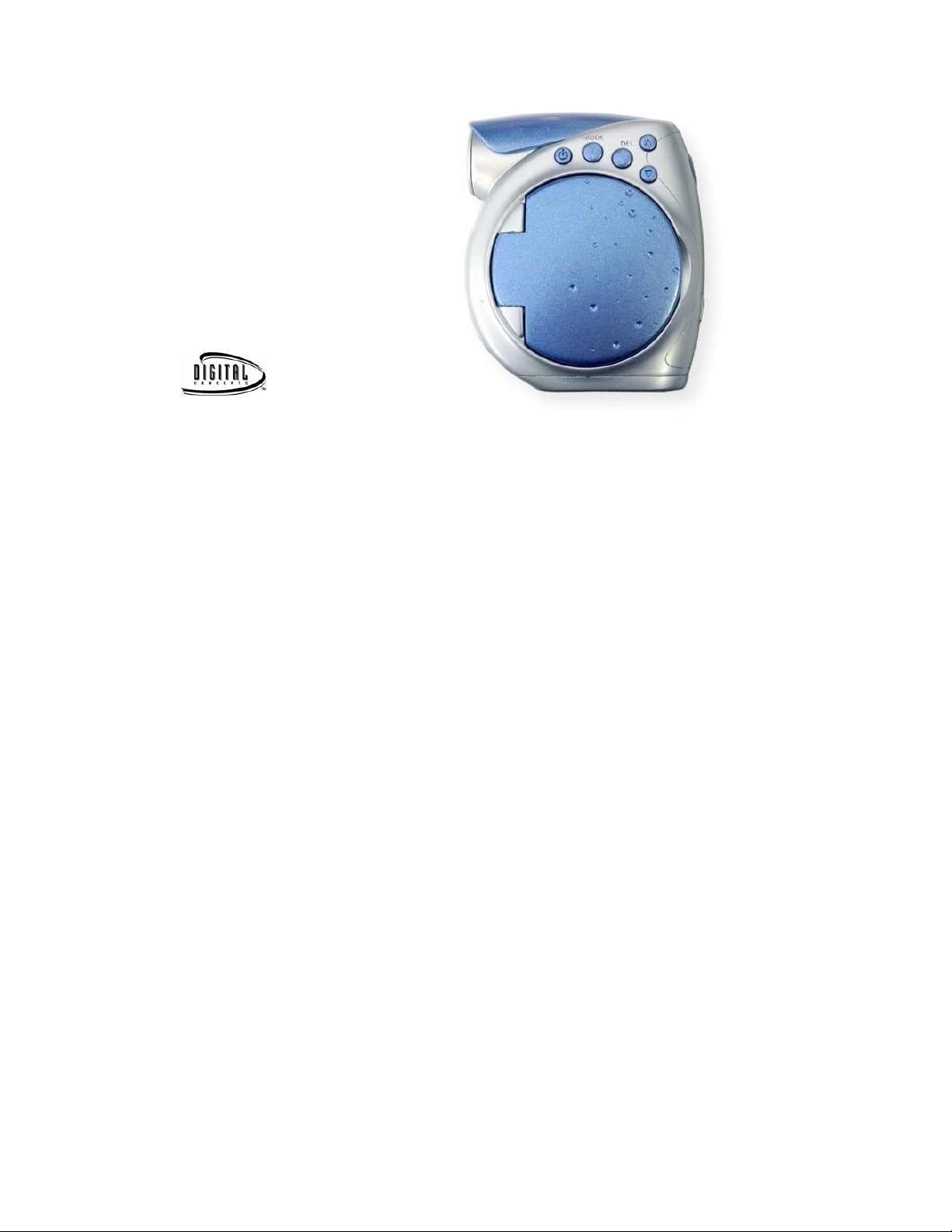
57379 Digital Video Camera
Owner’s Manual
© 2006 Sakar International, Inc. All rights reserved.
Windows and the Windows logo are registered trademarks of Microsoft Corporation.
All other trademarks are the property of their respective companies.
Page 2
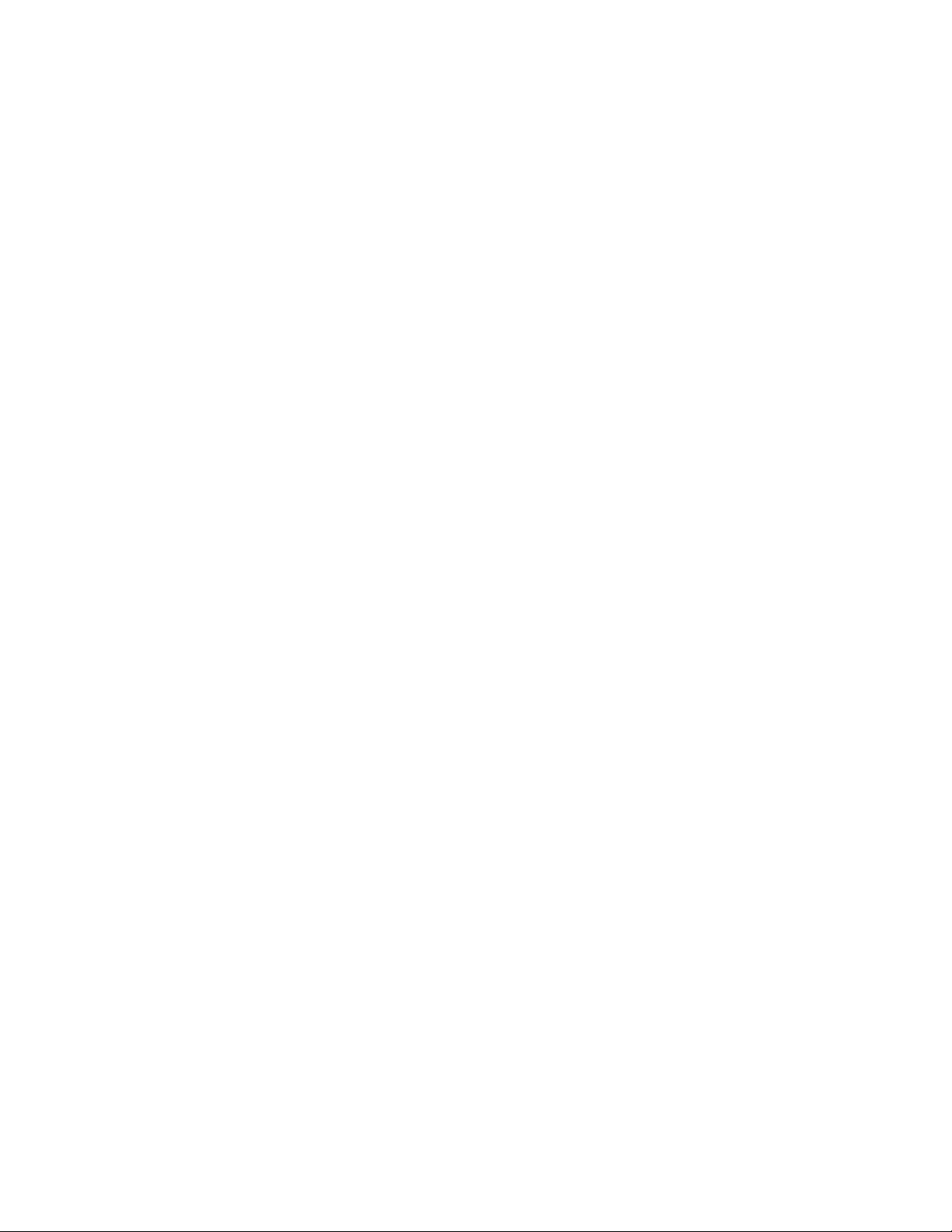
Table of Contents
Key Features ..............................................................................................................................4
What your digital video camera includes: ................................................................................... 4
Computer System Requirements ...............................................................................................5
A Quick Look at your Digital Video Camera ...............................................................................5
Preparing Your Camera for Use ................................................................................................. 6
Inserting a Memory Card....................................................................................................…….8
Installing Kids Imaging Studio Software……………………………………………………………..10
DV Function Control .................................................................................................................17
Using your DV Camera as a Web Cam....................................................................................21
Video Conferencing..................................................................................................................23
Transferring Images to your PC ...............................................................................................24
Maintenance of Your Digital Camera........................................................................................ 33
Technical Support ....................................................................................................................33
Technical Specifications ...........................................................................................................34
Trouble Shooting ......................................................................................................................35
2
Page 3
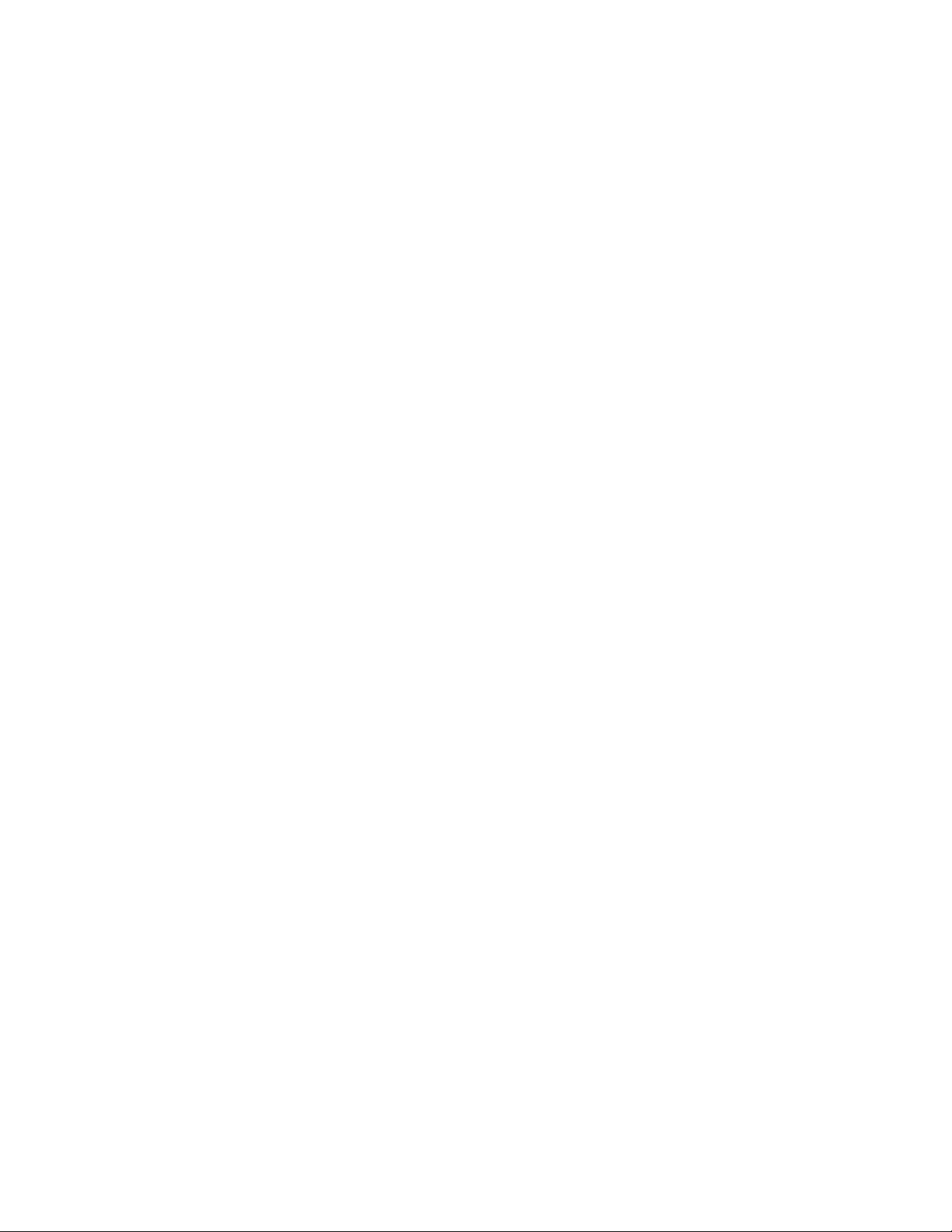
Introduction
Thank you for purchasing your Digital Video camera. Not only can you shoot video clips and take
individual photos, it also has the built-in functions of a webcam, which you can use for video
conferencing. In addition, any SD compatible memory card can be inserted to expand the memory of
your DV camera.
Your camera includes the patented Kids Imaging Studio technology, the most powerful way to share
your photos that enable you to:
• Create fun, personalized videos
• Select from built-in styles
• Combine selected music with sound track
• Personalize with titles and credits
• Annotate your JPeg photos with sound, text and more
• Generally produce videos created with automatic editing and synchronized transitions and effects.
In short, everything you need to get the most out of your photos.
3
Page 4
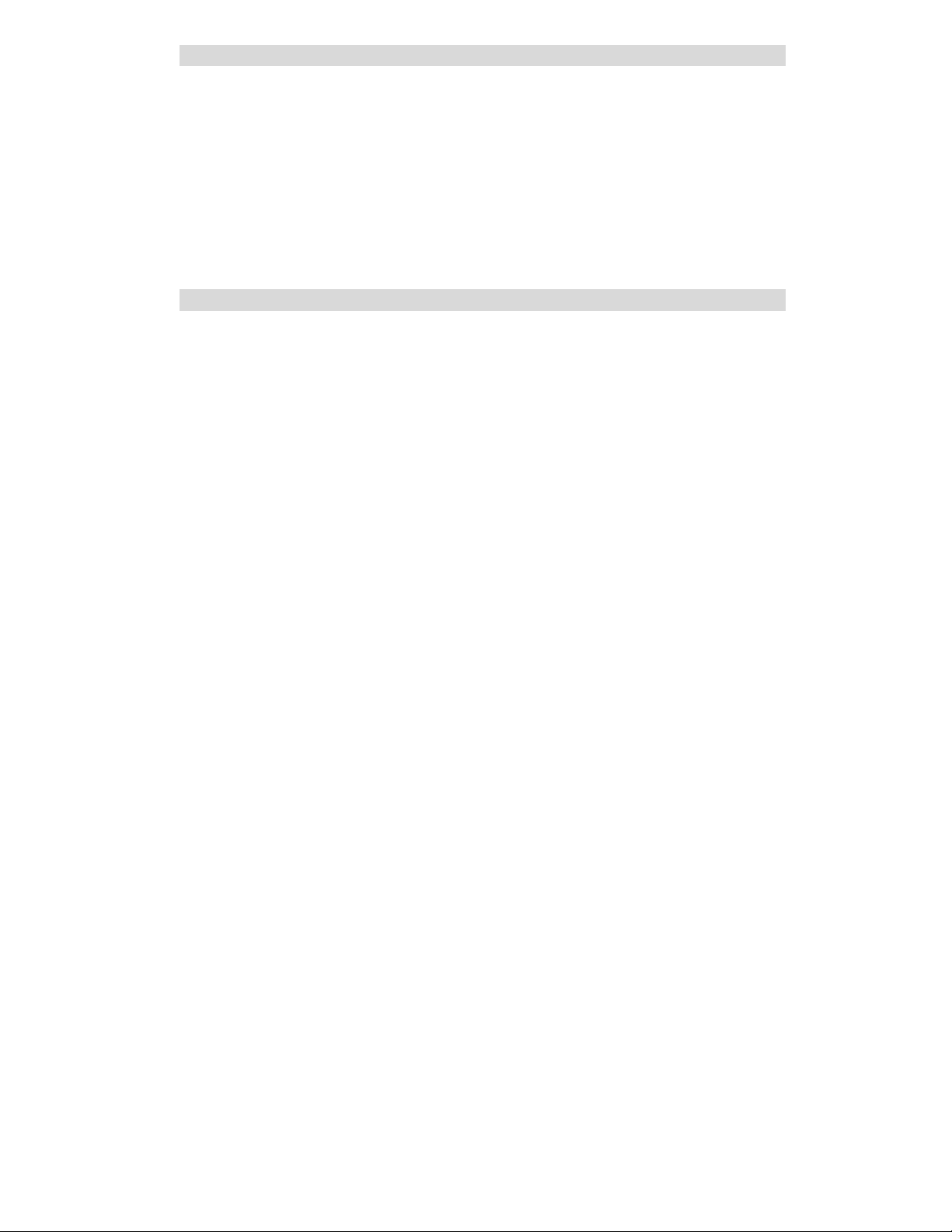
Key Features
• Effective resolution: 300k pixels.
• Your DV camera can be used as a Web Cam for Video Conferencing and Instant Messaging.
• 1.4" CSTN LCD
• SDRAM (Support SD card)
• Create your own movies
• Add special effects with Kids Imaging Studio
• Record 80 minutes of video with 1GB SD Card (not included)
• 3 in 1: take digital photos or connect to PC as Web-Cam
What your digital video camera includes:
• Digital Video Camera
• USB cable.
• Kids Imaging Studio Software
• User Manual
4
Page 5
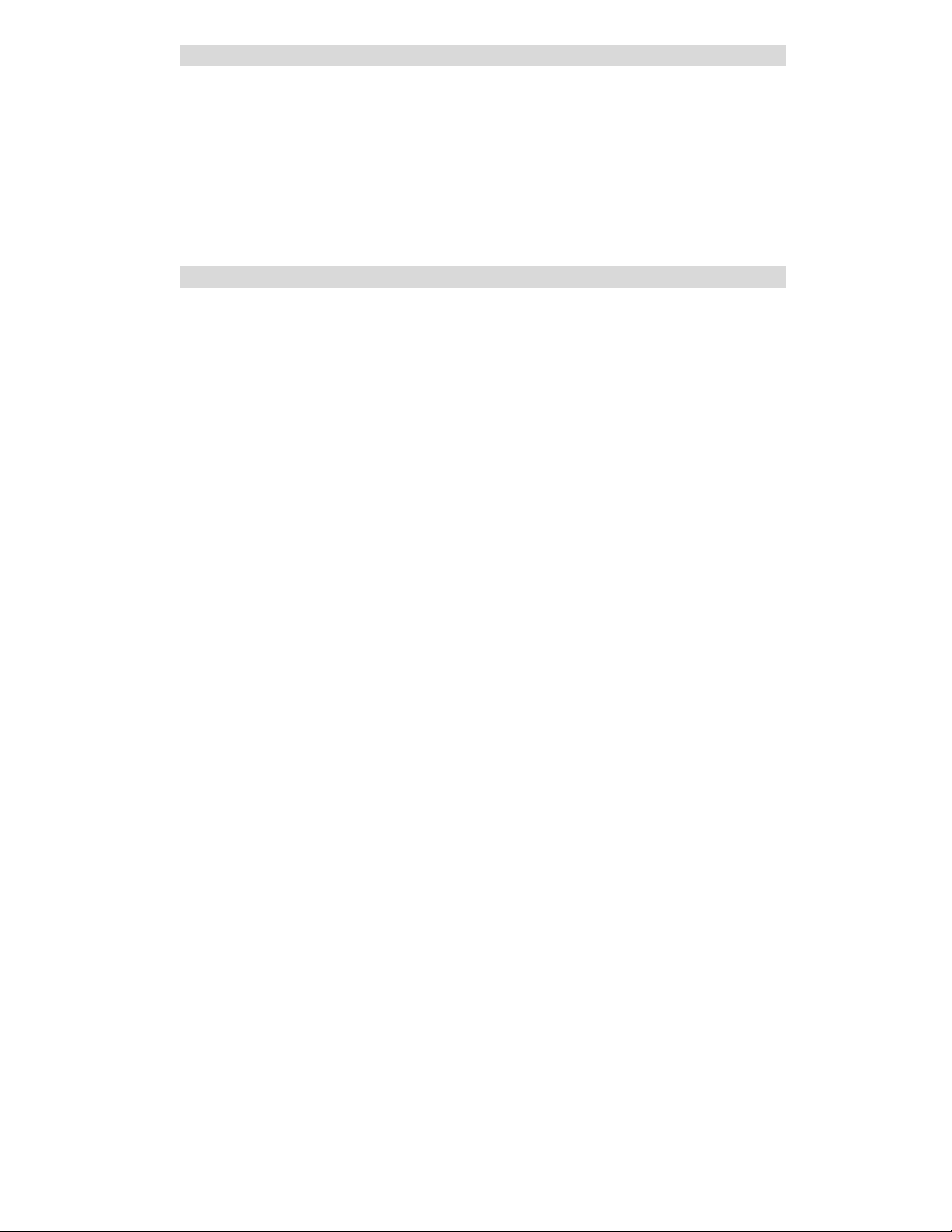
Computer System Requirements
• Windows 2000 or XP
• Pentium II 300 or higher
• 64MB RAM
• 100MB free hard drive space
• CD-ROM drive
• Available USB port
A Quick Look at your Digital Video Camera
5
Page 6
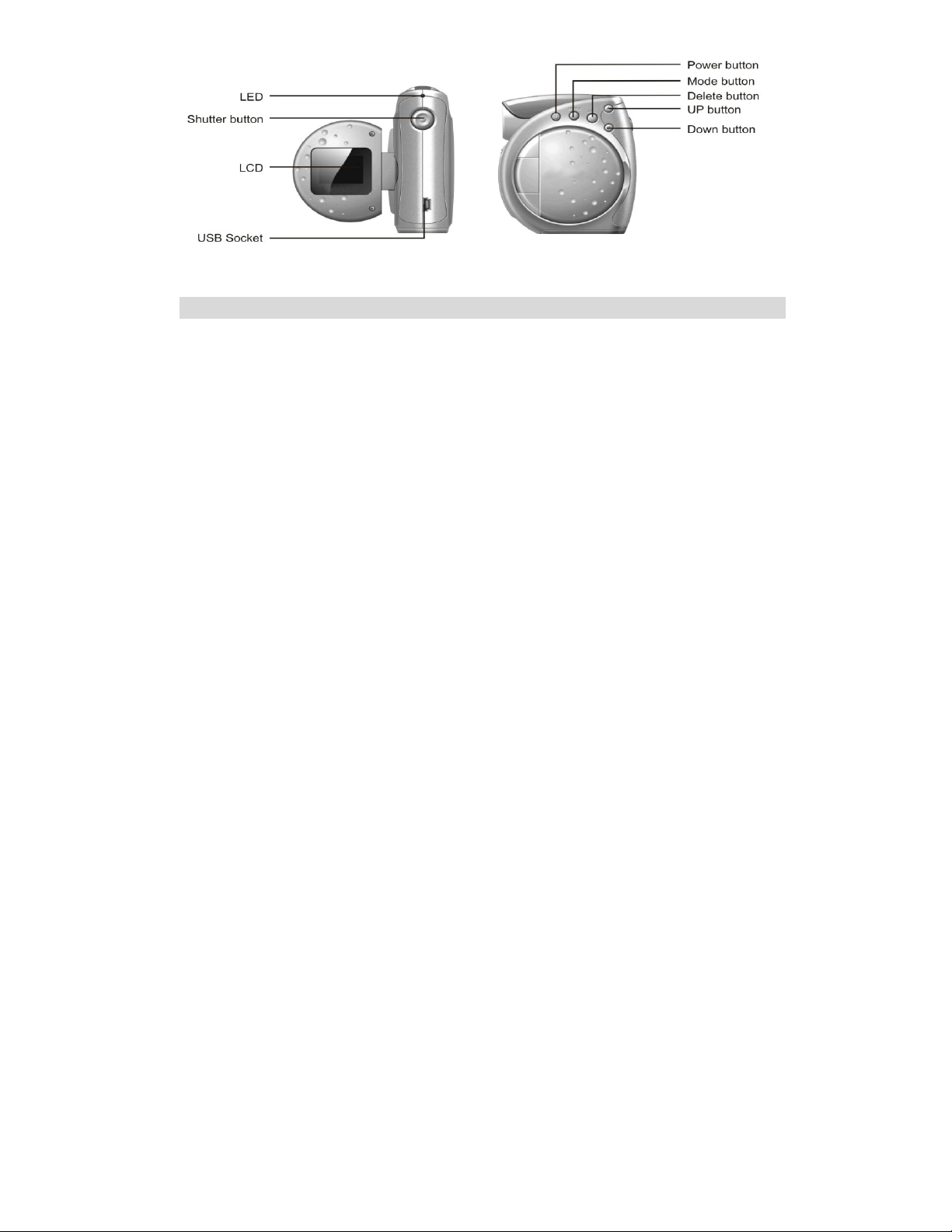
Preparing Your Camera for Use
Battery Installation
Your DV camera requires three “AAA” batteries (not included). It is recommended that alkaline batteries be
used.
1. Open the battery compartment.
2. Insert the batteries in accordance with the polarity indicated on the back of the battery cover
3. Close the battery cover.
6
Page 7
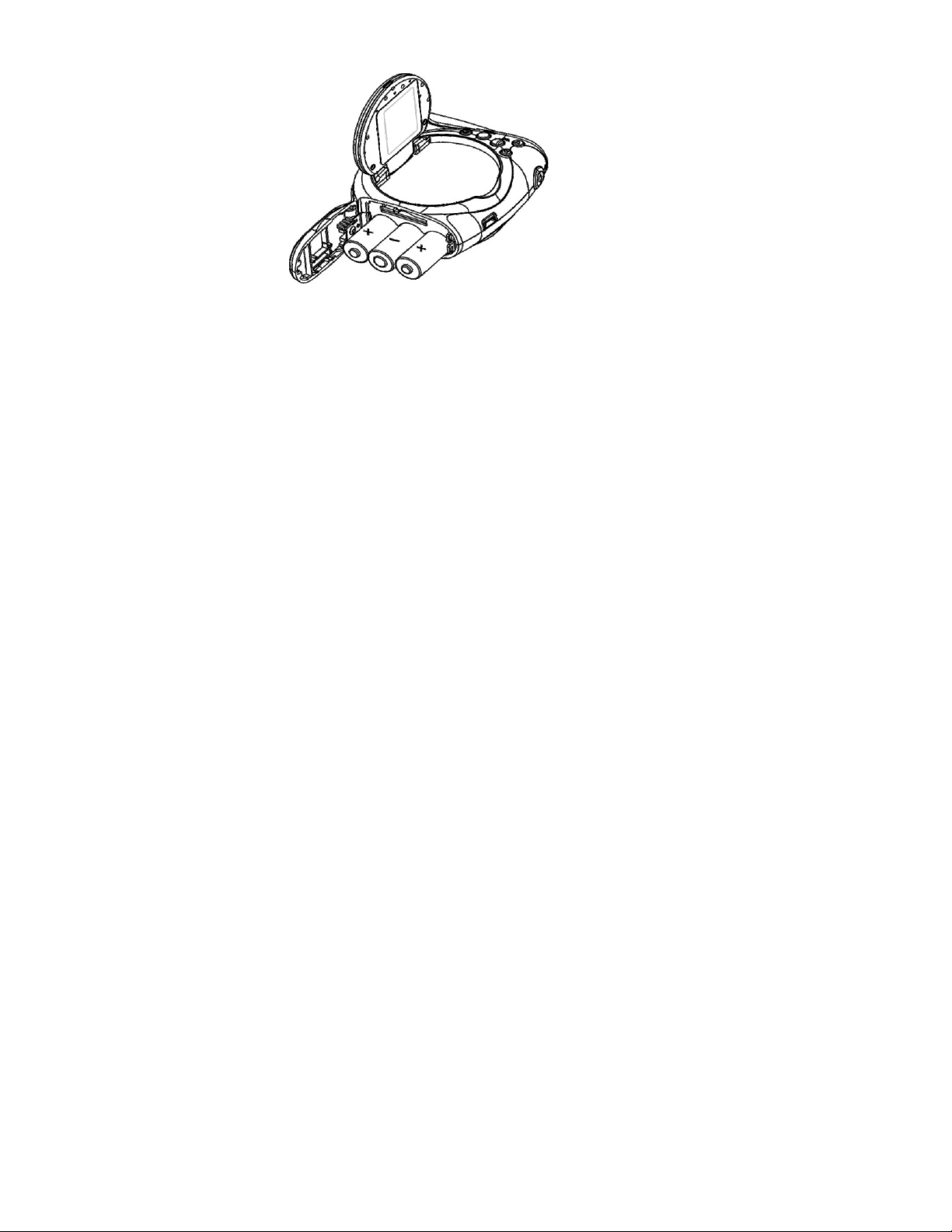
Note:
• Do not open the battery cover indiscriminately as photos and video clips in memory may be lost.
• Remove batteries from the DV camera when not in use for an extended period.
7
Page 8
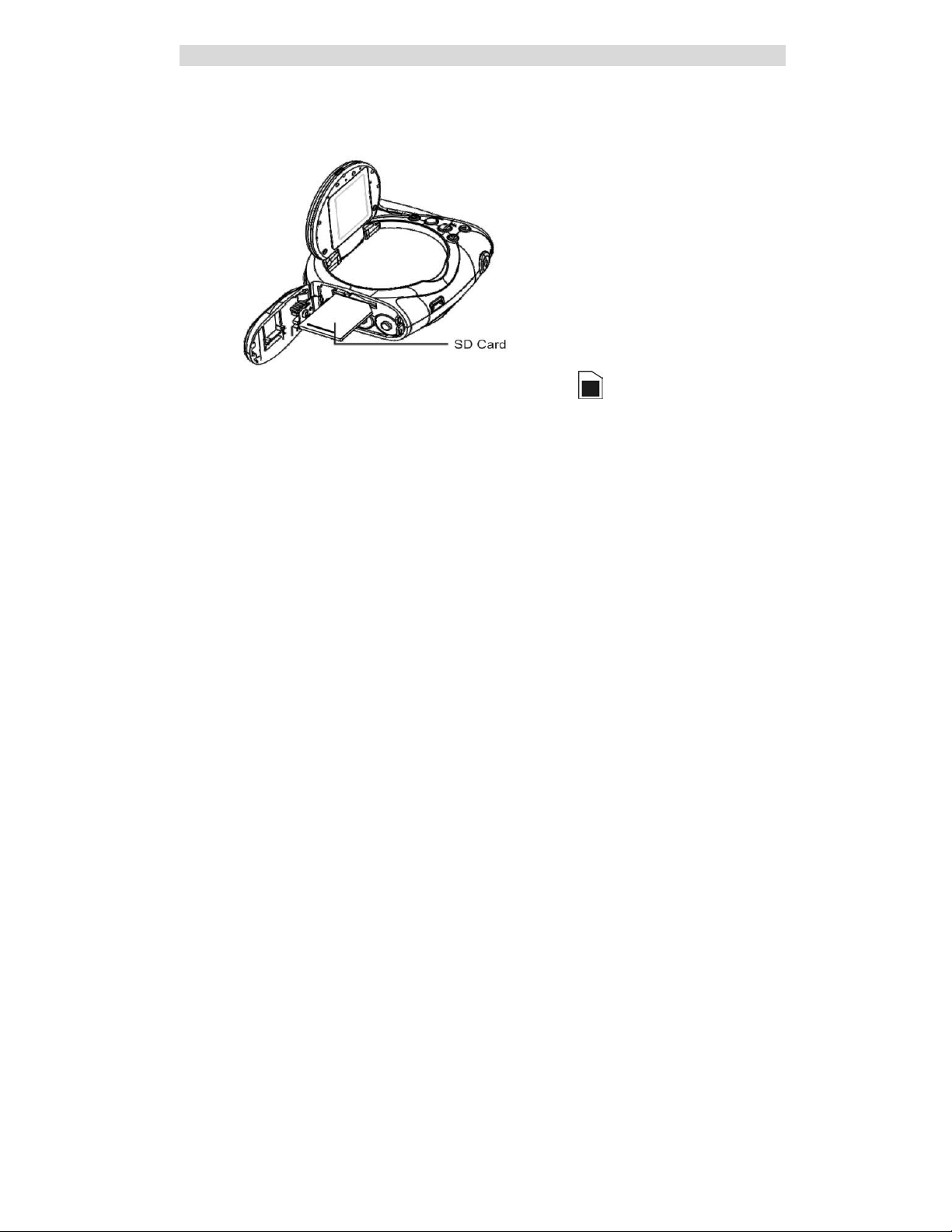
Inserting a Memory Card
An SD compatible memory card (not included) can be inserted into your DV camera, which will allow an
increase in the number of movies, or photos that can be taken before the need arises to transfer them to a
computer.
Once the memory card has been inserted the following icon will appear:
Note:
• This product supports SD cards up to 1GB.
• Formatting will delete all data on the SD Memory Card including protected data.
8
Page 9
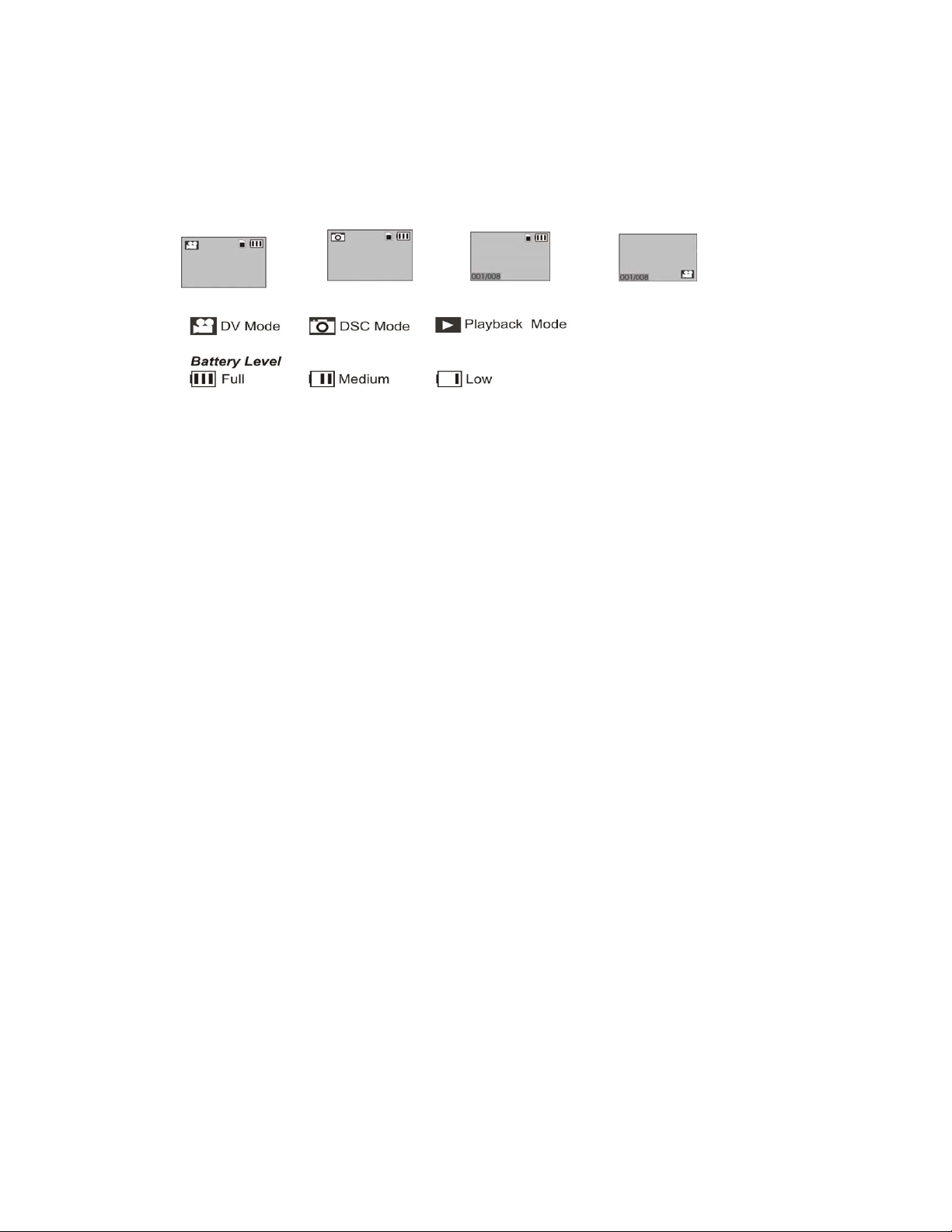
• Do not remove the SD memory Card during formatting as this may damage the card and render it
unusable.
• Be sure to format the card with the camera.
• SD memory cards formatted on a PC or device other than the DV camera should not be used.
All the data in the built-in memory will be lost if no SD Memory Card has been inserted in the DV when
you change your batteries.
The LCD Display
9
Page 10
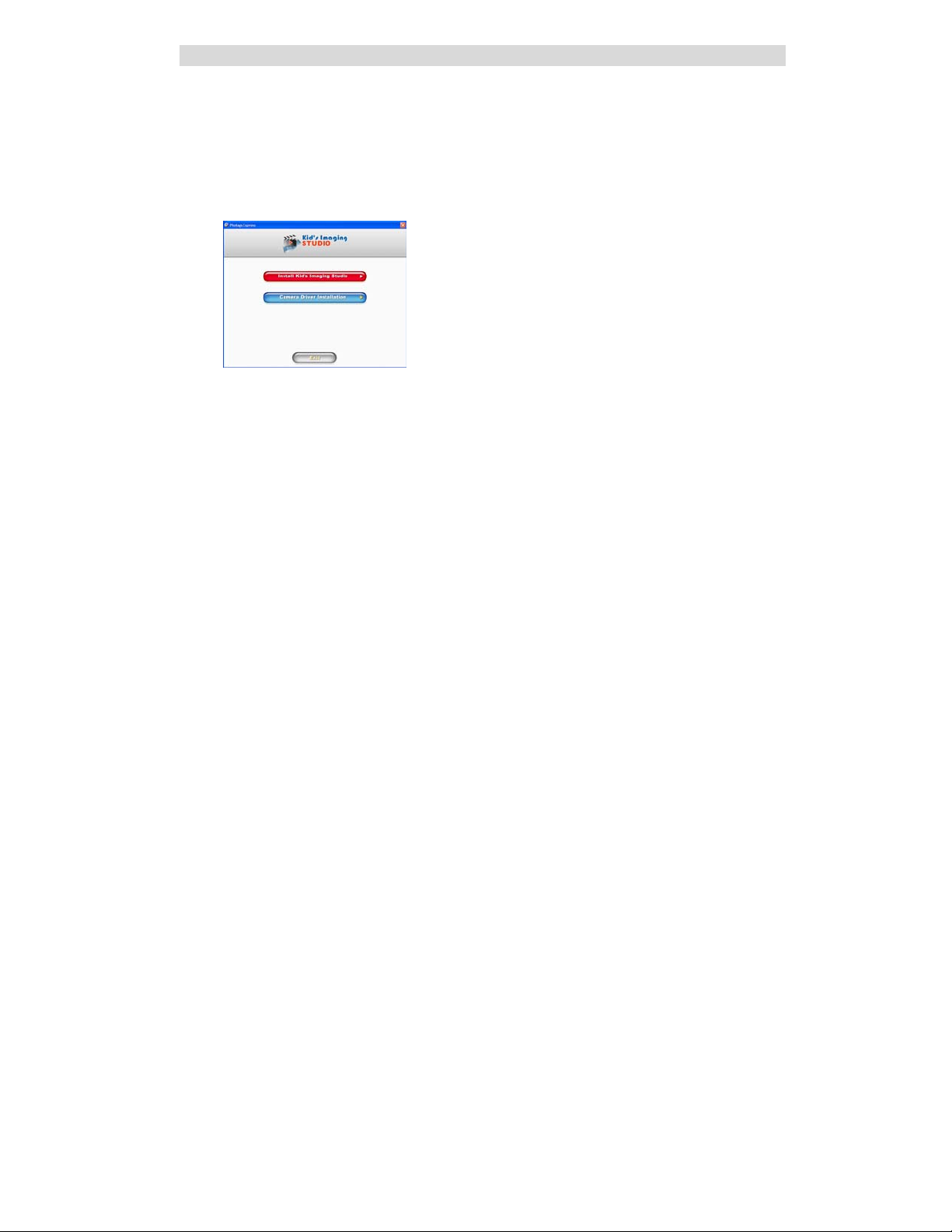
Installing Kids Imaging Studio Software
Insert the Software CD that came with your camera into the CD-ROM drive.
Make sure that your camera is NOT connected to the computer.
The Kids Imaging Studio and camera driver installation screen will appear. You will have to install both Kids
Imaging Studio and the camera driver and restart your computer in order to complete the software
installation.
1. Click on “Install Kids Imaging Studio”.
10
Page 11
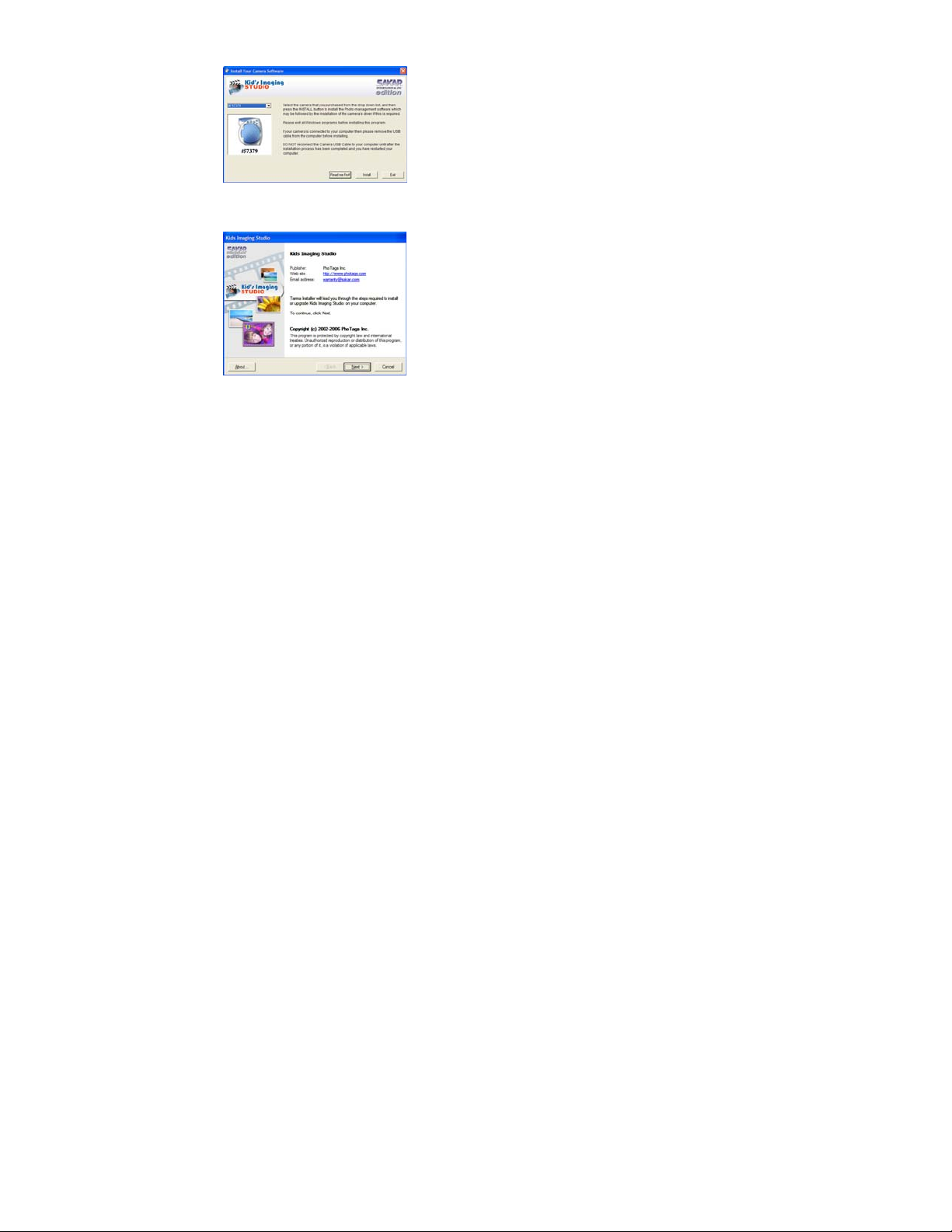
2. Select your camera model from the drop down list and click the “Install” button to install Kids Imaging
Studio.
3. On the “Kids Imaging Studio" screen, click the “Next” button.
11
Page 12

4. Please review the license terms and click the “Agree” button to continue.
5. Let the “Kids Imaging Studio” installer create the folder where the program will be installed,
and then click “Install”.
12
Page 13

6. Click “Finish” to let the “Kids Imaging Studio” installer finish the installation program.
7. Click “Next” to begin installation of muvee AutoProducer.
13
Page 14

8. Please review the license terms and click the “I accept” button to continue.
14
Page 15

9. Click on “Finish” to complete installation of muvee AutoProducer.
10. Click on “Camera Driver Installation” to install drivers.
15
Page 16

11. Click “Next” to begin installation of drivers.
12. Click “Install” to continue installation of drivers.
13. Once the program has finished installing please click “Finish” and restart your computer.
16
Page 17

Congratulations!! You have successfully installed the “Kids Imaging Studio” software.
DV Function Control
Power on
Press the Power Button and hold for about 3 seconds. The LED light will turn on and the LCD monitor will
light up.
Power off
Press the Power Button and hold for about 3 seconds. The buzzer will beep and the DV camera will switch
off.
If the DV camera is not operated for 60 seconds it will switch off automatically.
Shooting videos
1. Switch on the DV camera. The default mode is DV (video) and the DV icon will appear on the
LCD. Alternatively, press the Mode button repeatedly until the DV icon appears on the LCD.
2. Hold the DV camera steadily and use the LCD to focus on the subject.
17
Page 18

3. Press the Shutter button to commence shooting.
4. Press the Shutter button again to stop shooting. Alternatively it will stop when the memory is full.
Note:
• Before shooting, you may use an SD card to expand your memory capacity.
• If the lighting is inadequate, the shooting may fail
Taking photos
1. Switch on the DV camera
2. Press the Mode button to select photo mode, i.e. until the photo icon
3. Hold the DV camera steadily and use the LCD to focus on the subject.
4. Press the Shutter button to take a photo. (There will be a short delay while the camera saves the
photo to memory.)
Note:
• You cannot take photos whilst the camera is connected to a computer.
• Download photos and video clips to your PC regularly
Playback mode
appears on the LCD.
18
Page 19

1. Switch on the DV camera.
2. Press the Mode button continuously to select playback mode i.e. so that the number of video
clips or photos taken and their sequence appear in the bottom left hand corner of the LCD.
3. To play back photos, press the UP or DOWN button.
4. To play back video clips, press the Mode button continuously so that the video icon appears in
the LCD and the number of video clips or photos taken and their sequence appear in the bottom
left hand corner of the LCD.
5. Press the Shutter to play back the video clips in your DV camera.
6. Press the Shutter button to stop playing.
Note: Video clips are saved in AVI format.Audio recording plays back on PC only.
Deleting Single Photos
1. While Playback mode, press the Delete button.
2. Press the Delete button within 5 seconds to delete one photo.
3. Press the Delete button again to delete further individual photos.
19
Page 20

Deleting all photos
1. While Playback mode, press the Delete button and hold for about 6 seconds.
2. Press the Delete button again within 5 seconds.
3. All photos will be deleted and your DV camera will automatically enter DV mode.
Note:
• All delete operations must be done in Playback mode.
• To cancel the delete operation, wait for 5 seconds and press the Up or Down button
Formatting your SD card
1. Set up your DV camera in DV (video) or DSC (photo) mode.
2. Press the Delete button. “Format Card?” will appear on the LCD.
3. Press the Delete button again within 5 seconds to format your card.
Mass Storage Mode
1. Connect your DV camera to your computer using the USB cable.
2. Icon will appear on the LCD, indicating that your DV camera is in Mass Storage Mode.
3. Double click My Computer/Removable Disk/DCIM/100JLCAM.)
4. You can download photos or use it as U-Disk
20
Page 21

Using your DV Camera as a Web Cam
Press the button to set your DV to Normal mode.
Connect your camera to your computer using the USB cable.
Web Cam Express
Now that you have your camera installed you can use it to capture short movies called AVI files that can
be saved directly to the PC. The length of time you can record an AVI while the camera is connected to
your computer will vary, depending on how much hard drive space you will use to save the file. Please
take note that these AVI files take up a lot of hard drive space. This is done through the PhoTags
WebCam Express program. This next section will walk you though capturing an AVI file.
1. Make sure that your camera is connected via the USB cable to your PC
2. Double-click the “WebCam Express” icon
WebCam Express” program.
3. Adjust your WebCam to the desired position. The screen will display what the WebCam “sees”.
that is on your desktop to launch the “PhoTags
21
Page 22

3. To add audio to your video, plug a microphone into your computer.
4. Click the “Capture” button to start recording the video. The recording elapse time will appear
under the video.
5. Click the “Pause” button to hold the recording. To continue recording click the “Capture” button again.
6. To finish recording click the “Stop” button. The videos will be automatically saved into a default directory.
22
Page 23

Note: Taking snapshots- to learn how to capture JPEG snapshots from your WebCam or from your existing
AVI movies, go to the “Take Snapshots” section in the Quick Start help.
To learn how to change the user settings, go to the “Set User Preferences” section in the Quick Start help.
• What it does
• Basic instructions from Quick Help
Video Conferencing
Your camera can be used as a webcam for video conferencing:
1. Connect the camera to your computer with USB cable.
2. Run the video conference software Microsoft NetMeeting(not included) on your computer.
3. Input IP address in the address bar and dial.
4. Select [Tool]\[Video]\[Send] and [Transfer] options after your call has been received.
23
Page 24

Transferring Images to your PC
Connect your DV camera to PC. The MSDC icon will appear on the LCD.
24
Page 25

Transfer Images Using Kids Imaging Studio:
1. Set your camera to PLAYBACK mode.
2. Connect your camera to your computer using the USB cable provided.
3. Make sure that your camera is connected and is turned ON.
4. The “Camera/Removable Media Auto Detect” window will automatically appear.
5. The number of pictures on the camera or memory card will appear on the window.
6. Click “OK” if you wish to transfer the photos and save them to your computer. The “Kids Imaging Studio”
application you installed will open in the “Get photos” wizard mode and will ask you to select the photos you
wish to transfer.
25
Page 26

Select your photos and click “Next” to continue.
7. Add Active Captions to your pictures. You can add a date, keywords, categories and more.
Click “Next” to continue.
26
Page 27

8. On the next screen, select where to place your photos and click the “Finish” button to copy the photos to
your computer.
9. All of the pictures you have imported will appear in the “Select Photos” main window.
Manual Photo Download:
Get photos manually using “Kids Imaging Studio?”
Use the “Kids imaging Studio” program to import the photos from your camera.
1. Plug one end of the USB cable into the USB slot on your camera.
2. Plug the other end of the USB cable into a USB port on your computer.
3. Make sure that your camera is connected and turned ON.
27
Page 28

Double-click the “Kids Imaging Studio” icon on your desktop to launch the “Kids
Imaging Studio” program.
Click on the “Get Photos” button on the Main Menu.
28
Page 29

The “Device Selection” mode will appear. Both your camera and the memory card will each appear
in the “Active Devices” list as a “Removable Disk”. Toggle between the two devices to select your
pictures.
1. Custom Copy:
This mode is used to manually select the photos you wish to copy to your computer.
29
Page 30

a. Select "Custom Copy". Click "Next" to continue.
b. Select your photos and click "Next" to continue.
30
Page 31

c. Add Active Captions to your pictures. With this feature, you can add a date,
keywords and categories. Click “Next” to continue.
d. On the next screen, choose where you wish to place your photos on your
computer. Click on “Finish” to copy the photos to the location you selected.
31
Page 32

All of the pictures you imported will appear in the “Select photos” main window.
2. Express Copy Method:
Select this option if you wish to have all the images transferred to the PC without the option of
selecting photos. In this mode you will not see a preview of the images transferred. For more
information please refer to the Quick Start guide in Kids Imaging Studio.
Transfer Images Directly From Windows
1. Plug one end of the USB cable into the USB slot on your camera.
2. Plug the other end of the USB cable into a USB port on your computer.
3. Make sure that your camera is connected and is turned ON.
4. Click on the START button in Windows.
5. Click on the MY COMPUTER Icon
6. Your memory card will appear as a REMOVABLE STORAGE DEVICE.
7. Click on the REMOVABLE STORAGE DEVICE to view the images. The images are
stored in the subfolder called DCM100.
8. You can now copy and paste the images to any directory you choose.
32
Page 33

Maintenance of Your Digital Camera
Your DV camera is a delicate instrument- please handle it with care.
Technical Support
For technical support issues please visit our website at www.sakarhelp.com. You can find
manuals, software and FAQ’s at the website. Can’t find what you are looking for? Fill out an online
ticket and one of our technical support team members will answer questions or call 877-397-8200
or 732-476-5098 to access our technical support information on the phone. For question on
warranty information please email warranty@sakar.com
33
Page 34

Technical Specifications
34
Page 35

Trouble Shooting
35
