Page 1
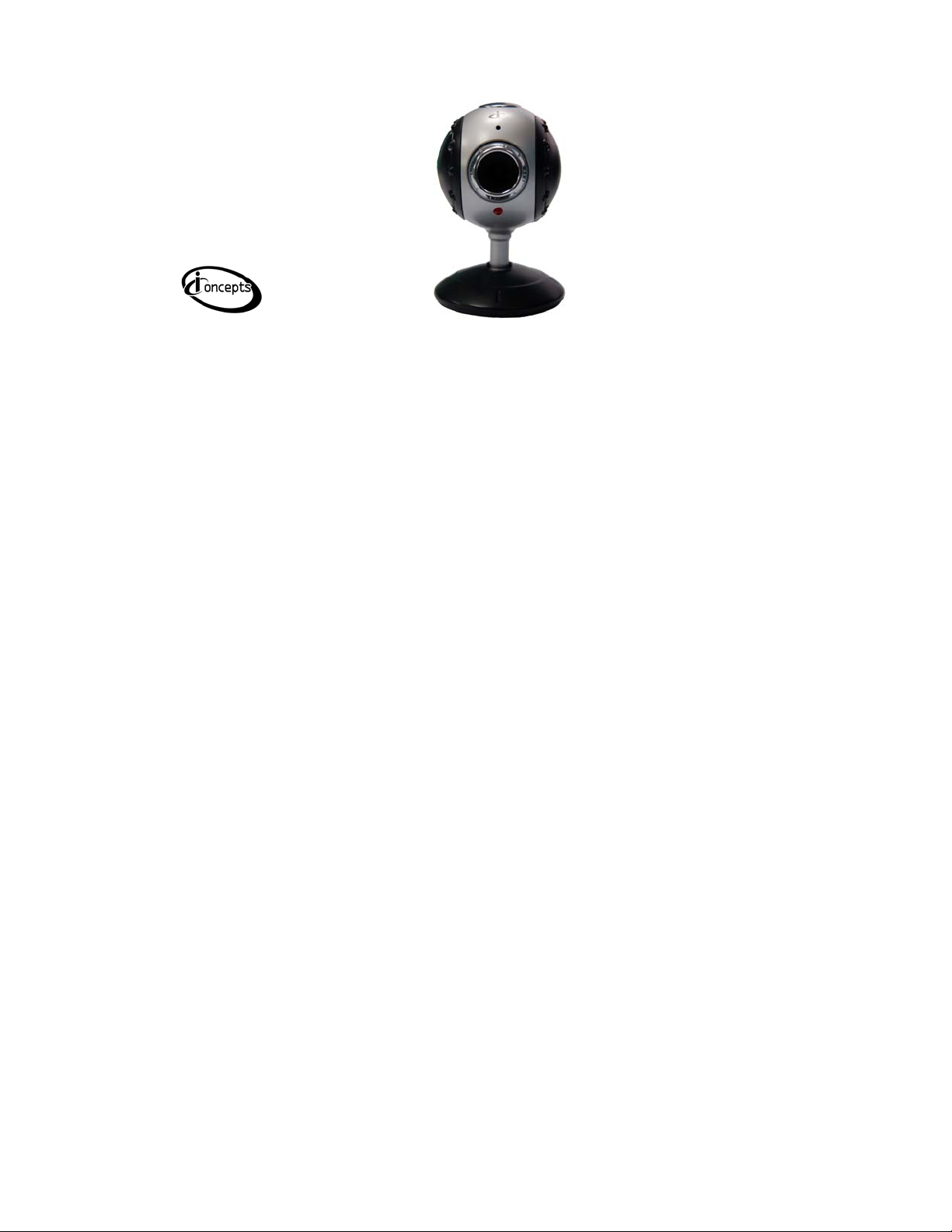
49552N 1.3Mega WebCam
Owner’s Manual
© 2007 Sakar International, Inc. All rights reserved.
Windows and the Windows logo are registered trademarks of Microsoft Corporation.
All other trademarks are the property of their respective companies.
- 1 -
Page 2
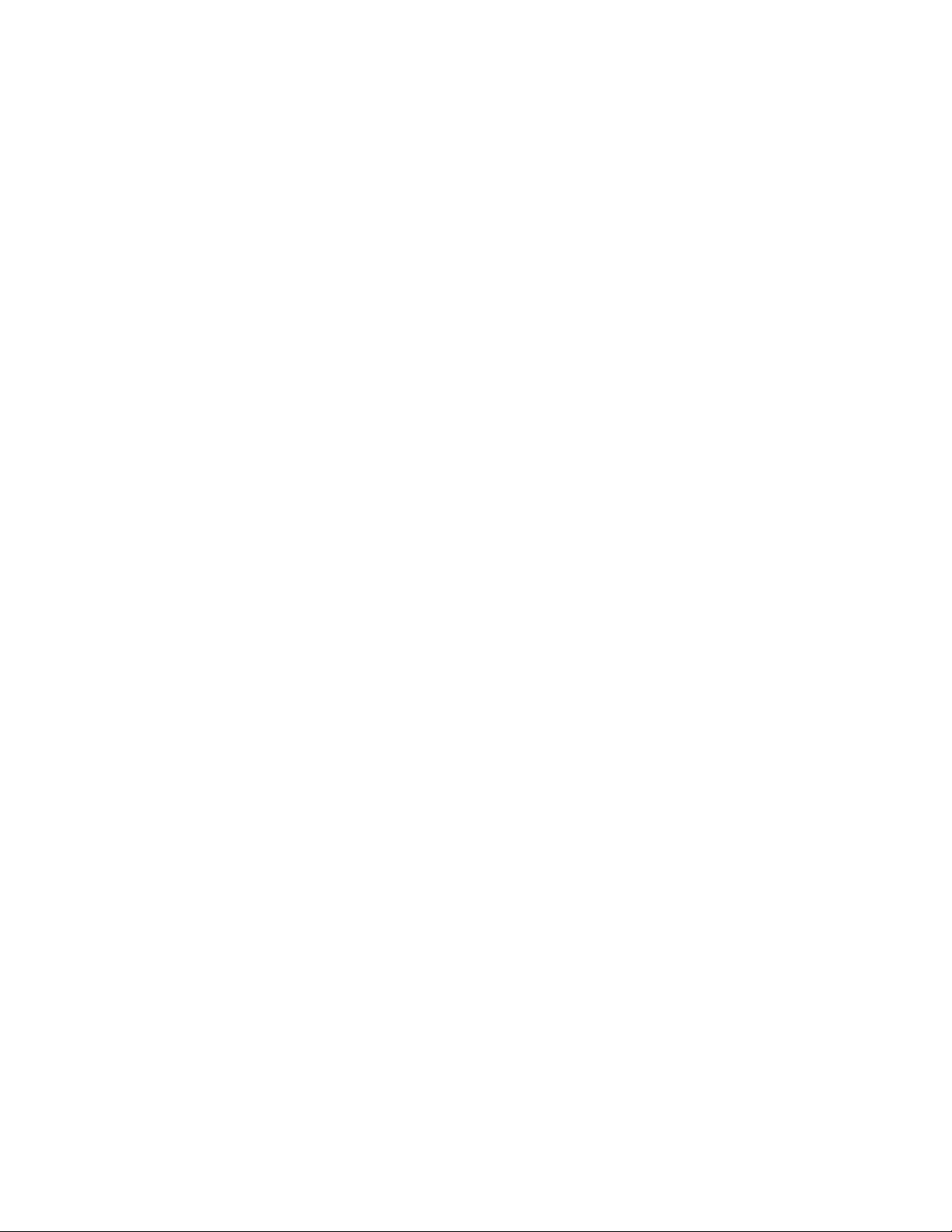
Table of Contents
What your Webcam includes: ............................................................................... 3
Computer System Requirements .......................................................................... 3
Installing Your Webcam ........................................................................................ 4
Connecting Your WebCam to your PC ................................................................. 8
Using your Webcam ........................................................................................... 11
Everything you need to get the most of your Photos and MORE ........................ 16
Video Conferencing ............................................................................................ 19
Webcam Maintenance ........................................................................................ 20
Technical Support ............................................................................................... 20
Appendix A: Technical Specifications ................................................................. 20
Appendix B: Troubleshooting and FAQ’s ........................................................... 21
Sakar Warranty Card .......................................................................................... 24
Introduction
Thank you for purchasing the 49552N 1.3Mega pixels WebCam. Please read this manual
carefully FIRST in order to get the most out of your Web Cam.
- 2 -
Page 3
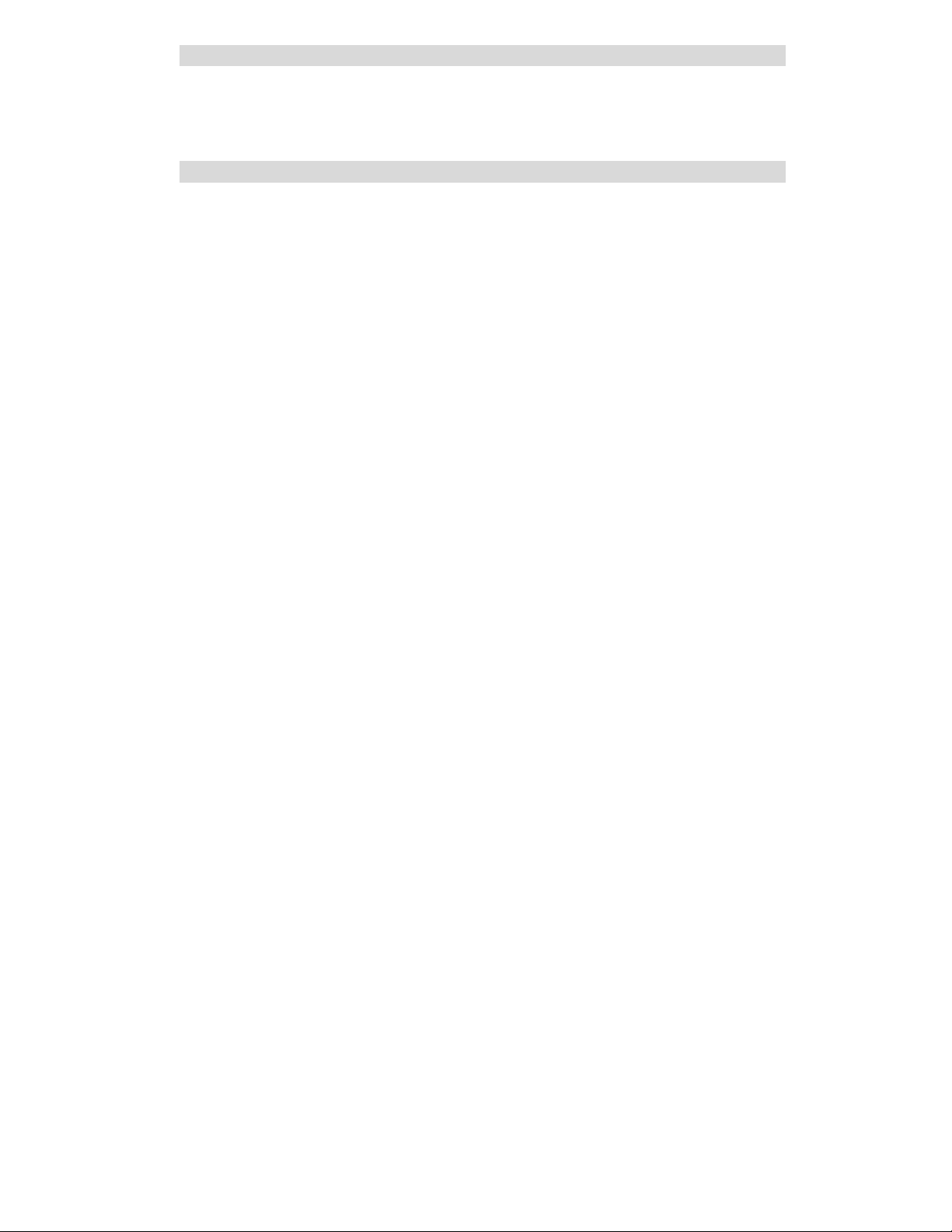
What your Webcam includes:
iConcepts Webcam with built-in USB cable
Warranty Card
User’s Manual
CD ROM with Software and Drivers
Computer System Requirements
To be able to use this Webcam with your PC you will need the following minimum configuration:
• Microsoft Windows 98SE, 2000, XP and VISTA
• Pentium®III 700, Celeron®AMD Athlon®processor or higher
• 16 bit Color Display Adaptor
• 128 MB RAM, 100 MB free hard disk space
• Available USB Interface
• CD-ROM Drive
• Windows compatible Sound Card and Speakers
• Internet Access for Video Conferencing
- 3 -
Page 4
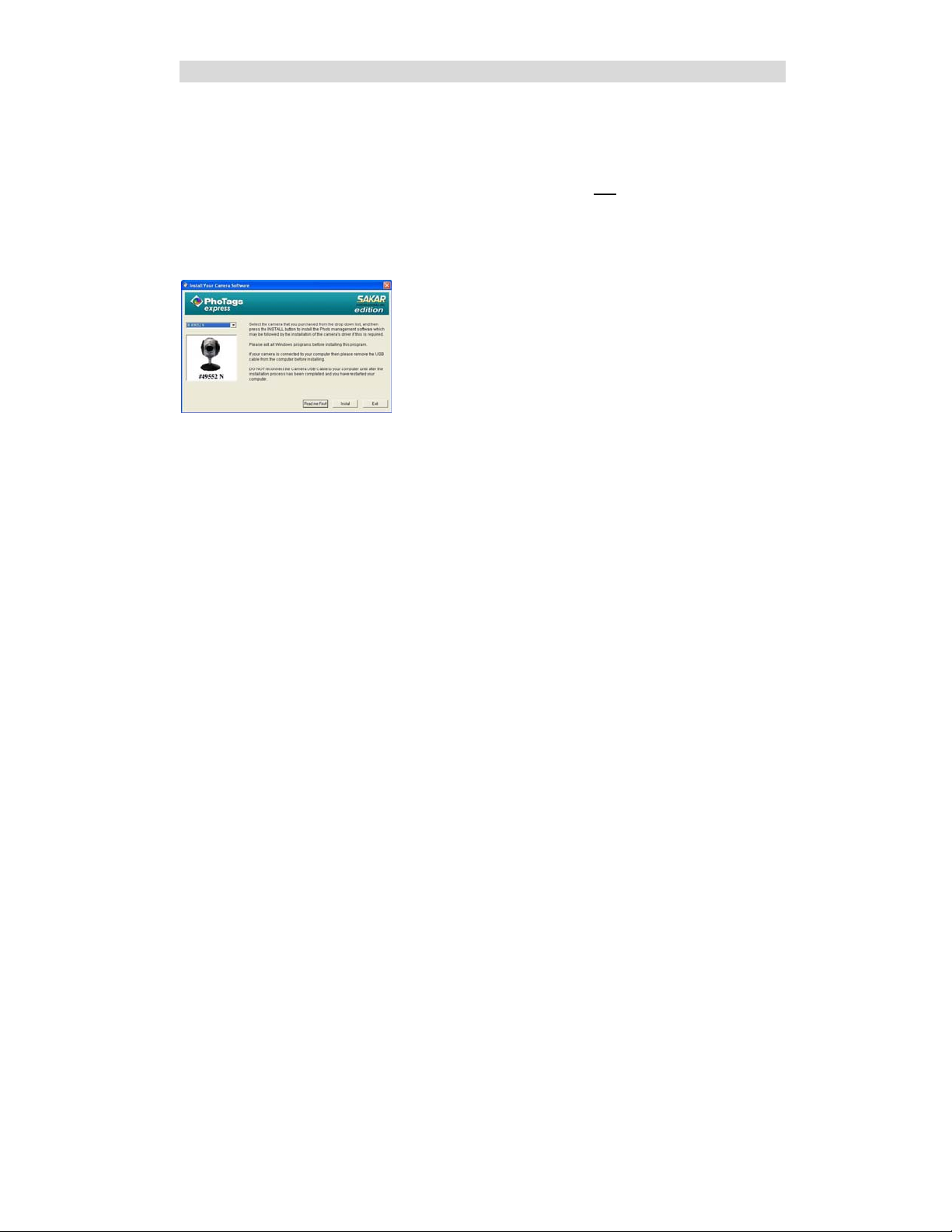
Installing Your Webcam
NOTE: Before attempting to install the software, make sure that you do not have the Webcam’s USB cable
attached to your computer. This will affect the install process and can cause a failed installation of the
Webcam software and drivers.
Software & Camera Driver Installation
1. Insert the CD into your CD-Rom drive. Make sure that your camera is not connected to the computer.
2. On the “Install Your Camera Software” screen, select the Webcam from the dropdown list on the left
and then click the “Install” button to install the PhoTags Express software.
The Web Cam Express software will be automatically installed.
- 4 -
Page 5
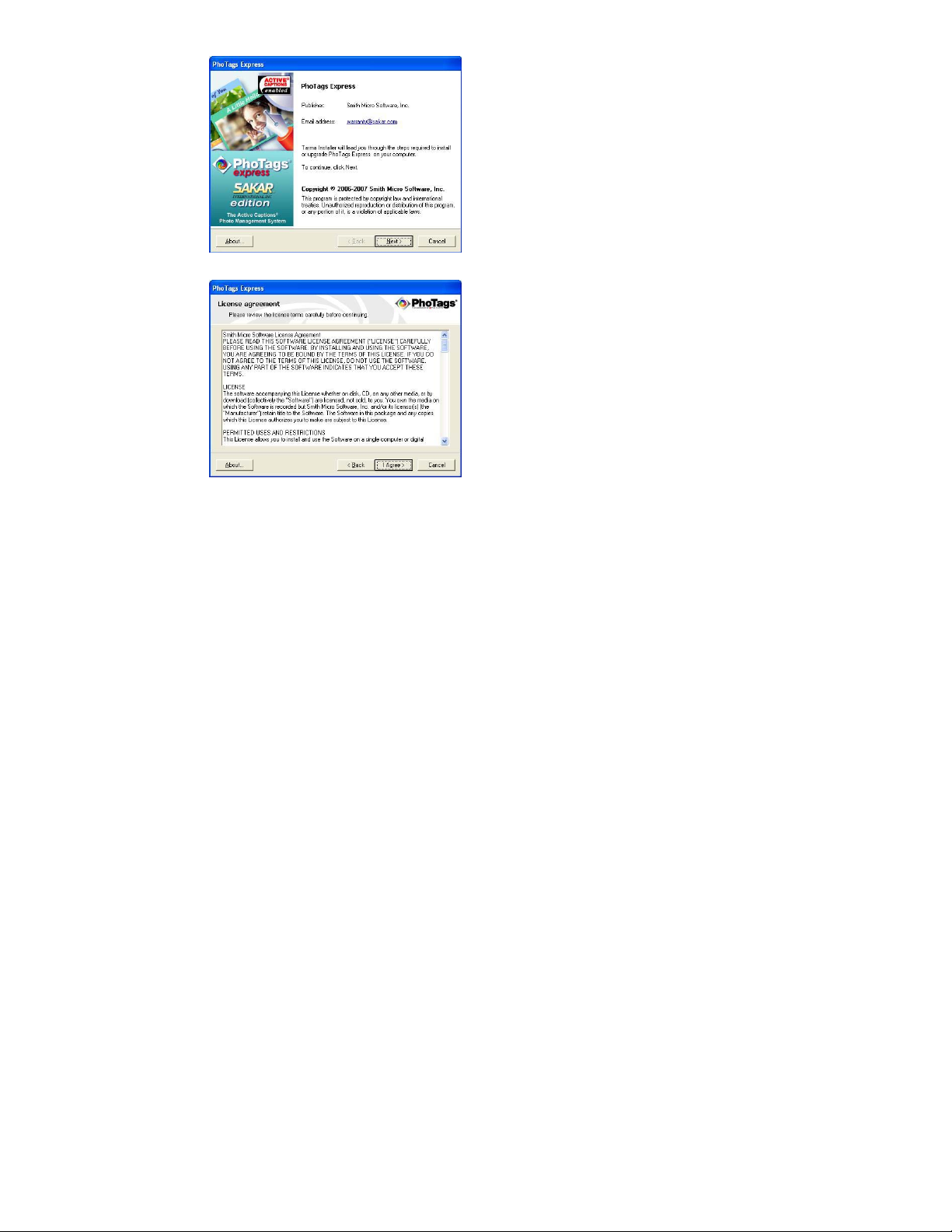
3. On the “PhoTags Express" screen, click the “Next” button.
4. Please review the license terms and click the “I Agree” button to continue.
- 5 -
Page 6
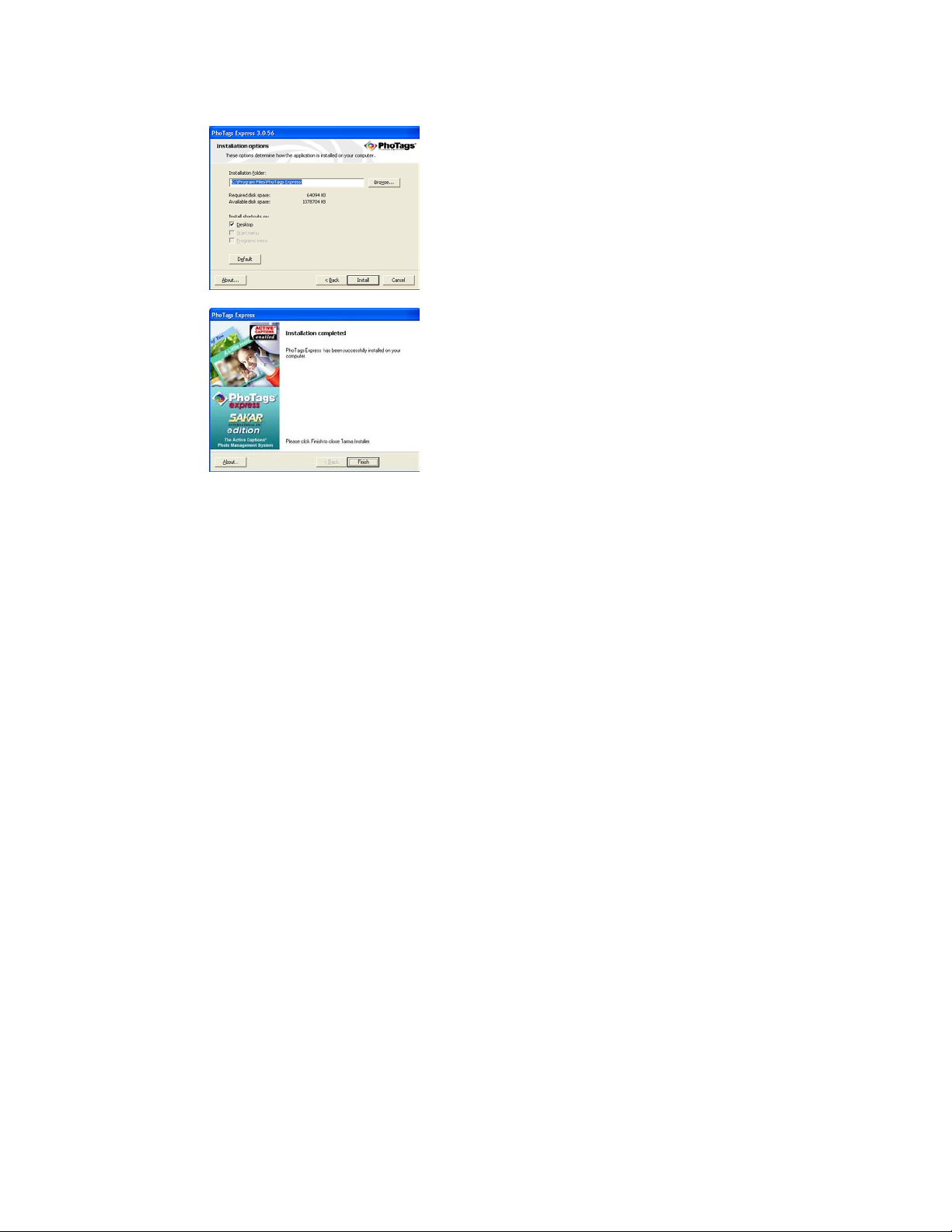
5. Let the “PhoTags Express” installer create the folder that the program will be installed to, and then click
“Install”.
6. Click “Finish” to let the “PhoTags Express” installer finish the installation program.
- 6 -
Page 7
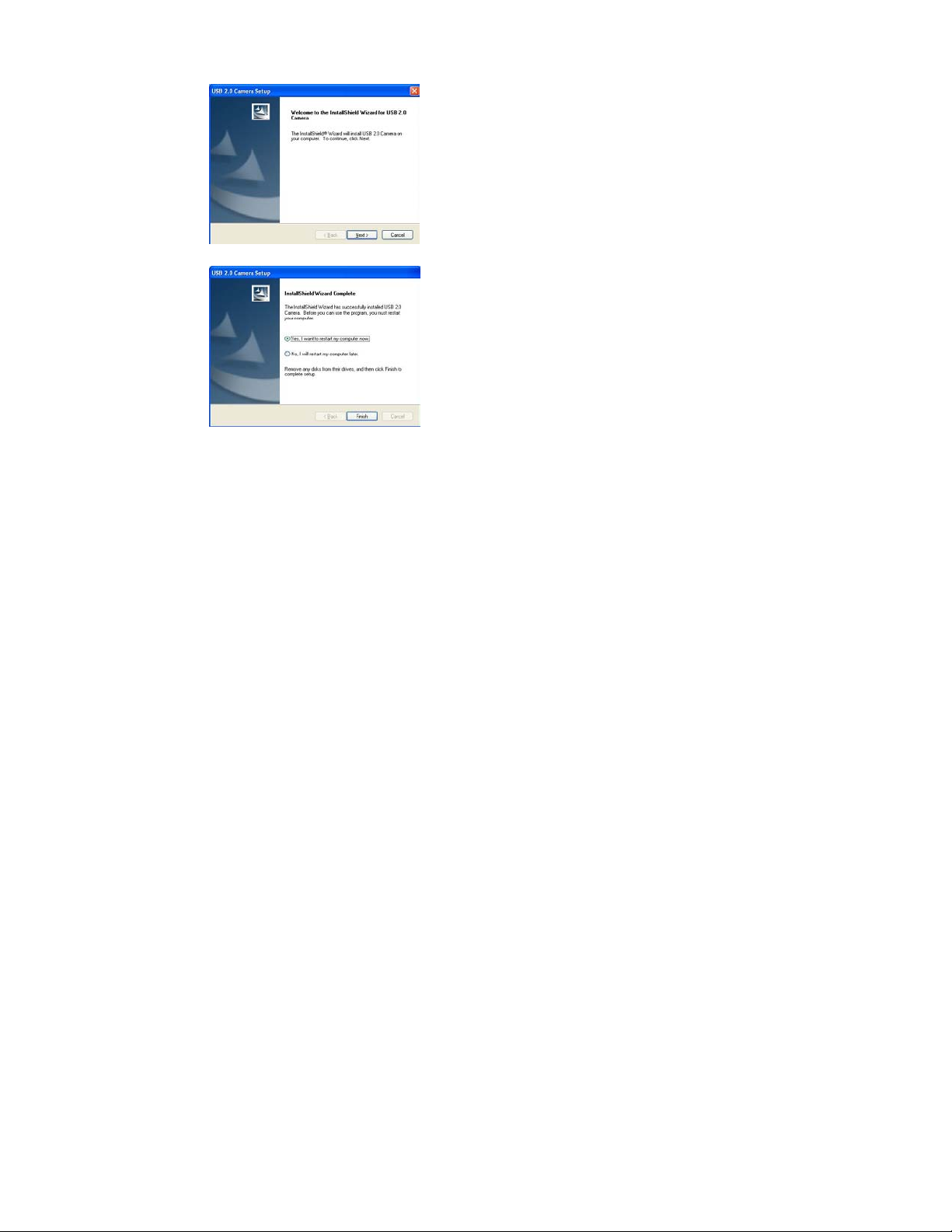
7. This will automatically launch the Install shield for the Webcam driver. Click “Next” to continue.
8. Once the driver has finished installing you will have to restart your computer.
9. Congratulations!! You have successfully installed the “PhoTags Express”, the “WebCam Express”
software and the Webcam driver.
- 7 -
Page 8
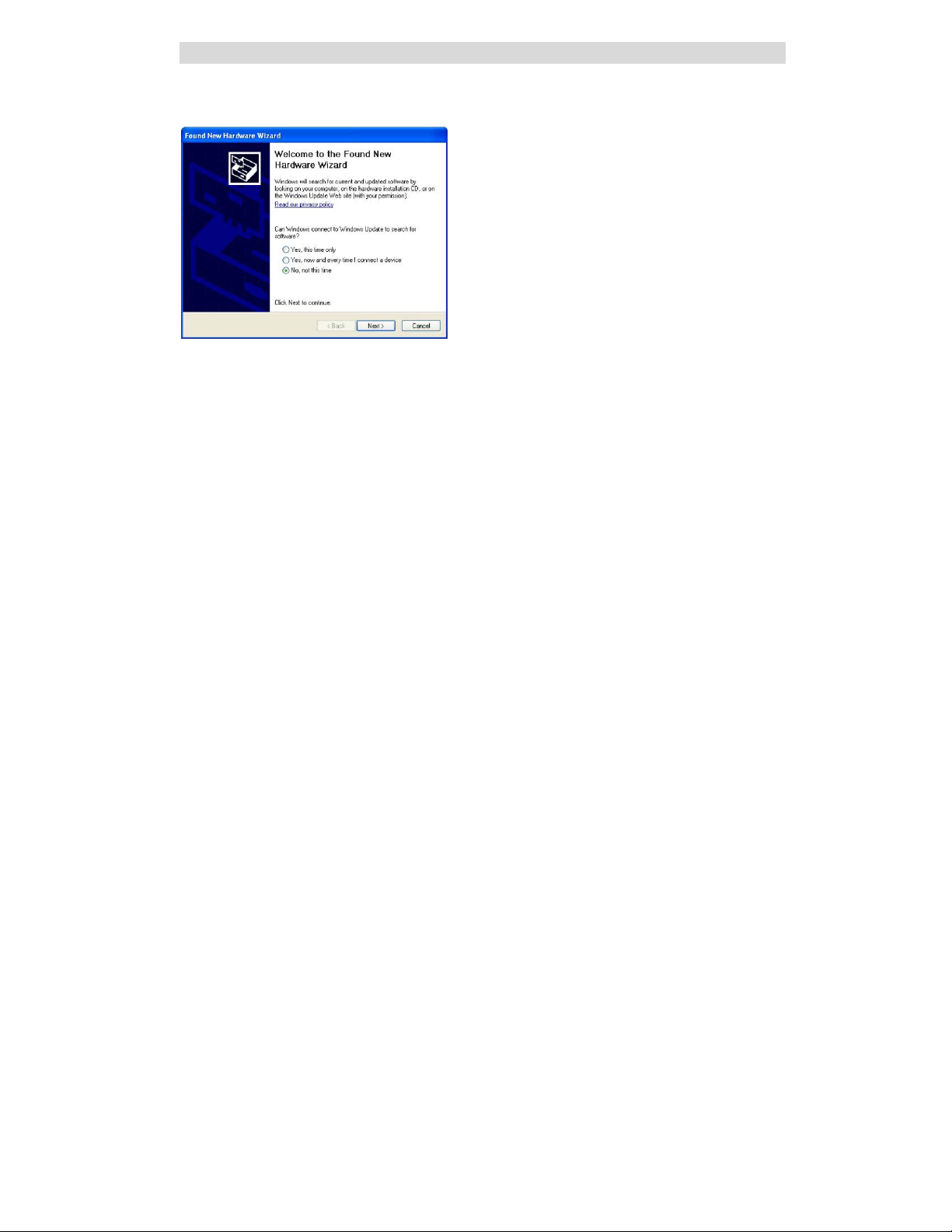
Connecting Your WebCam to your PC
When using Windows XP operating systems, the following “Found New Hardware Wizard” screens will
appear upon connecting your Webcam to your PC via the USB port:
From the first screen that appears select the “Yes, this time only” option and then press “Next” to continue.
- 8 -
Page 9

Select the “Install the software automatically (Recommended)” option and click the “Next” button.
Click the “Continue Anyway” button on the message box that appears.
- 9 -
Page 10

Note: Some versions of the drivers may not be tested by Windows Lab testing, however it is safe for both
your software and hardware.
Click the “Finish” button to exit the wizard and now you may begin to use your webcam.
- 10 -
Page 11

Using your Webcam
Connect your Webcam to your computer using the USB cable attached.
Capturing AVI with WebCam Express
Now that you have your Webcam installed, you can use it to capture short movies called AVI video files. The
length of time you can record an AVI while the camera is connected to your computer will vary, depending on
how much hard drive space you will use to save the file. This is done through the PhoTags WebCam Express
program. Please note that these AVI video files take up a lot of hard drive space. This next section will walk
you through capturing an AVI file.
1. Double-click the “WebCam Express” icon that is on your desktop to launch the “WebCam Express”
program. Adjust your Webcam to the desired position. The screen will display what the Webcam “sees”.
2. To add audio to your video, plug a microphone into your computer.
- 11 -
Page 12

3. Click the “Capture” button to start recording the video. The recording elapse time will appear under the
video.
4. Click the “Pause” button to hold the recording. To continue recording click the “Capture” button again.
5. To finish recording click the “Stop” button.
6. The videos will be automatically saved into a default directory (My Documents/ My Pictures/ My
WebCam).
- 12 -
Page 13

Capturing Photos:
You can also take snapshots with your Webcam.
Your Webcam NEEDS to be connected at all times to the computer in order to capture the photos.
There are 2 methods to capture and save photos taken with your WebCam Express software.
Method 1 – Capture Mode:
1. Position the Webcam so that it is pointing in the direction of the object you wish to photograph.
2. The “image” appears in the application’s view screen.
3. Select the “Capture” mode button at the top of the application screen
4. Click the “Snapshot” button on the top left of the view screen.
5. The photo will be saved automatically as a jpeg picture in the My Documents/ My Pictures/ My WebCam
folder on your computer.
6. You may now edit this photo by opening the Photags Express application.
From the Main Menu, select the “Select Photos” mode, and from the directory tree on the left of the
thumbnails screen, select the My WebCam folder where the photo has been saved.
- 13 -
Page 14

Method 2 – Playback Mode:
1. After capturing an AVI video with your Webcam as explained above, select the “Playback” mode button
at the top of the application screen.
2. You can now select the AVI video that appears on the left of the view screen.
3. Run the video by pressing the “Play Video” button.
4. While the video is running select the “Snapshot” button to take photo snapshots that are now saved as
jpeg pictures.
5. The photo will be saved automatically as a jpeg picture in the My Documents/ My Pictures/ My WebCam
folder on your computer.
6. You may now edit your photos with the “Photags Express” software application by selecting the Photags
Express icon on the desktop, and from Main Menu that appears select the “Select Photos” mode.
7. From the directory tree on the left of the thumbnails screen open the “My WebCam” folder and select the
photos you wish to edit using the software.
To learn more on how to capture JPEG snapshots from your Webcam or from your existing AVI movies, go to
the “Take Snapshots” section in the Quick Start Help guide in the application.
To learn how to change the User Settings, go to the “Set User Preferences” section in the Quick Start Help.
- 14 -
Page 15

Webcam:
You can use this Webcam to chat with friends and family, sending live video feeds straight to them.
NOTE: In order to use this Webcam you must make sure that you have YAHOO MESSENGER Ver 5.5 or
later.
1. Start Yahoo messenger.
2. Select the “Tools” listing on the top of the toolbar. Go to the drop down menu and select the listing for
“Start My Webcam”.
3. You will see a window appear with your video that you are playing. Now people who have your Yahoo
login name will be able to see your video.
- 15 -
Page 16

Everything you need to get the most of your Photos and MORE
The Photags Express software that is installed on your computer allows you to edit existing photos that you
have on your computer as well as the photos that you have captured with your Webcam using WebCam
Express:
Click the “Photags Express” icon that appears on your desktop to open the “Photags Express” Software.
From the Main Menu screen that appears, select the “Select Photos”, “Enhance Photos” or “Add
Captions” buttons. You can use these features to edit your photos:
- 16 -
Page 17

Manage your photos by creating countless unique photo collections without duplicating any photos. Burn
CD’s of any folders for backup and storage.
Enhance your photos; Auto Enhance, Crop, Correct Red Eye, Manually Adjust and add Special Effects.
Add Active Captions- add Text Captions, Frames, Shapes, Keywords… and more that can be viewed or
hidden any time.
Locate and Organize your photos and collections- Search by Captions, Category, Keyword or Date directly from the operating system of your computer.
Share your photos via E-mail, Local Printing and Create HTML web pages for uploading online.
Create Calendars, two-sided Greeting Cards and Postcards on standard photo paper... You can
purchase Albums and Video CD, two additional workshop projects online at anytime and these will be
automatically activated in PhoTags Express.
Create Photo Albums and Slide Shows on CDs that can be viewed on your PC and VCD’s for viewing on
your TV using your DVD player. Add background music to your slideshow.
WebCam Express- Use the WebCam Express software to snap photos, record and create videos.
- 17 -
Page 18

How to purchase additional “Workshop” projects
In addition to the free Calendars, two-sided Greeting Cards and Postcards Workshop projects, you have
the ability to purchase two additional Workshop projects: "Albums" and "Video CD" online, at anytime.
1. To purchase the “Workshop Project” simply click the one you want and you will be referred to an
online website where you can purchase them.
2. Once you purchase the “Workshop projects” they will be automatically activated in the software.
- 18 -
Page 19

Video Conferencing
Your webcam can be used for video conferencing:
1. Connect the camera to your computer with USB cable.
2. Run the video conference software Microsoft NetMeeting on your computer.
3. Input IP address in the address bar and dial.
4. Select [Tool]\[Video]\[Send] and [Transfer] options after your call has been received.
- 19 -
Page 20

Webcam Maintenance
Your Webcam is a delicate instrument- please handle it with care.
Technical Support
For technical support issues please visit our website at www.sakarhelp.com. You can find
manuals, software and FAQ’s at the website. Can’t find what you are looking for? Fill out an online
ticket and one of our technical support team members will answer questions or call 877-397-8200
or 732-476-5098 to access our technical support information on the phone. For question on
warranty information please email warranty@sakar.com
Appendix A: Technical Specifications
Product Type WebCam
Electronic Coupling Element CMOS Sensor 1.3Mega Pixels
Image Resolution 1280*960 Pixels
Lens
File Format AVI
Frame Rate 30fps
Shutter Speed Auto 1.8uS~1/30S
Operating Systems Windows® 2000/XP/VISTA
Working Temperature 0c~40c
Image Process Automatic White balance
USB Interface USB 2.0 interface
f=3.6mm F2.4 (54°)
- 20 -
Page 21

Appendix B: Troubleshooting and FAQ’s
If you are having problems where your computer does not recognize you webcam, try to reinstall the
software.
Software Re-installation:
1. First install the software. Click on Start, Settings, Control Panel and Add/Remove
programs. You will need to remove PhoTags Express. After removing it, restart your
computer. If your webcam is connected, disconnect it.
2. Now reinstall the software. Insert the CD that came with your webcam. It should
automatically run the installation.
3. Restart the computer.
4. Once your computer is back up, plug the webcam into your computer's USB port.
5. Right-click on the "My Computer" icon. Select Properties.
If you are running Windows 2000 or XP: Click on hardware and then Device Manager.
If the webcam is installed correctly, there will be a category listed for "Imaging Devices" and
clicking on the "+" next to it should reveal your camera. If not, you will likely see "Digital Still
Camera" under "Other Devices" with a brightly colored marking next to it indicating it is not
functioning correctly.
- 21 -
Page 22

If you are running Windows 2000 or XP: Right click on the non functioning device and select uninstall. If
a warning pops up, press OK.
6. Restart your computer again. Your webcam is now successfully installed.
How do I make sure I don't lose important pictures?
Unlike cameras, your webcam does not have anyway to store photos. The photos that you capture
using your webcam are saved on your computer in the My Documents/My Pictures/ My WebCam folder.
We recommend and suggest copying these photos into a backup folder before using the photo editing
tools available in Photags Express.
Important Note: If you delete any photos imported into the Photags Express software they will also be
deleted from the folder that they where imported from on your computer.
If you have a MAC, will your webcam work?
Unfortunately, the system requirements for our webcams require a Windows operating system. There is
no Mac driver available and no current plan to develop
If the webcam does not work:
Make sure you have connected the webcam correctly into an available USB port or hub.
“No capture device found” message appears.
- 22 -
Page 23

Make sure the webcam and PC are connected properly.
My video reception seems poor. How do I improve it?
Several factors may affect the quality of the video reception. If a slower computer or slower Internet
connection is being used, you may experience poorer video reception and choppy video. It is important
that your computer meets the minimum system requirements. Try choosing a smaller image size to
adjust in. The USB webcam works best in areas where there is sufficient light.
Why can't I hear anyone during a web conference?
This is most likely due to the microphone not working or not being properly connected to the sound card.
Please also check if the computer volume is turned off or set very low. Additionally, you should check to
make sure that your speakers are properly connected to the computer.
- 23 -
Page 24

Sakar Warranty Card
Sakar Warranty
This warranty covers the original consumer purchaser only and is not transferable.
This warranty covers products that fail to function properly UNDER NORMAL USAGE, due to defects in
material or workmanship. Your product will be repaired at no charge for parts or labor for a period of one
year.
What Is Not Covered by Warranty
Damages or malfunctions not resulting from defects in material or workmanship and damages or
malfunctions from other than normal use, including but limited to, repair by unauthorized parties,
tampering, modification or accident.
What To Do When Service Is Required
When returning your defective product (postage pre-paid) for service, your package should include:
1. Copy of original bill of sale
2. A detailed written description of the problem.
3. Your return address and telephone number (Daytime)
MAIL TO ADDRESS BELOW:
Sakar International
Attention: Service Department
195 Carter Drive
Edison, NJ 08817
Tel: 732-248-1306
You may also visit www.sakar.com
toll free at (877) 397-8200
for further assistance if necessary or call our tech support department
- 24 -
Page 25

- 25 -
