Page 1

38056v2
Digital Camcorder
with Camera
User Manual
© 2009-2012 Sakar International, Inc. All rights reserved.
Windows and the Windows logo are registered trademarks of Microsoft Corporation.
All other trademarks are the property of their respective companies.
Page 2
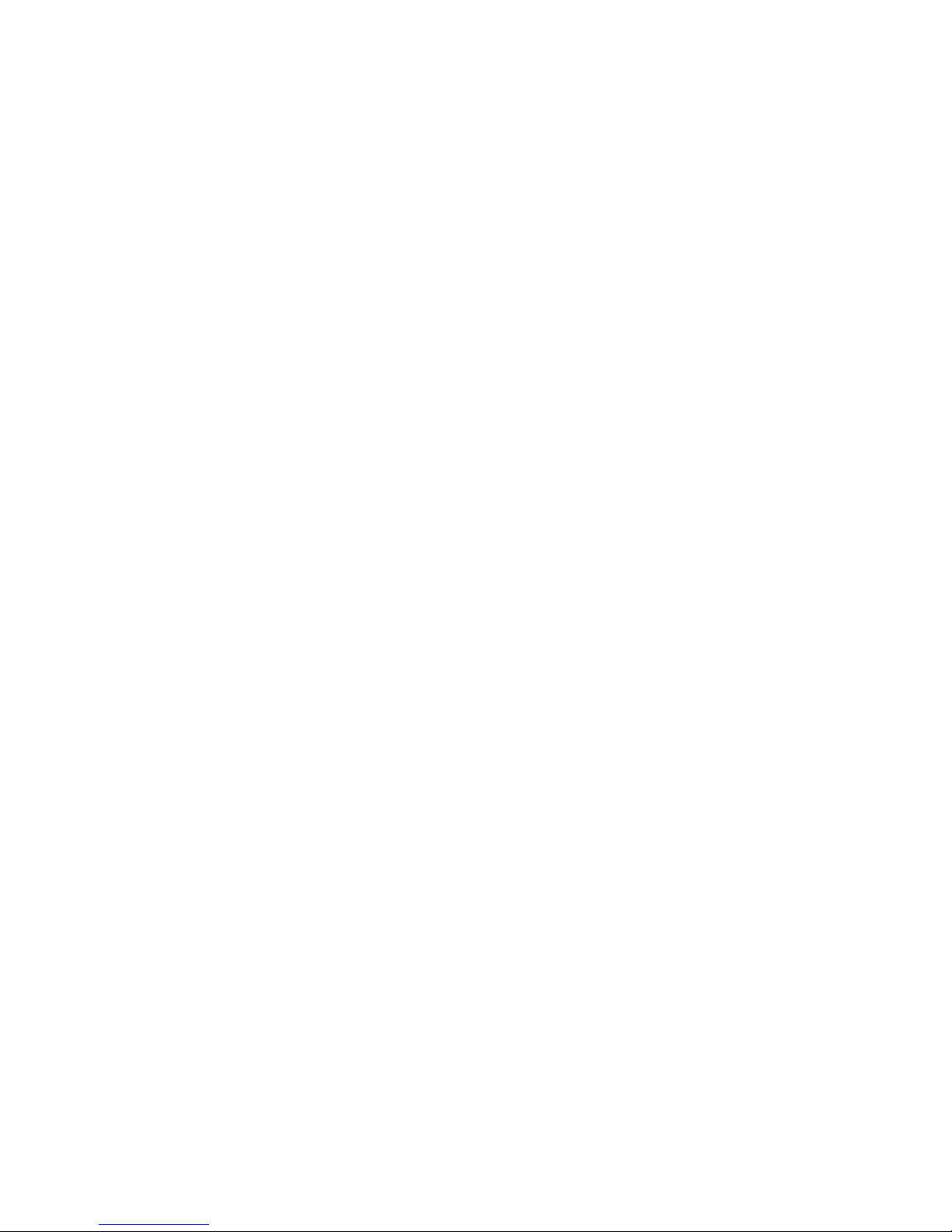
2
Table of Contents
Introduction ................................................................................................................................................................ 3
What’s Included ......................................................................................................................................................... 3
Parts of the Camcorder .............................................................................................................................................. 4
Initial Camcorder Setup ............................................................................................................................................. 6
Main Camcorder Modes ............................................................................................................................................. 9
Camcorder Technical Specifications ........................................................................................................................... 10
Computer System Requirements – WINDOWS OS .................................................................................................... 11
Computer System Requirements – MAC OS ............................................................................................................. 12
Powering ON/OFF Your Digital Camcorder ................................................................................................................ 12
Changing the Camcorder Mode ................................................................................................................................. 13
Navigating the Menus ................................................................................................................................................ 14
Video Capture Mode .................................................................................................................................................. 15
Video Playback Mode ................................................................................................................................................ 29
Photo Capture Mode .................................................................................................................................................. 34
Photo Playback Mode ................................................................................................................................................ 49
Connecting the Camcorder to a TV ............................................................................................................................ 56
Installing the Software ................................................................................................................................................ 57
Connecting the Camcorder to the Computer .............................................................................................................. 59
Getting Videos and Photos from Your Camcorder to Your Computer .......................................................................... 59
Get started! ................................................................................................................................................................ 60
Transferring Images from the Camcorder to Your Computer Manually ....................................................................... 61
Camcorder Maintenance ............................................................................................................................................ 62
Sakar Warranty Card ................................................................................................................................................. 63
Technical Support ...................................................................................................................................................... 64
Troubleshooting ......................................................................................................................................................... 64
Page 3
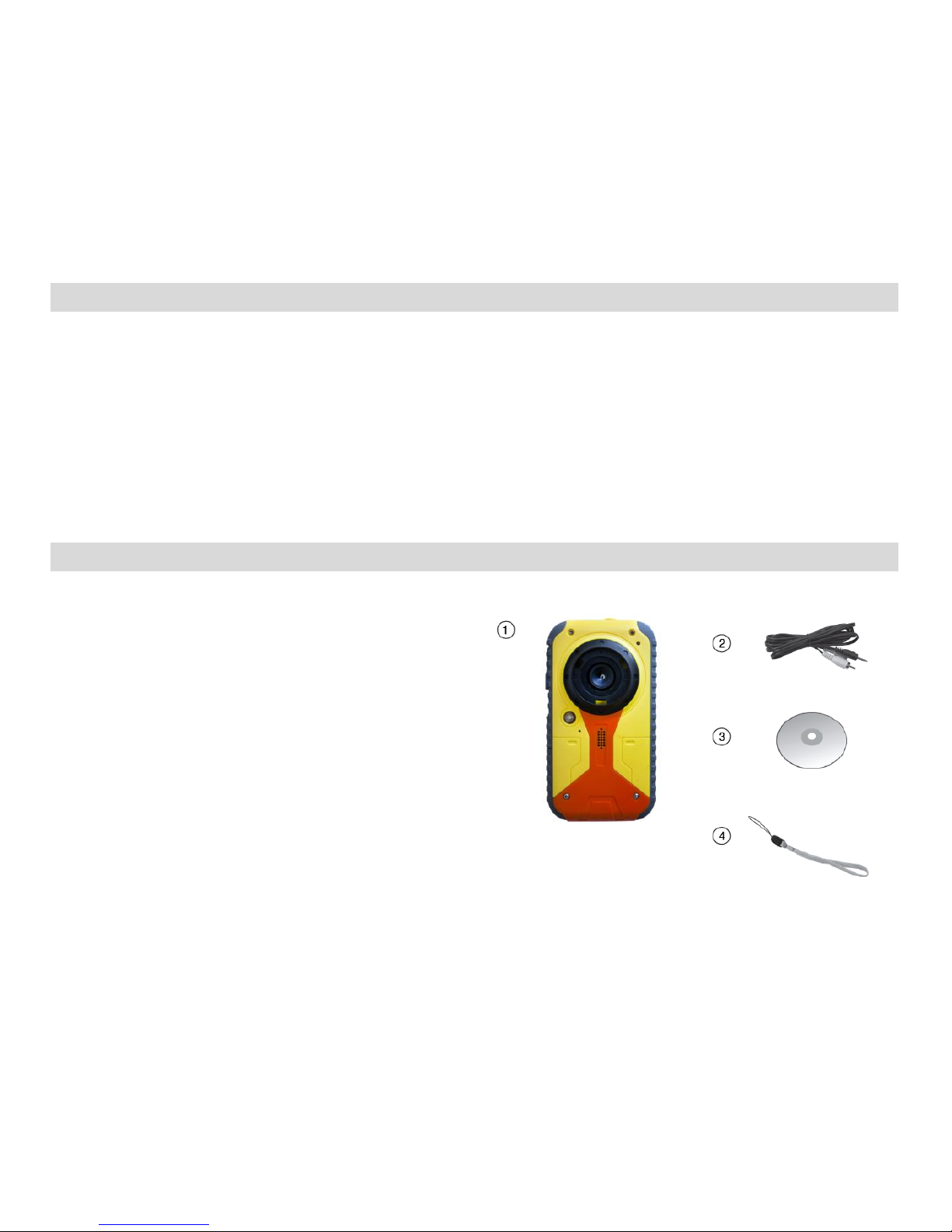
3
Introduction
Thank you for purchasing this digital camcorder. Everything you need to take quality digital videos and photos is included with
your camera.
Please read this manual carefully first in order to get the most out of your digital camera.
Note: Your digital camcorder requires an SD Memory card for normal use (SDHC memory card up to 32GB).
SD memory cards are not included and need to be purchased separately
Please read this manual carefully first in order to get the most out of your digital camcorder.
What’s Included
1) Digital Camcorder
(with built-in USB Connector)
2) AV Cable
3) Vivitar Experience Image Manager Installation CD
4) Neck Strap
Note: SD Memory Card and batteries not included.
Page 4
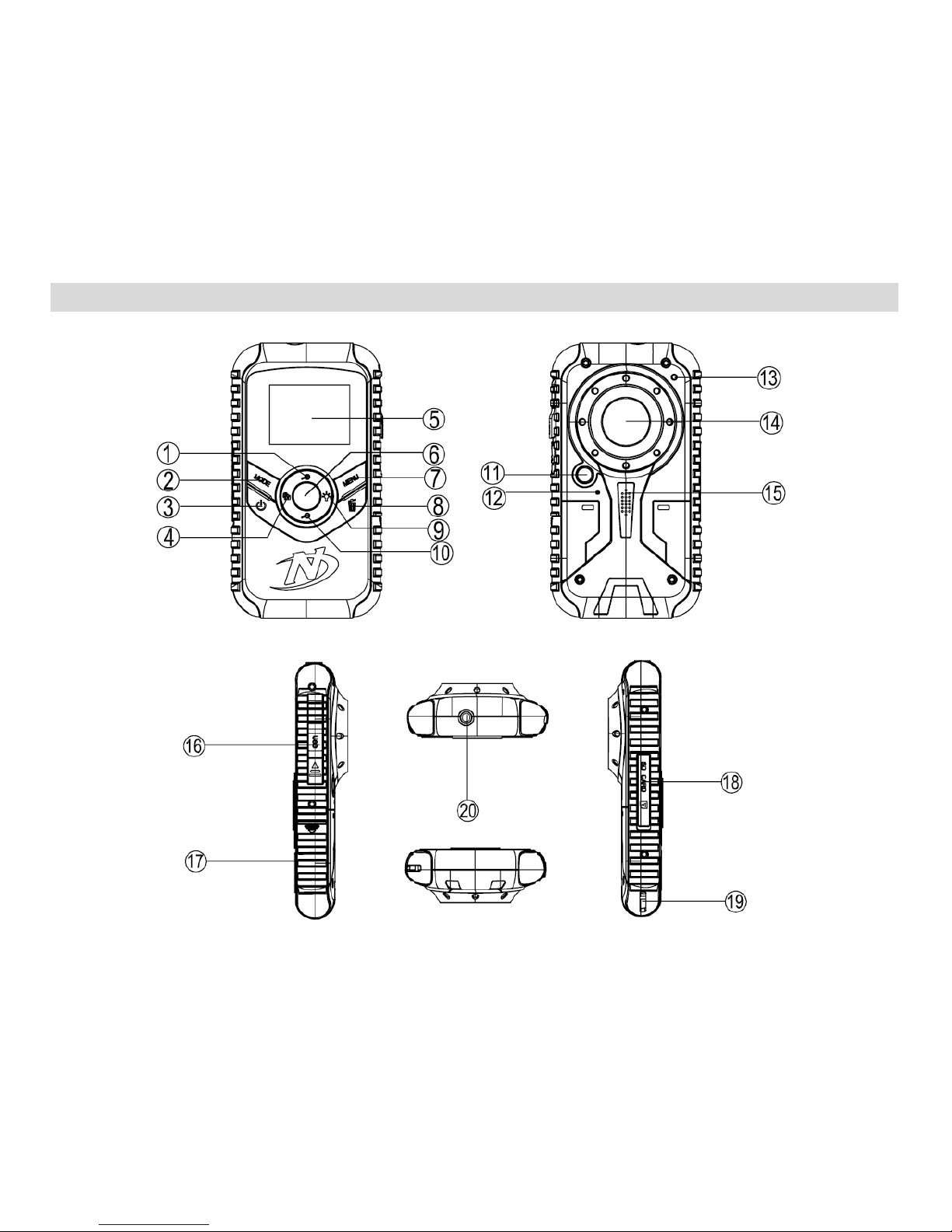
4
Parts of the Camcorder
Page 5
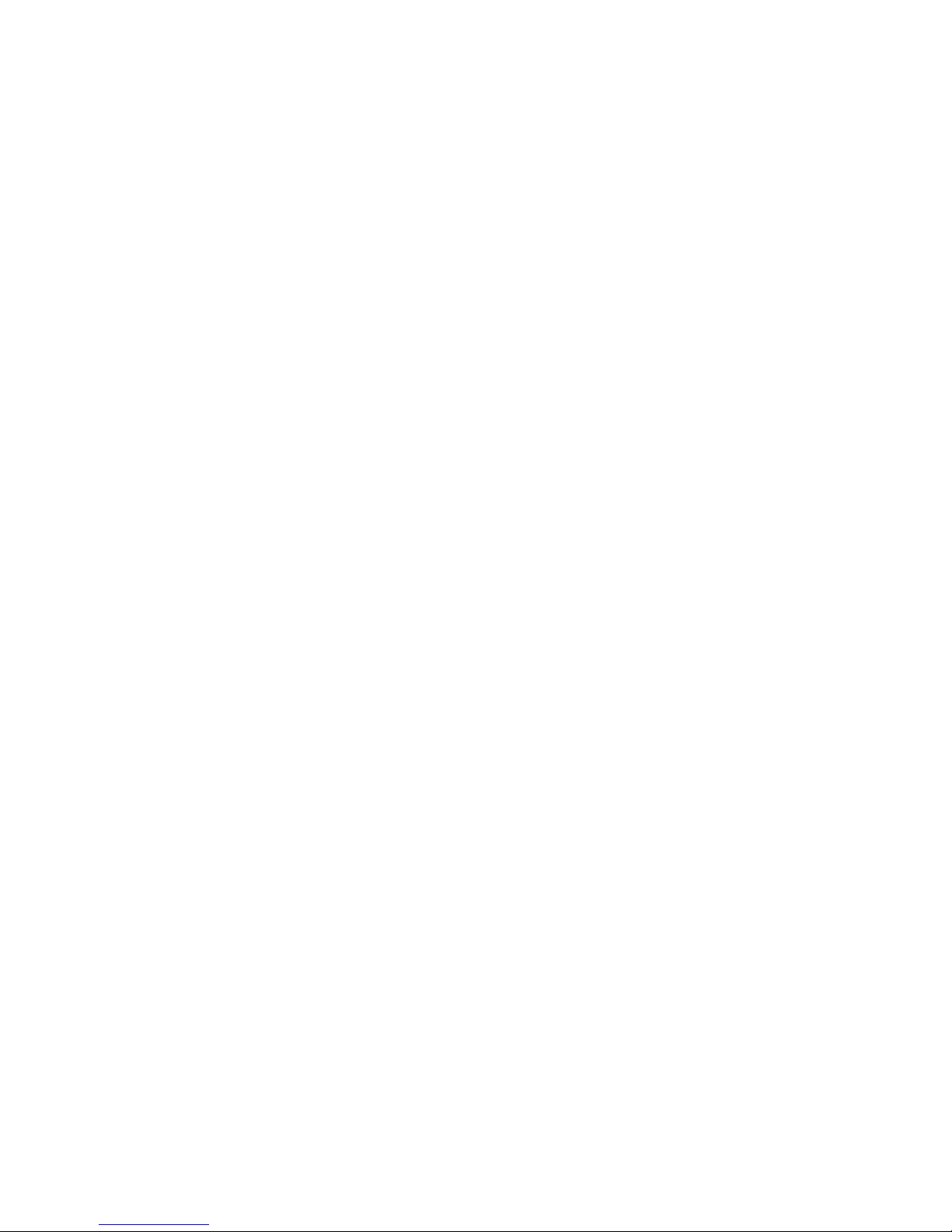
5
1. UP/Zoom In
9. Right/LED Light
17. Battery Compartment
2. MODE Button
10. Down / Zoom Out / Thumbnail View
18. SD Memory Card Slot
3. Power Button
11. LED Light
19. Wrist Strap Connector
4. Left/ViviLink
12. Microphone
20. AV Out Port
5. LCD Screen
13. Self-Timer LED
6. Shutter/OK Button
14. Digital Lens
7. MENU Button
15. Speaker
8. Delete Button
16. USB Lever
Page 6
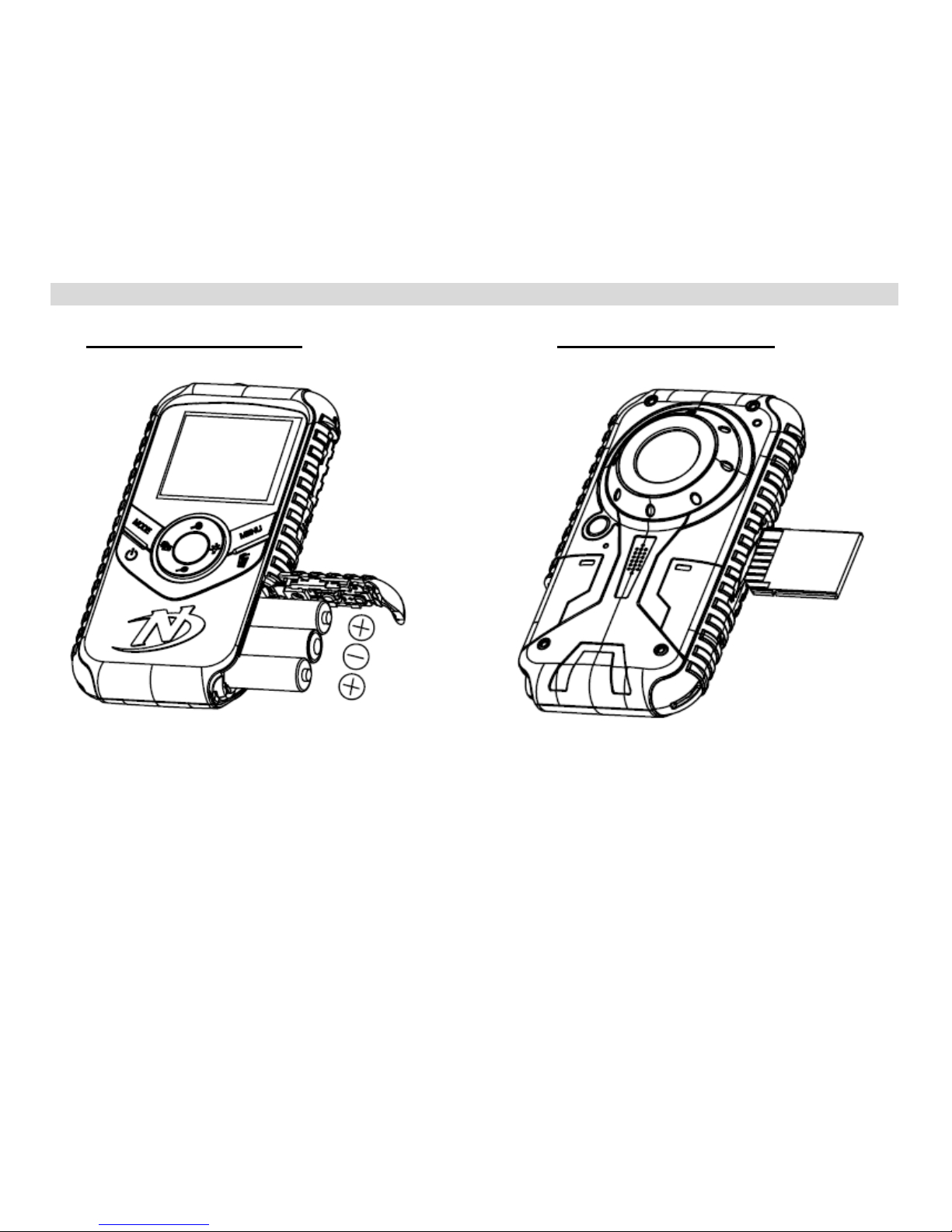
6
Initial Camcorder Setup
Installing the Batteries Installing the Memory Card
Insert 3 x AAA batteries.
Alkaline batteries
recommended (not included).
Install SDHC Memory card
(up to 32GB) before use
(not included).
Page 7
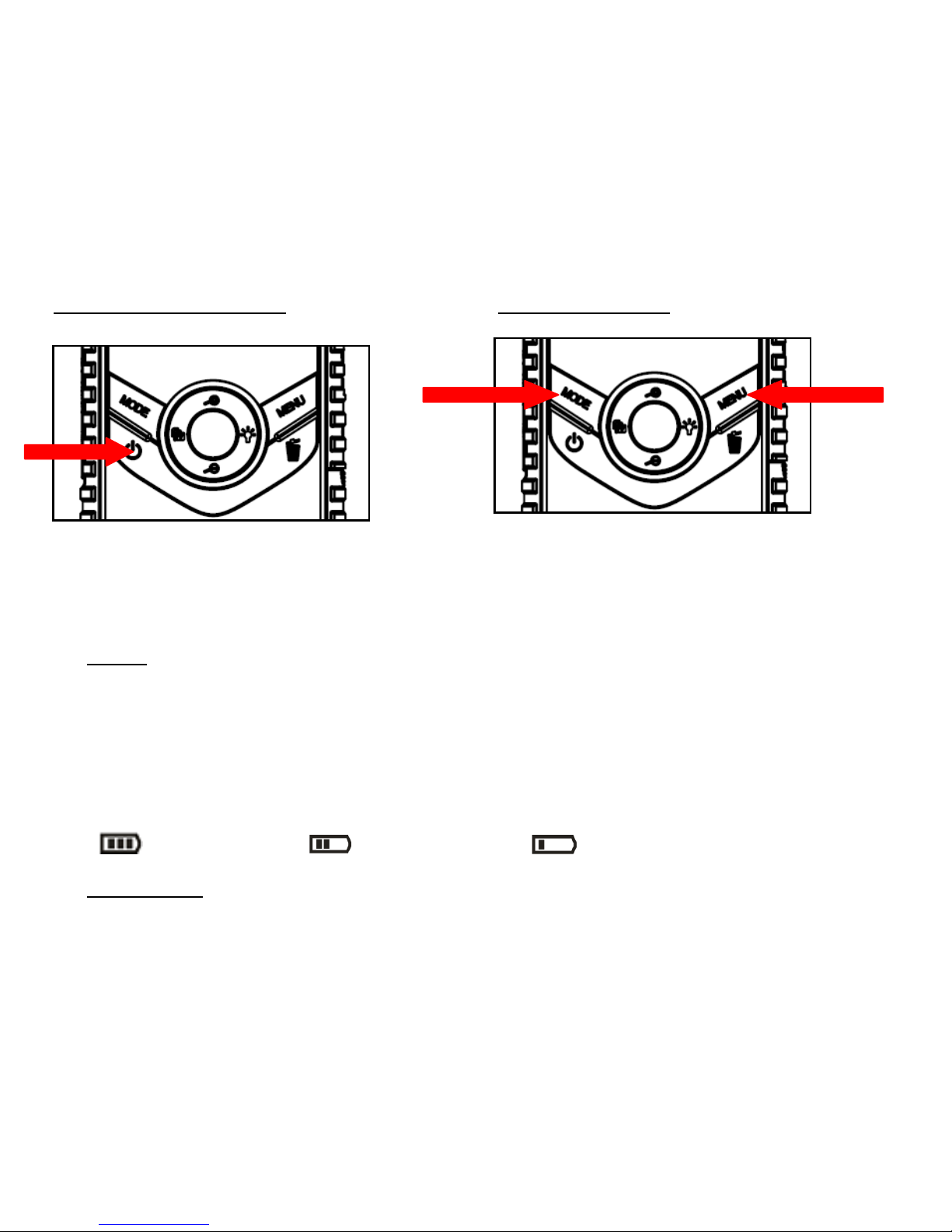
7
Turning On the Camcorder Using the Camcorder
When powering the camcorder ON for the first time, the camcorder will take you through the initial setup.
Powering the Camcorder ON
1) Batteries
Make sure the batteries have been inserted properly, according to the polarity shown inside the battery compartment.
Use 3 x AAA (1.5V) batteries. Alkaline batteries are recommended. Batteries not included.
Note:
Remove the batteries from the camcorder when not in use for an extended period.
Do not mix alkaline and non-alkaline batteries.
The energy status of the power is displayed on LCD as shown below:
Full battery power Medium battery power Low battery power
2) SD Memory Card
Make sure an SDHC memory card has been properly inserted into your camcorder. SDHC card not included.
Selecting
the modes
Accessing
the menu
Page 8
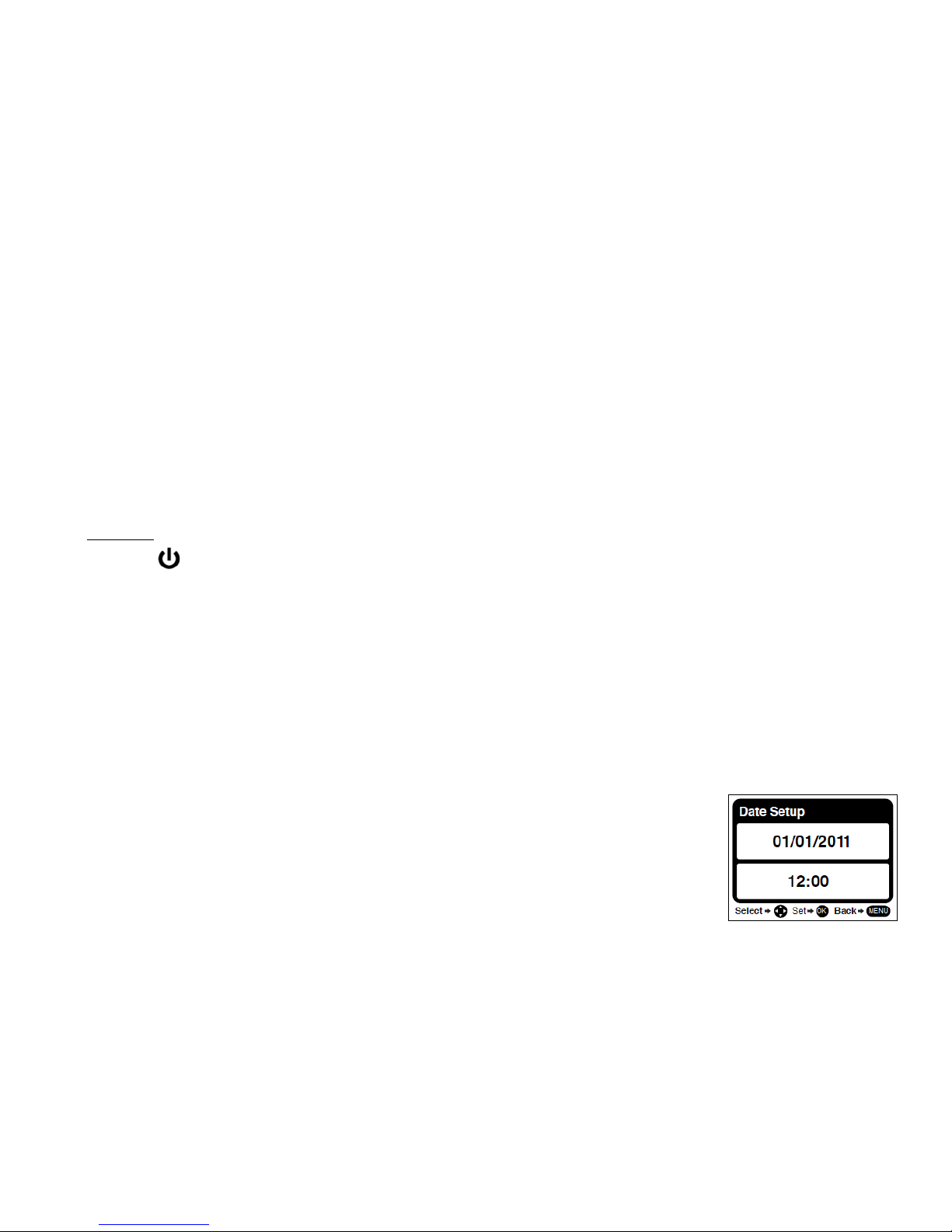
8
To properly insert the SDHC Card:
a) Push the SD card into the slot in the direction shown on the camcorder (see SD icon by the SD card slot).
b) Push the SD card until you hear a slight clicking sound. This indicates the SD card has been inserted correctly.
Note:
After the camcorder is powered on, an SD icon will appear on the LCD display. If you do not see the SD icon on
the display, please check if the card was inserted properly.
Make sure the SD card is not locked (check the lock switch on the side of the SD card). If the SD card is locked this will
prevent the camcorder from saving captured photos to the SD card.
3) Power On
Press the POWER button to turn on the camcorder.
Setting the Camcorder Language
You will first be prompted to select a language for the camcorder. The Language selection menu will appear. Select the
language of your choice and press the OK button to confirm the selection.
Setting the Date and Time
The next step in the initial setup is to set the date and time on the camcorder.
1) Press the LEFT or RIGHT direction control button to scroll to the month/day/year and time.
2) Press the UP or DOWN direction control button to change each setting as desired.
3) When you have finished setting the date and time, press the OK button to confirm the
selection and complete the camcorder initial setup.
Page 9
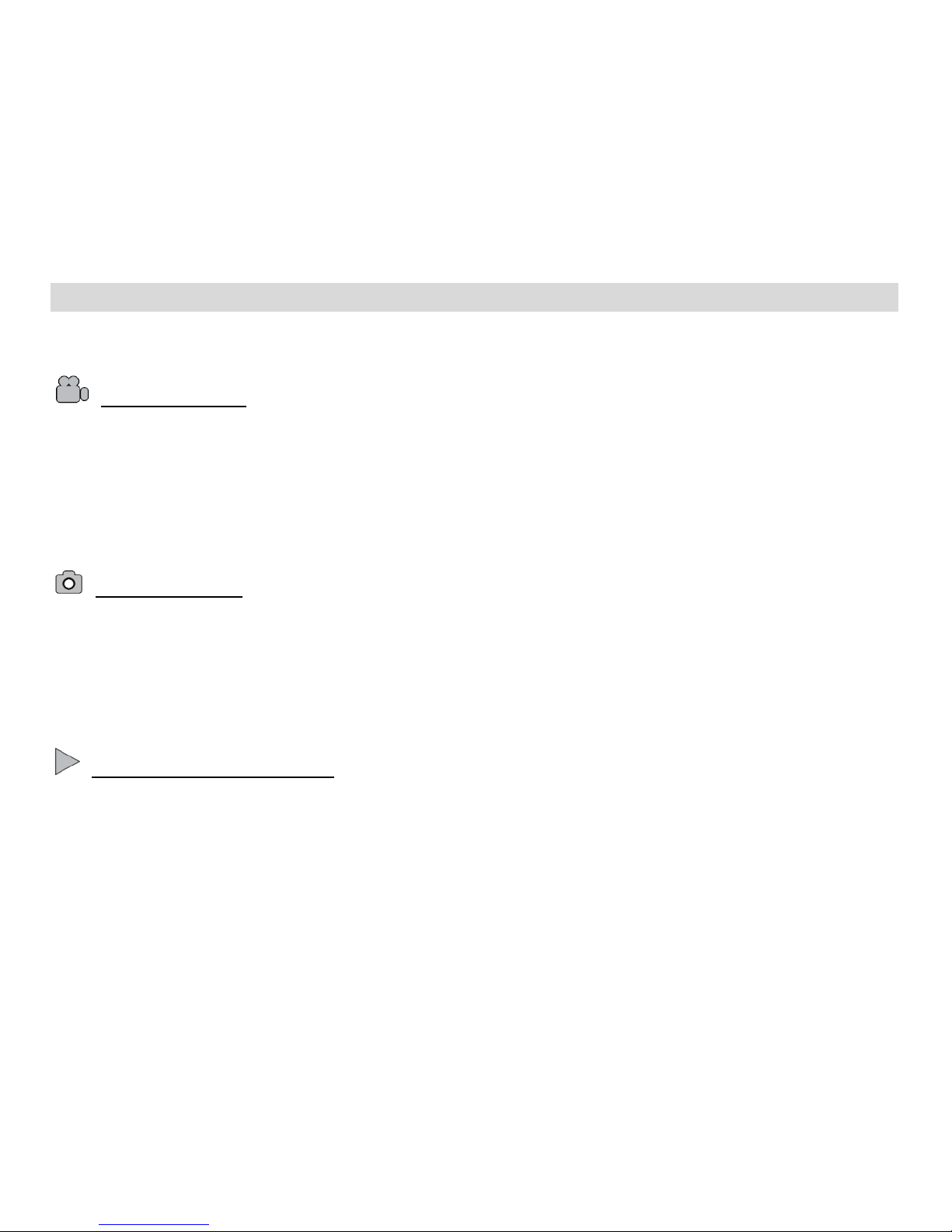
9
Main Camcorder Modes
Your camcorder has different modes for the various functions.
You can switch modes by pressing the MODE button on your camcorder after the camcorder has been powered ON.
Video Capture Mode
Use this mode to capture videos with your digital camcorder.
This is the default mode when the camcorder is powered ON.
To take a video, aim your camcorder as desired and press the Shutter button to start the record. A red record indicator will
appear on the LCD screen while record is in progress. To stop the record, press the Shutter button again. The video will be
automatically saved to your camcorder’s memory card.
To access the various menus for the Video Capture mode, press the MENU button while in the Video Capture mode.
Photo Capture Mode
Use this mode to capture pictures with your camcorder.
After turning on your camcorder, press the MODE button once to open the Photo Capture mode.
To take a picture, aim your camcorder as desired and press the Shutter button.
The picture will be automatically saved to your camcorder’s memory card.
To access the various menus for the Photo Capture mode, press the MENU button while in the Photo Capture mode.
Playback Mode (Photos & Videos)
Use this mode to view and manage the photos and videos on your camcorder.
After turning on your camcorder, press the MODE button twice to open the Playback mode for photos and videos. You can
scroll through the videos and photos that you’ve previously taken to view and delete them as desired.
To access the various menus for the Playback mode for videos and photos, press the MENU button while in the Playback
mode.
Page 10
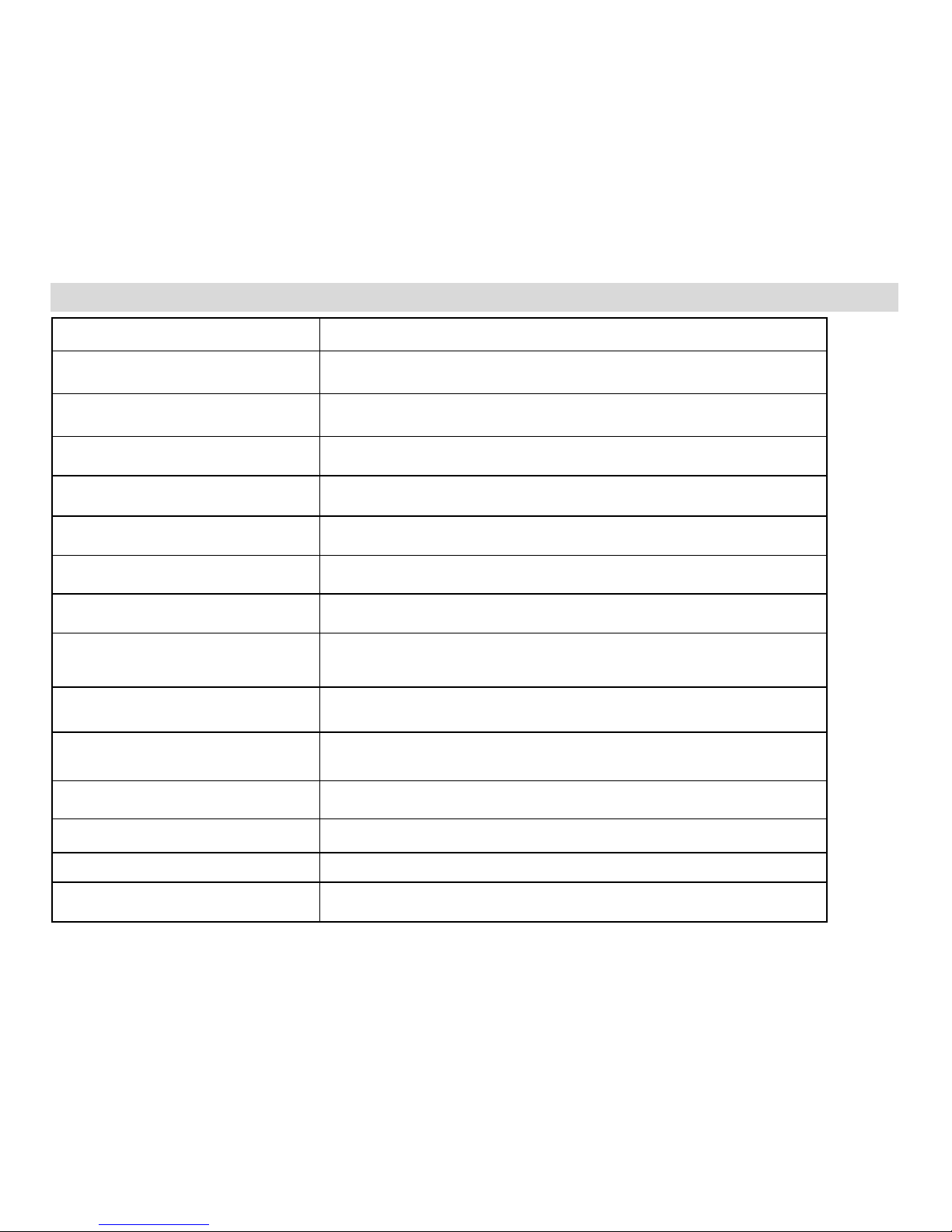
10
Camcorder Technical Specifications
Image Sensor
CMOS Sensor
Image Resolution
(5M) 2592x1944 pixels, (3M) 2048x1536 pixels,
(1M) 1280x1024 pixels, (VGA) 640x480 pixels
Video Resolution
(HD) 1280x720 pixels, (D1) 720x480 pixels,
(VGA) 640X480pixels (30fps), (QVGA) 320x240 pixels
File Format
JPEG (photos) / AVI (videos)
External Memory
SD MMC SDHC (up to 32G)– SD Card not included
LCD Display
1.8 Inch TFT LCD
Lens
f=3.6mm F2.6
Zoom
4X Digital Zoom
Scene
Auto / Scenery / Portrait / Night Scene / Night Portrait /
Sensitive / Sport / Beach / Party
Image Quality
Normal, Fine, Super Fine
White Balance
Auto, Daylight, Cloudy, Incandescent, Fluorescent
Anti-Shake
Yes
ISO
Auto / 100 / 200 / 400
Frequency
50 Hz, 60 Hz
Auto Power Off
1, 3 or 5 minutes
Page 11
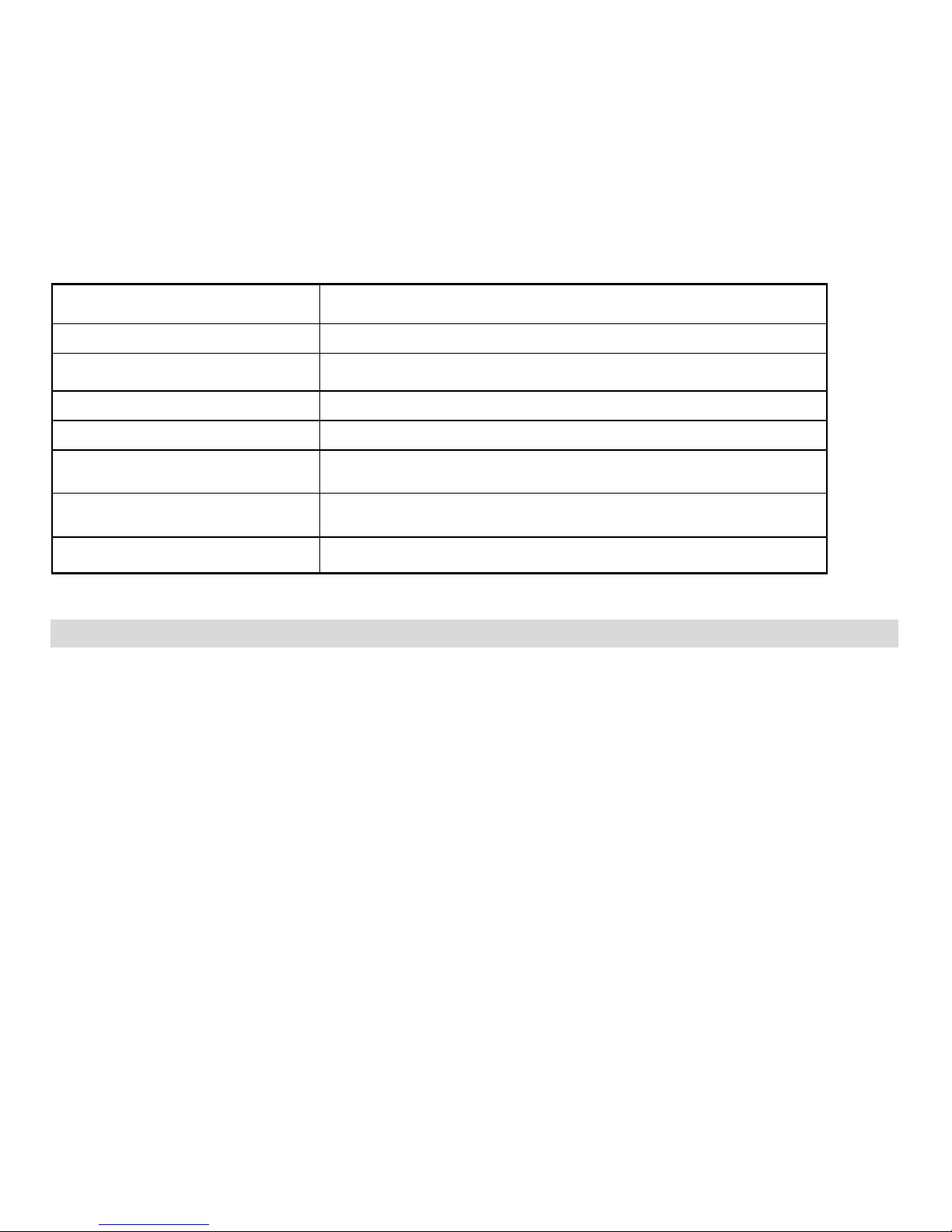
11
Metering
Center, Multi, Spot
Language
English
Microphone
Yes
Speaker
Yes
Interface
USB 2.0 (HS)
System Requirements
Windows XP (SP 3), Vista (SP1) and 7
Mac OSX v10.5.x and above
Battery
3 x AAA Alkaline batteries
Working Temperature
0~40 C
Computer System Requirements – WINDOWS OS
To be able to download photos and videos to your PC, you will need the following minimum configuration:
Microsoft® Windows XP with Service Pack 3, Windows Vista with Service Pack 1 or Windows 7
Pentium® 4 processor (or above)
1 GB of RAM, with 250 MB of free hard disk space
16-bit Color monitor, 1024 X 768 recommended screen resolution
CD-ROM Drive
QuickTime® 6 or higher
Microsoft® Internet Explorer 7 or higher
Windows Media Player 10 or higher
DirectX 9 or higher
Internet connection required
Page 12
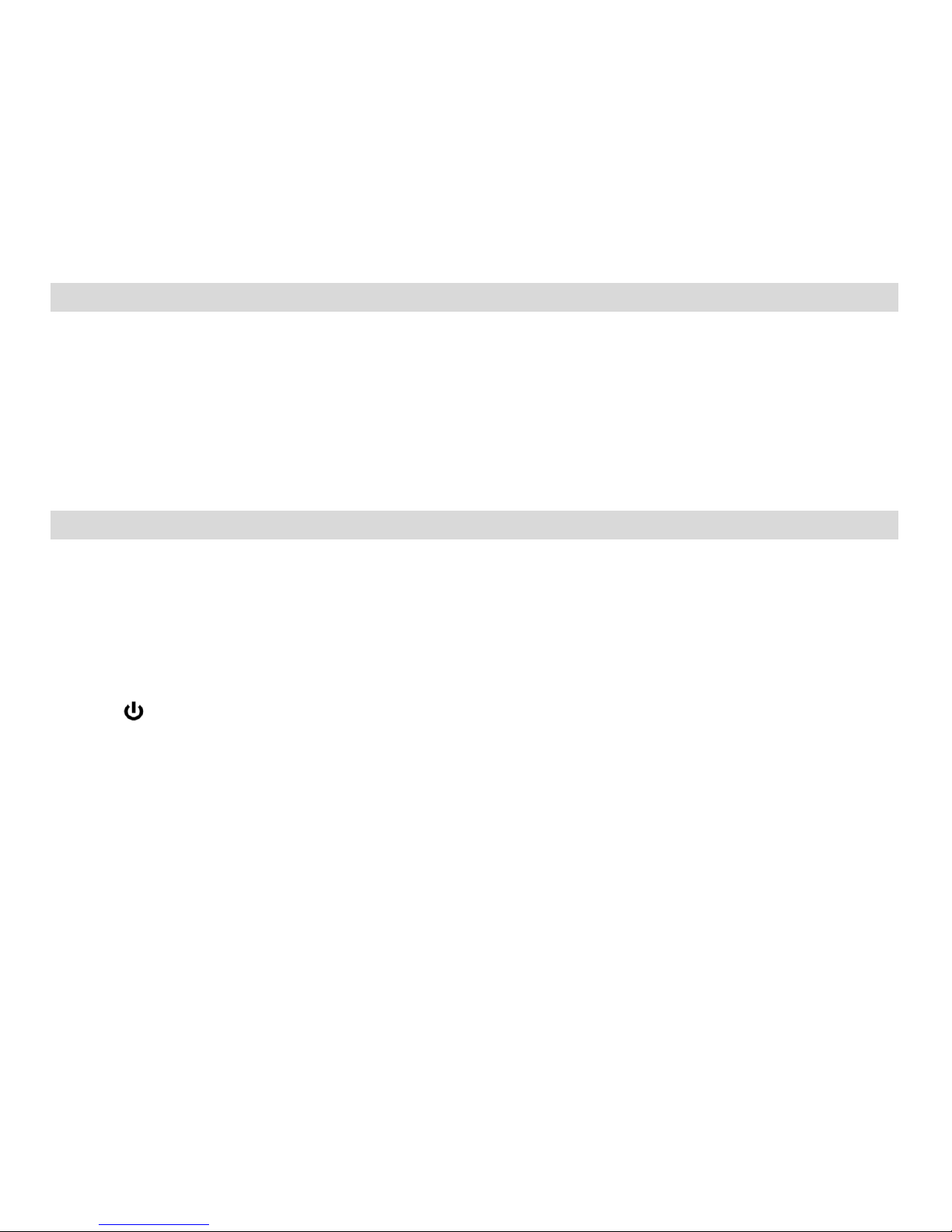
12
Computer System Requirements – MAC OS
To be able to download photos and videos to your Macintosh, you will need the following minimum configuration:
Intel processor running Mac OS X v10.5.x or later
1 GB RAM, 250 MB free hard disk space
Display: 1024 x 768 or higher-resolution monitor
QuickTime® 6 or higher
Internet connection required
Powering ON/OFF Your Digital Camcorder
Make sure the batteries have been inserted properly into your digital camcorder.
Make sure an SD card has been inserted properly into your camcorder.
(SDHC card up to32 - SD Card not included)
Powering the camcorder ON
Press the Power button to turn your camcorder ON.
The camcorder will be in Video Capture mode to start.
Page 13
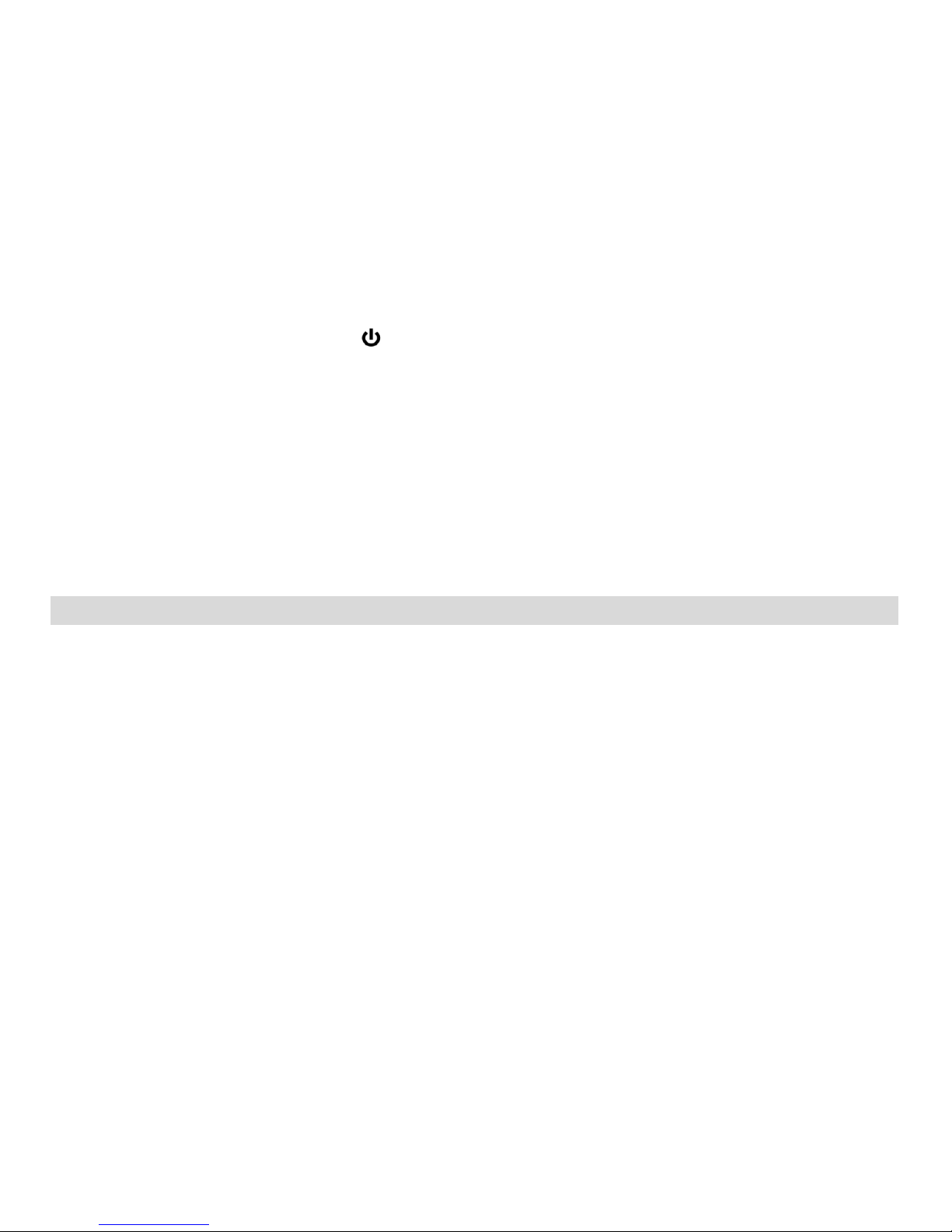
13
Powering the camcorder OFF
While the camcorder is on, you can press the Power button again at any point to turn your camcorder OFF. You will see a
“Goodbye” splash screen and then the camcorder will power off completely.
Note: When there is insufficient battery power, a “Low Battery” message will appear on the LCD screen. The camcorder will
automatically power off a few moments later.
Auto OFF – Power Saving
Your digital camcorder also has an Auto Power Off feature that automatically turns off your camcorder after a specific period of
time that it is left idle. The Auto Power Off settings can be set from the Auto Off settings menu (in either Photo Capture Mode or
Video Capture Mode).
Changing the Camcorder Mode
Your camcorder has three main modes:
1) Video Capture Mode - Use this mode to capture videos with your camcorder.
2) Photo Capture Mode - Use this mode to capture photos with your camcorder.
3) Playback Mode (for photos and videos) - Use this mode to view the photos and videos you have already taken with
your camcorder.
When the camcorder is first powered ON, the Video Capture Mode will be active. The icons that appear on the LCD screen are
the best default settings so that you can begin to capture and enjoy clear quality videos and photos.
To change the active camcorder mode, make sure the camcorder is powered ON and press the MODE button.
Page 14

14
When in Video Capture Mode, this icon will display on the top-left corner of the LCD display.
When in Photo Capture Mode, this icon will display on the top-left corner of the LCD display.
When in Playback Mode, this icon will display on the top-left corner of the LCD display.
Navigating the Menus
Each camcorder mode has a set of menus specific to that mode.
1) Press the MENU button to open the menus for the current mode.
2) Press the LEFT or RIGHT direction control button to scroll between the various menus for the current mode.
3) Press the UP or DOWN direction control button to highlight the desired menu selection.
4) Press the OK button to confirm and save the highlighted menu option.
5) If the selection can be remembered by the camcorder, a selection icon will appear to the right of the selected menu
option. Changes made to these options will remain as is until you decide to change them again at a later time.
6) Some menu options are single-use functions that are not remembered by the camcorder and do not display this icon
when selected.
7) At any time you can press the MENU button to exit the menus and return to the previous screen.
Page 15
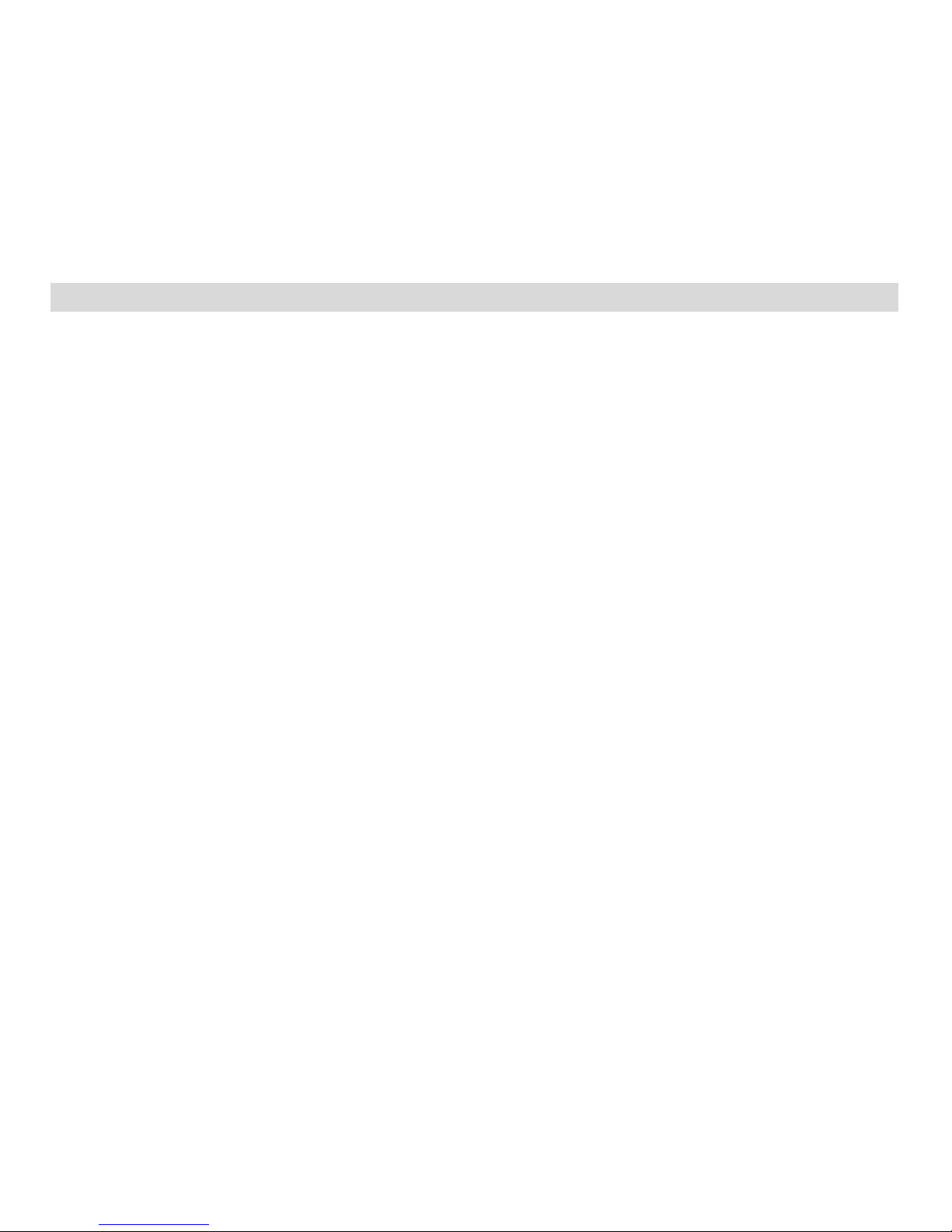
15
Video Capture Mode
The Video Capture Mode allows you to capture videos with your digital camcorder.
When the camcorder is first powered ON, the camcorder will display Video Capture Mode by default.
Taking a Video
1) While in Video Capture Mode use the LCD display to direct the camcorder at the scene you would like to capture.
2) Click the UP - Zoom In and Down - Zoom Out buttons to better set the camcorder display if desired.
3) Press the Shutter button to START the video capture.
4) The elapsed time appears on the top right corner of the LCD screen and a red icon blinks on the screen – indicating that
the video capture is in progress.
5) To PAUSE and then BEGIN recording again, press the LEFT direction control button.
6) To STOP the video record, press the Shutter button again.
7) The video will automatically be saved to the camcorder’s memory card.
LED Flash Light
To add more light in a dark situation the camera has an LED flash light.
1) Press the RIGHT / LED ON-OFF button once to turn the LED On.
2) Press the RIGHT / LED ON-OFF button again to turn the LED Off.
Page 16
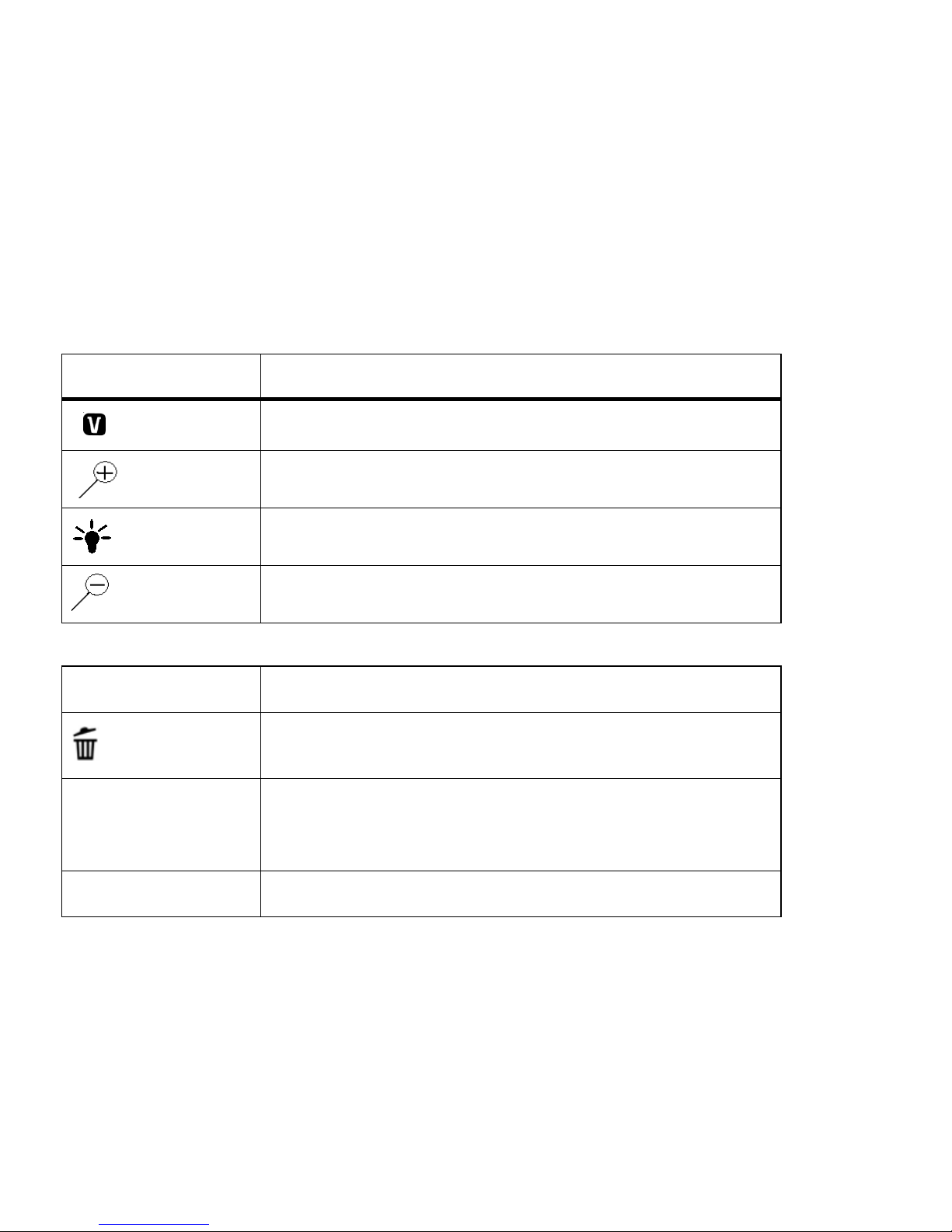
16
Video Capture Mode Quick Function Buttons
Your digital camcorder has a four-directional pad and additional buttons that functions as Quick Function buttons.
Quick Function Button
Function
LEFT
Opens the ViviLink for Videos Menu
During Video Capture: Pauses and continues your video capture
UP
Zooms In
RIGHT
Turns LED Light Off/On
DOWN
Zooms Out
Other
Shutter/OK
Starts and stops your video capture
Confirms and saves your selected menu option
Delete
Deletes last video taken
MENU
Opens the menu options for Video Capture Mode
Exits the menu screen
Note: To navigate through the Menus, use the
UP/DOWN/LEFT/RIGHT direction control buttons.
MODE
Toggles between the Photo Capture Mode, Video Capture Mode and
Playback Mode
Page 17
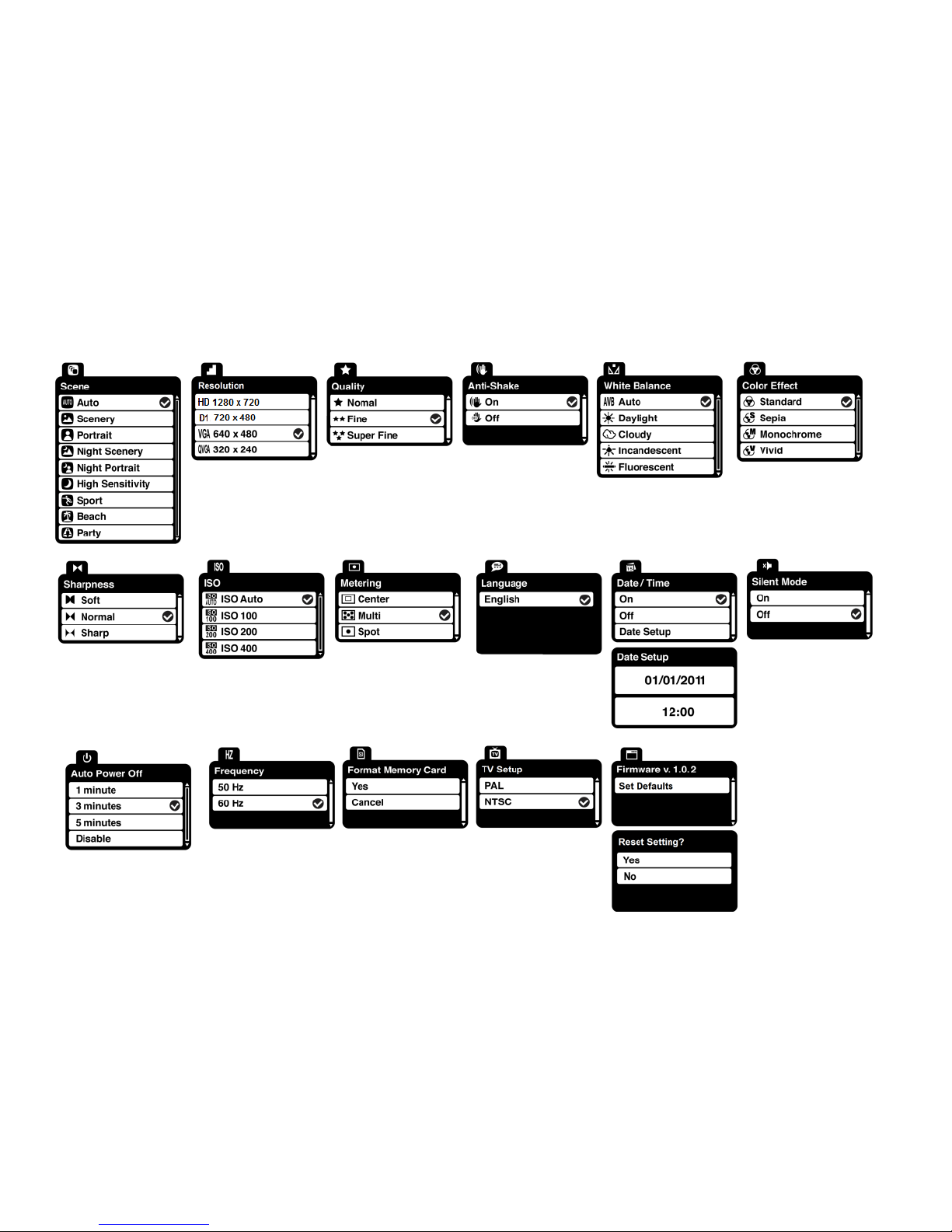
17
Video Capture Mode Menus
The following are the menus that appear in your camcorder’s Video Capture Mode:
Page 18
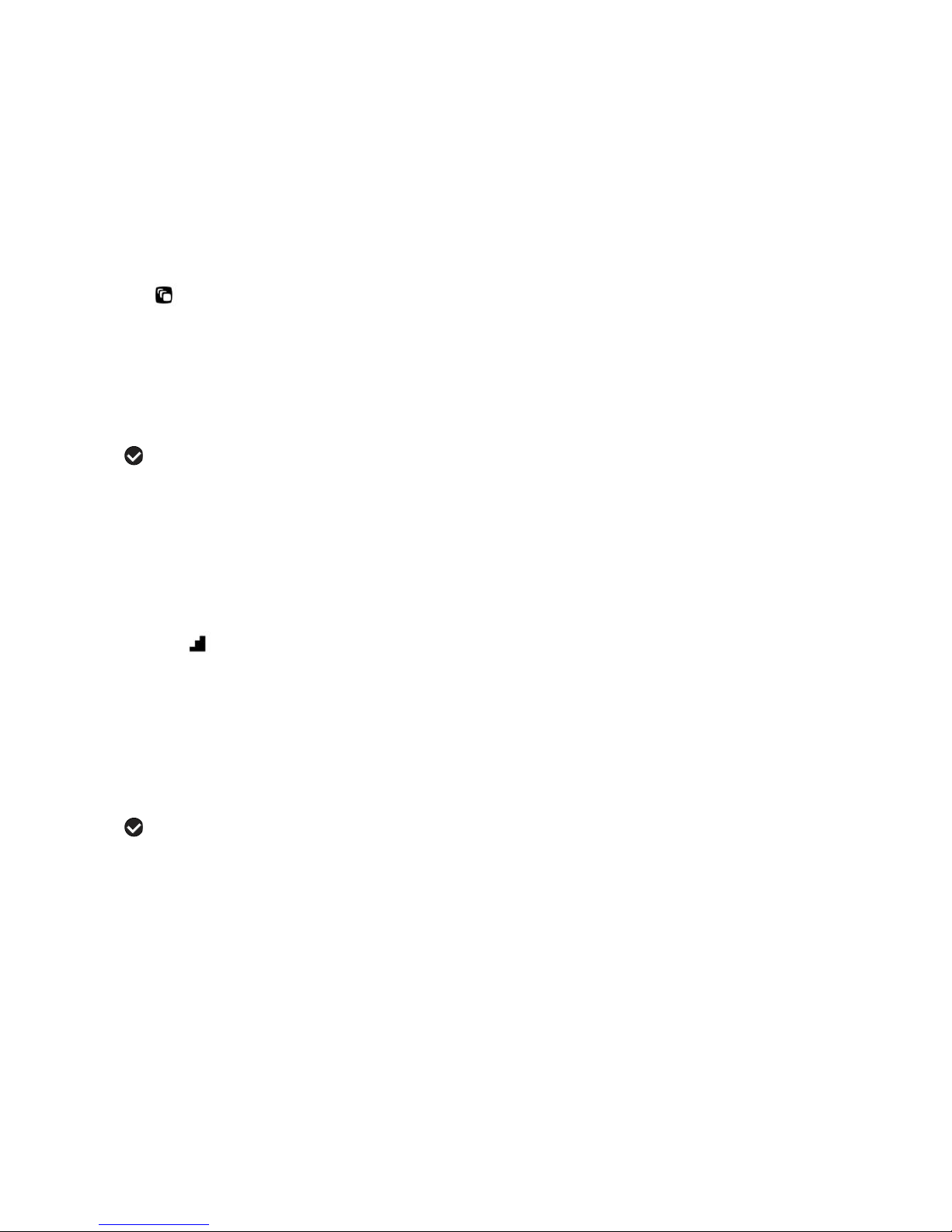
18
Scene Menu
The Scene Menu allows you to choose scene settings that let your camcorder to adapt properly to your current environment.
1) Press the MENU button to open the menus for the current mode.
2) Press the LEFT or RIGHT direction control buttons to scroll and select the Scene menu.
3) Press the UP or DOWN direction control buttons to scroll through the menu options.
4) Press the OK button to select and save the desired option.
5) A selected option icon will appear on the selected item.
6) Press the LEFT or RIGHT button to select the next menu item.
7) Press the MENU button to exit the menu and return to your previous mode.
8) An icon reflecting your selection will display on the LCD screen.
9) Remember that this setting will be saved by your camcorder until you manually change the setting or restore the
camcorder’s default factory settings.
Resolution Menu
The Resolution menu allows you to choose the desired size of the images taken by your camcorder. Keep in mind that images
with a larger size will also take up more of your camcorder’s memory.
1) Press the MENU button to open the menus for the current mode.
2) Press the LEFT or RIGHT direction control buttons to scroll and select the Resolution menu.
3) Press the UP or DOWN direction control buttons to scroll through the menu options.
4) Press the OK button to select and save the desired option.
5) A selected option icon will appear on the selected item.
6) Press the LEFT or RIGHT button to select the next menu item.
7) Press the MENU button to exit the menu and return to your previous mode.
8) An icon reflecting your selection will display on the LCD screen.
Page 19
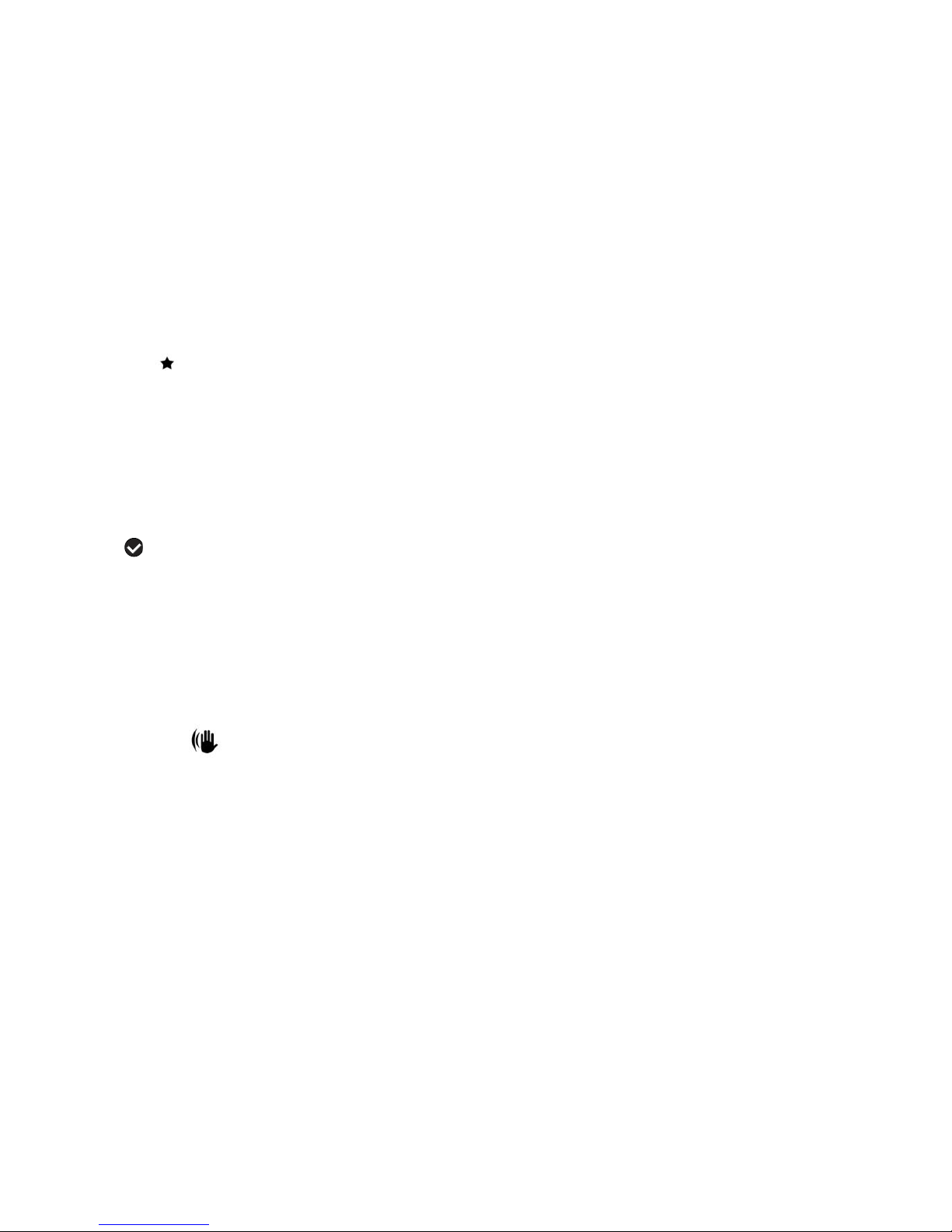
19
9) Remember that this setting will be saved by your camcorder until you manually change the setting or restore the
camcorder’s default factory settings.
Quality Menu
The Quality menu allows you to select the desired quality level of the images taken by your camcorder. Keep in mind that
images with a higher image quality level will also take up more memory on your camcorder.
1) Press the MENU button to open the menus for the current mode.
2) Press the LEFT or RIGHT direction control buttons to scroll and select the Quality menu.
3) Press the UP or DOWN direction control buttons to scroll through the menu options.
4) Press the OK button to select and save the desired option.
5) A selected option icon will appear on the selected item.
6) Press the LEFT or RIGHT button to select the next menu item.
7) Press the MENU button to exit the menu and return to your previous mode.
8) An icon reflecting your selection will display on the LCD screen.
9) Remember that this setting will be saved by your camcorder until you manually change the setting or restore the
camcorder’s default factory settings.
Anti-Shake Menu
The Anti-Shake feature reduces image distortion that can be caused by movement of the camcorder while capturing the image.
1) Press the MENU button to open the menus for the current mode.
2) Press the LEFT or RIGHT direction control buttons to scroll and select the Anti-Shake menu.
3) Press the UP or DOWN direction control buttons to scroll through the menu options.
4) Press the OK button to select and save the desired option.
Page 20
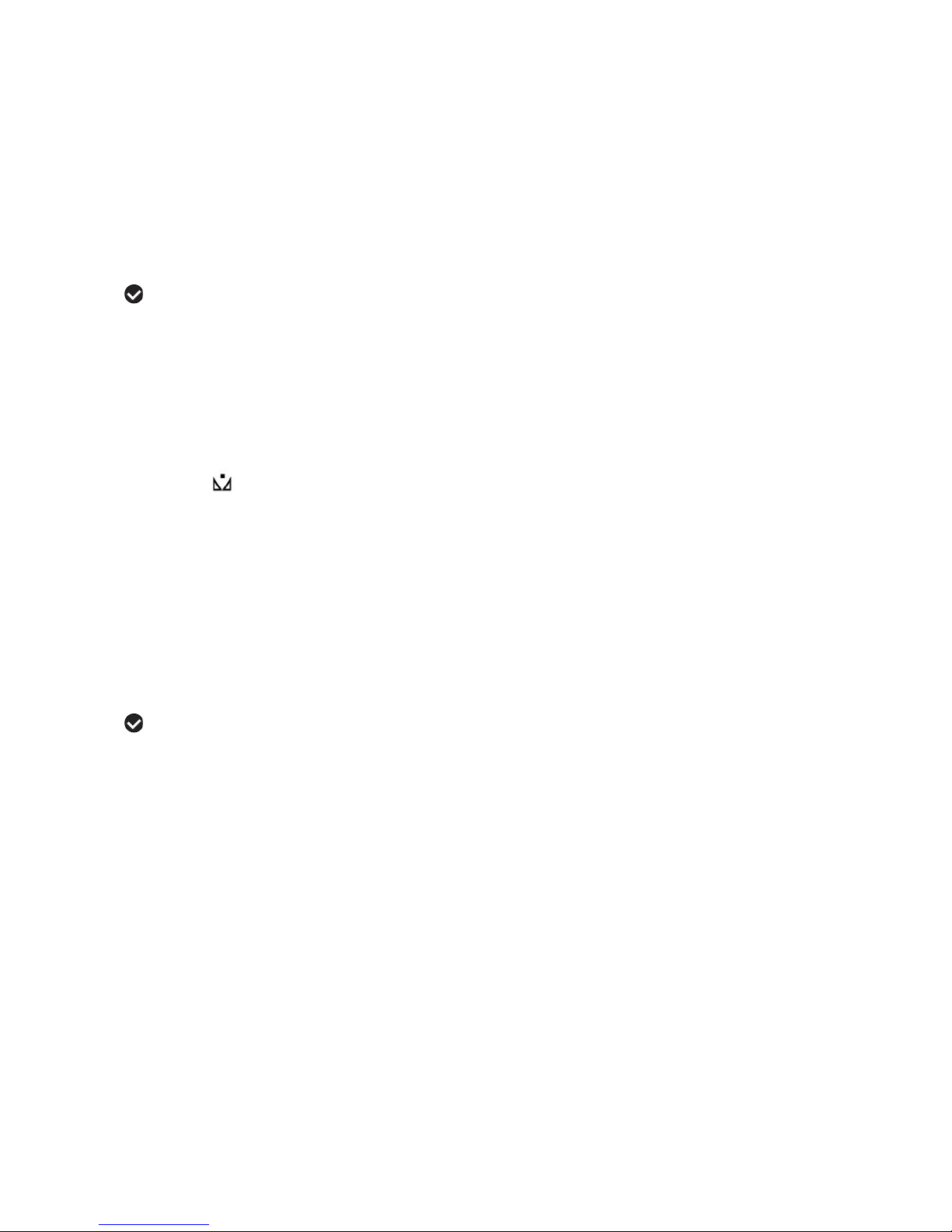
20
5) A selected option icon will appear on the selected item.
6) Press the LEFT or RIGHT button to select the next menu item.
7) Press the MENU button to exit the menu and return to your previous mode.
8) An icon reflecting your selection will display on the LCD screen.
9) Remember that this setting will be saved by your camcorder until you manually change the setting or restore the
camcorder’s default factory settings.
White Balance Menu
The White Balance feature allows your camcorder to adjust the coloring of the captured images depending on the type of light
source in the current environment.
Properly adjusting the White Balance setting to match your current environment will allow the camcorder to properly balance the
colors in the images that are taken with your camcorder.
1) Press the MENU button to open the menus for the current mode.
2) Press the LEFT or RIGHT direction control buttons to scroll and select the White Balance menu.
3) Press the UP or DOWN direction control buttons to scroll through the menu options.
4) Press the OK button to select and save the desired option.
5) A selected option icon will appear on the selected item.
6) Press the LEFT or RIGHT button to select the next menu item.
7) Press the MENU button to exit the menu and return to your previous mode.
8) An icon reflecting your selection will display on the LCD screen.
9) Remember that this setting will be saved by your camcorder until you manually change the setting or restore the
camcorder’s default factory settings.
Page 21

21
Color Effect Menu
You can choose to add a color effect to the images taken with your camcorder.
1) Press the MENU button to open the menus for the current mode.
2) Press the LEFT or RIGHT direction control buttons to scroll and select the Color Effect menu.
3) Press the UP or DOWN direction control buttons to scroll through the menu options.
4) Press the OK button to select and save the desired option.
5) A selected option icon will appear on the selected item.
6) Press the LEFT or RIGHT button to select the next menu item.
7) Press the MENU button to exit the menu and return to your previous mode.
8) Remember that this setting will be saved by your camcorder until you manually change the setting or restore the
camcorder’s default factory settings.
Sharpness Menu
You can set the level of sharpness in the images taken with your camcorder. The sharpness level dictates if the edges of
objects in the image are more or less distinct.
1) Press the MENU button to open the menus for the current mode.
2) Press the LEFT or RIGHT direction control buttons to scroll and select the Sharpness menu.
3) Press the UP or DOWN direction control buttons to scroll through the menu options.
4) Press the OK button to select and save the desired option.
5) A selected option icon will appear on the selected item.
6) Press the LEFT or RIGHT button to select the next menu item.
7) Press the MENU button to exit the menu and return to your previous mode.
8) An icon reflecting your selection will display on the LCD screen
9) Remember that this setting will be saved by your camcorder until you manually change the setting or restore the
camcorder’s default factory settings.
Page 22

22
ISO Menu
The ISO menu allows you to set the level of sensitivity that your camcorder has to light in the surrounding environment. When
the ISO level is increased, the image sensor in your camcorder will be more sensitive to light and allow you to capture images in
lower-light situations. The higher sensitivity to light however, may reduce the quality of the images that are taken.
When the ISO is reduced, the image sensor in your camcorder will be less sensitive to light and will optimize the image quality
in environments with bright lighting.
1) Press the MENU button to open the menus for the current mode.
2) Press the LEFT or RIGHT direction control buttons to scroll and select the ISO menu.
3) Press the UP or DOWN direction control buttons to scroll through the menu options.
4) Press the OK button to select and save the desired option.
5) A selected option icon will appear on the selected item.
6) Press the LEFT or RIGHT button to select the next menu item.
7) Press the MENU button to exit the menu and return to your previous mode.
8) An icon reflecting your selection will display on the LCD screen.
9) Remember that this setting will be saved by your camcorder until you manually change the setting or restore the
camcorder’s default factory settings.
Metering Menu
The Metering setting will affect how your camcorder focuses when capturing an image. Depending on your selection, the
camcorder will be more sensitive to focusing on particular areas in the display and adjust the image color and lighting
accordingly.
Center – Averages the light metered from the entire frame, but giving greater weight to the subject in the center
Page 23

23
Multi – Used in standard conditions the camcorder divides and adjusts the settings of the image into several zones for light
metering such as complex light conditions, position of subject, brightness, background, direct light and scenes
Spot – Meters the area within the spot point frame at the center of the LCD to set the exposure on the subject in the center of
the monitor.
1) Press the MENU button to open the menus for the current mode.
2) Press the LEFT or RIGHT direction control buttons to scroll and select the Metering menu.
3) Press the UP or DOWN direction control buttons to scroll through the menu options.
4) Press the OK button to select and save the desired option.
5) A selected option icon will appear on the selected item.
6) Press the LEFT or RIGHT button to select the next menu item.
7) Press the MENU button to exit the menu and return to your previous mode.
8) An icon reflecting your selection will display on the LCD screen.
9) Remember that this setting will be saved by your camcorder until you manually change the setting or restore the
camcorder’s default factory settings.
Language Menu
You can select your camcorder’s language setting by selecting the desired language from the Language menu.
1) Press the MENU button to open the menus for the current mode.
2) Press the LEFT or RIGHT direction control buttons to scroll and select the Language menu.
3) Press the UP or DOWN direction control buttons to scroll through the menu options.
4) Press the OK button to select and save the desired option.
5) A selected option icon will appear on the selected item.
6) Press the LEFT or RIGHT button to select the next menu item.
7) Press the MENU button to exit the menu and return to your previous mode.
8) Remember that this setting will be saved by your camcorder until you manually change the setting or restore the
camcorder’s default factory settings.
Page 24

24
Date/Time Menu
When you capture an image with your camcorder, the image will include a time stamp with the date and time that the image was
taken.
The Date/Time menu allows you to set your camcorder’s date and time as desired. You can also disable the timestamp for
future images that will be taken with your camcorder.
On – The timestamp will appear on photos taken
Off – The date stamp will not appear on photos taken
To Enable/Disable the Timestamp:
1) Press the MENU button to open the menus for the current mode.
2) Press the LEFT or RIGHT direction control buttons to scroll and select the Date/Time menu.
3) Press the UP or DOWN direction control buttons to scroll through the menu options.
4) Press the OK button to select and save the desired option.
5) A selected option icon will appear on the selected item.
6) Press the LEFT or RIGHT button to select the next menu item.
7) Press the MENU button to exit the menu and return to your previous mode.
8) Remember that this setting will be saved by your camcorder until you manually change the setting or restore the
camcorder’s default factory settings.
To Set the Date and Time:
1) Press the MENU button to open the menus for the current mode.
2) Press the LEFT or RIGHT direction control buttons to scroll and select the Date/Time menu.
3) Press the UP or DOWN direction control buttons to highlight the “Date Setup” menu option then press the OK button to
select the option.
4) The “Date Setup” submenu will open.
5) Scroll through the window with the RIGHT and LEFT direction control buttons.
6) For each field in the menu, use the UP and DOWN direction control buttons to set the date and time.
7) When you have finished setting the date and time, press the OK button to save your settings and return to the previous mode.
Page 25

25
Silent Mode Menu
You have the option of activating the camcorder’s Silent mode to disable all of the sound effects (except for beeps heard during
the Self-Timer countdown) that the camcorder emits when performing camcorder functions.
1) Press the MENU button to open the menus for the current mode.
2) Press the LEFT or RIGHT direction control buttons to scroll and select the Silent Mode menu.
3) Press the UP or DOWN direction control buttons to scroll through the menu options.
4) Press the OK button to select and save the desired option.
5) A selected option icon will appear on the selected item.
6) Press the LEFT or RIGHT button to select the next menu item.
7) Press the MENU button to exit the menu and return to your previous mode.
8) Remember that this setting will be saved by your camcorder until you manually change the setting or restore the
camcorder’s default factory settings.
Auto Off Menu
You can use the Auto Power Off feature in order to conserve you camcorder’s battery life. The designated time represents
when your camcorder will automatically power off.
When the camcorder sits idle for the designated period of time, the camcorder will shut off completely and will need to be turned
on again with the power button before the next use.
1) Press the MENU button to open the menus for the current mode.
2) Press the LEFT or RIGHT direction control buttons to scroll and select the Auto Off menu.
3) Press the UP or DOWN direction control buttons to scroll through the menu options.
4) Press the OK button to select and save the desired option.
5) A selected option icon will appear on the selected item.
6) Press the LEFT or RIGHT button to select the next menu item.
7) Press the MENU button to exit the menu and return to your previous mode.
Page 26

26
8) Remember that this setting will be saved by your camcorder until you manually change the setting or restore the
camcorder’s default factory settings.
Frequency Menu
The options in the Frequency menu represent the frequency of the electrical current in fluorescent lighting sources in your
locale. If your camcorder is set to a frequency that does not match your country’s electric current, you may see flickering or
waves on the images taken by your camcorder.
50Hz – UK, Europe and Australia
60Hz – US, Canada and South America
1) Press the MENU button to open the menus for the current mode.
2) Press the LEFT or RIGHT direction control buttons to scroll and select the Frequency menu.
3) Press the UP or DOWN direction control buttons to scroll through the menu options.
4) Press the OK button to select and save the desired option.
5) A selected option icon will appear on the selected item.
6) Press the LEFT or RIGHT button to select the next menu item.
7) Press the MENU button to exit the menu and return to your previous mode.
8) Remember that this setting will be saved by your camcorder until you manually change the setting or restore the
camcorder’s default factory settings.
Format SD Menu
You can use the Format SD menu to delete all of the content that is currently on your camcorder’s memory card.
Keep in mind that formatting the memory card will permanently delete all of the content on your camcorder’s memory
card.
This option will delete all of the content at one time. If you would like to delete individual images, use the delete menu in the
camcorder’s Playback mode.
1) Press the MENU button to open the menus for the current mode.
Page 27

27
2) Press the LEFT or RIGHT direction control buttons to scroll and select the Format SD menu.
3) Press the UP or DOWN direction control buttons to highlight the menu options.
4) To exit without formatting the card, select “Cancel” and press the OK button.
5) To proceed with the format, select “Yes” and press the OK button.
You will be asked to confirm the formatting of the memory card.
Select “No” to exit without formatting.
Select “Yes” and press the OK button to begin.
The memory card will be completely formatted.
TV Setup Menu
TV Mode allows you to select the TV option appropriate for you to view your captured images on your television.
NTSC – television and video standard used in America, Canada
PAL – television and video standard used in Europe
1) Press the MENU button to open the menus for the current mode.
2) Press the LEFT or RIGHT direction control buttons to scroll and select the TV Setup menu.
3) Press the UP or DOWN direction control buttons to scroll through the menu options.
4) Press the OK button to select and save the desired option.
5) A selected option icon will appear on the selected item.
6) Press the LEFT or RIGHT button to select the next menu item.
7) Press the MENU button to exit the menu and return to your previous mode.
8) Remember that this setting will be saved by your camcorder until you manually change the setting or restore the
camcorder’s default factory settings.
Page 28

28
Firmware v.1.0.2 (Factory Default Settings) Menu
Use this menu to view the Firmware version on your camcorder or to reset your camcorder settings to the Factory Default
Settings.
1) Press the MENU button to open the menus for the current mode.
2) Press the LEFT or RIGHT direction control buttons to scroll and select the Firmware menu.
3) The “Set Defaults” is selected.
4) Press the OK button to reset the camcorder to the factory default settings.
5) You will be asked to confirm the resetting to the factory default settings.
Select “No” to exit the menu and return to the previous mode without resetting to the default settings.
Select “Yes” and press the OK button to proceed with the reset.
You will then automatically exit the menu and return to the previous mode with the digital camcorder settings set to
the Factory Default Settings.
Note: After RESETTING to the default settings, it is recommended to select your system Language and Date/Time. If you do
not, the next time your camcorder is powered on, you will be prompted to define those settings.
Page 29

29
Video Playback Mode
The Playback Mode allows you to review and edit videos and photos that you’ve already taken with you camcorder.
When you first turn on the camcorder, the camcorder will be in Video Capture mode by default.
Press the MODE button twice to open the Playback Mode.
The latest captured image appears on the LCD screen. If there are no images stored, a message (No File) appears.
Playing Videos on Your Camcorder
1) Select your Video:
Once in Playback mode, press the LEFT or RIGHT direction control buttons to scroll through the images on your
camcorder’s memory card until you find the video you would like to view.
Each captured image (video and photo) is displayed on the LCD screen.
Videos appear with an ‘AVI’ icon on the top left of the LCD screen.
2) Play your Selected Video:
Press the Shutter button to START playing the video.
Press the Shutter button again to PAUSE the video and to continue playing and pausing as needed.
To fully STOP the video and restore the icons to the LCD, press the UP button.
While the Video is playing all the icons on the top section of the LCD disappear.
Thumbnail View
Easily navigate and select the image you wish to view by using the Thumbnail View.
The images on your camcorder will be displayed in a 3 X 3 matrix where you can use the direction buttons to scroll and select
images from the thumbnails.
Page 30

30
1) Press the DOWN/Zoom Out button.
All the images on your camcorder will appear in the Thumbnail View.
Videos appear with a ‘V’ on the left corner of the thumbnail.
2) Use the UP / DOWN / LEFT / RIGHT direction buttons to scroll and select the image you wish to view.
3) Press the OK button to enlarge the image full size.
4) Once the selected video is full size you can play and view the video.
Video Playback Mode Quick Function Buttons
Your digital camcorder has a four-directional pad that functions as Quick Function buttons.
Quick Function Button
Function
LEFT
Displays the PREVIOUS image
UP
Stops the selected Video Playback
RIGHT
Displays the NEXT image
DOWN
Opens Thumbnail View
Note: To Navigate in the Thumbnail View, press the UP/DOWN/LEFT/
RIGHT direction buttons. To view the selected thumbnail image, press
the OK button.
Page 31

31
Other
Shutter/OK
Starts and pauses the video playback
Confirms and saves your selected menu option
Delete
Opens the Delete Menu and allows you to delete the selected image
MENU
Opens the menu options for Video Capture Mode
Note: To navigate through the Menus, use the
UP/DOWN/LEFT/RIGHT direction control buttons.
Exits the menu screen
MODE
Toggles between the Photo Capture Mode, Video Capture Mode and
Playback Mode
Video Playback Mode Menus
The following are the menus that appear in your camcorder’s Video Playback Mode:
Page 32

32
Delete Menu
While in the Playback mode, you can delete images from your camcorder through the Delete menu.
Remember, you can also quickly access the Delete menu by pressing the Delete button.
1) View the image you would like to delete.
2) Press the MENU button to open the menus for the current mode.
3) Press the LEFT or RIGHT direction control buttons to scroll and select the Delete menu.
4) Press the UP or DOWN direction control buttons to scroll through the menu options.
5) DELETE VIDEO
To delete the selected video, select ‘Delete Video’, and then press OK.
A confirmation window appears:
Select ‘Yes’ to delete the selected video, and then press OK to confirm.
Select ‘No’ to exit without deleting the selected video, and then press OK to confirm.
6) DELETE ALL
To delete all the images (including all unlocked photos and videos) on your camcorder’s memory card, select ‘Delete
All’, and then press OK.
A confirmation window appears:
Select ‘Yes’ to delete the all the images, and then press OK to confirm.
All of your images will be permanently deleted.
A blank ‘No File’ screen will appear.
Press the MODE button to exit the ‘No File’ screen.
Remember: All images will be deleted except images that are Protected/Locked. To delete a locked image, first
unlock the image, then select ‘Delete’.
Select ‘No’ to exit without deleting all the images, and then press OK to confirm.
Page 33

33
Protect/Lock Menu
Videos and Photos taken with your camcorder can be protected or “locked” to prevent any deletion or alteration being made to
the files.
1) View the image you would like to protect or lock.
2) Press the MENU button to open the menus for the current mode.
3) Press the LEFT or RIGHT direction control buttons to scroll and select the Protect/Lock menu.
4) Press the UP or DOWN direction control buttons to scroll through the menu options.
5) Press the OK button to select and save the desired option. Then exit the menu and return to your previous mode.
6) Any image that is locked will display a lock symbol on the LCD screen when viewing that image in the Playback mode.
Videos that are not locked will not display the lock symbol.
7) Remember that you cannot delete locked videos.
ViviLink Menu
The ViviLink technology allows you to quickly and easily upload your camera’s photos and videos to the social networks of your
choice with the accompanying Vivitar Experience Image Manager application.
1) Press the MENU button to open the menus for the current mode.
2) Press the LEFT or RIGHT direction control buttons to scroll and select the ViviLink menu.
3) Press the UP or DOWN direction control buttons to scroll through the menu options.
4) Press the OK button to select the desired option.
5) A selected option icon now appears to the right of the option name area.
6) Press the MENU button to exit the menu and return to your previous mode.
Page 34

34
Photo Capture Mode
The Photo Capture mode allows you to capture pictures with your digital camcorder.
When the camera is first powered ON, the camera will be in Video Capture Mode.
Press the MODE button once to access the Photo Capture Mode.
Taking a Picture
1) While in Photo Capture mode, use the LCD display on the back of the camcorder to direct the camcorder at the scene
you would like to capture.
2) Press the UP/Zoom In and DOWN/Zoom Out buttons to zoom in/out if desired.
3) Press the Shutter button to take the picture.
4) The picture will automatically be saved to the camcorder’s memory card.
LED Flash Light
To add more light in a dark situation the camera has an LED flash light.
1) Press the RIGHT / LED ON-OFF button once to turn the LED On.
2) Press the RIGHT / LED ON-OFF button again to turn the LED Off.
Page 35

35
Photo Capture Mode Quick Function Buttons
Your digital camcorder has a four-directional pad that functions as Quick Function buttons:
Quick Function Button
Function
LEFT
Opens the ViviLink for Photos Menu
UP
Zooms In
RIGHT
Turns LED Light Off/On
DOWN
Zooms Out
Other
Shutter/OK
Captures your photo
Confirms and saves your selected menu option
Delete
Allows you to delete last photo taken
MENU
Opens the menu options for Photo Capture Mode
Exits the menu screen
Note: To navigate through the Menus, use the
UP/DOWN/LEFT/RIGHT direction control buttons.
MODE
Toggles between the Photo Capture Mode, Video Capture Mode and
Playback Mode
Page 36

36
Photo Capture Mode Menus
The following are the menus that appear in your camcorder’s Photo Capture Mode:
Page 37

37
Scene Menu
The Scene Menu allows you to choose scene settings that let your camcorder to adapt properly to your current environment.
1) Press the MENU button to open the menus for the current mode.
2) Press the LEFT or RIGHT direction control buttons to scroll and select the Scene menu.
3) Press the UP or DOWN direction control buttons to scroll through the menu options.
4) Press the OK button to select and save the desired option.
5) A selected option icon will appear on the selected item.
6) Press the LEFT or RIGHT button to select the next menu item.
7) Press the MENU button to exit the menu and return to your previous mode.
8) An icon reflecting your selection will display on the LCD screen.
9) Remember that this setting will be saved by your camcorder until you manually change the setting or restore the
camcorder’s default factory settings.
Resolution Menu
The Resolution menu allows you to choose the desired size of the images taken by your camcorder. Keep in mind that images
with a larger size will also take up more of your camcorder’s memory.
1) Press the MENU button to open the menus for the current mode.
2) Press the LEFT or RIGHT direction control buttons to scroll and select the Resolution menu.
3) Press the UP or DOWN direction control buttons to scroll through the menu options.
4) Press the OK button to select and save the desired option.
5) A selected option icon will appear on the selected item.
6) Press the LEFT or RIGHT button to select the next menu item.
7) Press the MENU button to exit the menu and return to your previous mode.
8) An icon reflecting your selection will display on the LCD screen.
Page 38

38
9) Remember that this setting will be saved by your camcorder until you manually change the setting or restore the
camcorder’s default factory settings.
Quality Menu
The Quality menu allows you to select the desired quality level of the images taken by your camcorder. Keep in mind that
images with a higher image quality level will also take up more memory on your camcorder.
1) Press the MENU button to open the menus for the current mode.
2) Press the LEFT or RIGHT direction control buttons to scroll and select the Quality menu.
3) Press the UP or DOWN direction control buttons to scroll through the menu options.
4) Press the OK button to select and save the desired option.
5) A selected option icon will appear on the selected item.
6) Press the LEFT or RIGHT button to select the next menu item.
7) Press the MENU button to exit the menu and return to your previous mode.
8) An icon reflecting your selection will display on the LCD screen.
9) Remember that this setting will be saved by your camcorder until you manually change the setting or restore the
camcorder’s default factory settings.
Self-Timer Menu
The Self-Timer menu allows you to set a delay between the time that the camcorder’s Shutter button is pressed and the actual
capture of the picture.
This is an optimal feature if you don’t just want to take the picture but would also like to be in the picture yourself. Just set the
desired Self-Timer delay, press the Shutter button on your camcorder and position yourself in front of the camcorder as
desired.
Page 39

39
1) Press the MENU button to open the menus for the current mode.
2) Press the LEFT or RIGHT direction control buttons to scroll and select the Self-Timer menu.
3) Press the UP or DOWN direction control buttons to scroll through the menu options.
4) Press the OK button to select and save the desired option.
5) A selected option icon will appear on the selected item.
6) Press the LEFT or RIGHT button to select the next menu item.
7) Press the MENU button to exit the menu and return to your previous mode.
8) An icon reflecting your selection will display on the LCD screen.
9) Remember that this setting will be saved by your camcorder until you manually change the setting or restore the
camcorder’s default factory settings.
Anti-Shake Menu
The Anti-Shake feature reduces image distortion that can be caused by movement of the camcorder while capturing the image.
1) Press the MENU button to open the menus for the current mode.
2) Press the LEFT or RIGHT direction control buttons to scroll and select the Anti-Shake menu.
3) Press the UP or DOWN direction control buttons to scroll through the menu options.
4) Press the OK button to select and save the desired option.
5) A selected option icon will appear on the selected item.
6) Press the LEFT or RIGHT button to select the next menu item.
7) Press the MENU button to exit the menu and return to your previous mode.
8) An icon reflecting your selection will display on the LCD screen.
9) Remember that this setting will be saved by your camcorder until you manually change the setting or restore the
camcorder’s default factory settings.
Page 40

40
White Balance Menu
The White Balance feature allows your camcorder to adjust the coloring of the captured images depending on the type of light
source in the current environment.
Properly adjusting the White Balance setting to match your current environment will allow the camcorder to properly balance the
colors in the images that are taken with your camcorder.
1) Press the MENU button to open the menus for the current mode.
2) Press the LEFT or RIGHT direction control buttons to scroll and select the White Balance menu.
3) Press the UP or DOWN direction control buttons to scroll through the menu options.
4) Press the OK button to select and save the desired option.
5) A selected option icon will appear on the selected item.
6) Press the LEFT or RIGHT button to select the next menu item.
7) Press the MENU button to exit the menu and return to your previous mode.
8) An icon reflecting your selection will display on the LCD screen.
9) Remember that this setting will be saved by your camcorder until you manually change the setting or restore the
camcorder’s default factory settings.
Color Effect Menu
You can choose to add a color effect to the images taken with your camcorder.
1) Press the MENU button to open the menus for the current mode.
2) Press the LEFT or RIGHT direction control buttons to scroll and select the Color Effect menu.
3) Press the UP or DOWN direction control buttons to scroll through the menu options.
4) Press the OK button to select and save the desired option.
5) A selected option icon will appear on the selected item.
6) Press the LEFT or RIGHT button to select the next menu item.
7) Press the MENU button to exit the menu and return to your previous mode.
Page 41

41
8) Remember that this setting will be saved by your camcorder until you manually change the setting or restore the
camcorder’s default factory settings.
Multi Shot Menu
When enabled, the Multi Shot feature allows you to take three rapid snapshots in a row with a single click of the Shutter button.
This feature can be effective when trying to capture a particular moment in a sporting event or other scenes with quick
movements.
1) Press the MENU button to open the menus for the current mode.
2) Press the LEFT or RIGHT direction control buttons to scroll and select the Multi Shot menu.
3) Press the UP or DOWN direction control buttons to scroll through the menu options.
4) Press the OK button to select and save the desired option.
5) A selected option icon will appear on the selected item.
6) Press the LEFT or RIGHT button to select the next menu item.
7) Press the MENU button to exit the menu and return to your previous mode.
8) An icon reflecting your selection will display on the LCD screen
9) Remember that this setting will be saved by your camcorder until you manually change the setting or restore the
camcorder’s default factory settings.
Sharpness Menu
You can set the level of sharpness in the images taken with your camcorder. The sharpness level dictates if the edges of
objects in the image are more or less distinct.
1) Press the MENU button to open the menus for the current mode.
Page 42

42
2) Press the LEFT or RIGHT direction control buttons to scroll and select the Sharpness menu.
3) Press the UP or DOWN direction control buttons to scroll through the menu options.
4) Press the OK button to select and save the desired option.
5) A selected option icon will appear on the selected item.
6) Press the LEFT or RIGHT button to select the next menu item.
7) Press the MENU button to exit the menu and return to your previous mode.
8) An icon reflecting your selection will display on the LCD screen
9) Remember that this setting will be saved by your camcorder until you manually change the setting or restore the
camcorder’s default factory settings.
ISO Menu
The ISO menu allows you to set the level of sensitivity that your camcorder has to light in the surrounding environment. When
the ISO level is increased, the image sensor in your camcorder will be more sensitive to light and allow you to capture images in
lower-light situations. The higher sensitivity to light however, may reduce the quality of the images that are taken.
When the ISO is reduced, the image sensor in your camcorder will be less sensitive to light and will optimize the image quality
in environments with bright lighting.
1) Press the MENU button to open the menus for the current mode.
2) Press the LEFT or RIGHT direction control buttons to scroll and select the ISO menu.
3) Press the UP or DOWN direction control buttons to scroll through the menu options.
4) Press the OK button to select and save the desired option.
5) A selected option icon will appear on the selected item.
6) Press the LEFT or RIGHT button to select the next menu item.
7) Press the MENU button to exit the menu and return to your previous mode.
8) An icon reflecting your selection will display on the LCD screen.
Page 43

43
9) Remember that this setting will be saved by your camcorder until you manually change the setting or restore the
camcorder’s default factory settings.
Metering Menu
The Metering setting will affect how your camcorder focuses when capturing an image. Depending on your selection, the
camcorder will be more sensitive to focusing on particular areas in the display and adjust the image color and lighting
accordingly.
Center – Averages the light metered from the entire frame, but giving greater weight to the subject in the center
Multi – Used in standard conditions the camcorder divides and adjusts the settings of the image into several zones for light
metering such as complex light conditions, position of subject, brightness, background, direct light and scenes
Spot – Meters the area within the spot point frame at the center of the LCD to set the exposure on the subject in the center of
the monitor.
1) Press the MENU button to open the menus for the current mode.
2) Press the LEFT or RIGHT direction control buttons to scroll and select the Metering menu.
3) Press the UP or DOWN direction control buttons to scroll through the menu options.
4) Press the OK button to select and save the desired option.
5) A selected option icon will appear on the selected item.
6) Press the LEFT or RIGHT button to select the next menu item.
7) Press the MENU button to exit the menu and return to your previous mode.
8) An icon reflecting your selection will display on the LCD screen.
9) Remember that this setting will be saved by your camcorder until you manually change the setting or restore the
camcorder’s default factory settings.
Page 44

44
Language Menu
You can select your camcorder’s language setting by selecting the desired language from the Language menu.
1) Press the MENU button to open the menus for the current mode.
2) Press the LEFT or RIGHT direction control buttons to scroll and select the Language menu.
3) Press the UP or DOWN direction control buttons to scroll through the menu options.
4) Press the OK button to select and save the desired option.
5) A selected option icon will appear on the selected item.
6) Press the LEFT or RIGHT button to select the next menu item.
7) Press the MENU button to exit the menu and return to your previous mode.
8) Remember that this setting will be saved by your camcorder until you manually change the setting or restore the
camcorder’s default factory settings.
Date/Time Menu
When you capture an image with your camcorder, the image will include a time stamp with the date and time that the image was
taken.
The Date/Time menu allows you to set your camcorder’s date and time as desired. You can also disable the timestamp for
future images that will be taken with your camcorder.
On – The timestamp will appear on photos taken
Off – The date stamp will not appear on photos taken
To Enable/Disable the Timestamp:
1) Press the MENU button to open the menus for the current mode.
2) Press the LEFT or RIGHT direction control buttons to scroll and select the Date/Time menu.
3) Press the UP or DOWN direction control buttons to scroll through the menu options.
4) Press the OK button to select and save the desired option.
Page 45

45
5) A selected option icon will appear on the selected item.
6) Press the LEFT or RIGHT button to select the next menu item.
7) Press the MENU button to exit the menu and return to your previous mode.
8) Remember that this setting will be saved by your camcorder until you manually change the setting or restore the
camcorder’s default factory settings.
To Set the Date and Time:
1) Press the MENU button to open the menus for the current mode.
2) Press the LEFT or RIGHT direction control buttons to scroll and select the Date/Time menu.
3) Press the UP or DOWN direction control buttons to highlight the “Date Setup” menu option then press the OK button to
select the option.
4) The “Date Setup” submenu will open.
5) Scroll through the window with the RIGHT and LEFT direction control buttons.
6) For each field in the menu, use the UP and DOWN direction control buttons to set the date and time.
7) When you have finished setting the date and time, press the OK button to save your settings and return to the previous
mode.
Silent Mode Menu
You have the option of activating the camcorder’s Silent mode to disable all of the sound effects (except for beeps heard during
the Self-Timer countdown) that the camcorder emits when performing camcorder functions.
1) Press the MENU button to open the menus for the current mode.
2) Press the LEFT or RIGHT direction control buttons to scroll and select the Silent Mode menu.
3) Press the UP or DOWN direction control buttons to scroll through the menu options.
4) Press the OK button to select and save the desired option.
5) A selected option icon will appear on the selected item.
Page 46

46
6) Press the LEFT or RIGHT button to select the next menu item.
7) Press the MENU button to exit the menu and return to your previous mode.
8) Remember that this setting will be saved by your camcorder until you manually change the setting or restore the
camcorder’s default factory settings.
Auto Off Menu
You can use the Auto Power Off feature in order to conserve you camcorder’s battery life. The designated time represents
when your camcorder will automatically power off.
When the camcorder sits idle for the designated period of time, the camcorder will shut off completely and will need to be turned
on again with the power button before the next use.
1) Press the MENU button to open the menus for the current mode.
2) Press the LEFT or RIGHT direction control buttons to scroll and select the Auto Off menu.
3) Press the UP or DOWN direction control buttons to scroll through the menu options.
4) Press the OK button to select and save the desired option.
5) A selected option icon will appear on the selected item.
6) Press the LEFT or RIGHT button to select the next menu item.
7) Press the MENU button to exit the menu and return to your previous mode.
8) Remember that this setting will be saved by your camcorder until you manually change the setting or restore the
camcorder’s default factory settings.
Page 47

47
Frequency Menu
The options in the Frequency menu represent the frequency of the electrical current in fluorescent lighting sources in your
locale. If your camcorder is set to a frequency that does not match your country’s electric current, you may see flickering or
waves on the images taken by your camcorder.
50Hz – UK, Europe and Australia
60Hz – US, Canada and South America
1) Press the MENU button to open the menus for the current mode.
2) Press the LEFT or RIGHT direction control buttons to scroll and select the Frequency menu.
3) Press the UP or DOWN direction control buttons to scroll through the menu options.
4) Press the OK button to select and save the desired option.
5) A selected option icon will appear on the selected item.
6) Press the LEFT or RIGHT button to select the next menu item.
7) Press the MENU button to exit the menu and return to your previous mode.
8) Remember that this setting will be saved by your camcorder until you manually change the setting or restore the
camcorder’s default factory settings.
Format SD Menu
You can use the Format SD menu to delete all of the content that is currently on your camcorder’s memory card.
Keep in mind that formatting the memory card will permanently delete all of the content on your camcorder’s memory
card.
This option will delete all of the content at one time. If you would like to delete individual images, use the delete menu in the
camcorder’s Playback mode.
1) Press the MENU button to open the menus for the current mode.
2) Press the LEFT or RIGHT direction control buttons to scroll and select the Format SD menu.
Page 48

48
3) Press the UP or DOWN direction control buttons to highlight the menu options.
4) To exit without formatting the card, select “Cancel” and press the OK button.
5) To proceed with the format, select “Yes” and press the OK button.
You will be asked to confirm the formatting of the memory card.
Select “No” to exit without formatting.
Select “Yes” and press the OK button to begin.
The memory card will be completely formatted.
TV Setup Menu
TV Mode allows you to select the TV option appropriate for you to view your captured images on your television.
NTSC – television and video standard used in America, Canada
PAL – television and video standard used in Europe
1) Press the MENU button to open the menus for the current mode.
2) Press the LEFT or RIGHT direction control buttons to scroll and select the TV Setup menu.
3) Press the UP or DOWN direction control buttons to scroll through the menu options.
4) Press the OK button to select and save the desired option.
5) A selected option icon will appear on the selected item.
6) Press the LEFT or RIGHT button to select the next menu item.
7) Press the MENU button to exit the menu and return to your previous mode.
8) Remember that this setting will be saved by your camcorder until you manually change the setting or restore the
camcorder’s default factory settings.
Page 49

49
Firmware v.1.0.2 (Factory Default Settings) Menu
Use this menu to view the Firmware version on your camcorder or to reset your camcorder settings to the Factory Default
Settings.
1) Press the MENU button to open the menus for the current mode.
2) Press the LEFT or RIGHT direction control buttons to scroll and select the Firmware menu.
3) The “Set Defaults” is selected.
4) Press the OK button to reset the camcorder to the factory default settings.
5) You will be asked to confirm the resetting to the factory default settings.
Select “No” to exit the menu and return to the previous mode without resetting to the default settings.
Select “Yes” and press the OK button to proceed with the reset.
You will then automatically exit the menu and return to the previous mode with the digital camcorder settings set to
the Factory Default Settings.
Note: After RESETTING to the default settings, it is recommended to select your system Language and Date/Time. If you do
not, the next time your camcorder is powered on, you will be prompted to define those settings.
Photo Playback Mode
The Playback Mode allows you to review and edit videos and photos that you’ve already taken with you camcorder.
When you first turn on the camcorder, the camcorder will be in Video Capture mode by default.
Press the MODE button twice to open the Playback Mode.
The latest captured image appears on the LCD screen. If there are no images stored, a message (No File) appears.
Page 50

50
Viewing Photos on Your Camcorder
1) Select your Photo:
Once in Playback Mode, press the LEFT or RIGHT direction buttons to scroll through the images on your
camcorder’s memory card until you find the image you would like to view.
Each captured image (video and photo) is displayed on the LCD screen.
Photos appear with a ‘JPG’ icon on the top left of the LCD screen.
2) Zooming In/Out of your selected Photo:
Press the UP / Zoom In button to Zoom In and magnify the selected photo.
Use the UP / DOWN / LEFT / RIGHT direction buttons to navigate around the magnified photo.
Press the DOWN/Zoom Out button to Zoom Out of the selected photo.
Press the OK button once to view the magnified image without the display of the icons on the screen.
Press the OK button again to return to the original, unmagnified, image.
Thumbnail View
Easily navigate and select the image you wish to view by using the Thumbnail View.
The images on your camcorder will be displayed in a 3 X 3 matrix where you can use the direction buttons to scroll and select
images from the thumbnails.
1) Press the DOWN/Zoom Out button.
All the images on your camcorder will appear in the Thumbnail View.
2) Use the UP / DOWN / LEFT / RIGHT direction buttons to scroll and select the image you wish to view.
3) Press the OK button to enlarge the image full size.
4) Once the selected photo is full size you can zoom in/out and edit the photo.
Page 51

51
Photo Playback Mode Quick Function Buttons
Your digital camcorder has a four-directional pad that functions as Quick Function buttons.
Quick Function Button
Function
LEFT
Displays the PREVIOUS image
UP
Zooms in to the selected photo
RIGHT
Displays the NEXT image
DOWN
Zooms out of the selected photo
Opens Thumbnail View
Note: To Navigate in the Thumbnail View, press the UP/DOWN/LEFT/ RIGHT
direction buttons. To view the selected thumbnail image, press the OK button.
Other
Shutter/OK
Photos that are zoomed: Hides the display icons and returns to the original sized photo
Confirms and saves your selected menu option
Delete
Opens the Delete Menu and allows you to delete the selected image
MENU
Opens the menu options for Photo Capture Mode
Note: To navigate through the Menus, use the UP/DOWN/LEFT/RIGHT direction
control buttons.
Exits the menu screen
MODE
Toggles between the Photo Capture Mode, Video Capture Mode and Playback Mode
Page 52

52
Photo Playback Mode Menus
The following are the menus that appear in your camcorder’s Photo Playback Mode:
Delete Menu
While in the Playback mode, you can delete videos from your camcorder through the delete menu.
Remember, you can also quickly access the Delete menu by pressing the Delete button
1) View the image you would like to delete.
2) Press the MENU button to open the menus for the current mode.
3) Press the LEFT or RIGHT direction control buttons to scroll and select the Delete menu.
4) Press the UP or DOWN direction control buttons to scroll through the menu options.
5) DELETE PHOTO
To delete the selected photo, select “Delete Photo”, and then press OK.
A confirmation window appears:
Select “Yes” to delete the selected photo, and then press OK to confirm.
Select “No” to exit without deleting the selected photo, and then press OK to confirm.
Page 53

53
6) DELETE ALL
Select “Yes” to delete the all the images, and then press OK to confirm.
All of your images will be permanently deleted.
A blank “No File” screen will appear.
Press the MODE button to exit the ‘No File’ screen.
Remember: All images will be deleted except images that are Protected/Locked. To delete a locked image, first unlock
the image, then select ‘Delete’.
Select “No” to exit without deleting all the images, and then press OK to confirm.
Rotate Menu
Use this menu to rotate the pictures that you’ve taken with your camcorder.
1) View the image you would like to rotate.
2) Press the MENU button to open the menus for the current mode.
3) Press the LEFT or RIGHT direction control buttons to scroll and select the Rotate menu.
4) Press the UP or DOWN direction control buttons to scroll through the menu options.
5) Press the OK button to select and save the desired option.
6) Press the LEFT or RIGHT button to select the next menu item.
7) Press the MENU button to exit the menu and return to your previous mode.
8) If you have chosen to rotate your photo, the photo appears as a new image in the Playback mode.
Protect/Lock Menu
Pictures and Videos taken with your camcorder can be protected or “locked” to prevent any deletion or alteration being made to
the files.
1) View the image you would like to protect or lock.
Page 54

54
2) Press the MENU button to open the menus for the current mode.
3) Press the LEFT or RIGHT direction control buttons to scroll and select the Protect/Lock menu.
4) Press the UP or DOWN direction control buttons to scroll through the menu options.
5) Press the OK button to select and save the desired option.
6) Press the LEFT or RIGHT button to select the next menu item.
7) Press the MENU button to exit the menu and return to your previous mode.
8) Any image that is locked will display a lock symbol on the LCD screen when viewing that image in the playback mode.
Photos that are not locked will not display the lock symbol.
9) Remember that you cannot delete or edit photos while they are locked.
Print Image Menu
You can use the Print Image menu to print the photos that are on your camcorder directly to a Pictbridge compatible printer.
1) Scroll through your pictures and find the one you would like to print.
2) Press the MENU button to open the menus for the current mode.
3) Press the LEFT or RIGHT direction control buttons to scroll and select the Print Image menu.
4) Press the UP or DOWN direction control buttons to scroll through the menu options.
5) Press the OK button when highlighting the ‘Print Photo’ option to print the selected photo.
6) You will be asked to connect the camcorder to the Pictbridge printer.
7) Push and slide the USB lever up to reveal the USB Connector. Connect the camcorder’s USB connector to the
Pictbridge port of the printer.
8) Once connected, follow the instructions on the printer to proceed with the printing process.
9) Select the ‘Cancel’ option to exit the menu.
Page 55

55
Slide Show Menu
The Slide Show menu allows you to set the interval length of time for each picture to display on the LCD during the Slide Show.
1) Press the MENU button to open the menus for the current mode.
2) Press the LEFT or RIGHT direction control buttons to scroll and select the Slide Show menu.
3) Press the UP or DOWN direction control buttons to scroll through the menu options.
Select the 3, 5, or 10 second interval option, then press OK to confirm.
To begin the Slide Show: Select ‘Play’ and press the OK button.
Press the LEFT button to pause the Slide Show. Press the LEFT button again to continue the Slide Show.
Press the OK button to exit the Slide Show.
4) Press the LEFT or RIGHT button to select the next menu item, if you wish to view other menus without viewing the
Slide Show.
5) Press the MENU button to exit the menu and return to your previous mode.
ViviLink Menu
The ViviLink technology allows you to quickly and easily upload your camera’s photos and videos to the social networks of your
choice with the accompanying Vivitar Experience Image Manager application.
1) Press the MENU button to open the menus for the current mode.
2) Press the LEFT or RIGHT direction control buttons to scroll and select the ViviLink menu.
3) Press the UP or DOWN direction control buttons to scroll through the menu options.
4) Press the OK button to select the desired option.
5) A selected option icon will appear on the selected item.
6) Press the MENU button to exit the menu and return to your previous mode.
Page 56

56
Connecting the Camcorder to a TV
The camcorder has an AV port to use your larger TV screen in place of the camera`s LCD screen. On plugging the TV Cable
(supplied) to the camera’s AV slot and to the TV, the LCD screen turns blank. Use the digital video recorder as you would to
capture and playback photos and videos. The images will appear on the TV instead of on the LCD screen.
Note: The only limitation of using the TV screen is that the camera is now not portable.
1) Connect the camcorder to a TV with the TV cable (supplied).
Connect the black jack into the camcorder‘s AV slot.
Connect the yellow jack into the TV – Video port.
Connect the white jack into the TV – Audio port.
2) Turn On the TV and the camcorder, and then set the TV to “AV” mode.
3) You will need to set the TV format on the camcorder to suit the TV format of your TV set.
4) Make sure the camcorder is set to the correct TV Output setting. On plugging in the TV out cable a message will appear
on the LCD screen to select NTSC or PAL for the type of TV you are using.
5) Select the option as per the format (NTSC or PAL) of the TV set you are using and press the OK button.
6) When the camcorder is set to Video or Photo capture mode, you can preview the subjects you want to record on the TV
screen and view the recording live on the TV.
7) When the camcorder is set to Playback mode, you can review all the stored photos and videos on the TV.
To view images in Playback Mode, press the Left or Right button to select the image file to view. To play a selected
Video, press the Shutter button.
Page 57

57
Installing the Software
You must be connected to the internet to install and run the Vivitar Experience Image Manager software.
1) Insert the installation CD into your CD-ROM drive. The installation screen should automatically open.
2) On PC: The Vivitar Experience Image Manager Installer window appears. If the window does not appear, open the
application’s CD/DVD drive and click on “Setup.exe” to launch the installer.
3) On Macintosh: Click the icon that appears on the desktop to install the Vivitar Experience Image Manager.
4) If you do not have internet access at the time of inserting the CD-ROM, connect to the internet and then click the “Install
Vivitar Experience Image Manager” button to begin the installation.
Page 58

58
Note: If you do not have internet access, you can still download media from the camera. Click the “How to transfer
photos and videos from my camera to my computer” button for instructions.
5) If you have internet access, the “Choose your language” window opens, choose your language and click “Next” to open
the next window.
6) Select your camera model from the list and click “Next” to open the next window.
7) Click “Next” to confirm your camera model selection and to install the application.
8) Please wait while the application is being installed on your computer.
9) Please review the license terms.
On PC and Macintosh: Click the “I accept the terms of this license agreement” and then click “Next” to continue.
10) On PC only: Let the “Vivitar Experience Image Manager” installer create the folder to where the program will be
installed, and then click “Install”.
11) Please wait while the application continues the installation process on your computer.
12) On PC: Click the “Close” button when the installation is complete.
Click the “Launch Vivitar Experience Image Manager” to open the application.
13) On Macintosh: Click the “Quit” button when the installation is complete.
Click the “Launch Vivitar Experience Image Manager” to open the application.
14) If you close the application you can run the Vivitar Experience Image Manager from the Programs (PC) or Applications
(Mac) menu on your computer.
Page 59

59
Connecting the Camcorder to the Computer
1) Push open the USB cover on the side of the camcorder up to reveal the retractable built -in USB connector.
2) Power the camcorder on.
3) Insert the camera’s built-in USB connector to the computer’s USB port to make the connection.
4) The first time you connect the device to the computer you may have to wait a few seconds until the computer
recognizes the device.
Getting Videos and Photos from Your Camcorder to Your Computer
An SD card needs to be inserted in your camera. Do not disconnect the built in USB connector during transfer. Doing so will
cancel the transfer of any files on their way to your computer.
1) Select the “Get Images” button from the Main menu.
Page 60

60
2) The “Get media from device” window opens.
3) You can select to download photos, videos or both.
4) Select your camera (removable disk) from the device window. If your camera is the only USB device connected then it
will be selected automatically.
5) Select a location on the computer where to place the new photo and video files.
6) Add the new photo and video files to albums if desired.
7) Select to remove the media files from the selected device (removable disk) after the import.
8) Click the “Get Media” button to transfer the photos and videos from your camera to your computer.
9) A media download progress bar appears on the bottom left showing the number of media files downloading to your
computer. A message appears when the download is complete.
10) The photo and video files that you selected are now downloaded to your computer to the selected folder and albums
ready for your use.
Get started!
Using the Vivitar Experience Image Manager, you can:
Upload and manage photos and videos to and from the most popular photo sharing and social networking sites -
Facebook, Flickr, Picasa, MySpace, Photobucket, Twitpic, Twitgoo and YouTube
Seamlessly transfer photos and videos from one social network to another
Organize your images by creating offline and online albums
Edit images using automatic and manual tools
Use automatic “Geotagging” with built in Google Maps
For more details on how to use the Vivitar Experience Image Manager open the Help file or click the “Take a Tour”
button on the application’s Home screen.
Page 61

61
Transferring Images from the Camcorder to Your Computer Manually
WINDOWS
1) Push open the USB cover on the side of the camcorder up to reveal the retractable built -in USB connector.
2) Plug the USB connector into an available USB port on your computer.
3) Power the camcorder ON.
4) ‘MSDC’ appears on the LCD.
5) A window appears with a list of options, select “Open folder to view files” and click OK.
6) Open the DCIM folder and the folder inside to view the media files.
7) Select the media and copy the files from this folder into your computer. Optionally, select the files and choose ‘Copy’
from the Edit menu. Then select a folder and choose ‘Paste’ from the Edit menu.
8) We recommend that you copy the images into the Pictures/My Pictures folder and the videos into the Videos/My Videos
folder.
9) Do not disconnect the USB connector during transfer. Doing so will cancel the transfer of any files on their way to your
computer.
MACINTOSH
1) Push open the USB cover on the side of the camcorder up to reveal the retractable built -in USB connector.
2) Plug the USB connector into an available USB port on your computer.
3) Power the camcorder ON.
4) ‘MSDC’ appears on the LCD.
5) The camcorder’s device icon appears on the desktop.
6) Click on the device icon and open the DCIM folder and the folder inside to view the media files.
7) Select the files and drag them into your computer. Optionally, select the files and choose ‘Copy’ from the Finder’s Edit
menu. Then select a folder and choose ‘Paste’ from the Edit menu.
8) We recommend that you copy the images into the Pictures folder and the videos into the Movies folder.
9) Do not disconnect the USB connector during transfer. Doing so will cancel the transfer of any files on their way to your
computer.
Page 62

62
Transferring Photos and Videos: Apple iPad
NOTE: Please check your device packaging for compatibility with the iPad.
Apple iPad Camera Connection:
For models that are compatible with the iPad, photos and videos can be imported from your digital camera to your iPad by
following either one of the options below:
1) Connecting your digital camera to your iPad using an iPad Camera Connector:
Plug the Camera Connector into the dock connector port on your iPad, then attach your digital camera using the built-in
USB connector to the Camera Connector.
NOTE: iPad Camera Connector not included. This may be purchased separately.
2) Using an iPad SD Card Reader:
Connect the SD Card Reader to your iPad, then insert your digital camera's SD card into the slot to import photos and
videos directly from your camera's SD card.
NOTE: iPad SD Card Reader not included. This may be purchased separately.
After you make the connection, your iPad automatically opens the Photos application, which lets you choose which photos and
videos to import, then organizes them into albums.
Camcorder Maintenance
The digital camcorder is a delicate device.
Please handle your camcorder with care to avoid damaging it.
Do not expose your camcorder to heat sources.
Do not use you camcorder in wet or moist conditions.
Page 63

63
Sakar Warranty Card
This warranty covers for the original consumer purchaser only and is not transferable. Products that fail to function properly
UNDER NORMAL USAGE, due to defects in material or workmanship will be repaired at no charge for parts or labor for a
period of one year from the time of purchase.
What Is Not Covered By Warranty:
Damages or malfunctions not resulting from defects in material or workmanship and damages or malfunctions from other than
normal use, including but limited to, repair by unauthorized parties, tampering, modification or accident.
What To Do When Service Is Required:
When returning your defective product (postage pre-paid) for service, your package should include:
1) Copy of original bill of sale
2) A detailed written description of the problem
3) Your return address and telephone number (Daytime)
MAIL TO ADDRESS BELOW:
Sakar US
Sakar International
Attention: Service Department
195 Carter Drive
Edison, NJ
08817
Sakar UK/Europe
Attention: Service Department
2D, Siskin Parkway East
4020 Middlemarch Business Park
Coventry, CV3 4PE
Sakar Australia
Return faulty camcorder to the Refund
Counter at the store where purchased
Page 64

64
Technical Support
For technical support issues please visit our website at www.vivitar.com. You can find manuals, software and FAQ’s at the
website. Can’t find what you are looking for? E-mail us at support@vivitar.com and one of our technical support team
members will answer your questions. For phone support in the US please call 877-397-8200, in the UK call 0800 917 4831, in
Australia call 1800-006-614. If you would like to call from anywhere else, please visit www.vivitar.com for your local toll free
number.
Troubleshooting
Q: I have taken photos and selected the “Get Images” button. I get a message that the images were successfully
transferred but the photos do not appear on my computer. What do I do?
First ensure that you have in fact taken photos. Press the Shutter button to take some sample photos and then try downloading
them again.
With test photos if the camcorder powers off before you upload them to the computer the photos are not stored in the
camcorder’s memory. These photos should be uploaded quickly before the camcorder powers off. If the photos are saved to
the SD memory card then all the photos should appear.
Q: How do I make sure I don't lose important pictures?
This camcorder requires an SD card for normal use. If the camcorder powers off nothing will happen to the images stored on
the SD memory card. We recommend always downloading your photos to your computer as soon as possible to prevent
unintentional data loss.
Q: I deleted images using the Vivitar Experience Image Manager. The images were also deleted from my computer.
How do I recover images that I accidently deleted?
All images deleted using the Vivitar Experience Image Manager are sent to your computer’s Recycle or Trash Bin and can be
retrieved from there.
38056v2(1.2)-042312-TA-v.1.0.2
