Page 1
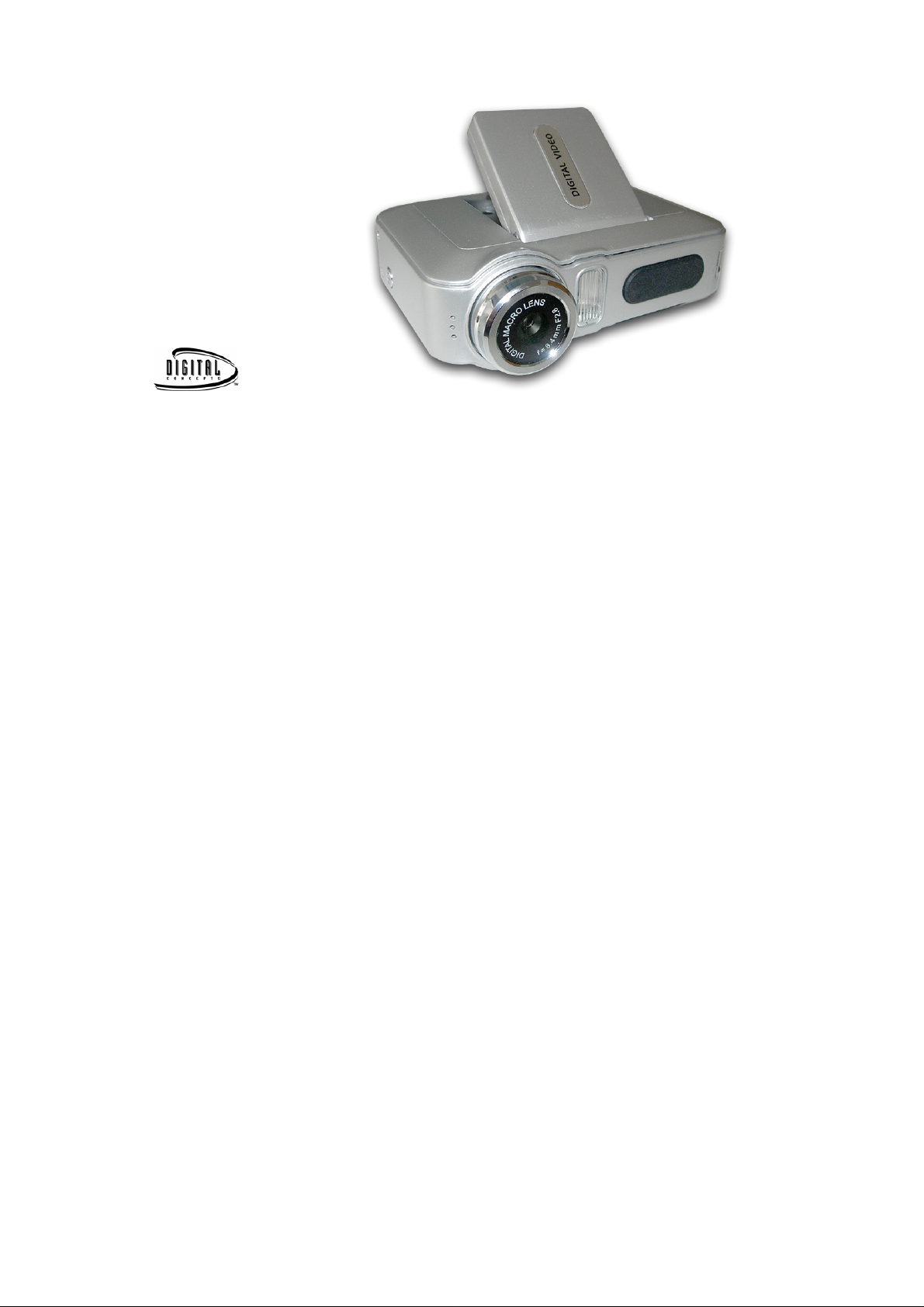
32480 Digital Video Camera
Owner’s Manual
© 2006 Sakar International, Inc. All rights reserved.
Windows and the Windows logo are registered trademarks of Microsoft Corporation.
All other trademarks are the property of their respective companies.
Page 2

Table of Contents
Key Features ..........................................................................................................................4
What your digital video camera includes:................................................................................4
Computer System Requirements............................................................................................5
A Quick Look at your Digital Video Camera............................................................................6
The LCD Display.....................................................................................................................7
Preparing Your Camera for Use .............................................................................................8
Installing a Memory Card........................................................................................................9
The Camera Modes..............................................................................................................12
Setup Mode ..........................................................................................................................13
Starting your DV camera.......................................................................................................22
Video Mode...........................................................................................................................23
Other Functions....................................................................................................................24
Using your DV Camera as a Web Cam ................................................................................28
Video Conferencing ..............................................................................................................30
Installing Digital Images Manager Software..........................................................................32
Transferring Images to your PC............................................................................................39
Maintenance of Your Digital Camera....................................................................................48
Technical Support.................................................................................................................48
Technical Specifications .......................................................................................................49
- -
2
Page 3
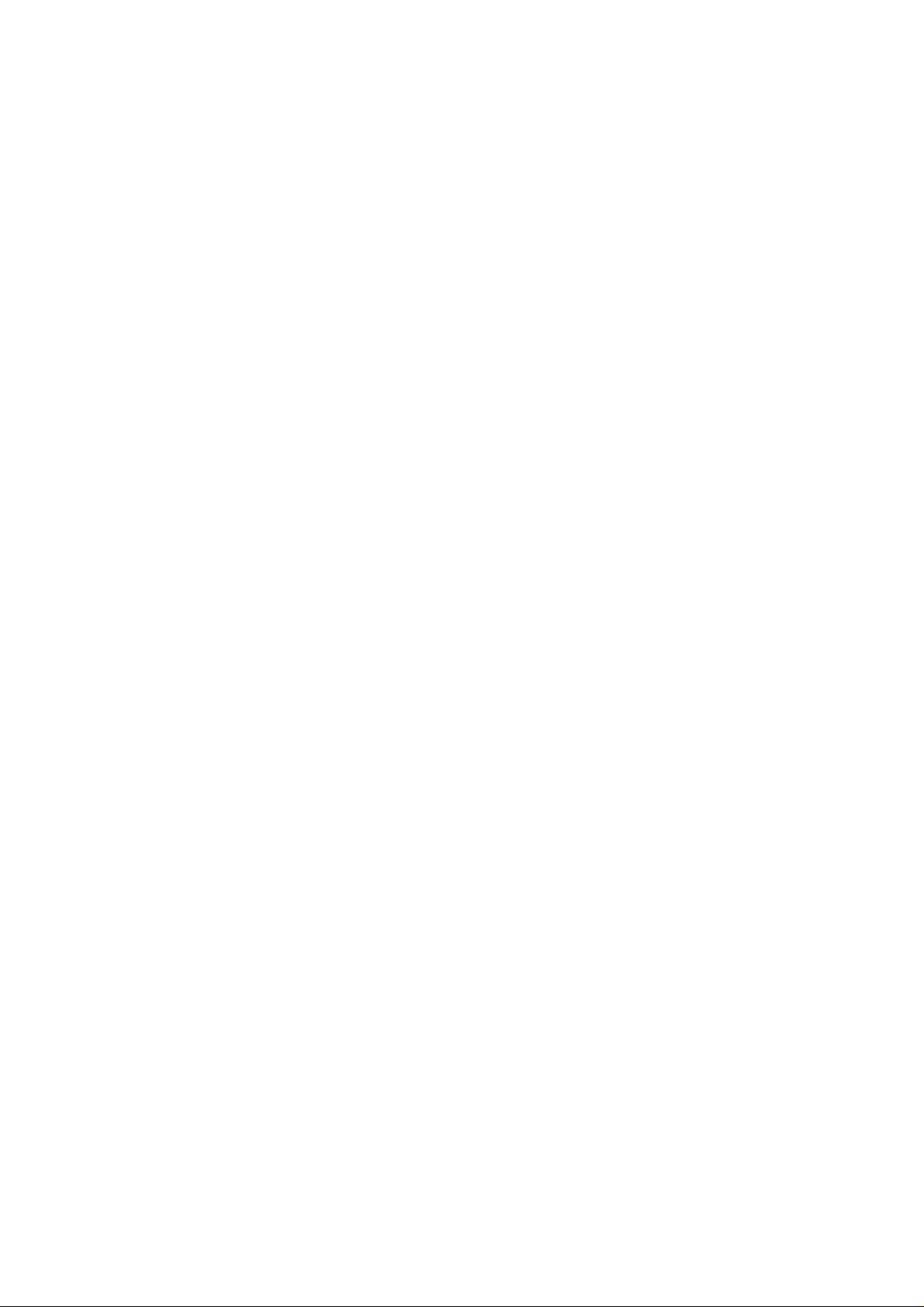
Introduction
Thank you for purchasing your Digital Video camera. Not only can it shoot video clips and take photos,
it also has the built-in functions of a webcam, which you can use for video conferencing. In addition, an
SD/MMC card can be inserted into the DV camera to expand its memory.
Your camera includes the patented Active Images® technology, the most powerful way to share your
photos that enable you to:
• Create fun, personalized videos
• Select from built-in styles
• Combine selected music with sound track
• Personalize with titles and credits
• Annotate your JPEG photos with sound, text and more
• Generally produce videos created with automatic editing and synchronized transitions and effects.
In short, everything you need to get the most out of your photos.
- -
3
Page 4

Key Features
• 3.1 Megapixel DV camera with choice of 3image resolutions - 2048 x 1536 Pixels (QXGA),
1280x1024 Pixels (SXGA), 640 x 480 Pixel (VGA). The resolution for Video is 320 x 240 pixel
(QVGA).
• 4x digital zoom
• Your DV camera can be used as a Web Cam for Video Conferencing and Instant Messaging.
• 1.5" Color TFT preview screen
• Create your own movies
• Add special effects with Digital Images Software ®Manager
• Record about 177 minutes of video with 1GB SD Card (not included)
• 3 in 1: take digital photos or connect to PC as Web-Cam
• Built in microphone and speaker
• Expansion SD memory slot
What your digital video camera includes:
• Digital Video Camera
• USB cable
- -
4
Page 5
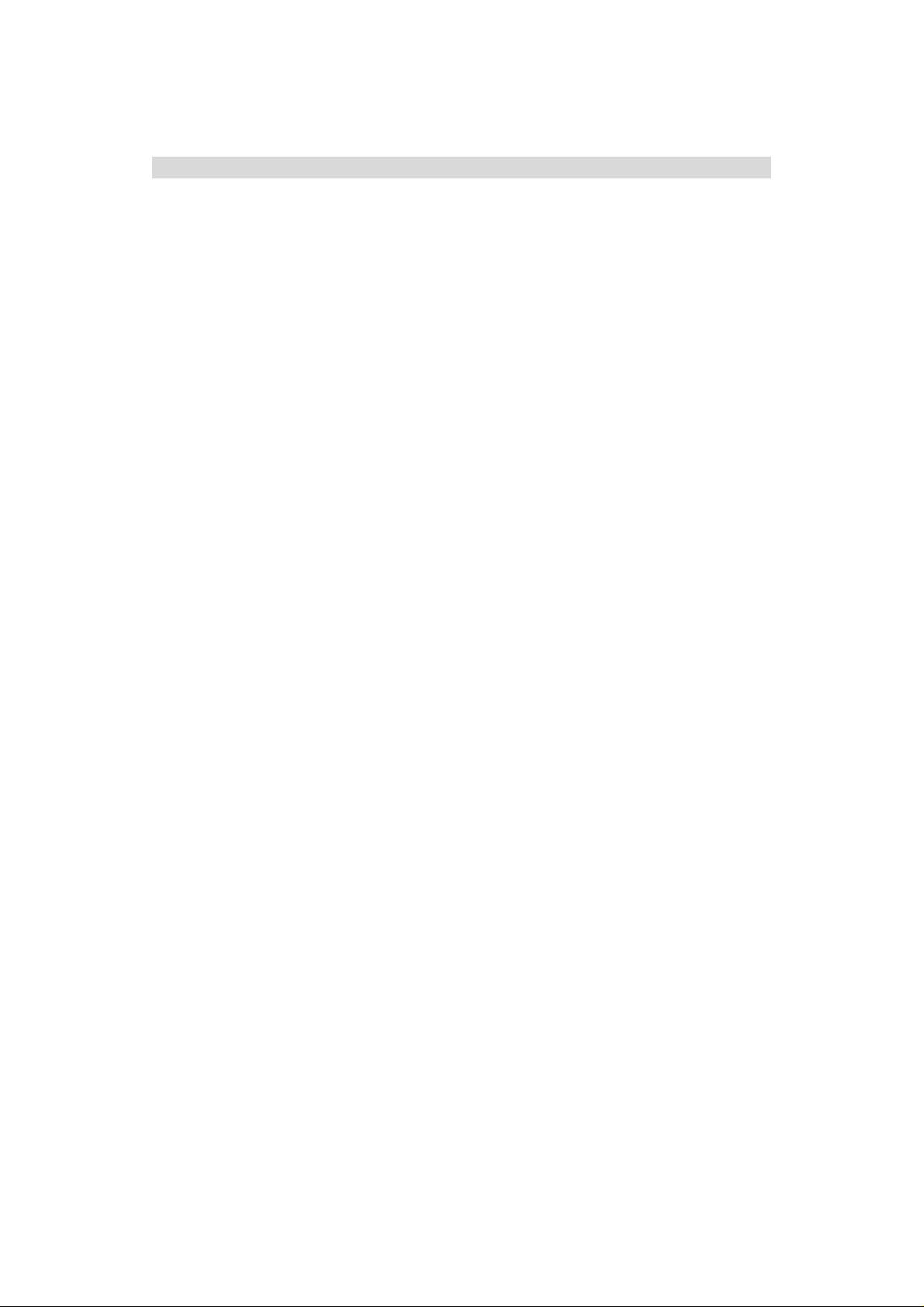
• TV Cable
• Digital Images Software Manager®
• User manual
• Strip
Computer System Requirements
• Windows 2000 or XP
• Pentium II 300 or higher
• 64MB RAM
• 100MB free hard drive space
• CD-ROM drive
• Available USB port
• 16-bit color display adaptor
- -
5
Page 6
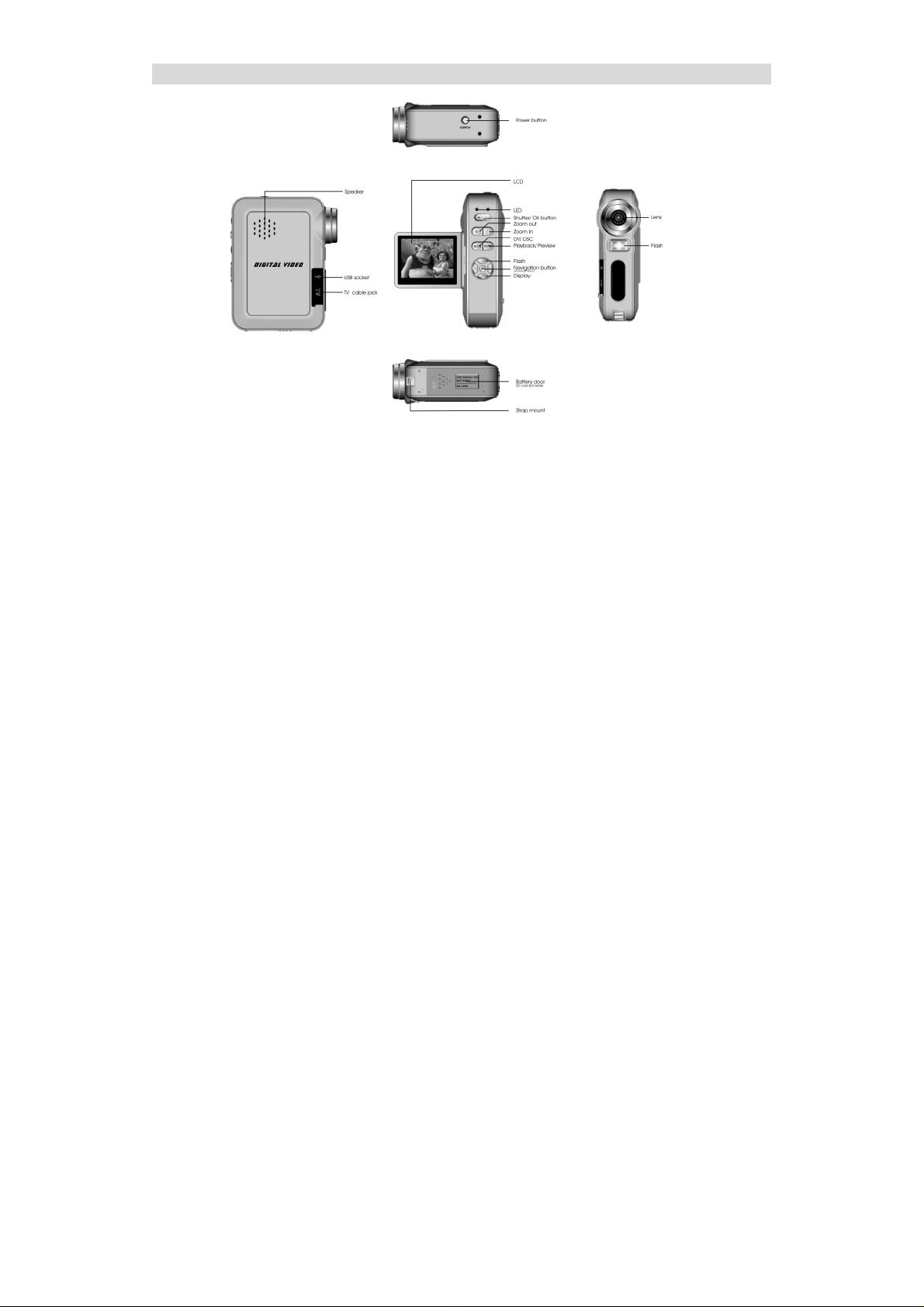
A Quick Look at your Digital Video Camera
- -
6
Page 7
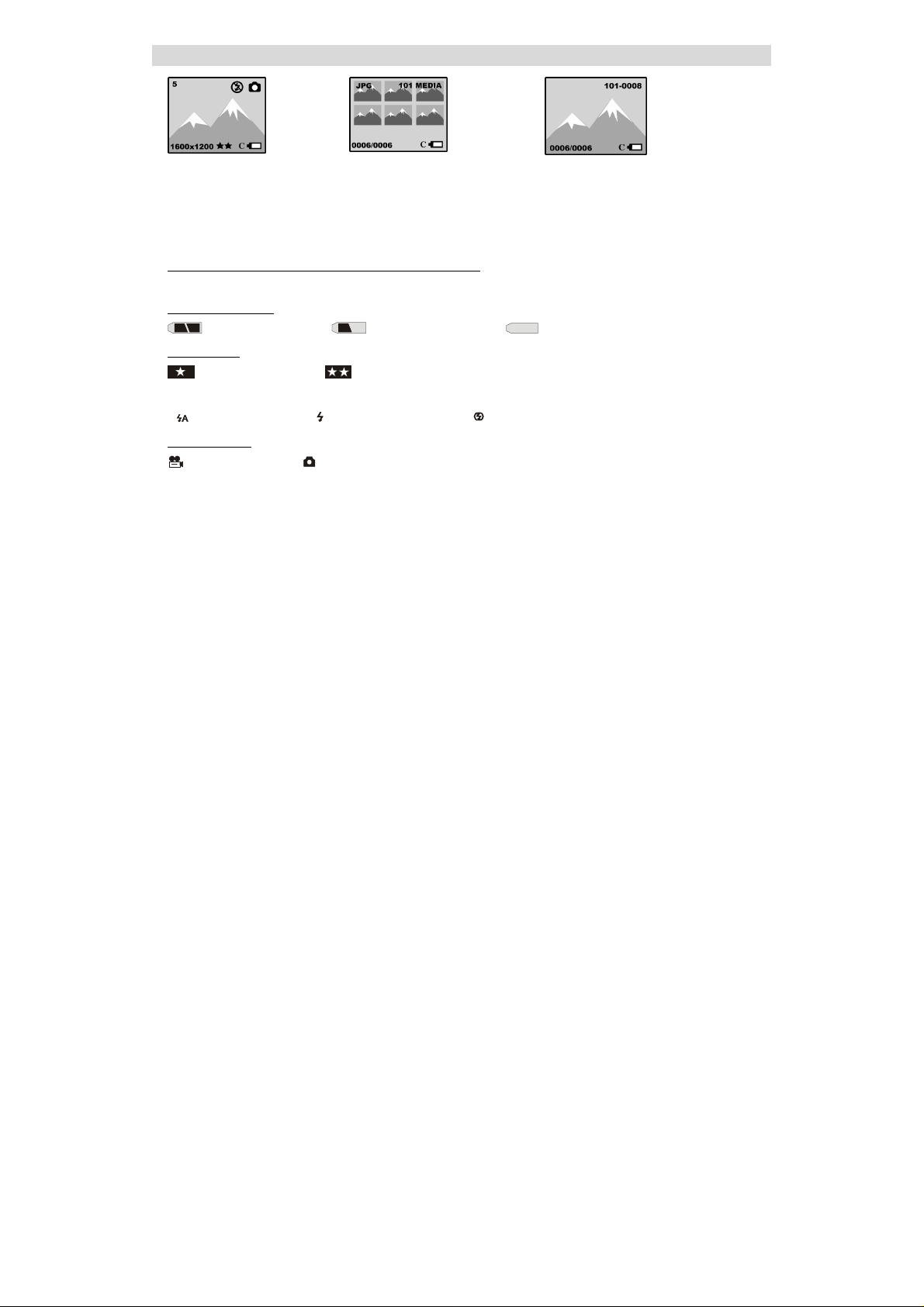
The LCD Display
LCD Screen LCD Screen LCD Screen
Normal Mode Playback Mode Playback Mode
Explanation of Icons that Appear on the LCD Monitor
Battery power level
Full battery power Medium battery power Low battery power
Photo quality
Standard quality High quality
Flash
< > Auto < > Force Flash < > No Flash
Shooting Mode
Video Single shot
- -
7
Page 8
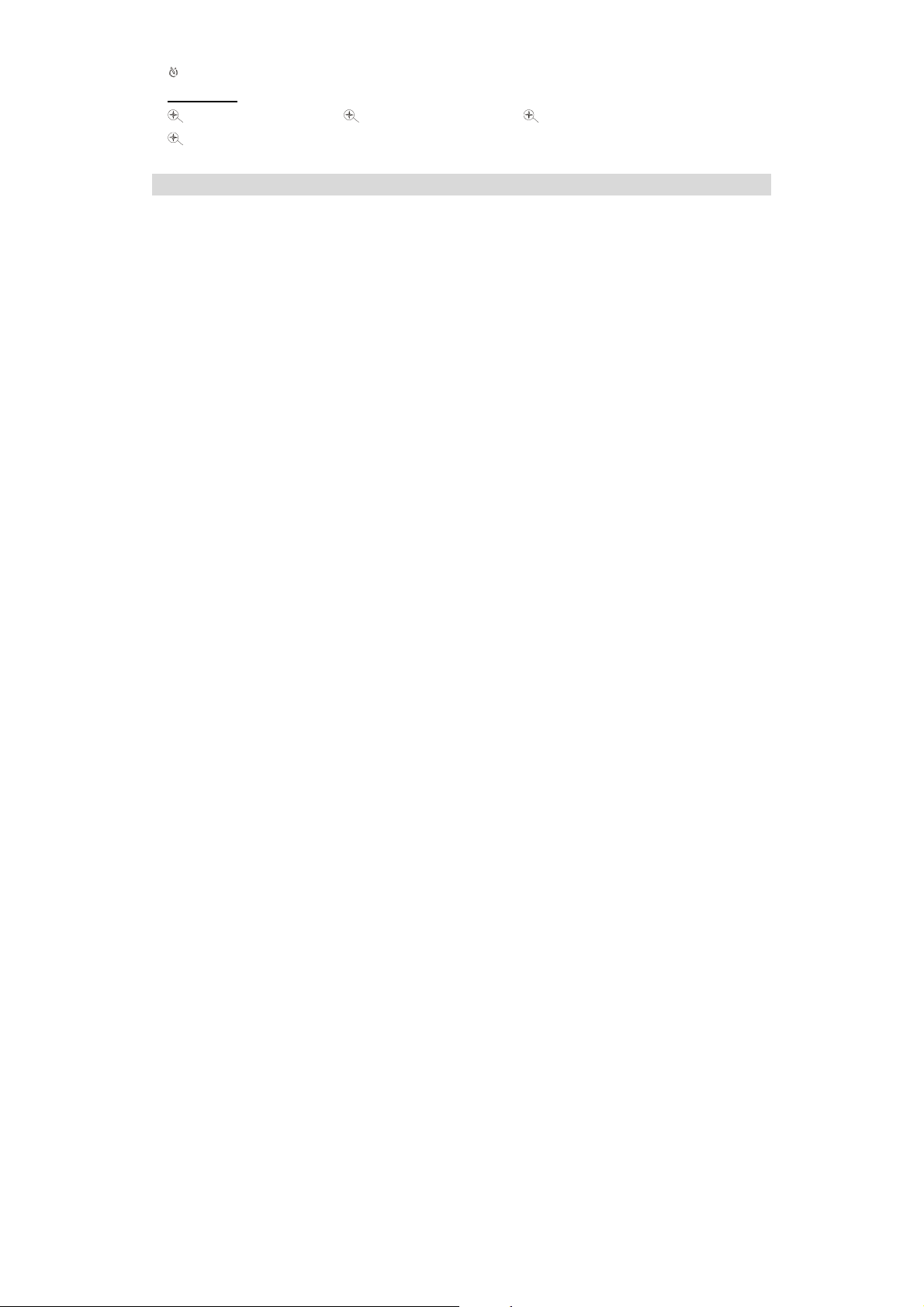
Self-timer
ON
Self-timer On
Digital Zoom
4.00X - 4 x Digital Zoom 3.00X - 3 x Digital Zoom 2.00X - 2 x Digital Zoom
1.00X - 1 x Digital Zoom
Preparing Your Camera for Use
Battery Installation
Your DV camera requires three “AAA” batteries. It is recommended that alkaline batteries be used.
1. Slide the battery cover to open the battery compartment.
2. Insert the batteries in accordance with the polarity indicated.
3. Replace the battery cover.
- -
8
Page 9
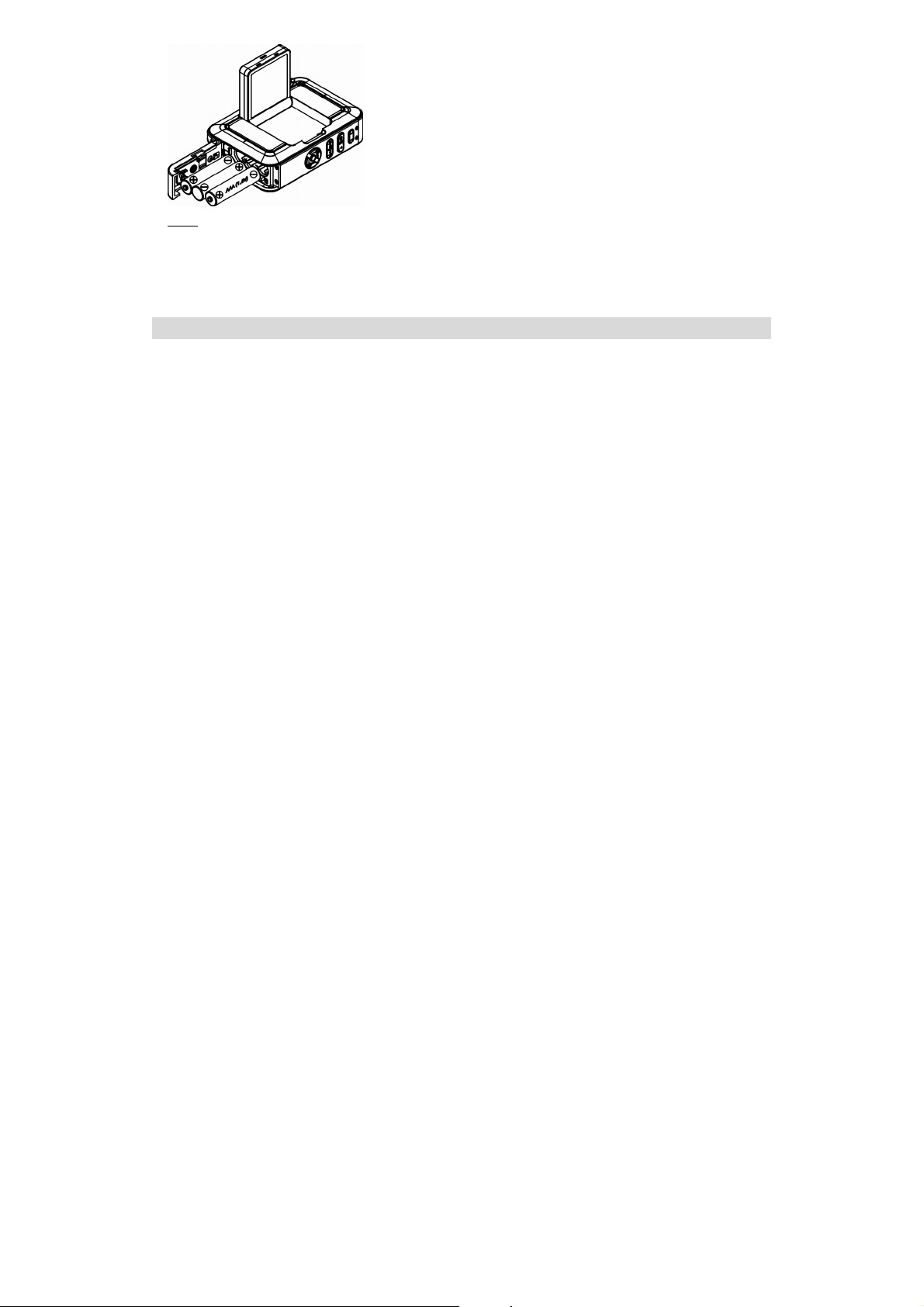
Note: Unless you are using an SD memory card, opening the battery compartment and/or removing the
battery will erase the videos and photos currently stored in the camera. Download your videos and photos as
often as possible. Data will be lost when the DV camera is turned off or the battery runs low. Do not open the
battery door before turning off your DV camera.
Installing a Memory Card
An SD compatible memory card can be inserted into your DV camera, which will allow an increase in the
number of movies, or photos that can be taken before the need arises to transfer them to a computer.
- -
9
Page 10
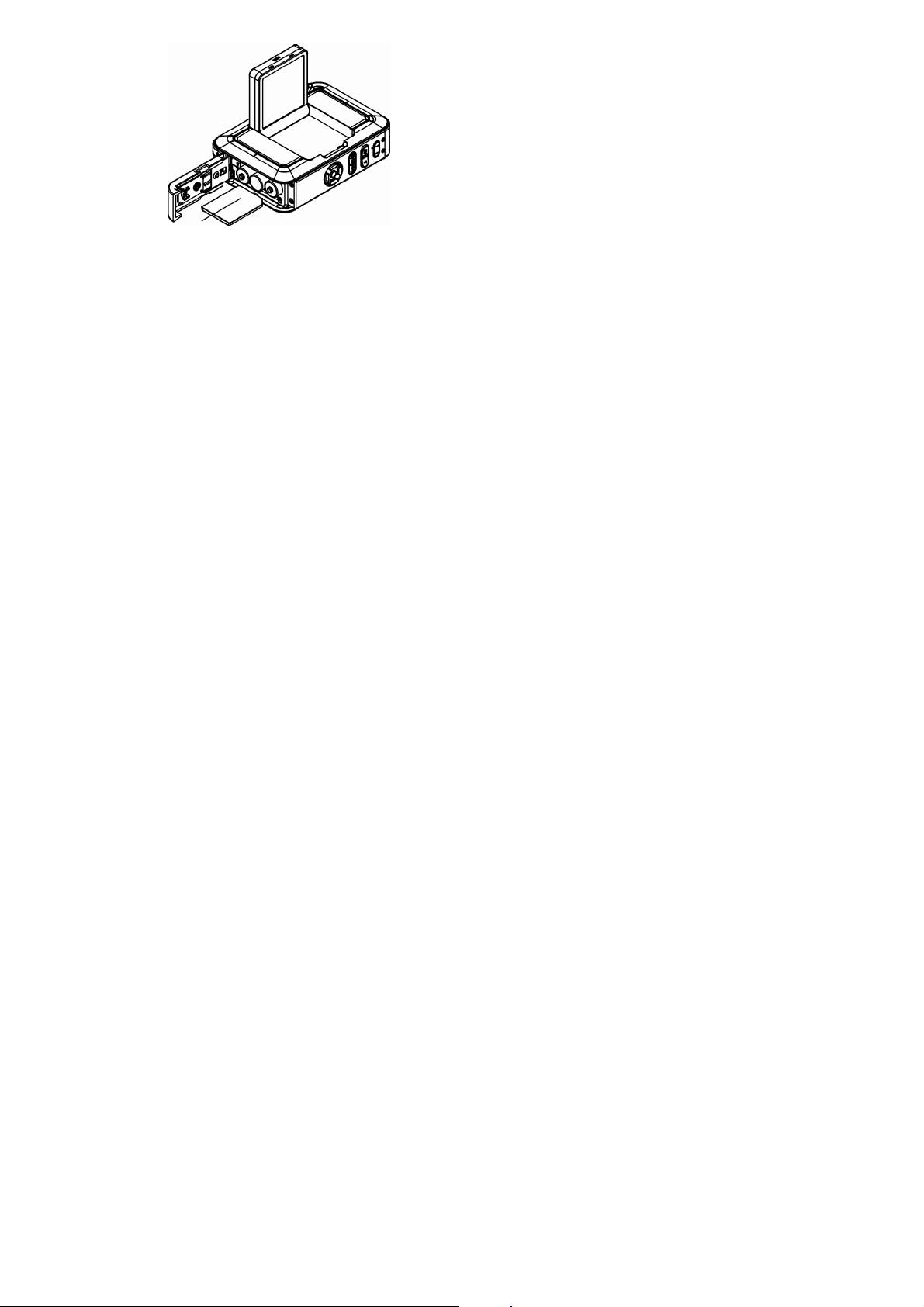
NOTE: limited internal memory is provided for test images. Those images will be deleted when camera power
is turned off. Please download the images before power off. SD memory card is required for normal use.
Insert the card by pushing it firmly into the slot next to the battery compartment until it clicks into place.
Once the memory card is inserted the following message will appear on the LCD Monitor:
"Copy To Card
Yes No”
Pressing the left/right button to select “YES” will result in all images in the internal memory of the DV camera
being copied to a new directory in the memory card.
- -
10
Page 11
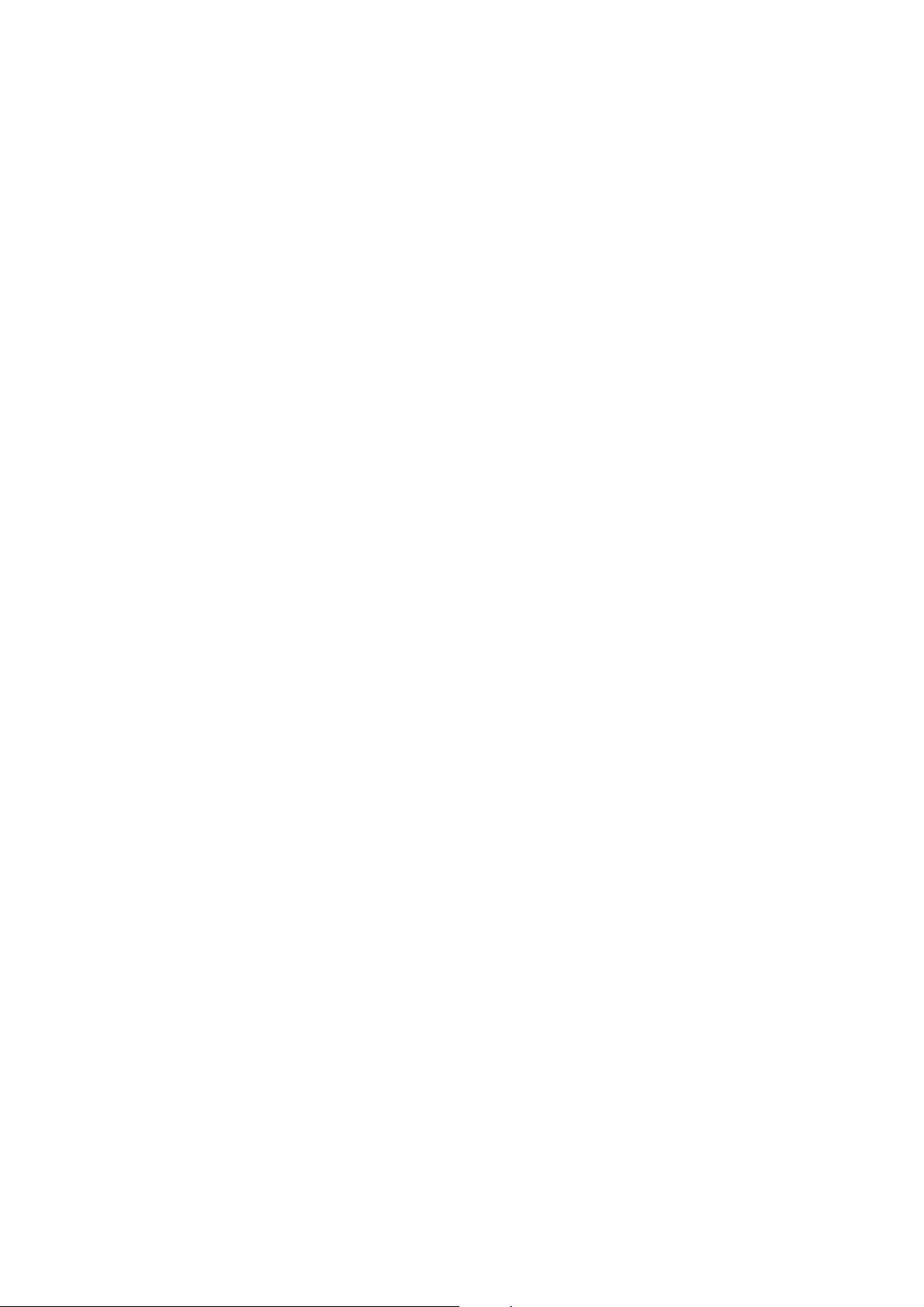
Pressing the left/right button to select “No” will result in the images remaining in the internal memory of the
DV camera. However such images will not be accessible again until the external memory card is removed or
images are downloaded to a computer.
Pictures copied to the memory card may be accessed in “Playback mode”. In “Playback mode” pictures in the
current directory may be viewed. Use the down arrow to view each directory on the external memory card.
The words “Change directory” will appear followed by the next directory of pictures.
Once an external memory card is inserted in the camera, all the images taken will be stored on the external
memory card.
Caution:
• This product supports SD cards up to 1GB.
• Formatting will delete all data on the SD Memory Card including protected data.
• Do not remove the SD memory Card during formatting as this may damage the card and render it
unusable.
• Be sure to format the card with the camera.
• SD memory cards formatted on a PC or device other than the DV camera should not be used.
• All the data in the built-in memory will be lost if no SD Memory Card has been inserted in the DV when you
change your batteries.
- -
11
Page 12
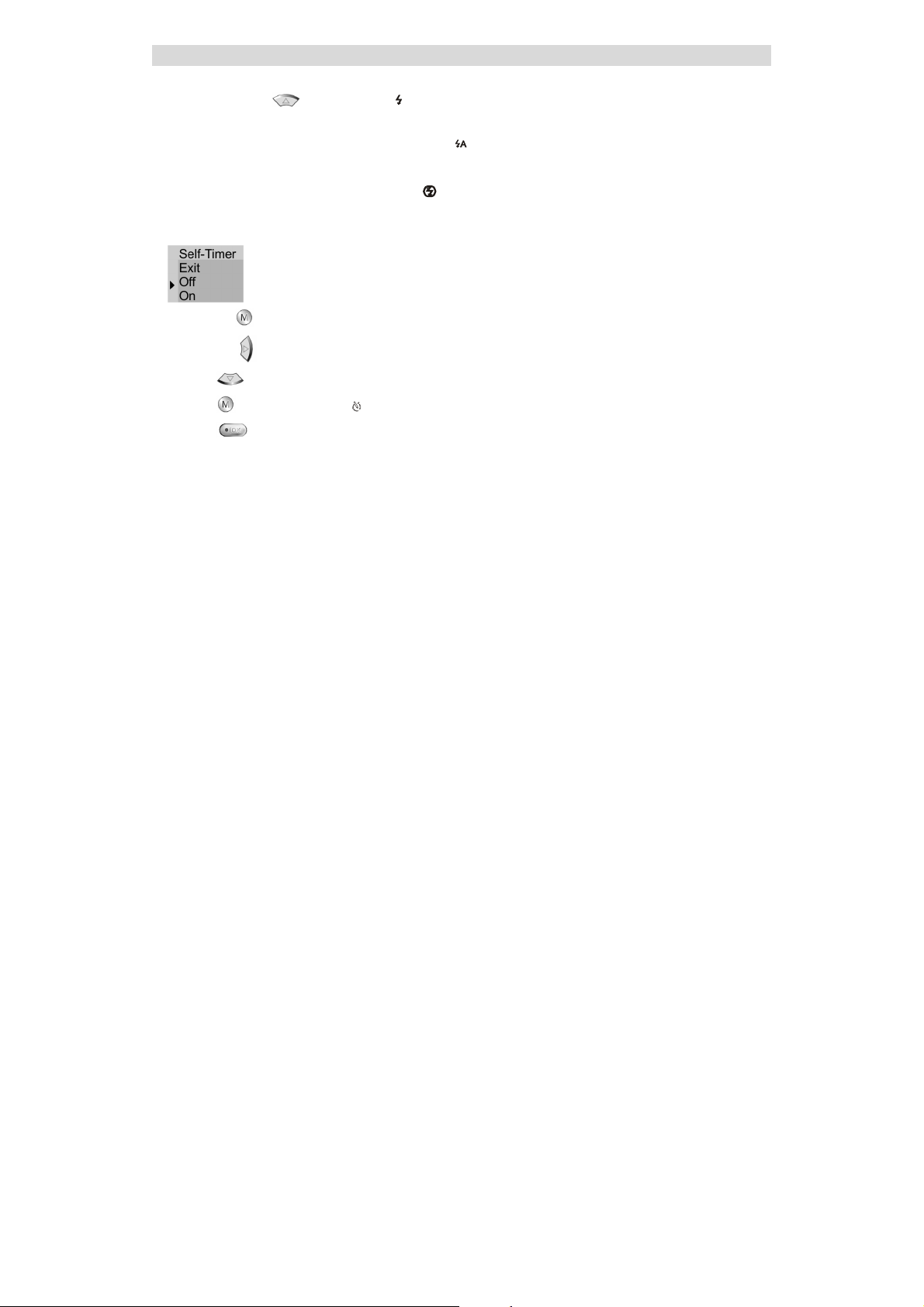
The Camera Mode
Flash
1. Press FLASH button. The icon will keep flashing on the LCD until the flash is fully charged. The
flash function is forced on.
2. Repeatedly press FLASH to select the icon shown on the LCD. The automatic flash function is
activated.
3. Repeatedly press FLASH to select the icon shown on the LCD, the flash function will be off.
Self-timer
1. Press the button.
2. Press the button.
3. Press button to select ON.
4. Press to confirm. The icon ON will appear on the LCD.
5. Press to activate the self-timer. The timer will count down for 10 seconds before the photo is taken.
- -
12
Page 13
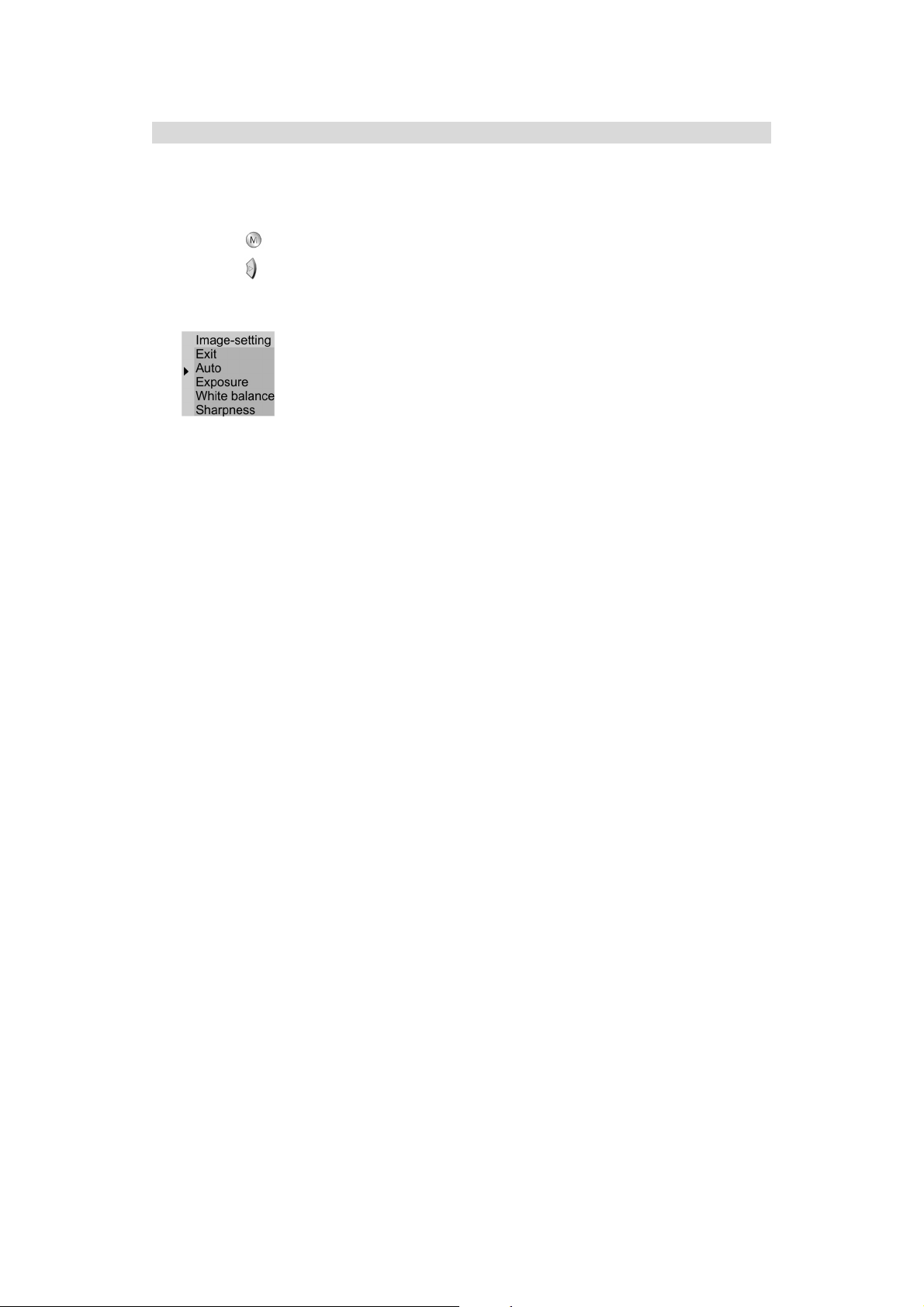
Note:
. The DV will return to standby mode if you do not press any buttons within 5 seconds.
Setup Mode
Image-setting
NB. The default image setting is Auto.
1. Press button.
2. Press button twice
the following menu will appear:
Exposure
- -
13
Page 14

1. Press button to select Exposure.
2. Press to confirm
the following menu will appear:
3. Press / button to select the desired exposure (-1.5 ~ +1.5)
4. Press button to confirm.
White Balance
1. Press button to select White Balance.
2. Press to confirm
the following menu will appear:
- -
14
Page 15
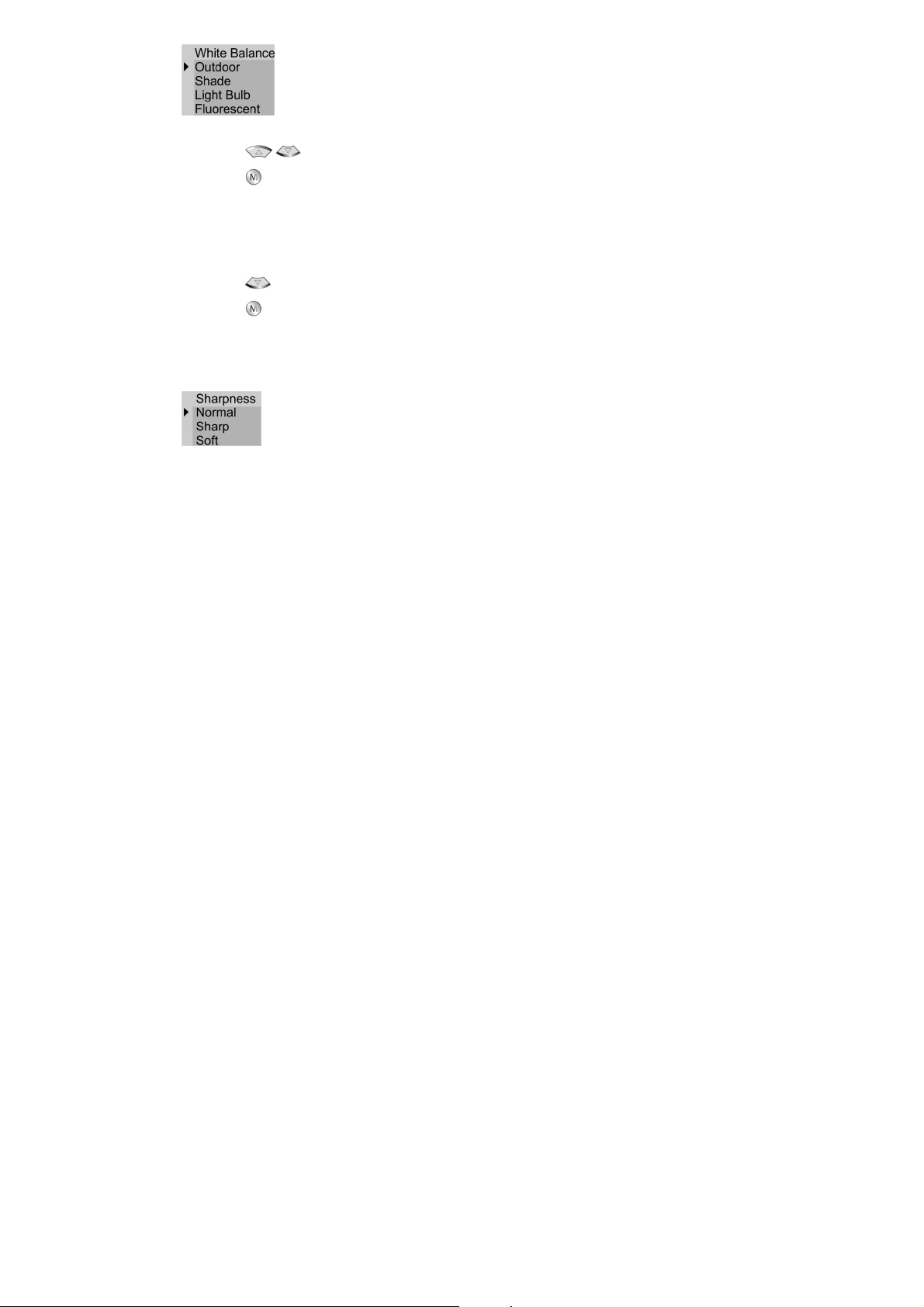
:
3. Press / button to select the appropriate light setting
4. Press button to confirm.
Sharpness
1. Press button to select Sharpness
2. Press to confirm
the following menu will appear
- -
15
Page 16

3.
Press / button to select desired sharpness.
4.
Press button to confirm.
Image Size
1. Press button one time.
2. Press button three times,
the following menu will appear
3. Press button to select the image resolution per your request.
4. Press to confirm.
- -
16
Page 17

Image Quality
1. Press button one time.
2. Press button four times
the following menu will appear
.
3. Press button to select the image quality per your request.
4. Press to confirm.
Note:
.
means standard quality, means high quality.
. The resolution and quality will appear on the LCD.
. In standby mode, you can press button to select the image quality, press button to select the image resolution.
- -
17
Page 18

Auto Off
1. Press button once.
2. Press button until the auto off menu appears
3. Press button to select the switch-off time of your choice
4. Press to confirm.
Date/Time Setting
1. Press button once.
- -
18
Page 19

2. Press button six times
the following menu will appear:
Note:
The default function is “Date off photo”.
3. Press button to select Date/Time.
4.
Press button to select SET
the following menu will appear
.
- -
19
Page 20

1. Press button to select the digit.
2. Press / button to set the digit.
3. Press .
4. Press / button to select Yes.
5. Press to confirm.
.the date and time will be printed on the photo taken.
Set Frequency
1. Press button once
2. Press button seven times
The following menu will appear
- -
20
Page 21

3. Press button to select the frequency.
4. Press to confirm.
Note:
60Hz is normally used in the United States and Asia. 50Hz is normally used in Japan and Europe.
Use of the incorrect frequency can affect the quality of your photos
Set TV Mode
1. Press button once.
2. Press button eight times
The following menu will appear:
- -
21
Page 22

TV OUT
Exit
NTSC
PAL
3. Press button to select the TV Mode.
4. Press to confirm.
Note:
.NTSC is normally used in the United States and Japan. PAL is normally used in Asia and Europe.
Starting your DV camera
Note:
The default setting of your DV camera is normal (single photo) mode
You can press / button to zoom in on a subject up to 4 X. (digital zoom),
Press and hold the POWER button down for 3 seconds to switch the DV camera on.
The LCD Monitor will light up and the camera will beep to indicate that it is ready for use.
- -
22
Page 23

Taking Photos
Focus on the subject using the LCD screen
Hold the camera steady and press the shutter button to take a photo
(There will be a short delay while the camera saves the photo to memory.)
Note:
The number of photo shots available is displayed in the upper left corner of the LCD in this mode
When the DV camera memory is full, the LCD will display “0”and "Memory Full”.
If you attempt to take a photo when the memory is full the camera will beep continuously.
Video Mode
When switched on your DV camera will be in normal (single photo) mode. To change to Video mode:
1. Press the navigation button once and the menu will appear as follows:
- -
23
Page 24

2. Press down button to select Video.
3. Press the shutter button. The icon will appear on the LCD.
4. Focus on the subject and press the Shutter Button to start shooting.
5. Press the Shutter Button again to stop shooting.
Note:
. Pressing the button will change your DV camera directly to Video-shooting mode.
. Movies shot in this mode will be saved in AVI (Audio Video Interleave) format.
. Your camera cannot be switched off while shooting videos.
Other Functions
In order to carry out the functions described below, your camera must be in playback mode
- -
24
Page 25

Press button to select PLAYBACK mode
Deleting Still Images
Press button once and the following menu will appear.
. Use the / button to select the desired function ..
Press the button.
When “All” or “Format” is selected, then “Yes No” will appear on the LCD.
Press / button to select “Yes” or “No”, then press the navigation button to perform the operation.
Selecting “This" will delete the image displayed on the LCD
- -
25
Page 26

Selecting “All” will delete all images in memory.
Selecting “Format” will delete all files including those protected (see below).
Protect photos
Press button once
Press button once and the following menu will appear:
.
Press the button to select Lock
Press the button to confirm
Rotating Images
Note: To rotate photos the same must be displayed in full screen
- -
26
Page 27

Press button once.
Press button twice and the following menu will appear:
.
Press the / button to select amount of rotation shown on LCD (00, 900, 1800, 2700).
Press the button to confirm.
Auto Off
Please refer to Page13.
Zoom
Press / button to Z+ or Z- (Press button to show the photo in full screen).
- -
27
Page 28

Display Function
. In NORMAL mode, press button to switch off all of the icons shown on the LCD, press button
twice to turn off the LCD monitor, press button three times to light on.
. In PLAYBACK mode, you can press button to show the photo you selected to full screen.
Using your DV Camera as a Web Cam
Press the button to set your DV to Normal mode.
Connect your camera to your computer using the USB cable.
Web Cam Express
Now that you have your camera installed you can use it to capture short movies called AVI files that can
be saved directly to the PC. The length of time you can record an AVI while the camera is connected to
your computer will vary, depending on how much hard drive space you will use to save the file. Please
take note that these AVI files take up a lot of hard drive space. This is done through the PhoTags
WebCam Express program. This next section will walk you though capturing an AVI file.
1. Make sure that your camera is connected via the USB cable to your PC
- -
28
Page 29

2. Double-click the “WebCam Express” icon that is on your desktop to launch the “PhoTags
WebCam Express” program.
3. Adjust your WebCam to the desired position. The screen will display what the WebCam “sees”.
3. To add audio to your video, plug a microphone into your computer.
4. Click the “Capture” button to start recording the video. The recording elapse time will appear
under the video.
- -
29
Page 30

5. Click the “Pause” button to hold the recording. To continue recording click the “Capture” button again.
6. To finish recording click the “Stop” button. The videos will be automatically saved into a default directory.
Note: Taking snapshots- to learn how to capture JPEG snapshots from your WebCam or from your existing
AVI movies, go to the “Take Snapshots” section in the Quick Start help.
To learn how to change the user settings, go to the “Set User Preferences” section in the Quick Start help.
• What it does
• Basic instructions from Quick Help
Video Conferencing
Your camera can be used as a webcam for video conferencing:
- -
30
Page 31

1. Connect the camera to your computer with USB cable.
2. Run the video conference software Microsoft NetMeeting on your computer.
3. Input IP address in the address bar and dial.
4. Select [Tool]\[Video]\[Send] and [Transfer] options after your call has been received.
- -
31
Page 32

Installing Digital Images Manager Software
Insert the Software CD that came with your camera into the CD-ROM drive.
Make sure that your camera is NOT connected to the computer.
The Digital Images Manager and camera driver installation screen will appear. You will have to install both
Digital Images Manager and the camera driver and restart your computer in order to complete the software
installation.
1. Click on “Install Digital Images Manager”.
- -
32
Page 33

2. Select your camera model from the drop down list and click the “Install” button to install Digital Images
Manager.
3. On the “Digital Images Manager" screen, click the “Next” button.
- -
33
Page 34

4. Please review the license terms and click the “Agree” button to continue.
5. Let the “Digital Images Manager” installer create the folder where the program will be
installed, and then click “Install”.
- -
34
Page 35

6. Click “Finish” to let the “Digital Images Manager” installer finish the installation program.
7. Click “Next” to begin installation of muvee AutoProducer.
- -
35
Page 36

8. Please review the license terms and click the “I accept” button to continue.
- -
36
Page 37

9. Click on “Finish” to complete installation of muvee AutoProducer.
10. Click on “Camera Driver Installation” to install drivers.
- -
37
Page 38

11. Click “Next” to begin installation of drivers.
12. Click “Install” to continue installation of drivers.
- -
38
Page 39

13. Once the program has finished installing please click “Finish” and restart your computer.
Congratulations!! You have successfully installed the “Digital Images Manager” software.
Transferring Images to your PC
Press the button to set your DV to PLAYBACK mode before downloading photos.The MSDC icon will
appear on the LCD.
- -
39
Page 40

Transfer Images Using Digital Images Manager:
1. Set your camera to PLAYBACK mode.
2. Connect your camera to your computer using the USB cable provided.
3. Make sure that your camera is connected and is turned ON.
4. The “Camera/Removable Media Auto Detect” window will automatically appear.
5. The number of pictures on the camera or memory card will appear on the window.
6. Click “OK” if you wish to transfer the photos and save them to your computer. The “Digital Images
Manager” application you installed will open in the “Get photos” wizard mode and will ask you to select the
photos you wish to transfer.
- -
40
Page 41

Select your photos and click “Next” to continue.
7. Add Active Captions to your pictures. You can add a date, keywords, categories and more.
Click “Next” to continue.
- -
41
Page 42

8. On the next screen, select where to place your photos and click the “Finish” button to copy the photos to
your computer.
9. All of the pictures you have imported will appear in the “Select Photos” main window.
Manual Photo Download:
Get photos manually using “Digital Images Manager”
Use the “Digital Images Manager” program to import the photos from your camera.
1. Plug one end of the USB cable into the USB slot on your camera.
2. Plug the other end of the USB cable into a USB port on your computer.
- -
42
Page 43

3. Make sure that your camera is connected and turned ON.
Double-click the “Digital Images Manager” icon on your desktop to launch the
“Digital Images Manager” program.
Click on the “Get Photos” button on the Main Menu.
- -
43
Page 44

The “Device Selection” mode will appear. Both your camera and the memory card will each appear
in the “Active Devices” list as a “Removable Disk”. Toggle between the two devices to select your
pictures.
1. Custom Copy:
This mode is used to manually select the photos you wish to copy to your computer.
- -
44
Page 45

a. Select "Custom Copy". Click "Next" to continue.
b. Select your photos and click "Next" to continue.
- -
45
Page 46

c. Add Active Captions to your pictures. With this feature, you can add a date,
keywords and categories. Click “Next” to continue.
- -
46
Page 47

d. On the next screen, choose where you wish to place your photos on your
computer. Click on “Finish” to copy the photos to the location you selected.
All of the pictures you imported will appear in the “Select photos” main window.
2. Express Copy Method:
Select this option if you wish to have all the images transferred to the PC without the option of
selecting photos. In this mode you will not see a preview of the images transferred. For more
information please refer to the Quick Start guide in Digital Images Manager.
Transfer Images Directly From Windows
1. Plug one end of the USB cable into the USB slot on your camera.
2. Plug the other end of the USB cable into a USB port on your computer.
3. Make sure that your camera is connected and is turned ON.
4. Click on the START button in Windows.
5. Click on the MY COMPUTER Icon
6. Your memory card will appear as a REMOVABLE STORAGE DEVICE.
- -
47
Page 48

7. Click on the REMOVABLE STORAGE DEVICE to view the images. The images are
stored in the subfolder called DCM100.
8. You can now copy and paste the images to any directory you choose.
Maintenance of Your Digital Camera
Your DV camera is a delicate instrument- please handle it with care.
Technical Support
For technical support issues please visit our website at www.sakarhelp.com. You can find
manuals, software and FAQ’s at the website. Can’t find what you are looking for? Fill out an online
ticket and one of our technical support team members will answer questions or call 877-397-8200
or 732-476-5098 to access our technical support information on the phone. For question on
warranty information please email warranty@sakar.com
Q: How do I restart my camera if the camera freezes up?
Open the battery door and remove the batteries for a few minutes then re-install the batteries with the correct
polarity facing up. Press the power button to start your camera.
- -
48
Page 49

Technical Specifications
Sensor ●CMOS Sensor
Image Resolution for Digital Camera ●2048 x 1536 pixels (QXGA); 1280 x 1024 pixels (SXGA); 640 x 480 pixels (VGA)
Image Resolution for PC Camera
Image Resolution for Video ●320 x 240 pixels (QVGA)
Memory Device ●Internal SDRAM; External SD/MMC card
Memory Capacity
(Internal SDRAM for test)
Memory Capacity
(External 16M SD Card)
Self-timer Photography ●10s
Shutter Speed ●1/6 ~ 1/15000s
Automatic Energy Saving ●60s/120s/180s/Never OFF
Frame Rate (for DV) ●About 9 fps (QVGA)
Power Supply ●3 x AAA batteries/USB 5V
Transmission Interface ●USB Interface Ver. 1.1
Working Temperature ●0
Computer Requirement
P08DV130H2G0E00000
●640 x 480 pixels (VGA); 352 x 288 pixels (CIF); 320 x 240 pixels (QVGA)
●176 x 144 pixels (QCIF); 160 x 120 pixels (QQVGA)
●About 2(QXGA/SXGA/VGA)
●Short clip: 19 seconds (QVGA)-- (AVI)
OUT DOOR
●Standard Quality: About 30(QXGA), 45 (SXGA), 235(VGA)
●High Quality: About 14(QXGA), 27 (SXGA), 103(VGA)
SHADE
●Standard Quality: About 38 (QXGA), 68 (SXGA), 313 (VGA)
●High Quality: About 17 (QXGA), 33 (SXGA), 160 (VGA)
o
C - 40oC
●Win2000/XP
●125MB free hard disk space or above
●32MB or more RAM
●Color Monitor (24 bit or above)
●Available CD-ROM Drive
●Available USB socket
- -
49
