Sakar 28290, 28292 Owner's Manual

28290 / 28292 Digital Camera
Owner’s Manual
© 2007 Sakar International, Inc. All rights reserved.
Windows and the Windows logo are registered trademarks of Microsoft Corporation.
All other trademarks are the property of their respective companies.
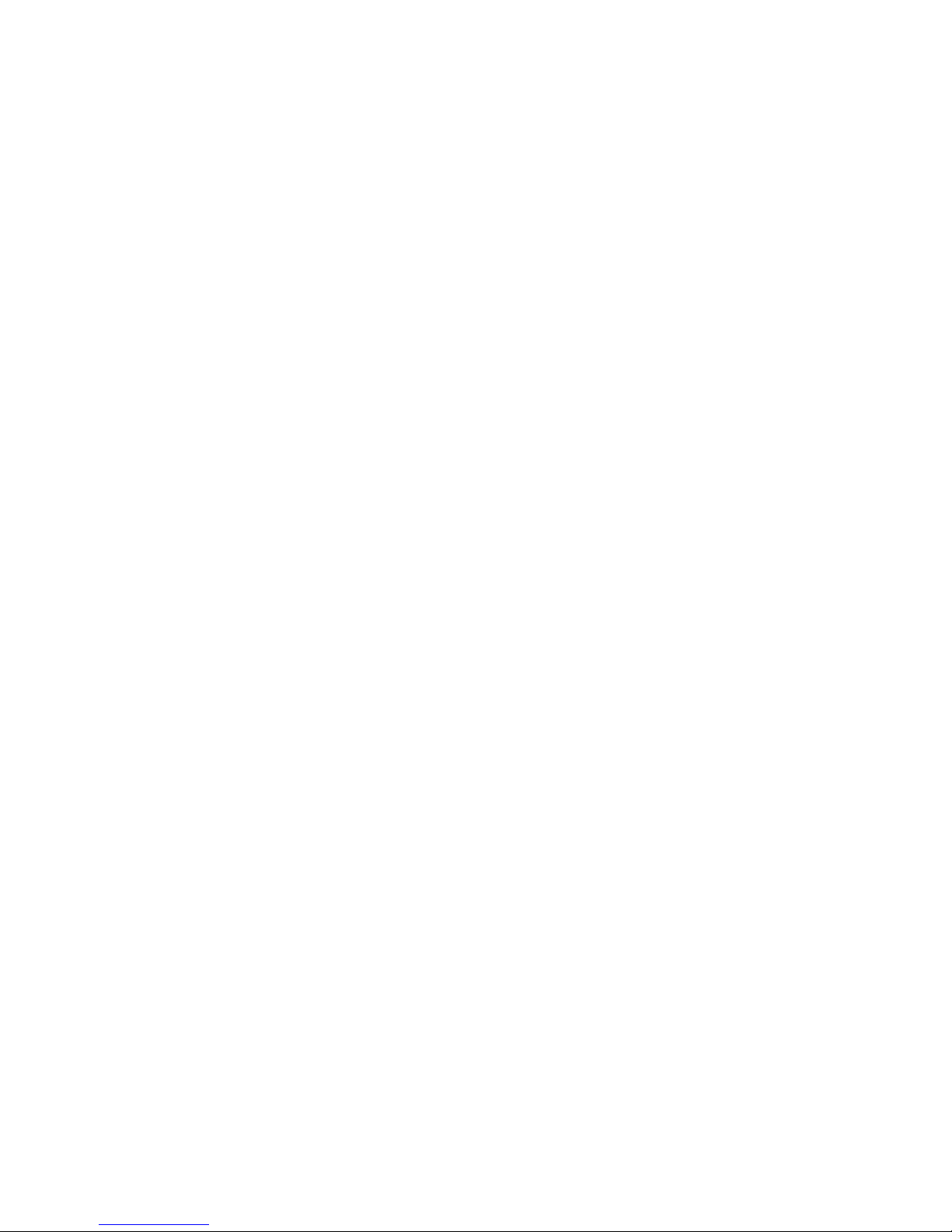
Table of Contents
Key Features .................................................................................................................................................4
What your digital camera includes: ..............................................................................................................4
Computer System Requirements for Windows..............................................................................................5
A Quick Look at your Digital Camera ............................................................................................................6
Main Icons on the LCD Screen......................................................................................................................6
Preparing Your Camera for Use....................................................................................................................7
Software Installation: Photags Express and WebCam Express....................................................................8
Camera Operation........................................................................................................................................11
Lithium Battery .....................................................................................12
Camera Modes.............................................................................................................................................13
Transferring Images to your PC...................................................................................................................15
Using Your Camera as a Webcam..............................................................................................................21
Everything you need to get the most of your photos and MORE................................................................27
Maintenance of Your Digital Camera ........................................................................................................29
Technical Support........................................................................................................................................29
Sakar Warranty Card...................................................................................................................................30
Technical Specifications...............................................................................................................................31
Transferring Images to your PC ……………………………………………………………………………….….…15
Using Your Camera as a Webcam ……………………………………………………………………………..…..20
Everything you need to get the most of your photos and MORE ……………………………………………..…26
- -
2
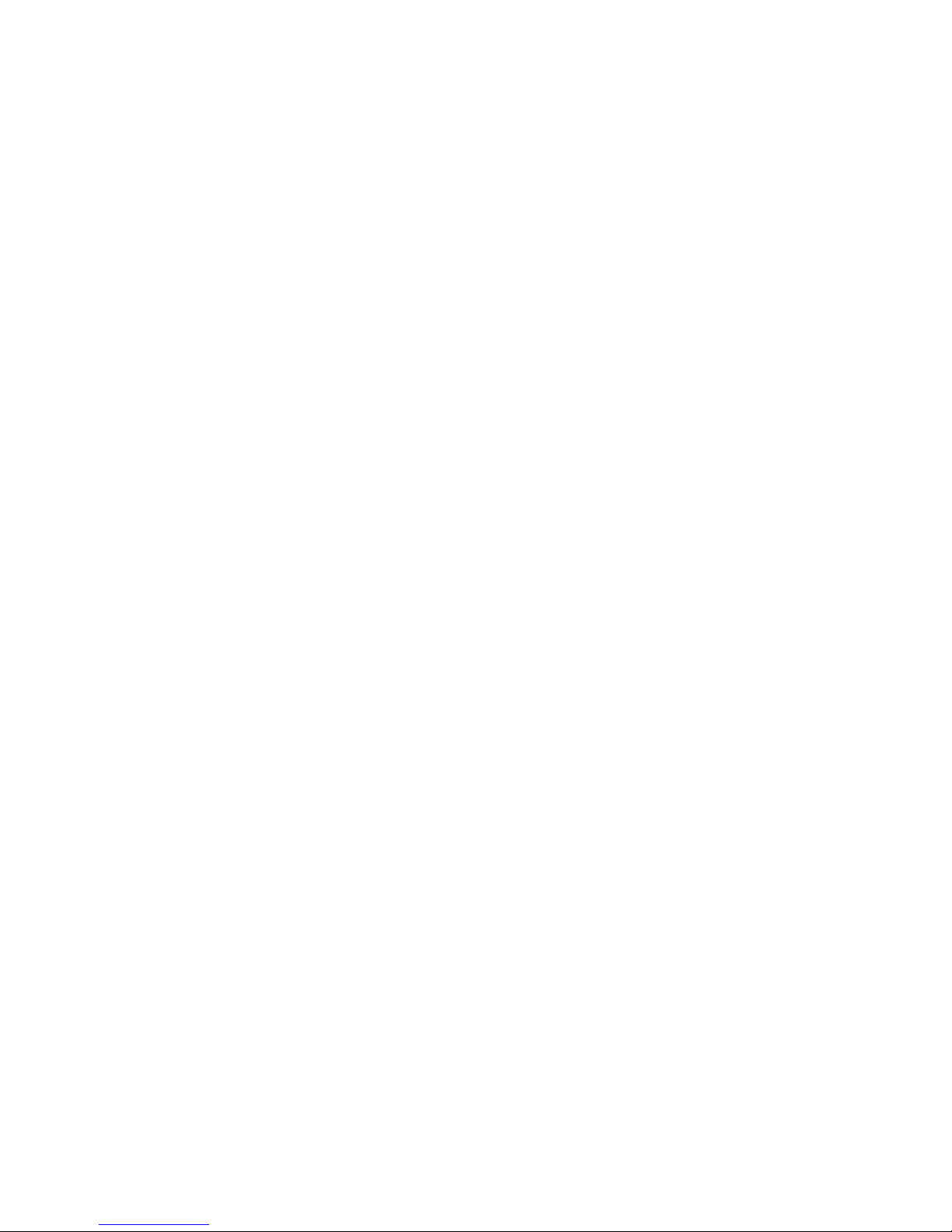
Maintenance of Your Digital Camera……………………………………………………………………………..…28
Technical Support ………………………………………………………………………………………………..…...28
Sakar Warranty Card ……………………………………………………………………………………………..…..29
Technical Specifications …………………………………………………………………………………………...…30
- -
3
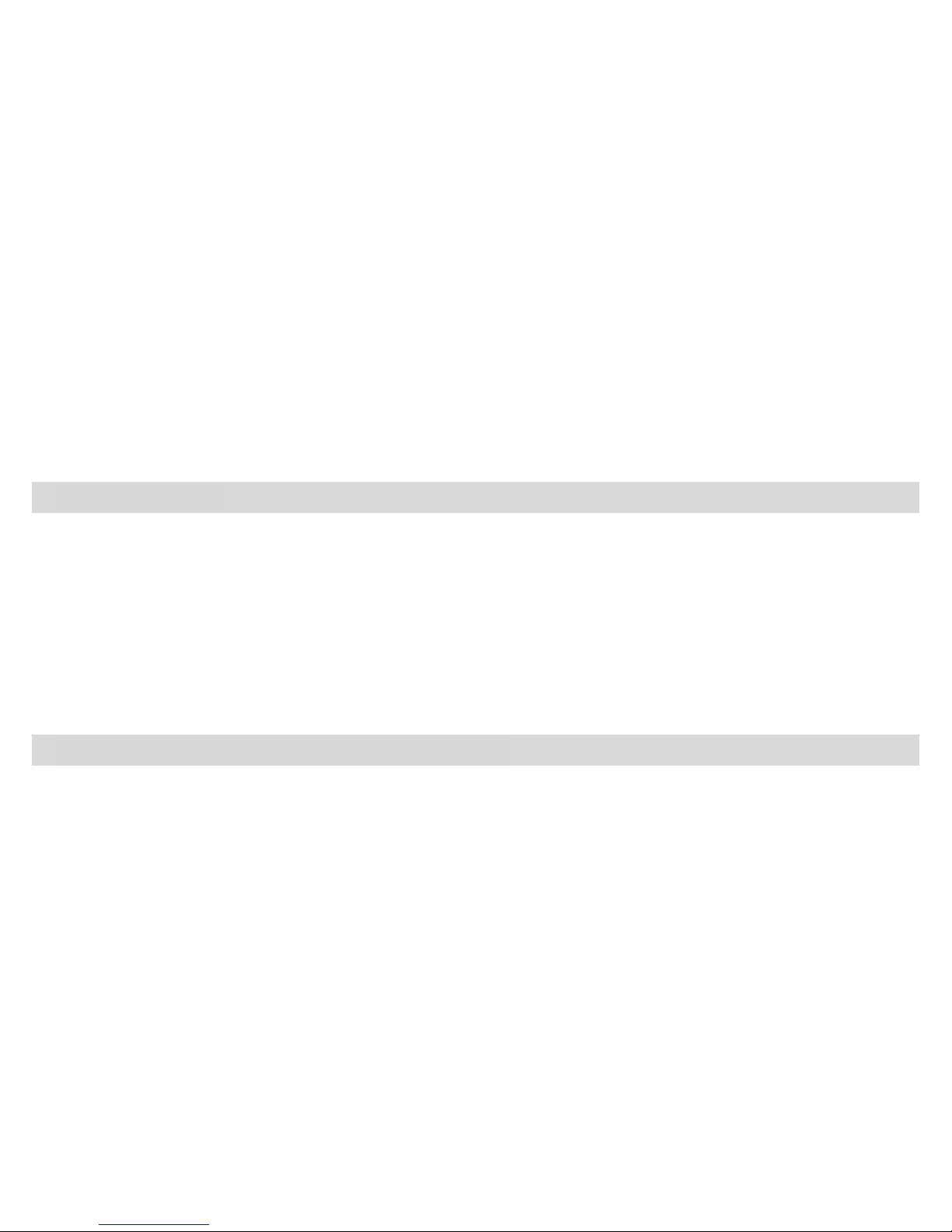
Introduction
Thank you for purchasing the 28290 / 28292 Digital Camera. Please read this manual carefully FIRST in
order to get the most out of your digital camera.
Key Features
• PC Cam resolutions 640 x480 pixels (VGA), 320 x240pixels (QVGA).
• PhoTags Express software for managing and enhancing your photos, printing, sending photos by e-mails
and much more.
• WebCam Express software allows you to use your camera as a Web Cam to create AVI videos or for
Video Conferencing and Instant Messaging.
What your digital camera includes:
• Digital Camera
• USB cable
• Strap
• PhoTags Express Software and camera driver CD
• User Manual
- -
4

Computer System Requirements for Windows
• Windows 2000 and XP
• Pentium II 300 MHz, MD Athion 300 MHz,or a Celeron 400MHz or higher
• 128MB RAM
• 100MB free hard drive space
• CD-ROM drive
• Available USB port
• 16-bit Color display with 1024*768 resolution
- -
5
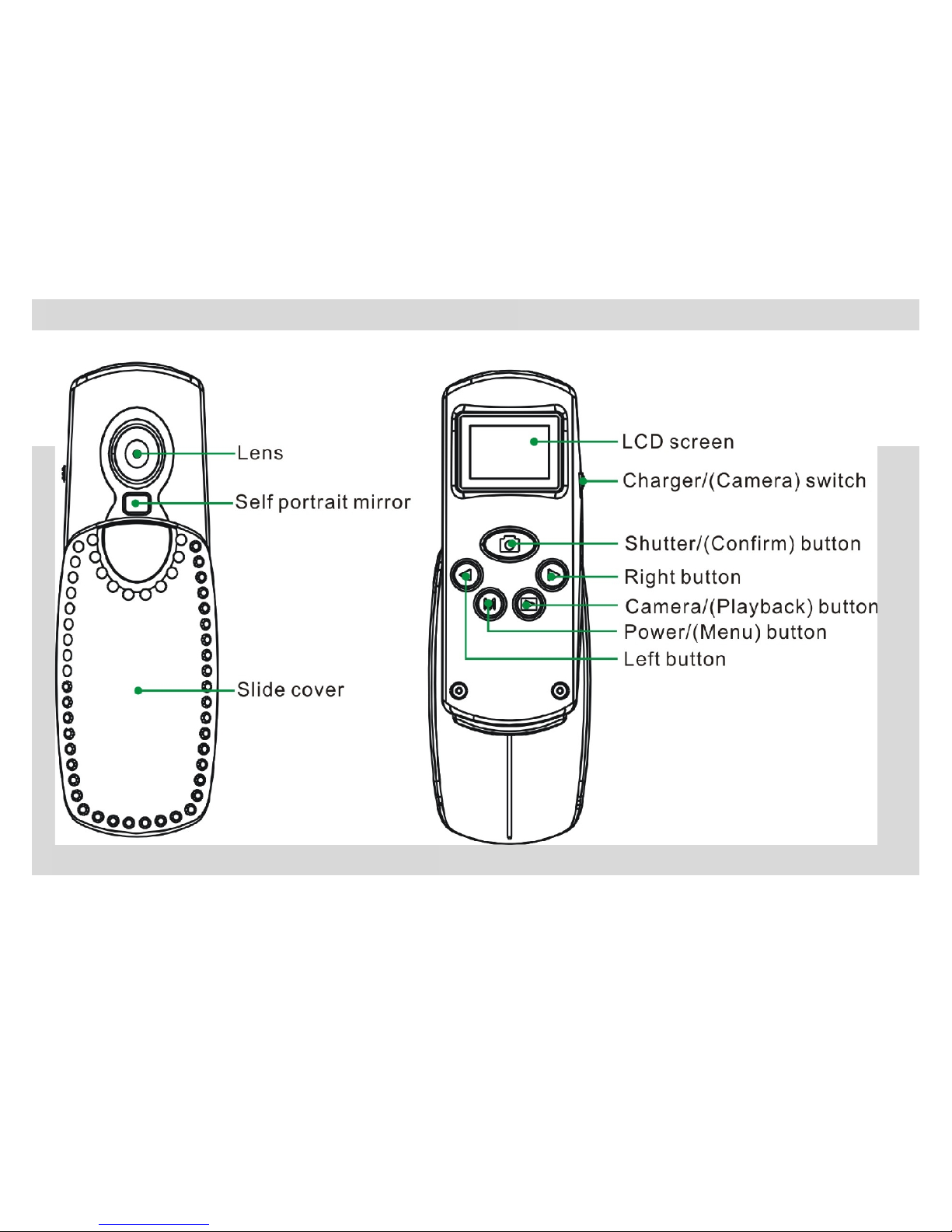
A Quick Look at your Digital Camera
Main Icons on the LCD Screen
- -
6
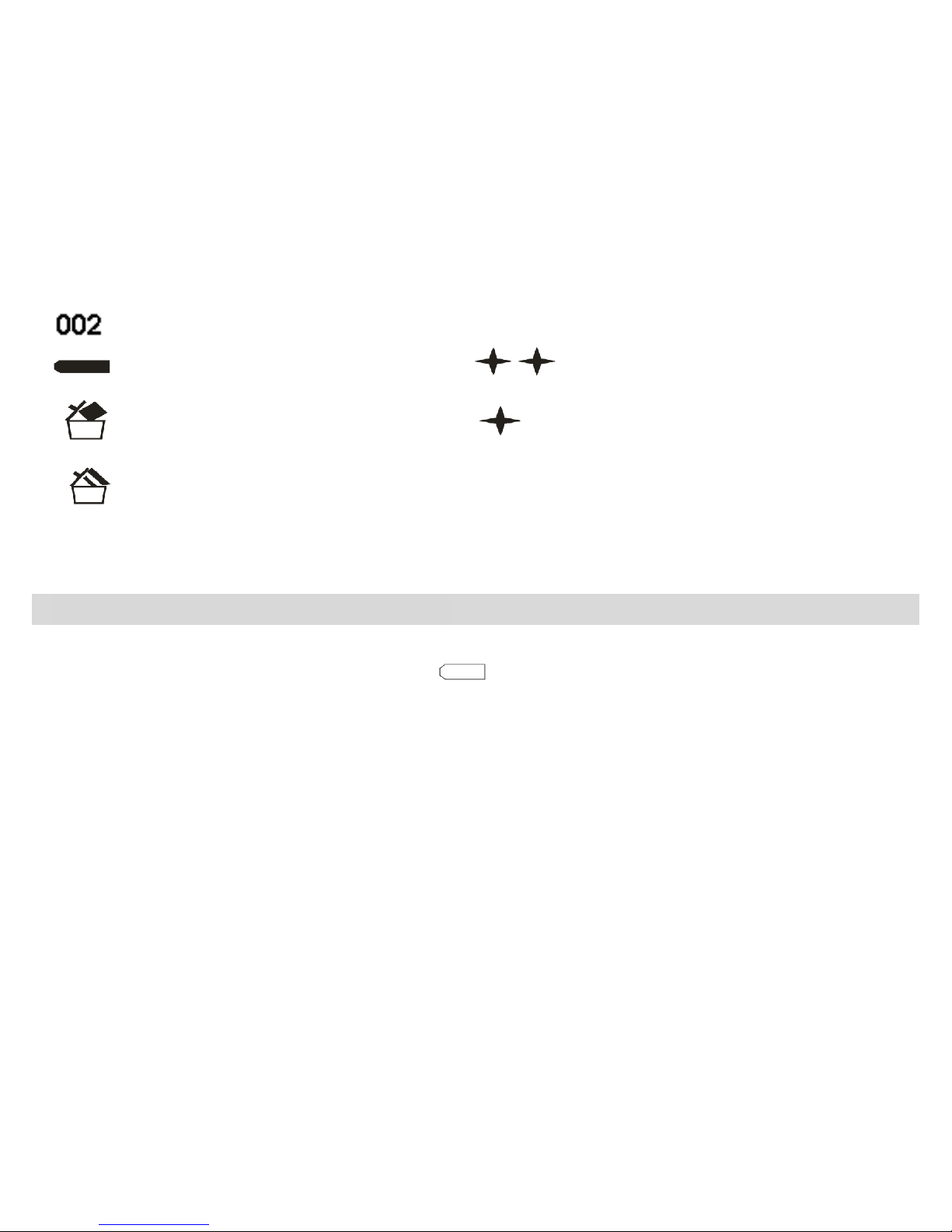
Remaining number of photos available to shoot
Battery power lever High resolution (VGA)
Delete one photo Low resolution (QVGA)
Delete all photos
Preparing Your Camera for Use
Your camera is powered by a built-in lithium battery and is powered through USB connection to your PC. If
the camera has insufficient battery power, the icon will flash on the LCD screen and the camera will
automatically turn off after sixty seconds.
To charge your camera, slide the Charger/Camera switch on the side of the camera to Charger status and
then connect your camera to your PC using the USB cable.
- -
7
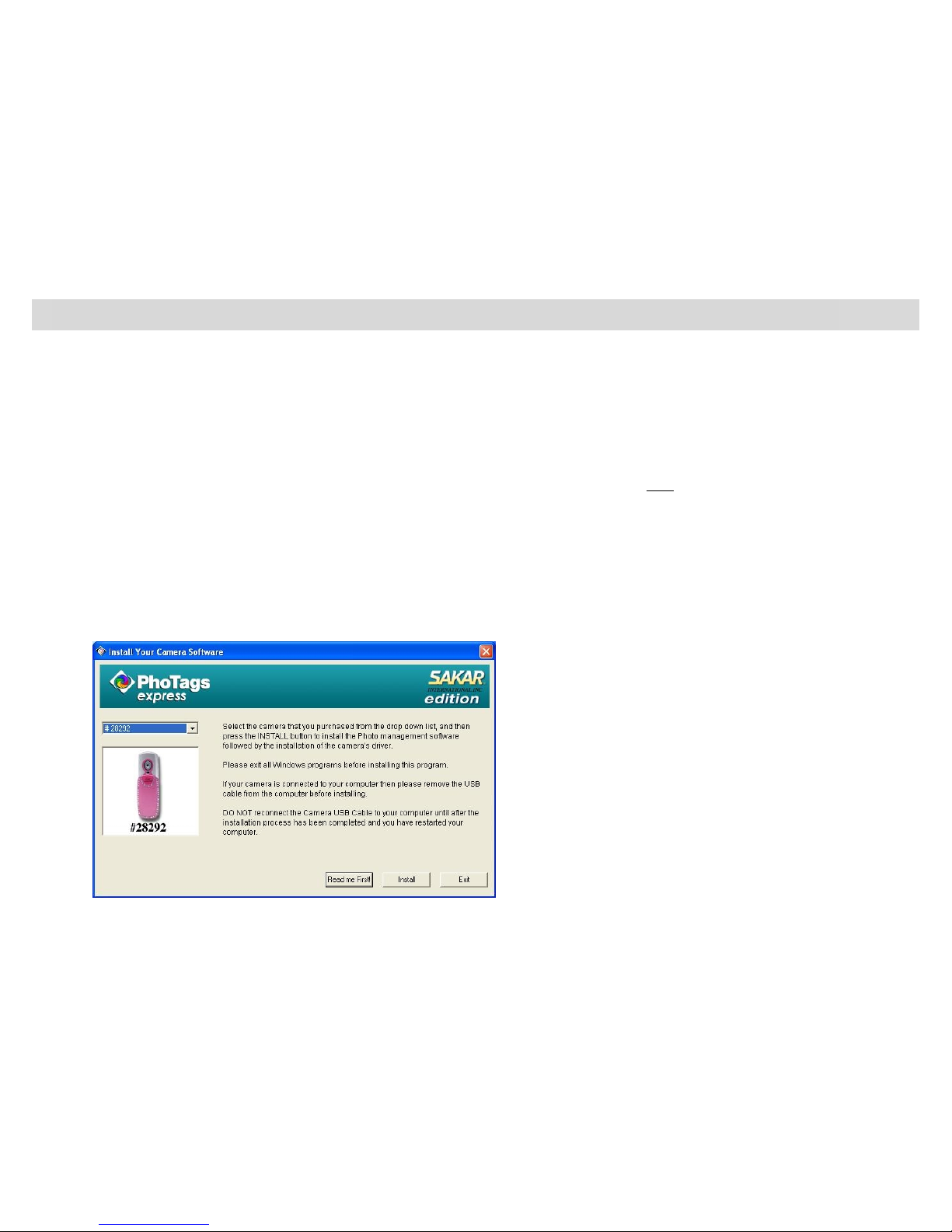
Software Installation: Photags Express and WebCam Express
NOTE: Before attempting to install the software, make sure that you do not have the camera’s USB cable
attached to your computer. This will affect the install process and can cause a failed installation of the camera
software and drivers.
Software & Camera Driver Installation
1. Insert the CD into your CD-Rom drive. Make sure that your camera is not connected to the computer.
2. From the CD Install screen that automatically appears, choose a language from the dropdown list.
eg. English, and then click the “OK” button
3. On the “Install your camera software” screen, select the camera from the dropdown list on the left and
then click the “Install” button to install the PhoTags Express software.
The WebCam Express software will be automatically installed.
4. On the “PhoTags Express" screen, click the “Next” button.
- -
8

5. Please review the license terms and click the “Agree” button to continue.
6. Let the “PhoTags Express” installer create the folder where the program will be installed to, and then
click “Install”.
- -
9
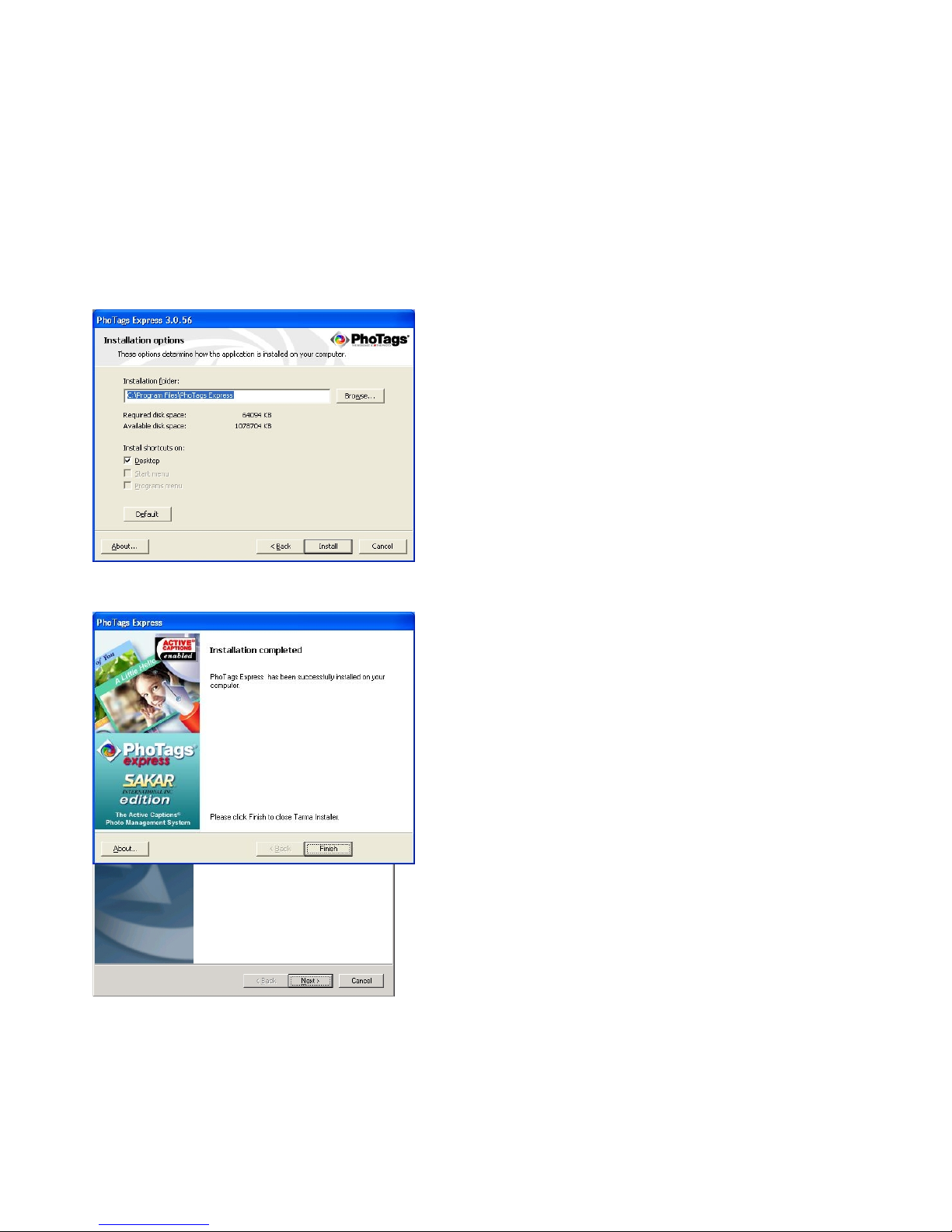
7. Click “Finish” to let the “PhoTags Express” installer finish the installation program.
8. This will automatically launch the Install shield for the Camera driver. Click “Next” to continue.
- -
10
