Sakar 23072, 23070 User Manual
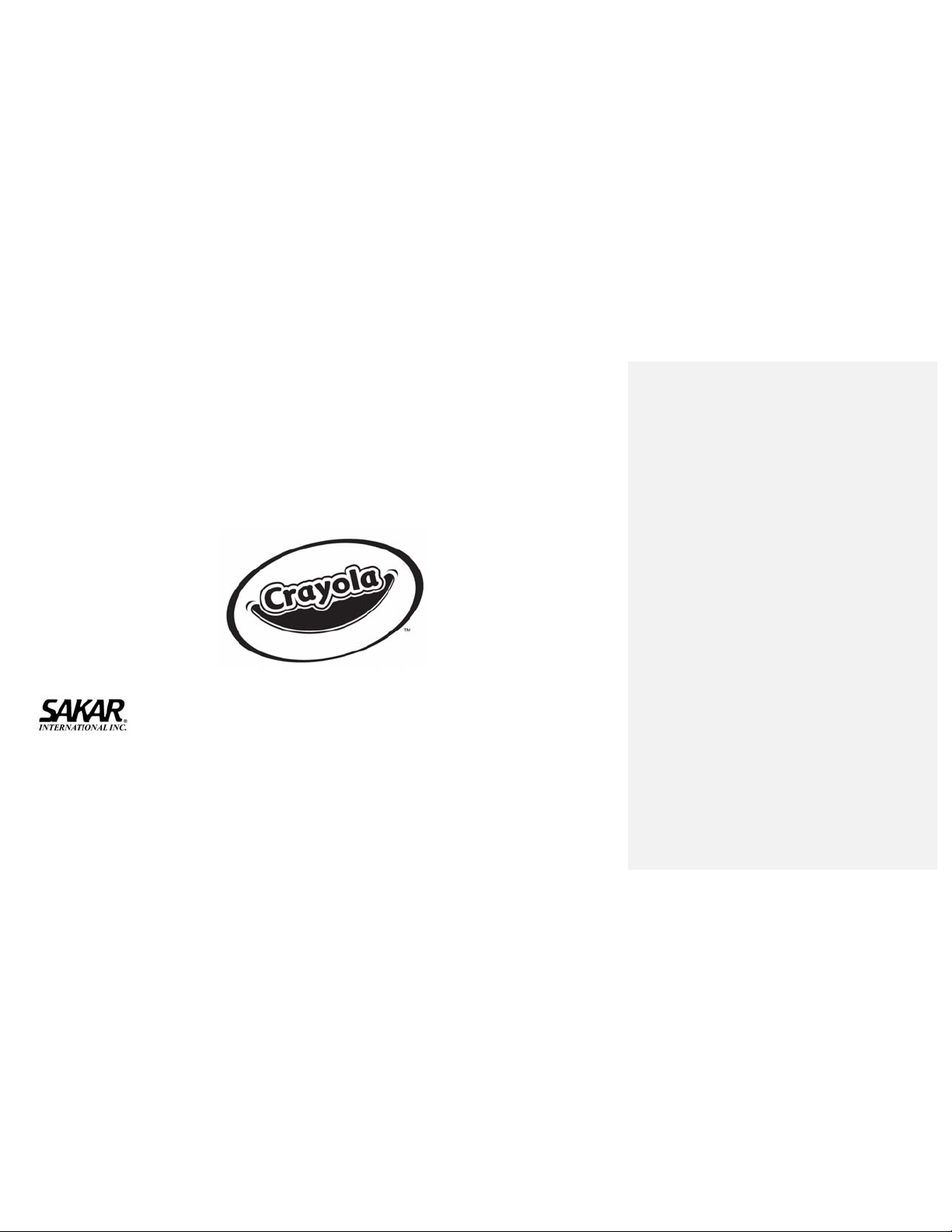
23070 / 23072 Digital Camera
Owner’s Manual
© 2007 Sakar International, Inc. All rights reserved.
© 2007 Crayola
Windows and the Windows logo are registered trademarks of Microsoft Corporation.
All other trademarks are the property of their respective companies.
- 1 -
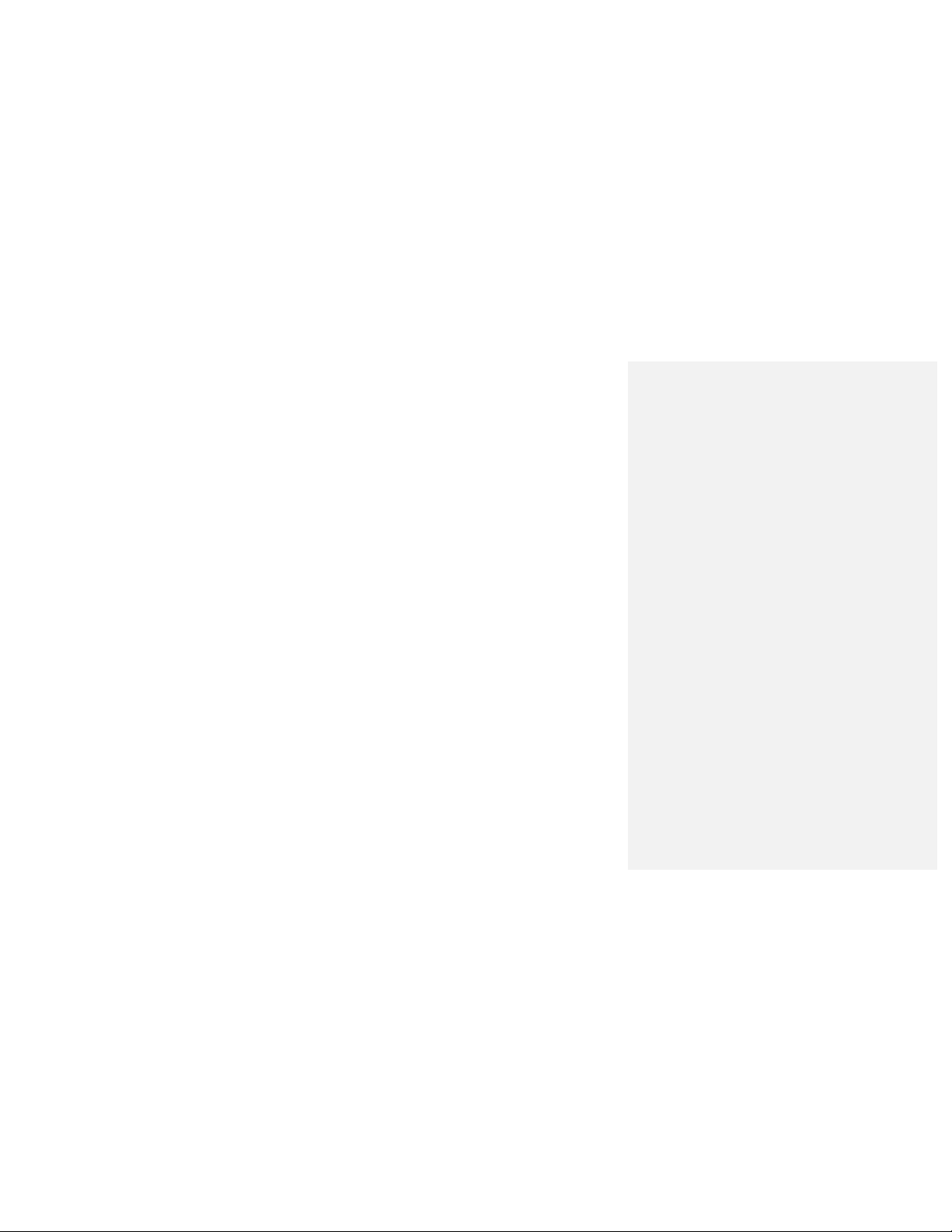
Table of Contents
Introduction .............................. ................................................. ................................ 3
What your camera includes: ..................................................................................... 3
Computer System Requirements ............................................................................. 3
A Quick Look at Your Camera .................................................................................. 4
Preparing Your Camera for Use ............................................................................... 5
Starting Your Camera ............................................................................................... 6
The Camera Modes .................................................................................................. 8
Installing Color Genie Software .............................................................................. 10
To Uninstall Color Genie Software ......................................................................... 11
Installing Digital Camera Driver .............................................................................. 12
Downloading Photos .............................................................................................. 13
Web Cam Function ................................................................................................. 16
Camera Maintenance ............................................................................................. 20
Technical Support .................................................................................................. 20
Sakar Warranty Card .............................................................................................. 20
Appendix A: Technical Specifications ..................................................................... 21
Appendix B: Troubleshooting ................................................................................ 22
- 2 -
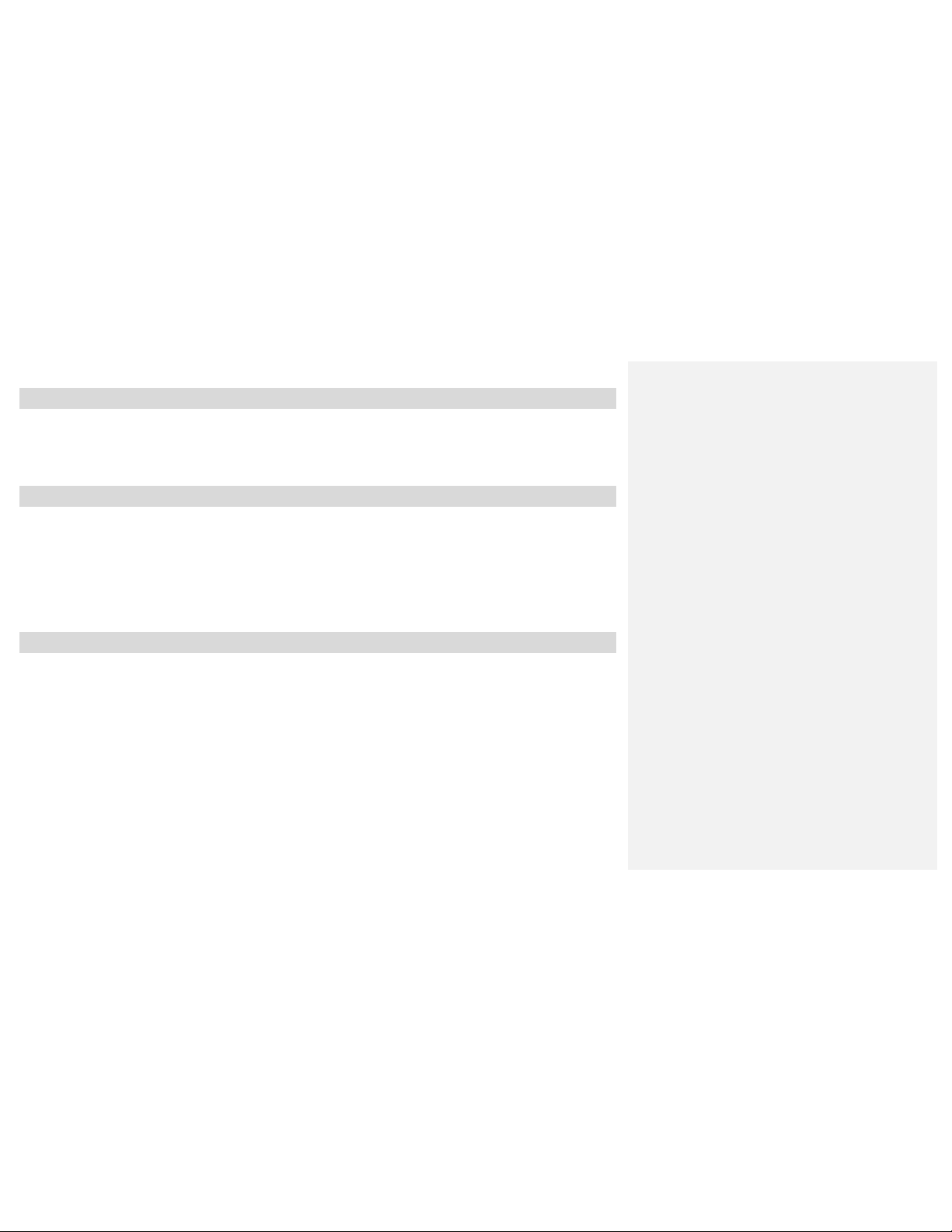
Introduction
Thank you for purchasing your Crayola camera. Please read this manual carefully FIRST in order to get the
most out of your digital camera. Parental supervision is recommended for children under 10.
What your camera includes:
Crayola Camera
Photo Editing Software and driver installation CD
USB cable
User’s Manual
Necklace Strap
Computer System Requirements
To be able to download photos to your PC you will need the following minimum configuration:
Windows 2000/XP
Pentium-based PC (or equivalent)
200 MB hard disk free space and 128 MB or more RAM
Available USB Interface
CD-ROM Drive
Color display (16 bit or higher recommended)
Screen resolution 1024 X 768
- 3 -

A Quick Look at Your Camera
- 4 -
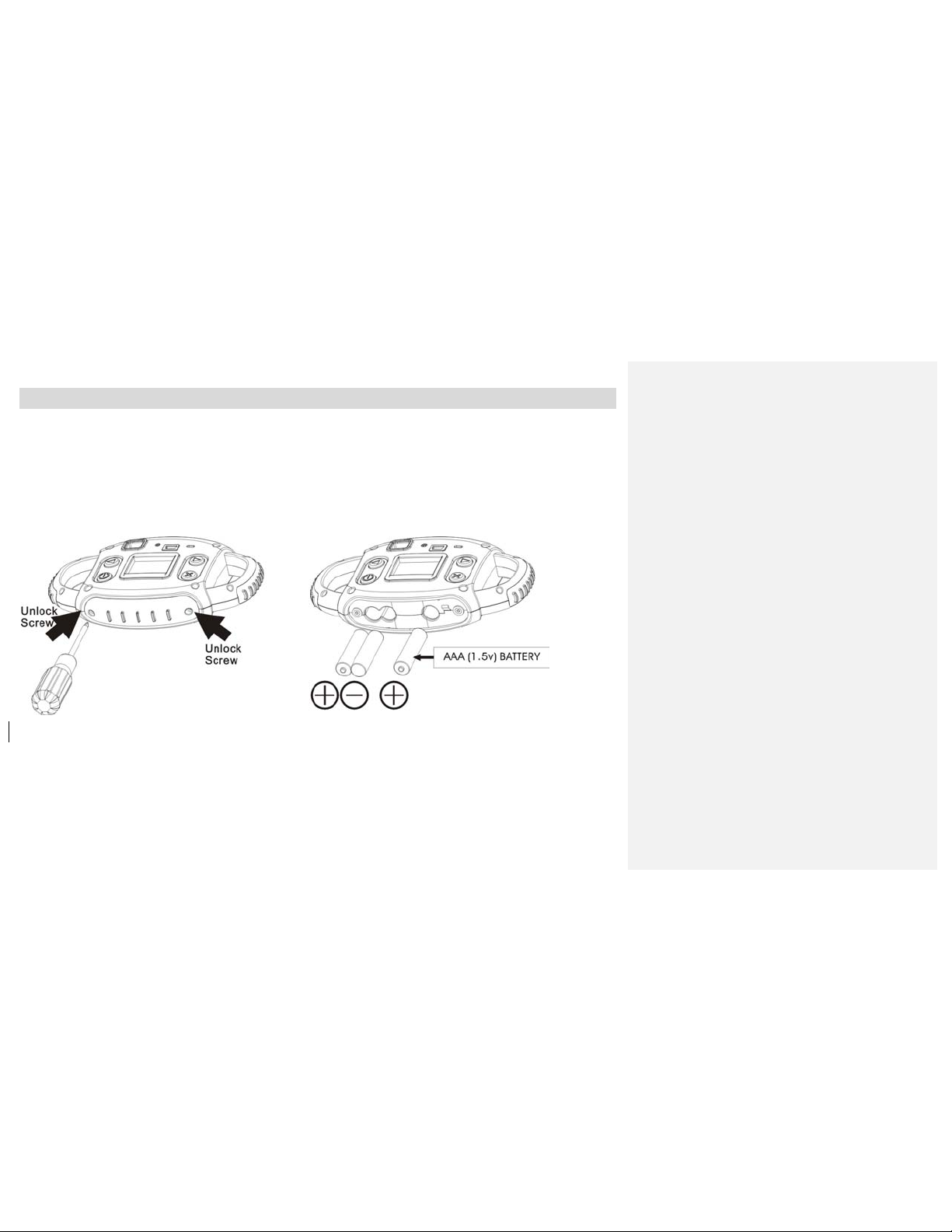
Preparing Your Camera for Use
Battery Installation
Your camera requires three AAA alkaline batteries, which must be inserted as follows:
z Using a screwdriver, open the battery compartment at the bottom of the camera.
z Insert the batteries in accordance with the polarity (+/-) shown in the battery
compartment.
z Close the battery compartment and replace screws tightly.
The LCD screen will flash if your batteries are running low. You will need to replace the camera’s
batteries before taking photos. Download your photos as often as possible. Photos may be lost when
the batteries run low.
Tips: Insert the battery correctly and close the battery compartment as following diagram and
descriptions:
- 5 -
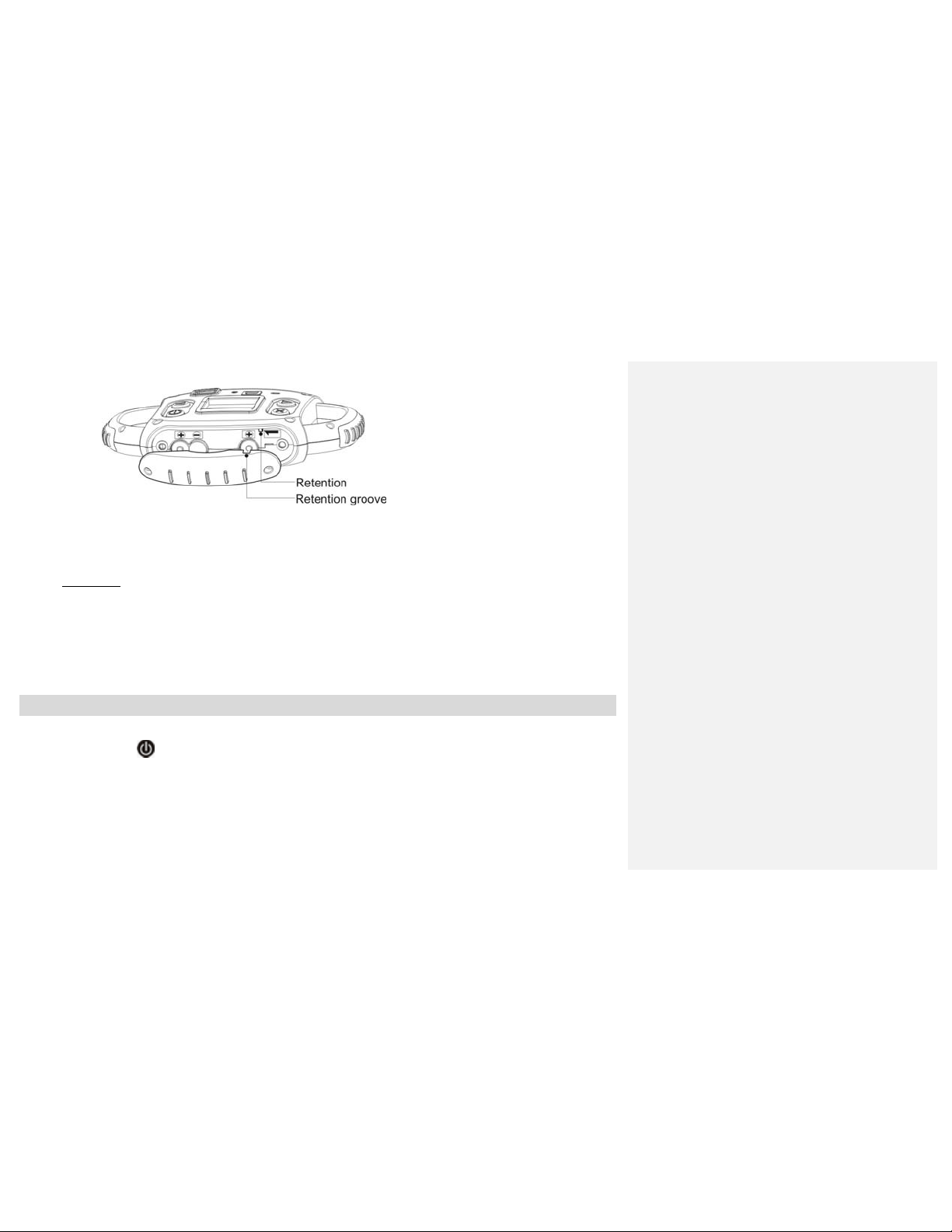
Fix retention groove to the retention inside the battery compartment.
Note: If you do not intend to use your camera for an extended period, remove the batteries to avoid
leakage and corrosion.
WARNING
Please download any photos you have on the camera before opening the battery
compartment. Opening the battery compartment and/or removing the battery will erase the
photos currently stored in the camera.
:
Starting Your Camera
Press the POWER
a musical tone to confirm that it is ready for use.
button to start the camera. (Refer to diagram above). The camera will sound
- 6 -
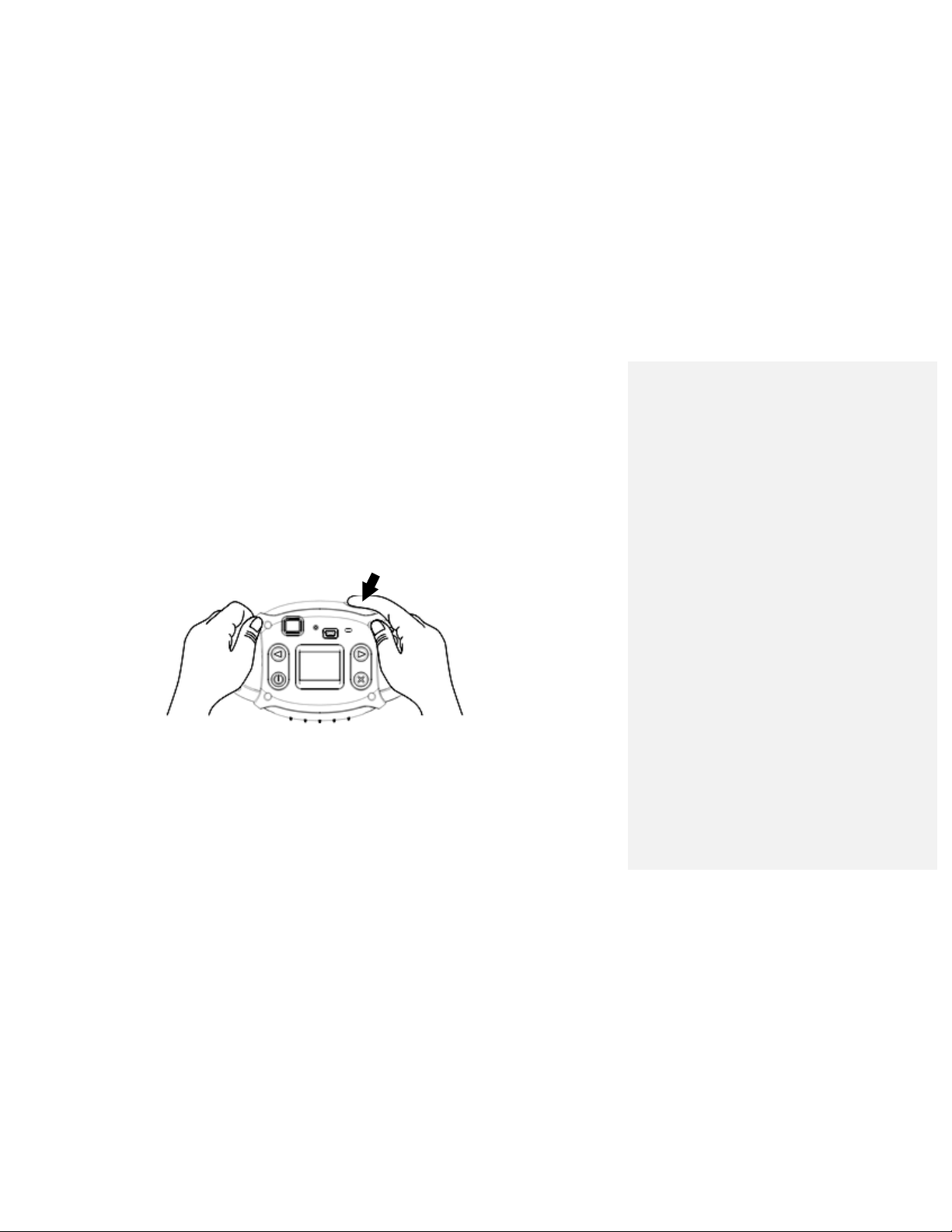
Taking Photos
1. Compose your shot using the viewfinder. (The optimal distance between the camera and the subject is
approximately 5 feet.)
2. Hold the camera steady and press the SHUTTER button to take a photo.
3. Once the photo is taken, the number of photos remaining in the camera memory will be displayed on the
screen. Each consecutive photo taken will reduce this number by one.
If the photo number fails to reduce, or if “000" appears on the screen, this is an indication that the
memory is full. No further photos can be taken until the existing photos have been downloaded and
cleared from the camera memory.
Note: The screen display indicates how many photos may still be taken
- 7 -
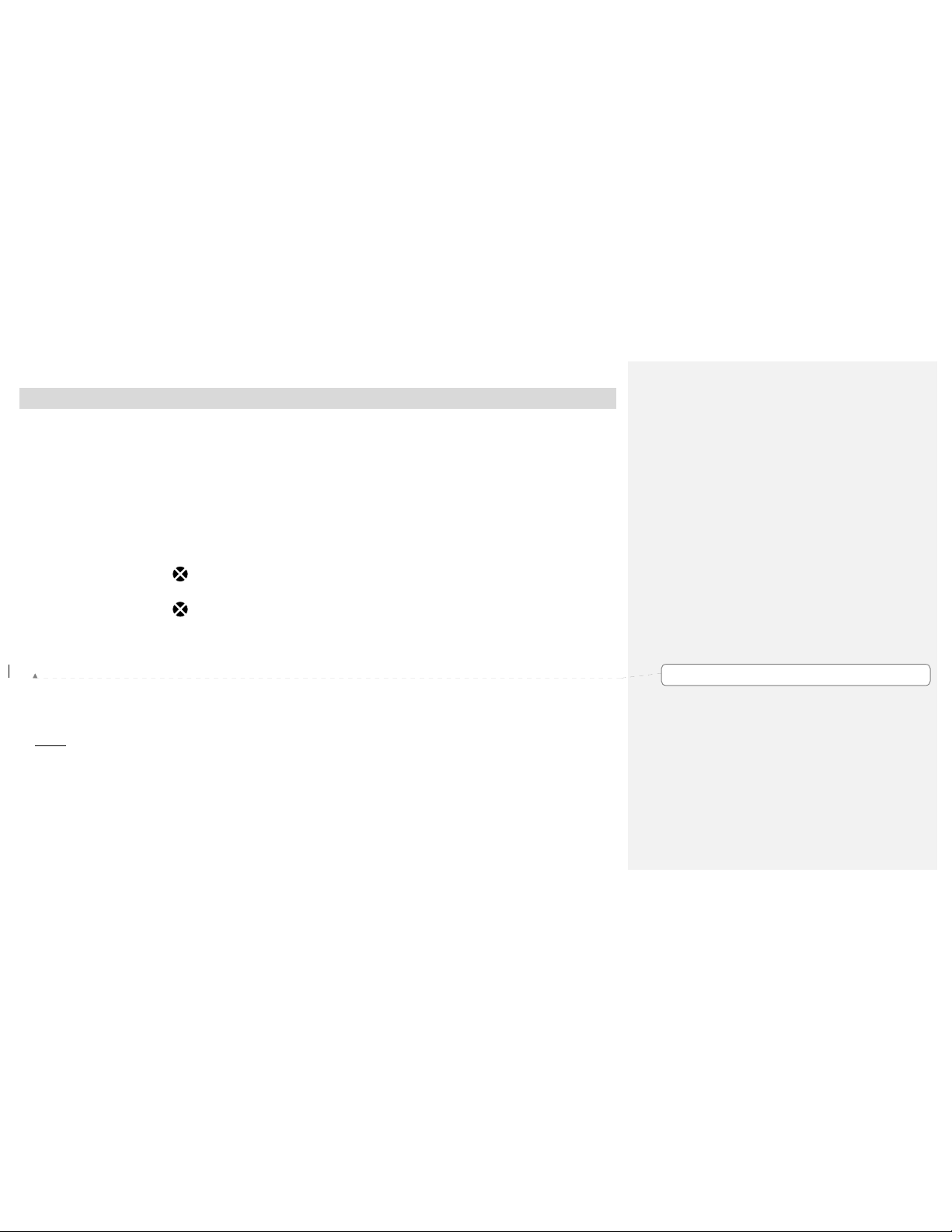
The Camera Modes
Preview Mode
This is the default mode for this camera, from which you can compose and take your photos with auto flash
light. This mode also enables you to change the camera’s resolution selection.
Taking Photos
You can frame your shot precisely by using the color LCD monitor or the viewfinder
Hold the dual hand grips steady and press the shutter button to take photos.
Resolution Selection
Press the RESOLUTION button once and the camera will give you an option to change resolution.
Press the RESOLUTION button again within 3 seconds to confirm your resolution selection. If you do not
want to change the resolution wait 3 seconds without hitting any buttons. ★=QVGA RESOLUTION; ★★=
VGA RESOLUTION.
Flash
This camera comes equipped with a built-in flash, it will automatically turn on when necessary. There are no
buttons to press to setup the flash.
Note:
The term VGA, (Video Graphics Array), refers to a photo taken with a resolution of 640×480 pixels. VGA
Mode allows you take 24 photos with the camera memory. QVGA, (Quarter VGA), refers to a photo taken
with a resolution of 320 x 240 pixels. QVGA Mode allows you take 93 photos with the camera memory.
Playback Mode
- 8 -
Formatted
