Page 1
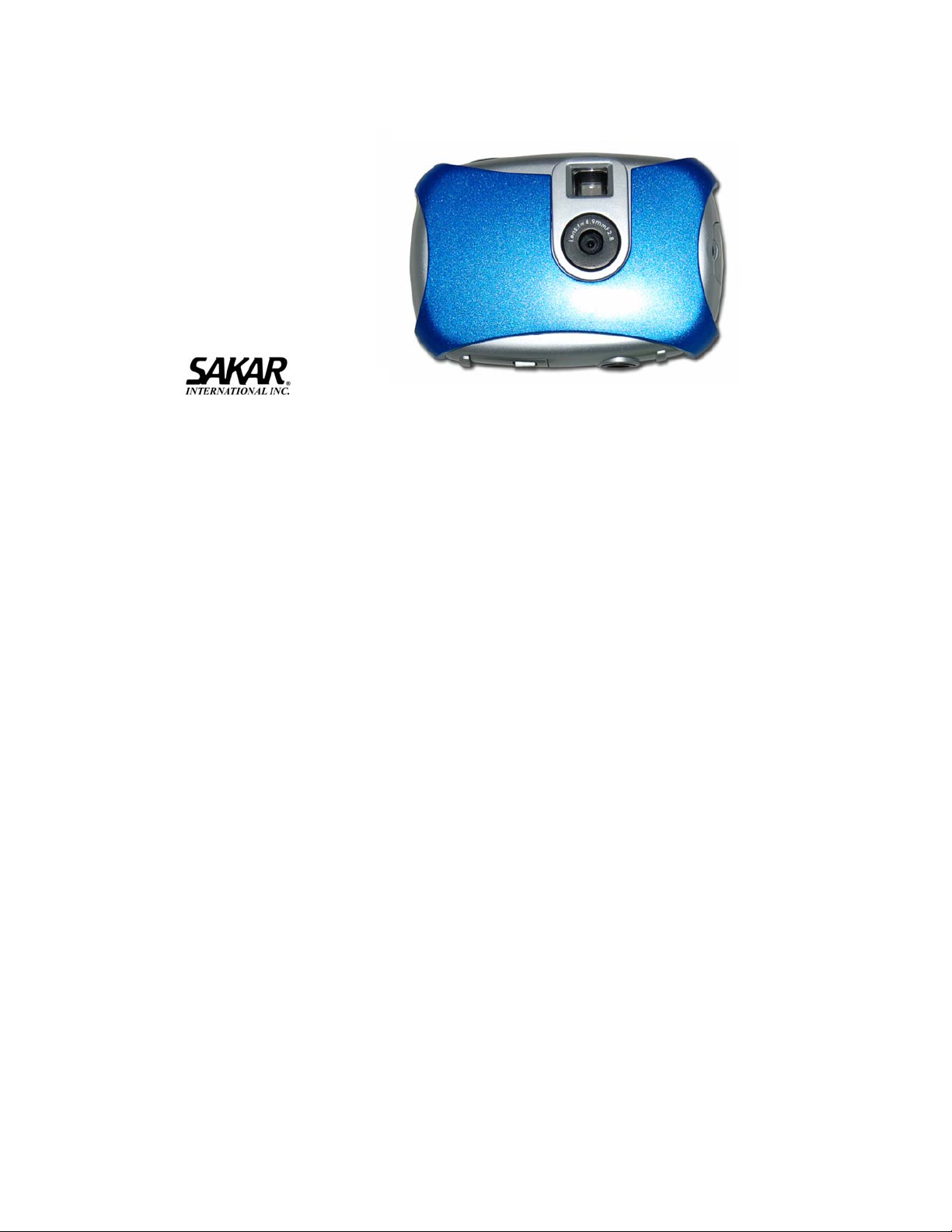
16382 Digital Camera
Owner’s Manual
© 2006 Sakar International, Inc. All rights reserved.
Windows and the Windows logo are registered trademarks of Microsoft Corporation.
All other trademarks are the property of their respective companies.
- 1 -
Page 2
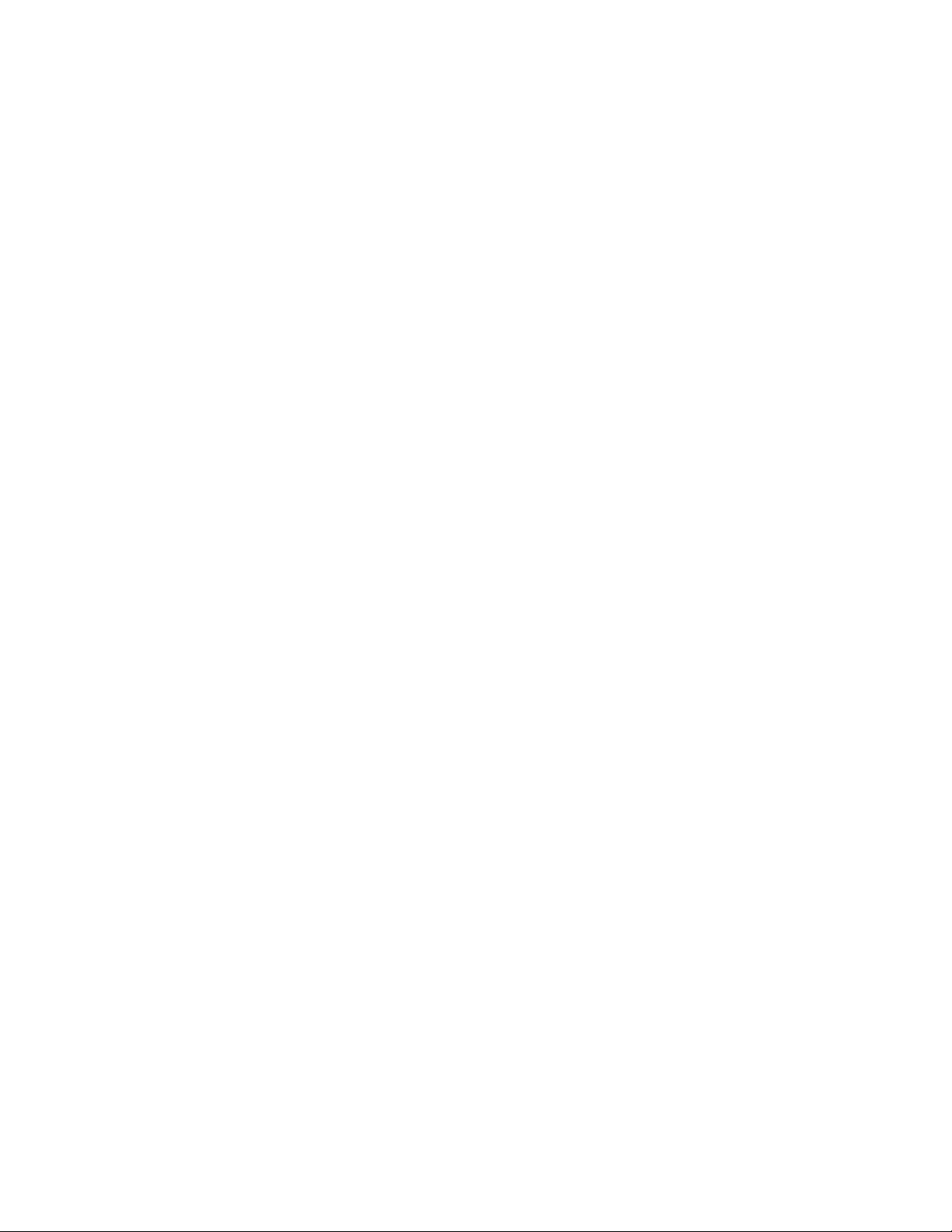
Table of Contents
Key Features ............................................................................................................ 3
What your camera includes:.....................................................................................4
Computer System Requirements .............................................................................4
A Quick Look at Your Camera.................................................................................. 5
Preparing Your Camera for Use ............................................................................... 5
Starting Your Camera............................................................................................... 7
The Camera Modes.................................................................................................. 7
Installing Kids Cam Show and Share Creativity Center Software........................... 11
Software & Camera Driver Installation ................................................................... 12
Downloading Photos .............................................................................................. 16
About Kids Cam Show and Share Creativity Center .............................................. 18
WebCam Express – capturing AVI files.................................................................. 20
Viewing Videos.......................................................................................................22
Maintenance of Your Digital Camera...................................................................... 22
Technical Support .................................................................................................. 22
Appendix A: Technical Specifications..................................................................... 23
Appendix B: Troubleshooting ................................................................................24
- 2 -
Page 3
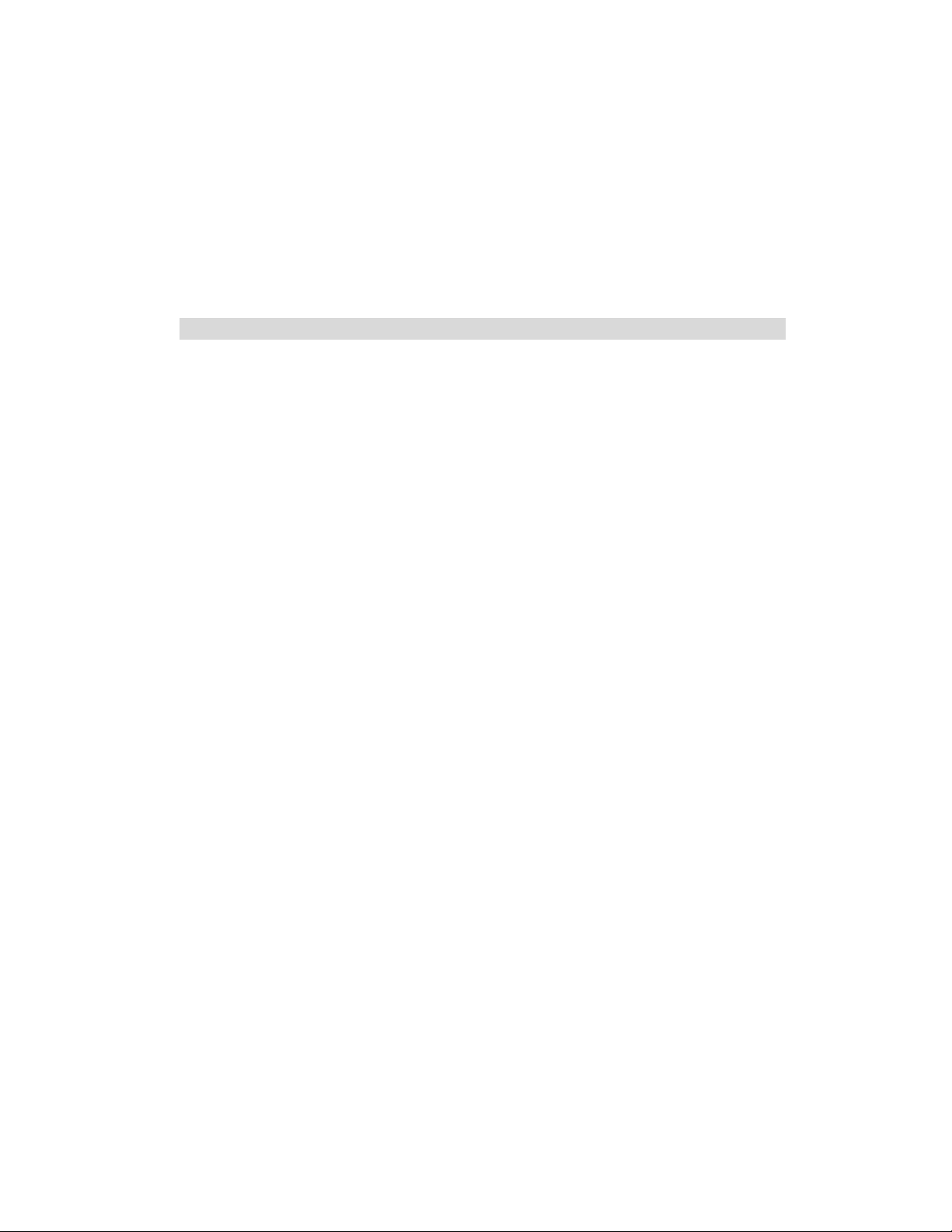
Introduction
Thank you for purchasing your 16380 digital camera. This camera can be used as a webcam and as a digital
camera. To download photos to your computer, you need only connect the USB cable from your computer to
your camera. Kids Cam Show and Share Creativity center will help you get the most out of your camera.
Packed with powerful, yet easy to use features, “Show and Share” will lets you manage, enhance, turn your
photos into Active Images and share your photos with friends and family.
Everything you need to take quality digital photos is included with your camera. Please read this manual
carefully FIRST in order to get the most out of your digital camera.
Note: In order to speak with your friends over the Internet, you will need a PC headset and microphone. Any
standard PC headset will operate with this digital camera and is available at your local computer retailer.
Key Features
WebCam
2 camera resolutions - 640 x 480 Pixels (VGA), 352 x 288 Pixels (CIF)
4 x 16 Megabytes Built-in SDRAM Memory
Kids Cam Show and Share Creativity center software for managing and enhancing your
photos, printing, sending photos by e-mails and much more
- 3 -
Page 4
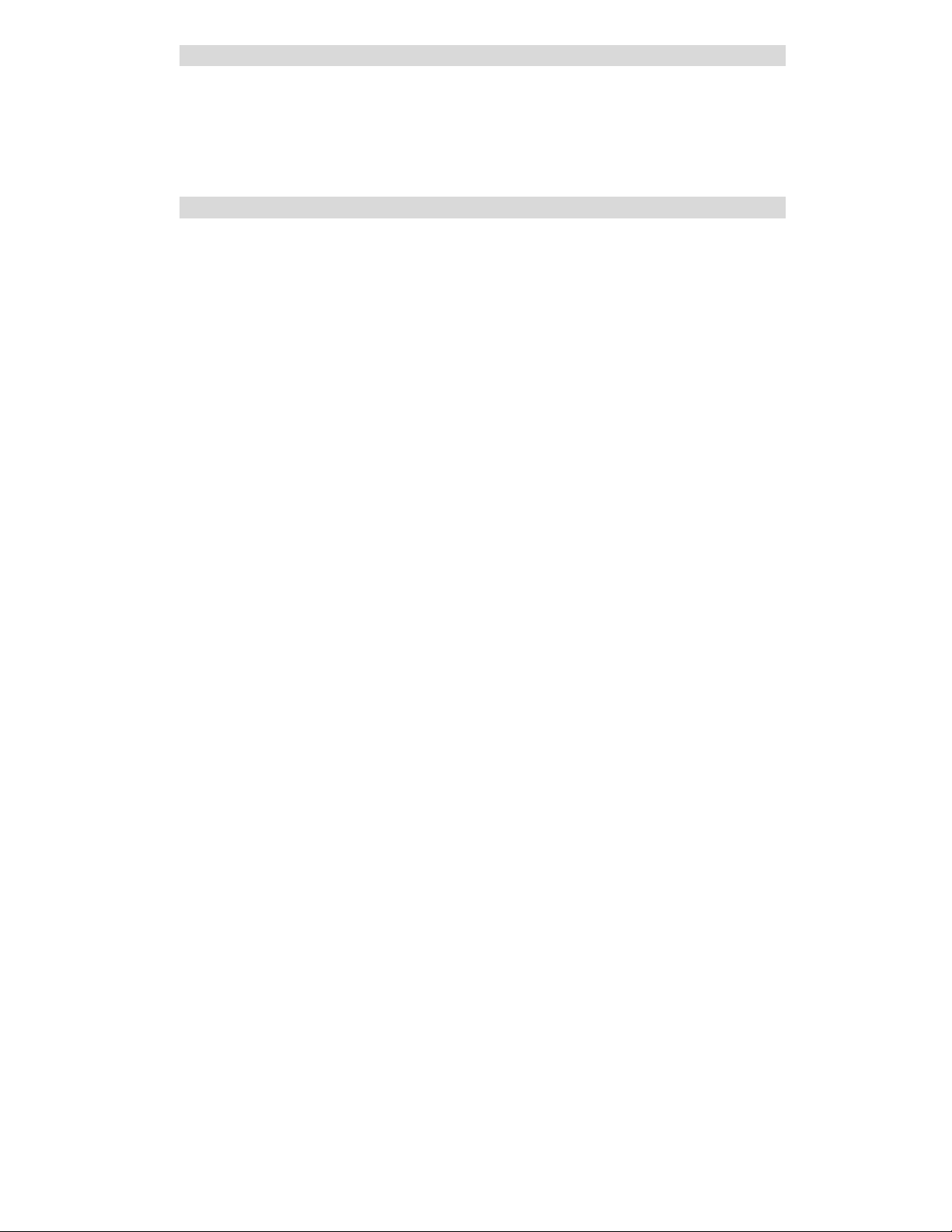
What your camera includes:
Digital Camera
Kids Cam Show and Share Creativity center and driver software installation CD
USB cable
Strap
User’s Manual
Computer System Requirements
To be able to download photos to your PC you will need the following minimum configuration:
Pentium processor or above with MS Windows 2000/XP
128 MB RAM, 150 MB free disk space
Available USB Interface
CD-ROM Drive
Color display (16 bit or higher recommended)
VGA Resolution 1024 X 768
- 4 -
Page 5
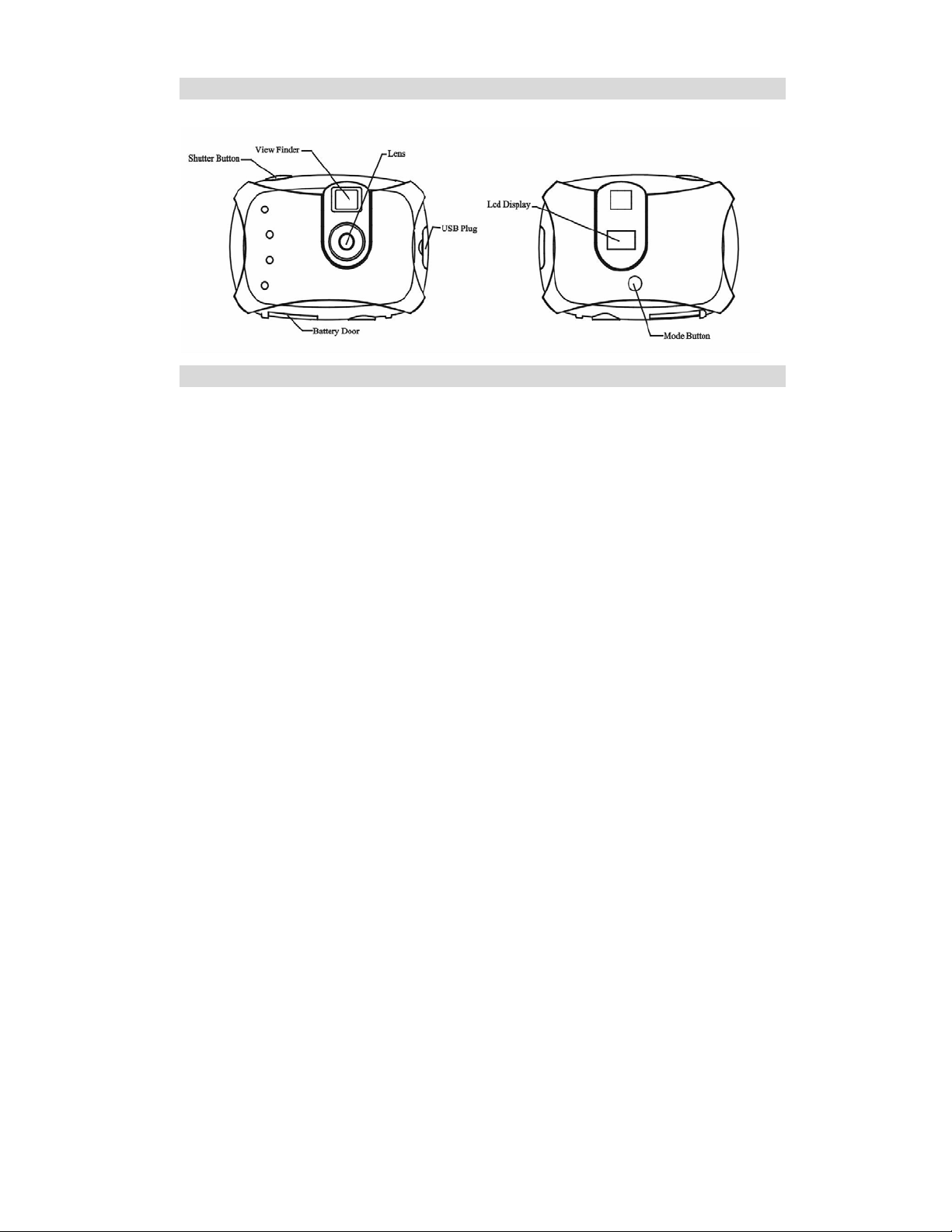
A Quick Look at Your Camera
Preparing Your Camera for Use
Battery Installation
Your camera requires two AAA batteries. Insert the batteries into the camera:
1. Slide the cover of the battery compartment open.
- 5 -
Page 6
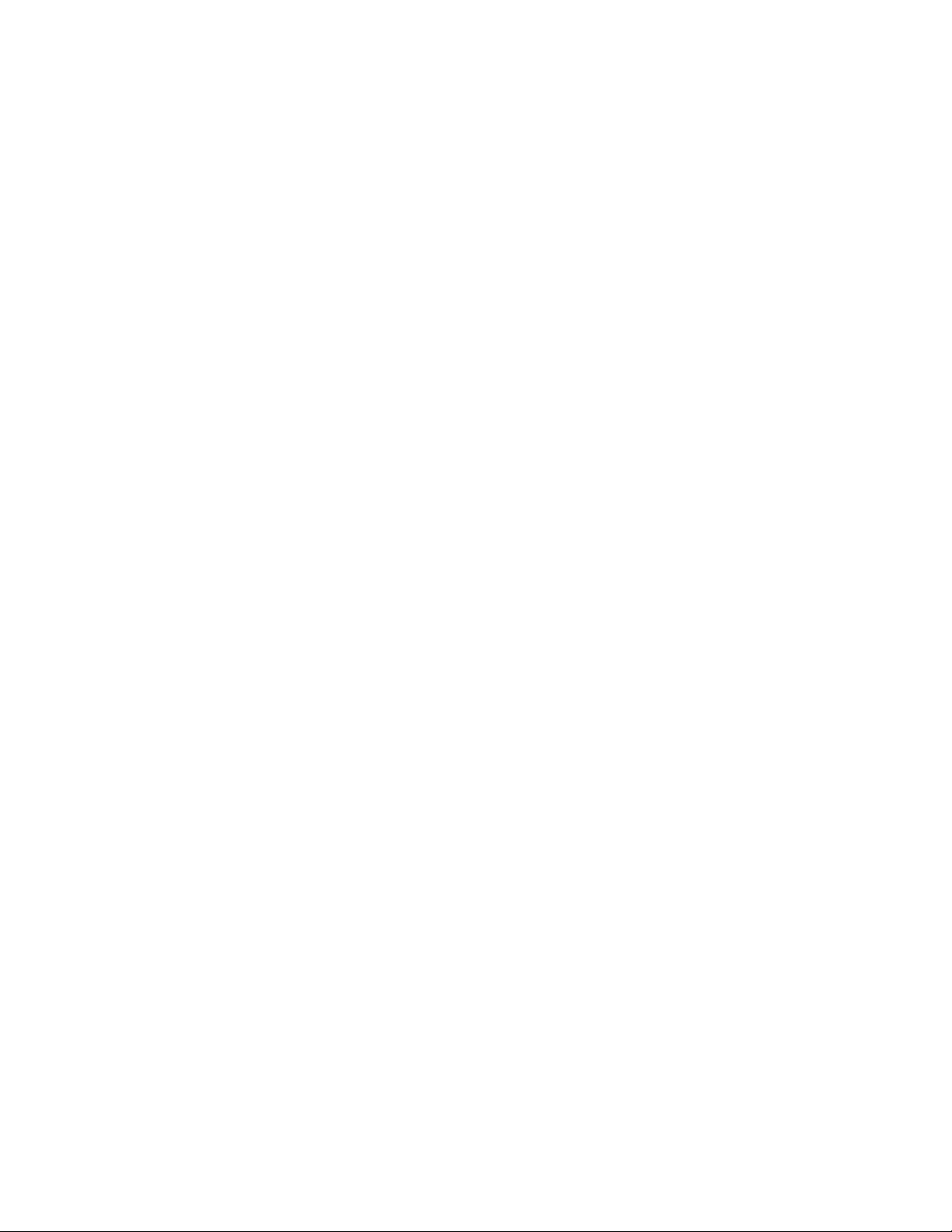
2. Insert batteries according to the polarities (+ and -) indicated on the inside of the battery
cover.
3. Close battery compartment.
WARNING: Opening the battery compartment and/or removing the battery will erase the photos
currently stored in the camera. Download your photos as often as possible. Photos may be lost
when the batteries run low.
The LCD will flash when your batteries are running low, you will need to replace your camera’s
batteries, please download any photos you have on the camera before opening the battery
compartment. When the battery voltage drops to 2.2V the LCD will display “Lo” and the camera will
turn off automatically.
Note: If you do not intend to use your camera for an extended period, remove the batteries to
avoid battery leakage and corrosion.
- 6 -
Page 7
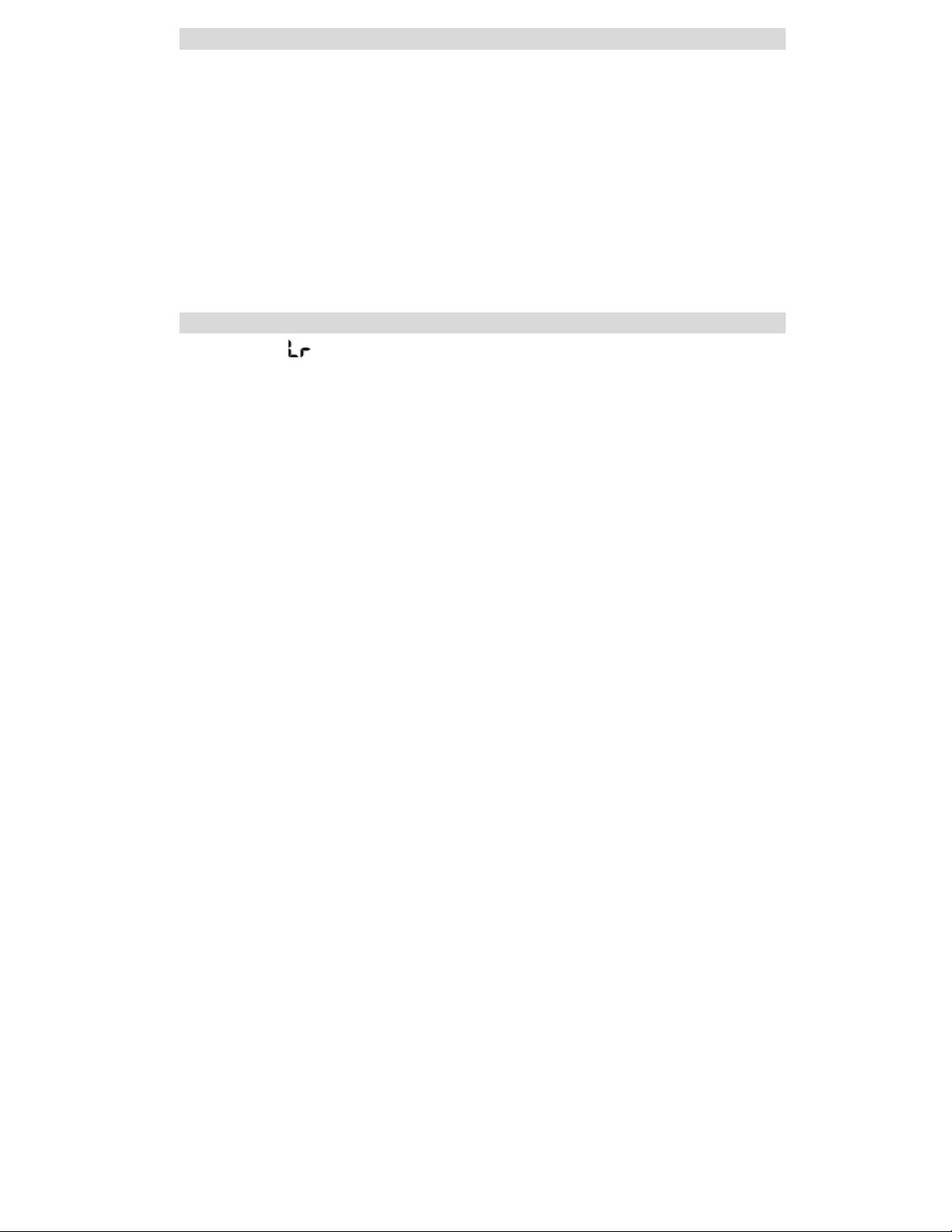
Starting Your Camera
Press the mode button to start the camera. The camera will sound a beep to confirm that your
camera is on and ready for use.
Taking Photos
Compose your shot using the view finder.
Hold the camera steady and press the shutter button to take photo. The camera will beep when a
photo is taken. The number of photos taken is displayed on the LCD screen.
If you attempt to take a photo when the memory is full the camera will beep continuously.
The Camera Modes
Photo Resolution
There are 2 photo resolutions to select from, Hr (VGA = 300k resolution) or Lr (CIF =100k resolution)
1. Press the mode button to select "Hr" or "Lr" shown on the LCD display.
2. If the LCD displays “Hr” this means that the present resolution is “Lr” and in order to change to “Hr”, click
on the shutter button within 5 seconds.
- 7 -
Page 8
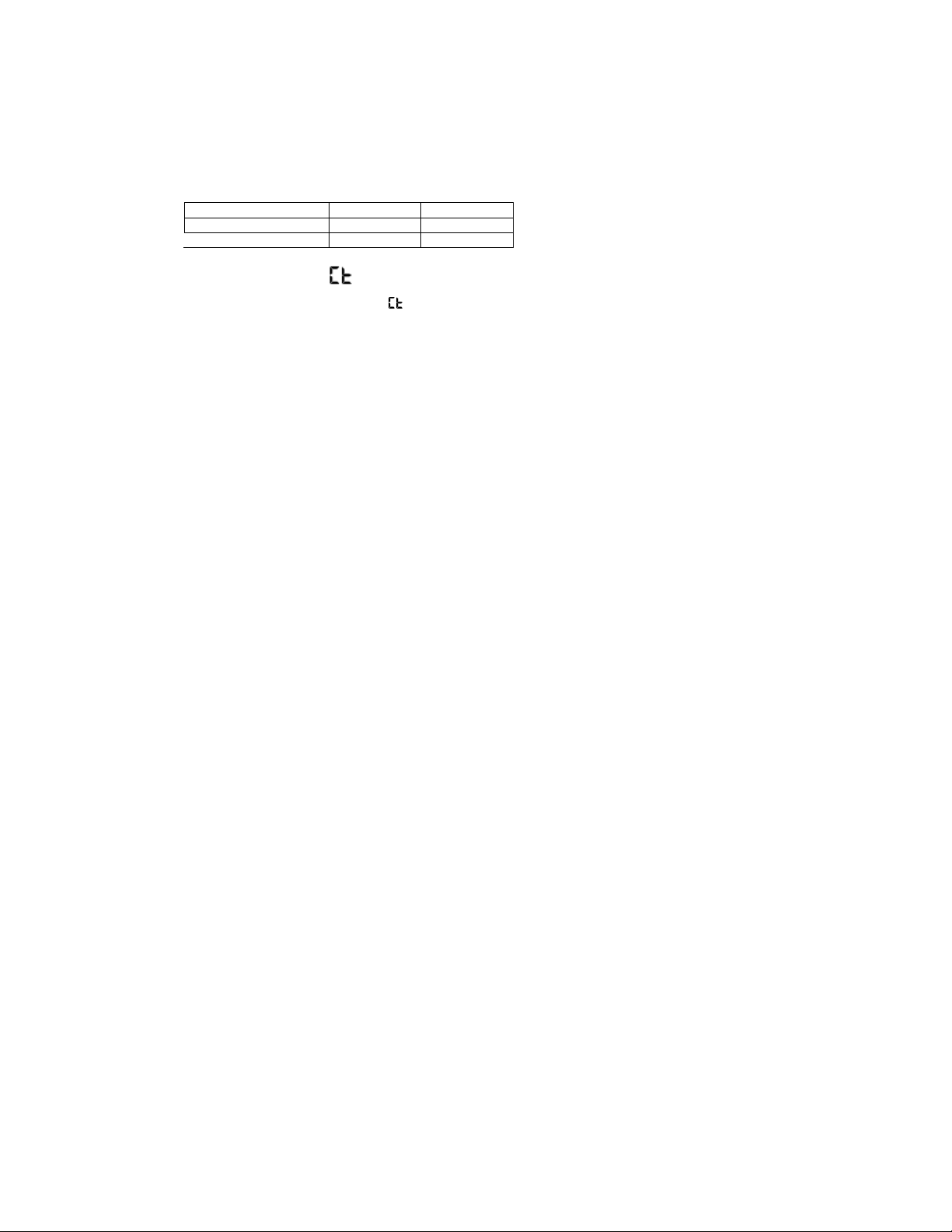
3. If the LCD displays “Lr” this means that the present resolution is “Hr” and in order to change to “Lr”, click
on the shutter button within 5 seconds.
4. All photos taken after changing resolution will be at the new resolution.
The photo resolution settings determine the number the number of photos and the amount of memory
required for each photo. The following table tells you how many photos can be taken based on the image
resolution and light conditions:
Resolution Indoors Outdoors
Hr (VGA) 55 photos 32 photos
Lr (CIF) 256 photos 117 photos
Continuous Shoot Mode
1. Press the mode button to select shown on the LCD display.
2. Press the shutter button and do not release the shutter button until you wish to stop shooting. The
camera will beep once for each photo taken until the shutter button is released or the camera’s memory
is full. Continuous photo shooting may fail under poor lighting conditions.
- 8 -
Page 9

Self-Timer
You can include yourself in a photo by using this feature to delay the time between your pressing
the shutter and when the photo is actually taken. It is recommended that you use a tripod when you
use the self timer.
1. Press the mode button to select the
2. Press the shutter button to start a 10 second count down (the LCD will flash once a
Delete (Last Photo)
To delete the last photo taken:
1. Press the mode button to select the
2. Press the shutter button, the photo counter will flash.
3. Press the shutter button again within 5 seconds. The LCD counter will now display one less
photo than before.
icon shown on the LCD screen.
second). After 10 seconds a photo is taken.
icon shown on the LCD screen.
- 9 -
Page 10

Delete All
To delete the last photo taken:
1. Press the mode button to select the
2. Press the shutter button, the photo counter will flash.
3. Press the shutter button again within 5 seconds. All photos in the camera will be deleted and
the The LCD counter will be reset to 00.
Frequency:
Using the incorrect frequency setting under fluorescent lighting could result in poor images or video
flickering (when using the WebCam). Set the camera for the correct frequency for the country that
you are in. Your camera has 2 Frequency settings, 50HZ for the U.S. and Asia and 60HZ for
Europe and Japan. The default setting is 50Hz.
1. Press the mode button to select the
2. Press the shutter button to change the frequency setting.
icon shown on the LCD screen.
or F5 icon shown on the LCD screen.
- 10 -
Page 11

Power Off
1. Press the mode button to select
2. Press the shutter button and the camera will switch off.
Energy save mode:
In order to conserve battery power, if the camera is not used within 30 seconds, the camera will
automatically switch off.
Video Mode:
To take video clips (AVI format):
1. Press the mode button to select
2. Press and hold down the shutter button until you want to stop shooting or until the memory is
full. While the camera is shooting the LCD screen will display a rotating-line icon.
shown on the LCD screen.
shown on the LCD screen.
Installing Kids Cam Show and Share Creativity Center Software
Before attempting to install the software, make sure that you do not have the camera or the USB
cable attached to your computer. This may cause your installation to fail. Do not connect the cable
- 11 -
Page 12

to the computer until the entire installation process has been completed. We suggest you follow the
step by step instructions that will appear on your screen during the installation process.
Software & Camera Driver Installation
1. Insert the CD into your CD-Rom drive. Make sure that your camera is not connected to the
computer.
2. For WIN 2000 or WIN XP operating systems - On the “Install your camera software” screen,
select your camera model from the drop down list and click the “Install” button to install Kids
Cam Show and Share Creativity Center followed by the installation of PhoTags WebCam
Express and your camera driver.
- 12 -
Page 13

1. On the “Kids Cam Show and Share Creativity Center" screen, click the “Next” button.
2. Please review the license terms and click the “Agree” button to continue.
- 13 -
Page 14

3. Let the “Kids Cam Show and Share Creativity Center” installer create the folder where the program will be
installed to, and then click “Install”.
4. Click “Finish” to let the “Kids Cam Show and Share Creativity Center” installer finish the installation
program.
- 14 -
Page 15

5. This will automatically launch the Install shield for the camera driver. Click “Next” to continue.
6. Once the program has finished installing you will have to restart your computer.
7. Congratulations!! You have successfully installed the “Kids Cam Show and Share Creativity Center”
software, the “PhoTags WebCam Express” and the Camera driver.
- 15 -
Page 16

Downloading Photos
Use the “Kids Cam Show and Share Creativity Center” program to import photos and video clips (AVI files)
from your camera.
1. Plug one end of the USB cable into the USB slot on your camera.
2. Plug the other end of the USB cable into a USB port on your computer.
3. Make sure that your camera is connected and turned on.
4. Double-click the “Kids Cam Show and Share Creativity Center” icon that is on your desktop to launch
the “Kids Cam Show and Share Creativity Center” program.
5. Click on the “Get Photos” button on the Main Menu.
- 16 -
Page 17

6. The “Get photos from camera” window will appear.
7. Click the “Browse” button to select a folder to place your photos and videos.
8. Click the “OK” button to proceed.
9. On the next screen, choose where you want to place your photos and video clips and click the
“Finish” button
to copy the photos to your computer.
- 17 -
Page 18

10. Open the folder that you selected to view all the pictures and videos in the “Select photos” mode.
About Kids Cam Show and Share Creativity Center
Kids Cam Show and Share Creativity center will help you get the most of the camera you just purchased.
Packed with powerful, yet easy to use features, “Show and Share” will let you manage, enhance, turn your
photos into Active Images and share your photos with friends and family.
Show and share is packed with fun things to do with your photos including:
Story Maker- Write and print your own unique story books. The story maker offers a variety of 20 templates/
themes to select for your book. You can also print 10 different “Fun stickers” with a variety of themes.
- 18 -
Page 19

Slide show- Select anyone of your photo collection and view them as a full screens slide shows. You can
even add background music that will play during the slide show.
Games- play anyone of the five fun Games including: Word Search, Jigsaw Puzzle, Sliding Puzzle,
Mechanical Maze and Word Scramble.
With this version of the software you have the ability to purchase additional Workshop projects at anytime.
Select any two Workshop projects for FREE:
Choose from:
• Calendar Creator
• Albums Maker
• Photo frames
• Greeting cards
• Postcards
• CD/DVD label Creator
You can purchase and activate all four additional workshop projects online at anytime.
How to purchase additional “Workshop” projects
1. To purchase the “Workshop Project” simply click the one you want and you will be referred to an online
website where you can purchase them.
2. Once you purchase the “Workshop projects” they will be automatically activated in the software.
- 19 -
Page 20

WebCam Express – capturing AVI files
Now that you have your camera installed you can use it to capture short movies called AVI files. The length of
time you can record an AVI while the camera is connected to your computer will vary, depending on how
much hard drive space you will use to save the file. Please take note that these AVI files take up a lot of hard
drive space. This is done through the PhoTags WebCam Express program. This next section will walk you
though capturing an AVI file.
1. Double-click the “WebCam Express” icon that is on your desktop to launch the “PhoTags WebCam
Express” program. Adjust your WebCam to the desired position. The screen will display what the
WebCam “sees”.
2. To add audio to your video, plug a microphone into your computer.
- 20 -
Page 21

3. Click the “Capture” button to start recording the video. The recording elapse time will appear under
the video.
4. Click the “Pause” button to hold the recording. To continue recording click the “Capture” button
again.
5. To finish recording click the “Stop” button.
6. The videos will be automatically saved into a default directory. You can view them in the “Playback”
window.
Note:
1. To take snapshots: to learn how to capture JPEG snapshots from your WebCam or from your existing AVI
movies, go to the “Take Snapshots” section in the Quick Start help.
2. To learn how to change the user settings, go to the “Set User Preferences” section in the Quick Start help.
- 21 -
Page 22

Viewing Videos
To view a video clip double click on a video file, this will open Windows Media Player.
Maintenance of Your Digital Camera
Your camera is a delicate instrument - please handle it with care.
Technical Support
For technical support issues please visit our website at www.sakarhelp.com. You can find
manuals, software and FAQ’s at the website. Can’t find what you are looking for? Fill out an online
ticket and one of our technical support team members will answer questions or call 877-397-8200
or 732-476-5098 to access our technical support information on the phone. For question on
warranty information please email warranty@sakar.com
- 22 -
Page 23

Appendix A: Technical Specifications
Image Sensor CMOS Sensor 300k pixels
Resolution 640X480 (VGA); 352X288 (CIF)
Memory 4X16M bytes SDRAM
Number of pictures Hr 32 VGA; Lr 117 CIF
Lens Fixed Lens: f=7.2mm/F2.4
Focus Range 40 cm to infinity
Shutter speed Range 1/6~ 1/16000 second
Status LCD display Numeric LCD
Self-Timer Timer with 10 sec. delay
Video mode 24 bits (R/G/B)
Video frame rate 10 fps (Hr). 30fps(Lr)
Expose/ white balance Auto/Auto
Power source 2X1.5V AAA alkaline / USB 5V
Auto power off 30 sec.
PC interface USB 1.1
Operating systems Windows 2000/XP
weight Approx. 66g (without 2 AAA batteries)
Dimension 63(H) X 92(L) X 22(T) mm
- 23 -
Page 24

Appendix B: Troubleshooting
Q: I have taken photos, but my computer says "No photos in camera." What do I do?
First, ensure that you have taken photos with your camera. Press the shutter button a few times to
take some sample photos and try again. If you still get a no photos error, this indicates that the
software was not installed correctly or you may not meet the minimum system requirements.
System Requirements:
At least a Pentium II 300 MHz, AMD Athlon 300 MHz, or a Celeron 400 MHz or higher, at least 128
MB of RAM. Please note that the older AMD K6 processors will not work. More information about
determining your computer's specifications can be found in the General Computer Information
section. If you have determined that you have pictures in your camera and you meet the system
requirements, follow the steps below to reinstall the software.
Software Re-installation:
1. First install the software. Click on Start, Settings, Control Panel and Add/Remove programs.
You will need to remove Kids Cam Show and Share Creativity Center. After removing it, restart
your computer. If your camera is connected, disconnect it.
- 24 -
Page 25

2. Now reinstall the software. Insert the CD that came with your camera. It should automatically
run the installation.
3. Restart the computer.
4. Once your computer is back up, plug the camera into your computer's USB port.
5. Right-click on the "My Computer" icon. Select Properties.
If you are running Windows 2000 or XP: Click on hardware and then Device Manager.
If the camera is installed correctly, there will be a category listed for "Imaging Devices" and clicking
on the "+" next to it should reveal your camera. If not, you will likely see "Digital Still Camera" under
"Other Devices" with a brightly colored marking next to it indicating it is not functioning correctly.
If you are running Windows 2000 or XP: Right click on the non functioning device and select uninstall. If a
warning pops up, press OK.
6. Restart your computer again. Your camera is now successfully installed.
Q: How do I make sure I don't lose important pictures?
- 25 -
Page 26

Your camera uses flash memory which requires a constant electric current to store your photos. Should your
camera lose power (for instance if the battery dies or is removed) all stored pictures will be lost. We
recommend always downloading your photos to your computer as soon as possible to prevent unintentional
data loss.
- 26 -
