Sakar 16380 User Manual
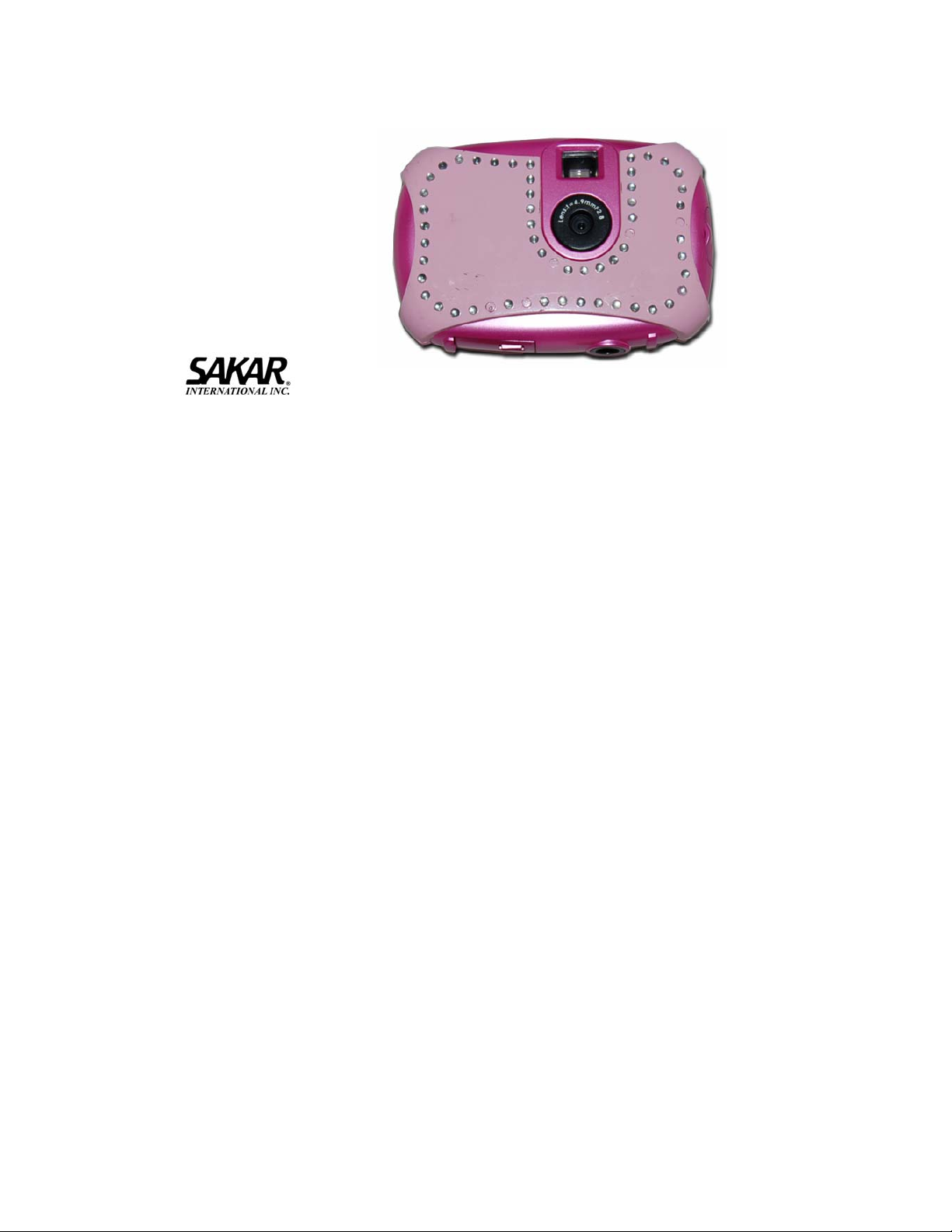
16380 Digital Camera
Owner’s Manual
© 2006 Sakar International, Inc. All rights reserved.
Windows and the Windows logo are registered trademarks of Microsoft Corporation.
All other trademarks are the property of their respective companies.
- 1 -
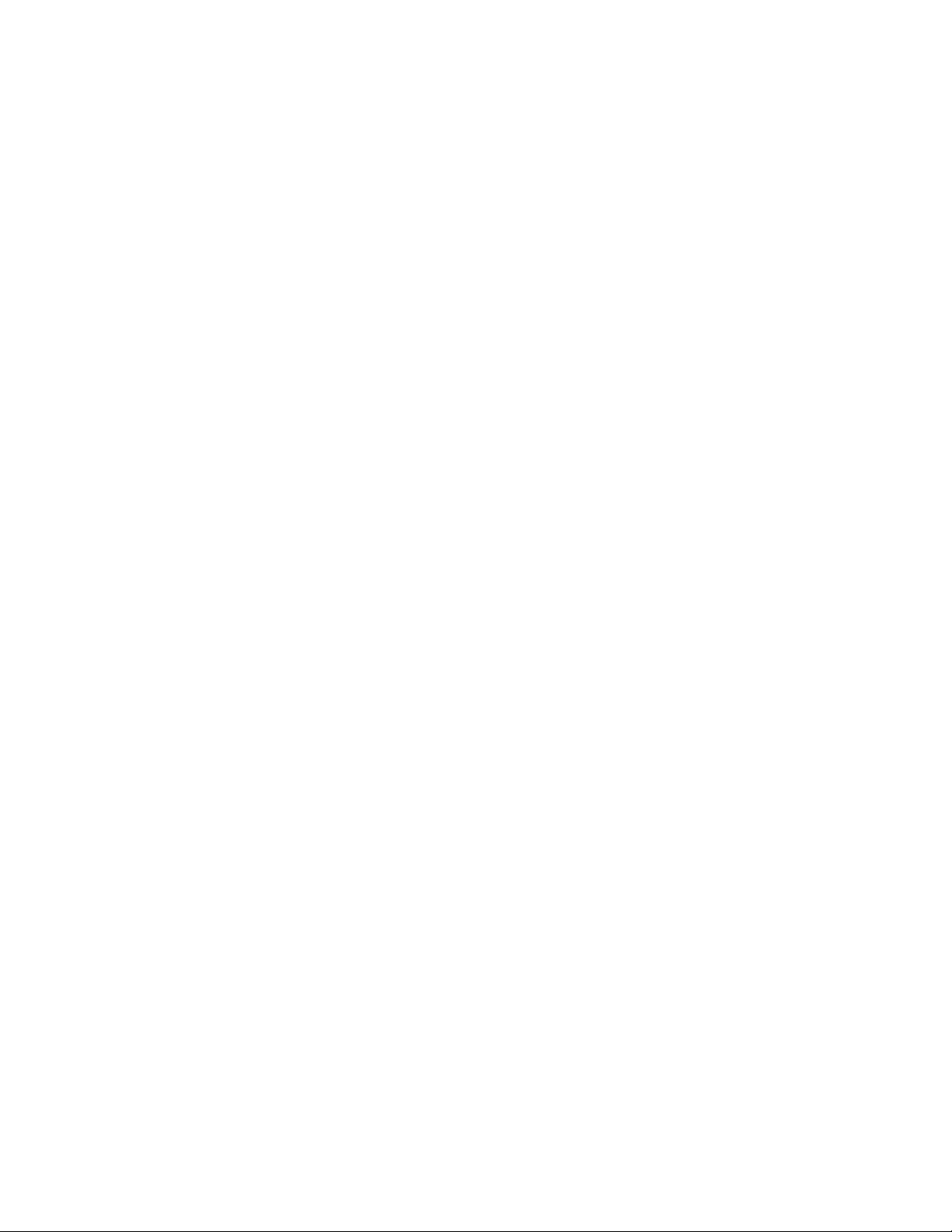
Table of Contents
Key Features ............................................................................................................ 3
What your camera includes:.....................................................................................4
Computer System Requirements .............................................................................4
A Quick Look at Your Camera.................................................................................. 5
Preparing Your Camera for Use ............................................................................... 5
Starting Your Camera............................................................................................... 7
The Camera Modes.................................................................................................. 7
Installing Kids Cam Show and Share Creativity Center Software........................... 11
Software & Camera Driver Installation ................................................................... 12
Downloading Photos .............................................................................................. 16
About Kids Cam Show and Share Creativity Center .............................................. 18
WebCam Express – capturing AVI files.................................................................. 20
Viewing Videos.......................................................................................................22
Maintenance of Your Digital Camera...................................................................... 22
Technical Support .................................................................................................. 22
Appendix A: Technical Specifications..................................................................... 23
Appendix B: Troubleshooting ................................................................................24
- 2 -
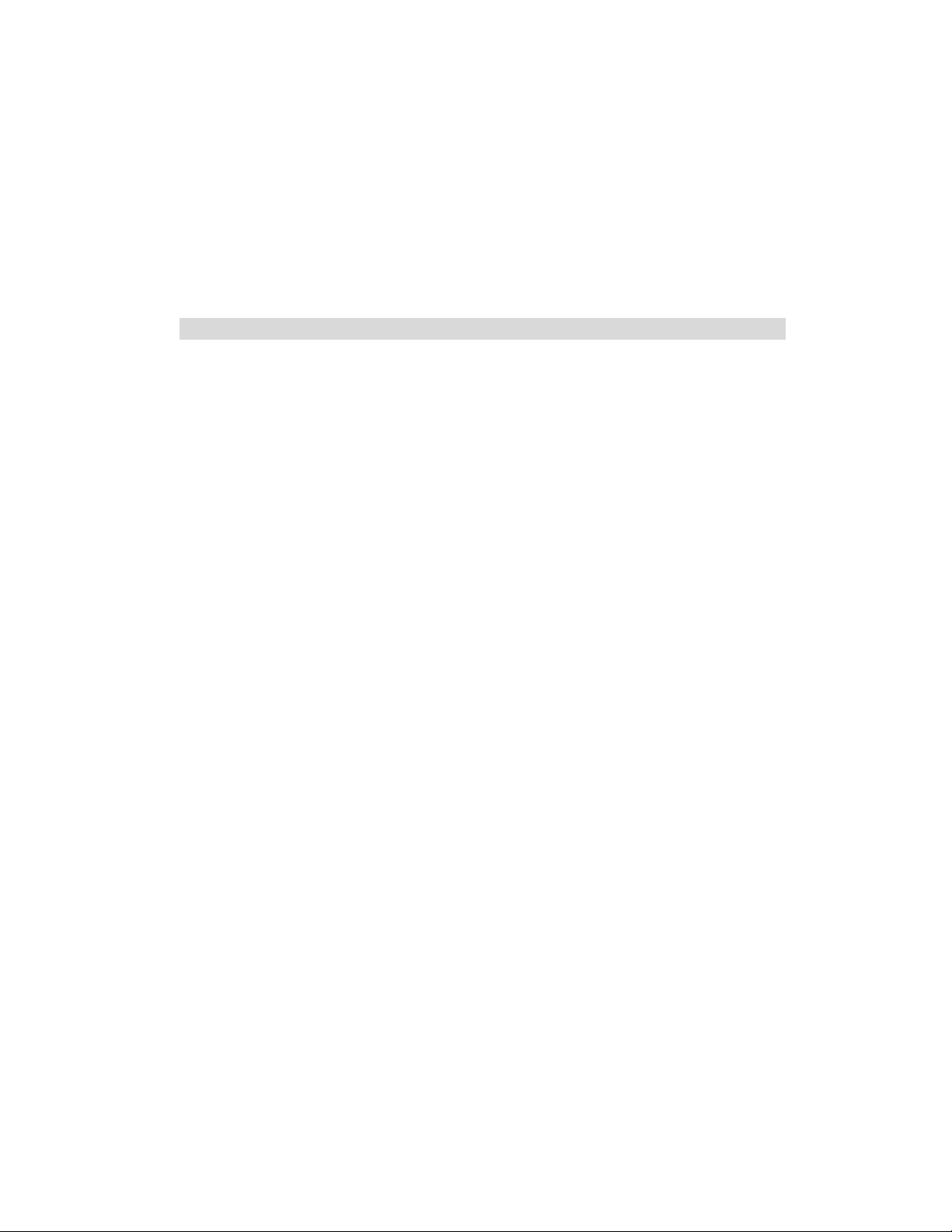
Introduction
Thank you for purchasing your 16380 digital camera. This camera can be used as a webcam and as a digital
camera. To download photos to your computer, you need only connect the USB cable from your computer to
your camera. Kids Cam Show and Share Creativity center will help you get the most out of your camera.
Packed with powerful, yet easy to use features, “Show and Share” will lets you manage, enhance, turn your
photos into Active Images and share your photos with friends and family.
Everything you need to take quality digital photos is included with your camera. Please read this manual
carefully FIRST in order to get the most out of your digital camera.
Note: In order to speak with your friends over the Internet, you will need a PC headset and microphone. Any
standard PC headset will operate with this digital camera and is available at your local computer retailer.
Key Features
WebCam
2 camera resolutions - 640 x 480 Pixels (VGA), 352 x 288 Pixels (CIF)
4 x 16 Megabytes Built-in SDRAM Memory
Kids Cam Show and Share Creativity center software for managing and enhancing your
photos, printing, sending photos by e-mails and much more
- 3 -
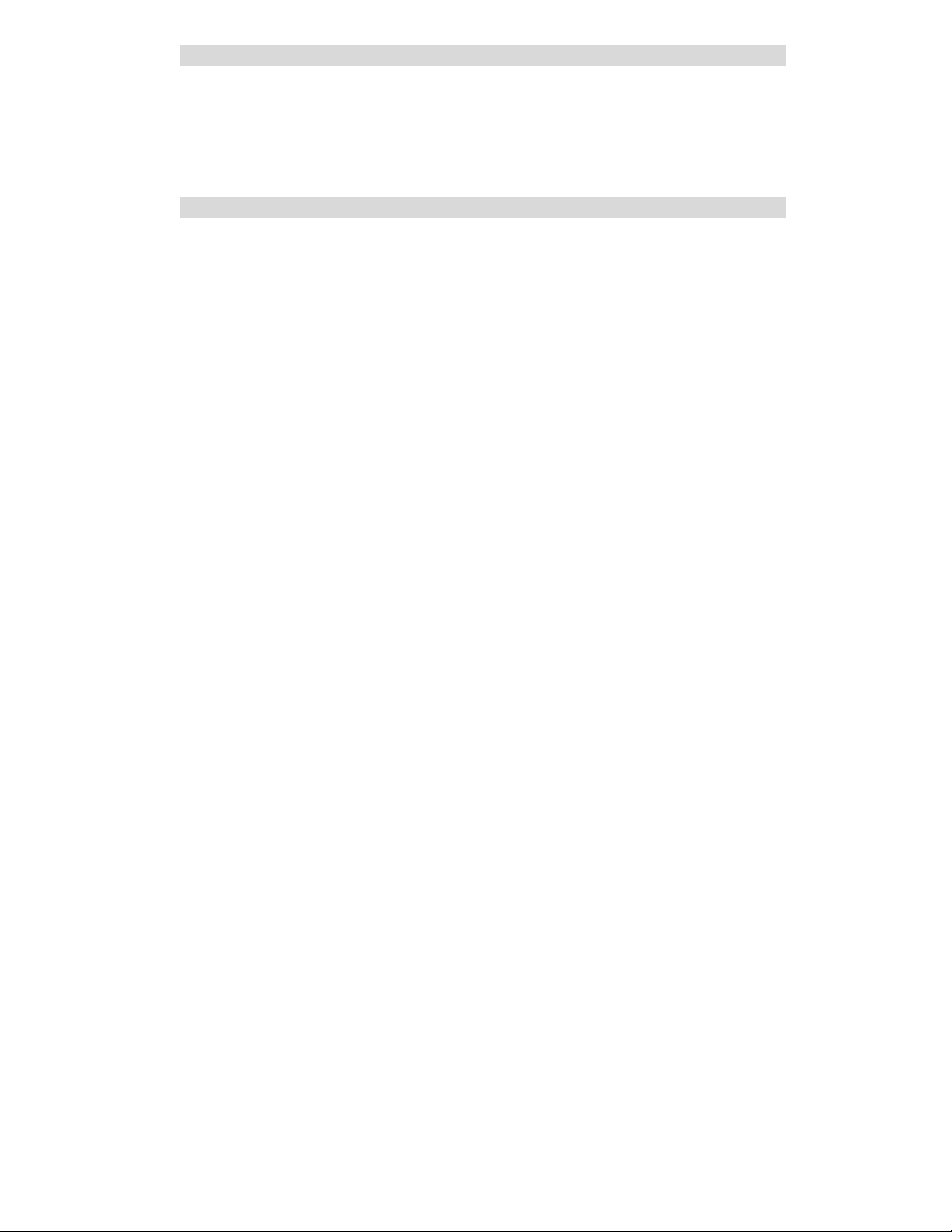
What your camera includes:
Digital Camera
Kids Cam Show and Share Creativity center and driver software installation CD
USB cable
Strap
User’s Manual
Computer System Requirements
To be able to download photos to your PC you will need the following minimum configuration:
Pentium processor or above with MS Windows 2000/XP
128 MB RAM, 150 MB free disk space
Available USB Interface
CD-ROM Drive
Color display (16 bit or higher recommended)
VGA resolution 1024 X 768
- 4 -
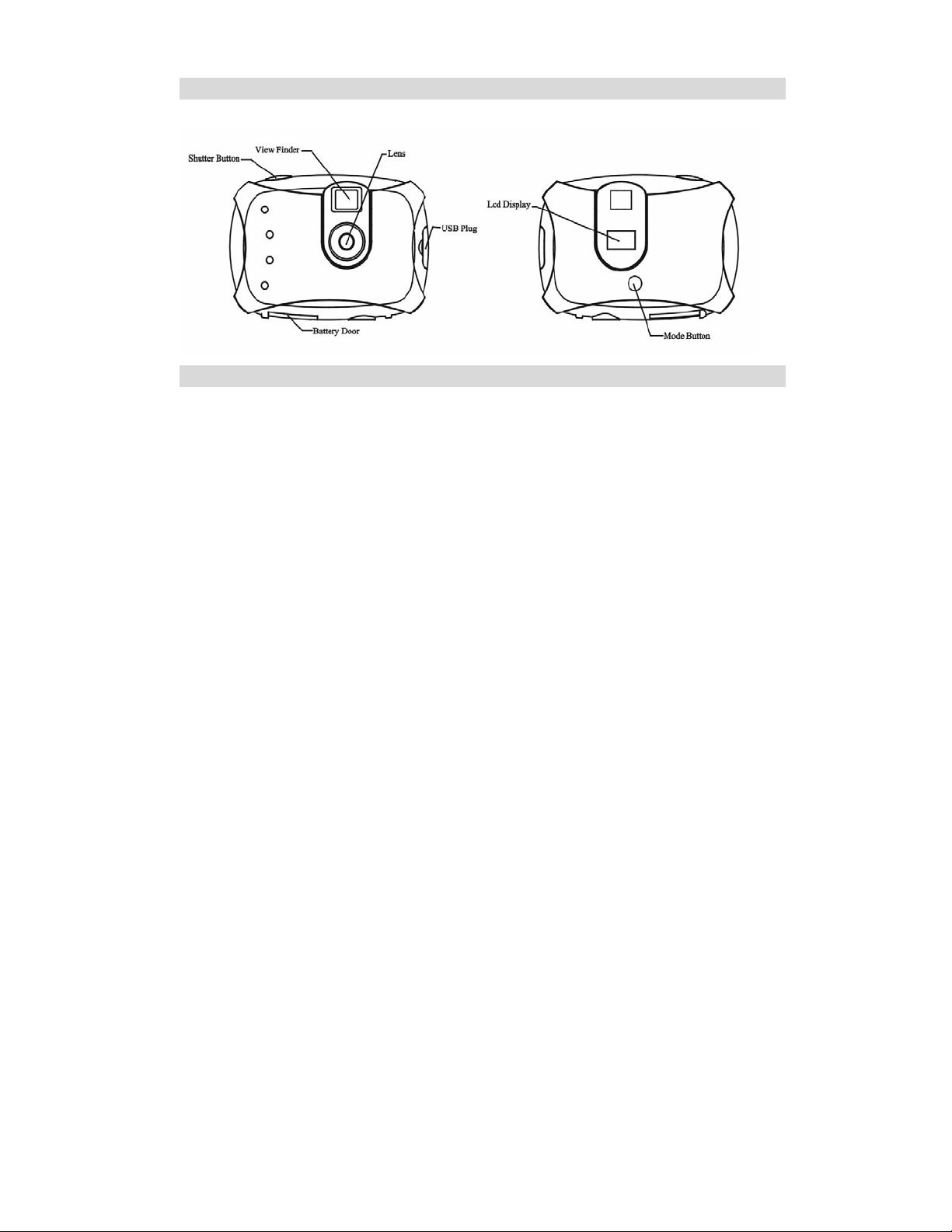
A Quick Look at Your Camera
Preparing Your Camera for Use
Battery Installation
Your camera requires two AAA batteries. Insert the batteries into the camera:
1. Slide the cover of the battery compartment open.
- 5 -
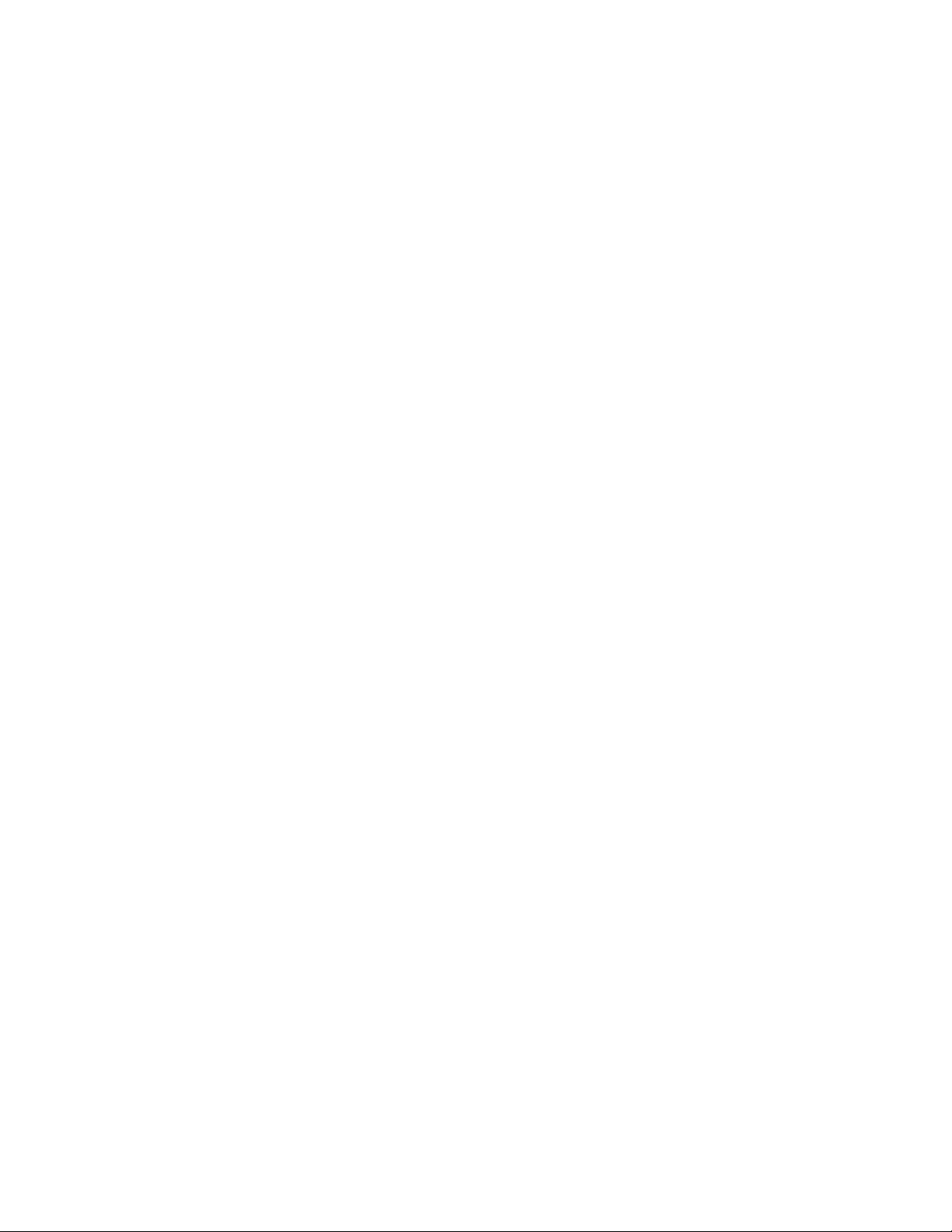
2. Insert batteries according to the polarities (+ and -) indicated on the inside of the battery
cover.
3. Close battery compartment.
WARNING: Opening the battery compartment and/or removing the battery will erase the photos
currently stored in the camera. Download your photos as often as possible. Photos may be lost
when the batteries run low.
The LCD will flash when your batteries are running low, you will need to replace your camera’s
batteries, please download any photos you have on the camera before opening the battery
compartment. When the battery voltage drops to 2.2V the LCD will display “Lo” and the camera will
turn off automatically.
Note: If you do not intend to use your camera for an extended period, remove the batteries to
avoid battery leakage and corrosion.
- 6 -
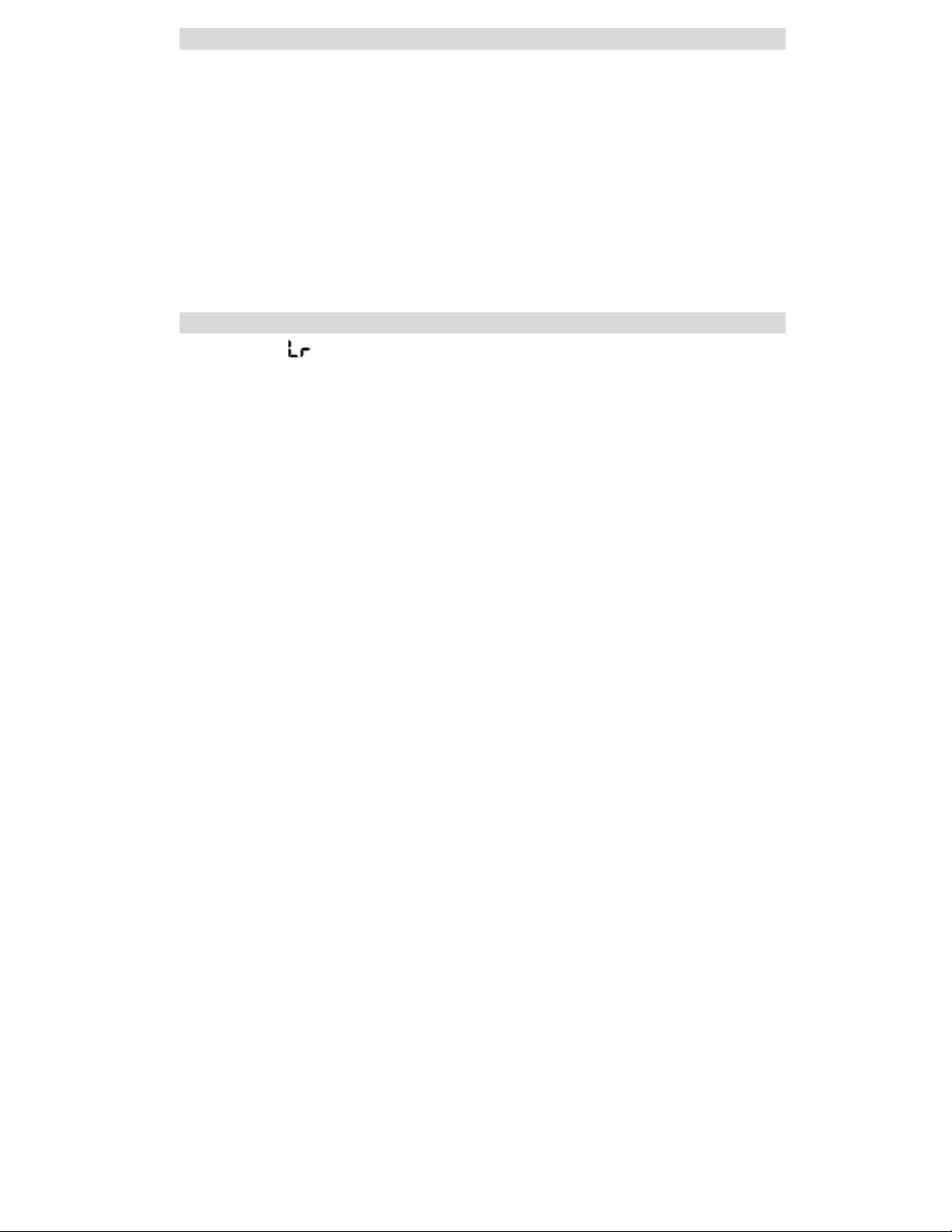
Starting Your Camera
Press the mode button to start the camera. The camera will sound a beep to confirm that your
camera is on and ready for use.
Taking Photos
Compose your shot using the view finder.
Hold the camera steady and press the shutter button to take photo. The camera will beep when a
photo is taken. The number of photos taken is displayed on the LCD screen.
If you attempt to take a photo when the memory is full the camera will beep continuously.
The Camera Modes
Photo Resolution
There are 2 photo resolutions to select from, Hr (VGA = 300k resolution) or Lr (CIF =100k resolution)
1. Press the mode button to select "Hr" or "Lr" shown on the LCD display.
2. If the LCD displays “Hr” this means that the present resolution is “Lr” and in order to change to “Hr”, click
on the shutter button within 5 seconds.
- 7 -
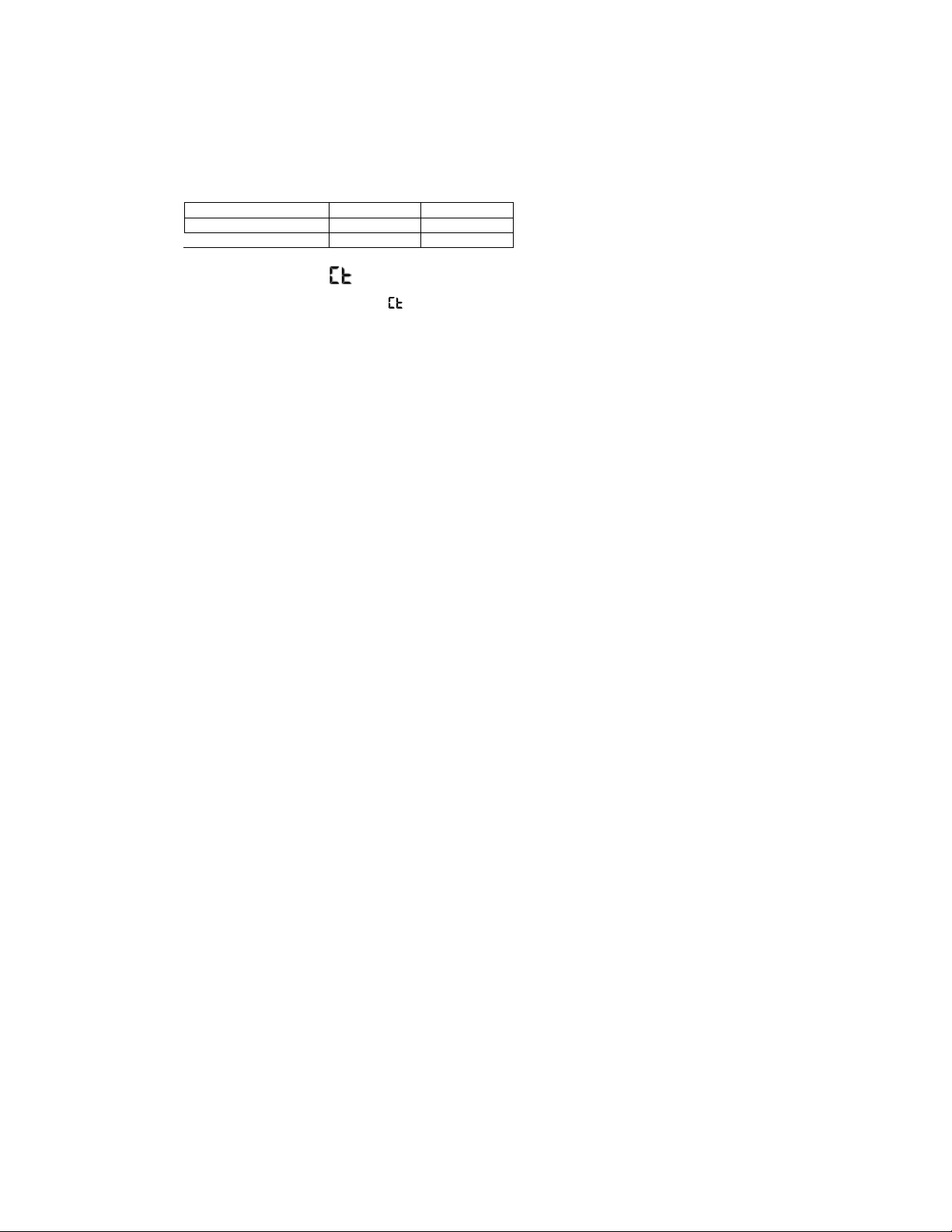
3. If the LCD displays “Lr” this means that the present resolution is “Hr” and in order to change to “Lr”, click
on the shutter button within 5 seconds.
4. All photos taken after changing resolution will be at the new resolution.
The photo resolution settings determine the number the number of photos and the amount of memory
required for each photo. The following table tells you how many photos can be taken based on the image
resolution and light conditions:
Resolution Indoors Outdoors
Hr (VGA) 55 photos 32 photos
Lr (CIF) 256 photos 117 photos
Continuous Shoot Mode
1. Press the mode button to select shown on the LCD display.
2. Press the shutter button and do not release the shutter button until you wish to stop shooting. The
camera will beep once for each photo taken until the shutter button is released or the camera’s memory
is full. Continuous photo shooting may fail under poor lighting conditions.
- 8 -
