Page 1
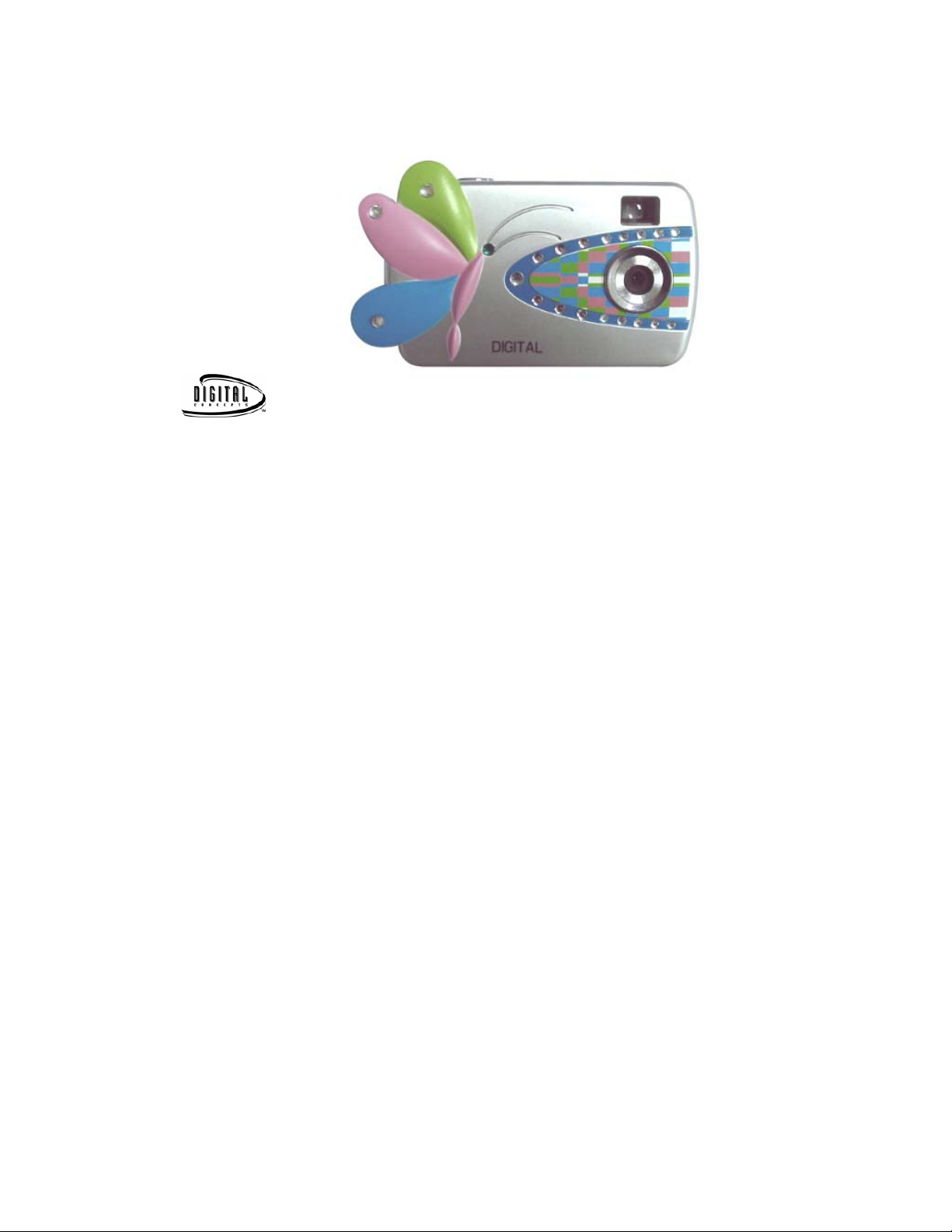
14099 Digital Camera
Owner’s Manual
© 2006 Sakar International, Inc. All rights reserved.
Windows and the Windows logo are registered trademarks of Microsoft Corporation.
All other trademarks are the property of their respective companies.
- 1 -
Page 2
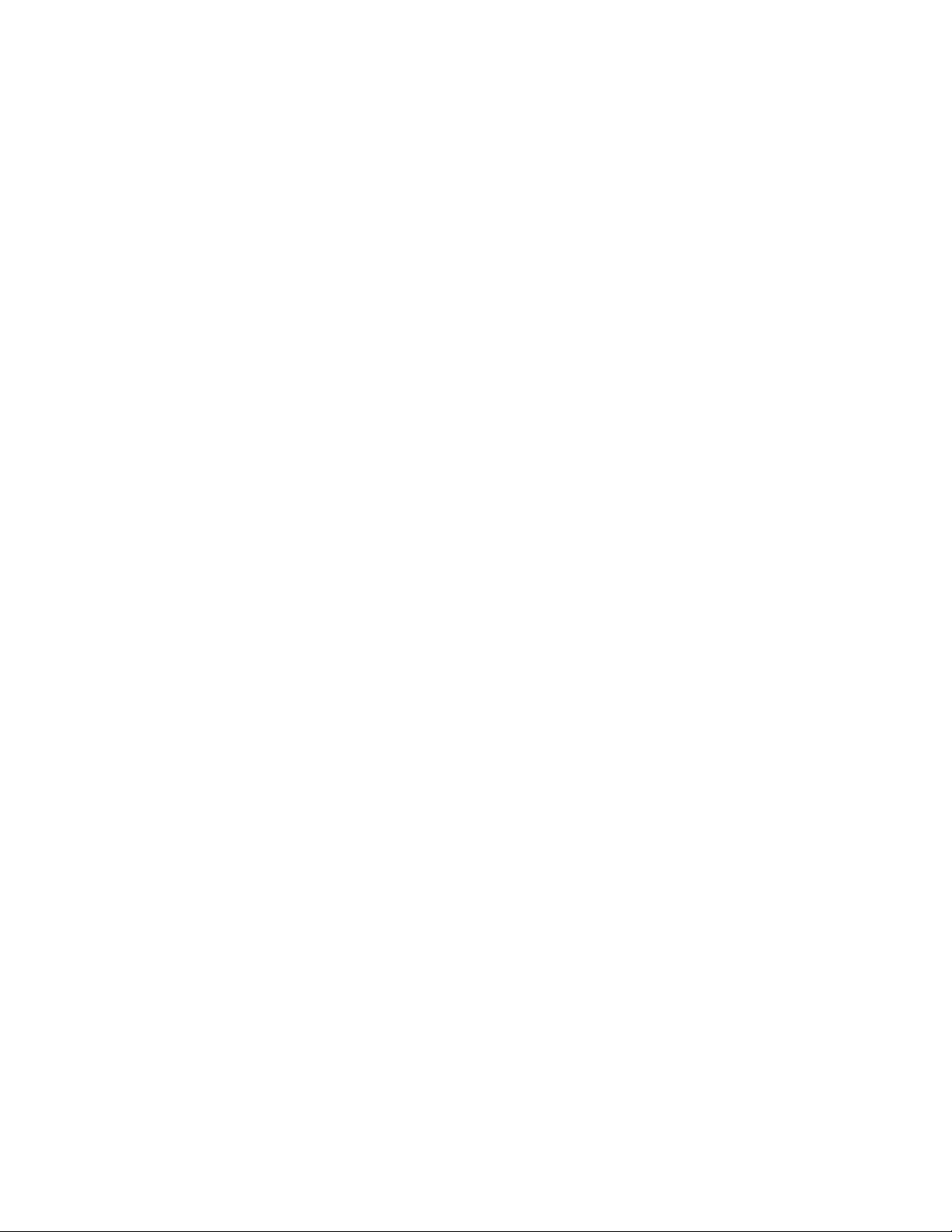
Table of Contents
What your camera includes: ......................................................................................................3
Computer System Requirements............................................................................................... 4
A Quick Look at Your Camera ................................................................................................... 4
Preparing Your Camera for Use ................................................................................................5
Starting Your Camera ................................................................................................................ 6
The Camera Modes ................................................................................................................... 7
Installing PhoTags Express Software ...................................................................................... 12
Software & Camera Driver Installation..................................................................................... 12
Downloading Photos ................................................................................................................17
Everything you need to get the most of your photos and MORE............................................. 20
WebCam Express ....................................................................................................................22
Viewing Videos ........................................................................................................................25
Maintenance of Your Digital Camera .......................................................................................25
Technical Support .................................................................................................................... 26
Appendix A: Technical Specifications...................................................................................... 27
Appendix B: Troubleshooting.................................................................................................. 28
- 2 -
Page 3
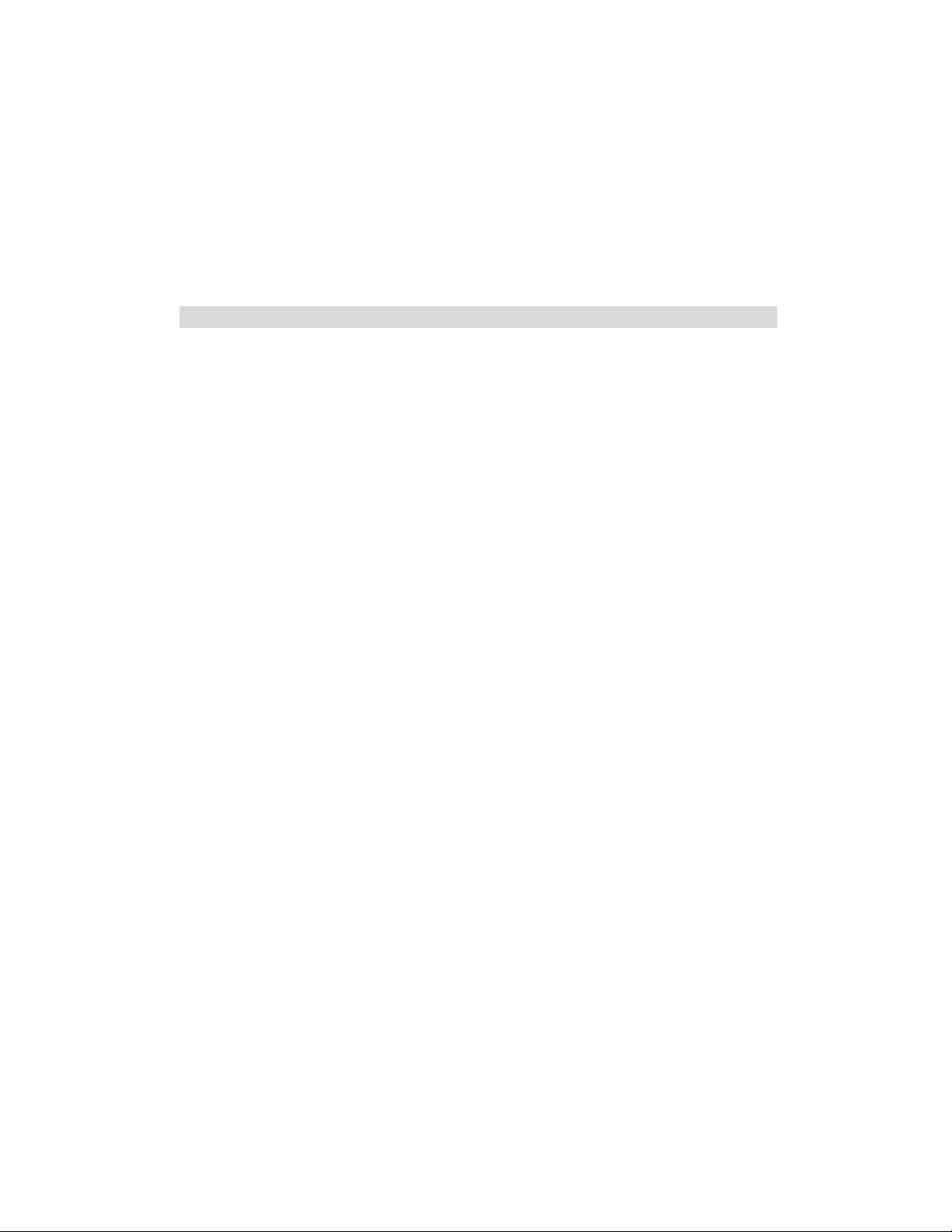
Introduction
Thank you for purchasing your digital camera. This unit can be used as a webcam it can also be used as a
low-resolution digital camera. This camera is equipped with a 16MB built-in RAM, therefore you are able to
use it to take up to 152 low-resolution photos under QCIF mode and high compression. Please note that in
order to speak with friends and colleagues over the Internet, you will need a PC headset and microphone.
Any standard PC headset will operate with this digital camera and is available at your local computer
retailer. To download photos to your computer, you need only connect the USB cable from your computer to
your camera. PhoTags software lets you edit your photos to share with friends and family. Everything you
need to take quality digital photos is included with your camera. Please read this manual carefully FIRST in
order to get the most out of your digital camera.
What your camera includes:
Digital Camera
PhoTags Express and driver software installation CD
USB cable
Strap
User’s Manual
- 3 -
Page 4
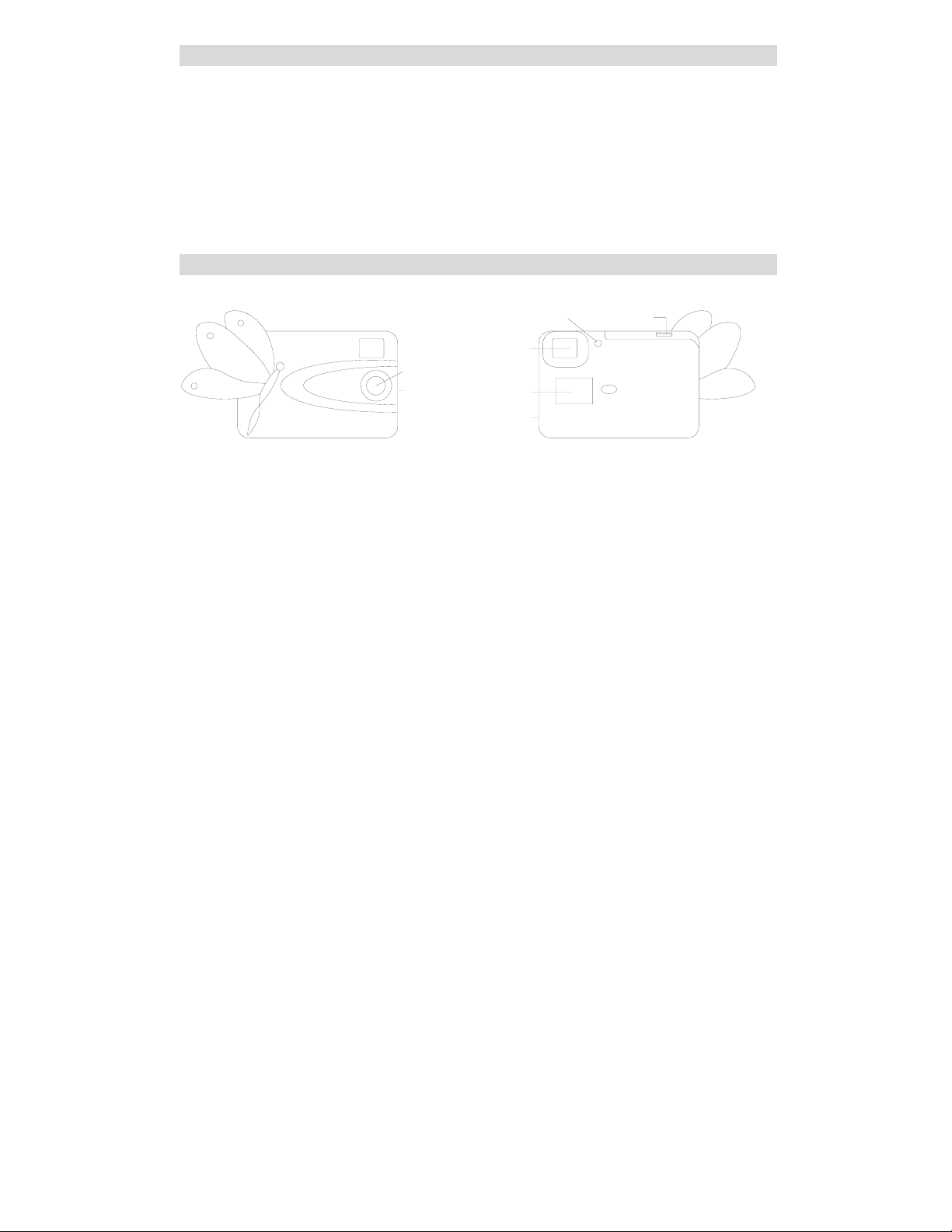
Computer System Requirements
To be able to download photos to your PC you will need the following minimum configuration:
Pentium processor or above with MS Windows 98 SE, 2000, ME, XP
32 MB RAM, 80 MB free disk space
Available USB Interface
CD-ROM Drive
Color display (16 bit or higher recommended)
A Quick Look at Your Camera
LED
Shutter button
- 4 -
View finder
LCD display
Mode button
Back View
Front View
Lens
USB plug
Battery compartment
Page 5
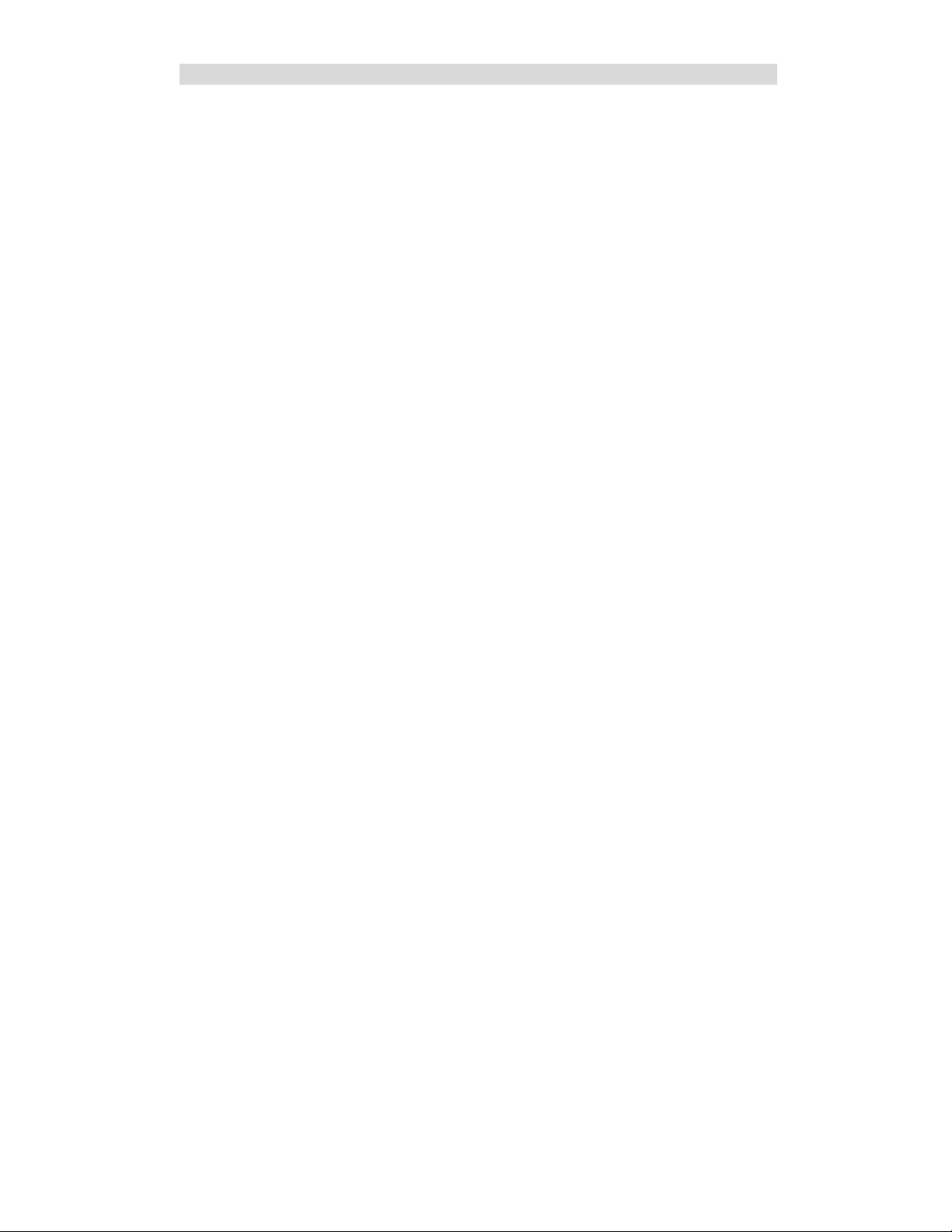
Preparing Your Camera for Use
Battery Installation
Your camera requires two AAA batteries. Insert the batteries into the camera:
1. Slide the cover of the battery compartment open.
2. Insert batteries according to the polarities (+ and -) indicated inside the battery
compartment.
3. Close battery compartment.
The LCD will flash if your batteries are running low. You will need to replace your camera’s
batteries. Please download any photos you have on the camera before opening the battery
compartment.
Note: If you do not intend to use your camera for an extended period, remove the batteries to
avoid battery leakage and corrosion.
Do not mix old and new batteries. Do not mix alkaline, carbon zinc or rechargeable batteries.
WARNING: Opening the battery compartment and/or removing the battery will erase the photos
currently stored in the camera. Download your photos as often as possible. Photos may be lost
when the batteries run low.
- 5 -
Page 6
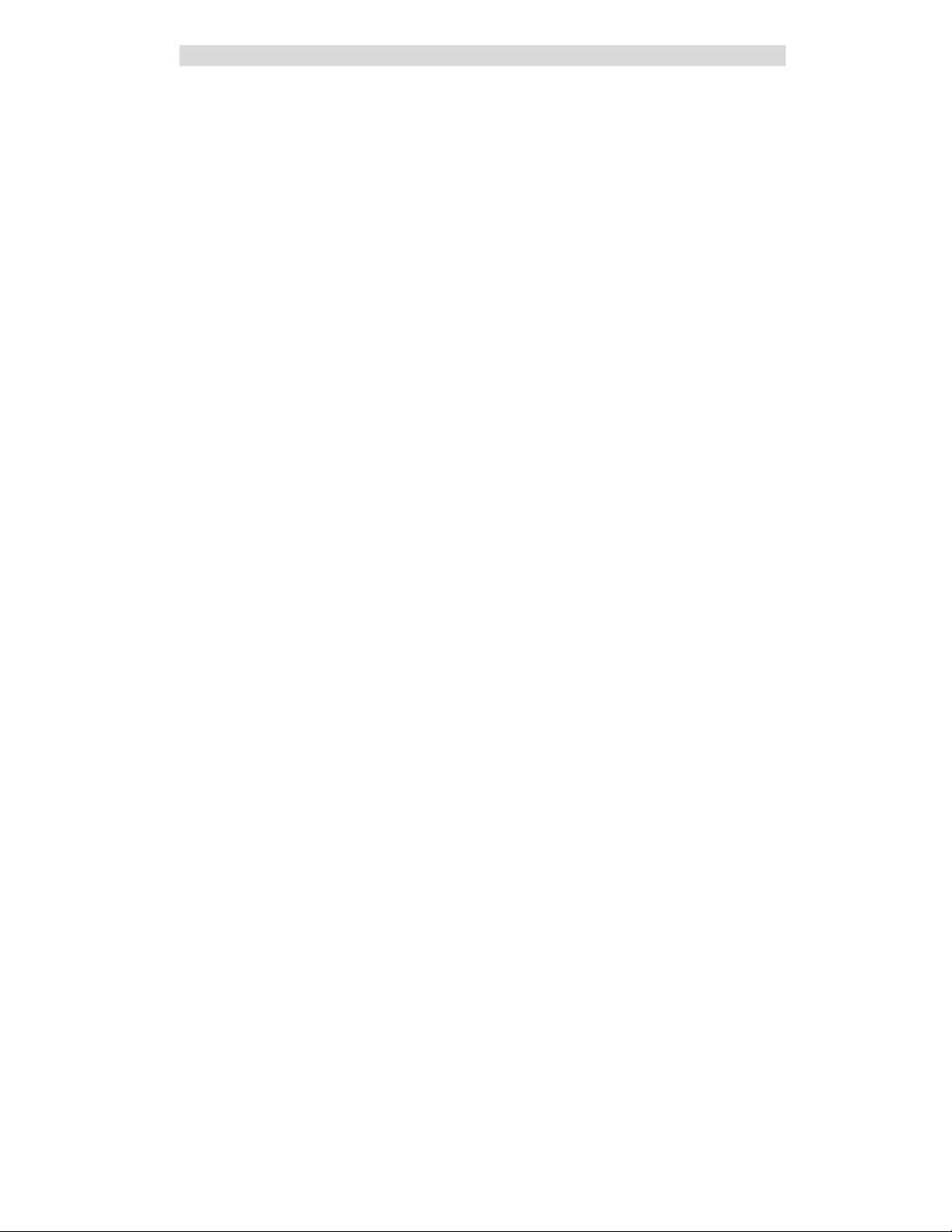
Starting Your Camera
Press the mode button to start the camera. The camera will sound a beep to confirm that your
camera is on and ready for use. The LCD display will show the number of photos you can take
before needing to download them to your PC.
Taking Photos
Compose your shot using the view finder. NOTE: To achieve maximum clarity, the optimal distance between
the camera and the subject is 5 feet.
1. Hold the camera steady and press the shutter button to take photos. The camera will beep
when a photo is taken. The number of photos that you can still take at this resolution is
displayed on the LCD screen.
2. When the camera is full, the LCD display will show “0”. Press the Shutter button and the
buzzer will beep twice. You cannot take any photos at this time. Please download your photos
to your PC.
3. The LCD display will indicate how many photos you may take at the current resolution and
compression. In "Lo" resolution and "Hd" compression you can take over 100 images yet the
LCD counter will only display up to 99. It will continue reporting 99 until there are less than 99
images left.
- 6 -
Page 7
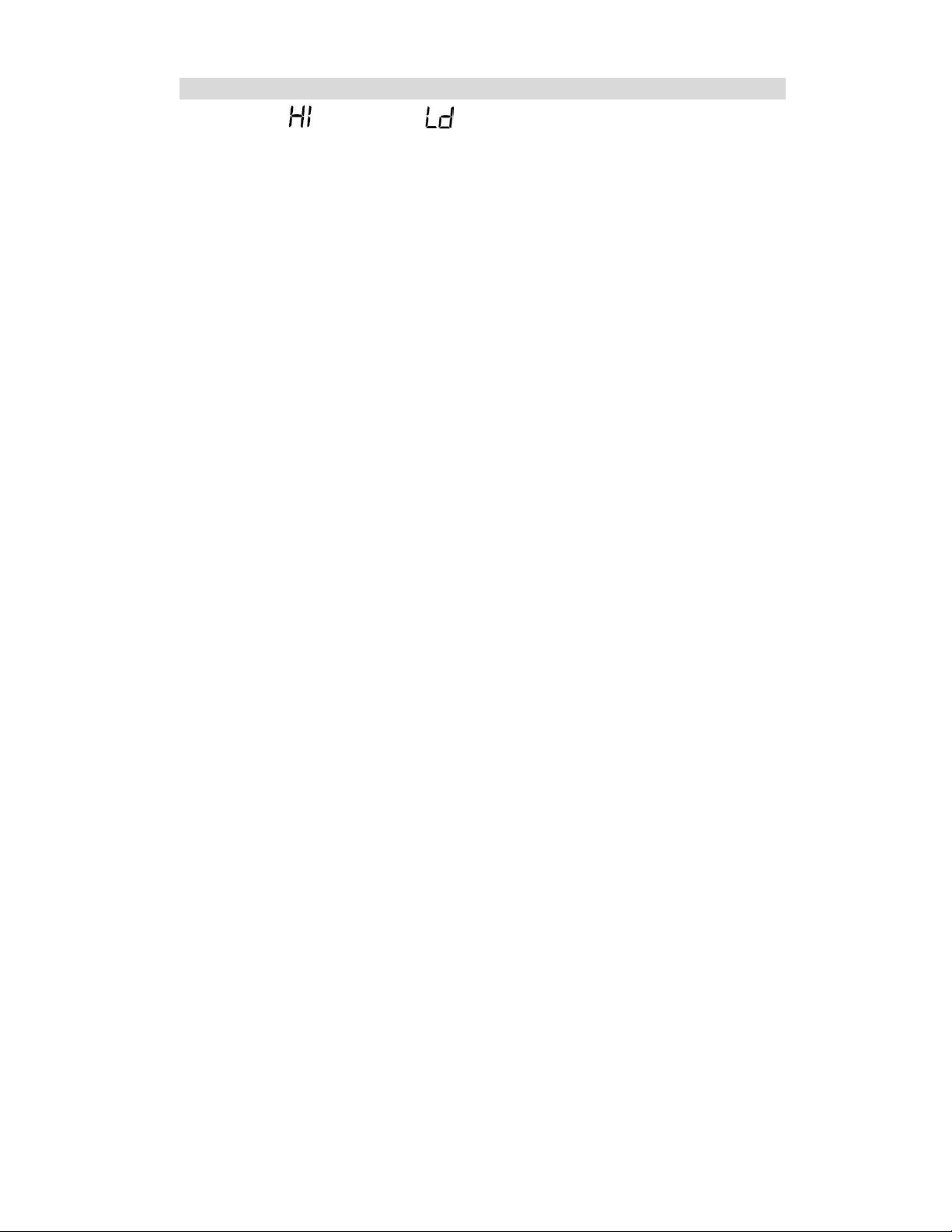
The Camera Modes
Photo Resolution and Compression
There are 2 photo resolutions to select from, HI or Lo.
1. Press the mode button to select "HI” or "Lo” shown on the LCD display.
2. If the LCD displays “HI” this means that the present resolution is “Lo” and in order to change to “HI”,
click on the shutter button within 5 seconds.
3. If the LCD displays “Lo” this means that the present resolution is “HI” and in order to change to “Lo”,
click on the shutter button within 5 seconds.
4. All photos taken after changing resolution will be at the new resolution.
There are 2 photo compressions to select from, Hd or Ld.
1. Press the mode button to select "Hd” or "Ld” shown on the LCD display.
2. If the LCD displays “Hd” this means that the present compression is “Ld” and in order to change to “Hd”,
click on the shutter button within 5 seconds.
3. If the LCD displays “Ld” this means that the present compression is “Hd” and in order to change to “Ld”,
click on the shutter button within 5 seconds.
- 7 -
Page 8
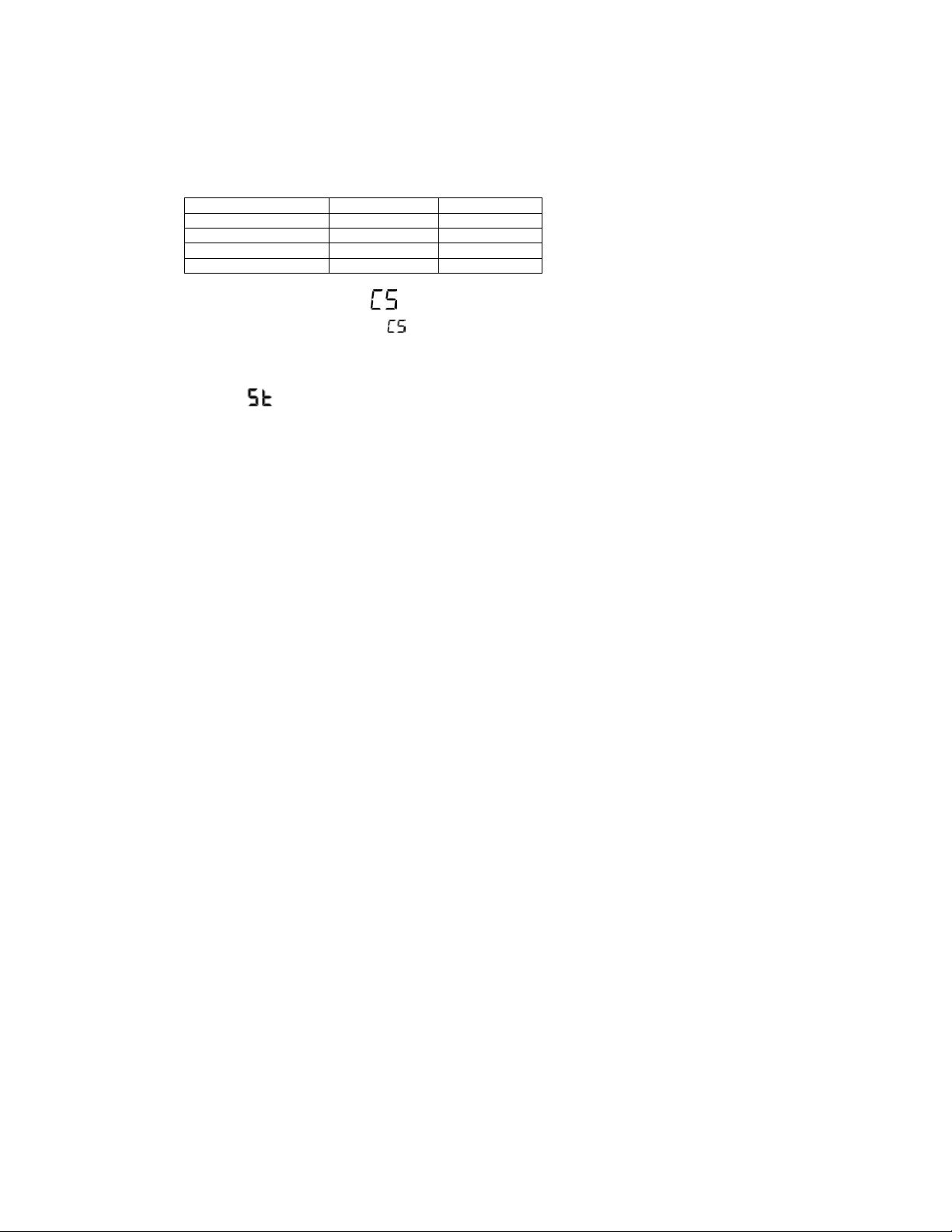
4. All photos taken after changing compression will be at the new compression.
The photo compression and resolution settings determine the number the number of photos and the
amount of memory required for each photo. The following table tells you how many photos can be taken
based on the image resolution and compression:
Resolution Compression
HI Ld 18 photos
Lo Hd 64 photos
HI Hd 54 photos
Lo Ld 152 photos
3 Shot Continuous Shoot Mode
1. Press the mode button to select
2. Press the shutter button. The camera will beep 3 times (once for each photo taken). Continuous photo
shooting may fail under poor lighting conditions.
shown on the LCD display.
Self-Timer
You can include yourself in a photo by using this feature to delay the time between your pressing
the shutter and when the photo is actually taken.
- 8 -
Page 9
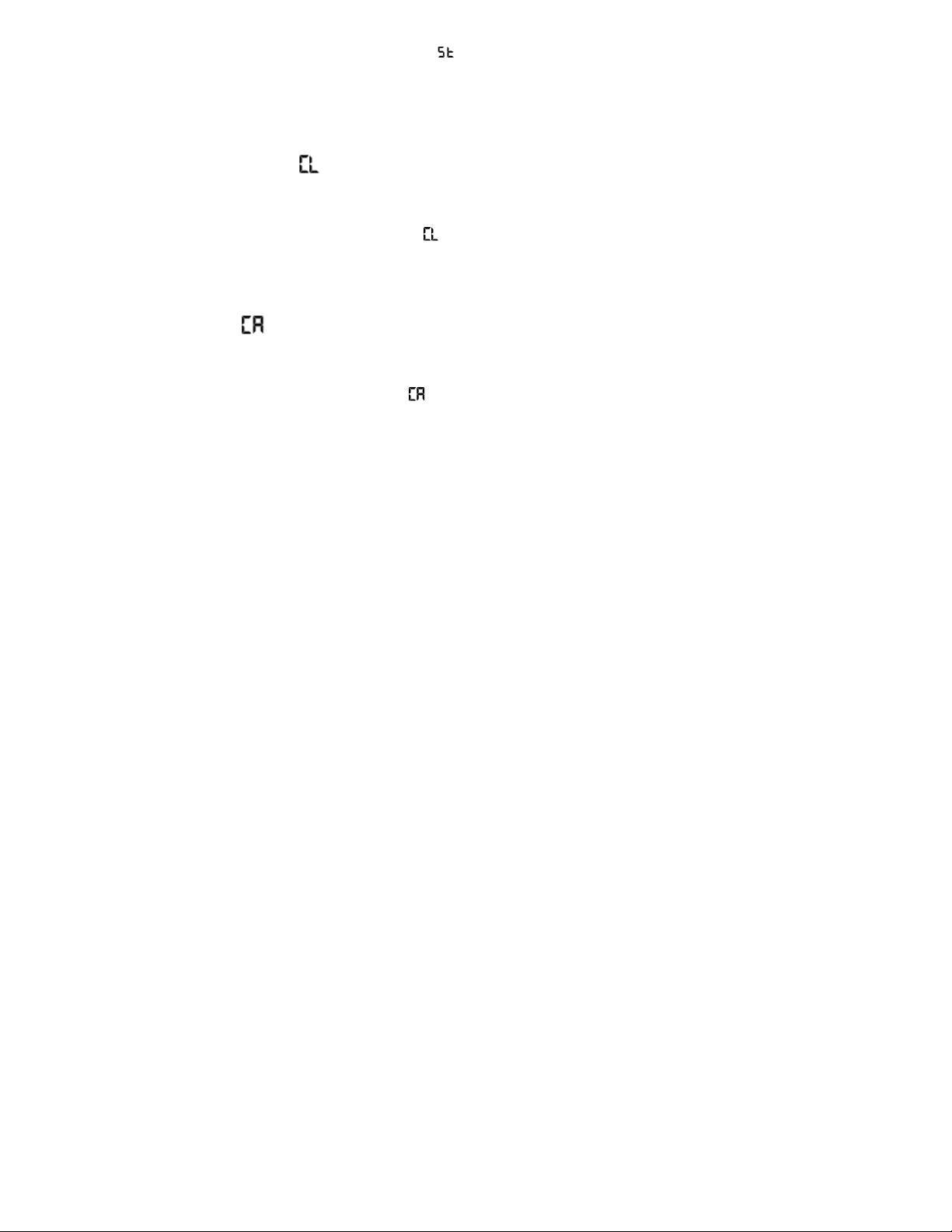
1. Press the mode button to select the icon shown on the LCD screen.
2. Press the shutter button to start a 10 second count down (the LCD will flash once a
second). After 10 seconds a photo is taken.
Delete (Last Photo)
To delete the last photo taken:
1. Press the mode button to select the
2. Press the shutter button again within 5 seconds. The LCD counter displays the updated
number of photos you can take at the current resolution and compression.
Delete All
To delete the last photo taken:
1. Press the mode button to select the
2. Press the shutter button, the photo counter will flash.
icon shown on the LCD screen.
icon shown on the LCD screen.
- 9 -
Page 10

3. Press the shutter button again within 5 seconds. All photos in the camera will be deleted and
the LCD counter will be reset to show the number of photos you can take at the current
resolution and compression.
Frequency:
Using the incorrect frequency setting under fluorescent lighting could result in poor images or video
flickering (when using the WebCam). Set the camera for the correct frequency for the country that
you are in. Your camera has 2 Frequency settings, 50HZ for the U.S. and Asia and 60HZ for
Europe and Japan. The default setting is 50Hz.
1. Press the mode button to select the
2. Press the shutter button to change the frequency setting.
Power Off
1. Press the mode button to select
2. Press the shutter button and the camera will switch off.
or 50 icon shown on the LCD screen.
shown on the LCD screen.
- 10 -
Page 11

Energy save mode:
In order to conserve battery power, if the camera is not used within 30 seconds, the camera will
automatically switch off.
Video Mode:
To take video clips (AVI format):
1. Press the mode button to select
2. Press and hold down the shutter button until you want to stop shooting or until the memory is
full. While the camera is shooting the LCD counter will rapidly count down.
shown on the LCD screen.
- 11 -
Page 12

Installing PhoTags Express Software
Before attempting to install the software, make sure that you do not have the camera or the USB
cable attached to your computer. This may cause your installation to fail. Do not connect the cable
to the computer until the entire installation process has been completed. We suggest you follow the
step by step instructions that will appear on your screen during the installation process.
Software & Camera Driver Installation
1. Insert the CD into your CD-Rom drive. Make sure that your camera is not connected to the
computer.
2. For WIN 2000 or WIN XP operating systems - On the “Install your camera software” screen,
select your camera model from the drop down list and click the “Install” button to install
PhoTags Express followed by the installation of PhoTags WebCam Express and your camera
driver.
For WIN 98SE operating system- On the “Install your camera software” screen and follow these
instructions:
- 12 -
Page 13

1. Click the “DirectX” button and follow the installation instructions, restart your computer after
the installation
2. Insert the CD into your CD-Rom drive. Make sure that your camera is not connected to the
computer.
3. On the “Install your camera software” screen, select your camera model from the drop down
list and click the “Install” button to install PhoTags Express followed by the installation of
PhoTags WebCam Express.
- 13 -
Page 14

1. On the “PhoTags Express" screen, click the “Next” button.
2. Please review the license terms and click the “Agree” button to continue.
- 14 -
Page 15

3. Let the “PhoTags Express” installer create the folder where the program will be installed to, and then click
“Install” .
4. Click “Finish” to let the “PhoTags Express” installer finish the installation program.
- 15 -
Page 16

5. This will automatically launch the Install shield for the camera driver. Click “Next” to continue.
6. Once the program has finished installing you will have to restart your computer.
7. Congratulations!! You have successfully installed the “PhoTags Express” software, the “PhoTags WebCam
Express” and the Camera driver.
- 16 -
Page 17

Downloading Photos
Use the “PhoTags Express” program to import photos and video clips (AVI files) from your camera.
1. Plug one end of the USB cable into the USB slot on your camera.
2. Plug the other end of the USB cable into a USB port on your computer.
3. Make sure that your camera is connected and turned on.
4. Double-click the “PhoTags Express” icon that is on your desktop to launch the “PhoTags Express”
program.
5. Click on the “Get Photos” button on the Main Menu.
- 17 -
Page 18

6. The “Get photos” wizard will appear with the correct name of your camera device selected in the
“Active devices” list in the “Express” mode. Click the “Next” button to proceed.
7. On the next screen, choose where you want to place your photos and video clips and click the
“Finish” button
to copy the photos to your computer.
- 18 -
Page 19

8. Select one of two options for the size of your pictures:
9. High resolution: for high resolution images (704x576 pixels)- Check the “Pixel up” check box and click
“OK”.
10. Low resolution: for low resolution images (352x288 pixels) - Uncheck the “Pixel up” check box and
click “OK”.
- 19 -
Page 20

11. All of the pictures you imported will then appear in the “Select photos” mode’s main window.
Everything you need to get the most of your photos and MORE
Download photos instantly from your digital camera, media cards, CDs and storage devices to your
computer.
Manage your photos by creating countless unique photo collections without duplicating any photos. Burn
CDs of any folders for backup and storage.
Enhance your photos; Auto Enhance, Crop and Correct Red Eye.
- 20 -
Page 21

Add Active Captions- add Text Captions, Frames, Shapes, Keywords… and more that can be viewed or
hidden any time.
Locate and Organize your photos and collections- Search by Captions, Category, Keyword or Date -
directly from the operating system of your computer.
Share your photos via E-mail, Local Printing and Create HTML web pages for uploading online.
Create Calendars, two-sided Greeting Cards and Postcards on standard photo paper... You can
purchase Albums and Video CD, two additional workshop projects online at anytime and these will be
automatically activated in PhoTags Express. Create Photo Albums and Slide Shows on CDs that can be
viewed on your PC and VCD’s for viewing on your TV using your DVD player.
WebCam Express- Use the WebCam Express software to snap photos, record and create videos.
How to purchase additional “Workshop” projects
- 21 -
Page 22

In addition to the free Calendars, two-sided Greeting Cards and Postcards Workshop projects, you have
the ability to purchase two additional Workshop projects: "Albums" and "Video CD" online, at anytime.
1. To purchase the “Workshop Project” simply click the one you want and you will be referred to an
online website where you can purchase them.
2. Once you purchase the “Workshop projects” they will be automatically activated in the software.
WebCam Express
Capturing AVI files
Now that you have your camera installed you can use it to capture short movies called AVI files. The length
of time you can record an AVI while the camera is connected to your computer will vary, depending on how
much hard drive space you will use to save the file. Please take note that these AVI files take up a lot of
hard drive space. This is done through the PhoTags WebCam Express program. This next section will walk
you though capturing an AVI file.
1. Double-click the “WebCam Express” icon that is on your desktop to launch the “PhoTags WebCam
Express” program. Adjust your WebCam to the desired position. The screen will display what the
WebCam “sees”.
- 22 -
Page 23

2. To add audio to your video, plug a microphone into your computer.
3. Click the “Capture” button to start recording the video. The recording elapse time will appear under
the video.
4. Click the “Pause” button to hold the recording. To continue recording click the “Capture” button
again.
5. To finish recording click the “Stop” button.
- 23 -
Page 24

6. The videos will be automatically saved into a default directory. You can view them in the “Playback”
window.
Note:
1. To take snapshots: to learn how to capture JPEG snapshots from your WebCam or from your existing AVI
movies, go to the “Take Snapshots” section in the Quick Start help.
2. To learn how to change the user settings, go to the “Set User Preferences” section in the Quick Start help.
Video Conferencing with the WebCam
You can use this camera as a webcam to chat with friends and family, sending live video feeds straight to
them
NOTE: In order to use this feature you must make sure that you have YAHOO MESSENGER Version 5.5 or
later.
- 24 -
Page 25

3. Start Yahoo messenger.
4. Select the "tools" listing on the top of the toolbar. Go to the drop down menu and select the listing for "start
my webcam".
5. You will see a window appear with your video that you are playing. Now people who have your Yahoo
login name will be able to see your video.
Viewing Videos
To view a video clip double click on a video file, this will open Windows Media Player.
Maintenance and Warranty
Your camera is a delicate instrument - please handle it with care.
Sakar One Year Warranty
This warranty covers for the original consumer purchaser only and is not transferable. Products
that fail to function properly UNDER NORMAL USAGE, due to defects in material or workmanship.
Your product will be repaired or (at our discretion) replaced at no charge (excluding shipping,
handling and insurance charges).
What Is Not Covered by Warranty?
- 25 -
Page 26

Damages or malfunctions not resulting from defects in material or workmanship and damages or
malfunctions from other than normal use, including but not limited to, repair by unauthorized
parties, tampering, modification or accident.
Technical Support
For technical support issues please visit our website at www.sakarhelp.com. You can find
manuals, software and FAQ’s at the website. Can’t find what you are looking for? Fill out an online
ticket and one of our technical support team members will answer questions or call 877-397-8200
or 732-476-5098 to access our technical support information on the phone. For question on
warranty information please email warranty@sakar.com
- 26 -
Page 27

Appendix A: Technical Specifications
Image Sensor CMOS Sensor 100K (352x 288) pixels
Resolution 352x 288 (CIF)
Memory 1M x 16 bytes SDRAM
Number of Pictures Ld: Hi 18CIF/Lo 64 QCIF Hd: Hi 50 CIF Lo 152 QCIF
Lens f=4.9/F2.8
Focus Range 40 cm to Infinity
Shutter Range 1/5~1/2400 second
Status LCD display Numeric LCD
Self-Timer Timer with 10 sec delay
Video frame rate 30 fps (Lo), 10fps(Hi)
Video mode 24 bits (R/G/B)
Power source 2 x 1.5V AAA alkaline
Auto power off 30 sec.
PC interface USB 1.1
Operation System Windows 98SE/2000/Me/XP
Weight Approx.60g (without 2 AAA batteries)
Dimension 50(H) x94 (L) x25 (T) mm
- 27 -
Page 28

Appendix B: Troubleshooting
Q: I have taken photos, but my computer says "No photos in camera." What do I do?
• First, ensure that you have taken photos with your camera. Press the shutter button a few times to take
some sample photos and try again. If you still get a no photos error, this indicates that the software was
not installed correctly or you may not meet the minimum system requirements.
• System Requirements:
At least a Pentium II 300 MHz, AMD Athlon 300 MHz, or a Celeron 400 MHz or higher, at least 64 MB of
RAM. Please note that the older AMD K6 processors will not work. More information about determining
your computer's specifications can be found in the General Computer Information section. If you have
determined that you have pictures in your camera and you meet the system requirements, follow the
steps below to reinstall the software.
• Software Re-installation:
1. First install the software. Click on Start, Settings, Control Panel and Add/Remove
programs. You will need to remove PhoTags Express. After removing it, restart your
computer. If your camera is connected, disconnect it.
- 28 -
Page 29

2. Now reinstall the software. Insert the CD that came with your camera. It should
automatically run the installation.
3. Restart the computer.
4. Once your computer is back up, plug the camera into your computer's USB port.
5. Right-click on the "My Computer" icon. Select Properties.
If you are running Windows 98 SE or Windows ME: Click on Device Manager.
If you are running Windows 2000 or XP: Click on hardware and then Device Manager.
If the camera is installed correctly, there will be a category listed for "Imaging Devices" and
clicking on the "+" next to it should reveal your camera. If not, you will likely see "Digital Still
Camera" under "Other Devices" with a brightly colored marking next to it indicating it is not
functioning correctly.
If you are running Windows 98 SE or Windows ME: Right click on the non functioning device and select
Remove.
- 29 -
Page 30

If you are running Windows 2000 or XP: Right click on the non functioning device and select uninstall. If
a warning pops up, press OK.
6. Restart your computer again. Your camera is now successfully installed.
Q: How do I make sure I don't lose important pictures?
• Your camera uses flash memory which requires a constant electric current to store your photos. Should
your camera lose power (for instance if the battery dies or is removed) all stored pictures will be lost. We
recommend always downloading your photos to your computer as soon as possible to prevent
unintentional data loss.
Q: I have a MAC, will your camera work?
• Unfortunately, the system requirements for our cameras require a Windows operating system. There is
no Mac driver available and no current plan to develop one.
- 30 -
