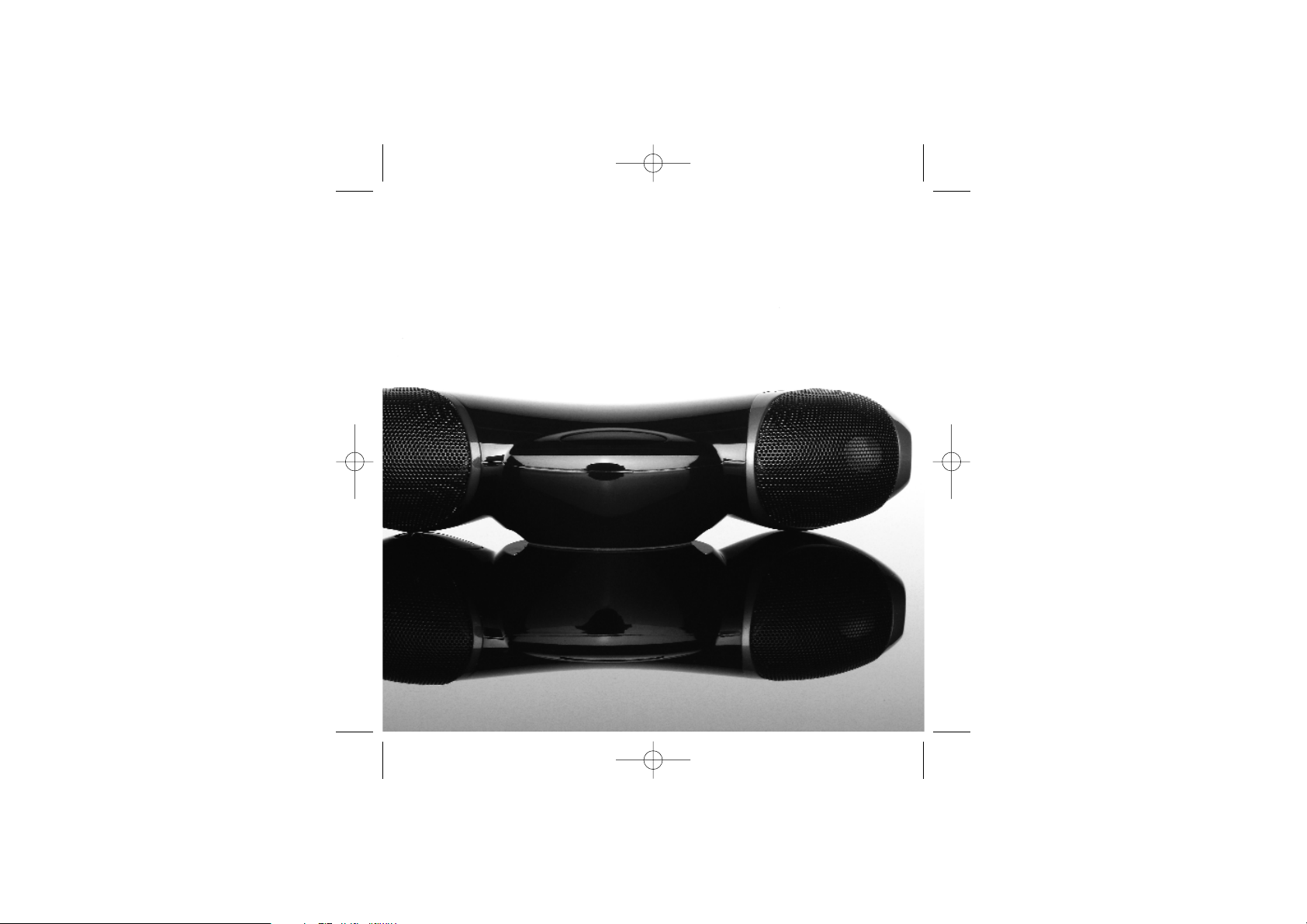
Saitek
™
A-2250 iiFREEDOM
QUICK SSTART GGUIDE
DM08_QSG_Pilot.qxd 7/21/2006 1:19 PM Page 1
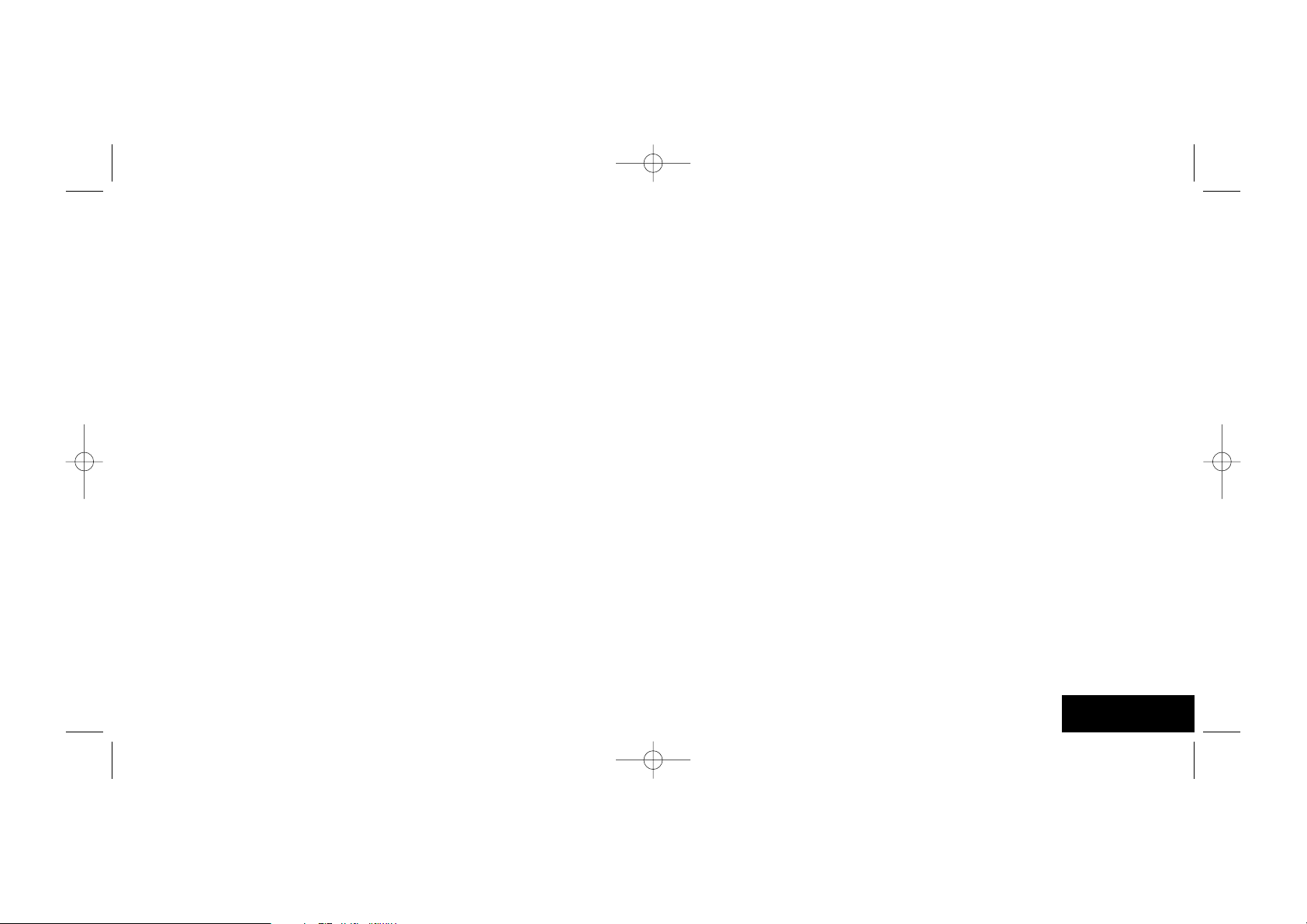
This Saitek A-250 iFreedom is an advanced Bluetooth®wireless technology 2.1
speaker system which allows you to use your iPod / MP3 player as a remote control
to play your music through the speakers, or to play your music library directly from
your PC.The A-250 iAirplay uses Bluetooth®wireless technology to stream music to
the high powered speaker unit for exceptionally clear audio with great bass
performance - all without wires.
ENGLISH
A-250 iFREEDOM
QUICK START GUIDE
ENGLISH
First charge the wireless transmitter by either plugging the AC Adapter into the
power input using the Y-Splitter USB power adapter cable and charging for at least
two hours, or with your PC switched on, insert the mini USB plug into the mini USB
socket on the wireless transmitter and plug the USB plug into one of your PC’s free
USB ports.
The LED will light up red to show that the wireless transmitter is charging and will
turn green when the unit is fully charged.
To turn off the wireless transmitter, press and hold the On/Off switch for two
seconds.
POWERING UP THE WIRELESS
TRANSMITTER
DM08_QSG_Pilot.qxd 7/21/2006 1:19 PM Page 2

POWERING UP THE A-250
iFREEDOM
Open the battery compartment on the bottom of your Saitek A-250 iFreedom
Speaker unit.
Insert four AA batteries in the direction shown.
Replace the battery compartment cover.
Press the “ ” button for one second. The button should glow green and the LCD
screen will illuminate.
You can also power the speaker unit using the supplied AC power Adapter.
CONNECTING THE
WIRELESS TRANSMITTER
In iiPod/MP3 pplayer mmode
You can connect the Bluetooth®transmitter to the iPod/MP3 player to remotely
control and play your music from anywhere in the room.
Plug the mini jackplug on the wireless transmitter into the headphone out socket of
your iPod or other MP3 player. Press and hold the transmitter’s On/Off button for
two seconds to power up.The transmitter LED will slowly flash alternately red and
blue to show that it is looking for the speaker unit.
After a few seconds the display on the speaker unit will read “OK” and the wireless
transmitter will slowly flash blue to show that the wireless connection has been
established.
You are now able to play the music on your iPod or MP3 player through the speaker
unit. Simply select the track or playlist you want to hear and press play on your
iPod/MP3 player.
If for any reason the wireless connection between the transmitter and speaker is lost,
perform the following steps to re-establish a connection.
On the speaker unit, press and hold down the previous and next track buttons
for three seconds.The wireless symbol will flash rapidly to show that the unit is
trying to establish a connection and the display will read “OK” once the connection is
established.
Volume ssettings
To conserve battery life of both the speaker unit and your iPod or MP3 player, set the
the speaker unit volume to 5 and control the volume level from your iPod or other
MP3 player.
ENGLISH
DM08_QSG_Pilot.qxd 7/21/2006 1:19 PM Page 4

ENGLISH
PC/USB AAudio mmode
You can connect the Bluetooth®wireless technology transmitter to your PC (via USB
connection) to remotely play your PC music library through the speaker unit. Switch
your computer on if you haven't already done so. Insert the mini USB plug into the
mini USB socket of the wireless transmitter and insert the USB plug at the other end
of the cable into one of your PC’s free USB ports. Press the On/Off button switch on
the transmitter for two seconds to switch the transmitter to PC/USB audio mode.
The button will slowly flash alternately red and blue while the transmitter is
establishing a wireless connection and will stop flashing and remain lit blue when
communication is established.
The computer should automatically recognise the transmitter. Please see the
Troubleshooting section at the end of this guide if your computer does not recognise
the transmitter.
Note: When you wish to use the wireless transmitter with your iPod/MP3 player
again, first unplug the USB cable from the transmitter and then press and hold the
On/Off button for two seconds to switch the transmitter from PC/USB Audio mode
back to iPod/MP3 Player mode.
PLAYING MUSIC
Open the music player on your PC (Windows Media Player, iTunes etc).
Select the album or playlist you want to hear and press “play”.The computer should
automatically play the music through the wireless transmitter rather than its speakers
or headphone socket. Please see the Troubleshooting section at the end of this guide if
the A-250 iFreedom Speaker system does not start to play the music from your
computer.
Once you have selected an album or playlist on your computer’s media player you can
control the music using the buttons on the Wireless speaker system.
Press “ ” to start the music
Press “ ” to pause the music
Press “ ” to start the music again
Press “ ” to skip to the next track in the list
Press “ ” to return to the previous track in the list
Press “+” to increase the speaker system’s volume
Press “-” to decrease the speaker system’s volume
Press “ ” to turn off the wireless speaker system
Press “
+
” and “-” together to mute the output
Press “ ” for 3 seconds to switch between the Wireless and the 3.5mm jackplug
(LINE) input (the default source is wireless when you initially turn on the speaker
system).
CONTROLLING MUSIC ON
YOUR PC
DM08_QSG_Pilot.qxd 7/21/2006 1:19 PM Page 6

CONNECTING USING THE
3.5MM JACKPLUG CABLE
If you want to connect to a music source such as an iPod or other MP3 player
without using the wireless transmitter (if it needs recharging for example), plug one
end of the 3.5 mm jackplug cable supplied into the MP3 player and the other end into
the socket on the rear right-hand side of your wireless speaker system.
Press the Play/Pause control for three seconds to switch the audio source from
wireless to 3.5mm jackplug input.
If you are using the audio cable to connect, use the controls on your music player to
control track selection, stop start etc, and not the controls on your wireless speaker
system.
LISTENING TO INTERNET
RADIO
Connect your computer to the internet and open your preferred radio station.When
your wireless speaker system is switched on you should hear the radio station
through the speakers. Please note that you will be able to control programmes only if
your internet radio player accepts standard media controls.
Your Saitek 2.1 Wireless Speaker system requires 4 x AA batteries.With normal use
these should last for up to 20hrs play.
Please note that you can also use rechargeable batteries in your wireless speaker
system – these must be taken out of the battery compartment to be recharged.
To save battery life or when the batteries have expired, if you are near a mains power
source you can power the wireless speaker system using the AC Adapter supplied.
Simply plug it into a mains socket and then plug the cable into the power socket on
the rear right-hand side of the wireless speaker system.
Note that the speaker system will only function at its highest volume when the
connected to the AC Adapter.
BATTERIES AND AC ADAPTER
ENGLISH
TROUBLESHOOTING
My iiPod iis pplugged iin tto tthe wwireless ttransmitter, pplaying aa ttrack aand tthe sspeaker uunit
it sswitched oon
, bbut nno ssound ccoming oout oof tthe sspeakers.
First check that the wireless transmitter is switched on and, if it is, that the unit is
sufficiently charged (the On/Off will flash red if the battery needs recharging). If
battery power is low, recharge the unit by following the steps described in the
“Powering Up the Wireless Transmitter section” above.
Check that the LED on the transmitter unit is slowly flashing blue to show there is a
wireless connection between transmitter and speaker unit. If not, follow the steps
described in the “Connecting the Wireless Transmitter” section above.
Check that your iPod or MP3 player’s volume is not at “0”.
DM08_QSG_Pilot.qxd 7/21/2006 1:19 PM Page 8

Music iis pplaying tthrough mmy sspeaker ssystem bbut tthe ppause, pprevious ttrack/next ttrack
buttons ddo nnot wwor
k.
Ensure the music player window on your PC is not minimised. If it is, maximise it and
the controls will work correctly.
When II stop oor pplay ttracks ddirectly oon mmy ccomputer’s mmusic pplayer, tthe sspeaker wwill
no llonger ccontrol tthe ccomputer.
When you first turn your A-250 iFreedom on it will automatically tell your computer’s
music player to stop playing. The A-250 speaker will then be able to directly control
the stop and play functions on your music player.To avoid “confusing” the computer,
always control tracks using your speaker system’s controls and not your computer.
If your music player does not respond to your speaker system’s controls, quit and
then restart the music player application.
ENGLISH
My ccomputer ddoes nnot rrecognise tthe wwireless ttransmitter
Check that the wireless transmitter is switched on. PC – Please go to Settings,
Control Panel, select Sounds and Audio devices,Audio Device tab, and select Saitek
Wireless Transmitter as default audio device.
My AA-2250 sspeaker aand wwireless ttransmitter wwill nnot cconnect. HHow ccan II ffix tthis?
If for any reason the wireless connection between the transmitter and speaker is lost,
perform the following steps to re-establish a connection. On the speaker unit, press
and hold down the previous and next track buttons for three seconds.The
wireless symbol will flash rapidly to show that the unit is trying to establish a
connection and the display will read “OK” once the connection is established.
If it still refuses to connect then repeat the above process but then also double-tap
the on/off button on the wireless transmitter. The On/Off LED will rapidly flash
alternately red and blue to indicate that it is attempting to re-discover the speaker.
Once it has “found” the speaker it will slowly flash alternately red and blue to indicate
that it is trying to establish a connection with the speaker.After a few seconds, the
LCD display on the speaker should display "OK" to indicate that the connection has
been established.
My ccomputer iis tturned oon, mmusic pplaying oon tthe mmedia pplayer aand wwireless ttransmitter
turned oon bbut II ccannot hhear aany ssound
Check that the wireless speaker system volume is not at 0. Press the “+” button to
increase volume until you can hear the music.
Check that your PC’s system volume is not at 0. If it is, increase the volume control to
the desired level. Likewise, if you are using the 3.5mm jackplug input, check that your
music player’s volume setting is not at 0.
Check that the speaker system is within 15m range of your computer and that there
are no solid metal barriers blocking the wireless signal. If necessary, move the speaker
system nearer the computer and remove any large obstructions.
Check that the batteries have not run out. If the battery level indicator is at 0, replace
the batteries.
TRANSMITTER LED INDICATORS
On/Off bbutton LLED
LED SStatus Indication
Rapidly flashing alternately Blue/Red In discovery mode - looking for the speaker to
pair with
Slowly flashing alternately Blue/Red Pairing with the speaker
Flashing Blue every 5 seconds Paired with speaker and transmitting audio
Flashing Red Low battery
Power LLED
LED SStatus Indication
Off Not connected to power or USB
Red Charging battery (when connected to power
or USB)
Green Battery is fully charged
DM08_QSG_Pilot.qxd 7/21/2006 1:19 PM Page 10

PLAY
VOLUME
When “ ” is pressed, the display reads PLAY until another command is entered.Your
speaker unit should now be playing music from your computer.
Each press of “+” raises the volume by 1 level. Pressing the “+” button causes the
display to show the current volume level and the volume level is displayed for 3
seconds after the last volume button press.After 3 seconds, the display reverts back
to the previously displayed message, eg, PLAY or PAUSE.
The volume display ranges from MUTE,VOL 1,VOL 2,VOL 3, to VOL 9, and VOL10.
There are 10 volume levels, and MUTE.
The volume level is also represented by 10 horizontal bars, the number of bars
represents the volume level, eg,VOL 1= 1 bar,VOL 5 = 5 bars.
Pressing and holding the “+” button raises the volume continuously.
VOLUME DOWN is a similar operation to VOLUME UP. Each press of “-” decreases
the volume by 1 level.When the Volume is set to 0, MUTE is displayed.
ENGLISH
LCD DISPLAY (for use in PC/USB
Audio mode)
The Saitek A-250 iFreedom speaker is equipped with a backlit LCD display which
indicates battery life, volume, play status, and wireless or wired connection.The screen
backlighting illuminates when you press “ ”and after any key press.After 10 seconds,
the backlighting switches off to save power.
When you switch the wireless speaker system on the unit will automatically “look” for
the wireless transmitter to connect.
While the speaker system is looking for the transmitter, the LCD screen will show
“-----” and the wireless indicator will flash to show that the wireless link is not
established.When the transmitter has been discovered and both units are ready, the
wireless indicator stops flashing and will show “OK”.
If the connection to the transmitter is lost or not established (perhaps because it is
out of range), the LCD will show “-----” and the wireless indicator will flash again.
DM08_QSG_Pilot.qxd 7/21/2006 1:19 PM Page 12
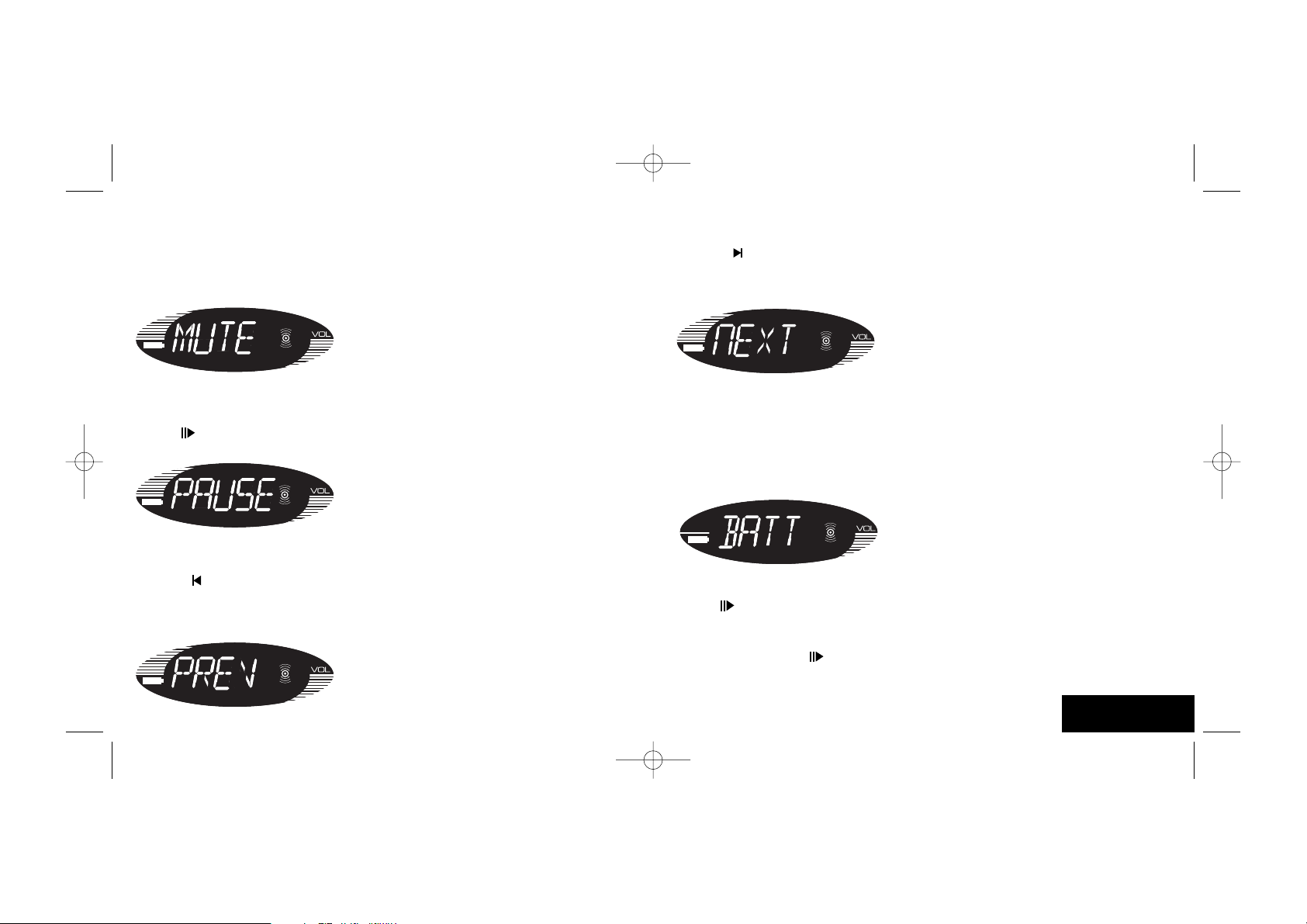
NEXT TRACK
BATTERY LIFE INDICATOR
Pressing “ ” displays NEXT for half a second.This selects and plays the next track
unless your music player is at the end of the play list.The display them reverts back to
the previously displayed text.
Battery life is represented by 10 horizontal bars that indicate the remaining amount of
operation time.
When the battery level is down to the last bar, the battery icon starts to flash and
BATT is displayed on screen.
AUDIO SOURCE SELECTION
If the “ ” button is pressed for 3 seconds, the audio source switches between the
Wireless and the 3.5mm jackplug (LINE) input (The default source is wireless when
you initially turn on the speaker system).
After power up, if the “ ” button is pressed for 3 seconds, LINE is displayed on the
LCD.The Wireless indicator is now switched off, and the 3.5mm jackplug LINE input is
enabled.
ENGLISH
MUTE
PAUSE
Pressing the “+” and “-” keys together will mute the output and the display will read
MUTE. Pressing either “+” or “-” button makes the volume revert back to the last
setting.
When “ ” is pressed during playing, PAUSE is displayed continuously on the LCD
and the music will be paused.
PREVIOUS TRACK
Pressing “ ” displays PREV. This selects and plays the previous track unless your music
player is at the start of the play list. After half a second, the display reverts back to the
previously displayed text.
DM08_QSG_Pilot.qxd 7/21/2006 1:19 PM Page 14
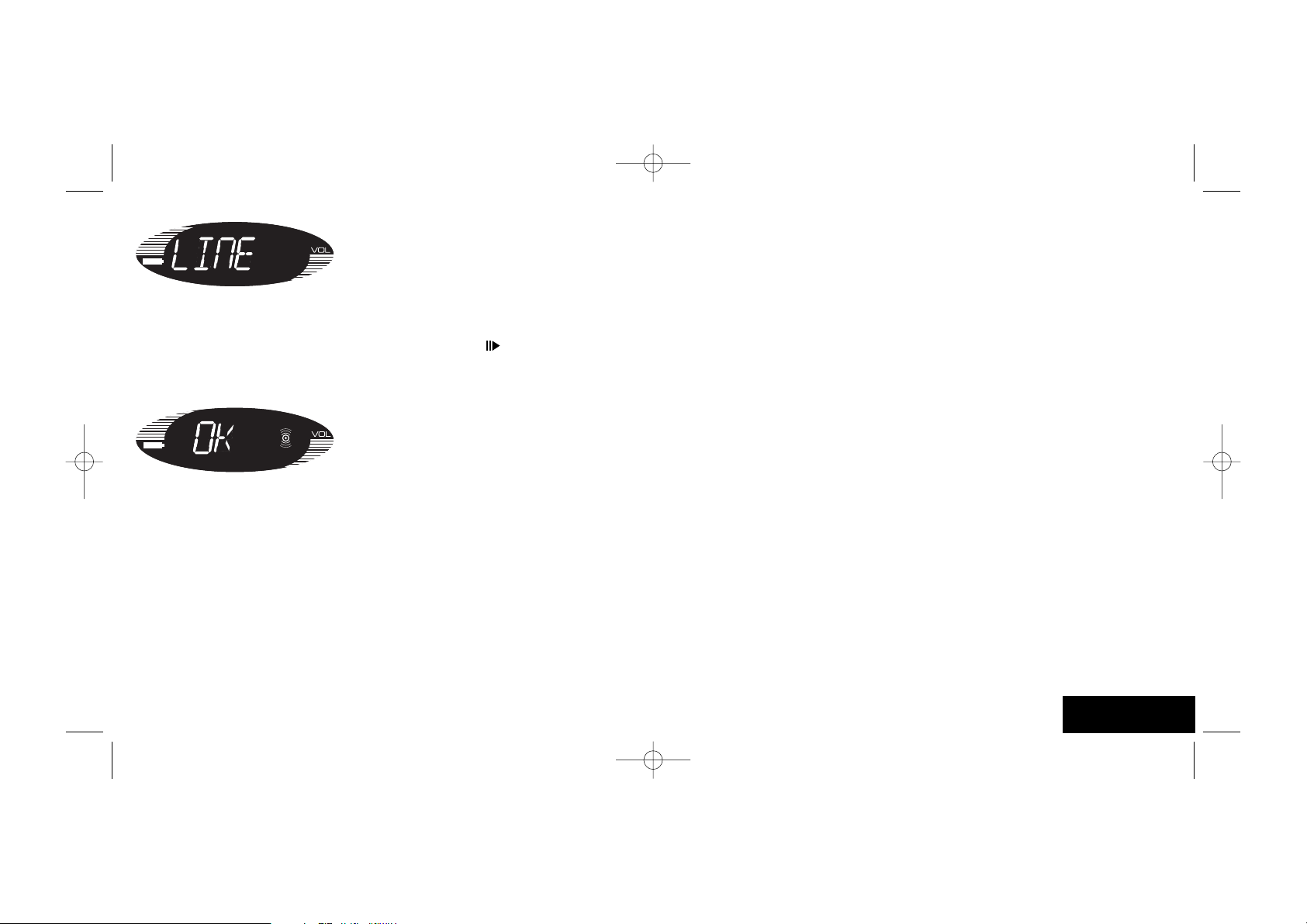
TECHNICAL INFORMATION
• Instant hassle free set-up with any iPod /MP3 player and PC Media player
• True digital 2.1 stereo delivered through two tweeters and a sub-woofer
• Connect to iPod/ MP3, CD player, portable media players and your PC
• Requires 4 x AA batteries for up to 24 hours use.
WARNING: Prolonged use at high volume may damage your hearing.
The Bluetooth®word mark and logos are owned by the Bluetooth®SIG, Inc. and any
use of such marks by Saitek is under license. Other trade marks and names are those
of their respective owners.
ENGLISH
If LINE is the source,Volume UP “+” and Volume Down “-” operate as normal but you
will be unable to control track selection.
To switch back to the wireless audio source, press and hold “ ” button for 3
seconds.The unit switches back to the wireless mode, and after the signal is found, the
LCD shows OK.
DM08_QSG_Pilot.qxd 7/21/2006 1:19 PM Page 16
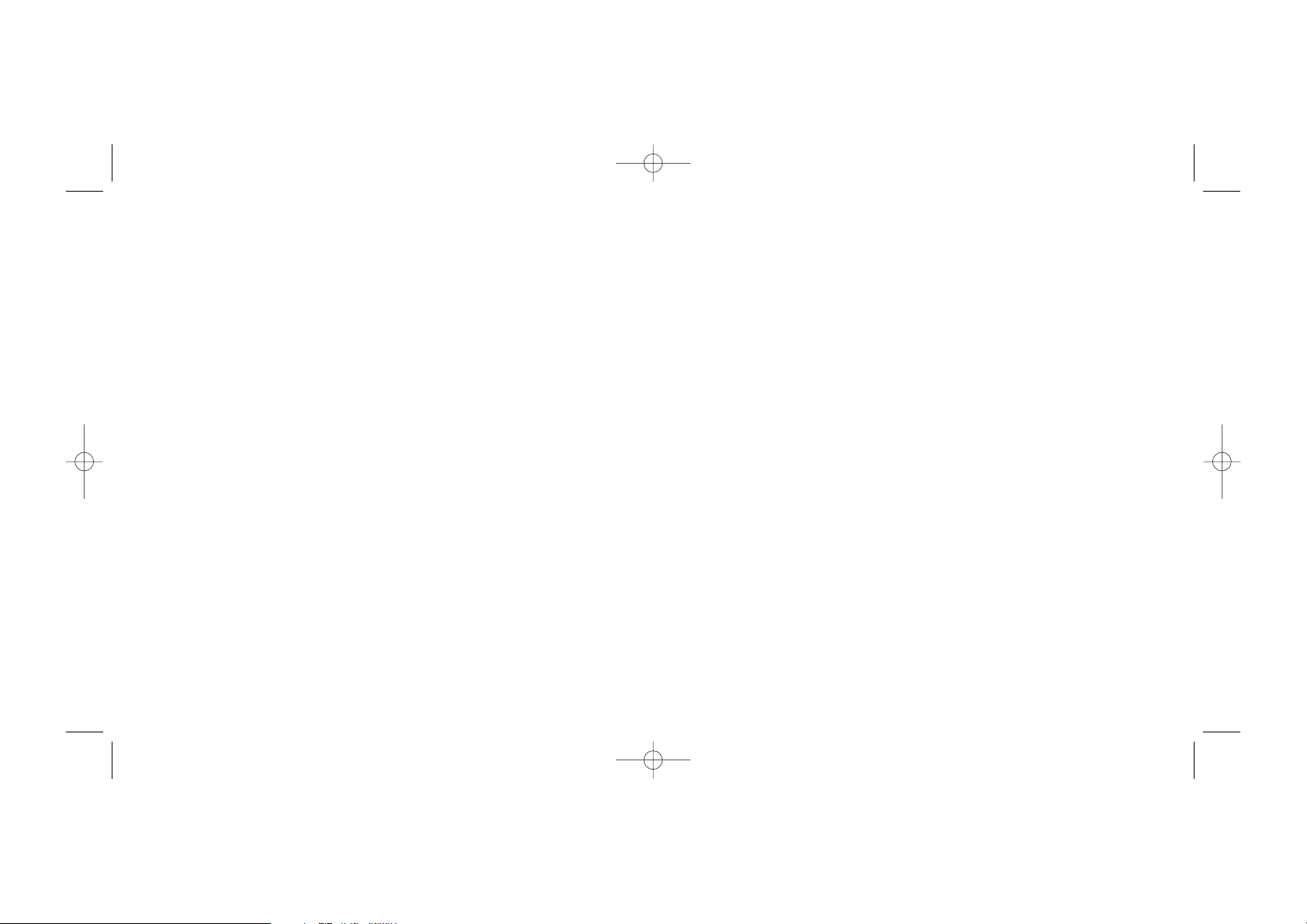
DM08_QSG_Pilot.qxd 7/21/2006 1:19 PM Page 18

www.saitek.com
A-250 iFreedom
Article Number: DM08
Saitek
TM
DM08_QSG_Pilot.qxd 7/21/2006 1:19 PM Page 20
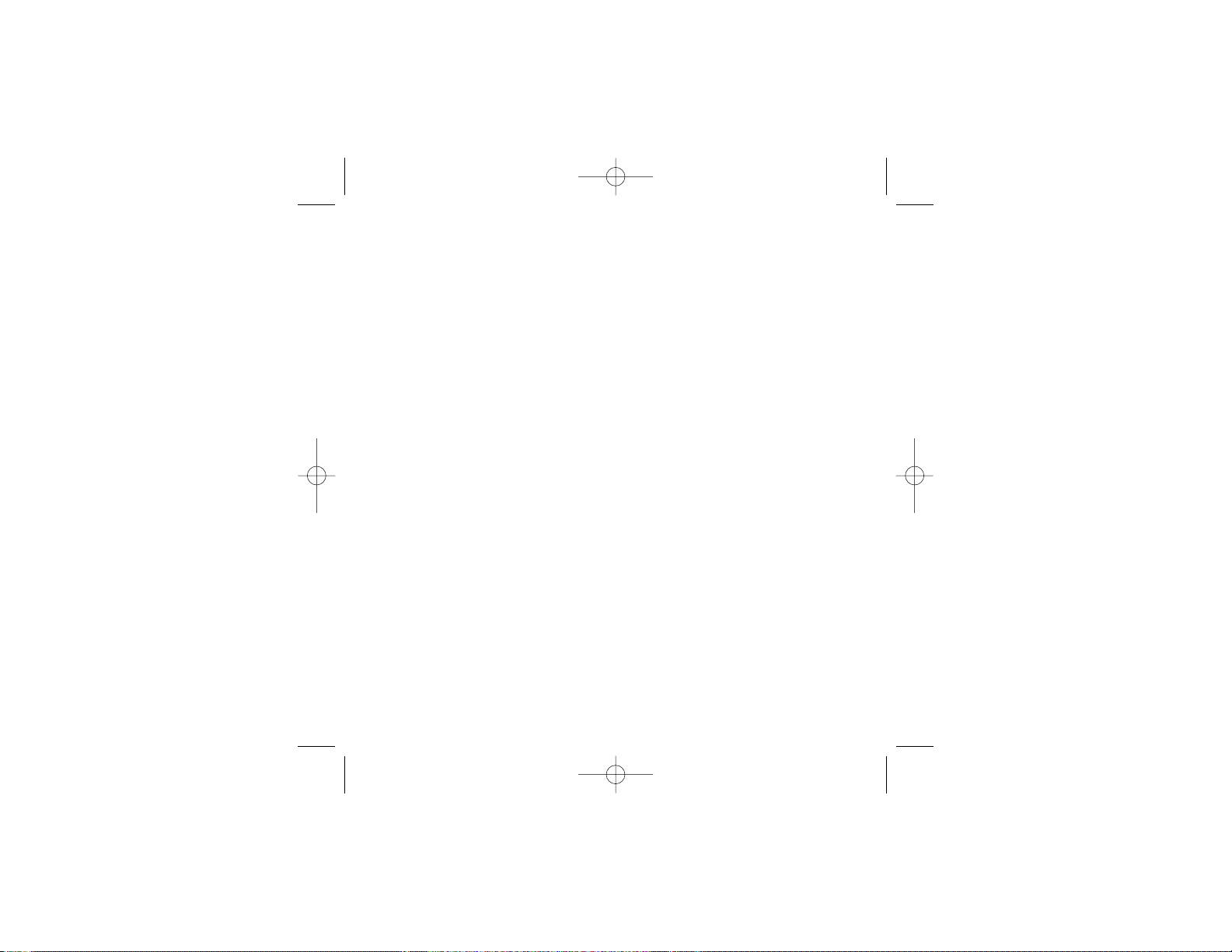
Saitek A-250 iFreedom
Technical information
If you experience any difficulty with this product, please first visit our website www.saitek.com. The
technical support area will provide you with all the information you need to get the most out of your
product and should solve any problems you might have.
If you do not have access to the internet, or if the website cannot answer your question, please
contact your local Saitek Technical Support Team from the list at the back of this leaflet. We aim to
offer quick, comprehensive and thorough technical support to all our users so, before you call, please
make sure you have all the relevant information at hand.
Information for Customers in the United States
FCC Compliance and Advisory Statement
Warning: Changes or modifications to this unit not expressly approved by the party responsible for
compliance could void the user's authority to operate the equipment.
This device complies with Part 15 of the FCC Rules. Operation is subject to the following two
conditions:
1 This device may not cause harmful interference, and;
2 This device must accept any interference received, including interference that may cause
undesired operation.
NOTE: This equipment has been tested and found to comply with the limits for a Class B digital
device, pursuant to Part 15 of the FCC Rules. These limits are designed to provide reasonable
protection against harmful interference in a residential installation. This equipment generates, uses
and can radiate radio frequency energy and, if not installed and used in accordance with the
instructions, may cause harmful interference to radio communications. However, there is no
guarantee that interference will not occur in a particular installation. If this equipment does cause
harmful interference to radio or television reception, which can be determined by turning the
equipment off and on, the user is encouraged to try to correct the interference by one or more of the
following measures:
• Reorient or relocate the receiving antenna;
• Increase the separation between the equipment and receiver;
• Connect the equipment into an outlet on a circuit different from that to which the receiver is
connected;
• Consult the dealer or an experienced radio/TV technician for help.
Saitek Industries, 2295 Jefferson Street, Torrance, CA 90501, USA
DM08_manual_guarantees.qxd 7/21/2006 1:13 PM Page 1
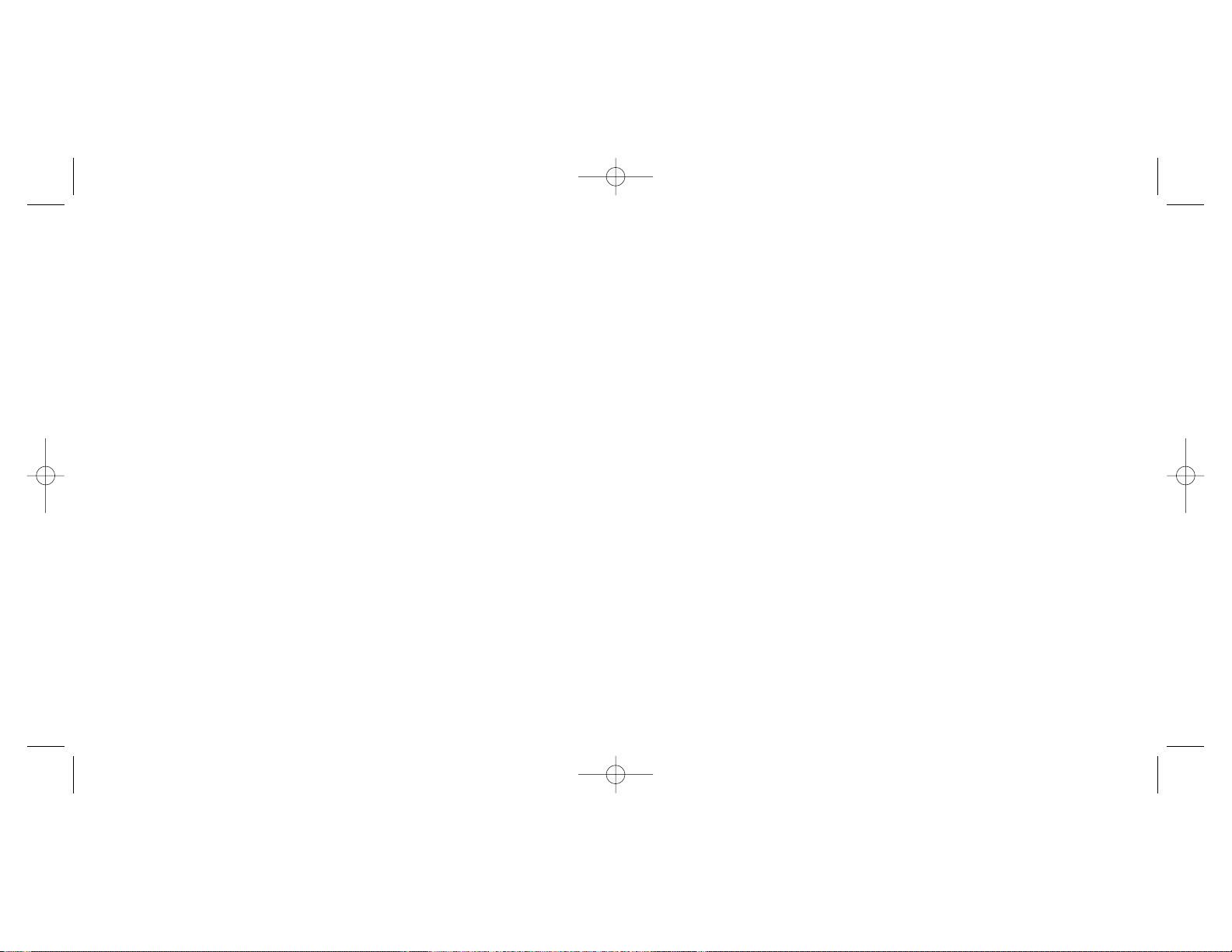
EN 300 440-2:2001
EN 301 489-17:2000
Technical Construction File Ref.: DME/DM03
The above equipment conforms to the essential requirements of the following directive:
1999/5/EC EC Radio and Telecom Terminal Equipment directive
The essential requirements the above equipment conforms to are:
Article 3.1a (Safety)
Article 3.1b (EMC)
Article 3.2 (Use of radio spectrum)
Limitations of frequency usage:
Countries in which this product may not be sold/used:
Signed: Chis Kingaby
Position: Quality Manager
Date: 19 July 2006
Company: Saitek plc
Place: United Kingdom
!
0359
Conditions of Warranty
1 Warranty period is 2 years from date of purchase with proof of purchase submitted.
2 Operating instructions must be followed.
3 Specifically excludes any damages associated with leakage of batteries.
Note: Batteries can leak when left unused in a product for a period of time, so it is advisable to
inspect batteries regularly.
4 Product must not have been damaged as a result of defacement, misuse, abuse, neglect,
accident, destruction or alteration of the serial number, improper electrical voltages or currents,
repair, alteration or maintenance by any person or party other than our own service facility or
an authorized service center, use or installation of non-Saitek replacement parts in the product or
the modification of this product in any way, or the incorporation of this product into any other
products, or damage to the product caused by accident, fire, floods, lightning, or acts of God,
or any use violative of instructions furnished by Saitek plc.
Canada 210
Operation is subject to the following two conditions:
1 This device may not cause interference, and;
2 This device must accept any interference, including interference that may cause undesired
operation of the device.
This Class B digital apparatus complies with Canadian ICES-003.
Cet appareil numérique de la classe B est conforme à la norme NMB-003 du Canada.
Battery Information
• 4 AA batteries (not included)
• Must be disposed of properly
• May explode if damaged or disposed of in fire.
• Do not short circuit
Power Adapter
Use only the power adapter supplied with this product. Use of alternative adapters may cause
permanent damage and invalidate the product warranty.
Manufacturers Declaration of Conformity
Manufacturers address: Authorised representatives address:
Saitek Electronics (Shenzhen) Ltd Saitek plc
Da Bao Road 4 West Point Row
District 33 Great Park Road
Shenzhen Almondsbury
PRC Bristol
BS 32 4QG
United Kingdom
Identification of Equipment:
A250 iFreedom
Intended usage:
For home use
Conformity specification:
Reference to European harmonised standards
EN60065:1998
O
DM08_manual_guarantees.qxd 7/21/2006 1:13 PM Page 2

5 Obligations of Saitek shall be limited to repair or replacement with the same or similar unit, at
our option. To obtain repairs under this warranty, present the product and proof of purchase
(eg, bill or invoice) to the authorized Saitek Technical Support Center (listed on the separate
sheet packaged with this product) transportation charges prepaid. Any requirements that conflict
with any state or Federal laws, rules and/or obligations shall not be enforceable in that particular
territory and Saitek will adhere to those laws, rules, and/or obligations.
6 When returning the product for repair, please pack it very carefully, preferably using the original
packaging materials. Please also include an explanatory note.
7 IMPORTANT: To save yourself unnecessary cost and inconvenience, please check carefully
that you have read and followed the instructions in this manual.
This warranty is in Lieu of all other expressed warranties, obligations or liabilities. ANY IMPLIED
WARRANTIES, OBLIGATIONS, OR LIABILITIES, INCLUDING BUT NOT LIMITED TO THE
IMPLIED WARRANTIES OF MERCHANTABILITY AND FITNESS FOR A PARTICULAR
PURPOSE, SHALL BE LIMITED IN DURATION TO THE DURATION OF THIS WRITTEN
LIMITED WARRANTY. Some states do not allow limitations on how long an implied warranty
lasts, so the above limitations may not apply to you. IN NO EVENT SHALL WE BE LIABLE FOR
ANY SPECIAL OR CONSEQUENTIAL DAMAGES FOR BREACH OF THIS OR ANY OTHER
WARRANTY, EXPRESS OR IMPLIED, WHATSOEVER Some states do not allow the exclusion
or limitation of special, incidental or consequential damages, so the above limitation may not
apply to you. This warranty gives you specific legal rights, and you may also have other rights
which vary from state to state.Class 1 Laser product.
This symbol on the product or in the instructions means that your electrical and
electronic equipment should be disposed at the end of its life separately from your
household waste. There are separate collection systems for recycling in the EU.
For more information, please contact the local authority or your retailer where you
purchased the product.
SUPPORT TECHNIQUE
Je ne peux pas démarrer. Ne vous inquiétez pas, nous sommes là pour vous aider !
La plupart des produits qui nous sont retournés comme étant défectueux ne le sont pas du tout en
réalité : ils n'ont tout simplement pas été installés correctement.
Si vous rencontrez la moindre difficulté avec ce produit, merci de vous rendre tout d'abord sur notre
site web www.saitek.com. La section " Support Technique " vous fournira toute l'information dont
vous avez besoin pour tirer le meilleur parti de votre produit, et devrait vous aider à résoudre tous les
problèmes que vous pourriez éventuellement rencontrer.
Si vous n'avez pas accès à Internet, ou si vous ne trouvez pas de réponse à votre question sur notre
site web, merci de bien vouloir contacter l'équipe locale du Support Technique Saitek. Notre objectif
consiste à offrir un support technique complet et approfondi à tous nos utilisateurs, donc, avant de
nous appeler, merci de bien vouloir vérifier que vous avez toute l'information requise à portée de
main.
Conditions de garantie
1 La période de garantie est de deux ans à compter de la date d'achat, avec soumission d'une
preuve d'achat.
2 Les instructions de fonctionnement doivent être correctement suivies.
3 Sont exclus spécifiquement tous les dommages dus à une fuite des piles.
NB : Les piles risquent de fuir si elles sont laissées trop longtemps à l'intérieur d'un appareil. Il
est donc recommandé d'inspecter les piles de façon régulière.
4 Le produit ne doit pas avoir été endommagé par une dégradation, une utilisation non conforme,
une négligence, un accident, une destruction ou une altération du numéro de série, l'utilisation de
voltages ou courants électriques inadaptés, la réparation, la modification ou la maintenance par
toute personne ou tiers autre que notre propre Service Après Vente ou un centre de réparation
agréé, l'utilisation ou l'installation de pièces de remplacement qui ne soient pas des pièces
Saitek, ou la modification du produit de quelque manière que ce soit, ou l'introduction de ce
produit dans n'importe quel autre produit, ou des dommages causés au produit par un accident,
le feu, des inondations, la foudre, les catastrophes naturelles, ou toute utilisation allant à
l'encontre des instructions fournies par Saitek PLC.
5 Les obligations de Saitek sont limitées à la réparation ou au remplacement par un produit
identique ou similaire, à notre convenance. Afin d'obtenir la réparation d'un produit sous cette
garantie, veuillez présenter le produit et sa preuve d'achat (c'est à dire le ticket de caisse ou une
facture) au Centre de Support Technique Saitek agréé (la liste vous est fournie sur une feuille
séparée se trouvant également dans l'emballage du produit), en ayant au préalable payé les frais
DM08_manual_guarantees.qxd 7/21/2006 1:13 PM Page 4

TECHNISCHER SUPPORT
Probleme - keine Angst, wir lassen Sie nicht im Stich!
Wussten Sie, dass fast alle Produkte, die als fehlerhaft an uns zurückgeschickt werden, überhaupt
nicht defekt sind? Sie wurden einfach nicht richtig installiert!
Sollten Sie Probleme mit diesem Produkt haben, besuchen Sie bitte zuerst unsere Website
www.saitek.de. Unsere Website, speziell der Bereich Technischer Support, wurde erstellt, damit Sie
von Ihrem Saitek-Produkt die bestmögliche Leistung erhalten.
Sollten Sie trotzdem noch Probleme haben oder kein Internetanschluss haben, dann stehen Ihnen
unsere Produktspezialisten im Saitek Technical Support Team zur Verfügung, die Sie telefonisch um
Rat und Hilfe bitten können.
Wir möchten, dass Sie viel Freude an Ihrem Gerät haben. Bitte rufen Sie uns an, falls Sie Probleme
oder Fragen haben. Bitte stellen Sie auch sicher, dass Sie alle relevanten Informationen zu Hand
haben, bevor Sie anrufen.
Garantiebedingungen
1 Die Garantiezeit beträgt 2 Jahre ab dem nachgewiesenen Kaufdatum.
2 Die Bedienungsanleitung ist zu beachten.
3 Schäden im Zusammenhang mit dem Auslaufen von Batterien sind spezifisch aus dem
Garantieumfang ausgenommen.
Hinweis: Batterien können auslaufen, wenn sie über einen längeren Zeitraum ungenutzt in einem
Gerät verbleiben. Es ist daher ratsam, die Batterien regelmäßig zu überprüfen.
4 Die Garantie ist ausgeschlossen bei
Verunstaltung des Geräts, unsachgemäßer oder missbräuchlicher Benutzung, mangelnder
Sorgfalt, Unfall, Beseitigung oder Änderung der Seriennummer; Anschluss an eine falsche
Spannung oder Stromart; Reparatur, Umbau oder Wartung des Geräts durch fremde Personen
außerhalb unserer Serviceeinrichtung oder eines autorisierten Servicecenters; Verwendung oder
Einbau von nicht von Saitek stammenden Ersatzteilen in das Gerät oder sonstigen
Veränderungen: Einbau in andere Geräte; Beschädigung des Geräts durch höhere Gewalt (z.B.
Unfall, Brand, Hochwasser oder Blitzschlag) oder eine den Anweisungen von Saitek zuwider
laufende Benutzung des Geräts.
4 Die Garantiepflicht beschränkt sich darauf, dass Saitek das Gerät nach eigener Wahl entweder
repariert oder durch ein gleiches oder ähnliches Gerät ersetzt. Zur Inanspruchnahme der
Garantie sind dem autorisierten Saitek Technical Support Center (Anschrift liegt dem Gerät in der
Verpackung bei) Gerät und Kaufbeleg (z.B. Kassenzettel oder Rechnung) frachtfrei zu
übersenden.
5 Bei Einsendung des Geräts zur Reparatur ist eine angemessene Verpackung (vorzugsweise die
Originalverpackung) zu wählen und eine Schilderung des Problems beizufügen.
6 WICHTIGER HINWEIS: Achten Sie zur Vermeidung unnötiger Kosten und Unannehmlichkeiten
darauf, die Anweisungen in dieser Bedienungsanleitung sorgfältig durchzulesen und zu beachten.
d'envoi. Toute condition en contradiction avec des lois, règles et/ou obligations fédérales ou
étatiques ne pourra pas être appliquée dans ce territoire spécifique et Saitek adhèrera à ces lois,
règles et/ou obligations.
6 Lors du renvoi du produit en vue d'une réparation, veillez s'il vous plaît à l'emballer
soigneusement, en utilisant de préférence l'emballage d'origine. Merci également de bien vouloir
inclure une note explicative.
IMPORTANT: afin de vous permettre d'éviter des coûts et des désagréments inutiles, merci de
vérifier soigneusement que vous avez lu et suivi les instructions figurant dans ce manuel.
Cette garantie agit en lieu et place de toutes les autres garanties, obligations et responsabilités.
TOUTES GARANTIES, OBLIGATIONS OU RESPONSABILITES IMPLICITES, INCLUANTSANS
RESTRICTION LES GARANTIES ET CONDITIONS IMPLICITES DE QUALITE OU
D'ADAPTABILITE A UN USAGE SPECIFIQUE, SONT LIMITEES, EN DUREE, A LA DUREE DE
CETTE GARANTIE LIMITEE ECRITE. Certains Etats n'autorisent pas de restrictions de durée de
la garantie, auquel cas les restrictions décrites ci-dessus ne vous sont pas applicables. EN
AUCUN CAS NOUS NE POURRONS ETRE TENUS POUR
RESPONSABLES POUR DES DEGATS SPECIFIQUES OU RESULTANT D'UNE INFRACTION
A CETTE GARANTIE OU ATOUTE AUTRE GARANTIE, EXPRESSE OU IMPLICITE, QUELLE
QU'ELLE SOIT. Certains Etats n'autorisent pas l'exclusion ou la restriction des dégâts
accidentels, indirects, spéciaux ou induits, auquel cas la restriction ci-dessus ne vous est pas
applicable. Cette garantie vous accorde des droits légaux spécifiques, et vous pouvez également
bénéficier d'autres droits variant d'un Etat à l'autre.
Ce symbole sur le produit ou dans le manuel signifie que votre équipement électrique
et électronique doit être, en fin de vie, jeté séparement de vos déchets ménagés. Il
existe en France des systèmes de collecte différents pour les déchets recyclables.
Pour plus d'information, veuillez contacter les autorités locales ou le revendeur chez
qui vous avez acheté le produit.
DM08_manual_guarantees.qxd 7/21/2006 1:13 PM Page 6

ASSISTENZA TECNICA
Avvio impossibile? Non preoccupatevi, siamo qui per aiutarti!
Quasi tutti i prodotti che ci vengono resi come difettosi non sono affatto difettosi - non sono stati
semplicemente installati correttamente.
Se avete delle difficoltà con questo prodotto, visitate prima di tutto il nostro sito Web
www.saitek.com. L'area dell'assistenza tecnica vi fornirà tutte le informazioni che vi occorrono per
ottenere il meglio dal vostro prodotto e per risolvere qualsiasi problema da voi riscontrato.
Se non avete accesso all'Internet o il sito Web non è in grado di rispondere alla vostra domanda,
rivolgetevi al vostro Team Assistenza Tecnica Saitek locale. Offriamo l'assistenza tecnica rapida,
vasta e completa a tutti i nostri utenti. Prima di chiamarci accertatevi di avere tutte le informazioni
pertinenti a portata di mano.
Condizioni della garanzia
1 Il periodo di garanzia è di 2 anni dalla data d'acquisto con presentazione della prova d'acquisto.
2 Seguire le istruzioni per il funzionamento.
3 Esclude espressamente qualsiasi danno associato alla perdita delle batterie.
NB: le batterie possono perdere se sono lasciate inutilizzate in un prodotto per un periodo di
tempo prolungato, e per questo è consigliabile controllarle regolarmente.
4 Il prodotto non deve essere stato danneggiato a causa di deturpazione, uso errato, abuso,
negligenza, incidente, distruzione o alterazione del numero di serie, incorrette tensioni o correnti
elettriche, riparazione, modificazione o manutenzione effettuata da qualsiasi persona o parte
eccetto dal nostro servizio di manutenzione o un centro di manutenzione autorizzato, utilizzo o
installazione di parti di ricambio non Saitek nel prodotto o la modifica di questo prodotto in
qualsiasi modo, o l'incorporazione di questo prodotto in qualsiasi altro prodotto, o danni al
prodotto provocato da incidente, incendio, inondazione, fulmini o forza maggiore, o qualsiasi uso
che contravviene alle istruzioni fornite da Saitek plc.
5 Gli obblighi di Saitek saranno limitati alla riparazione o sostituzione con la stessa unità o con
un'unità simile, a scelta di Saitek. Per ottenere le riparazioni ai sensi della presente garanzia,
presentare il prodotto e la prova d'acquisto (ad es. la ricevuta o la fattura) al Centro Assistenza
Tecnica Saitek (elencato nel foglio separato contenuto nella confezione di questo prodotto), con
le spese di trasporto prepagate. Qualsiasi requisito che è in conflitto con qualsiasi legge,
regolamento e/o obbligo statale o federale non sarà applicabile in quel territorio particolare e
Saitek aderirà a quelle leggi, regole e/o obblighi.
6 Quando il prodotto viene reso per la riparazione, imballarlo molto attentamente, preferibilmente
utilizzando i materiali d'imballaggio iniziali. Includere inoltre una nota esplicativa.
7 IMPORTANTE: per risparmiare costi e inconvenienti inutili, controllare attentamente di aver letto
e seguito le istruzioni in questo manuale.
Dieses Produkt darf am Ende seiner Lebensdauer nicht über den normalen
Haushaltsabfall entsorgt werden, sondern muss an einem Sammelpunkt für das
Recycling von elektrischen und elektronischen Geräten abgegeben werden. Das
Symbol auf dem Produkt, der Gebrauchsanleitung oder der Verpackung weist darauf
hin.
DM08_manual_guarantees.qxd 7/21/2006 1:13 PM Page 8

ASISTENCIA TÉCNICA
¿No puede empezar?: No se preocupe, ¡aquí estamos para ayudarle!
Casi la totalidad de los productos que nos devuelven como averiados no tienen ningún fallo: es
simplemente que no se han instalado correctamente.
Si experimenta alguna dificultad con este producto, rogamos que visite primeramente nuestro sitio
web: www.saitek.com.
El área de asistencia técnica le proporcionará toda la información que necesita para obtener el mayor
rendimiento de su producto y debería resolver cualesquiera problemas que pudiese tener.
Si no dispone de acceso a Internet o si no encuentra en el sitio web respuesta a su pregunta,
rogamos que se ponga en contacto con el equipo de asistencia técnica de Saitek. Nuestro objetivo es
ofrecer asistencia técnica rápida y completa a todos nuestros usuarios, así que le rogamos que antes
de llamar tenga a mano toda la información relevante.
Condiciones de la garantía
1 El período de garantía es de 2 años desde la fecha de compra con presentación de
comprobante.
2 Se deben seguir las instrucciones de funcionamiento.
3 Se excluye específicamente cualquier daño asociado con pérdidas de pilas.
Nota: Las pilas pueden perder cuando se dejan en un producto sin usar durante cierto tiempo,
por lo que se recomienda inspeccionar las pilas regularmente.
4 El producto no se deberá haber dañado como resultado de modificación, uso indebido, abuso,
negligencia, accidente, destrucción o alteración del número de serie, tensiones o corrientes
eléctricas inadecuadas, reparación, modificación o mantenimiento por parte de cualquier persona
que no sea de nuestras instalaciones de servicio o de un centro de servicio autorizado, uso o
instalación de piezas de repuesto que no sean de Saitek en el producto o modificación de este
producto de cualquier manera o la incorporación de este producto en cualesquiera otros
productos o daños causados por accidente, incendio, inundación, rayos o fuerza mayor o por
cualquier uso que viole las instrucciones suministradas por Saitek plc.
5 Las obligaciones de Saitek se limitarán a reparar o sustituir la unidad por otra igual o similar,
según optemos. Para obtener reparaciones de acuerdo a esta garantía, deberá presentar el
producto y comprobante de compra (p. ej., una factura o un albarán) al Centro de asistencia
técnica de Saitek autorizado (listado en una hoja separada empaquetada con este producto) y
pagando los gastos de transporte. Cualesquiera requisitos que entren en conflicto con
8 Questa garanzia sostituisce tutte le altre garanzie, gli obblighi o le responsabilità esplicite. LA
DURATA DI QUALSIASI GARANZIA, OBBLIGO, O RESPONSABILITÀ IMPLICITI, COMPRESI
MA NON LIMITATI ALLE GARANZIE IMPLICITE DI RESPONSABILITÀ E IDONEITÀ PER UNO
SCOPO PARTICOLARE, SARÀ LIMITATAALLA DURATADELLA PRESENTE GARANZIA
LIMITATA SCRITTA. Alcuni Stati non consentono limitazioni sulla durata di una garanzia implicita,
perciò le suddette limitazioni possono non essere pertinenti nel vostro caso. NON SAREMO MAI
RESPONSABILI PER QUALSIASI DANNO SPECIALE O CONSEGUENTE PER VIOLAZIONE
DI QUESTAO DI QUALSIASI ALTRAGARANZIA, ESPLICITA O IMPLICITA, DI QUALSIASI
TIPO. Alcuni Stati non consentono l'esclusione o la limitazione di danni speciali, incidentali o
conseguenti, per cui la suddetta limitazione può non applicarsi nel vostro caso. La presente
garanzia vi conferisce diritti legali speciali, e potete avere anche altri diritti che variano da uno
Stato all'altro.
Questo simbolo riportato sul prodotto o nelle istruzioni indica che, al termine della loro
vita, le apparecchiature elettriche ed elettroniche devono essere smaltite
separatamente dai rifiuti domestici. Nell'Unione Europea sono disponibili sistemi per la
raccolta separata e il riciclaggio dei rifiuti.
Per richiedere ulteriori informazioni contattare le autorità locali o il rivenditore dove è
stato effettuato l'acquisto del prodotto.
DM08_manual_guarantees.qxd 7/21/2006 1:13 PM Page 10

AUSTRALIA
Home Entertainment Suppliers PTY
Ltd
126 Bonds Road
Punchbowl
NSW 2196
Tel: +61 (2) 9533 3055
Fax: +61 (2) 9533 3277
Email: sales@hes.net
www.hes.net
BRAZIL
Digital Reactor Brasil Ltda
84 Rouxinol cj 126
Moema, SP, Sao Paulo 04516-000
Tel: +55 11 5042 1157
Fax: +55 11 5542 1889
Email (support):
suporte@digitalreactor.com
www.digitalreactor.com
CANADA
Guy Roy MAX IMPACT Inc.
109 du Domaine Varennes
Quebec J3X 1Y9
Tel: +1 450 929 2919
Fax: +1 450 929 3366
Email: groy@maximpactinc.com
www.maximpactinc.com
CROATIA
Algoritam Ltd.
Harambasiceva 19, PP 23,
HR-10001 Zagreb
Tel: +385 (1) 2359 333
Fax: +385 (1) 2335 956
Email: vsrsen@algoritam.hr
www.algoritam.hr
CZECH REPUBLIC
Computron s.r.o
U silnice 14
161 00 Praha 6 - Liboc
Tel: +420 2 353 55 370
Fax: +420 2 205 61 791
Email: computron@computron.cz
www.computron.cz
EGYPT
Seta Computer Systems
39 Beirut Street
Heliopolis 11341, Cairo
Tel: +20 2 2910 771
Fax: +20 2 2909 7251
Email: seta@link.com.eg
FRANCE/ANDORRA
Saitek France SA
21 Rue d'Hauteville Bte B
75010 Paris
Tel: +33 1 55 33 13 60
Fax: +33 1 55 33 13 61
Email: service.technique@saitek-fr.com
www.saitek.com
FINLAND
Sanura Suomi Oy
Elannontie 3
01510 Vantaa
Tel: +358 (9) 7599 3230
Fax: +358 (9) 7599 3275
Email: kuldeep.sajjanhar@sanura.fi
www.sanura.fi
GERMANY/AUSTRIA/ROMANIA/
SWITZERLAND
Saitek Elektronik Vertriebs GmbH
Landsberger Straße 400
D-81241 München
Germany
Tel: +49 89 54 67 57 0
Fax: +49 89 54 76 57 41
Hotline: +49 89 54 61 27 10 (MoFr/16-19 Uhr)
Email: info@saitek.de
www.saitek.de
GREECE
Centric Multimedia S.A.
20 Makriyanni Str.
183 44 - Moschato
Athens
Tel: +30 210 948 0000
Fax: +30 210 942 7710
Email: support@centric.gr
www.centric.gr
HONG KONG
C&D Group Limited
Unit B, 8/F. Lucky Horse Industrial
Building
64 Tong Mi Road
Mongkok, Kowloon
Hongkong
Tel: +852 2395 1838
Fax: +852 2612 2313
Email : sales18@cndgroup.com.hk
www.cndgroup.com.hk
Worldwide Technical Support Centres
cualesquiera leyes, normas y/u obligaciones estatales o federales no serán aplicables en dicho
territorio en particular y Saitek se atendrá a dichas leyes, normas y/u obligaciones.
6 Cuando se devuelva el producto para reparar, rogamos que se empaquete con mucho cuidado,
preferentemente utilizando los materiales de envasado originales. Se ruega adjuntar una nota
explicativa.
7 IMPORTANTE: Para ahorrarse costes e inconvenientes innecesarios, rogamos que compruebe
cuidadosamente que ha leído y seguido las instrucciones de este manual.
8 Esta garantía sustituye a cualesquiera otras garantías, obligaciones o responsabilidades
explícitas. CUALESQUIERA GARANTÍAS, OBLIGACIONES O RESPONSABILIDADES
IMPLÍCITAS, INCLUYENDO, SIN LIMITARSE A LO MISMO, LAS GARANTÍAS IMPLÍCITAS DE
COMERCIABILIDAD Y APTITUD PARAUN FIN PARTICULAR, SE LIMITARÁN EN CUANTO A
DURACIÓN AL PERÍODO DE ESTAGARANTÍA LIMITADA ESCRITA. Algunos estados no
permiten limitaciones en cuanto al tiempo de duración de una garantía implícita, así que las
limitaciones anteriores podrían no ser aplicables para usted. EN NINGÚN CASO SEREMOS
RESPONSABLES DE NINGÚN DAÑO ESPECIAL O INDIRECTO POR INCUMPLIENTO DE
ESTAO CUALESQUEIRA OTRAS GARANTÍAS, EXPLÍCITAS O IMPLÍCITAS YDE LA
NATURALEZAQUE FUESEN. Algunos estados no permiten la exclusión o limitación de daños
especiales, incidentales o indirectos, así que la limitación anterior podría no aplicarse a usted.
Esta garantía le da derechos legales específicos y también podría tener otros derechos, que
varían entre estados.
Este símbolo en el producto o en las instrucciones significa que no debería tirar a la
basura doméstica el equipo eléctrico o electrónico al final de su vida útil. En los países
de la UE existen sistemas de recogida separados para reciclaje. Para más
información, rogamos que se ponga en contacto con la autoridad local o con el
vendedor al que compró el producto.
DM08_manual_guarantees.qxd 7/21/2006 1:13 PM Page 12

SWEDEN/NORWAY/DENMARK
CBiz Partner AB
Simonsgårdsgränd 4
SE-56332 Gränna
Sweden
Tel: +46 390 10224
Fax: +46 390 410 011
Email: support@cbiz.se
www.cbiz.se
TURKEY
Multimedya Bilgisayar
Küçükköy Cebeci Caddesi 569. Sokak
No: 6 34080 Gaziosmanpa?a
Istanbul
Tel: +90212 4794646
Fax: +90212 4774422
Email:
beyza.okumus@multimedya.com
www.multimedya.com
U.A.E./K.S.A./KUWAIT/BAHRAIN
Pluto General Trading
Head Office
P.O. Box 10705
Dubai
United Arab Emirates
Tel: +97 142 844665
Fax: +97 142 844667
Email: plutogt@plutogt.com
www.plutogt.com
U.K.
Saitek plc
4, West Point Row
Great Park Road
Almondsbury
Bristol BS32 4QG
Tel: +44 1454 451900
Fax: +44 1454 451901
Email: techsupport@saitek.com
www.saitek.com
U.S.A.
Saitek Industries Ltd
2295 Jefferson Street
Torrance, CA90501
Tel: +1 310 212 5412
Fax: +1 310 212 0866
Email: support@saitekusa.com
www.saitekusa.com
HUNGARY
Business Software Centre Kft
Véso u. 7
1133 Budapest
Tel: +36 1 452 4683
Email: tsafranyos@bsc.hu
www.bsc.hu
INDIA
Hi-Tech Group
Sco. 62-63, Sector 34-A
16001 Chandigarh
Tel: +91-172-2645978
Fax: +91-172-2647940
Email: hitechgroup@usa.net
ISRAEL
Semicom Lexis Ltd
Horshat Ha'Oranim 8 St.
Moshav Bnei-Zion 60910
Tel: +972 (9) 7611222
Fax: +972 (9) 7611245
Email: udiI@semicom.co.il
www.semicomlexis.com
JAPAN
Masaya LLC
168-0073 Pearl Heights
Sakurajosui #301, 4-6-26
Shimotakaido, Suginami-ku
Tokyo
Tel: +81 (3) 3329-8788
Fax: +81 (3) 3329-8835
Email: info@m-s-y.com
www.m-s-y.com
KOREA
Acealpha
249-2 Nung-dong Kwangjin-gu (4th
floor)
143-849, Seoul
Phone: +82 (2) 452-2784
Fax: +82 (2) 452-0201
Email: ace@acealpha.com
www.acealpha.com
LEBANON/SYRIA/JORDAN/IRAQ
Universal Electronics
Achrafiech Zahar Street Samaha Bldg
PO Box 165706
Beirut
Lebanon
Tel: +961 1 200 825
Fax: +961 1 328 876
Email: univele@dm.net.lb
LITHUANIA/LATVIA
ACC - Acme Computer Components
Jonavos 196
44132 Kaunas
Lithuania
Tel: +370 37 33 39 33;
+370 37 33 33 93
Fax: +370 37 33 31 18
Email: acc@acme.lt
www.acc.acme.lt
LUXEMBOURG/NETHERLANDS/
BELGIUM
JBA Spectron B.V.
Solingenstraat 53
7421 ZR Deventer
Netherlands
Tel: +31 570 626 297
Fax: +31 570 626 955
Email: jba@spectronsales.nl
www.spectronsales.nl
NEW ZEALAND
GameWizz Interactive
Unit 1, 14 Canaveral Drive
Albany
Auckland 1330
Tel: +64-9-477 0255
Fax: +64-9-475 5000
Email: info@gamewizz.com
www.gamewizz.com
POLAND
Karuma Polska Sp Z O.O.
B.Prusa 3
80-209 Chwaszczyno / Gdynia
Tel: +48 55 237 01 63
Fax: +48 55 237 08 28
Email: serwis@karuma.pl
www.karuma.pl
RUSSIA/UKRAINE/BELARUS
iGalax Ltd
Deguninskaya St. 1/3
127486 Moscow
Tel: +7 095 488 2474
Fax: +7 095 488 1304
Email: info@saitek.ru
www.saitek.ru
SINGAPORE/THAILAND/
MALAYSIA/INDONESIA/PHILIPPIN
ES/BRUNEI
New Era Peripherals Pte Ltd.
Block 205
#06-02 Henderson Road
Henderson Industrial Park
Singapore 159549
Tel: +65 6275 2338
Fax: +65 6275 2362
Email: techsupp@neweraint.com
SPAIN/PORTUGAL
Corporate PC
Cardenal Vives Y Tutó 32
08034 Barcelona
Tel: +34 93 280 56 66
Fax: +34 93 280 09 59
Email: soporte@corporate-pc.com
DM08_manual_guarantees.qxd 7/21/2006 1:13 PM Page 14

Saitek
www.saitek.com
A-250 iFreedom
Article Number: DM08
TM
DM08_manual_guarantees.qxd 7/21/2006 1:13 PM Page 16
