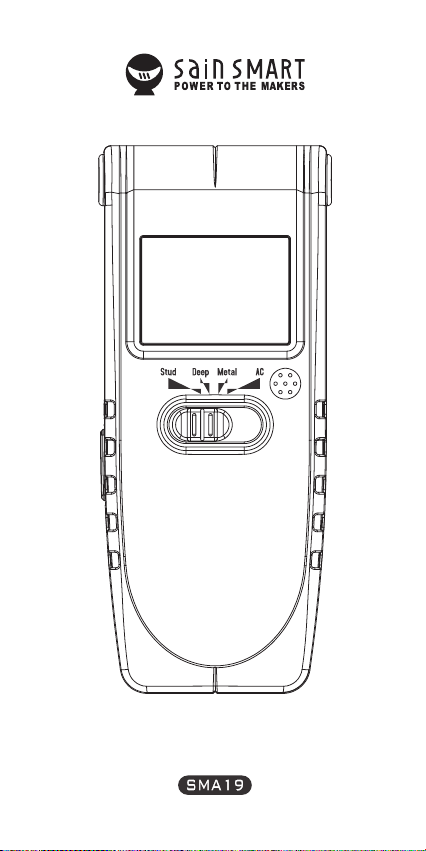
USER MANUAL
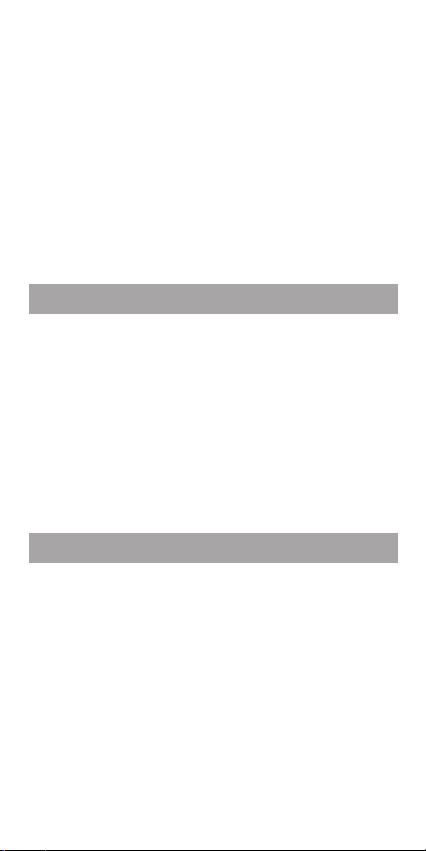
ToolPAC Stud Center Finder, Metal and
AC Live Wire Detector (SMA19)
This Item features four scanning modes:
• Stud scan: Locates the center and edges of wood and
metal studs up to 3⁄4 in. (19 mm) deep.
• Deep mode: Locates the center and edges of wood and
metal studs up to 1 1 ⁄ 2 in. (38 mm) deep.
• Metal scan: Detects metal (such as 1⁄2 inch rebar) up to
2.36 in. (60 mm) deep.
• AC scan: Detects live unshielded AC wires up to 2 in.
(51 mm) deep.
1. INSTALLING THE BATTERY
Push in the battery door tab at the bottom of the tool and
open the door. Insert a new 9-volt battery.Snap the battery
into place and replace the door.
Low Battery Indicator: The Low Battery Indicator icon
displays when the battery level is getting low. While the
tool will still operate,the battery will need to be replaced
soon. When the low battery indicator icon appears on the
screen, the battery level is too low and not sufficient to
power the tool for proper operation. Please replace the
9-volt battery with a brand new battery immediately.
2. OPERATING TIPS
For optimum scanning results, it is important to properly
hold the stud finder and move slowly when scanning. The
following tips will provide more accurate scanning results:
• Grasp the handle with your thumb on one side and your
fingers on the other side. Make sure your fingertips are
resting on the handle and not touching the surface being
scanned or the scanning head of the tool.
• Hold the tool straight up and down, parallel to the studs,
and do not rotate the tool.
• Keep tool flat against the wall and do not rock, tilt, or
press hard when slowly sliding across the surface being
scanned.

1. The Marking Point
2. AC Wire Warning
3. Stud Mode Indicator
4. Low battery Indicator
5. Metal Mode Indicator
6. AC Mode Indicator
7. Stud Deep Mode Indicator
• Avoid placing your other hand, or any other part of your
body, on the surface being scanned. This will interfere
with the tool’s performance.
• If you’re receiving erratic scanning results, it may be a
result of humidity, moisture within the wall cavity or
drywall, or recently applied paint or wallpaper that hasn’t
fully dried. While the moisture may not always be visible,
it will interfere with the tool’s sensors. Please allow a few
days for the wall to dry out.
8. Moving Direction Indicator
9. Stud Edge Indicator
10. Stud Center Indicator
11. Mode Switch Button
12. Power Button/Scan Button
13. Battery (Back of unit)

• Depending on the proximity of electrical wiring or pipes
to the wall surface, the scanner may detect them in the
same manner as studs. Caution should always be used
when nailing, cutting, or drilling in walls, floors, and
ceilings that may contain these items.
• To avoid surprises, remember that studs or joists are
normally spaced 16 or 24 in. (41 or 61 cm) apart and are
11⁄2 in. (38 mm) in width.
Anything closer together or a different width may
not be a stud, joist, or firebreak.
Always turn off power when working near electrical
wires.
SCANNING DIFFERENT SURFACES
Wallpaper: SMA19 functions normally on walls covered
with wallpaper or fabric, unless the materials are metallic
foil, contain metallic fibers, or are still wet after application.
Wallpaper may need to dry for several weeks after
application.
Freshly painted walls: May take one week or longer to
dry after application.
Lath & plaster: Due to irregularities in plaster thickness,
it is difficult for MultiScanner SMA19 to locate studs in
Stud modes. Change to Metal Scan mode to locate the
nail heads holding wood lath to the studs. If the plaster
has metal mesh reinforcement, SMA19 may be unable
to detect through that material.
Extremely textured walls or acoustic ceilings:
When scanning a ceiling or wall with an uneven surface,
place thin cardboard on the surface to be scanned and
scan over the cardboard in Deep mode. If irregular
scanning results are received, switch to Metal Scan mode
to locate nails or drywall screws that line up vertically
where a stud or joist is positioned.
Wood flooring, subflooring, or gypsum drywall over
plywood sheathing: Use Deep mode and move the tool
slowly. The Signal Strength Indicator may only display
1 or 2 bars when the tool locates a stud through thick
surfaces.

SMA19 cannot scan for wood studs and joists through
concrete or carpet and padding. In problematic situations,
try using Metal Scan to locate nails or screws that may
line up vertically where a stud or joist is positioned.
Note: Sensing depth and accuracy can vary due to
moisture, content of materials, wall texture, and paint.
WARNING: Do not rely exclusively on the detector to
locate items behind the scanned surface. Use other
information sources to help locate items before
penetrating the surface. Such additional sources
include construction plans, visible points of entry of
pipes and wiring into walls, such as in a basement,
and in standard 16 and 24 in. (41 and 61 cm) stud
spacing practices.
3. SELECTING THE MODE
Move selector switch to the desired mode: Stud mode
for finding wood or metal studs for 3/4 in.(19mm); Deep
Mode for scanning walls for 3/2 in. (38 mm) thick; Metal
Scan for locating metal; or AC Scan for locating live AC
wiring.
Unit will remain off if Power button is not pressed.
4. CALIBRATING THE TOOL
Calibration: SMA19 can be calibrated anywhere on the
wall. It automatically recalibrates, when needed, to
successfully find the center of studs in one step.Place
unit flat on the wall. Press and hold the ON/OFF button.
Do not move the unit until calibration is complete about
3 seconds. All indicators on the LCD are displayed while
the unit goes through its about 3 seconds calibration
cycle. Following the completion of calibration the unit
will beep, and the selected mode icon will be shown on
LCD.
Note: It is important to wait for calibration to complete
(about 3 seconds) before moving the scanner.

5. FINDING A STUD
Always scan for studs with the
scanner placed flat against the
wall. Then press and hold the
Power button. Wait for the reducing
bars disappeared and beep to
confirm calibration has completed
before moving scanner.
Slowly slide tool across surface. A
bottom pointed arrow and EDGE
indication will illuminate, indicating
location of the stud edge.
Continue sliding tool. When the center
of a stud is located, the full bars on the
Signal Strength Indicator, the pointed
arrow on the top of the bars, the
CENTER indication will all show
and the buzzer will sound.
In cases of deeper studs (thicker walls),
when the center of the stud is located,
not full bars will show on the screen. If you
still cannot locate a stud, try Deep Scan mode.
6. AC WIRE WARNING
AC WIRE WARNING detection feature works continuously
in Stud scan, Deep scan, and Metal scan modes. When
live AC voltage is detected, the AC detection warning
indicator icon will appear in the display. Use extreme
caution under these circumstances or whenever live AC
wiring is present.
WARNING: WARNING Electrical field locators may not
detect live AC wires if wires are more than 2 in. (51mm)
from the scanned surface, in concrete, encased in conduit,
present behind a plywood shear wall or metallic wall
covering, or if moisture is present in the environment
or scanned surface.

WARNING: DO NOT ASSUME THERE ARE NO LIVE
ELECTRICAL WIRES IN THE WALL. DO NOT TAKE
ACTIONS THAT COULD BE DANGEROUS IF THE WALL
CONTAINS A LIVE ELECTRICAL WIRE. ALWAYS TURN
OFF THE ELECTRICAL POWER GAS, AND WATER
SUPPLIES BEFORE PENETRATING A SURFACE.
FAILURE TO FOLLOW THESE INSTRUCTIONS MAY
RESULT IN ELECTRIC SHOCK, FIRE, AND/OR
SERIOUS INJURY OR PROPERTY DAMAGE.
Always turn off power when working near electrical
wires.
7. SCANNING IN METAL MODE
Note: When scanning for studs, use Stud mode (or Deep
mode on thicker walls) to quickly locate the center and
edges. Use Metal Scan to determine if the previous
reading in stud was a wood stud or metal stud. In Metal
Scan mode, only metal drywall screws will be found in
wood studs, while metal will be indicated everywhere
on a metal stud or pipe.
Metal Scan has interactive calibration to adjust to its
sensitivity to metal, which can be used to find the precise
location of metal objects in walls, floors, and ceilings.
Maximum sensitivity is ideal for quickly finding the
approximate location of metal. However, sensitivity can
be reduced by calibrating the tool closer to metal. With
reduced sensitivity, the area where metal is indicated will
be smaller. But in both cases, the metal target is in the
center of the area where the tool indicates metal is present.
1. Move mode switch to Metal Scan mode. For maximum
metal sensitivity, turn the tool on in the air by pressing and
holding the Power button. This will ensure that it calibrates
away from any metal objects.
2. (Figure A) While holding the Power button, press the tool
flat against the wall and slowly slide the scanner across the
surface. Mark the point where you get the highest metal
indication (the CENTER indication will all show and the
buzzer will sound). Continue in the same direction until

display bars reduce. Reverse
Figure A
direction and mark the spot where the
display bars peak from the reversed
direction. The midpoint of the two
marks is the location of the center
of the metal object.
If the unit indicates metal over a large
area, you can refine the scanning area
to more accurately locate the metal
target by following steps 3 and 4 below.
Figure B
3. (Figure B) To further pinpoint the
location of the metal target, scan the
area again. Release the Power button
and then turn the unit back on, this
time starting on the wall over one of
the previous marks. This will reset the
tool to a lower sensitivity and narrow
the scan area.
Figure C
4. (Figure C) To continue to reduce
sensitivity and further refine the
scanning area, repeat step 3. This
procedure can be repeated multiple
times to narrow the field even further.
Note: If any bars display on the screen,
metal is present. Small targets or targets
deep within the surface may only illuminate some of the
bars and not the center line or audio tone. In this case,
use the highest indication to determine the metal position.
8. SCANNING IN AC MODE
As with Metal Scan Mode, AC Scan Mode has interactive
calibration and works in the same manner.
1. (Figure A) Move mode switch to AC Scan mode. Press
the tool flat against the wall, then press and hold the
Power button. Wait for the beep to confirm calibration
has completed before moving the tool. Once calibration
has completed, slowly slide the scanner across the

surface. Mark the location where you get the highest
AC indication (the most Middle bars on the screen and
a steady beep will sound). Continue in same direction
until display bars reduce. Reverse direction and mark
the spot where the display bars peak from the reversed
direction. The midpoint of the two marks is the location
of the center of the live AC wiring. If the unit indicates
live electricity over a large area, you can reduce the
sensitivity of the tool to refine the scanning area and
more accurately locate the live AC wiring by following
steps 2 and 3 below.
2. (Figure B) To further pinpoint the location of the live
AC wiring, scan the area again. Release the Power
button and then turn the unit back on, this time starting
on the wall over one of the previous marks. This will
reset the tool to a lower sensitivity and narrow the scan
area.
3. (Figure C) Scan in both directions as in Step 2. The
area indicated should become smaller so you can more
precisely identify the location of live AC wires. This
procedure can be repeated to narrow the field even
further.
Note: AC Scan will only detect live (hot) unshielded AC
wiring. Please refer to the WARNING statement in number
6, AC WIRE WARNING, for more important details and
warnings about AC detection.

9. HEL PFUL HINTS (See also number 2, Operating Tips)
Situation Probable Cause Solution
Detects other objects
besides studs in
StudScan mode.
Finds more targets
than there should be.
Area of voltage
appears much larger
than actual wire
(AC only).
Difficulty detecting
metal.
Image of metal object
appears wider than
actual size.
Constant readings of
studs near windows
and doors.
You suspect electrical
wires, but do not
detect any.
Low Battery Indicator
and tool not operating.
• Electrical wiring and metal/
plastic pipes may be near
or touching back surface
of wall.
• Voltage detection can
spread on drywall as much
as 12 in. (31 cm) laterally
from each side of an actual
electrical wire.
• Tool calibrated over metal
object.
• Metal targets too deep or
small.
• Metal has greater density
than wood.
• Double and triple studs are
usually found around doors
and windows. Solid headers
are above them.
• Wires are shielded by metal
conduit, a braided wire layer,
metallic wall covering,
plywood shear wall, or other
dense material.
• Wires deeper than 2 in.
(51mm) from surface might
not be detected.
• Wires may not be live.
• Battery level low for proper
operation.
• Scan the area in Metal Scan and AC Scan to determine if metal or hot AC is present.
• Check for other studs equally spaced to either side 12, 16, or 24 in. (31, 41, or 61 cm)
apart or for the same stud at several places directly above or below the first scan area.
• A stud reading would measure approximately 11⁄2 in. (38 mm) apart from each edge;
anything larger or smaller is most likely not a stud if not near a door or window.
• To narrow detection, turn unit off and on again at the edge of where wire was first
detected and scan again.
• The scanner may have been calibrated over a metal object, reducing sensitivity. Try
calibrating in another location.
• Scan in both horizontal and vertical directions. Metal sensitivity is increased when
metal object is parallel to sensor, located under item.
• To reduce sensitivity, recalibrate SMA19 over either of first two marks.
• Detect outer edges so you know where to begin.
• Try Metal Scan mode to see if you can find metal, wire, or metal conduit.
• Use extra caution if the area has plywood, thick wood backing behind drywall,
or thicker than normal walls.
• If a switch controls an outlet, make sure it is ON for detection, but turned off when
working near electrical wires.
Use CAUTION when nailing, sawing, or drilling into walls, floors, and ceilings
where these items may exist.
• Replace with brand new 9 V battery.

www.www.sainsmart.com
