Page 1
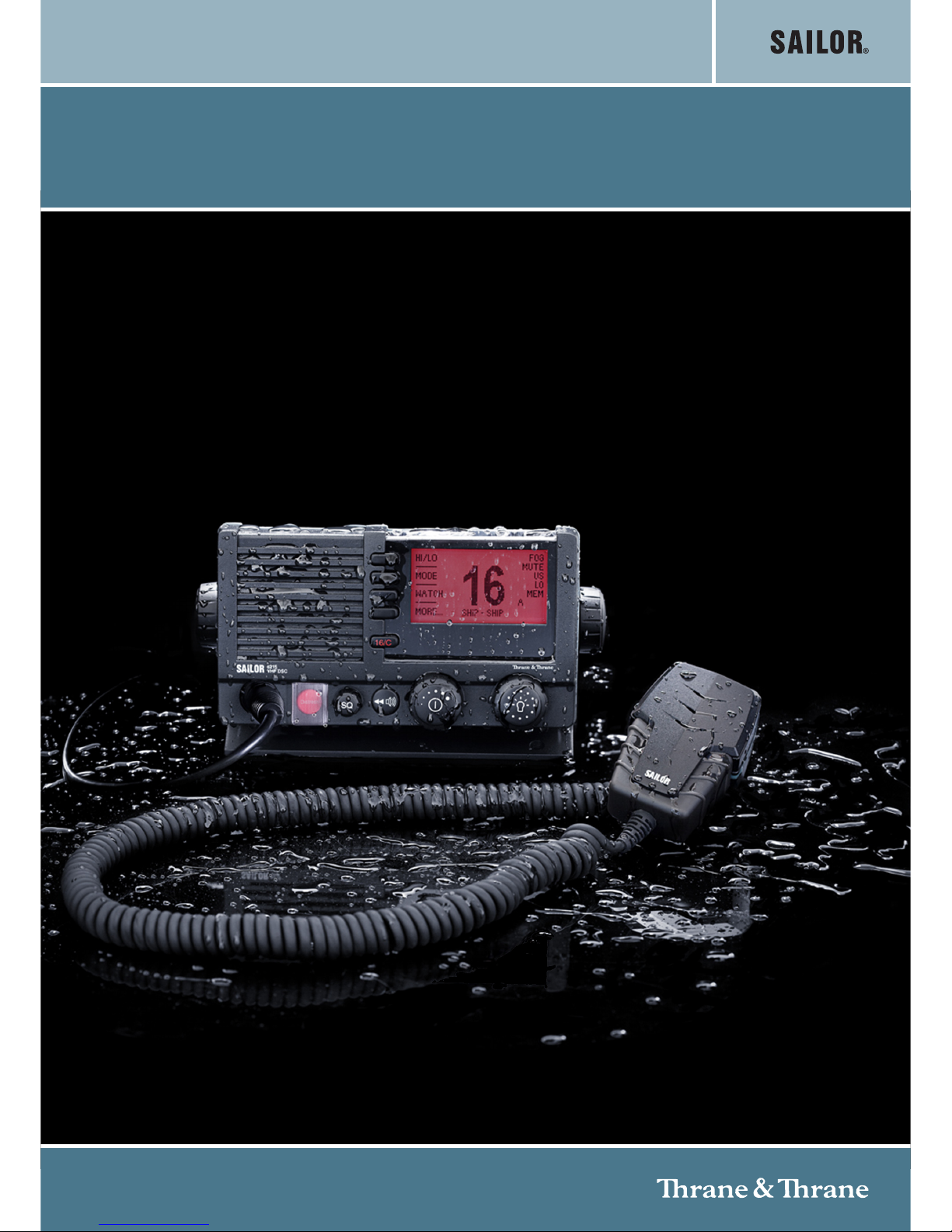
OPERATION GUIDE
SAILOR RADIO SERVICE TOOL
Page 2

1004
Disclaimer:
Any responsibility or liability for loss or damage in connection with the use of this product and the accompanying
documentation is disclaimed by Thrane & Thrane. The information in this manual is provided for information purposes only, is
subject to change without notice and may contain errors or inaccuracies.
Manuals issued by Thrane & Thrane are periodically revised and updated. Anyone relying on this information should acquire
the most current version e.g. from the Thrane & Thrane Extranet at http://extranet.thrane.com.
Thrane & Thrane is not responsible for the content or accuracy of any translations or reproductions, in whole or in part, of this
manual from any other source.
Page 3
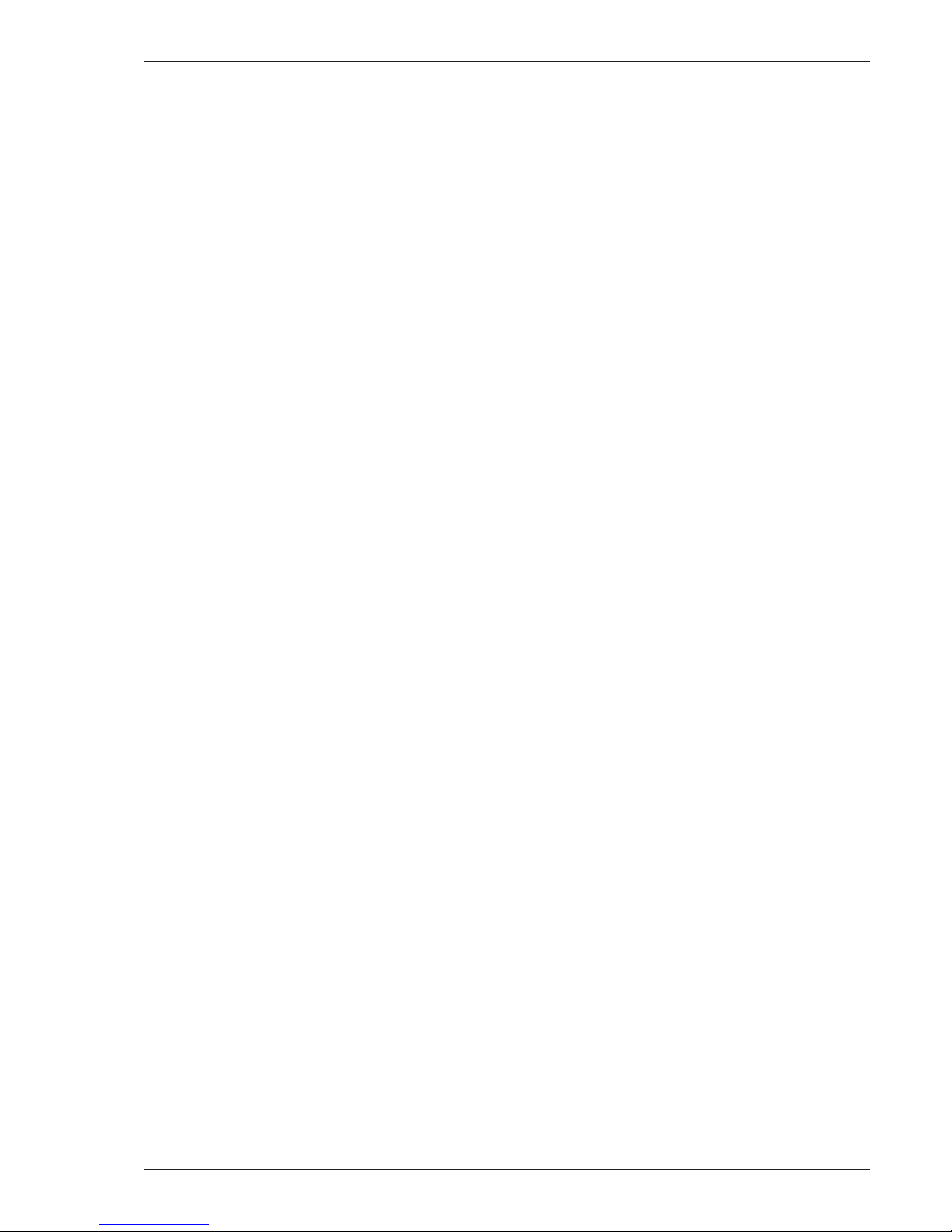
Operation Guide - Radio Service Tool
1
1004
Contents
1 Introduction .................................................................................................................................................................................. 3
2 Physical connection ...................................................................................................................................................................... 3
2.1 Connecting to SAILOR 6200 series radios .........................................................................................................................3
3 Start up page ................................................................................................................................................................................ 3
3.1 Basic tool concepts .......................................................................................................................................................... 5
3.1.1 Top menu......................................................................................................................................................................... 5
3.1.2 Control collection strip ..................................................................................................................................................... 6
3.1.3 Status strip....................................................................................................................................................................... 8
4 Troubleshooting............................................................................................................................................................................ 8
Page 4
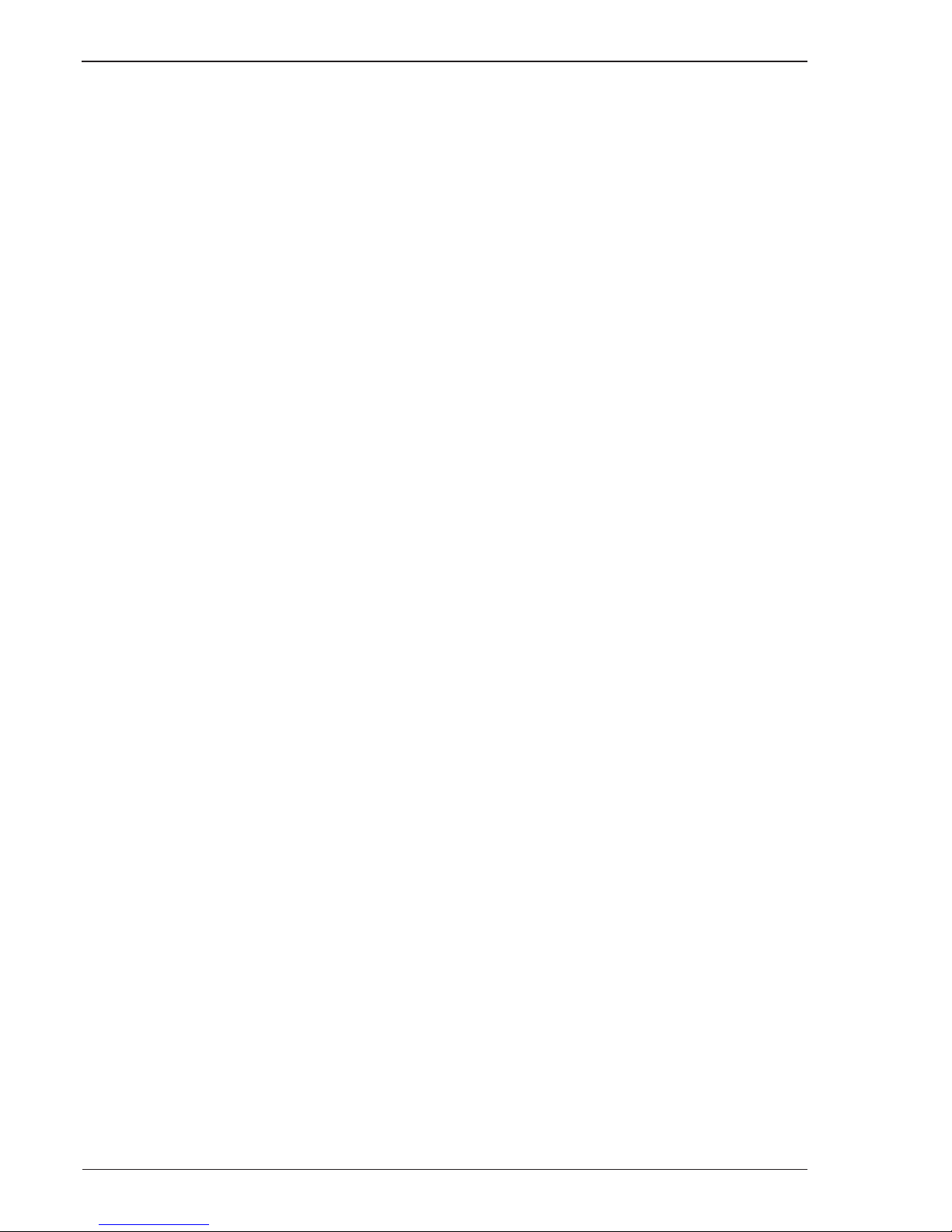
2
Operation Guide - Radio Service Tool
1004
Page 5

Operation Guide - Radio Service Tool
3
1 Introduction
This manual is the general operator’s guide for the SAILOR Radio Service Tool software. The software will identify and
configure all different SAILOR radio models. Features that are not supported in the particular radio as well as
functions/parameters, which are not available for alteration, will not be shown or will be displayed on a shaded
background.
The current supported radio families are:
• SAILOR 6200 VHF Series
2 Physical connection
2.1 Connecting to SAILOR 6200 VHF series
This connection procedure shall be followed each time the Service Tool is used.
1) The radio is connected to the service PC by first plugging the service cable (USB end) into a free USB slot on the
service PC. Then screw the service cable onto the radio front connector, which – under normal conditions - is used
for attaching hand microphone or handset.
Figure 1. Simple connection between service PC and radio.
2) Turn on the radio. This is all needed to perform radio configuration.
3) After having done the required radio configuration changes in service mode, disconnect the cable from the radio.
The radio needs to be switched off and on before it can be used with the new settings.
3 Start up page
The SAILOR Radio Service Tool is initiated from the
SS
SS
S
tartar
tartar
tar
t t
t t
t menu.
Figure 2. SAILOR Radio Service Tool is initiated from the Thrane & Thrane entry in the Start menu.
1004
Page 6

4
Operation Guide - Radio Service Tool
1004
The tool can also be brought up by clicking on the “SAILOR Radio Service Tool”-icon, located at the PC-desktop after
installation.
SAILOR Radio Service Tool.lnk
The startup window will appear on the service PC screen.
Figure 3. SAILOR Radio Service Tool start-up screen.
To gain access to the radio for the first time, it is necessary to select the appropriate COM port (see under “Service
cable” in the installation section). When the appropriate COM port is selected the start-up page appears with the basic
radio identity information (Radio model, Software version
and
Serial number) shown at the bottom as read out from
the radio.
• Once connection between the Service Tool and the radio (e.g. SAILOR 6200 VHF) has been tablished
thus activating the radio in service mode, this will be indicated in the radio display.
NOTE:
To have the radio revert to operational mode again it must be disconnected or switched off and back on
.
WARNING:
Once the Service Tool has connected to the radio and all parameters are available, the radio should not be
turned off until all configurations have been done. If the radio is turned off while information is saved to the radio,
configuration data might be lost.
Page 7

Operation Guide - Radio Service Tool
5
1004
3.1 Basic tool concepts
The tool window is build as three tool bars around a data window. The toolbars (top menu, left control collection strip
and bottom status strip) are visible at all operational stages. The content of these generic tool strip bars are filled with
contents relevant to the product or family of products.
3.1.1 Top menu
The top menu is a standard menu as known from any standard Windows program. At least the same commands as can
be executed from the left Control strip is found under the menus. But here all more extended functions are also
located. The single menu items are configured as they become available during product instantiation. This means no
menu item is specifically linked to product functionality. The current items provided are completely controlled from the
product family or product.
A few important generic menu items are described in the following:
• The permanent viewing of the control tool bar and the status bar at the bottom can be enabled/disabled in
the
View menu.
• If the device family to connect to is the same from time to time, it may be comfortable to enable the Auto
connect and Auto download options. They will do the connection and downloading steps if it is possible to
achieve this, assuming the same device family and connection method is used.
• The Firmware menu is used to upgrade the radio firmware. Firmware upgrade will currently also configure
the radio with factory default parameters.
Page 8

6
Operation Guide - Radio Service Tool
1004
3.1.2 Control collection strip
The control collection on the left side shall guide the user through all relevant steps in connection and the most basic
functions required in the product:
• Device Family Selection – Here the product family is selected. The product family is defined by having the
same communication method between the PC and the product. After selecting the product family it should
be obvious which methods can be employed to connect to the radio.
• Connect To/Via
– As soon as the device family is selected the “Connect To/Via” drop down menu becomes
active. The selections to make for the product family are fetched from the definition in the family class. In
the example above with the SAILOR 6200 product family, serial communication is used to connect to the
radio. Therefore the list of available COM ports in the system is shown. Other products could have USB ports
or IP addresses if this was supported.
• Connect
– The system is now ready to try a connection to the device. Clicking the Connect icon will initiate
the physical connection. While the connection is going on, and while connection is been established, the
icon text changes to “Disconnect”.
Once the connection is established some of the shaded fields become active. Furthermore, product specific icons will
be added in the device configuration area. The process of connecting to a device will namely include the request for
which specific product and which firmware version is loaded. This information is reflected in the status strip line in the
bottom of the window.
Page 9

Operation Guide - Radio Service Tool
7
1004
• Download from device
– All configuration data is loaded from the connected device to the internal data
representation model. It is now possible to configure the radio from the configuration pages made available
in the tool.
• Upload to device
– Changed product configuration data is written to the connected device.
• New default config
– A new configuration file is created on the PC. The product family must be selected
before this option becomes active.
o
If a device is connected, the configuration form will be created to fit into that particular model.
o If no device is connected, the program will prompt for the specific product type. Select the model
directory and open the default.xml file
• Open Config – An existing configuration file on the PC can be edited.
• Save As
– The edited configuration file is saved on the PC. All data is saved as a whole.
• Help
– Online context driven help.
• Device Specific Configurations
– The buttons that become visible are product family or product specific.
They are used to browse between the different data views.
The single control groups are configured as they become available during product instantiation. This means no item
specifically linked to product functionality. The current items provided are completely controlled from the selected
product family or single product.
Page 10

8
Operation Guide - Radio Service Tool
1004
3.1.3 Status strip
The button of the window contains a status information strip.
The status strip reports (from left to right):
• Product identified. The exact product is reported.
• Firmware version of the device connected
• Serial number
• Connection status
• Progress bar of any ongoing progress
• Status description.
4 Troubleshooting
Symptom Possible Error Solution
Radio is not switched on Turn on the radio and ensure the service cable is firmly
attached
COM port is not configured
correct (6210/6215/6216)
1) Check the system settings on your computer to verify
which COM port number is defined for the service cable
(search under USB drivers)
2) Ensure that the COM port selected on the front page
is the same as identified above
Radio does not start up correct
after configuration
Test mode (6210/6215/6216) Disconnect service cable and power cycle radio
No connection to radio
Page 11

Page 12

Thrane & Thrane A/S • info@thrane.com • www.thrane.com
98-130720-A Issue: A/1004
