Page 1

User Manual
Page 2

Dear Customer,
In buying this device you have chosen a quality product
made by Sagem. Their device fulfils the most varied requirements for private use or in your office and business
everyday.
EN
Your device is delivered with an already inserted free ink
film for a few test pages. For this film, you do not require
any Plug’n’Print card (= chip card with information regarding ink film capacity).
Telephone book
In the telephone book of your machine, you can save entries with multiple numbers and collect multiple entries
into groups. You can assign various ring tones to the entries.
Short Dialling
You can assign short dial numbers to frequently dialled telephone numbers. You can load these numbers quickly
with the short dial button and the number buttons.
The cordless telephone is provided with its own telephone
book. With the cordless telephone you can send and read
SMS messages (function is not supported in all countries
and networks).
Functions
You can individually set ringer tones and notification
tones, wallpaper and menu colours of the cordless telephone. Additional functions such as alarms, timer, birthday reminder or a room monitoring function are also available to you. You can register up to five cordless telephones
with your device.
You can send fax messages in different resolutions to one
or more recipients or a group. You can also poll faxes and
prepare documents for polling.
Fax Templates
Five fax templates, which you can use, are stored in your
device. With these templates you can quickly create, for example, a short fax note or an invitation.
Select the resolution for text and photo in order to copy
documents with your machine. You can also create multiple copies.
You can send SMS messages from your machine if this
service is activated for your telephone line (this function is
not supported in all countries and networks). Received
SMS messages can be managed with the extensive functions of the SMS menu.
Activate notification by SMS to receive an SMS message,
for instance on your mobile phone, when calls, fax transmissions or other messages arrive in your absence (this
function is not supported in all countries and networks).
If you want, your device can print Sudoku puzzles in four
different difficulty levels with solution.
We hope you enjoy your machine and its many functions!
About this User Manual
With the installation guide on the following pages, you can
start using your machine quickly and easily. Detailed descriptions can be found in the following sections of this
user manual.
Read the entire user manual carefully. Follow all safety instructions in order to ensure proper operation of your machine. The manufacturer accepts no liability if these instructions are not followed.
Multiple models of this machine series are described in this
user manual. Please note that some functions are only
available with specific models.
Symbols Used
Dangers
Warns about dangers for people, damage to the machine or other objects as well as possible loss of data.
Injuries or damage can result from improper handling.
Tips
This symbol designates tips that will help you to use
your machine more effectively and easily.
2 Sagem SPFX 40 · 45
Page 3

Installation guide
Contained in the packing
Packing contents Sagem basic
‚ Device
ƒ Paper tray
„ Power cord with plug (country-specific)
… Telephone cord with plug (country-specific)
† Additional document holder
Packing contents Sagem basic Dect
‡ Charging station
ˆ Three batteries
‰ Cordless telephone
User Manual
User manual with installation guide (not depicted)
Verpackungsinhalt
Packing Contents
If one of the parts is missing or damaged, please contact your retailer or our customer service.
Opening the cover
Opening the cover
Pull down the cover for paper and document feeder behind
the panel.
Geräteklappe öffnen
If you constantly require paper in the device, insert the paper tray in the opening provided for it behind the paper
feed (B).
Papierhalter installieren
Inserting paper
Paper Format
Before you can receive or copy documents, you must insert
paper. Please use only suitable paper in the standard format
A4 (210 × 297 millimetre · preferably 80 g/m
the information in the technical data.
Loading Paper
Separate the paper sheets by fanning them out, then
2
). Observe
align them by tapping edge of the stack lightly
against a flat surface. This will prevent several sheets
of paper from being drawn in all at once.
Preparing Paper
Loading paper Sagem
1 Fold open the lever on the right beside the paper feed
towards front.
2 Insert paper in the paper feeder. You can use the paper
support in the cover to load up to 15 sheets (A4 · 80
g/m²). In the paper tray you can insert maximum 50
sheets (A4 · 80 g/m2).
3 Fold open the lever on the right beside the paper feed
backward in order to enclose the paper.
Papier einlegen
EN
Attaching paper tray
Attaching paper tray
If you just want to insert paper temporarily, fold the paper
support in the cover up (A). You can remove the paper after receiving fax or copying and close the cover again.
Installation guide 3
Page 4

Connecting the Telephone Cord
Connecting the Telephone Cable
Connect the telephone cord to the device by inserting it in
the socket designated with LINE (RJ-11-Connector). In-
sert the telephone plug into your telephone connection
socket.
Telefonkabel anschließen
EN
PABX Systems 1
If you connect your device as extension to a telephone system, you must set it for working as an extension (also see Chapter "Telephone connections
and additional devices, page 35).
Ireland
Two-pin
When connecting to the telephone line socket, use only a
two-pin RJ-11-telephone cable (modular plug). The use
of a four-pin cable may lead to the machine not functioning correctly.
Connecting the Power Cord
Mains Voltage at Setup Location
Check whether the mains voltage of your device (indicated on the type label) matches the mains voltage
available at the setup location.
Device power cord
Connecting power cord of the device
Connecting the Mains Cab le
Insert the mains cable into the connection located on the
rear side of the device. Connect the mains cable to the electrical socket.
Netzkabel anschließen
Charging station power cord
Connecting the power cord of the charging station
Connect the mains cable of the charging station to the
electrical socket.
Ladestation anschließen
Initial installation
Starting Initial Installation
After you connect your device to the mains voltage, the initial installation commences. Press
î
. Your device prints a help page.
Selecting the Language
1 Use [ to select the desired display language.
2 Confirm with OK.
Selecting the Country
Setting the Country Correctly
Always set the country in which you are operating the machine. Otherwise, your machine is not adapted to the telephone network. If your country is not included in the list,
you must select a different setting and use the correct telephone cable for the country. Consult your retailer.
Setting the Country
1 Use [ to select the country in which you are operat-
ing the machine.
2 Confirm with OK.
After this input, the machine prints another help page and
checks the telephone line.
Entering Your Number
Header
Your name and number are added together with date, time and
page number at the top edge of each fax transmission (= header).
Entering Your Number
1 Enter your number. Using # or * you can enter a
plus sign.
2 Confirm with OK.
Entering name
1 Enter the name using the letter keypad. Enter capital
letters by pressing and holding + button. You can delete
individual characters using \. You can enter a space us-
ing ½. Press CTRL and the respective letter key to en-
ter the special character printed on it.
You can move the cursor using [. Use C to de-
lete individual characters.
2 Confirm using OK.
Entering the Time and Date
Entering Time/Date
1 Enter the time, e.g. 1400 for 2 pm.
2 Enter the date (two digits each) e.g. 080607
for 8 June 2007.
3 Confirm with OK.
Help 2 · Initial Installation Process
You can restart the initial installation process any
time. Press î and 2.
Inserting batteries in cordless telephone
1 Insert the new batteries in the battery compartment
with the positive and negative poles as shown in the picture in the battery compartment.
Never use non-rechargeable batteries in the
cordless telephone. Follow the specifications in
the technical data.
4 Sagem SPFX 40 · 45
Page 5

2 Place the cover on the battery compartment and slide it
upward until it snaps into place.
3 Place the cordless telephone into the charging station.
Never place the cordless telephone into the charging station without batteries.
Leave the cordless telephone in the charging station for at least twelve hours. The batteries will
heat up slightly during charging; this is not dangerous.
Putting cordless telephone in operation
Switching on cordless telephone
Press the green “ button for at least two seconds for
switching on your cordless telephone.
Configuring the Cordless Telephone
Normally your cordless telephone is registered with your
device in the factory. In the starting mode, press OK. The
display shows on which base unit and with which number
the cordless telephone is registered.
Unregistered cordless telephones
If you acquired a model with several cordless telephones, only one cordless telephone is registered
with your device in the factory. Insert the batteries as
described above and register the cordless telephones
with your device (also see Chapter "Telephone Connections and Additional Devices", page 35).
EN
Installation guide 5
Page 6

Overview
Overview of the Menu Functions
The following functions are available on your device.
EN
There are two ways in which you can call functions:
Menu Navigation
Navigating in the menu: Press OK or one of the two
arrow keys [ to open the function menu. Page through
[ menu entries. Use OK to select a function. Press C to
return to the previous menu level. Press j to close the
menu and return to the starting mode.
Direct Loading
Calling functions directly: You can call a menu func-
tion directly using the function number. Press OK and en-
ter the appropriate function number using the numeric
keypad. Confirm using OK. You will find the function
number in the following list.
Help 6 · Function List
Press î and 6 to print a list of all functions and set-
tings of your device.
1 Telephone book
11 Looking Up an Entry (SPFX 40 · 45)
11 Looking up an entry ..................................page 21
12 New Entry (SPFX)
12 New entry..................................................page 15
13 Creating Group
13 Creating group ..........................................page 15
14 Short Dial without Short Dialling Button
14 Short dial...................................................page 16
15 Changing Entries
15 Modifying an entry....................................page 15
16 Deleting Entries
16 Deleting entries .........................................page 15
17 Printing Entries
17 Printing entries..........................................page 31
2 Calls
21 Received Calls (SPFX 40 · 45)
21 Received calls.............................................page 21
22 Outgoing Calls (SPFX 40 · 45)
22 Outgoing calls ...........................................page 21
23 Printing Entries
23 Printing entries..........................................page 31
3 Fax
31 Polling
31 Polled reception.........................................page 22
32 Polling Send
32 Polling send...............................................page 23
33 Sending Fax Later
33 Sending fax later........................................page 22
34 Broadcasting
34 Sending to multiple recipients (= broadcast)
.......................................................................page 22
35 Printing Fax Journal
35 Printing fax journal....................................page 31
36 Printing transmission report
36 Printing transmission report ......................page 31
37 Print Reduced in Size
37 Print reduced in size ..................................page 30
38 Reducing transmission speed
38 Reducing transmission speed .....................page 30
4 Miscellaneous
41 Printing Call Log
41 Printing call list .........................................page 31
43 Using Fax Templates
43 Using fax templates....................................page 23
44 Setting the Contrast
44 Setting the contrast....................................page 30
45 Using Service Codes
45 Using service codes ....................................page 42
46 Checking the Ink Film Reserve
46 Checking the ink film reserve ....................page 38
47 Checking the Firmware Version
47 Checking the firmware version ..................page 42
48 Sudoku
48 Sudoku......................................................page 29
5 Fax switch
51 Configuring Day Mode
51 Configuring day mode .............................. page 31
52 Configuring Night Mode
52 Configuring night mode ........................... page 31
53 Setting the timer
53 Setting the timer ....................................... page 31
54 Easylink
54 Easylink .................................................... page 37
55 Setting the Ring Tones
55 Setting the ring tones ................................ page 30
6 SMS
61 Sending SMS (SPFX 40/45 · 48/49)
61 Sending SMS............................................ page 25
62 Reading SMS (PPF 650 · 685/69 5 · SPFX 40/45 · 48/49 )
62 Reading SMS............................................page 26
63 Printing SMS
63 Printing SMS............................................ page 27
64 Deleting SMS (PPF 650 · 685/695 · SPFX 40/45 · 48/49)
64 Deleting SMS ........................................... page 27
65 Notification by SMS
65 Notification by SMS................................. page 26
66 SMS Access
66 SMS access................................................ page 27
8 Cordless Telephone
(Type 2)
(SPFX¦45)
81 Locating cordless phones
81 Locating cordless phones........................... page 18
82 Registering Cordless Telephone
82 Registering cordless telephone................... page 35
83 Deregistering Cordless Telephone
83 De-registering cordless telephone .............. page 36
9 Settings
91 Entering the Date and Time
91 Entering the date and time........................ page 30
92 Selecting the Language
92 Selecting the language............................... page 30
93 Selecting the Country
93 Selecting the country ................................ page 30
94 Entering Number
94 Entering number....................................... page 30
95 Entering Name (SPFX)
95 Entering name .......................................... page 30
96 Configuring Teleph one Lines and Ser vices
96 Configuring telephone lines and services... page 35
6 Sagem SPFX 40 · 45
Page 7

Device Overview
Basic Description
‚ Paper tray
ƒ Document feeder (writing facing up)
„ Panel with display
… EXT-Socket—Connection socket for additional de-
vices
† LINE-Socket—Connection socket for telephone cable
SPFX 40
Internal Description
‚ Scanner glass
ƒ Rollers of the automatic document feeder
„ Rests of the intake rollers
… Document guide / scanner film
† Cover for scanner and automatic document feeder
‡ Toothed wheel for tightening the ink film
ˆ Ink film roll in the rear ink film compartment
‰ Ink film roll in the front ink film compartment
Š Slot for the Plug’n’Print card
‹ Locks for the cover of the scanner and automatic doc-
ument feeder
Innenansicht nummeriert
EN
Overview 7
Page 8

Cordless Telephone Panel
Panel Monochrome Dect
EN
Programmable button left
õ—Programmable button (the saved function appears on
the display)
Programmable button right
ô—Programmable button (the saved function appears
on the display) / calling options / confirming selection
The green button
“/@—Press briefly: Place calls / receives calls / hands
free / press and hold: Redialling / switching on cordless telephones
Red button
’—Press briefly: Ending calls / aborting menu functions
/ press and hold: switching off cordless telephone
Telephone book button
m—Press briefly: Calling up the telephone book from the
device / hold pressed: Calling the telephone book of the
cordless telephone
SMS button
_—Calling the SMS menu (function is not supported
in all countries and networks)
Arrow Keys
[—Calling the menu functions / navigation within the
menu / selecting options / moving the cursor / adjusting
the volume level
C button
C—Returning to the previous menu level / deleting indi-
vidual digits
OK button
OK—Calling the menu functions/ confirming input
Keypad lock
*/•—Press and hold: Turning keypad lock on/off
0 button
0—Inputting special characters
R button
R—Switching between calls (= call toggling)
Intercom key
{—Forwarding a call to the device or to other cordless
telephones
Symbols on the LCD Display
Display Monochrome Dect
Rechargeable Batteries
·—Display of the battery charge
Telephone INT
¢—Internal telephone call (= intercom) with another
cordless telephone or the device
Telephone EXT
£—External telephone call
SMS
_—New SMS received
Alarm
¥—Alarm clock switched on
Timer
©—Timer switched on
Registration number
1—Number with which the cordless telephone is regis-
tered with the base unit
8 Sagem SPFX 40 · 45
Page 9

Panel
Telephone Book
m—Press briefly: Calling up the telephone book entries.
Selecting the entries with the [ / press and hold:
Fax Switch
º/»—Setting the timer and the fax reception modes (=
fax switch). Modes set on the display
Activated timer is indicated with
SMS (not supported everywhere)
_—Calling the SMS menu (function is not supported
in all countries and networks)
Short Dial (Type 1)
Ý (SPFX¦40)—Press briefly: Load short dial entries. Se-
™ (day), ˜ (night).
›
lecting the entries with the [ or numeric keys / press and
hold: Assign a new short dial entry
Dect (Type 2)
{ (SPFX¦45)—During a call: Forwarding a call to a spe-
cific or all cordless telephones / in the starting mode: Locating cordless phones (all registered cordless phones start
ringing)
Stop
j—Function abort / return to the starting mode / docu-
ments eject
C
C—Return to the previous menu level / press briefly: de-
leting individual characters / press and hold: deleting complete input
Arrow Keys
[—Calling the menu functions / navigation within the
menu / selecting options / moving the cursor / adjusting
the volume level
OK
OK—Calling the menu functions/ confirming input
Start
o—Press briefly: Starting transmission of messages / press
and hold: Starting fax polling
Letter Keypad
Letter keypad—Entering characters. Entering capital let-
ters by pressing and holding + button. Deleting using \.
Entering a break using |. Entering a space using ½. En-
tering special characters by pressing and holding CTRL
button.
Message
ä—Lights up, if new messages are received / list of
the new messages with submenus / blinks in the case of device error (for example no ink film)
Copy (SMS)
COPY—Press briefly: creating a copy / press and hold:
creating multiple copies / printing SMS
Resolution
RES—Setting higher resolution for faxes and copying
(
RESOL.: STANDARD, RESOL.: FINE, RESOL.:
PHOTO
)
Help
î—Press briefly: Printing help pages and setting lists /
press and hold: Starting initial installation process
Redialling
@—Press briefly: Toggling between the list of the last 10
dialled numbers (= redial list) / press and hold: List of last
ten callers (caller list)
Speaker (PPF 620 · 633 · 650 · SPFX 40 · 45)
l—Listening while connection is established
R
R—Press briefly: insert short line interruption (Hook
Flash) as office index on PABX or for calling special functions in the public telephone network (PSTN)/long press:
Inserting dialling pause
Numeric keys (short dial)
Numeric keypad—Inputting digits, characters and special
characters / press and hold: Recalling short dial numbers
SPFX 45
EN
Overview 9
Page 10

General Safety Information
Your device has been tested in conformity with standards
EN 60950-1 and IEC 60950-1 and should only be operated with telephone systems and power equipment that meet
EN
these standards. The device was built exclusively for use in
the indicated sales region.
Do not make any changes or settings that are not described
in this user manual.
Setting Up the Machine
The device should rest securely on a stabile, flat surface.
The device should rest securely on a stabile, flat surface. If
the device should fall, it can be damaged or can cause injury to people, especially small children. Position all cables in
such a way that no one will stumble on them, thus avoiding possible injuries to persons or damage to the device itself.
The distance between the devic e and other appliances or objects, must be at least 15 centimetre s.
The distance between the device and other devices or objects must be at least 15 centimetres; this also applies to the
use of additional cordless telephones. Do not place the device in the vicinity of radios or televisions.
Lock the cover of the device completely into place
Lock the cover of the device completely into place when
opening the device. You could be injured if the cover falls
while you are working on the device.
Protect the device against direct sunlight
Protect the device against direct sunlight, heat, large temperature fluctuations and moisture. Do not place the device in the vicinity of heaters or air conditioners. Observe
the information on temperature and humidity in the technical data.
The device must have sufficient ventilation
The device must have sufficient ventilation and may not be
covered. Do not put your device in closed cabinets or boxes. Do not place the machine on soft surfaces such as tablecloths or carpets and do not cover the ventilation slits.
Otherwise, the device can overheat and catch on fire.
In the event that the device becomes too hot, o r if you see smoke coming from the dev ice
In the event that the device becomes too hot, or if you see
smoke coming from the device, you must immediately pull
the power cable out of the power socket. Have your device
examined by trained professionals at a technical service location. To prevent the spread of fire, open flames should
be kept away from the device.
Do not plug in the device in moist rooms.
Do not plug in the device in moist rooms. Never touch the
mains cable, the mains connection or the telephone socket
with wet hands.
Do not allow liquids to enter into the device.
Do not allow liquids to enter into the device. Disconnect
the device from the power socket if liquids or foreign objects have entered the device and have your device examined by trained professionals at a technical service location.
Do not allow children to handle the device w ithout supervision.
Do not allow children to handle the device without supervision. The packing materials should be kept out of the
hands of children.
Magnetic telephone handset
The telephone handset of the device is magnetic. Caution,
small metallic objects (paper clips) may be retained if
placed near or on the telephone handset.
Power Supply
Check whether the mains voltage of your device
Check whether the mains voltage of your device (indicated
on the type label) matches the mains voltage available at
the setup location.
Use only the power and telephones cables supplied.
Use only the power and telephones cables supplied.
The device does not have an on/off button.
Set up your device so that the power socket is easily accessible. The device does not have an on/off button. In an
emergency, disconnect your device from the power supply
by pulling the power plug.
Never touch the power or telephone cable if the insulation is damaged.
Never touch the power or telephone cable if the insulation
is damaged.
Disconnect your device from the power and telephone netwo rks during an electrical storm.
Disconnect your device from the power and telephone networks during an electrical storm. If this is not possible, do
not use the device during an electrical storm.
Before cleaning the surface of your device, disconnect it from the power and telephone networks.
Before cleaning the surface of your device, disconnect it
from the power and telephone networks. Never use liquid,
gaseous or easily flammable cleansers (sprays, abrasives,
polishes, alcohol).
Only clean the display with a dry, soft cloth .
Only clean the display with a dry, soft cloth. If the display
breaks, a mildly corrosive liquid may escape. Avoid all contact with your skin and eyes.
In the event of a power failure, your device will not function;
In the event of a power failure, your device will not function; saved data is retained.
Repairs
Should disruptions occur, follow the instructions on the
display and on the error report.
Do not make any repairs to the device yourself. Improper
maintenance can result in injuries or damage to the device.
Only have your device repaired by an authorised service
centre.
Do not remove the type label from your device; this would
void the warranty.
Consumable Materials
Use only original consumable materials. These are available from a specialised retailer or through our order service.
Other consumable materials could damage the device or
shorten its service life.
Dispose of old consumable materials according to the
waste regulations of your country.
Cordless Telephone
Never place the cordless telephone in the charging station
without rechargeable batteries or with non-rechargeable
batteries.
Do not install or use your cordless telephone in a damp environment. Never touch the cordless telephone with wet
hands.
The functioning of security systems, medical equipment or
sensitive devices can be disrupted by the transmission power of the cordless telephone. Observe any usage regulations
(or restrictions) in the vicinity of such equipment.
The batteries used should be disposed of according to the
recycling regulations of your country.
10 Sagem SPFX 40 · 45
Page 11

Table of Contents
Dear Customer, ......................................................... 2
About this User Manual ............................................ 2
Installation guide .................................... 3
Contained in the packing .......................................... 3
Opening the cover ..................................................... 3
Attaching paper tray .................................................. 3
Inserting paper ........................................................... 3
Connecting the Telephone Cord ............................... 4
Connecting the Power Cord ...................................... 4
Initial installation ...................................................... 4
Inserting batteries in cordless telephone ..................... 4
Putting cordless telephone in operation ..................... 5
Overview ................................................. 6
Overview of the Menu Functions .............................. 6
Device Overview ........................................................ 7
Cordless Telephone Panel .......................................... 8
Panel ......................................................................... 9
General Safety Information................. 10
1 Telephone functions........................ 13
Putting a call from cordless telephone ...................... 13
Calling additional telephone functions .................... 13
Getting outside line ................................................. 13
Hands-free ............................................................... 14
Forwarding a call ..................................................... 14
Placing internal calls ................................................ 14
Calling Line Identification (CLIP) ........................... 14
Missed Calls ............................................................ 14
2 Telephone book of the device........ 15
Saving entry ............................................................. 15
Edit Entry ................................................................ 15
Deleting an Entry .................................................... 15
Groups .................................................................... 15
Short Dial ................................................................ 16
3 Telephone book of the cordless tele-
phone ..................................................... 17
Saving entry ............................................................. 17
Edit Entry ................................................................ 17
Deleting an entry ..................................................... 17
Adding an additional number .................................. 17
Changing the ringer tone ......................................... 17
Calling Options ....................................................... 17
4 Cordless telephone.......................... 18
Looking for cordless telephone ................................ 18
Switching on and off ............................................... 18
Navigating in the menu ........................................... 18
Keypad lock ............................................................. 18
Activating emergency call number ........................... 18
Additional functions ................................................ 18
5 Fax..................................................... 21
Sending fax .............................................................. 21
Manually Sending a Fax ........................................... 21
Direct inward dialling or selecting sub-address ........ 22
Listening while a connection is established .............. 22
Broadcasting ............................................................ 22
Delayed Fax Transmission ....................................... 22
Receiving Faxes ........................................................ 22
Receiving fax manually ............................................ 22
Polling Faxes ............................................................ 22
Using Fax Templates ............................................... 23
6 Copier............................................... 24
Inserting the document ............................................ 24
Creating a Copy ....................................................... 24
Creating Multiple Copies ......................................... 24
7 SMS................................................... 25
SMS Requirements .................................................. 25
Sending SMS ........................................................... 25
Notification by SMS ................................................ 26
Receiving an SMS .................................................... 26
Reading an SMS ...................................................... 26
Calling SMS functions ............................................. 27
Printing SMS Messages ............................................ 27
Deleting SMS .......................................................... 27
Modifying the settings ............................................. 27
8 Fun and Games................................ 29
Sudoku .................................................................... 29
9 Settings on the device..................... 30
Entering the Date and Time .................................... 30
Selecting the Language ............................................. 30
Selecting the Country .............................................. 30
Entering Your Number ............................................ 30
Entering name ......................................................... 30
Setting the Contrast ................................................. 30
Lowering the Transmission Speed ............................ 30
Switching Page Adjustment On and Off .................. 30
Setting the Ring Tone .............................................. 30
Setting the Fax Switch ............................................. 31
Printing Lists and Help Pages .................................. 31
Starting the Initial Installation ................................. 32
10 Settings on the cordless telephone 33
Selecting the language .............................................. 33
Setting the ring tone ................................................ 33
Turning key-tones and signal-tones on and off ........ 33
Setting up silent mode ............................................. 33
Programmable buttons ............................................. 33
Automatic picking up and hanging up the phone .... 33
Resetting the cordless telephone ............................... 34
Displaying call logs and events ................................. 34
11 Telephone Lines and Additional Devic-
es ........................................................... 35
Configuring Telephone Lines and Services ............... 35
Registering and de-registering additional cordless tele-
phones ..................................................................... 35
Connecting Additional Devices ................................ 36
Using Additional Telephones (Easylink) .................. 36
12 Service.............................................. 38
Checking the Ink Film Reserve ................................ 38
Changing the ink film .............................................. 38
EN
Table of Contents 11
Page 12

Fixing a paper jam ................................................... 39
Fixing a document jam ............................................ 40
Cleaning .................................................................. 40
Displaying the battery charge ................................... 41
Changing the batteries in the cordless telephone ...... 41
Checking the Firmware Version .............................. 42
EN
Using Service Codes ................................................ 42
Power Cycling ......................................................... 42
13 Appendix........................................... 44
Technical Data ........................................................ 44
Guarantee ................................................................ 44
Declaration of Conformity (DoC) ........................... 45
Customer Information ............................................. 48
12 Sagem SPFX 40 · 45
Page 13

1 Telephone functions
For information on how to connect additional cordless telephones and another device and which functions are available to you, please refer the chapter on Telephone Connections and additional devices, Page 35.
Putting a call from cordless telephone
Dialling a number
Dial the desired number. There are several ways to do this:
Then press “.
Direct dialling
You can also press “ first and then dial a number.
The dialling process begins immediately.
Forwarding fax to the device
If you receive a call on the cordless telephone and
hear that it is a fax call (whistling tone or silence), you
can start the fax reception on the device. Press either
o on the device or *5 on the cordless telephone.
Manual dialling: Dial the desired number using the numeric keypad.
Telephone Book of the Cordless Telephone:
1 Hold m pressed (for at least two seconds).
2 Select an entry using [. Enter the starting letters with
the numeric keypad to quickly navigate through the telephone book.
If you have added an additional number to an entry, this entry appears twice in the telephone
book. The symbol of the category appears before
the name.
Telephone Book of the Device:
1 Press m.
2 Select an entry using [. Enter the starting letters with
the numeric keypad to quickly navigate through the telephone book.
Redial list: Press and hold @ (at least two seconds). Use
[ to select an entry from the list of the dialled numbers.
Caller List:
1 Press [, and using [
.
ALIS.
2 Confirm with OK.
3 Using [, select from which list you would like to dial
a number.
4 Confirm with OK.
5 Select the desired number using [.
Adjusting volume level
You can adjust the volume level of the speaker on the
cordless telephone using [ even during a call.
Looking up Numbers
Looking up Numbers
During a call, you can look up the telephone book entries.
1 During a call, press ô
2 Use [ to select
3 Using [, dial the desired entry.
Previous menu
Press õ
PHONEBOOK.
Return to return to the previous menu lev-
el.
CALLS select PERSON-
Menu.
Calling additional telephone functions
Function is not supported in all countries and networks
(Function is not supported in all countries and
networks)
Additional telephone functions
You can use additional telephone functions with your device for example call on hold, three-way call or forwarding.
Contact your telephone company to inquire whether or
not these functions are available for your connection. The
signal to the switchboard to call these services is a short line
interruption (Hook Flash). Press the R key to call the ad-
ditional telephone functions.
Receiving a second call
During a call, press ô ACCEPT to accept the new call.
Switching between calls (= hold)
2: Call waiting
Hot key: Press R, to toggle between the calls.
1 During a call, press ô Menu.
2 Using [ select
3 Confirm with OK.
Making a second call
Dialling another number
Hot key: Pressõ, and dial the other number.
1 During a call, press ô Menu.
2 Dial using [
3 Enter the desired number using the numeric keypad.
4 Press ô
1: Ending a call
Hot key: Press õ and 1, to end the call and to ac-
tivate the call on hold.
Getting outside line
PABX Systems
Private branch exchanges (PABX) are typical in many offices and some households. You must dial an outside line
access code in order to get a connection to the public telephone network (PSTN) from a PABX.
Enter the outside line access code with which you reach the
public telephone network before you enter the desired
number or select a stored entry. The outside line access
code is usually 0.
Outside Line Access Code Error
In rare cases, the outside line access code may be a
different number or a two-digit number. For older
telephone systems, the outside line access code can be
R (= Flash). Press R to enter this outside line access
code. If the connexion to the public telephone network is not possible, contact your telephone system
supplier.
Setting up an extension
If you operate your device permanently at an extension, store the outside line access code with the 96
function (see page 35).
SWITCH.
SECOND CALL.
Call.
EN
Telephone functions 13
Page 14

Hands-free
Low battery charge
This function is not available if the battery charge of
the cordless telephone is low. Place the cordless telephone into the charging station.
Switching on hands-free
EN
1 During a call, press ô Menu.
2 Using [ select
Deact..
3 Confirm with OK.
Switching off hands-free
1 Select Deact. again.
2 Press ô
Switching hands-free on/off
Deact..
You can switch the hands-free mode on and off by
pressing “ button during a telephone call.
Forwarding a call
Forwarding a call to DectExistence of several devices is the prerequisite
This function is available only if you have registered
several cordless telephones with your device and the
telephones are within the range of the machine.
1 During a call, press ô Menu.
2 Using [ select
CALL TRANSFER.
3 Confirm using OK.
4 Select the cordless telephone to which you would like
to transfer the call using [.
5 Confirm using OK.
6 Press ’, to hang up.
Getting back the telephone call
You can get a transmitted telephone call back, before the
cordless telephone is picked up.
1 Press ô
2 Using [ select
3 Confirm using OK.
Menu.
HANGING UP.
Missed Calls
Displaying Telephone Book Names
Your machine displays the name with which you
have saved the number in the telephone book. The
number and name will not be shown if the caller suppresses his number.
Missed calls on Dect
If you receive calls in your absence, a message appears on
the display of the cordless telephone.
1 Press OK.
2 Using [, you can page through the list of missed calls.
3 Press “, to go back.
Placing internal calls
Intercom DectExistence of several devices is the prerequisite
This function is available only if you have registered
several cordless telephones with your device and the
telephones are within the range of the machine.
1 In the starting mode, press {.
2
Using [ dial the cordless telephone you would like to call.
3 Press ô Call.
Calling Line Identification (CLIP)
Function is not supported in all countries a nd networks
(Function is not supported in all countries and
networks)
CLIP Definition
The number of an incoming call appears on the display.
For this function to work, the Calling Line Identification
Presentation (CLIP) must be activated for your telephone
connection. Enquire with your telephone company. Caller
Line Identification may be associated with a fee.
Setting the Country
If the Caller Line Identification does not work even
though the function is activated for your telephone
connection, check if you have set the correct country
(also see Chapter Settings, page 30).
14 Sagem SPFX 40 · 45
Page 15

2 Telephone book of the device
Help 3 · Telephone Functions
Press î and 3 to print an overview of the tele-
phone book functions.
Telephone Book
In the telephone book of your device, you can save entries
with multiple numbers and collect multiple entries into
groups. You can assign various ring tones to the entries.
Follow the specifications in the technical data.
Cursor navigation 1
You can move the cursor using [. Use C to delete
individual characters. Press j to close the menu and
return to the starting mode.
Saving entry
1 Hold m pressed (for at least two seconds).
You can also call the function by pressing OK,
12 and OK.
2 Enter the name using the letter keypad. Enter capital
letters by pressing and holding + button. You can delete
individual characters using \. You can enter a space us-
ing ½. Press CTRL and the respective letter key to en-
ter the special character printed on it.
You can move the cursor using [. Use C to de-
lete individual characters.
3 Confirm using OK.
4 Using [, select the category for which you would like
to enter a number:
RY: WORK
RY: FAX
5 Confirm with OK.
6 Enter the telephone number.
7 Confirm with OK.
8 You can assign a ring tone to the number. Use the
number buttons 0 to 9 to select a ring tone. Using
[, set the volume.
9 Confirm with OK. The entry is saved.
CATEGORY: HOME, CATEGO-
, CATEGORY: MOBILE or CATEGO-
.
Edit Entry
1 Press OK, 15 and OK.
2 Using [ select the entry which you would like to edit.
3 Confirm with OK.
4 Edit the name.
5 Confirm with OK.
6 Using [, select the category for which you would like
to enter a number:
RY: WORK
RY: FAX
7 Confirm with OK.
8 Enter the telephone number.
9 Confirm with OK.
10 You can assign a ring tone to the number. Use the
number buttons 0 to 9 to select a ring tone. Using
[, set the volume.
11 Confirm with OK. The entry is saved.
CATEGORY: HOME, CATEGO-
, CATEGORY: MOBILE or CATEGO-
.
Deleting an Entry
1 Press OK, 16 and OK.
2 Using [ select the entry which you would like to de-
lete.
3 Confirm with OK.
4 Confirm
Groups
Groups
You can combine several telephone book entries into a
group. A message is sent to all members of this group in
succession.
Adding Group Entries
1 Press OK, 13 and OK.
2 Use [ to select the group you would like to create.
3 Confirm with OK. You can add entries to the group,
4 Using [ select
5 Confirm with OK.
6 Use [ to select the entry you would like to add to the
7 Confirm with OK.
8 Repeat steps 4 to 6 to add additional entries to the
9 Press j to end the input.
Displaying Group Entries
1 Press OK, 13 and OK.
2 Use [ to select the group you would like to display.
3 Confirm with OK.
4 Using [ select
5 Confirm with OK.
6 Page through the entries of the group with [.
7 Press j twice to return to the starting mode.
Deleting Individual or All Group Entries
Deleting an Individual Entry
1 Press OK, 13 and OK.
2 Using [ select the group from which you would like
3 Confirm with OK.
4 Using [ select
5 Confirm with OK.
6 Using [ select the entry which you would like to de-
7 Confirm with OK.
8 Using [ select
9 Confirm with OK. The entry is deleted.
DELETE: YES with OK.
display the members of the group, delete the group or
send a fax to the group.
ADD MEMBER?.
group.
group.
VIEW MEMBERS?.
to delete entries.
DELETE MEMBER?.
lete.
DELETE: YES.
EN
Telephone book of the device 15
Page 16

Deleting a Group
1 Press OK, 13 and OK.
2 Using [ select the group you would like to delete.
3 Confirm with OK.
EN
4 Using [ select
DELETE MEMBER?.
5 Confirm twice with OK.
6 Using [ select
DELETE: ALL.
7 Confirm with OK. All entries in the group are deleted.
Short Dial
Short Dialling
You can assign short dial numbers to frequently dialled telephone numbers. The numeric keys help you to call these
numbers quickly.
Assigning or Changing a Short Dial Entry
1 Press OK, 14 and OK.
2 Using [ or the relevant numeric key select the short
dialling number, which you would like to reserve or
modify.
If you select a short dial number that is already assigned, the entry is overwritten.
3 Confirm using OK.
4 Using [ select the telephone book entry which you
would like to assign to this short dial entry.
5 Confirm using OK.
Deleting a Short Dial Entry
Deleting a Short Dial Entry
This function not only deletes the short dial entry, it
also deletes the entire entry from the telephone book.
Overwrite the short dial entry if you would like to
change the assignment.
1 Press OK, 14 and OK.
2 Using [ or the relevant numeric key, select the entry
which you would like to delete.
3 Press C.
4 Confirm the deletion with OK.
16 Sagem SPFX 40 · 45
Page 17

3 Telephone book of the cordless telephone
Restricted telephone book functions
All functions for the telephone book of the device are
not available to you on the cordless telephone.
Deleting and closing
Use C to delete individual characters. Press ’ to
close the menu and return to the starting mode.
Saving entry
Do not add to device entries
You can add entries to the telephone book of the
cordless telephone only.
1 Hold m pressed (for at least two seconds).
2 Using [ select
3 Enter the name. You can enter characters using the nu-
meric keys (see button labels). Enter special characters
using 0 or #. Press and hold the respective key or
press it several times until the desired character appears
on the display.
4 Confirm with OK.
5 Enter the telephone number.
6 Confirm with OK.
7 Using [, select the category for which you would like
to enter a number:
8 Confirm with OK.
Edit Entry
Do not Edit Device Entries
You can edit the entries on the cordless telephone only.
1 Hold m pressed (for at least two seconds).
2 Using [ select the entry which you would like to edit.
3 Press ô
4 Using [ select EDIT ENTRY.
5 Confirm with OK.
6 Modify the name. Use C to delete individual charac-
ters.
7 Confirm with OK.
8 Modify the number.
9 Confirm with OK.
10 Select a category using [.
11 Confirm with OK.
<New>.
HOME, WORK, MOBILE or FAX.
Option.
Deleting an entry
1 Hold m pressed (for at least two seconds).
2 Using [ select the entry which you would like to de-
lete.
3 Press ô
4 Using [ select DELETE ENTRY.
5 Confirm with OK.
6 Confirm the deletion with ô
Option.
Yes.
Adding an additional number
Additional number
If you have added an additional number to an entry,
this entry appears twice in the telephone book. The
symbol of the category appears before the name.
1 Hold m pressed (for at least two seconds).
2 Using [ select the entry which you would like to edit.
3 Press ô
4 Using [ select ADD NUMBER.
5 Confirm with OK.
6 Enter the additional number.
7 Confirm with OK.
8 Select a category using [.
9 Confirm with OK.
Changing the ringer tone
Changing the ringer tone
You can assign a separate ring tone to each entry. In this way
you can distinguish between business and personal calls.
CLIP Prerequisite
1 Hold m pressed (for at least two seconds).
2 Using [ select the entry which you would like to edit.
3 Press ô
4 Using [ select RINGER TYPE.
5 Confirm with OK.
6 Select the desired ring tone using [.
7 Confirm with OK.
Option.
For this function to work, the caller line identification
(CLIP) must be activated for your telephone connection
(country and network dependent). The number and name
will not be shown if the caller suppresses his number.
Option.
Calling Options
Telephone book entries on the device
1 Press m.
2 Using [, dial the desired entry.
3 Press ô
4 Select the desired option using [. You can have the
5 Confirm with OK.
Telephone book entries of the cordless telephone
1 Hold m pressed (for at least two seconds).
2 Using [, dial the desired entry.
3 Press ô
4 Select the desired option using [. You can have the
5 Confirm with OK.
Option.
details of the entry displayed, call the number, send an
SMS to the number or search for some other entry.
Option.
details of the entry displayed, call the number, send an
SMS to the number, edit or delete the entry, assign a
special ring tone or add an additional number to the entry, search for some other entry or save a new entry.
EN
Telephone book of the cordless telephone 17
Page 18

4 Cordless telephone
(model dependent)
(Model-dependent)
Looking for cordless telephone
EN
Using the search function
This function helps you in locating cordless telephones,
which you have misplaced. For this purpose the cordless
telephones must be registered with the device and must be
within its range.
Press { on the device. All cordless telephones registered
with the machine ring for approx. one minute.
Dect look up
You can also call the function by pressing OK, 81
and OK.
Switching on and off
You can switch your cordless telephone off to save power.
Press and hold ’ (at least two seconds) for switching off
the cordless telephone. Press and hold “ (at least two sec-
onds) for switching on the cordless telephone.
Navigating in the menu
Navigating in the menu
Press one of the two arrow keys [ to open the function
menu. Page through
menu function. Press
Press
’
to close the menu and return to the starting mode.
Keypad lock
1 Press [, and using [ select SETTINGS.
2 Confirm using OK.
3 Using [ select
4 Confirm using OK.
5 Using [ select
6 Confirm using OK.
7 Using ô select
õ select
Activating emergency call number
Emergency call number
Using this function you can save a number as an emergency call number. If the emergency call function is activated,
the number is dialled as soon as “ is pressed. You can dial
and call other telephone numbers with the numeric keypad.
Emergency call number
It is recommended not to save any actual emergency
call number (e.g. police or fire brigade) with this
function, so that you do not accidentally call this
emergency call number.
1 Press [, and using [ select SETTINGS.
2 Confirm using OK.
3 Using [ select
4 Confirm using OK.
5 Dial using [
6 Confirm using OK.
[
menu entries. Use OK to select a
C
to return to the previous menu level.
SECURITY.
KEYPAD LOCK.
Yes to switch on the function. Using
No to switch off the function.
SECURITY.
EMERGENCY.
7 Press õ
8
EDIT ENTRY.
Using [ select
[
select
Using
ACTIVATE
DEACTIVATE
to switch on the function.
to switch off the function.
9 Confirm using OK.
When you activate the function for the first time, you
must enter a number. This number remains stored.
Modifying the emergency call number
1 Press [, and using [ select SETTINGS.
2 Confirm using OK.
3 Using [ select
4 Confirm using OK.
5 Dial using [
6 Confirm using OK.
7 Press õ
8 Using [ select CHANGE NO.
9 Confirm using OK.
10 Enter the telephone number.
11 Confirm using OK.
Additional functions
Telephone call at alarm time
If you place a call at a preset alarm time, the cordless
telephone rings after the call is terminated.
Back and Close
Press C to return to the previous menu level. Press
to close the menu and return to the starting mode.
Alarm:
Alarm:
The cordless telephone rings each day at the set time with
the selected ringer tone. Press any key to put off the alarm.
If you would like to completely switch off the alarm, you
must deactivate the function.
Setting the wake-up alarm
1 Press [, and using [ to select ACCESSORIES.
2 Confirm with OK.
3 Using [ select
4 Confirm with OK.
5 Press õ
6 Using [ select RINGER TYPE.
7 Confirm with OK.
8 Select the desired ring tone using [.
9 Confirm with OK.
10 Using [, set the volume.
11 Confirm with OK.
12 Using [ select
13 Confirm with OK.
14 Enter the time at which you would like to be woken up,
e.g. 07 00 for 7 a.m.
15 Confirm with OK.
16 Confirm with OK to switch on the alarm.
SECURITY.
EMERGENCY.
EDIT ENTRY.
’
ALARM.
EDIT ENTRY.
SET TIME.
18 Sagem SPFX 40 · 45
Page 19

Deactivating the alarm clock
1 Press [, and using [ to select ACCESSORIES.
2 Confirm with OK.
3 Using [ select
ALARM.
4 Confirm with OK.
5 Press õ
EDIT ENTRY.
6 Using [ select DEACTIVATE.
7 Confirm with OK.
Timer
Timer
Using the Timer function (countdown alarm) you can enter a time, after which the cordless telephone rings. You
can set whether the remaining time should be shown on
the display. Press any key to put off the alarm.
Timer
While the timer is running, you can talk on the
phone without the timer interrupting your call.
Setting the Timer
1 Press [, and using [ to select ACCESSORIES.
2 Confirm with OK.
3 Using [ select
TIMER.
4 Confirm with OK.
5 Press õ
EDIT ENTRY.
6 Using [ select SET DURATION.
7 Confirm with OK.
8 Enter the minutes (max. 99 minutes).
9 Confirm with OK.
10 Using [ select
VIEW.
11 Confirm with OK.
12 Using ô select
õ select
Yes to switch on the function. Using
No to switch off the function.
13 Using [ select RINGER TYPE.
14 Confirm with OK.
15 Select the desired ring tone using [.
16 Confirm with OK.
17 Using [, set the volume.
18 Confirm with OK.
19 Press õ
Return after carrying out all the settings.
20 Press ô Start to start the timer.
Modifying the time
Modifying the time
Before you can modify the timer settings, you must switch
off the current timer.
1 Press õ
Stop.
2 You will be asked, whether you would like to switch off
the timer . Confirm with ô
Yes.
You can now access the timer menu and modify settings.
Birthday reminder
Birthday reminder
Using the birthday reminder you can enter the dates for up
to ten birthdays. The cordless telephone rings at the entered
time on the entered date. Press any key to put off the alarm.
Entering birthday
1 Press [, and using [ to select ACCESSORIES.
2 Confirm with OK.
3 Dial using [
BIRTHDAY.
4 Confirm using OK.
5 Dial using [
<New>.
6 Confirm using OK.
7 Enter the name.
8 Confirm using OK.
9 Enter the birth day, e.g. 08 06 for 8th June.
10 Confirm using OK.
11 Enter the time, e.g. 14 00 for 2 pm.
12 Confirm using OK.
Displaying birthday
1 Press [, and using [ to select ACCESSORIES.
2 Confirm with OK.
3 Dial using [
BIRTHDAY.
4 Confirm using OK.
5 Using [ select the entry which you would like to be
displayed.
6 Confirm using OK. Name, date and time of the birth-
day reminder are displayed.
7 End the function using ’.
Modifying a birthday
1 Press [, and using [ to select ACCESSORIES.
2 Confirm with OK.
3 Dial using [
BIRTHDAY.
4 Confirm using OK.
5
Using [ select the entry which you would like to modify.
6 Press ô Option.
7 Using [ select EDIT ENTRY.
8 Confirm with OK.
9
Modify the name. Use C to delete individual characters.
10 Confirm with OK.
11 Modify the date.
12 Confirm with OK.
13 Modify the time.
14 Confirm with OK.
Deleting a birthday
1 Press [, and using [ to select ACCESSORIES.
2 Confirm with OK.
3 Dial using [
BIRTHDAY.
4 Confirm using OK.
5
Using [ select the entry which you would like to delete.
6 Press ô Option.
7 Dial using [ DELETE ENTRY.
8 Confirm using OK.
9 Confirm the deletion with ô
Yes.
EN
Cordless telephone 19
Page 20

Changing the ringer tone
Changing the ringer tone
You can assign a separate ring tone to each birthday reminder.
1 Press [, and using [ to select
EN
2 Confirm with OK.
3 Dial using [
BIRTHDAY.
ACCESSORIES.
4 Confirm using OK.
5 Using [ select the entry to which you would like to
assign a new ring tone.
6 Press ô
Option.
7 Using [ select RINGER TYPE.
8 Confirm with OK.
9 Select the desired ring tone using [.
10 Confirm with OK.
11 Using [, set the volume.
12 Confirm with OK.
Acoustic room monitoring
Existence of several devices is the prerequisite
This function is available only if you have registered
several cordless telephones with your device and the
telephones are within the range of the machine.
Room monitoring
With this function you can acoustically "monitor" a room
(for example, a children's bedroom).
Setting up room monitoring
Set up the room monitoring on the receiver unit first.
1 On the receiver unit, press [, and using [ select
ACCESSORIES.
2 Confirm using OK.
3 Using [ select
ROOM MONITOR..
4 Confirm using OK.
5 Using [ select the transmitting cordless telephone.
6 Press ô
Call.
7 The transmitting unit starts ringing. Press OK to ac-
cept the call.
8 Using ô
Yes activate the baby-phone function on
the transmitting unit.
The cordless telephones are now connected to each other
in the monitoring mode. Place the transmitting unit in the
room which you would like to acoustically monitor. Keep
the receiver unit with you.
Room monitoring
If you get a call when you are in the room monitoring
mode, only the device rings. On the cordless telephone, the display gets lit up and a message appears.
Telephone calls during room monitoring
If you get a call when you are in the room monitoring
mode, only the device rings. On the cordless telephone, the
display gets lit up and a message appears.
1 Press ô
ACCEPT on the cordless telephone to accept
the call.
2 Press ’ to end the call. The cordless telephone returns
to the room monitoring mode.
You can place a call when in the room monitoring mode.
1 Press ô
Call and dial the desired number.
2 Press “ to make the connection.
3 Press ’ to end the call. The cordless telephone returns
to the room monitoring mode.
Ending room monitoring
Press ’ on any one of the cordless telephones to end the
room monitoring mode.
20 Sagem SPFX 40 · 45
Page 21

5Fax
Help 4 · Fax
Press î and 4 to print the instructions for sending
faxes and for fax switch settings.
Loading Documents
Do not insert any documents into the machine
that...
... are wet, have been edited with correction fluid, are
soiled or have a coated surface.
... are written on with a soft pencil, with paint, chalk
or charcoal.
... originate from newspapers or magazines (printing
ink).
... are held together with office or notebook staples or
with tape or glue.
... are pasted with note papers.
... are creased, crumpled or torn.
10 Documents · A5/A4
Use documents with sizes A5 or A4 with 60 to 100 g/m
weight. You can insert up to 10 documents at a time.
Fax
Press j to eject the documents without sending
them.
Sending fax
1 Insert the additional document holder on the docu-
ment feeder.
2 Insert the documents face up into the document feeder.
The top most document will be fed in first.
3 Set the desired resolution. You can choose between
RESOL.: STANDARD (for documents without spe-
cial features),
print or drawings) and
RESOL.: FINE (for texts with small
RESOL.: PHOTO (for pho-
tos). Press RES. The configured resolution appears on
the display. Press RES again to change the resolution.
They can adjust the preset contrast (also see
Chapter "Settings", page ).
4 Dial the desired number. There are several ways to do
this:
5 Press o.
Busy Number
If the subscriber is busy, the device dials the number
again after some time. Press j, in order to cancel the
transmission process. After the transmission, the machine prints out a transmission report depending on
the settings.
2
Manual dialling: Dial the desired telephone number
with the number pad.
Telephone book:
1 Press m
You can also load telephone book entries by
pressing OK, 11 and OK.
2 Select an entry using [. Enter the starting letters with
the numeric keypad to quickly navigate through the telephone book.
You can save an entry multiple times with the
same name but in a different category. In the telephone book, the first letter of the category appears after the entry.
Short dial: Press Ý. Select the desired entry using [
or with the numeric keys.
Recalling Short Dial Number
You can also load short dial entries by holding the respective number button pressed (for at least two seconds).
Redial list: Press @. Use [ to select an entry from the
list of the dialled numbers.
Outgoing Calls
You can also load the redial list by pressing OK,
22 and OK.
Caller list: Press and hold @ (at least two seconds). Use
the [ to select an entry from the list of callers.
Calls Received
You can also load the caller list by pressing OK,
21 and OK.
CLIP Prerequisite
For this function to work, the caller line identification
(CLIP) must be activated for your telephone connection
(country and network dependent). The number and name
will not be shown if the caller suppresses his number.
EN
Manually Sending a Fax
1 Insert the document.
2 Enter the desired number using the numeric keypad or
select a saved entry.
3 Press l.
4 Press o.
Fax 21
Page 22

Direct inward dialling or selecting sub-address
Direct inward dialling or sub-address
You can send a fax to a direct-inward dialling number or a
sub addressor or call from a direct-inward dialling number
or sub address - for example to use a certain service of a fax
EN
database provider. For this purpose, attach the direct-inward dialling number or sub address with a short dialling
pause to the fax number.
1 Enter the desired number using the numeric keypad or
select a saved entry.
2 Hold R pressed (for at least two seconds).
3 Enter the direct-inward dialling number or sub address.
4 Press o. The direct-inward dialling number or sub ad-
dress is dialled only after a short pause.
Listening while a connection is established
Listening while a connection is established
You can listen while a connection is established, for example if a fax transmission constantly fails.
Enter the desired number using the numeric keypad or se-
lect a saved entry. Press l.
No hands-free operation
Hands-free operation is not possible with this function. You cannot answer if the subscriber picks up.
Broadcasting
Broadcasting
You can send one fax to multiple recipients in succession.
Entering Recipients Individually
1 Insert the document.
2 Press OK, 34 and OK. The document is now read.
3 Enter the desired number using the numeric keypad or
select a saved entry.
4 Confirm with OK.
5 Enter the next telephone numbers.
6 Confirm with OK. You can enter up to 25 recipients.
7 Press o. The device transmits the fax message succes-
sively to all recipients.
Sending a Fax to a Group
1 Insert the document.
2 Press OK, 13 and OK.
3 Use [ to select the group to which you would like to
send a fax.
4 Confirm with OK.
5 Using [ select
6 Confirm with OK.
Transmission to Multiple Recipients
If your machine cannot reach a recipient, the fax
message is sent to the other recipients. After the machine has called all recipients, it once again dials the
numbers that previously could not be reached.
SEND FAX?.
Delayed Fax Transmission
Delayed Fax Transmission
If you would like to make use of the lower telephone tariffs
or if the recipient can be reached at some specific time only, you can send the fax at a later time – within 24 hours.
1 Insert the document.
2 Press OK, 33 and OK.
3 Enter the time, at which the document should be trans-
mitted, e.g. 14 00 for 2 pm.
4 Confirm with OK.
5 Enter the desired number using the numeric keypad or
select a saved entry.
6 Selecting a saved entry: Confirm the selected en-
try using OK.
7 Press o. The device goes into standby mode and trans-
mits the fax at the entered time. You can continue to
make telephone calls and receive faxes.
Sending Fax Later
Press j to eject the document. This interrupts the
standby mode.
Receiving Faxes
Fax Reception
If you have not changed the factory settings, received faxes
will be printed out automatically. If no paper or no ink
film is inserted, the machine saves the incoming faxes. The
ä - button blinks. Once paper or a new ink film is
inserted, the saved faxes are printed out.
Paper Error
Check whether you have inserted and clamped in the
paper correctly. The lever on the right next to the paper feed mechanism must be pushed back.
Full Message Memory
If the message memory is full, no additional messages can
be received. A warning appears on the display. Observe the
information in the technical data.
Delete Fax Memory Service Code
If there are problems with printing out saved fax
messages, a service code is available (see also section
Service, page 42).
Receiving fax manually
Select manual reception under number of rings of the fax
switch (see Chapter Setting the Fax Switch, page 31). The
device will not receive faxes on its own. This setting is useful, when you want to receive faxes via a modem connected
to a computer.
Receiving fax manually
You can start fax reception manually, by pressing o.
Polling Faxes
Fax Polling
With the fax polling function, you can retrieve faxes that
lie ready in the dialled fax machine. You can also provide
documents on your machine to be polled by others.
Polling Faxes Directly
1 Enter the desired number using the numeric keypad or
select a saved entry.
2 Hold o pressed (for at least two seconds).
22 Sagem SPFX 40 · 45
Page 23

Polling Secure Faxes
Secure Fax Polling
With this function, you can poll faxes that are protected
with a code.
1 Press OK, 31 and OK.
2 Enter the code.
3 Confirm with OK.
4 Enter the desired number using the numeric keypad or
select a saved entry.
5 Press o.
Sending Faxes via Polling
Secure Fax Polling
Protect your document against unauthorised access
with a code.
Secure Fax Polling
A caller who knows the code can poll the fax from your device. You can continue to make telephone calls and receive
faxes.
1 Insert the document.
2 Press OK, 32 and OK.
3 Enter a code (max. 20 characters).
4 Confirm with OK.
Sending Fax Later
Press j to eject the document. This interrupts the
standby mode.
Using Fax Templates
Fax Templates
Five fax templates, which you can use, are stored in your
device. With these templates you can quickly create, for example, a short fax note or an invitation.
1 Press OK, 43 and OK.
2 Use [ to select the template you would like to print.
3 Confirm with OK. The device prints the template.
4 Fill the template and send it to the desired recipient per
fax.
EN
Fax 23
Page 24

6Copier
Help 5 · Copier
Press î and 5 to print help for copying.
10 Documents · A5/A4
EN
Use documents with sizes A5 or A4 with 60 to 100 g/m
weight. You can insert up to 10 documents at a time.
Inserting the document
1 Insert the additional document holder on the docu-
ment feeder.
2 Insert the documents face up into the document feeder.
The top most document will be fed in first.
Creating Multiple Copies
1 Hold COPY pressed (for at least two seconds).
2
2 Enter the number of times you would like to copy the
document (maximum of 15 copies).
3 Press COPY.
4 Using [ select whether to reduce or enlarge the doc-
ument in size when copying. You can magnify up to
200 percent or reduce to as small as 50 percent of the
original size.
5 Confirm with OK. The copy is created.
Copier
Press j to eject the documents without copying
them.
3 Set the desired resolution. You can choose between
RESOL.: STANDARD (for documents without spe-
cial features),
print or drawings) and
tos). Press RES. The configured resolution appears on
the display. Press RES again to change the resolution.
RESOL.: FINE (for texts with small
RESOL.: PHOTO (for pho-
They can adjust the preset contrast (also see
Chapter "Settings", page ).
Creating a Copy
Press COPY briefly. The copy is created.
24 Sagem SPFX 40 · 45
Page 25

7SMS
Function is not supported in all countries a nd networks
(Function is not supported in all countries and
networks)
Help 8 · SMS
Press î and 8 to print the instructions for SMS
functions.
SMS Requirements
CLIP for SMS
Your device is preset for using the SMS (Short Messaging
Service) services. Caller Line Identification (CLIP) must be
activated for the SMS to work. It is possible that you will
not be able to send and receive SMS messages from a private branch exchange (depending on the country and network).
SMS with secret number
Should you face problems in sending SMS, the reason for the same could be that you are using a secret
number or that the device is connected to an old
ISDN System.
SMS Requirements
Ask your telephone service provider...
... whether you must register for the SMS Service.
... to which mobile telephone service providers you
can send SMS
... which costs are applicable.
... which functions are available.
Sending SMS
Ireland 140 characters
In Ireland, some providers will only accept SMS messages with a 140 character limit.
On the device
1 Press _.
2 Confirm with OK.
You can also call the function by pressing OK,
61 and OK.
The last five SMS messages written remain saved
as templates. Press @ until the desired message
appears.
3 Enter the text using the letter keypad. Enter capital let-
ters by pressing and holding + button. You can delete
individual characters using \. You can enter a space us-
ing ½. You can enter a line break using |. Press
CTRL and the respective letter key to enter the special
character printed on it.
You can enter 160 characters.
You can move the cursor using [. Use C to de-
lete individual characters. Press and hold C (at
least two seconds) to delete the entire text. Press
COPY to print the message before sending it.
4 Confirm with OK.
5 Enter the desired number using the numeric keypad or
select a saved entry.
You can send an SMS message to up to five recip-
ients. Press OK after entering the number.
6 Press _. The message is sent.
On the cordless telephone
Sending SMS
Navigating, Deleting and Back
You can navigate within the text using [. Use C to
delete individual characters. Press ’ to close the
menu and return to the starting mode.
1 Press _.
You can also call the function by pressing [ and
selecting using [
2 Use [ to select
3 Confirm using OK.
4 You can enter characters using the numeric keys (see
button labels). You can enter a space or a special char-
acter using 0 or #. Press and hold the respective key
or press it several times until the desired character appears on the display.
You can enter 160 characters.
Switch the keyboard to enter capital or small let-
ters: Press ô
you would like to enter capital or small letters.
Confirm with OK. Press and hold * (at least
two seconds) to toggle between capital and small
letters.
Press ô
CHAR.
to enter a character. Confirm with OK.
Press ô Select. Using [ select CANCEL to
delete the entire text. Confirm with OK. Con-
firm the deletion with ô Yes.
5 Confirm using OK.
6 Enter the desired number using the numeric keypad or
select a saved entry.
7 Confirm using OK.
8 Press ô
Confirm to send the message. Press õ
EDIT ENTRY to edit the message again.
After sending you can save the SMS. Using ô se-
Yes to save the message. Press õ No to delete
lect
the message.
Sending SMS from the telephone book
You can select an entry from the telephone book and then
call the SMS menu.
1 Short press m to call up the telephone book of the de-
vice. Long press m (at least two seconds) to call up the
telephone book of the cordless telephone.
2 Using [, dial the desired entry.
3 Press ô
Option.
4 Using [ select SEND SMS.
5 Confirm with OK. The Send SMS Menu appears.
SMS. Confirm with OK.
SEND SMS.
Select. Using [ select whether
Select. Using [ select INSERT
EN
SMS 25
Page 26

SMS to E-Mail
Function is not supported in all countries a nd networks
(Function is not supported in all countries and
networks)
You can send an SMS to an E-Mail address.
1 Press _.
EN
You can also call the function by pressing [ and
selecting using [
2 Using [ select
SMS. Confirm with OK.
EDIT EMAIL.
3 Confirm using OK.
4 Enter the text as described under Sending SMS.
5 Confirm using OK.
6 Enter the e-mail address. Press and hold 0 until the @
character appears.
E-Mail addresses must not contain a space.
8 Use [ to select whether you would like to be in-
formed about new messages on the answering machine.
9 Confirm with OK.
10 Enter the number to which the SMS should be sent.
11 Confirm with OK. A message appears on the display
stating the notification by SMS is activated.
Receiving an SMS
Receiving an SMS on the MachinePaper Error
Check whether you have inserted and clamped in the
paper correctly. The lever on the right next to the paper feed mechanism must be pushed back.
SMS Reception
Received SMS messages are printed out automatically. If
you have turned the automatic printing function off, the
SMS messages will be stored. Your machine stores up to 30
received SMS messages.
7 Confirm using OK.
8 Press ô
Confirm to send the message. Press õ
EDIT ENTRY to edit the message again.
SMS to fax
Function is not supported in all countries a nd networks
(Function is not supported in all countries and
networks)
You can send an SMS as a fax to a fax machine.
1 Press _.
You can also call the function by pressing [ and
selecting using [
2 Using [ select
SMS. Confirm with OK.
EDIT FAX.
3 Confirm with OK.
4 Enter the text as described under Sending SMS.
5 Confirm using OK.
6 Enter the desired number using the numeric keypad or
select a saved entry.
7 Confirm with OK.
8 You can give a title (=¦reference) which appears in the
heading of the fax.
9 Press ô
Confirm to send the message. Press õ
EDIT ENTRY to edit the message again.
Notification by SMS
SMS Notification
You can have an SMS message sent to a telephone number of
your choice when faxes or SMS messages are received or the answering machine receives calls or voice messages in your absence.
1 Press OK, 65 and OK.
2 Use [ to select whether you would like to be in-
formed about new SMS messages.
3 Confirm with OK.
4 Use [ to select whether you would like to be in-
formed about calls in your absence.
5 Confirm with OK.
6 Use [ to select whether you would like to be in-
formed about new fax messages.
7 Confirm with OK.
Reading an SMS
On the device
Reading new SMS
Reading an SMS on the Machine
After reception of a new SMS message, the ä but-
ton lights up.
1 Press ä.
2 Select the SMS using [.
3 Press ä. The Read SMS menu opens.
Loading Previously Read SMS Messages
1 Press OK, 62 and OK.
2 Using [ select the SMS that you would like to read.
Unread SMS messages are marked with a
3 Confirm with OK.
You can move the cursor using [. Press COPY
to print the SMS message.
4 Press j to return to the SMS list.
Press OK to call additional SMS functions.
On the Cordless Telephone
Reading SMS messages
1 Press _.
You can also call the function by pressing [ and
selecting using [
2 Using [ select READ SMS.
3 Confirm with OK.
4 Select the desired message memory using [. The
number of the messages contained in the folder is given
in brackets.
NEW—Contains new messages
INBOX—Contains read and saved message.
SENT—Contains sent messages that you have saved.
DRAFT—Contains message that are yet to be sent
5 Confirm with OK.
SMS. Confirm with OK.
*.
26 Sagem SPFX 40 · 45
Page 27

6 Select the desired SMS using [.
7 Press ô
8 Using [ select
Select.
READ.
9 Confirm with OK.
Press ô
Select to call additional SMS func-
tions.
Modifying the Read Mode
Modifying the Read Mode
You can display an SMS in different ways.
1 Select the SMS to Read.
2 Press ô
Select.
3 Using [ select SMS MODE.
4 Using [, select the desired mode:
AUTO SCROLL—The text scrolls automatically.
MANUAL SCROLL—Using [ you can navigate within
the text.
2 LINES—Two rows of the text are displayed.
5 Confirm with OK.
Calling SMS functions
On the device
SMS Functions on the Machine
1 While reading an SMS message, press OK to load ad-
ditional SMS functions.
2 Use [ to select an option: You can display informa-
tion about the SMS message, print or delete the message, forward the message to another recipient or send
an SMS response. You can return to the list of SMS
messages, or view the next or previous SMS message.
3 Confirm with OK.
On the cordless telephone
1 Select the SMS to Read.
2 Press ô
3 Use [ to select an option: You can reply the SMS.
4 Confirm with OK.
SMS response
Printing SMS Messages
Printing an SMS on the Device
1 Press OK, 63 and OK.
2 Using [ select the SMS that you would like to print.
PRINT: ALL—Prints all received and composed SMS
messages that you have saved
PRINT: INBOX—Prints all received SMS messages
PRINT: OUTBOX—Prints all sent SMS messages that
you have saved
PRINT: NEW—Prints all unread SMS messages
3 Confirm with OK.
Select.
You can move the message to the Archive folder, delete
it or forward it to some other recipient. You can call the
number of the sender or save it to the telephone book.
Some providers do not include the entire telephone number
of the SMS sender. In such cases a direct response to the
SMS message will not be delivered. Instead, create a new
SMS message but pay attention when entering the area code.
If you would like to print an individual SMS message,
load the message. Press
COPY
to print the message.
Deleting SMS
On the Device
Deleting an SMS on the DeviceSMS Deletion Introduction
If the message memory is full, the device cannot receive
any more messages. Delete SMS messages to free up memory.
1 Press OK, 64 and OK.
2 Use [ to select the SMS messages you would like to
delete:
DELETE: ALL SMS—Deletes all received and com-
posed SMS messages that you have saved
DELETE: READ SMS—Deletes all read SMS messages
DELETE: SENT SMS—Deletes all sent SMS messages
that you have saved
3 Confirm with OK.
4 Confirm the deletion with OK.
If you would like to delete an individual SMS
message, load the message. Press OK, and using
[ to select DELETE. Confirm with OK.
On the cordless telephone
Deleting individual SMS
1 Select the SMS to Read.
2 Press ô
3 Using [ select DELETE ENTRY.
4 Confirm with OK.
5 Confirm the deletion with ô
Emptying the Message Folder
Emptying the Message Folder
1 Press _.
2 Using [ select
3 Confirm with OK.
4 Select the folder you would like to clear using [.
5 Confirm with OK.
6 Confirm the deletion with ô
Modifying the settings
Available only on the device
Changing Send and Receive Numbers
Send and Receive Numbers
All numbers that you need to send and receive SMSs are
stored in your device. In case you moved to another telephone service provider, you must change these numbers.
You can set your device for two SMS service providers.
1 Press OK, 66 and OK.
2 Use [ to select the SMS service provider that you
3 Confirm using OK.
Select.
Yes.
This function deletes all SMS messages in a message
folder.
You can also call the function by pressing [ and
selecting using [
SMS. Confirm with OK.
DELETE SMS.
Yes.
These functions are available only on the device.
would like to set.
EN
SMS 27
Page 28

4 Enter the number for sending SMSs.
5 Confirm using OK.
6 Enter the number for receiving SMSs.
7 Confirm using OK.
EN
8 Use [ to select the SMS service provider through
which you would like to send SMSs.
9 Confirm using OK.
You can receive SMS messages via both providers.
Switching Off Automatic Printing
Automatic Printing
You can deactivate the automatic printing of SMS messages.
1 Press OK, 66 then OK repeatedly until
SMS: YES
appears on the display.
2 Using [ indicate whether you would like to turn
printing on or off.
3 Confirm with OK.
Switching SMS Reception On and Off
Switching SMS Rece ption Off
If you are using a cordless telephone with SMS function on
the same telephone line, then the specific device at which
you will receive an SMS message will depend on the specific manufacturer. Only one of the devices will receive the
SMS message. Try to turn off the SMS reception on your
cordless telephone. If this is not possible, switch off SMS
reception on the machine. You can continue to send SMS
messages even while SMS reception is switched off.
Switching SMS Reception Off
1 Press OK, 45 and OK.
2 Enter the service code 31207.
3 Confirm with OK.
4 Using [ select
SURE: YES.
5 Confirm with OK.
If you have entered the incorrect code, you can
cancel the entry with
SURE: NO.
Switching SMS Reception On
1 Press OK, 45 and OK.
2 Enter the service code 41206.
3 Confirm with OK.
4 Using [ select
SURE: YES.
5 Confirm with OK.
If you have entered the incorrect code, you can
cancel the entry with
SURE: NO.
PRINT
28 Sagem SPFX 40 · 45
Page 29

8 Fun and Games
Help 7 Games and Fun
Press î and 7 to print the instructions for the
Games and Fun functions of your device.
Sudoku
Sudoku
Sudoku is a Japanese number puzzle. The game has 3 × 3
squares divided into 3 × 3 fields. Depending on the difficulty level, lesser or more digits are already given at the beginning of the game. The aim of the game is to fill digits
from 1 to 9 in the game field is such a way that each digit
appears only once in a row, a column and each of the nine
blocks. There is only one solution.
Last Solution Only
The solution of the last printed game is saved. The
solutions of earlier games are no longer available.
Printing a Game
1 Press OK, 48 and OK.
2 Dial using [
3 Confirm using OK.
4 Using [ select the difficulty level.
5 Confirm using OK.
6 Enter, how many copies of the Sudoku you would like
to print (maximum 9 copies).
7 Confirm using OK.
8 Using [ select if you would like to print the solution.
9 Confirm using OK.
Printing the Last Game Again
1 Press OK, 48 and OK.
2 Dial using [
3 Confirm using OK.
4 Enter, how many copies of the Sudoku you would like
to print (maximum 9 copies).
5 Confirm using OK.
6 Using [ select if you would like to print the solution.
7 Confirm using OK.
Printing the Solution
1 Press OK, 48 and OK.
2 Dial using [
3 Confirm using OK.
Sudoku for Every Day
You can have a new Sudoku automatically printed each
day.
1 Press OK, 48 and OK.
2 Using [ select
3 Confirm with OK.
4 Enter the time, e.g. 14 00 for 2 pm.
5 Confirm with OK.
6 Using [ select the difficulty level.
7 Confirm with OK.
SUDOKU:NEW.
SUDOKU:LAST.
SUDOKU:SOLUTION.
SUDOKU:AUTO.
8 Enter, how many copies of the Sudoku you would like
to print (maximum 9 copies).
9 Confirm with OK.
10 Using [ select if you would like to print the solution.
11 Confirm with OK.
12 Using [ indicate whether you would like to turn
printing on or off.
13 Confirm with OK.
Sudoku for Every Day
You can turn off the daily Sudoku print by selecting
the function as described above and by switching off
the automatic printing under point 12.
EN
Fun and Games 29
Page 30

9 Settings on the device
Cursor navigation 1
You can move the cursor using [. Use C to delete
individual characters. Press j to close the menu and
EN
return to the starting mode.
Entering the Date and Time
1 Press OK, 91 and OK.
2
Enter the time, for example 14 00 for 2 o'clock p.m.
3 Enter the date (two digits for each field), for example
08 06 07 for June 8th, 2007.
4 Confirm with OK.
Time After Power Failure
You must check the time and date after a short power
failure. Confirm with OK.
Selecting the Language
1 Press OK, 92 and OK.
2 Use [ to select the desired display language.
3 Confirm with OK.
Selecting the Country
Setting the Country Correctly
Always set the country in which you are operating the
machine. Otherwise, your machine is not adapted to the
telephone network. If your country is not included in the
list, you must select a different setting and use the correct
telephone cable for the country. Consult your retailer.
Reset When Setting the Country
When you select a new country, all settings are reset
to the factory defaults for that country. Saved data is
retained. Check the number entered for the header.
1 Press OK, 93 and OK.
2 Use [ to select the country in which you are operat-
ing the machine.
3 Confirm with OK.
4 Using [ select
SURE: YES.
5 Confirm with OK.
Entering Your Number
Header
Your name and number are added together with date, time
and page number at the top edge of each fax transmission
(= header).
1 Press OK, 94 and OK.
2 Enter your number. Using # or * you can enter a
plus sign.
3 Confirm with OK.
Entering name
1 Press OK, 95 and OK.
2 Enter the name using the letter keypad. Enter capital
letters by pressing and holding + button. You can delete
individual characters using \. You can enter a space us-
ing ½. Press CTRL and the respective letter key to en-
ter the special character printed on it.
You can move the cursor using [. Use C to de-
lete individual characters.
3 Confirm using OK.
Setting the Contrast
Setting the Contrast
For copying and printing of fax messages, you can select
different contrast levels.
1 Press OK, 44 and OK.
2 Using [, select the desired contrast:
CONTR.:LIGHT
—For brighter copies and fax transmission
CONTR.:NEUTRAL—For all types of originals (for ex-
ample white text on black background or documents with
coloured background)
CONTR.:OPTIMISED (Factory settings)—Optimized
adaptation for text and photo printing
CONTR.:DARK—For darker copies and fax transmission
(for example documents with faint printing)
3 Confirm with OK.
Custom settings /default settings
The changed settings are stored as new default settings. If you select a special function for a one-time
process, take care to restore the default settings or
factory settings after that.
Lowering the Transmission Speed
Lowering the Transmission Speed
The machine adapts the transmission speed to the line
quality. This may take some time, especially for overseas
connections. Set a lower transmission speed if you are
sending faxes into networks with poor line quality.
1 Press OK, 38 and OK.
2 Use [ to set whether you would like to use a lower
transmission speed.
3 Confirm with OK.
Switching Page Adjustment On and Off
Page Adjustment
In order that no information is lost, received faxes are reduced in size when printed.
1 Press OK, 37 and OK.
2 Use [ to select whether you would like to switch size
reduction on or off.
3 Confirm with OK.
Setting the Ring Tone
Selecting the Ring Tone
Ring Tones
You can select from among ten different ring tones.
1 Press OK, 55 and OK.
2 Use the number buttons 0 to 9 to select a ring tone.
Using [, set the volume.
3 Confirm with OK.
Setting the Volume
Setting the Ring Tone Volume
You can adjust the volume of the ring tone when the device
is ringing or when you set the ring tone. You can save different volumes for the
see Chapter Fax Switch).
Setting the Volume on the Machine
Using [ you can set adjust the volume when the device
is ringing.
™ (day) and ˜ (night) modes, (also
30 Sagem SPFX 40 · 45
Page 31

Setting the Fax Switch
Fax switch
The built-in fax switch of your device distinguishes between fax messages and telephone calls. Faxes are automatically received, telephone calls can be received—even on
additionally connected devices. While the device is checking the call, it continues to ring.
Day and Night Mode
You can set how often the device should ring before picking up separately for the modes
™ (day) and ˜ (night). This
makes it possible for you to receive faxes silently at night
without getting disturbed.
Press º/» to switch between day and night mode. With
the activated timer
modes
™ (day) and ˜ (night) at the configured times.
›, the device switches between the
Configuring Day Mode
1 Press OK, 51 and OK.
2 Use [ to select the total number of rings. The device
stops the ring after these total number of rings and accepts a call or a possible silent fax.
3 Confirm with OK.
4 Use [ to select the number of rings for the fax switch.
After the number of rings, the fax switch switches on
and distinguishes between fax transmissions and telephone calls. While the device is checking the call, it
continues to ring.
5 Confirm with OK.
6 Using [, set the volume.
7 Confirm with OK.
Silent fax transmission
Older devices do not transmit any fax-tone (= CNG
tone) as an announcement for fax transmission (= silent fax transmission). If the total number of rings
has been set to a value using
7, silent fax transmis-
sions cannot be received automatically.
Configuring Night Mode
1 Press OK, 52 and OK.
2 Configure the same settings as for the day mode (see
steps 2 to 7).
Setting the Timer
Timer
The timer switches between the modes ™ (day) and ˜
(night) at the configured times.
1 Press OK, 53 and OK.
2 Enter the time at which the machine should switch to
™ (day) mode, for example 06 00 for 6 o'clock
a.m.
3 Confirm with OK.
4 Enter the time at which the machine should switch to
˜ (day) mode, for example 22 00 for 2 o'clock
a.m.
5 Confirm with OK.
Special Settings
Silent Fax Reception
If you would like to accept a fax without preceding rings,
set the number of rings of the fax switch to
0.
Switching Off All Rings
All Rings Off
If you don't want to be disturbed, e.g. in the night, by any
incoming calls, you can set the number of rings to
0. The
device switches immediately to silent fax reception.
Printing Lists and Help Pages
Printing Numbers and Entries
List of Numbers
The list of numbers and entries contains the last ten calls
received and numbers dialled as well as the saved entries
and groups.
Press OK, 23 and OK. The list is printed.
Printing the Call List
Call List
The call list contains the last 50 numbers dialled.
1 Press OK, 41 and OK.
2 Using [ indicate whether you would like to turn
printing on or off.
3 Confirm with OK.
4 Switch on printing:
list should be printed immediately or after every 50 calls.
5 Confirm with OK.
Printing the Telephone Book
Press OK, 17 and OK. The machine prints a list with
the telephone book entries and saved assignments.
Printing Fax Journal
Fax Journal
The fax journal is a list of the last ten faxes sent and received.
1 Press OK, 35 and OK.
2 Using [ indicate whether you would like to turn
printing on or off.
3 Confirm with OK.
4 Switch on printing: Use [, to select whether the
fax journal should be printed immediately or after every
ten transmissions.
5 Confirm with OK.
Printing Transmission Report
Printing Transmission Report
After every transmission, the machine prints out a transmission report. If a transmission error occurs, an error report is printed out. You can switch off printing of the
transmission report.
1 Press OK, 36 and OK.
2 Using [ indicate whether you would like to turn
printing on or off.
3 Confirm with OK.
Printing Help Pages
Help 1 · Overview
Press î and 1 to print an overview of the help pages.
Help 3 · Telephone Functions
Press î and 3 to print an overview of the telephone
book functions.
Use [, to select whether the call
EN
Settings on the device 31
Page 32

Help 4 · Fax Transmission
Press î and 4 to print instructions for sending fax mes-
sages and for configuring the fax switch.
Help 5 · Copier
Press î and 5 to print the help for copying.
EN
Help 6 · Function List
Press î and 6 to print a list of all functions and settings
of your machine.
Help 7 · Games and Fun
Press î and 7 to print the instructions for the Games
and Fun functions of your device.
Help 8 · SMS
Press î and 8 to print the instructions for SMS func-
tions.
Starting the Initial Installation
1 Press î and 2.
2 The machine prints out a help page and starts the initial
installation process.
32 Sagem SPFX 40 · 45
Page 33

10 Settings on the cordless telephone
(model dependent)
(Model-dependent)
Back and Close
Press C to return to the previous menu level. Press
’ to close the menu and return to the starting
mode.
Selecting the language
Selecting the language
Your cordless telephone automatically adopts the language
setting of the device during registration. You can set a different language for the display of the cordless telephone.
All languages are not available on the cordless telephone.
Adopting the language
The cordless telephone adopts the language setting of
the device when you change it on the device (also see
Chapter Settings on the device, Page 30)
1 Press [, and using [ select SETTINGS.
2 Confirm using OK.
3 Dial using [
4 Confirm using OK.
5 Press õ
6 Use [ to select the desired display language.
7 Confirm using OK.
LANGUAGE.
EDIT ENTRY.
Setting the ring tone
1 Press [, and using [ select RINGER TYPE.
2 Confirm using OK.
3 Using [ indicate, whether you would like to set the
ring tone for internal or external calls.
4 Confirm with OK.
5 Select the desired ring tone using [.
6 Confirm with OK.
7 Using [, set the volume.
8 Confirm with OK.
Turning key-tones and signaltones on and off
1 Press [, and using [ select RINGER TYPE.
2 Confirm using OK.
3 Using [ select
4 Confirm with OK.
5 Using [, select whether you would like to turn the
button-tones, the notification tone for low battery
charge or the confirmation tone when replacing the
cordless telephone in the charging station on or off.
6 Confirm with OK.
7 Press õ
8 Confirm with OK.
Setting up silent mode
Silent mode
In the silent mode, all ring tones, alarm tones and button
tones of the cordless telephone are turned off. However,
you can still place a call.
SECRET.
EDIT ENTRY to switch the function on/off.
1 Press [, and using [ select
2 Confirm using OK.
3 Using [ select
4 Confirm using OK.
5 Using ô select
õ select
Programmable buttons
Programmable buttons
Your cordless telephone has two programmable buttons õ
and ô, to which you can assign functions for the quick
access. The selected functions appear as display text at the
lower edge of the display.
Press õ and/or ô to access the function. You can assign
the answering machine functions, silent mode, alarm
clock, timer, keypad lock, number (= specific telephone
number) or redialling to the keys.
SILENT MODE.
Yes to switch on the function. Using
No to switch off the function.
RINGER TYPE.
Programming the keys
1 Press [, and using [ select SETTINGS.
2 Confirm using OK.
3 Using [ select
4 Confirm with OK.
5 Press õ
programmable key.
6 Select the desired function using [.
7 Confirm with OK.
8 Press õ
programmable key.
9 Select the desired function using [.
10 Confirm with OK.
PROGRAM KEYS.
EDIT ENTRY to assign a function to the left
EDIT ENTRY to assign a function to the right
Automatic picking up and hanging up the phone
Automatic picking up and hanging up the pho ne
These functions enable you to accept or end call by picking
up the cordless telephone from the charging station or
placing it back into the charging station respectively.
Switching automatic picking up on/off
1 Press [, and using [ select SETTINGS.
2 Confirm using OK.
3 Using [ select
4 Confirm with OK.
5 Switch the function on/off using õ
6 Confirm with OK.
Switching automatic picking up on/off
1 Press [, and using [ select SETTINGS.
2 Confirm using OK.
3 Using [ select
4 Confirm with OK.
5 Switch the function on/off using õ
6 Confirm with OK.
AUTO PICKUP.
AUTO HANG UP.
EN
EDIT ENTRY.
EDIT ENTRY.
Settings on the cordless telephone 33
Page 34

Resetting the cordless telephone
Resetting the cordless telephone
With this function you can delete all personal settings such
as ring tones or programmable buttons and the cordless telephone is reset to factory settings. Saved data remains intact.
1 Press [, and using [ to select SETTINGS.
EN
2 Confirm with OK.
3 Using [ select
4 Confirm with OK.
5 Use [ to select
6 Confirm with OK.
7 Use [ to select
8 Confirm with OK.
9 Confirm the deletion with ô
Displaying call logs and events
Call logs
The call logs contain the last dialled numbers, incoming
calls and other events (messages, missed calls).
ADVANCED SET..
SET HANDSET.
RESET HANDSET.
Yes.
Calling call logs
1
Press [, and using
2 Confirm with OK.
3 Using [, select from which list you would like to dial
a number.
4 Confirm with OK.
5 Select the desired number using [.
6 Press ô
7 Use [ to select an option: You can have the call details
displayed, call the number, save it to the telephone
book or delete it from the log, send an SMS to the
number or delete all numbers from the list.
8 Confirm with OK.
Option.
[CALLS
select
Calling events
1 Press [, and using [CALLS select PERSON-
2 Confirm with OK.
3 Dial using [
4 Confirm using OK.
5 Dial using [
6 Confirm using OK.
7 Select the desired number or message using [.
8 Confirm using OK.
ALIS.
.
EVENTS.
VIEW.
Setting up the display
You can set, whether you would like to be informed about new
events (SMSs, missed calls) with a message on the display.
1
Press [, and using
2 Confirm with OK.
3 Dial using [
4 Confirm using OK.
5 Use [ to select whether you would like to turn the
function on or off.
6 Confirm with OK.
[CALLS
EVENTS.
select
PERSONALIS.
PERSONALIS.
.
.
34 Sagem SPFX 40 · 45
Page 35

11 Telephone Lines and Additional Devices
Configuring Telephone Lines and Services
PABX Systems
PABX Systems
Private branch exchanges (PABX) are typical in many offices and some households. You must dial an outside line
access code in order to get a connection to the public telephone network (PSTN) from a PABX.
External Device Not Extension
An additional telephone connected to the machine
on a telephone socket is not considered an extension.
1 Press OK, 96 and OK.
2 In some countries you can set the dialling process to
pulse dialling or tone dialling (DTMF tones). Use [
to select the desired dialling process.
Only use pulse dialling if tone dialling is not yet
activated for your telephone line.
3 Confirm with OK.
4 Use [ to set whether you operate your device on an
extension.
5 Confirm with OK.
6 Configuring an extension: Enter the outside line
access code with which you reach the public telephone
network. This is usually 0.
In rare cases, the outside line access code may be
a different number or a two-digit number. For
older telephone systems, the outside line access
code can be R (= Flash). Press R to enter this out-
side line access code. If the connexion to the public telephone network is not possible, contact
your telephone system supplier.
7 Confirm with OK.
8 When finished, the device tests the telephone line.
Confirm with OK.
9
Your device checks whether it can establish a connection
with the public telephone network. If it cannot establish
the connection, you are once again asked for input.
DSL Connection
In the event that you use a DSL modem: Connect the machine after the modem. For additional information, please
consult the operating manual of your DSL system.
ISDN Connection
ISDN Connection
Your device is an analogue fax device (Group 3). It is not an
ISDN device (Group 4), and therefore it cannot be operated directly on an ISDN connection. In order to do this, you need either an analogue adapter or a connection for analogue terminals.
Details for ISDN connections can be found in the instructions
provided with the terminal adapter or the dial-up router.
Voice-Mailbox
You cannot simultaneously use the answering machine facility of your telephone service provider (= voice-mail box) and
receive faxes on your devices. Get the mail-box function for
your telephone connection deactivated or set the number of
rings for the fax switch to lower than
see Chapter Setting the Fax Switch,
5
on your device (also
Page 31
). When the fax
switch accepts the call, the mail-box of the service provider
does not step in. Enquire with your telephone company.
Registering and de-registering additional cordless telephones
Configuring the Cordless Telephone
Normally your cordless telephone is registered with your
device in the factory. In the starting mode, press OK. The
display shows on which base unit and with which number
the cordless telephone is registered.
Unregistered cordless telephones
If you acquired a model with several cordless telephones, only one cordless telephone is registered
with your device in the factory. Insert the batteries as
described above and register the cordless telephones
with your device (also see Chapter "Telephone Connections and Additional Devices", page 35).
Additional Cordless Telephones
You can register in all up to five cordless telephones with
your device. Using only original cordless phones as additional cordless phones ensures optimum use of all functions. You can get original cordless telephones through our
order service or at specialist shops.
GAP Compatible
Additional cordless telephone must be GAP-compatible.
Registering cordless telephone
Registering cordless telephone
You must first bring the cordless telephone and then your
device (= base station) in the registration mode to register
a cordless telephone.
1 Press [, and using [ to select
2 Confirm with OK.
3 Using [ select
ADVANCED SET..
4 Confirm with OK.
5 Dial using [
SET HANDSET.
6 Confirm using OK.
7 Dial using [
REGISTRATION.
8 Confirm using OK.
9 Confirm using ô
Yes. The cordless telephone goes
into registration mode.
10 Press OK, 82 and OK on the device
11 Confirm the preset PIN code (
The cordless telephone is automatically registered. This
process can take a few minutes. Then the number with
which it is registered with the device appears on the display
of the cordless telephone.
Registering other cordless telephones
You can register other cordless telephones with your
device in the same manner. If you face any difficulties
in registering, de-register all cordless telephones, and
re-register them individually.
SETTINGS.
0000) using OK.
EN
Telephone Lines and Additional Devices 35
Page 36
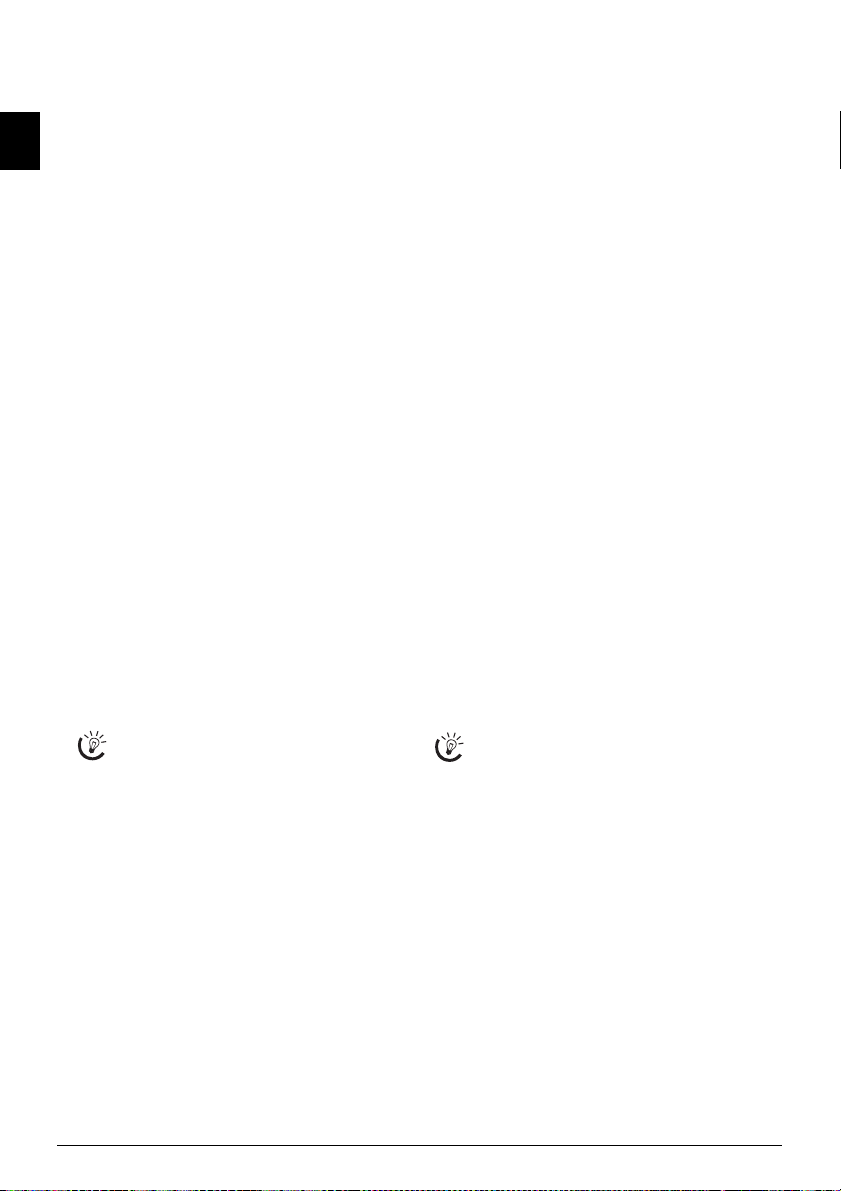
De-registering Cordless Telephone
On the Device
1 Press OK, 83 and OK.
2 Using [ to select which cordless telephone you are
EN
would like to de-register.
3 Confirm with OK. The device disconnects from the
cordless telephone.
On the Cordless Telephone
1 Press [, and using [ to select SETTINGS.
2 Confirm with OK.
3 Using [ select
ADVANCED SET..
4 Confirm with OK.
5 Using [ select
SET BASE.
6 Confirm with OK.
7 Using [ select
DELETE HANDSET.
8 Confirm with OK.
9 Using [ to select which cordless telephone you are
would like to de-register.
10 Confirm with OK.
11 Confirm the de-registration with ô
nection with the device is disconnected.
Registering the cordless telephone with other devices
You can register a cordless telephone on four different devices (= base units).
On the device
1 Register the cordless telephone with the first device as
described above.
2 Press OK, 82 and OK on the next device.
3 Confirm the preset PIN code (
PIN code.
The pin code can be identical with the pin code
on the first device.
4 Confirm using OK.
On the cordless telephone
5 Press [, and using [ to select
6 Confirm with OK.
7 Using [ select
ADVANCED SET..
8 Confirm with OK.
9 Dial using [
SET HANDSET.
10 Confirm using OK.
11 Dial using [
PERSON.REGISTR.
12 Confirm using OK.
13 Select the next device (= base station) using [.
14 Confirm using OK.
15 Confirm the name of the base unit, or enter a new
name.
16 Confirm using OK.
0000) or enter a new
SETTINGS.
Yes. The con-
17 Enter the same pin code which you entered on the oth-
er device.
18 Confirm using OK.
19 Using [ select the number with which you would like
to register the cordless telephone on the device.
20 Confirm using OK.
Setting the preferred base unit
Preferred base unit
With this function you can specify which device (= base
station) should be used for placing telephone calls if you
have registered your cordless telephone with multiple devices. When you select
AUTO, the cordless telephone auto-
matically connects to the device that is within the range.
1 Press [, and using [ to select
SETTINGS.
2 Confirm with OK.
3 Using [ select
ADVANCED SET..
4 Confirm with OK.
5 Dial using [
SET HANDSET.
6 Confirm using OK.
7 Dial using [
BASE PRIORITY.
8 Confirm using OK.
9 Press õ
EDIT ENTRY.
10 Using [ select the device to which you would like to
assign the priority, or select auto setting.
11 Confirm using OK.
Connecting Additional Devices
Additional Devices
You can operate other devices on a telephone line, for instance answering machines, modems or charge counters
Connection to the device
Connection to the device
You can connect additional devices directly to your device.
Insert the telephone cable of the additional device into the
EXT- socket (RJ-11-connection) on the device.
Connecting in Serial
We recommend direct connection to the device because this allows the fax switch to function optimally
and to control the additional devices.
Connection to the Telephone Line
Order of Connections
In order for the fax switch to function, the machine must
be first in the series if multiple devices are connected to the
same telephone socket. Follow the correct order.
Using Additional Telephones (Easylink)
Easylink
With the Easylink function you can control your device
with additional telephones. To use this function, additional telephones must be set to the tone dialling mode (DTMF/MFV tones) (for this purpose see the operating manual of your additional telephone).
Starting Fax Reception
If you pick up at an additional device and hear that you are
receiving a fax (whistling tone or silence), you can start the
fax reception by pressing *5 on the additional tele-
phone or pressing o on the device.
36 Sagem SPFX 40 · 45
Page 37

Taking Over the Line
If you pi ck up o n an addi tional telephone and the machine
continues to ring or attempts to receive a fax, you can dis-
connect the machine from the line. Press ** on the ad-
ditional telephone.
Changing Code
Easylink Codes
Only change the codes if it is absolutely necessary.
The codes must begin with * or # and must be
different.
1 Press OK, 54 and OK.
2 Enter the new code for starting fax reception.
3 Confirm with OK.
4 Enter the new code for taking over the line on an addi-
tional device.
5 Confirm with OK.
Using an External Answering Machine
For the best operation, the answering machine must be
connected to the EXT socket of the device. The number
of rings set for the external answering machine should be
less than the one set under
Example of the setting:
Number of rings of the external answering machine ......1
FAX RINGS .............................................................. 3
TOTAL RINGS
(also see Chapter Setting the Fax Switch, Page 31)
External Answering Machine
The outgoing message should be shorter than ten
......................................................... 5
seconds. Avoid music in the outgoing message.
If the external answering machine has a “conserving function” (i.e. a function that changes the number of rings as
soon as new messages have been recorded), switch it off.
If the external answering machine records fax signals, but
your device cannot receive faxes, inspect the connection of
the external answering machine
FAX RINGS by at least two.
EN
Telephone Lines and Additional Devices 37
Page 38

12 Service
Disruptions
Should disruptions occur, follow the instructions on
the display and on the error report.
EN
Checking the Ink Film Reserve
1 Press OK, 46 and OK.
2 The number of pages that can still be printed with the
ink film is shown on the display.
3 Press j to return to the starting mode.
If the ink film used up or if there is no ink film in the machine, a message appears on the display.
Changing the ink film
Original Consumable Materials
Use only original consumable materials. These are
available from a specialised retailer or through our
order service. Other consumable materials can cause
damage to the machine.
Instructions on the Packaging
Follow the instructions on the packaging of the consumable materials.
Introduction to plug'n'print card
For receiving or copying documents, an ink film must be
inserted in your device. Your device is delivered with an already inserted free ink film for a few test pages. For this
film, you do not require any Plug’n’Print card (= chip card
with information regarding ink film capacity). For every
next film that you insert, you must load the capacity memory with the included Plug’n’Print card.
1 Remove the paper from the paper feeder and take the
paper tray out of the device.
2 Open the device by lifting the panel using grip in the
centre and folding it down.
4 Remove both the rolls from the device. The used ink
film cannot be reused.
The messages and copies you have printed out
can be read from used ink films. Consider data
protection issues when disposing of used ink
films.
5 Pull the used Plug’n’Print card out of the plug socket
on the left hand side next to the ink film tray. The
Plug’n’Print card cannot be reused.
6 Carefully remove the rubber bands from the new ink
film. Make sure that the film is not damaged!
Lock the cover of the machine completely into
place when opening the machine. You could be
injured if the cover falls while you are working on
7 Place the larger roll with the ink film in the rear ink film
tray. The blue gear wheel must be on the right hand
side.
the machine.
3 Grip the rear ink film roll at both the sides and place it
next to the front ink film roll.
38 Sagem SPFX 40 · 45
Page 39

8 Place the smaller roll without film in the front tray. The
blue gear wheel must be on the right hand side and the
pin must be inserted in the depression on the left hand
side.
9 Break the chip card from the Plug’n’Print card. Insert
the chip card in the plug socket on the left hand side
next to the ink film tray.
10 Turn the blue gear wheel forward to tension the ink
film. The ink film must not have any creases.
Fixing a paper jam
1 Remove the paper from the paper feeder and take the
paper tray out of the device.
2 Open the device by lifting the panel using grip in the
centre and folding it down.
Lock the cover of the machine completely into
place when opening the machine. You could be
injured if the cover falls while you are working on
the machine.
3 Carefully pull the paper out.
EN
4 Turn the blue gear wheel forward to tension the ink
film. The ink film must not have any creases.
11 Close the device. Insert the paper tray in the opening
provided for it behind the paper feeder. Insert paper
again.
5 Close the device. Insert the paper tray in the opening
provided for it behind the paper feeder. Insert paper
again.
Service 39
Page 40
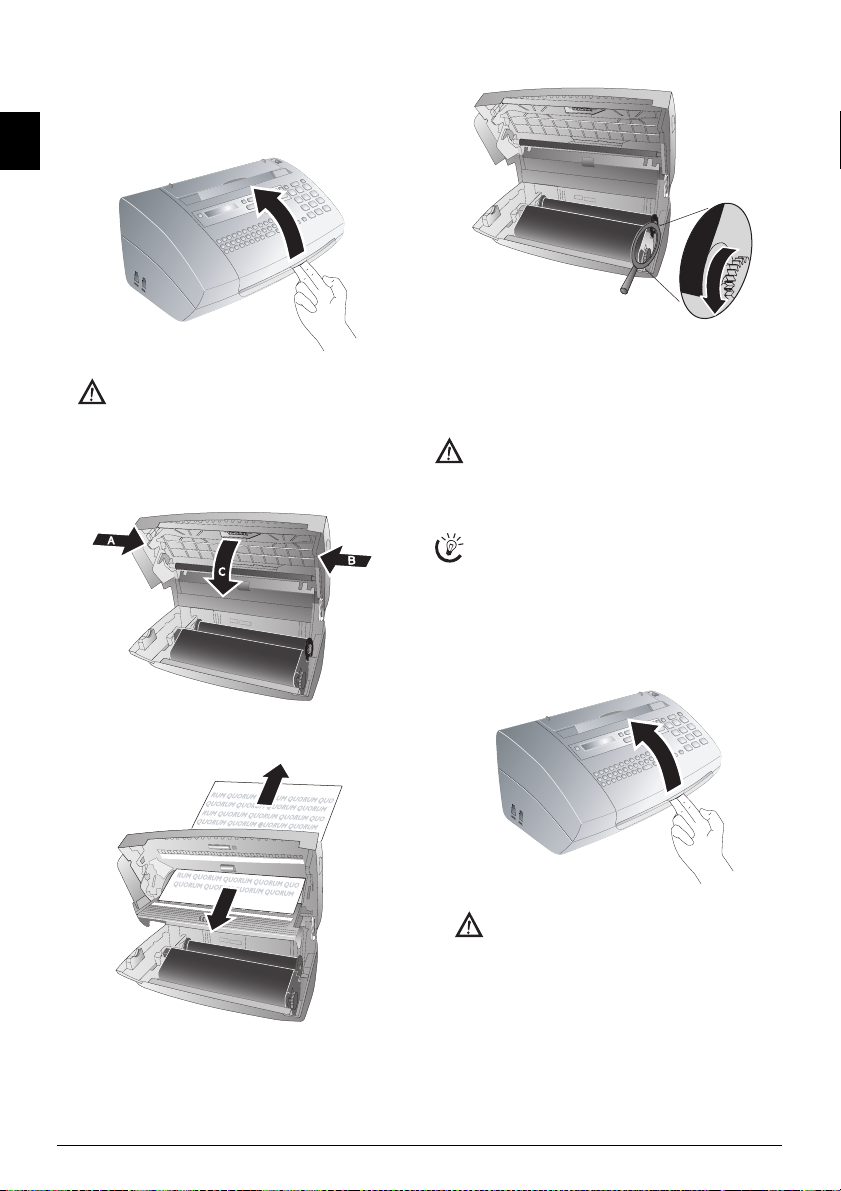
Fixing a document jam
1 Remove the paper from the paper feeder and take the
paper tray out of the device.
2 Open the device by lifting the panel using grip in the
EN
centre and folding it down.
Lock the cover of the machine completely into
place when opening the machine. You could be
injured if the cover falls while you are working on
the machine.
3 Open the scanner cover and the cover of the automatic
document cover by first pushing the support (A) and
then the support (B) inside. The cover (C) folds below.
6 Turn the blue gear wheel forward to tension the ink
film. The ink film must not have any creases.
7 Close the device. Insert the paper tray in the opening
provided for it behind the paper feeder. Insert paper
again.
Cleaning
Cleaning
Unplug the machine from the power socket before
cleaning it. Use a soft, lint-free cloth. Never use liquid or easily flammable cleansers (sprays, abrasives,
polishes, alcohol, etc.). Do not allow any moisture to
reach the interior of the fax machine.
Fax Cleaning Sheets
Special fax cleaning sheets are available as accessories
from our call centre. Insert a sheet into the document
feeder. Press j; the page is ejected. Repeat this proc-
ess at a few times.
1 Remove the paper from the paper feeder and take the
paper tray out of the device.
2 Open the device by lifting the panel using grip in the
centre and folding it down.
4 Carefully pull the document to the front or to the back
out of the device.
Lock the cover of the machine completely into
place when opening the machine. You could be
injured if the cover falls while you are working on
the machine.
5 Close the scanner cover and the cover of the automatic
document feeder. Both the supports must securely snap
into place.
40 Sagem SPFX 40 · 45
Page 41
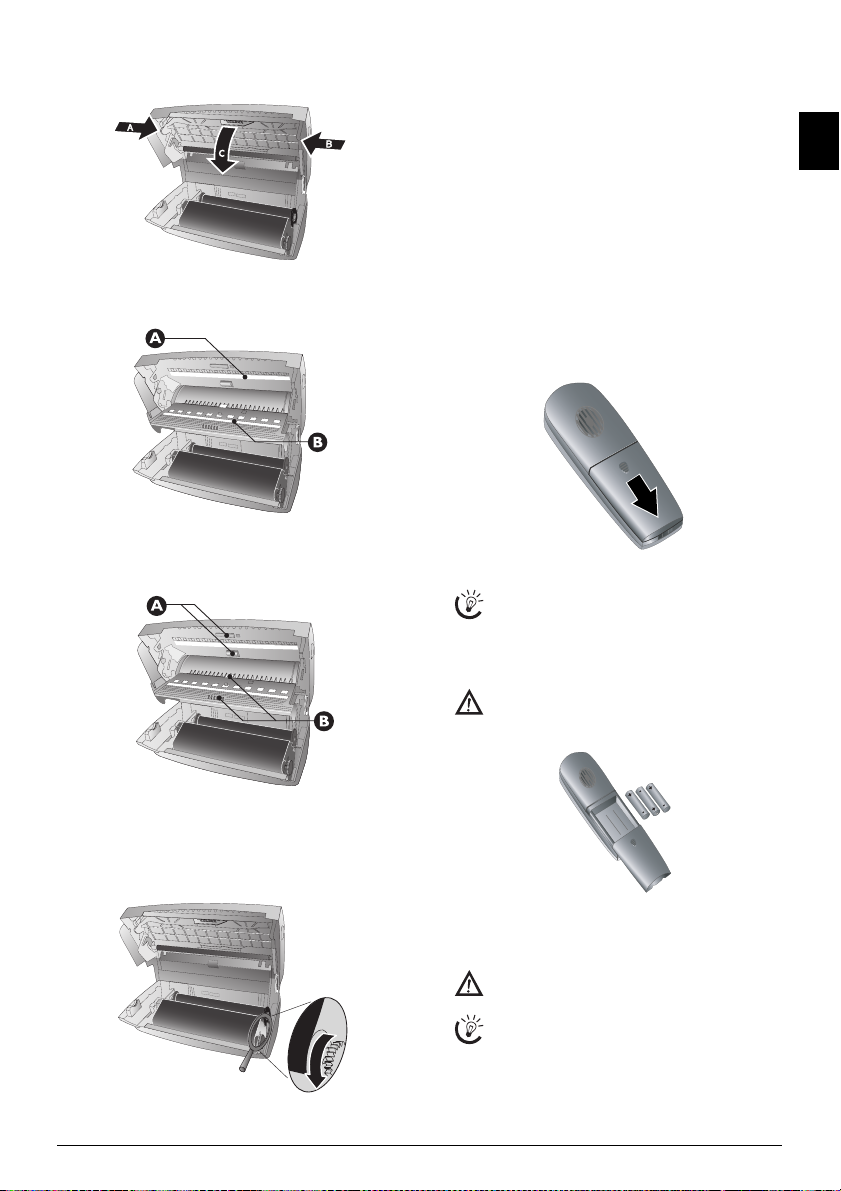
3 Open the scanner cover and the cover of the automatic
document cover by first pushing the support (A) and
then the support (B) inside. The cover (C) folds below.
8 Close the device. Insert the paper tray in the opening
provided for it behind the paper feeder. Insert paper
again.
4 Lightly wipe the upper side of the scanner glass (A) and
the lower side of the document feeder/scanner film (=
white plastic plate) (B) with a cloth.
5 Clean the feed roller (A) and the underside of the sup-
port pad of the feeder roller (B) with a soft, lint-free
cloth moistened with cleaning alcohol (96 percent).
Rotate the feed roller; You must clean the entire roller.
Displaying the battery charge
The charge indicator on the display shows the charge level
of the battery. If the charge is too low, the display illumination is switched off and the hands-free function is not
available. Place the cordless telephone into the charging
station.
Changing the batteries in the cordless telephone
1 Press and hold ’ (at least two seconds) for switching
off the cordless telephone.
2 Open the battery compartment on the backside of the
cordless telephone by pulling the cover down.
3 Remove the old batteries.
The batteries used should be disposed of according to the recycling regulations of your country.
4 Insert the new batteries in the battery compartment
with the positive and negative poles as shown in the picture in the battery compartment.
Never use non-rechargeable batteries in the
cordless telephone. Follow the specifications in
the technical data.
EN
6 Close the scanner cover and the cover of the automatic
document feeder. Both the supports must securely snap
into place.
7 Turn the blue gear wheel forward to tension the ink
film. The ink film must not have any creases.
5 Place the cover on the battery compartment and slide it
upward until it snaps into place.
6 Place the cordless telephone into the charging station.
Never place the cordless telephone into the charging station without batteries.
Leave the cordless telephone in the charging station for at least twelve hours. The batteries will
heat up slightly during charging; this is not dangerous.
Service 41
Page 42

Checking the Firmware Version
1 Press OK, 47 and OK.
2 The model designation and the configured country ap-
pear on the display.
EN
3 Confirm with OK.
4 The information on the firmware version of the device
is displayed.
5 Confirm with OK.
Using Service Codes
The service codes delete all the changed settings and your
device is reset to factory settings. It may be possible that the
device with the changed settings reacts differently than expected.
Using Service Codes
Only use the service codes if this is absolutely necessary. Some service codes also delete saved messages
and telephone book entries.
1 Press OK, 45 and OK.
2 Enter a service code:
7117—Deletes all changed settings and saved data.
The device is reset to factory settings and the initial installation process is started.
7140—Deletes all changed settings. Saved data and
telephone book entries remain intact.
7227—Deletes saved faxes, when there are prob-
lems with printing.
3 Confirm using OK.
4 Dial using [
5 Confirm using OK.
SURE: YES.
If you have entered the incorrect code, you can
cancel the entry with
SURE: NO.
Power Cycling
If a problem occurs that cannot be corrected with the instructions in this user manual (see also the help below), follow the steps given here.
1 Pull out the power plug.
2 Wait at least ten seconds, then plug the power plug
back into the socket.
3 If the error occurs again, please contact our technical
customer service or your retailer. Follow the instructions on the display and on the error report.
General information
The time and date flash on the display. You must check the time and date after a short power fail-
ure. Confirm using OK.
Problems when faxing or printing
Faxes sent are of poor quality.
Change the resolution from
RESOL.: STANDARD to
RESOL.: FINE or RESOL.: PHOTO.
Change the contrast.
Clean the scanner and the document feed slot.
Test the device by making a copy of the document. If the
device is in order, the fax machine of the recipient is defective.
The device produces black lines when sending or printing. Clean the scanner and the document feed slot.
Copy is blank. Insert the documents face up into the document feeder.
42 Sagem SPFX 40 · 45
Page 43
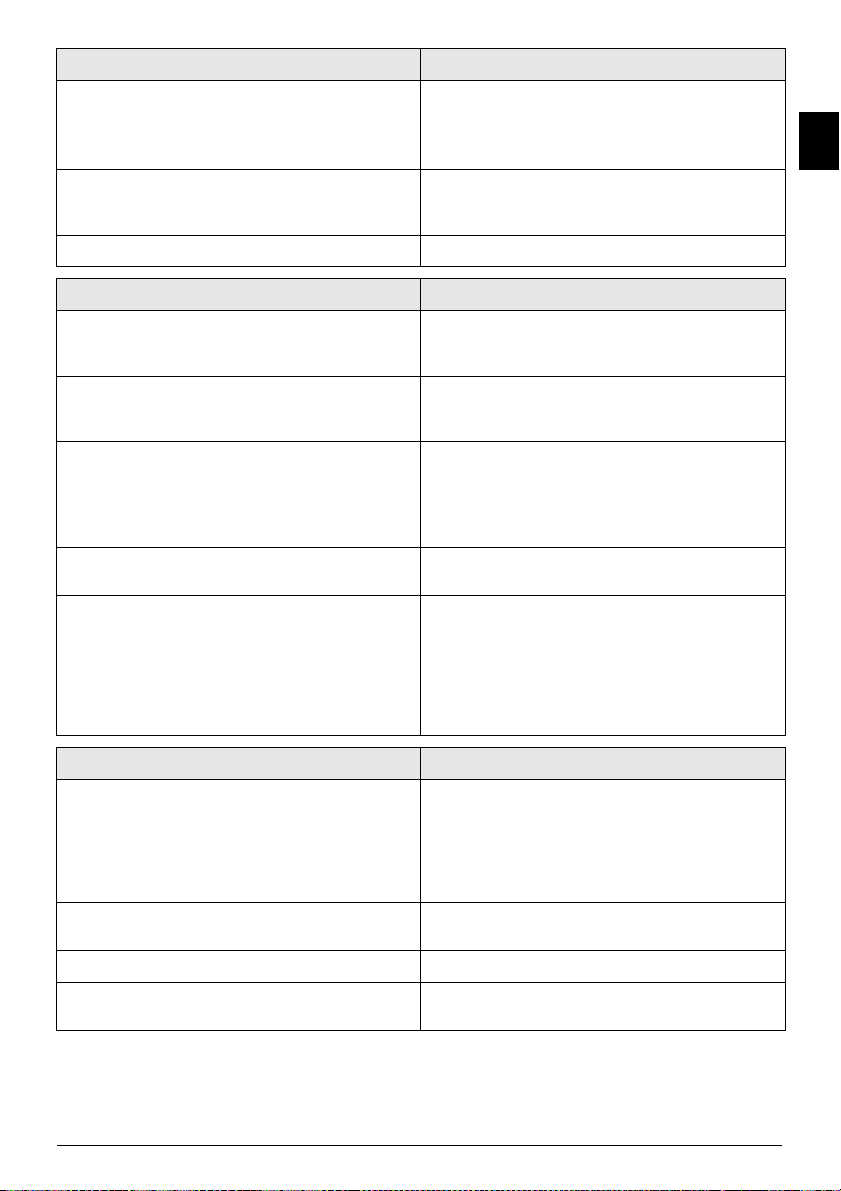
Problems when faxing or printing
Printing is interrupted. Paper or document jam, no paper or ink film. Follow the
instructions on the display and in the error report.
There could be a small pause after printing several pages.
The device continues printing automatically.
No printing Check if you have inserted clamped paper correctly. The
lever on the right hand side next to the paper feeder must
be folded backwards.
Documents are not properly fed. Clean the scanner and the document feed slot.
Problems with the connection
The device rings once, remains silent for a short while and
starts ringing again.
This is absolutely normal. The fax switch checks the call after the first ring. If it is a voice call, the device continues to
ring.
No dial tone Check the installation of the device. Connect the telephone
cable to the socket marked LINE. Insert the telephone plug
into your telephone connection socket.
Fax transmissions are constantly interrupted. Try to send the fax manually: Press l and dial the number.
If the recipient is using an answering machine, wait until
you hear a whistling tone. Press o.
It is possible that the recipient's machine is not ready to receive.
You hear a whistling tone or silence in the handset. The call is a fax: Press o on the device. In addition, press
*5 on the telephone. Hang up.
No fax reception or a short fax audio signal as message on
the answering machine
Using function 51, set the number of rings for the fax
switch to 4 and the total number or the number of rings for
the answering machine (model dependent) to 5 (see Page
31).
You cannot simultaneously use the answering machine fa-
cility of your telephone service provider (= voice-mail box)
and receive faxes on your devices(see page 35).
Problems with the Cordless Telephone
Cordless telephone does not function or does not function
as expected.
Display shows only the battery charge.
Check if the cordless telephone is functioning and is registered with the device.
Switch the cordless telephone off. Open the battery compartment on the backside. Remove the batteries and insert
them again. Close the battery compartment and switch the
cordless telephone on again.
No dial tone The cordless telephone is not registered with the device or
is out of range.
The cordless telephone cannot be switched on. Place the cordless telephone into the charging station.
The cordless telephone cannot be switched on after 12
hours in the charging station.
Change the batteries in the cordless telephone (also see
Chapter Service, Page 41).
EN
Service 43
Page 44

13 Appendix
Technical Data
Dimensions
Dimensions (L¦×¦H¦×¦W) ...................303¦×¦126¦×¦195¦mm
EN
Weight
Weight ...................................................................1,9¦kg
Power Supply
Power Supply ......................... 220¦–¦240¦V¦~ / 50¦–¦60¦Hz
Power Consumption
Power Consumption
Stand-by mode without Dect
Stand-by mode.......................<¦1,5¦W (without Dect)
Stand-by mode with Dect
Stand-by mode............................<¦2,5¦W (with Dect)
Transmission
Transmission ...................................................<¦20¦W
Recommended Ambient Temperature
Recommended Ambient Temperature.............18¦–¦28¦ºC
Relative humidity
Relative humidity ................ 20¦–¦80¦% (non-condensing)
Type of connection
Type of connection................................... PSTN · PABX
Dialling mode
Dialling mode.Tone / pulse dialling (country dependent)
Standards
Safety EN 60950-1
Safety........................................................... EN¦60950-1
Emissions EN 55022 Klasse B
Emissions ........................................... EN¦55022 Class B
Immunity to electrical noise EN 55024
Immunity to electrical noise ............................EN¦55024
Scanner
Scan width
Scan width..........................................................212¦mm
Horizontal resolution
Horizontal resolution......................................8 dots/mm
Vertical resolution Standard
Vertical resolution .................... Standard: 3,85 lines/mm
Vertical resolution Fine
..................................................... Fine: 7,7 lines/mm
Memory
Telephone book
Telephone book...................................... up to 50 entries
Fax messages
Fax messages............. up to 15 pages (standard test letter)
SMS messages
SMS messages.............................up to 30 SMS messages
Cordless Telephone
Type 2 (großer Core)
(SPFX¦45)
Batteries
Batteries..................................................... AAA · NiMH
Talk time
Talk time..................................................up to 10 hours
Stand-by period
Stand-by period......................................up to 120 hours
Range (in buildings)
Range .......................................up to 50¦m (in buildings)
Range (in open-air)
........................................... up to 300¦m (in open-air)
Paper
Capacity without paper tray
Capacity ........................... 15 sheets (without Paper tray)
Capacity with Paper tray
..........................................50 sheets (with Paper tray)
Size
Size.................................................... A4 · 210¦×¦297¦mm
Thickness
Thickness ................................................0,07¦–¦0,11¦mm
Weight
Weight .........................................................60¦–¦90¦g/m²
Document Feeder
Capacity
Capacity ............................................................10 sheets
Breadth
Breadth......................................................148¦–¦212¦mm
Length
Length.......................................................100¦–¦600¦mm
Thickness
Thickness ................................................0,06¦–¦0,15¦mm
Fax
Type Group 3
Type.................................................................. Group 3
Compatibility
Compatibility...............................................ITU-T¦T.30
Data compression
Data compression ............................................MH · MR
Modulation
Modulation ................................... V.21 · V.27ter · V.29
Transmission speed
Transmission speed...........................................9.600¦bps
Subject to Change
Technical specifications subject to change without notice.
Guarantee
(UK Terms and Conditions)
At the beginning of April 2002, SAGEM SA bought the
PHILIPS fax business unit. SAGEM SA is now the European Number 1 in fax and offers a complete range of fax
terminals with Internet access and SMS function, multifunctional terminals and servers covering the needs of all
its customers—from home-users to multinational organisations.
In order to apply the guarantee, you should contact your
dealer. Proof of purchase will be required. Should malfunctioning arise, the dealer will advise you what to do.
If you bought your equipment from SAGEM directly, the
following shall apply:
A SAGEM undertakes to remedy by repair, free of charge
for labour and replacement parts, any defects in the equipment during a period of twelve (12) months from the date
of original delivery of the Equipment, where those defects
are a result of faulty workmanship. During this twelve
month guarantee period, the defective equipment will be
repaired free of charge; the customer must however first
contact the SAGEM After Sales Department, the phone
number of which can be found on the delivery slip or in
the user manual. Unless the customer has concluded with
SAGEM a maintenance contract in respect of the equipment which specifically provides for repairs to be carried
out at the customer’s premises, the repairs will not be carried out on the equipment at the customer’s premises. The
following sentence applies to purchases of equipment for
the customer’s trade, business or profession. Except as otherwise expressly provided in this Document and to the extent permitted by law, SAGEM makes no representations
or warranties, express or implied, statutory or otherwise,
and to such extent, all terms and conditions implied by law
are hereby excluded. This guarantee does not affect the
Customer’s statutory rights.
B Exclusions From Guarantee
SAGEM shall have no liability under the guarantee in re-
spect of:
• damage, defects breakdown or malfunction due to:
- failure to properly follow the installation process and instructions for use; or
- an external cause to the equipment (including but not
limited to, lightening, fire, shock or water damage of any
nature); or
- modifications made without the written approval of
SAGEM SA; or
- a failure or neglect to maintain the equipment or inappropriate maintenance; or
- unsuitable operating conditions, particularly of temperature and humidity; or
- repair or maintenance of the equipment by persons not
authorised by SAGEM; or
44 Sagem SPFX 40 · 45
Page 45

• wear and tear from normal daily use of the equipment
and its accessories
• damage due to insufficient or bad packaging of equipment when returned to SAGEM
• supply of new versions of software
• work on any equipment or software modified or added
without the prior written consent of SAGEM
• malfunctions not resulting from the Equipment or from
software installed in user workstations for the purpose of
use of the equipment
• communication problems related to an unsuitable environment, including:
- problems related to access and/or connection to the Internet such as interruptions by access networks or malfunction of the line used by the subscriber or his correspondent
- transmission faults (for example poor geographical coverage by radio transmitters, interference or poor line quality)
- the local network fault (wiring, servers, workstations) or
the failure of the transmission network
• the normal servicing (as defined in the user guide supplied with the equipment) as well as malf unct ioni ng du e to
servicing not being carried out, servicing costs are in any
event always borne by the customer.
C In the cases set forth in § B as well as after expiry of the
twelve month guarantee period, the customer must ask
SAGEM for an estimate, and he/she must accept the estimate and agree to pay the charges mentioned in it before
returning the equipment to SAGEM. The repair and delivery costs will be invoiced to the customer.
The foregoing shall apply unless otherwise agreed in writing with the customer and only for the UK. If any provision of this guarantee shall be held to be in whole or in part
invalid or illegal due to an obligatory rule applicable to
consumers pursuant to their national legislation, such invalidity or illegality shall not impair or affect the remaining
provisions or parts of this guarantee.
The CE symbol confirms conformity with the EU directives that apply to the device.
Declaration of Conformity (DoC)
Hereby, Sagem Communication Austria GmbH
declares that this SPFX¦40, SPFX¦45 is in compliance
with the essential requirements and other relevant provisions of Directive 1999/5/EC.
WWW
You can find the complete Declaration of Conformity on
our website www.sagem-ca.at/doc
Energy Star 2007
Energy Star
As a participant in the ENERGY STAR programme, Sagem
Communication Austria GmbH has made sure that this
machine complies with the ENERGY STAR requirements.
Environment
Environment: Respect of environment is a key objective
of Sagem. Sagem uses environmentally friendly processes
to run its operations and has chosen to integrate strong environmental constraints in the full lifecycle of its products
including manufacturing, product use and end of life.
Recycling
Packaging: To facilitate packaging recycling, please conform to your local selective recycling rules.
Batteries: Old batteries have to be deposited in designated collection areas.
WEEE
EN
Product: The crossed out dustbin logo on your product
signifies it is classified as Electrical and Electronic Equipment covered by special disposal regulations.
To enforce recycling, recovery of The Waste Electrical and
Electronic Equipment (WEEE) and to protect the environment and human health, European regulations requires
that you selectively collect waste equipment using one of
the following options:
• Your retailer will take your equipment back if you are
buying a replacement product.
• Waste equipment can also be deposited in designated collection areas.
This user manual was printed on recycled paper bleached
without chlorine. This satisfies the highest standards for
low environmental impact. The cardboard packaging used
and the packaging inserts of paper and cardboard can be
disposed of as waste paper. The plastic foil may be submitted for recycling or disposed of with waste not intended for
recycling, depending on the requirements in your country.
Appendix 45
Page 46

Trademarks: The references mentioned in this manual
are trademarks of the respective companies. The lack of the
symbols ® and ™ does not justify the assumption that these
dedicated terms are free trademarks. Other product names
used herein are for identification purposes only and may be
trademarks of their respective owners. Sagem disclaims any
EN
and all rights in those marks.
The reproduction of certain documents (e.g. by scanning,
printing, copying) is prohibited in many countries. The
list of such documents below is not intended to be complete, it only offers a general overview. In case of doubt,
consult your legal advisor.
· Passports (personal identification)
· Entrance and exit visa papers (immigration papers)
· Military service documents
· Bank notes, travel checks, payment orders
· Postage stamps, tax stamps (stamped or unstamped)
· Loan papers, certificates of deposit, bonds
· Documents protected by copyright
Follow the statutory regulations of your country with re-
gard to the legal validity of fax transmissions – particularly
in connection with the validity of signatures, meeting delivery deadlines or disadvantages resulting from the loss of
quality in the transmission, etc.
Take care to maintain the statutory regulations of your country regarding telecommunications secrecy and data privacy.
This product is intended for use on an analogue public telecommunications network (PSTN) and in the country
specified on the packaging. Use in other countries can result in faulty functioning.
For more information, please contact the technical service
centre for your country. Should problems arise during use
of your machine, please contact your retailer first.
Neither Sagem nor its affiliates shall be liable to the purchaser of this product or third parties for damages, losses,
costs, or expenses incurred by the purchaser or third parties
as a result of accident, misuse, or abuse of this product or
unauthorized modifications, repairs, or alterations to this
product, or failure to strictly comply with Sagem operating
and maintenance instructions.
Sagem shall not be liable for any damages or problems arising from the use of any options or any consumable materials other than those designated as original Sagem products or Sagem approved products.
Sagem shall not be held liable for any damage resulting from
electromagnetic interference that occurs from the use of any interface cables other than those designated as Sagem products.
All rights reserved. No part of this publication may be reproduced, stored in a retrieval system or transmitted in any
form or by any means, electronic, mechanical, photocopying, recording, or otherwise, without the prior written permission of Sagem. The information contained herein is designed only for use with this product. Sagem is not responsible, if this information is applied to other devices.
This user manual is a document that does not represent a
contract.
Errors, printing errors and changes are reserved.
Copyright © 2008 Sagem Communication Austria
GmbH
46 Sagem SPFX 40 · 45
Page 47

EN
Appendix 47
Page 48

Customer Information
Hotline-Introduction
As part of our continuing quest for total customer satisfaction, all of our
products are made with ease-of-use and reliability in mind.
In your user manual you will find all the information required to use
your machine. If, after consulting your user manual, you still require assistance, you should contact our Call Centre. Our personnel are highly
trained specialists who can ensure that you receive the maximum benefit
from your product.
We can assist your more quickly if you do not call us from the machine,
rather an external telephone. Keep a printout of the settings as well as the
serial number of the machine handy. The serial number can be found on
the type label.
United Kingdom
Call-Center Sagem United Kingdom
Telephone: 08 71 - 075 07 12 (0,10 £/minute)
Fax: 02 07 - 519 50 24
Direct-Sales Sagem Allgemein
Use only Sagem accessories. The warranty does not cover damages to the
machine resulting from the use of other consumable materials.
Direct-Sales Sagem GB · INT
In United Kingdom, you can order Sagem accessories by telephone via
our toll-free telephone number.
Direct-Sales Philips/Sagem United Kingdom
United Kingdom
Telephone: 08 00 - 358 08 07
E-Mail: dti.faxinfoline@sagem.com
Internet: www.sagem-communications.com
We hope that you will enjoy using your new product!
SAGEM COMMUNICATIONS
Printing Terminals
Headquarters : Le Ponant de Paris
27, rue Leblanc · 75015 Paris · FRANCE
Tél. : +33 1 58 11 77 00 · Fax : +33 1 58 11 77 77
www.sagem-communications.com
Limited company · Capital 167.038.185 Euros · 440 294 510 RCS
Sagem is a registered brand of SAFRAN Group
PARIS
SPFX 40 · 45
UK
253056233-A
