Page 1
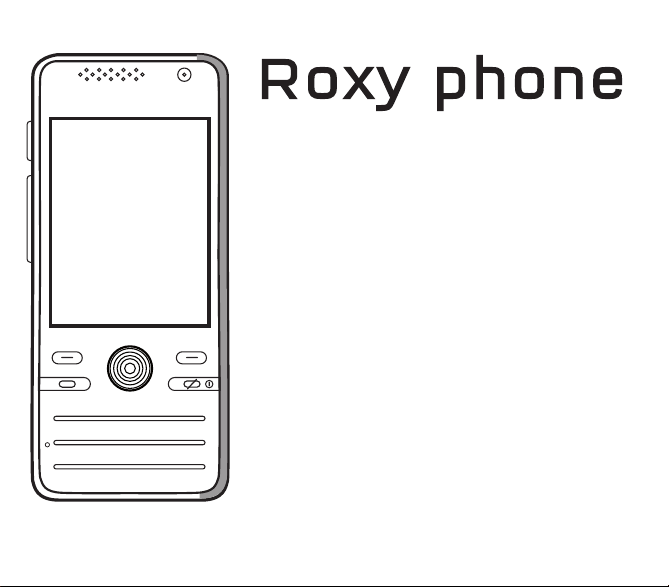
English
Page 2
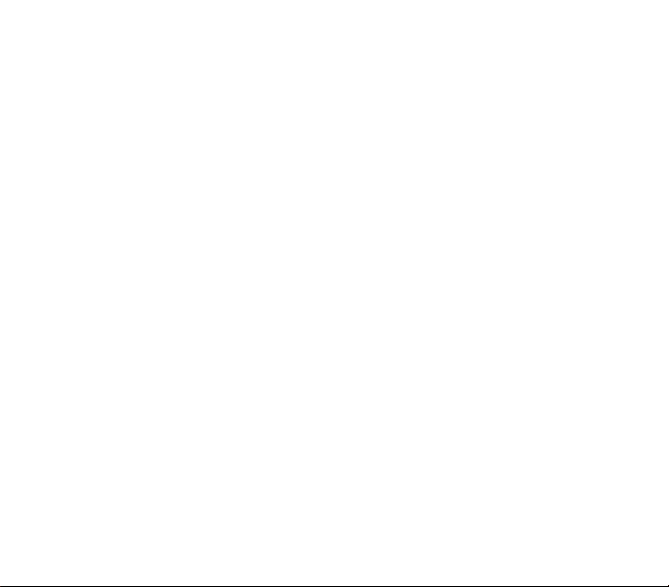
You have just purchased a Roxy phone, we congratulate you; it is recommended that you read this handbook carefully in
order to use your phone efficiently and in the best conditions.
Your phone can be used internationally in the various networks (3G 2100 MHz (UMTS/HSDPA), GSM 900 MHz,
DCS 1800 MHz and PCS 1900 MHz) depending on the roaming arrangements with your operator.
This phone is approved to meet European standards.
WARNING
Depending on the model, network configuration and associated subscription cards, certain functions may not be available.
Roxy is a trademark of QUICKSILVER group.
T9® Text Input is a trademark of ©Tegic Communications Inc.
Java™ and all Java™ based trademarks and logos are trademarks or registered trademarks of Sun Microsystems, Inc. in the
U.S. and other countries.
The WAP browser and the softwares included are the exclusive property of Openwave. For this reason, it is forbidden to
modify, translate, disassemble or even decompile all or part of these softwares.
Wellphone™ and SmartCom™ are registered trademarks owned by SmartCom SARL France.
The Bluetooth
B014080.
microSD™ is a trademark of SD Card Association.
®
word mark and logos are owned by the Bluetooth® SIG, Inc. Bluetooth® QDID (Qualified Design ID):
2
Page 3

Contents
Description .................................................. 5
Idle screen ......................................................7
Quick start ................................................... 8
Information on the SIM card............................8
Installing the SIM card and the battery ...........9
Charging the battery .....................................10
Improving antenna performance ...................11
Increase the battery life of your phone..........11
Inserting the memory card ............................11
Removing the memory card.......................... 12
Getting started ..............................................12
Switching ON/OFF ........................................13
Network......................................................... 13
Calls............................................................ 14
Calling ...........................................................14
Receiving a call............................................. 14
Video call ......................................................15
Call history ....................................................15
Call settings ..................................................16
Contacts..................................................... 18
Using the phonebook ....................................18
Storing a new contact ...................................18
Contact options .............................................18
Messaging.................................................. 22
Creating a text message or an e-mail ...........22
Saving the message without sending it.........23
Sending the message ...................................23
Receiving messages..................................... 24
Creating and sending a voice message........ 24
Contents 3
Messaging menu ..........................................24
Multimedia functions ................................ 26
Music player ................................................. 26
FM Radio ...................................................... 28
Photo and video............................................ 29
Multimedia ....................................................30
Entertainment/My Games ............................. 31
My Applications ............................................ 31
Connection functions ............................... 32
Browser ........................................................ 32
Connectivity .................................................. 33
Phone customization ................................ 36
Profiles setting .............................................. 36
Ringtones ..................................................... 36
Date and Time .............................................. 36
Keypad lock .................................................. 36
Languages.................................................... 37
Security......................................................... 37
Photo, video and dictaphone settings........... 38
Storage location............................................ 38
Memory......................................................... 39
This menu displays the memory space used for
the various functions..................................... 39
Display.......................................................... 39
Other functions ......................................... 40
Calendar ....................................................... 40
ToDo............................................................. 41
Clock............................................................. 41
Synchronization ............................................ 41
Page 4

Calculator and converter............................... 42
Torch lamp....................................................42
Local information ..........................................42
Services ........................................................ 42
Dictaphone.................................................... 42
Help ..............................................................43
Technical features ..................................... 44
Certification and safety information for the
United States and countries using FCC
standards ................................................... 45
FCC Part 15 statement ................................. 45
FCC SAR information ...................................46
Safety Information......................................... 47
Distance of operation....................................48
FDA consumer information on wireless phones
48
Driving safety tips .........................................51
Certification and safety information for
Europe and countries using CE standards
52
CE Declaration of Conformity .......................52
CE SAR information...................................... 53
Safety............................................................ 54
Environment.................................................. 55
End User Licence Agreement (EULA), for
the software ............................................... 56
Java™......................................................... 60
Warranty..................................................... 63
Troubleshooting ........................................ 66
Customer care ........................................... 68
Index ........................................................... 69
4 Contents
Page 5
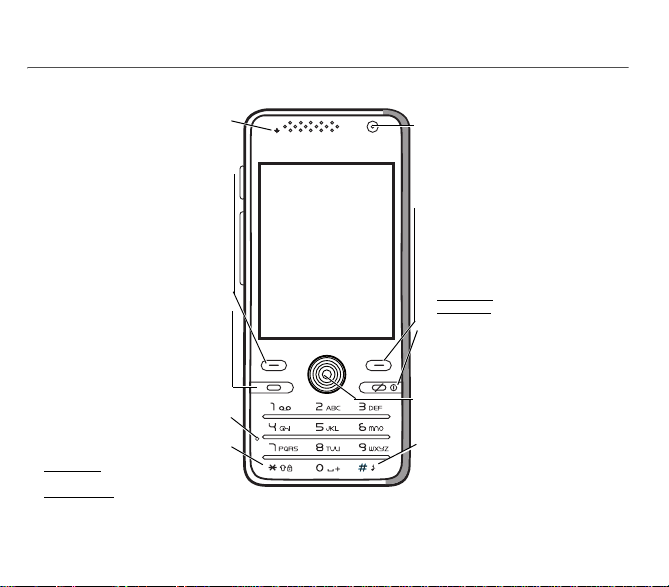
Description
Light indicator
messages)
Left key
- In idle screen: access to the main
menus
- In menus: access to the selection
shown on screen in the tab
Green key
- Activate/deactivate hands-free mode
(long press).
WARNING:
hands-free mode near to your ear, or
you may suffer hearing loss.
- In call context: call - receiving a call
- In idle screen: displaying the call log.
Microphone
WARNING:
obstructing the microphone in call
context
* key
When composing a message:
- Long press: switches from one input
mode to another (ABC/T9)
- Short press
case/figures
Description 5
(missed calls,
do not use the phone in
Ensure that you are not
: upper case/lower
Lens for shooting in video call or photo
and video
Right key
- In idle screen: access to the camera
- In menus: access to the selection
shown on screen in the tab
Red key
- Short press: switch on
- Long press
- In a call context: reject a call - hang up
- In menus: Return to idle screen
Navigator
- Navigation in menus
- Confirmation of a selection
# key
- In idle screen: silent mode (long press)
- In call reception mode: st ops ring tone
- In ring tone setting mode:
- Stops sound in video or message playing,
: switch off
(short press)
activate/deactivate ring tone (short
press).
or in a game (short press)
Page 6

Access to Music Player
and FM radio
Flash
Lens for shooting in
video call or photo and
video
- Adjusting the volume
(ringtones, music)
- In the idle screen:
access to the Profiles
menu (short press)
- Setting zoom (photo,
video)
6 Description
Loudspeaker
Page 7
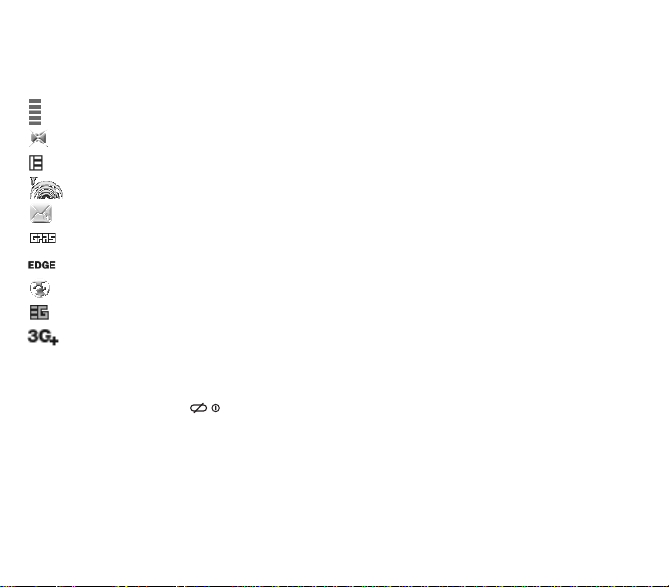
Idle screen
The idle screen may contain the following information:
1 - The title bar icons:
Battery (if it flashes, the battery must be charged immediately)
Silent mode (the ringtone is off)
Only emergency call is possible
Reception level of the network signal
Message received (read your message), red: memory full (delete some messages)
GPRS connection
EDGE connection
WEB connection
Connection to the 3G network (UMTS)
Connection to the 3G network (HSDPA)
2 - Date and time, in digital or analog mode
3 - Network provider
The following information may also be displayed: "New message from n°" or "1 missed call".
It can be deleted by pressing the key briefly.
Description 7
Page 8
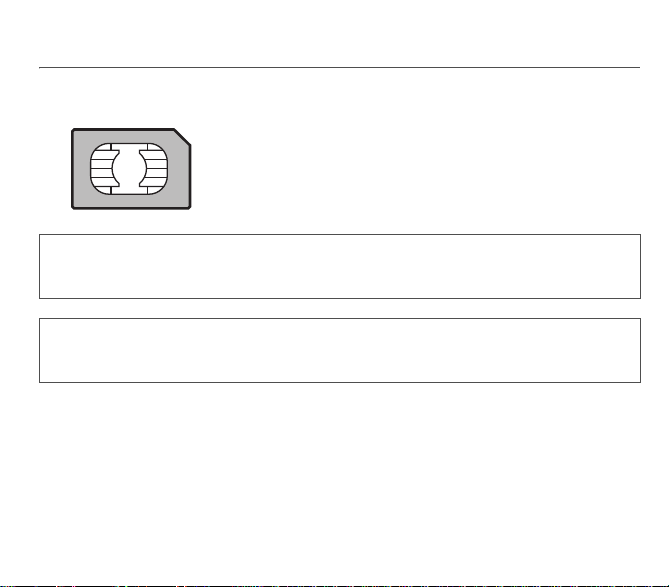
Quick start
Information on the SIM card
To use your phone, you need a card called SIM or USIM card. It contains
personal information that you can modify:
- Secret codes (PIN(s): Personal Identification Numbers), these codes allow
you to protect access to your SIM card and phone
- Phonebook
- Messages
- How special services work.
WARNING
This card must be handled and stored with care in order not to be damaged. If you should lose your SIM card, contact
your network provider immediately.
Please keep your SIM card out of reach of young children.
WARNING
Your phone is identified by its IMEI number. Write this number down, and do not keep it with your phone, because you
may be asked for it in the event of your phone being stolen, in order to prevent it from being used, even with a different
SIM card. In order to display the IMEI on your phone's screen, type: *#06#.
8 Quick start
Page 9
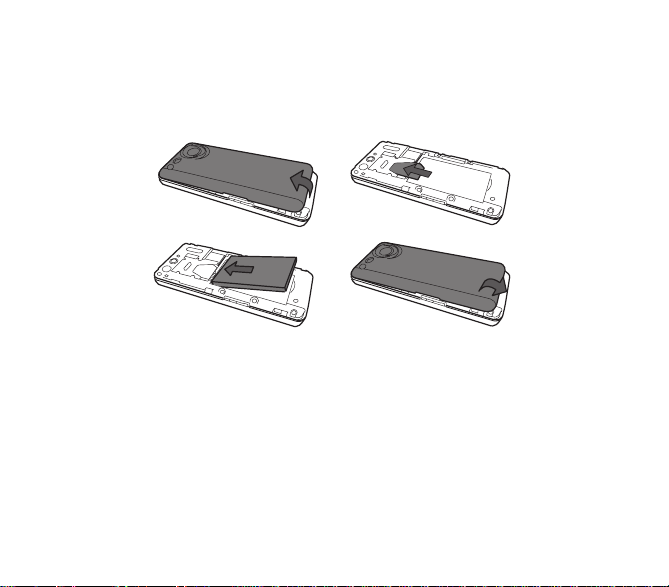
Installing the SIM card and the battery
Ensure that the phone is switched off and the charger disconnected.
1 Turn the phone back. Use the notch as a lever to lift the cover.
2 Slide the SIM card, with cut corner as shown on the phone, into the card holder with gold face down.
3 Place the battery by positioning first the top of it.
4 Place the back cover, clicking in first the upper part then the lower part.
12
3
Quick start 9
4
Page 10

Charging the battery
Your phone is powered by a rechargeable battery. A new battery must be
charged for 4 hours at least before being used for the first time. It reaches its
optimum capacity after a few cycles of use.
When your battery has been discharged, the empty battery icon flashes. In this
case recharge your battery for at least 15 minutes before making any calls in
order not to be cut off quickly.
Note:
Each phone has a specific charger with the appropriate connectors for the
phone with which it is sold. Using any other charger, or using the charger with any
To recharge the battery:
Connect the charger to a socket.
Plug the end of the cable on the side connector of the phone.
The phone is then charging up. The battery icon scrolls up and down to indicate that it is charging. When the battery is fully
charged, the charging stops on its own. Disconnect the cable.
When charging, the battery may warm up, this is normal.
When you charge the battery, the socket on which the charger is plugged must be easily accessible.
WARNING
If the battery has entirely discharged, the phone cannot start. Plug the phone to the charger. The phone will switch on
after a few minutes of charge. You can use the phone again when the
WARNING
There is danger of explosion if the battery is placed in an incorrectly way or if it is exposed to fire.
Do not short circuit it.
The battery does not have any part that you can change.
Do not try to open the battery casing.
Use only the appropriate chargers and batteries as shown in the phone manufacturer's catalogue.
The use of other types of chargers or batteries may be dangerous or invalidate the warranty.
Used batteries must be disposed of in the appropriate places.
We advise you to take the battery out if you plan not to use the phone for extended periods.
You are strongly advised not to connect your phone to the charger if it doesn’t contain a battery.
The charger is a safety step-down transformer, it is forbidden to modify, alter or replace it by another component (power
supply plug, etc).
10 Quick start
device other than the phone will lead to an exclusion of warranty.
Start
option is displayed on the screen.
Page 11
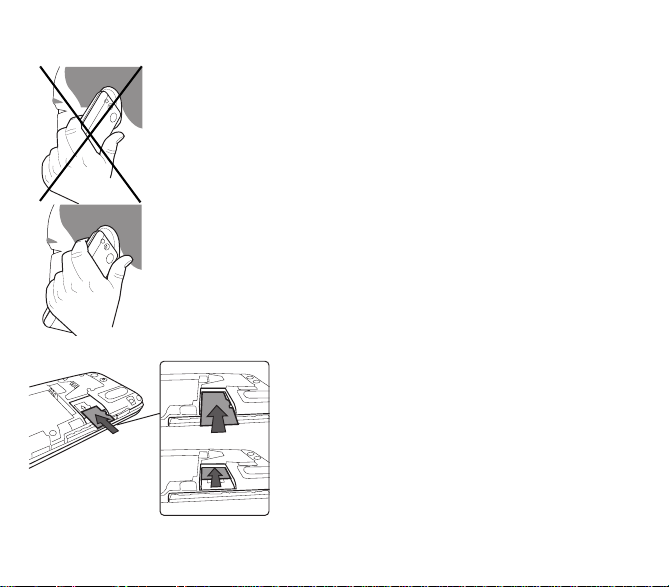
Improving antenna performance
The antenna is integrated in your phone, under the back cover at the bottom.
Avoid putting your fingers on this area when the phone is switched ON.
If your fingers obstruct the antenna, the phone may have to operate with a higher power level
than usual; decreasing its efficiency quickly. It could also affect the quality of your
communications.
- Don't press the keys when not necessary: each keypress activates the backlight, and uses much power.
- Don't obstruct the antenna with your fingers.
- Activation of Bluetooth
®
function reduces the phone battery life. We advise you to deactivate it when not in use.
Inserting the memory card
- Turn the phone back and remove the back cover.
- Insert the memory card into the slot, halfway up as shown on
the figure opposite (with gold face down).
Quick start 11
Increase the battery life of your phone
Page 12
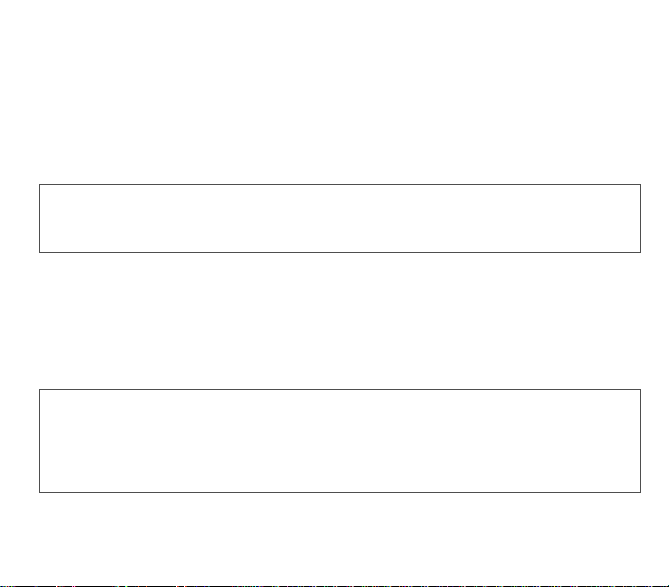
Removing the memory card
- Remove the back cover.
- Slide the memory card to extract it from its location.
- Turn your phone and shake it slightly to drop the memory card and retrieve it.
WARNING
The memory card is very fragile. Take care when you insert or remove the memory card.
The memory card can be inserted or withdrawn while the phone is in use. However, it may suffer damage if withdrawn
during a read or write operation. Ensure that no application accesses the card during its withdrawal.
Getting started
When you switch on your phone for the first time, follow instructions displayed on the screen.
If access to the SIM card is protected, the device prompts you to enter the PIN number:
Enter the code
for security reasons.
After pressing [
card).
If there are contacts saved in your SIM card, you are invited, if you wish, to copy them in the phone contacts memory.
12 Quick start
between 4 and 8 digits given to you when the SIM card was issued. These digits do not appear on the screen
OK
], the phone activates the SIM card settings and switches on again if necessary (depending on the SIM
Warning
If a wrong PIN number is entered three times in succession, your SIM card is blocked. You must then:
- Enter the PUK (Personal Unblocking Key) code provided by your operator, and validate.
- Enter your PIN number and validate.
- Enter your PIN number again and validate.
After 5 or 10 failed attempts (depending on the type of SIM card), the SIM card is definitely locked. You must then
contact your operator to obtain a new card.
Page 13
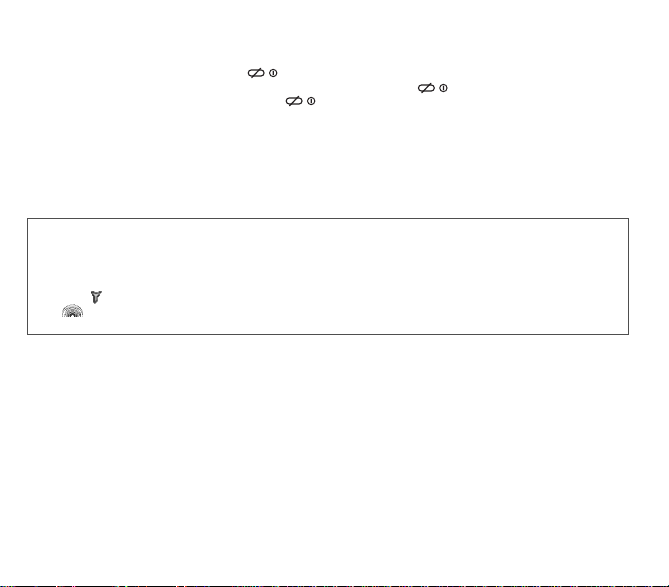
Switching ON/OFF
When your phone is off, a short press on the key will turn it ON.
When the phone is ON, if you are browsing inside the menus, a short press on the key will come back to the idl e screen.
When you are in the idle screen, a long press on the key will switch OFF the phone.
Network
Once ON, the phone is searching for a network on which it can make calls. If it finds one, it displays the name of the network
on the screen.
Note
: if it finds a 3G/UMTS network, the 3G icon is displayed on the screen. If it finds a 3G/HSDPA network, the 3G+ icon is
displayed on the screen.
You are then ready to send or receive a call.
If the network’s name appears, calls are possible on your operator's network.
If the letter R and a network name are displayed, calls are possible on a roaming network provider.
If the letter E is displayed without any network name, only the emergency services are accessible (ambulance, police,
fire brigade).
If the network icon flashes, the phone is in permanent search mode.
If only the icon appears, no network is available.
The icon is a reception level indicator of the network signal and allows to display the quality of reception (the more
coloured circles are displayed, the more the reception is good).
Quick start 13
Page 14
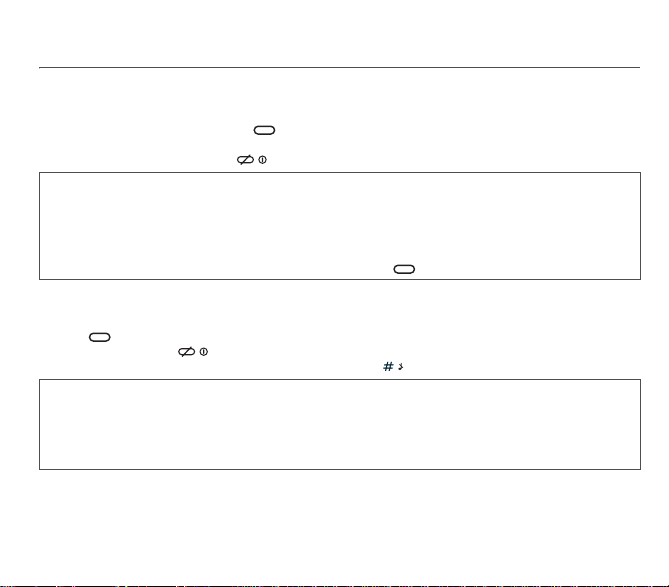
Calls
Calling
Dial the number you want to ring. Press the key.
You can adjust the sound level (volume) using the navigator upwards or downwards.
At the end of the conversation press the key to hang up.
International call
Press 0 (hold down) to display " + ", then dial the country code without waiting for the dial tone, then the number of the
called party.
Emergency services
Depending on the network you can obtain the emergency service with or without SIM card or when the keypad is
locked. It is enough to be in an area served by a network.
To obtain the international emergency service, dial
Receiving a call
When you receive a call, the number of your caller is displayed when it is presented by the network.
Press the key to answer, and speak.
To refuse the call, press the key.
To stop the ring tone or the vibrate, without refusing the call, press the key.
Hands-free mode
During a call:
- make a long press on the green key and confirm
or
Options
] and select
- press [
WARNING:
in this mode do not bring the phone up to your ear.
When on a call, pressing [
Pressing
Mute on
allows you to switch off the microphone temporarily when you want that your correspondent does not listen.
14 Calls
Loudspeaker ON
Options
] allows you to have access to different functions.
112
then press the key.
then confirm.
Page 15
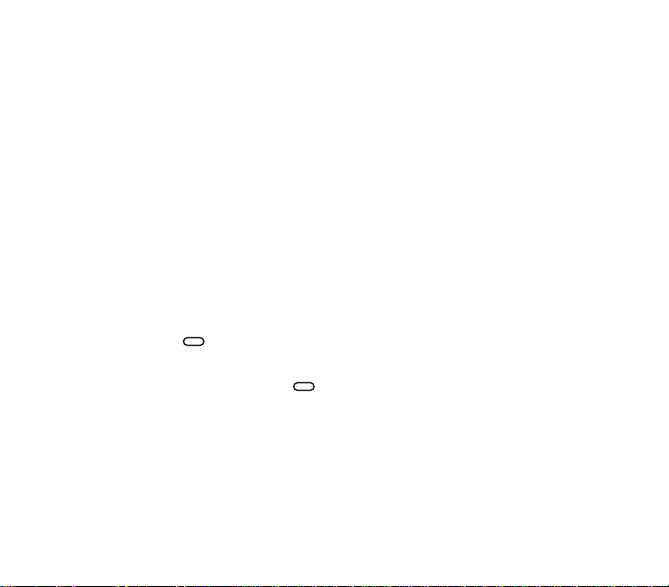
Video call
Notes
- The recipient must also be equipped with a phone with this function.
- Video call only operates on the 3G networks (UMTS / HSDPA), then check the presence of the 3G icon on the idle screen
before making a video call.
Making a video call
If you want to call a recipient in video mode, dial number and select [
You can also select the number in the phonebook and press [
A prompt asks you if you want to confirm the activation of the loudspeaker.
Options]/Video call
Options]/Video call
.
.
Receiving a video call
When the video mode is activated, you can use the left button of the navigator to change camera (internal/external) and the
up and down keys of the navigator to control the zoom (enlarge/reduce).
Several options are available using video call.
During a video call, press [
Options
] to access the different options.
Call history
From the idle screen, press the key to access the call history.
It is divided into four lists that you can display by the navigator: all calls, dialled calls, received calls and missed calls.
Various options are proposed: store a number in your phonebook, call, send a message, etc.
You can also make a call to a number by pressing the key.
Calls 15
Page 16
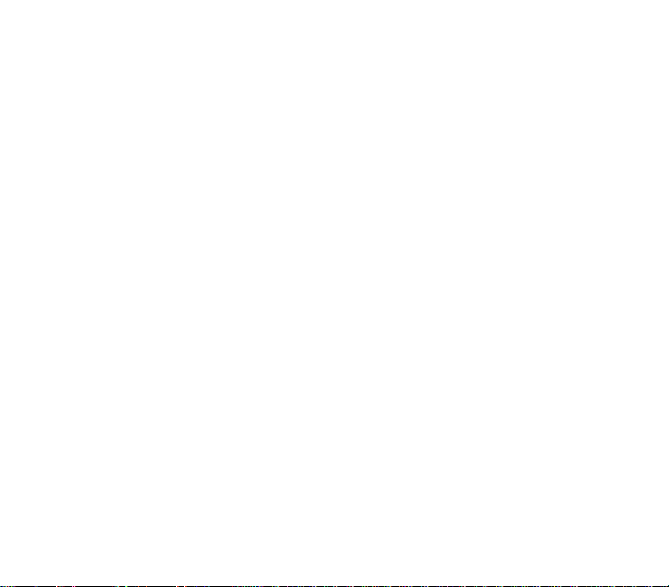
Call settings
Settings/Calls
This menu allows you to manage all the call functions (call forward, displaying numbers, call waiting, voicemail number, etc.).
Response mode
Auto response
This menu allows your phone to answer automatically to a call when it is connected to a car kit.
Any key
This menu allows you to answer to a call pressing any key.
Display numbers
Send my number
You can decide whether or not your phone’s number will be displayed on the phone of the person you call.
Yes
: your phone’s number will be displayed on the phone of the person you call.
-
-No: your phone’s number will not be displayed on the phone of the person you call.
-
Preset
: the phone default mode (depending on the operator subscription type).
My number
-
For outgoing calls
For incoming calls
-
number.
Caller's Number
-
For outgoing calls
-
For incoming calls
Call divert
Depending on your subscription, this service allows you to f orward incoming calls to a different number or to the voice mailbox.
Choose the type of forwarding you want from the options available.
Voicemail
This function is for storing your voicemail number.
16 Calls
: status of the Display numbers function.
: status of the Display numbers function when you have forwarded the incoming calls to another
: status of the Display numbers function when your call is forwarded to another number.
: status of the caller’s Display numbers function.
Page 17

Call waiting
(Network dependent service)
During a call, you may be informed that a caller is trying to reach you: you hear a special tone. The caller's number is displayed
on the screen.
Auto redial
This menu allows you to call back a caller you have not managed to reach.
You can set the redial function to Inactive, On request or Systematic.
If you choose
On request
, your phone will offer to redial your caller automatically if his number is busy.
Video call
This menu allows you to configure video call parameters.
Call reject list
The numbers entered in this list will automatically be rejected by the phone.
Call barring
This menu allows you to block the making or receiving of certain calls.
Before you can use this service, a password will be provided by your operator when you take out your subscription.
Access to this service depends on your subscription type.
To activate call barring :
- Select incoming or outgoing calls.
- Select the call type on which you want to activate call barring.
- Select the call origin.
- Select Activation and enter password.
Blacklist
The blacklist is used to limit failures on automatic calls (calls generated by the automatic redial function or by applications:
data, fax for example).
When several automatic calls failed with a number (number busy or unknown), this number is put in the blacklist and no
automatic call will be done with this number any more until you delete it from the blacklist.
Note
: this function does not apply to the calls performed manually.
Calls 17
Page 18
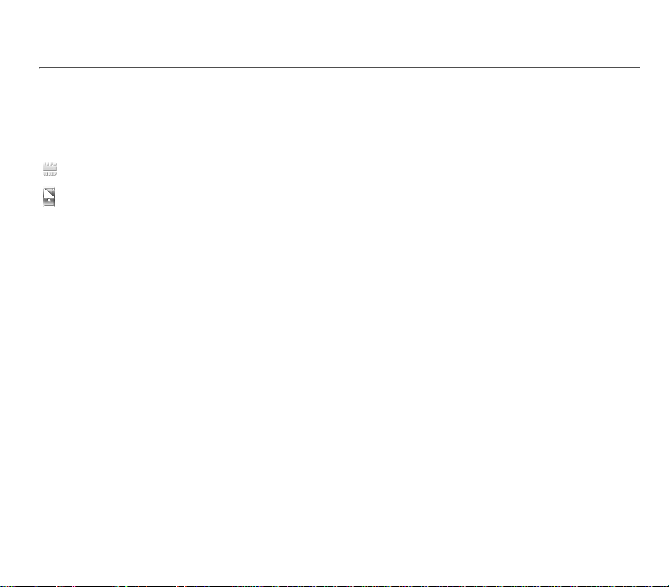
Contacts
Using the phonebook
Enter the
Contacts
The icon displayed next to a contact’s name shows in which phonebook the contacts is stored.
contact stored in the SIM card
contact stored in the phone
You can search for a contact quiclky by typing the first letters. You can display it by pressing the navigator.
menu, the contacts list is displayed if you already get some (otherwise, go to
Storing a new contact
- Display the
- Enter the first name and press the navigator.
- Enter the last name and press the navigator.
- Enter the number and press the navigator.
- Press [
Contacts
menu, press [
Note:
you can fill other fields if you store the contact in the phone memory (email, address, ringtone, photo, etc.).
Save
] to store it.
Options
],
Add new contact
then
Mobile
or
SIM
Contact options
To display the various options, select a contact and press [
View contact
It allows you to display the contact's phone number.
Edit
It allows you to edit and/or modify a contact.
Add new contact
See §
Storing a new contact
18 Contacts
.
Options
].
Storing a new contact
.
).
Page 19
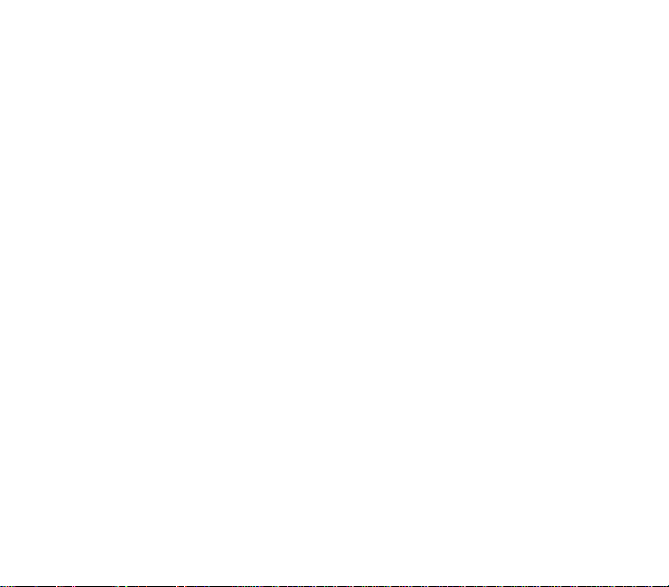
Voice call
It allows you to call the contact selected.
Video call
It allows you to make a video call.
Send
It allows you to send a written or a voice message to the contact selected.
Send Card by
It allows you to send contact details by message, email or Bluetooth®.
Manage
-
Delete
: it allows you to delete the contact selected. The synchronisation is performed through Bluetooth® or a USB
connection.
Copy to mobile
-
-
Move to mobile
Copy to SIM
-
number will be copied.
-
Move to SIM
Duplicate
-
-
Copy all
-
Delete all
: allows you to copy the selected contact stored in the phone memory on the SIM card.
: It allows you to move the contact selected stored in the SIM card to the phone memory.
: It allows you to copy a contact from the phone memory to the SIM card. Only the name and the first phone
: It allows you to move a contact from the phone memory to the SIM card.
: it allows you to copy contact details to add a new one.
: it allows you to copy all the contacts from one memory to the other.
: it allows you to delete all the contacts.
Add to group
It allows you to add a contact to a group or to create a new group.
Contact settings
-
View contacts
switches on.
Sort contacts by
-
Note:
Contacts 19
: it allows you to select the default phonebook (SIM, phone, SIM and phone) displayed when the phone
: This menu allows you to select the way to sort contacts in the phonebook (by name or first name).
option available only when the contacts stored in the phone are displayed.
Page 20

Advanced
Assign Speed Dial
It allows you to assign a short number to a contact.
Show groups
A call group allows you to group contacts: this group can be used to send messages easily to all the group contacts (only
contacts stored in the phone memory).
By default, some groups are already created. To add contacts, select [
The list of contacts is displayed. Select the contacts you want and press [
To create a new group:
Options]/Add group
- Select [
- Enter a name and press the navigator.
- The phone offers to add contacts either immediately (then select the contacts you want to add by pressing the navigator)
or later (on a group press [
Memory
It shows the number of contacts stored in each memory and the available memory space.
Emergency number
This menu lists various emergency numbers.
Prompt to save
After an incoming or outgoing call with a number not stored in the phonebook, this option allows you to activate or deactivate
a request to store the number in the phonebook.
Allowed numbers
This menu allows you to restrict the outgoing calls. This service depends on your SIM card.
When activating this function, only the numbers stored in this phonebook can be called.
This phonebook is linked to the SIM card, and its size depends on the card's capacity.
-
Status
: allows you to activate or deactivate this service.
Manage FDN
-
Settings as business card
The details of a contact stored in the phone memory can be saved in a business card.
My details
You can enter the details corresponding to your own number.
20 Contacts
: allows you to manage the numbers stored in this phonebook.
.
Options]/Edit/Add
. Select the contacts you want to add by pressing the navigator).
Options]/Edit
Options]/Add
then select
.
Add.
Page 21
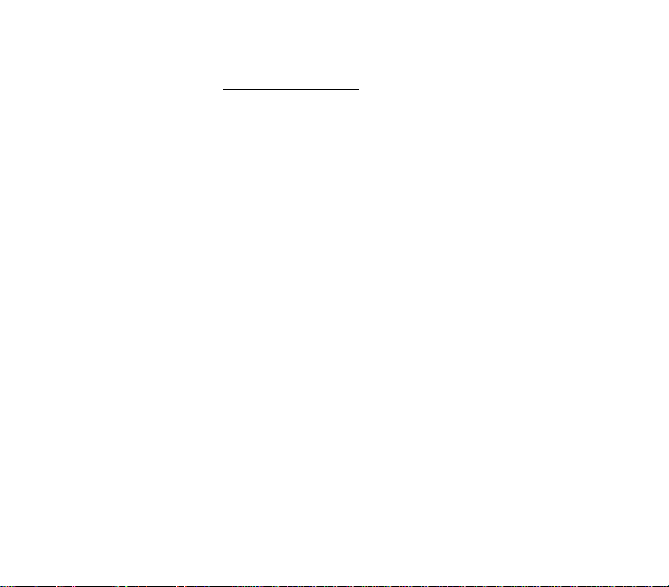
Synchronization
You can synchronize your contacts stored in the phone memory with those of your computer electronic mails.
The synchronization is done by activating Bluetooth® or by connecting a USB cable between the phone and a computer and
using Wellphone software (available on www.wellphone.com/sagem).
Synchronization parameters
You can directly enter the contacts database settings.
Contacts 21
Page 22

Messaging
The Messaging menu contains the following message types: text messages (SMS, MMS), voice messages and e-mail. MMS
is a Multimedia Message Service, which allows you to enclose photos, audio files, and others rich contents to your messages;
these messages can even be composed of several slides. MMS are differently charged to SMS are. Please contact your
network provider to get more information on their cost and the service availability.
Creating a text message or an e-mail
- Select
Messaging/Create new
- Select
Message
Note
: The [
There are two input modes. To switch from one mode to another (ABC mode/T9 mode), make a long press on the key
To switch into upper case/lower case/figures make a short press on the key
Also you can make your choice by selecting [
-
ABC mode
press twice the
• abc: lower case text
• ABC: upper case text
• Abc: first letter of the word in upper case
123 mode
-
-
T9 mode
• abc T9: lower case text
• ABC T9: upper case text
• Abc T9: first letter of the word in upper case
22 Messaging
or
Options
] key allows you to select various options for typing the text.
: it allows you to type letters: press on one key several times to make the letter wanted appear (for example:
2
key to display B).
: it allows you to type figures
(see below for using it)
Email
.
.
Options]/Input mode
.
.
.
Page 23

Using T9 Mode
case, a list of choices is displayed. If the first word that appears is not the word you expected, press the navigator downwards
or upwards to scroll through the words corresponding to this key sequence.
Once you agree on the word proposed on the screen, press the navigator rightwards to validate it or on the
validates and inserts a space after the word), and go on writing the next word.
If the word you are expected is not proposed, please add characters until you get the message
the word displayed suits you or modify this word before adding it in the dictionary.
Punctuation characters
Punctuation characters are obtained by pressing the 1 key (except in
Accented characters
Accented characters are generated automatically in T9 mode.
In ABC mode accented characters are available by pressing the key supporting the non-accented character repeatedly.
The Easy Message T9® mode helps you to easily write your messages.
The language used is the one selected on the display of the phone (if the language selected is not
compatible with the Easy Message T9®, the English language will be automatically selected).
Press once the key corresponding to the letter chosen and compose the word by continuing to press the
keys corresponding to the various letters without paying attention to the display: the word is highlighted.
The same sequence of keys pressed can correspond to several words, existing on the dictionary. In this
0
key (which
Add new word
123
mode), or by briefly pressing the key).
. Validate if
Saving the message without sending it
Press [
Options
saved in the
] and then select
Templates
folder).
Save As/Draft
(the message is stored in the
Drafts
folder) or
Template
(the message is
Sending the message
Once the text is entered, press [
You can choose between:
- select a number in your phonebook,
- enter a number manually,
- enter an email address,
- select a call group.
Press the navigator to send the message.
Messaging 23
Options
] and select
Select recipient
.
Page 24

Receiving messages
When you receive a message, the phone plays the ring tone that you selected in the
displayed on the screen of your phone and the light indicator above the screen flashes.
As long as the event is not taken into account, the light indicator flashes.
If you do not read the messages, the message icon remains displayed on the screen. When it is red, the memory is full.
Receiving icons, wallpapers or ring tones may take several seconds. An icon is flashing when the download of your message
is in progress.
Three options are available to receive MMS:
Always
: you will receive MMS directly on your phone.
-
-
On request
: you will receive only a notification in your Inbox, meaning that a MMS is available on the MMS Server.
Always reject
-
: MMS are received in your inbox without notification.
Ringtones
menu, a message icon is
Creating and sending a voice message
You can record a voice message and enclose it to a MMS to send it to a recipient.
Messaging/Create new/Voice message
- Select
- Press [
Start
- Press [
- Press [
] to record your voice message.
Stop
] once completed.
Options
] and select
Add
to join it to a MMS. Then you can send it.
.
Messaging menu
Create new
This menu allows you to create a message, a voice message or a e-mail.
Inbox
This menu is divided in two lists: the SMS or MMS messages received and the e-mail received.
Messages are listed in chronological order, the latest one being displayed first.
The quantity of Not Read and Not Retrieved messages is shown. Not Retrieved and Not Read messages are shown in bold.
Drafts
In this menu there are the messages created saved as drafts.
When you select a message and press [
24 Messaging
Options
], various options can be selected.
Page 25

Sent messages
The
Sent messages
Settings
Outbox
This menu displays the messages that have not been sent. You can therefore send them again.
Email accounts
This menu allows access to the management of email accounts.
Templates
In this menu there are the messages created saved as templates.
The same options as for the drafts are available for the templates.
Message archive
This menu is used to archive your messages received.
For each message, its characteristics (shown with an icon) are displayed on the screen.
Call voicemail
This function allows you to call your voicemail.
Note
: if your voicemail number has not been entered yet, you must enter it in the menu
Settings
This menu allows you to select various sending and receiving options and customization options to create messages.
Messaging 25
menu is used to store all your sent messages if you activated the option
menu.
Store sent messages
Settings/Calls/Voicemail
in the
.
Page 26

Multimedia functions
Music player
This menu allows you to listen to music files in a contiuous way like a portable music player.
You can download music files using WAP or connecting your phone to a computer.
You can also use a memory card in which music files are sotred.
Short press:
- From the idle screen: access to the music player and FM radio
- From the music player: back to the idle screen
Long press:
Listening to music ( icon displayed on the idle screen): stop listening to music
Adjusting the volume
Recently played
It allows you to play a music file or several music files selected.
26 Multimedia functions
Page 27

My Music
All tracks
It is the directory of all the music files.
To display the different options, press [
Play
: to play a music file.
-
-
Play Mode
-
-
-
Playlists
New Playlist
Type a name and press [
Recently played tracks
The
List of the playlists
On a list press [
-
-
-
-
-
Artists
It is the directory of the music files sorted by artist.
Albums
It is the directory of the music files sorted by title.
Genres
It is the directory of the music files sorted by style.
Multimedia functions 27
: to select the way to play the music files.
Add to playlist
Note:
Send by
Details
Recently played tracks
Select
Play
Add tracks
Delete playlist
Rename
: to add a music file to a playlist.
music files stored on the memory card are automatically added to the list.
: to send the music file by message or Bluetooth®.
: properties of the music file selected.
Save
Options
: to display the content of a playlist.
: to play a playlist contents.
: to rename the playlist.
] to display the different options:
: to add a music file to a playlist.
: to delete the playlist.
Options
]:
]. Then a prompt asks you if you want to insert music files now.
is an intelligent playlist, which remembers the tracks you have recently listened to.
Page 28

FM Radio
Important:
you must connect the hands free kit to operate the FM radio. The radio aerial is contained in the hands free kit.
Two lists of stations are available for the FM radio:
- User list: list of stations saved by the user.
- Automatic search list: this list is filled in by the automatic search feature.
Using the FM Radio
- Start the
FM Radio
- To exit the FM Radio application while continuing to listen to the radio, use the [
- To return to the
- To switch off the
Main screen
- To navigate through the stations saved, use the navigator up or down directions.
- To listen to a saved station, press the alphanumeric keypad key that corresponds to the station number. For station
numbers above 9, do a long press on the first digit of the station number and then a short press on the second digit.
- To adjust the frequency, do short presses on the right or left directions of the navigator.
- To search for a station, do a long press on the right or left directions of the navigator.
- To adjust the sound level, use the + and - side keys.
- To mute the sound, use the key.
- To pause the FM radio, press the central part of the navigator.
After connecting the hands free kit, select the
Options
] lets you access the different functions of the radio:
[
- Mute
- Loud speaker on
- Switch to auto scan list
- Auto Scan
- Save to my list
- View lists
- Settings
- Minimize
- Quit
How using the navigator while listening to the radio FM
-
Up and down
-
Left and right
-
Pressing central part
28 Multimedia functions
application from the main menu (or from the
FM Radio
application from the Home screen, press the small side key.
FM Radio
, use the red key.
FM Radio
: next/previous station (short press)
: change in steps (short press) - find stations (long press)
: play/pause
application.
Music player/FM Radio
Back
] key or the small side key.
menu).
Page 29

Photo and video
The Camera menu allows you to take photos and use them for different purposes. For instance, you can send them to another
phone or an Internet address, store them and use the photos as wallpapers.
Taking a photo
Settings before taking a photo
Pressing [
Options
Take photo
-
-
Flash On
-
Antishake On
Timer
-
-
Camera mode
-
Effects
Change camera
-
-
Settings
Taking a photo
- Select the
- Press the navigator, the photo is taken and automatically saved. It stays on the phone display.
- If you want to send the photo immediately, press the navigator. The creating message screen is displayed to type a text if
necessary.
Options once the photo taken
-
Send by:
-
New
Delete
-
-
Rename
-
Add to contact
Set as wallpaper
-
Note
: using the camera during a call may disturb the call quality.
Multimedia functions 29
], various options can be selected:
: to take the photo.
: to select the flash.
: to activate or deactivate the stabilizer function.
: to take a photo with a 5, 10 or 15 second time delay.
: to select luminosity.
: to select an effect.
: to change from one lens to another.
: to select storage location, click sound, photo format and quality.
Camera
menu. Look into your phone display and position your subject. Move your phone to position your photo.
allows you to send the photo by MMS, e-mail or Bluetooth®.
: allows you to take a new photo.
: allows you to delete the photo.
: allows you to modify the name of a photo.
: allows you to assign a photo to a contact.
: allows you to select the photo as a wallpaper.
Page 30

Taking a video
- Select the
Settings before taking a video
Pressing [
-
-
-
-
Recording a video
- Press the navigator to record then press [
Note
Options once the video recorded
-
-
-
-
-
Note
Camera
menu and press the navigator rightwards to switch into video mode.
Options
Record video:
Video Torch On
Settings
Change camera
The video is automatically saved and has a number. It is saved in
: the phone automatically stops recording when the maximum size available is reached.
Send by:
Playback
New
Delete
Rename
: the videos are saved in the phone with a .3gp format.
], various options can be selected:
to take a new video.
: to select the torch.
: to select the video quality, the recording time, the recording of the sound and the storage location.
: to change from one lens to another.
Stop
] when you want to stop recording.
allows you to send the video by Message, Email or Bluetooth®.
: allows you to play the video.
: allows you to take a new video.
: allows you to delete a video.
: allows you to modify the name of a video.
Multimedia/My Album
.
Multimedia
The
Multimedia
objects (photos, videos, ringtones, musics, bookmarks, games, etc.).
To display the various options, press [
Note:
screen by pressing the navigator leftwards or righwards.
30 Multimedia functions
menu contains the directories of all the multimedia objects recorded in your phone and the downloaded
Options
To play a video, you can watch it in full screen by pressing the navigator upwards or downwards and return to normal
] after having selected an object.
Page 31

Entertainment/My Games
Your phone contains one or several games, depending on model. You can
download more. You are the owner of a Roxy mobile phone which gives you the
ability to download applications and games to be executed on your phone thanks
to the built-in Java™ engine.
However, receiving applications from everywhere implies some basic knowledge
of the possible effects of such download.
We advise you to dwonload certified games or applications from your operator
sites or from www.planetsagem.com
By default, the connection URL of your operator or of PlanetSagem is configured
in your phone.
.
My Applications
This menu contains the applications you have downloaded.
Multimedia functions 31
Page 32

Connection functions
f
r
Browser
The Browser function allows you to log onto certain Internet sites. You can log onto sites that allow you to download ringtones,
icons, animated screensavers, Java™ applications, videos to your phone.
Home
The WAP browser is under licence:
The WAP browser and the softwares
included are the exclusive property o
Openwave. For this reason, it is
forbidden to modify, translate,
disassemble or even decompile all o
part of these softwares.
Logging on
The connection to a service on the GPRS/EDGE/UMTS/HSDPA network is not cut if an incoming call is received. You can
answer the call.
Downloading objects
Some Internet sites allow you to download ringtones, icons, animated screensavers, games or Java™ applications. Once
downloaded, they are stored in your phone's memory (
as used for downloading using messages).
: logs onto the home page (carries the name of your access provider).
Open page
: this menu allows you to type an Internet address.
Favourites
: allows to store bookmarks (addresses of Internet sites).
A bookmark stored in the list can be modified, sent or deleted.
You can receive bookmarks and add them to this list.
History
: backward and forward navigation of the pages displayed are kept in
memory.
Alert inbox
: this menu contains information messages about sending and
receiving (deliveries, failures, etc.).
Settings
: various settings for the WAP connection.
Multimedia
). You can then save them in your phone (same operation
32 Connection functions
Page 33

Logging off
To log off, press the key. The logoff happens automatically after a few seconds of inactivity if you forget to log off. This
period is defined by the linger time setting.
Connectivity
You can exchange with other devices (PC, mobile phones, personal assistants, printers, etc.) various data: pictures, sounds,
photos, videos, ToDo tasks, organiser events, contacts, etc.
Data exchange can be done through:
- a USB cable,
- a Bluetooth
Bluetooth
Bluetooth® is a technology used to establish a wireless connection with other Bluetooth® equipped devices: for example, with
a pedestrian kit or a car kit to phone or with a PC to swap data. The range is about 10 m.
The Bluetooth
My devices
This menu lets you draw up the list of devices with which the Bluetooth® connection is secure (by authentication and
encryption).
A device must be added to this list before it can be used in Bluetooth
you select send by Bluetooth® (photo, Todo task, contact details, etc.) the phone displays the list of devices. You do not need
to select a device from this list at this time, you can start a one-off search for a device when you initiate sending.
See below for the pairing procedure.
My Bluetooth name
This is the name used to identify your phone when it is detected by another Bluetooth® device.
Mode
With this menu you can, on the one hand, activate and deactivate the Bluetooth® function and, on the other, when the
Bluetooth® function is activated, select whether you want other Bluetooth® devices to be able to detect your device.
-
-
-
Connection functions 33
®
connection.
®
®
menu contains the following entries:
®
with your phone except for exchanging objects. When
Off
: the Bluetooth® function is not available.
On & hidden
connect to your phone using Bluetooth® if you have already paired it. This mode lets you detect other devices and pair with
them from your phone.
On & visible for 3 minutes
other Bluetooth® devices. Select this mode when a pairing with your phone has been initiated from another Bluetooth
device.
: your phone is not visible. It cannot be detected by other Bluetooth® devices. In this mode, a device can only
: your phone is visible for a period of 3 minutes. During this period, it can be detected by the
®
Page 34

-
On & visible
IMPORTANT
- Activation of Bluetooth
- Bluetooth® security is better guarded because your phone remains invisible to the other devices.
Pairing procedure
Select
If the Bluetooth® function is not active, the phone prompts you to activate it using one of the 3 modes described above.
The phone searches for visible Bluetooth® devices and displays the list. Select the device concerned and validate your
choice. Your phone then prompts you to enter a code which must be the same as the code entered on the remote device.
Enter and validate this code: Your phone is now paired with the remote device.
A connected device is shown in blue in the list.
Options
[
Activate
-
Deactivate
-
Rename
Always allow
-
-
Delete
-
Delete all
Notes
- Refer to the user manual of the device with which you are pairing to find out how to set this device to the mode allowing
this operation.
- The code of the remote device may be predefined by the device manufacturer. In this case, refer to the user manual of this
device to find out this code.
: your phone is visible and can be detected by the other Bluetooth® devices as long as this mode is selected.
:
®
function reduces the phone battery life. We advise you to deactivate it when not in use.
My devices/New device
] on the name of a device lets you access the following options:
which is used to activate the connection with the device (this step is necessary after the pairing operation) and
which is used to deactivate the connection with the device (if the device is activated).
: this is used to modify the name of the device.
: this is used to allow always the connection with the device selected.
: this is used to delete the device. WARNING: using this function needs starting the pairing over again.
: this is used to delete all your devices. WARNING: using this function needs starting the pairing over again.
:
.
USB mode
This mode lets you access, from a computer, the files you have saved in the phone memory or on the memory card.
- You must first install a USB driver on your computer. Surf to www.planetsagem.com to download the latest installation
drivers.
- After connecting the USB cable to your phone and your computer, select
You can then use the Windows file explorer to consult your multimedia files on your phone and swap data between the phone
and computer, etc.
34 Connection functions
Enable
in the
Mass storage
option.
Page 35

Important note: when the phone is connected to the computer in USB mode:
- The memory card is not detected by the phone. This means that if you have configured your phone with a background or
ringtone stored on the memory card, they will not be used during this connection.
- The camera is also not accessible, either in photo mode or video mode.
- You cannot access your files from the phone when the USB cable is connected. In the event of a specific need, select
Disable
in the
from the computer.
The
USB Mode/Charge
Mass storage
option so you can just access your files from the phone. You will not be able to access them
menu lets you disable charging via the USB cable when the cable is connected to a computer.
Synchronize
This menu allows you to configure all the synchronization parameters.
Profiles list
This menu allows you to set various parameters needed for WAP browser connection.
You can add or modify URL addresses.
Networks
This menu allows you to configure network preferences.
-
Search
: to activate (automatically or manually) one of the networks accessible in the area in which your are located.
Preferred networks
-
-
Settings
Connection functions 35
: to view all the pre-registered networks.
: to select your network: Automatic, GSM, UMTS.
Page 36

Phone customization
Profiles setting
Settings/Phone/Profiles
This menu allows you to set profiles containing selections of different volume to adapt them to various circumstances (for
instance, depending on where you are (at work, at home, etc.) you will select such or such profile.
Notes:
- From the idle screen, you can directly access to the profiles by pressing the big side key.
- From the idle screen, you can activate silent mode by a long press on the key.
Ringtones
Settings/Phone/Ring tone
This menu allows you to display and if necessary modify the ring tones selected for calls, video calls and incoming messages.
Date and Time
Settings/Phone/Date and time
Set time/Set date
These menus allow you to set the various date and time settings (format, display, time zone, daylight saving,etc).
Keypad lock
Settings/Phone/Keypad lock
This menu allows you to lock the keyboard to avoid unwanted key presses.
-
Automatic
: once the time set in eco-mode elapsed (
locks.
Manual
: lock the keypad pressing the key and then on the browser, or making a long press the key from the
-
idle screen.
Unlocking the keyboard
To unlock the keyboard, press the key then the navigator or [OK].
36 Phone customization
Settings/Display/Backlight/Economic mode
menu), the keypad
Page 37

Languages
Settings/Phone/Languages
This menu allows you to choose your phone's display language.
Security
Settings/Phone/Security
This menu allows you to configure your phone's security settings.
PIN protection
This menu allows you to activate or deactivate the PIN code when switching on the phone
Modify PIN code
This menu allows you to activate and modify your phone's PIN.
To modify the PIN, select
Enter old PIN and validate.
Enter new PIN twice and validate.
To activate or deactivate the PIN, select the
Enter PIN and validate.
Select
Activate
Modify PIN2 code
You have a second PIN number to allow you to access certain functions (*).
Proceed as above in order to modify PIN number 2 of your phone.
(*) These functions may or may not be available depending on your SIM card.
Phone customization 37
or
Deactivate
Modify PIN code
and validate.
and [
Select
Control PIN
].
menu and [
Select
].
Page 38

Phone lock
This menu allows you to activate a code which will be requested when the phone is switched on if a different SIM card is used.
This code is automatically linked to the SIM card installed when the phone is activated. This code is a secret code to protect
the phone if stolen.
To activate or deactivate the code:
Lock mode
and [
Select
- Select
- Select
Enable
or
- Enter 0000 (the factory code, by default) and validate.
To modify the phone code:
- Select
- Enter the old code and validate.
- Enter the new code and validate.
- Enter the code again to confirm it and validate.
Disable
Change lock code
and [
and [
].
Save
Select
].
].
Confidentiality
This menu allows the activation or deactivation of automatic deletion, after power off/on, of outgoing calls, messages stored
or organiser events.
Select
Activate
or
Deactivate
and validate.
Operator
This menu allows you to modify the call barring.
Access to this service depends on your type of subscription.
Photo, video and dictaphone settings
Settings/Phone/Camera & Voice
This menu allows you to select the camera, video and voice recorder settings.
Storage location
Settings/Phone/Storage location
This menu allows you to select (phone memory or memory card) where the sounds, pictures, videos or applications
downloaded will be stored.
38 Phone customization
Page 39

Memory
Settings/Phone/Memory
This menu displays the memory space used for the various functions.
Display
Settings/Display
Wallpaper
Press the navigator. You can select a wallpaper through the phone default wallpapers and the pictures downloaded (
files
) or no wallpaper (
Select [
Save
Not displayed
] once your choice made.
).
Backlight
You can choose the backlight level, the inactivity time after which the phone will automatically switch into economic mode
(screen off) and the way to exit the economic mode (any key or red key).
Startup animation
This menu allows you to display an animation when the phone is switched on.
Operator logo
This menu allows you to display your operator's logo on the idle screen (depending on model).
Shortcuts
This menu allows you to allocate functions to the directional keys of the navigator.
Phone customization 39
More
Page 40

Other functions
Calendar
Applications/Calendar/Options
This menu gives you access to your diary and get to a day, week, month or specific date. It lets you add events, access the
global actions for all the events and manage them by event category.
Add written event/Add vocal event
-
event.
Delete
: allows you to delete events by selection of a date.
-
-
Memory
: allows you to view the memory capacity used by the different functions of your phone (audio, video, picture, etc.).
-
Synchronize
Bluetooth
www.wellphone.com/sagem).
-
Synchronization parameters
The other menus are:
See month
-
-
View week
See today
-
-
See date
-
Settings
40 Other functions
: you can synchronize your calendar with data of your computer. The synchronization is done by activating
®
or by connecting a USB cable between the phone and a computer and using Wellphone software (available on
: allows you to access events on a month-by-month basis.
: allows you to access events on a week-by-week basis.
: allows you to access the events for the current day and the actions possible on any event.
: allows you to access events at a specific date.
: allows you to select various settings for the events.
: allows you to add events of the text or voice type. Fill in the different items. Save the
: you can directly enter the calendar database settings.
Page 41

ToDo
Applications/ToDo
This menu allows you to add ToDo's, access category-based ToDo management and delete one or all the ToDo's.
If there are not any ToDo, you directly access to the options below.
-
Add written todo/Add vocal todo
ToDo.
Settings
: allows you to select various settings for the ToDo.
-
-
Import
:allows you to import a ToDo from a
Synchronize
-
Bluetooth® or by connecting a USB cable between the phone and a computer and using Wellphone software (available on
www.wellphone.com/sagem).
Synchronization parameters
-
If there is a ToDo, press [
: you can synchronize a ToDo with data of your computer. The synchronization is done by activating
Options
: allows you to add ToDo of the text or voice type. Fill in the different items. Save the
Multimedia
directory.
: you can directly enter the ToDo’s database settings.
] to display the options.
Clock
Applications/Clock
Alarm
This menu allows you to set and activate the alarm,
Add
] or [
- Select [
- Enter the time selected for the alarm.
- Select
- Select [
The alarm works even when the phone is switched off.
The alarm icon appears on the idle screen.
Stop Watch
This menu allows you to use the chronometer function and to store the lap times.
Timer
This menu allows you to use the timer function.
Options]/Add
Enable
.
Next
] and select the alarm activation recurrence.
.
Synchronization
This menu allows you to activate the synchronization for the Contacts, Calendar or ToDo functions.
Other functions 41
Page 42

Calculator and converter
Applications/Calculator
This menu allows you to use your phone as a calculator.
Use the following keys to make calculations:
S
: Add, T: Subtract, X: Multiply, W: Divide
-
The following keys are used for:
-
Left key
: Convert or add to memory
-
Right key
: Delete
-
: Decimal point.
Torch lamp
This menu allows you to activate the flash and to use it as a torch lamp.
You can assign a shortcut to one of the navigator keys (
Settings/Display/Shortcuts
menu).
Local information
Applications/Local info.
This menu is used to activate reception of local information broadcast by the network.
You can choose whether you want to receive this information or not (please contact your network provider).
Services
Applications/Services
This item may not be present on your phone’s menu, as its contents depends on your SIM.
Dictaphone
Applications/Dictaphone
This menu allows you to record your voice or a sound.
42 Other functions
Page 43

Help
Applications/Help
This menu allows you to display help pages for the using of your phone.
First select the language you want.
Note
: displaying help pages is done with a free WAP connection.
Other functions 43
Page 44

Technical features
Weight: 95 g
Size: 108 x 48 x 11 mm
Original battery: Li-ion 920 mAh
Battery life (*):
- Standby: up to 220 h
- Calls: up to 3 h
- Music mode: 6 h
Camera: 3.2 megapixels and flash
Multimedia objects supported:
- Audio formats: Midi, WAV, AMR NB, AMR WB, XMF, MP3, AAC, AAC+, eAAC+
- Graphic formats: bmp, jpeg, png, gif
- Video formats: H.263, H.264, 3GP, MPEG4
Size of memory available for messages, the phonenook and the multimedia objects: up to 65 Mb
Maximum size of each message:
- SMS: < 160 characters
- MMS: the phone supports MMS sizes up to 300 kB both for outgoing and incoming messages (depending on the phone
configuration and on the operator reservations)
Memory card type: microSHDC™
Using temperature: from - 10 °C to + 55 °C
(*) These values are theoretical ones and given for information only.
44 Technical features
Page 45

Certification and safety information for the United States and countries using FCC standards
FCC Part 15 statement
This device complies with part 15, part 22 and part 24 of the FCC rules. Operation is subject to the following two conditions:
(1) this device may not cause harmful interference, and (2) this device must accept any interference, including interference
that may cause undesired operation.
This equipment has been tested and found to comply with the limits for a Class B digital device, pursuant to Part 15 of the
FCC Rules. These limits are designed to provide reasonable protection against harmful interference in a residential
installation. This equipment generates, uses and can radiate radio frequency energy and, if not installed and used in
accordance with the instructions, may cause harmful interference to radio communications. However, there is no guarantee
that interference will not occur in a particular installation. If this equipment does cause harmful interference to radio or
television reception, which can be determined by turning the equipment off and on, the user is encouraged to try to correct
the interference by one or more of the following measures:
- Reorient or relocate the receiving antenna.
- Increase the separation between the equipment and receiver.
- Connect the equipment into an outlet on a circuit different from that to which the receiver is connected.
Consult the dealer or an experienced radio/TV technician for help.
WARNING
Changes or modifications made to this equipment not expressly approved by Sagem Mobiles for compliance could void the
user's authority to operate the equipment.
Certification and safety information for the United States and countries using FCC standards 45
Page 46

FCC SAR information
THIS MODEL PHONE MEETS THE FCC'S REQUIREMENTS FOR EXPOSURE TO RADIO WAVES
Your wireless phone is a radio transmitter and receiver. It is designed and manufactured not to exceed the limits for exposure
to radiofrequency (RF) energy set by the United States Federal Communications Commission (FCC). These limits are part
of comprehensive guidelines and establish permitted levels of RF energy for the general population. The guidelines are based
on standards that were developed by independent scientific organizations through periodic and thorough evaluation of
scientific studies. The standards include a substantial safety margin designed to assure the safety of all persons, regardless
of age and health.
The exposure standard for wireless mobile phones employs a unit of measurement known as the Specific Absorption Rate,
or SAR. The SAR limit set by the FCC and Health Canada is 1.6 W/kg (*). Tests for SAR are conducted using standard
operating positions accepted by the FCC with the phone transmitting at its highest certified power level in all tested frequency
bands. Although the SAR is determined at the highest certified power level, the actual SAR level of the phone while operating
can be well below the maximum value. This is because the phone is designed to operate at multiple power levels so as to
use only the power required to reach the network. In general, the closer you are to a wireless base station antenna, the lower
the power output.
Before a phone model is available for sale to the public, it must be tested and certified to the FCC that it does not exceed the
RF limit established by the government-adopted requirement for safe exposure. The tests are performed in positions and
locations (i.e., at the ear and worn on the body) as required by the FCC for each model.
The highest SAR value for these model phones as reported to the FCC when tested for use at the ear and when worn on the
body are (measured at a distance of 0.59 inches (1.5 cm)):
SAR at the ear (W/kg) SAR worn of the body (W/kg)
PCS 1900 PCS 1900
0.515 0.416
(*) In the United States and Canada, the SAR limit for mobile phones used by the public is 1.6 watts/kilogram (W/kg)
averaged over one gram of tissue. The standard incorporates a substantial margin of safety to give additional protection
for the public and to account for any variations in measurements.
46 Certification and safety information for the United States and countries using FCC standards
Page 47

While there may be differences between the SAR levels of various phones and at various positions, they all meet the FCC
requirement. The FCC has granted an Equipment Authorization for this model phone with all reported SAR levels evaluated
as in compliance with the FCC RF exposure guidelines. SAR information on this model phone is on file with the FCC and can
be found under the Display Grant section of http://www.fcc.gov/oet/fccid
Additional Information can be found on the website of the World Health Organization (http://www.who.int/emf
after searching on FCC ID M9HDX07S2 (my511X).
).
Safety Information
Aircraft:
Switch off your wireless device whenever you are instructed to do so by airport or airline staff. If your device offers
a “flight mode” or similar feature, consult airline staff as to its use in flight.
Driving:
Full attention should be given to driving at all times, and regulations restricting the use of wireless devices while
driving must be observed. For further driving safety tips, please refer to
Hospitals:
Mobile phones should be switched off whenever you are requested to do so in hospitals, clinics or health care
facilities. These requests are designed to prevent possible interference with sensitive medical instruments.
Gas stations:
flammable material and chemicals. Switch of your wireless device whenever you are instructed to do so by authorized staff.
Interference with personal medical devices:
manufacturer's instructions to determine if operation of your phone may interfere with the operation of your medical device.
As a general rule:
-
-
The ring tone, info tones, and handsfree talking are reproduced through the loudspeaker. Do not hold the phone to your ear
when it rings or when you have switched on the handsfree function (at least 3.9 inches (10 cm)).
Use only batteries and charging devices designed for your phone. Otherwise you risk serious damage to health and property
and may void any warranty.
CAUTION!
Do NOT open the phone. Only the battery and the SIM card may be removed. Do NOT open the battery.
Keep the battery out of chidren’s reach. Do not allow the battery to be put into the mouth.
Certification and safety information for the United States and countries using FCC standards 47
Obey all posted signs with respect to the use of wireless devices or other radio equipment in locations with
You should always consult your physician and review the device
For pacemakers:
between a mobile phone and a pacemaker to avoid potential interference with the pacemaker. To achieve this, use the
phone on the opposite ear to your pace maker and do not carry it in a breast pocket.
For hearing aids:
you may want to consult your hearing aid manufacturer to discuss alternatives.
Pacemaker manufacturers recommend that a minimum separation of 6 inches (15 cm) be maintained
Some digital wireless phones may interfere with some hearing aids. In the event of such interference,
Small parts like the SIM card could be swallowed by young children.
Driving safety tips
at page 51.
Page 48

Distance of operation
This phone is designed to comply with the FCC radio frequency (RF) exposure guidelines when used as follows:
-
Against the ear:
Body worn:
-
a minimum of 0.59 inches (1.5 cm) from your body. Use of other accessories may not ensure compliance with exposure
guidelines. If you do not use a body worn accessory and are not holding the phone at the ear, position the phone a
minimum of 0.59 inches (1.5 cm) from your body.
Data operation:
-
whole duration of the data transmission.
Place or receive a phone call and hold the phone as you would a wireline telephone.
When transmitting, place the phone in a carrying accessory that contains no metal and positions the phone
When using a data feature, position the phone a minimum of 0.59 inches (1.5 cm) from your body for the
FDA consumer information on wireless phones
The US Food and Drug Administration (FDA) provides consumer information on wireless phones
at: http://www.fda.gov/cellphones/qa.html.
Following are safety related questions and answers discussed at this web site:
Do wireless phones pose a health hazard?
The available scientific evidence does not show that any health problems are associated with using wireless phones. There
is no proof, however, that wireless phones are absolutely safe. Wireless phones emit low levels of radiofrequency energy
(RF) in the microwave range while being used. They also emit very low levels of RF when in the stand-by mode. Whereas
high levels of RF can produce health effects (by heating tissue), exposure to low level RF that does not produce heating
effects causes no known adverse health effects. Many studies of low level RF exposures have not found any biological
effects. Some studies have suggested that some biological effects may occur, but such findings have not been confirmed by
additional research. In some cases, other researchers have had difficulty in reproducing those studies, or in determining the
reasons for inconsistent results.
What is FDA's role concerning the safety of wireless phones?
Under the law, FDA does not review the safety of radiation-emitting consumer products such as wireless phones before they
can be sold, as it does with new drugs or medical devices. However, the agency has authority to take action if wireless phones
are shown to emit radiofrequency energy (RF) at a level that is hazardous to the user. In such a case, FDA could require the
manufacturers of wireless phones to notify users of the health hazard and to repair, replace or recall the phones so that the
hazard no longer exists.
48 Certification and safety information for the United States and countries using FCC standards
Page 49

Although the existing scientific data do not justify FDA regulatory actions, FDA has urged the wireless phone industry to take
a number of steps, including the following:
- Support needed research into possible biological effects of RF of the type emitted by wireless phones;
- Design wireless phones in a way that minimizes any RF exposure to the user that is not necessary for device function; and
- Cooperate in providing users of wireless phones with the best possible information on possible effects of wireless phone
use on human health.
FDA belongs to an interagency working group of the federal agenci es that have responsibility for different aspects of RF saf ety
to ensure coordinated efforts at the federal level. The following agencies belong to this working group:
- National Institute for Occupational Safety and Health
- Environmental Protection Agency
- Federal Communications Commission
- Occupational Safety and Health Administration
- National Telecommunications and Information Administration
The National Institutes of Health participates in some interagency working group activities, as well.
FDA shares regulatory responsibilities for wireless phones with the Federal Communications Commission (FCC). All phones
that are sold in the United States must comply with FCC safety guidelines that limit RF exposure. FCC relies on FDA and
other health agencies for safety questions about wireless phones.
FCC also regulates the base stations that the wireless phone networks rely upon. While these base stations operate at higher
power than do the wireless phones themselves, the RF exposures that people get from these base stations are typically
thousands of times lower than those they can get from wireless phones. Base stations are thus not the primary subject of the
safety questions discussed in this document.
What is FDA doing to find out more about the possible health effects of wireless phone RF?
FDA is working with the U.S. National Toxicology Program and with groups of investigators around the world to ensure that
high priority animal studies are conducted to address important questions about the effects of exposure to radiofrequency
energy (RF).
FDA has been a leading participant in the World Health Organization International Electromagnetic Fields (EMF) Project since
its inception in 1996. An influential result of this work has been the development of a detailed agenda of research needs that
has driven the establishment of new research programs around the world. The Project has also helped develop a series of
public information documents on EMF issues.
Certification and safety information for the United States and countries using FCC standards 49
Page 50

FDA and the Cellular Telecommunications & Internet Association (CTIA) have a formal Cooperative Research and
Development Agreement (CRADA) to do research on wireless phone safety. FDA provides the scientific oversight, obtaining
input from experts in government, industry, and academic organizations. CTIA-funded research is conducted through
contracts to independent investigators. The initial research will include both laboratory studies and studies of wireless phone
users. The CRADA will also include a broad assessment of additional research needs in the context of the latest research
developments around the world.
What steps can I take to reduce my exposure to radiofrequency energy from my wireless phone?
If there is a risk from these products--and at this point we do not know that there is--it is probably very small. But if you are
concerned about avoiding even potential risks, you can take a few simple steps to minimize your exposure to radiofrequency
energy (RF). Since time is a key factor in how much exposure a person receives, reducing the amount of time spent using a
wireless phone will reduce RF exposure.
If you must conduct extended conversations by wireless phone every day, you could place more distance between your body
and the source of the RF, since the exposure level drops off dramatically with distance. For example, you could use a headset
and carry the wireless phone away from your body or use a wireless phone connected to a remote antenna.
Again, the scientific data
exposure from these products, you can use measures like those described above to reduce your RF exposure from wireless
phone use.
What about children using wireless phones?
The scientific evidence does not show a danger to users of wireless phones, including children and teenagers. If you want to
take steps to lower exposure to radiofrequency energy (RF), the measures described above would apply to children and
teenagers using wireless phones. Reducing the time of wireless phone use and increasing the distance between the user and
the RF source will reduce RF exposure.
Some groups sponsored by other national governments have advised that children be discouraged from using wireless
phones at all.
Do hands-free kits for wireless phones reduce risks from exposure to RF emissions?
Since there are no known risks from exposure to RF emissions from wireless phones, there is no reason to believe that
handsfree kits reduce risks. Hands-free kits can be used with wireless phones for convenience and comfort. These systems
reduce the absorption of RF energy in the head because the phone, which is the source of the RF emissions, will not be placed
against the head. On the other hand, if the phone is mounted against the waist or other part of the body during use, then that
part of the body will absorb more RF energy. Wireless phones marketed in the U.S. are required to meet safety requirements
regardless of whether they are used against the head or against the body. Either configuration should result in compliance
with the safety limit.
50 Certification and safety information for the United States and countries using FCC standards
do not
demonstrate that wireless phones are harmful. But if you are concerned about the RF
Page 51

Do wireless phone accessories that claim to shield the head from RF radiation work?
Since there are no known risks from exposure to RF emissions from wireless phones, there is no reason to believe that
accessories that claim to shield the head from those emissions reduce risks. Some products that claim to shield the user from
RF absorption use special phone cases, while others involve nothing more than a metallic accessory attached to the phone.
Studies have shown that these products generally do not work as advertised. Unlike "hand-free" kits, these so-called "shields"
may interfere with proper operation of the phone. The phone may be forced to boost its power to compensate, leading to an
increase in RF absorption.
Driving safety tips
Wireless phones give people the ability to communicate almost anywhere, anytime. But an important responsibility
accompanies those benefits, one that every wireless phone user must uphold. When driving a car, driving is your first
responsibility.
Below are safety tips to follow while driving and using a wireless phone that should be easy to remember.
Get to know your wireless phone and its features such as speed dial and redial.
When available, use a hands free device.
Position your wireless phone within easy reach and where you can grab it without removing your eyes from the road. If you
get an incoming call at an inconvenient time, if possible, let your voice mail answer it for you.
Let the person you are speaking with know you are driving; if necessary, suspend the call in heavy traffic or hazardous
weather conditions.
Do not take notes or look up phone numbers while driving.
Dial sensibly and assess the traffic; if possible, place calls when you are not moving or before pulling into traffic. Try to plan
your calls before you begin your trip. But if you need to dial while driving, follow this simple tip--dial only a few numbers, check
the road and your mirrors, then continue.
Do not engage in stressful or emotional conversations that may be distracting.
Use your wireless phone to call for help. Dial 9-1-1 or other local emergency number in the case of fire, traffic accident, road
hazard or medical emergency.
Use your wireless phone to help others in emergencies. If you see an auto accident, crime in progress or other serious
emergency where lives are in danger, call 9-1-1 or other local emergency number.
Call roadside assistance or a special wireless non-emergency assistance number when necessary. If you see a broken-down
vehicle posing no serious hazard, a broken traffic signal, a minor traffic accident where no one appears injured or a vehicle
you know to be stolen, call roadside assistance or other special non-emergency wireless number.
Certification and safety information for the United States and countries using FCC standards 51
Page 52

Certification and safety information for Europe and countries using CE standards
CE Declaration of Conformity
52 Certification and safety information for Europe and countries using CE standards
Page 53

CE SAR information
THIS MODEL MEETS INTERNATIONAL GUIDELINES FOR EXPOSURE TO RADIO WAVES
Your mobile device is a radio transmitter and receiver. It is designed not to exceed the limits for exposure to radio waves
recommended by international guidelines. These guidelines were developed by the independent scientific organization
ICNIRP and include safety margins designed to ensure the protection of all persons, regardless of age and health.
The guidelines use a unit of measurement known as the Specific Absorption Rate, or SAR. The SAR limit for mobile devices
is 2 W/kg and the highest SAR value for this device when tested at the ear was 1.35 W/kg (*). As mobile devices offer a range
of functions, they can be used in other positions, such as on the body as described in this user guide (**).
As SAR is measured utilizing the devices highest transmitting power the actual SAR of this device while operating is typically
below that indicated above. This is due to automatic changes to the power level of the device to ensure it only uses the
minimum level required to reach the network.
The World Health Organization has stated that present scientific information does not indicate the need for any special
precautions for the use of mobile devices. They note that if you want to reduce your exposure then you can do so by limiting
the length of calls or using a 'hands-free' device to keep the mobile phone away from the head and body. Additional
Information can be found on the websites of the World Health Organization (http://www.who.int/emf
Advice for limiting exposure to radiofrequency (RF) fields
For individuals concerned about limiting their exposure to RF fields, the World Health Organization (WHO) provides the
following advice:
Precautionary measures: Present scientific information does not indicate the need for any special precautions for the use of
mobile phones. If individuals are concerned, they might choose to limit their own or their children’s RF exposure by limiting
the length of calls, or using "hands-free" devices to keep mobile phones away from the head and body.
Further information on this subject can be obtained from the WHO home page http://www.who.int/peh-emf
193: June 2000.
(*) The tests are carried out in accordance with international guidelines for testing.
(**) Please see the Distance of operation section about body worn operation, page 55.
Certification and safety information for Europe and countries using CE standards 53
)
WHO Fact sheet
Page 54

Safety
Never attempt to disassemble your phone. You alone are responsible for how you use your phone and any consequences of
its use.
As a general rule, always switch off your phone wherever the use of a phone is prohibited.
Use of your phone is subject to safety measures designed to protect users and their environment.
Do not use your phone in damp areas (bathroom, swimming pool…). Protect it from liquids and other moisture.
Do not expose your phone to extreme temperatures lower than - 10°C and higher than + 55°C.
The physicochemical processes created by chargers impose temperature limits when charging the battery. Your phone
automatically protects the batteries in extreme temperatures.
Do not leave your phone within the reach of small children (certain removable parts may be accidentally ingested).
Electrical safety
Only use the chargers listed in the manufacturer’s catalogue. Using any other charger may be dangerous; it would also
invalidate your warranty. Line voltage must be exactly the one indicated on the charger’s serial plate.
Aircraft safety
When travelling by plane, you will need to switch your phone off when so instructed by the cabin crew or the warning signs.
Using a mobile phone may be dangerous to the operation of the aircraft and may disrupt the phone network.
Its use is illegal and you could be prosecuted or banned from using cellular networks in the future if you do not abide by these
regulations.
Explosive materials
Please comply with warning signs at petrol stations asking you to switch your phone off. You will need to comply with radio
equipment usage restrictions in places such as chemical plants, fuel depots and at any location where blasting operations
are under way.
Electronic equipment
To avoid the risk of demagnetisation, do not leave electronic devices close to your phone for long periods of time.
Electronic medical equipment
Your phone is a radio transmitter which may interfere with electronic medical equipment or implants, such as hearing aids,
pacemakers, insulin pumps, etc. It is recommended that a minimum separation of 15 cm be maintained between the phone
and an implant. Your doctor or the manufacturers of such equipment will be able to give you any advice you may need in this
area.
Hospitals
Always make sure that your phone is switched off in hospitals when so instructed by warning signs or by medical staff.
54 Certification and safety information for Europe and countries using CE standards
Page 55

Road safety
Do not use your phone when driving. In order to give your full attention to driving, stop and park safely before making a call.
You must comply with any current legislation.
Distance of operation
This phone model has been tested and meets radiofrequency exposure guidelines when used as follows:
-
against the ear
-
body worn
minimum of 1.5 cm from your body. Use of other accessories may not ensure compliance with radiofrequency exposure
guidelines. If you do not use a body worn accessory and are not holding the phone at the ear, position the phone a
minimum of 1.5 cm from your body,
data operation
-
of the data transmission.
Using the music player
: make or receive a phone call and hold the phone as you would a wireline telephone,
: when transmitting, place the phone in a carry accessory that contains no metal and positions the phone a
: when using a data feature, position the phone a minimum of 1.5 cm from your body for the whole duration
This product has been designed to comply with prevailing legislation regarding the limitation of maximum audio
volume levels.
- Prolonged listening at high volume with a headset or earphones can damage your hearing.
- If you experience ringing in your ears, reduce the volume or stop using the product.
- Only use the headset or earphones supplied with the product or else use compatible accessories. The list of
compatible accessories can be consulted on our Web site: http://www.sagem.com
.
Environment
Packaging
To facilitate the recycling of packaging materials, please comply with the selective waste sorting rules instituted locally for this
type of waste.
Batteries
Spent batteries must be deposited at the designated collection points.
The product
The crossed-out waste bin mark affixed to the product (including its accessories) means that it belongs to the family
of electrical and electronic equipment.
To promote the recycling and recovery of waste electrical and electronic equipment (WEEE) and at the same time
safeguard the environment, European regulations require you to comply with the sorting rules instituted locally for
this type of waste.
Certification and safety information for Europe and countries using CE standards 55
Page 56

End User Licence Agreement (EULA), for the software
CONTEXT AND ACCEPTANCE OF THE AGREEMENT
You have acquired a Mobile Phone device ("DEVICE"), manufactured by Sagem Mobiles (MANUFACTURER), that includes
software either developed by the manufacturer itself or licensed third party Software suppliers ("SOFTWARE COMPANIES")
to the manufacturer with the rights to sub-license it to the purchaser of the device. These installed software products,
regardless of their company of origin, and whether the name of the company of origin is indicated or not in the DEVICE
documentation, as well as associated media, printed materials, and "online" or electronic documentation ("SOFTWARE") are
protected by international intellectual property laws and treaties. The SOFTWARE is licensed, not sold. All rights reserved.
IF YOU DO NOT AGREE WITH THIS END USER LICENCE AGREEMENT ("EULA"), DO NOT USE THE DEVICE OR COPY
THE SOFTWARE. INSTEAD, PROMPTLY CONTACT THE MANUFACTURER FOR INSTRUCTIONS ON RETURN OF THE
UNUSED DEVICE(S) FOR A REFUND.
DEVICE, WILL CONSTITUTE YOUR AGREEMENT TO THIS EULA (OR RATIFICATION OF ANY PREVIOUS CONSENT)
SOFTWARE includes software already installed on the DEVICE ("DEVICE Software") and Software contained on the
CD-ROM disk ("Companion CD"), if any is supplied with the product.
GRANTING OF SOFTWARE LICENCE RIGHTS
This EULA grants you the following licence:
DEVICE Software
Software may be inoperable if you do not have and maintain a service account with an appropriate Mobile Operator, or if the
Mobile Operator's network facilities are not operating or configured to operate with the DEVICE software.
COMPANION CD
install and use the software component(s) contained in the Companion CD only in accordance with the terms of the printed
or online end user licence agreement(s) provided with such component(s). In the absence of an end user licence agreement
for particular component(s) of the Companion CD, you may install and use only one (1) copy of such component(s) on the
DEVICE or a single computer with which you use the DEVICE.
Security Updates
rights management technology, content providers are using the digital rights management technology ("DRM") contained in
the SOFTWARE to protect the integrity of their content ("Secure Content") so that their intellectual property, including
copyright, in such content is not misappropriated. Owners of such Secure Content ("Secure Content Owners") may, from
time to time, request manufacturers or SOFTWARE SUPPLIERS to provide security related updates to the DRM components
of the SOFTWARE ("Security Updates") that may affect your ability to copy, display and/or play Secure Content through the
SOFTWARE or third party applications that utilise the DRM.
56 End User Licence Agreement (EULA), for the software
. You may use the DEVICE Software as installed on the DEVICE. All or certain portions of the DEVICE
. If any is supplied, additional software for your personal computer is included with your DEVICE. You may
. The SOFTWARE may include digital rights management technology. If SOFTWARE does contain digital
ANY USE OF THE SOFTWARE, INCLUDING BUT NOT LIMITED TO USE ON THE
.
Page 57

You therefore agree that, if you elect to download a licence from the Internet which enables your use of Secure Content,
Suppliers may, in conjunction with such licence, also download onto your DEVICE such Security Updates that a Secure
Content Owner has requested that SOFTWARE SUPPLIERS distribute. The manufacturer and SOFTWARE SUPPLIERS will
not retrieve any personally identifiable information, or any other information, from your DEVICE by downloading such Security
Updates.
DESCRIPTION OF OTHER RIGHTS AND LIMITATIONS
COPYRIGHT
photographs, animations, video, audio, music, text and "applets," incorporated into the SOFTWARE), the accompanying
printed materials, and any copies of the SOFTWARE, are owned by the manufacturer or the SOFTWARE SUPPLIERS. You
may not copy the printed materials accompanying the SOFTWARE. All title and intellectual property rights in and to the
content which may be accessed through use of the SOFTWARE is the property of the respective content owner and may be
protected by applicable copyright or other intellectual property laws and treaties. This EULA grants you no rights to use such
content. All rights not specifically granted under this EULA are reserved by the manufacturer and the SOFTWARE
SUPPLIERS.
Limitations on Reverse Engineering, Decompilation and Disassembly
disassemble the SOFTWARE, except and only to the extent that such activity is expressly permitted by applicable law
notwithstanding this limitation.
Single DEVICE
installed in the memory of the DEVICE may only be used as part of the DEVICE.
Single EULA
multiple media versions (e.g., in the user documentation and in the software). Even if you receive multiple versions of the
EULA, you are licensed to use only one (1) copy of the DEVICE Software.
Software Transfer
Software or Companion CD, except as permitted by the applicable Mobile Operator. In the event that the Mobile Operator
permits such transfer, you may permanently transfer all of your rights under this EULA only as part of a sale or transfer of the
DEVICE, provided you retain no copies, you transfer all of the SOFTWARE (including all component parts, the media and
printed materials, any upgrades, this EULA and, if applicable, the Certificate(s) of Authenticity), and the recipient agrees to
the terms of this EULA. If the SOFTWARE is an upgrade, any transfer must include all prior versions of the SOFTWARE.
Software Rental
Speech/Handwriting Recognition
should understand that speech and handwriting recognition are inherently statistical processes; that recognition errors are
inherent in the processes; and that errors can occur in the component's recognition of your handwriting or speech, and the
final conversion into text. Neither the manufacturer nor its suppliers shall be liable for any damages arising out of errors in the
speech and handwriting recognition processes.
End User Licence Agreement (EULA), for the software 57
. All title and intellectual property rights in and to the SOFTWARE (including but not limited to any images,
. You may not reverse engineer, decompile, or
. The DEVICE Software is licensed with the DEVICE as a single integrated product. The DEVICE Software
. The package for the DEVICE may contain multiple versions of this EULA, such as multiple translations and/or
. You may not permanently transfer any of your rights under this EULA with regard to the DEVICE
. You may not rent or lease the SOFTWARE.
. If the SOFTWARE includes speech and/or handwriting recognition component(s), you
Page 58

NOTICE REGARDING THE MPEG-4 VISUAL STANDARD
technology. MPEG LA, L.L.C. requires the following notice:
USE OF THIS SOFTWARE IN ANY MANNER THAT COMPLIES WITH THE MPEG-4 VISUAL STANDARD IS PROHIBITED,
EXCEPT FOR USE DIRECTLY RELATED TO (A) DATA OR INFORMATION (i) GENERATED BY AND OBTAINED
WITHOUT CHARGE FROM A CONSUMER NOT THEREBY ENGAGED IN A BUSINESS ENTERPRISE, AND (ii) FOR
PERSONAL USE ONLY; AND (B) OTHER USES SPECIFICALLY AND SEPARATELY LICENSED BY MPEG LA, L.L.C.
If you have questions regarding this Notice, please contact MPEG LA, L.L.C., 250 Steele Street, Suite 300, Denver, Colorado
80206; Telephone 303 331.1880; FAX 303 331.1879
Termination
terms and conditions of this EULA. In such event, you must destroy all copies of the SOFTWARE and all of its component
parts.
Consent to Use of Data
any manner as part of product support services related to the SOFTWARE. SOFTWARE SUPPLIERS may use this
information solely to improve their products or to provide customised services or technologies to you. SOFTWARE
SUPPLIERS may disclose this information to others, but not in a form that personally identifies you.
Internet Gaming/Update Features
features within the SOFTWARE, it is necessary to use certain computer system, hardware, and software information to
implement the features. By using these features, you explicitly authorise SOFTWARE SUPPLIERS to use this information
solely to improve their products or to provide customised services or technologies to you. SOFTWARE SUPPLIERS may
disclose this information to others, but not in a form that personally identifies you.
Internet-Based Services Components
certain Internet-based services. You acknowledge and agree that SOFTWARE SUPPLIERS may automatically check the
version of the SOFTWARE and/or its components that you are utilising and may provide upgrades or supplements to the
SOFTWARE that may be automatically downloaded to your Device.
Links to Third Party Sites
the SOFTWARE. The third party sites are not under the control of the manufacturer. Neither the manufacturer nor its affil iates
are responsible for (i) the contents of any third party sites, any links contained in third party sites, or any changes or updates
to third party sites, or (ii) webcasting or any other form of transmission received from any third party sites. If the SOFTWARE
provides links to third party sites, those links are provided to you only as a convenience, and the inclusion of any link does
not imply an endorsement of the third party site by the manufacturer or its affiliates.
Additional Software/Services
SOFTWARE updates, supplements, add-on components, or Internet-based services components of the SOFTWARE after
the date you obtain your initial copy of the SOFTWARE ("Supplemental Components").
If the manufacturer provides or makes available to you Supplemental Components and no other EULA terms are provided
along with the Supplemental Components, then the terms of this EULA shall apply.
58 End User Licence Agreement (EULA), for the software
. Without prejudice to any other rights, the manufacturer may terminate this EULA if you fail to comply with the
. You agree that SOFTWARE SUPPLIERS may collect and use technical information gathered in
. If the SOFTWARE provides, and you choose to utilise, the Internet gaming or update
. The SOFTWARE may contain components that enable and facilitate the use of
. The SOFTWARE may provide you with the ability to link to third party sites through the use of
. The SOFTWARE may permit the manufacturer to provide or make available to you
. The SOFTWARE may include MPEG-4 visual decoding
Page 59

The manufacturer reserves the right to discontinue any Internet-based services provided to you or made available to you
through the use of the SOFTWARE.
EXPORT RESTRICTIONS
with all applicable international and national laws that apply to the SOFTWARE, including the U.S. Export Administration
Regulations, as well as end-user, end-use and destination restrictions issued by U.S. and other governments.
UPGRADES AND RECOVERY MEDIA
-
DEVICE Software
as a ROM chip, CD ROM disk(s) or via web download or other means, and is labelled "For Upgrade Purposes Only", you
may install one copy of such DEVICE Software onto the DEVICE as a replacement copy for the existing DEVICE Software
and use it in accordance with this EULA, including any additional EULA terms accompanying the upgrade DEVICE
Software.
COMPANION CD
-
CD ROM disk(s) or via web download or other means, and labelled "For Upgrade Purposes Only" , you may (i) install and
use one copy of such component(s) on the computer(s) you use to exchange data with the DEVICE as a replacement copy
for the existing Companion CD component(s).
RESPONSIBILITIES
SUPPORT AND INFORMATION
manufacturer for any other reason, please refer to the address provided in the documentation for the DEVICE.
NO LIABILITY FOR CERTAIN DAMAGES
LIABILITY FOR ANY INDIRECT, SPECIAL, CONSEQUENTIAL OR INCIDENTAL DAMAGES ARISING FROM OR IN
CONNECTION WITH THE USE OR PERFORMANCE OF THE SOFTWARE. THIS LIMITATION SHALL APPLY EVEN IF
ANY REMEDY FAILS OF ITS ESSENTIAL PURPOSE.
FOR APPLICABLE LIMITED WARRANTIES AND SPECIAL PROVISIONS PERTAINING TO YOUR PARTICULAR
JURISDICTION, PLEASE REFER TO YOUR WARRANTY BOOKLET INCLUDED WITH THIS PACKAGE OR PROVIDED
WITH THE SOFTWARE PRINTED MATERIALS.
End User Licence Agreement (EULA), for the software 59
. You acknowledge that SOFTWARE is subject to U.S. export jurisdiction. You agree to comply
. If the DEVICE Software is provided by the manufacturer separate from the DEVICE on media such
. If any Companion CD component(s) is provided by the manufacturer separate from the DEVICE on
Should you have any questions concerning this EULA, or if you desire to contact the
. EXCEPT AS PROHIBITED BY LAW, THE MANUFACTURER SHALL HAVE NO
Page 60

Java™
When running a Java™ application, you may be prompted to grant access to protected features. These features are protected
because using them could incur a cost, or involve your personal data. In case of doubt, don't hesitate to refuse access by
selecting the "No" button!
The security configuration menu is an expert feature! You must know exactly what you are doing before attempting to change
the security parameters of a MIDlet. Misunderstanding changes may render MIDlet non functional and/or lead to higher risks
for your private data or impact your airtime consumption. Any changes in the security configuration are done under your
responsibility. In no case shall the manufacturer and/or your network provider be liable for any damages deriving from or
arising out of such changes in the security configuration.
You must be aware that applications downloaded to your phone could cause the phone to perform actions for which you will
be billed, such as making calls and sending SMS. Depending on your operator's billing policy, you may also be charged to
download the application because of airtime consumption.
Security considerations
Java™ MIDP technology is an efficient way to provide powerful applications in mobile phones.
All these MIDP 2.0 features cannot be displayed on MIDlet installed in the handset: an advanced access control system is
implemented in the device to protect your private data and airtime consumption.
Access controls are collected in 9 security groups:
- Network access
- Auto invocation
- Phone call
- Local connectivity
- Messaging receive
- Messaging sending
- Read User data
- Write User data
- Multimedia recording
Each of these security groups has one of 5 possible authorizations levels (listed from the more restrictive to the more
permissive):
- Never: The security group completely prevents access to the protected features.
- Per use: Each time MIDlet tries to use protected feature, user is prompted to grant access.
- Per session: First time a MIDlet uses a protected function, user is prompted to grant access like in "Per use" authorization
but access is granted until the MIDlet terminates.
60 Java™
Page 61

- Single confirmation: The first time in the whole MIDlet life a MIDlet uses a protected feature, user is prompted to grant
access. It remains valid until the MIDlet is removed from the handset.
- Always: The security group unconditionally grants access to protected features.
A MIDlet has a security status which is either "uncertified", or else "certified".
An "uncertified" status means that the source of the MIDlet could not be verified by the mobile phone at installation time. As
far as the phone knows, the MIDlet could have been written by anyone.
A "certified" status means that the MIDlet was digitally signed by a known party, whose name is displayed by the mobile
phone.
Security permissions are different for "uncertified" or "certified" MIDlets.
Security configuration menu
When a MIDlet is installed in the mobile phone, default security authorizations are applied.
This default security configuration may be altered through the "Settings/Security" menu of an installed MIDlet.
Once in the "Security" menu, the security status of the MIDlet is displayed.
If you do not want to enter the security menu, simply select the "Back" button. You can proceed by selecting "
The menu displayed allows you to increase or decrease the permissions currently applied to the current MIDlet for each of
the security groups.
When you set a more permissive authorization to a security group than the current value, the mobile phone asks you to
confirm your increased risk exposure.
The maximum risk exposure increase is limited by the security status.
What is Java™?
Business applications and games are easily downloadable by the end-user on a Java™ featured handset.
Your mobile phone is a MIDP 2.0 compliant Java™ platform which implements WMA (SMS support) and MMAPI (Multimedia
support) options, providing an exciting environment to run highly graphical, networked and intuitive MIDP applications.
What is a MIDlet?
A Java™ application or a game designed to run in a mobile phone is named a MIDlet (MIDP applet).
A MIDlet is usually made up of 2 files:
- The JAD file
- The JAR file
JAD file stands for
JAR file stands for
a size of up to 200 KB.
Note
: In rare circumstances, MIDlet vendors may provide no JAD file and the MIDlet is just the JAR file. In such a case it is
your sole responsibility to assess the risk of downloading the JAR file without any possibility of consulting the JAD file.
Java™ 61
J
ava™ Application Descriptor. It is a small file describing the content of a JAR file.
J
ava™ Archive. It refers to the application data themselves (program, images, sound). A JAR file can have
OK
" button.
Page 62

Downloading a MIDlet (Java™ game or application)
MIDlets are easily downloaded to the mobile phone through the Games or Applications menus or through the WAP browser.
In almost all cases, you will first receive a JAD file which will be displayed on the screen.
When you select a JAD file, your mobile phone downloads it, displays the data contained and prompts you to acknowledge
the JAR file download.
The popup displays information below:
- Name of the MIDlet, Version, Size, Name, Security status, URL.
If you do not want to download the main data (JAR file), you can refuse to acknowledge further airtime consumption by
selecting "Cancel".
If you agree on the MIDlet installation, just select
associated with its security status.
Before downloading an application, a message similar to this one may be displayed: "Your handset cannot identify the
application, please be sure of the source of the application before installing the application".
Trademarks
Java™ and all other Java-based marks are trademarks or registered trademarks of Sun Microsystems, Inc. in the U.S. and
other countries.
Disclaimer
Some downloaded items may contain data or may induce actions which may cause malfunctioning of your mobile phone or
loss or corruption of data or abnormal increase of your airtime consumption.
You expressly acknowledge that the download of any applications including Java™ applications or games is done under your
exclusive responsibility. In no event shall the manufacturer, your network service provider or their affiliates be liable for any
lost profits or costs of procurement of substitute goods or services, loss of profits, interruptions of business, loss of data or for
any special, indirect, incidental, economic, or consequential damages arising under contract, tort, negligence, or other theory
of liability relating to the download of any application by any means, including Java™ applications or games in Sagem
Mobiles devices. You expressly acknowledge that any applications including Java™ applications or games are provided
strictly "as is". The manufacturer and/or your network service provider extend no warranty whatsoever thereto. The
manufacturer and/or your network service provider disclaim any express, implied or statutory warranty of merchantability,
fitness of any applications including Java™ applications or games for a specific purpose, satisfactory quality, security or
otherwise.
62 Java™
OK
. The MIDlet is installed with security levels set to the default values
Page 63

Warranty
You must always use your phone for the purpose for which it was designed, under normal operating conditions. The
manufacturer declines all responsibility for any use outside of the scope of its designed purpose and for any consequences
of this use.
The software program developed by the manufacturer remains the exclusive property of Sagem Mobiles. It is therefore highly
prohibited to modify, translate, de-compile or disassemble this software program or any part thereof.
Usage precautions
Your phone allows you to download ring tones, icons and animated screensavers. Some of these items may contain data that
may cause malfunctions of your phone or data losses (virus for example).
For this reason, the manufacturer rejects all responsibility concerning (1) the reception of downloaded data or losses of the
said data, (2) the impact on the operation of the phone and (3) damages resulting from receiving the said downloaded data
or loss of said data. In addition, the manufacturer states that a failure caused by receiving downloaded data that do not comply
with the specifications set by the manufacturer is excluded from the warranty. Consequently, the diagnosis and repair of a
phone infected by the said downloaded data will be at the expense of the customer.
Any content that you download to your phone may be protected by copyright belonging to third parties and consequently you
may not have the right to use this content or its use may be restricted. Consequently it is up to you to ensure that you have
permission, such as under the terms of a licence agreement, to use any content that you download. Furthermore, the
manufacturer does not guarantee the accuracy or the quality of any content that you download. You alone are responsible
for the content that you download to your mobile phone and how you use it. The manufacturer cannot be held responsible for
this content or for its use.
It is your responsibility to ensure compliance, at your own expense, with the laws and regulations applicable in the country
where you use your phone.
Warranty conditions
Whenever you wish to make use of the warranty, please contact your vendor and present the purchasing paperwork obtained
from the vendor.
If a fault occurs, the vendor will indicate what action is to be taken.
1.
The new phone (excluding consumables), including new accessories bundled with the phone, are guaranteed by the
manufacturer, parts and labour (apart from travel) against any manufacturing fault for a period of twelve (12) months with
effect from the sale of the phone to the customer, on presentation of the paperwork indicating the purchase date of the phone.
Note:
If the phone is supplied with a warranty card, the period of the warranty applicable is the period indicated on the
warranty card.
Warranty 63
Page 64

Phones that have been repaired or replaced as standard during the warranty period stated above are guaranteed (parts and
labour) until the later of these two dates:
Expiry of the guarantee period of twelve (12) months stated above or three (3) months with effect from the date of support
provided by the manufacturer.
Your legal rights under the terms of applicable national law as well as your rights in relation to your retailer, as set out in the
sales contract, remain applicable and are in no way affected by this guarantee.
In any disputes, the phone is covered by the legal warranty against the consequences of faults or hidden defects.
2.
All faulty phones under warranty will be replaced or repaired free of charge at the manufacturer's option (with the exclusion
of repair of any other damage), once it has been specified that the work required for the application of the warranty will be
done in a workshop and that the return costs (transport and insurance) of the phone to the address to be indicated by the
manufacturer after-sales service, whose phone number is shown on the delivery note, will be charged to the customer.
Subject to essential legal provisions, the manufacturer does not accept any warranty, explicit or implicit, other than the
warranty provided expressly in this chapter, nor shall the manufacturer accept responsibility for any immaterial and/or indirect
damages (such as loss of orders, loss of profit or any other financial or commercial damage) under the warranty or not.
3.
The acceptance of a phone under warranty requires a purchase document that is legible and with no modifications, stating
vendor's name and address, date and place of purchase, type of phone and IMEI, be attached to the warranty, and that the
information on the phone identification label is legible and that this label or any other seal has not been tampered with.
The warranty applies in normal conditions of use.
Prior to sending the phone for repair, it is the customer's responsibility to backup at his expense the customized data stored
in the phone (phonebook, settings, wallpapers). A list of backup facilities can be provided by the manufacturer on request.
The responsibility of the manufacturer cannot be invoked if damage occurs to customer files, programs or data. The
information or operating elements and the contents of files will not be re-installed in any case in the event of loss.
The manufacturer may decide, at its option, to repair the phone with new or reconditioned parts, replace the phone with a new
phone or, in any dispute, a phone in good working condition. During its work the manufacturer reserves the facility to make,
where necessary, any technical modifications to the phone where these modifications do not adversely affect its initial
purpose.
Faulty parts to be replaced during a repair under warranty will become the property of the manufacturer.
The phone repair and standstill time during the warranty period may not lead to an extension of the warranty period as stated
in article 1 above, provided no other vital provisions have been agreed.
The application of the warranty is subject to the full payment of the sums due for the phone when the request for support is
made.
64 Warranty
Page 65

4.
The following are excluded from the warranty:
Breakdowns or malfunctions due to non-compliance with the installation and usage instructions, to an external cause of the
phone (shock, lightning, fire, vandalism, malice, water damage of any type, contact with various liquids or any harmful agent,
unsuitable electric current, etc), to modifications of the phone made without the written consent of the manufacturer, to a
servicing fault, as described in the documentation supplied with the phone, to lack of supervision or care, to poor
environmental conditions of the phone (especially temperature and hygrometry, effects of variations in electric voltage,
interference from the mains network or earth) or even due to a repair, a call-out (opening or attempt to open the phone) or to
servicing done by personnel not approved by the manufacturer.
Damage resulting from inadequate packaging and/or poor packing of the phone sent back to the manufacturer.
Normal wear and tear of the phone and accessories.
Communication problems linked with a poor environment, especially:
Problems accessing and/or logging onto the Internet, such as failures in the access network, the failure of the subscriber's or
correspondent's line, transmission fault (poor geographic coverage by radio transmitters, interference, disturbance, failure or
poor quality of phone lines, etc.), a fault inherent in the local network (cabling, file server, user phone) and/or transmission
network fault (interference, disturbance, failure or poor quality of the network, etc).
Change of parameters of the cellular network made after the phone was sold.
Supply of new software versions.
Current servicing work: delivery of consumables, installation or replacement of these consumables, etc.
Call-outs for phone or software modified or added without the written consent of the manufacturer.
Faults or disruptions resulting from the use of products or accessories not compatible with the phone.
Phones returned to the manufacturer that do not comply with the return procedure specific to the phone cove-red by this
warranty.
The opening or closing of a SIM operator key and call-outs resulting in the non-operation of the phone resulting from the
opening or closing of the SIM operator key done without the agreement of the original operator.
5.
In the cases of warranty exclusion and of expiry of the warranty period, the manufacturer shall draw up an estimate to be
given to the customer for acceptance before any call-out. The repair and carriage costs (there and back) given in the accepted
estimate will be charged to the customer.
These provisions are valid unless a special written agreement has been made with the customer. If one of the provisions turns
out to infringe a legally essential rule protecting consumers under their national legislation, this provision shall not apply, but
all other provisions shall remain valid.
Warranty 65
Page 66

Troubleshooting
The phone won’t start and/or won’t take a charge
The battery has completely lost its charge.
Connect the phone to the charger for between 5 and 30 minutes. The phone will only switch on after it has been charging for
a few minutes.
You may use the phone again when the Start option is displayed on the screen.
If the phone still won't start after 30 minutes’ charging, contact customer service.
SIM not present
Check if the SIM card is present and properly positioned / inserted.
Check the condition of the SIM card. If damaged, please go back to the operator's shop for advice. Contact your after-sales
service if the message persists.
Incorrect PIN code
An incorrect PIN code has been entered. Be careful! Three incorrect PIN codes will block the SIM Card.
PIN BLOCKED
If a wrong PIN number is entered three times in succession, your SIM card is blocked. You must then:
- Enter the PUK (Personal Unblocking Key) code provided by your operator, and validate.
- Enter your PIN number and validate.
- Enter your PIN number again and validate.
After 5 or 10 failed attempts (depending on the type of SIM card), the SIM card is definitely locked. You must then contact
your operator to obtain a new card.
SIM LOCKED
In certain cases, the handset can only be used with some types of SIM cards. This message means that the SIM card you
are using does not fit with the phone. Take the SIM card out, and switch it back on. If the message
on the screen, you will need to check its compatibility next to the place where you bought it. If not, please contact your
after-sales service.
66 Troubleshooting
SIM not present
appears
Page 67

No call connection
Check that the number you have dialled is correct. Check the presence of at least one white circle of the network signal
reception level indicator.
If the letter E is displayed on the top right corner of the screen, without any network name displayed, only emergency services
can be called.
Check the status of your credit.
Check that the SIM Card you are using offers the service you are requesting; check if its validity has not expired.
Check and deactivate the outgoing calls restriction when necessary.
The network could be saturated. Try later.
If the problem persists, please contact your Technical Helpdesk.
No receiving calls
Try to make a call in order to check that the phone and the network are operational.
Check and deactivate the permanent call forwarding (permanent call forwarding icon displayed on the screen).
Check and deactivate the incoming calls restriction when necessary.
If the problem persists, please contact your Technical Helpdesk.
Quality reception when calling
Avoid placing your fingers at the bottom of the phone, where the aerial is integrated: the phone will have to use full strength
to establish a quality transmission.
Cannot send message
Check that the message centre number is correctly entered.
To do so, please select
Please contact your network provider to get this number.
No voicemail
Check that your subscription does offer this service.
Program the call to be forwarded to voicemail using the information provided by the operator.
Operator name does not appear on screen
Select the
Settings
validate.
If the
Operator logo
Troubleshooting 67
Messaging/Settings
menu, then
then the
SMS settings
tab/
Connectivity/Networks/Search/Manual
Message center
. Wait until the operator appears, select it and
menu is present (depending on model), activate the display (
and check the number entered.
Settings/Display/Operator logo
).
Page 68

Customer care
Austria
Belgium
Croatia
Czech Republic
France
Germany
Greece
Hungary
Ireland
Italy
Morocco
Netherlands
Poland
Romania
Russia
South Africa
Spain
Switzerland
United Kingdom
Customer Care e-mail address:
Web sites:
68
01 36 02 77 16 64
02 62 77 016
0800 222 722
296335686
0 892 701 799 (0.34 €/mn)
01805 843 850
00800 44 14 20 38
06 1 7774 839
0 160 58 355
800 800 485
0810 800 10
020 65 45 724
0801 801 101
0800 89 45 21
495 258 54 33
011 369 7870
91 375 3376
02 25 67 53 99
0870 24 05 613
support.mobiles@sagem.com
www.sagem.com/mobiles
www.planetsagem.com
www.sagem-online.com
Page 69

Index
A
Activating your phone 8
Allowed numbers 20
B
Backlight 39
Battery
Charging the battery 10
Installing the battery 9
®
Bluetooth
27, 33, 40, 41
Browser 32
Downloading objects 32
C
Calculator 42
Call history 15
Call settings 16
Calls
Any key 16
Auto response 16
Automatic redial 17
Blacklist 17
Call barring 17
Call divert 16
Call waiting 17
Display numbers 16
Camera 29
Clock
Alarm 41
Stop Watch 41
Timer 41
Confidentiality 38
Contact 18, 29
Contacts 12, 33
Call group 20
Index 69
Copy 19
Converter 42
Customer care 68
D
Date / Time 36
Downloaded objects 30
Drafts 24
E
email 19
G
Games 31
Getting started 12
H
Hands-free mode 14
I
Icon 7
Idle screen 7
Inbox 24
Input modes 23
K
Keypad lock 36
L
Languages 37
Local information 42
M
Memory 39
Messaging
Inbox 24
Page 70

Receiving messages 24
MMS 29, 30
Multimedia 30
Multimedia objects 30
Music files 26
N
Network 13
Networks settings 35
O
Organiser 33
P
Phone code 38
Phonebook
New contact 18
Using the phonebook 18
Photo 6, 29, 33
Picture 33
PIN code 37
PIN2 number 37
S
Security 37
SIM card 8, 9
SMS 22
Sound 33
Startup animation 39
T
T9 23
Templates 25
ToDo 33, 41
Troubleshooting 66
U
USB 40, 41
USB cable 33
USB mode 34
V
vCard 19
Video 30, 33
Video call 15
Voicemail 25
W
Wallpaper 39
Warranty 63
70 Index
