
camubox
Operating Instructions
SACORA-Computersysteme GmbH
Vogtshaldenstrasse 48
72074 Tuebingen
Germany
Phone: +4970717029534
Email: info camubox.eu

- 2 -
At first please find below brief hints:
- If you are not sure how to connect something in context with the camubox, please do not experiment, but call us.
We will be happy to assist you. During the weekend the fastest way of obtaining advice is via email.
- Do not connect the camubox to your computer or any network. Doing so would destroy the network or the
camubox.
- Before hard-wiring the cable in your car, connect the camubox to your radio for test purposes and check whether
the camubox works in combination with your radio. Please perform final installation only after having verified
the above.
- Whenever in the following the term “data medium” is used, an SD, SDHC or MMC card or a USB memory
stick (only camubox-usb and camubox-ia) is referred to. The respective description is always applicable to all of
these storage media.
- The following descriptions of the camubox functions belongs to all camubox models. If a function is not
supported on all models we will indicate this.
The camubox
The camubox is an MP3-player that is very easy to connect via one single cable to a factory-installed radio in
Volkswagen (VW), Skoda, Seat or Audi. The camubox acts like a CD changer, i.e. the radio does not detect that the
music coming from the camubox is not from a CD but is generated from MP3 files. There are three different
models:
camubox-sd MP3 files are saved on an SD, SDHC or MMC card.
camubox-usb MP3 files are saved on an SD, SDHC or MMC card or a USB stick.
camubox-ia MP3 files are saved on an SD, SDHC or MMC card or a USB stick. Additionally you can connect an
external audio source via the 3,5mm audio stereo jack. For example if you connect a portable
navigation system to the camubox-ia, the camubox will reduce the loundness of the played music
during an announcement.
Storing the MP3 files
The MP3 files have to be saved on a data medium. The data medium has to be formatted using FAT-16 or FAT-32.
Don’t worry, this is the default format used by Windows for formatting such data media. If you have bought a new
data medium, we recommend that you format this data medium first. Preformatting done by the manufacturer is not
always correct.
Since your radio supports a CD changer with up to 6 CDs and can control the CDs in a direct way, the MP3 files on
the data medium for use with the camubox are saved in 6 directories called CD1 to CD6. Please write CD1, and not
1 or “one”. Please do not insert blanks in between either.
If you intend to use the camubox in the C99 mode (described further below), please save the MP3 files in up to 99
directories named CD1 through CD99.
These directories have to be placed into the main (root) directory. The MP3 files then have to be saved in these
directories (CD1…CD6 or CD1…CD99).
Up to 99 tracks can be placed within each CD directory. This in the normal mode totals as many as 594 tracks and
in the C99 mode even a maximum of 9801 tracks! This should be sufficient at any rate.
By the way you may also save other data on the memory card. The camubox only plays files having the extension
.MP3 and located in the directories CD1…CD6 or CD1…CD99. MP3 files in the root directory will not be played.

- 3 -
Controlling the camubox
The following description of the functions of the pushbuttons is for reasons of simplicity applicable to most radios.
Possibly the text on individual pushbuttons or the display text on your radio is slightly different. In case of doubt
kindly refer to the operating instructions of your radio.
The subsequent paragraphs describe the operation of the camubox in the normal mode. Operation in the C99 mode
is described separately further below.
As soon as a data medium is inserted into the camubox, the camubox may be controlled via the pushbuttons and/or
knobs on your radio. For this purpose the CD changer mode on your radio has to be selected. Press the CD knob on
your radio. By pressing the FM knob you can return to the radio mode at any time. The camubox remembers the
track last playing and the position within the track. If your switch back to the CD changer mode, the camubox
resumes playing the tracks at this point.
By briefly pressing the arrow pushbuttons you can jump back or forth to the next track. On some radios turning the
right–hand knob on your radio allows you to switch tracks.
Pressing the arrow pushbuttons for a longer period (on some radios there are specific pushbuttons marked with a
double arrow) you can shuffle forward or backward within the track just playing.
Using the pushbuttons 1…6 allows you to jump into the respective directory (CD1…6) of your data medium, i.e.
switch “CDs”. In the C99 mode this is done in a different way, but this is described further below.
Scan selects the Scan mode. From now on only the first 10 seconds of a track are played. By pressing the Scan
pushbutton once more the Scan mode is stopped and the music continues playing normally at this position.
Mix switches on the Mix mode. From now on the tracks of the CD directory currently selected are reproduced in
random order. The order will always be a different one. By pressing the Mix pushbutton again, the Mix mode is
stopped.
Should you have activated traffic news (usually TP pushbutton), the camubox is stopped in case of traffic news
coming in. When the news is over the camubox continues playing the tracks from where they had been interrupted.
Aux connector (camubox-ia)
Only connect audio outputs of devices which are intended for a headphone or an earplug. Never connect an
audio output that is intended for loudspeakers! This would damage the camubox-ia!
The camubox-usb and the camubox-ia have the same functions. However, in addition, the camubox-ia has an
intelligent Aux input via a 3.5 mm audio jack. There you can connect an external audio source, as for example cell
phone, laptop, PDA or your mobile navi. You cannot control the audiosource with the camubox-ia.
If you are playing music via your camubox-ia and the camubox-ia detects an audio signal at the iaux input, the
camubox immediately reduces the loudness of the music and you can hear the audio signal over the loudspeakers of
your radio. If there is no audio signal for longer than one second, the camubox-ia raises the loudness of the music to
the normal level.
Thus you can listen to your music using your camubox-ia and nevertheless hear the announcements of your mobile
navi over the loudspeakers of the radio. You don’t have to renounce music while you are using the portable navi.
You will never miss an announcement because the music was just too loud or the navi was too quiet.
And of course you can put the camubox-ia into a permanent mode. If the camubox-ia plays music and is interrupted
by your external audio source, simply press the >>-button (forward within a title) of your radio. Then the camuboxia will stop playing music and will return into normal mode only if you press the <<-button (rewind within a title) of
your radio, even if there is no audio signal for longer than one second.
Using this function you can comfortably and permanently switch to the external audio source. You don’t have to
(but you can if you want to) disconnect your data mediums like you have to do using our competitor products.
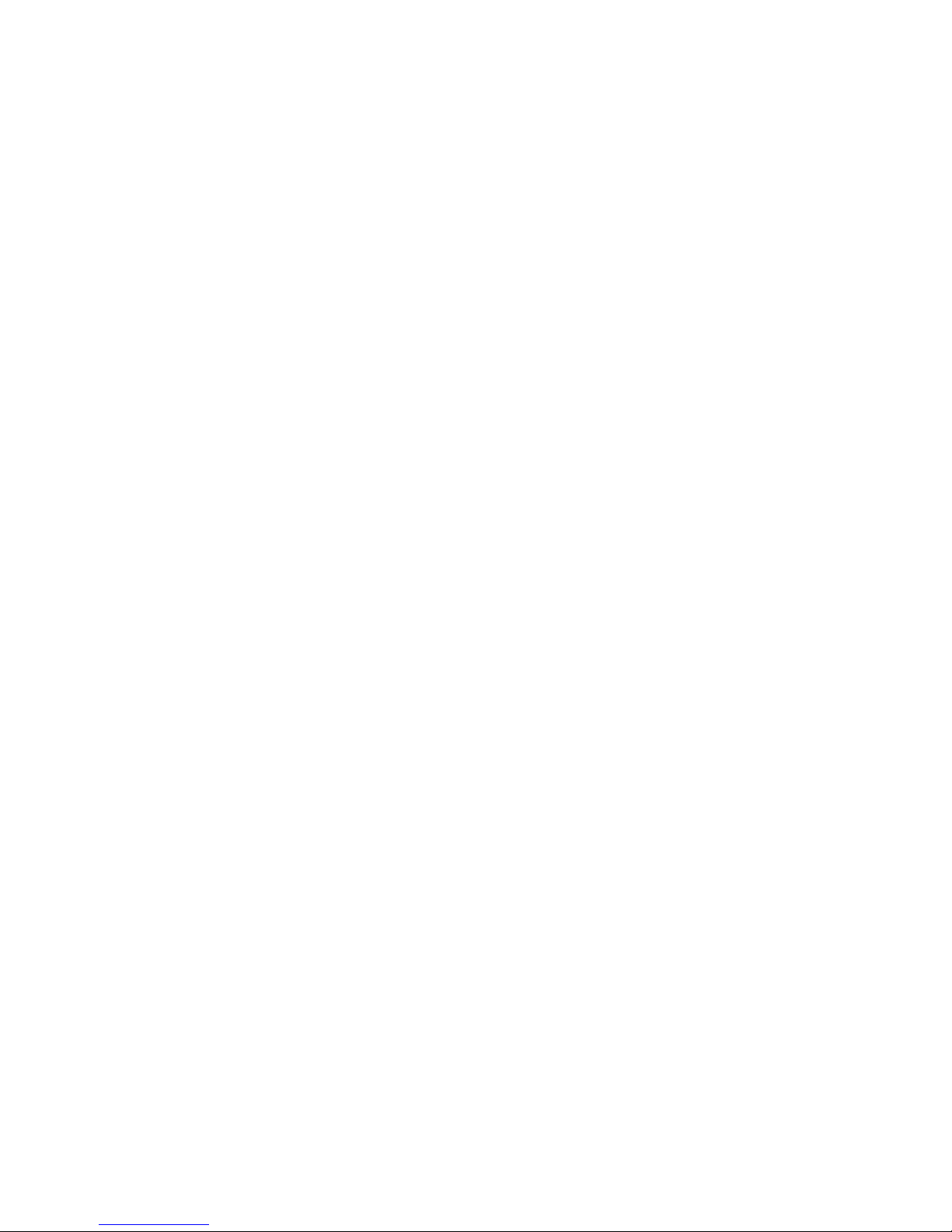
- 4 -
Additional function “Mix mode covering all CD directories”
As already described Mix starts the Mix mode. From now on all tracks of the currently selected CD directory are
played in random order. If, however, you save a file having the name camubox.m6 in the main (root) directory of
your data medium, the Mix mode uses/plays not only the tracks of the currently selected CD directory, but rather all
tracks saved on the data medium. The file camubox.m6 may have any size and content. What is important is that a
file (not a directory!) having this name is to be found in the main directory.
Additional function “Data medium priority”
(only camubox-usb and camubox-ia)
If an SD card and a USB stick are plugged in at the same time, the camubox plays the MP3 files of the USB stick.
If, however, you save a file named camubox.pri in the main (root) directory of your SD card, the MP3 files of the
SD card are played, even if a USB stick is plugged in at the same time. This also applies for the installation of
updates. The file camubox.pri may have any size and content. What is important is that a file (not a directory!)
having this name is to be found in the main directory.
Additional function “Any CD directory names”
For playing your MP3 files these have to be saved on your data medium in the directories CD1…6 (CD1…99 in the
C99 mode). If, however, you save a file named camubox.cdx the in the main (root) directory of your data medium,
the camubox uses the first 6 (99 in the C99 mode) directories present on your data medium, irrespective of the
names of these directories. This is of particular interest in the C99 mode. You may thus e.g. set up directories such
as “Frank Sinatra”, “Pink” or “Metallica”. The file camubox.cdx may have any size and content. What is important
is that a file (not a directory!) having this name is to be found in the main directory.
Additional function „Alphabetical order of playing“
The camubox plays the tracks in the order as they are placed in the table of contents of the respective CD directory.
This, to be sure, in most cases is not the alphabetical order as displayed in Windows.
If, however, you save a file named camubox.sr3 in the main (root) directory of your data medium, the camubox
plays the tracks in alphabetical order. And this sequence can even be displayed by Windows. You do not need any
additional program.
The file camubox.sr3 may have any size and content. Important is that a file (not a directory!) having this name is to
be found in the main directory.
The camubox has less memory than your pc. For this reason the camubox uses only the first 8 characters/letters of
the filenames for sorting.
Unfortunately, almost every windows version sorts according to other rules. Other operating systems also have their
own rules. Therefore, the camubox sorts according to the following compromise: Letters (ABC and also ÄÖÜ and
éù) are sorted like in Windows-XP. Digits and digit sequences are sorted according to the numerical value, i.e. the
file A9.MP3 comes before A22.MP3. All other characters are sorted according to their unicode.
If the additional function „playing all CD directories“ is turned on, the directory names are also sorted according to
the above rule.
