
ROCKET NVMe PCIe M.2 2280 SSD
2X2
STICKER
SABRENT ROCKET SERIES INSTALLATION GUIDE
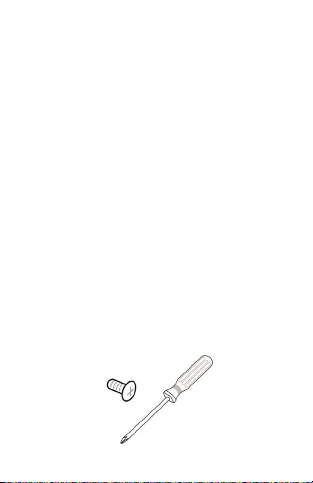
Sabrent ROCKET NVMe M.2 Desktop Installation
Guide As a Primary Drive (New System)
Installation by a professional desktop computer technician is
recommended. Before continuing with the installation
process, it is your responsibility to review any warranty policy
and instructions provided by your motherboard and computer
manufacturer to ensure you follow proper procedures to
install your storage device. Some manufacturers may void or
limit your motherboard or computer warranty if you proceed
with the installation of a new storage device. Accordingly, by
proceeding with any installation, you agree to be solely
responsible for any failure to follow any manufacturer's
instructions.
Required Tools and Parts
1. Screwdriver appropriate to the type of screw used for
fastening the M.2 device, and the appropriate screwdriver or
tool for opening your desktop computer.
2. One screw for fastening the M.2 device to the motherboard.
SABRENT ROCKET SERIES INSTALLATION GUIDE
1

Note:
The necessary screw or hardware for fastening an M.2 device
to the motherboard may have been included with your
motherboard. If this has not been included, contact your
motherboard manufacturer or computer system manufacturer
for this information.
Note:
Depending on the type of hardware used by your motherboard
to fasten an M.2 device, a motherboard style stand-off screw
may be required and may be included with your motherboard.
1. As a precaution, always back up your data to another
storage device before you or anyone else begins any type of
work on your computer system.
2. Disconnect and remove any existing storage devices
connected to the motherboard or in the drive bay(s).
SABRENT ROCKET SERIES INSTALLATION GUIDE
2
3. Power on your PC and access the motherboard BIOS.
Accessing your motherboard BIOS requires the press of a key
or combination of keys on your computer system's attached
keyboard during the preliminary stages of your computer
system boot process. Reference your motherboard or system
manufactuer for the exact keyboard sequence.
4. Once you have accessed the BIOS, make sure that a PCIe
device is set in the BIOS boot sequence or boot priority list.
Reference your motherboard user manual or computer
system user manual for information regarding the boot
sequence and detecting boot devices, for booting from an M.2
device.
5. Save these BIOS settings and exit.
6. Power down your PC.
This may require disconnecting the power cord from your PC.
Confirm with your system or motherboard manufacturer for
the best power-down process when connecting new
hardware to the motherboard.
SABRENT ROCKET SERIES INSTALLATION GUIDE
3

7. Locate the M.2 slot on your motherboard.
Please reference your motherboard user manual for detailed
location and orientation of the M.2 slot.
SABRENT ROCKET SERIES INSTALLATION GUIDE
4

8. Inser t the Sabrent ROCKET NVMe M.2 SSD device
pin-side first into the M.2 slot as is illustrated below.
SABRENT ROCKET SERIES INSTALLATION GUIDE
5

9. Fasten the opposite end of the Sabrent ROCKET NVMe M.2
SSD to the motherboard with the necessary screw or
hardware, as is illustrated below.
SABRENT ROCKET SERIES INSTALLATION GUIDE
6

10. Begin your Microsoft Windows installation
Microsoft Windows® 8.1 or Microsoft Windows® 10 is
recommended for proper PCIe / M.2 boot and installation
suppport.
SABRENT ROCKET SERIES INSTALLATION GUIDE
7

Sabrent ROCKET NVMe M.2 Installation Guide as a
Secondary Drive
1. Attach the Sabrent ROCKET NVMe M.2 SSD as a
secondary drive and load Windows® from your existing
drive.
2. In Windows 7® and earlier, open ‘Disk Management'’ by
right clicking on ‘Computer’ and selecting ‘Manage’, then
‘Disk Management’. In Windows 8® and later, move the
mouse to the lower left corner of your desktop and right click
on the Start Icon, then select ‘Disk Management’.
3. When Disk Management opens, a pop-up should appear
and prompt you to initialize the SSD.
4. Select MBR (Master Boot Record) or GUID partition table
(GPT) and click OK. MBR is best for certain legacy software
compatibility, while GPT is better for modern systems.
5. Right click in the area that says Unallocated and select
New Simple Volume...
6. The New Simple Volume Wizard will open, click Next
7. Leave the Specify Volume Size as the maximum (default
value) and click Next
8. Select a Drive Letter and click Next
9. In the Format Partition screen, decide on a Volume label
(the name you want to give the drive) and click Next
The drive is now formatted and ready for use
SABRENT ROCKET SERIES INSTALLATION GUIDE
8

LEGAL DISCLAIMER
SABRENT RESERVES THE RIGHT TO CHANGE PRODUCTS,
INFORMATION AND SPECIFICATIONS WITHOUT NOTICE.
Products and specifications discussed are for reference purposes only. All
information discussed herein may change without notice and is provided
on an “AS IS” basis, without warranties of any kind. This document and all
information discussed herein remain the sole and exclusive property of
Sabrent. Sabrent products should not be used in critical care, life support,
medical, safety equipment, or similar applications where product failure
may result in loss of life or personal or physical harm, or any military or
defense application, or any government procurement to which special
terms may apply. For additional information about Sabrent products please
visit Sabrent.com. All brand names, trademarks and registered trademarks
belong to their respective owners.
Copyright 2019 Sabrent. All rights reserved.
BACKUP AND WARRANTY ON IMPORTANT DATA
Sabrent does not provide any warranty for data stored on any Sabrent
product under any circumstances. Sabrent is not responsible for material
or mental damages etc., from any loss or recovery of data stored.
SHOCK
Protect the device against any heavy shocks. This may cause the devise
to malfunction otr could cause data loss.
DISASSEMBLY, DAMAGE, AND REMOVAL
Do not disassemble the product or damage or remove any stickers or
labels attached to the product. Product warranty is void if the unit is
disassembled, damaged, or the labels or sticker are removed.
Warranty Policy
SABRENT warrants to the purchaser of the Product in its original sealed
packaging (”You”) that the Product is free from defects in material and
workmanship, subject to the conditions stated below, for THE LIMITED
WARRANTY PERIOD, BEGINNING ON THE DATE THE PRODUCT WAS

PURCHASED IN ITS ORIGINAL SEALED PACKAGING.
In the event that a valid proof of purchase is not available, the limited
warranty period will be determined by the date of manufacture. In the event
SABRENT determines, in its sole discretion, that the Product suffers from
defects in material or workmanship and does not conform to the published
specifications for normal use and wear, for as long as You own the Product
and during the limited warranty period, and subject to the conditions and
exceptions stated in this Agreement, SABRENT will, at its option, either:
(1) refund the then current market value of the Product at the time the
warranty claim is made to SABRENT if SABRENT is unable to repair or
replace the Product; or (2) repair or replace the Product with new or
refurbished Product of equal or greater capacity and functionality.
In the case of replacements, SABRENT may replace Your Product with one
that was previously used, repaired and tested to meet SABRENT
specifications. The warranty period for repaired and replaced products will
be applied for the longer of the remainder of the original warranty period or
ninety (90) days. The returned Product for replacement service will not be
sent back to You. You should always back up the important data. This
warranty is provided only to You and is not transferable.
Extent of the Limited Warranty
The warranty stated herein shall NOT apply if: (i) the Product was not used
in accordance with any accompanying instructions, (ii) the Product was
not used for its intended function and environment (iii) any failure or defect
arose out of the presence of a third party product, software or component,
whether authorized or not, (iv) any failure or defect was a result of
improper installation or testing, misuse, neglect, unauthorized repair,
modification, accident, or other external causes, OR (v) there exist any
other circumstances which SABRENT determines is evidence of a breach
of this Agreement by You. You acknowledge and agree that the Product is
not designed for and shall not be used in, including without limitation, life
support systems, critical care, medical or safety equipment, or other
applications where failure could result in loss of life or personal or physical
harm, or any military or defense application, or any governmental

procurement to which special terms or provisions may apply. Accordingly,
SABRENT disclaims any and all liability in connection with, arising out of,
or related to, any such use of the Product and you assume all risks rising
from any such or similar application of the Product. SABRENT’S warranty
does NOT cover any costs and expenses relating to SSDs'
overhaul/assembly and data recovery for repairs or replacements.
SABRENT's warranty also does NOT cover Products which, by way of
example, have been received improperly packaged, altered, or physically
damaged. Products will be inspected upon receipt. You can refer to a
non-exhaustive list of examples of the warranty exclusions below:
•Improperly packaged or shipped, including use of non-qualified
shipping container;
•Any alterations, modifications, or physical damage of the Product,
including but not limited to, deep scratches;
•Any alterations, modifications, or removal of any SABRENT labels or
barcodes on the Product;
•Opened SSD casing; or
•Tampered or missing tape seal or serial number.
This equipment has been tested and found to comply with part 15 of the
FCC rules. For Indoor use only. FCC Caution: Any changes or
modifications not expressly approved by the party responsible for
compliance could void the user’s authority to operate this equipment.
State of California Proposition 65 Warning (US Only)
WARNING: This product contains chemicals known to the State of
California to cause cancer and birth defects or other reproductive harm.

Product Warranty Period
Product
Model
Number
SB-ROCKET-256
SB-ROCKET-512
Capacity
256GB
512GB
SB-ROCKET-1TB
SB-ROCKET-2TB
To register your product please visit
https://www.sabrent.com/product-registration/
1TB
2TB
Product
Warranty
Period
1 Year
Standard
Warranty
without product
registration.
5 Year
Warranty
with free
product
registration
if registered
within 90 days
of purchase.

Please contact our Technical Support Team
for additional troubleshooting
www.sabrent.com
