
1

2
Table of Contents
GENERAL INFORMATION ...................................................................................................................... 4
COPYRIGHT ............................................................................................................................................................ 4
NOTICES AND CLASSIFICATIONS ................................................................................................................. 4
CONTACT US .......................................................................................................................................................... 4
INTRODUCTION ........................................................................................................................................ 6
FEATURES .................................................................................................................................................................. 6
SYSTEM REQUIREMENT ........................................................................................................................................... 7
PC ................................................................................................................................................................................... 7
MAC ............................................................................................................................................................................... 7
OPTIONAL ACCESSORIES ......................................................................................................................................... 7
PACKAGE CONTENTS ............................................................................................................................................... 7
SYSTEM UNIT VIEWS .............................................................................................................................. 8
FRONT VIEW ............................................................................................................................................................. 8
REAR VIEW ................................................................................................................................................................ 8
TOP & COVER VIEW (EXPOSED) ........................................................................................................................... 9
INSERTING/REPLACING THE HARD DRIVES IN THE RAID SYSTEM .................................... 10
CONNECTING THE RAID SYSTEM TO A COMPUTER .................................................................. 16
CONNECTING MULTIPLE DEVICES ...................................................................................................................... 18
RAID MODES ........................................................................................................................................... 19
RAID MODE COMPARISON LIST ......................................................................................................................... 19
RAID 0 (STRIPING) .............................................................................................................................................. 20
RAID 1 (MIRRORING) ......................................................................................................................................... 21
RAID 5 ................................................................................................................................................................... 22
RAID 5 + HOTSPARE ........................................................................................................................................... 23
RAID 0+1 .............................................................................................................................................................. 24
SETTING/CHANGING THE RAID MODE & NUMBER OF HDDS (MANUALLY) .................... 25
RAID SWITCH ..................................................................................................................................................... 27
HD SWITCH ............................................................................................................................................................ 27
NUMBER OF DISKS SUPPORTING EACH RAID MODE ............................................................... 28
HDD SLOT NUMBER ............................................................................................................................. 28
HDD ALLOCATION ................................................................................................................................ 29
LED INDICATORS .................................................................................................................................. 30
POWER LED X 1 .................................................................................................................................................... 30
RAID ALERT LED X 1 .......................................................................................................................................... 30
HDD LED X 8 ........................................................................................................................................................ 30
SAFE REMOVAL OF THE RAID SYSTEM ......................................................................................... 31
EXTERNAL BOOTUP ............................................................................................................................. 31
PC ................................................................................................................................................................................. 32

3
MAC ............................................................................................................................................................................. 32
Disk Volume Over 2TB ........................................................................................................................................ 32
ESATA PCI EXPRESS CARD INSTALLATION .................................................................................. 33
SYSTEM REQUIREMENTS ...................................................................................................................................... 33
HARDWARE INSTALLATION ................................................................................................................................. 33
DRIVER INSTALLATION ........................................................................................................................................ 34
VERIFY DRIVER INSTALLATION .......................................................................................................................... 34
Mac OS: ...................................................................................................................................................................... 34
Windows OS: ........................................................................................................................................................... 34
Windows 2003 and XP: ...................................................................................................................................... 35
Windows 2000: ...................................................................................................................................................... 35
Q&AS ......................................................................................................................................................... 36
GENERAL ................................................................................................................................................................. 36
HDD CAPACITY ..................................................................................................................................................... 36
DISCREPANCY IN REPORTED & ACTUAL SIZE CAPACITY................................................................................ 37
HDD ALLOCATION ................................................................................................................................................ 37
RAID 0 ................................................................................................................................................................... 38
RAID 1 ................................................................................................................................................................... 38
RAID 5 ................................................................................................................................................................... 38
RAID 5 + HOTSPARE ........................................................................................................................................... 38
RAID 0+1 .............................................................................................................................................................. 39
REBUILD.................................................................................................................................................................. 39
APPENDIX: SPECIFICATIONS ............................................................................................................ 40

4
GENERAL INFORMATION
COPYRIGHT
Copyright @ 2009 Sabio. All rights reserved. No part of this publication may be
reproduced, stored in a retrieval system, or transmitted in any form or by any
means, electronic, mechanical, photocopying, recording or otherwise, without the
prior written consent of Sabio.
The product information provided in this manual is subject to change without
prior notice and does not represent a commitment on behalf of the vendor. The
vendor assumes no liability or responsibility for any errors that may appear in this
manual.
NOTICES AND CLASSIFICATIONS
FCC-B Radio Frequency Interference Statement
This device complies with Part 15 of the FCC rules. Operation is subject to the
following two conditions:
This device may not cause harmful interference.
This device must accept any interference received, including interference that
may cause undesired operation.
This equipment has been tested and found to comply with the limits for a
Class B digital device, pursuant to Part 15 of the FCC rules. These limits are
designed to provide reasonable protection against harmful interference when the
equipment is operated in a commercial environment. This equipment generates
uses and can radiate radio frequency energy and, if not installed and used in
accordance with the instruction manual, may cause harmful interference to radio
communications.
CONTACT US
We are committed to offer economical, high-quality connectivity and storage
enclosure solutions to the market. Your questions, inquiries or comments are
welcomed. For Technical Support, please go to our website at
www.sabioproducts.com
Sabio
815 F Street
South Sioux City, NE 68776
Tel: (402) 494-6013
Email: support@sabioproducts.com

5
PRECAUTIONS FOR THE RAID SYSTEM
The main circuit board of the RAID System is susceptible to static
electricity. Proper grounding is required to prevent electrical damage to
the RAID System unit or other connected devices, including the host
computer. Always place the RAID System unit on a smooth surface and
avoid all dramatic movement, vibration and percussion.
Do NOT allow water to enter the RAID System unit.
Installation of additional equipment in the host computer may be required.
Visit our website to download the latest product information updates.
Do NOT attempt to service this unit yourself. Disassembling the RAID
System unit’s inner parts will expose you to dangerous voltages or other
hazards.
Do NOT block the ventilation. Proper airflow is required to ensure reliable
operation and to prevent overheating.
Do unplug the RAID System unit from the electrical outlet when not in use
to provide an ecological friendly environment.
Use only the power supply cable provided with the RAID System unit.

6
INTRODUCTION
Thank you for purchasing the DM4 3.5” SATA HDD 4-bay RAID System. The
DM4 3.5” SATA HDD 4-bay RAID System provides massive storage capacity
and advanced RAID configuration options in a desktop storage device. The
RAID Mode Switch allows easy configuration of RAID 0 (Striping), RAID 1
(Mirroring), RAID 5, RAID 5+HotSpare, and RAID 0+1 RAID modes.
Please thoroughly read and follow the instructions provided in this manual.
Failure to do so may result in damage to the RAID System, and any or all of the
connected devices.
Features
Supports current SATA II compliant HDDs, fully backward compatible with
SATA 1.0 and SATA 1.0a compliant HDDs
Connects flexibly via an eSATA, USB 2.0, 1394a or 1394b port
Provides RAID 0 (Striping), RAID 1 (Mirroring), RAID 5, RAID 5+HotSpare,
and RAID 0+1 for effective storage management
Supports automatic rebuild in RAID 1, RAID 5, RAID 5+HotSpare, and RAID
0+1
Configures RAID modes easily using switches, no IT expertise required
Simplifies RAID management, no software installation required
Monitors system status via LED indicators
Prevents over-tightened HDDs with auto-limiting segmented screws
Features a trayless function with the SmartGuider and user-friendly design
enables effortless HDD hot-swapping
Dissipates heat efficiently with aluminum housing
Maximizes airflow with silent fans and mechanical designs
Supports hot-plug and HDD hot-swap
Supports both online and offline rebuild
Any loss, corruption, or destruction of data is the sole responsibility of the
user of the RAID System. Under no circumstances will the manufacturer be held
liable for the recovery or restoration of any data.
SmartGuider is a trayless device that utilizes the simplicity of a handle and
screws. The integrated handle is attached to the HDD with auto-limiting
segmented screws. Then, the entire setup can be slide into the unit by aligning
the screws with the specially designed guides. This enables flexibility in removal
and insertion of the HDDs with ease.

7
System Requirement
USB Type B to
A cable
eSATA cable
FireWire 400 cable FireWire 800 cable
External power supply
4 handles
4 spare HDD screws
provided on back part of
cover lid
HDD screws x 16
Quick Start Guide
4-bay RAID
To use the 4-Bay RAID System, the minimum system configuration in the host
computer requires the following:
PC
266MHz or faster CPU (Windows Vista requires a minimum 800MHz CPU)
64MB of RAM (Windows Vista requires 512MB of RAM)
Microsoft Windows 2000, XP, 2003, or Vista
One available eSATA port, USB 2.0, IEEE 1394a, or IEEE 1394b port
(Depends on model)
MAC
Macintosh PowerPC or Intel Core Duo processor
64MB of RAM (Mac OS X 10.4 requires 256MB of RAM)
Mac OS X 10.2 or higher (PowerPC) or Mac OS X 10.4 (Intel) or higher
One available eSATA port, USB 2.0, IEEE 1394a, or IEEE 1394b port
(Depends on model)
A 3.5” SATA compatible hard drive is required for the RAID System unit.
Once the HDDs are formatted, the actual available storage capacity can vary
depending on the selected operating environment (normally 5-10 % less).
Optional Accessories
eSATA PCI, PCI-X, or PCI-Express Card
Package Contents
Please keep all package contents and packaging material in the event that
the product must be returned.

8
1
Power
HDD 4
HDD 3
HDD 2
HDD 1
RAID Alert
LED Indicators
SYSTEM UNIT VIEWS
eSATA
DC IN
RAID
HD
2
FireWire 800
(2 ports)
6
RAID Mode Switch
3
FireWire 400
4
USB 2.0 Type B
5
eSATA Port
7
HD Switch
8
Power Switch
9
DC IN
10
Lock Port / Slot
The status
indication of each
LED indicator is
listed under the
LED INDICATORS
section.
Front View
Rear View

9
Top & Cover View (Exposed)
FRONT Indicator
4 Spare HDD Screws
11
12
HDD Slots
(indicate HDD 1 through HDD 4)
13
1
2
3
4
14
Handles

10
INSERTING/REPLACING THE HARD DRIVES IN
THE RAID SYSTEM
1. Place the RAID System with its front view facing you. Position one hand on
the front edge and one on the back edge of the top lid. Simultaneously, push
the lid in the direction away from you, front to back, using your thumbs.
A “click” sound would indicate the release of the top lid security
clasp.
2. Lift the top lid up to remove and expose the top view (or HDD slots). Take out
the handles from the enclosure itself and locate the HDD screws in the
packaging box.

11
Connectors
Connectors
(Fasten the Handles onto the HDDs)
3. Place the HDD with the metal cover side facing up and ensure that the
interface connectors are oriented toward your left side.
4. Position the handle to the HDD end, which is facing away from the interface
connectors, and align it with the screw hole openings.
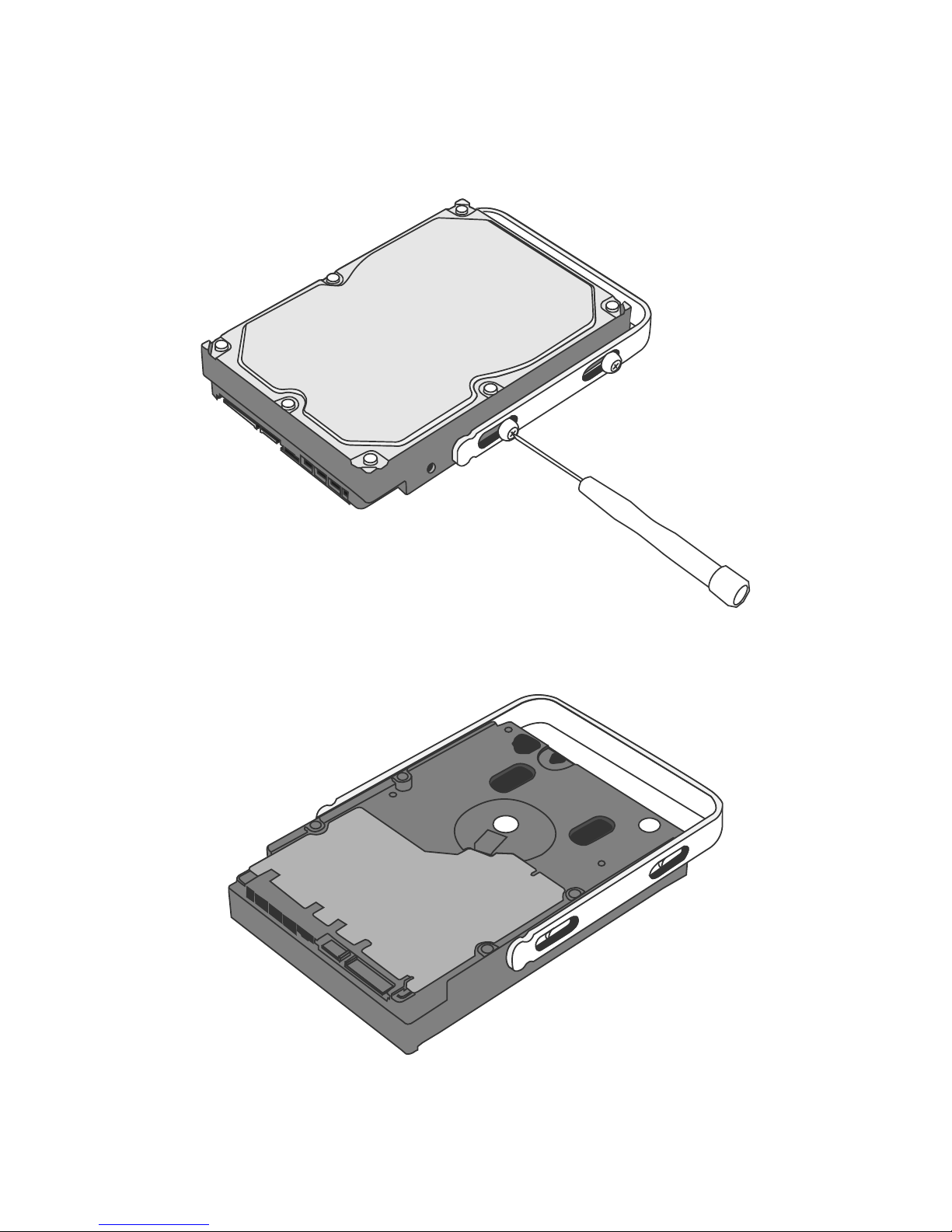
12
5. Fasten the handle onto the HDD by inserting and tightening the screws, the
Left
Right
left one first, then the right one.
6. Now, flip the HDD so it is facing you with the PCBA (Printed Circuit Board) on
top and the unfasten handle side facing you.
