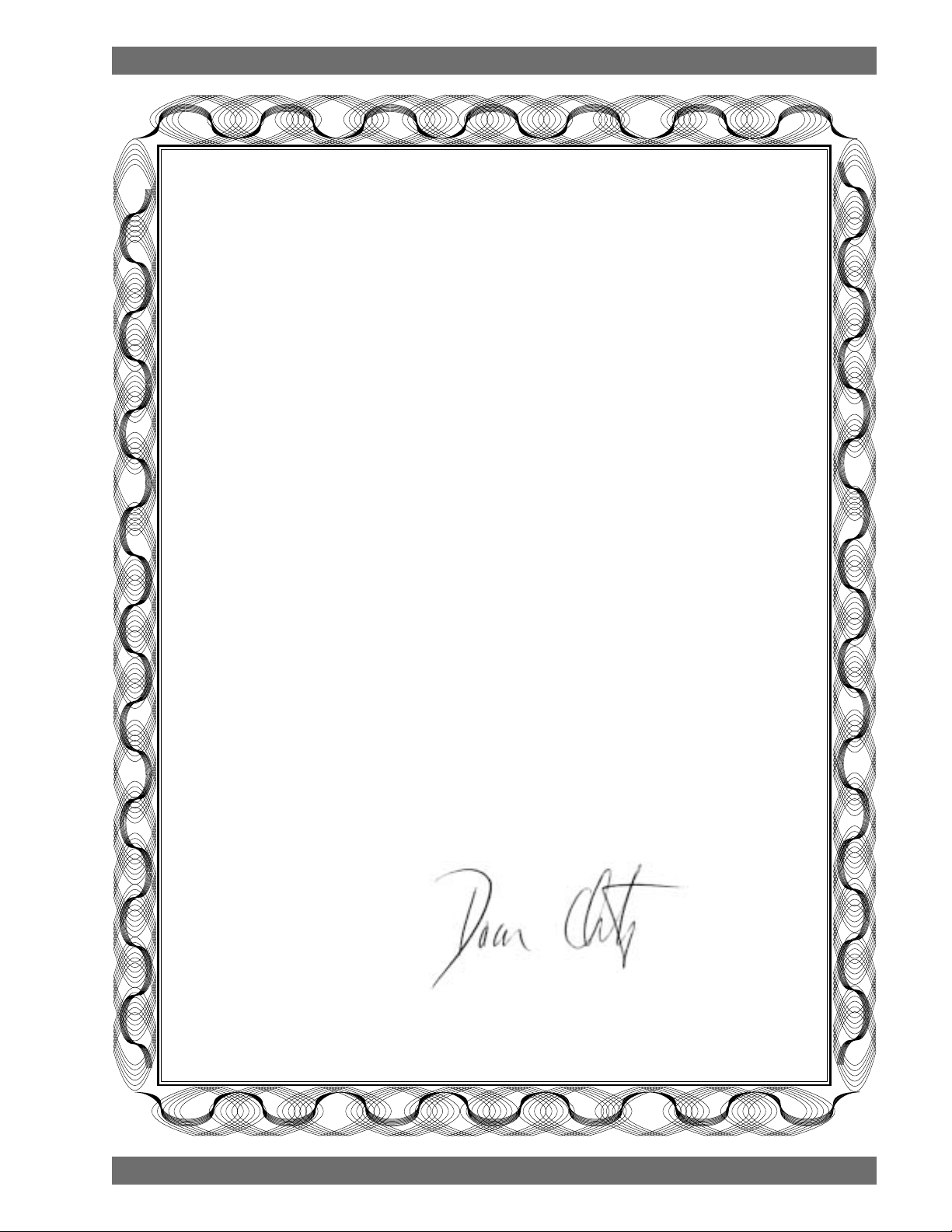
Declaration of Conformity
EC - DECLARA TION OF CONFORMITY
CE MARKING
We, the Manufacturer
SABINE, INC.
13301 NW US HIGHWAY 441
ALACHUA, FLORIDA USA
declare that the product
RECEIVER
SABINE MODEL SWM7000
Is in conformity with
Council Directive: 73/23/EEC and 89/336/EEC (EMC Directives)
Standards to which conformity is declared:
EN 60065: 2001
EN 55022: 1998 Class B
EN 50082-1: 1998
Manufacturer Signature: __________________________
Date: __________ Name: __________________________
Doran Oster, President28 April, 2003
1
Sabine 2.4 GHz Smart Spectrum® Wireless
E-SWM7000-OpGuide-031211.pmd - hto
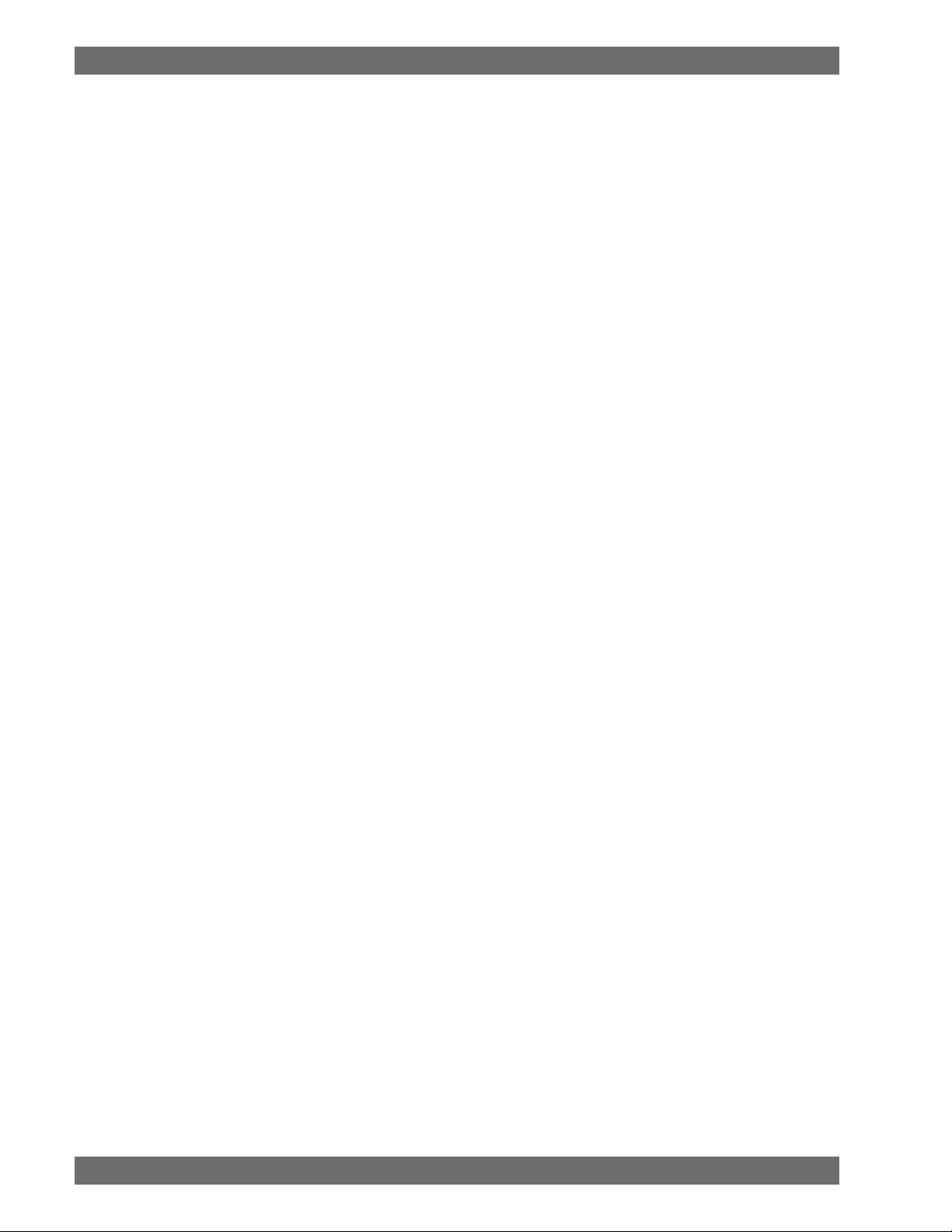
Table of Contents
1. INTRODUCTION 3
1.1. Section Contents 3
2. PRODUCT VIEWS 4
2.1. Receivers 4
2.1.1. Front panel views 4
2.1.2. Back panel Views 4
2.2. Transmitters 5
2.2.1. Handheld 5
2.2.2. Beltpack 5
2.3. Components 5
3. QUICK SETUPS 6
3.1. Receiver & Transmitter Quick Setup 6
3.2. FBX Quick Setup 6
3.3. Tips for Good RF Performance 10
3.4. Common Sources of RF Interference 10
4. TRANSMITTER OPERATION 12
4.1. First step 12
4.2. Displays and Settings 12
4.2.1. LCD Display 12
4.2.2. Accessing Transmitter Controls 13
4.2.3. Adjusting Transmitter Settings 14
4.2.4. Transmitter Battery Management 15
5. RECEIVER OPERATION 18
5.1. LCD Display. 18
5.2. Parameter Control & LCD Display 20
5.2.1. One set of Controls for 1 or 2 Channels 20
5.2.2. Channel Select / Contrast Button. 20
5.2.3. Special LCD Display Messages. 21
5.3. RF Channel Select 21
5.4. Output Level 21
5.5. Receiver Antenna Placement 22
5.5.1. Multi-path Interference 22
5.5.2. Receiver & Antenna Placement Tips 22
6. MIC SUPERMODELING™ 24
6.1. Introduction 24
6.2. Emulation Choices 24
6.3. Mic Modeling Front Panel Control 24
6.4. Future Microphone Modeling Choices 25
6.4.1. Mic Model Upgrade Instructions 25
7. FBX FEEDBACK EXTERMINAT OR® 26
7.1. FBX Introduction 26
7.1.1. FBX Fixed Filters 26
7.1.2. FBX Dynamic Filters 26
7.1.3. Balancing Fixed & Dynamic Filters 26
7.1.4. FBX Filter Width 26
7.2. FBX Set Up 26
7.2. FBX Bypass Button 27
8. COMPRESSOR/LIMITER OPERATION 28
8.1. Basics of Compression 28
8.2. Using the Compressor 28
8.3. Suggested Compression Settings 29
8.3.1. Vocal Settings 2 9
8.3.2. Guitar Settings 29
8.3.3. Bass Guitar Settings 29
8.5. Release & Knee Settings 30
This operating guide written for USB enabled receivers using Sabine
SWM7000 Remote Control Software version 2.0 and above.
9. DE-ESSER 31
9.1. De-mystifying De-essers 31
9.2. The Sabine De-esser 31
9.3. Using the De-esser 31
10. PROGRAM SAVE & RECALL 32
10.1. Saving a Preset 32
10.2. Loading a Preset 32
10.3. Naming a Preset 32
10.4. Power Off Memory 32
11. MUL TIPLE SYSTEMS OPERA TION 33
11.1. Overview 33
11.1.1. Multiple System Interference 33
11.1.2. Setup Complexity 33
11.2. Antenna Distribution Amplifier 34
11.3. Antenna Distribution Amplifier Connection 35
12. EXTENSION ANTENNAS 36
12.1. Overview 36
12.2. Antenna Cabling & Cable Loss 36
13. REMOTE CONTROL OPERA TION 3 8
13.1. Overview 38
13.1.1. Single vs. Multiple Receiver Control 38
13.1.2 Features & Controls Added Software 38
13.1.3. Software Multiple Unit Control 40
13.2. Software Installation 40
13.2.1. Requirements & Recommendations 40
13.2.2. Connections 40
13.2.3. Installing the Software 41
13.3. Launching the software 41
13.3.1. Off-Line Edit/Demo 41
13.3.2. Connecting Receivers. 41
13.4. Remote Control Operation 42
13.4.1. Two Views, Two Sets of Controls 42
13.4.2. Menus, Icons & Hot Keys 42
14. TIPS & TROUBLESHOOTING 46
14.1. Tips for Maximum Performance 46
14.2. Troubleshooting 46
14.3. Common Sources of RF Interference 47
14.3.1 RF Sources 47
15. FBX THEORY & PRACTICE 49
15.1. Introduction to FBX® 49
15.2. The Advantages of FBX Filters 49
15.3. Parametric Filters and FBX 50
15.3.1. The FBX & True Mobility® Advantage 51
14.3.2. FBX Fixed & Dynamic Filters 51
14.3.3. FBX Filter Width 52
14.3.4. Who Benefits from FBX? 52
15. APPENDICES 53
Appendix A: Beltpack Connector Wiring Diagrams 53
Appendix B: Antenna System Diagrams 53
Appendix C: Specifications 54
Appendix D: Dip Switch Settings 55
Appendix E: Frequency Chart 55
Appendix F: Battery Endurance Tests (Typical) 56
Appendix G: Changing Audix Mic Capsules (SW70-H) 56
16. CAUTIONS & WARRANTY 5 7
INDEX 59
Sabine 2.4 GHz Smart Spectrum® Wireless
2
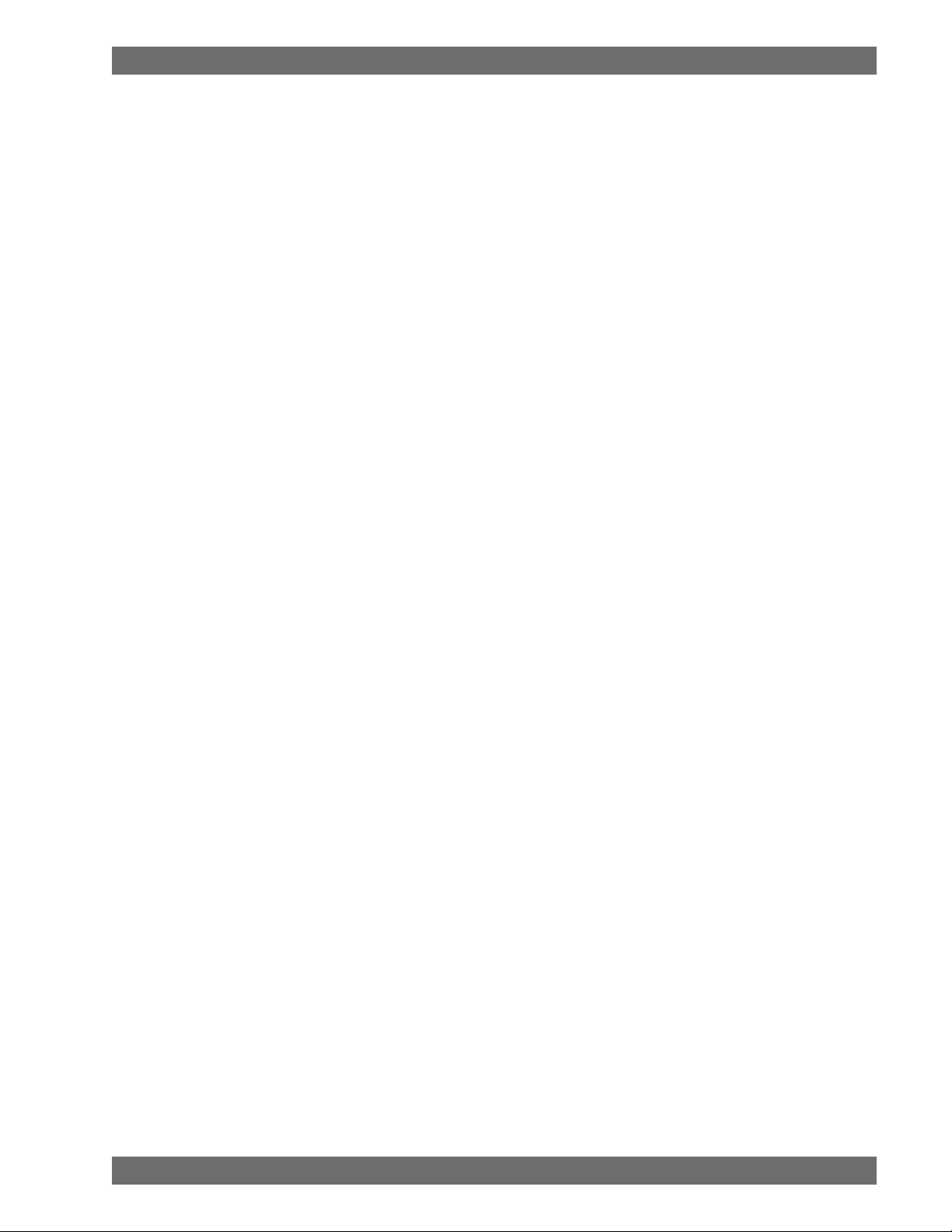
Introduction
1. INTRODUCTION
Congratulations on purchasing a Sabine 2.4 GHz Smart Spectrum True Mobility™ Wireless System. True Mobility™
Wireless Systems give you all the built-in processing you need on every microphone, and offer unique and powerful
features unavailable with any other wireless microphone
1.1. Section Contents
Section 2 Product Views — illustrates system components (front & back panel views, transmitters, accessory lists
and part numbers).
Section 3 Quick Setup — gives the Quick Setup procedures for Receiver & Transmitter Operation and using the FBX
Feedback Exterminator®. Note that there is also a quick-start label on top of your True Mobility receiver for
the Sabine FBX Feedback Exterminator®, Compressor/Limiter and De-Esser functions.
Section 4 T ransmitter Operation — details transmitter setup and operation.
Section 5 Receiver Operation — details receiver installation and setup.
Section 6 Mic SuperModeling™ — explains the use of the Sabine Mic SuperModeling™ and lists the microphones
modeled.
®
Section 7 FBX Feedback Exterminator
Section 8 Compressor/Limiter — explains the use of the Compressor.
Section 9 De-Esser — details operation of the adaptive De-Esser.
Section 10 Program Save & Recall — explains how to save and recall individual program settings.
Section 11 Multiple Systems — how multiple systems interface, computer control of multiple systems, suggestions
for maximizing the number of collocated systems.
Section 12 Extension Antennas — how to get maximum performance using a Sabine Extension Antennas (Antenna
Distribution Amplifier also available for multi-receiver installations).
Section 13 Sabine Remote Control Software — how to control up to 70 channels from one PC.
Section 14 Tips & Troubleshooting — gives tips on how to get the best performance from your Sabine Wireless, and
describes some possible operating problems and their solutions.
Section 15 Appendices — wiring diagrams, frequency charts, specifications, typical system diagrams and dip switch
settings for Sabine 2.4 GHz Wireless systems.
Section 16 Cautions & Warranties — states caution and warranty information for your True Mobility™ Wireless sys-
tem.
Index
— explains how to set up your FBX filters.
3
Sabine 2.4 GHz Smart Spectrum® Wireless
E-SWM7000-OpGuide-031211.pmd - hto
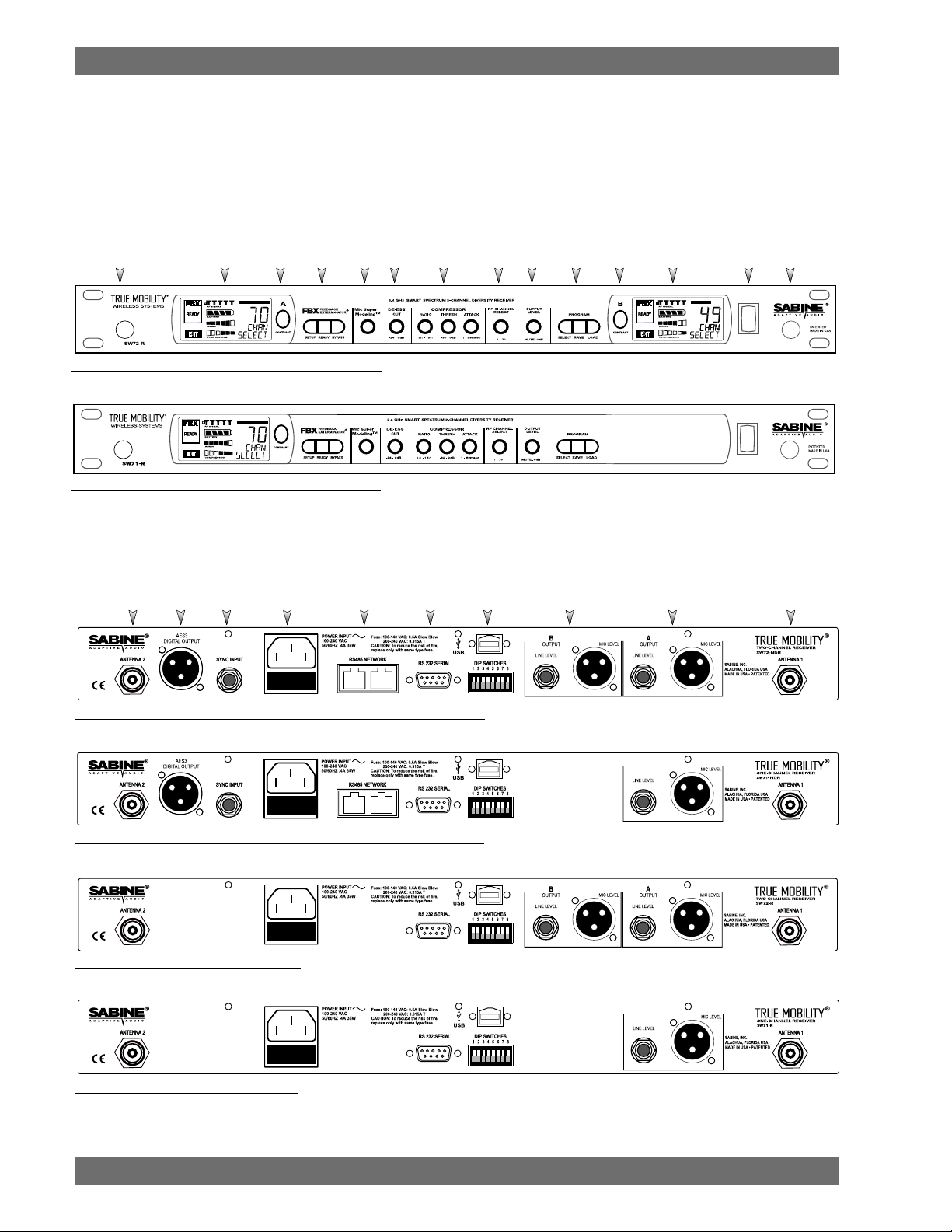
Product Views
2. PRODUCT VIEWS
2.1. Receivers
2.1.1. Front panel views
Ch. A
Channel
Select,
Antenna 1
Front Mount
Ch. A
Display
Contrast
FBX
Mic
Model
Fig. 2a - SW72-NDR & SW72-R Two-channel Receivers
Fig. 2b - SW71-NDR & SW71-R One-channel Receivers
2.1.2. Back panel Views
Antenna 2
AES3
Digital Output
Sync
Input
AC Power
& Fuses
RS485
Network
De-
esser
Compressor
Limiter
RS232
Serial
RF Ch.
Select
USB Port,
Dip Switches
ProgramOutput
Level
Mic/Line Balanced
Output B
Ch. B
Channel
Select,
Contrast
Display
Mic/Line Balanced
Output A
PowerCh. B
Antenna 2
Front Mount
Antenna 1
Fig. 2c - SW72-NDR Two-channel Receiver w/Network & Digital Interface
Fig. 2d - SW71-NDR One-channel Receiver w/Network & Digital Interface
Fig. 2e - SW72-R Two-channel Receiver
Fig. 2f - SW71-R One-channel Receiver
Sabine 2.4 GHz Smart Spectrum® Wireless
4
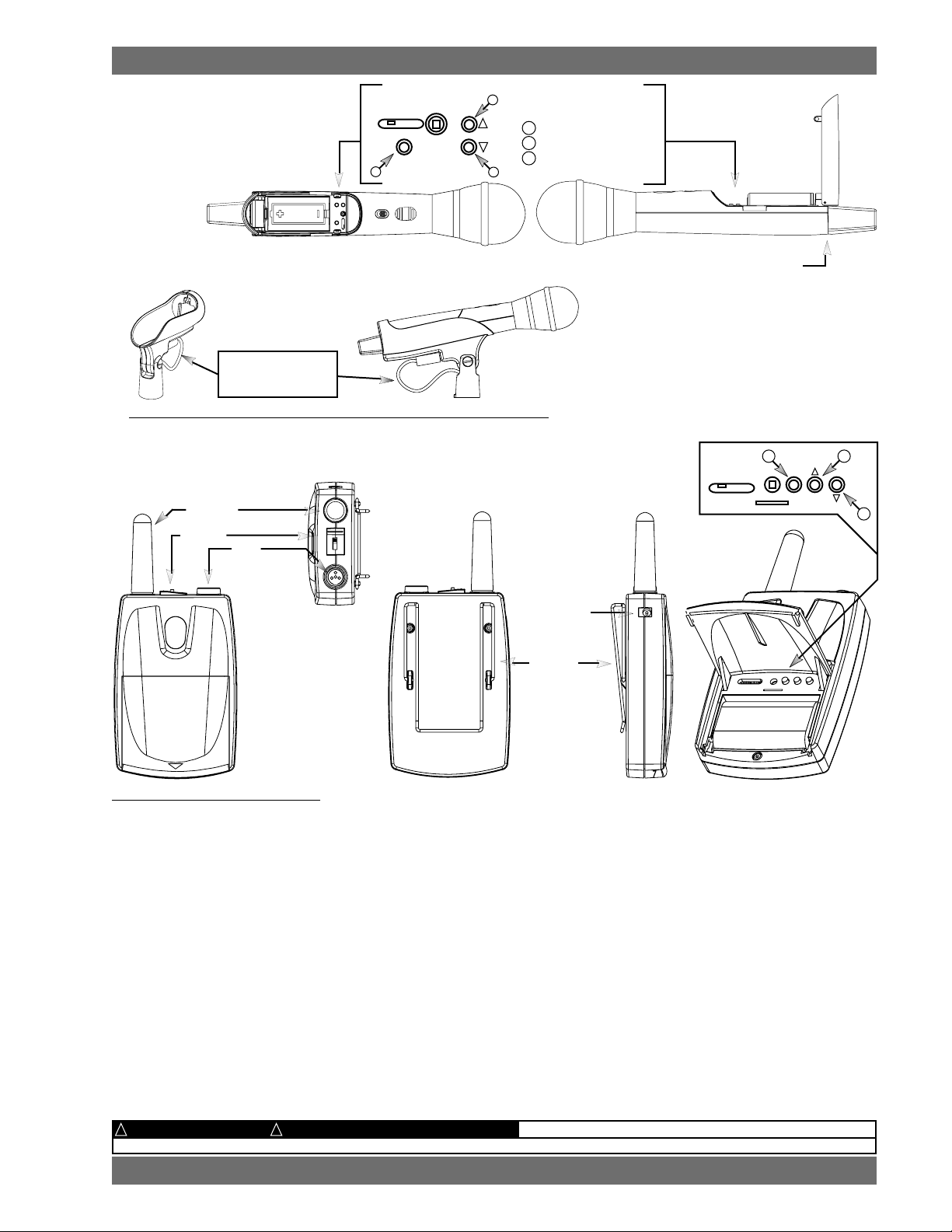
Product Views
2.2. T ransmitters
Product Views
2.2.1. Handheld
Antenna
Shown with cable
attached. Requires
assembly.
Battery
ON ON ON
MUTE ON
OFF
2.4 GHZ SMART SPECTRUM
1
LCD
Switch
SELECT
2
3
Fig. 2h - SWC70CL - SW70-HD3 & SW70-HD5 Mic Clip with Built-in Charger
2.2.2. Beltpack
Antenna
Switch
TA4
Mini-XLR
Connector
Transmitter Controls
1 Select Button
2 Up Button
3 Down Button
Battery
SWC-POWR
plug-in charger jack
1
ON
ON
ON
MUTE ON
OFF
SELECT
2.4 GHZ SMART SPECTRUM
2
3
Top view
Fig. 2i - SW70-T Beltpack Transmitter
2.3. Components
Receivers
SW72-NDR: 2-Ch. Receiver w/Network & Digital Interface
SW71-NDR: 1-Ch. Receiver w/Network & Digital Interface
SW72-R: 2-Ch. Receiver
SW71-R: 1-Ch. Receiver
Microphones
SWT24L-TA4: Cardioid Lavalier Mic
SWT36L-TA4: Omni Lavalier Mic
SWT56W-TA4: Headworn Mic
SWT70BW-TA4: Voice Technologies Omni Headworn Mic (Black)
SWT70LW-TA4: Voice Technologies Omni Headworn Mic (Tan)
SWTVT50-TA4: Voice Technologies Miniature Omni Lavalier
SWT70G-TA4: Instrument Input w/cable
Transmitters
SW70-T: Beltpack Transmitter
SW70-HD3: Handheld Mic w/Dynamic Element (Audix OM3)
SW70-HD5: Handheld Mic w/Dynamic Element (Audix OM5)
SW70-HC: Handheld Mic w/Condenser Element
ALKALINE BA TTERY CAUTION Alkaline batteries must be one of following types:
!!
— DO NOT USE RECHARGEABLE ALKALINE BATTERIES —
SWC-POWR
plug-in
charger jack
Belt clip
Battery
Antennas
SWA700: TNC Front to Rear Converter Kit (Set of 2)
SWA6SS: 2.4 GHz Antenna Distribution Amp for 6 systems
SWASS-EXT: 2.4 GHz Extension Antenna Kit (Set of 2)
SWAANT-2.4: 2.4 GHz Antennas (2)
SWATNC-N: RF Adaptor cable, Set of 4, TNC to NB
SWATNC-MCA: TNC Male Crimp Connector 2.4 GHz
Batteries
SWBC1: Rechargeable NiMH C for SW70-H
SWBAA2: Rechargeable NiMH AA set for SW70-T
Mic & T ransmitter Accessories
SWCRJ45: RS485 Serial Connection Cable for ND Receivers
SWCCL: SW70-H Mic Holder w/Built-in Charger
SWCCL-2: Stage clip for SW70-H
SWCPOWR-EXT: Charger extension cable (3 meters)
SWCPOWR: Plug-in charger for SW70 Series Transmitters
SWC4P-TA4: Standard Mini-XLR Connector
Wind Screens available for all mics
NEDA: 14A ANSI: 14A IEC: LR14
5
Sabine 2.4 GHz Smart Spectrum® Wireless
E-SWM7000-OpGuide-031211.pmd - hto

Quick Setups
3. QUICK SETUPS
3.1. Receiver & T ransmitter Quick Setup
Please read Section Four Transmitter Operation and Section Five Receiver Operation for a complete understanding of how to set up
your Sabine 2.4 GHz Smart Spectrum True Mobility
TM
System.
3.2. FBX Quick Setup
1
Transmitter range is 100
meters line-of-sight
Be sure that all transmitters are off.
intended transmitter locations. Transmitter range is about 100 meters, but structural objects in the transmission
path can reduce that range. For best results, maintain a line-of-sight path between receiver antennas and transmitters (see Section 12). Use the TNC Rear-to-Front Kit (SWA700) included with the receiver to move antennas
to front if necessary. See Appendix B for more information on multiple-system connection.
Turn the OUTPUT LEVEL of the 2.4
2
GHz receiver and mixer gain to the
minimum settings.
Connect the output (¼-inch or XLR jack) of your 2.4 GHz True
3
Mobility
plifier (the receiver output gain can be adjusted to match the
mixer input).
TM
receiver to the mic or line input of your mixer or am-
Position receiver so that the antennas are within visual range of the
Use Sabine’s SWASS-EXT
Extension Antenna Kit
when line-of-sight path is
not possible
Mixer Balanced Input
(XLR)
Mixer Unbalanced Input
(TRS)
1. Turn on the receiver.
4
2. T ap the Channel Select/Contrast button to edit
a receiver channel. (Not necessary on 1-channel SW71-R & SW71-NDR receivers).
3. Turn the RF Channel Selector knob to the desired channel.
NOTE: Dual channel receivers will not allow you to select
the same RF channel for both channels.
NOTE: Front panel RF Signal display will only register Sabine transmitters. It will not show RF interference. Use the RF
Scan function in the software to scan for potential RF interference.
Sabine 2.4 GHz Smart Spectrum® Wireless
Selector
6
Channel Select/
Contrast button
(selects receiver
channel to edit)
Power SwitchRF Channel
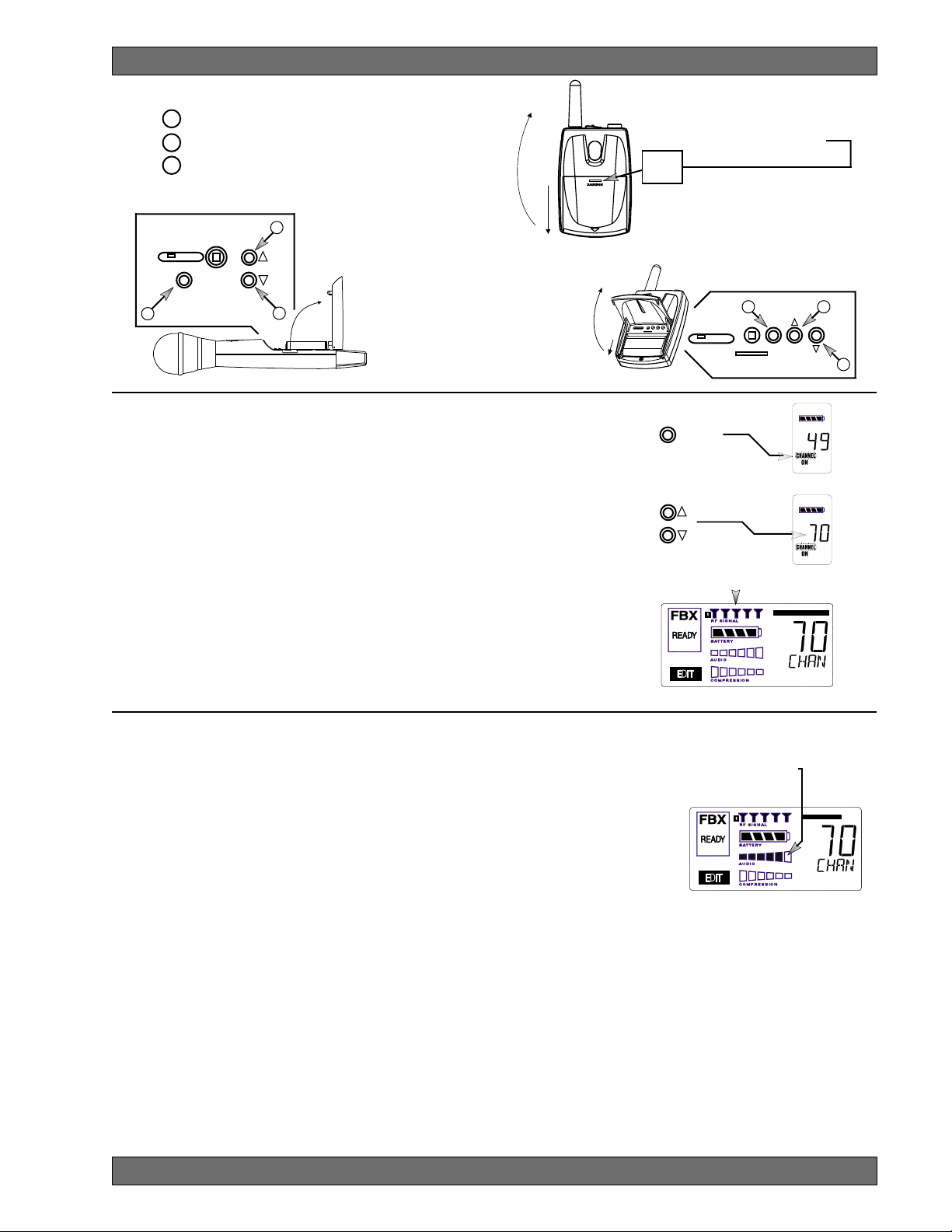
Quick Setups
Transmitter Controls
1 Select Button
2 Up Button
3 Down Button
2
ON ON ON
MUTE ON
OFF
SELECT
2.4 GHZ SMART SPECTRUM
1
3
1. Turn on the transmitter.
5
2. Use the SELECT button until CHANNEL appears in the LED. NOTE:
the transmitter is muted during editing.
3. Use the UP or DOWN button until the desired channel appears above
CHANNEL.
To Open: Swing door up
from indented area on body.
To Close: Swing door
down until it latches.
Beltpack Opening/Closing Instructions
To O pe n: Press down firmly on Bat-
tery Door Handle and slide away from
LCD, then swing up and back.
BATTERY
DOOR
HANDLE
To Close: Swing door down, flush with
transmitter body. Slide door up toward
LCD. Push in and up firmly on Battery
Door Handle with thumb until door lip
catches.
2
3
ON
OFF
SELECT
ON
MUTE ON
ON
1
SELECT
2.4 GHZ SMART SPECTRUM
4. Check that the receiver’s RF SIGNAL display now indicates a strong
signal (at least 3 bars).
Gain Adjustment Settings
6
1. T ransmitter (PAD Adjustment).
Adjust the Transmitter PAD setting if
last segment of the Transmitter or Receiver Audio Level Meter lights up
often, or remains on when mic or beltpack is used.
1. Use the Transmitter Select button to scroll through functions
until PAD flashes in the Transmitter LCD.
2. Use the Up or Down buttons to select the desired setting. Selection is stored after 3 seconds of inactivity.
3. Check to see if Audio Level Meter stays out of Clipping Zone
2. Receiver. Adjust the receiver Output Level to supply a strong input level to the mixer, amplifier or active
loudspeaker. If your receiver output is connected to a microphone level input on the mixer, keep the receiver output
gain lower than when connecting to a line level mixer input. NOTE: -10 is a good place to start.
3. Mixer. Adjust the output gain of the mixer so that the mixer output meters approach clipping when all the inputs
to the mixer are active, and the audio program reaches its peak level.
4. Amplifier/active loudspeaker/crossover. Finally, adjust the amplifier gain control (and/or crossover gain, if
one is used) to provide the desired level of sound pressure in the auditorium or listening area.
Adjust PAD setting so that
Receiver Audio Level Meter
stays out of the clipping
zone (last segment)
See Section 4.2.3 Adjusting T ransmitter Settings for more information.
7
Sabine 2.4 GHz Smart Spectrum® Wireless
E-SWM7000-OpGuide-031211.pmd - hto
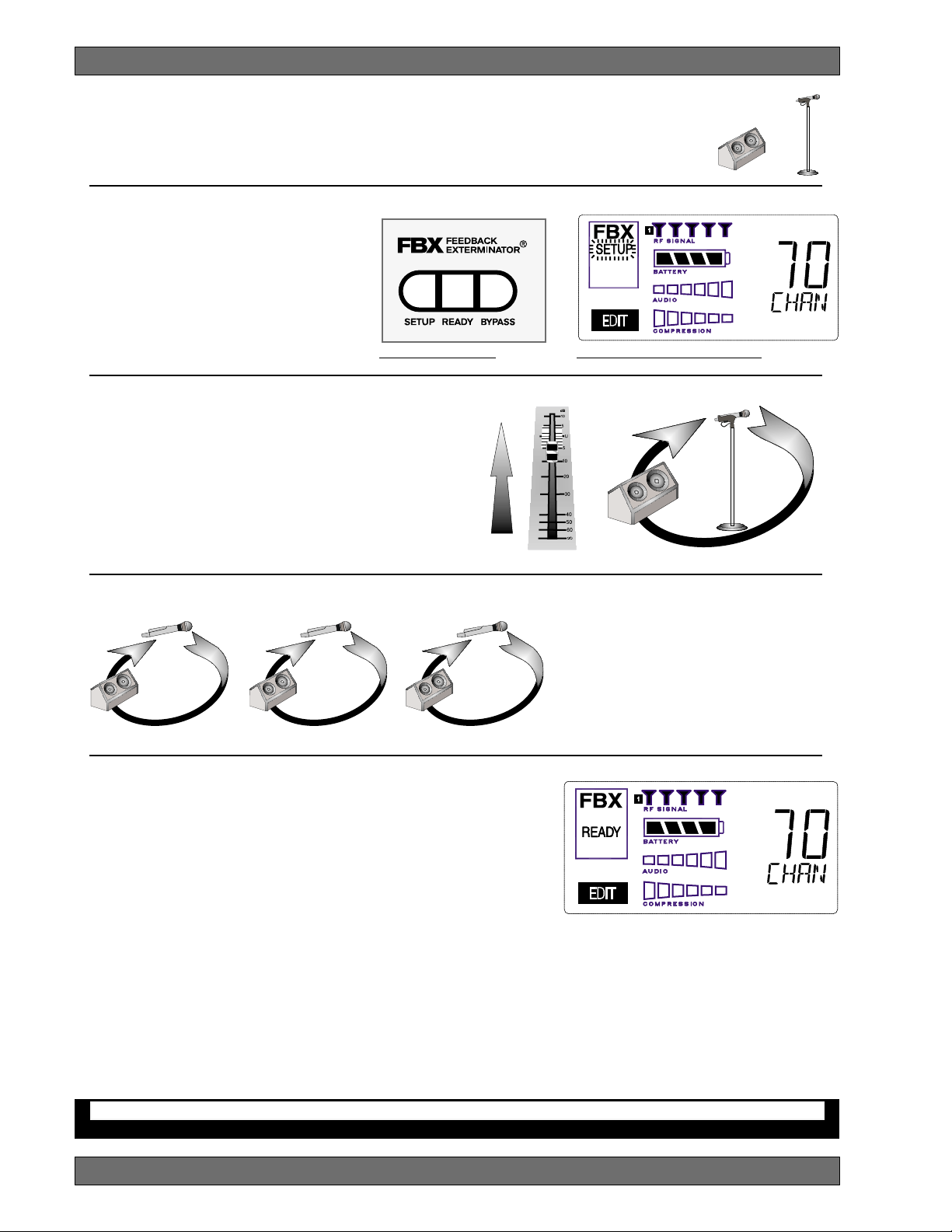
Quick Setups
Place microphone and speakers in primary position.
Press and hold the SETUP button (Fig. 3d) on the receiver until the
1
LCD SETUP indicator (Fig. 3e)
2
flashes 4 times and SETUP stays lit
— then release it.
NOTE: DO NOT TALK INTO YOUR
SYSTEM while in Setup Mode.
Slowly raise the gain on the mixer or
amp until FBX eliminates the first few
feedback tones. With each new feed-
Fig. 3d - FBX: SETUP
back frequency, you will hear a short, quiet burst of
3
feedback that will disappear immediately as a filter is
set.
Pause raising the gain, and move the microphone to
another area where it will be used. Resume slowly
raising the mixer gain, until FBX eliminates a few more
feedback tones.
Repeat until the SETUP indicator automatically turns
off and the READY indicator comes on.
Mixer Channel
Fig. 3e - SETUP indicator flashing
Location #1
NOTE: You may quit SETUP mode at any time prior to its automatic exit by simply pressing the READY button.
4
NOTE: When choosing microphone setup
locations, try to anticipate likely areas
where the microphone will be positioned
or moved to, or areas that may be especially prone to feedback problems (e.g.,
under an overhead speaker).
Location #2 Location #3
This will enable ready-to-operate status, but with fewer fixed FBX
5
filters in place. In the default factory setting, dynamic FBX filters will
still be held in reserve to catch and eliminate new feedback, regardless of how or when SETUP mode is exited. (See Section 14.3.2 for
details on the differences between fixed and dynamic FBX filters and
Section 13.4.2.1 for instructions on changing the balance of fixed
versus dynamic FBX filters using the Remote Control Software or
Appendix D for using the Dip Switches on the back of the receiver).
3.2.2. FBX Bypass
The BYPASS button (Fig. 3d) bypasses only the FBX filters, and not the additional signal processing (de-essing,
compression and Mic SuperModelingTM) available on the True MobilityTM Wireless Receiver. This is a useful button
that allows comparison of the sound quality when FBX filters are in place, to the sound with no filters (the quality
should be very similar). Before pressing BYPASS, take care to reduce your overall system gain so that you do
not release suppressed feedback!
Location #4 (if necessary)
FBX BYPASS CAUTION
Bypassing FBX filters may allow suppressed feedback to be released!
Sabine 2.4 GHz Smart Spectrum® Wireless
8
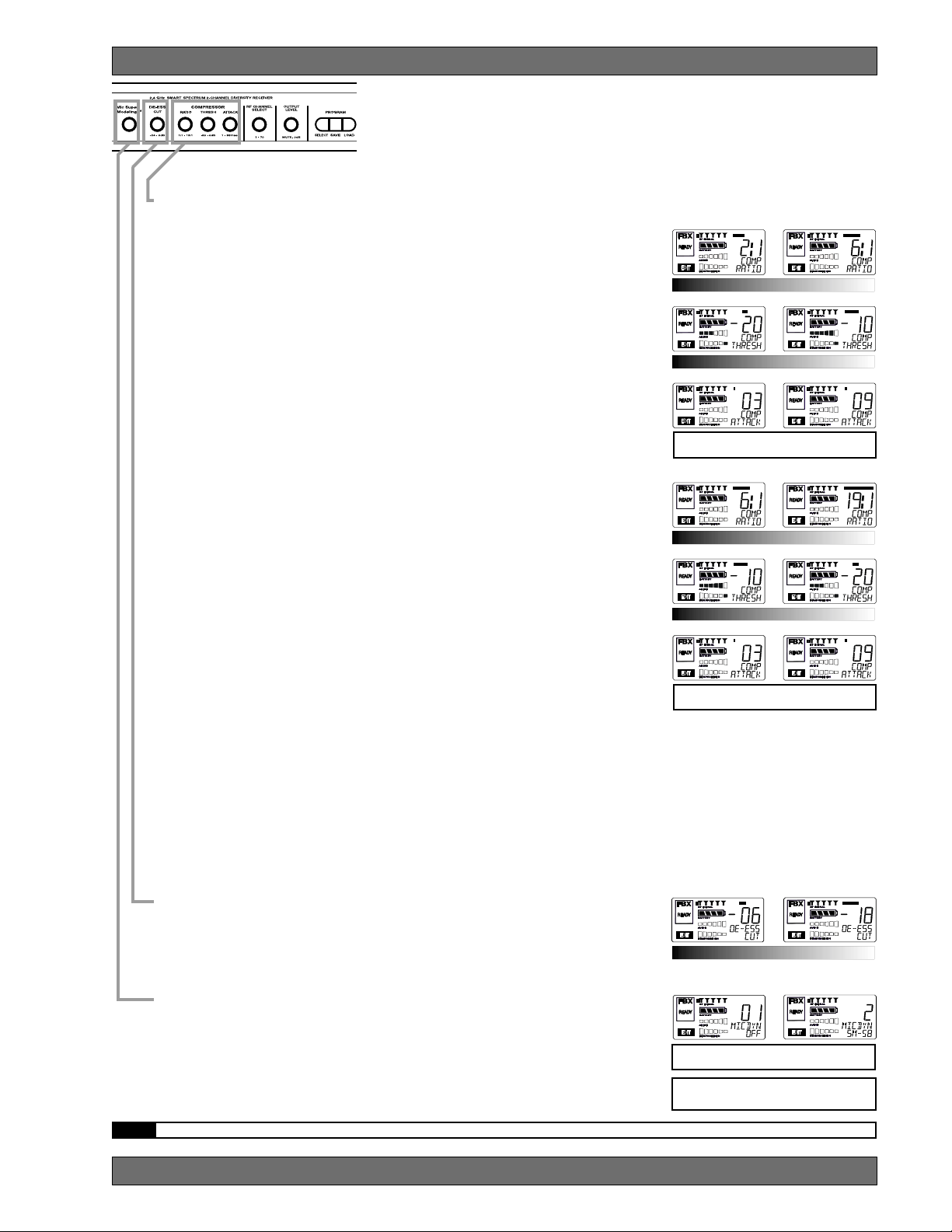
COMPRESSOR/LIMITER
Vocal Settings
RATIO A soft voice could be set to 2:1, whereas a loud voice might
require a ratio setting of 6:1.
THRESH The higher the threshold setting, the more signal is required to
initiate compression. Ideally this should be set to reign in peak
levels, and allow signals of lower gain to pass uncompressed.
Threshold settings will depend on the nature and variety of the
signal source.
ATTACK Short attack times usually work well for voice. However, too
strong a compression ratio, too low a threshold, and too fast an
attack may attenuate speech consonants, which provide important intelligibility cues to the audience, thus compromising
clarity.
Guitar Settings
RATIO A high compression ratio (with gain makeup) will add sustain
to held notes and chords.
THRESH Moving the threshold will change the audible thick/thinness of
the guitar tone, but generally you want to compress all the notes
played.
ATTACK Be wary of too quick an attack, which may reduce the percus-
sive attack of the guitar notes.
In general, be wary of too much gain makeup, and too high a compression ratio, which may make a noisy guitar amplifier more objectionable.
Ratio settings might range from 6 to 19:1, threshold variable, slower
attack, soft knee, output gain boosted slightly to significantly depending
on amount of compression.
Vocals
RATIO
THRESH
ATT ACK
Guitar
RATIO
THRESH
ATT ACK
Quick Setups
Soft voice Loud voice
Soft voice Loud voice
Short attack is better for vocals. Be careful not to
over attenuate speech consonants.
Less Sustain More Sustain
Thinner sound Thicker sound
Be wary of too quick an attack, which may reduce the
percussive attack of the guitar notes.
Bass Guitar Settings
RATIO Set to 4:1
THRESH Set to compress peaks only.
ATTACK Quick attack, medium release, hard knee; (try various release
settings, depending on the speed of notes played).
GAIN Output boosted slightly.
DE-ESSER
MIC SUPERMODELING
NOTE: Use these settings as a place from which to start, then adjust to your own satisfaction.
TM
9
DE-ESSER
MIC SUPERMODELING
Sabine 2.4 GHz Smart Spectrum® Wireless
Less reduction More reduction
Scroll through available microphone settings. See
website for additional downloadable microphones.
NOTE: Mic SuperModelingTM is not available using beltpack transmitters.
E-SWM7000-OpGuide-031211.pmd - hto
