SAB 3606 User Manual
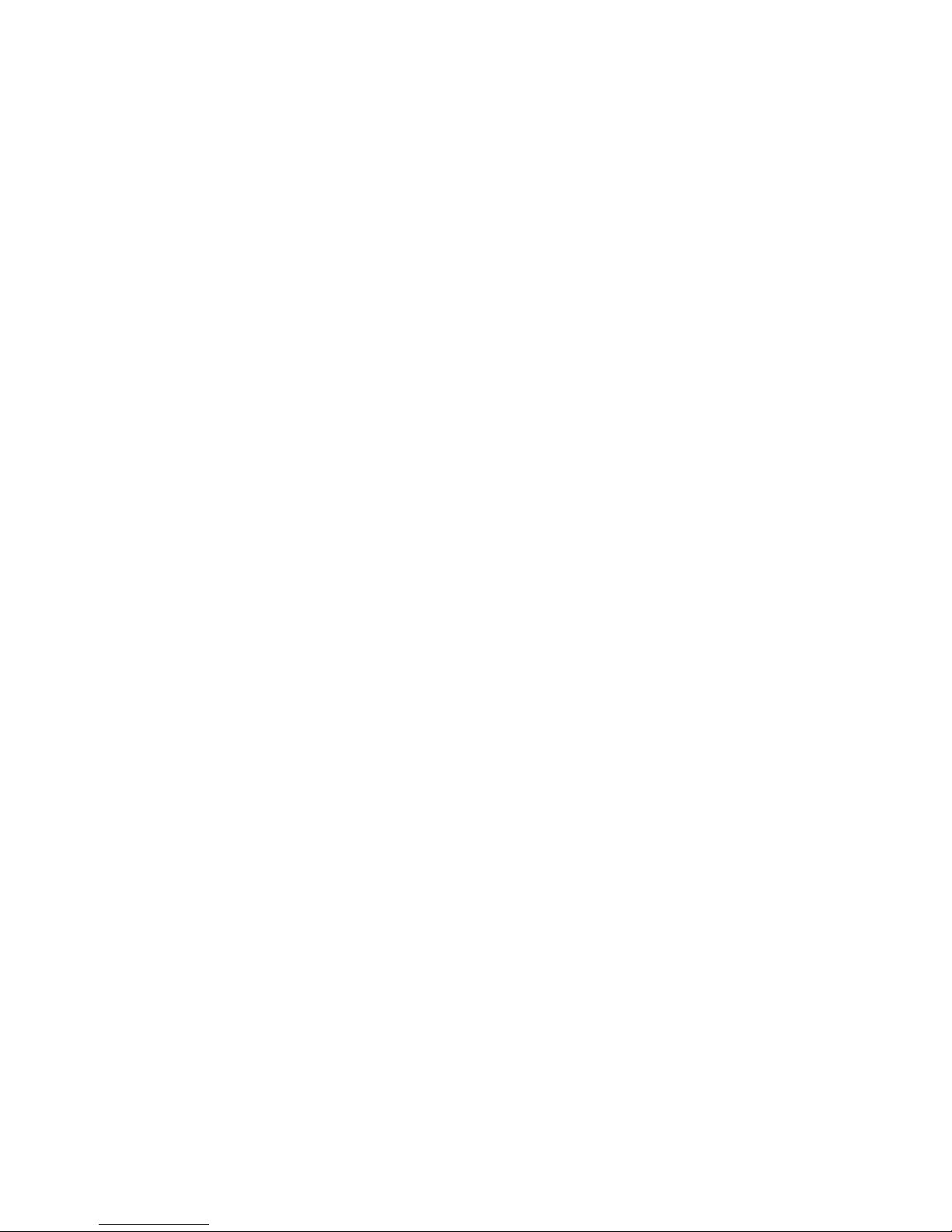
1
CONTENTS
1. SAFETY ..................................................................................................................................................... 3
2. INTRODUCTION......................................................................................................................................3
3. FEATURES................................................................................................................................................4
4. REMOTE CONTROL............................................................................................................................... 5
5. FRONT PANEL.........................................................................................................................................7
6. REAR PANEL............................................................................................................................................ 7
7. CONNECTING YOUR SYSTEM..............................................................................................................8
8. BASIC OPERATIONS............................................................................................................................. 10
8.1 TURN ON STB ......................................................................................................................................... 10
8.2 POWER.................................................................................................................................................... 10
8.3 CHANNEL UP/CHANNEL DOWN ................................................................................................................ 10
8.4 VOLUME UP/VOLUME DOWN-.................................................................................................................. 10
8.5 NUMBER ................................................................................................................................................. 10
8.6 MUTE...................................................................................................................................................... 10
8.7 PAUSE..................................................................................................................................................... 10
8.8 RECALL................................................................................................................................................... 10
8.9 FAVORITE................................................................................................................................................ 10
8.10 AUDIO .................................................................................................................................................11
8.11 INFORMATION ...................................................................................................................................... 11
8.12 EPG .................................................................................................................................................... 11
8.13 TV/RADIO .........................................................................................................................................12
8.14 CHANNEL LIST.....................................................................................................................................12
8.15 SLEEP .................................................................................................................................................. 13
8.16 PAGE UP/PAGE DOWN.......................................................................................................................... 13
8.17 TEXT.................................................................................................................................................. 13
8.18 SUBTITLE............................................................................................................................................. 13
8.19 FIND .................................................................................................................................................... 13
8.20 ZOOM ..................................................................................................................................................13
8.21 TV/RCV.............................................................................................................................................. 14
8.22 MENU.................................................................................................................................................. 14
8.23 VIDEO FORMAT.................................................................................................................................... 14
8.24 EXIT .................................................................................................................................................... 14
9. SERVICE.................................................................................................................................................. 14
9.1 ORGANIZING SERVICE.............................................................................................................................. 14
9.2 ORGANIZING FAVOURITES ....................................................................................................................... 16
10. INSTALLATION.....................................................................................................................................17
10.1 SATELLITE INSTALLATION ....................................................................................................................17
10.2 FASTSCAN SATELLITE .......................................................................................................................... 19
10.3 AUTO INSTALLATION............................................................................................................................ 19
10.4 SATELLITE GUIDE ................................................................................................................................ 19
10.5 TERRESTRIAL INSTALLATION (OPTIONAL)............................................................................................. 20
11. PREFERENCE.........................................................................................................................................20
11.1 LANGUAGE .......................................................................................................................................... 21
11.2 PARENTAL CONTROL............................................................................................................................ 21
11.3 A/V CONTROL .....................................................................................................................................22
11.4 TIME SETTING......................................................................................................................................23
11.5 TIMER.................................................................................................................................................. 23
11.6 MISCELLANEOUS SETTINGS .................................................................................................................. 24
11.7 OSD SETTING ......................................................................................................................................25
12. SYSTEM...................................................................................................................................................25
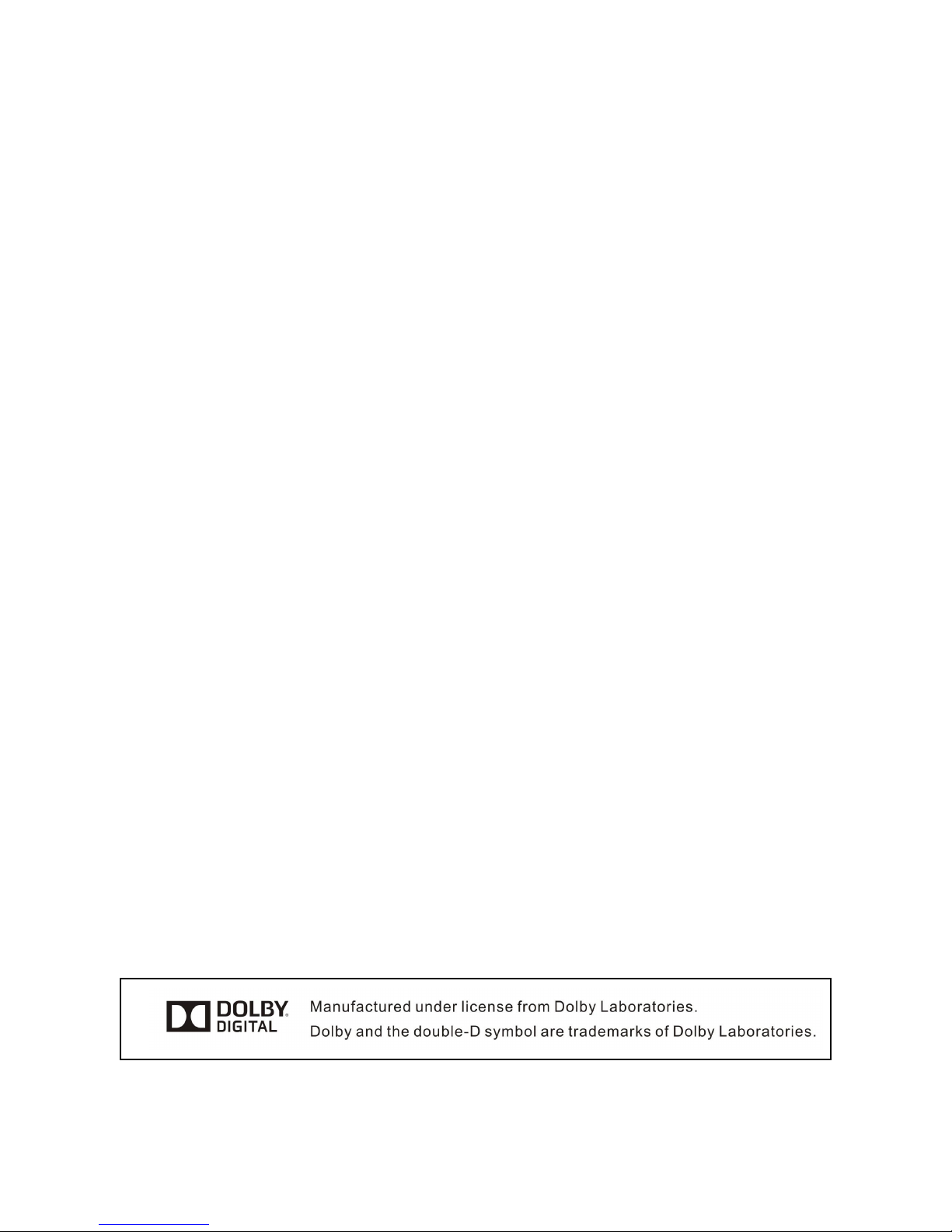
2
12.1 INFORMATION ...................................................................................................................................... 25
12.2 DEFAULT SETTING ............................................................................................................................... 26
12.2.1 Backup restore:................................................................................................................................ 26
12.2.2 Factory reset:................................................................................................................................... 26
12.2.3 Backup Save..................................................................................................................................... 26
12.3 SOFTWARE UPGRADE ...........................................................................................................................26
12.4 UPGRADE BY USB............................................................................................................................... 27
12.5 BACKUP TO USB..................................................................................................................................28
13. CONDITIONAL ACCESS....................................................................................................................... 28
13.1 CA SETTING ........................................................................................................................................ 28
13.2 COMMON INTERFACE .................................................................................................................... 29
14. USB........................................................................................................................................................... 29
14.1 FILE LIST .............................................................................................................................................29
14.1.1 Record Files........................................................................................................................................ 29
14.1.2 MP3 Files............................................................................................................................................ 30
14.1.3 Image Files......................................................................................................................................... 31
14.1.4.Software.............................................................................................................................................. 33
14.1.5 All.................................................................................................................................................... 33
14.2 STORAGE INFORMATION ....................................................................................................................... 33
14.3 PVR SETTING ......................................................................................................................................34
14.4 USB SPEED TEST .................................................................................................................................34
14.5 REMOVE USB DEVICE SAFELY! ............................................................................................................34
15. INTERNET............................................................................................................................................... 35
15.1 NETWORK LOCAL SETTING...................................................................................................................35
15.2 HTTP UPGRADE.................................................................................................................................... 35
15.3 FTP UPGRADE .....................................................................................................................................36
15.4 FTP..................................................................................................................................................... 36
15.5 WEATHER FORECAST ........................................................................................................................... 36
15.6 RSS READER .......................................................................................................................................37
16. GAME.......................................................................................................................................................37
16.1 TETRIS................................................................................................................................................. 38
16.2 SNAKE .................................................................................................................................................38
16.3 OTHELLO .............................................................................................................................................38
17. NEW FEATURES....................................................................................................................................38
17.1 EQUALIZER .......................................................................................................................................... 38
17.2 TIME SHIFT .......................................................................................................................................... 38
17.3 RECORD............................................................................................................................................... 39
18. TROUBLE SHOOTING.......................................................................................................................... 40
19. SPECIFICATIONS.................................................................................................................................. 41
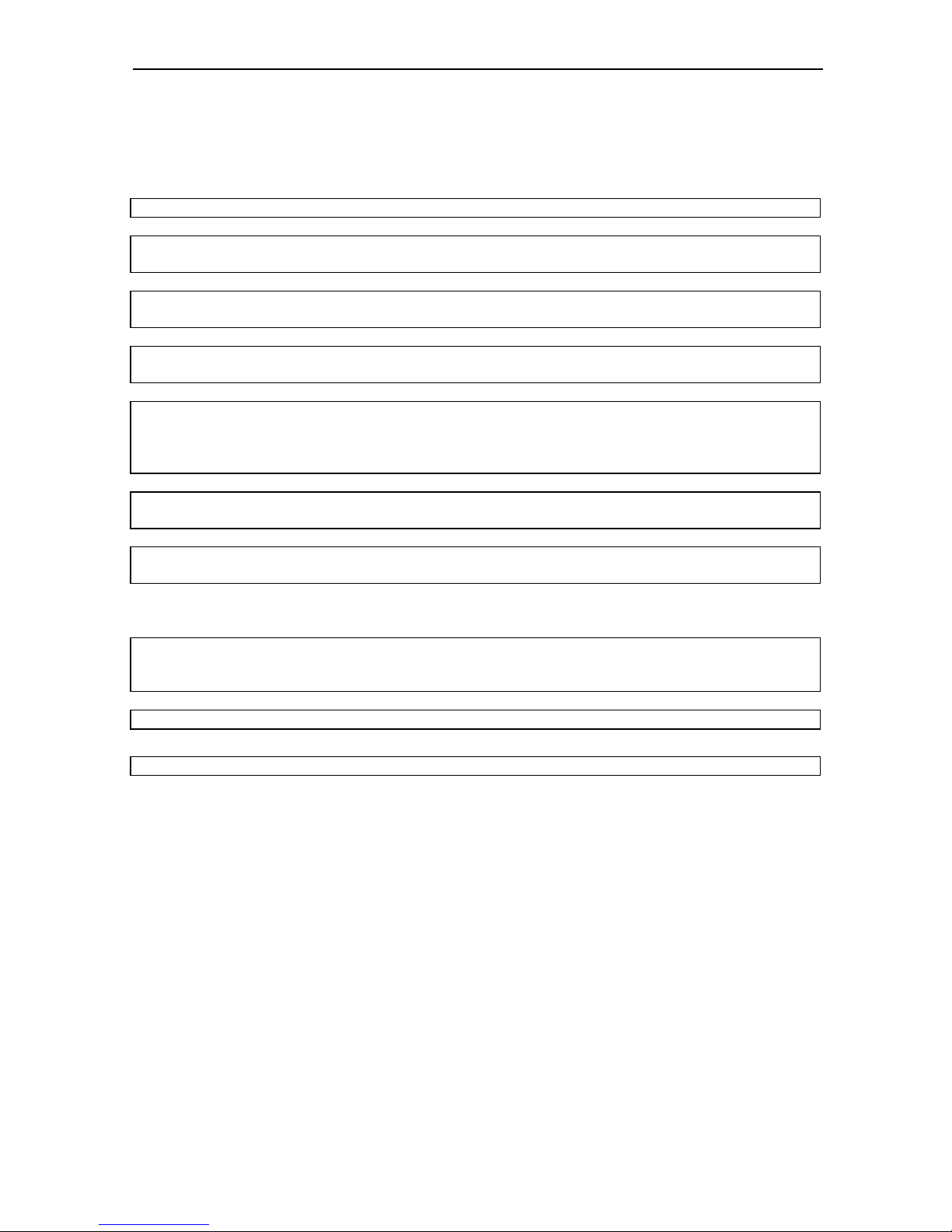
3
1. SAFETY
This HD Receiver has been manufactured to satisfy the international safety standards.
Please read the following safety precautions carefully.
MAINS SUPPLY: 100 - 240V AC 50/60Hz
OVERLOADING: Do not overload wall outlet, extension cord or adapter as this may result in fire or
electric shock.
LIQUIDS: Keep liquids away from the HD Receiver. The apparatus shall not be exposed to dripping
or splashing and that no objects filled with liquids, such as vases, shall be placed on the apparatus.
CLEANING: Disconnect the HD Receiver
from the wall outlet before cleaning .Use a light damp cloth
(no solvents) to dust the HD Receiver.
VENTILATION: The slots on top of the HD Receiver
must be left uncovered to allow proper airflow to
the unit. Do not stand the HD Receiver on soft furnishings or carpets. Do not expose the HD Receiver
to direct sunlight or do not place it near a heater. Do not stack electronic equipments on top of the
HD
Receiver.
ATTACHMENTS: Do not use any attachments that are not recommended as these may cause
hazard or damage the HD Receiver.
CONNECTION TO THE SATELLITE DISH LNB: Disconnect the HD Receiver
from the mains before
connecting or disconnecting the cable from the satellite dish.
FAILURE TO DO SO CAN DAMAGE THE LNB.
CONNECTION TO THE TV: Disconnect the HD Receiver from the mains before connecting or
disconnecting the cable from the satellite dish.
FAILURE TO DO SO CAN DAMAGE THE TV.
EARTHING: The LNB cable MUST BE EARTHED to the system earth for the satellite dish.
LOCATION: Place the HD Receiver indoor in order not to expose to lightening, rain or sunlight.
2. INTRODUCTION
Thank you for purchasing the HD Receiver.
This HD Receiver is fully compliant with the international DVB standard and thus transmits digital
images, sounds, information guides and teletext directly to your TV through the satellite broadcasting.
Now you can comfortably see and receive digitally transmitted music, news, movie and sports satellite
broadcasts in your office or at your home. You can enjoy interesting games embedded in HD
Receiver.
In service search section, both the automatic service search method and the manual search mode
are provided. Also it supports DiSEqC 1.0, 1.2 and USALS, enabling you to move your antenna in
order to focus preferred satellite. You can save up to 6000 TV and Radio services and work around
with the favorite, Lock, Delete, Move and Sort functions.
The menu is very modern and supports multiple languages. All functions can be carried out using the
remote control and some of the functions can also be carried out using the front panel. The HD
Receiver is easy to use and adaptable for future advances. Please be aware that new software may
change the functions of the HD Receiver.
If you have any difficulties concerning the operation of your HD Receiver, please refer to the relevant
section of this manual, including the ‘Troubleshooting’. This Manual will provide you with useful
information on using the HD Receiver.
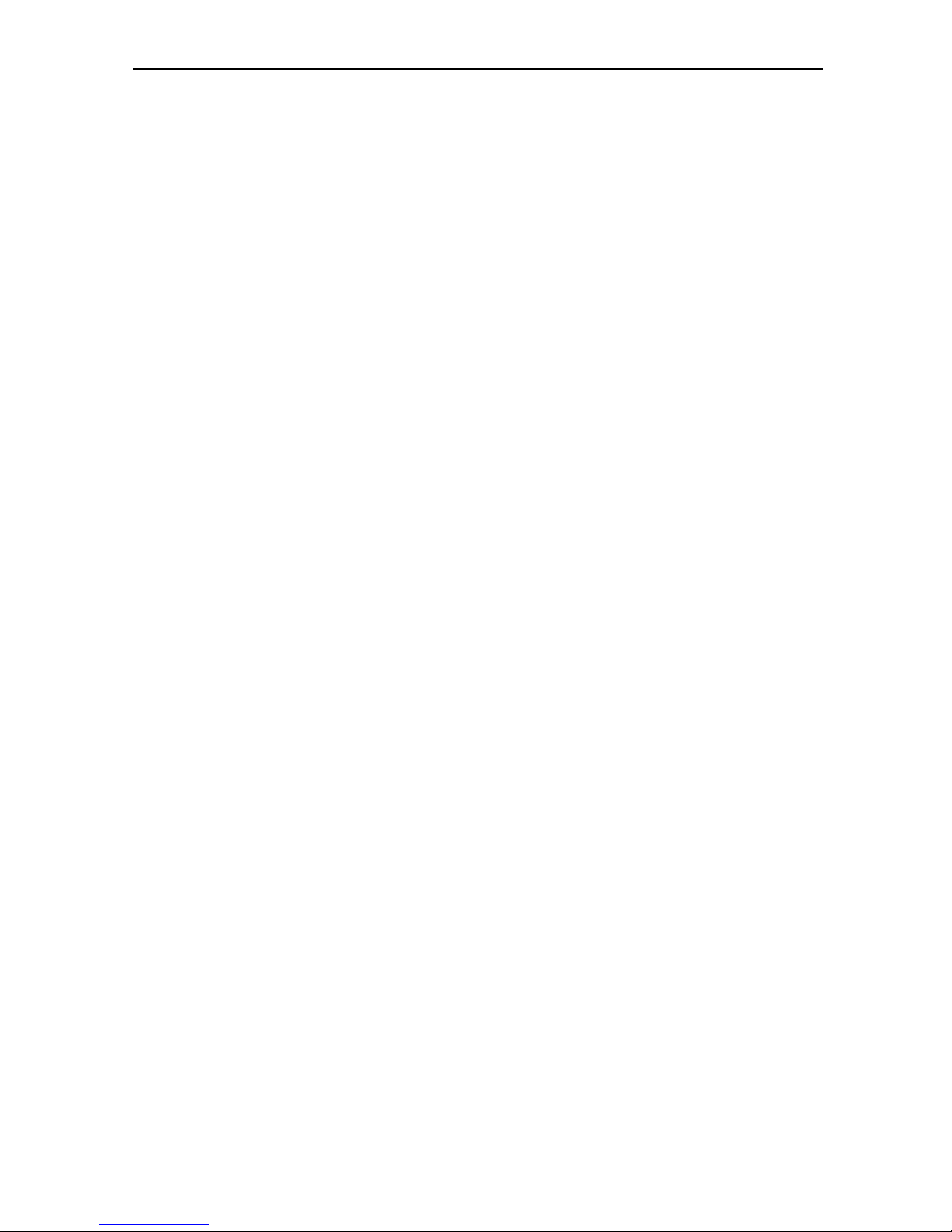
4
3. FEATURES
MPEG-Fully DVB-S / DVB-S2 (H.264) HD compliant
6000 channels (TV and Radio) programmable
Multilingual menu text support
Channel switching time less than 1 second
Channel list editing
Favorite channel list editing
True-color On-Screen Display (OSD)
Full Picture In Graphic (PIG) function
Electronic Program Guide (EPG) for on screen channel information
Subtitle supported
Teletext supported by VBI insertion and software emulation
Parental lock facility by channel and program event
Program and Channel information transfer from receiver to receiver
Exciting games embedded
S/PDIF for digital audio or Dolby digital bitstream output
DiSEqC 1.0, 1.1, 1.2 and USALS
HDMI HD Video/Audio Output
USB 2.0 Host
VFD /LED Display for service information
RTC (Real-Time-Clock)
Time Shift
Video Recording
Recording one channel and Time Shifting another channel (optional)
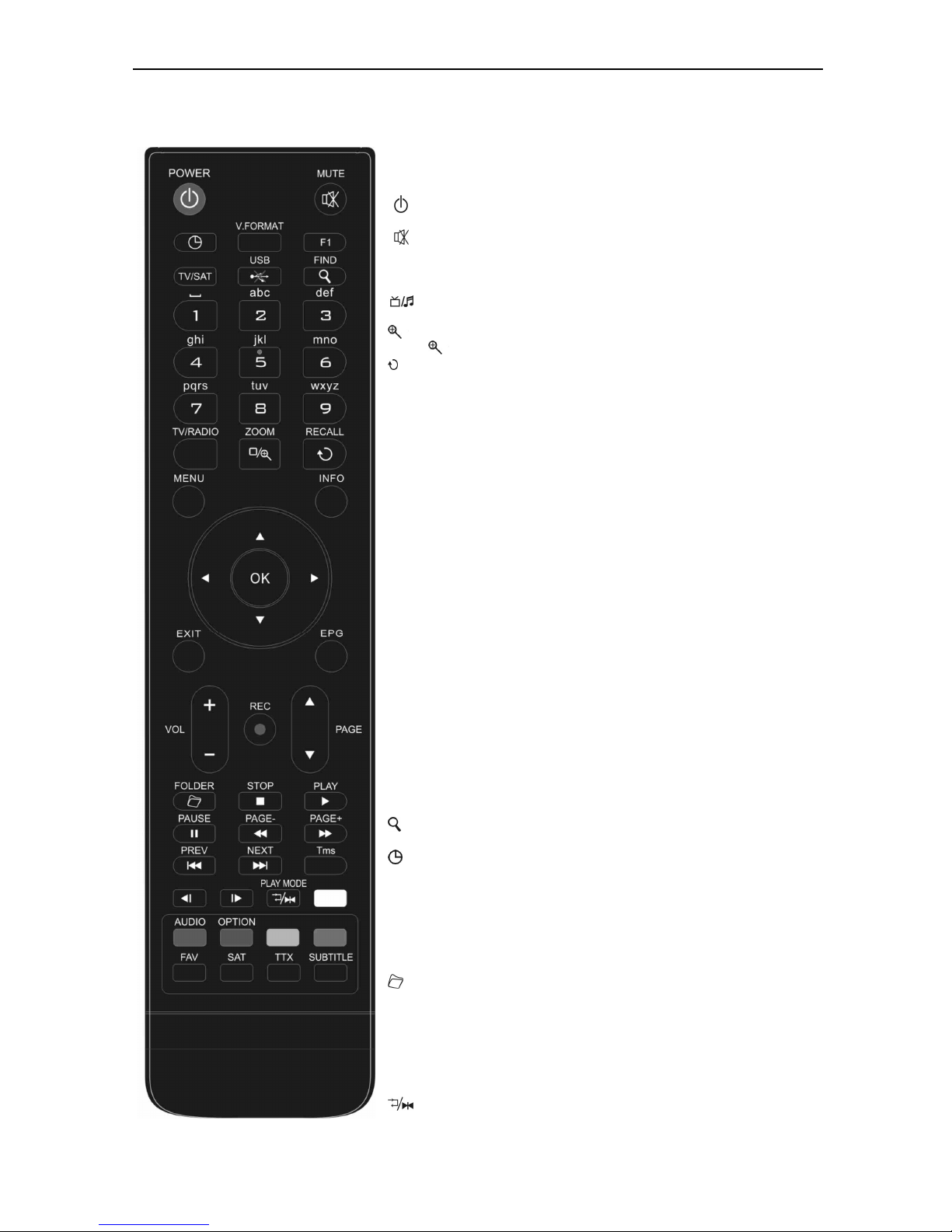
5
4. Remote Control
You can power on/off the receiver, operate on screen menu,
and use a variety of hot key function.
POWER
To switch your receiver on from standby or standby to on.
MUTE
Used to enable or disable the audio
NUMERIC KEYS
Used to select channels or enter programming parameters
(
TV / RADIO)
Receiver switches between TV and Radio mode.
(ZOOM)
Press key select zoom times, from X1 to X16.
RECALL
Return to the previous menu or status.
TV/SAT
Receiver switches between TV and receive mode.
INFO (INFORMATION)
To display channel status or various program information of current
service.
EPG(Electronic Program Guide)
Display the Programs guide on screen when available.
MENU
Displays the Main Menu on the screen, or return to the previous menu or
status.
EXIT
Cancel the user selection and return to the viewing mode from a menu.
OK
To select menu option, or to updated on entry.
<,> KEY
To adjust volume level, or to move cursor left or right in the menu.
^,v KEY
To change channels, or to move cursor up or down in the menu.
PAGE ▲/ PAGE ▼
To move up the cursor to the next or previous page
in the menu or channel list.
●REC
To start recording.
Has different functions per menu.
Teletext
Shows teletext information of the current channel supports.
Subtitle
Subtitle Display.
(FIND)
Use to prompt find channels sort by character.
TIMER
Press timer key you can setup up the Standby time.
V.FORMAT
Press P/N button to switch the display mode among "By source", "By
native TV ", "480i", "480P”,”576i”,”576p",”720P” and "1080i".
FAV(FAVORITE)
To set receiver to the favorite server mode,
display the favorite channel.
FOLDER
Press this button to enter the Record Manager menu directly.
AUDIO(Red Key)
Audio channels setup, to select audio mode; Left, Right , Stereo, Mono.
OPTION(GREEN KEY)
Shows NVOD information of the current channel supports.
SAT
Display the satellite list at normal picture.
Play Mode
Select the play mode in MP3 or JPEG player.
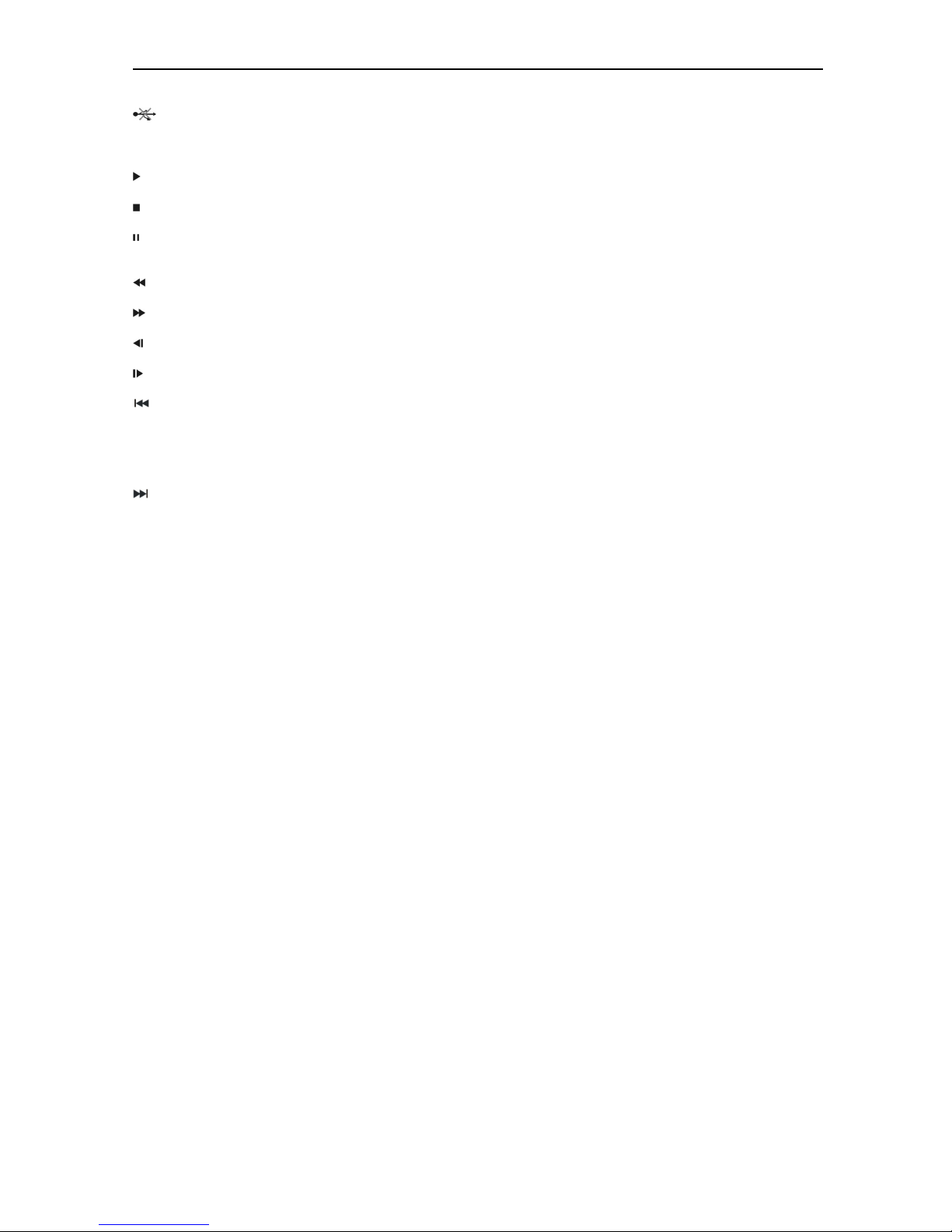
6
USB
To remove the USB Hard Disk safely.
TMS(Time Shift)
Press this button to display Time Shift info bar.
Play
To play the MP3, JPEG, or Record files.
Stop
To stop the Time Shift, recording, or MP3/JPEG player.
PAUSE
Used to select the freeze function.
Press once to freeze the screen picture.
FB
To start Fast Backward function.
FF
To start Fast Forward function.
SB
No function
SF
No function
PREV
To play the former file in play list.
To jump the head place in timeshift playback.
NEXT
To play the next file in play list.
To jump the end place in timeshift playcback.

7
5. Front panel
POWER KEY: To switch the receiver power on/stand by
MENU KEY:To enter into the main menu.
<,> KEY: To adjust volume level, or to move cursor left or right in the menu.
^, v KEY : To change channels, or to move cursor up or down in the menu
OK KEY: To see TV/Radio channel list, or to confirm in the menu.
Remote Sensor: Detects infrared signal from remote control unit
POWER Indicator: while the receiver is power on and at standby mode.
Signal Indicator: When receiving signal is strong, the signal indicator is lighted.
Card Slot: One slot CA Interface for Conax,
Common Interface: One socket for Conditional Access Modules CAM.
USB: USB 2.0 Host, connect to USB hard disk, or flash disk
Display: Indicates operating status of receiver
6. Rear Panel
Please refer to the diagram above for all possible connections of your receiver
Do not connect the unit to the mains socket until all other connections have been made and checked.
Your configuration can vary depending on model
RF OUT: This enables the connection of another receiver. (Optional)
RF IN: This port is to connect the coaxial cable from Antenua Socket. (Optional)
POWER ON/OFF SWITCH: To switch ON/OFF the receiver power supply.
LOOP: This enables the connection of another receiver.
LNB IN 13/18V 500mA MAX: This port is to connect the coaxial cable from LNB of your Dish.
TV SCART: This is used to connect your TV through SCART cable.
VCR SCART: Audio and Video input/output socket for the Video cassette recorder or suchlike.
VIDEO OUT/CVBS : This RCA connector is used to connect any external video.
0/12V 50mA:This is used to Connect 12V to an external 0V/12V switch.
AUDIO R/L : These RCA connectors are used to connect any external audio amp or system.
S/PDIF: Digital Audio interface, connect to AV amplifier S/PDIF input terminal.
HDMI: Audio and Video output socket for TV set with HDMI Input Jack only.
USB: USB 2.0 Host, connect to USB hard disk, or flash disk
RS 232C SERIAL PORT: This is used to connect your receiver to a computer through a serial cable.
Ethernet: Network port, you can get a new software updates from this port.
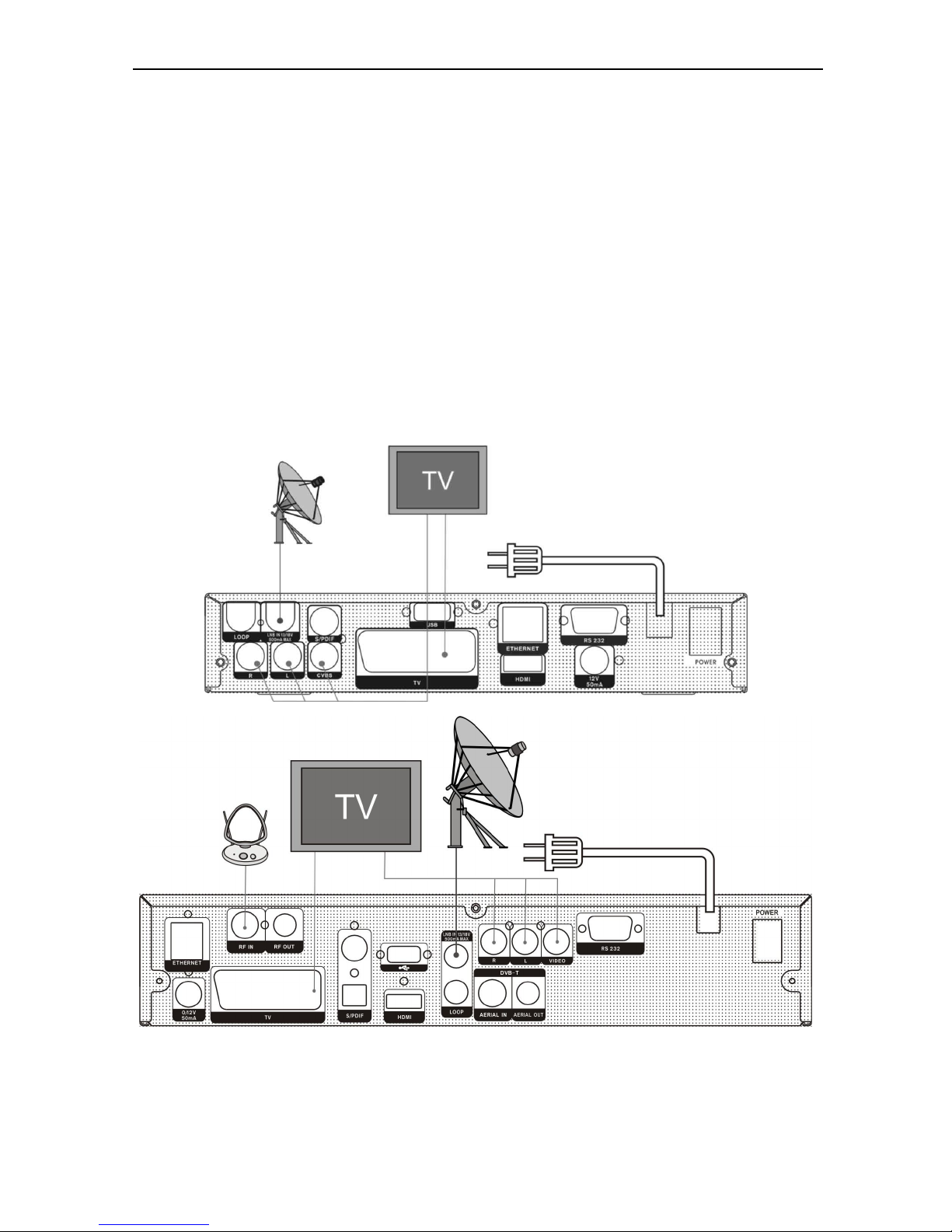
8
AERIAL OUT: This enables the connection of another receiver. (Optional)
AERIAL IN : This port is to connect the coaxial cable from terrestrial antenna. (Optional)
7. Connecting Your System
There are four ways to connect the receiver to your existing TV system. We recommend using one of
the following cases for the best result:
1. If you have a high definition television set, you should use a HDMI cable for best result, Plug one
end of the cable into the HDMI socket on the receiver, and the other end into the matching socket on
your television. In this case, you do not have to make audio connections because the HDMI connector
can output stereo audio or Dolby digital audio.
2. Connect one end of SCART cable to the TV (SCART) jack on the back of the receiver and the other
end to a SCART jack on your TV.
3. Connect one end of RCA cable to the RCA jack on the back of the receiver and the other end to a
RCA jack on your TV.
Finally connect the coaxial cable from the LNB to the LNB IN jack on the receiver.
With External Audio / Hi-Fi System
To connect any external Audio Hi-Fi system, the receiver has been provided with two RCA connectors
at the back of the receiver marked with Audio L and R.
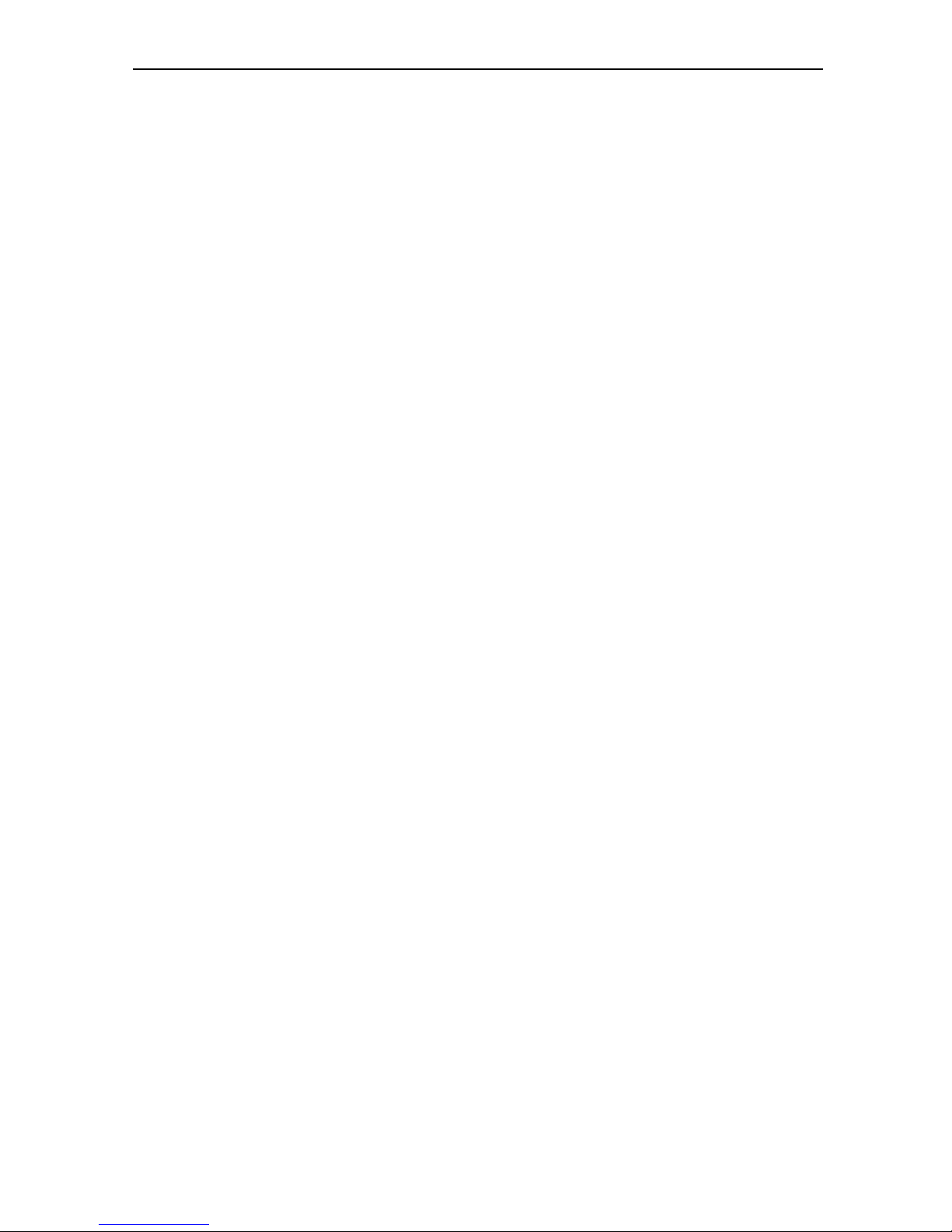
9
Connect an RCA stereo cable from the AUDIO L, R jacks on the back of the receiver to the LINE,
AUX, SPARE OR EXTRA input jacks on your Hi-Fi System.
7.1 TV with Motorized System (DiSEqC 1.2)
Connect one end of your coaxial cable to the LNB IN connector on the receiver and the other end to
the REC or Receiver connector on the DiSEqC 1.2 motor.
Connect the coaxial cable from the LNB to the LNB connector on the DiSEqC 1.2 motor.
All our receivers are designed to be DiSEqC 1.0 and DiSEqC 1.2 compatible.
This allows multiple antennas to be connected to the receiver at the same time.
If you have two or more fixed antennas or LNBs, then we recommend you use a DiSEqC 1.0
switch.
Connect the coaxial cable from the first LNB to the LNB 1 or LNB A input connector of the DiSEqC
switch.
Do the same for any other LNBs that you have.
Connect one end of a coaxial cable to the RF output connector of the DiSEqC switch,
connect the other end to the LNB IN socket on the receiver.
To the digital receiver, you can connect either a single satellite antenna directly or LNB of
multi-feed equipment.
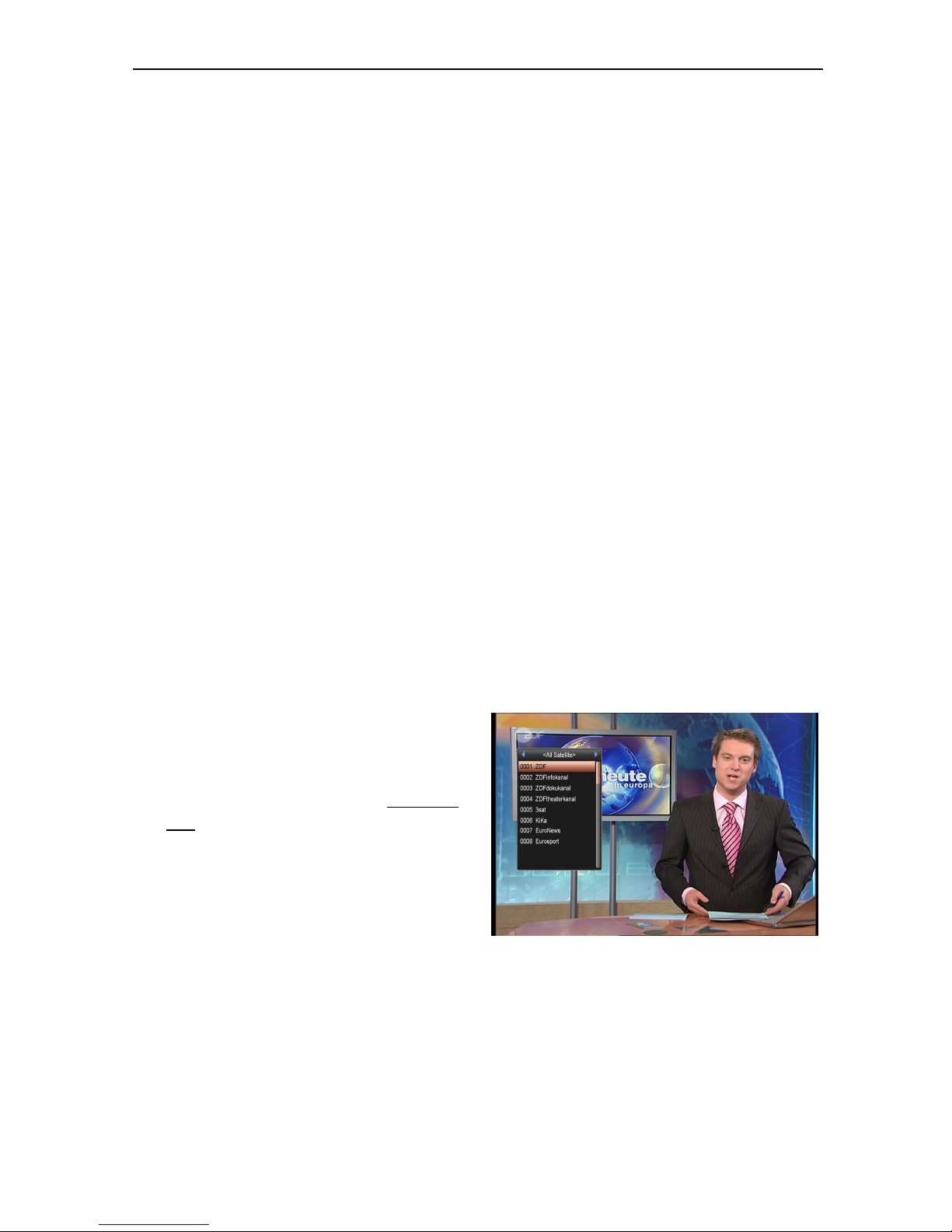
10
8. Basic Operations
8.1 Turn on STB
First, press the [Device’s Main Power] to turn on the unit.
When the STB is first used, there will play the first
channel from the default Channel List. If the STB is not
first used, STB will play the same channel as last time
before turning off.
? Frequently Asked Question
Q: The power of my STB has been turned on and not
in Standby mode, but the TV screen showed
nothing:
A: Make sure the TV set has been set to the correct
video input (not the TV channels). For example, if you
have connected the unit with the Video1 input of the TV
set, the TV set has to be switched to Video1.
Q: The power of my STB has been turn on and not in
Standby mode, but the TV screen showed
nothing except one box with “No Signal” image.
A: That means the channel, which you select, is no
signal. It could be several causes:
1 The channel which you select is not in your
allocate satellite. The simply solution is to change
channel.
2 The signal of current TV channel is too weak. You
can try to change channel to other strong signal
channels. If the problems still exist, please consult
your local dealer or other professionals for
technical service.
3 You use the Dual LNB, and you need Modify LNB
Type
8.2 Power
1 Press [Power] Key can enter the Standby state
2 In Standby state, press [Power] Key again can call
back the unit and go on play the previous channel
3 User can also disconnect the device’s main power
to end the Standby state.
8.3 Channel Up/Channel Down
In full screen, press [CH+/CH-] to change channel.
8.4 Volume Up/Volume Down-
In full screen, press [VOL+/VOL-] to adjust volume.
8.5 Number
In full screen, use number key and press [OK] on the
Remote Control Unit to change channel.
8.6 Mute
1 Press [MUTE] key to mute the sound and the
screen will show up mute OSD.
2 Press [MUTE] key again to restore sound.
8.7 Pause
1 In playing mode, press [Pause] key, the picture will
be paused, but the sound of the channel will still
continues.
2 Press [PLAY] key again, the screen’s picture will
skip over to the current playing picture, and the
sound of the channel will corresponding playing.
8.8 Recall
Press [RETURN] key will directly switch to the previous
channel that you played before current channel.
8.9 Favorite
1 In full screen, press [FAV] key, it will display a
window of “Favorite list” on the left of the screen,
which you can watch like below.
2 In the window of " Favorite list ", you can move
highlight by press [Channel Up/Channel Down]
key to select favorite Channels.
3 In the window of ” Favorite list ", you can press
[Left/Right] key to select favorite groups Pressing
[P-/P+] keys can implement the “Page up/Page
down” function
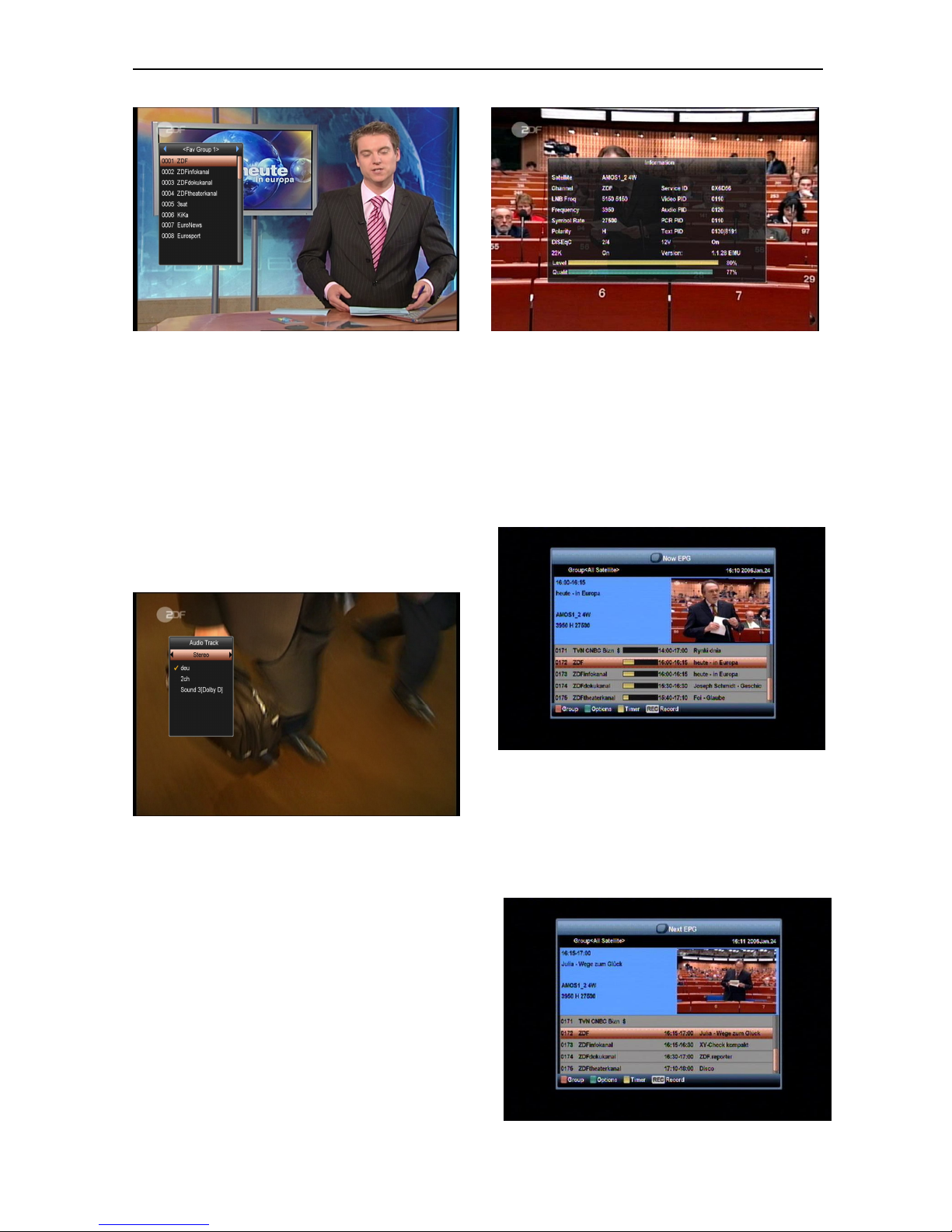
11
4 Press [Exit] key to exit the current window.
? Frequently Asked Question
Q: Why the screen displays “No Favorite Channel”,
after pressing [Favorite] key?
A: It is because that you haven’t set any channels as
“favorite channel”. Please refer to Favorite
.
8.10 Audio
1 In full screen, press [AUDIO] key can open the
“Audio” window on the screen.
2 You can modify the audio track by press [Channel
Up / Channel Down] key and modify the audio
mode by press [Volume Up / Volume Down] key.
3 Mode: Left/Right/Stereo/Mono
8.11 Information
In full screen, press [INFO] key (press [INFO] key and
[RED] key) can open information screen, in the window
shows the parameters of current channel.
8.12 EPG
1 The STB has an Electronic Program Guide (EPG)
to help you navigate channels through all the
possible viewing options. The EPG supplies
information such as channel listings and starting
and ending times for all available channels.
Press [EPG] key to display EPG screen.
2 Press [Red] key can select the channels by
different group, such as by
Favorite/Satellite/Provider/CAS etc.
3 Press [Green] key to select different display mode
among Now EPG, Next EPG, More and Schedule,
like the following picture:
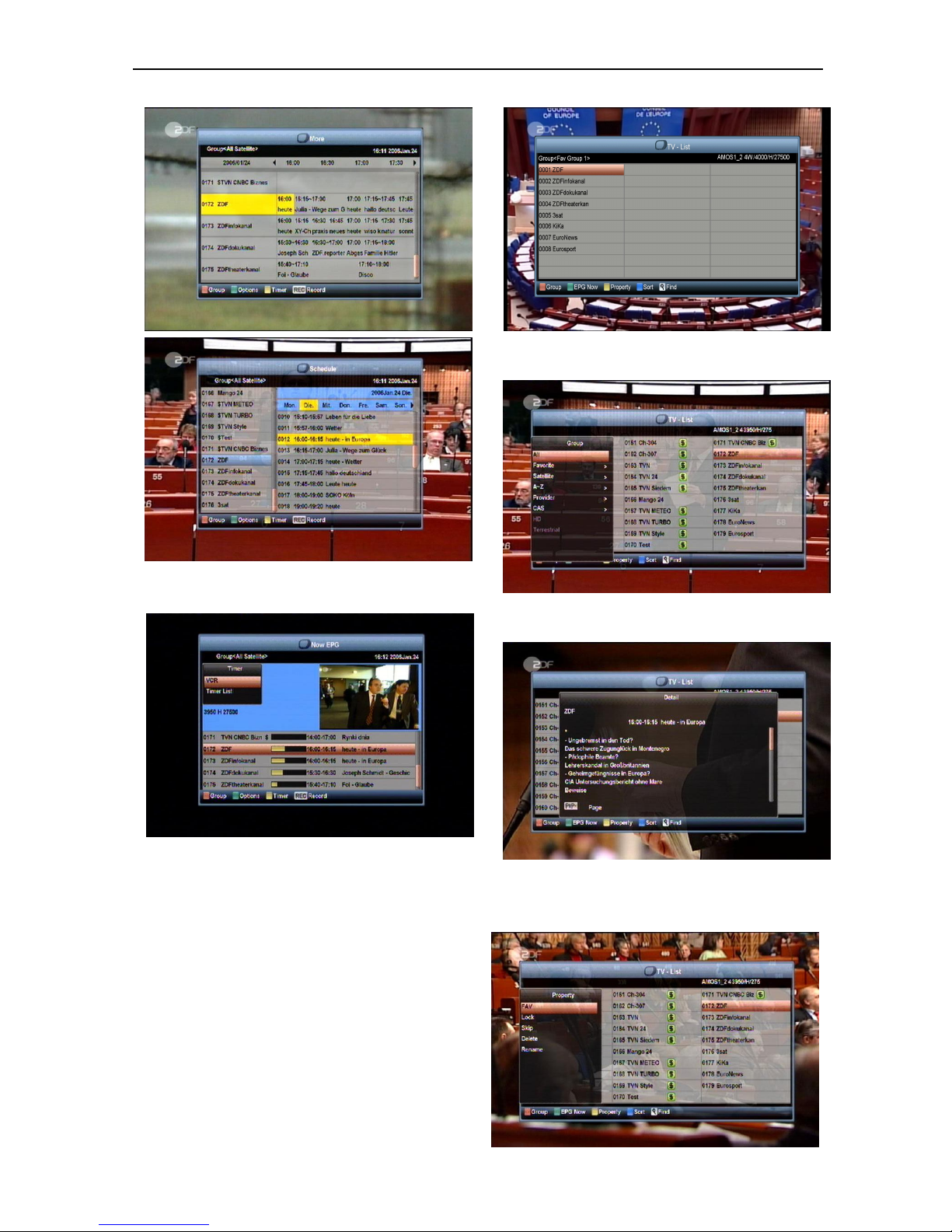
12
4 Press [Yellow] key in EPG menu can set one
record timer or go to Timer List menu.
5 In EPG menu, when you select one event by high
light item, you can set this event to record timer list
directly by press [REC] button.
6 In EPG menu, press [Exit] to close EPG screen.
8.13 TV/RADIO
In TV mode, pressing [TV/RADIO] key can switch to
Radio mode. In Radio mode, press [TV/RADIO] key to
switch to TV mode.
8.14 Channel List
1 In full screen, press [OK] key can enter “Channel
List”.
2 Press [Red] key to change the different group.
which you can watch like below.
3 Press [Green] key to display details information for
EPG Now.
4 Press [Yellow] key you can change the current
channel’s property, such as FAV/ Lock/ Skip/
Delete/ Rename.
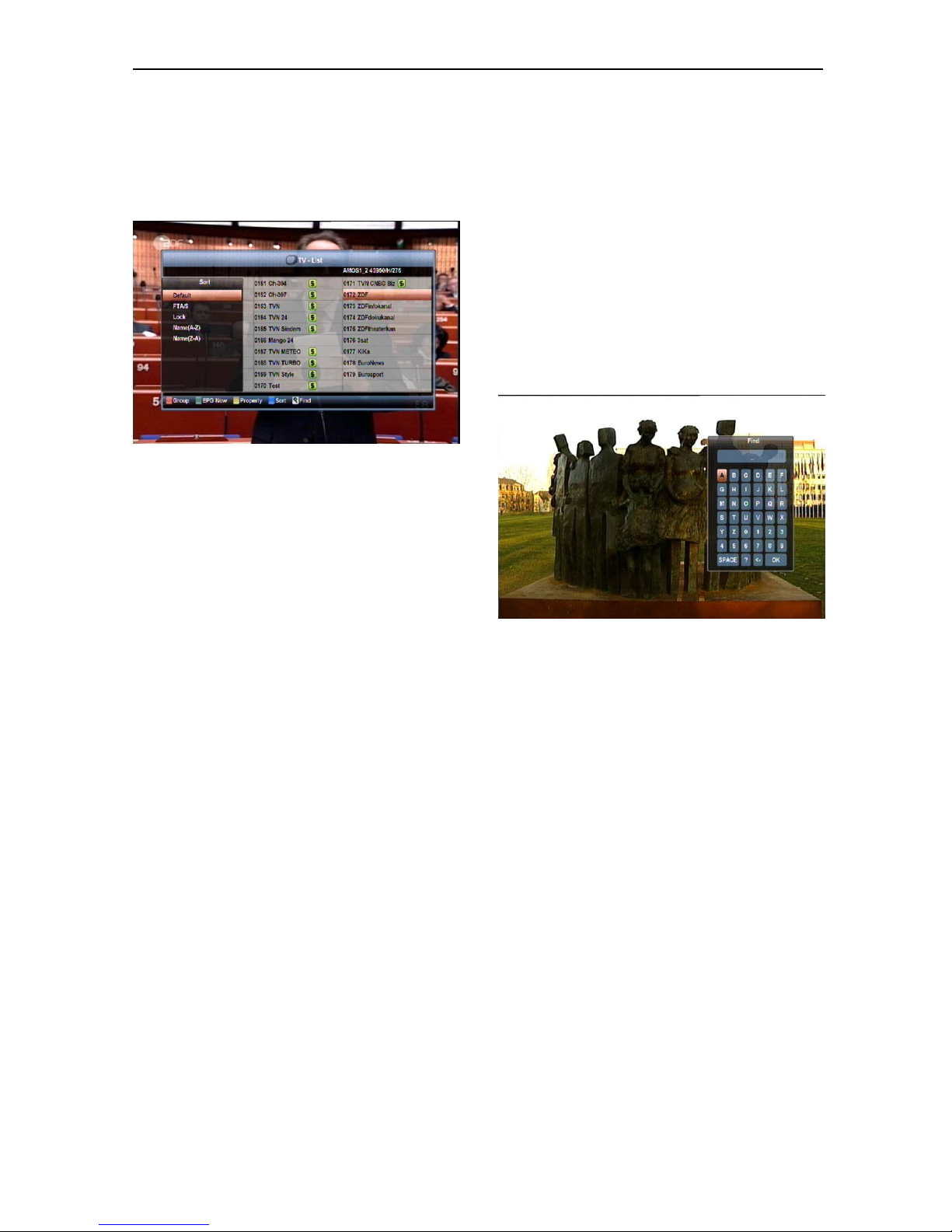
13
5 Press [Blue] key can open the “Sort” window like
below. There are five kinds of sorting ways. You
can press [Channel Up/Channel Down] key to
move highlight and press [OK] key to confirm you
selection.
6 The five kinds of sorting way are:
Default: Sorting by scanning result.
FTA/$: Sort channel through free and
scramble sequence. Free channel will in the
front of channel list and scramble channel will
at the rear of channel list
Lock: Accumulated all locked channels and
list in the last of TV Channel List.
Name (A-Z): Sorting in Alphabetical Order,
ignore “$” symbol.
Name (Z-A): Sorting in Alphabetical Order,
ignore “$” Symbol.
7 Press [Up/Down] key to move highlight and press
[OK] key to play the highlighted channel.
8 Press [Page Up/Down] key to page up and page
Down.
9 Press [Exit] key to exit the channel list.
8.15 Sleep
1 This function can set sleep timer. When you set a
sleep timer and the time arrive, the system will
enter to standby automatically.
2 Pressing [SLEEP] key, it will switch the mode
between Sleep Timer Off /10/30/60/90/120
minutes.
8.16 Page Up/Page Down
In Channel list, press [Page+/Page-] key can page up
and page down the channel list.
8.17 TEXT
1 Press [green] key in full screen, you can open
teletext page on the channel which has teletext
information.
2 If the channel has no teletext information, it will
show “No Teletext Data” on the screen.
8.18 Subtitle
1 Press [Yellow] key in full screen, you can switch
subtitle on or off.
8.19 Find
1 Press[Find] key in full screen can open the “Find”
window like above. You can press[Channel
Up/Channel Down/Volume Up/Volume
Down]key to move highlight and
press[OK]key to input the selected symbol
or letter into the dialogue.
2 After input each character, the program list
on the left will search the channel
according your input, and list the matched
channel.
3 Move highlight to “OK” and press [OK]
key can close “Find” window and you can
select channel from the channels list
directly.
8.20 Zoom
1 The [ZOOM] key allows you to magnify a certain
area on the images
2 Press [ZOOM] key again, the image will enlarge
rotate as x1, x2, x4, x6, x8, x12, x16.
