

Set the Time
and Date on
your STEP
1
Activate your
STEP at
S2H.COM
2
Wear your
STEP and
Start Walking
3
Upload your
Reward Code
at S2H.COM
4
Accumulate
Points on
S2H.COM
5
Redeem your
Reward at
S2H.COM
6
Quick Start Guide
Using Your Product

Table of Contents
Must Read
Turning On Your STEP
Setting the TIME
Setting the DATE
How to Wear Your STEP
Getting to 10,000 Steps
Viewing Your Reward Code
Storing Your Reward Code
Uploading Your Reward Code at S2H.COM
Taking Care of Your STEP
Warranty and Getting in Touch with S2H
FCC Regulations
1
2
3
4
5
6
7
8
9
10
11
12
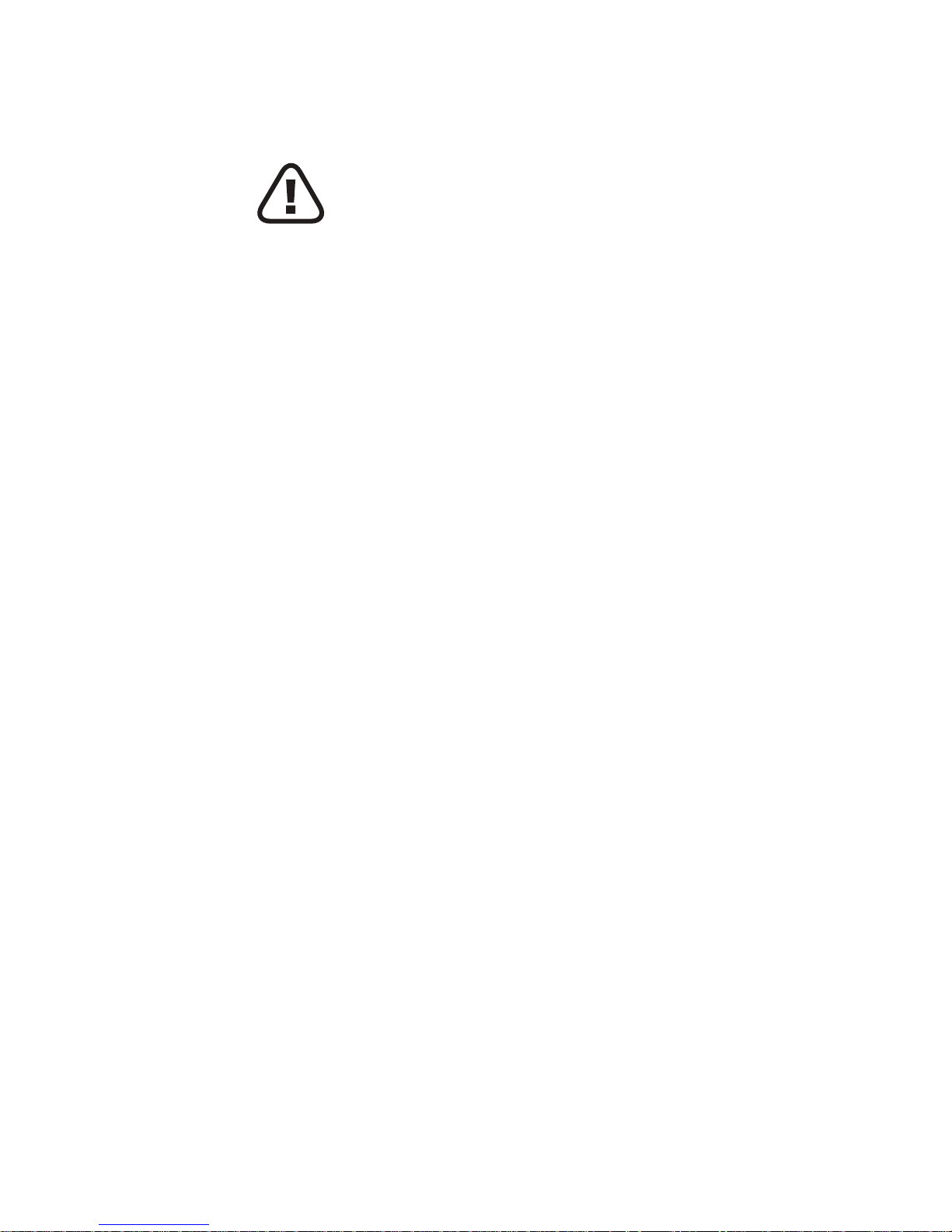
English 1
Must Read
• Don’t lose the Serial Number on the back of this booklet;
you will need it to activate your STEP on S2H.COM
• The STEP is not waterproof; so please don’t get it wet.
• The battery inside your STEP can be replaced with a 1.5V
LR-43 button cell battery.
• The STEP is a pedometer, it measures only walking. Some
activities like running may not register properly.
• For a basic account at S2H.COM, you are allowed only
one upload per day.
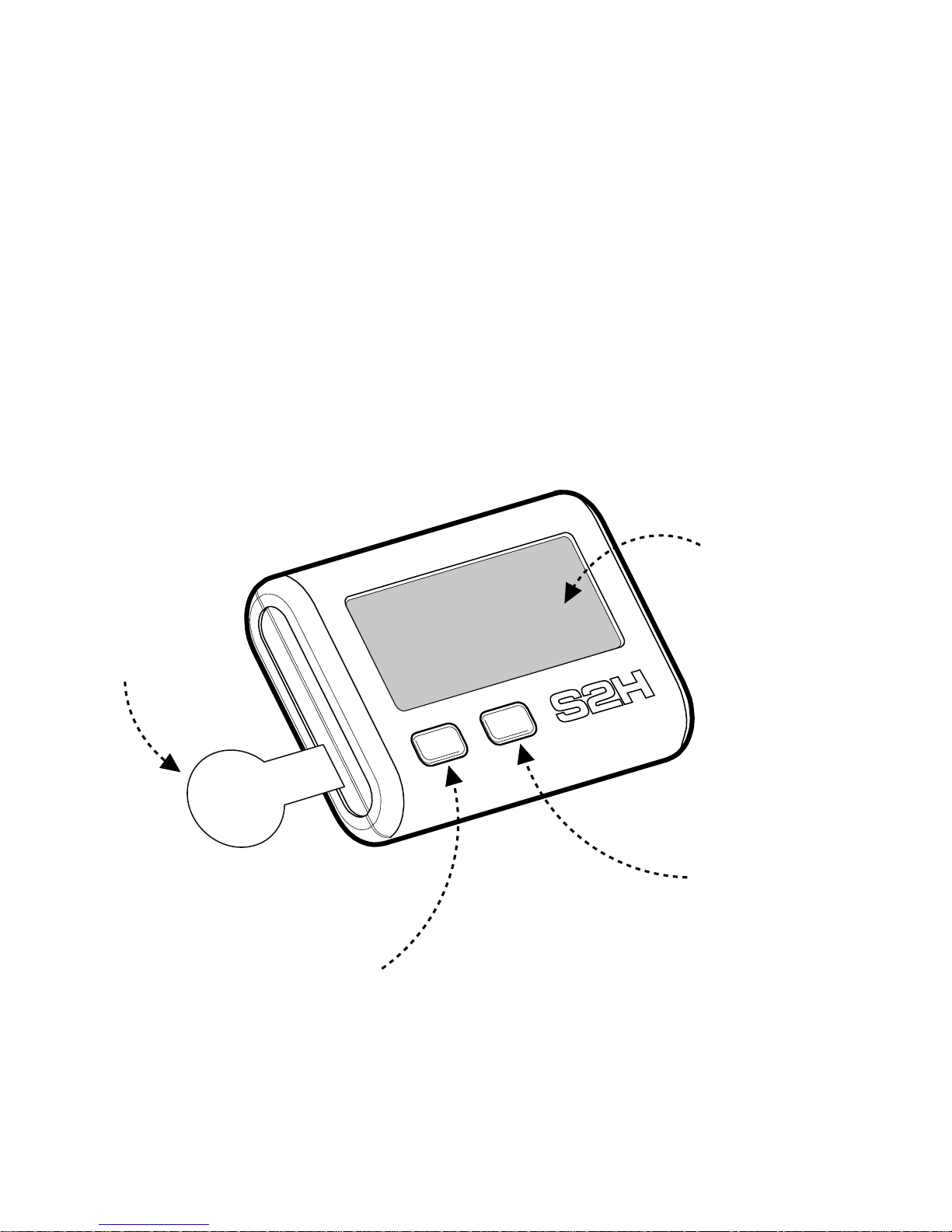
MODE BUTTON
SET BUTTON
LCD SCREEN
PULL TAB
English 2
Turning On Your STEP
Your STEP comes turned off from the factory; to turn it on, you will
need to pull the plastic tab located on the side of the STEP. Once
you pull the tab, you will see the letters S2H displayed on the
screen. You’re now ready to set the TIME and DATE.
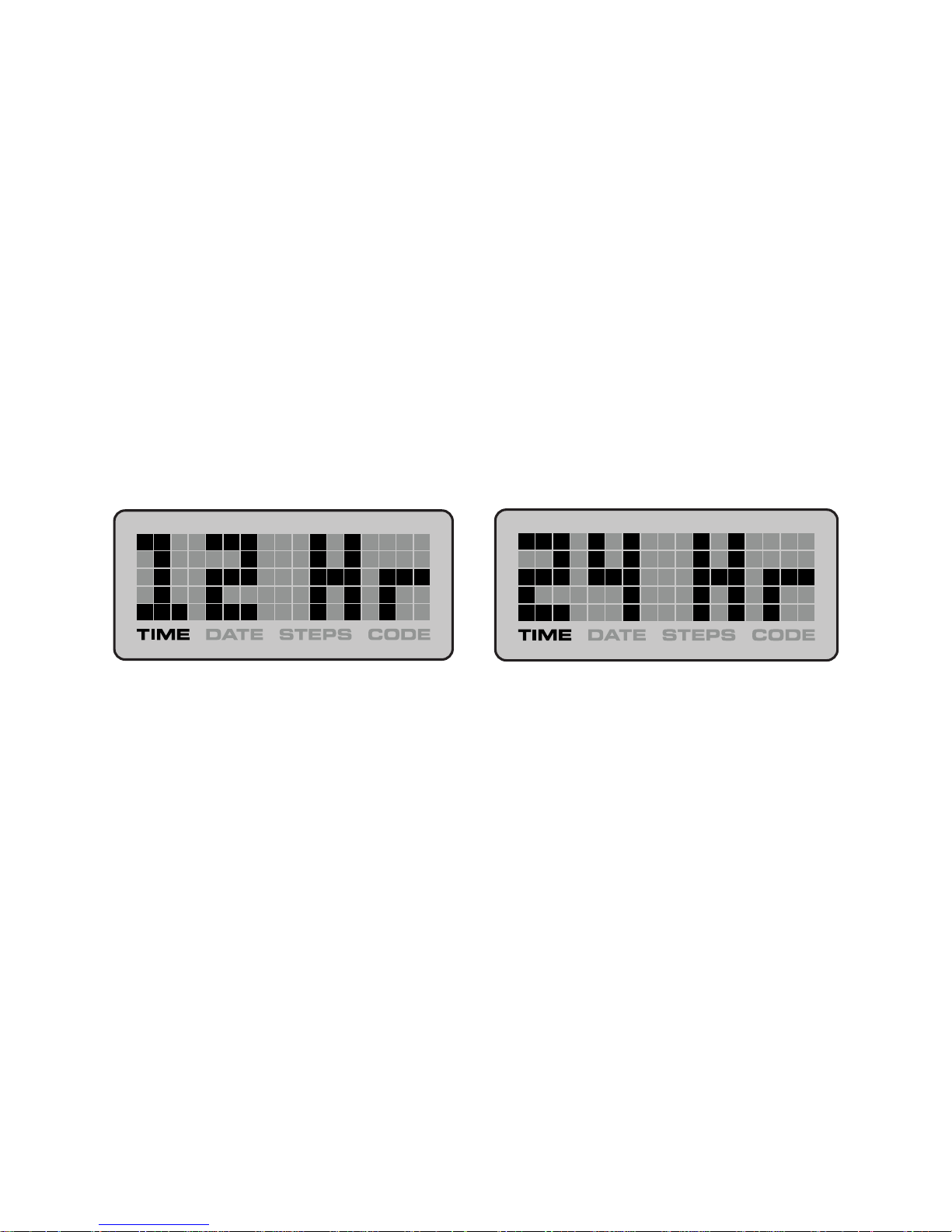
English 3
Setting the TIME
Press the MODE button until you see the word TIME displayed. Now
press and hold the SET button until you see the number 12 or 24
flashing. Use the MODE button to choose between 24 hour and 12
hour then use the SET button to select.
Continue to use the SET button to cycle through the remaining
settings (HOURS, MINUTES & SECONDS) and use the MODE button
to adjust the appropriate number. Once you set SECONDS you will
move on to setting the DATE. If you do nothing for 10 seconds, you
will exit the TIME & DATE setup mode.

English 4
Setting the DATE
Press the MODE button until you see the word TIME displayed. Now
press and hold the SET button until you see the number 12 or 24
flashing. Press the SET button four times until you see the
Month and Day flashing.
Use the MODE button to cycle between Month/Day and Day/Month,
and the SET button to select the date display format. Now you can
set the date; use the MODE button to set the Month or Day, depending
on your display format. Press the SET button to move on to the next
selection. Once you’re done press SET again to exit.

30° 30°
30° 30°
English 5
How to Wear Your STEP
To properly wear your STEP, simply clip it onto your belt. The closer it
is to your body the better. Don’t clip it to loose clothes or sleeves.
Make sure the STEP is mounted in a vertical position to your body
and that it stays relatively vertical in both axes.

English 6
Getting to 10,000 Steps
Your STEP will count even if it’s in TIME, DATE, and CODE mode. If
you want to clear out the step count, simply press the MODE and
SET buttons for 4 seconds.
Your STEP needs to accumulate 10,000 steps in order to reveal a
Reward Code. To see the steps that you have walked, press the
MODE button until the word STEPS appears. The display will count
from 0 to 10,000.
