Page 1
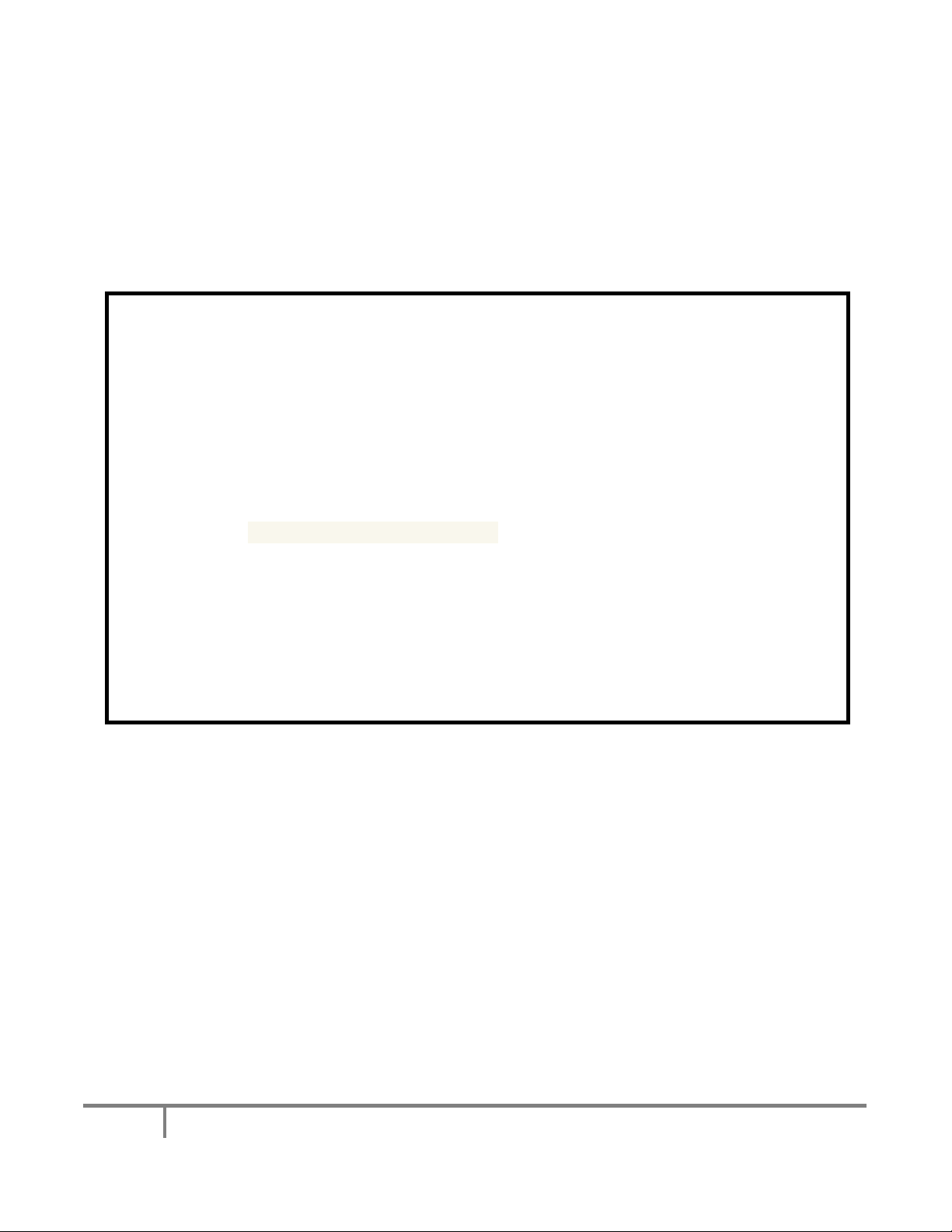
1
BEFORE YOU BEGIN
Cables: The camera harness is 4 feet long and will get you through the bottom of your tailgate and
through the back of the bed. The chassis harness is 25’ long and is designed so that all electrical
connections can be made inside the cab as per the wiring instructions contained in this document. The
camera connector should be tied up in an accessible location by the spare tire area so it can be accessed
for tailgate removal.
If you are using the factory NAV screen as your display: You must have the dealer re-flash your NAV
system for a backup camera. Any GM dealer can do it and it should cost around $100 or less. Just ask
them to apply part #2583-6479 to the navigation unit. In addition, you may need a video interface that
allows you to connect the camera to the factory wiring harness at the back of the radio. We stock the
GMX-550 NAV interface and the VSS pigtail adapter so check out our online catalog if you need an
interface for your navigation. You may also be able to connect directly to the navigation video input but
it would require you to splice your RCA cable to the factory harness– see Appendix A.
If you are using an aftermarket navigation display you should already have the proper video input and
reverse trigger wire required for this installation.
GM TRUCK 07-13 BACKUP CAMERA INSTALLATION
Thank you for your purchase! These instructions are intended for the do-it-yourselfer who decides to install the
camera without professional assistance. Keep in mind you will be installing a device that uses electrical power
from your computer controlled truck. If you are not confident in your ability to attach this device without frying
your electrical system, new camera, or yourself please seek PROFESSIONAL INSTALLATION!
REQUIRED TOOLS
Section 1: Setting up for the installation
-Standard wire stripper/crimper
- 13mm socket wrench
-Black tape or shrink tube
-Razor knife or poking tool
-1/4” and 1” drill bit or step bit (if holes are not pre-drilled at the factory)
-Drill
-RTV or butyl sealant
Page 2
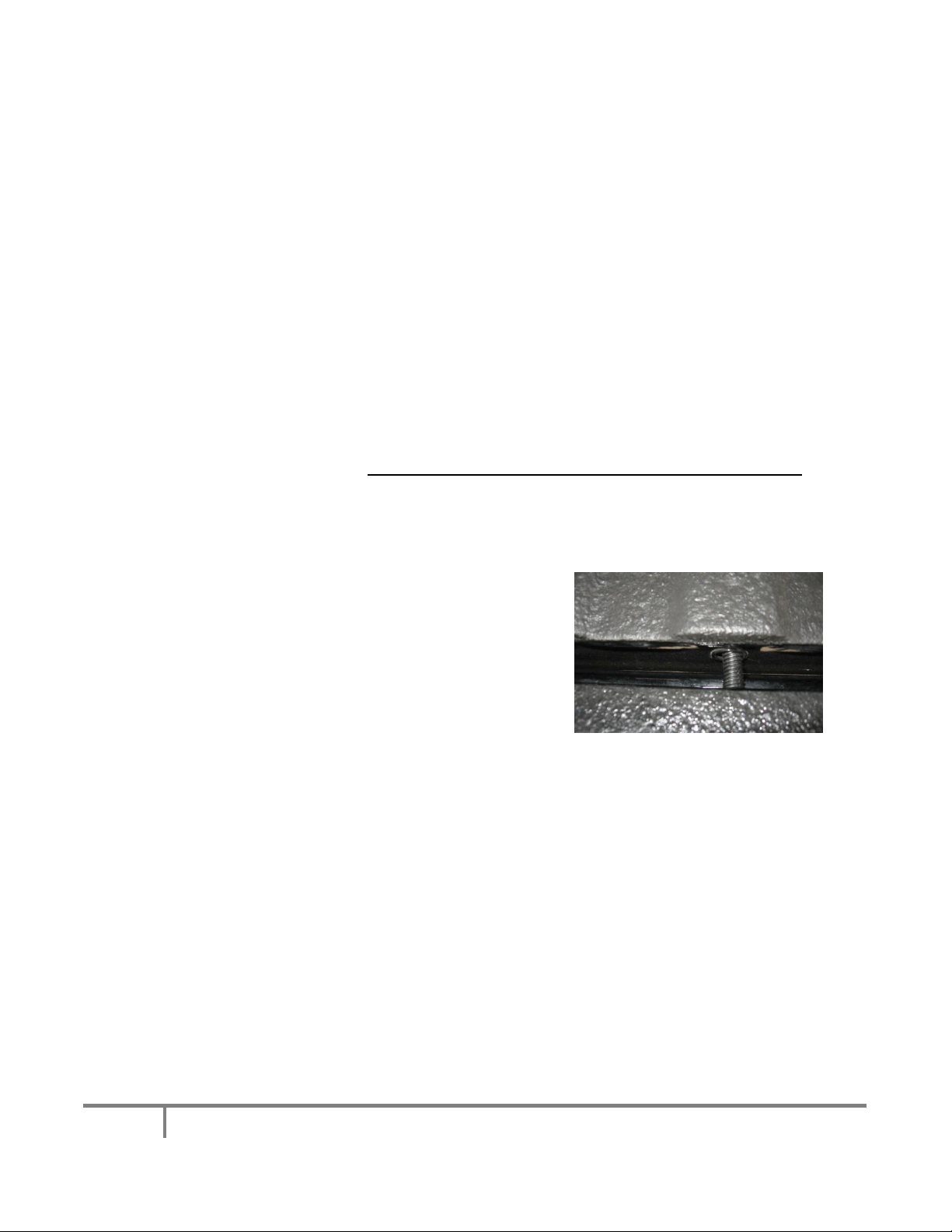
2
Unpack the contents of the package and gather the required tools listed above so you can be sure you
IMAGE 1
have everything you need before you begin. In the package you should have the bezel with camera,
chassis harness, and a ziplock bag containing 2 snap busings, 2 red tap splices, 1 U-terminal, lock plug,
and a handful of zip ties.
1. Remove any plastic interior components to allow access to the necessary wires of your Lockpick
or video interface device. This may include the side panel of the center console if applicable.
You will need to remove your factory navigation unit if you plan to connect this camera directly
to the VSS harness or if you are installing a lockpick as part of this kit.
2. Remove your old tailgate bezel - Use the 13mm socket wrench to remove the bottom bolt of the
tailgate latch. Pull the tailgate handle up out of the way with one hand and firmly grab the
plastic bezel with the other and give it a good tug. Be careful because it has a tendency to bust
a knuckle on the way out.
3. Every truck we’ve ever seen has drain holes in the bottom of the tailgate and most newer trucks
(usually 09‐up) have a hole in the back of the bed as well. If you already have holes in the
tailgate and back of the bed, you do not have to remove the tailgate to run the camera cable,
and can skip to Section 3. If you do not have the existing hole in the bed, remove the tailgate
from the truck as per the factory manual. We will be drilling a hole in the bottom of the tailgate
(OPTIONAL IF YOU USE THE DRAIN HOLE METHOD) and the rear of the bed for wire passage.
Section 2: Drill the access holes (if not already there)
1. Using a ¼” drill bit, drill a hole in the center of the
pickup box end as shown in IMAGE 1. It is important to
center it so that the hole can be expanded to 1”
without going through the floor of the bed, but also
high enough so you can’t see the wires when the
tailgate is closed. Once you get the ¼” hole drilled, you
can use your 1” bit to make it large enough to install
one of the included plastic snap bushing.
2. Making sure that the holes will line up, do the same to the bottom of your tailgate.
3. Install the plastic snap bushings. These bushings provide an inside diameter large enough for
the loomed camera harness to slide through easily. Tip: install a slight amount of RTV to the
exposed metal on both holes before installing the grommets to avoid rusting and help secure
the grommets.
Section 3: Connect the power to the camera
1. Using a “fish” tool, drop the camera cable out the center tailgate drain hole (or freshly drilled
hole) and through the existing (or freshly drilled hole) in the bed. The split loom will protect the
camera cable from sharp metal or other obstructions. You should leave enough slack so the
cable can pull itself through the snap bushings easily when opening and closing the tailgate.
Secure the connector in an easily accessible location so you can access it if you want to remove
the tailgate.
Page 3
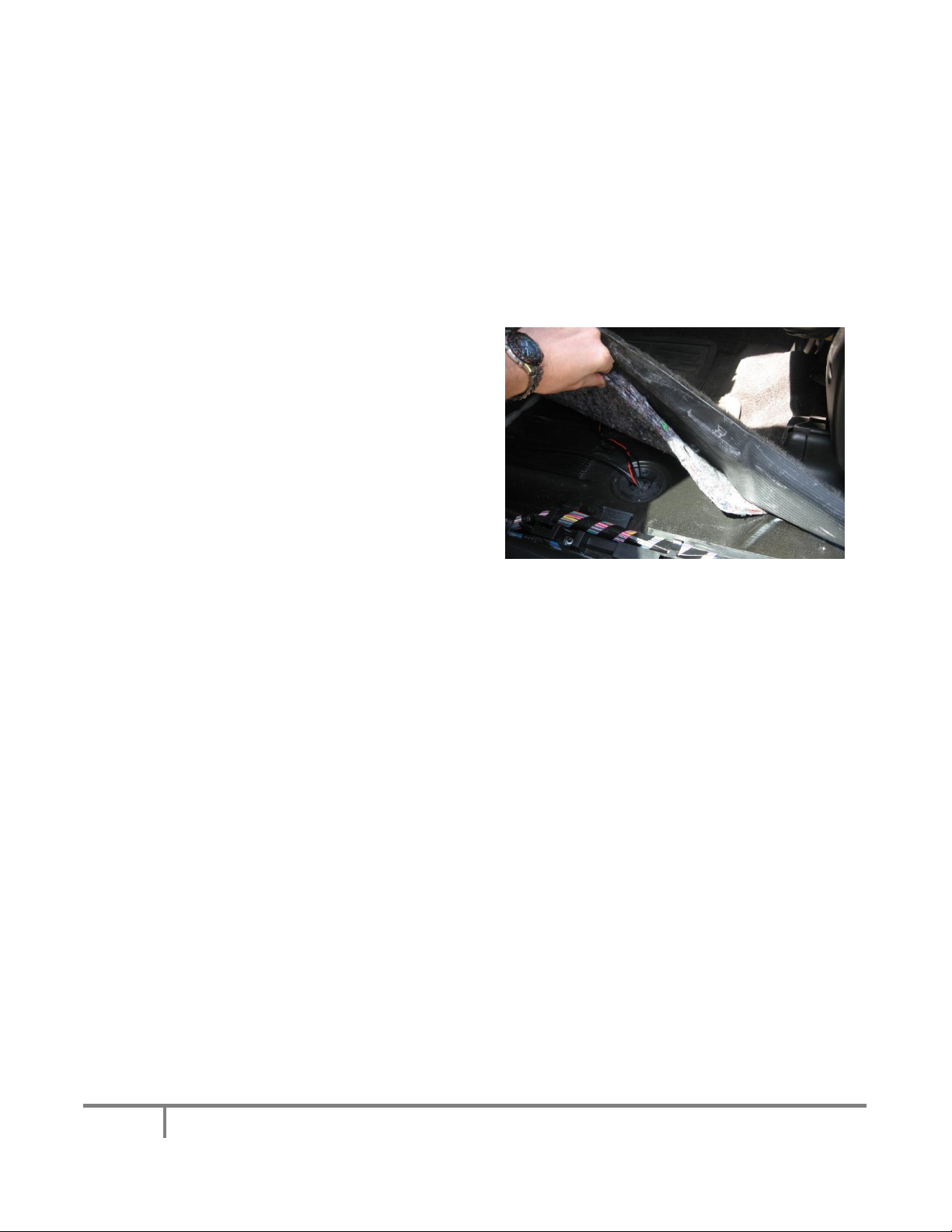
3
2. Connect the chassis harness to the camera harness plug. BE CAREFUL AS IT IS KEYED AND CAN
IMAGE 2
ONLY GO TOGETHER ONE WAY! DO NOT FORCE IT TOGETHER!
3. Run the chassis harness to the drivers floorboard area securing it with the included zip ties along
the frame rail and away from any moving parts. Be careful that the cable didn’t come
disconnected from the camera while you were pulling it through the chassis.
4. Almost every truck has a large grommet through the driver’s floor near the front left corner of
the driver’s seat for the parking brake cable. We recommend using this grommet to route your
camera cables through. If for some reason you don’t have this cable, you will have to find
another suitable location. Be careful not to damage any other vehicle wires if you are going
through an existing wiring harness!
5. For those who have the cable access
mentioned above, remove the driver’s side sill
plate and peel the carpet back far enough to
see the top of the grommet (see IMAGE 2).
Being careful not to slice the cable, use your
razor knife or poking tool to make a new hole
somewhere in the grommet and expand it
large enough for the head of your RCA cable
to penetrate. BE CAREFUL NOT TO DAMAGE
THE HEAD OF YOUR RCA CABLE WHEN
PUSHING IT THROUGH THE GROMMET. In
image 2 you can see that the camera wires are now sharing the grommet with an existing cable.
This grommet will have to be resealed using your RTV or butyl tape but wait until the cables are
in place (next step) to ensure you have the proper amount of slack at both ends.
6. Push the cable(s) through the grommet location in the floor mentioned in the previous step, and
route the RCA cable under the carpet toward the video interface unit or navigation receiver.
Route the power/ground wires to the Left I/P Junction Block (it’s under the large square black
plastic cover to the left of the foot brake).
7. As a final check make sure that the cable is now secure from all moving parts under the vehicle,
through the holes created in the box and tailgate. Coil up any excess cable behind the dash or
console and secure it with a zip tie. Once secure, use the RTV or butyl tape to seal the grommet
that you poked a hole in previously or you will end up with we carpet! Try to seal it from the top
and bottom just to be sure. Now you can put your carpet and sill plates back together.
Section 4: Connect your navigation or other monitor to the camera
1. If you are using an aftermarket receiver or mirror monitor, plug the RCA video cable into the
input on your receiver or mirror harness. Secure the excess cable so it will not interfere with
anything under the dash.
2. (Lockpick users skip to step 5) Connect the red power wire to the reverse power source in the
Left I/P Junction Block (diagram in appendix) port X10, pin 8 – should be a dark blue wire. This
will provide power to the camera only when in reverse.
3. Connect the black ground wire to Port X14, pin 1 or any clean metal surface.
Page 4
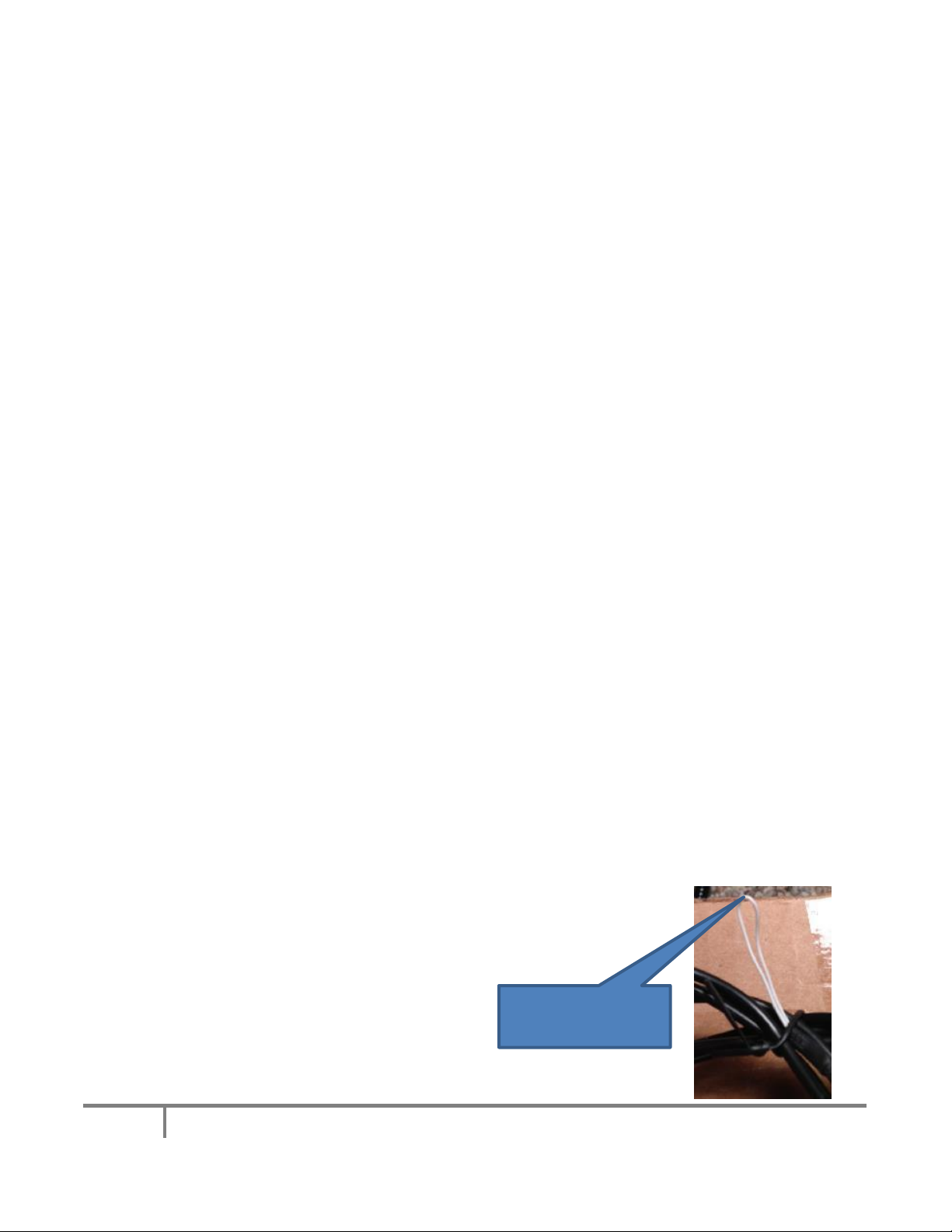
4
4. If you are connecting to your factory GM navigation and not using a Lockpick see the VSS
harness pin locations in the appendix. Remove your navigation unit and unplug the brown
connector (VSS) to gain access to the required wires. If you purchased a CS-GMVSS navigation
interface you will remove the red pin that goes through the center of the brown factory VSS plug
and push the CS-GMVSS1 pins into the appropriate openings in the VSS adaptor. The pin
locations are labeled on the back of the brown plug and the adaptor also is labeled so make sure
you get them in the right place. Once pushed into place insert the red pin back into the brown
plug to secure the terminals. This female RCA is where you will plug in your camera to the nav. If
there are already wires in this location then use the included tap splices to tap into the
appropriate wires based on the pin location in the appendix. If your truck didn’t come with
factory navigation but you installed it at a later time you may have purchased the CS-GMVSS2,
which includes the entire brown VSS plug. In this case simply push the brown plug into the VSS
slot in the back of your navigation radio and connect your camera RCA cable to the female RCA
on this brown VSS adapter.
5. If you are connecting your camera to a LockPick you should attach all the camera harness
connections to the appropriate input on the Lockpick. All connections are clearly labeled.
Section 5: Test
Start the engine and place the truck into reverse making sure that the screen displays properly. If so,
you’re ready for the next step. If not, chances are that something isn’t connected properly. Be sure to
go over all your connections using a line tester to make sure you have power where and when you need
it (i.e power to the camera when the vehicle is in reverse). Accomplish the steps in the support section
below before contacting us. NOTE: Often times the battery can be drained if the vehicle sat with the
doors open for an extensive amount of time during this installation. We advise to start the engine
because the camera will not function properly with less than 10.5 volts.
Step 7, Reassemble tailgate bezel
Since everything tests fine you can put the bezel back together by installing your lock (or the included
black plug for trucks without a locking tailgate) and tighten the 13mm bolt that holds your bezel to the
tailgate. NOTE for trucks without locking tailgate: put a small amount of adhesive on the side of the
black plug before inserting it into your bezel.
PARKING GUIDELINES: Note that the camera has the parking guidelines enabled
by default. If you do not want the parking guidelines in the display simply cut the
looped white wire that is protruding from the shrink tube on the camera wire
near where the camera plugs into the chassis harness.
Cut here to remove
parking guidlelines
Page 5

5
APPENDIX A
Wire the backup camera directly to your vehicle navigation wiring harness.
The simplest and most robust option for interfacing your navigation is with a lockpick. You can choose
from either a GMX-560 or GEN6 version, depending on your budget and needs. The lockpick will not
only allow you to interface your camera easily, but it will override all the features of your navigation that
are locked while in motion.
The least expensive option is to purchase the CS-GMVSS1 or VSS2 interface harness to connect the
camera directly to your navigation system. For the VSS2 you will simply plug the brown connector into
your radio and connect the camera RCA wire to the VSS connector.
For the VSS1 connector you will need to insert 2 pins into your existing brown plug on the back of your
radio. To install, remove your radio to gain access to the wiring harness. Find the brown connector on
the back of your NAV radio and connect the leads as shown in the image below. There is a red plastic
lock pin that goes through the center of the connector that will have to be pulled out before you can
slide new pins into the brown connector. Wire the red video (+) RCA wire to pin 6 and the black video
(–) wire to pin 7 in your harness. The pin locations are numbered on the back of the plug so just
remember that pin 8 is directly above pin 16, or just make sure you wire it as shown below:
If you already have wires in these locations you can simply use a tap splice to tap into the existing
wires.
Page 6

6
APPENDIX B
2008-2012 Left I/P Junction Block (Typical)
Page 7
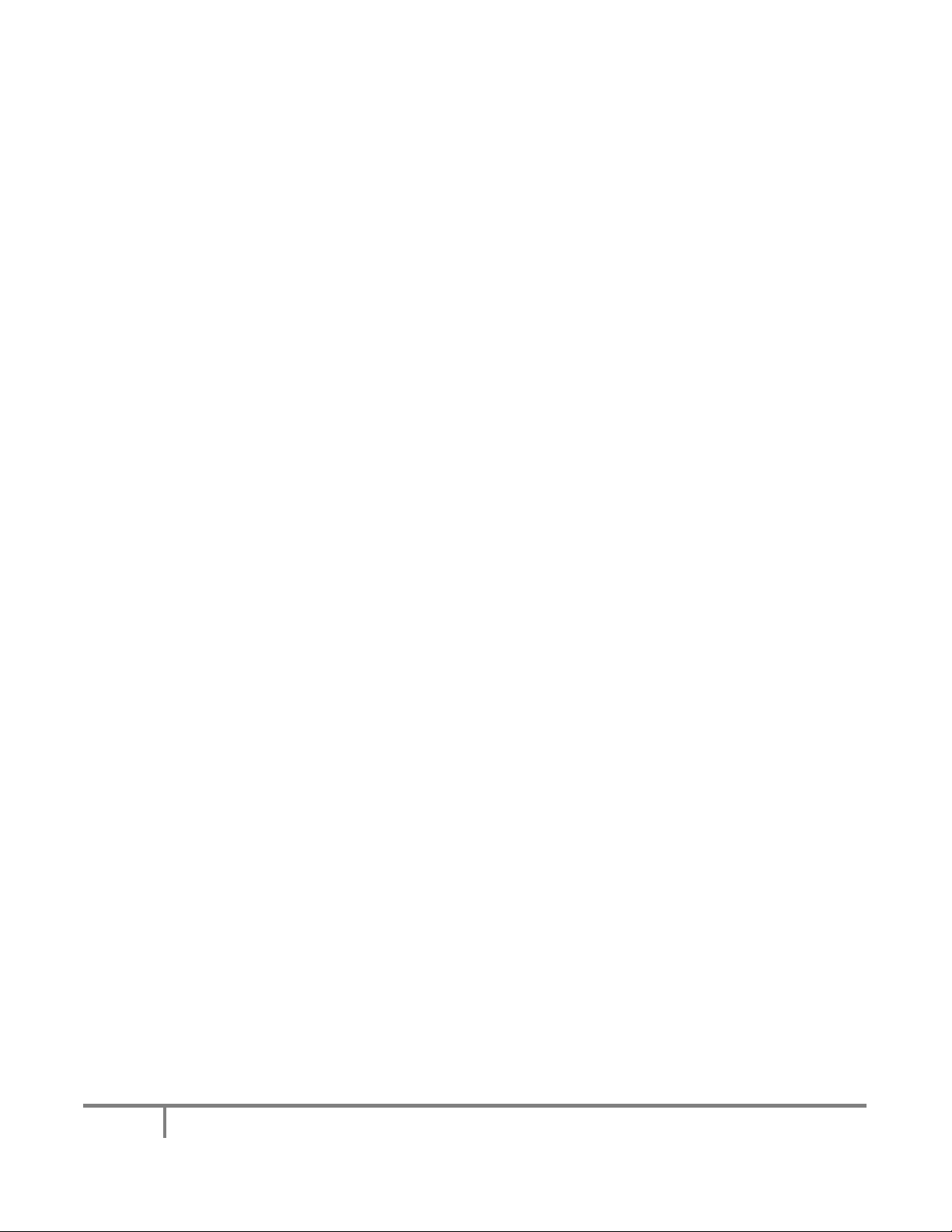
7
TROUBLESHOOTING:
We will provide you with excellent support of your new camera. We just ask that try a few things before
contacting us:
1. Is the chassis harness still connected? Often times it can get pulled apart when pulling the
harness toward the driver’s floor so check that first.
2. Is the chassis harness connector properly seated to the camera connector? This is almost
always the problem so make sure the camera plug is pushed as far as it can go. Sometimes it
may be best to disconnect it and reconnect it again while pushing firmly to ensure it’s seated all
the way.
3. Was your navigation properly re‐flashed for a backup cam? This is only required when using the
factory navigation. You should see a black screen with a banner across the top when in reverse.
If not, call your dealer and have them re‐flash it.
4. Do you have power at the camera when the truck is in reverse? Be sure to test the read lead at
the camera end FIRST. If you do not have power, check your connection or check the fuse
covering the circuit you’re getting power from. Be careful not to touch multiple pins inside the
connection when power is applied. Test one pin at a time until you find the one with power (it
should be the lower left pin when looking into the connector with the orientation arrow on the
top.
5. Do you have a good ground?
6. Is the video RCA cable connected and secure at your receiver?
