Page 1
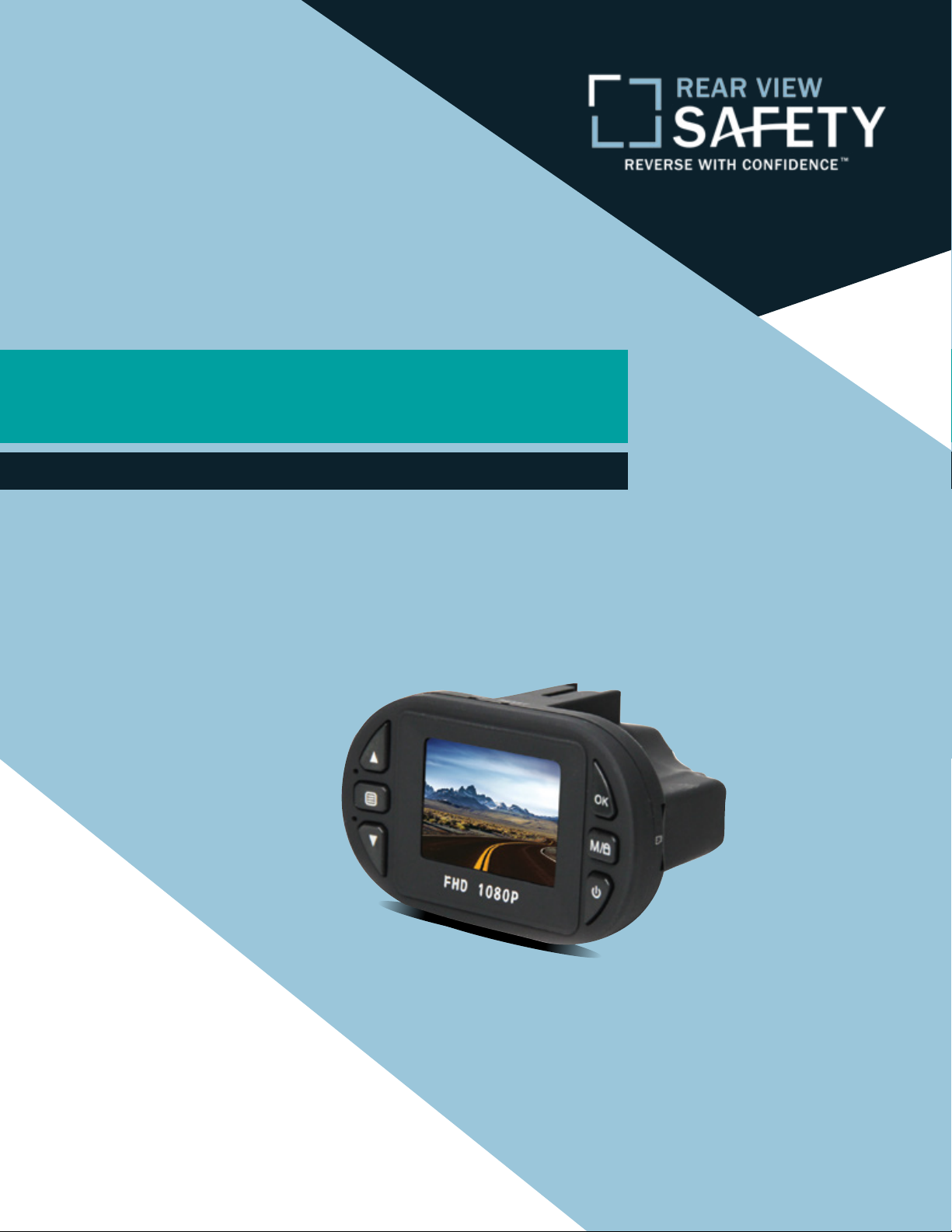
Instruction Manual
Compact HD Dash Cam
RVS-400C
Reverse With Condence ™
Rear View Safety, Inc. © 2016
1
Page 2
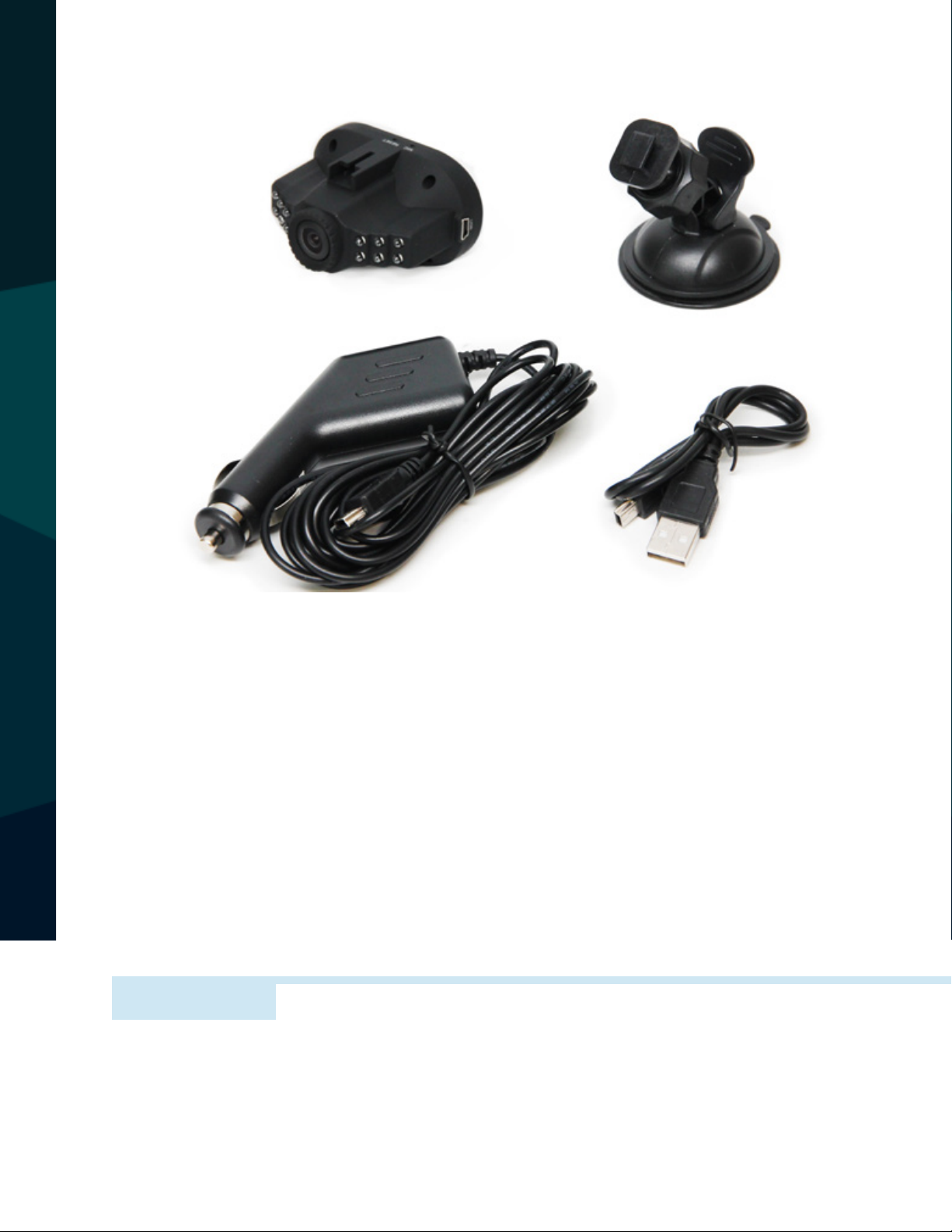
Button Control.............................03
Buttonandinterfacefunctiondescription. . . . . . . . . . . . . . . . 04-05
Special function description . . . . . . . . . . . . . . . . . . . . . . . 06
REC/photo operation specications . . . . . . . . . . . . . . . . . . 06-08
Battery Instruction...........................09
Products Specications.........................10
TABLE OF CONTENTS
2
Trouble shooting............................11
NOTE!
Please read the entire manual and follow the instructions and
warnings carefully. Failure to do so can cause serious damage and or injury, including loss of
life. Be sure to obey all applicable local trac and motor vehicle regulations as it pertains to this
product. Improper installation will void manufacturer’s warranty.
Rear View Safety
Page 3
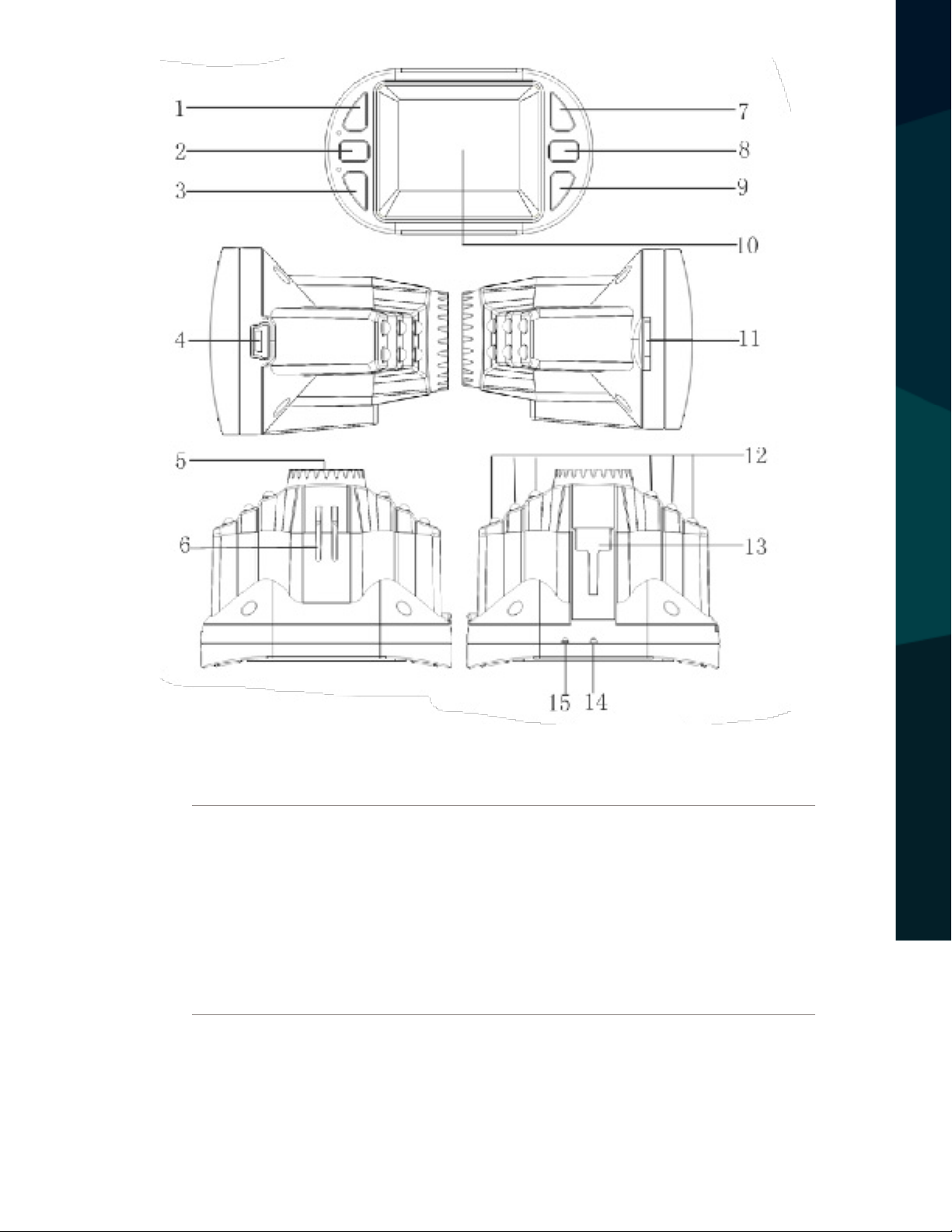
Button Control
INTRODUCTION
1. Up Button
2. Menu
3. Down Button
4. USB Interface
5. Camera
6. Speaker
7. OK Button
8. Mode
9. Power Button
10. Display Screen
Reverse With Condence ™
11. TF Slot
12. LED Flash Light
13. Bracket Hole
14. Reset Hole
15. MIC
3
Page 4
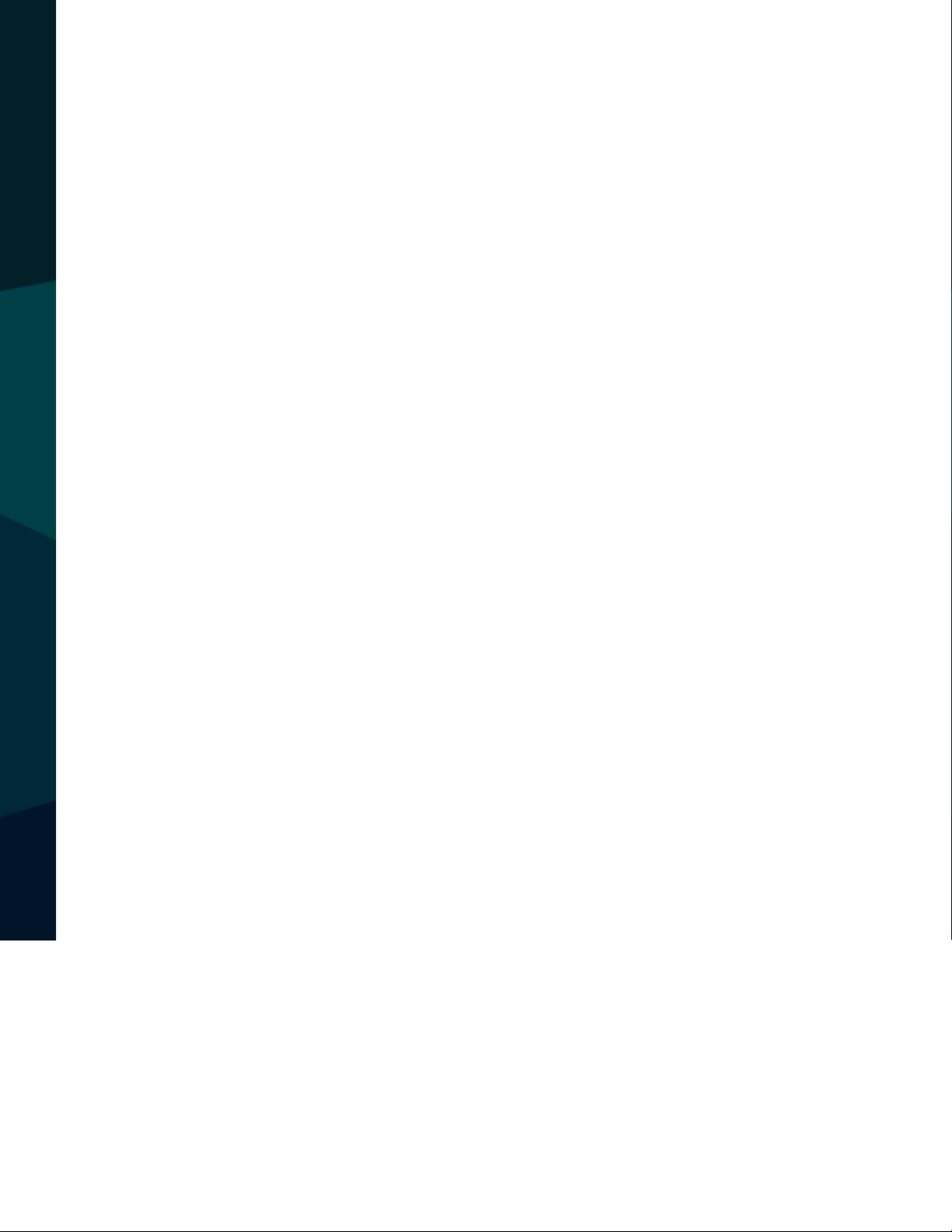
Buttonandinterfacefunctiondescription
1) UP button
Short press on this button in standby and recording modes to zoom in
Navigate up in the MENU
2) MENU button
Short press to access the setting menu.
3) DOWN button
Short press on this button in standby and recording modes to zoom out
Navigate down in the MENU
SAFETY INFORMATION
4) USB data interface
Connect PC for Data transfer
Connect external power to charge battery or provide working power.
5) Camera
120°wide-angle Len
6) Speaker
Video playback, voice monitor, operating sound warning
7) OK button
Conrmation button for video recording and taking photo;
In recording mode, press this mode to start video recording, re-press to stop;
4
In photo mode, short press to take photo.
In menu mode it is the selection button.
Rear View Safety
Page 5
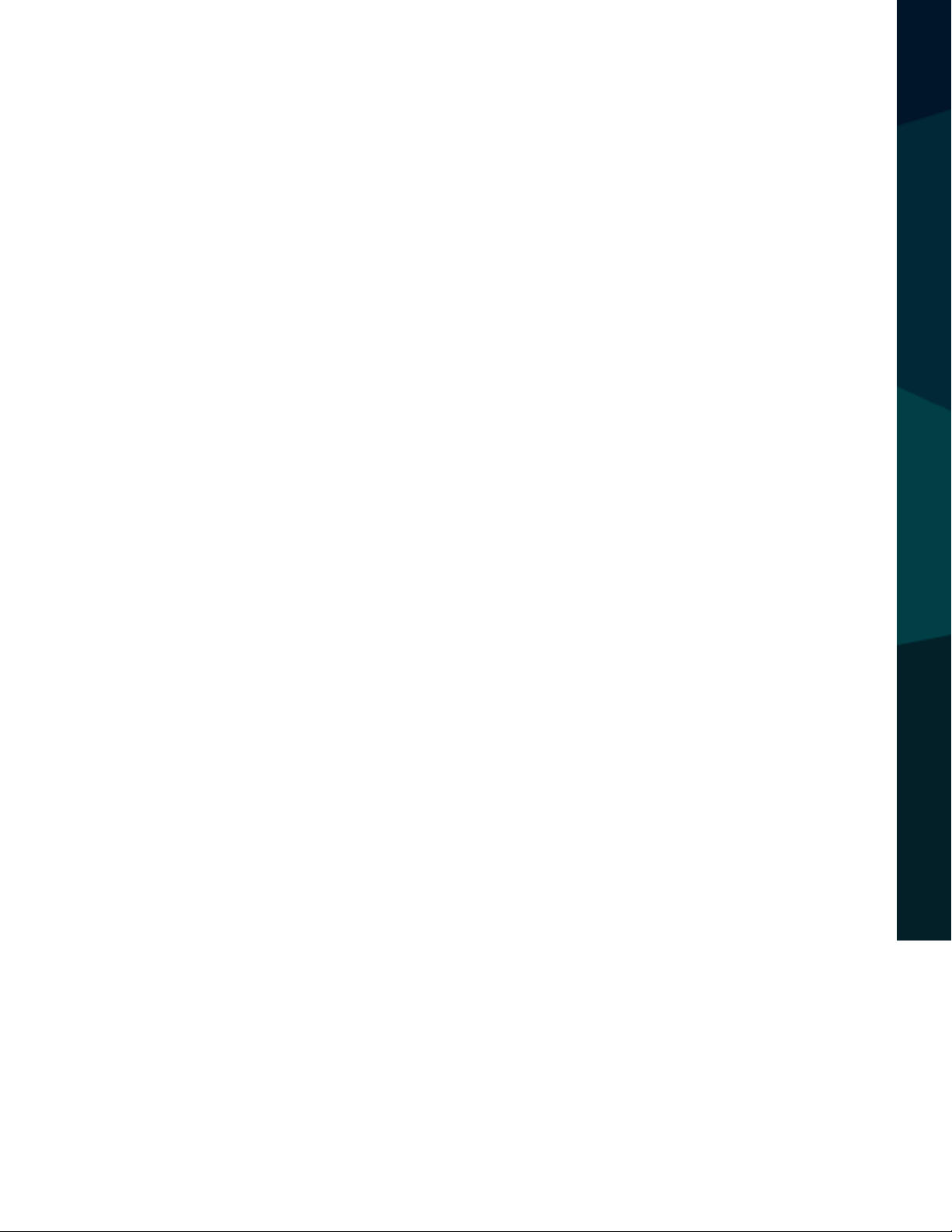
8) MODE
Short press on this button to toggle between, Video, Camera and Playback
modes,
SOS function: short press this key to enter event mode and lock your
footage in case of incident.
9) POWER ON/OFF
Power switch: continuous press for power on/o, shortly press for ash
light on/o.
10) Screen
View window
SAFETY INFORMATION
11) TF slot
Slot for memory card
12) LED ash light
Night vision ash light which can be turned on/o by short pressing
the “POWER” button.
13) Mount
Attach mount here
14) Reset slot
Use this to restart in case of crash
15) MIC
Reverse With Condence ™
5
Page 6
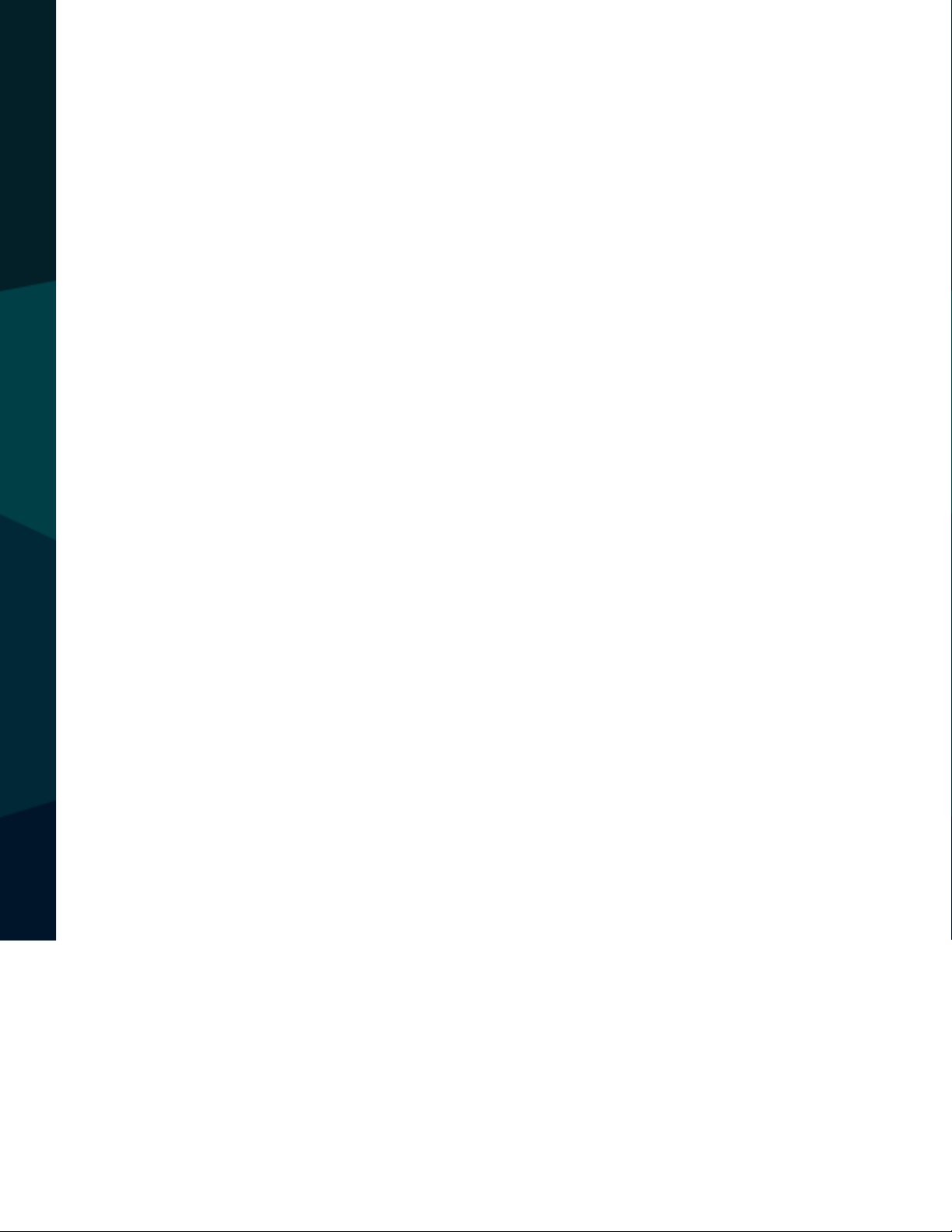
Special function description
• G-sensor function
When gravitational acceleration reaches your preset threshold (can be set
through the menu), the dash camera will save the video as an event les which
means they will not be overwritten with standard use, and will be saved in an
event folder.
Automatic power on/o function
• The camera with auto turn on/shut o when it receives/loses power
• Seamless loop recording, don’t lose a second of footage
• SOS
Short press “M” to enter event mode when video recording
SAFETY INFORMATION
REC/photo operation specications
• Power on/o
Long press on “power on/o” button to start, Indicator light will
shine when power on
Then long press again “power on/o” button to shutdown and
the indicator light go out
Notice: camera will automatically power o when battery reaches critical level.
6
Rear View Safety
Page 7
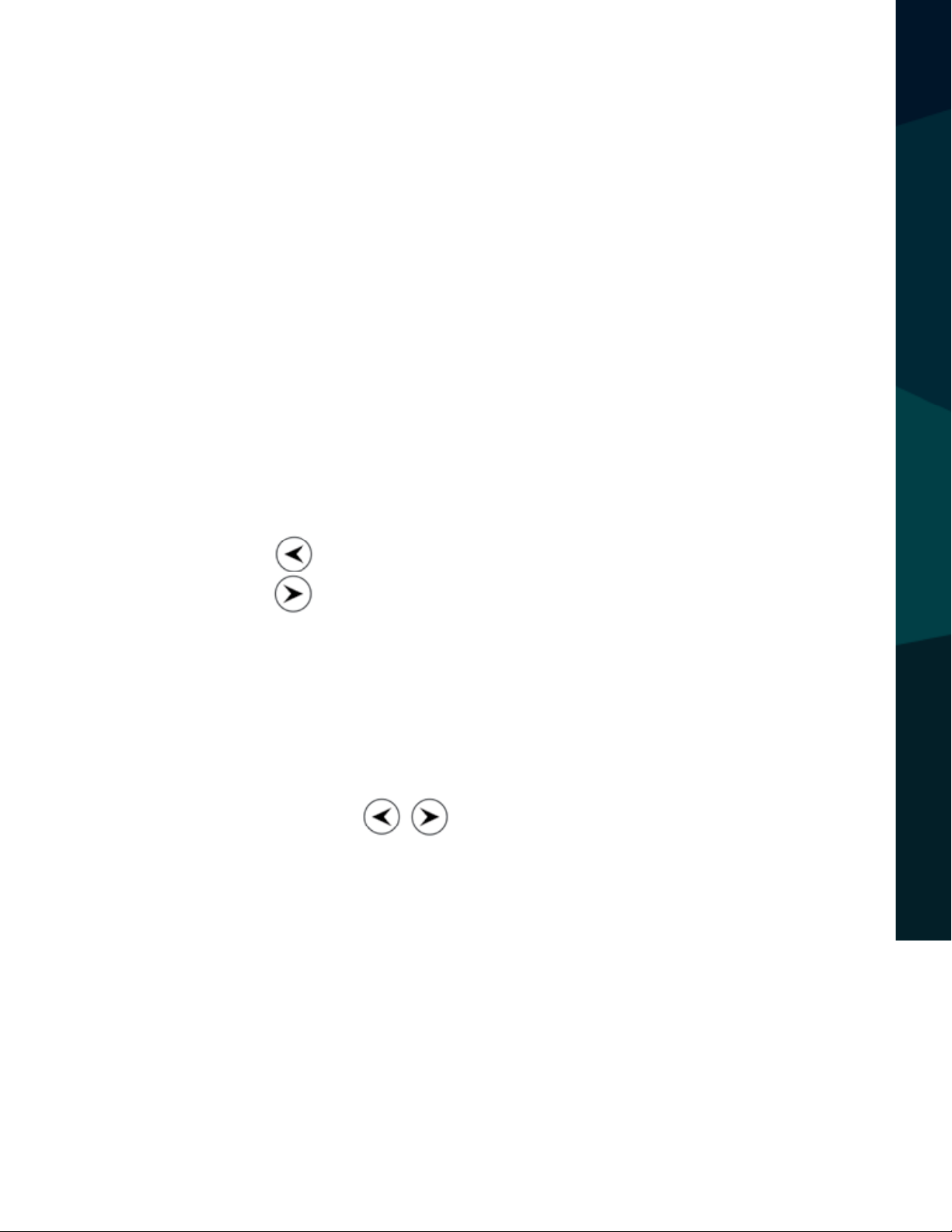
• REC mode
Short press on “M” button shift to REC mode, REC icon is on the top left corner
Short press on “OK” mode to start recording, ashing red dot on REC icon indicates
the recording is underway.
• Photo mode
Short press on “M” button shift to photo mode, a photo icon will be in the top left
corner
Then short press on “OK” button to take a photo, the screen will ash one time to
show the photo was taken
• Video/photo playback
Short press on “M” button, shift to playback mode, playback
icon will be in the top left corner
Short press the key to scroll up
Short press the key to scroll down
Short press on “OK” button to play the selected video les
• Menu setting
Short press on “menu”, (the left-center button) to enter video settings, and press
“menu” again to enter the system settings.
In the setting pages, press the keys to move up and down, then press
“OK” button to select and enter sub menus.
Short press on “MENU” or “MODE” button to exit the settings mode.
BEFORE YOU BEGIN
Reverse With Condence ™
7
Page 8

• Time settings
Short press “MENU” button to enter “settings”, then short press ‘”menu” again to enter
setup. Using keys highlight “Set date/time” and short press “OK” to enter,
short press the “OK” button to make changes in y/m/d/h/m/s.
Scroll using buttons, then press “OK” button to conrm changes.
• SOS
Short press “M” to lock the current video when video recording
• USB mode
Separate USB cable and computer, press “power on” button, car DVR will auto
matically show USB menu, two mode are available:
1)USB-Disk
In this mode we can access video les and photo les
2)PC-Camera
In this mode USB video equipment are shown, can take photo or make video
chat
INSTALLATION GUIDE
8
Rear View Safety
Page 9
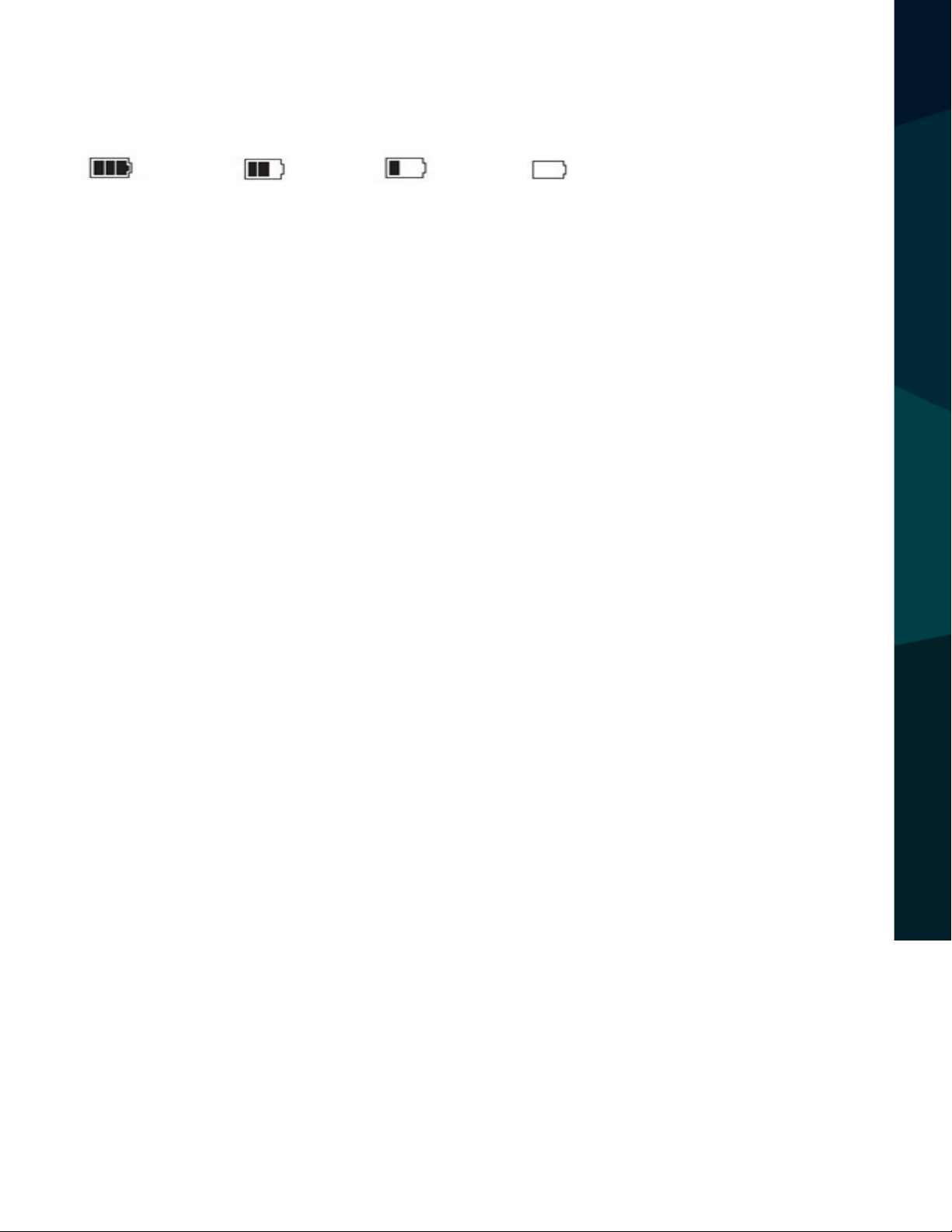
Battery Instruction
• Battery indication image:
Full battery slightly low battery low battery battery empty
There are three methods to charge, and the red indicator will light up when
charging, a full charge will take about 180 minutes, and the red indicator light
will automatically turn o when the charging is completed.
1. Use power adapter to charge
2. Use PC-USB to charge
3. Use car power to charge
Notice: Video instrument can only use 5V car power supply, or it may cause device damage.
This product can only be used in 12V/14V
If the camera appears to freezer and is non responsive press the “reset” button to restart.
INSTALLATION GUIDE + TIPS
Reverse With Condence ™
9
Page 10

Products Specications
Features HD camera, HD video recording
G-sensor Built-in (car accident case of emergency save, will not be
deleted)
LCD screen size 1.5LTPS
camera 120 A + grade high-resolution ultra wide-angle len
Language Russian, Japanese, French, Italian, German, spanish,
English, Chinese (simplied), Chinese (Traditional),
Korean, etc…
Files format AVI
Resolution Max 1080P
Recording video format M-JPEG
Color standard
Continuous loop video seamless loop recording, don’t leak second
Automatically power on/o Support auto ignition boot, turn o shutdown
Motion Detection Function Support
Time synchronization Support (Y/M/D/H/M)
Carrier media Built-in memory ( total:64MB)
Photo mode 5million
Photo format JPEG
Memory card TF (max 32GB)
MIC Support
Built-in stereo Support
INSTALLATION AND WIRE
Infrared night vision Support
Video output AV-OUT/HDMI
Video format PAL/NTSC
Current frequency 50HZ/60HZ
10
USB function 1:USB-Disk
2:PC-Camera
Power interface 5V 800ma
Battery Built-in 200mAh
Rear View Safety
Page 11
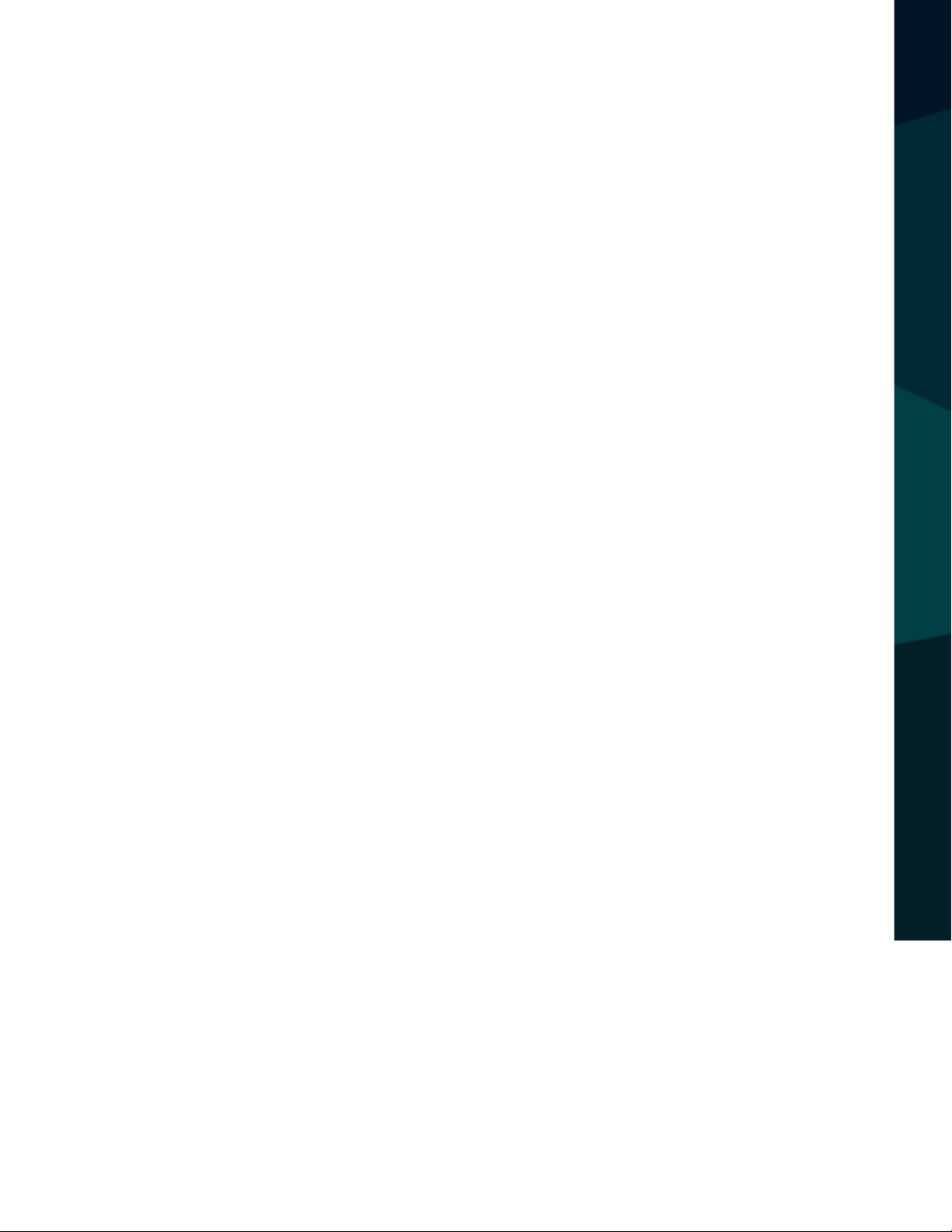
Trouble shooting:
For problems in normal operating situation ,please try these methods below:
• Can’t take photo and recording
Check if the SD card has enough space or locked
• Automatically stop when recording
Use the compatible high-speed TF card with SDHC because of big HD video data, the highspeed TF card have identifying of C4 and C6
• “Files error” appears when replaying photo or video
There may be a SD card error. You can reset the SD card by formatting it through the camera or your computer. This will erase all footage.
• Unclear video
Checks if there is any dirt or ngerprints and use lens cloth to clear the camera lens.
• Black image when recording sky or water scene
Scenes with high contrast will inuence the automatic exposure function of camera; you
can adjust “EV in setting mode to correct.
• Color is not perfect on cloudy day and outdoor light
Set the “white balance” function to automatic
• Cross stripe interference in image
INSTALLATION AND WIRE
Due to incorrect “light frequency”, please set it to 50Hz or 60Hz according to the local
power supply frequency
• Crash
Restart by pressing shortly on” RESET” button
Reverse With Condence ™
11
Page 12

If you have any questions
about this product, contact:
Rear View Safety, Inc.
1797 Atlantic Avenue
Brooklyn, NY 11233
800.764.1028
Better Cameras. Better Service.
IT’S OUR GUARANTEE.
12
Rear View Safety
