Page 1
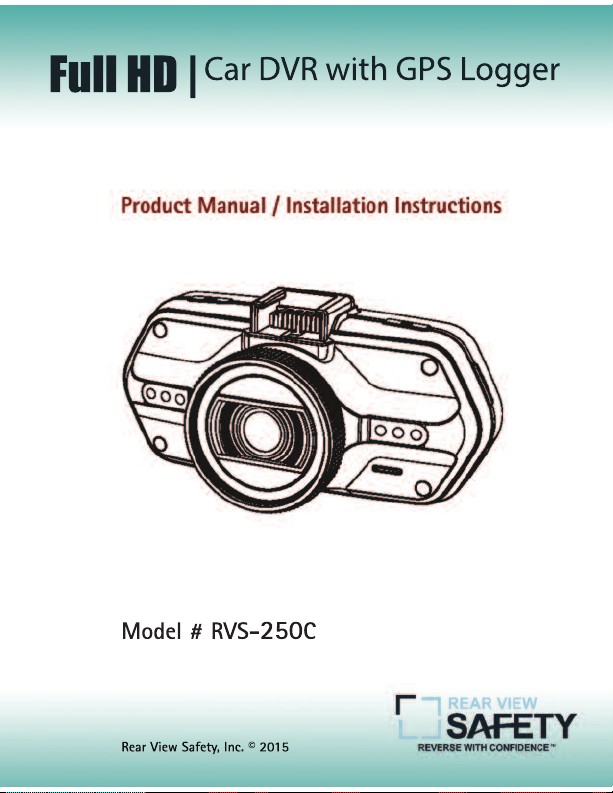
)XOO+'_
$BS%73XJUI(14-PHHFS
0RGHO596
&
5HDU9LHZ6DIHW\,QF
Page 2
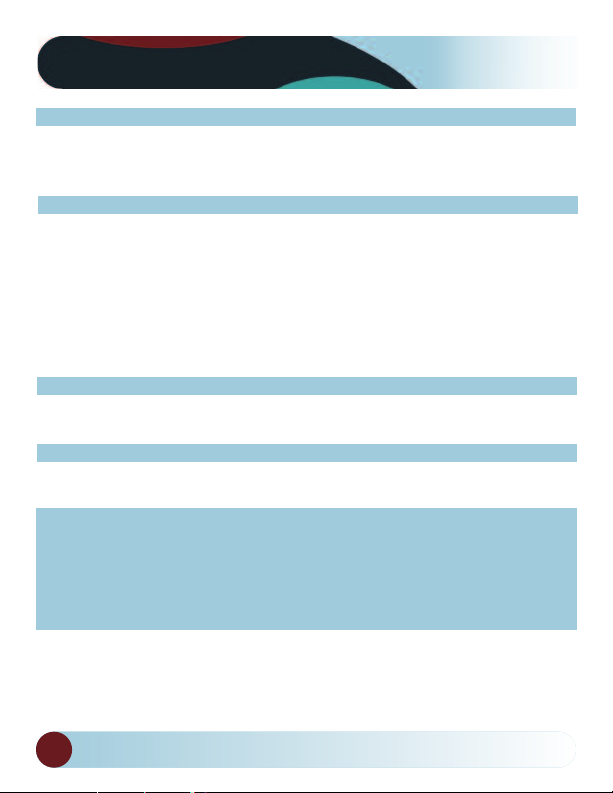
Table Of Contents
Product Picture & Function............................................................................................3
a) Device Introduction .....................................................................................................3
b) Button Function .......................................................................................................4-5
c) LED Light Status List....................................................................................................6
Basic Operation..................................................................................................................6
a) SD Card Installation.....................................................................................................6
b) GPS Installation ............................................................................................................7
c) Power Supply ................................................................................................................ 8
d) G-sensor Function........................................................................................................8
e) Video Mode ....................................................................................................................9
f) Taking Pictures ...............................................................................................................9
g) Playback Mode............................................................................................................10
Menu Setting....................................................................................................................11
a) Video Mode...................................................................................................................11
b) Playback Mode............................................................................................................12
Connection........................................................................................................................13
a) Connect to TV..............................................................................................................13
b) Connect to Computer ...............................................................................................13
DVR Player ........................................................................................................................14
Product Specification .............................................................................................15-16
Other Information...........................................................................................................17
Warranty ...........................................................................................................................18
Disclaimer .........................................................................................................................19
2
Rear View Safety
Page 3
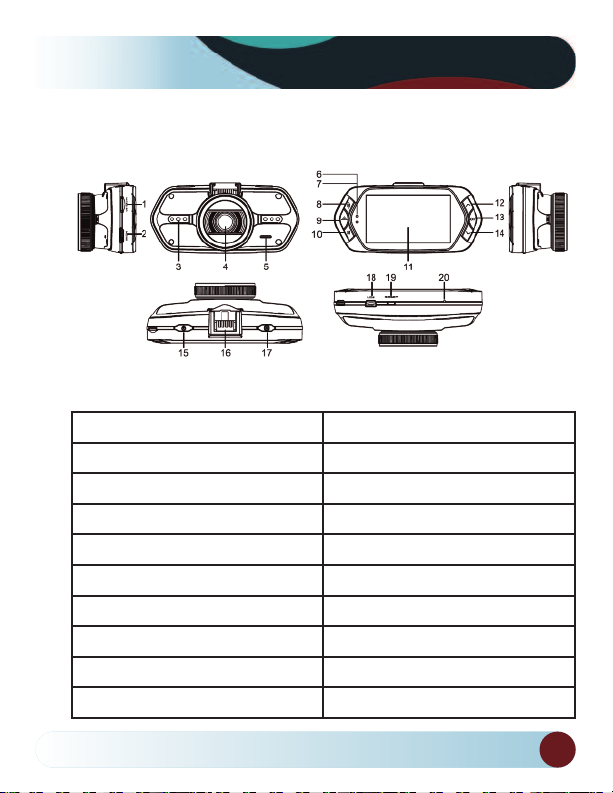
Product Picture & Function
a) Device Introduction
1. SD Card Slot 11. LCD Display
2. HDMI Port 12. Up Button
3. LED Light 13. OK Button
4. Lens 14. Down Button
5. Speaker 15. Power Button
6. Status Light (Blue) 16. Mount Clip
7. Charging Light (Red) 17. Photo Button
8. Menu Button 18. USB Port
9. File Protection Button 19. Reset Button
10. Mode Button 20. Microphone
Reverse With Confidence
3
Page 4
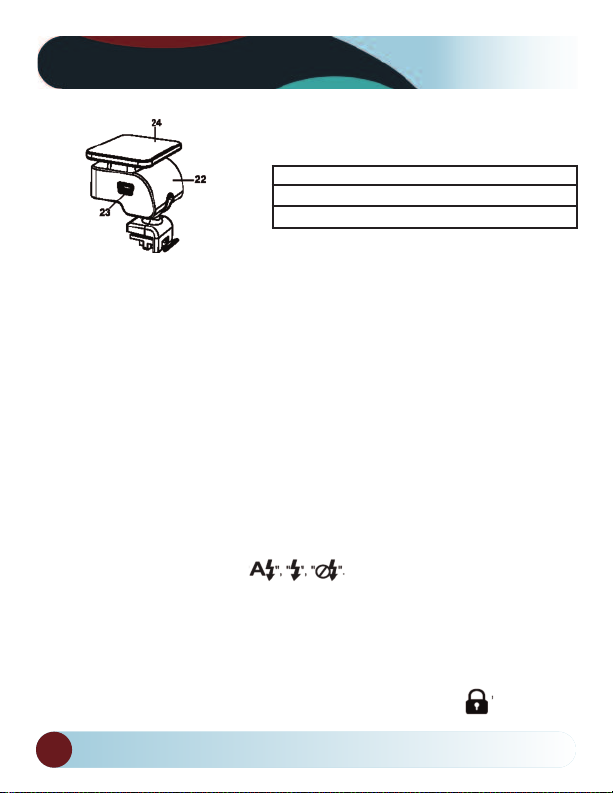
Product Picture & Function
22. Camera Mount
23. Power Input
24. Sticker for Mount
b) Button Function
Power Button
Press this button for 2~3 sec to turn on/off the device.
Photo Button
In video mode, at any time, press this button to take picture.
Reset Button
If the device crashes, press this button to reset the device.
Menu Button
Press this button during standby or playback mode, to pull up a menu of
camera modes. When the device is in recording mode, press this button to
change the flash settings
File Protection Button
In video mode, when device is recording, press this button to set the recording video to be protected manually, so as to prevent it from being overwritten by loop recording. In playback mode, press this button to lock or unlock
the video file. When file protection is active, the icon will appear
4
Rear View Safety
Page 5
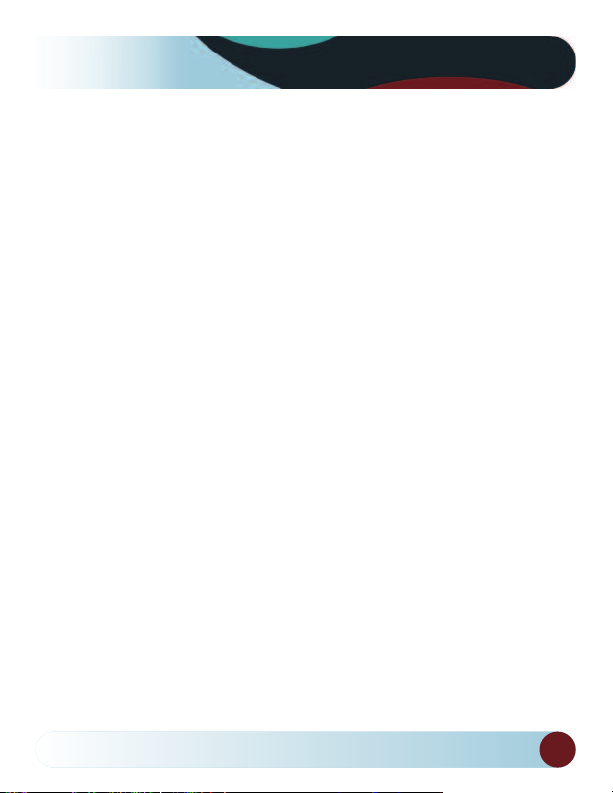
Product Picture & Function
on LCD display.
Mode Button
The device only has two modes, video mode and playback mode. Pressing
this button during standby will switch device to recording mode. When the
device is recording, pressing this button will have no effect.
Up Button
In video mode, press this button to turn on/off LCD display. In menu
settings, press this button to move up. In playback mode, press this button
to choose previous file.
OK Button
In video mode, press this button to start/stop recording. In playback mode,
press this button to play/pause video file. In menu settings, press this button
to confirm the menu setting.
Down Button
In video mode, press this button to start/stop sound recording. In menu
settings, press this button to go to the next item. In playback mode press
this button to choose next file.
Audio Switch
This button is only for the Speed Camera Detector. Push this switch to turn
on/off the voice of the Speed Camera Detector.
Reverse With Confidence
5
Page 6
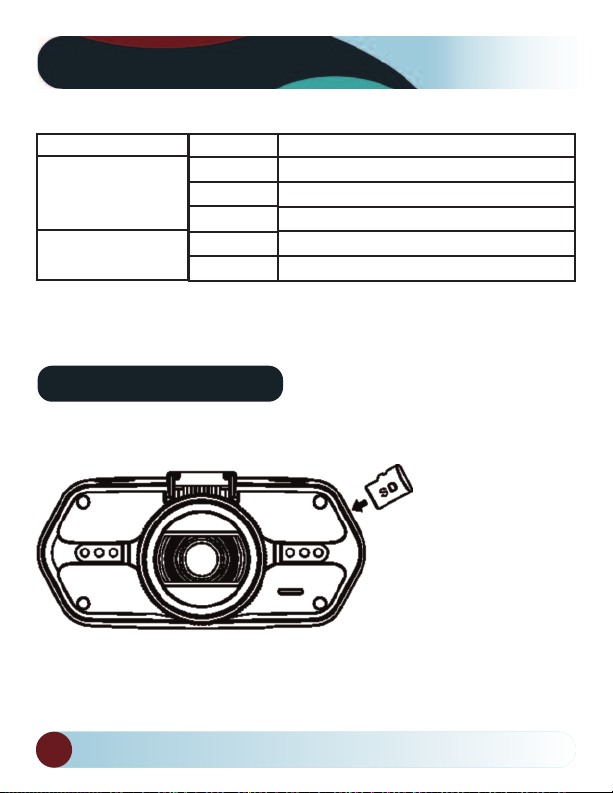
Product Picture & Function
c) LED Light Status List
LED Light
Status Light (Blue)
Charging Light (Red)
Status
Flash
Basic Operation
a) SD Card Installation
Install the Micro SD into the Micro SD card slot as shown in the picture.
Meaning
Device is in Recording
On
Device is in standby or Playback Mode
Off
Device is off
Charging Battery
On
Off
Charging complete
6
Rear View Safety
Page 7

Product Picture & Function
b) GPS Installation
Insert GPS into camera mount as shown in the image below.
Install the device on the windshield with adhesive pad or suction cup
mount. When the power is on, the device will automatically start to catch
GPS signal. If it doesn’t receive the GPS signal, GPS icon will be shown
on LCD display. If it successfully catches the GPS signal, GPS icon will be
shown on LCD display.
Reverse With Confidence
7
Page 8

Product Picture & Function
c) Power Supply
Plug the camera charger into the cigarette lighter in vehicle and start engine. The device will automatically power on and start recording.
Note: There are two Mini USB ports, one is on the device, another is on the
camera mount. If you connect the car charger to the Mini USB port on the
device, the power supply will be to device only. If you connect the car
charger with Mini USB port on the camera mount, the power supply will be
to the device and to the GPS/Speed camera detector. So, if you want to use
the GPS/Speed Camera Detector Module, the car charger needs to be
plugged into the mini USB port on the camera mount.
d) G-Sensor Function
The G-sensor will detect any abrupt movements or stops to the vehicle.
When it senses a sudden stop or an impact on the vehicle, it will activate
"protection mode". This will protect the video files from being over-written
by the loop-recording, saving the most important video.
8
Rear View Safety
Page 9

Camera Dimensions
e) Video Mode
In video mode, in standby status, LCD display will be shown as below:
In video mode, in recording status, LCD display will be shown as below:
f) Taking Pictures
In video mode, at any time, press photo button to take picture.
Reverse With Confidence
9
Page 10

Camera Specifications
g) Playback Mode
Press the Mode Button to enter playback mode, then press Menu Button to
choose preview video/picture file. Use the direction button to control playback operation.
Preview in six grids
Up Button Previous file
Down Button Next file
OK Button Confirm
Menu Button Enter menu list
File Protection Button Lock/unlock video/picture file
Mode Button Change mode
Play
OK Button Play/pause
Mode Button Back to six grids preview
10
Rear View Safety
Page 11

Menu Setting
The device has two mode, Video Mode and Playback Mode.
a) In Video Mode:
Setup Menu Item
2560x1080@30fps/ 2304x1296@30fps/
Video Resolution
Loop Setting Off/1min/3min/5min
Motion Detect Off/On
Sensor Flip Off/On
Flicker Auto/50Hz/60Hz
White Balance Auto/sunny/cloudy/tungsten/flourescent
Contrast Standard/High/Low
Sharpness Standard/High/Low
EV
Quality Super fine/fine/normal
Auto Power Off Off/1min/3min/5min
Time Setup Time Zone/Year/Month/Day/Hour:Minute
G-sensor Sensitivity Off/2G/2.5G/3G/3.5G/4G/4.5G
Key Light Auto/Open/Close
Fill Light Auto/Open/Close
1920x1080@45fps/ 1920x1080@30fps/
1280x720@60fps
-2/-1.7/-1.3/-1/-0.7/-
0.3/0/0.3/0.7/1/1.3/1.7/2
Reverse With Confidence
11
Page 12

Menu Setting
Language English/German/Czech/Polish/
Hungarian/Russian/Chinese/French
Default Setting No/Yes
Format No/Yes
Software Version TRCMA7_50_V1.9.9
b) In playback mode:
Back to Previous Level
File Protection Operation Protect Current File/Protect All
File/Unprotect Current File/
Unprotect All File
Auto Play Video Play One/Video Play
All/Video Repeat One/
Delete file No/Delete this file/Delete All files
Format No/Yes
Video Repeat All
12
REAR VIEW SAFETY
Page 13

Connection
a) Connect to TV
The device can output the video to video equipment (TV or Monitor) to
playback the data or adjust the settings.
1. Insert Micro SD card into device.
2. Connect HDMI cable to the video equipment (TV or Monitor) and to the
device.
3. Power on the device.
4. Adjust the channel of the video equipment to HDMI input.
5. Installation complete.
b) Connect to Computer
1. Insert SD card to device.
2. Connect USB cable to device and computer, “USB connection” will be
shown on the camera screen, and removable disk will be shown on computer.
3. Open the removable disk folder to replay video files and view images.
Reverse With Confidence
13
Page 14

DVR Player
The camera software comes preloaded onto the microSD card. Simply inser
SD card into computer to install software. The DVR player will be shown asbelow.
Pressing this button,
video file can copy to any
folder
* means video is locked
14
REAR VIEW SAFETY
Page 15

Product Specification
Camera
Video
WDR Function Wide Dynamic Range, Good Night Recording
Audio Built-in Microphone, can be turned off in menu
Still Image 2688x1512 (4M)
LCD 2.7inch 16:9 LCD Display
GPS Logger GPS Logger for path, position, speed and time
G-Sensor When encounter heavy hit, the device will auto-
G-Sensor When encounter heavy hit, the device will auto-
Reverse With Confidence
Resolution 1/3” 4.0 Mega CMOS Sensor, OV4689, good night
vision performance
Lens F/NO=2.0, 110° Horizon Angle in 1080P
Standard Mov file, H.264 Compression
Resolution 2560x1080@30fps/2304x1296@30fps/1920x10
80@45fps/
1920x1080@30fps/1280x720@60fps
record. Replay path, position information on
Google Map
matically protect the latest files, so they can’t
be deleted.
matically protect the latest files, so they can’t
be deleted.
15
Page 16

Product Specification
CPL: Circular-Polarizing Filters, could re-
Filter Lens (Optional)
Other Function
duce the reflection of inner car on the car
window
UV Lens: Protect the DVR lens
Lit Keyboard for Night Operation
Uniterrupted Recording:
Over-writes first file if memory is full, no
interruption between Video File
File Protection Function: Once File is protected, it wont be deleted during cycle
recording
Automatically starts recording when car
starts.
16
REAR VIEW SAFETY
Page 17

Warranty
table of contents
One Year Warranty
Rear View Safety, Inc. warrants this product against material defects
for a period of one year from date of purchase. We reserve the right
to repair or replace any such defective unit at our sole discretion.
Rear View Safety, Inc. is not responsible for a defect in the system as
a result of misuse, improper installation, damage or mishandling of
the electronic components. Rear View Safety, Inc. is not responsible
for consequential damages of any kind.
This warranty is void if: defects in materials or workmanship or damages result from
repairs or alterations which have been made or attempted by others or the unauthorized use of nonconforming parts; the damage is due to normal wear and tear, this
damage is due to abuse, improper maintenance, neglect or accident; or the damage is
due to use of the Rear View Safety, Inc. system after partial failure or use with improper accessories.
Warranty Performance
DURING THE ABOVE WARRANTY PERIOD, SHOULD YOUR Rear View Safety
PRODUCT EXHIBIT A DEFECT IN MATERIAL OR WORKMANSHIP, SUCH DEFECT
WILL BE REPAIRED WHEN THE COMPLETE Rear View Safety, INC. PRODUCT IS
RETURNED, POSTAGE PREPAID AND INSURED, TO Rear View Safety, INC.
OTHER THAN THE POSTAGE AND INSURANCE REQUIREMENT, NO CHARGE
WILL BE MADE FOR REPAIRS COVERED BY THIS WARRANTY.
Warranty Disclaimers
NO WARRANTY, ORAL OR WRITTEN, EXPRESSED OR IMPLIED, OTHER THE
ABOVE WARRANTY IS MADE WITH REGARD TO THIS Rear View Safety, INC.
Rear View Safety, INC. DISCLAIMS ANY IMPLIED WARRANTY OR MERCHANTABILITY OR FITNESS FOR A PARTICULAR USE OR PURPOSE AND ALL OTHER
WARRANTIES IN NO EVENT SHALL Rear View Safety. INC. LIABLE FOR ANY INCIDENTAL, SPECIAL, CONSEQUENTIAL, OR PUNITIVE DAMAGES OR FOR ANY
COSTS, ATTORNEY FEES, EXPENSES, LOSSES OR DELAYS ALLEGED TO BE AS A
CONSEQUENCE OF ANY DAMAGE TO, FAILURE OF, OR DEFECT IN ANY PRODUCT INCLUDING, BUT NOT LIMITED TO, ANY CLAIMS FOR LOSS OF PROFITS.
Reverse With Confidence
17
Page 18

table of contents
Rear View Safety and/or its affiliates does not guarantee or promise
that the user of our systems will not be in/part of an accident or
otherwise not collide with an object and/or person. Our systems are
not a substitute for careful and cautious driving or for the consistent
adherence to all applicable traffic laws and motor vehicle safety
regulations. The Rear View Safety products are not a substitute for
rearview mirrors or for any other motor vehicle equipment mandated
by law. Our camera systems have a limited field of vision and do not
provide a comprehensive view of the rear or side area of the vehicle.
Always make sure to look around your vehicle and use your mirrors
to confirm rearward clearance and that your vehicle can maneuver
safely. Rear View Safety and/or its affiliates shall have no responsibility or liability for damage and/or injury resulting from accidents
occurring with vehicles having some of Rear View Safety products
installed and Rear View Safety and/or its affiliates, the manufacturer,
distributor and seller shall not be liable for any injury, loss or
damage, incidental or consequential, arising out of the use or
intended use of the product. In no event shall Rear View Safety
and/or its affiliates have any liability for any losses (whether direct
or indirect, in contract, tort or otherwise) incurred in connection
with the systems, including but not limited to damaged property,
personal injury and/or loss of life. Neither shall Rear View Safety
and/or its affiliates have any responsibility for any decision, action
or inaction taken by any person in reliance on Rear View Safety
systems, or for any delays, inaccuracies and/or errors in connection
with our systems functions.
Disclaimer
18
REAR VIEW SAFETY
Page 19

table of contents
If you have any questions
about this product, contact:
Rear View Safety, Inc.
1797 Atlantic Avenue
Brooklyn, NY 11233
800.764.1028
BETTER CAMERAS. BETTER SERVICE.
IT’S OUR GUARANTEE.
Reverse With Confidence
19
