Page 1
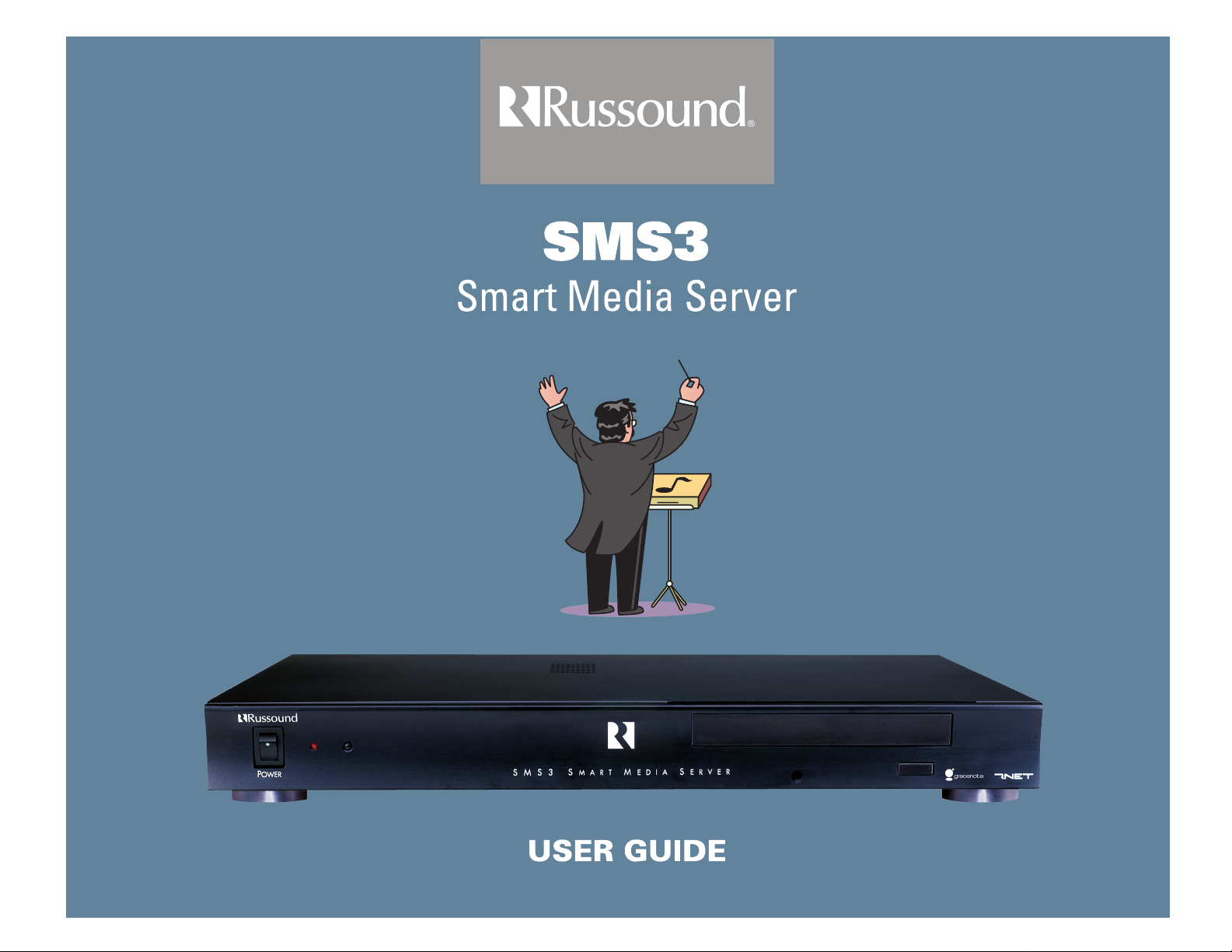
Page 2
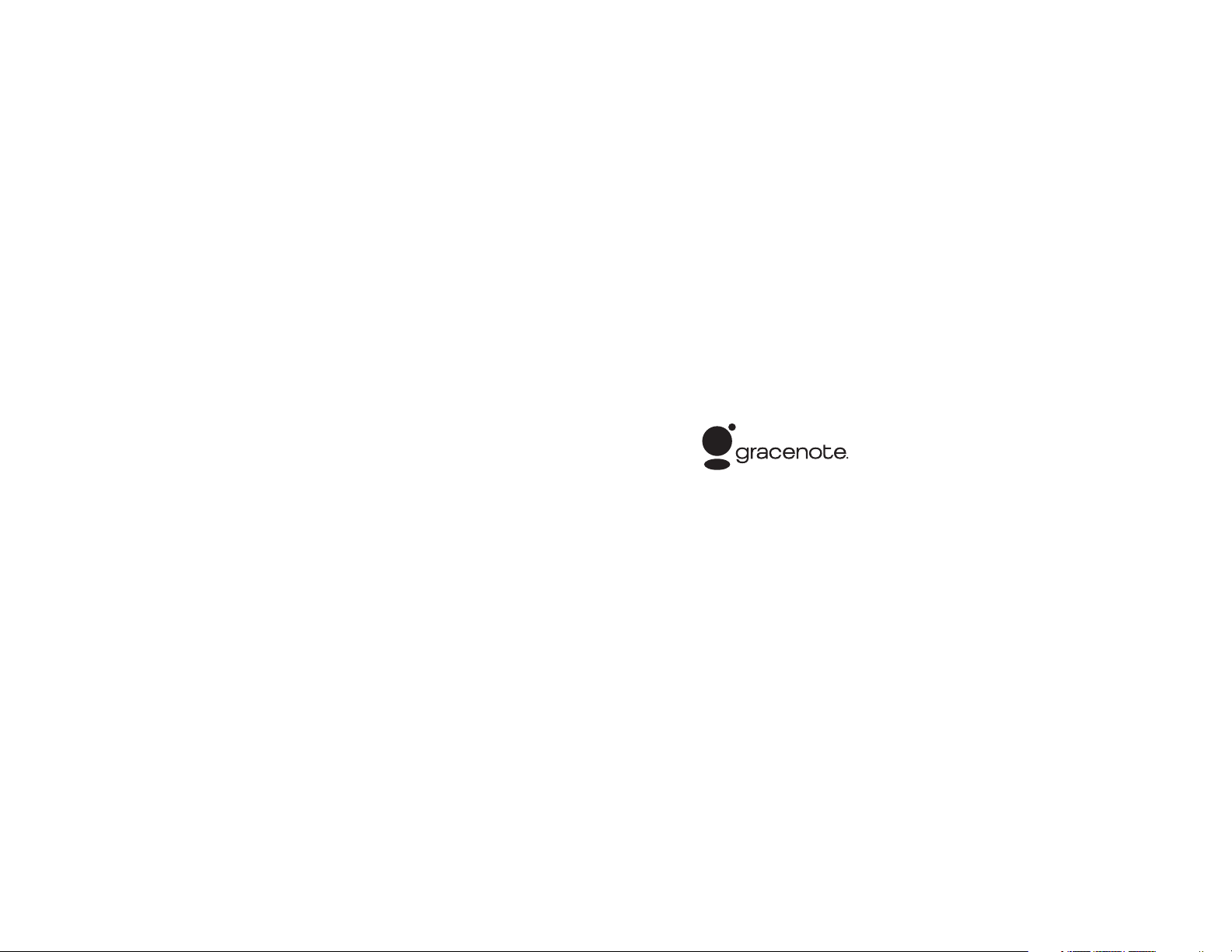
2
Copyright ® 2006 Russound All rights reserved. All trademarks are the property of their respective owners.
Russound is not responsible for typographical errors or omissions.
This product includes some software components that are licensed under the General Public License (GPL).
Source code for GPL components is available upon request.
This product includes software developed by GlobeCom GCAB AB. Copyright ® 1999 GlobeCom GCAB AB.
All rights reserved.Music recognition technology and related data are provided by Gracenote®.
CD and music-related data from Gracenote, Inc., Copyright © 2000-2003 Gracenote. Gracenote CDDB®
Client Software, Copyright © 2000-2003 Gracenote. This product and service may practice one or more of the
following U.S. patents: #5,987,525; #6,061,680; #6,154,773; #6,161,132; #6,230,192; #6,230,207; #6,240,459;
#6,330,593, and other patents issued or pending. Gracenote and CDDB are registered trademarks of
Gracenote. The Gracenote logo and logotype, the Gracenote CDDB logo, and the “Powered by Gracenote”
logo are trademarks of Gracenote.
End-User License Agreement
USE OF THIS PRODUCT IMPLIES ACCEPTANCE OF THE TERMS BELOW.
This product contains technology and data from Gracenote of Emeryville, California (“Gracenote”). The technology from
Gracenote (the “Gracenote Embedded Software”) enables this product to do disc identification and obtain music-related information, including name, artist, track, and title information (“Gracenote Data”), which is included on the Gracenote Database
(the “Gracenote Database”).
You agree that you will use Gracenote Data, the Gracenote Database, and Embedded Software for your own personal noncommercial use only. You agree that you will access Gracenote Data only by means of the standard end user functions and
features of this product. You agree not to assign, copy, transfer or transmit the Embedded Software or any Gracenote Data to
any third party. YOU AGREE NOT TO USE OR EXPLOIT GRACENOTE DATA, THE GRACENOTE DATABASE, OR GRACENOTE
COMPONENT, EXCEPT AS EXPRESSLY PERMITTED HEREIN.
You agree that your non-exclusive license to use the Gracenote Data, the Gracenote Database, and Embedded Software will
terminate if you violate these restrictions. If your license terminates, you agree to cease any and all use of the Gracenote Data,
the Gracenote Database, and Gracenote Embedded Software. Gracenote reserves all rights in the Gracenote Data, Gracenote
Database, and Gracenote Embedded Software, including all ownership rights. You agree that Gracenote may enforce its rights
under this Agreement against you directly in its own name.
The Embedded Software and each item of Gracenote Data are licensed to you “AS IS.” Gracenote makes no representations
or warranties, express or implied, regarding the accuracy of any Gracenote Data. Gracenote reserves the right to delete data
or to change data categories in any Data updates and for any cause that Gracenote deems sufficient. No warranty is made that
the Embedded Software is error-free or that functioning of the Embedded Software will be uninterrupted. Gracenote is not obligated to provide you with any new enhanced or additional data types or categories that Gracenote may choose to provide in
the future.
GRACENOTE DISCLAIMS ALL WARRANTIES EXPRESS OR IMPLIED, INCLUDING, BUT NOT LIMITED TO, IMPLIED WARRANTIES OF MERCHANTABILITY, FITNESS FOR A PARTICULAR PURPOSE, TITLE, AND NON-INFRINGEMENT. GRACENOTE
DOES NOT WARRANT THE RESULTS THAT WILL BE OBTAINED BY YOUR USE OF THE GRACENOTE COMPONENT OR ANY
GRACENOTE SERVER. IN NO CASE WILL GRACENOTE BE LIABLE FOR ANY CONSEQUENTIAL OR INCIDENTAL DAMAGES
OR FOR ANY LOST PROFITS OR LOST REVENUES.
Page 3
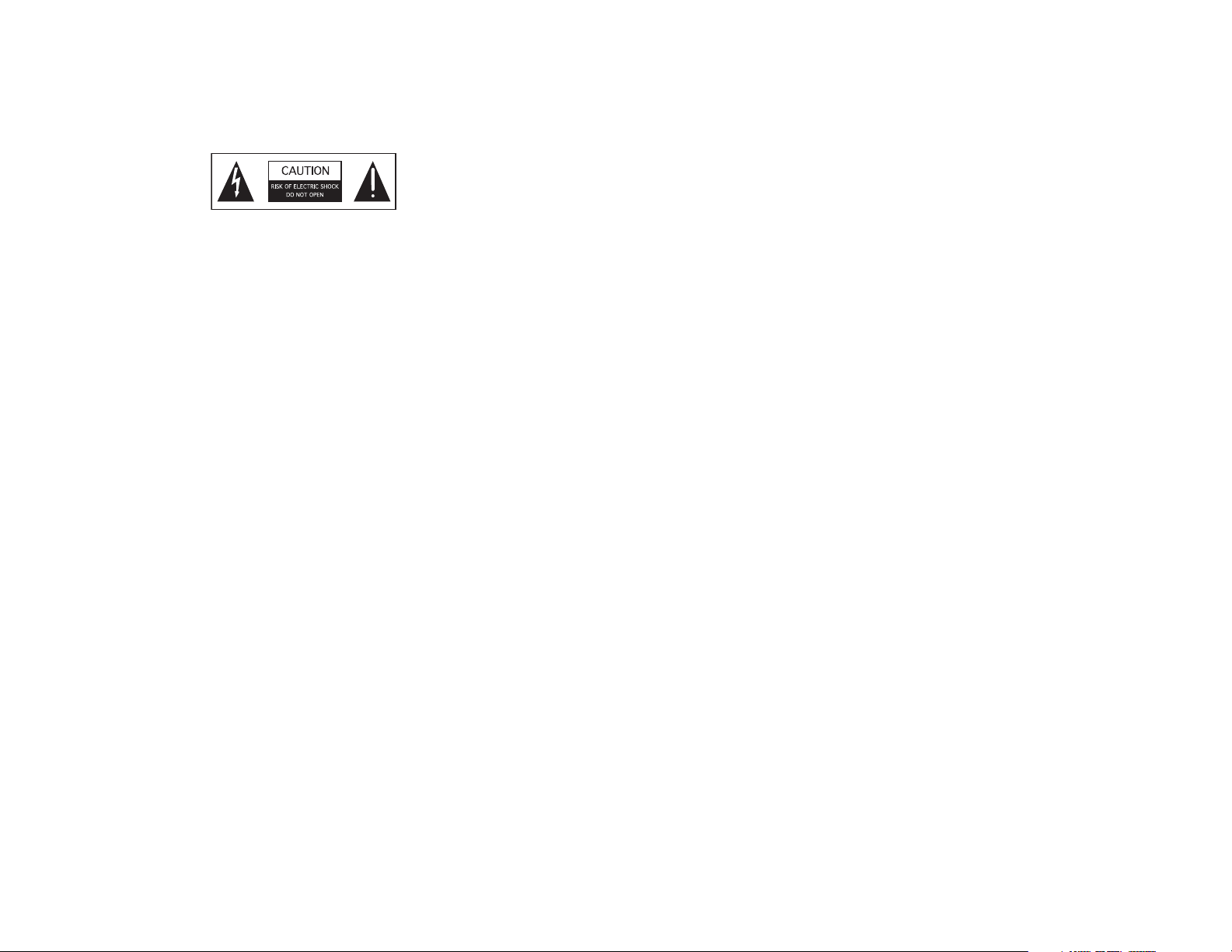
3
Warnings and Cautions
WARNING: TO REDUCE THE RISK OF FIRE OR ELECTRIC SHOCK, DO
NOT EXPOSE THIS APPLIANCE TO RAIN OR MOISTURE.
CAUTION: TO REDUCE THE RISK OF ELECTRIC SHOCK, DO NOT
REMOVE COVER. NO USER - SERVICEABLE PARTS INSIDE. REFER
SERVICING TO QUALIFIED SERVICE PERSONNEL.
The lightning flash with arrowhead symbol, within an equilateral triangle, is intended to alert the user to the presence of uninsulated
“dangerous voltage” within the product’s enclosure that may be of
sufficient magnitude to constitute a risk of electric shock to persons.
The exclamation point within an equilateral triangle is intended to
alert the user to the presence of important operating and maintenance (servicing) instructions in the literature accompanying the
appliance.
If you have any questions please call Russound Inc. at
1-800-638-8055 or 603-659-5170.
Safety Instructions:
1. Read Instructions - All the safety and operating instructions
should be read before the appliance is operated.
2. Retain Instructions - The safety and operating instructions should
be retained for future reference.
3. Heed Warnings - All warnings on the appliance in the operating
instructions should be adhered to.
4. Follow Instructions - All operating and user instructions should
be followed.
5. Water and Moisture - The appliance should not be used near
water; for example, near a bathtub, washbowl, kitchen sink, laundry tub, in a wet basement, or near a swimming pool.
6. Carts and Stands - The appliance should be used only with a cart
or stand that is recommended by the manufacturer. An appliance
and cart combination should be moved with care. Quick stops,
excessive force and uneven surfaces may cause the appliance
and cart combination to overturn.
7. Wall or Ceiling Mounting - The appliance should be mounted to a
wall or ceiling only as recommended by the manufacturer.
8. Ventilation - The appliance should be situated so that its location
or position does not interfere with its proper ventilation. For
example, the appliance should not be situated on a bed, sofa,
rug, or similar surface that may block the ventilation openings, or
placed in a built-in installation, such as a bookcase or cabinet
that may impede the flow of air through the ventilation openings.
9. Heat - The appliance should be situated away from heat sources
such as radiators, heat registers, stoves, or other appliances
(including amplifiers) that produce heat.
10.Power Sources - The appliance should be connected to a power
supply only of the type described in the operating instructions or
as marked on the appliance.
11.Grounding or Polarization - Precaution should be taken so that
the grounding or polarization means of an appliance is not defeated.
12.Power Cord Protection - Power supply cords should be routed so
that they are not likely to be walked on or pinched by items
placed upon or against them, paying particular attention to cords
at plugs, receptacles, and the point where they exit from the
appliance.
13.Cleaning - The appliance should be cleaned only as recommended by the manufacturer.
14.Non-use Periods - The power cord of the appliance should be
unplugged from the outlet when left unused for a long period of
time.
15.Object and Liquid Entry - Care should be taken so that objects do
not fall and liquids are not spilled into the enclosure through the
openings.
16.Damage Requiring Service - The appliance should be serviced by
qualified service personnel when:
A. The power supply cord or the plug has been damaged;
B. Objects have fallen, liquid has spilled into the appliance;
C. The appliance has been exposed to rain;
D. The appliance does not appear to operate normally;
E. The appliance has been dropped or enclosure is damaged.
17.Servicing - The user should not attempt to service the appliance
beyond that described in the operating instructions. All other
servicing should be referred to qualified service personnel.
Precautions:
1. Power – WARNING: BEFORE TURNING ON THE POWER FOR
THE FIRST TIME, READ THE FOLLOWING SECTION CAREFULLY.
2. Do Not Touch The SMS3 With Wet Hands – Do not handle the
SMS3 or power cord when your hands are wet or damp. If water
or any other liquid enters the SMS3 cabinet, unplug the unit from
power immediately and take the SMS3 to a qualified service person for inspection.
3. Location of SMS3 – Place the SMS3 in a well-ventilated location.
Take special care to provide plenty of ventilation on all sides of
the SMS3 especially when it is placed in an audio rack. If ventilation is blocked, the SMS3 may overheat and malfunction. Do not
expose the SMS3 to direct sun light or heating units as the SMS3
internal components temperature may rise and shorten the life of
the components. Avoid damp and dusty places.
4. Care – From time to time you should wipe off the front and side
panels of the cabinet with a soft cloth. Do not use rough material,
thinners, alcohol or other chemical solvents or cloths since this
may damage the finish or remove the panel lettering.
Page 4
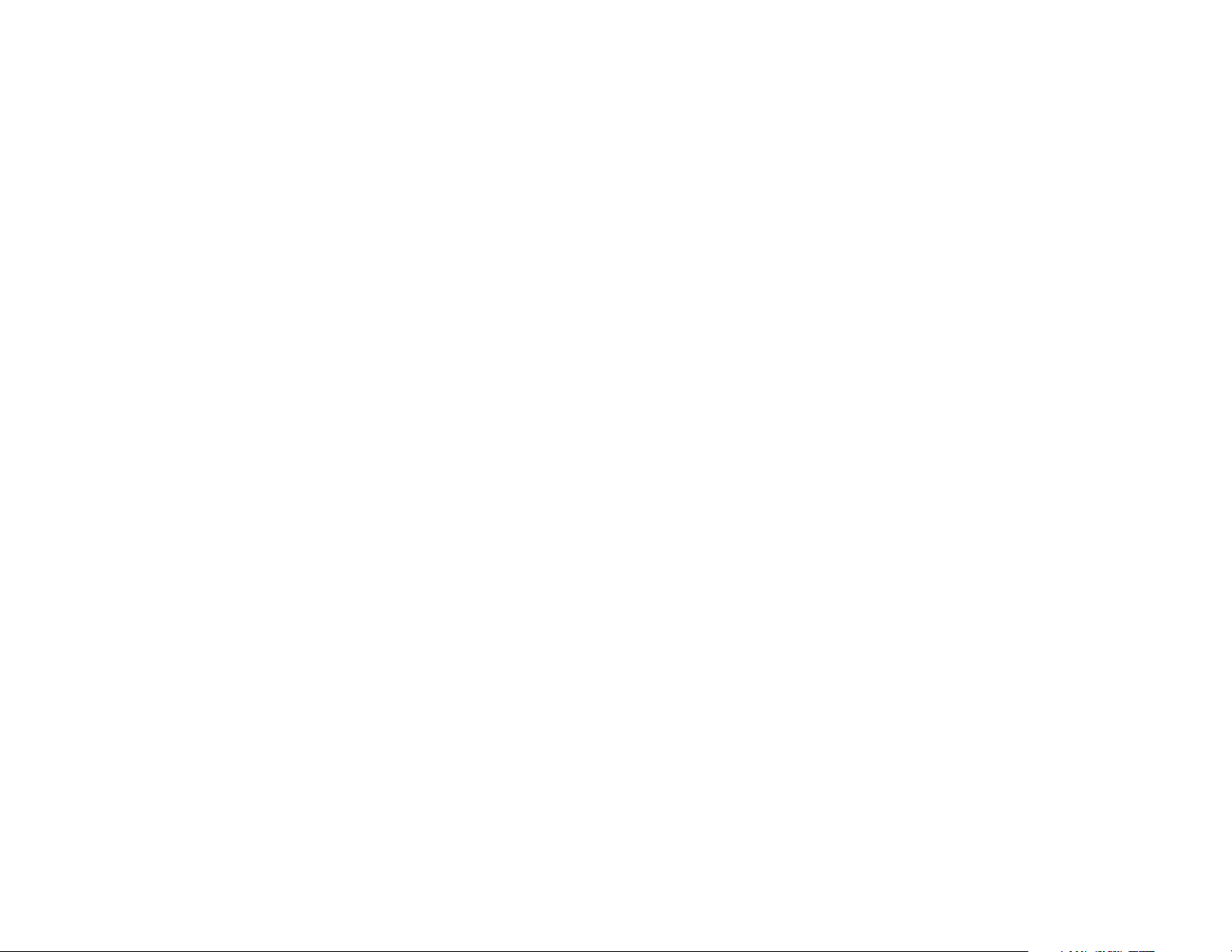
4
Table of Contents
Introduction ..................................................................................................................6-7
Controlling the Media Server
SMS3 Remote Control ................................................................................................8-9
UNO-S2 Keypad ............................................................................................................10
UNO-S1 Keypad ............................................................................................................11
UNO-TS2 Touchscreen ............................................................................................12-13
SRC2 Remote Control ..................................................................................................14
Computer Interface ..................................................................................................15-16
Cataloging CDs
Load CD into SMS3 ......................................................................................................17
Music Information and Cover Art ..................................................................................17
What’s Playing................................................................................................................18
How Themes Work
Themes ..........................................................................................................................19
Default Themes ..............................................................................................................20
Creating a New Theme
How to Add a Theme ....................................................................................................21
Sample Theme “Recipes” ........................................................................................21-23
Configure a Theme
Theme Icon ....................................................................................................................23
Name ..............................................................................................................................23
Is a Playlist ....................................................................................................................23
PMA Prefers ..................................................................................................................23
PMA Effect ....................................................................................................................24
What to Play ..................................................................................................................24
Add Music ......................................................................................................................24
Add or Exclude ..............................................................................................................25
Exploring Your New Theme
Skip ................................................................................................................................26
Play Again ......................................................................................................................26
Rate Song ......................................................................................................................26
More Detail ....................................................................................................................27
Edit Song/Album ......................................................................................................28-29
Upload Cover Art............................................................................................................29
Page 5
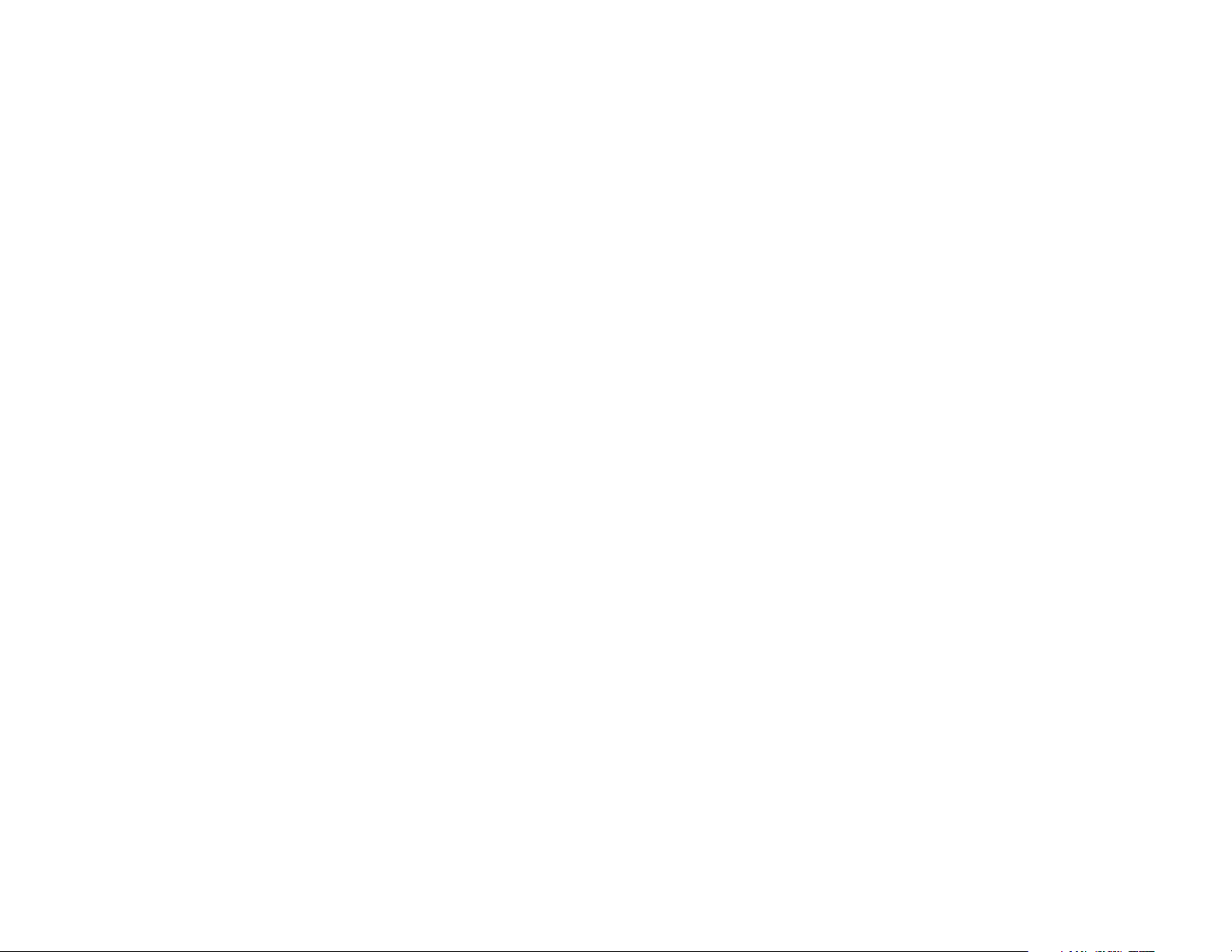
5
Table of Contents
Music Choices on the Fly
Music ............................................................................................................................30
Genre ............................................................................................................................30
Artist Name ....................................................................................................................31
Album Name ..................................................................................................................31
Song Title ......................................................................................................................31
Year ................................................................................................................................32
Internet Radio ................................................................................................................32
Text Search ....................................................................................................................32
Newest Additions ..........................................................................................................32
Longest Since Heard ....................................................................................................32
Recently Played ............................................................................................................32
Changing an Existing Theme
Selections ......................................................................................................................33
Song Rating....................................................................................................................33
Song Order ....................................................................................................................34
Remove Theme ..............................................................................................................34
Add Theme Icons
Add My Own Theme Icons ............................................................................................34
Photo Albums
Adding My Photo Albums..............................................................................................35
Viewing My Photo Albums ............................................................................................36
Add Digital Music Files
Loading My Music Files ................................................................................................37
Internet Radio
Internet Radio Handler ............................................................................................37-39
Internet Radio for Macintosh Users ..............................................................................40
Options and Status
View Messages ........................................................................................................41-42
Schedules ................................................................................................................42-43
System Time ..................................................................................................................43
Review Music ..........................................................................................................44-45
Network Information ......................................................................................................45
Backing Up Media Server Hard Drive ......................................................................45-46
Who to contact for Assistance ..........................................................................47
Page 6
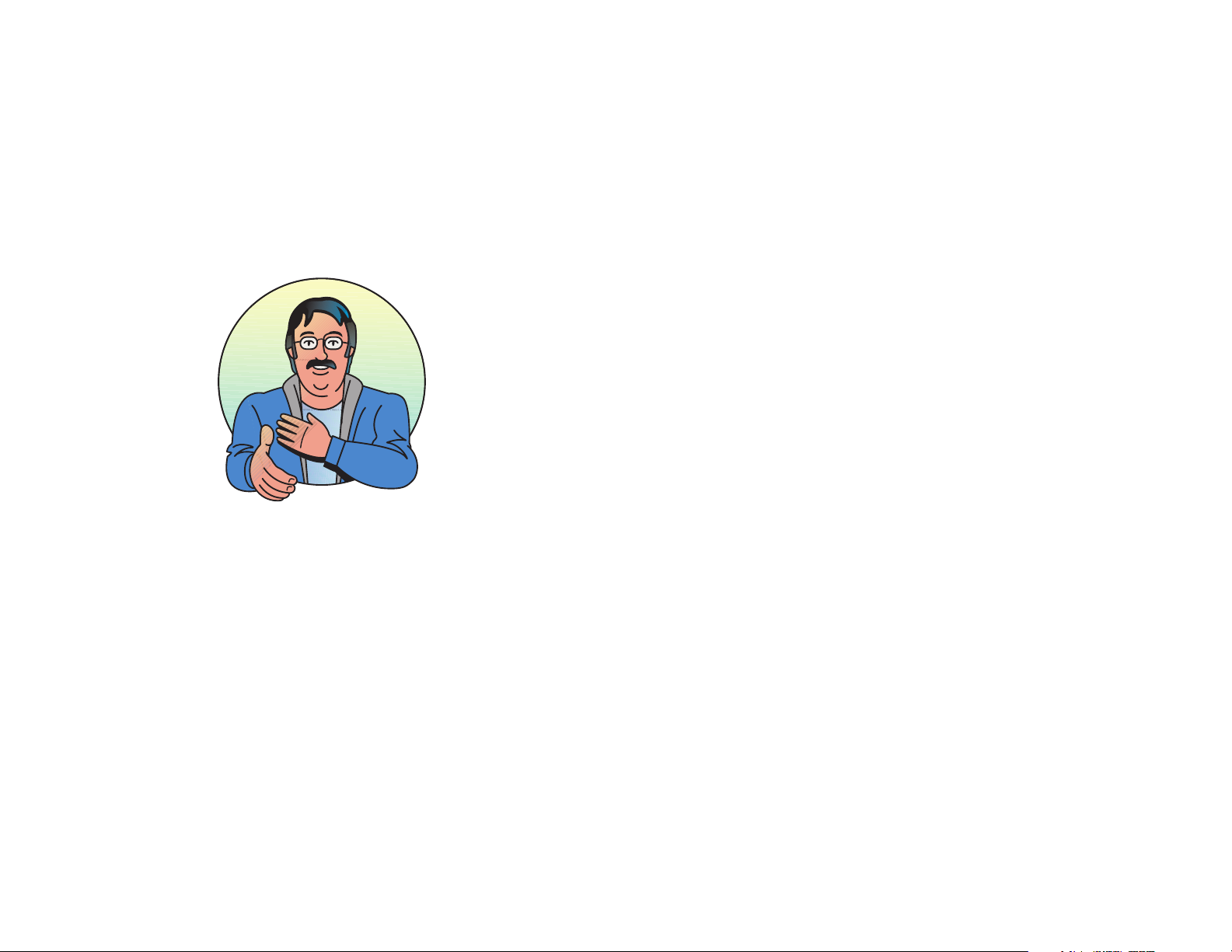
6
Welcome
If you are reading this, you must be the proud owner of a Russound Smart Media
Server. If you are a music lover, this unassuming black box is going to change the way you
listen to your CD collection. It holds up to 2500 hours (4140 hours for SMS3-250) of your
music and replays it when, where and how you want it. This little book is your guide to
making music with your media server.
What the Media Server does
The Russound Smart Media Server (SMS3) is an intelligent audio system that catalogs
music from CDs and stores it on its local hard drive. The media server also plays MP3s
and streaming audio via the Internet, and displays digital images such as photos or
clip art.
As you add music and make listening requests of the media server, it monitors your
choices and adapts its automatic playback of songs based on the way you use the system. This learning behavior is a key feature of the media server and is called the Personal
Media Assistant.
Who is the Personal Media Assistant (PMA)?
Named in recognition of the skill and spirit of one of Russound’s most energetic dealers, the Dean of Media applies his knowledge and experience to personalizing your media
server for you and your family. By watching your listening habits, the Dean automatically
remembers your favorites and offers them up at a single touch. Don’t like a song? Just
skip over it – the Dean remembers and won’t play it as often.
How he provides the background music for your life
Imagine if you will enjoying just the right music for just the right times in your daily life
– rock and roll for Friday afternoons, classical pieces for an early Saturday morning, internet news and weather on the weekdays, or children’s sing-a-longs for birthday parties and
play dates. And knowing you will hear only the songs you want – all jazz with nary a country song in sight…or sound. You create a Theme (Workout Music, Tracks to Relax By), add
some songs to it, and set your Theme’s “Recipe.” As you listen, the Dean of Media watches what you choose or skip over and delivers that music more or less often, depending on
your preferences. As you add more music, the Dean reads your Theme “recipes” and puts
the right music into the right Themes. You can also schedule your media server to deliver
your choice of Themes at specific times during the day or week. The media server is
always ready to deliver your special mix of music over your choice of three streams.
Introduction
Hello, I’m the Dean of Media,
your Personal Media
Assistant. Look for me as I
lend a hand with your media
server.
Page 7
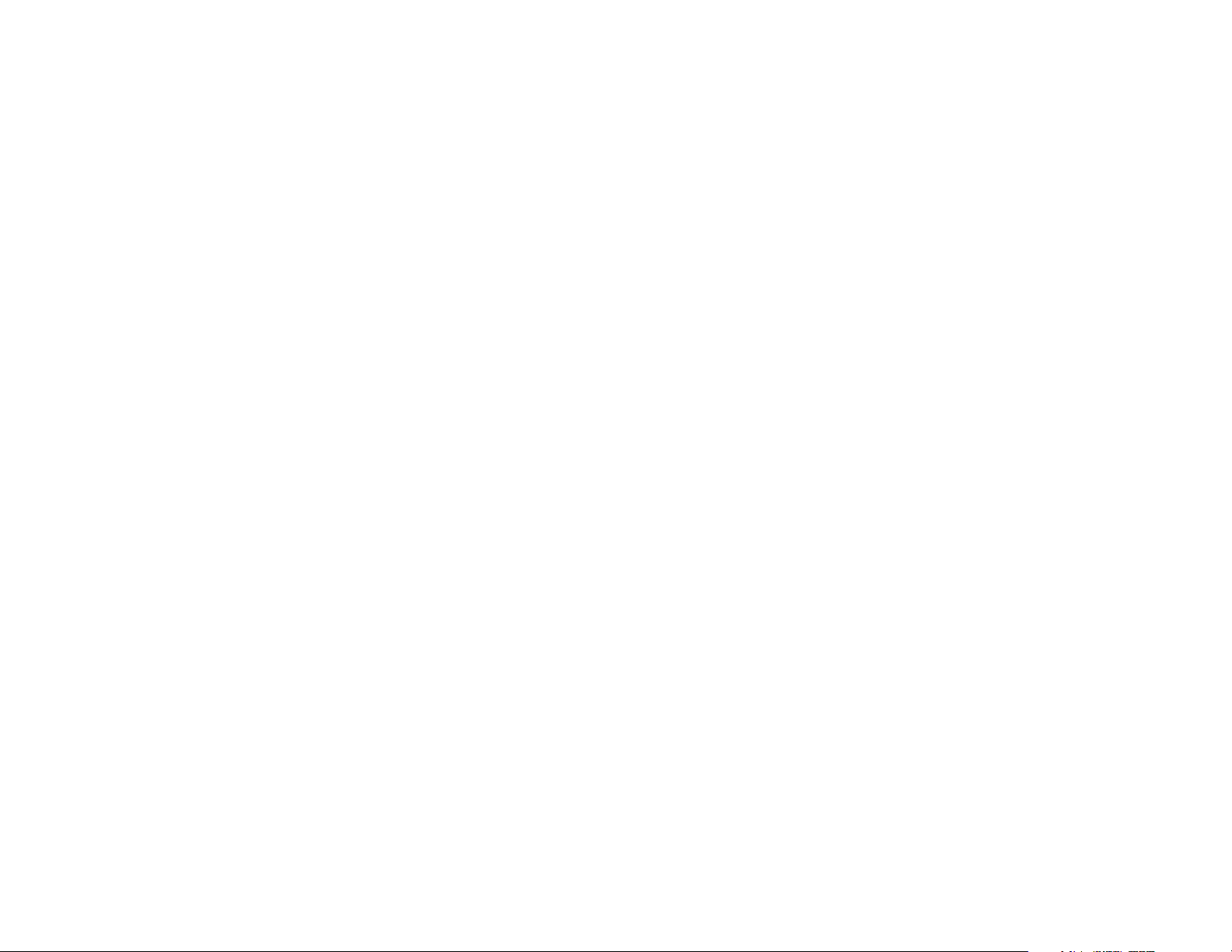
Why Three Streams
The “3” in SMS3 stands for three streams or sources of music available at the same
time on the media server. These are set up and named through the multi-source/multizone system configuration. These stream names can also be created through the SMS3
interface. With three sources of music, the kids can listen to rock in the family room, mom
can listen to the news in the study and dad can do a workout to jazz, all from the same
media server.
Overview of Themes
The SMS3 uses Themes to organize its stored music. Themes are created by you, the
user, based on your music preferences. Create and name any number of themes such as
Classical, Sunday Morning Tunes, Kid’s Stuff, etc. When a theme is created, you make a
“recipe” for it in the Theme Editor. Pick the artists, albums, genres or other preference you
want for that theme. When a new song is cataloged, it will be added to the Theme whose
“recipe” calls for that artist or genre.
Video Display and Controls
The SMS3 has a browser-based user interface that can be viewed on a TV, a PC, or
on a computer monitor connected to the SMS3 rear panel. You can see what choices you
are making through the graphical interface, as you use remote controls or keypads to
scroll up, down and across the pages to view music lists and make listening choices.
Internet Radio
When connected to the web, the SMS3 plays internet radio “stations” which are
streams of radio delivered over the internet. If you select an internet stream, the media
server will play that stream until another choice is made or the internet stream drops off or
ends. Internet radio station URLs are stored in the SMS3 and can be added to Themes
and Schedules.
Schedules
Schedules are used to automatically play Themes at specific times on specific days.
Schedule choices are based on days of the week (Monday, Wednesday, etc.) and hours of
the day (a.m. and p.m.), but not based on calendar days (1st, 22nd, 29th, etc.). For example, the media server can be scheduled to select and play a certain Theme every Monday
at 8:00, but not for the 25th of each month. Schedules are a great way to automatically
mix a variety of themes during the day, as the media server is designed to play one Theme
continuously until another Theme is selected.
7
Introduction
Page 8
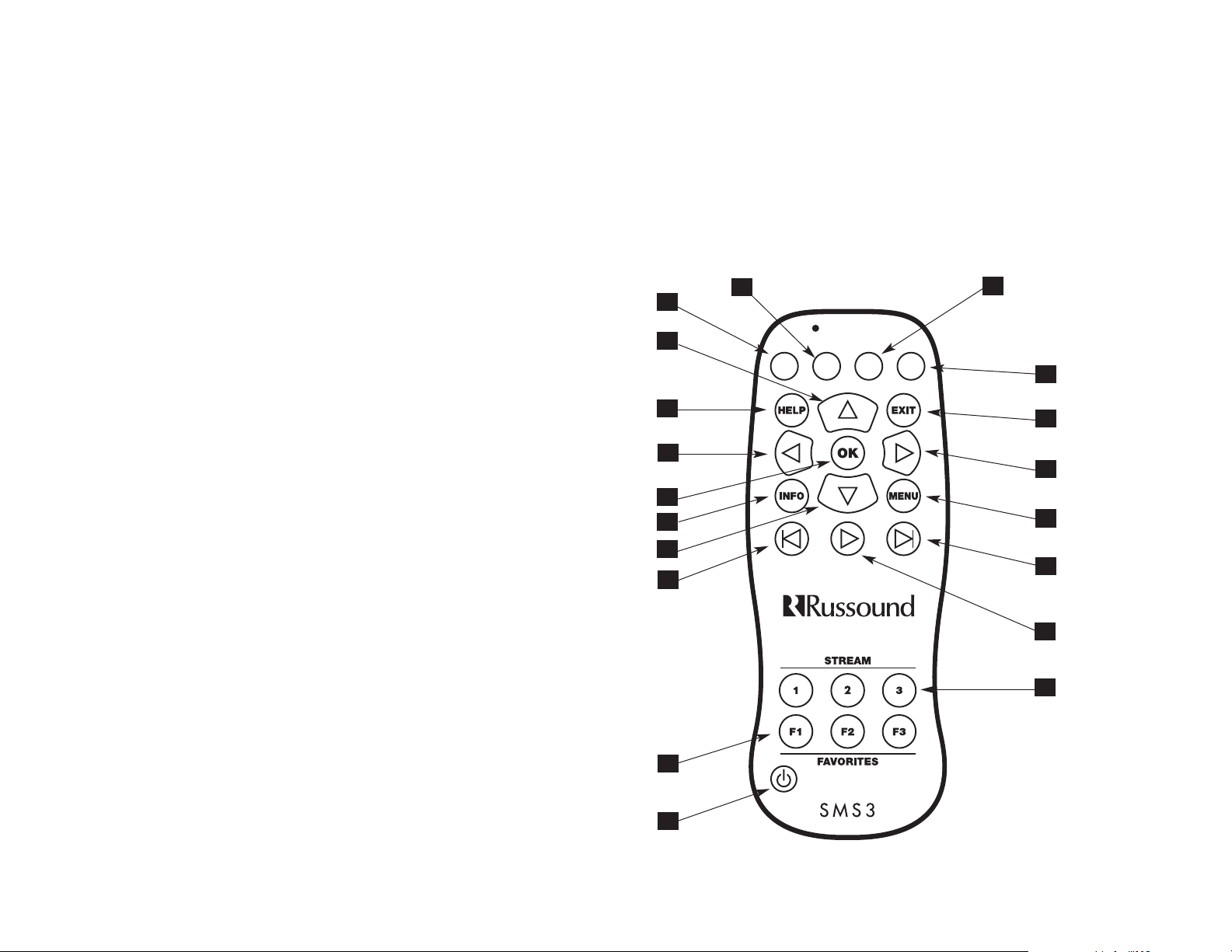
8
How Do I Control the Media Server?
The SMS3 can be controlled several ways, depending on what type of audio system it
is in. For a Russound multi-source multi-zone RNET system such as the CAV6.6 or
CAM6.6, the SMS3 can be controlled through the UNO keypad and SRC2 remote control.
For other applications, it can be controlled with the SMS3-RC remote control. The SMS3
can also be controlled through a network-connected PC.
Controlling the Media Server
19
1
2
18
3
4
17
15
14
13
16
7
5
6
12
11
10
9
8
SMS3
Remote
Control
SearchThemeGenre Art is t
Page 9
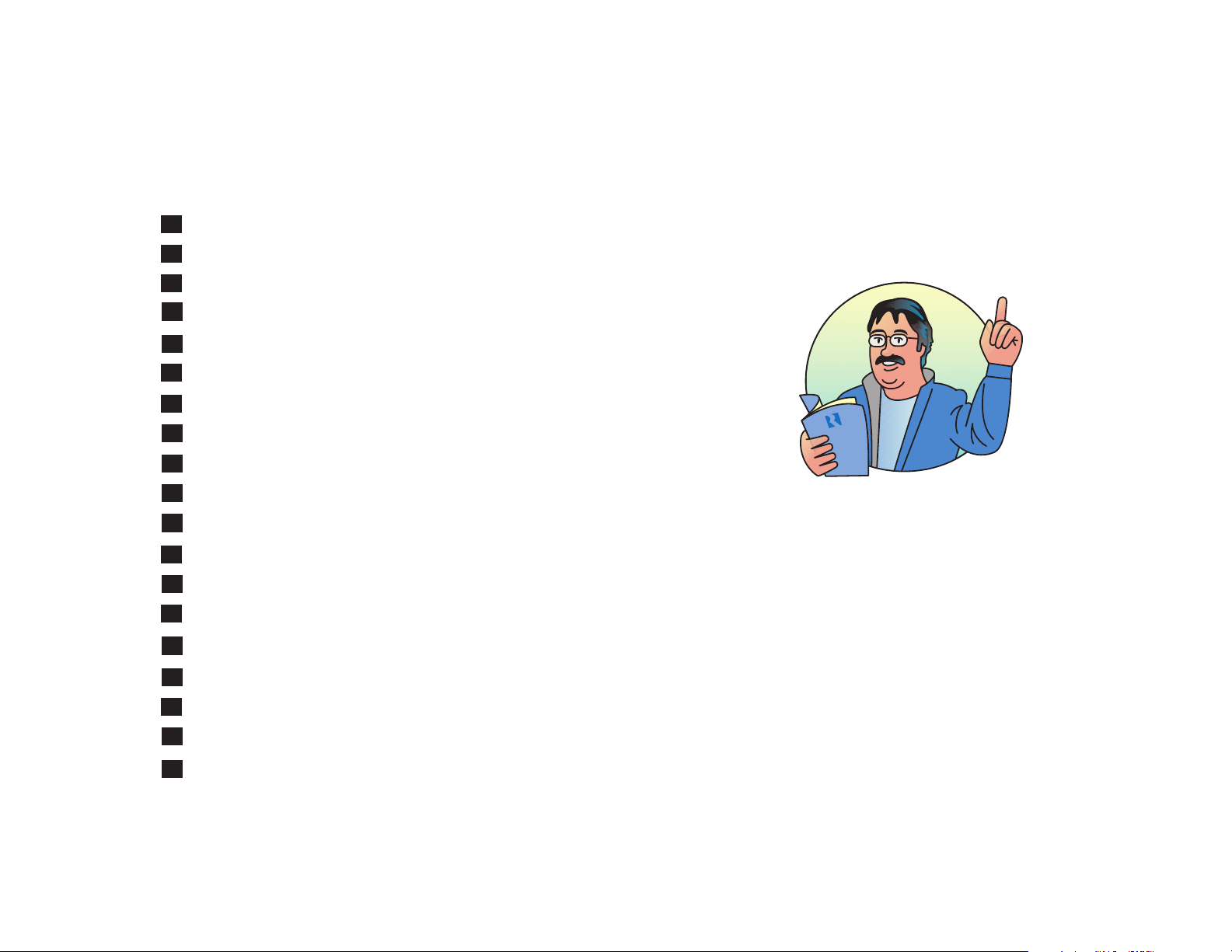
9
Controlling the Media Server
EXIT - Backs out of current menu (same as left arrow)
MENU RIGHT - Navigates to the right within a menu
MENU HOME - Returns to the home page (What’s Playing)
NEXT SONG - Advances to the next song in the theme
PLAY - Starts a stopped or paused stream
STREAM SELECT - Selects Stream 1, 2 and 3 for control of that stream
POWER - Places the selected stream in/out of standby mode
FAVORITES - Recalls preset favorites
PREVIOUS SONG - One tap starts song over, two taps returns to the previous song
MENU DOWN - Navigates down within a menu
INFO - Advances to the More Details screen under “What’s Playing”
OK - Selects highlighted item on page
MENU LEFT - Navigates to the left within a menu
HELP - Advances to the Help page
MENU UP - Navigates up within a menu
GENRE - Advances to the Genre list
THEME - Advances to the Theme list
ARTIST - Advances to the Artist list
SEARCH - Advances to Text Search
1
2
3
4
5
6
7
8
9
10
11
12
13
14
15
16
17
18
19
SMS3 Remote Control
The SMS3 Remote Control is
used to control the SMS3 by
pointing it directly at the front
of the unit or at an IR receiver
interfaced with the audio
system.
Page 10
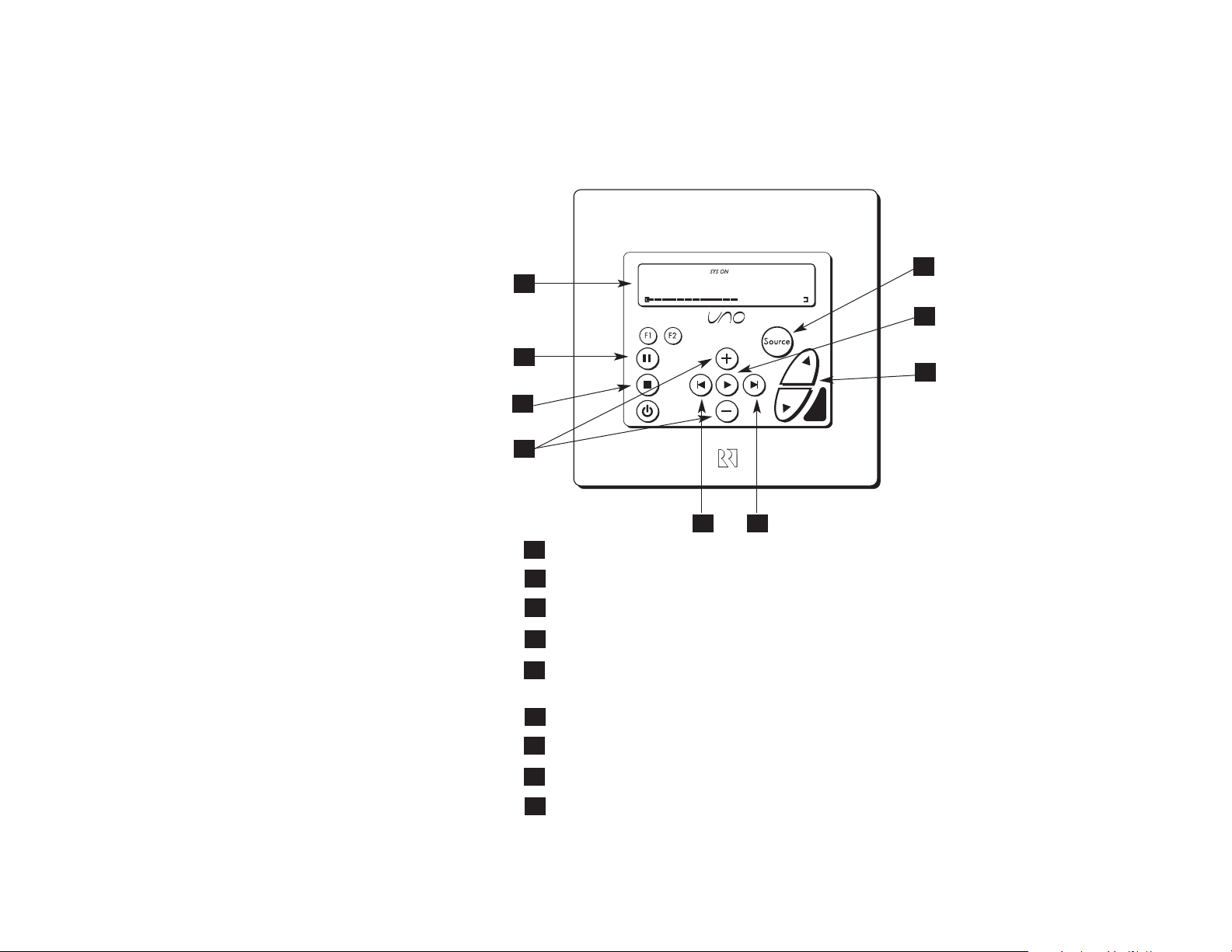
10
Controlling the Media Server
SOURCE SELECT - Select stream to control
PLAY - Displays info for What’s Playing
VOLUME - Adjust volume up/down in room
NEXT SONG - Advances to the next song in the theme
PREVIOUS SONG - One press restarts the current song.
Two presses returns to the previous song in the theme.
SEARCH THEMES - Scrolls through list of themes
STOP - Exits any menu
PAUSE - Pause/unpause audio of active stream
DISPLAY - Shows name of song, theme, stream, etc.
1
2
3
5
7
8
1
2
45
7
6
8
UNO-S2 Keypad
4
6
3
9
9
Media Server
Page 11
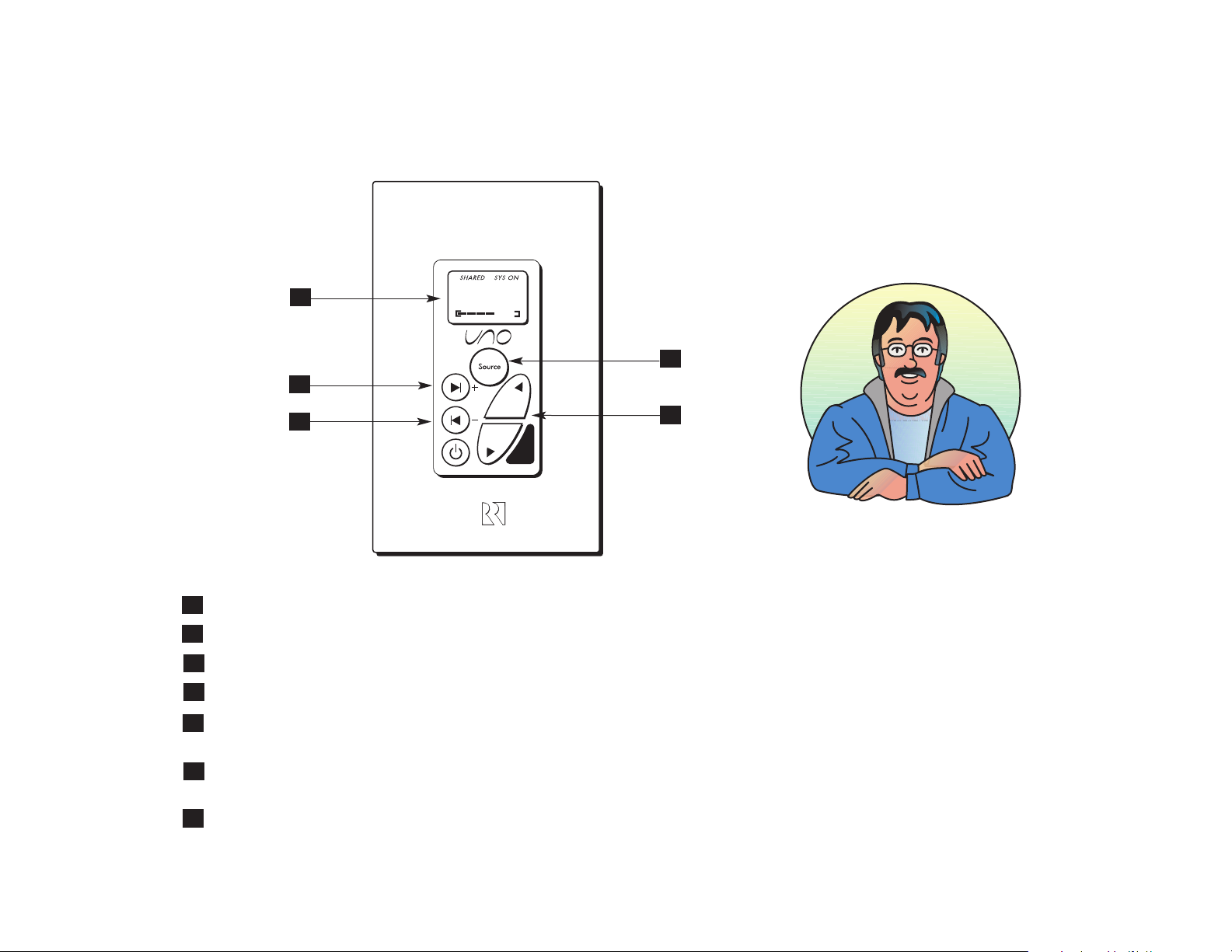
11
Controlling the Media Server
The UNO-S2 and UNO-S1
keypads, the UNO-TS2 touchscreen and the SRC2 Remote
Control are used to control
the SMS3 when it is part of
an RNET-enabled audio system such as the CAV6.6 or
the CAM6.6.
1
2
3
SOURCE SELECT - Select stream to control
VOLUME - Adjust volume up/down in room
NEXT SONG - Advances to the next song in the theme (press)
NEXT THEME - Advances to the next theme in the Themes list (press and hold)
PREVIOUS SONG - One press restarts the current song. Two presses returns to the
previous song in the theme.
PREVIOUS THEME - Advances to the previous theme in the Themes list
(press and hold)
DISPLAY - Shows name of song, theme, stream, etc.
3
4
5
4
1
2
3
4
5
UNO-S1 Keypad
MSvr3
Page 12
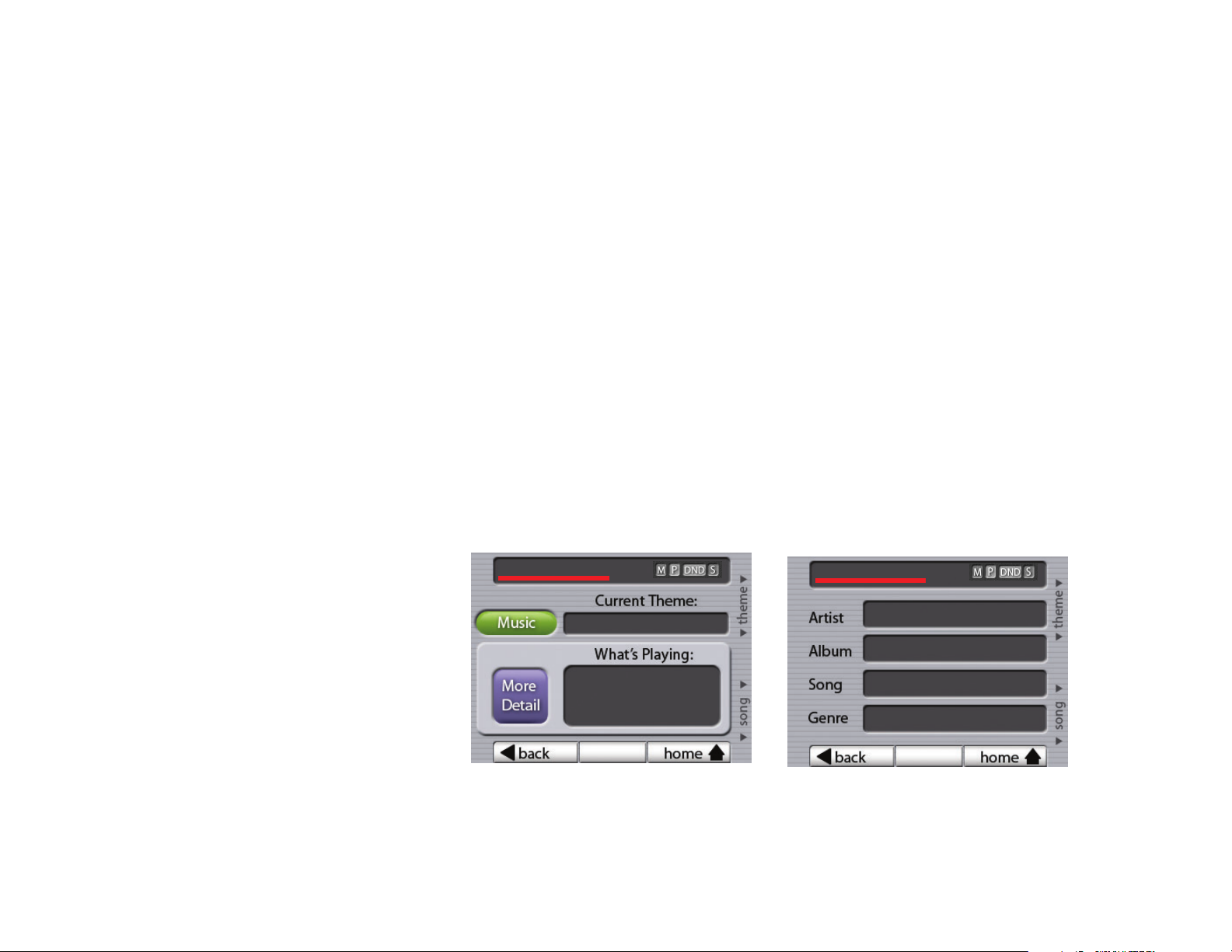
12
Controlling the Media Server
Example of SMS3 Media Server
Main screen
Example of SMS3 Media Server
More Detail (What’s Playing) screen
UNO-TS2 Touchscreen
The UNO-TS2 offers an expanded view of source information and selections when
used with the Russound SMS3 Media Server in an RNET system. A single view shows the
active theme, artist name, song title and album name. Linked screens show more detailed
song information and lead to search fields to choose music by genre, artist, album and
more.
Media Server Main screen
On the UNO-TS2 home screen, press the SMS3 source button to select the media
server. The main screen for the media server shows the current Stream, current Theme,
and What’s Playing now. When navigating within the media server screen set, you can
return to this screen by pressing “main” on the navigation bar. The hard button secondary
functions let you scroll through Themes or select another song within the current Theme
without leaving the main screen.
Media Server More Detail screen
The More Detail screen for the media server shows expanded information for the current song: artist, album, song, and genre. The hard button secondary functions let you
scroll through Themes or select another song within the current Theme without leaving the
screen.
Media Svr 1
B.B. King
B.B. King
Why I Sing The Blues
Chains and Things
Electric Blues
main
Relax at Night
B.B. King
Why I Sing The Blues
Chains and Things
Page 13
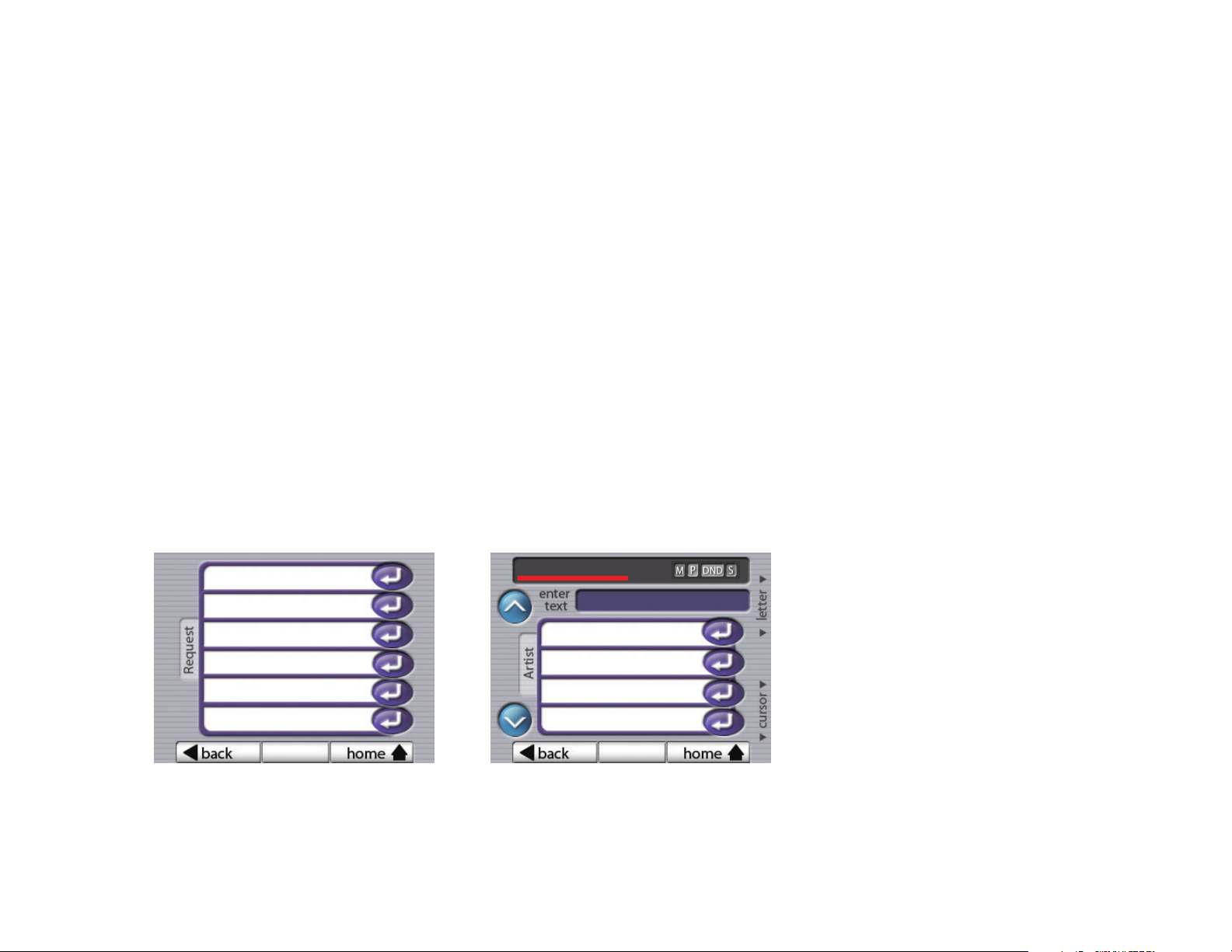
13
Controlling the Media Server
Example of SMS3 Media Server
Music Request screen
Example of SMS3 Media Server
“Request by Artist” screen
UNO-TS2 Touchscreen (cont’d)
Media Server Request Music screen
The Request Music screen for the media server lets you request music a variety of
ways: by Artist, by Album, by Genre and more. Press the desired item to proceed to that
category’s selections.
Media Server Request “by” screen
Each “request” selection screen shows the first four or five items in the list selected.
To drill down to the item you want, use the “enter text” field to enter the name desired.
The hard button secondary functions let you scroll through the alphabet to spell the name,
using “letter” to choose the letter and “cursor” to move to the next character. As letters
are entered, the list displays the results.
Additional results can be viewed by pressing the scroll up/down buttons on the left of
the screen. When you see the selection you want, touch the selection bar to play it, or if
choosing artist, advance to the next screen in the selection process.
For “Request by” Theme and “Request by” Internet Radio screens, selections are
made using the scroll arrows, as these screens do not show a text entry field.
by Theme
by Genre
by Artist
by Album
by Song Title
by Internet Radio
main
[J]
1.Jack Johnson
2.James Taylor
3.Jeff Beck
4.Jethro Tull
main
Media Svr 1
Page 14
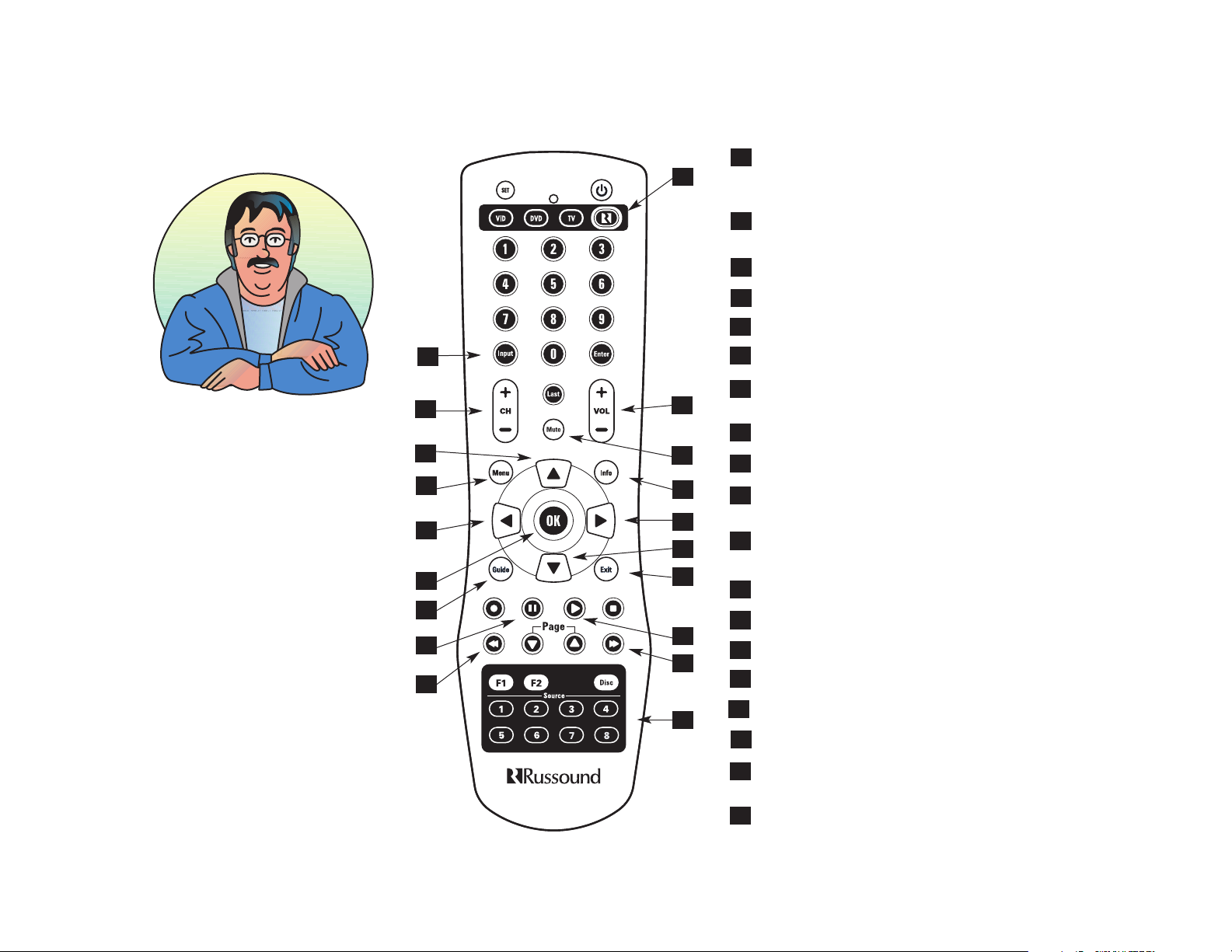
14
Controlling the Media Server
RUSSOUND SYSTEM BUTTON - Activates control of Russound system controller and keypads,
and connected sources
VOLUME UP/DOWN - Raises and lowers the volume for the room you are in
MUTE - Mutes audio output of the room you’re in
INFO - Shows “More Details” song information
RIGHT/NEXT - Navigates to the right or forward
DOWN - Navigates down a list
EXIT - Exits out of current page, exits out of any
name entry field
PLAY - Shows “Now Playing” on UNO keypad
NEXT - Skips to next song in current theme
INPUT (Direct) - Directly selects streams and
other configured sources by source number
PREVIOUS - Starts song over. Double press
restarts previous song in theme.
PAUSE - Pauses/unpauses stream of media server
GUIDE - Accesses page-appropriate Help files
OK - Selects highlighted option
LEFT/BACK - Navigates to the left or back
MENU - Returns to home page
UP - Navigates up a list
CHANNEL UP/DOWN - Scrolls through Themes
list
INPUT (Toggle) - Toggles through 3 streams and
other configured sources
1
2
3
4
5
6
7
8
9
10
11
12
13
14
15
16
17
18
1
2
3
7
18
17
15
14
13
4
6
12
11
8
9
10
5
16
The SRC2 Remote Control is
used to control the SMS3 by
pointing it directly at an UNO
keypad.
19
19
Page 15
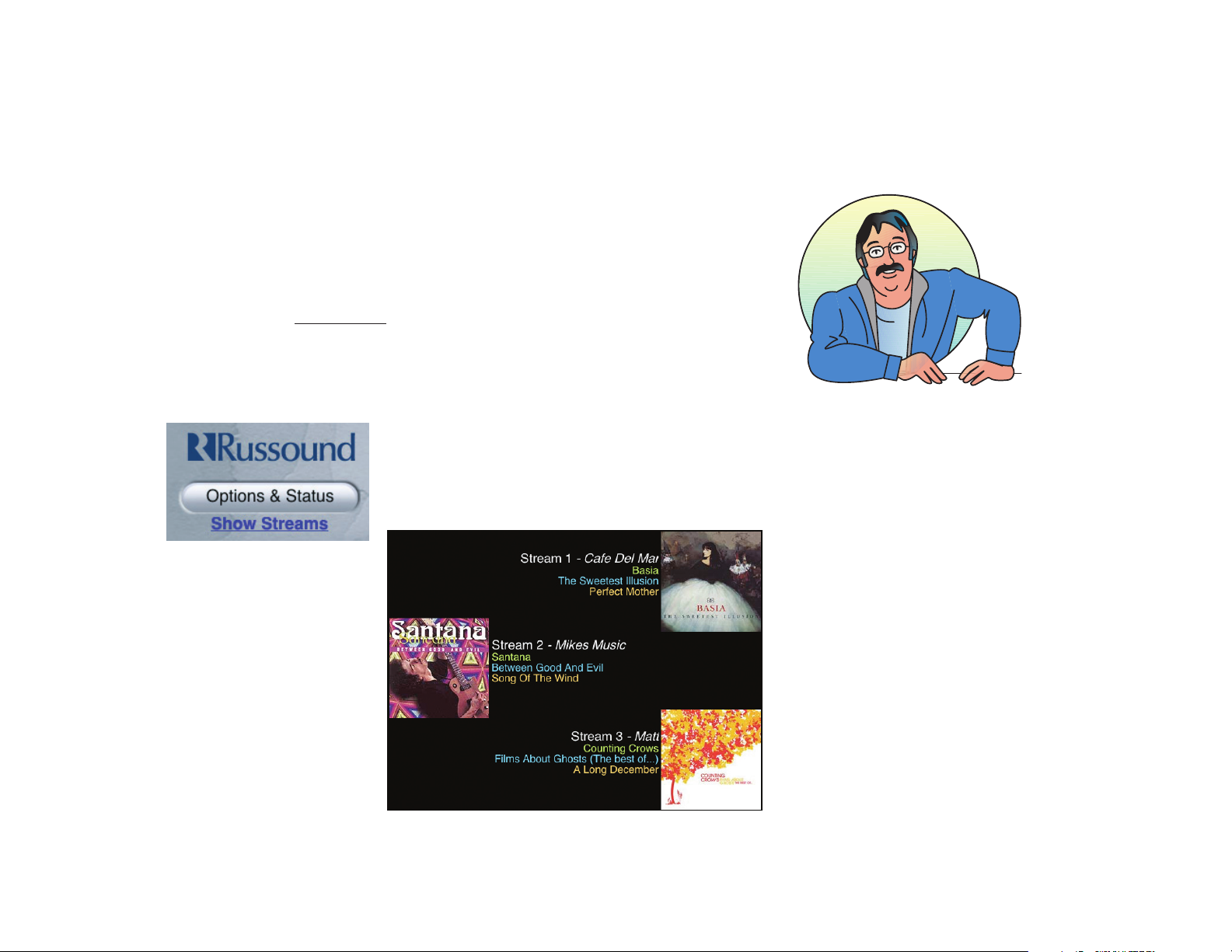
15
Controlling the Media Server
When you select a stream
from a web browser, you can
control and modify it - but to
HEAR it, the stream must be
selected as the audio source
through the audio system.
Computer Interface
Use the Up, Down, Left (previous) and Right (next) keys on the keyboard of a networked computer or the mouse to navigate through the onscreen pages. Selections will be
highlighted green and choices are made using the Enter or Return key.
Remember, to return to a previous page, use the “Back” button within the media
server interface and NOT the web browser’s Back button. Also, do NOT use your browser’s Refresh/Reload button when navigating through SMS3 screens via your computer
interface.
You can easily choose which stream to control from the web browser interface by
clicking on the Show Str
eams link on the “What’s Playing” page. This selection brings up
the media server’s screen saver, which shows the album, artist, song title and album art
for the song currently playing on each stream. Simply click on the desired stream and web
browser interface will switch to that stream.
Page 16

16
Controlling the Media Server
Control Panel
The control panel or “Home” page of the media server’s onscreen display shows the
main functions used to navigate the SMS3: What’s Playing, What’s Next, Themes, Music,
Images and Options & Status.
The page also displays the current Theme in the upper left corner and the stream
name on the top of the right-hand window. This large right-hand window also displays
information when making selections.
What’s Playing page (as seen from web browser)
Page 17

17
Cataloging CDs
Make sure the CD is clean
and free of scratches. Dirty
or damaged CDs may take
much longer to catalog. In
some cases it may seem like
the CD has stopped. If this
happens, eject the CD, clean
it and try again.
Enough Talk! Let’s Rock!
Now that you know your way around the SMS3, the next step is to load your music.
Press the CD drawer Open button on the front panel, insert an audio CD into the drive
and press the button to close the drawer. The SMS3 will first “glance over” the CD to
ensure it is sound (pun intended). If the CD has already been cataloged, the SMS3 will
eject the disc. If it is a “new” CD, the SMS3 will then begin to catalog the files.
An amber or green LED located on the front panel below the drive will blink during
this process. It normally takes about 12 minutes to catalog a CD, but may take longer if
you are creating Themes, setting Schedules or otherwise using the media server at the
same time. A dirty or scratched CD also takes longer to catalog.
While the CD files are being cataloged, the songs will be queued in the “All Songs”
music Theme. Completed tracks can be heard by selecting the “All Songs” Theme.
When the cataloging process is finished, the amber/green LED will go dark, the CD
will stop spinning and the drawer will open. If errors occur during the cataloging process
the problems are queued for later retrieval and repair from the Review Music page.
Amber/Green LED
CD Drawer
Open/Close Drawer
How Does the SMS3 Know the Name of What I’ve Cataloged?
Russound has teamed with Gracenote® music recognition service and Muze® entertainment information service to provide CD information and album art for the SMS3 via the
Internet. This information, called metadata, includes song title, artist and album name, and
genre (rock, jazz, etc.). When a CD is being cataloged by the SMS3, the media server consults the Gracenote music recognition service database via the Internet (or from the database loaded onto the media server, when no internet connection is present), then checks
in with Muze for album cover art that is displayed when the album is played. When artist,
album and track name are displayed, this information has been retrieved from the
Gracenote CDDB music recognition service.
For MP3 files, the ID3 tags to identify them will be carried with the files when they are
moved onto the media server hard drive from a networked computer. An ID3 tag includes
the artist, song title, album and year, and the genre.
Power Switch
On - press and release
Off - press and hold
SMS3 S MART M EDIA S ERVER
Page 18

18
Cataloging CDs
Ok, I’ve loaded some CDs, now what?
Let’s go to the home page and explore your options. When you first add music to the
media server, the theme All Songs is already selected. You can see your music here.
What’s Playing
When the What’s Playing screen is active, the media server displays, for the currently
playing song, the album cover art (if available), the artist name, the album name, and the
song title. There are also four function options listed: Skip, Play Again, Rate Song (for nonplaylist themes), and More Detail.
What’s Next
Lists the names of upcoming songs in a theme. From this screen, you can see what
songs are lined up to play in your selected theme. Before a song finishes, the next one is
ready to play, which creates a smooth song transition. If you want to change the song
order, select the song, and from the pop-up window, choose to Play Next, Skip, or Drop
From Theme. Also, More Details gives you Genre, Track Length, Year and more.
Now let’s put that music into your own themes.
Page 19

19
How Themes Work
How Do Themes Work?
Themes are collections of music created, named and modified by you the listener. An
almost unlimited number of Themes can be created.
Collections of music can include almost any way of characterizing your music. For
example, a theme may contain a few favorite jazz songs from selected artists, all the blues
songs, and all songs by Aerosmith. Theme editing is performed in the Edit Theme window.
Themes
Lists the default Themes (All Songs, New Songs, and Requests Only), plus the option
to Add New Theme. This is also where your created Themes will be listed. To pick an
existing theme to play, scroll through the list, choose a name and click on “Play Theme”
from the pop-up window. The media server will return to the What’s Playing screen and
the Theme name will show in the upper left box on the interface. You can also choose to
“Play Theme Soon” to allow the current song to finish playing before the new theme starts.
Be sure to play only Themes
that have music in them!
Otherwise, you won’t hear
anything!
Page 20

20
How Themes Work
You can copy an existing
theme - just select it from the
Themes window and pick
“Copy Theme” then name the
new theme. The new theme
has duplicate selections and
settings that can be adjusted
if desired.
Default Themes
These Themes are pre-configured for the media server’s use and are not available
for editing. These are: All Songs, New Songs and Requests Only.
All Songs
Just like the name says, this theme has it ALL – all of the songs you have loaded
onto the SMS3. When the All Songs theme is selected, it plays all songs from all genres
in a random order. Click on What’s Next to see which songs are cued to play.
New Songs
Here’s where your most recently added music can be seen.
Requests Only
You create a “play only this” theme with Requests Only. Select this theme, then at
Music, pick the songs or albums you want and add to the theme. These songs play
through once, then the Requests Only theme goes quiet. This is useful if you want to
listen to some songs but not add them to an existing theme.
Creating a New Theme
Time to have some fun with your music. Creating themes is the heart of your media
server experience. The main goal of Add New Theme is to decide how you want your new
theme to be built – automatically (PMA) or by hand. This is also where you can view, set
and change a Theme’s “recipe” after it has been created, and decide to add music
automatically or manually.
Add a New Theme
Page 21

21
Creating New Themes
How to add a theme
From the Themes window, choose Add New Theme. A name entry field appears.
Enter the name you’ve picked for your theme (Easy Sunday Morning, Party Hearty, etc.)
using the name entry field (backspace over to the beginning). From the PC, type in the
name, or using the up/down arrows of the remote control, toggle through the characters
(upper/lower case alphabet plus numbers). Once the name is spelled, hit enter or select to
access the Edit Theme window.
In the Edit Theme window, scroll to “Configure.” Choices appear here that guide your
Theme Recipe - Is a Playlist, PMA Prefers, PMA Effect, What to Play, and Add Music.
Sample Theme Recipes
The choices made in the Configure Theme screen affect the way music is added to
your Theme. For a better understanding, here’s a mythical family of media server users to
show how their music preferences dictate how the theme is built. Let’s meet the Millers –
Dad, Mom, and Sis.
Dad
Dad is busy. He wants to be entertained and spend as little time as possible fussing
with the media server. He likes to hear a variety of music in the evening, and is keen on
listening to news, sports and weather. Here’s how he’ll set up his after-work theme:
Name: Relax After Work
Is a Playlist: No (plays songs in varying order)
PMA Prefers: Longest Since Heard (rotates songs based on when last played)
PMA Effect: Mostly random (mixes songs to play different artists, genres, etc.)
What to Play: Single songs (plays individual songs)
Add Music: Automatic (all user music choices are added to the theme)
Themes are self-expanding if
left in the “automatic” mode.
Once you select a theme (or
it is selected by schedule),
any music you select to hear
is automatically added to the
theme. So as I add songs,
albums, artists, and genres
your theme expands.
Page 22

22
Creating New Themes
Dad also likes to listen to internet radio stations. He listens to three or four different
ones but usually in the same order: the first for weather, the second for news, the third
for in-depth stories and the fourth for music. Here’s how he will set up his theme:
Name: Radio News
Is a Playlist: Yes (plays stations in order of the list, then returns to the first station)
Add Music: Manual (protects theme from any additions or deletions)
But he listens to more than news over the internet. There are really no good blues
stations available on local FM, but he has found a few great ones on the internet. Here’s
how he will set up his theme:
Name: Blues Stations
Is a Playlist: Yes
Add Music: Manual
Mom
Mom loves to listen to music, especially songs from the carefree days of the past.
She wants variety but she wants to hear all the music she has cataloged. When she
hears an artist, she wants to hear two or three songs by him before listening to someone
else. But she wants to control what gets added to her theme. Here’s how she will set up
her theme:
Name: Golden Days
Is a Playlist: No (plays songs in varying order)
PMA Prefers: Longest Since Heard (rotates songs based on when last played)
PMA Effect: Mostly PMA (allows PMA to control song order)
What to Play: 3 in a Row (plays 3 in a row of same artist)
Add Music: Manual (user decides what music is added to theme)
Mom also has a high-energy theme for cleaning and chores. When she has housework to do, she needs to be energized and entertained. She wants to hear different
artists, and hear her favorite songs more than once. Here’s how she will set up her
theme:
Name: Tunes for Chores
Is a Playlist: No (plays songs in varying order)
PMA Prefers: Highest Rated (plays more-requested songs more often)
PMA Effect: Mostly PMA (Majority of songs are chosen by PMA)
What to Play: Single songs (plays individual songs)
Add Music: Automatic (PMA adds all user choices to theme)
How Does the PMA (Dean of
Media) Work?
The Dean of Media is your
music concierge. I pay
attention to your music likes
and dislikes.
If I pick a song for a Theme
based on your “recipe” and
you skip over it when it
plays, as PMA I will play it
less often. If you repeat the
song, I will see that and play
it more often.
I notice any manual changes
you make to Themes or
playlists and adjust the
automatic playback
accordingly.
Page 23

23
Configure a Theme
For best PMA service, create
only a handful of different
Themes. Each theme has its
own PMA, so the more
themes you have, the less
time the PMA has to watch
you and learn your preferences if you are hopping from
theme to theme.
Sis
Sis is a textbook pre-teen. She can listen to the same song over and over and over.
She wants to hear her favorites again and again, and doesn’t want to be bothered with
theme tinkering. Here’s how her theme will be set up:
Name: Girl’s Only
Is a Playlist: No (plays songs in varying order)
PMA Prefers: Highest Rated (plays more-requested songs more often)
PMA Effect: Only PMA (PMA chooses all the songs)
What to Play: Single songs (plays individual songs)
Add Music: Automatic (PMA adds all user choices to theme)
Configure a Theme
Now that you have an idea of how the Configure Theme options direct the theme
building, let’s return to the Configure section on the Edit Theme page and build your newly
named Theme.
Theme Icon
You can choose a photo or graphic from the default theme icon collection to suit
your theme. This graphic will appear next to your Theme’s name on the Home page.
Click on the icon to bring up the collection of available icons. Click on your choice; the
media server returns to the Configure Theme page with the new icon in place.
Name
This field shows the name you have chosen for your theme. To edit the name, click
on the name and enter the desired name, using the Rename entry field pop-up. Click on
OK to finish.
Is a Playlist
A “playlist” theme (choose Yes) plays the theme’s songs one after another as listed
and cycles to the top of the list when finished. A “non-playlist” theme (choose No) allows
for more random song selection.
PMA Prefers
Do you want the Personal Media Assistant to do the work of choosing your music?
This is where you make that decision. The PMA can choose music by different criteria:
Highest Rated, Longest Since Heard, or Recently Added. Your choice here provides
direction for the PMA how to choose what to play when new music is added to the
media server.
Page 24

24
Configure a Theme
PMA Effect
You can also limit how much “control” your PMA has over your theme.
Only Random
Choose this if you want to build your theme with no PMA help.
Mostly Random
This selection lets the PMA help a little, but you are still in charge.
Mostly PMA
Your PMA has much more control, but you can still put in your two cents.
Only PMA
The PMA is holding the reins and you are along for the great ride.
What to Play
What’s your preference? Do you want to hear two or three Beatles songs in a row
whenever they come up to be played? How about albums only, so you can get the full
effect of Pink Floyd’s The Wall? Maybe you’re in the mood for a change, so you want to
hear a variety of single songs. You can change this setting at any time, in case your preferences change – and they will!
Add Music
This is another place where you can have it your way. Choose “Manual” if you want
control over what songs are added to your theme, and “Automatic” if you want the PMA
to do it for you.
When you request the PMA to
play songs in a row, I set out
to play two or three in a row
by choosing a single song. I
then select two or three more
songs from the same artist in
the theme.
If there aren’t two other
songs by the same artist, I
add less, or if the songs
selected are already in the
song queue, I won’t add
more.
Page 25
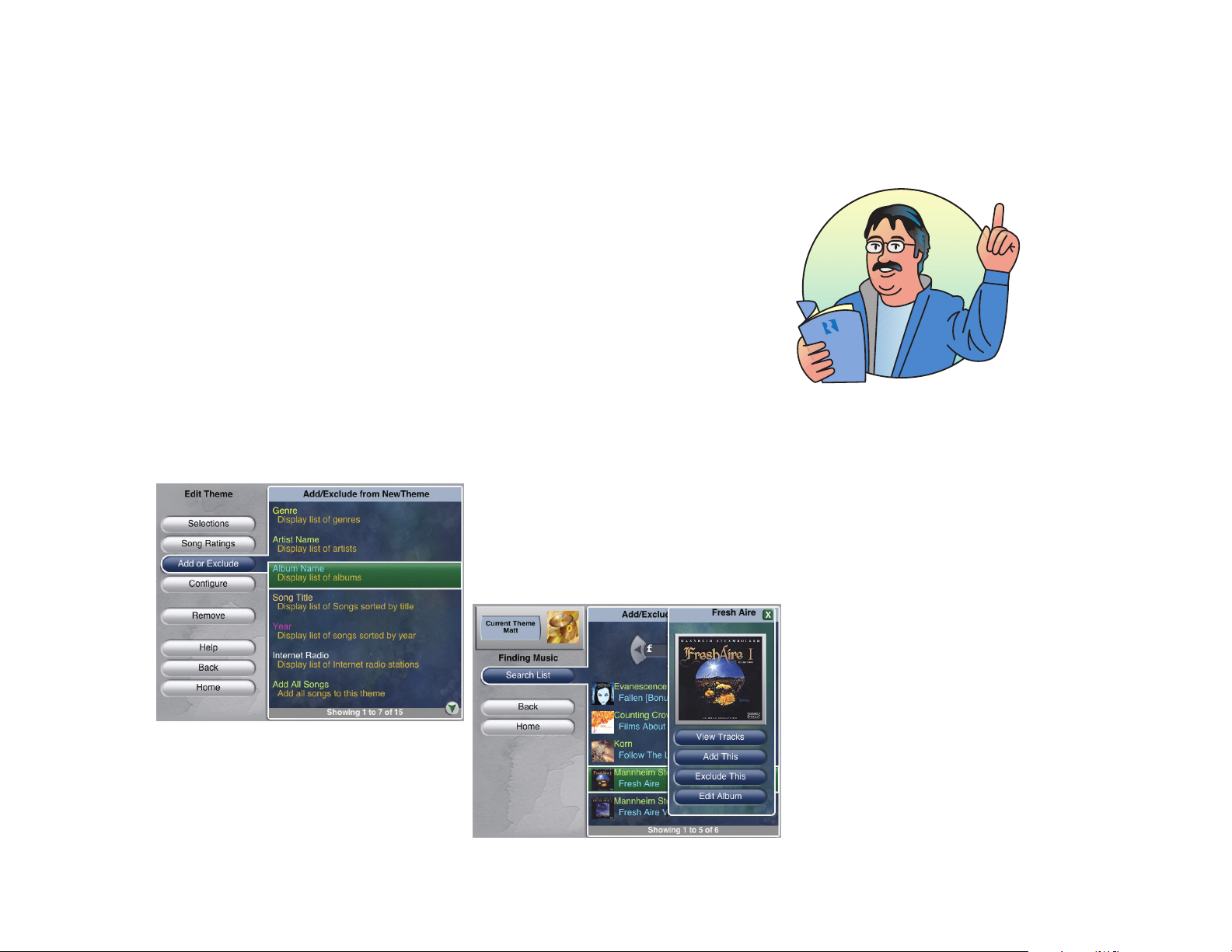
25
Configure a Theme
If “Manual,” you must visit the “Add or Exclude” section under “Edit Theme” to add
or delete music to/from your theme. If “Automatic,” the PMA will add any song you
select to play while your theme is active. Music added to the media server that fits any
theme “Recipe” will be automatically added to that theme.
Add or Exclude
OK, your theme foundation is built. Now let’s decide what music will be added to it.
On the same Edit Theme page, go up to the Add or Exclude selection. Here you will add
or exclude various music criteria for your theme.
You can add items to your theme’s “recipe” here to build up its contents as you add
more music. Add or Exclude songs by Genre, Artist, Album, Song Title, Longest Since
Played, Recently Played and more. You can also choose “Add All Songs” to your theme
which adds all the SMS3’s songs to the theme.
Do you want to block a genre (jazz) or an artist (Johnny Cash) from becoming part of
your theme? Here’s where you choose your exclusion criteria for your theme.
Once you have selected your preferred music criteria, the pop-up window lets you
view more details, or Add or Exclude from the theme. For albums, an Edit Album option
is available.
Remember, if your theme’s
“Add Music” setting is
“Manual,” you must visit the
“Add or Exclude” section of
the Edit Theme menu to add
music to your theme!
Page 26

26
Exploring Your New Theme
Skip
This choice tells the media server to stop playing this song and move to the next
song in the list for this theme.
Play Again
This choice tells the media server to play this song again when the song is over.
Rate Song (Not active in All Songs, New Songs, or Requests Only Themes)
This choice appears in themes that are not playlist-designated. It opens another window with more options: Play More Often, Play Less Often, and Drop From Theme. When
you make selections within this option, you affect the song’s popularity rating within the
theme, which the PMA uses to judge how much you like the song.
When manual choices are
made to Theme contents,
such as skip or repeat a
song, as the Dean of Media I
pay attention to the changes
you’ve made and will follow
your wishes when the song
cycles within the theme. That
is, if you have given me
permission to act on your
behalf. You decide within the
Theme Editor how much
power I can use when
choosing music for you.
Exploring Your New Theme
Let’s check your progress to this point. Now you have cataloged CDs, created and
named a Theme, set your preferences for PMA interaction, set music additions, and
finished your recipe.
Once you return to the Home page, and select your new Theme from “Themes,” you
can explore your new theme.
Let’s start with “What’s Playing” on the Home page.
Underneath the album art and name of the song currently playing in the chosen
theme, you will see some options: Skip, Play Again, Rate Song and More Details.
Page 27

27
Exploring Your New Theme
Play More Often
This choice tells the PMA to select this song more often as it plays the theme.
Play Less Often
This choice tells the PMA to select this song less often as it plays the theme..
Drop From Theme
This choice tells the PMA to delete this song, artist, album or genre from this theme.
On themes that are playlist-designated, this option appears instead of Rate Song.
More Detail
This choice lets you see more information on the current song, the album it is from,
the artist, or the song’s genre.
On This Song
This choice brings up more information about the currently playing song. It also has
a link to edit this information.
Page 28

28
Song - The song title (Tatouage Bleu (Avec Chet))
Artist - Name of performer (Cafe Del Mar)
Album - Name of album this song appears on (The Best of Cafe Del Mar)
Genre - Category (General Electronic)
Length - How long the song is (3:58 minutes)
Year - Year of release (2004)
Last Played - Date and time the song was last played (11/29/2006 03:46:04 PM)
Formats - Encoding format the song is stored in (mp3)
Track Added - Date the song was added to the SMS3 (11/29/2006 03:38:17 AM)
Rating - Shows the ranking of the song within the Theme. (9/25 in Cafe Del Mar)
No rating shows if the song is not part of the current Theme.
Edit
This feature is useful when for some reason a song is cataloged with incorrect or missing information. This selection brings up more choices to edit Song Title, Artist, Album
name, Genre, Track Number and Year. When each option is selected for edit, a name field
appears in which to enter characters. You can also listen to the current song from this
screen (Play Song) if you are unsure of the song’s identification. The Edit Album selection
allows for additional album detail edits. Choose Back to return to the previous screen.
Exploring Your New Theme
Be sure to wait until a disc
has completed its cataloging
process BEFORE making
changes to song titles, artist
or album!
Edit Song screen
Page 29

29
Cover (Upload Art)
(Note: this option only appears when the SMS3 interface is viewed from a networked
computer)
This option lets you place or change album cover art for this album. The art file
(JPEG, GIF, or PNG) to be uploaded should be located on your networked computer. The
art can be any size, but it will be scaled down or up to 170 x 170 pixels. Smaller art files
will be pixelated and larger files will be compressed.
To add album art, click on Upload Art. A new window opens from which to browse for
the new file. You can also see any current cover art that will be overwritten, or choose
Never Mind to Exit. Click Browse to locate the new art file on the network and click Upload
when ready. The new window shows the new art for the album.
Exploring Your New Theme
Edit Album
This feature allows you to edit the name of the album’s artist, album name, the genre it
is associated with, plus edit any or all tracks on the album. You can play the first track
(Review) if needed, plus upload new cover art for the album (Upload Art).
Page 30

30
Exploring Your New Theme
Music Choices on the Fly
If your theme is set up to automatically add music, you can make changes to your
theme as you listen to your media server by selecting “Music” on the Home page.
Music
If you want to change the music your PMA has set to play within the selected theme,
use Music to make adjustments to your theme. The PMA (if enabled) will watch what you
do and take your actions into account when making future music selections for you.
There are many ways by which you can choose music: Genre, Artist Name, Album
Name, Song Title, Year, Internet Radio and Text Search. Also choose from Newest
Additions, Longest Since Played and Recently Played songs for the selected theme and
overall.
Genre
Looking for a particular type of music? Choose music by its genre – rock, jazz, new
age, etc. Genres are pre-assigned to songs and arrive attached to the song’s information
or metadata. You can search for a genre through the name entry field or choose from the
list. Once the genre is selected, you can choose to play it now or soon, or delete the
genre altogether. If you want to refine your selection, you can view all Artists, Albums or
Tracks associated with the genre selected.
Page 31

31
Music Choices on the Fly
Artist Name
You can choose music by artist. This selection lists all artists’ names in alphabetical
order. To make it easier to find an artist, enter the first letter of the name in the character
entry field at the top of the page. The media server will then pare the list down to just
those artists’ names with the same first letter. The more letters entered, the more refined
the list. Once the desired artist name is highlighted, a window opens with more choices:
View Albums, View Tracks, Play Now, Play Soon, or Delete.
View Albums
This choice brings up a list of all albums by the selected artist that have been added
to the media server. Once the desired album name is selected, a window opens with
more choices: View Tracks, Play Now, Play Soon, Edit Album or Delete.
View Tracks
This choice brings up a list of all the tracks associated with this artist. Once you
select a track, you can Play Now, Play Soon, Delete or see More Detail.
Album Name
You can also choose music by album name. As with the artist name, a name entry
field helps you narrow down the search, or scroll through the album name list.
View Tracks
Take a look at the artist and song tracks contained in the selected album. You can
choose to play the track now or soon, delete or edit album.
Song Title
If you know a song’s name you can choose music by song title. As with the album
name, a name entry field helps you narrow down the search, or scroll through the song
titles list. Once a song is selected, you can look at more detail, or choose to play the
track now or soon, or delete.
Year
Don’t know the song name, but you know it came out the year you graduated. Enter
the album’s release year in the name entry field and see the songs with that release
date. You can also scroll through the year/song list. Once a song is selected, you can
look at more detail, or choose to play the track now or soon, or delete.
You are doing great! I can’t
wait to build these themes
for you so you can kick back
and relax!
Page 32

32
Music Choices on the Fly
Internet Radio
Any internet radio station links (.pls and m3u stream types with MP3 and OGG audio
formats, AAC+ not supported) will be placed here when loaded into the media server
(see page 40 for supported audio formats). Select a station from the list to play now,
play soon or delete. An internet radio station will continuously play until it drops out
or is changed.
Text Search
Perhaps you know the name of a song but not the artist, or vice versa. You can use a
Text Search to find what you are looking for. Enter the first few letters of the artist or
album in the name entry field, and the text search will bring up the artist, album, or song
title that matches. The search results are more refined when more letters are entered.
You can then see details, play the selection now or soon, or delete it.
Newest Additions (Overall)
Want to hear just the songs you’ve added today? Click on “Newest Additions
Overall” and browse through the list of new songs. Dates and times are listed also to
narrow your search down to a time frame if desired. You can choose to play a song now
or soon, delete it or see more song details. The “Newest Additions In (selected Theme)”
shows new additions for that theme only.
Longest Since Played (Overall)
You may want to hear songs you haven’t heard in a while. Just browse through
“Longest Since Played” and have a look at how long it’s been since you’ve heard Barry
Manilow’s “Mandy” by reviewing the date last played (shown as month/day/year). From
here you can choose a song to play now or soon, or delete. The “Longest Since Played
In (selected Theme)” shows longest since played for that theme only.
Recently Played (Overall)
Well, you were preoccupied when you heard that series of beautiful classical songs,
and you want to hear them again now that you’ve plopped onto the couch. Just go to
“Recently Played Overall” and take a look at what played a few minutes ago or an hour
ago. Each song is time stamped as to when it aired during the last 24 hours. By selecting a song you can see more detail, choose to play it now or soon, or delete it. The
“Recently Played In (selected Theme)” shows recently played songs for that theme only.
When you click the scroll
arrows at the top and
bottom of lists within the
media server graphical
interface, the arrows
advance the list by “page”
and not by individual item.
Page 33

33
Music Choices on the Fly
ADVANCED TWEAKING
Changing an Existing Theme
Once you have listened to your themes for a while, you may want to review the contents and find out why Willie Nelson shows up under your “New Age Favorites” theme.
From the Home page, go to Themes, select the theme, choose Edit Theme from the
pop-up window, and proceed to the Edit Theme window.
Selections
Here’s your chance to peek under the hood and see what makes your theme run. In
the Selections window, you can see the recipe you’ve created for your theme – songs,
artists, genres, and albums. This represents the contents of the theme from the media
server’s point of view. This list grows as the PMA adds your music choices to the theme.
You can also remove any of these selections from here.
Song Rating (Option when theme is NOT a playlist)
You can see your theme’s songs here, and see how each rates in popularity within
the theme. To move a song up or down in the theme’s rating, select the song and from
the pop-up window, choose to play it more often (moves up in rating), less often (moves
down in rating), or exclude song from the theme.
Page 34

34
Changing an Existing Theme
Song Order (Option when theme IS a playlist)
When the theme is a playlist, Song Order shows all the theme’s songs in their “play”
order. You can move any song up or down in the playlist by selecting it and choosing
“Reorder Songs” to move the song to another spot on the list. You can also exclude the
song from the theme.
Remove (Theme)
The ultimate theme killer. This selection deletes the theme altogether, but the songs
will remain in the media server database.
Add My Own Theme Icons
Looking for something different for a theme icon? You can add your own digital
pictures or line art for a theme icon from your computer.
Digital pictures and images are moved to the media server by accessing its hard drive
through your computer via a home network. The media server supports JPEG, GIF, and
PNG format digital images.
Before importing to the media server’s hard drive, you must resize and rotate the
image using photo editing software (this usually comes with a digital camera or PC).
Select the image, orient it to landscape, then resize the image to 65 x 65 pixels.
Mac users - you can get to
the media server’s hard drive
this way:
From the Finder menu, click
“Go” and choose “Connect
to Server.”
Under “Server Address,”
enter smb://(media server IP
address).
Under “Select a Share,” you
will see folders for Icons,
Images, Incoming Music and
Music.
Page 35

35
Adding My Photos
Using a PC to access the media server’s hard drive, in your computer’s Internet
Explorer browser address window, enter IP address of media server. Example:
\\192.186.0.52 (IP address is available on the Network page under Options & Status.) Drag
and drop the image files onto the media server’s hard drive into the folder named Icons.
Once added, it may take a few minutes to view the new icon on the media server.
If you are using a Macintosh computer, click on “Go” in the Finder menu and choose
“Connect to Server.” Under “Server Address,” enter smb://(media server IP address).
Under “Select a Share,” choose “Icons” and click “OK.” Once the “Icons” folder is
visible, drag and drop the image files onto the media server’s hard drive.
Once the icons have been added, select the new icon for a theme by choosing the
theme, select Edit Theme, select Configure, then choose the new icon from the Theme
Icon list.
Adding My Photo Albums
You can build a photo album collection on the media server for viewing pictures within
the user interface, as full-screen images or in a slideshow.
To add your JPEG, GIF or PNG photos, access the media server’s hard drive by
entering IP address of media server in the Internet Explorer browser address window.
You should see a series of folders on the media server: Images, Icons,
IncomingMusic, Music, and Software. Open the “Images” folder, and create a new folder
and name it according to its content (e.g., Trip to Colorado, Jed’s Birthday Party, etc.).
When you move your photos onto the media server, each set of images must be grouped
in a named folder within the “Images” folder on the media server’s hard drive. Nested folders are not supported and will be safely “flattened” by the SMS3.
All image editing, including
photo rotations, should be
completed using your photo
editing application before
importing the photos into the
media server.
View of SMS3 hard drive from Windows Explorer window
Page 36

36
Viewing Images
On your computer, locate the image files you want to load onto the media server.
Drag and drop the image files from your computer to the new folder you created in the
“Images” folder on the media server. The new folder will then be available in the Images
list onscreen on the media server.
Viewing My Photo Albums
To view your images, choose “Images” from the Home page. Choose a photo album
from the list of image folders. From the Images page, you can scroll through the image
thumbnails, and select to view as a full screen image, or create a full-screen slideshow.
Select an
image to view
Name of selected
image folder
If you plan to import images
AND music files, I suggest
you import the music files
first. The image importing
process always takes
precedence over importing
music files. Sooo, importing
a large number of image
files makes your music files
take a back seat when
traveling to the media server
hard drive.
Returns to Photo
Albums page to
see list of image
folders
View images in full screen
or slideshow
Page 37

37
Adding Digital Music Files
How about my digital music files?
It is recommended that whenever possible, have the media server catalog the CDs
you own by simply placing the CDs into the CD drawer. The media server uses albumbased song organization, provides your choice of high encoding quality, provides album
cover art and displays all of the CDs’ metadata in a variety of ways.
For the music files you DO want to load onto the media server, it is easily done.
Digital music files are moved to the media server by accessing its hard drive through your
computer via a home network. The media server supports MP3, WAV (8 and 16 bit), OGG,
and FLAC (8 and 16 bit) format digital music files.
When importing media, the SMS3 will only allow one of the formats (MP3, WAV, FLAC
or OGG) for the same media file. If one of the formats already exists, placing another into
the “Incoming Music” folder causes the file to be sent to the “Rejected” folder.
To access the media server’s hard drive, in your computer’s web browser address
window, enter IP address of media server. On the media server’s hard drive, open the
“IncomingMusic” folder, and drag and drop the music files from your computer into the
folder. Within one minute the files will start to disappear from the “IncomingMusic” folder,
as the media server moves the files into the “Music” folder. The music files will then show
up in the “New Songs” Theme on the media server.
The minimum required metadata on imported music is “title” and “artist.” If these are
not present, the SMS3 looks at the folder hierarchy to infer artist, album and title. If it can’t
infer, the new music file will be rejected, logged in “rejected.txt” and sent to a “Rejected”
folder within the “IncomingMusic” folder on the media server hard drive. This metadata
must be corrected in WinAmp or similar program and re-imported to the SMS3.
Internet Radio
It’s easy to add internet radio “stations” to your Themes. Your installer has added a
small program called “Internet Radio Handler” on your Windows-based PC to seamlessly
import your internet radio selections into the media server. Simply proceed to the desired
internet radio station through the PC. When you select the internet stream to play (.pls
and m3u stream types with MP3 and OGG audio formats, AAC+ not supported) , the program automatically activates and asks if you want to forward the station to the media
server, or play it locally on the PC.
Caution:
We do not advocate, support
or otherwise encourage
copyright infringement of
pre-recorded material
including any illegal
download or copying of
music files for use with the
SMS3.
Page 38

38
Internet Radio
Firewall Interaction with Internet Radio Handler
A security alert window may appear the first time the Internet Radio Handler is used.
This occurs if the computer’s operating system or other security software employs a program blocker in its firewall. For Microsoft Windows XP Service Pack (SP) 1, there should
be no issues using the Internet Radio Forwarding Agent. For Windows XP Service Pack
(SP) 2, the following procedure can be used. For other software firewalls, refer to the
program’s help files for specific information.
Using the Media Forwarding Agent for the first time with SP2 will result in a Windows
Security Alert window asking if you want Windows Firewall to keep blocking this program.
Select Unblock to add the program to the firewall Exception list. This allows the
Forwarding Agent to communicate with the SMS3. A restart of the computer may be
needed for these changes to take effect.
If you do not unblock the Forwarding Agent then it cannot talk to the SMS3 and you will
get an error message telling you the Media Server could not be found, followed by another
error message saying there was an error sending the file to the Media Server.
Page 39

39
The Media Forwarding Agent can be added to the Exceptions list manually. Go to the
computer’s Control Panel and select Windows Firewall. In the Windows Firewall menu
select the Exceptions tab. If “MediaFwdAgent” is not in the list select “Add Program” and
add the program. When the program is added manually it will show up as “SMS3 Internet
Radio Application.” Make sure the box is checked and hit OK. A restart of the computer
may be necessary for these changes to take affect.
Internet Radio
When you choose to forward the station to the media server, you will be asked to give
the radio station a name. Type in the name you want and click OK.
Page 40

40
Internet Radio
Once named, the internet station link is placed into the “Incoming Music” folder, then
moved to the Internet Radio category under “Music.” If the stream does not appear, make
sure your PC’s time clock is accurate.
If you are a Macintosh computer user and are unable to use the Internet Radio
Handler, you can use a file-sharing procedure to move the files from the Mac to the media
server.
From the Mac web browser, find an Internet radio stream site
(e.g., www.shoutcast.com) and click on a stream (.pls and m3u stream types with MP3
and OGG audio formats, AAC+ not supported). The stream should show up on the desktop as a .pls or .m3u file.
On the desktop, go to the “Connect to Server” option under “Finder.”
Under “Server Address,” enter smb:// (media server IP address).
Under “Select a Share,” choose “IncomingMusic” and click “OK.”
Once the “IncomingMusic” folder is visible, drag the .pls or .m3u file from the desk-
top and drop it into the “IncomingMusic” folder.
Within one minute the files will start to disappear from the “IncomingMusic” folder as
the media server moves the files into the “Music” folder. The internet radio stream will
now show up in “Internet Radio” under “Music” in the media server interface.
Page 41
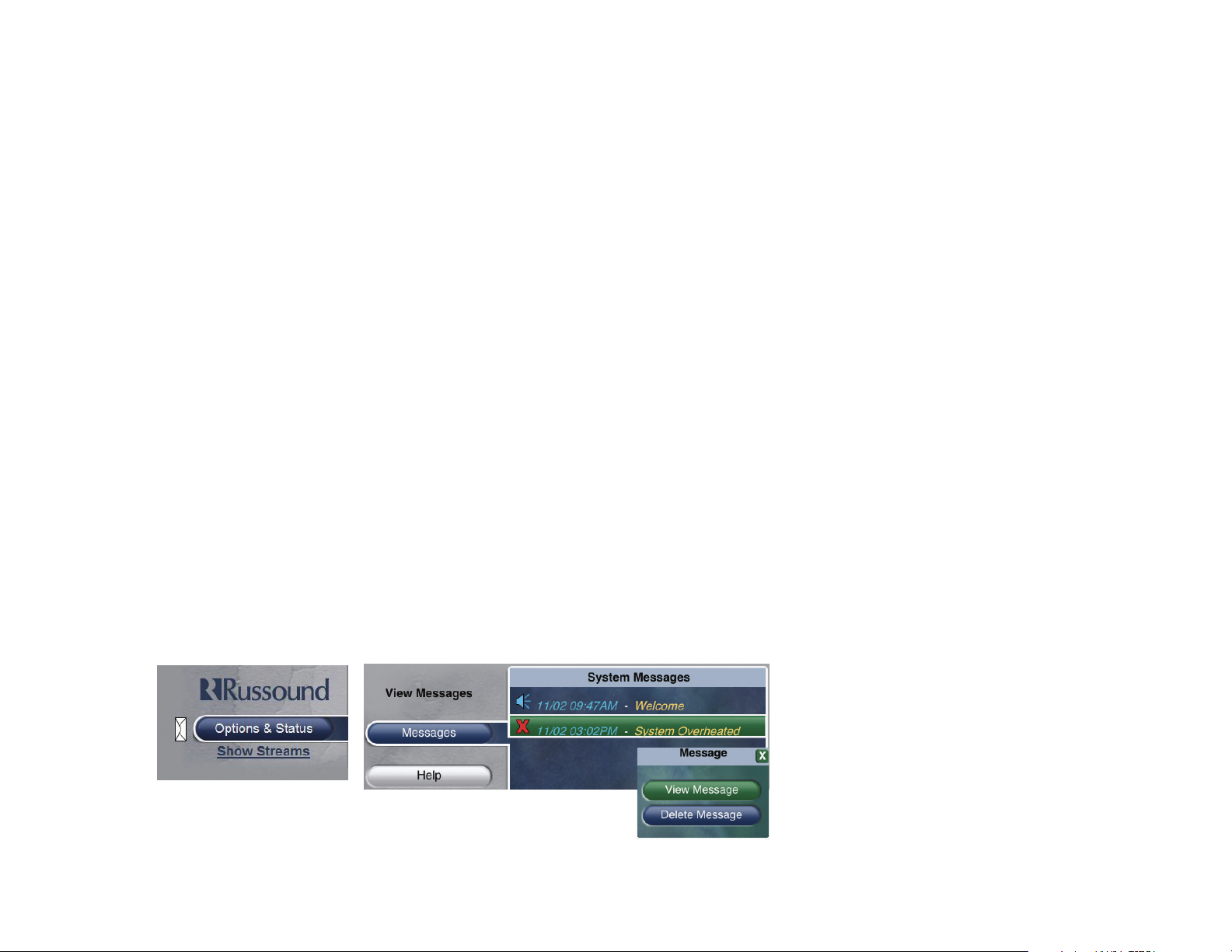
41
Internet Radio
When you select an internet radio station on the media server, that station will play
until it is changed or it drops out. If several internet stations are listed together in a theme,
if one station drops out the theme will move to the next internet station and play it. If the
internet station is in a theme that also contains songs, when the theme selects the station,
it will play until changed, disregarding the other songs in the list. For this reason, we suggest the following treatment of internet radio stations.
Load one or more internet radio stations onto the media server using the Internet
Radio Handler program mentioned above.
Create a new theme for these stations. Choose a name OTHER THAN “Internet
Radio” to avoid confusion with the Internet Radio default music category.
Edit the theme in the Configure Theme window. The following settings are suggested:
Is a Playlist: Ye s
PMA Prefers: n/a
PMA Effect: n/a
What to Play: Single songs
Add Music: Manual
From the Home page, select Music and enter the Internet Radio category. Click on
each internet radio entry (Name.pls) you want in this theme and choose “Add to Theme.”
Options & Status
View Messages
The message center allows the SMS3 to communicate important information to you
about the SMS3’s operation. The messages may concern system performance issues
such as hard drive issues or overheating, or let you know an update is available. If you see
an envelope icon on the What’s Playing page, it indicates that messages are waiting. Go
to the Options & Status page, select View Messages and choose a message. You can
either view it or delete it from the message center.
Page 42

42
View Messages (continued)
On the rare occasion the media server encounters disk errors, a “Critical Error” message
will appear on all the computer interfaces and connected displays (also on RNET keypads if
the SMS3 is the selected source). The message will remain until deleted from the View
Messages page. If this message appears, call you authorized Russound dealer as soon as
possible to protect your media server’s music files.
Schedules
Schedules are used to automatically select themes to play at specific times of specific
days. Schedule choices are based on days of the week (Monday, Tuesday, etc.) and hours
of the day (a.m. and p.m.), but not based on calendar dates (23rd, 31st). For example, the
media server can be scheduled to select and play a certain theme every Monday at 8:00
p.m., but not for the 25th of each month. Schedules are a great way to automatically mix a
variety of themes during the day, as the media server is designed to play one theme continuously until another theme is chosen.
Critical Error message on
What’s Playing page
Example text of Critical Error message
Retrieving Critical Error message
Page 43

43
How to add a schedule
From the “Home” page, select “Options & Status.”
Choose “Setup Schedules.” Created schedules will appear here in a list. Existing sched-
ules can be edited or deleted from this page. Select “Add Schedule.”
The “Edit Schedule” window appears for the new schedule.
To create a schedule, pick the day and turn it “on” or “off.” Select the hour and A.M. or
P.M., then choose the theme you want to play at that time from the list of Themes. One day
may have up to 24 schedules (one for each hour), and each schedule is created separately.
Each time (on the hour) that you want to start another theme, create a Schedule for it.
System Time
If the current time shown in the System Time window is incorrect, the time can be corrected from the Schedules page. Select System Time, and select the appropriate Internet time
zone from the pull-down list.
The time can also be adjusted by selecting None for the Internet Time, and entering the
desired Date and Time in the appropriate windows. Be sure to follow the date and time formats
as shown.
You can set a schedule for
specific times of specific
days, rather than calendar
dates. So you can schedule
music for 7 p.m. on Fridays
rather than for the 12th of
each month.
Network/Internet Time
Set Date and Time
Page 44
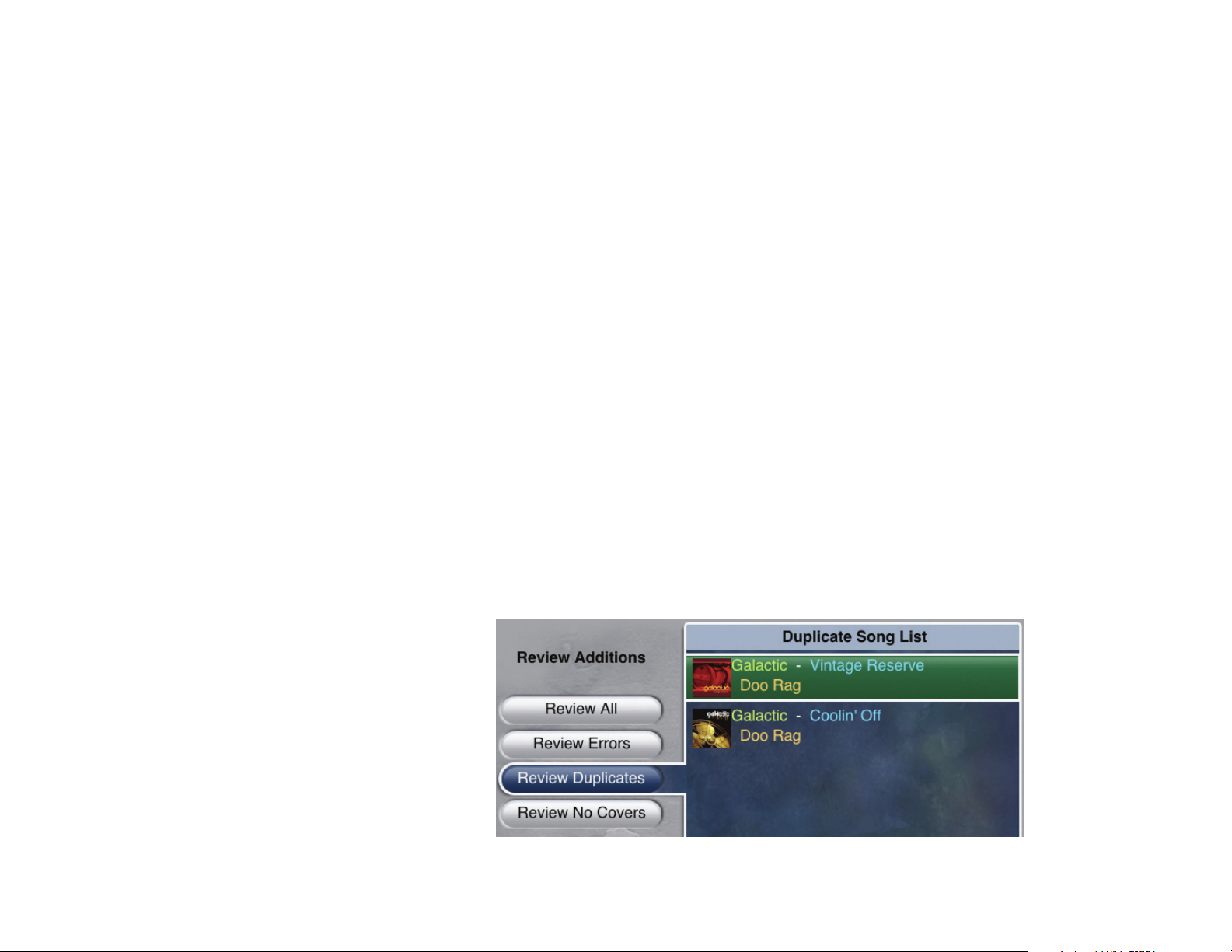
44
Review Music
When you have cataloged a CD and the media server has detected errors in artist
name or song titles, or in the genre or album name, you can review and correct these
errors in Review Music.
To review the music, select Options & Status from the home page, and select Review
Music from the list. Select Review All, Review Errors or Review Duplicates.
Review All
Under Review All, you can Play First Track to get a clue if the album or artist name is
unknown. Edit the artist, album name, genre or individual track names using the name
entry field pop-up for each selection. You can also upload new album art if desired.
Review Errors
Under Review Errors, you can correct lookup errors that occur when cataloging a CD.
There are two types of errors. Either the Gracenote database lookup yielded more than
one name, or was unable to find the name. These errors are corrected in the same manner
as under Review All.
Review Duplicates
Under Review Duplicates, you’ll see a list of songs of which there is more than one
copy on the media server. Select the song, choose More Detail, and see the list of duplicates. “Extra” songs can be deleted here. Deletion is permanent and it can take some
time to delete a large number of songs at one time.
Review Music
Page 45

45
Backups
Warning: It is required that a
dedicated FireWire external
hard drive be used to backup
and restore files from/to the
media server. USB drives are
not supported.
This process formats the
external hard drive. Once it is
used to back up the media
server, the external backup
hard drive cannot be read by
Windows or MacOS. Do not
connect it to your computer!
Review No Covers
Under Review No covers, you’ll see a list of albums that do not have cover art. This
list is useful if you want to see only those albums that need covers. When the album is
selected, it brings up an album edit page from which you can upload cover art.
Network Information
You can easily locate your media server’s IP address through the Network page
(under Options & Status). Here you will see the current IP address plus other network
information.
Backing Up Media Server Hard Drive
Your media server is actually a compact computer, with a processor and hard drive.
As with a PC or laptop, hard drive backups should be performed on a regular basis to
preserve and protect the files.
We require the use of a FireWire external hard drive (USB not supported) to back up
the music and other files from the media server. The SMS3 requires a 160GB or higher
capacity hard drive, and the SMS3-250 will require a 250GB or higher hard drive. The
external hard drive must be dedicated to the SMS3, as backups reformat the drive. The
drive should be left connected to the SMS3 to be available for incremental backups as
music and media are added.
The SMS3 supports a standard Backup, Fast Backup and Auto-Backup.
A standard Backup option takes the most time to complete, but preserves audio
quality to those listening while in progress. A Fast Backup option may be selected to
speed up the backup process, but audio quality may be affected. An automated backup
option performs a standard backup every day at 4 a.m. (media server system time) when
the external hard drive is connected to the media server. This option is either enabled or
disabled.
The first time a complete backup is performed on the media server, it may take a few
hours or a few days, depending on how many files are loaded into the media server’s
hard drive, and how much the media server is being used during the backup. Once the
initial backup is performed, subsequent backups should take much less time. These are
incremental backups and copy only those files that are new or have changed since the
last backup.
Before you create a backup, connect the external hard drive to the FireWire port on
the back of the SMS3.
Page 46

46
Backups
When Auto-Backup is
enabled, check the media
server’s system time. The
backup starts daily at 4 a.m.
according to the system
time. If the server time is
incorrect, the backup time
will be off as well.
Select Options & Status from the home page, and choose Backup/Restore. Select
Backup, then choose Start Backup or Start Fast Backup. When the backup begins, the
media server will display “Backup (Restore) in progress” on the screen. Once the backup
procedure is complete, the SMS3 will display “Backup procedure is complete.”
If Auto-Backup is selected, choose Enable or Disable. If enabled, the media server will
perform a backup every day at 4 a.m. This time is derived from the media server’s system
time that is set under “Schedules.”
For more detailed information on backups, please review the SMS3 Installation Manual.
Page 47

47
Congratulations!
You did a great job!
If you have more questions about using your media server,
make sure you call your
authorized Russound dealer for assistance:
Name:___________________________________________
Phone:___________________________________________
Happy Listening!
Page 48

Russound
5 Forbes Road, Newmarket, NH 03857
tel 603.659.5170 • fax 603.659.5388
www.russound.com
E. & O.E.
Rev. 4 12/08/06 28-1162
©2006 Russound. All rights reserved.
