Page 1
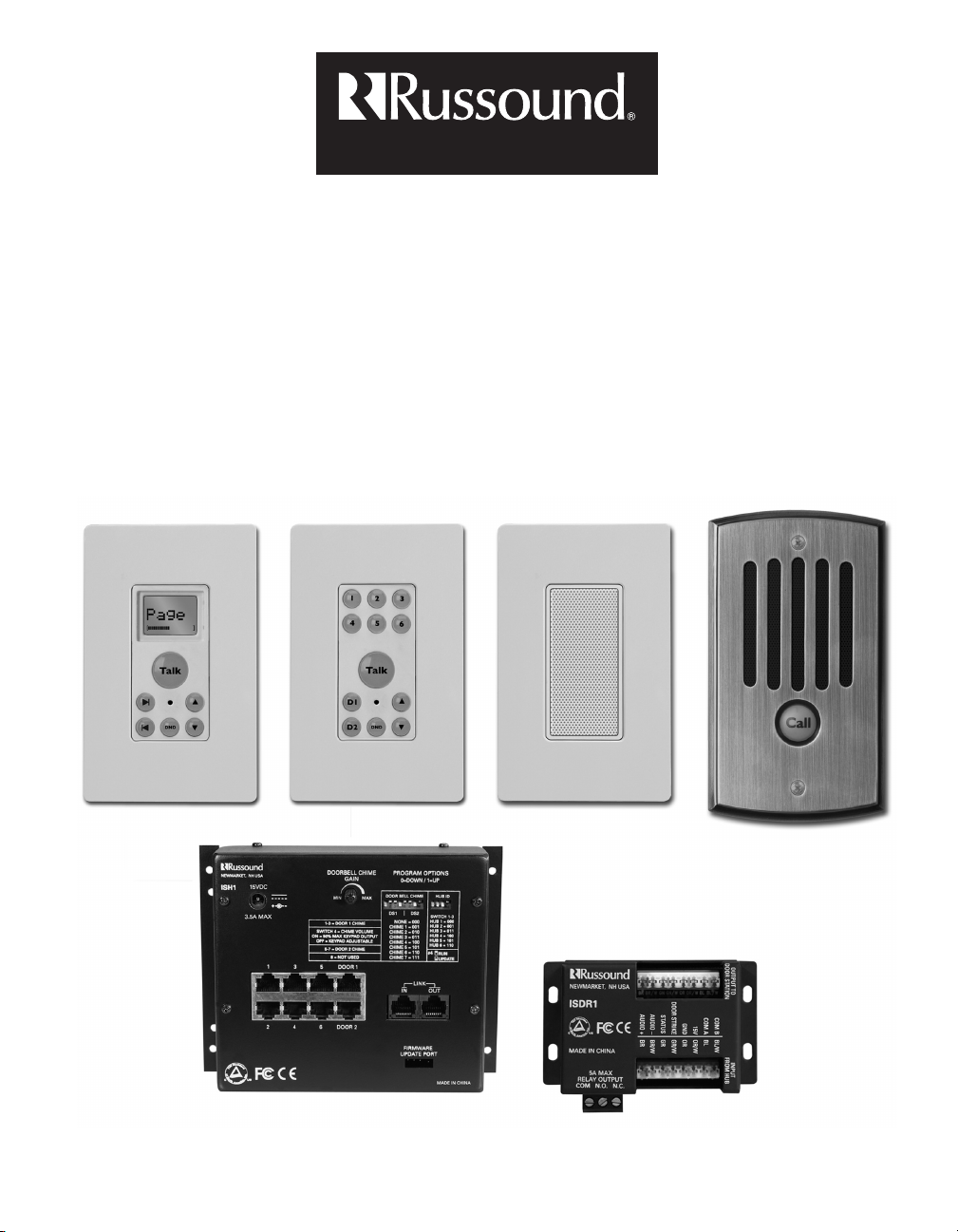
ComPoint
™
The music lover’s intercom solution
Instruction Manual
Page 2
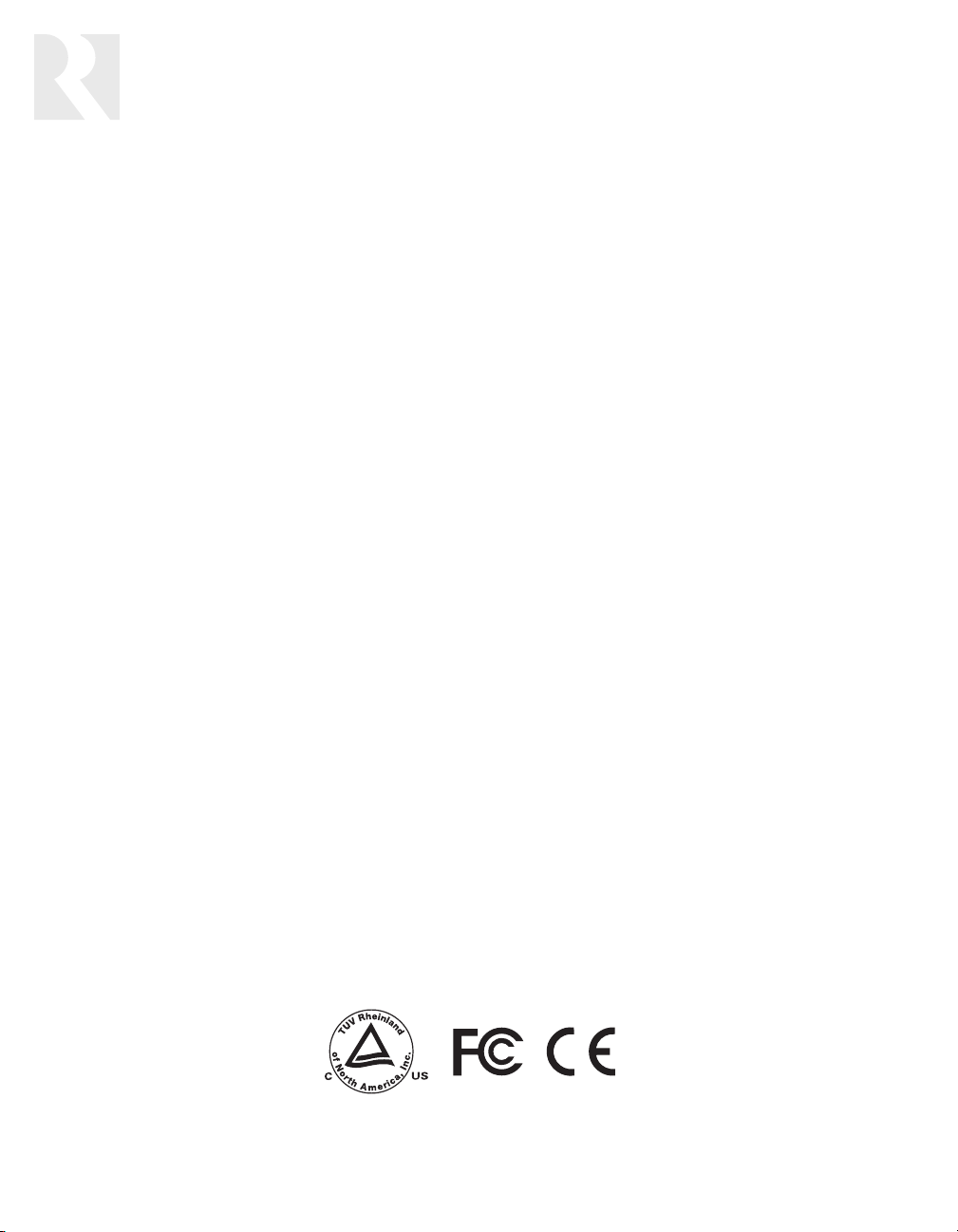
2
SAFETY PRECAUTIONS
1. Read these instructions.
2. Keep these instructions.
3. Heed all warnings.
4. Follow all instructions.
5. Do not use this apparatus near water.
6. Clean only with dry cloth.
7. Do not block any ventilation openings. Install in
accordance with the manufacturer’s instructions.
8. Do not install near any heat sources such as radiators, heat registers, stoves, or other apparatus
(including amplifiers) that produce heat.
9. Do not defeat the safety purpose of the polarized
or grounding plug. A polarized plug has two
blades with one wider than the other. A grounding
plug has two blades and a third grounding prong.
The wide blade or the third prong is provided for
your safety. If the provided plug does not fit into
your outlet, consult an electrician for replacement of the obsolete outlet.
10. Protect the power cord from being walked on or
pinched, particularly at plugs, convenience receptacles, and the point where it exits from the
apparatus.
11. Use only attachments or accessories specified
by the manufacturer.
12. Use only with the cart, stand, tripod, bracket, or
table specified by the manufacturer or sold with
the apparatus. When a cart is used, use caution
when moving the cart-apparatus combination to
avoid injury from tip-over.
13. Unplug this apparatus during lightning storms or
when unused for long periods of time.
14. Refer all servicing to qualified service personnel.
Servicing is required when the apparatus has
been damaged in any way, such as the power
supply cord or plug is damaged, liquid has been
spilled or objects have fallen into the apparatus,
or the apparatus has been exposed to rain or
moisture, does not operate normally, or has been
dropped.
If you have any questions, call Russound at
800.638.8055 or 603.659.5170.
Page 3
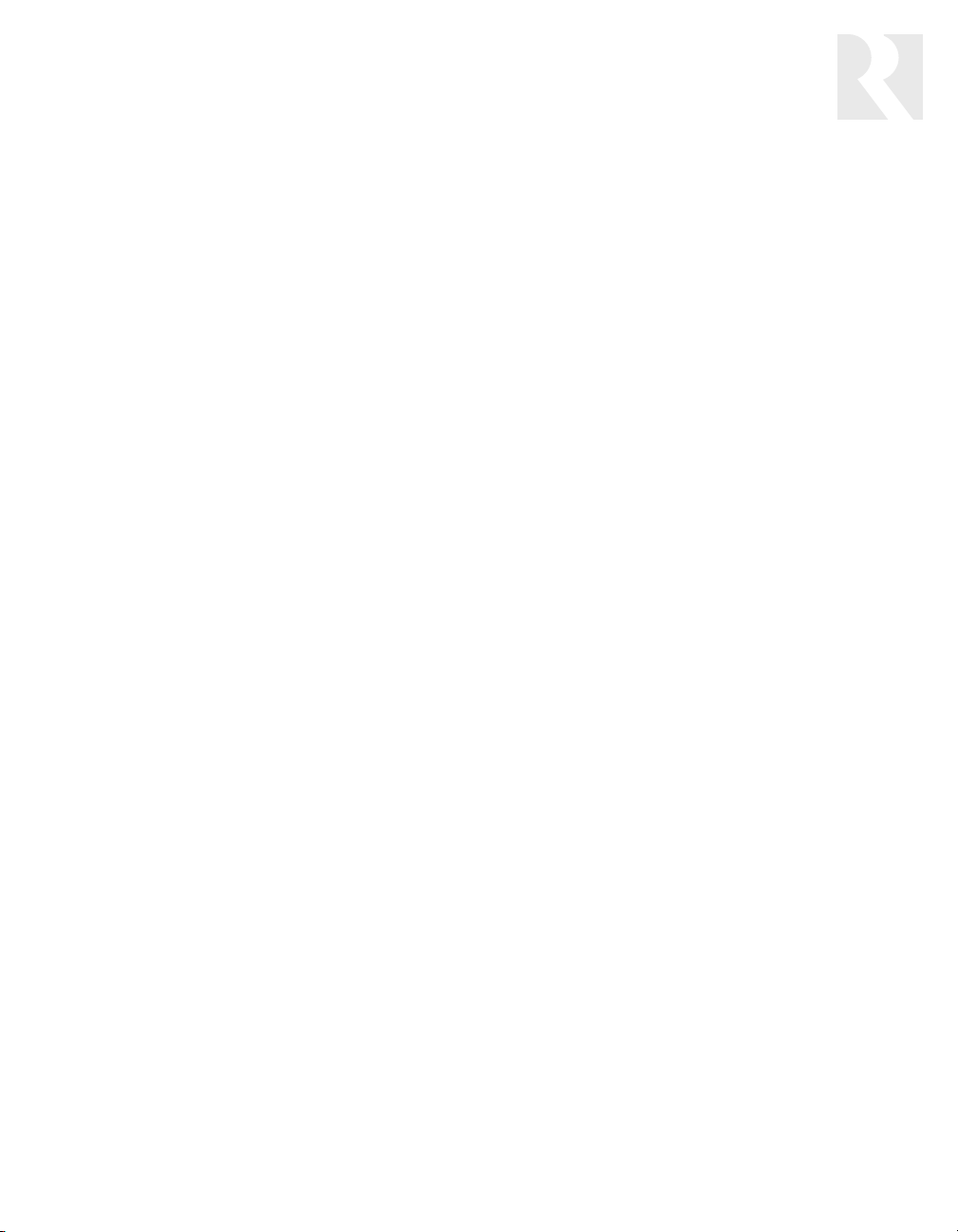
3
TABLE OF CONTENTS
USER SECTION
Welcome to ComPoint
™
4
About this manual 5
What’s in your ComPoint system 6–8
Using your ComPoint system 9–15
Things you’ll need to know 9
Paging 9
Intercom 10
Door station call 11
Door strike release 12
Listen mode 13
Do Not Disturb mode 14
Combined Listen and DND modes 15
INSTALLER SECTION
About this section 16
Product summary 16–18
ISH1 Hub 17
System keypads 17
ISK1 Basic Keypad 17
ISK2 Advanced Keypad 17
ISK3 Door Station 18
ISDR1 Door Strike Release Module 18
Keypad backlight color selection 18
Device installation and trim 19
Wiring and connections 19–21
110 punch-down connections 19
Speaker connections 20
Hub modular connections 20
Doorbell connections 20
Door strike release connections 21
Programming 21–27
Overview 21
Doorbell chimes 22
Hub ID numbers 22
Zone and door station labels 23
Assigning zone labels 24
Assigning door station labels 25
Viewing system information 25
Restoring factory settings 25
Programming flow charts 26–27
Detailed function descriptions 28–31
Communication priority levels 28
Paging 28
Intercom 28
Door station call 29
Door strike release 30
Listen mode 30
Audible keypad volume level indication 31
System busy 31
Do Not Disturb (DND) mode 31
Keypad backlight 31
System function test 32
Troubleshooting chart 33
REFERENCE SECTION
Technical specifications 34
Warranty 35
Page 4
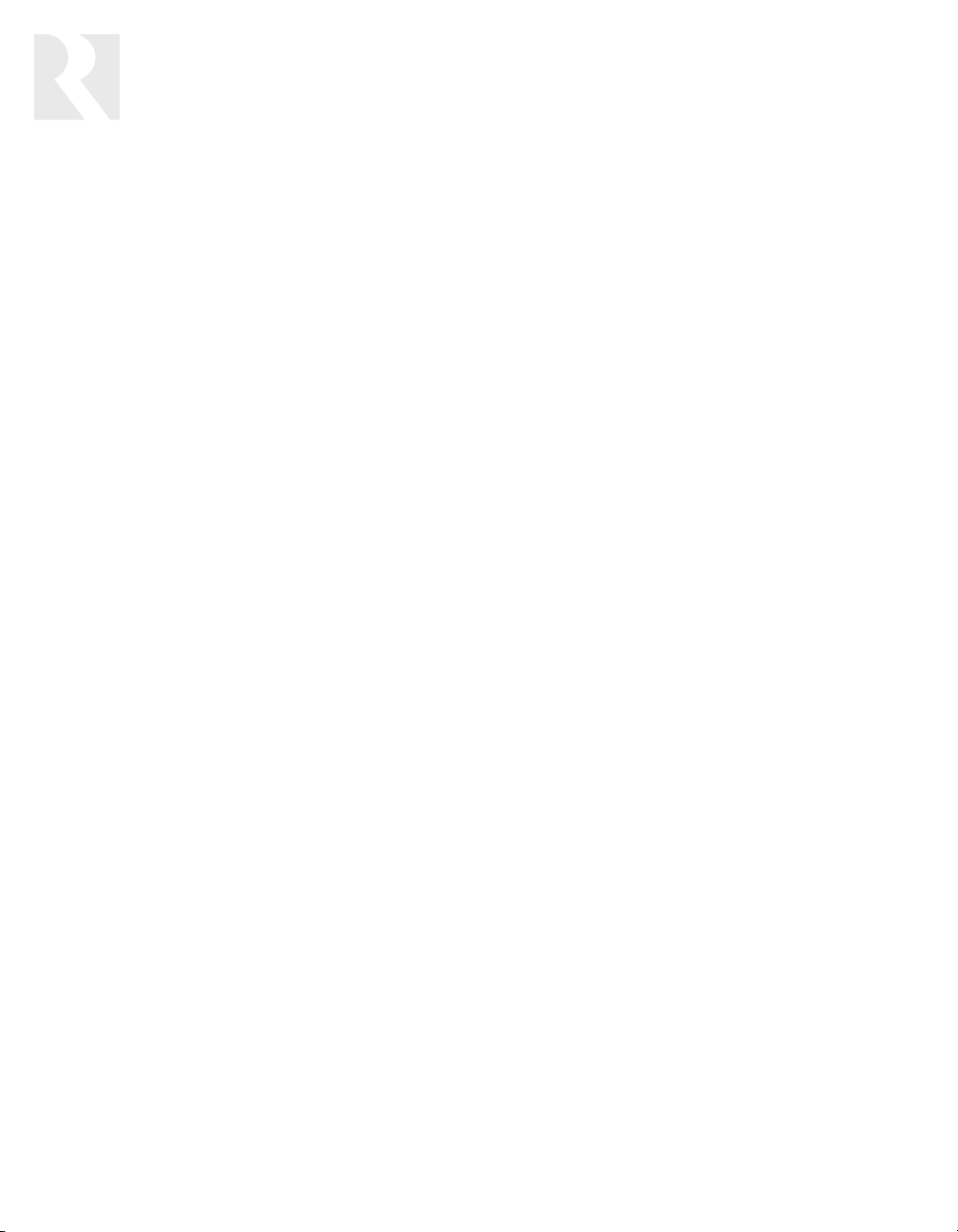
4
USER SECTION
Introduction
Welcome to ComPoint
™
Thank you for choosing a Russound
ComPoint system for your home or business. While you may already be familiar
with paging and intercom systems, each
system works differently. We’ve designed
ComPoint for ease of operation and with
a unique set of capabilities to meet your
communication needs. You’ll be pleased
with the way the system simplifies your life,
and we’re confident you’ll enjoy using
ComPoint every day.
ComPoint integrates the following features:
System-wide paging
Perhaps you want to call the family to dinner, move your party guests to the living
room, or summon everyone in the office to
an important meeting. ComPoint’s paging
feature allows you to do all this with ease.
You can let everybody know about an
important event like a birthday or anniversary, or you can broadcast a message for
someone to pick up the phone or come see
you. Whatever announcement you want to
make throughout your home or business,
paging allows you to get the word out.
What’s more, if you’re paging an individual, that person can reply to your page
from the nearest keypad.
Point-to-point intercom
One of ComPoint’s most useful functions is
the intercom feature. You need to talk with
someone in another room out of earshot,
and you can’t leave the room you’re in. The
solution? The intercom feature lets you contact the person directly, saving you steps
and time.
Whenever you want to reach a particular
person without disturbing the whole house
or office, the intercom feature connects you
to the room the person is in. You can think
of an intercom session as a private conversation while paging is a public announcement. Also, intercom enables two-way
conversations, whereas paging is intended
for one-way communication.
Door station call and reply
With ComPoint at your service, you don’t
have to run to the door every time the
doorbell rings. If you can’t get to the door
right away, the door station call function
gives you the convenience of answering the
door from any room.
At any keypad you can have a two-way
conversation with the caller to find out who
it is and the purpose of their visit—before
you even approach the door.
Doorbell chimes
With ComPoint, you can have separate
doorbell chimes for two doors. You have a
choice of seven different chime tones that
your installer can assign. Or you can use a
separate doorbell system if you prefer.
Page 5
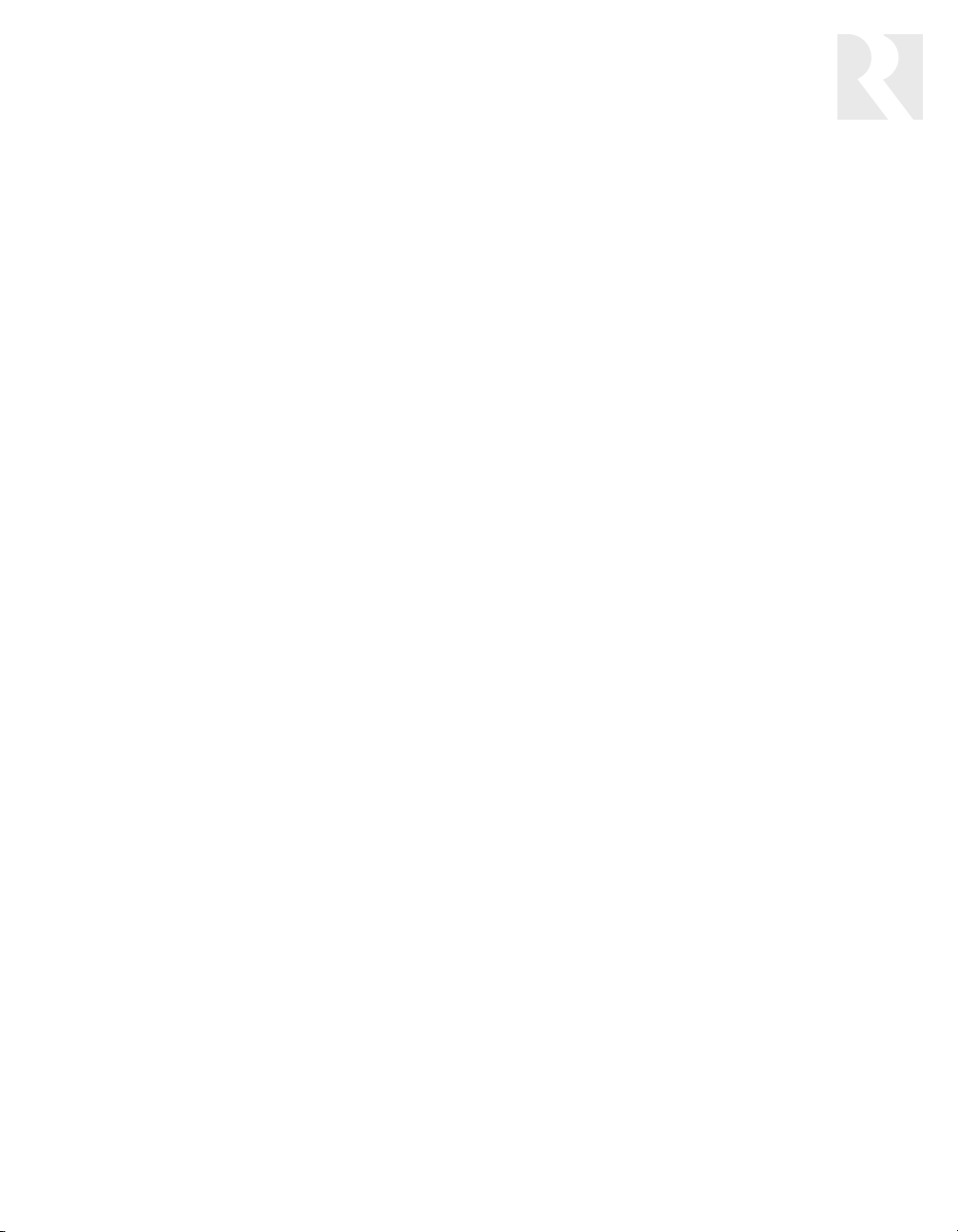
5
USER SECTION
Introduction
Door strike release
Did someone in the family forget their keys?
Did a friend drop by? ComPoint offers an
optional module that works with a door
strike release to let you admit your visitor
from any keypad without going to the door
in person. Imagine the convenience of not
having to leave the baby or interrupt an
important task to go and open the door for
your visitor.
Listen to another room
Need to keep an ear open for someone?
Wondering what the kids are doing? With
ComPoint you’re within earshot of any
other room. Listen mode keeps you in touch
with what’s going on in any room with a
keypad.
Do not disturb
When you’ve tucked your kids into bed or
you need peace and quiet in the study to
concentrate, you can switch the room keypad to Do Not Disturb. This prevents all
communication events from being heard in
that room.
Hands free
One of the nicest features in ComPoint is
the ability to reply to intercom calls without
having to touch the keypad. And when the
delivery person rings your doorbell, they
can answer your reply without having to
press the Call key again.
Integration with your music system
For even greater convenience, your
ComPoint system can share the speakers in
your multiroom audio system. When active,
ComPoint switches the speakers over to the
keypad amplifiers in the affected rooms,
momentarily interrupting the audio program. When the activity ends, the speakers
resume playing your audio program.
As an alternative, ComPoint can stand
alone by using the optional ISSP ComPoint
Speakers next to the keypads.
About this manual
This section of the manual is for you, the
user. It explains what you need to know to
use and enjoy your ComPoint system.
Reading these first several pages will help
you get the most out of your system. As you
learn, share your discoveries with others in
your family or office so they too can enjoy
using ComPoint.
The Installer section that follows provides
more technical information and gets into
the nitty gritty of how the system works. It’s
intended for your installer, but you’re welcome to read it, too.
We recommend keeping this manual in a
safe, accessible place so you can refer to it
when you need to.
Page 6
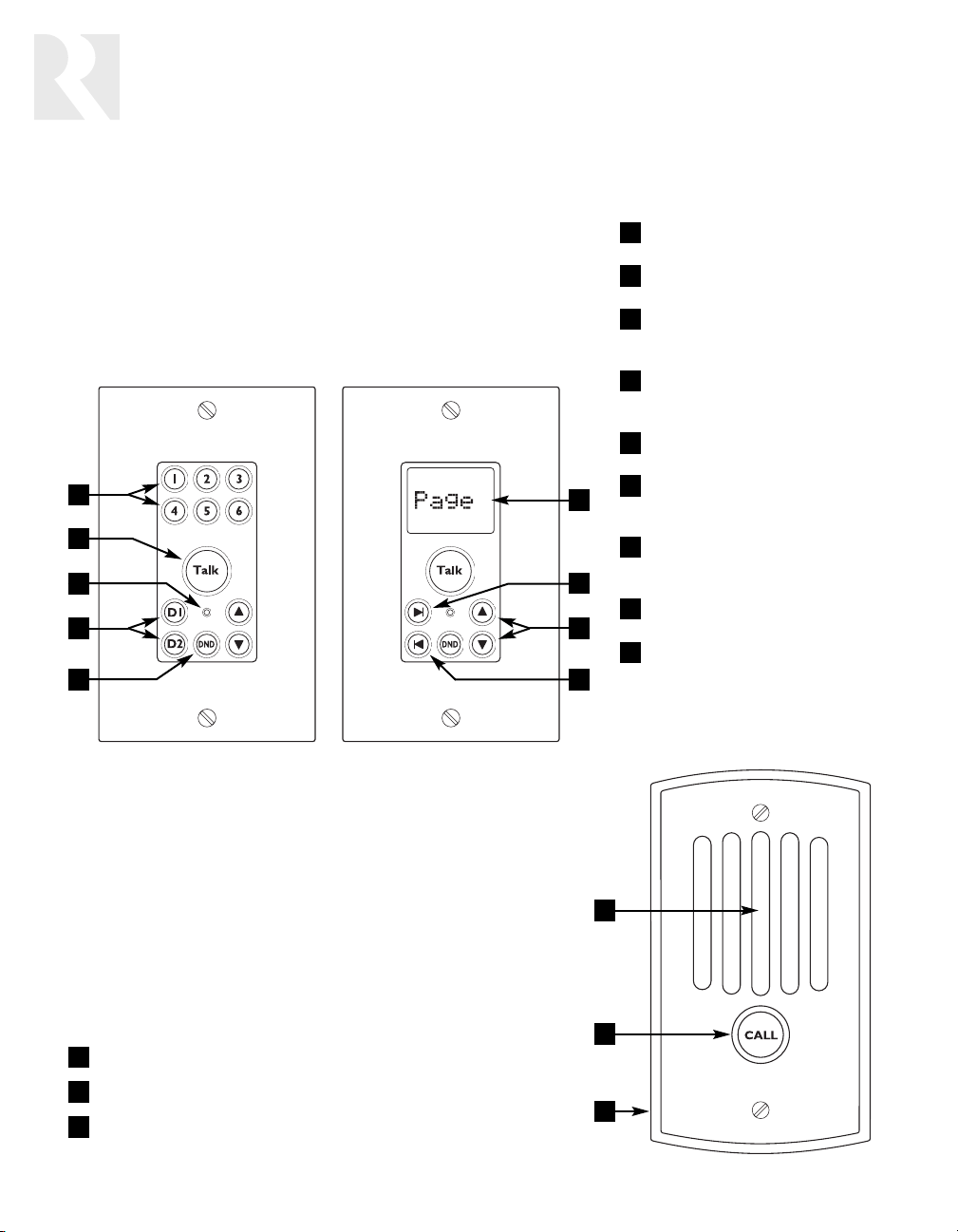
6
USER SECTION
System Components
ISK3 Door Station
ISK1 Basic and ISK2 Advanced Keypads
1
2
3
4
5
6
7
8
9
ZONE KEYS – Select and indicate
zones (Basic Keypad only)
TALK KEY – Allows communication
from the keypad to other zones
MICROPHONE – Picks up user’s
voice for communications and
ambient sounds for Listen mode
DOOR KEYS – Select and indicate
door stations; also activate door
strike release (Basic Keypad only)
DO NOT DISTURB KEY – Turns Do
Not Disturb mode on and off
DISPLAY – Shows zone and door
station labels; also indicates
modes (Advanced Keypad only)
NEXT KEY – Scrolls forward
through lists and installer menus
on display (Advanced Keypad only)
VOLUME KEYS – Control keypad
output volume
PREVIOUS KEY – Scrolls backward
through lists and installer menus;
also activates door release with
Next key (Advanced Keypad only)
6
1
2
3
4
5
7
8
9
1
2
3
1
2
3
MICROPHONE AND SPEAKER – Enable two-way communication
CALL KEY – Rings doorbell and starts a door call
WEATHERPROOF COVER – Protects internal components
What’s in your ComPoint system
ISK1 Basic or ISK2 Advanced Keypad
The keypads control the system and serve as your interior
communication points. A simple array of keys lets you
easily operate your system. In addition, each keypad
contains a built-in microphone and a small amplifier to
power one or two speakers.
ISK3 Door Station
Designed for outdoor placement, the weatherproof door
station provides a communication link to visitors. It
contains a built-in microphone and a speaker for twoway communication and features a simple yet elegant
one-key design.
Page 7
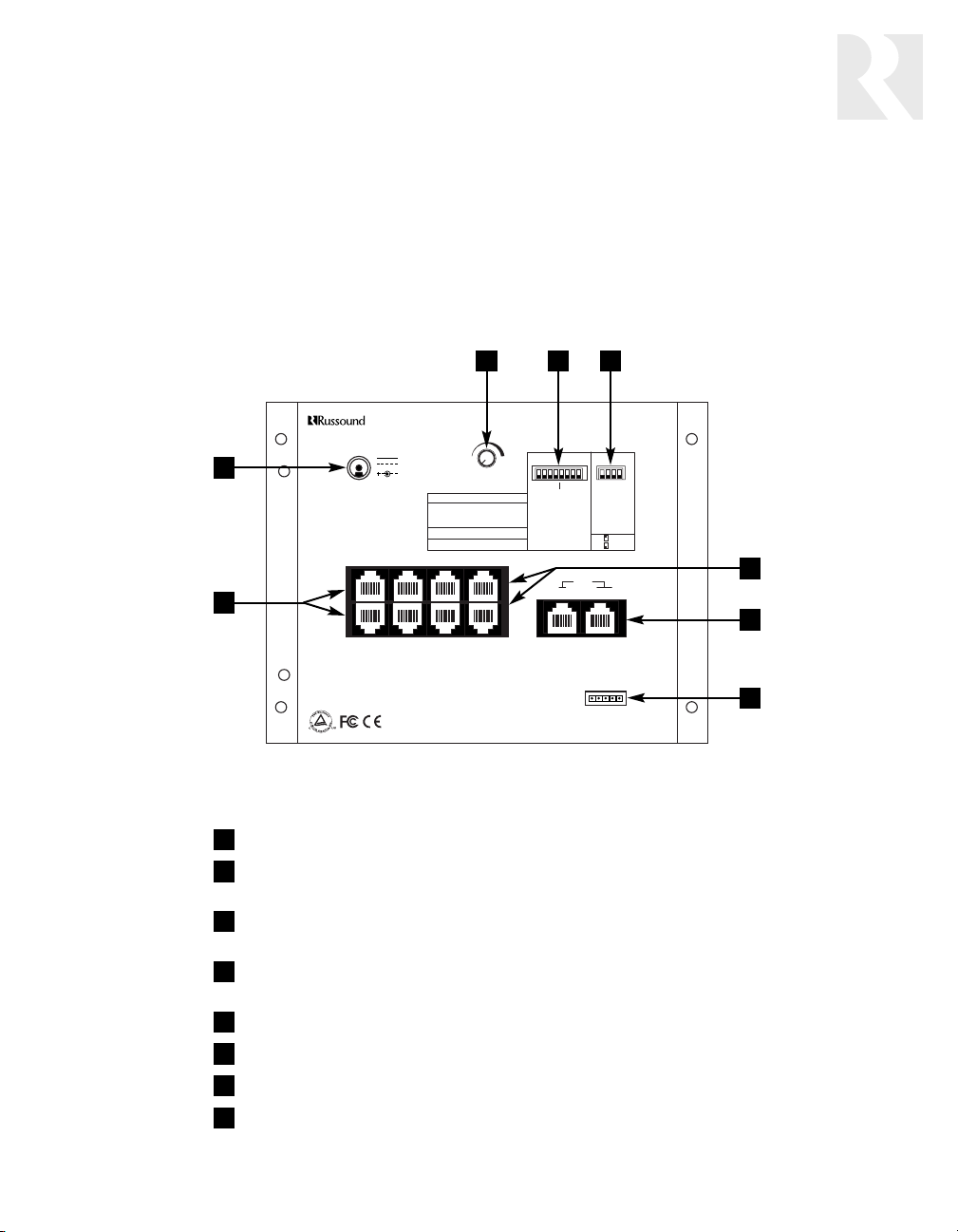
POWER INPUT – For connecting a Russound ISPS power supply, 15 VDC 3.5 A
DOORBELL CHIME GAIN CONTROL – For adjusting the overall volume of the
doorbell chimes
DOORBELL CHIME SWITCHES – For selecting individual chime tones for one or
two door stations
HUB ID SWITCHES – For assigning the hub a unique ID number in a multiple-hub
system
DOOR STATION PORTS – For connecting ISK3 Door Stations
LINK PORTS – For connecting multiple hubs together
FIRMWARE UPDATE PORT – For updating system firmware from a computer
ZONE KEYPAD PORTS – For connecting ISK1 Basic or ISK2 Advanced Keypads
7
USER SECTION
System Components
ISH1 Hub
As the heart of the system, the hub keeps track of the zones and routes communications
appropriately. It also provides your choice of chime sounds for the built-in doorbell
feature, which plays chimes through the speakers in each room.
ISH1 Hub
1
2
3
4
5
6
7
8
1
2 3 4
5
6
7
8
NEWMARKET, NH USA
15VDC
ISH1
3.5A MAX
1
DOORBELL CHIME
MIN MAX
1-3 = DOOR 1 CHIME
SWITCH 4 = CHIME VOLUME
UP = 50% MAX KEYPAD OUTPUT
DOWN = KEYPAD ADJUSTABLE
5-7 = DOOR 2 CHIME
8 = NOT USED
3 5 DOOR
GAIN
246
DOOR 2
1
PROGRAM OPTIONS
0=DOWN / 1=UP
DOOR BELL CHIME
DS1
DS2
NONE = 000
CHIME 1 = 001
CHIME 2 = 010
CHIME 3 = 011
CHIME 4 = 100
CHIME 5 = 101
CHIME 6 = 110
CHIME 7 = 111
LINK
UPDATE PORT
HUB ID
SWITCH 1-3
HUB 1 = 000
HUB 2 = 001
HUB 3 = 010
HUB 4 = 011
HUB 5 = 100
HUB 6 = 101
4
#
RUN
UPDATE
OUTIN
FIRMWARE
MADE IN CHINA
Page 8
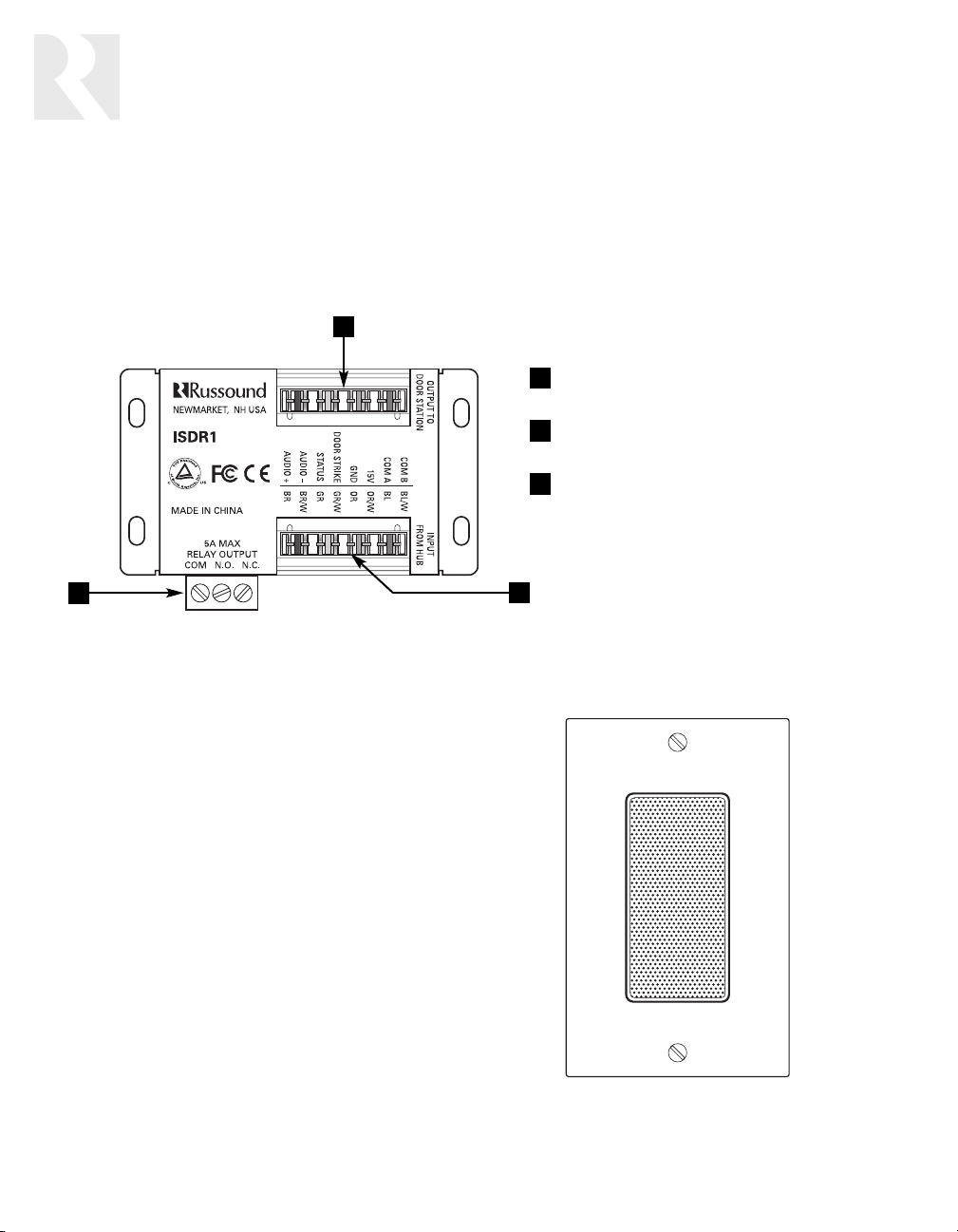
8
ISDR1 Door Strike Release Module
This optional module provides a connection point for a separate door strike release unit,
making it possible to unlock the door from any keypad.
ISSP ComPoint Speaker
This optional in-wall speaker sits beside a
Basic or Advanced keypad in a room without
multiroom audio system speakers. It can also
be used in every room when ComPoint is used
as a stand-alone system.
ISDR1 Door Strike Release Module
ISSP ComPoint Speaker
USER SECTION
System Components
1
2
3
1
2
3
OUTPUT CONNECTOR – Punch-down connector
for CAT-5 cable to an ISK3 Door Station
INPUT CONNECTOR – Punch-down connector for
CAT-5 cable from the ISH1 hub
RELAY OUTPUT CONNECTOR – Removable connector for a door strike release, gate actuator,
or other device
Page 9
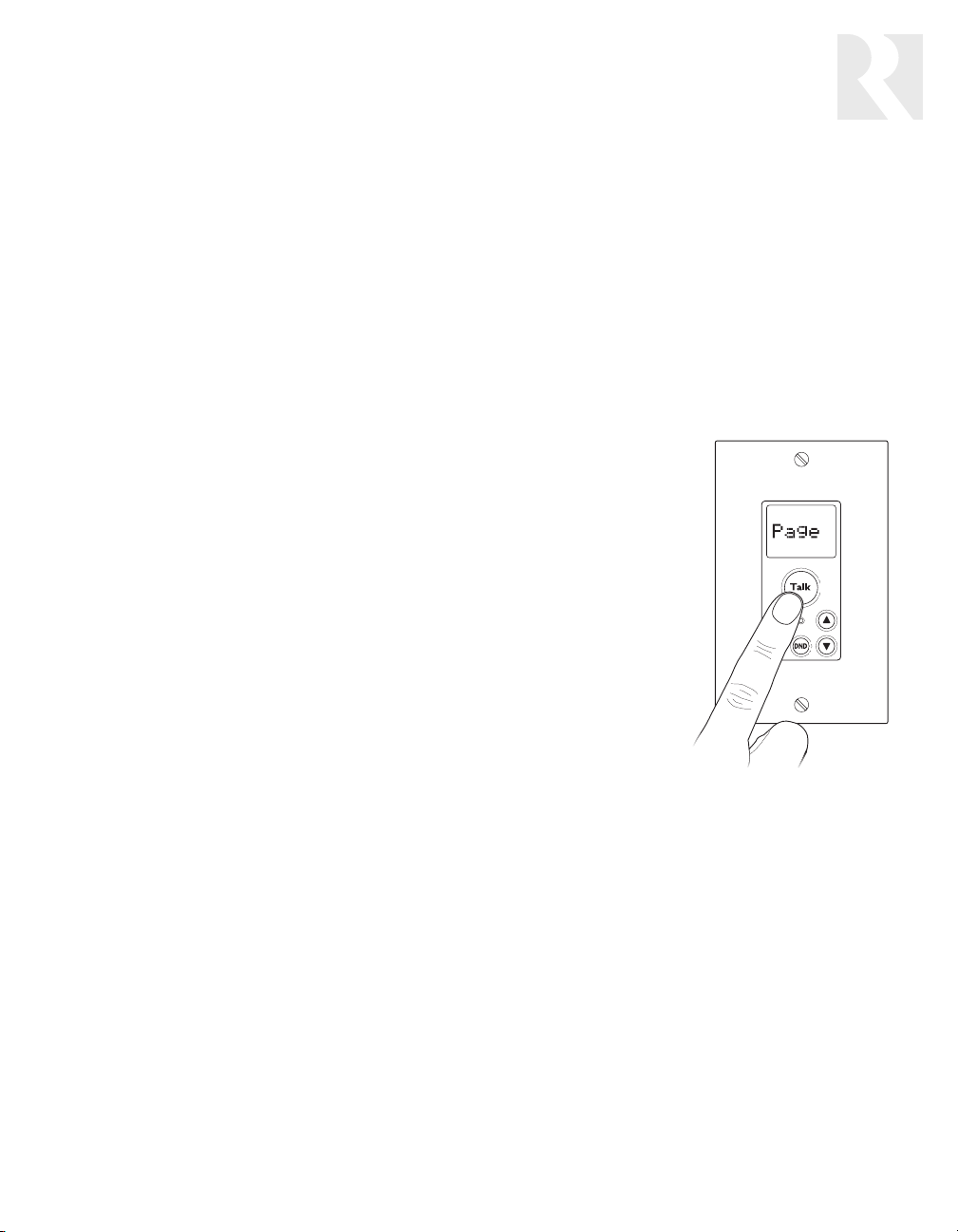
9
Using your ComPoint system
ComPoint is easy and fun to use. You’ll find
these instructions simple to follow. Take a
little time to get familiar with them so you
can start enjoying your system right away.
Things you’ll need to know
With ComPoint, we refer to areas with keypads as
zones
. A zone may be a single
room or an area with more than one room,
such as a kitchen and dining area.
Every communication has a sender and a
receiver. With ComPoint, we call any zone
that starts a communication the
sending
zone
. The zone or zones to which the com-
munication is sent are
receiving zones
,
even though they may reply to the initial
communication. For an intercom session,
the receiving zone is also the
target zone
.
Certain communications take priority over
others. A door station call interrupts any
other communication in progress. Paging is
allowed only when there is no door station
call or intercom session already under way.
An intercom session is allowed only when
there is no door station call or page in
progress. Paging and intercom interrupt
Listen mode.
Your ComPoint system is configured with
either ISK1 Basic or ISK2 Advanced keypads. The way you use your system and the
way it gives you information depends on
which keypads you have.
With either keypad, pressing the Talk key
sounds a ping tone in the receiving zones
to announce your message. Releasing the
Talk key sounds a double ping.
If the system is already in use when you try
to send a page or start an intercom session, the Talk key blinks red for 7 seconds
to let you know the system is busy. Also, the
Advanced Keypad indicates Busy on its
LCD panel.
Paging
Paging lets you send
an announcement
throughout your
home or business
from any keypad.
To send a page, just
press and hold the
Talk key, then speak.
Release the key
when you’re done.
Your page will be heard in all zones except
those that are in Do Not Disturb mode. For
privacy and to avoid disturbing your neighbors, your page will not be heard at either
door station.
If a zone key is lit red on the Basic Keypad,
press the key to deselect that zone before
you press the Talk key to send a page.
Using the Talk key for paging
USER SECTION
Operation
Page 10
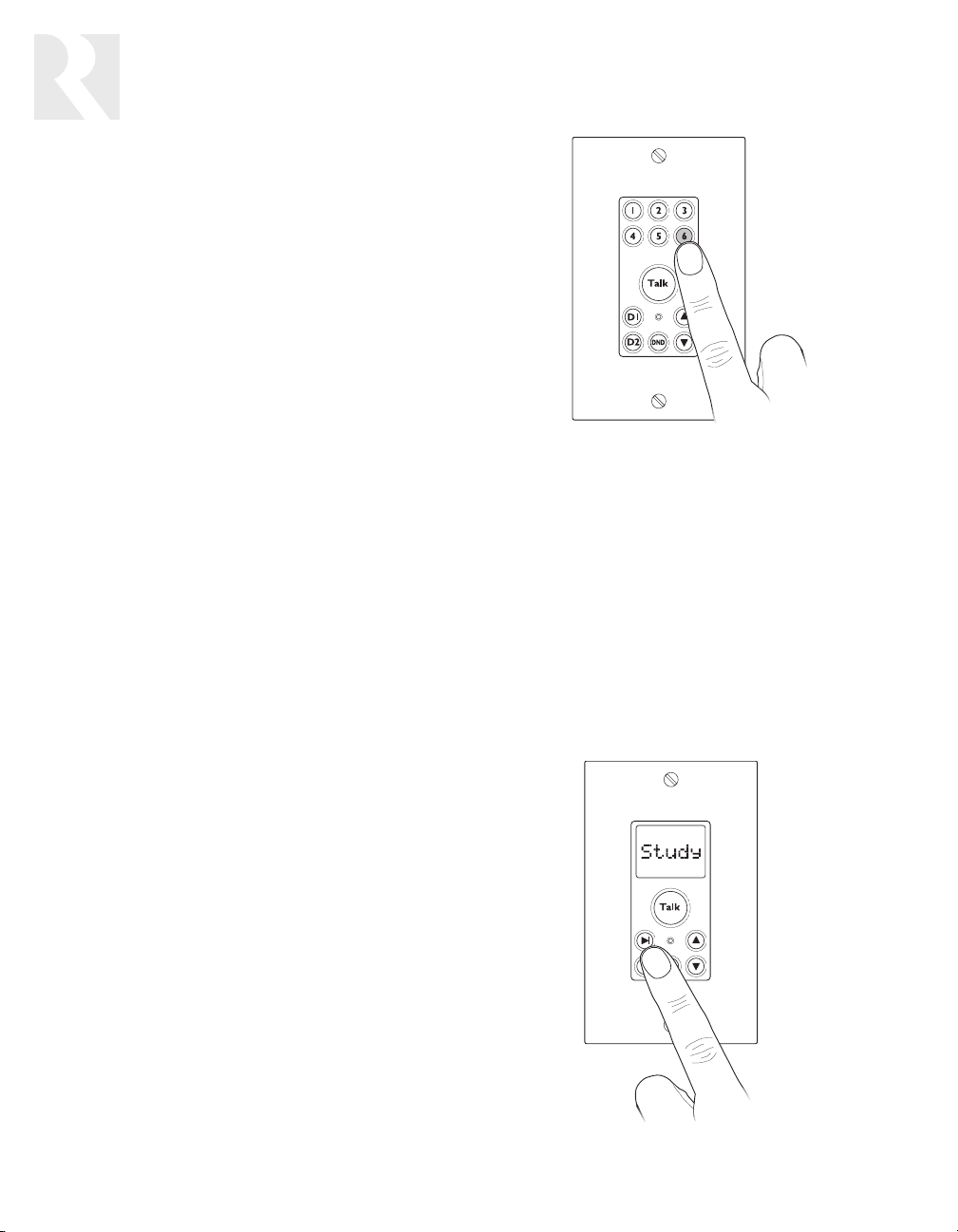
10
USER SECTION
Operation
If a zone label appears on the Advanced
Keypad, use the Next or Previous key to
select Page before you press the Talk key.
All keypads indicate which zone is sending
a page, so you’ll know where it’s coming
from. The zone indication remains for 30
seconds after the Talk key is released to
simplify replying to the page.
The keypads in the receiving zones also
sound a double ping when the Talk key is
released. This lets you know the person
sending the page is done speaking and
you can reply to the page. Within 30 seconds, simply press and hold the Talk key
and speak. Your reply will be heard only in
the zone that sent the page.
If you wish to reply to the page after the
30-second limit, you can use the intercom
function described below or a return page
to send your reply.
Intercom
Unlike a system-wide page, an intercom
session occurs only between two zones.
To send an intercom, select a target zone
on a keypad. Press and hold the Talk key
and speak. Release the Talk key when
you’re done speaking.
Basic Keypad.
Press and release a zone
key to select the target zone. The key lights
up red to indicate the zone is selected.
If the selected target zone is in Do Not
Disturb mode, the zone key and DND key
blink rapidly for 7 seconds.
Advanced Keypad.
Select a target zone by
using the Previous or Next key to scroll
through the list of available zones until the
display shows the zone you want for the
intercom session.
Selecting a target zone on the Basic Keypad
Paging
(cont’d)
Selecting a target zone on the Advanced Keypad
Page 11
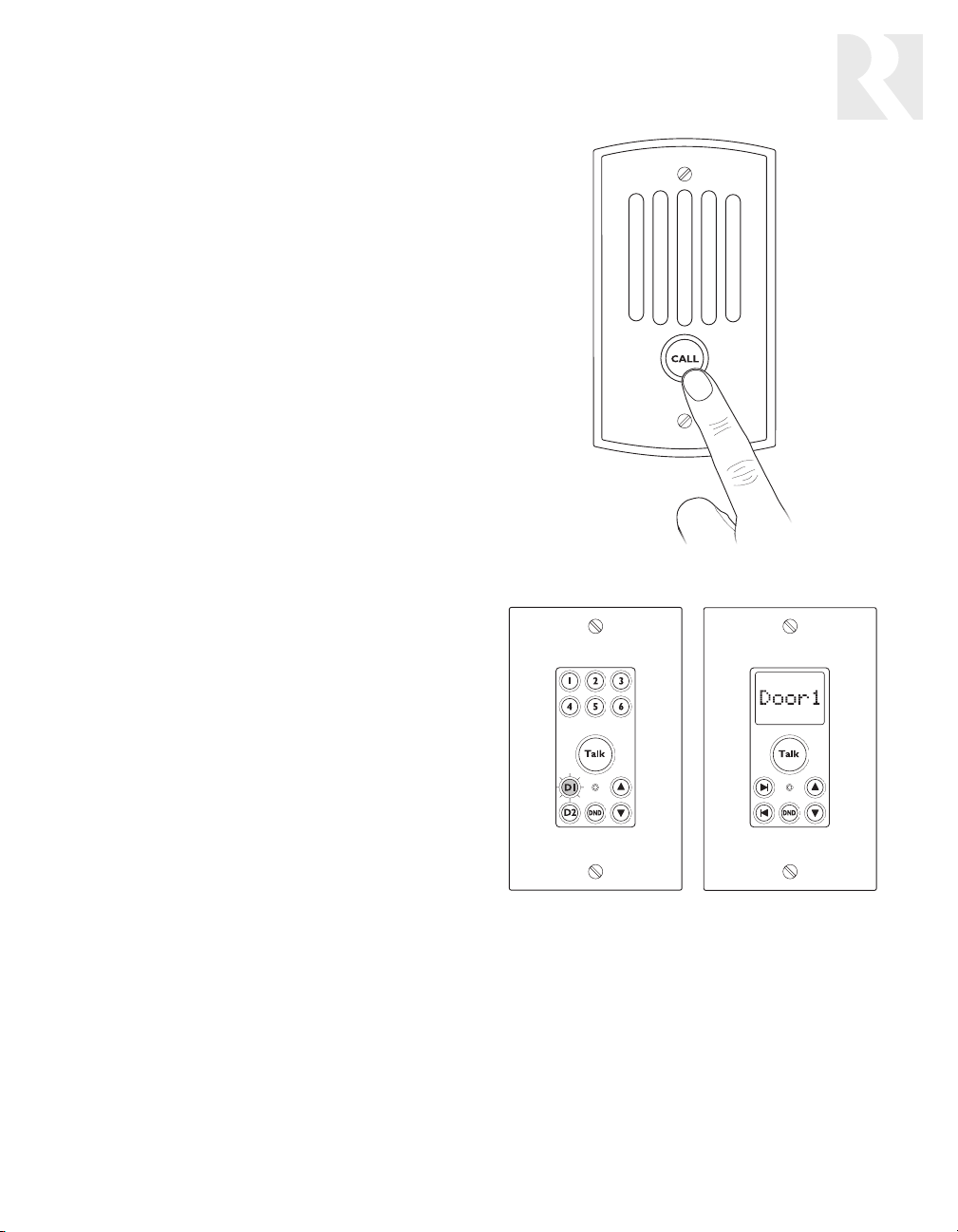
11
If the selected zone is in Do Not Disturb
mode, the display alternately shows the
zone label and DND at 1-second intervals
and the DND key blinks rapidly for 7
seconds.
Receiving an intercom.
When the Talk key
is pressed on the sending keypad, the
receiving keypad indicates which zone is
sending the intercom. Also, both the sending and receiving keypads sound a single
ping to let you know you can reply hands
free within 7 seconds. After the 7 seconds,
the keypads sound a double ping to signal
the end of the hands-free reply period.
After the double ping, you can reply within
30 seconds by pressing and holding the
Talk key while you speak. After 30 seconds
you can no longer reply, but you can start
another intercom session to the zone that
sent the original message.
Door station call
A visitor can ring the doorbell and start a
door station call by simply pressing and
releasing the Call key.
When the Call key is pressed, all keypads
indicate the calling door station for 15 seconds. The D1 or D2 key on the Basic
Keypad blinks red and the display on the
Advanced Keypad shows Door1, Door2, or
an installer-assigned door label.
The keypads also sound a doorbell chime,
as long as they aren’t in Do Not Disturb
mode and a chime option is selected on the
hub. Additionally, the door station can ring
a traditional doorbell system as well.
Using the Call key on a Door Station
Intercom
(cont’d)
USER SECTION
Operation
Door call indication on Basic and Advanced keypads
Page 12

12
USER SECTION
Operation
A door station call takes precedence over
paging and intercom sessions and thus
interrupts them if they’re in progress when
the Call key is pressed.
To reply to a door station call, press and
hold the Talk key on a keypad within 15
seconds and speak. Release the Talk key
when you’re done speaking. When you
release the Talk key, the door station sounds
a single ping to let the caller know they can
answer your reply.
Note: You must use the Talk key to reply
to a door station call. For your privacy,
ComPoint doesn’t allow a hands-free reply
to a door station call.
After you reply to a door station call, the
caller has 7 seconds to answer your reply
hands free. After 7 seconds, the door
station pings twice to indicate the time is
up.
If more than 15 seconds have passed since
the door call, you can reselect the door station and press the Talk key to start a new
session. This does not ring the doorbell.
Door strike release
If your ComPoint system includes optional
ISDR1 Door Strike Release Modules, you
can activate them from a keypad to unlock
the doors. The ISDR1 itself does not unlock
the door; rather, it provides a switch to control a separate door strike release unit to
unlock the door.
Basic Keypad.
Press and hold the corre-
sponding door station key for 3 seconds.
The module then activates for 3 seconds
and the keypad and door station confirm
activation with a buzz tone.
Releasing a door strike on the Basic Keypad
Door station call
(cont’d)
Page 13

13
Advanced Keypad.
During a door call,
press and hold both the Previous and Next
keys at the same time for 3 seconds.
When there is no current door call session,
first press the Previous or Next key to scroll
through the list to the door label. Then
press and hold both keys for 3 seconds.
The module then activates for 3 seconds
and the keypad and door station sound a
buzz tone to confirm activation.
Listen mode
You can use your ComPoint system to continuously listen to any single zone from one
or more other zones. To do this, first turn
on a keypad microphone in the zone you
want to listen to, then select that zone on
one or more other keypads.
Other communication events have priority
over Listen mode but only temporarily
interrupt it.
To turn on a zone microphone, select that
zone on its own keypad. The Talk key lights
up red to indicate the keypad’s microphone
is active. On a Basic keypad, the zone key
blinks and on an Advanced Keypad, the
zone label changes to MicOn after 2 seconds. Note: Only one zone microphone
can be on at once.
Basic Keypad Microphone On indication
Releasing a door strike on the Advanced Keypad
12
Door strike release
(cont’d)
USER SECTION
Operation
Advanced Keypad Microphone On indication
Door1 Door1
Page 14

14
USER SECTION
Operation
Basic Keypad.
To listen to the zone with the
active microphone, press the zone key. The
key blinks three times and then remains lit
red to indicate selection of the zone with
the active microphone.
Advanced Keypad.
To listen to the zone
with the active microphone, press the
Previous or Next key to select the zone. The
display will alternately toggle between the
zone label and Listn as long as the active
zone is selected.
To cancel Listen mode with either type of
keypad, deselect the zone you are listening
to on the keypad in that zone. Listen mode
cannot be canceled from any other zone.
Do Not Disturb mode
The Do Not Disturb (DND) feature allows
you to prevent pages, intercom sessions,
door station calls, and doorbell chimes
from being heard in a zone. Thus, you can
use DND mode to prevent interruption of a
multiroom audio program in that zone.
To turn on DND mode, press and release
the DND key. The DND key lights up red to
indicate the zone is in DND mode.
To cancel DND mode, press any key on the
keypad other than Volume Up or Volume
Down.
Selecting Listen mode on the Basic Keypad
Selecting Listen mode on the Advanced Keypad
Listen mode
(cont’d)
Selecting Do Not Disturb mode
Listn
Page 15

15
Combined Listen and DND modes
You can use DND mode on a keypad you
are listening to in Listen mode. This way the
zone you’re listening to won’t be disturbed
by the doorbell or other communication
events.
To set up a zone for Listen mode and DND,
first activate the keypad’s microphone by
selecting that zone on the keypad. Then
turn on DND.
The Talk key and DND key light up red to
indicate the keypad’s microphone is on and
the zone is also in DND mode. On a Basic
Keypad, the zone key also blinks. On an
Advanced Keypad, the display also shows
MicOn.
Another Advanced Keypad listening to that
zone alternately displays the zone label,
Listn, and DND.
Enjoy!
With ComPoint, we’ve created a versatile communication system that fits in with any
lifestyle. We’re sure you’ll find ComPoint very practical and a pleasure to use.
USER SECTION
Operation
Page 16

16
INSTALLER SECTION
Product Summary
About this section
This section of the manual provides technical
information for installing and programming the
ComPoint system. It also provides detailed
descriptions of the system functions.
Product summary
The ComPoint system uses one or more central
hubs, each of which supports up to 6 keypads.
Each keypad is addressable by its own unique
ID number assigned by the hub.
ComPoint connects with CAT-5 cable, which
conveys power, ground, audio, and data
between the components. The cable length limit
for any zone or door station is 250 feet (76 m).
The system can include one or two door stations connected to hub #1. Each door station
has its own unique ID number, permanently
assigned in the system firmware.
Each door station may also have a door strike
release module wired in line between the hub
and the station.
Simple system programming is required to
assign the hub ID numbers, doorbell chimes,
and when ISK2 Advanced Keypads are used,
zone and door labels.
Six-zone ComPoint system with Advanced Keypads and Door Strike Release Modules
ISK2
ISK3
ISH1
ISPS
ISK3
ISDR1 ISDR1
Page 17

17
ISH1 Hub
As the central controller for the ComPoint system, the ISH1 hub performs all communications
routing. It addresses each keypad by sending a
message on the status wire in the CAT-5 cable
to give the keypad its own ID number according
to the port it’s connected to.
The hub has 6 zone keypad ports. Up to 6 ISH1
hubs can be linked together for a maximum of
36 zones. With multiple hubs, each hub must be
assigned a unique ID number during installation.
The hub also has ports for 2 door stations. In a
system with multiple linked hubs, only the hub
with ID number 1 supports the door stations.
A separate doorbell chime tone can be selected
on hub 1 for each door. These chime selections
take effect for the entire system and play
through all the zone keypads.
The hub’s firmware contains a list of zone labels
for display on the ISK2 Advanced Keypads. The
labels are assigned to zones by the installer and
stored in nonvolatile memory within the hub.
The ISH1 hub uses an external power supply to
conserve chassis space. It also has a port for
updating the system firmware from a computer.
System keypads
ComPoint keypads are designed to be simple,
intuitive interfaces for the user. Each model has
a Talk key, volume keys, and a DND key for setting the zone in Do Not Disturb mode. Both
models have installer-selectable amber or green
backlighting that turns on when the system is
used and turns off after the system is inactive
for 60 seconds. A built-in microphone with automatic gain control picks up the user’s voice.
The keypads require external speakers, which
are driven by the keypad amplifiers for communications. By using built-in speaker relays, the
keypads can share the speakers used in a multiroom audio system. When ComPoint activates,
the relays switch the speakers from the audio
system to the keypad amplifiers in the affected
zones, momentarily interrupting the audio program. When the activity ceases, the speakers
are switched back to the audio system.
In the absence of a multiroom audio system, or
in zones that are not shared with an audio system, the ISSP ComPoint speaker can be used
or the keypads can be wired directly to in-wall,
in-ceiling, or surface-mounted speakers.
The keypad amplifier is monaural, but the relay
passes stereo signals from the audio system to
the speakers.
The keypad volume keys adjust the listening
level for communications by controlling the keypad’s amplifier output. They have no effect on
the room volume for a connected audio system.
The volume keys signal the hub to send a ping
tone as an audible cue for the volume level
when there is no communication taking place.
Once the volume adjustment reaches either end
of the range, the ping tone no longer sounds.
ISK1 Basic Keypad
The ISK1 Basic Keypad is designed for use in a
system with no more than six zones. Pressing a
zone key selects a target zone for an intercom
session.
Certain keys change to red to indicate zone or
door station selection, incoming page or intercom, door station call, or system busy. When
another zone originates a page or intercom session, that zone is indicated by a red-backlit zone
key on the ISK1.
ISK2 Advanced Keypad
The ISK2 Advanced Keypad has enhanced features to provide more user feedback and support a larger system than the ISK1. It uses a 5character LCD panel to show zone and door
station labels and other information.
INSTALLER SECTION
Product Summary
Page 18

18
INSTALLER SECTION
Product Summary/Installation
One of the benefits of the Advanced Keypad is
the ability to support systems as large as 36
zones, since the ISK2 is able to select any of
the zones by label. The zone and door station
labels are dynamically served from the hub and
appear in alphabetical order on the keypad display. A Page label is included in the list as the
default selection when the system is inactive
and the Talk key is pressed.
On the ISK2, the target zone for an intercom
session is selected by scrolling through the
zone list. Pressing and holding the Previous or
Next key scrolls through the list with a half-second delay between zone labels.
A bar graph on the display indicates the zone
volume level visually in conjunction with the audible ping tones. A small pushbutton on the front
edge of the keypad is used to enter a setup
mode to assign labels to the zones.
ISK3 Door Station
Unlike the Basic and Advanced Keypads, the
ISK3 Door Station has only one key and contains an internal speaker. Amplification for the
speaker is built in as with the keypads but there
is no speaker interrupt relay. A potentiometer
allows adjustment of the speaker volume level.
The ISK3 also provides contacts for closing a
standard doorbell circuit. These close for a minimum of 4 seconds to activate an existing doorbell or other device.
ISDR1 Door Strike Release Module
The optional ISDR1 Door Strike Release Module
provides relay contacts for activating a door
strike release from another manufacturer. The
module connects in the CAT-5 line between a
hub and an ISK3 door station. The ISDR1 can
be located anywhere in the CAT-5 line, though it
would be preferable to have it close to the door.
The ISDR1 obtains its operational power from
the hub. The separate door strike release must
receive voltage from its own power source.
The ISDR1 passes signals on all leads of the
CAT-5 cable except one which is used to activate the module from the hub upon receiving a
command from a keypad.
By providing a normally closed (NC) relay contact in addition to the normally open (NO) and
common contacts used for the door strike
release activation, the ISDR1 can be used for
other applications where a versatile relay is
needed. The ISDR1 can be activated by providing 15 VDC between two of the eight positions
in the 110 punch-down input connector.
Keypad backlight color selection
Each ComPoint keypad can be set to either
amber or green backlighting, selected by a
miniature slide switch on the bottom edge of
one of the circuit boards.
Select the desired backlight color before
installing the keypads.
ISK2 Advanced Keypad
(cont’d)
Keypad backlight color selector switch
ISK1
BR BR/W G G/W O O/W BL BL/W
Amber
Green
ISK2
Page 19

19
INSTALLER SECTION
Installation
Device installation and trim
The ISH1 hub is designed for surface mounting
or installation in a structured wiring panel. It
should be located near an electrical outlet.
The ISK1 and ISK2 Keypads are designed to
install in standard US electrical plastic wall
boxes with an internal volume of at least 18
cubic inches (295 cm
3
). Each keypad occupies
a single gang and accepts a Decora®wall plate.
For the best accessibility, viewability, and microphone reception, we recommend installing the
keypads at a standard thermostat height of 58
to 60 inches (1.5 m). This may vary according
to personal preferences or requirements.
The ISK3 Door Station installs in a standard single-gang US electrical deep plastic wall box with
an internal volume of at least 22 cubic inches
(360 cm
3
). It has its own weather-resistant front
plate and thus needs no other cover plate.
The ISDR1 Door Strike Release Module is a surface-mount device. It should be located in an
accessible area near the door, such as an attic,
basement, or closet space between the door
station and the hub. The ISDR1 connects to a
door strike release unit, which in most cases
would be installed by a security contractor.
Wiring and connections
ComPoint system components connect with
CAT-5 cable. Run CAT-5 from the hub location to
every keypad and door station location. If you
are installing ISDR1 modules, loop the door station cables through the module locations.
Each keypad in the system requires one or two
external speakers. If the ComPoint system is
sharing speakers with an audio system, loop
the speaker cables through the keypad locations. If dedicated speakers are being used, run
the speaker cables to the keypads.
When running CAT-5 and speaker cables, avoid
running them near AC power wiring. If you must
run the cables parallel to electrical wiring,
space the cables at least 12 inches (30 cm)
from the AC power lines.
110 punch-down connections
The keypads, door stations, and door strike
release modules have 110 punch-down connectors for the CAT-5 cables. Connect the wires
with a punch-down tool as shown below.
The keypad wire functions are as follows:
Wire Color Function
Brown Audio +
Brown/White Audio –
Green Status
Green/White Ground
Orange Ground
Orange/White + 15 VDC
Blue Com A
Blue/White Com B
110 punch-down connection
BR BR/W G G/W O O/W BL BL/W
BR BR/W G G/W O O/W BL BL/W
Page 20

20
INSTALLER SECTION
Installation
Speaker connections
Each keypad has an 8-pole screw-terminal connector for accessing the internal speaker relay.
This connector is typically used for connecting
the zone speakers in a multiroom audio system.
In a zone where the ComPoint system does not
share speakers with an audio system, connect a
dedicated speaker or pair of speakers to the
output terminals.
Note: Both speaker output channels must be
connected, since they are wired in series. If you
are using a single dedicated 8-ohm speaker
such as the ISSP ComPoint Speaker, connect
the speaker to one channel and a shorting
jumper to the other channel. If you are using a
single 4-ohm speaker, connect it to one channel
and a 4-ohm, 2-watt power resistor to the other
channel.
Be sure to observe polarity when connecting
the speaker wires. The standard color code for
4-conductor speaker cable is as follows:
Wire Color Polarity
White Left +
Green Left –
Black Right –
Red Right +
Hub modular connections
The hub has 8-pole modular jacks for keypad
and door station connections. The keypads connect to ports 1 through 6, and the door stations
connect to DOOR1 and DOOR2. These connections must be made according to the T568A
standard as shown below.
The hub also uses modular jacks for the link
ports. You may use any 8-pole straight-through
RJ-45 patch cable to link hubs together.
Doorbell connections
ComPoint can operate a separate doorbell system as well as provide doorbell chime tones in
the zones. To use a separate doorbell, connect
each door station to the doorbell as shown
below or in the doorbell system instructions.
Multiroom speaker connection to keypad
y
Doorbell connection to rear of ISK3 Door Station
8-pole modular T568A connection
OUT TO SPEAKERS IN FROM AMPLIFIER
L+ L- R - R+ L+ L- R- R+
2-conductor
cables to
speakers
4-conductor
cable from
amplifier
Doorbell
Transformer
Doorbell
Page 21

Door strike release connections
The door strike release module has 110 punchdown connectors for the hub and door station
cables. It also has screw terminals for its relay
contacts that accept up to 14 AWG stranded
wire. The figure below shows the connections.
Power connection
After making all other connections and setting
the hub ID numbers (see next section), plug an
ISPS power supply into the power input jack on
each ISH1 hub.
Upon powering up, the hub(s) register all the
connected keypads and door stations for proper communications routing. Wait 15 seconds for
registration to complete before operating the
system. If a keypad or door station is connected or hubs are linked while the system is powered up, you will need to cycle power to the
hub(s).
21
INSTALLER SECTION
Programming
System programming
Overview
All system programming resides in the ISH1
hub. For a six-zone system with ISK1 Basic
Keypads, programming consists only of setting
the doorbell chimes. For a system with ISK2
Advanced Keypads, programming includes
assigning zone and door station labels. For a
system with more than six zones, programming
includes setting hub ID numbers.
The ISH1 hub has DIP switches for setting the
doorbell chime and hub ID number assignments.
The hub’s firmware includes zone and door station labels for display on the ISK2 Advanced
Keypads. These labels are assigned by using a
connected ISK2 keypad.
With multiple hubs, the label settings are initially
stored in the hub to which the keypad is connected. Upon exiting the programming procedure, the settings are copied to the other hubs.
Hub 1 serves as the master hub for storing all
zone and door label settings. Whenever hub 1 is
powered up, its settings are copied to the other
hubs. Accordingly, hub 1 should be powered up
last whenever the system power is cycled.
DIP switches on ISH1 hub
Door Strike Release Module connections
To ISK3
Door Station
To door strike
release unit
From ISH1 Hub
Page 22

22
INSTALLER SECTION
Programming
Doorbell chimes
A single 8-switch DIP assigns doorbell chimes
for both door stations. Switches 1 through 3
select the chime for door 1 and switches 5
through 7 select the chime for door 2. There
are 7 chime options as well as a setting for no
chime when a separate doorbell system is
used. To select the chimes, set the switches as
shown in the table below.
Switch 4 selects how the chime volume level is
managed. Setting the switch to 1 (up) sets the
chime volume level to a fixed level at 50% of
the maximum keypad output in all zones. This
causes the chime to play at the same level in all
zones. Setting the switch to 0 (down) allows the
chime volume to be determined by the keypad
volume level setting in each zone independently.
Switch 8 is currently not used.
The ISH1 hub also has a gain control for setting
the overall volume of the doorbell chime through
the system. This can be used to adjust the
chime level relative to the communication level.
Note: In a system with multiple linked hubs,
only the settings on hub 1 affect the doorbell
chime assignments and volume level, since the
door stations connect only to hub 1. Because
the settings take effect immediately, the doorbell chimes can be set at any time. There is no
need to cycle the power after setting them.
Hub ID numbers
In any ComPoint system, there must be a hub
with ID number 1. In a multiple-hub system,
each hub’s ID number must be unique. On each
hub the ID number is manually assigned on the
4-switch HUB ID DIP before the system is powered up. To assign the ID number, set switches
1 through 3 as shown in the table below.
Switch 4 enables a programming mode for
updating the system firmware. Leave this switch
in the up position for system operation.
To obtain the firmware and update instruction
files, download them from the Document Center
at www.russound.com.
Doorbell chime switch settings
Doorbell Chime Switch Settings (0 = Down, 1 = Up)
Switches
Door 1 CV* Door 2
1 2 3 4 5 6 7 8
None 0 0 0 0/1 0 0 0 –
Chime 1 0 0 1 0/1 0 0 1 –
Chime 2 0 1 0 0/1 0 1 0 –
Chime 3 0 1 1 0/1 0 1 1 –
Chime 4 1 0 0 0/1 1 0 0 –
Chime 5 1 0 1 0/1 1 0 1 –
Chime 6 1 1 0 0/1 1 1 0 –
Chime 7 1 1 1 0/1 1 1 1 –
*Switch 4 is for chime volume
(0 = Keypad Adjustable, 1 = 50% Keypad Maximum)
Hub ID switch settings
Hub ID Switch Settings (0 = Down, 1 = Up)
Switches
Hub ID FW*
1 2 3 4
Hub 1 0 0 0 1
Hub 2 0 0 1 1
Hub 3 0 1 0 1
Hub 4 0 1 1 1
Hub 5 1 0 0 1
Hub 6 1 0 1 1
*Switch 4 is for firmware updates
(0 = Update Mode, 1 = User Mode)
Page 23

23
Zone and door station labels for Advanced
Keypads
The ISK2 Advanced Keypad shows which zone
or door station is selected by displaying a zone
or door station label. The default zone labels
are Zn#1 through Zn#36, based on the hub and
port numbers the keypads are connected to.
The default door station labels are Door1 and
Door2. You can assign zone labels from the
table above and door station labels from the
table to the right to replace the default labels.
The hubs retain label assignments in nonvolatile
memory so they won’t be affected if the system
loses power.
To assign labels you must have all hubs linked
together with unique ID numbers (if the system
has multiple hubs) and an ISK2 Advanced
Keypad connected to any hub. You can use the
same keypad to assign labels for the entire system. The system must be powered up to assign
labels.
Assignable door labels for ISK2
Door Label Door Name
BDoor Back Door
FDoor Front Door
Gate Gate
Grage Garage
SDoor Side Door
SvcDr Service Door
INSTALLER SECTION
Programming
Assignable zone labels for ISK2 Advanced Keypads
Zone Label Room Name Zone Label Room Name Zone Label Room Name
Alcov Alcove Dine Dining Room Loft Loft
Atrm Atrium Entry Entry Way MBath Master Bath
Attic Attic Famly Family Room MBed Master Bed
Baby Baby Room Foyer Foyer Nurse Nursery
Bar Bar FtYrd Front Yard Offc1 Office 1
Basmt Basement Galry Gallery Offc2 Office 2
Bath Bathroom Game Game Room Parlr Parlor
Bath2 Bathroom 2 Gardn Garden Patio Patio
Bath3 Bathroom 3 GBath Guest Bath Play Play Room
BDeck Back Deck GBed Guest Bed Pntry Pantry
Bed1 Bedroom 1 Grage Garage Pool Pool
Bed2 Bedroom 2 Great Great Room Porch Porch
Bed3 Bedroom 3 Guest Guest Room RecRm Rec Room
Bed4 Bedroom 4 Gym Gym Sauna Sauna
Bed5 Bedroom 5 Jcuzi Jacuzzi SDeck Side Deck
Bilrd Billiard Room KBed Kids Bed Shop Shop
BkYrd Back Yard Kids Kids Room SitRm Sitting Room
Blcny Balcony Kitch Kitchen State State Room
Cellr Cellar Laund Laundry Study Study
Court Courtyard Libry Library SunRm Sun Room
Deck Deck LivRm Living Room Wkshp Workshop
Den Den Lobby Lobby
Page 24

24
Assigning zone labels
To assign zone labels, follow these steps (or the
ISK2 Keypad Zone Name Procedure flow chart
on page 26):
1. Remove the wall plate if it’s installed. Press and
release the Setup button on the right edge of the
keypad to enter the main menu. The display
shows ZName (ZONE NAME).
2. Press the Talk key to enter the Zone Name procedure. The display shows Zn#? to prompt you to
select a zone number.
3. Press the Talk key again for the next sequential
zone to be assigned or use the Volume Up or
Volume Down key to select a specific zone. You
can press and hold the key to scroll through the
list of zones with a half-second delay between
items. Stop at the desired zone number.
4. Press and release the Talk key. The display shows
Name? to prompt you to assign a zone label.
5. Use the Volume Up or Volume Down key to select
a label from the list of zone labels. You can press
and hold the key to scroll through the list of zone
labels with a half-second delay between items.
Stop at the desired label.
6. Press and release the Talk key to save the selection. The display shows Zn#? to prompt you to
select the next zone.
7. Repeat steps 3 through 6 for the remaining zones.
Press and release the Setup button to exit the
procedure. You can then go to the Door Name
Procedure by pressing the Next key or press
the Setup button again to exit the main menu.
Note: If you aren’t sure which zone an ISK2
keypad is connected to, observe the keypad’s
display when powering up the system. When a
hub is powered up, each keypad connected to
that hub briefly indicates Page, then the port
and hub number to which it is connected. For
example, an indication of P4:H2 shows the
keypad is connected to port 4 on hub 2. This
indication remains for 3 seconds, then reverts
to Page.
Zones are numbered sequentially starting with
hub 1, port 1. The table below shows zone
numbers and port assignments.
ISK2 Setup Button
Zone port assignments
Zone Port Zone Port Zone Port
1 P1:H1 13 P1:H3 25 P1:H5
2 P2:H1 14 P2:H3 26 P2:H5
3 P3:H1 15 P3:H3 27 P3:H5
4 P4:H1 16 P4:H3 28 P4:H5
5 P5:H1 17 P5:H3 29 P5:H5
6 P6:H1 18 P6:H3 30 P6:H5
7 P1:H2 19 P1:H4 31 P1:H6
8 P2:H2 20 P2:H4 32 P2:H6
9 P3:H2 21 P3:H4 33 P3:H6
10 P4:H2 22 P4:H4 34 P4:H6
11 P5:H2 23 P5:H4 35 P5:H6
12 P6:H2 24 P6:H4 36 P6:H6
INSTALLER SECTION
Programming
Page 25

25
INSTALLER SECTION
Programming
Assigning door station labels
To assign labels to the door stations, follow
these steps (or the ISK2 Keypad Door Name
Procedure flow chart on page 26):
1. Press and release the Setup button on the right
edge of the keypad to enter the main menu. The
display shows ZName (ZONE NAME).
2. Press and release the Next key once. The display
shows DName (DOOR NAME).
3. Press the Talk key to enter the Door Name procedure. The display shows Dr#? to prompt you to
select a door station number.
4. Press the Volume Up or Volume Down key to
select a door station.
5. Press and release the Talk key. The display shows
Name? to prompt you for a door station label.
6. Use the Volume Up or Volume Down key to select
a label from the list of door station labels. You can
press and hold the key to scroll through the list of
zone labels with a half-second delay between
items. Stop at the desired label.
7. Press and release the Talk key to save the selection. The display shows Dr#? to prompt you to
select the other door station.
8. To assign a label to the other door station, repeat
steps 4 through 7.
Press and release the Setup button once to exit
the procedure or twice to exit the main menu.
Once you have assigned the hub ID numbers
(for systems with multiple hubs), doorbell
chimes, zone labels, and door station labels,
the system is fully programmed.
Viewing system information
The System Info Menu allows you to check the
build time, build date, and version of the hub’s
firmware. This is useful to see whether the hub
has the latest firmware version. To view system
information, follow these steps (or the System
Info Menu flow chart on page 27):
1. Press and release the Setup button on the right
edge of the keypad to enter the main menu. The
display shows ZName (ZONE NAME).
2. Press and release the Next or Previous key twice.
They display shows SInfo (SYSTEM INFO).
3. Press the Talk key to enter the System Info menu.
The display shows BTime (BUILD TIME).
4. Press and release the Talk key to view the build
time, or
5. Press the Next key to go to BDate (BUILD
DATE).
6. Press and release the Talk key to view the build
date, or
7. Press the Next key to go to Ver (VERSION).
8. Press and release the Talk key to view the version.
Press and release the Setup button once to exit
the procedure or twice to exit the main menu.
Restoring factory settings
The Factory Initialization Procedure resets the
zone and door station label assignments and
zone volume settings to the original factory
defaults. This procedure affects the hub to
which the keypad is connected, and initializing
hub 1 also resets the entire system.
To restore the factory settings, follow these
steps (or the Factory Initialization Procedure
flow chart on page 27):
1. Press and release the Setup button on the right
edge of the keypad to enter the main menu. The
display shows ZName (ZONE NAME).
2. Press and release the Next key three times or the
Previous key once. The display shows FInit
(FACTORY INIT).
3. Press the Talk key to enter the Factory Initialization
Procedure. The display shows Sure? (ARE YOU
SURE?).
4. Press the Volume Up or Volume Down key to
select Ye s.
5. Press the Talk key to initialize the system. The display shows Please Wait, followed by Cycle
Power.
6. Cycle the power on the hub to which the keypad is
connected.
Page 26

26
INSTALLER SECTION
Programming
ISK2 Keypad Zone Name Procedure
Press and
release
Setup button
Setup button on right edge of keypad behind cover plate
ZONE
NAME
Zn#?
Press and
release
Setup button
ZONE
NAME
DOOR
NAME
Name?
SYSTEM
INFO
FAC TORY
INIT
ISK2 Keypad Door Name Procedure
Setup button on right edge of keypad behind cover plate
DOOR
NAME
SYSTEM
INFO
FAC TORY
INIT
Main
Menu
Main
Menu
Dr#?
Enter menu/Up one level Next/Previous item
Name?
Select parameter
Enter
Page 27

27
INSTALLER SECTION
Programming
Press and
release
Setup button
System Info Menu
Using ISK2 Keypad
Setup button on right edge of keypad behind cover plate
ZONE
NAME
Press and
release
Setup button
ZONE
NAME
DOOR
NAME
BUILD
TIME
Time Date Version
SYSTEM
INFO
BUILD
DATE
Factory Initialization Procedure
Using ISK2 Keypad
Setup button on right edge of keypad behind cover plate
DOOR
NAME
SYSTEM
INFO
FACTORY
INIT
VERSION
FAC TORY
INIT
Main
Menu
System Info
Menu
Main
Menu
ARE YOU
No
SURE?
Ye s
Enter menu/Up one level Next/Previous item
Please
Wait
Cycle
Powe r
Select parameter
This
procedure
returns the
system
to its
factory
settings
Enter
Page 28

28
INSTALLER SECTION
System Functions
Detailed function descriptions
ComPoint routes communications by switching
its audio bus to the keypads and door stations.
All switching takes place in the hub(s). The hub
switches the bus to either the microphone or
the amplifier in a keypad or door station, depending on the direction of the communication.
For example, when you start an intercom session, the system switches the bus to the microphone in the sending keypad and the keypad
amplifier in the selected receiving zone. For the
reply, it reverses the connection so the microphone in the receiving keypad is connected to
the amplifier in the sending keypad.
Communication priority levels
Certain communication events take priority over
others for proper system operation. Each function has a priority level based on its application.
If two identical levels of communication overlap,
the first to occur has priority.
System functions have the following priorities:
Thus, paging is not allowed when the audio bus
is being used for an intercom session or a door
station call. Similarly, an intercom session is not
allowed when a door call or page is in progress.
However, paging and intercom can interrupt Listen mode, and door station calls can interrupt
all other communications. DND mode blocks all
levels of communication to a zone in that mode.
Paging
Paging is the default system function. To send a
page, all one needs to do is press and hold the
Talk key and speak, as long as the keypad is
not indicating a selected zone or door station.
Since a page is a system-wide broadcast, no
zone selection is necessary.
When a page is sent, the audio bus connects to
the microphone in the sending zone and the
amplifiers in all other zones that are not in DND
mode. All keypads indicate which zone is sending the page for 30 seconds after the Talk key
in the sending zone is released.
During this 30-second time frame, anyone in a
receiving zone can reply to the page by holding
in the Talk key and speaking. This switches the
audio bus to the microphone in the receiving
zone and the amplifier in the sending zone. The
reply is heard only in the sending zone.
With paging, pressing the Talk key causes a
single ping tone to sound in the receiving zones
to signal the beginning of the announcement.
Releasing the Talk key sounds a double ping to
signal the end of the announcement.
Zones in DND mode don’t receive a page audio
signal but do indicate the sending zone. Also,
pages are never sent to door stations.
Intercom
Intercom is a point-to-point communication that
involves only two zones, unlike a page which is
system wide. For ease of use, the intercom
function allows hands-free replies as well as
manual replies with the Talk key.
Door station call
Top priority
(supersedes all other events)
Paging
Intermediate priority
Intercom
Listen mode Low priority
Page 29

29
INSTALLER SECTION
System Functions
The intercom function requires first selecting a
target zone. This is done by pressing a zone
key on the ISK1 Basic Keypad or scrolling to a
zone label on the ISK2 Advanced Keypad. After
selecting a zone, the user may press the Talk
key to begin communication.
If an invalid zone (one that has no keypad) is
selected on an ISK1 Basic Keypad, the zone
key blinks rapidly for 7 seconds. Pressing
another zone key selects another zone. After a
valid target zone is selected, pressing the same
zone key deselects it.
If a zone in DND mode is selected on an ISK1
Basic Keypad, the zone key and DND key blink
rapidly for 7 seconds when the Talk key is
pressed.
With the ISK2 Advanced Keypad, only valid
zones (ones with keypads connected) appear in
the zone list on the display. If a zone in DND
mode is selected, the display alternately shows
the zone label and DND at 1-second intervals
and the DND key blinks rapidly for 7 seconds. A
selected zone can be deselected by selecting
Page or another zone.
When receiving an intercom message, the target keypad indicates the sending zone. This
indication remains for a 37-second reply period
after the Talk key on the sending keypad is
released.
There are two ways to reply to an intercom
message with either type of keypad: a handsfree reply within 7 seconds and using the Talk
key within 30 seconds thereafter. When the Talk
key on the sending keypad is released, both the
sending and target keypads sound a single ping
and the target keypad permits a hands-free
reply by activating its microphone for 7 seconds. During this period the Talk key on the target keypad is lit red to indicate the microphone
is active.
After the 7 seconds, a double ping in both the
sending and target zones indicates the end of
the hands-free reply period. A reply may still be
made by pressing and holding the Talk key within the next 30 seconds. After the 30 seconds, a
reply can no longer be made, but a person in
the receiving zone can start a new intercom
session to the original sender.
Each time a Talk key in either zone is released,
a single ping is heard in the other zone and the
7- and 30-second reply periods are renewed.
Door station call
Communication with the door stations is similar
to an intercom session, though there are significant differences. First, a door station has no
ability to select a target zone. Instead, it simply
rings the doorbell and a person in any zone can
reply. Second, for privacy reasons the system
doesn’t allow a hands-free reply to a door station call from the interior keypads. The reply
can be made only by pressing and holding the
Talk key.
When the Call key on a door station is pressed,
each hub instructs all connected keypads that
aren’t in DND mode to activate their speaker
relays and connects the audio bus to their
amplifiers. If a doorbell chime is selected on
hub 1, the chime is played through the speaker
outputs on those keypads and through the internal speakers in the door stations.
Intercom
(cont’d)
Page 30

30
INSTALLER SECTION
System Functions
Pressing the Call key also causes the doorbell
contacts to close for a minimum of 4 seconds
to activate a separate doorbell or other device
connected to the door station. The actual time
varies with the doorbell selection on hub 1; the
contacts remain closed for the duration of the
selected chime.
Also, all keypads indicate which door station is
calling, regardless of whether or not they’re in
DND mode. The indication remains for 15 seconds, during which the door station is selected
at each keypad for reply.
Within the 15 seconds, a person at any keypad
can then speak with the person at the door
while holding in the Talk key. If the 15 seconds
pass before the Talk key is pressed, the person
inside will need to first select the door station
on the keypad and then press the Talk key to
start a new session. This will not activate the
doorbell chime.
When a door call is answered from inside, the
release of the Talk key at the keypad triggers a
single ping at the door station to let the caller
know they can reply. The person at the door
station has a 7-second window for a hands-free
reply after the single ping. The caller has the
option of speaking within the 7 seconds or
pressing and holding the Call key to speak
longer. Holding in the Call key keeps the audio
bus switched to the door station’s microphone.
If the 7-second hands-free window ends before
the caller presses the Call key to speak, the
door station sounds a double ping indicating the
audio bus has opened. At this point the caller
must press the Call key again to request another session if they wish to speak longer. This
also rings the doorbell again.
Door strike release
The optional ISDR1 Door Strike Release module
can be activated from any keypad at any time.
When activated, the module stays active for 3
seconds, confirmed by a buzz tone at the keypad and the door station.
On an ISK1 Basic Keypad, the module is activated by pressing and holding the appropriate door
key for 3 seconds.
When a communication session is active
between a door station and an ISK2 Advanced
Keypad, the module can be activated by pressing and holding both the Previous and Next keys
for 3 seconds. If no session is active, the door
will first need to be selected on the keypad.
Listen mode
Listen mode is a system state in which one keypad has a constantly active microphone and
one or more other keypads are receiving its
audio signal. This mode is subject to temporary
interruption when the system is used for paging, intercom, or door station sessions.
Selecting a keypad’s own zone connects its
microphone to the audio bus 2 seconds after
the selection is made. That zone then becomes
the sending zone for Listen mode. The keypad’s
Talk key lights up red to indicate the microphone is on. In addition, the zone key on an
ISK1 Basic Keypad blinks red and the display on
an ISK2 Advanced Keypad shows MicOn.
If another zone is already selected as a sending
zone for Listen mode, the keys on the Basic
Keypad for both the active zone and the desired
zone alternately blink red for 7 seconds to indicate which zone’s microphone is active. The
Advanced Keypad alternately displays the active
zone and MicOn for 7 seconds.
Door station call
(cont’d)
Page 31

31
INSTALLER SECTION
System Functions
Selecting the sending zone on other keypads
connects their amplifiers to the audio bus so
they can listen to the sending zone.
Listen mode can be used with DND in the same
zone as long as Listen mode is enabled first.
On either type of keypad, selecting a zone other
than its own cancels Listen mode.
Because Listen mode is the lowest priority
communication, it can be interrupted by other
functions, including an intercom session from
the Listen mode sending keypad. When Listen
mode is interrupted, the sending and receiving
keypads give a system busy indication until the
interruption is over.
If the audio bus is not available, attempting to
activate a keypad’s microphone for Listen mode
will result in a system busy indication.
Audible keypad volume level indication
When the audio bus is inactive, pressing the
Volume Up or Volume Down key on a keypad
sounds a ping tone to audibly indicate the keypad’s output level. As volume is increased the
ping tone gets louder and vice versa. Once the
volume adjustment reaches either end of the
range, the ping tone no longer sounds.
System busy
If someone attempts to start a page or intercom session when the system is busy, the Talk
key on the keypad blinks red for 7 seconds to
indicate the system is unavailable. The ISK2
Advanced Keypad display also flashes Busy at
the same time.
Do Not Disturb (DND) mode
Placing a zone in Do Not Disturb (DND) mode
prevents the audio bus from being switched to
the keypad amplifier in that zone. Thus, that
zone will not receive any pages, intercom calls,
door station calls, or doorbell chimes (unless a
separate doorbell is used). However, DND mode
will not prevent the zone from receiving audio
from a multiroom audio system.
The volume setting in effect when a zone is put
in DND mode is retained when DND is canceld.
DND mode can be used in conjunction with
Listen mode as long as Listen mode is selected
first. If DND is selected first, pressing any key
to enable Listen mode will exit DND mode.
When a zone attempts an intercom session with
a zone that is in DND mode, the DND key on
the sending keypad blinks red for 7 seconds
after the Talk key is pressed. Also, on the ISK1
Basic Keypad, the zone key for the zone in DND
mode blinks red.
Keypad backlight
The keypad backlighting comes on whenever
any system function is activated and goes off
after 60 seconds of system inactivity.
Listen mode
(cont’d)
Page 32

32
INSTALLER SECTION
System test
System function test
Paging
Initiate a page from any keypad
• Verify all keypads indicate the sending zone
• Verify the page is heard in all zones
Reply to a page from a receiving zone
• Verify communication with sending zone
Intercom
Initiate an intercom session
• Verify the receiving zone keypad indicates
the sending zone
• Verify the message is heard in the receiving
zone
Reply to initial message
• Verify hands-free operation within 7 seconds
• Verify reply with Talk key after 7 seconds
• Verify reply is heard in sending zone
Door station call
Initiate a door station call
• Verify all keypads indicate the door station
• Verify door chime (if selected)
Reply to door station call
• Verify reply is heard at door station
Answer reply from door station
• Verify hands-free operation within 7 seconds
• Verify operation with Call key after 7 seconds
• Verify answer is heard in replying zone
Door strike release
Initiate a door strike release
• Verify module activation
• Verify audible confirmation
Listen mode
Activate microphone in zone to be heard
• Verify keypad confirmation of microphone on
Select zone to be heard at another keypad
• Verify keypad indication of selected zone
• Verify audio transmission from zone with
active microphone
Cancel Listen mode
• Verify clearing of Listen mode
Do Not Disturb mode
Enable DND mode on a keypad
• Verify no interruption by paging, intercom, or
doorbell
• Verify DND indication on another keypad
attempting to intercom to keypad in DND
mode
Cancel DND mode on a keypad
• Verify clearing of DND mode
Page 33

33
INSTALLER SECTION
Troubleshooting
Troubleshooting chart
Symptom Possible Cause What to Do
Talk key flashes rapidly; Advanced
Keypad indicates Wrong
Connection shortly after powering
system
Keypad connected to door station port or
door station connected to keypad port on
hub
Check keypad and door station
connections at hub
Door station connected to a hub other
than hub 1
Check door station connections at hub
Hub ID numbers not assigned Assign a unique ID number for each hub
No response or backlight at any
keypad
No power to hub(s) Make sure a power supply is plugged into
each hub and the AC circuit is energized
No response or backlight at one
keypad; others work OK
Open power or ground wire in CAT-5 cable
or bad termination
Check orange pair and terminations
Programming jumper is shorting 2 pins on
right edge of second circuit board
Remove programming jumper
Faulty port on hub Power down, swap connector to another port,
power up; if keypad works OK, replace hub
No port indication on Advanced
Keypad display when powering up
Open status wire in CAT-5 cable or bad
termination
Check green wire and terminations
Keypad lights up but doesn’t work;
Advanced Keypad indicates only
Page and initial volume
Open communication wire in CAT-5 cable
or bad termination
Check blue pair and terminations
Keypad failed to register with hub
(other keypads don’t indicate this
keypad’s zone)
Open communication wire in CAT-5 cable
or bad termination
Check blue pair and terminations
Keypad was connected to hub while
system was powered
Cycle power to hub(s) and wait 15 seconds
before using keypads
No communication audio in one
zone; speakers play music OK
Room speakers not properly connected to
keypad
Make sure speakers are connected to keypad
output connector
Open audio wire in CAT-5 cable or bad
termination
Check brown pair and terminations
Popping sound occurs before and
after ping tone when Talk key is
used or volume is adjusted
System has a bad keypad Disconnect one keypad at a time until popping
sound stops; replace keypad and cycle power
No doorbell chime Chime not selected at hub Select chime tone(s) on hub 1
Doorbell chime too loud/soft overall Doorbell chime gain not adjusted Adjust doorbell chime gain on hub 1
Doorbell chime too loud/soft in
some zones, OK in others
Doorbell chime volume set to variable level
and keypads set to different volume levels
Set doorbell chime volume switch to fixed
level (1)
Adjust keypad volume settings
Door strike release module doesn’t
operate
Open trigger wire in CAT-5 cable or bad
termination
Check green/white wire and terminations
Assigned zone labels appear on
some Advanced Keypads but not
others
Multiple hubs not linked together Link hubs and cycle power
Hub 1 powered up too early (before other
hubs)
Cycle power on hub 1 last
Page 34

34
REFERENCE SECTION
Technical Specifications
System
Maximum zones: 36 (up to 6 hubs)
Door stations: 2 maximum
Communications cable: CAT-5/CAT-5e
Maximum cable length: 250 feet (76 m)
ISK1 Basic Keypad
User controls: 6 zone selection/indication keys
Talk key
2 door selection/indication keys
DND selection/indication key
Volume Up and Volume Down keys
Key backlighting: Installer-selectable amber or green,
with red indication
Audio input: Built-in microphone with automatic gain
control
Amplifier: Monaural (for system functions only)
Amplifier power: 2 watts
Min. load impedance: 6 ohms per channel
Speaker relay: 4-pole double-throw
Speaker relay rating: 50 watts RMS continuous
Speaker connector: 8-pole screw terminal
Speaker wire size: Up to 14 AWG (1.63 mm)
CAT-5 connector: 110 punch-down block
Power consumption: 15 VDC 800 mA maximum,
200 mA typical
Keypad style: Single-gang Decora
®
Dimensions: 1.875” W x 4.188” H x 2.5” D
(4.8 x 10.6 x 6.4 cm)
Weight: 4.8 oz (136 g)
ISK2 Advanced Keypad
Display: 5-character backlit LCD panel
User controls: Talk key
Next and Previous keys
DND selection/indication key
Volume Up and Volume Down keys
Backlighting: Installer-selectable amber or green,
with red indication
Audio input: Built-in microphone with automatic gain
control
Amplifier: Monaural (for system functions only)
Amplifier power: 2 watts
Min. load impedance: 6 ohms per channel
Speaker relay: 4-pole double-throw
Speaker relay rating: 50 watts RMS continuous
Speaker connector: 8-pole screw terminal
Speaker wire size: Up to 14 AWG (1.63 mm)
CAT-5 connector: 110 punch-down block
Power consumption: 15 VDC 800 mA maximum,
200 mA typical
Keypad style: Single-gang Decora
®
Dimensions: 1.875” W x 4.188” H x 2.625” D
(4.8 x 10.6 x 6.7 cm)
Weight: 5.6 oz (159 g)
ISK3 Door Station
User control: Call key with amber backlight
Audio input: Built-in microphone with automatic gain
control
Amplifier: Monaural (for system functions only)
Amplifier power: 2 watts
Volume control: Installer-adjustable potentiometer
Audio output: Built-in speaker
Cover plate: Weatherproof plated die-cast zinc
CAT-5 connector: 110 punch-down block
Doorbell connector: 2-pole screw terminal
Doorbell wire size: Up to 18 AWG (1.024 mm)
Doorbell contact: 1 A @ 12 VDC
Power consumption: 15 VDC 220 mA maximum
Dimensions: 3” W x 5.125” H x 3.25” D
(7.6 x 13.0 x 8.3 cm)
Dimensions in wall box: 2” W x 2.875” H x 2.75” D
(5.1 x 7.3 x 7.0 cm)
Wall box required: Single-gang, 22 cu in (360 cm
3
) min
Weight: 8 oz (227 g)
ISH1 Hub
Keypad ports: (6) 8-pole modular RJ-45
Door station ports: (2) 8-pole modular RJ-45
Link ports: (2) 8-pole modular RJ-45
Firmware update port: 4-pole port for Programming Cable,
Russound part #2500-521065
Switches: 4-switch DIP for hub ID setting
8-switch DIP for 2 doorbell settings
Potentiometer for doorbell volume
Doorbell options: 7 chime patterns plus no chime
Power requirement: 15 VDC 3.5 A (uses ISPS power supply)
Mounting method: Surface or structured wiring panel
Dimensions: 6.438” W x 5.125” H x 1.813” D
(16.4 x 13.0 x 4.6 cm)
Weight: 25.6 oz (0.73 kg)
ISDR1 Door Strike Release Module
CAT-5 connectors: (2) 110 punch-down blocks
Strike release relay: 1-pole double-throw (NC/NO)
Relay connector: Removable 3-pole screw terminal
Relay wire size: Up to 14 AWG (1.63 mm)
Relay contact rating: 5 A @ 12 VDC
Mounting method: Surface
Dimensions: 3” W x 1.875” H x 1” D
(7.6 x 4.8 x 2.5 cm)
Weight: 4.8 oz (136 g)
ISSP Speaker
Device style: Single-gang Decora
®
Connection: Attached wire leads
Power rating: 2 watts nominal, 5 watts maximum
Impedance: 8 ohms
Dimensions: 1.65” W x 4.13” H x 1.42” D
(4.2 x 10.5 x 3.6 cm)
Weight: 3 oz (85 g)
Page 35

35
REFERENCE SECTION
Warranty
Warranty
The Russound ComPoint system components (ISH1, ISK1, ISK2, ISK3, ISDR1, and ISSP) are fully guaranteed for two (2) years
from the date of purchase against all defects in materials and workmanship. For this warranty to apply, the components must
be installed and used according to their written instructions. During this period, Russound will replace any defective parts and
correct any defect in workmanship without charge for either parts or labor. Accidental damage and shipping damage are not
considered defects under the terms of this warranty. Russound assumes no responsibility for defects resulting from abuse or
servicing performed by an agency or person not specifically authorized in writing by Russound. If service is necessary, it must
be performed by Russound. Damage to or destruction of components due to excessive power voids the warranty. In these
cases, the repair will be made at the owner’s expense. To return a product for repairs, the unit must be shipped to Russound
at the owner’s expense, along with a note explaining the nature of the service required. Be sure to pack in a corrugated container with at least 3 inches of resilient material to protect the unit from damage in transit.
Before returning a unit for repair, call Russound at 603.659.5170 for a Return Authorization number. Write the RA number on
the shipping label and ship to: Russound, 5 Forbes Road, Newmarket NH 03857.
Russound sells products only through authorized dealers and distributors to ensure that customers obtain proper support and
service. Any Russound product purchased from an unauthorized dealer or other source, including retailers, mail order sellers
and online sellers will not be honored or serviced under existing Russound warranty policy. Any sale of products by an unauthorized source or other manner not authorized by Russound shall void the warranty on the applicable product.
Page 36

28-1211 Revision 1 08/23/06
Russound
5 Forbes Road, Newmarket NH 03857 USA
Tel 603.659.5170 • Fax 603.659.5388
www.russound.com
Technical Support: tech@russound.com
ComPoint
The music lover’s intercom solution
Instruction Manual
Models
ISH1
ISK1
ISK2
ISK3
ISDR1
ISSP
Copyright © 2006 Russound. All rights reserved. All trademarks are the property of their respective owners. Specifications are
subject to change without notice. Russound is not responsible for typographical errors or omissions.
