Page 1
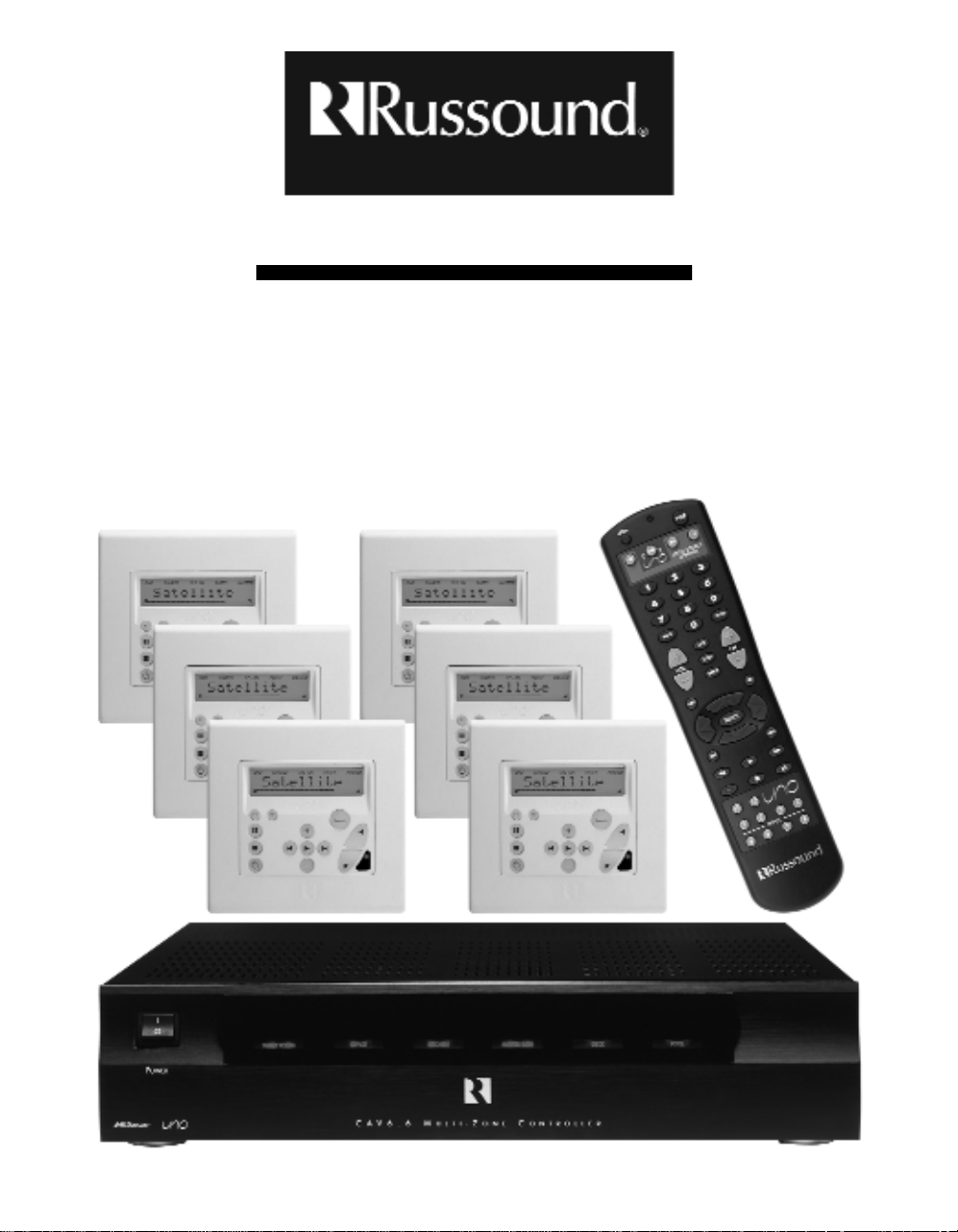
CAV6.6-S2 System
6-Zone, 6-Source
Audio/Video Controller Amplifier
INSTRUCTION MANUAL
Page 2
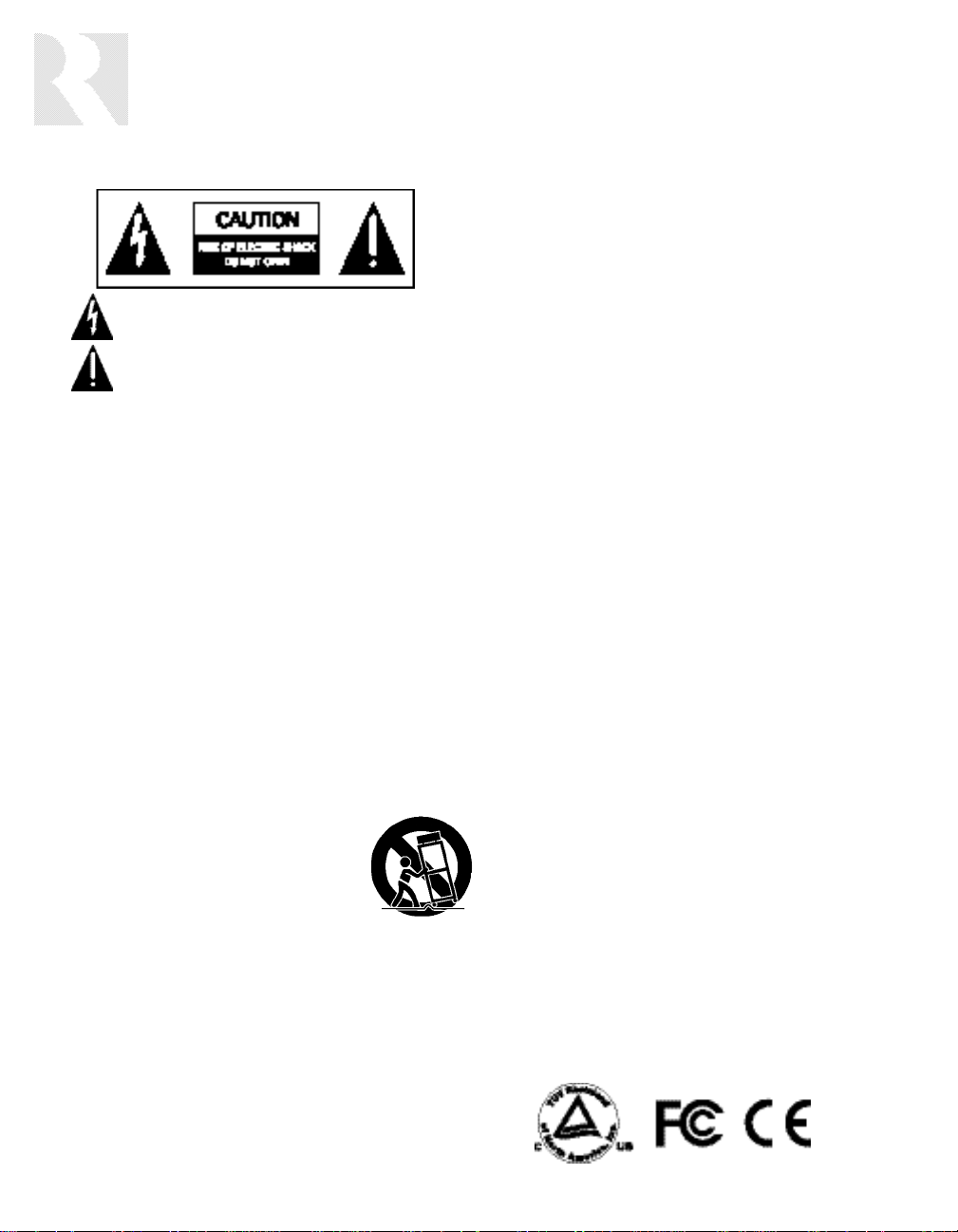
WARNING: TO REDUCE THE RISK OF FIRE OR ELECTRIC SHOCK,
DO NOT EXPOSE THIS APPLIANCE TO RAIN OR MOISTURE.
CAUTION: TO REDUCE THE RISK OF ELECTRIC SHOCK, DO NOT
REMOVE COVER. NO USER - SERVICEABLE PARTS INSIDE.
REFER SERVICING TO QUALIFIED SERVICE PERSONNEL.
The lightning flash with arrowhead symbol, within an equilateral
triangle, is intended to alert the user to the presence of uninsulated
“dangerous voltage” within the product’s enclosure that may be of
sufficient magnitude to constitute a risk of electric shock to persons.
The exclamation point within an equilateral triangle is intended to
alert the user to the presence of important operating and maintenance (servicing) instructions in the literature accompanying the
appliance.
POWER CORD NOTICE FOR INTERNATIONAL OPERATION
For 230V, 50Hz operation please select the power cord for your
area. Select the plug for your area at one end and a IEC320 connector at the other. It is not necessary to make any other
changes. If you have any questions please call Russound Inc. at
1-800-638-8055 or 603-659-5170
Safety Instructions:
1. Read Instructions - All the safety and operating instructions should be
read before the appliance is operated.
2. Retain Instructions - The safety and operating instructions should be
retained for future reference.
3. Heed Warnings - All warnings on the appliance in the operating instructions should be adhered to.
4. Follow Instructions - All operating and user instructions
should be followed.
5. Water and Moisture - The appliance should not be
used near water; for example, near a bathtub, washbowl, kitchen sink, laundry tub, in a wet basement,
or near a swimming pool.
6. Carts and Stands - The appliance should be used only
with a cart or stand that is recommended by the manufacturer. An
appliance and cart combination should be moved with care. Quick
stops, excessive force and uneven surfaces may cause the appliance
and cart combination to overturn.
7. Wall or ceiling Mounting - The appliance should be mounted to a wall
or ceiling only as recommended by the manufacturer.
8. Ventilation - The appliance should be situated so that its location or
position does not interfere with its proper ventilation. For example, the
appliance should not be situated on a bed, sofa, rug, or similar surface
that may block the ventilation openings, or placed in a built-in installation, such as a bookcase or cabinet that may impede the flow of air
through the ventilation openings.
9. Heat - The appliance should be situated away from heat sources such
as radiators, heat registers, stoves, or other appliances (including
amplifiers) that produce heat.
10. Power Sources - The appliance should be connected to a power supply
only of the type described in the operating instructions or as marked on
the appliance.
11. Grounding or Polarization - Precaution should be taken so that the
grounding or polarization means of an appliance is not defeated.
12. Power Cord Protection - Power supply cords should be routed so that
they are not likely to be walked on or pinched by items placed upon or
against them, paying particular attention to cords at plugs, receptacles,
and the point where they exit from the appliance.
13. Cleaning - The appliance should be cleaned only as recommended by
the manufacturer.
14. Non-use Periods - The power cord of the appliance should be
unplugged from the outlet when left unused for a long period of time.
15. Object and Liquid Entry - Care should be taken so that objects do not
fall and liquids are not spilled into the enclosure through the openings.
16. Damage Requiring Service - The appliance should be ser viced by qualified service personnel when:
A.The power supply cord or the plug has been damaged; or
B.Objects have fallen, liquid has been spilled into the appliance; or
C.The appliance has been exposed to rain; or
D.The appliance does not appear to operate normally; or
E.The appliance has been dropped or the enclosure is damaged.
17. Servicing - The user should not attempt to ser vice the appliance beyond
that described in the operating instructions. All other servicing should
be referred to qualified service personnel.
Precautions:
1. Power – WARNING: BEFORE TURNING ON THE POWER FOR THE
FIRST TIME, READ THE FOLLOWING SECTION CAREFULLY.
All models are designed for use with either AC120V, 60Hz or AC240,
50Hz voltages. The unit will autoswitch to either of these voltages
2. Do Not Touch The CAV6.6 With Wet Hands – Do not handle the CAV6.6
or power cord when your hands are wet or damp. If water or any other
liquid enters the CAV6.6 cabinet, take the CAV6.6 to a qualified service
person for inspection.
3. Location of CAV6.6 – Place the CAV6.6 in a well - ventilated location.
Take special care to provide plenty of ventilation on all sides of the
CAV6.6 especially when it is placed in an audio rack. If ventilation is
blocked, the CAV6.6 may overheat and malfunction. Do not expose the
CAV6.6 to direct sun light or heating units as the CAV6.6 internal components temperature may rise and shorten the life of the components.
Avoid damp and dusty places.
4. Care – From time to time you should wipe off the front and side panels
of the cabinet with a soft cloth. Do not use rough material, thinners,
alcohol or other chemical solvents or cloths since this may damage the
finish or remove the panel lettering.
IMPORTANT SAFEGUARDS
2
Page 3
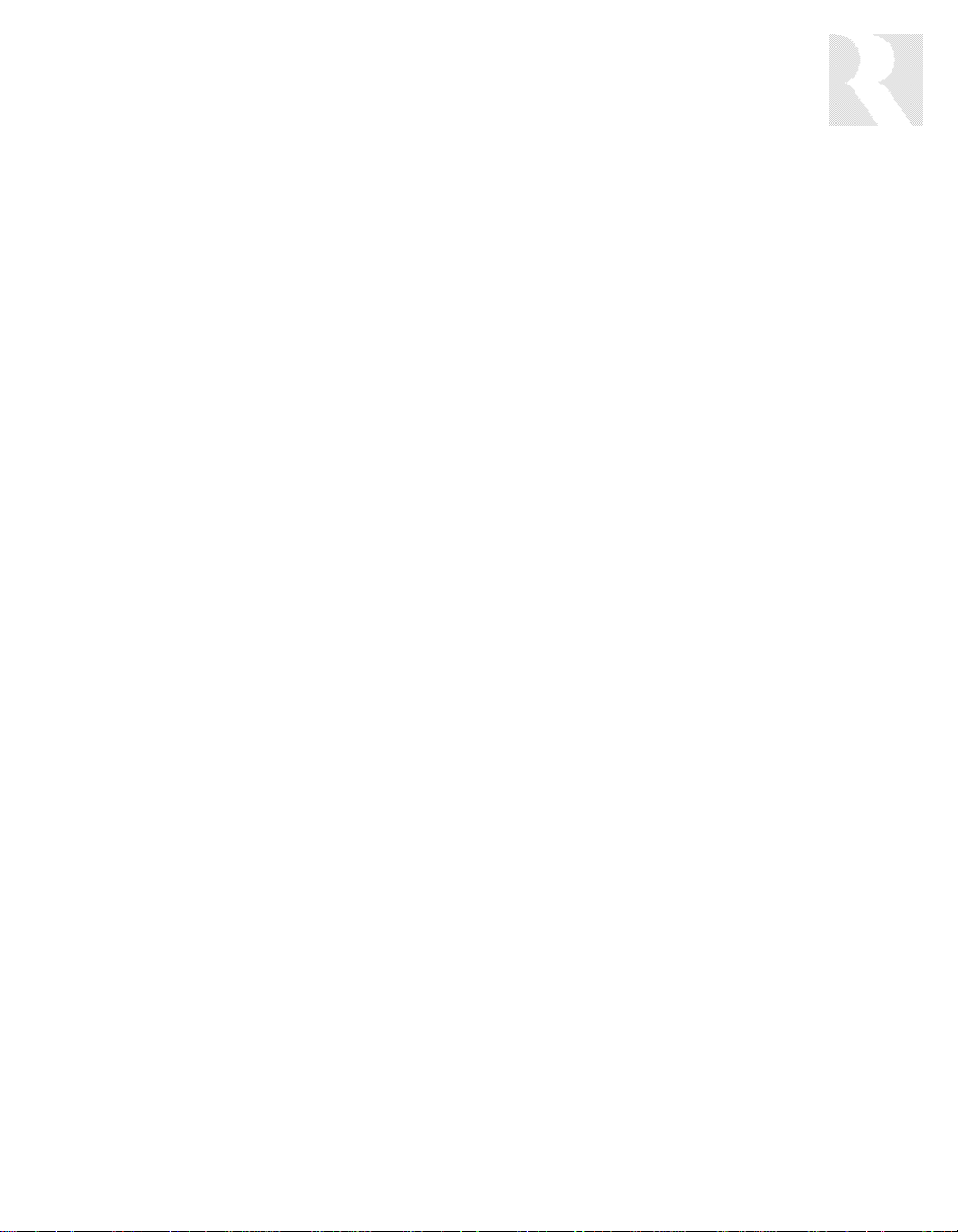
TABLE OF CONTENTS
3
USER SECTION
Product Introduction....................................................................................................................................................6
Component Guide
CAV6.6 Controller................................................................................................................................................7-8
UNO-S2 Keypad .....................................................................................................................................................9
UNO-S1 Keypad ...................................................................................................................................................10
UNO-LRC1 Remote Control ...................................................................................................................................11
Operation
CAV6.6 Controller ................................................................................................................................................12
UNO-S2 Keypad Button Functions ..........................................................................................................................13
UNO-S2 User Menu - Setting Preferences...............................................................................................................14
Optional UNO-S1 Keypad UNO-S2 User Menu........................................................................................................15
UNO-S1 User Menu - Setting Preferences...............................................................................................................16
INSTALLER SECTION
Getting Started
Unpacking ...........................................................................................................................................................18
System Components............................................................................................................................................18
Tools Needed.......................................................................................................................................................18
System Installation Considerations.........................................................................................................................18
Connection Tips...................................................................................................................................................18
Wiring Instructions
Keypad Wiring.................................................................................................................. ....................................19
Speaker Wiring ....................................................................................................................................................19
Component Guide
CAV6.6 Controller Front Panel..........................................................................................................................20-21
CAV6.6 Controller Rear Panel ...........................................................................................................................22-23
UNO-S2 Keypad Front Panel..................................................................................................................................24
UNO-S2 Keypad Rear Panel...................................................................................................................................25
UNO-S2 Keypad Installation
Keypad Location ..................................................................................................................................................26
Keypad Installation ...............................................................................................................................................26
Keypad Connections.............................................................................................................................................27
IR Receiver Connection.........................................................................................................................................28
Making Connections
UNO Keypad Port Connection ...............................................................................................................................29
Source Audio/Video Input Connections ..................................................................................................................30
Source Audio/Video Loop Output Connection.........................................................................................................31
Speaker Connections............................................................................................................................................32
Accessory IR Connection........................................................................................................ ..............................33
Zone Audio/Video Outputs ....................................................................................................................................34
A-BUS Ready Sub-zone Connection........................................................................................................................35
12VDC Trigger In/Out
Home Theater Trigger In..................................................................................................................................36
50mA Trigger Out............................................................................................................................................36
Zone Trigger Out.............................................................................................................................................37
Page Trigger In/Out.........................................................................................................................................38
Page Audio/Video In....................................................................................................................................38-39
Page 4
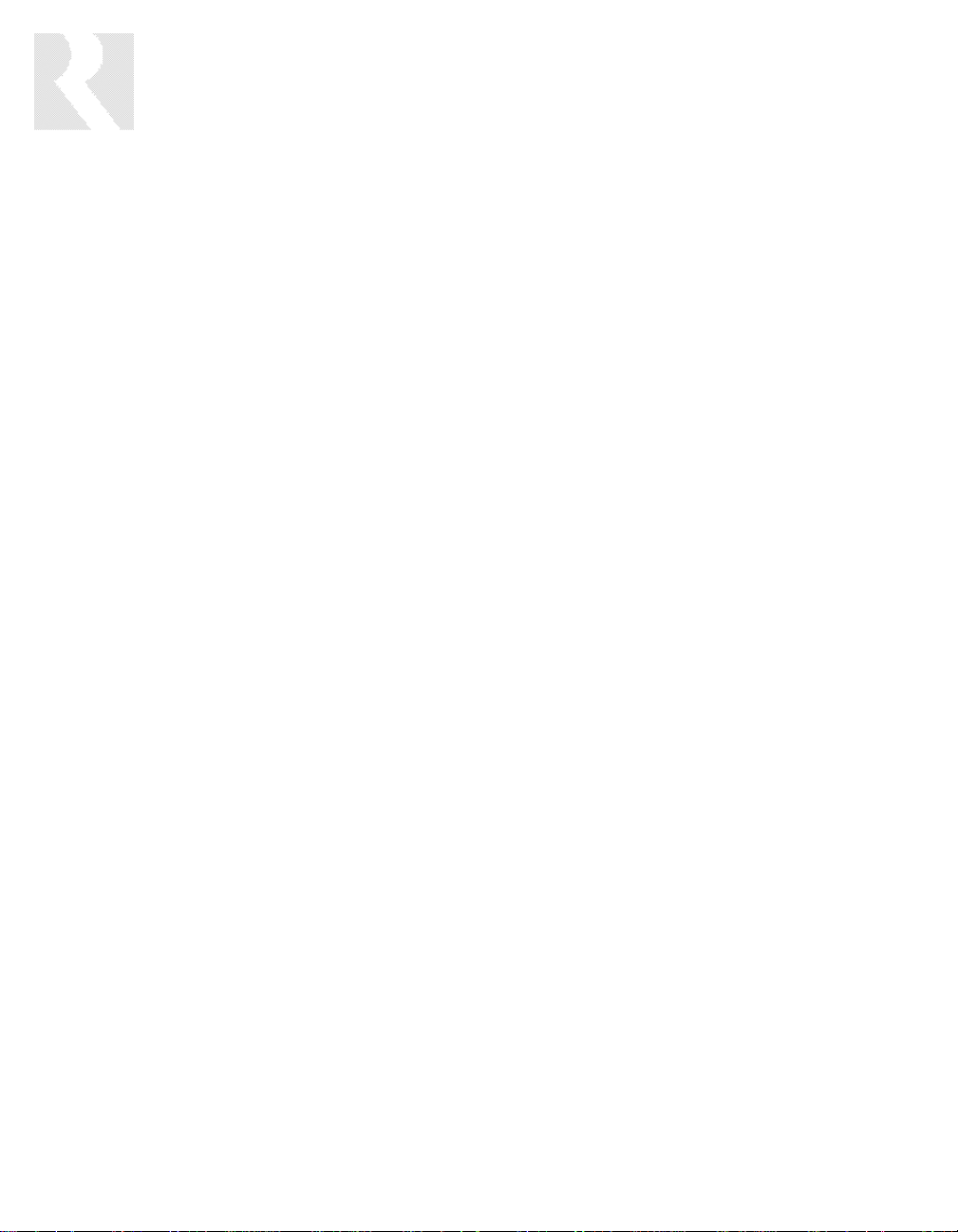
TABLE OF CONTENTS
RNET Link In/Out - Multiple Controllers...................................................................................................................40
RNET Link In/Out - RNET-enabled Components.......................................................................................................41
RS-232 Interface..................................................................................................................................................42
Programming Center Keypad Port Connection........................................................................................................43
Firmware Updates
UNO-S2 Keypad Diagnostic Menu..........................................................................................................................44
UNO-S2 Keypad Firmware Update Procedure.........................................................................................................45
CAV6.6 Firmware Update Procedure......................................................................................................................46
PC Power Tool Programming.................................................................................................................................47
Initial Install Test .......................................................................................................................................................48
Programming
System Programming Overview........................................................................................................................49-50
Source Information Form......................................................................................................................................51
Zone Information Form .........................................................................................................................................52
Macro Editor Form...............................................................................................................................................53
Installation Menu..............................................................................................................................................54-66
Source Setup .............................................................................................................................................55-61
Basic Setup..............................................................................................................................................55-61
Zone Setup ................................................................................................................................................61-62
Controller Setup..............................................................................................................................................62
Power Management ....................................................................................................................................62-64
Learn IR.....................................................................................................................................................64-65
Macro Editor ..............................................................................................................................................65-66
System Info.....................................................................................................................................................66
Setup Menu Flow Charts..............................................................................................................................67-77
REFERENCE SECTION
IR Device Code List..............................................................................................................................................79-81
Source Names List...............................................................................................................................................82-83
Sample System Configurations
1 -Six Zones and Six Sources ...........................................................................................................................84-85
2 - Integrate Multiple CAV6.6's .........................................................................................................................86-87
3 - Zone Keypad Expansion..............................................................................................................................88-89
4 - A-BUS Ready Sub-zone Addition...................................................................................................................90-91
5 - Additional Amplification ...............................................................................................................................92-93
6 - Home Theater............................................................................................................... .............................94-95
IR Key Code List ................................................................................................................................................96-117
Technical Specifications...........................................................................................................................................118
Warranty ................................................................................................................................................................119
4
Page 5

USER SECTION
Component Guides
Explains front panel features of the CAV6.6 controller,
UNO-S2 keypad, optional UNO-S1 keypad and UNO-LRC1 remote control.
Operation
Step-by-step outline of the system's normal operation,
plus a look at adjustable features available through the User Menu.
5
Page 6
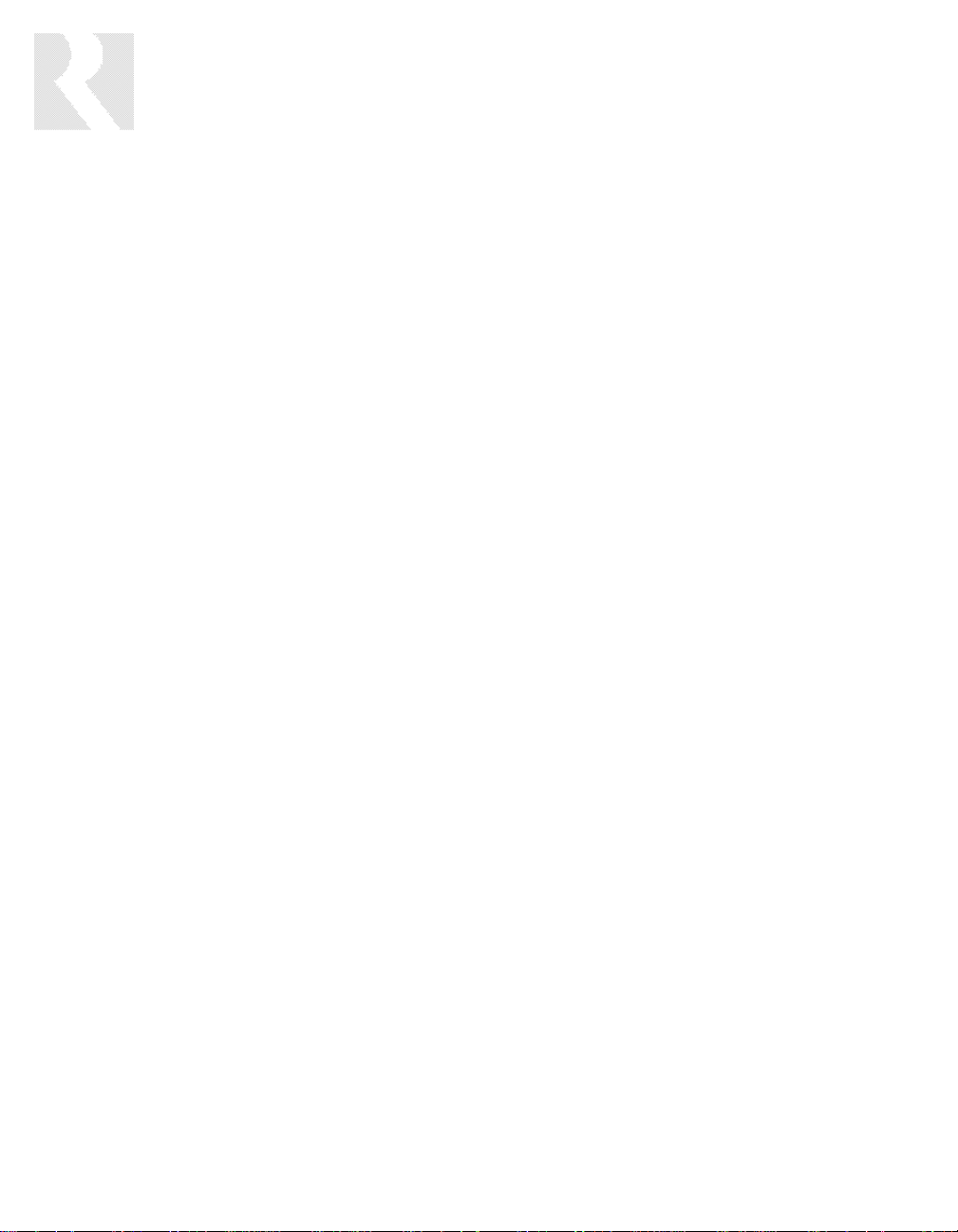
6
PRODUCT INTRODUCTION
Thank you for choosing the Russound®CAV6.6-S2 System to enhance your home with distributed
audio and video. This system’s state-of-the-art features and components blend seamlessly with your
unique lifestyle and preferences.
Besides distributing and controlling six A/V sources to six rooms (zones), your CAV6.6-S2 System
offers many features that increase your enjoyment of living. Here are several features that you may
find particularly beneficial.
Favorites
The UNO
TM
-S2 keypad’s F1 and F2 buttons are preset favorites. These easy-to-set buttons make it
possible to hear your favorite radio station or watch your favorite satellite channel at just the
right volume in your room with just a button push. Want something new? Just re-save the Favorite
with a new choice.
Do Not Disturb
The Do Not Disturb mode prevents unwanted interruptions in your room and stops changes to your
selected A/V source. You may have a nursery or study that you want to keep quiet, or maybe you are
watching a DVD and don’t want it interrupted. Simply set the Do Not Disturb mode to “on” using the
User Menu, and be free from paging, Party Mode interaction and system-wide functions like “All On”
or “All Off.”
Party Mode
Ready to set the mood? In Party Mode, you just pick the source and the sound settings and hear the
music throughout all the rooms. The Master keypad simultaneously controls all the keypads in all the
rooms to effortlessly select or control the components. A great benefit of the Party Mode feature is
the ability to transfer the Master keypad mode to any keypad in the system. If the living room is the
center of the party, use that room’s keypad as Master. If the party moves to the sunroom and porch,
that room’s keypad can be set to Master instead.
Front (Aux) A/V In
This handy feature lets you easily hook up an additional temporary audio/video source through the
front of the controller. This way, your teenager can set up a game console when his friends come
over, and easily take it down without having to leave the games set up in the living room. Or your
family can watch the video camera playback of the holiday gathering while everyone is still there.
Here at Russound we are proud to continue providing innovative and intuitive A/V product solutions to
the world. When you link the industry-leading CAV6.6-S2 system with Russound’s commitment to its
products and customers, you have truly made – “the right connection.”
Page 7
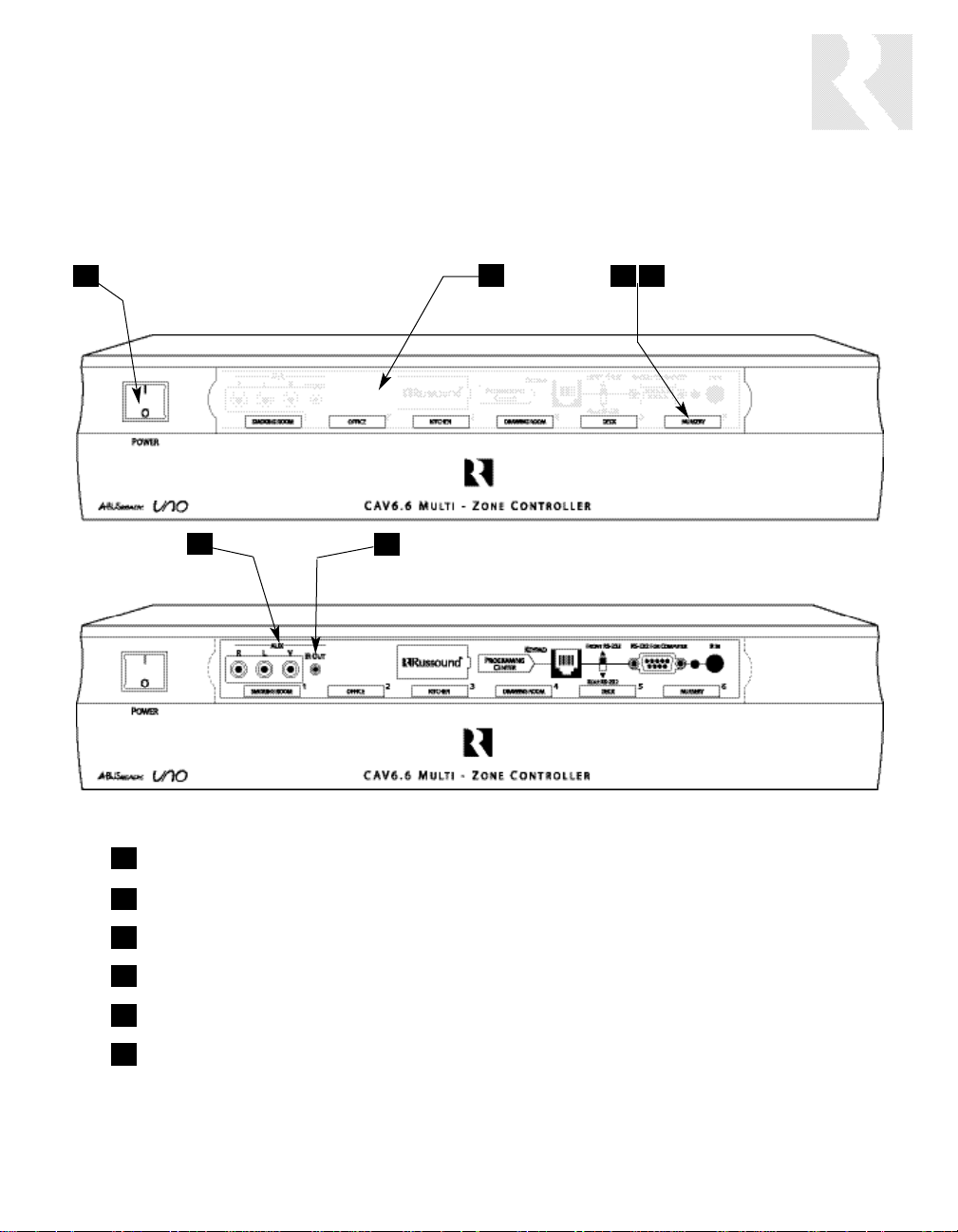
7
USER
COMPONENT GUIDE
CAV6.6 Controller-Front Panel
MAIN POWER SWITCH - Supplies power to the CAV6.6
REMOVABLE COVER LENS - Covers the connections on the front of the CAV6.6
ROOM LED ON/OFF INDICATORS - Indicates when a room is on (green) or off (red)
ROOM LABEL WINDOW - Holds the selected room Label (included)
AUX A/V LINE INPUTS - Supports connection of a seventh A/V source to the CAV6.6
AUX IR OUT PORT - Connects IR emitter for IR control of the Aux A/V source component
1
4
2
5
3
2
31 4
5
6
6
Page 8
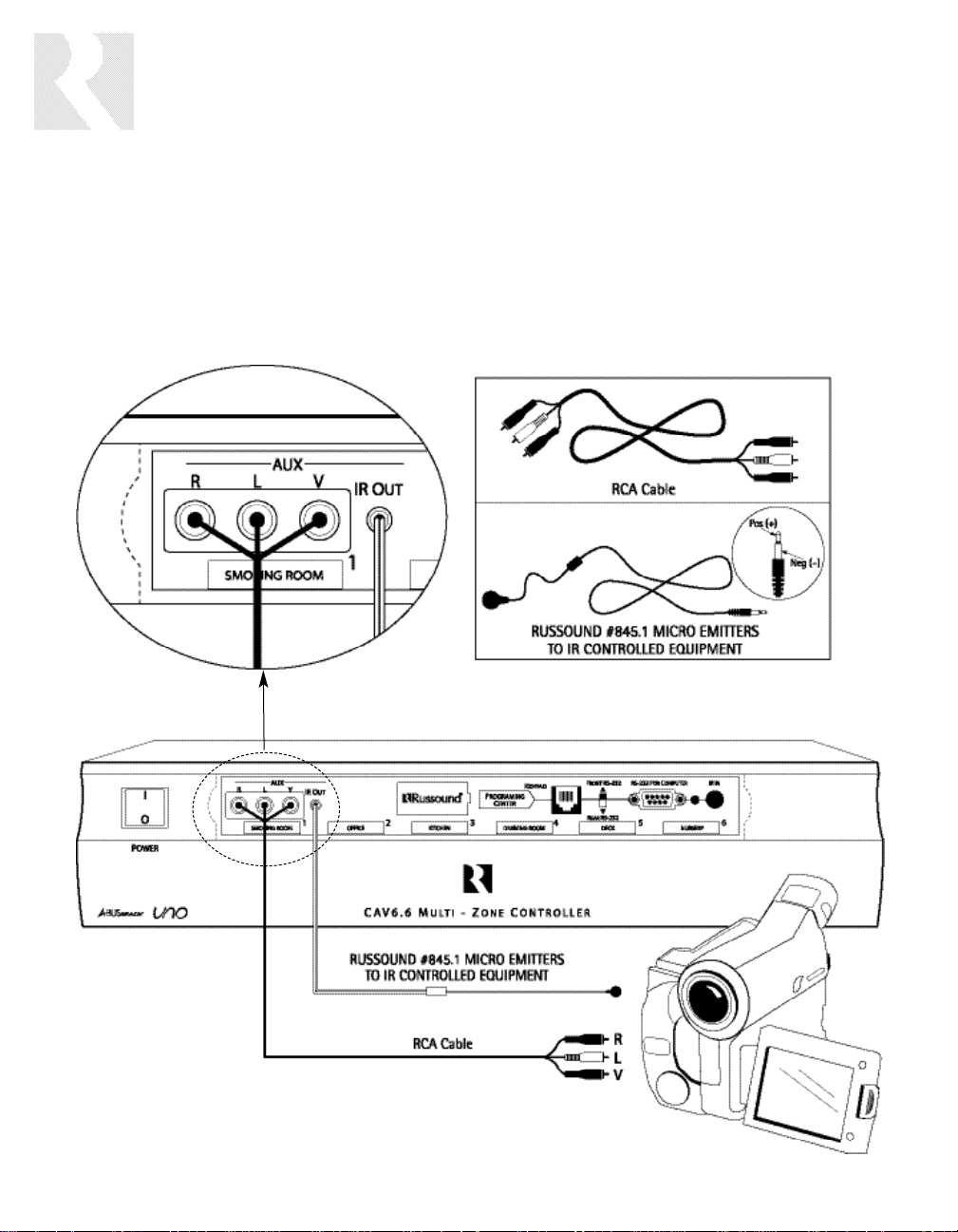
8
Front A/V AUX Connections
The AUX Input is located to the right of the
power switch on the front panel. Connect the
Left, Right, and Video Input Connectors to the
source component using quality RCA signal
cables.
The AUX IR jack adjacent to the line input
accepts an IR Emitter with a 1/8” plug (e.g.,
Russound 845.1 IR emitter). The emitter’s other
end attaches to the IR window of the component
to control the auxiliary source.
USER
COMPONENT GUIDE
CAV6.6 Controller-Front Panel
Page 9
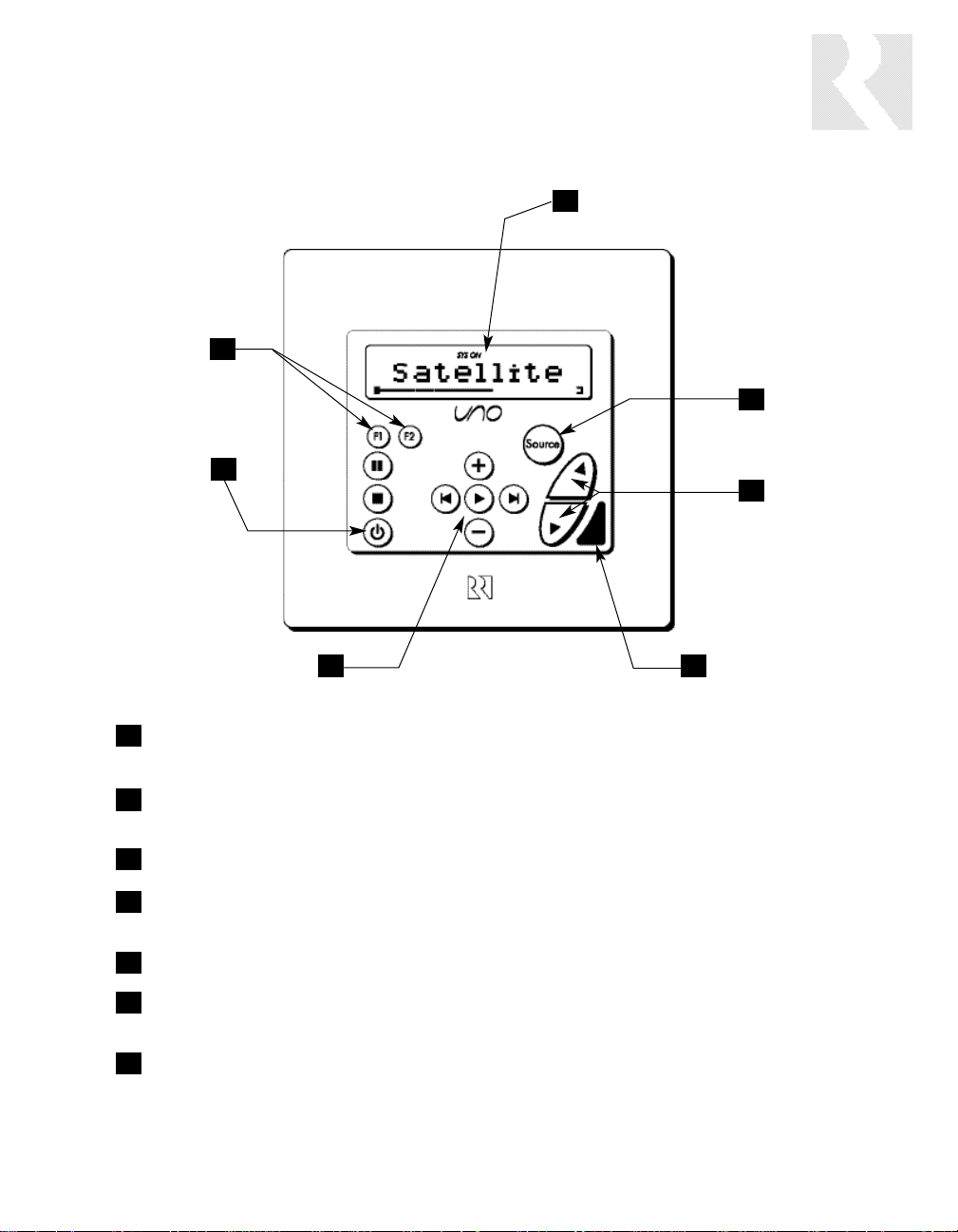
9
LCD PANEL - 12-character backlit display shows status of the room, source,
volume, and more
SOURCE SELECT BUTTON - Scrolls through the sources directly connected to the
CAV6.6. Press and hold brings up the USER MENU for loudness, bass, treble, etc.
VOLUME UP/DOWN BUTTONS - Raises and lowers the volume for the room
IR RECEIVER - Receives IR signals and passes them to the controller and source
equipment. Also used when operating the UNO Keypad by using the UNO-LRC1 remote
COMMAND KEYS - Pressing the command keys controls the source equipment
POWER BUTTON - Turns room ON or OFF when pressed once, press and hold a
second time will turn on or off all CAV6.6 rooms
F1 AND F2 BUTTONS - Selects Favorite 1 or Favorite 2 - preset user-selected
favorite settings per room
1
4
7
2
5
3
6
3
2
4
6
7
1
5
USER
COMPONENT GUIDE
UNO-S2 Keypad-Front Panel
Page 10
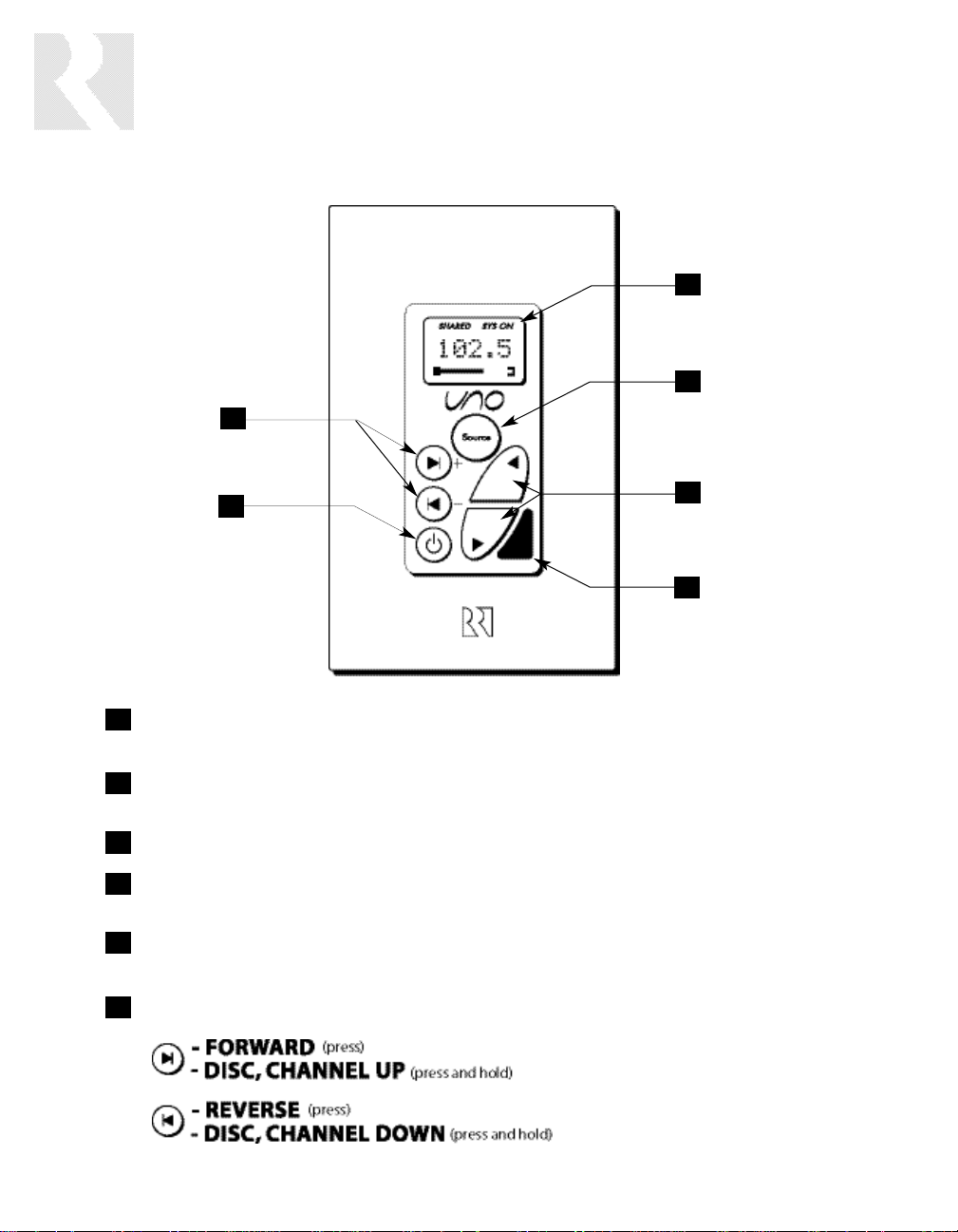
10
USER
COMPONENT GUIDE
Optional UNO-S1 Keypad-Front Panel
LCD PANEL - 5-character backlit display shows source, volume and room status
(messages scroll, then display first 5 characters of message)
SOURCE SELECT - Scrolls through the available sources. Press and hold brings up
the USER MENU for loudness, bass, treble, etc.
VOLUME UP/DOWN BUTTONS - Raises and lowers the volume for the room
IR RECEIVER - Receives IR signals and passes them to the controller and source equip-
ment. Also used when operating the UNO Keypad by using the UNO-LRC1 remote
POWER BUTTON - Turns room ON or OFF when pressed once, press and hold a sec-
ond time will turn on or off all rooms
COMMAND KEYS - Pressing the command keys controls the source equipment
1
2
3
4
5
6
1
4
2
5
3
6
Page 11

11
USER
COMPONENT GUIDE
UNO-LRC1 Remote Control
LOCAL DEVICE BUTTONS - Sele ct local
source to be controlled by UNO-LRC1.
SETUP - Use for programming UNO-LRC1 using
the built-in library or by learning-in codes.
UNO SOURCE BUTTON - Selects UNO
Keypad for control by UNO-LRC1.
ROOM ON/OFF - Turns room on and off while
in the UNO mode.
NUMBER BUTTONS - Buttons (0-9) for direct
selection of channels or tracks.
INPUT - Scrolls through sources connected
to the CAV6.6 while in the UNO mode.
COMMAND KEYS - Control the VCR, DVD, or
CD player with these buttons.
INPUT - Directly select A/V sources connected
to the CAV6.6 while in the UNO mode.
F1 AND F2 BUTTONS - Selects Favorite 1 or
Favorite 2 preset selections.
CURSOR KEYS - Issues IR commands for
source equipment, allowing movement
through menus and program screens.
VOLUME UP/DOWN - Raises and lowers the
volume for the room you are in.
1
4
4
7
7
2
5
8
3
3
6
9
11
10
6
9
1
2
5
8
10
11
Page 12
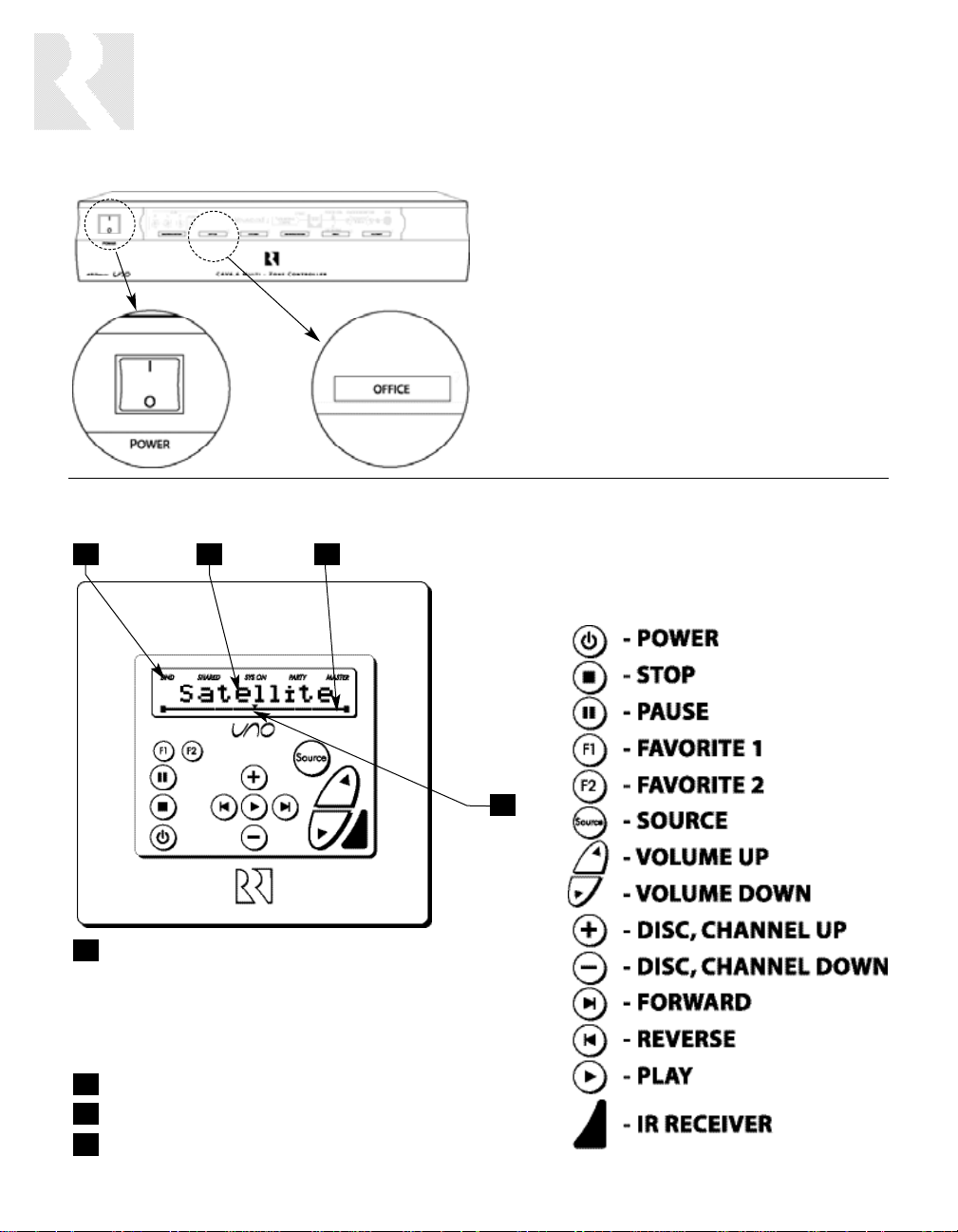
Main Power and Zone Status
The power switch for the CAV6.6 controller is
"on" in the up position. Any active room is indicated on the front of the controller by a green
backlit label, which shows red when the room is
inactive. In most basic installations, all functions
and room settings are controlled through the
corresponding UNO System Keypads.
USER
OPERATION
CAV6.6 Controller
UNO-S2 Keypad
MODE:
“DND”- Do Not Disturb
“SHARED”- Same source selected in multiple rooms
“SYS-ON”- Indicates system on
“PARTY”- Party Mode enabled
“MASTER”- Master Keypad in Party
Mode
12-character display
Volume Indicator
Indicates the middle of setting range
1
4
2
3
1
4
2 3
12
Page 13
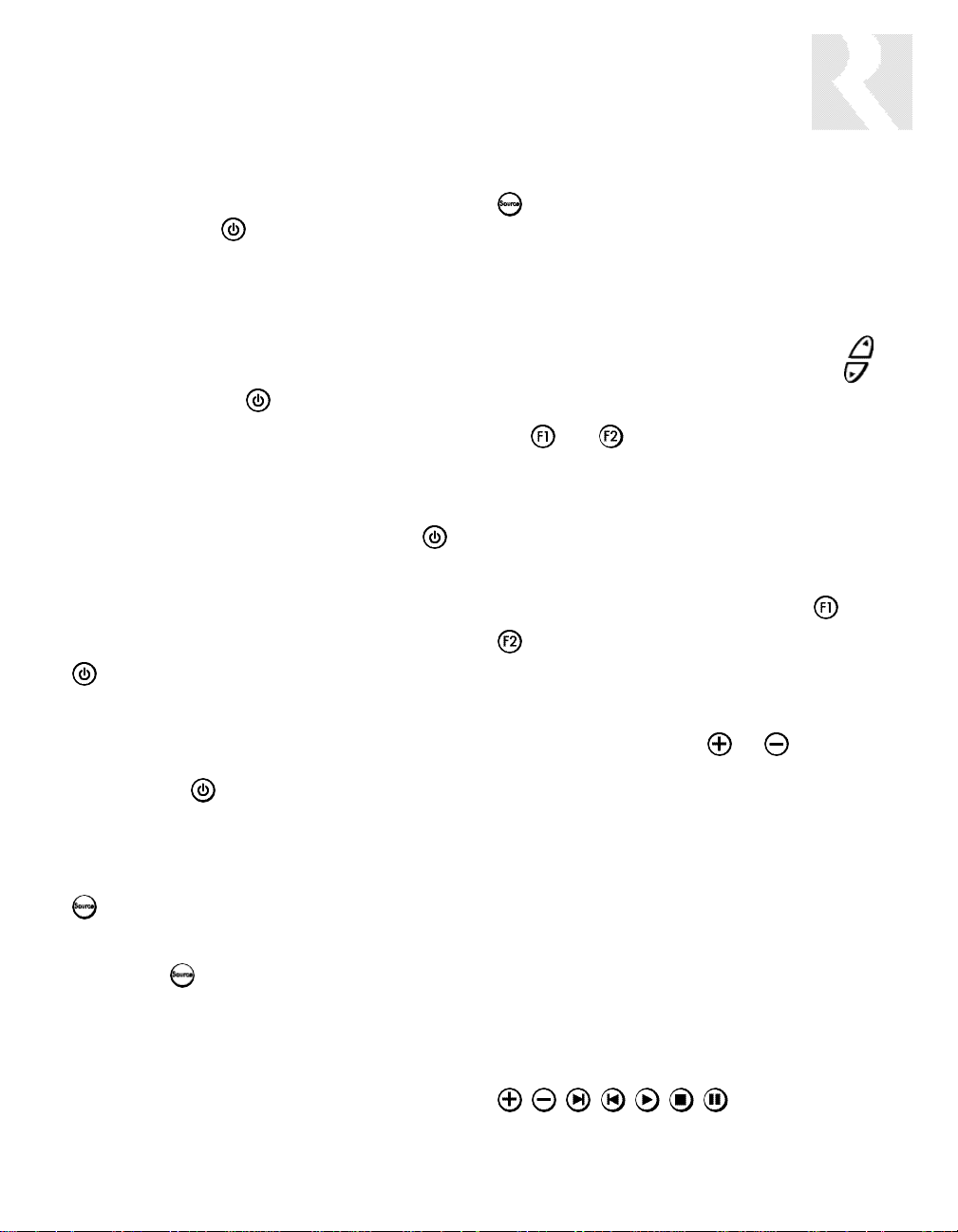
13
Zone On/Off
Press and release to turn on the UNO
System Keypad. This also turns on the corresponding CAV6.6’s room, and any presets previously assigned will be activated, including settings for bass, volume, last source selected,
etc. Press and release to turn off the UNO
System Keypad. This will also put the corresponding
CAV6.6’s room into a standby state.
System All On/Off
An “All On” command is issued by pressing
and holding for 3 seconds, after an initial room
has been turned on. An “All Off” command can
be issued to all rooms by pressing and holding
after the room has been turned off.
System On Indicator
When the room is off, but the system is on in
another room, is illuminated by a green
backlight and the "SYS ON" icon remains visible.
Source Select Button
scrolls through the six A/V source inputs
and the Aux source. To change sources, press
and release . As the sources are sequentially
selected, each source's name appears on the
keypad LCD panel. When a source is selected in
more than one room, the “SHARED” icon will
appear on all UNO Keypads using that source.
is also used to enter the User Menu with a
press and hold action. (See next page for User
Menu)
Volume Up/Down Buttons
The room’s audio output is adjusted using .
F1 and F2 Buttons
The and buttons are user favorite presets. These presets can be selected at any time
to recall source selection, volume, and favorite
channel, disk, etc. To store a favorite preset: first,
adjust the room settings and select a source to be
stored. Next, press and hold the desired or
button until SAVED is displayed on the LCD
panel. Now a press and release of the button will
recall the favorite preset. To set a favorite numbered disk or channel, use
or to select a
disk or channel (e.g., channel 45). Wait for the
keypad to show the source name, then press
and hold the F1 or F2 within 15 seconds of setting the numeric selection to save the setting.
Command Keys
The command keys allow control of the selected
source at the UNO Keypad. The command keys are
activated with a press and release, or press and
hold to access secondary functions.
USER
OPERATION
UNO-S2 Keypad Button Functions
Page 14
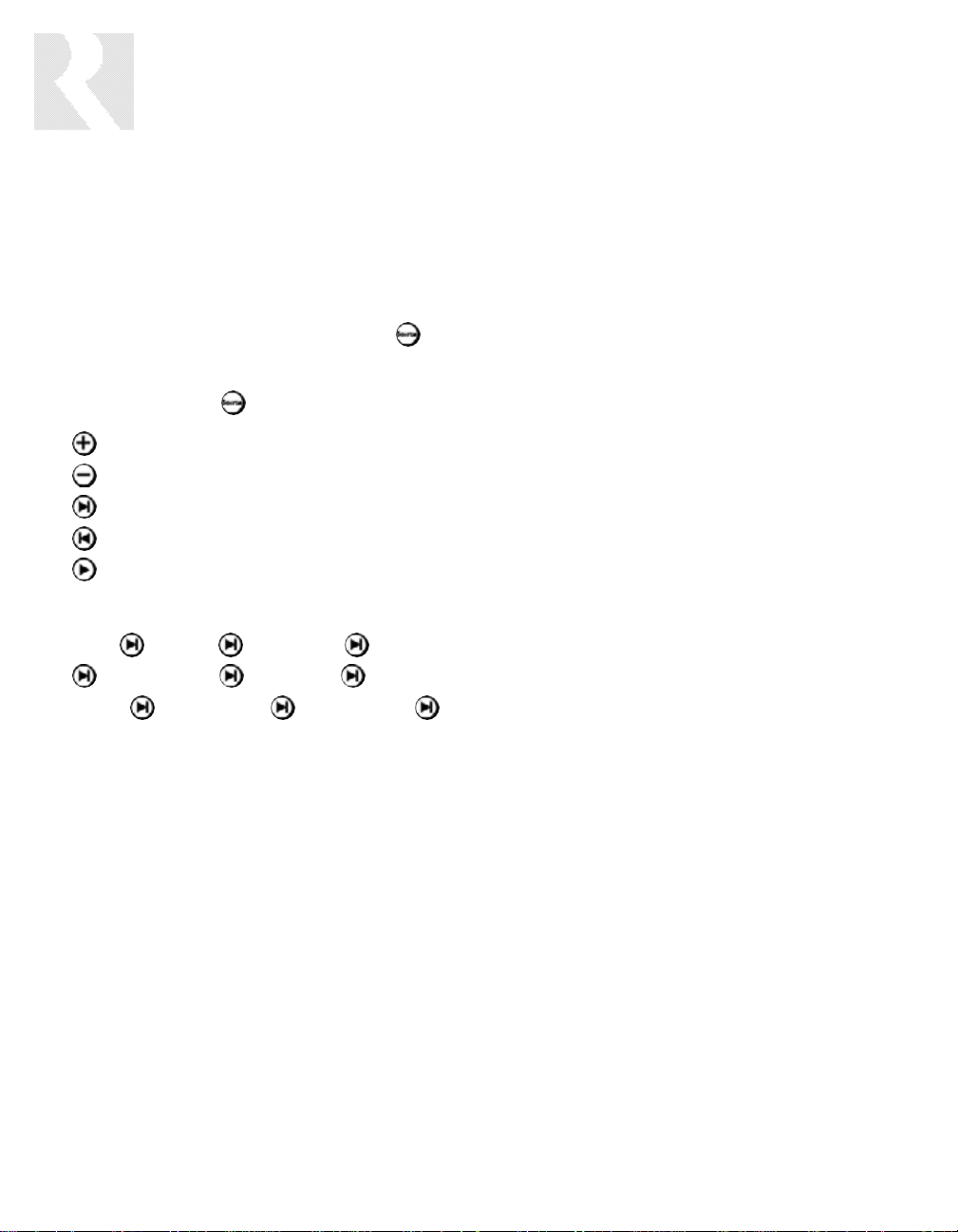
14
The User Menu allows the user to adjust the
audio properties and control functions of a particular room.
The following keys are used to navigate and
make changes while using the User Menu:
To enter the User Menu, press and hold during normal operation. To exit the User Menu,
press and release .
Adjust feature setting (increment).
Adjust feature setting (decrement).
Go to next feature.
Go to previous feature.
View current feature setting.
The following features make up the User Menu:
BASS TREBLE LOUDNESS BALANCE
TURN ON VOL BG COLOR DO NOT
DSTRB PARTY MODE FRONT A/V IN
Feature and Setting:
1. BASS
-10 < Bass:Flat > +10
2. TREBLE
-10 < Treble:Flat > +10
3. LOUDNESS (more bass, fuller sound)
On or Off
4. BALANCE
Left -10 < Center > Right +10
5. TURN ON VOL (default room volume level)
0 to 100
6. BG COLOR (keypad background light)
Amber or Green or Off
7. DO NOT DSTRB - On or Off (default)
Do Not Disturb means do not disturb this room
or selected source. This stops pages from
being sent to this room, stops an “All Off," "All
On" or Party Mode command from affecting this
room.
When another UNO Systems Keypad selects the
same source, a DND icon will appear alerting
the user the source is in Do Not Disturb mode.
8. PARTY MODE - Master (Enable) or Off (Disable)
When in “PARTY MODE” the system is primarily
controlled by a “MASTER” keypad. Party Mode
links all rooms to the same source which is
selected by the Master Keypad room. Any keypad in the system can become a Master keypad
(if enabled) but only one Master Keypad may
exist at a time in Party Mode. Selecting Master
keypad mode from another keypad will transfer
Master keypad control to that room and release
it from the first. When the source selected in the
Master keypad room is changed then the source
for all rooms changes as well.
Volume level changes at the Master Keypad will
be reflected in all rooms in Party Mode. NonMaster zones in Party Mode can temporarily override Master Keypad volume level adjustments for
their particular room preference. F1 and F2
favorite presets selected from the Master Keypad
will be enabled in all rooms in Party Mode. Master
Keypad will not change Bass, Treble, or Loudness
adjustments for any other rooms other than the
Master Keypad room. Every other keypad will still
operate its respective bass, treble, balance and
loudness adjustments for that room.
9. FRONT (AUX) A/V IN - Enabled or Disabled
Allows the system to select a seventh source option
through the controller's front panel AUX connection
for use with camcorders, game consoles, etc.
USER
OPERATION
UNO-S2 User Menu - Setting Preferences
Page 15
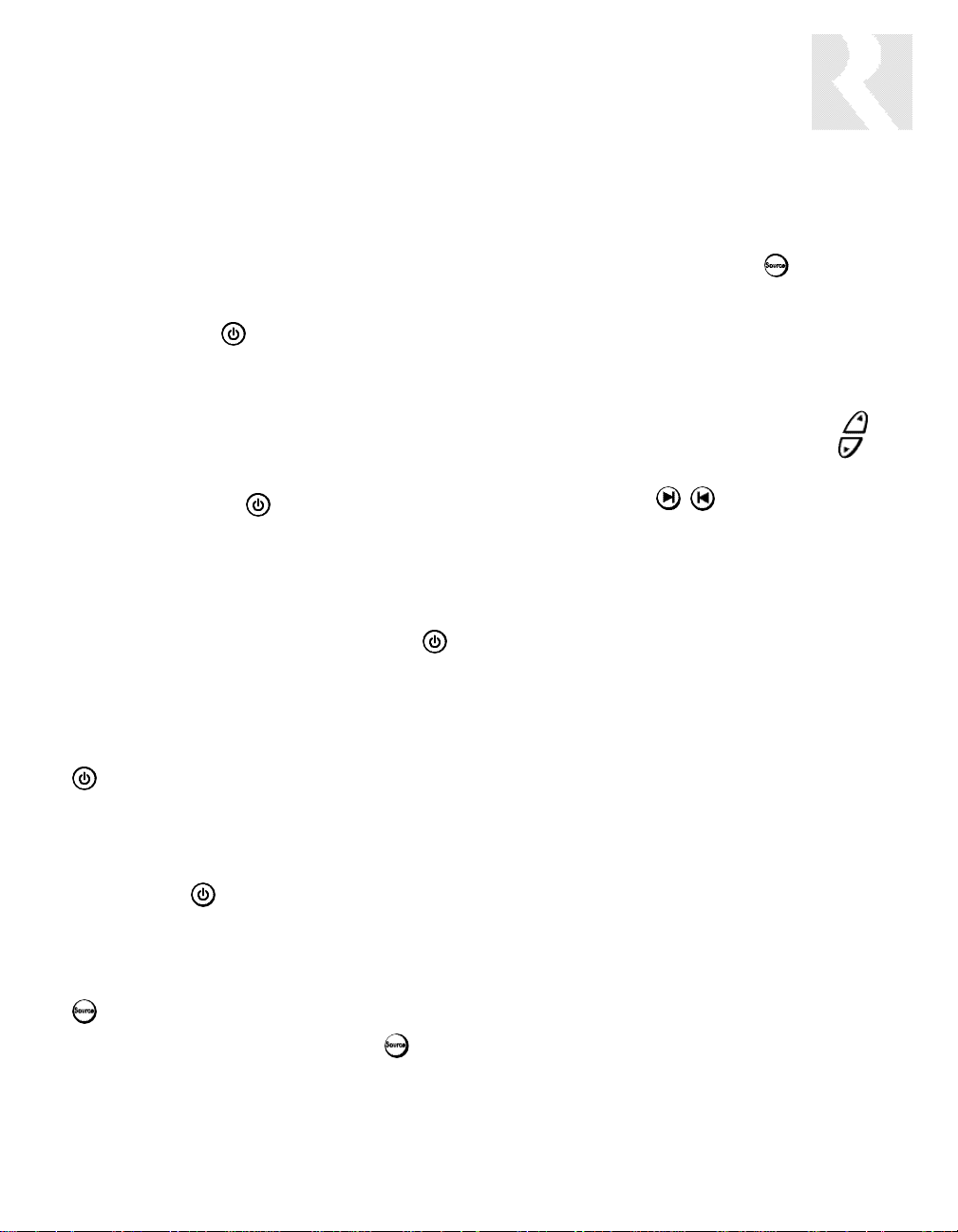
15
USER
OPERATION
Optional UNO-S1 Keypad Button Functions
The optional UNO-S1 keypad operates in a
similar manner as the UNO-S2 keypad.
Zone On/Off
Press and release to turn on the UNO
System Keypad. This also turns on the corresponding CAM6.6’s room, and any presets previously assigned will be activated, including settings for bass, volume, last source selected,
etc. Press and release to turn off the UNO
System Keypad. This will also put the corresponding
CAM6.6’s room into a standby state.
System All On/Off
An “All On” command is issued by pressing
and holding for 3 seconds, after an initial room
has been turned on. An “All Off” command can
be issued to all rooms by pressing and holding
after the room has been turned off.
System On Indicator
When the room is off, but the system is on in
another room, is illuminated by a green
backlight and the "SYS ON" icon remains visible.
Source Select Button
scrolls through the six audio source inputs.
To change sources, press and release . As
the sources are sequentially selected, each
source's name appears on the keypad LCD
panel. When a source is selected in more than
one room, the “SHARED” icon will appear on all
UNO Keypads using that source. is also
used to enter the User Menu with a press and
hold action. (See next page for User Menu)
Volume Up/Down Buttons
The room’s audio output is adjusted using .
Command Keys
The command keys allow control of the
selected source at the UNO Keypad. The command
keys are activated with a press and release, or
press and hold to access secondary functions.
Page 16

16
USER
OPERATION
Optional UNO-S1 User Menu - Setting Preferences
The UNO-S1 User Menu allows the user to
adjust the audio properties and control functions of a particular room.
To enter or exit the User Menu, press and hold
during normal operation. The following keys
are used to navigate and make changes while
using the User Menu:
Press and hold to adjust feature setting
(increment)
Press and hold to adjust feature setting
(decrement)
Go to next feature.
Go to previous feature.
View current feature setting.
UNO-S1 User Menu
Note: When within the UNO-S1 User Menu, if no
keys are pressed, the display will revert back to
its runtime display.
The following features make up the User Menu:
Bass Treb Loud Bal OnVol
Bkgnd DND Party FrtAV
Feature and Setting:
1. Bass -10 < Bass:Flat > +10
2. Treb (Treble) -10 < Treble:Flat > +10
3. Loud (Loudness) (more bass, fuller sound)
On or Off
4. Bal (Balance) Left 10 < Center > Right 10
5. OnVol (Turn on Volume) (default room volume
level) 0 to 100 (in steps of 2)
6. Bkgnd (Background Color) (keypad background light) Amber or Green or Off
7. DND (Do Not Disturb) - On or Off (default)
Do Not Disturb means do not disturb this room or
selected source. This stops pages from being
sent to this room, stops an “All Off," "All On" or
Party Mode command from affecting this room.
When another UNO Systems Keypad selects the
same source, a DND message will scroll on the
the LCD panel, alerting the user the source is in
Do Not Disturb mode.
8. Party (Party Mode) - Master or Off
When in “PARTY MODE” the system is primarily
controlled by a “MASTER” Keypad. Party Mode
links all rooms to the same source which is
selected by the Master Keypad room. Any keypad
in the system can become a Master Keypad (if
enabled) but only one Master Keypad may exist at
a time in Party Mode. Selecting Master Keypad
mode from another keypad will transfer Master
Keypad control to that room and release it from
the first. When the source selected in the Master
Keypad room is changed then the source for all
rooms changes as well. The keypad will scroll a
PARTY message on the LCD panel. It will scroll a
MASTR message in lieu of PARTY if Master is
enabled.
Volume level changes at the Master Keypad will
be reflected in all rooms in Party Mode. NonMaster zones in Party Mode can temporarily override Master Keypad volume level adjustments for
their particular room preference. Master Keypad
will not change Bass, Treble, or Loudness adjustments for any other rooms other than the Master
Keypad room. Every other keypad will still operate
its respective bass, treble, balance and loudness
adjustments for that room.
9. FrtAV (Front A/V Aux In) - Enabled/Disabled
Allows the system to select a seventh source
option through a controller's front panel AUX
connection for use with camcorders, game consoles, etc.
Page 17

17
INSTALLER SECTION
Getting Started
Includes an installation overview, including tools needed and wiring instructions.
Component Guides
Reviews front and back panel features of the CAV6.6 controller and the UNO-S2 keypad.
Keypad Installation
Explains UNO-S2 keypad installation and wiring.
Making Connections
Details front and back panel connections of the controller and the keypad.
Firmware Updates
Overview of firmware update procedures for UNO-S2 and CAV6.6, and PC Power Tool program.
System Installation Overview
Outlines the programming planning process, and includes information forms to complete prior to
programming.
Installation Menu
Explains the programming menus that set up controller, keypad, source, and zone operations.
Setup Menu Flow Charts
Presents the programming menus in a graphical flow chart format.
Do not connect the controller's main power feed until all other connections have
been made and verified. Live connection or removal of the keypad wiring or other
wiring when the system is powered can cause communication problems in the
network. Double-check terminations during each phase of the installation to prevent accidental damage. Incorrect wiring is the number one cause for non-warranty product damage.
Page 18
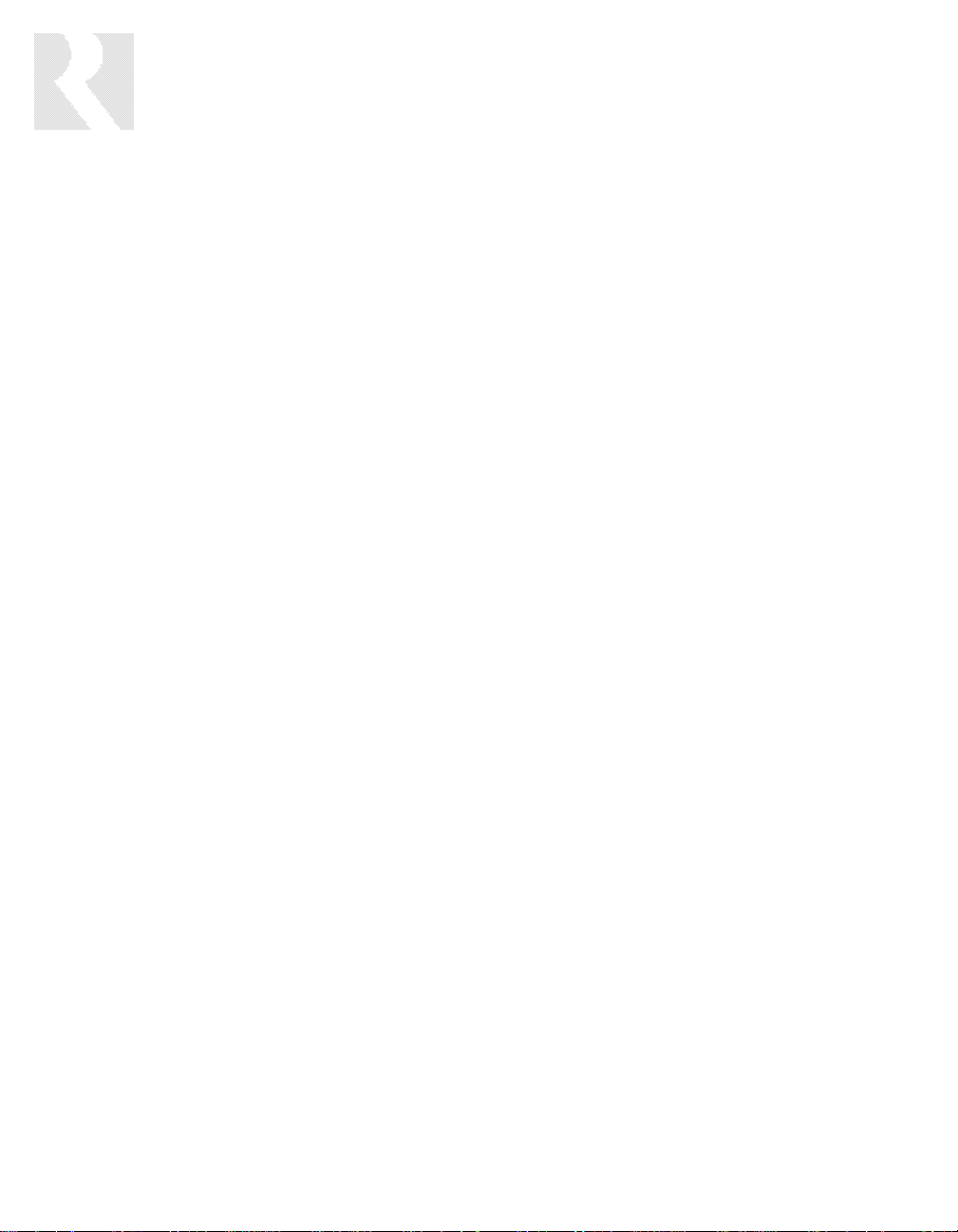
18
INSTALLER
GETTING STARTED
Unpacking the System Components
• Keep the original carton and packing materials
for future shipment or storage.
• Check for any visible signs of damage. If
you encounter any concealed damage, consult your Russound dealer before proceeding
to install the unit.
• Retain the sales receipt as it establishes the
duration of the limited warranty and provides
information for insurance purposes.
CAV6.6-S2 System Components:
• 1 (one) CAV6.6 Controller/Amplifier
• 6 (six) UNO-S2 System Control Keypads
• 1 (one) UNO-LRC1 Learning/Preprogrammed
Remote Control
• 6 (six) 845.1 Micro Emitters
Tools needed for installation:
• Drill with a 1/2” x 6” drill bit
• Keyhole saw
• Flat head screwdriver (medium size)
• Phillips Screwdriver (cordless recommended)
• 110 punchdown tool (included)
• Modular RJ-45 crimper and connectors
• Pair of diagonal cutters or wire strippers
• Stud finder
• Steel wire fish tape
• Cable staples
• PLASTIC double-gang electrical work boxes
System Installation Considerations
There are several factors to consider before
installing the Russound CAV6.6-S2 system:
• What are the intended listening zones, and
what zones require audio and video distribution
or audio only?
• Are A-BUS
®
sub-zones needed? A-BUS subzones are only available for zones 1 - 4. The AKP2 amplified keypad can provide direct source
selection for only the first four sources when in
‘Multi’ source mode.
• What system options and accessories might
be required for features such as paging, local
sources, etc.?
• From where in each zone will the user prefer
to control the system? Where will the keypads
be located? Where will the speakers be located?
• Where will the source equipment be located?
The CAV6.6 must have proper ventilation above
and below for air circulation and heat dissipation.
A rack-mount location may require fans and vents.
Connection Tips
• It is recommended that the CAV6.6 and the
source equipment be plugged into a dedicated
20-amp circuit with an isolated ground. A power
line conditioner can reduce interference problems caused by noise found in some electrical
systems.
• Disconnect all live power cords before making
connections to the controller.
• Verify that all connections and polarity are
correct.
• Keep all power cords away from all signal
cables to prevent humming from induced noise.
• Choose reliable signal cables/patch cords.
• Label all wires with room location at both ends
of the wire.
Page 19
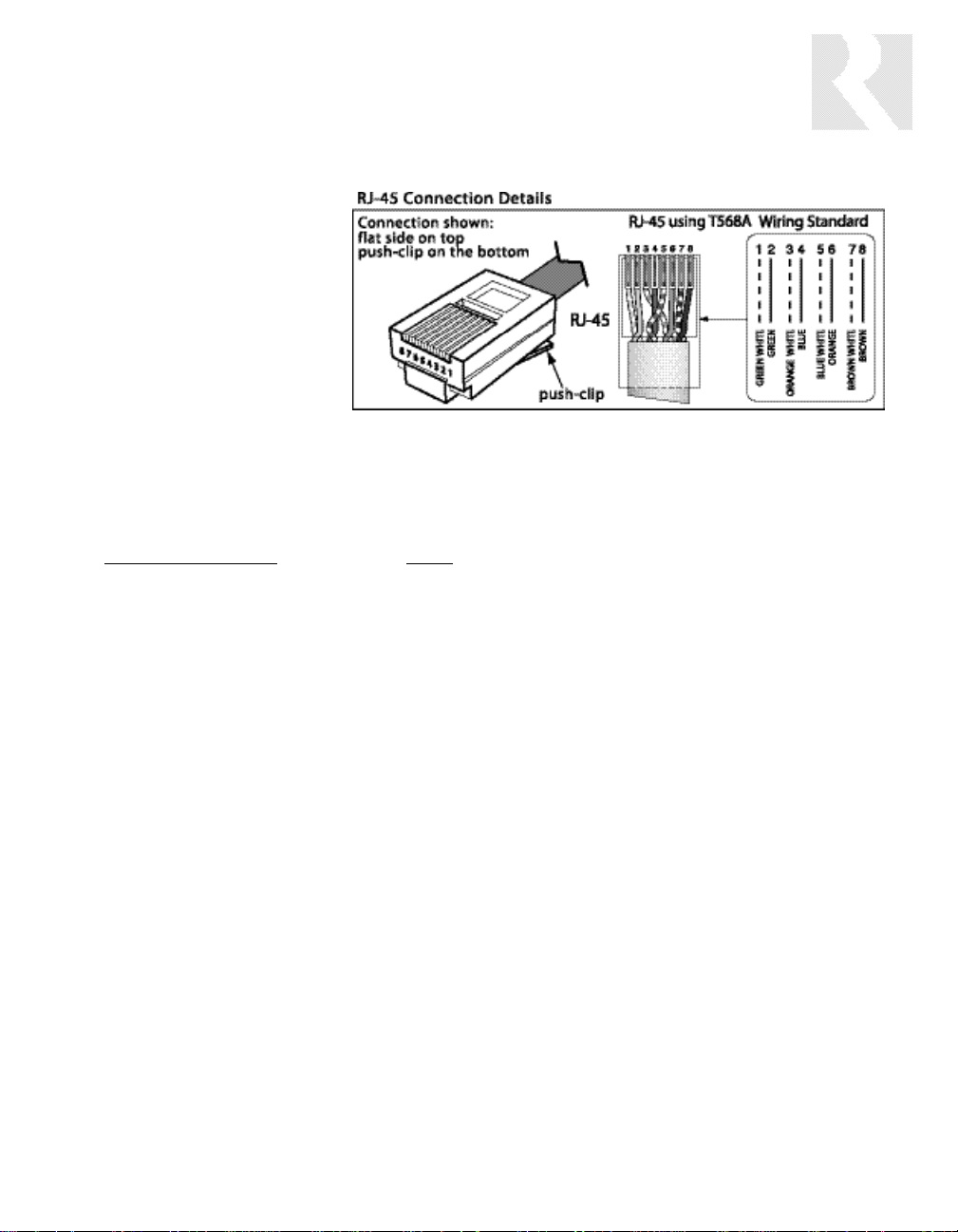
19
INSTALLER
WIRING INSTRUCTIONS
RJ-45 Connections
The CAT-5 T568A wiring standard shown on the right is used
for the RJ-45 terminations.
Keypad Wiring
For the UNO keypad, the following connections
are used to terminate the CAT-5 wire to the 110
punchdown on the keypad:
CA
T-5 WIRE COLOR TYPE
Brown . . . . . . . . . . . . . . . . . . . +12V
Brown/White . . . . . . . . . . . . . . +12V
Green . . . . . . . . . . . . . . . . . . Ground
Green/White. . . . . . . . . . . . Status In
Orange . . . . . . . . . . . . . . . . . Ground
Orange/White. . . . . . . . . . . . . IR Out
Blue . . . . . . . . . . . . . . . . . . . COM A
Blue/White . . . . . . . . . . . . . . COM B
• To determine the amount of CAT-5 wire
required for the system installation, first
decide how many keypads will be used, then
determine the distance between each intended keypad location to the intended CAV6.6
location. The maximum recommended wire
run length is 250 feet for each UNO Keypad.
• Make sure that the entire wire path
between keypads and CAV6.6 is clear and
not obstructed by a floor ceiling joist, or
masonry wall which can’t be drilled through.
• Confirm ahead of time that you can drill an
outlet hole easily and in an unobtrusive spot
to connect wires with the CAV6.6.
• Label wires with keypad and room location.
This simplifies CAV6.6 hook-up once the keypads and speakers are installed.
• If you plan to use an additional IR receiver
with an UNO keypad, first determine the location of the IR receiver, then measure the distance from the intended location to the UNO
keypad location. Incorporating optional IR
receivers will require additional wire. Consult
the selected IR receiver model’s manual for
the specific wire needs.
Speaker Wiring
• Standard 16-gauge 4-conductor stranded
speaker wire can be run up to to 125 feet;
14-gauge wire can be run up to 250 feet.
• When running wire, pay particular attention
to the following areas:
• Avoid locations concealing pipes, heating
ducts and AC wiring in the general vicinity.
• Avoid running wires close to house electrical wiring for any distance. If you have to run
them parallel, make sure to space the wires
at least two feet from the AC line.
Page 20

20
INSTALLER
COMPONENT GUIDE
CAV6.6 Controller-Front Panel
1
7
2 5
8
3
6
9
10
11
4
Page 21
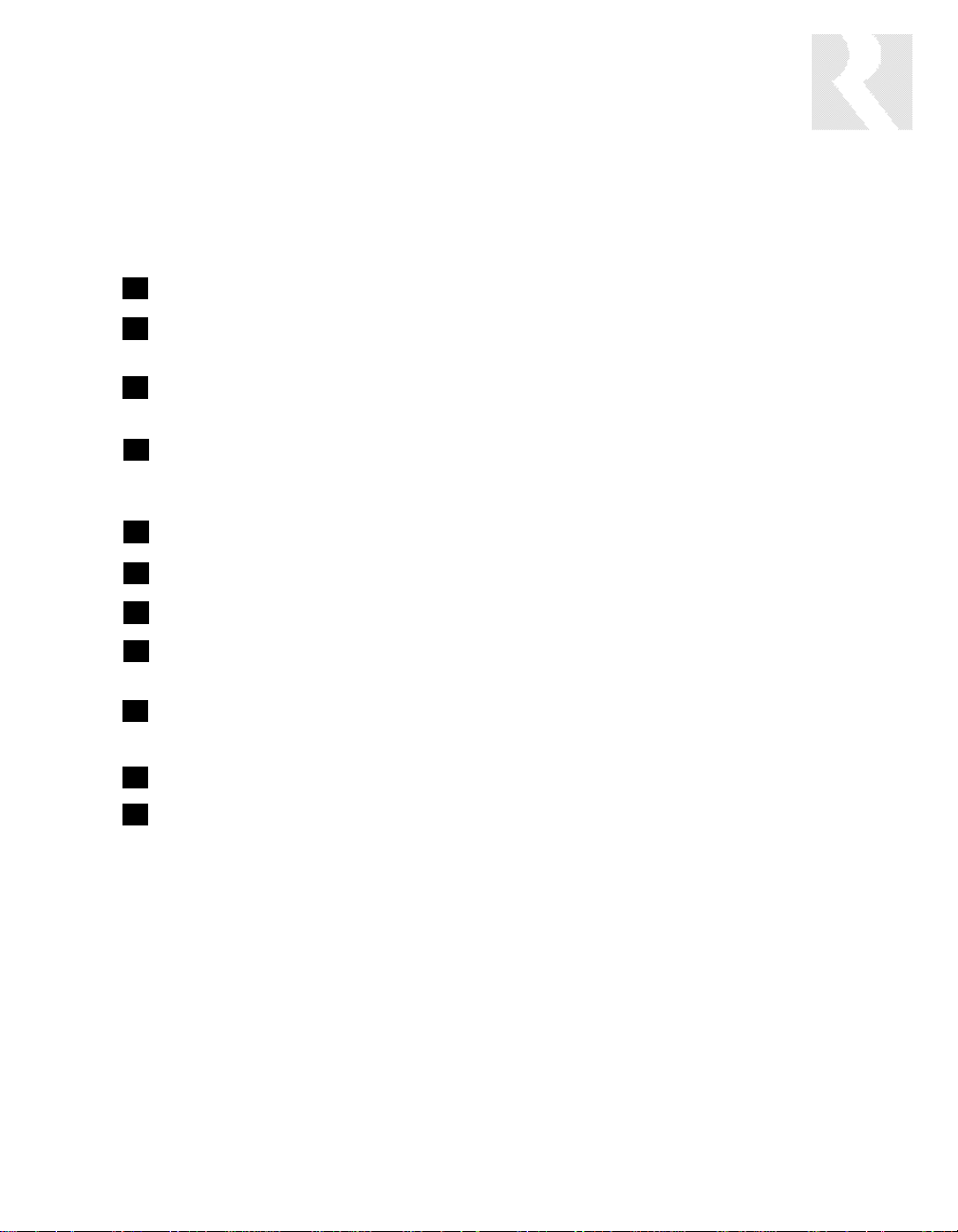
21
INSTALLER
COMPONENT GUIDE
CAV6.6 Controller-Front Panel
PROGRAM SELECTOR COVER - Protects the Program Selector Switch
KEYPAD PROGRAMMING PORT - Accepts an RJ-45 terminated UNO keypad to
program certain features of the CAV6.6
FRONT/REAR RS-232 SWITCH - Selects front or rear RS-232 connection for optional
PC connection during programming
RS-232 INTERFACE - The RS-232 Interface on the front and on the rear, allows the
zones to be controlled by PC or other devices that have an RS-232 Interface.
The RS-232 Interface also allows for software updates
IR CONFIRMATION LED - IR Learning and preprogrammed IR output confirmation LED.
IR RECEIVER - Receives IR signal when learning IR codes into the CAV6.6
ZONE LABEL - Selectable backlit labels identify active zones
OS PROGRAM SELECTOR SWITCH - Selects between Main and Aux Micro-controller IC
when updating the CAV6.6 OS software.
MAIN LED - Illuminates when the Main Micro-Controller IC is selected to be
programmed
AUX LED - Illuminates when the AUX IC is selected to be programmed
RESET BUTTON - Resets the CAV6.6 when OS updates are completed
1
4
7
2
5
8
9
3
6
10
11
Page 22

22
17 16 14 12131519 1821 20
ZONE 12VDC TRIGGER OUT - 12VDC 50ma is available whenever the corresponding
zone is turned on
UNO KEYPAD PORTS - One UNO Keypad Port for each of the six CAV6.6 Zones
24VDC 2.5A INPUT - Provides power to the A-BUS READY SUB-ZONES when used
with a 24VDC 2.5A power supply (e.g., Russound A-PS)
ZONE AUDIO/VIDEO OUTPUTS - Variable line audio with fixed video, used to connect
to an external amplifier and television monitor
AUDIO/VIDEO SOURCE LOOP OUTPUTS - Six sets of buffered Audio/Video Line Level
Loop Output connections
AC 240V-AC 110V Switch - Switches A/C input Voltage between 110VAC and
240VAC
AC 120/240 INPUT - Grounded 3-terminal plug detachable power cord connection
for the CAV6.6
FUSE HOLDER - Holds a replaceable fuse for A/C input connection
110VAC operation-F 3A H 250V, 240VAC operation-F 1.25A H 250V
SOURCE IR OUTPUTS - Six routed source-specific IR Output jacks allow for IR control
of source equipment
4
7
2
5
8
3
6
9
1
41 3 6
9 711
INSTALLER
COMPONENT GUIDE
CAV6.6 Controller-Rear Panel
10
52
8
Page 23
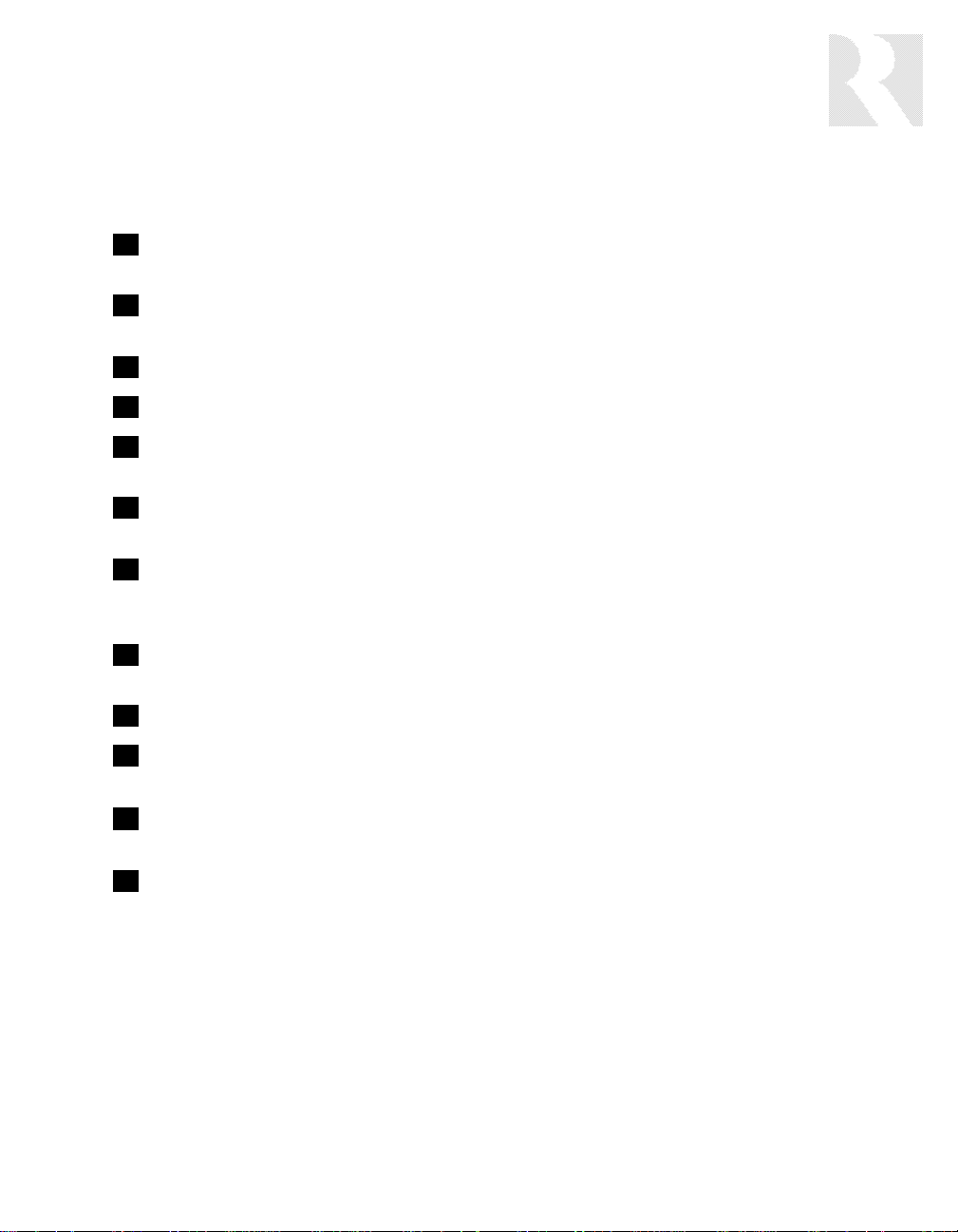
23
SPEAKER OUTPUTS - Connect 8 Ohm speakers for each zone by using detachable
color-coded modular snap connectors
AUDIO/VIDEO INPUTS - Six sets of Audio/Video Line Level input connections for
CAV6.6 source components
ACC IR OUTPUT - ACC IR Output jack will pass all IR signals from all keypads
PAGE LINE LEVEL AUDIO GAIN CONTROL - Adjusts the Line Level Audio Page Input
PAGE A/V INPUTS - RCA jacks allow for one Audio/Video Page Input. Signal sensing
is used on Page Audio In to initiate a page
PAGE 12VDC TRIGGER OUT - Page Trigger Out supplies 12VDC whenever 12VDC is
applied to the Page 12VDC Trigger In
PAGE 12VDC TRIGGER IN - Applying 12VDC to the Page 12VDC Trigger In jack will
activate Audio/Video Page for assigned CAV6.6 Zones and initiate a page (overrides
signal sense)
HOME THEATER 12VDC TRIGGER IN - 12VDC input jack notifies the CAV6.6 that
additional A/V components are active, e.g., home theater equipment
12VDC TRIGGER OUT - 12VDC 50ma Trigger Out turns on when any zone is on
A-BUS READY SUB-ZONES - A-BUS Amplified Control Modules and Hubs can be added
for additional sub-zones of audio (Zones 1 to 4 only)
R-NET LINK IN AND LINK OUT - Links multiple CAV6.6’s, also links future Russound
components that are R-NET compatible
RS-232 INTERFACE - The RS-232 Interface on the rear and on the front, allows the
zones to be controlled by PC or other devices that have an RS-232 Interface. The
RS-232 Interface also allows for software updates and programming
20
21
19
18
17
16
15
14
13
12
10
11
INSTALLER
COMPONENT GUIDE
CAV6.6 Controller-Rear Panel
Page 24
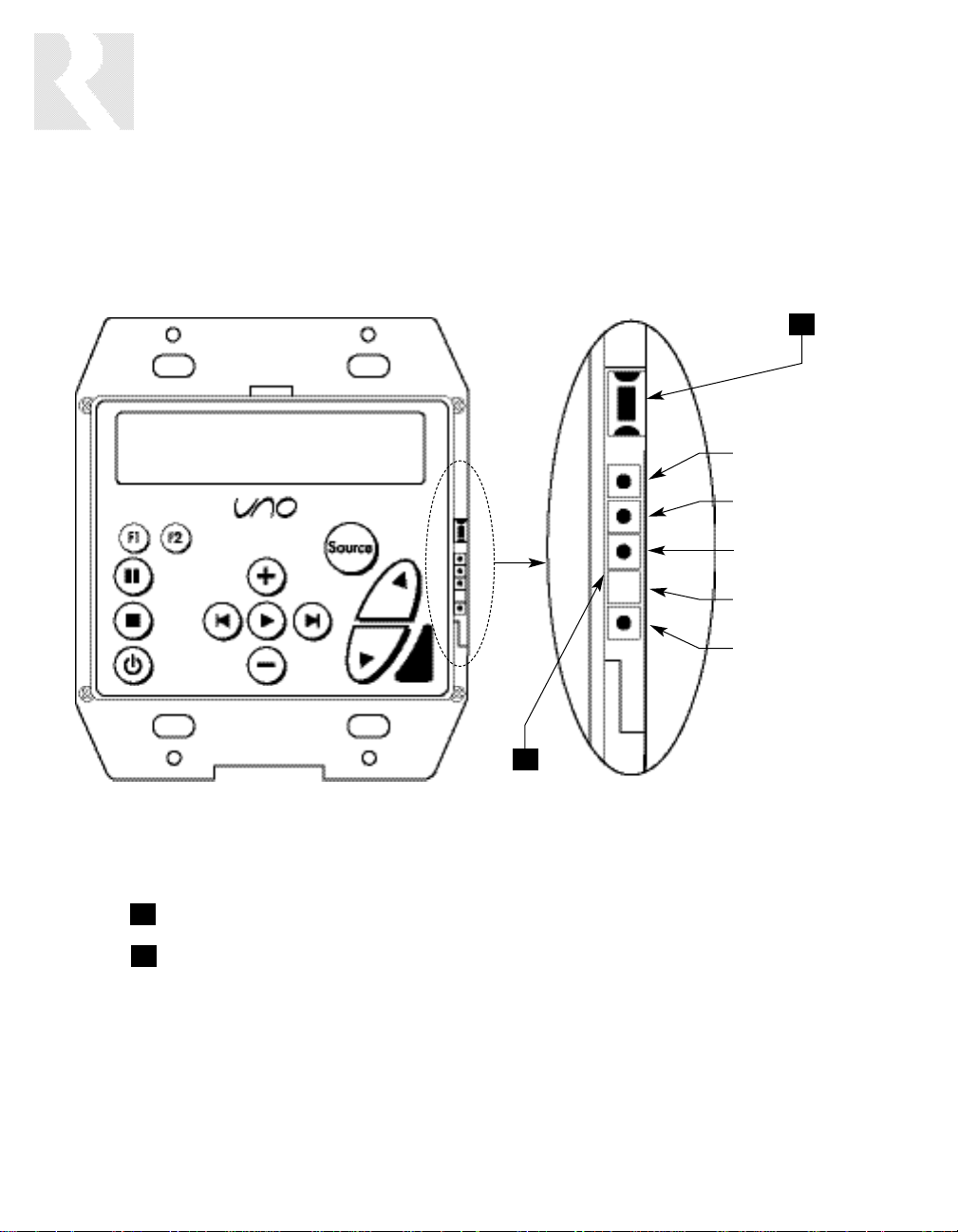
24
INSTALLER
COMPONENT GUIDE
UNO-S2 Keypad-Front Panel
SETUP BUTTON - Activates Installer Setup Mode for the UNO-S2 keypad
OS UPDATE PORT - Port used for UNO keypad OS software updates
1
2
1
2
DATA Rx (RS-232)
DATA Tx (RS-232)
GND
N/C
+12VDC
Page 25
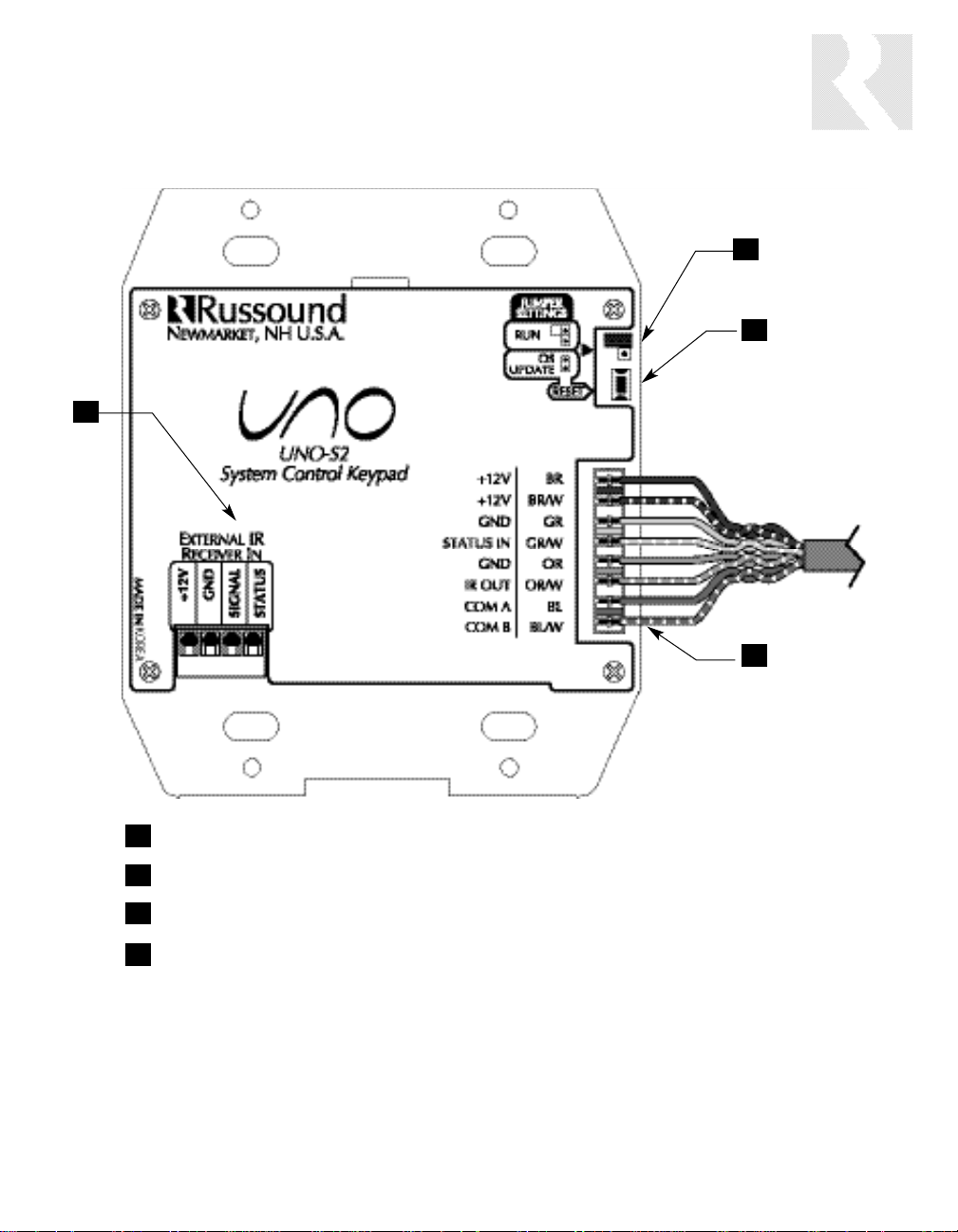
25
EXTERNAL IR RECEIVER IN CONNECTOR - Connection for an external IR Receiver.
OS UPDATE JUMPER - Selects “Run” or “OS Update” mode.
RESET BUTTON - Reset whenever changing from RUN to OS update
110 PUNCHDOWN CONNECTOR - Termination for CAT-5 connection between the
UNO-S2 Keypad and the CAV6.6 controller.
1
2
3
4
2
3
1
4
INSTALLER
COMPONENT GUIDE
UNO-S2 Keypad-Rear Panel
Page 26
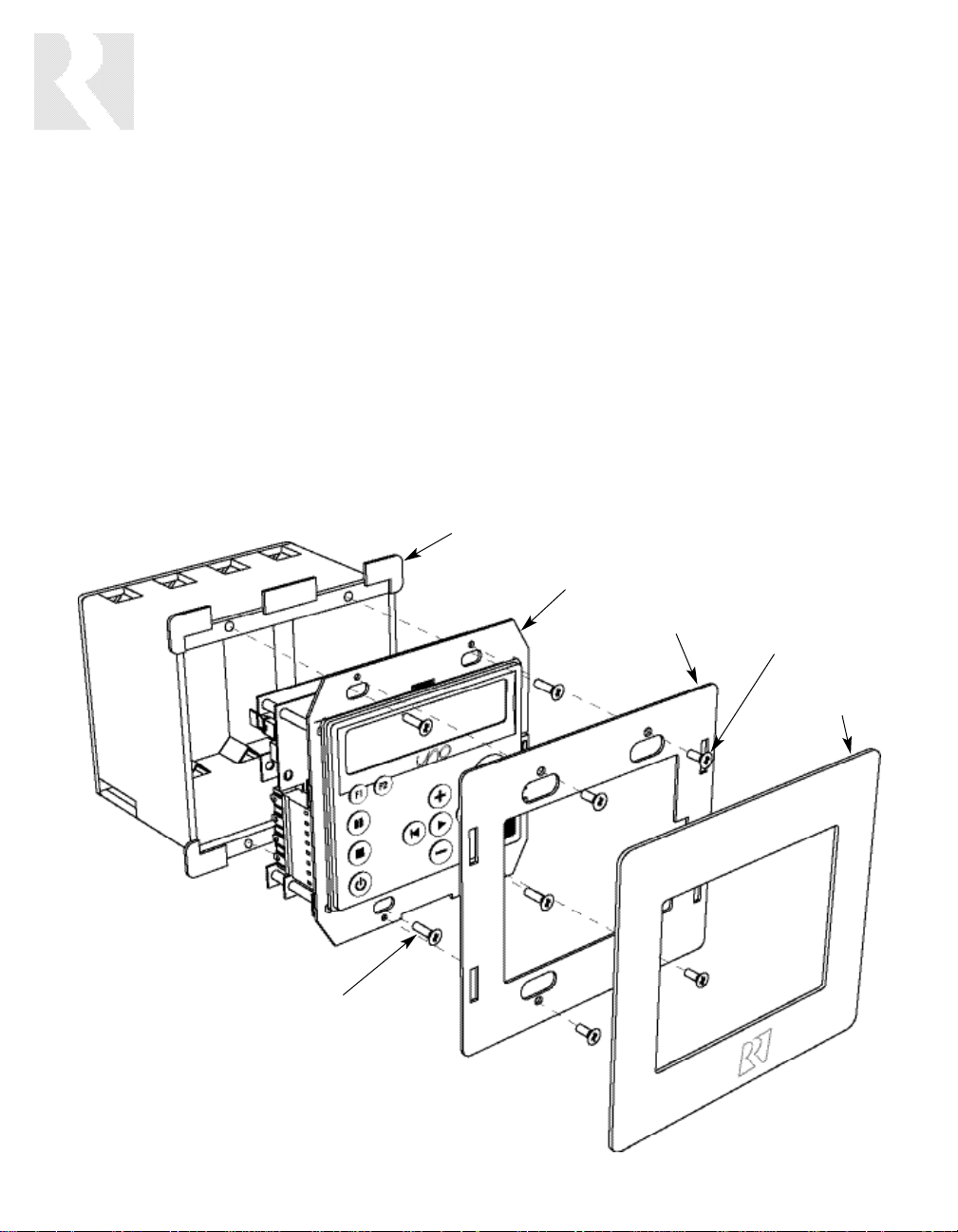
26
INSTALLER
UNO-S2 KEYPAD-INSTALLATION
Keypad Location
The best infrared remote performance is achieved
with the keypad away from any direct sunlight,
plasma TV, and low voltage lighting controls. Also
consider convenience when choosing a location.
Choose a place that is easily seen from the position where a person is most likely to be located.
Check whether or not you can route the wire to
the location you have chosen.
Keypad Installation
To install a double-gang keypad, you will need to
use a UL/CSA approved plastic double-gang
electrical box (Do not use metal boxes).
Route CAT-5 wire to the junction box from the
CAV6.6.
Use the supplied 110 punchdown tool to connect each wire to its corresponding color
labeled on the punchdown terminal.
Ensure jumper settings on keypads are in the
run positions.
Mount the keypad in the electrical box and
attach the cover plate. Repeat the steps until all
keypads are installed.
Plastic Double-Gang
Electrical Box
UNO-S2
Back Plate
Screw
Screw
Screwless
Cover Plate
Page 27
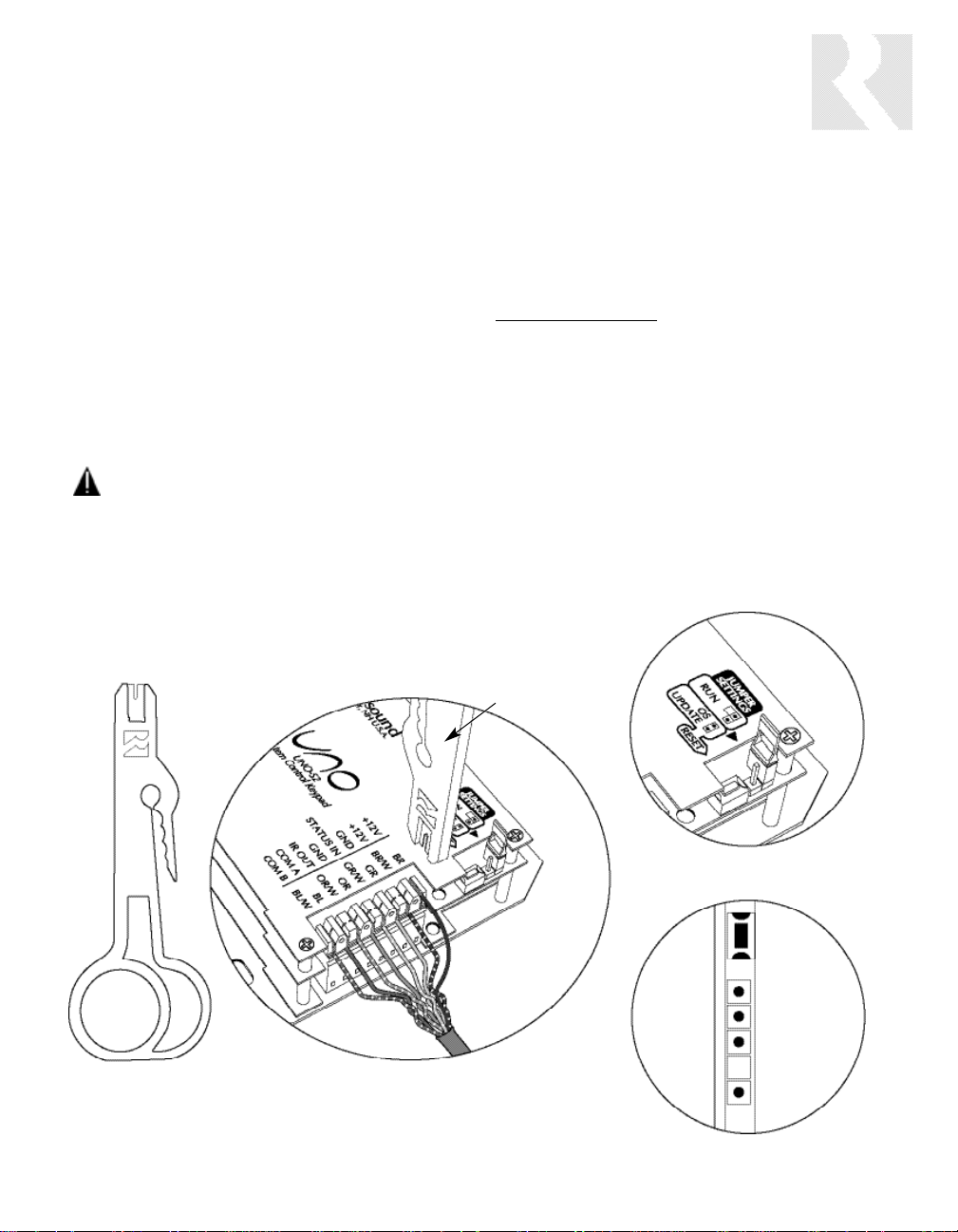
27
CAT-5 Connection
The UNO-S2 Keypad uses a 110-punchdown
terminal to provide a simple installation and
strong connection for CAT-5 cable’s eight conductors. Punchdown terminals require the use of
a punchdown tool which has been provided with
the keypad kit. Attach the CAT-5 cable to the
110-punchdown terminal on the UNO-S2 Keypad
as shown, matching the conductor colors to the
connection color guide. The keypad will not
operate properly if the terminations deviate from
the required connection order.
Caution:
Take care when using an impact 110 punchdown
tool, as this may overspread the contact points.
Use of the impact tool may propel stray bits of wire
and jacket into the keypad’s chassis and possibly
cause a short in the circuitry. Gently shake or blow
air through the keypad chassis to remove stray wire
before the keypad is installed into the junction box.
OS Update Port
The OS Update Port is is used to update the
UNO-S2 Keypad operating system software in
the future. When an update is released, it will be
available online through the Document Center at
www.russound.com.
Look for the Technical
Documents under Multi-source/Multi-room products. The programming cable is available from
Russound, Part #2500-120633.
Jumper Setting
The jumper settings on the back of the UNO-S2
Keypad can be set for “Run” and “OS Update.” The
jumper setting must be in the “Run” position before
the keypad is mounted into the junction box, and
must remain set in “Run” to operate the keypad.
The jumper will be set to “OS Update” only while
updating the keypad’s operating systems.
27
INSTALLER
UNO-S2 KEYPAD-INSTALLATION
UNO-S2 Keypad Connections
Punchdown Tool
CAT-5 Connections (back of keypad)
Jumper Setting (back of keypad)
OS Update Port (front of keypad)
Punchdown Tool
Page 28
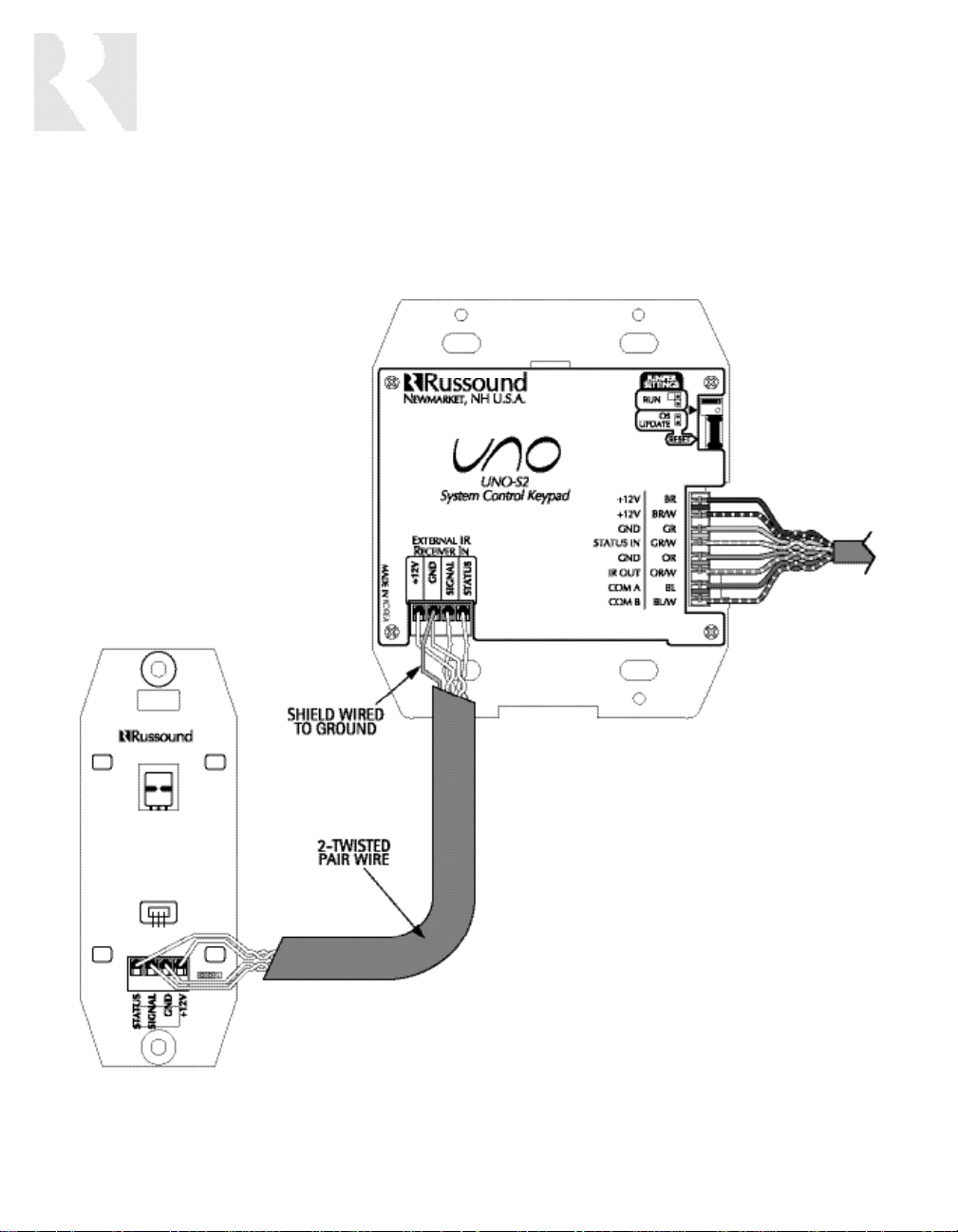
28
The UNO-S2 keypad has an External IR Receiver
In terminal for connecting an external IR receiver
such as the Russound SaphIR 858, 862 Eye, or
860 Phantom. Use 2 twisted pair wire with
one pair connecting GND (GROUND) and IR (SIGNAL) and the other pair connecting ST (STATUS)
and V+ (+12VDC). If the wire has a shield, connect it to ground at the UNO-S2 only.
Back of
Russound 858
Back of
UNO-S2
INSTALLER
UNO-S2 KEYPAD-INSTALLATION
IR Receiver Connection
Page 29

29
The UNO System Keypad Ports are located on
the back of the CAV6.6 in the top left corner.
Connections made at the UNO Keypad Ports are
made using CAT-5 T568A RJ-45 wire configuration. CAT-5 is color-coded for ease of installation. For a clean installation when wiring from an
UNO System Keypad Port use an RJ-45 CAT-5
patch cable to connect from the keypad port to
an RJ-45 Wall Plate (optional). Using the same
CAT-5 T568A RJ-45 wiring configuration, use
CAT-5 from the RJ-45 Wall Plate to the keypad.
If using more than one keypad on a zone, connect a SA-ZX3 UNO System Keypad Splitter
(optional) directly to the UNO System Keypad
Port instead of going through the wall plate.
Always use the CAT-5 T568A RJ-45 wire configuration when wiring any of the UNO System
Keypad Ports.
(See Sample System Configuration 3, page 89)
INSTALLER
MAKING CONNECTIONS
UNO System Keypad Port Connection
Page 30

30
The CAV6.6 supports up to six audio/video
sources. The Source Inputs are located at the
back panel. Connect each source output using
quality RCA signal cables. Connect the Video, and
the Left and Right Audio outputs from each
source to the corresponding inputs on the
CAV6.6 controller. Label each cable with the
name of the selected source and the Source
Audio/Video input number located on the CAV6.6.
Source IR Connections
Each source component has a designated IR
port on the back of the CAV6.6. This IR port is
directly below the Source Audio/Video
Input/Output Connections.
1. Using an IR emitter (the Russound 845.1 is
recommended) attach the end of the emitter
with the 1/8
”
plug to the IR emitter port below
the source input.
2. Remove the adhesive back at the other end
of the emitter and attach the emitter over the
source component’s IR window.
3. In order to control this source component
with IR, the source must be selected at the keypad receiving the command.
INSTALLER
MAKING CONNECTIONS
Source Audio/Video Input Connections
Page 31

31
The CAV6.6 has six buffered, fixed-level
audio/video source loop outputs. This source loop
configuration allows the CAV6.6 to pass source
signals to another component, such as a home
theater receiver or to another CAV6.6 for sharing
sources in a multiple controller system.
The Source Loop Outputs are located directly to
the right of the Source Audio/Video Inputs. Use
quality RCA signal cables to ensure quality transference of Audio/Video signals.
INSTALLER
MAKING CONNECTIONS
Source Audio/Video Loop Output Connections
Page 32

32
The speakers are connected to the CAV6.6
using modular snap speaker connectors. Each
of these color coded connectors is designated
for the speaker set of a particular amplified
zone. To avoid confusion, connect one zone
speaker set at a time starting with Zone 1, taking care to keep zone and speaker wire identities straight. Note: An 8 Ohm minimum speaker
is required for each amplified output.
1.Pull the speaker wire conductors apart so
they’re separated for the first two inches from
their ends.
2.Using a wire stripper, remove 1/4 inch of
insulation from each conductor. Twist the
strands in each conductor into tight spirals.
3.Remove the modular four-color connector for
Zone 1. The color code is as follows:
WHITE -- L+ (left channel positive)
GREEN -- L- (left channel negative)
BLACK -- R- (right channel negative)
RED -- R+ (right channel positive)
Lift the black lever for each connection until it
locks open and insert the proper speaker
wire, matching channel and polarity for all
four wires. Snap the lever down. Insert the
modular connector into its designated output
on the back of the CAV6.6.
4.Complete the same steps for the remaining
zones. Label each set of speaker wires with
the zone and location.
INSTALLER
MAKING CONNECTIONS
Speaker Connections
Page 33

33
The Accessory IR jack on the rear of the CAV6.6
allows control of any source equipment without
that source being selected on the keypad. The
connection for the ACC IR jack is made using an
IR emitter with the 1/8’’ plug. The Russound
845.1 single IR emitter is recommended, or use
an IR connecting block such as the Russound
857 which allows multiple units to be controlled
through the ACC IR Port.
INSTALLER
MAKING CONNECTIONS
ACC IR Connection
Page 34

34
The CAV6.6 has six Zone Audio/Video outputs.
The Variable Audio outputs can be used if additional amplification is desired (e.g., Russound
DPA-1.2 two-channel amplifier). The Zone
Audio/Video Outputs are located slightly to the
left of center on the rear of the CAV6.6.
Use quality RCA signal cables to ensure a con-
stant quality Audio signal. Video for the zone will
be routed via the Video connection.
Use RG59 Coax Cable or an RG6 Cable with 95%
copper braided shield and solid copper core up to
150 feet long for video connections to monitors.
INSTALLER
MAKING CONNECTIONS
Zone Audio (to Amp) and Video Outputs
Page 35

35
A-BUS products can easily expand the CAV6.6
audio system by adding A-BUS Ready Sub-zones
to the first four CAV6.6 zones. The A-BUS Ready
Sub-zones are located on the back of the
CAV6.6 at the bottom left corner. The A-BUS
Ready Sub-zones are powered by a 24VDC
power supply such as the A-PS.
Use an RJ-45 CAT-5 T568A configuration patch
cable to connect the A-BUS Ready Sub-zone
port to an RJ-45 wall plate (optional) for a clean
installation. Using the same T568A RJ-45 wiring
configuration, attach CAT-5 from the RJ-45 wall
plate to an A-BUS hub or amplified control module such as the A-KP2 keypad.
If using an A-BUS hub with the A-BUS Ready Subzone, the hub should be located near the
CAV6.6 and wired directly instead of first going
through the wall plate.
INSTALLER
MAKING CONNECTIONS
A-BUS Ready Sub-zone Connection
Page 36

36
12VDC Home Theater Trigger In
This 12VDC Trigger input is used to control
Power Management of the audio/video sources
possibly being shared with a home theater system. When the source equipment is off and
12VDC is provided to the trigger, the sources will
be turned on until it is removed. When the last
zone on the CAV6.6 is turned off, 12VDC presence to the trigger input will prevent the sources
from being turned off. The connections for the
trigger are made using a two-conductor cable
with 1/8” male mini-plug. The tip is positive (+)
and the sleeve is negative (-).
12VDC 50mA Trigger Out
The 12VDC 50mA trigger out can be used to
engage any 12VDC trigger device or component
such as the Russound ACT-1 triggered outlet.
The connections for the trigger out are made
using a two-conductor cable with 1/8” male
mini-plug jacks at each end. The tip is positive
(+) and sleeve is negative (-).
INSTALLER
MAKING CONNECTIONS
12VDC Trigger In/Out
Page 37

37
Zone 12VDC Trigger Outputs
Zone 12VDC Triggers are located directly under
the UNO Keypad Ports. The 12VDC Trigger is
engaged when the corresponding zone is turned
on and disengaged when the zone is turned off.
The trigger can be used to engage any 12VDC
trigger device or component such as the
Russound DPA-1.2 amplifier. The connections for
the trigger outputs are made using a two-conductor cable with 1/8” male mini-plug jacks at
each end. The tip is positive (+) and sleeve is
negative (-).
INSTALLER
MAKING CONNECTIONS
12VDC Trigger In/Out
Page 38

38
12VDC Page Trigger In
When 12VDC is applied to the Page Trigger In,
the system will page audio that is connected to
the Page Audio Input and interrupt the video outputs with the page video signal. The Page Trigger
In is located in the Page connection area of the
CAV6.6 Controller. The connections for the trigger are made using a two-conductor cable with
1/8” male mini-plug jacks. The tip is positive (+)
and sleeve is negative (-). This allows for the connection of an external paging or muting device
such as the Russound DIM-1 Doorbell Interface
Module. The CAV6.6 can be programmed to
mute audio and video for one or all zones as preferred when the 12VDC is applied.
12VDC Page Trigger Out
Page Trigger Out 12VDC output is available
under several programmable situations, such as
for triggering an external amplifier, muting
device or other paging component dependent
on the Page Trigger In 12VDC. The connections
for the output are made using a two-conductor
cable with 1/8” male mini-plug jacks at each
end. The tip is positive (+) and sleeve is negative (-). The default setting for the Page Trigger
Out provides 12VDC whenever 12VDC is applied
to the Page Trigger In.
In some cases noise or interference may be
generated by external devices that are connected
to the 12 volt trigger outputs of the CAV. It may
be necessary to use a ferrite bead to reduce
this interference. Two to three turns of the connecting cable through the bead may be needed.
Page Audio/Video In
The Page Audio/Video Inputs accept line level
audio/video signals. The paging inputs interface
with the page output of a telephone, camera, or
other peripheral device. Connect the audio/video
signals using quality RCA cables.
INSTALLER
MAKING CONNECTIONS
12VDC Trigger In/Out
Page 39

39
INSTALLER
MAKING CONNECTIONS
12VDC Trigger In/Out
Page 40

40 40
The RNET Link In and Link Out is used to connect two or more (up to 6) CAV6.6 or CAM6.6
controllers. The connection is made using a
CAT-5 patch cable from the Link Out of the master controller and into the Link In of the next
controller. Along with RNET data signals, the
RNET Link In and Link Out jack passes the six
source IR signals. The CAT-5 patch cable should
not exceed 18 inches in length to avoid potential
cross-talk between the source-specific IR repeating signal lines. These are only for source-specific IR remote repeating, not codes initiated from
the controller’s internal IR library.
Note: If two or more CAV6.6 controllers will be
connected using the RNET Link In and Link Out
ports, each controller must have a unique
Controller ID (see Controller Setup - Flow
Chart on page 73) prior to being connected
through the RNET ports. The Controller ID
assignment must be performed during the
Controller Setup section of the Installation menu.
Controller #1 is always the LAST controller
to be powered on in a multi-controller
system.
INSTALLER
MAKING CONNECTIONS
RNET Link In and Link Out - Multiple Controllers
Page 41

41
INSTALLER
MAKING CONNECTIONS
RNET Link In and Link Out - RNET-enabled Components
The RNET Link In and Link Out is also used to
connect the CAV6.6 to other Russound
RNET-enabled products. The connection is made
using a CAT-5 patch cable from the Link Out of
the controller and into the Link In of the RNETenabled component. Another CAT-5 patch cable
can be used to link out of that component and
link into another RNET-enabled component in the
system.
RNET-enabled components fully integrate with
CAV6.6 and CAM6.6 multi-zone systems. They
communicate through the RNET Link In and Link
Out connection. These components can be controlled via the UNO keypad or the UNO-LRC1
remote control, and display source information
on the keypads. The CAT-5 patch cable should
not exceed 18 inches in length.
Page 42

4242
The CAV6.6 supports RS-232 communication
with various third-party automation systems
through the RS-232 ports. These ports are also
used for firmware updates, and for controller
programming through the PC Power Tool software program.
The two RS-232 com ports are located on the
front and the back of the CAV6.6 and use a
DB-9 cable connection. Before performing
updates or programming, select a front or rear
RS-232 port and set the Front/Rear RS-232
switch on the front of the controller as well. The
switch is located next to the DB-9 port.
For RS-232 protocol, available firmware updates
and the RNET Backup Utility, see the Document
Center at
www.russound.com.
Look for the
Technical Documents under Multi-source/Multiroom products.
INSTALLER
MAKING CONNECTIONS
RS-232 Interface
Page 43

43
The CAV6.6 can be programmed via keypad
connection using CAT-5 and the T568A RJ-45
wire configuration. An UNO-S2 Keypad can be
attached to the controller at the Programming
Center Keypad Port Connection.
The Programming Center Keypad Port is
designed for use in local programming, specifi-
cally for learning IR commands directly into the
IR receiver on the controller’s front panel. (see
Learn IR flow chart on page 75).
The CAV6.6 can also be programmed from any
UNO-S2 keypad connected to its keypad ports.
INSTALLER
MAKING CONNECTIONS
Programming Center Keypad Port Connection
Page 44

44
INSTALLER
FIRMWARE UPDATES
UNO-S2 Keypad Diagnostics Menu
The Diagnostics Menu allows the installer to run
a diagnostic check on the keypad and to verify
the firmware version. The Diagnostics Menu also
contains the update firmware procedure for
updating the UNO-S2’s firmware.
To access the Diagnostics Menu, press and hold
the Setup button on the right side of the keypad
until “DIAGNOSTICS” appears on the display. The
menus are outlined in the diagram below.
When finished, press and release the Setup but-
ton again (except for the Update Firmware where
the power must be cycled).
Note: Do not change Controller ID settings in
this menu. Controller ID is set in the Controller
Setup menu (see Controller Setup Menu on
page 73).
Page 45

45
INSTALLER
FIRMWARE UPDATES
UNO-S2 Keypad Firmware Update Procedure
Note: When a firmware update is released, it is
available online at the Document Center on
www.russound.com, in Technical Documents
under Multi-zone products. The firmware update
procedure may be modified, so always check for
the latest version.
Note: Disconnect ALL RNET links in the system
before proceeding with keypad update.
Requirements:
1. PC computer running Windows 95, 98, ME, NT,
2000, XP operating system
2. Available DB-9 serial RS-232 data port
(baud rate= 38400, data bits = 8,
no parity, 1 stop bit, no flow control)
3. UNO serial Programming Cable (Russound P/N
2500-120633
4. Flash Magic - Philips IC update application
(Flash Magic can be downloaded for free at:
http://www
.esacademy.com/software/flashmagic/flas
hmagic.exe)
Note: the same A/C power circuit should be
used for the keypad/system and the PC.
Otherwise a ground loop may affect proper data
transfer.
Update Procedure:
Two OS update methods are available: A and B.
Method A enters the OS Update mode through the keypad’s Diagnostics Menu and requires no access to the
rear panel of the keypad.
Method B enter the OS Update mode by
repositioning a jumper on the rear panel of the keypad.
Method A:
Enter the Diagnostics Menu by holding the “Setup” button for approximately 4 seconds until “Diagnostics”
appears on the display. The Setup button is located
behind the trim cover plate on the right hand side of
the keypad above the OS Update port.
Once in the Diagnostics Menu, press the left or right
arrow key until ”UPDATE FIRMW” is displayed.
Hold the “Play” key for approximately 2 seconds until
“Start Update” is displayed.
Now the keypad is ready for update.
Method B:
Move the OS Update jumper on the rear panel of the
keypad to the Update position (on both pins).
Press the Reset button located next to the OS update
jumper.
At this point, the display will be backlit and blank but
the buttons will be dark.
Connect the UNO Programming Cable between the PC
COM port and the keypad Update port.
Method A and B:
Start the Flash Magic application. If error messages
appear, they are typically generated due to communication problems. Verify all connections,close Flash
Magic, cycle power and restart Flash Magic.
Flash Magic Required Settings:
Section 1:
COM Port: = COM port connected to on PC
Baud Rate: = 38400
Device: = XA-G49
Oscillator Freq. {MHz}: = 12.288
Section 2:
“Erase blocks 0-4” should be highlighted
Note: If there is no firmware loaded in the keypad,
check “Erase all Flash + Security.” Also un-check “Set
Security Bit 1-3” found in Section 4. These steps
should NOT be performed if you are updating from
previous firmware version.
Section 3:
Click “Browse” button to select the new .hex file to be
used.
(Method B: press and release the keypad’s Reset button again.)
Section 5:
Click the “Start” button to begin firmware update. The
status is shown at the bottom of the window.
Completion:
Disconnect the Programming Cable from the keypad
and the PC.
(Method B: Re-position the OS Update jumper to Run.)
Reconnect all RNET links.
Cycle main power off and on.
Page 46

46
INSTALLER
FIRMWARE UPDATES
CAV6.6 Firmware Update Procedure
Note: When a firmware update is released, it is
available online at the Document Center on
www.russound.com, in Technical Documents
under Multi-zone products. The firmware update
procedure may be modified, so always check for
the latest version.
Note: Disconnect ALL RNET links in the system
before proceeding with keypad update.
Requirements:
1. PC computer running Windows 95, 98, ME, NT,
2000, XP operating system
2. Available DB9 serial RS-232 data port
(baud rate= 38400, data bits = 8,
no parity, 1 stop bit, no flow control)
3. DB9 serial cable (male to female extension)
4. Flash Magic - Philips IC update application
(Flash Magic can be downloaded for free at:
http://www
.esacademy.com/software/flashmagic/flas
hmagic.exe)
Note: the same A/C power circuit should be
used for the system and the PC. Otherwise a
ground loop may affect proper data transfer.
Update Procedure:
Remove cover lens from CAV6.6 front panel.
Remove the “Russound” program selector switch
cover with a small flat blade screwdriver.
Connect the DB9 serial cable between the PC COM
port and one of the DB9 ports found on the front and
rear panels of the CAV6.6. Make sure the front/rear
selector switch is in the corresponding position (front
or rear).
Set the OS Program selector switch to AUX or Main to
update. The hex file will be labeled AUX or Main; set
the switch to match which file is being used.
Note: Most updates will require both processors
to be updated - the AUX should be updated first.
Press and release the Reset button next to the OS
Program selector switch, or cycle the power off and
then on for the CAV6.6.
Start the Flash Magic application. If error messages
appear, they are typically generated due to communication problems. Verify all connections,close Flash
Magic, cycle power and restart Flash Magic.
Flash Magic Required Settings:
Section 1:
COM Port: = COM port connected to on PC
Baud Rate: = 38400
Device: = XA-G49
Oscillator Freq. {MHz}: = 12.288
Section 2:
“Erase blocks 0-4” should be highlighted
Note: If there is no firmware loaded in the
CAV6.6, check “Erase all Flash + Security.” Also
un-check “Set Security Bit 1-3” found in Sect. 4.
These steps should NOT be performed if you are
updating from previous firmware version.
Section 3:
Click “Browse” button to select the new .hex file to be
used.
Note: Make sure the proper hex file is selected
(Main or AUX). Loading the wrong file will lock up
the unit)
Section 4:
No boxes should be checked.
BEFORE START, press and release the Reset button next to the OS Program selector switch, or
cycle the power off and then on for the CAV6.6.
Section 5:
Click the “Start” button to begin firmware update. The
status is shown at the bottom of the window.
Completion:
Disconnect the Programming Cable from the controller
and the PC.
Re-position the OS Program selector switch to “Run.”
Reconnect all RNET links.
Press and release the Reset button, or cycle main
power off and on to the CAV6.6 and all RNET-enabled
components in the system.
Page 47

47
The PC Power Tool is a custom software program that provides an easy way to program the
CAV6.6 using a PC to upload the program settings to the controller via a serial cable.
System requirements for PC Power Tool:
1. PC computer running Windows 98,
ME, 2000, XP
2. Minimum 6MB free hard disk space
3. 32MB RAM
4. CD-ROM drive
5. Available RS-232 serial port
After PC Power Tool is installed on the computer,
a new project is created in the program by following the screen prompts and selecting the
appropriate source and zone settings. A “Project”
refers to a complete controller setup, and is
saved as a file on the PC.
Once a project is ready, it must be uploaded to
the CAV6.6 from the PC.
Note: All RNET connections must be disconnected before uploading the PC Power Tool project
file to the controller.
To upload the file, connect a DB9 serial cable
between the PC COM port and either the front or
rear DB9 connection on the CAV6.6. The
front/rear OS Program selector switch must be
set as well (front or rear).
With the PC Power Tool program running, open
the desired project file. Go to the “Tools” menu
and select “Write to Device.” A status bar will
move as the project file is uploaded from the PC
to the CAV6.6.
When the file is finished uploading, the status
window will close. Disconnect the DB9 cable
from the controller and cycle power to the
CAV6.6.
PC Power Tool project files can also be downloaded from the controller to be edited or to be
uploaded to other controllers.
INSTALLER
PC POWER TOOL OVERVIEW
PC Power Tool Programming
PC Power Tool Star t Screen
PC Power Tool Project Upload Status Window
Page 48

48
Before proceeding to the system programming section, it’s important to conduct an initial test to
determine that the hardware components are working properly.
1. Connect the speaker wires from Zone #1 to the CAV6.6 Zone #1 speaker output connectors.
2. Connect an UNO-S2 keypad to Keypad Port #1 on the rear of the CAV6.6.
3. Connect a source to the Source #1 Input on the CAV6.6 using RCA A/V patch cables.
4. Plug a supplied 845.1 IR emitter into the Source #1 IR Output Jack and adhere the emitter end
to the source equipment’s IR window.
5. Plug in the main power cords for the CAV6.6 and the source.
6. Turn on the main power switch on the CAV6.6 and the source.
7. Manually command the source to provide audio or use the source remote control.
8. Press the power button on the UNO-S2 keypad and select Source #1.
Congratulations – you should now hear the source through the speakers in Zone #1. Now that you
have confirmed the hardware operation, you can proceed to System Programming to set up keypad
source control.
If there is no sound, follow these diagnostic steps:
1. Check the source to see that it is operating properly.
2. Check the RCA A/V cable connections from the source to the Source #1 Input on the CAV6.6.
3. Check the speaker connections and verify that they are correct and are connected to the
Zone #1 speaker outputs.
4. Check to see that the keypad is connected to the Zone #1 Keypad Port and verify the CAT-5 is
properly terminated at both ends.
If none of these steps produce successful results, call Russound Tech Support for further assistance.
INSTALLER
INITIAL INSTALL TEST
Page 49

49
This manual includes items that are designed to assist in the programming process.
Sample Configurations (Pages 84-95)
A series of sample configurations are provided to showcase a variety of system designs and component options.
Forms (pages 51-53)
Three blank reproducible forms are included as planning tools when determining sources, settings
and zone preferences. The Source and Zone Information forms and the Macro Editor form should be
completed before programming and referred to during the installation menu process. This speeds up
programming time and reduces missed or incorrect entries. These forms also serve as system reference documents if future troubleshooting is needed.
IR Device Codes (Pages 79-81)
This list of command type IR device codes reflects the built-in IR codes in the CAV6.6 library. During
programming, these codes will be entered for each source at the “Device Code” prompt. If a code is
not listed for a source, the Learn IR procedure is available to learn in and centrally store IR codes.
Key Functions (Pages 96-104)
This list of key functions identifies what IR codes are supported for each command type (source) by
the built-in library. “Learned Only” indicates that this function is not supported and must be learned
into the CAV6.6. This list of key functions reflects the different available key functions associated with
what you see on the LCD panel when performing the Key Configuration procedure in the Installation
Menu. The list of functions corresponds with the command types above (e.g., Tuner, CD player, etc.).
Source Names (Pages 82-83)
A list of assignable Source Names is provided for advance selection and source form completion
before programming.
Flow Charts (Pages 67-77)
Installation Menu flow charts provide a graphical representation of the programming process.
Installation Menu (Pages 54-66)
The Installation Menu provides the step-by-step complete programming procedure for the keypad and
the controller.
Although you can begin programming at any point within the Installation Menu, the following sequence
is recommended for initial installations, as it progresses from the most basic requirements to the
more advanced features.
1. Controller Setup (CTRLR SETUP) (Page 62)
This procedure sets the controller ID number within the system. This number must be manually set
when multiple CAV6.6’s are linked through R-NET within one system. This procedure is not necessary
for systems with only one CAV6.6.
(continued)
INSTALLER
PROGRAMMING
System Programming Overview
Page 50

50
2. Number of Sources (# of Sources/SOURCE SETUP) (Page 61)
This procedure sets the number of sources used in the system. This prevents the user from selecting
a source input that is not used.
3. Basic Setup (SOURCE SETUP) (Page 55)
This procedure is mandatory to set up each source for keypad source control and is the cornerstone
of the programming process.
4. Learn IR (Page 64)
This procedure is used when the source-specific IR code is not found in the built-in IR code library.
This allows IR commands to be learned into the system and centrally stored.
5. Macro Editor (Page 65)
This procedure compiles multiple IR codes to be initiated by a single button press. One macro can
have up to 10 commands, including other macros, and up to 132 macros can be entered.
6. Source Volume Trim (SOURCE SETUP) (Page 58)
This procedure matches audio output signals for all sources for seamless switching.
7. Numeric IR (SOURCE SETUP) (Page 58)
This procedure sets up control of a source that supports direct numeric commands.
8. Key Configuration (SOURCE SETUP) (Page 56)
This procedure customizes individual key functions on a per-zone basis for source control.
9. Power Management (Page 62)
This function incorporates IR macro commands to automatically control the power state of the sources
when the system is in use or when a home theater is sharing sources. This advanced feature uses audio
signal monitoring to confirm source power, which provides the user with worry-free operation.
10. Zone Volume Trim (ZONE SETUP) (Page 61)
This procedure limits the maximum volume allowed in a zone, regardless of keypad volume adjustment.
11. System On Enable (SYSON ENABLE/ZONE SETUP) (Page 61)
This feature allows a zone to join or opt out of an “all on” command.
12. Party Enable (ZONE SETUP) (Page 61)
This feature allows a zone to join or opt out of Party Mode participation.
13. Master Enable (ZONE SETUP) (Page 61)
This feature allows a zone the option of becoming a Master keypad in Party Mode.
14. Page Enable (ZONE SETUP) (Page 61)
This feature allows a zone to hear or to block paging.
15. Page Volume (ZONE SETUP) (Page 61)
INSTALLER
PROGRAMMING
System Programming Overview (cont’d)
Page 51

51
INSTALLER
PROGRAMMING
Source Information Form
Page 52

52
INSTALLER
PROGRAMMING
Zone Information Form
Page 53

53
INSTALLER
PROGRAMMING
Macro Editor Form
Page 54

54
INSTALLER
INSTALLATION MENU
There are three item types in the installation menu:
Menu Item – Acts as a folder that holds procedures and/or feature parameters.
Procedure – A sequence of feature parameters to perform a guided operation, such as
configuring an UNO key. Once you begin a procedure, the system will prompt for
the needed information to complete the task.
Feature – The actual parameters (settings) that will change the system configuration.
The following keys on the UNO-S2 are used to navigate and make changes while using the installa-
tion menus:
To enter the Installation Menu, press and release the Setup Button (located on the keypad’s right
side) while in normal operating mode. The Setup Button is used to “back out” of the Installation Menu
one level at a time. If you are performing a procedure, the Setup Button brings you back to the
beginning of the procedure. Once you have reached the top level of the Installation Menu, pressing
the Setup Button brings you back to normal operating mode.
Adjust feature setting (increment).
Adjust feature setting (decrement).
Go to next menu / procedure / feature.
Not available while performing a procedure.
Go to previous menu / procedure / feature.
Not available while performing a procedure.
Enter menu / begin procedure / show current feature setting.
While performing a procedure, it is
also used to advance to the next sequential feature setting once the current feature has been viewed
or adjusted.
UNO-S1 Keypad Five-character Display
The UNO-S1 keypad abbreviates information as necessary to appear in its five-character display.
In the following menu procedures, the UNO-S1 five-character abbreviation is shown in parentheses
underneath the 12-character version.
Page 55

55
INSTALLER
INSTALLATION MENU
The following items make up the Installation Menu:
SOURCE SETUP (SrcSu) ZONE SETUP (ZonSu) CTRLR SETUP (CtlSu)
POWER MGT (PwMgt) LEARN IR (LrnIR) MACRO EDITOR (MacEd)
SYSTEM INFO (SInfo)
SOURCE SETUP (SrcSu)
Source Setup allows the system’s sources to be configured.
The following items can be found in the SOURCE SETUP menu:
BASIC SETUP (BasSu) KEY CONFIG (KeyCf) SOURCE NAMES (SrcNm)
SRC VOL TRIM (SrcVT) NUMERIC IR (NumIR) SRC SEL CMD (SrcSC)
# OF SOURCES (#Srcs)
BASIC SETUP (BasSu)
NOTE: The BASIC SETUP procedure should be performed for each source before proceeding to other
source setting changes.
This procedure uses built-in source “templates” to quickly and easily configure the source settings
needed for basic operation of the source component. Before performing BASIC SETUP, connect the
source components to the CAV 6.6 as outlined in the Source Connections section. Also be sure that
all sources are powered on.
See Basic Setup - Flow Chart on page 67
1. SOURCE NUM – Select the source to be configured.
(Src #)
2. SOURCE NAME – Select the name for the source (e.g., DVD, Aux 2, Jazz, etc.).
(Name)
3. COMMAND TYPE – Select the type of command template (e.g., CD, TV, etc.). Selecting
(CmdTp) the command type template will tell the CAV 6.6 how to configure the
key’s command and text for the source component.
a. Selected: Learned IR Choose Learned IR if the pre-programmed IR code library does
(LrnIR) not support the source component.
i. LEARNED SRC – Select the learned source bank to be assigned to the source
(LnSrc) component. (See Learning IR procedure for instructions on how
to learn IR codes.)
Page 56

56
INSTALLER
INSTALLATION MENU
Basic Setup (cont’d.)
ii. TEMPLATE TYP – Select the template type to define what type of source compo-
(TType) nent is being used. (This will tell the CAV 6.6 how to configure
the key commands and text for the source component if it is a
learned source.) Procedure advances to USE NUM IR? (step 7).
b. Selected: Unassigned The template for the selected source is cleared. (All key
(Unasg) assignments and other source settings will be erased.)
Procedure advances to SAVE CHANGES (step 10)
c. All Other Selections: Procedure advances to DEVICE CODE (step 4)
4. DEVICE CODE – Enter source component code number listed in this manual’s
(DevCd) Reference section.
5. TEST IR? – If “Yes” is selected, the CAV 6.6 sends a power command to the
(TstIR) source component. If “No” is selected, the procedure advances
to USE NUM IR? (step 7)
6. SUCCESS? – If the power to the source component was turned off, select
(OK?) “Yes” otherwise select “No.” By selecting “No” the Procedure
returns to DEVICE CODE (step 4) to allow selection of another
code number from the provided list.
7. USE NUM IR? – Indicates the source component has numeric scrolling, such as
(NumIR) multi-disc CD player (See NUMERIC IR Setup Procedure for
advanced settings or more information). “No” advances menu to
AUTO PLAY (step 9).
8. HIGHEST NUM – Enter the highest possible number; for example, a 100-disc CD
(High#) player would have a max number of 100.
9. AUTO PLAY? – “Yes” tells the CAV 6.6 to issue a PLAY command whenever the
(AtoPl) source is selected for listening. This option is skipped if the
source type (COMMAND TYPE) chosen does not have a PLAY
command associated with it.
10. SAVE CHANGES? – Select “yes” to save changes. Procedure returns to SOURCE
(Save?) NUM to allow configuration of another source.
KEY CONFIG (KeyCf)
Key Configuration defines zone-specific key functions for each source.
See Key Config. - Flow Chart
on page 68
1. ZONE NUM – Select the zone the key will be configured for. Changes are made
(Zone#) for that zone only; default setting is “All Zones.”
Page 57

57
INSTALLER
INSTALLATION MENU
Key Config (cont’d.)
2. SOURCE NUM – Select the source the key will be configured for.
(Src #)
3. SELECT A KEY – Using or , select the keypad key to be configured.
(SelKy)
4. KEY TYPE – Either “Key Press,” “Key Hold” or “Both” will activate the command.
(KeyTp)
5. KEY NAME – Name that appears on the keypad display when the command is
(KeyNm) activated.
6. COMMAND TYPE – Select the type of source command (e.g., CD, TV, etc.).
(CmdTp)
a. Selected: Learned IR – Choose Learned IR if the pre-programmed IR code library does
(LrnIR) not support the source component.
i. LEARNED SRC – Select the learned source bank to be assigned to the source
(LnSrc) component. Procedure advances to KEY FUNCTION (step 8)
b. Selected: Unassigned The key configuration is cleared. Procedure advances to SAVE
(Unasg) CHANGES (step 9)
c. Selected: Default Default selects the same device type and device code previously
(Deflt) setup in BASIC SETUP. Procedure advances to KEY FUNCTION
(step 8)
d. Selected: Macro: (To build macros, see Macro Editor page 57)
i. MACRO - Macro loads a series of commands which are processed when
(Macro) activated.
ii. MACRO ID – Enter the macro ID number. Menu advances to SAVE CHANGES
(MacID) (step 9)
e. All Other Selections: Procedure advances to DEVICE CODE (step 7)
7. DEVICE CODE – Enter source component code number listed in this manual’s
(DevCd) Reference section.
8. KEY FUNCTION – Select a function for the button.
(KeyFn)
9. SAVE CHANGES? – Select “yes” to save changes. Procedure advances to ZONE NUM
(Save?) (step 1)
Page 58

58
INSTALLER
INSTALLATION MENU
SOURCE NAMES (SrcNm)
This procedure allows the installer to customize the source names for the sources attached to
the CAV6.6.
See Source Setup Menu on Page 55 and Source Names/Vol Trim - Flow
Chart on page 69
1. SOURCE NUM – Select the source number this name will be assigned to.
(Src #)
2. SOURCE NAME – Select the name. SOURCE NUM will reappear on the LCD panel;
(Name) repeat the instructions for each source to be labeled.
SRC VOL TRIM (SrcVT)
This procedure allows the installer to adjust the output level of an individual source. The output volume is adjustable by 16 dB. At 0 dB (the default setting), the volume is at max output; at -16 dB the
volume is at the lowest setting possible for that source only.
See Source Setup Menu on Page 55
and Source Names/Vol Trim - Flow Chart on page 69
1. SOURCE NUM – Select the source number this level will be set for.
(Src #)
2. TRIM LEVEL – 0 dB is max output volume, -16 dB is lowest setting.
(Trim)
NUMERIC IR (NumIR)
Numeric IR allows the installer to program source specific number functions (Channel 12, Disk 89, etc.).
See Source Setup Menu on Page 55 and Numeric IR - Flow Chart on page 70
1. SOURCE NUM – Select the source number this function will be configured for.
(Src #)
2. USE NUM IR? – Tells the system whether the source component has numeric
(NumIR) scrolling, such as 100-disc CD player. A selection of “no” dis-
ables Numeric IR and advances to SAVE CHANGES
3. HIGHEST NUM – Enter the highest possible number; for example, the 100-disc CD
(High#) player would have a max number of 100.
4. NUMERIC TEXT – Select Numeric descriptive text.
(NmTxt)
5. PREFIX CMD – Tells the system whether a command will be issued prior to the
(Prefx) selection of the numerical value (e.g.,
Disc
1,2). If “no,” proce
dure advances to SUFFIX CMD (step 9)
6. COMMAND TYPE – Select the type of command (e.g., CD, TV, etc.).
(CmdTp)
Page 59

59
INSTALLER
INSTALLATION MENU
Numeric IR (cont’d)
a. Selected: Learned IR Choose Learned IR if the pre-programmed IR code library does
(LrnIR) not support the source component.
i. LEARNED SRC – Select the learned source bank to be assigned to the source
(LnSrc) component. Procedure advances to KEY FUNCTION (step 8)
b. Selected: Unassigned The numeric IR Prefix command is cleared. Procedure advances
(Unasg) to SUFFIX CMD (step 9)
c. Selected: Default Default selects the same device type and device code previously
(Deflt) setup in BASIC SETUP. Procedure advances to KEY FUNCTION
(step 8)
d. Selected: Macro: (To build macros, see Macro Editor page 65)
i. MACRO - Macro loads a series of commands which are processed when
(Macro) activated.
ii. MACRO ID – Enter the macro ID number. Menu advances to SUFFIX CMD (step 9)
(MacID)
e. All Other Selections: Procedure advances to DEVICE CODE (step 7)
7. DEVICE CODE – Source component code for IR control.
(DevCd)
8. KEY FUNCTION – Select a function (Disc, etc.).
(KeyFn)
9. SUFFIX CMD – Tells the system whether a command will be issued after the
(Sufix) selection of the numerical value (e.g., 1, 2
Enter
). If “no,” proce-
dure advances to SAVE CHANGES (step 13)
10. COMMAND TYPE – Select the type of source command (e.g., CD, TV, etc.).
(CmdTp)
a. Selected: Learned IR Choose Learned IR if the pre-programmed IR code library does
(LrnIR) not support the source component.
i. LEARNED SRC – Select the learned source bank to be assigned to the source
(LnSrc) component. Procedure advances to KEY FUNCTION (step 12)
b. Selected: Unassigned The numeric IR Suffix command is cleared. Procedure advances
(Unasg) to SOURCE NUM (step 1)
c. Selected: Default Default selects the same device type and device code previously
(Deflt) setup in BASIC SETUP. Procedure advances to KEY FUNCTION
(step 12)
d. Selected: Macro: (To build macros, see Macro Editor page 65)
Page 60

60
INSTALLER
INSTALLATION MENU
Numeric IR (cont’d)
i. MACRO - Macro loads a series of commands which are processed when
(Macro) activated.
ii. MACRO ID – Enter the macro ID number. Menu advances to SAVE CHANGES
(MacID) (step 13)
e. All Other Selections: Procedure advances to DEVICE CODE (step 11)
11. DEVICE CODE – Source component code for IR control.
(DevCd)
12. KEY FUNCTION – Select a function (Enter, Play, etc.).
(KeyFn)
13. SAVE CHANGES? – Select “yes” to save the changes.
(Save?)
SRC SEL CMD (SrcSC)
This procedure permits a command to be sent to the source component when the source component
is initially selected.
See Source Setup Menu on Page 55 and Source Select Command & # Of
Sources - Flow Chart on page 71
1. SOURCE NUM – Select the source number this command will be configured for.
(Src #)
2. COMMAND TYPE – Select the type of source command (e.g., CD, TV, etc.).
(CmdTp)
a. Selected: Learned IR Choose Learned IR if the pre-programmed IR code library does
(LrnIR) not support the source component.
i. LEARNED SRC – Select the learned source bank to be assigned to the source
(LnSrc) component. Procedure advances to KEY FUNCTION (step 4)
b. Selected: Unassigned The source select command is cleared. Procedure advances to
(Unasg) SAVE CHANGES (step 5)
c. Selected: Default Default selects the same device type and device code previously
(Deflt) setup in BASIC SETUP. Procedure advances to KEY FUNCTION
(step 4)
d. Selected: Macro: (To build macros, see Macro Editor page 65)
i. MACRO - Macro loads a series of commands which are processed when
(Macro) activated.
ii. MACRO ID – Enter the macro ID number. Menu advances to SAVE CHANGES
(MacID) (step 5)
Page 61

61
INSTALLER
INSTALLATION MENU
Source Select Command (cont’d)
e. All Other Selections: Procedure advances to DEVICE CODE (step 3)
3. DEVICE CODE – Source component code for IR control.
(DevCd)
4. KEY FUNCTION – Select a function (Play, Enter, etc.).
(KeyFn)
5. SAVE CHANGES? – Select “yes” to save the changes.
(Save?)
# OF SOURCES (#Srcs)
At this field it is necessary to enter the number of sources used in the CAV6.6 system (1 to 6). This
limits the sources displayed on the keypad in the normal running mode when the source button is
pressed, but also limits source selections in the configuration menus.
See Source Setup Menu on
Page 55 and Source Select Command & # Of Sources - Flow Chart on page 71
ZONE SETUP (ZonSu)
NOTE: This procedure should be performed using the keypad installed in the zone to be configured.
See Installation Menu on Page 55 and Zone Setup - Flow Chart on page 72
Zone Setup allows the installer to adjust properties of the UNO Keypad controlled CAV6.6 zone. This
series of menus allows the system’s zones to be configured for these properties:
ZON VOL TRIM (ZonVT) SYSON ENABLE (SysOn) PARTY ENABLE (PtyEn) MASTER ENABL
(MstEn) PAGE ENABLE (PagEn) PAGE VOLUME (PagVl)
1. ZON VOL TRIM - This feature allows the installer to adjust the output volume to
(ZonVT) each zone. -16 dB (lowest) to 0 dB (max)(default).
2. SYSON ENABLE - This feature is either disabled or enabled. If disabled (default), an
(SysOn) All On command activated from another zone will not turn on the
disabled zone. If enabled, an All On command activated from
another zone will turn on the enabled zone.
3. PARTY ENABLE - This feature is either disabled or enabled. If disabled, Party Mode
(PtyEn) activation from another zone will not affect the disabled zone. If
enabled (default), the zone will participate with Party Mode.
4. MASTER ENABLE - This feature is either disabled or enabled. If disabled, the zone
(MstEn) cannot host a master keypad during Party Mode. If enabled
(default), the zone has the option of hosting the Master keypad.
Page 62

62
5. PAGE ENABLE - This feature is either disabled or enabled. It allows the option of
(PagEn) receiving or blocking a page in a zone. If disabled, the page will
not be sent to the zone. If enabled (default), the page will be
sent to the zone.
6. PAGE VOLUME - This feature allows the installer to adjust the Page Volume for the
(PagVl) zone, from 0 (min) to 100 (max).
CTRLR SETUP (CtlId)
Controller Setup is the basic configuration of the controller. This setup menu selects the options for
Controller ID and Factory Initialization.
See Installation Menu on Page 55 and Controller Setup -
Flow Chart on page 73
1. CONTROLLER ID - This defines the Controller ID for this system. The default is 1 but
(CtlId) when multiple controllers are used, each additional controller ID
must be sequential and unique and be set before being connected to the system. Note that the system must be restarted before
the controller will assume the new ID.
2. FACTORY INIT -
WARNING: This procedure returns the controller to its
(FInit)
original settings - use with discretion.
Factory Initialization allows the installer to erase all programmed
settings and returns the settings to the factory default settings.
All settings including source equipment IR commands will need to
be reentered. An “Are you sure?” prompt and a “no” response
allows the installer to cancel the reset; a “yes” at the prompt will
load factory/default settings.
POWER MGT (PwMgt)
The CAV6.6 is capable of managing the power state of the connected source equipment. The power
management is configured on a source-by-source basis.
All sources that have power management enabled are initialized by a “POWER ON” command or
macro which must cause the source to produce an audio signal. Power management is initialized
when the first keypad is turned on or when the home theater trigger input has 12VDC present. The
12VDC trigger output is turned on when the first zone is turned on.
All sources that have power management enabled are turned off by the “POWER OFF” command after
all zones have been turned off, with a timeout of five minutes.The 12VDC trigger output is turned off
INSTALLER
INSTALLATION MENU
Zone Setup (cont’d)
Page 63

63
one minute after that. This timeout is postponed for as long as the home theater trigger input has
12VDC present.
See Installation Menu on Page 55 and Power Management - Flow Chart on
page 74
1. SOURCE NUM – Select the source number this feature will be configured for.
(Src #)
2. SENSE DELAY – This option tells the controller how long to wait before looking for
(Delay) the source’s audio signal to confirm that the component respon-
ded to the command (if a macro is selected for the Power On
command). A sense delay must be long enough to allow the
macro to cycle through.
3. POWER ON CMD – Tells the controller to turn on the selected source equipment (by
(OnCmd) SOURCE NUMBER) when any of the UNO System Keypads is
turned on. If “no,” procedure advances to POWER OFF CMD (step 7)
4. COMMAND TYPE – Select the type of source command (e.g., CD, TV, etc.).
(CmdTp)
a. Selected: Learned IR Choose Learned IR if the pre-programmed IR code library does
(LrnIR) not support the source component.
i. LEARNED SRC – Select the learned source bank to be assigned to the source
(LnSrc) component. Procedure advances to KEY FUNCTION (step 6)
b. Selected: Unassigned The Power On command is cleared. Procedure advances to
(Unasg) POWER OFF CMD (step 7)
c. Selected: Default Default selects the same device type and device code previously
(Deflt) setup in BASIC SETUP. Procedure advances to KEY FUNCTION
(step 6)
d. Selected: Macro: (To build macros, see Macro Editor page 65)
i. MACRO - Macro loads a series of commands which are processed when
(Macro) activated.
ii. MACRO ID – Enter the macro ID number. Menu advances to POWER OFF CMD
(MacID) (step 7)
e. All Other Selections: Procedure advances to DEVICE CODE (step 5)
5. DEVICE CODE – Source component code for IR control.
(DevCd)
6. KEY FUNCTION – Select a function (Play, Enter, etc.).
(KeyFn)
INSTALLER
INSTALLATION MENU
Power Management (cont’d)
Page 64

64
7. POWER OFF CMD – Tells the controller to turn off the selected source equipment (by
(OfCmd) SOURCE NUMBER) when the last of the UNO System Keypads is
turned off. If “no,” procedure advances to SAVE CHANGES (step 11)
8. COMMAND TYPE – Select the type of source command (e.g., CD, TV, etc.).
(CmdTp)
a. Selected: Learned IR Choose Learned IR if the pre-programmed IR code library does
(LrnIR) not support the source component.
i. LEARNED SRC – Select the learned source bank to be assigned to the source
(LnSrc) component. Procedure advances to KEY FUNCTION (step 10)
b. Selected: Unassigned The Power Off command is cleared. Procedure advances to
(Unasg) SAVE CHANGES (step 11)
c. Selected: Default Default selects the same device type and device code previously
(Deflt) setup in BASIC SETUP. Procedure advances to KEY FUNCTION
(step 10)
d. Selected: Macro: (To build macros, see Macro Editor page 65)
i. MACRO – Macro loads a series of commands which are processed when
(Macro) activated.
ii. MACRO ID – Enter the macro ID number.Menu advances to SAVE CHANGES
(MacID) (step 11)
e. All Other Selections: Procedure advances to DEVICE CODE (step 9)
9. DEVICE CODE – Source component code for IR control.
(DevCd)
10. KEY FUNCTION – Select Keypad function.
(KyFn)
11. SAVE CHANGES? – Select “yes” to save the changes.
(Save?)
LEARN IR (LrnIR)
This procedure allows IR commands to be learned into the system and be centrally stored in the main
controller to let the system access the same IR codes that operate the source equipment.
NOTE: IR codes must be learned in pointing the source’s remote control at the CAV6.6’s front panel
IR receiver. Use a keypad connected to the CAV6.6’s front panel programming port for convenience
in navigating the Learn IR procedure menu.
See Installation Menu on Page 55 and Learn IR -
Flow Chart on page 75
INSTALLER
INSTALLATION MENU
Power Management (cont’d)
Page 65

65
1. LEARNED SRC – Select the source whose commands will be learned into the con-
(LnSrc) troller.
2. KEY FUNCTION – Select the function to be learned or deleted.
(KeyFn)
3. LEARN/DELETE – Select Learn IR Now or Delete IR. If Learn IR Now, a “USE
(Ln/Dl) REMOTE” prompt appears. Point the learning remote at the
controller’s IR window. If Delete IR, procedure returns to
LEARNED SRC (step 1)
4. TEST IR? – If “yes,” sends the learned command to the source component
(TstIR) to test the IR. If the component responds, the IR test was a
success. If the component does not respond the Code was not
learned properly. If “no,” menu goes back to LEARNED SRC
(step 1)
5. SUCCESS? - Asks if the IR test was a success
(OK?) IF YES - If the test was a success, specify “yes” and proceed to
KEY FUNCTION (step 2)
IF NO - If the test was a failure, specify “no” and LEARN/DELETE
(step 3) reappears on the display allowing another code to be
learned in.
MACRO EDITOR (MacEd)
This procedure is used to create a sequence of commands that are launched with one key touch or
other event. Up to 132 macros can be created for the system, and each macro can contain up to 10
commands including other macros.
See Installation Menu on Page 55 and Macro Editor - Flow
Chart on page 76
1. MACRO ID – Number of Macro up to 132 including any previously named
(MacID) macros.
2. MACRO NAME – Name of Macro (optional).
(MacNm)
3. COMMAND NUM – Number of Command up to 10.
(Cmd#)
4. COMMAND TYPE – Select the type of source command (e.g., CD, TV, etc.).
(CmdTp)
a. Selected: Learned IR Choose Learned IR if the pre-programmed IR code library does
(LrnIR) not support the source component.
INSTALLER
INSTALLATION MENU
Learn IR (cont’d)
Page 66

INSTALLER
INSTALLATION MENU
Macro Editor (cont’d)
66
i. LEARNED SRC – Select the learned source bank to be assigned to the source
(LnSrc) component. Procedure advances to KEY FUNCTION (step 6)
b. Selected: Unassigned Selected command and subsequent commands are cleared.
(Unasg) Procedure advances to COMMAND NUM (step 3)
c. Selected: Default Default selects the same device type and device code previously
(Deflt) setup in BASIC SETUP. Procedure advances to KEY FUNCTION
(step 6)
d. Selected: Macro:
i. MACRO - A macro can “call” another macro if a sequence of more than 10
(Macro) commands is needed.
ii. MACRO ID – Enter the macro ID number. Menu advances to COMMAND NUM
(MacID) (step 3)
e. Selected: Delay Enter a 1- to 60-second delay time to postpone delivery of the
(Delay) next command in the macro. Procedure advances to COMMAND
NUM (step 3)
f. All Other Selections: Procedure advances to DEVICE CODE (step 6)
5. DEVICE CODE – Source component code for IR control.
(DevCd)
6. KEY FUNCTION – Select a function (Play, etc.).
(KeyFn)
SYSTEM INFO (SInfo)
System Info allows the installer to view the controller’s manufacturing build properties.
See Installation Menu on Page 55 and System Info - Flow Chart on page 77
#CONTROLLERS (#Ctls) BUILD TIME (BTime) BUILD DATE (Bdate) VERSION (Ver)
1. #CONTROLLERS - Displays the number of CAV6.6 controllers in the system.
(#Ctls)
2. BUILD TIME - Displays the Software Build Time of the controller.
(BTime)
3. BUILD DATE - Displays the Software Build Date of the controller.
(BDate)
4. VERSION - Displays the software version of the CAV6.6.
(Ver)
Page 67

67
INSTALLER
SETUP MENU FLOW CHARTS
Source Setup: Basic Setup
Page 68

68
INSTALLER
SETUP MENU FLOW CHARTS
Source Setup: Key Configuration
Page 69

69
INSTALLER
SETUP MENU FLOW CHARTS
Source Setup: Source Names/Volume Trim
Page 70

70
INSTALLER
SETUP MENU FLOW CHARTS
Source Setup: Numeric IR
Page 71

71
INSTALLER
SETUP MENU FLOW CHARTS
Source Setup: Source Select Command/# of Sources
Page 72

72
INSTALLER
SETUP MENU FLOW CHARTS
Zone Setup
Page 73

73
INSTALLER
SETUP MENU FLOW CHARTS
Controller Setup
Page 74

74
INSTALLER
SETUP MENU FLOW CHARTS
Power Management
Page 75

75
INSTALLER
SETUP MENU FLOW CHARTS
Learn IR
Page 76

76
INSTALLER
SETUP MENU FLOW CHARTS
Macro Editor
Page 77

77
INSTALLER
SETUP MENU FLOW CHARTS
System Info
Page 78

78
REFERENCE SECTION
IR Device Codes
List of controller’s IR device code library for source Device Code entries.
Source Names List
List of Source Names available for assignment.
Sample Configurations
Diagrams of various configurations using the CAV6.6, UNO-S2 keypads, A-BUS components, and
other Russound products.
IR Keycodes
List of key functions identifies what IR codes are supported for each command type (source) by
the built-in library.
T
echnical Specifications
Product specifications for CAV6.6 controller and UNO-S2 keypad.
W
arranty
Russound product warranty terms and conditions.
Page 79

79
IR CODES
Device Codes for TVs:
AOC 0030, 0019
Admiral 0093, 0463
Advent 0761
Aiko 0092
Aiwa 0701
Akai 0030
Alaron 0179
America Action 0180
Ampro 0751
Anam 0180
Apex Digital 0748, 0765, 0767
Audiovox 0451, 0180, 0092, 0623
Baysonic 0180
Belcor 0019
Bell & Howell 0154, 0016
Bradford 0180
Brockwood 0019
Broksonic 0236, 0463
CXC 0180
Candle 0030, 0056
Carnivale 0030
Carver 0054
Celebrity 0000
Changhong 0765
Cineral 0451, 0092
Citizen 0060, 0030, 0056, 0092
Concerto 0056
Contec 0180
Craig 0180
Crosley 0054
Crown 0180
Curtis Mathes 0047, 0747, 1147, 1347, 0054,
0154, 0051, 0451, 0093, 0060,
0030, 0056,
0145, 0166, 0016, 0702, 0466
Daewoo 0451, 0019, 0092, 0623
Daytron 0019
Denon 0145
Dumont 0017, 0019
Dwin 0720, 0774
Electroband 0000
Emerson 0154, 0236, 0463, 0180, 0178,
0179, 0019, 0623
Envision 0030
Fisher 0154
Fujitsu 0179, 0683
Funai 0180, 0179, 0171
Futuretech 0180
GE 0047, 0747, 1147, 1347, 0051,
0451, 0093, 0178, 0021
Gibralter 0017, 0030, 0019
GoldStar 0030, 0178, 0056, 0019
Gradiente 0053, 0056
Grunpy 0180, 0179
Hallmark 0178
Harley Davidson 0179
Harman/Kardon 0054
Harvard 0180
Havermy 0093
Hitachi 0056, 0145, 0016
Infinity 0054
Inteq 0017
JBL 0054
JCB 0000
JVC 0053
KEC 0180
KTV 0180, 0030
Kenwood 0030, 0019
Konka 0628, 0632, 0638, 0703, 0707
LG 0056
LXI 0047, 0747, 0054, 0154, 0156,
0178
Logik 0016
Luxman 0056
MGA 0150, 0030, 0178, 0019
MTC 0060, 0030, 0056, 0019
Magnavox 0054, 1254, 0030, 0179, 1454
Majestic 0016
Marantz 0054, 0030
Matsushita 0250
Megatron 0178, 0145
Memorex 0154, 0250, 0463, 0150, 0178,
0179, 0056, 0016
Midland 0047, 0747, 0017, 0051
Minutz 0021
Mitsubishi 0093, 0150, 0178, 0019
Motorola 0093
Multitech 0180
NAD 0156, 0178, 0166
NEC 0030, 0056, 0019
NTC 0092
Nikko 0030, 0178, 0092
Onwa 0180
Optimus 0154, 0250, 0166
Optonica 0093
Orion 0236, 0463, 0179
Panasonic 0051, 0250
Penney 0047, 0747, 1347, 0156, 0051,
0060, 0030, 0178, 0021, 0056,
0019
Philco 0054, 0463, 0030, 0145, 0019
Philips 0054, 1454
Pilot 0030, 0019
Pioneer 0166, 0679
Portland 0019, 0092
Princeton 0717
Prism 0051
Proscan 0047, 0747
Proton 0178, 0466
Pulsar 0017, 0019
Quasar 0051, 0250
RCA 0047, 0747, 1047, 1147, 1247,
1347, 1447, 0090, 0051, 0093,
0019, 0679
Radio Shack 0047, 0747, 0154, 0180, 0030,
0178, 0056, 0019
Realistic 0154, 0180, 0030, 0178, 0056,
0019
Runco 0017, 0030, 0603
SSS 0180, 0019
Sampo 0030
Samsung 0060, 0030, 0178, 0056, 0019,
0702, 0766
Sansei 0451
Sansui 0463
Sanyo 0154
Scimitsu 0019
Scotch 0178
Scott 0236, 0180, 0178, 0179, 0019
Sears 0047, 0747, 0054, 0154, 0156,
0178, 0179, 0056, 0171
Semivox 0180
Semp 0156
Sharp 0093, 0688, 0689
Shogun 0019
Signature 0016
Sony 0000, 1100
Soundesign 0180, 0178, 0179
Squareview 0171
Starlite 0180
Supreme 0000
Sylvania 0054, 0030, 0171
Symphonic 0171, 0180
TMK 0178, 0056
TNCi 0017
Tandy 0093
Technics 0051, 0250
Technol Ace 0179
Techwood 0051, 0056
Teknika 0054, 0180, 0150, 0060, 0179,
0056, 0019, 0092, 0016
Telefunken 0056, 0702
Toshiba 0154, 0156, 0060, 1256
Vector Research 0030
Victor 0053
Vidikron 0054
Vidtech 0178, 0019
Wards 0054, 0030, 0178, 0021, 0179,
0056, 0019, 0016
Waycon 0156
White Westinghouse 0463, 0623
Yamaha 0030, 0019, 0769
Zenith 0017, 0463, 0092, 0016
Device Codes for Cable:
ABC 0003, 0008, 0014, 0017
Americast 0899
Bell & Howell 0014
Bell South 0899
Director 0476
General Instrument 0003, 0476, 0810, 0276
GoldStar 0144
Hamlin 0009, 0273
Jerrold 0003, 0012, 0014, 0276, 0476,
0810
Memorex 0000
Motorola 0476, 1106, 0276, 0810
Pace 0237
Panasonic 0000, 0107
Paragon 0000
Philips 0305, 0317
Pioneer 0144, 0877, 0533, 1877
Pulsar 0000
Quasar 0000
Regal 0273, 0279
Runco 0000
Samsung 0144
Scientific Atlanta 0008, 0477, 0877, 0017, 1877
Sony 1006
Starcom 0003
Supercable 0276
Tocom 0012
T orx 0003
T oshiba 0000
Zenith 0525, 0000, 0899
Device Codes for Video Acc:
AOL 1061
Magnavox 1818
Mitsubishi 1002
Panasonic 1120
Page 80

80
IR CODES
Philips 1818, 1061
Pioneer 1010
Princeton 0113, 0295
Samsung 1190, 1204
Sensory Science 1126
Sharp 1010
Sony 0850
Device Codes for SAT/DSS:
AlphaStar 0772
Chaparral 0216
Crossdigital 1109
Echostar 0775, 1005
Expressvu 0775
GE 0566
GOI 0775
General Instrument 0869
HTS 0775
Hitachi 0819
Hughes Net. Sys. 0749, 1142, 1749
JVC 0775
Magnavox 0724, 0722
Memorex 0724
Mitsubishi 0749
Motorola 0869
Next Level 0869
Panasonic 0247, 0701
Paysat 0724
Philips 0724, 0722, 1142, 0749, 1076,
1749
Proscan 0392
RCA 0566, 0143, 0855, 0392
RadioShack 0869
Samsung 1109
Sony 0639
Star Choice 0869
Toshiba 0749, 0790, 1749
Uniden 0724, 0722
Zenith 0856, 1856
Device Codes for VCRs:
Admiral 0048, 0209
Adventura 0000
Aiko 0278
Aiwa 0037, 0000
Akai 0041
America Action 0278
American High 0035
Asha 0240
Audiovox 0037
Beaumark 0240
Bell & Howell 0104
Broksonic 0184, 0121, 0209, 0002, 1479
CCE 0072, 0278
Calix 0037
Canon 0035
Carver 0081
Cineral 0278
Citizen 0037, 0278, 1278
Colt 0072
Craig 0037, 0047, 0240, 0072
Curtis Mathes 0035, 0060, 0760, 0162, 0041,
1035
Cybernex 0240
Daewoo 0045, 0278, 1278
Denon 0042
Dynatech 0000
Electrohome 0037
Electrophonic 0037
Emerex 0032
Emerson 0037, 0184, 0000, 0121, 1278,
1479, 0043, 0209, 0002, 0278,
0479
Fisher 0047, 0104
Fuji 0035
Funai 0000
GE 0035, 0060, 0760, 0048, 0240,
1035, 1060, 0807
Garrard 0000
Go Video 0432
GoldStar 0037, 0038, 1237
Gradiente 0000
HI-Q 0047
Harley Davidson 0000
Harman/Kardon 0081, 0038
Harwood 0072
Hitachi 0000, 0042, 0041
Hughes Net. Sys. 0042
JVC 0067, 0041
Jensen 0041
KEC 0037, 0278
KLH 0072
Kenwood 0067, 0041, 0038
Kodak 0035, 0037
LXI 0037
Lloyd's 0000
Logik 0072
MEI 0035
MGA 0240, 0043
MGN Technology 0240
MTC 0000, 0240
Magnasonic 0278, 1278
Magnavox 0035, 0039, 0081, 0000, 0149,
0563, 1781
Magnin 0240
Marantz 0035, 0081
Marta 0037
Matsushita 0035, 0162, 0454
Memorex 0035, 0037, 1037, 0048, 0039,
0047, 0162, 1162, 1262, 0000,
0240, 0104, 0209, 0454, 0479,
1237
Minolta 0042
Mitsubishi 0048, 0067, 0043, 0807
Motorola 0035, 0048
Multitech 0000, 0072
NEC 0067, 0104, 0041, 0038
Nikko 0037
Noblex 0240
Olympus 0035
Optimus 0037, 0048, 1048, 0162, 1062,
1162, 1262, 0104, 0454, 0432
Orion 0184, 0209, 0002, 0479, 1479
Panasonic 0035, 0225, 0162, 1062,
1035,1162, 1262, 0454, 0616
Penney 0035, 0037, 0042, 0240, 0038,
1035, 1237
Pentax 0042
Philco 0035, 0209, 0479
Philips 0035, 0081, 1081, 1181, 0618
Pilot 0037
Pioneer 0067
Polk Audio 0081
Profitronic 0240
Proscan 0060, 0760, 1060
Protec 0072
Pulsar 0039
Quasar 0035, 0162, 1162, 0454, 1035
RCA 0035, 0060, 0760, 0048, 1035,
1060, 0807, 0149, 0042, 0240
Radio Shack 1037, 0000
Radix 0037
Randex 0037
Realistic 0035, 0037, 0048, 0047, 0000,
0104
ReplayTV 0614, 0616
Runco 0039
STS 0042
Samsung 0045, 0240
Sanky 0048, 0039
Sansui 0000, 0067, 0209, 0041,
0479,1479
Sanyo 0047, 0240, 0104
Scott 0184, 0045, 0121, 0043
Sears 0035, 0037, 0047, 0000, 0042,
0104, 1237
Semp 0045
Sharp 0048, 0807, 0848
Shintom 0072
Shogun 0240
Singer 0072
Sonic Blue 0614
Sony 0035, 0032, 1032, 0000, 0636,
1232
Sylvania 0035, 0081, 0000, 0043, 1781
Symphonic 0000
TMK 0240
Tatung 0041
Teac 0000, 0041
Technics 0035, 0162
Teknika 0035, 0037, 0000
Thomas 0000
Tivo 0618, 0636
Toshiba 0045, 0043, 0845
Totevision 0037, 0240
Unitech 0240
Vector 0045
Vector Research 0038
Video Concepts 0045
Videomagic 0037
Videosonic 0240
Villain 0000
Wards 0035, 0060, 0760, 0048, 0047,
0081, 0000, 0042, 0240, 0072,
0149
White Westinghouse 0209, 0072, 0278, 1278
XR-1000 0035, 0000, 0072
Yamaha 0038
Zenith 0039, 0000, 0209, 0479, 1479
Device Codes for Laser Disc
Players:
Aiwa 0203
Denon 0059, 0172
Funai 0203
Mitsubishi 0059
NAD 0059
Optimus 0059
Panasonic 0204
Pioneer 0059
Quasar 0204
Page 81

81
IR CODES
Realistic 0203
Sony 0201, 0193
T echnics 0204
Device Codes for DVD Players:
Aiwa 0641
Apex Digital 0672, 0755, 0794, 0795, 0796,
0797, 0830
Blue Parade 0571
Broksonic 0695
Daewoo 0784
Denon 0490, 0634
Emerson 0591
Enterprise 0591
Fisher 0670
GE 0522
Go Video 0715, 0783
Gradiente 0651
Harman/Kardon 0582, 0702
Hitachi 0573, 0664
Hiteker 0672
JBL 0702
JVC 0558, 0623, 0867
Kenwood 0534, 0682
Konka 0711, 0719, 0720, 0721
Koss 0651
Lasonic 0798
Magnavox 0503, 0675
Malata 0782
Marantz 0539
Microsoft 0522
Mitsubishi 0521
Onkyo 0503, 0627
Oritron 0651
Panasonic 0490, 0632
Philips 0503, 0539, 0646, 0854
Pioneer 0525, 0571, 0632
Princeton 0674
Proscan 0522
RCA 0522, 0571, 0822, 1022
Rowa 0823
Sampo 0698
Samsung 0573, 0820
Sansui 0695
Sanyo 0670
Sharp 0630
Sherwood 0633
Sony 0533, 1533
Sylvania 0821
T echnics 0490
T echwood 0692
Theta Digital 0571
Toshiba 0503, 0695, 1045
Urban Concepts 0503
Yamaha 0490, 0545, 0817
Zenith 0503, 0591
Device Codes for Tuner/Amp:
ADC 0531
Aiwa 1089, 1405, 0158, 1388
Alco 1390
Anam 1609
Apex Digital 1257
Audiotronic 1189
Audiovox 1390
Bose 1229
Capetronic 0531
Carver 1089, 1189
Denon 1104, 1160, 1360
JBL 1306
JVC 0074
KLH 1390
Kenwood 1313, 1027, 1570, 1569, 0027
Koss 1366
MCS 0039
Magnavox 1089, 1189, 0531
Marantz 1089, 1189, 0039
Musicmagic 1089
Onkyo 0135, 0842, 1298
Optimus 1023, 0531
Panasonic 1518, 0039, 1288
Philips 1089, 1189, 1269, 1283
Pioneer 0014, 0531, 1023
Proscan 1254
Quasar 0039
RCA 1023, 1254, 0531, 1390, 1609
Samsung 1295
Sansui 1089
Sherwood 1653
Sony 1058, 1158, 1258, 0158
Stereophonics 1023
Sunfire 1313
Technics 1308, 1309, 1518, 0039
Thorens 1189
Venturer 1390
Victor 0074
Wards 0014, 0158
Yamaha 0176, 1176
Device Codes for Amp and
Misc. Audio:
Aiwa 0010, 0159
GE 0078
Harman/Kardon 0892
Jerrold 0520, 0459
JVC 0331
Left Coast 0892
Marantz 0892
Optimus 0395
Philips 0892
Polk Audio 0892
Realistic 0395
Scientific Atlanta 0460
Sony 0010, 0159
Soundesign 0078
Starcom 0459
Victor 0331
Wards 0078
Yamaha 0354
Device Codes for CD Players:
Aiwa 0157
California Audio Labs 0029
Carver 0157, 0179
Classic 1297
DKK 0000
DMX Electronics 0157
Denon 0873
Emerson 0305
Fisher 0179
GPX 1296
Genexxa 0032, 0305
Harman/Kardon 0157, 0173
Hitachi 0032
JVC 0072, 1294
Kenwood 0826, 0626, 0028, 0037, 0681
Koss 1317
Krell 0157
LXI 0305
Linn 0157
MCS 0029
Magnavox 0157, 0305
Marantz 0626, 0029, 0157
Miro 0000
Mission 0157
NSM 0157
Onkyo 0868
Optimus 1063, 0032, 0000, 0179, 0305,
0037
Panasonic 0029
Philips 0626, 0157
Pioneer 1063, 0032, 0305, 1062
Polk Audio 0157
Proton 0157
QED 0157
Quasar 0029
RCA 0179, 0305, 0032, 1062
Realistic 0179
Rotel 0157
SAE 0157
Sansui 0157, 0305
Sanyo 0179
Scott 0305
Sears 0305
Sharp 0861, 0037
Sherwood 1067
Sonic Frontiers 0157
Sony 0490, 0000, 0100
TDK 1208
T echnics 0029
Victor 0072
Wards 0157
Yamaha 0888, 1292
Device Codes for Home Control:
Audio Access 0154
Cableshare 0537
Comfortex 0400
Da-Lite 0780
Elero 0434
Evergo 0059
GE 0240
Gewa 0095
Holmes 1215
Hunter Douglas 0433
Lightolier 0184, 1204, 1205, 1206
LiteTouch 0084
Lutron 0597, 0318, 1239, 1597
One For All 0167
RadioShack 0240
Russound 1232, 1233
Sanyo 0336
Security System 0167
Somfy 0780
Universal X10 0167
X10 0167
Page 82

82
SOURCE NAMES
UNO-S1 UNO-S2
Aux AUX
Aux 1 AUX 1
Aux 2 AUX 2
Blues Blues
Cable Cable
Cbl 1 Cable 1
Cbl 2 Cable 2
Cbl 3 Cable 3
CDCh CD Changer
CDCh1 CD Changer 1
CDCh2 CD Changer 2
CDCh3 CD Changer 3
CD CD Player
CD 1 CD Player 1
CD 2 CD Player 2
CD 3 CD Player 3
Class Classical
Compr Computer
Cntry Country
CustomName1
CustomName2
UNO-S1 UNO-S2
CustomName3
CustomName4
CustomName5
CustomName6
CustomName7
CustomName8
CustomName9
CustomName10
Dance Dance Music
DigCb Digitl Cable
DSS DSS Receiver
DSS 1 DSS 1
DSS 2 DSS 2
DSS 3 DSS 3
DVDCh DVD Changer
DVDC1 DVD Changr1
DVDC2 DVD Changr2
DVDC3 DVD Changr3
DVD DVD Player
DVD 1 DVD Player 1
DVD 2 DVD Player 2
UNO-S1 UNO-S2
DVD 3 DVD Player 3
FDoor Front Door
Hers Her Music
His His Music
www. Intrnet Radio
Jazz Jazz
Kids Kids Music
LD Laser Disk
MSrvr Media Server
MSvr1 Media Svr 1
MSvr2 Media Svr 2
MSvr3 Media Svr 3
MiniD Mini Disk
Misc Misc Lrnd IR
Mood Mood Music
MornM MorningMusic
MP3 MP3
Oldes Oldies
Pop Pop
RDoor Rear Door
Relig Religious
Page 83

83
SOURCE NAMES
UNO-S1 UNO-S2
RepTV ReplayTV
Rock Rock
Sat Satellite
Sat 1 Satellite 1
Sat 2 Satellite 2
Sat 3 Satellite 3
SatRd Sat Radio
Src 1 Source 1
Src 2 Source 2
Src 3 Source 3
Src 4 Source 4
Src 5 Source 5
Src 6 Source 6
Src 7 Source 7
Src 8 Source 8
Spcl Special
Tape Tape
Tape1 Tape 1
Tape2 Tape 2
TiVo TIVO
Tuner Tuner
UNO-S1 UNO-S2
Tun 1 Tuner 1
Tun 2 Tuner 2
Tun 3 Tuner 3
TV TV
VCR VCR
VCR 1 VCR 1
VCR 2 VCR 2
<XM> <<<XM>>>
XM 1 XM 1
XM 2 XM 2
XM 3 XM 3
XM XM Radio
Page 84

84
The configuration shows how the CAV6.6 distributes audio/video throughout the house using six
UNO System Keypads and six audio/video
source components.
Source Components
The configuration allows for any zone to select
any one of the six source inputs.
Keypads
The configuration uses a single UNO-S2 Keypad
per zone. Each keypad is connected to the
CAV6.6’s Keypad Port using the RJ-45 T568A
wiring configuration. Each keypad port number
corresponds with the zone number. This gives
complete control of the zone to one keypad.
The UNO-S2 Keypad can control the source
equipment, volume for the zone, source selection,
tone control, mute, and other functions.
Programmable functions are also possible. The
IR receiver on the keypad also allows the
UNO-LRC1 and other remotes to control not only
the zone but also the source equipment.
IR Remote control through Keypad
To control the source components via IR from
the UNO-S2 Keypad, an IR emitter must be connected from the source component to the
CAV6.6. The emitter is shown connected from
the IR receiver on the source component to the
source component’s IR emitter output port on
the rear on the CAV6.6. This type of configuration allows independent control over more than
one identical source component. The IR from the
remote will be routed to the selected source.
When using the UNO-LRC1 remote, simply select
“UNO” at the top of the remote, select source
1-6 and operate the source.
Speakers
Connect the speakers to the amplified CAV6.6
zones 1 through 6 using a “Home Run” from the
individual amplified speaker outputs to the
speakers. Use the detachable modular snap
speaker connectors which are color coded and
labeled for easy installation. For most installations,
16 gauge 4-conductor wire is recommended.
SAMPLE SYSTEM CONFIGURATION 1
Six Zones and Six Sources
Components List:
1 - CAV6.6 Controller
6 - UNO-S2 Keypads
3 - pair Advantage Iso-Mount™ Speakers
3 - pair Advantage Twist & Tilt™ Speakers
6 - 845.1 Micro Emitters
Page 85

85
SAMPLE SYSTEM CONFIGURATION 1
Six Zones and Six Sources
Page 86

86
This configuration uses an additional CAV6.6 to
add six additional amplified zones, controlled
through UNO-S2 Keypads. The source components are connected to both CAV6.6s with RCA
cables using the source in/loop out to interconnect the audio/video signals.
RNET Link In and Link Out
Multiple CAV6.6s can be integrated as the two
shown in this configuration. An RJ-45 CAT-5
patch cable allows for communication between
the two CAV6.6s. System commands such as
paging, ALL OFF, ALL ON, IR control, and PC
control are transferred from one CAV6.6 to
another through the Link In and Link Out Ports
using the patch cable.
Source Components
The same six audio/video source components
are used for both CAV6.6s. The source components are connected to the Source
Audio/Video Input Connections on the first
CAV6.6 while the Audio/Video Source Output
Connections from the first CAV6.6 are connected to the Source Audio/Video Input
Connections on the second CAV6.6.
Keypads
This configuration uses a single UNO-S2 Keypad
per zone on each of the CAV6.6s. Each keypad
is connected to the UNO System Keypad Port
using the CAT-5 T568A RJ-45 wiring configuration. This gives complete control of each of the
12 UNO System Controlled Zones to the corresponding UNO-S2 Keypad.
Individual zone settings such as volume, source
selection, on/off, tone control and amplification
are controlled through the UNO System Keypad.
IR controls for zone and source equipment are
controlled through the UNO-S2 Keypad.
Programming Note: When programming
multiple controllers with identical configurations,
remove the RNET link cables between controllers before starting any controller programming procedures.
SAMPLE SYSTEM CONFIGURATION 2
Integrate Multiple CAV6.6’s
Components List:
2 - CAV6.6 Controllers
12 - UNO-S2 Keypads
6 - 845.1 Micro Emitters
Page 87

87
SAMPLE SYSTEM CONFIGURATION 2
Integrate Multiple CAV6.6’s
Page 88

88
This configuration uses a SA-ZX3 Keypad
Splitter hub to connect up to three UNO-S2 keypads to one CAV6.6 UNO keypad port. For clean
installations, use RJ-45 CAT-5 patch cables with
the T568A configuration.
To connect from the SA-ZX3 to an RJ-45 wall
plate (optional), use the patch cables to wire for
the wall plate to the keypad. Connect the controller keypad port using the patch cable.
Mount the SA-ZX3 Keypad Splitter hub near the
controller using screws or hook and loop fastener. The SA-ZX3 requires a 12VDC 1A power supply, such as the Russound 1201A Power Supply.
SAMPLE SYSTEM CONFIGURATION 3
Zone Keypad Expansion
Components List:
1 - CAV6.6 Controller
3 - UNO-S2 Keypads
1 - SA-ZX3 Keypad Splitter
1 - 1201A 12VDC Power Supply
1 - PlateMate™ MOD3D
3 - MOD RJ-45 CAT-5
Page 89

89
SAMPLE SYSTEM CONFIGURATION 3
Zone Keypad Expansion
Page 90

90
Adding A-BUS allows sub-zoning of the audio distribution of the CAV6.6 system. This configuration demonstrates sub-zoning of the first zone
through the use of an A-BUS expansion hub.
Only the first four (1-4) CAV6.6 zones can be
expanded using the same numbered (1-4) A-BUS
Ready Sub-Zone ports.
Powering the A-BUS Ready Sub-Zones
The four A-BUS Ready Sub-Zone ports must be
powered by a Russound A-PS 24VDC 2.5A
power supply, which is plugged into the 24VDC
2.5A POWER INPUT jack on the rear of the
CAV6.6. This is only required when amplified
control modules are used without an A-BUS hub.
A-BUS Hub
The A-BUS Hub is used with A-BUS amplified
control modules to create additional audio subzones and listening options. Using an A-H2 Hub
connected to a CAV6.6 A-BUS Ready Sub-Zone
port provides two additional A-BUS Sub-Zones.
The A-H2 requires a 24VDC 2.5A Power Supply
such as the Russound A-PS power supply. Mount
the A-H2 near the CAV6.6 and source equipment
using screws or hook and loop fastener.
CAT-5 Connections
The A-H2 Hub connects to the CAV6.6 A-BUS
Ready Sub-Zone Port using RJ-45 CAT-5 cables.
The cable connects from the CAV6.6 Sub-Zone
port to the Expansion Input port on the Hub,
then from the Hub keypad output to the RJ-45
wall plate.
Keypad Connections
The A-BUS A-KP2 amplified keypad and the
A-VC2 amplified volume control connect to the
Hub via the wall plate. Use the CAT-5 T568A RJ45 wiring configuration for these connections.
Multi-Source Mode Switch
The Multi-Source Mode switch is located on the
side of the A-KP2 keypad. It can be set to multi
or single source. When the switch is set to
"multi," it allows the selection of sources 1
through 4 on the CAV6.6. If "single" is selected,
the A-KP2 will not allow source selection from
the keypad, but will allow selections by IR
remote.
Speakers
The speakers for the A-BUS Ready Sub-Zone are
connected to the individual A-BUS amplified control modules. The speaker wire is connected to
the keypad using the screw terminal on the rear
of the keypad.
SAMPLE SYSTEM CONFIGURATION 4
A-BUS Ready Sub-Zone Addition
Components List:
1 - CAV6.6 Controller
1 - A-H2 A-BUS 2-Zone Single Source
Surface Mount Hub
1 - A-PS Power Supply
1 - PlateMate MOD 2S
2 - MOD RJ-45 CAT-5
1 - A-VC Amplified Volume Control
1 - A-KP2 Amplified Keypad
1 - pair Advantage Iso-Mount Speakers
1 - pair Advantage Twist & Tilt Speakers
Page 91

91
SAMPLE SYSTEM CONFIGURATION 4
A-BUS Ready Sub-Zone Addition
Page 92

92
Additional amplification can be added to the CAV6.6
when more power or more speakers are desired.
This configuration adds an external amplifier to
the CAV6.6. The Zone Audio (To Amp) Outputs
are variably controlled by the associated UNOS2 keypad and can be connected to an external
amplifier. The figure shows an amplifier used in
this manner. The configuration has five zones
connected to an additional amplifier with one
zone outputting to speakers.
Source Components
In this configuration, three of a possible six
audio/video source input components are used.
The source components are connected to the
source Audio/Video Input Connections at the
first three inputs using quality RCA cables.
Zone Audio (To Amp) & V ideo Outputs
In this option the Zone Audio (To Amp) Outputs for
zones 2 through 6 have the outputs connected to
the inputs of an external amplifier. The speakers
for these zones are run to the output of the external amplifier for each of these zones.
An amplified subwoofer is attached to the Zone
Audio Output for zone 1 while its amplified
CAV6.6 output speaker connection is also still
intact. This allows the user to increase the output of the bass response while keeping the
stereo output from the CAV6.6.
Keypads
The configuration uses a single UNO-S2 Keypad
per zone on the CAV6.6. Each keypad is connected to the UNO System Keypad Port using
the CAT-5 T568A RJ-45 wiring configuration.
This gives complete control of each of the 6
UNO System Controlled Zones to the corresponding UNO-S2 Keypad.
SAMPLE SYSTEM CONFIGURATION 5
Additional Amplification
Components List:
1 - CAV6.6 Controller
6 - UNO-S2 Keypads
1 - DPA-6.12 Multi-zone Amplifier
3 - pair Advantage Iso-Mount Speakers
3 - pair Advantage Twist & Tilt Speakers
3 - 845.1 Micro Emitters
Page 93

93
SAMPLE SYSTEM CONFIGURATION 5
Additional Amplification
Page 94

94
Home Theater systems can share sources with
a CAV6.6 Controller to provide additional listening and viewing options. In this configuration,
the Home Theater Receiver provides a 12VDC
signal to the CAV6.6 at the Home Theater
12VDC In Port. The 12VDC signal tells the controller to leave any shared home theater source
equipment powered when all CAV6.6 zones are
off, temporarily bypassing the source power
management feature. The 12VDC connected to
the CAV6.6’s Home Theater trigger allows the
source equipment to be left on.
Source Components
In this configuration, three audio source components are used of a possible six audio/video
source inputs. The source components are connected using quality RCA cables to the first
three inputs.
Source Loop Outputs
The Source Loop Outputs are connected to the
CAV6.6 and to the Home Theater Receiver
source inputs using RCA cables. This enables
the source equipment to be shared between the
two components.
Keypads
Three UNO-S2 Keypads are connected to the
CAV6.6 Controller using the CAT-5 T568A RJ-45
wiring configuration. This gives complete control
of each of the three zones to the corresponding
UNO-S2 Keypad.
Front Left and Right Speakers
Zone 1 uses the same pair of speakers as the
Home Theater front main left and right speakers. The amplified output from zone 1 connects
to the input on the back of the SRM-2.1 speaker
relay module. The Home Theater left and right
front main speaker outputs are connected to the
input on the front of the SRM-2.1. Zone 1 12V
Trigger output is connected to the 12V +/- on
the back of the SRM-2.1. When zone 1 is powered on, the SRM-2.1 is triggered allowing audio
from zone 1 of the CAV6.6 to power the speakers. When the UNO System Keypad for zone 1
is shut off, 12VDC is no longer provided to the
SRM-2.1, and the output of the SRM-2.1 is
switched to the Home Theater front left and
right amplified speaker output.
SAMPLE SYSTEM CONFIGURATION 6
Home Theater
Components List:
1 - CAV6.6 Controller
3 - UNO-S2 Keypads
1 - SRM-2.1 Speaker Relay Module
1 - pair Advantage Iso-Mount Speakers
1 - 846C 12VDC Power Supply
3 - 845.1 Micro Emitters
Page 95

95
SAMPLE SYSTEM CONFIGURATION 6
Home Theater
Page 96

96
INSTALLER
KEY CODES
TV (HDTV)
KEY FUNCTION UNO-S1 TV (HDTV)
1 1 Digit 1
2 2 Digit 2
3 3 Digit 3
4 4 Digit 4
5 5 Digit 5
6 6 Digit 6
7 7 Digit 7
8 8 Digit 8
9 9 Digit 9
0 0 Digit 0
Volume Up VolUp Volume Up
Volume Down VolDn Volume Down
Mute Mute Mute
Channel Up Ch Up Channel Up
Channel Dn Ch Dn Channel Down
Power Power Power On/Off
Enter Enter Channel Enter
Prev Channel PrvCh Last Channel
TV/Video TVVid Learned Only
TV/VCR TVVCR Learned Only
A/B A/ B Learned Only
TV/DVD TVDVD Learned Only
TV/LD TV LD Learned Only
Input Input TV/Video
TV/DSS TVDSS Learned Only
Play Play Learned Only
Stop Stop Learned Only
Search Fwd SrchF Learned Only
Search Rev SrchR Learned Only
KEY FUNCTION UNO-S1 TV (HDTV)
Pause Pause Learned Only
Record Recrd Learned Only
Menu Menu Menu (Picture)
Menu Up MenuU Menu Up, Adjust Up
Menu Dn MenuD Menu Dn, Adjust Dn
Menu Left MenuL Menu Left
Menu Right MenuR Menu Right
Select Sel Menu Select
Exit Exit Exit, Cancel
Display Displ Display, OSD, Info
Guide Guide Guide
Page Up PageU Adjust up
Page Down PageD Adjust Down
Disk Disk Learned Only
Plus 10 Pls10 +100
Open/Close Op/Cl Learned Only
Random Randm Learned Only
Track Fwd TkFwd Learned Only
Track Rev TkRev Learned Only
Sur On/Off SurOn Surround On/Off
Sur Mode SurMd Learned Only
Surround Up SurUp Learned Only
Surround Dn SurDn Learned Only
PIP PIP Learned Only
PIP Move PIP M PIP Move
PIP Swap PIP S PIP Swap
Program Progm Learned Only
Sleep Sleep Learned Only
On On On, Power On/Off
Page 97

97
KEY FUNCTION UNO-S1 TV (HDTV)
Off Off Off, Power On/Off
11 11 Learned Only
12 12 Learned Only
13 13 Learned Only
14 14 Learned Only
15 15 Learned Only
16 16 Learned Only
Bright Brght Learned Only
Dim Dim Learned Only
Close Close Learned Only
Open Open Learned Only
Halt Halt Learned Only
AM/FM AM/FM Learned Only
Cue Cue Learned Only
Disk Up DiskU Learned Only
Disk Down DiskD Learned Only
Info Info Learned Only
External Src ExtSr External Antenna
Live/Intro Intro Learned Only
Menu Menu Menu (Audio)
Back Back Back
Fav Channel FavCh Favorite
Display Fmt DFrmt Fmt,Wide,16:9,Aspct
SAP SAP SAP, CC
Slow Slow Learned Only
PIP On PIPOn PIP ON
PIP Off PIPOf PIP OFF
PIP Freeze PIPFr PIP Freeze
PIP Input PIPIn PIP Input
KEY FUNCTION UNO-S1 TV (HDTV)
PIP Chan Up PIPCU PIP Channel Up
PIP Chan Dn PIPCD PIP Channel Down
Input 1 In 1 VID1,Video,TVp1
Input 2 In 2 VID2,TVp2
Input 3 In 3 VID3,TVp3
Input 4 In 4 VID4,TVp4
Input 5 In 5 VID5,AV1,VCR,BNC
Input 6 In 6
VID6,AV2,VDP,DVD,DVI
Input 7 In 7 TV, Component
Input 8 In 8 CAB,SAT,S-Video
Input 9 In 9 AV, Tuner
Input 10 In 10 AUX, RGB
INSTALLER
KEY CODES
TV (HDTV)
Page 98

98
INSTALLER
KEY CODES
CABLE
KEY FUNCTION UNO-S1 CABLE
1 1 Digit 1
2 2 Digit 2
3 3 Digit 3
4 4 Digit 4
5 5 Digit 5
6 6 Digit 6
7 7 Digit 7
8 8 Digit 8
9 9 Digit 9
0 0 Digit 0
Volume Up VolUp Volume Up
Volume Down VolDn Volume Down
Mute Mute Mute
Channel Up Ch Up Channel Up
Channel Dn Ch Dn Channel Down
Power Power Power On/Off
Enter Enter Channel Enter
Prev Channel PrvCh Last Channel
TV/Video TVVid Learned Only
TV/VCR TVVCR Learned Only
A/B A/ B Learned Only
TV/DVD TVDVD Learned Only
TV/LD TV LD Learned Only
Input Input Bypass, A/B
TV/DSS TVDSS Learned Only
Play Play Play
Stop Stop Stop
Search Fwd SrchF Fast Forward
Search Rev SrchR Rewind
KEY FUNCTION UNO-S1 CABLE
Pause Pause Pause
Record Recrd Record
Menu Menu Menu, Settings
Menu Up MenuU Menu Up
Menu Dn MenuD Menu Down
Menu Left MenuL Menu Left
Menu Right MenuR Menu Right
Select Sel Menu Select
Exit Exit Exit, Cancel
Display Displ Info, Display, OSD
Guide Guide Guide
Page Up PageU Page Up
Page Down PageD Page Down
Disk Disk Learned Only
Plus 10 Pls10 +100
Open/Close Op/Cl Learned Only
Random Randm Learned Only
Track Fwd TkFwd Quick Skip,Advance
Track Rev TkRev Instant Replay
Sur On/Off SurOn Day Down
Sur Mode SurMd Learned Only
Surround Up SurUp Learned Only
Surround Dn SurDn Learned Only
PIP PIP Learned Only
PIP Move PIP M Learned Only
PIP Swap PIP S Learned Only
Program Progm Learned Only
Sleep Sleep Learned Only
On On On, Power On/Off
Page 99

99
KEY FUNCTION UNO-S1 CABLE
PIP Chan Up PIPCU Learned Only
PIP Chan Dn PIPCD Learned Only
Input 1 In 1 A,VID1,Video,TVp1
Input 2 In 2 B,VID2,TVp2
Input 3 In 3 C,VID3,TVp3
Input 4 In 4 VID4,TVp4
Input 5 In 5 VID5,AV1,VCR,BNC
Input 6 In 6
VID6,AV2,VDP,DVD,DVI
Input 7 In 7 TV, Component
Input 8 In 8 CAB,SAT,S-Video
Input 9 In 9 AV, Tuner
Input 10 In 10 AUX, RGB
KEY FUNCTION UNO-S1 CABLE
Off Off Off, Power On/Off
11 11 Learned Only
12 12 Learned Only
13 13 Learned Only
14 14 Learned Only
15 15 Learned Only
16 16 Learned Only
Bright Brght Learned Only
Dim Dim Learned Only
Close Close Learned Only
Open Open Learned Only
Halt Halt Learned Only
AM/FM AM/FM Learned Only
Cue Cue Learned Only
Disk Up DiskU Learned Only
Disk Down DiskD Learned Only
Info Info Learned Only
External Src ExtSr External AV Source
Live/Intro Intro Return to Live
Menu Menu PPV (Wink)
Back Back Back
Fav Channel FavCh Favorite
Display Fmt DFrmt Help
SAP SAP Day Up
Slow Slow Learned Only
PIP On PIPOn Learned Only
PIP Off PIPOf Learned Only
PIP Freeze PIPFr Learned Only
PIP Input PIPIn Learned Only
INSTALLER
KEY CODES
CABLE
Page 100

100
INSTALLER
KEY CODES
VIDEO ACC
KEY FUNCTION UNO-S1 VIDEO ACC
1 1 Digit 1
2 2 Digit 2
3 3 Digit 3
4 4 Digit 4
5 5 Digit 5
6 6 Digit 6
7 7 Digit 7
8 8 Digit 8
9 9 Digit 9
0 0 Digit 0
Volume Up VolUp Volume Up
Volume Down VolDn Volume Down
Mute Mute Mute
Channel Up Ch Up Channel Up
Channel Dn Ch Dn Channel Down
Power Power Power On/Off
Enter Enter Channel Enter
Prev Channel PrvCh Last Channel
TV/Video TVVid Learned Only
TV/VCR TVVCR Learned Only
A/B A/ B Learned Only
TV/DVD TVDVD Learned Only
TV/LD TV LD Learned Only
Input Input TV/Video, DTV
TV/DSS TVDSS Learned Only
Play Play Play
Stop Stop Stop
Search Fwd SrchF Fast Forward
Search Rev SrchR Rewind
KEY FUNCTION UNO-S1 VIDEO ACC
Pause Pause Pause
Record Recrd Record
Menu Menu Menu, Home
Menu Up MenuU Menu Up
Menu Dn MenuD Menu Dn
Menu Left MenuL Menu Left
Menu Right MenuR Menu right
Select Sel Menu Select
Exit Exit Exit, Cancel, Go
Display Displ Info, Display, OSD
Guide Guide Guide, View
Page Up PageU Page Up, Scroll Up
Page Down PageD Page Dn, Scroll Dn
Disk Disk Learned Only
Plus 10 Pls10 +100. +10
Open/Close Op/Cl Learned Only
Random Randm Learned Only
Track Fwd TkFwd Skip Up, Next
Track Rev TkRev Skip Dn, Previous
Sur On/Off SurOn Learned Only
Sur Mode SurMd Learned Only
Surround Up SurUp Learned Only
Surround Dn SurDn Learned Only
PIP PIP Learned Only
PIP Move PIP M PIP Move
PIP Swap PIP S PIP Swap
Program Progm Learned Only
Sleep Sleep Learned Only
On On On, Power On/Off
