Page 1
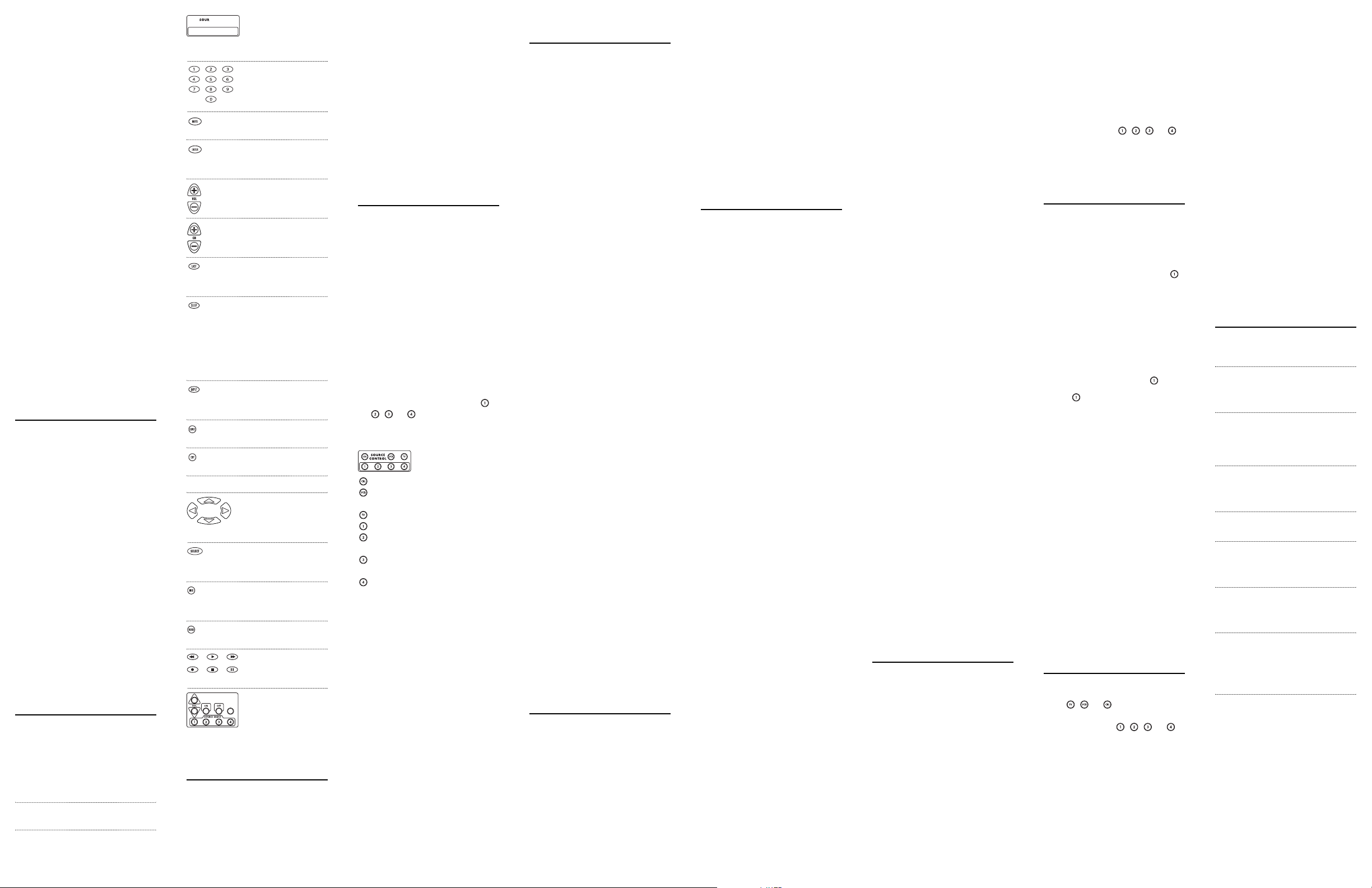
INTRODUCTION
The (C)A-LRC1 from Russound®is the
complete solution for all of your remote
control requirements.It is designed to
operate source devices and the audio
system keypad.
The (C)A-LRC1 is also customizable to
allow for key configurations that meet
your specific needs. It’s also packed with
these features for you to choose from:
•Preprogrammed technology for
easy setup
•Designed for use with up to
seven devices
•Inclusive audio/video library
•Dedicated operation of audio system
keyp ad
This manual provides a basic overview
on how to set up and operate the (C)ALRC1.Please read the following instructions to see how easy setup is.
FEATURES AND FUNCTIONS
Use the Key Charts to learn how the
(C)A-LRC1 functions.
Key Charts
The LED (red light) blinks to
show that the remote control is
working and is sending signals.
Use SETUP for all programming
sequences.
Press PWR once to turn on or off
the selected home entertainment
component.
Press CBL,VCR, TV, 1,2,
3,or 4 once to select a
home entertainmentcomponent to control.
Use the keypad (0 ~ 9)
to directly select channels (for example,09
or 31).
Press MUTE once to turn sound
off or on.
Press ENTER once after entering
channel numbers on some TV
models.
Use VOL + (or VOL -) to raise (or
lower) the sound volume.
Use CH + (or CH -) to select the
next higher (or lower) channel.
Press LAST once to recall the last
channel and to page back one
screen in the main menu.
Press SLEEP to activate your TV’s
sleep timer. Or if none is available, press SLEEP to activate the
(C)A-LRC1’s sleep timer for
automat ic shut-off of your TV.
Each key press (up to four) add
15 minutes to the sleep timer.
Press INPUT once to
switch the input of the
chosen component.
Use GUIDE to displaythe program
guide.
Use EXIT to exit out of the selected component’s menu or guide.
Use the cursor keys to
move the cursor in the
program guide and
menu screens.
Use SELECT to choose options
from your selected component’s
menu or guide.
Use INFO to display current
channel and program information.
Press MENU to access the menu
of your chosen component.
Use the transport keys
to control your VCR, or
CD or DVD player.
Use these keys to control CA-Series (use
CA-LRC1) or A-BUS
®
Mul ti-Source (use
A-LRC1) components.
INSTALLING BATTERIES
1. On the back of the (C)A-LRC1,push
the tab and lift off the battery cover.
2. Obtain two (2) fully-charged AA
alkaline batteries. Match the + and –
marks on the batteries to the + and
– marks in the battery case, then
insert the new batteries.
3. Press the battery cover back into
place. The tab should click when the
cover is locked.
4. Test the unit by pressing PWR and
any mode key (e.g.,CBL, VCR,etc.).If
the batteries are inserted correctly,
the LED will blink once.
NOTE: When batteries need replacement,
the (C)A-LRC1 will blink twice with every
key press. Simply replace them and the
remote control will be res tored to its full
functionality, including favorite settings.
PROGRAMMING
COMPONENT CONTROL
The (C)A-LRC1 can control up to eight
different components. Perform the following instructions for each component
you want cont rolled:
NOTE: For TV/VCR Combo control,see the
next section.
1. Turn on a component (e.g.,VCR)
and, if applicable, insert media,
(e.g., cassette or disc).
NOTE: Please read steps 2-4 completely
before proceeding. We recommend
highlighting or writing down the codes
and device you wish to program before
moving onto step 2.
2. On the (C)A-LRC1,press a component key once (i.e., CBL,VCR, TV,,
,,or ).Press and hold SETUP
until the LED blinks twice, then
relea se SETUP.
Components are assigned
to each component key.
=Cable, Satellite, DSS,Vid Acc.
=VCR,DVD,LDP,Audio Cassette,
DVR
=TV
=Satellite, DSS, Cable,Vid Acc.
=CD,Home Automation,MD,Amp,
Tu n e r , M i s c . Au d i o
=Amp,Tuner,Misc Audio,Home
Aut oma tio n, MD
=Tuner,Amp,Misc,Aud io, CD, Hom e
Aut oma tio n, MD
3. Use the Manufacturer’s Codes (on the
back side) to locate the the type of
component and brand name and
then enter the first four-digit code
for your component. If performed
correctly, the LED will blink twice.
NOTE: If the LED did not blink twice, then
repeat steps 2 through 3 and try entering
the same code again.
4. Aim the (C)A-LRC1 at the component
and press PWR once. It should turn
off. If it does not respond, repeat steps
2-3, trying each code for your brand
until you find one that works.If it still
does not work, try searching for the
code (see Searching For Your Code).
NOTE: If the device does not have a PWR
key, press PLAY.
5. Repeat steps 1 through 4 for each
component you want the (C)A-LRC1
to control.
PROGRAMMING
TV/VCR COMBO CONTROL
Perform the following instructions to
control a TV/VCR Combo:
1. Turn on the TV/VCR Combo and
insert a video cassette.
NOTE: Please read steps 2-4 completely
before proceeding. We recommend
highlighting or writing down the code
for the brand you wish to program
before moving onto step 2.
2. On the (C)A-LRC1,press VCR.Press
and hold SETUP until the LED blinks
twice, then release SETUP.
3. Use the Setup Codes For TV/VCR
Combos (on the back side) to locate
the brand name and then enter the
first four-digit code for your component.If performed correctly, the LED
will blink twice.
NOTE: If the LED did not blink twice, then
repeat steps 2 through 3 and try entering
the same code again.
4. Aim the (C)A-LRC1 at the component
and press PWR once. It should turn
off. If it does not respond, repeat steps
2-3, trying each code for your brand
until you find one that works.If it still
does not work, try searching for the
code (see Searching For Your Code).
NOTE: If the device does not have a PWR
key, press PLAY.
5. If you’ve located a setup code that
works, but it has a separate TV code,
you’ll also need to program it into the
(C)A-LRC1 to access volume control
as follows:
a. Press TV once.The LED will
blink twice.
b. Enter the TV code for your
TV/VCR Combo.If correct, the
LED will blink twice.
If there is no separate TV code listed,
you will need to perform the following steps to access volume control:
a. Press and hold SETUP until the
LED blinks twice, then release
SETUP.
b. Ent er 9 - 9 - 3 .The LED will
blink twice.
c. Press VCR once.The LED will
blink twice.
SEARCHING FOR YOUR CODE
If your device does not respond to the
(C)A-LRC1 after trying all codes listed
for your brand, or if your brand is not
listed at all,try searching for your code.
For example, to search for a code for
your TV:
1. On the (C)A-LRC1, press TV once.
2. Press and hold SETUP until the LED
blinks twice, then release SETUP.
3. Enter 9 - 9 - 1.The LED will
blink twice.
4. Aim the remote control at the the
TV and slowly alternate between
pressing PWR and TV.Stop when the
TV turns off.
NOTE: In the search mode,the (C)ALRC1 will send IR codes from its
library to the selected device, starting
with the most popular code first.
5. Press SETUP once to lock in the code.
6. To search for the codes of your other
components, repeat steps 1 through
5, but substitute the appropriate key
(i.e., CBL, VCR,TV, 1,2, 3,or 4).
LEARNING CAPABILITY
To op ti mize success,the learning process
should be conducted in an area where
there is a low level of IR emission. High
levels of“natural light”or energy efficient fluorescent lights could interfere
with a learning event. The source and
target (learner) remotes should be no
more than 1 to 2 inches apart during a
learning event and the IR LEDs of the
two units should be aligned with each
other. The learning operation is initiated
as follows:
1. Press and hold SETUP until double
blink confirmation. Press 9 - 7 - 5 to
initiate learning mode.
2. Press [MODE] and key to be learned
(time out if no key pressed in 10 seconds).
3. Visible LED flashes rapidly (time out
if no received signal detected in 4
sec.)
4. Hold teaching remote close to IR
LED and press key to be taught.
5. Visible LED goes out. Continue to
press teaching key until double blink
from visible LED. (One long blink
indicates a learning failure)
6. Repeat steps 2 through 5 as often as
desired (up to limit of memory).
7. Exit learning mode by pressing
SETUP,or by time out (10 seconds).
At step 5 , one long blink indicates learning failure, which could be:
a. Bad capture (try again)
b. Memory full (delete some other
function)
c. Unlearnable code
Deleting a learned code:
To de le te a l earned code, either overwrite
it with a new code on the same key,or
use the following sequence:
Press [MODE] then SETUP (press and
hold till you see two blinks) 9 - 7 - 6
then press the key you wish to delete
twice.
Sending a key’s original (preprogrammed)
function:
If a function is learned onto a key, then
SETUP - key will send the key’s original
function (as long as nothing else has
been learned or keymoved onto the
“sh ift ed” key as well).
Interaction of learned keys and keymover:
•Ifboth a learned function and a keymoved function are placed on the
same key, whichever was programmed last will take precedence.
•A learned function cannot be used as
a source for keymover. Keymover
always uses the key’s original function as the source.
Limitations on Learning
•There are certain device codes which
are not learnable. These include
multi-frequency codes (e.g.
Te l e f u n k en), some high frequency
codes, and other unusual formats.
•The learner will support IR codes
with carrier frequency up to 135
kHz.
•The unit can learn only one code per
key. It can’t be taught a sequence of
several keystrokes on one key.
•All keys with the exception of Modes,
and SETUP can be learned on.
•During a learning event the source
remote and target should be no more
than 1 to 2 inches apart.
•In some cases you may be required
to re-learn a code if it is not correctly
learned.
•The learning process should conducted in an area where there is a
low levels of IR emission.High levels
of “nature light”or Energy efficient
fluorescent lights,could interfere
with a learning event.
•In general,it is not recommended to
learn a function to the Record Key.
The Record Key requires a double
key press to send the record function
in normal operation. The double key
press is lost when the Record key is
involved in most learning operations.
This lack of consistency in ope ration
generates a source of confusion for
the user and is best to be avoided
when possible. However,the Record
key is learnable.
•Typically,there are up to 24 buttons
that can be learned.
CHECKING THE CODES
If you have set up the (C)A-LRC1 using
the Searching For Your Code procedure,
you may need to find out which fourdigit code is operating your equipment:
For example, to find out which code is
operating your TV:
1. On the (C)A-LRC1, press TV once.
2. Press and hold SETUP until the LED
blinks twice, then release SETUP.
3. Enter 9 - 9 - 0.The LED will
blink twice.
4. To view the code for the first digit,
press 1 once. Wait 3 seconds, count
the LED blinks (e.g., 3 blinks = 3)
and write down the number.
NOTE: If a code digit is “0”,the LED
will not blink.
5. Repeat step 4 three more times for
remai ning digits. Use 2 for the second digit, 3 for the third digit,and 4
for the fourth digit.
6. To check for the codes of your other
components, repeat steps 1 through
5, but substitute the appropriate key
(i.e., CBL,VCR, TV,,,,or )
component you are checking. As
before,write down each four-digit
code.
RE-ASSIGNING DEVICE KEYS
The (C)A-LRC1 can be set up to control a
second TV or VCR,or any combination of
eight home entertainment components.
For example, to have the (C)A-LRC1
control a TV, a Cable Converter, and two
VCRs, you will need to re-assign the
key to operate the second VCR as follows:
1. On the (C)A-LRC1, press and hold
SETUP until the LED blinks twice,
then release SETUP.
2. Enter 9 - 9 - 2.The LED will
blink twice.
3. Press VCR once, then press once.
4. The key is now ready to be programmed for your second VCR. See
Programming Component Control.
To re-assign other device keys,repeat
steps 1 through 4 by substituting the key
sequence from the below chart for the
most popular components:
To Re-Assign Key:
Example: TV as 2nd VCR key:
SETUP - 9 - 9 - 2 - VCR - TV
When a re-assignment is done,the LED
will blink twice to confirm your choice.
At that t ime, you will need to program the
(C)A-LRC1 to control the new component
(see Programming Component Control).
To Change A Reassigned Key Back:
Example: TV back to TV:
SETUP - 9 - 9 - 2 - TV - TV
CHANGING VOLUME LOCK
The (C)A-LRC1 is set to control volume
of a component through your TV while
in the , , or mode. However,in
an Audio mode (i.e.,,,,or ),
you have separate control of your audio
component’s volume.
NOTE: This is not the keypad volume.
If your TV is not remote controllable, or
if you want volume to be controlled by a
different component,you can change the
Vol um e L oc k s et ti ng to control a volume
through a non-associated mode (e.g.,
through the cable in the TV mode).
To change Volume Lock to another
mode:
1. On the (C)A-LRC1, press and hold
SETUP until the LED blinks twice,
then release SETUP.
2. Enter 9 - 9 - 3 and then press any
mode key once (except TV). The LED
will blink twice.
3. Now, whenever you press VOL +,
VOL –,or MUTE,volume will be con-
trolled by your mode choice.
To change Volume Lock back to the
TV mode:
1. On the (C)A-LRC1, press and hold
SETUP until the LED blinks twice,
then release SETUP.
2. Enter 9 - 9 - 3 and then press TV.
The LED will blink twice.
3. Now, whenever you press VOL +,
VOL –,or MUTE on the (C)A-LRC1,
volume will be controlled by your TV.
TROUBLESHOOTING
PROBLEM: LED does not blink when you press a
key.
SOLUTION: Replace the batteries with two (2) new
AA alkaline batteries.
PROBLEM: LED blinks when you press a key,but
home entertainment component does not respond.
SOLUTION: Make sure the (C)A-LRC1 is aimed at
your home entertainment component and is not farther than 15 feet away.
PROBLEM: (C)A-LRC1 does not control home entertainment components or commands are not working
properly.
SOLUTION: Try al l listed codes for the component
brands be ing set up.Make sure they can be operated
with an infrared remote control.
PROBLEM: TV/VCR combo does not respond properly.
SOLUTION: Use the VCR codes for your brand.
Some combo units may require both a TV code and
a VCR code for full operation.
PROBLEM: No volu me on a 2nd TV.
SOLUTION: Follow inst ructions in Changing
Vo lu me Lo c k.
PROBLEM: CH+ , CH
-
,and LAST do not work for
your RCA TV.
SOLUTION:Due to RCA design (1983-1987), only
the original remote control will operate these functions.
PROBLEM: Changing channels does not work
properly.
SOLUTION: If orig inal remote control re quired
pressing ENTER to change channels,press ENTER on
the (C)A-LRC1 after entering the channel number.
PROBLEM: Tr ie d “S ea rch Me th od ” an d s ti ll co ul d
not find a working code.
SOLUTION: Try th e “S ea rc h M ethod” again after
clearing out the devi ce key as follows: Press and hold
SETUP until red light blinks twice, then release. Next
enter 9 - 9 - 2.Then press and release the device key
to be cleared twice.
PROBLEM: Remote c ontrol does not turn on Sony
or Sharp T V/VCR Combo.
SOLUTION: For power on ,these products require
programming T V codes. For Sony, use TV code
0000 and VCR code 0032. For Sharp, use TV code
0093 and VCR code 0048.
Page 2
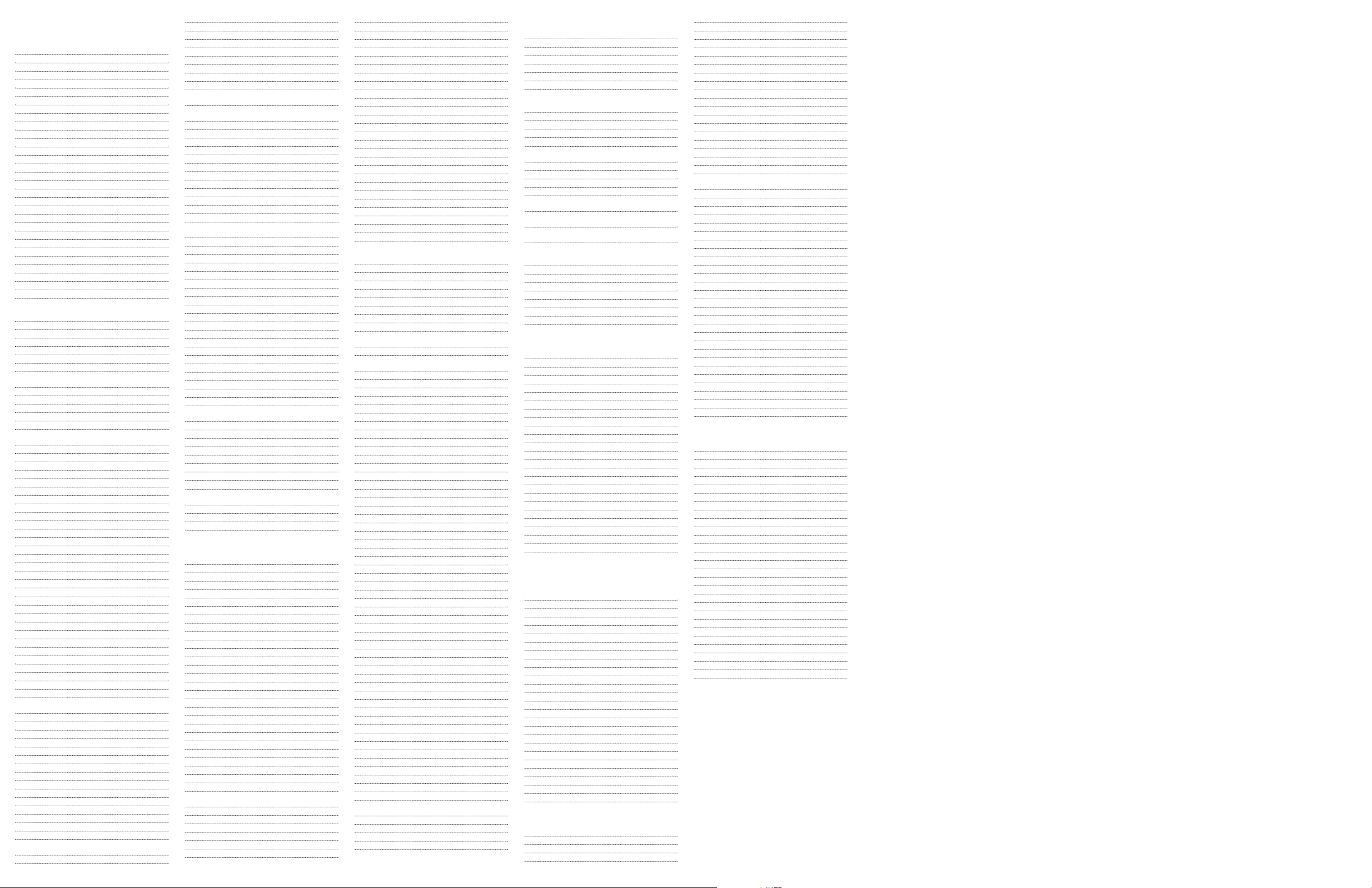
MANUFACTURER’S CODES
Setup Codes for TVs:
AOC0030, 0019,0185
Admiral 0093, 0463
Aiko 0092
Akai 0030
Alaron 0179
Ambassador 0177
America Action 0180
Ampro 0751
Anam 0180
Anam National 0055
Audiovox 0451, 0180,0623, 0092
Baysonic 0180
Belcor 0019
Bell & Howell 0154, 0016
Bradford 0180
Brockwood 0019
Broksonic 0236, 0463
CXC 0180
Candle 0030, 0056
Carnivale 0030
Carver 0054
Celebrity 0000
Cineral 0451, 0092
Citizen 0060, 0030, 0056, 0092
Clairtone 0185
Concerto 0056
Contec 0180, 0185
Craig 0180
Crosley 0054
Crown 0180
Curt is Mathes 0047, 0747,1147, 1347, 0054, 0154, 0051,
0451, 0093,0060, 0030, 0056, 0145, 0016,
0166, 0466
Daewoo 0451, 0019, 0623,0624, 0092
Daytron 0019
Denon 0145
Dumont 0017, 0019
Dwin 0720,0774
Electroband 0000, 0185
Emerson 0154, 0236,0463, 0180, 0178, 0179, 0019,
0623, 0624,0177, 0185
Envision 0030
Fisher 0154, 0159
Fujitsu 0179, 0683
Funai0180, 0179,0171
Futuretech 0180
GE 0047, 0747,1147, 1347, 0051, 0451, 0093,
0178, 0021,0055
Gibralter0017, 0030,0019
GoldStar 0030, 0178, 0056, 0019
Gradiente 0053, 0056
Grunpy 0180, 0179
Hallmark 0178
Harley Davidson 0179
Harman/Kardon 0054
Harvard 0180
Hitachi 0056, 0145,0016, 0151
Infinity 0054
Inteq 0017
JBL 0054
JCB 0000
JVC 0053
KEC 0180
KTV 0180, 0030,0185
Kenwood 0030, 0019
Konka 0707,0628, 0632, 0638, 0703
LG 0056
LXI 0047,0747, 0054, 0154, 0156, 0178
Logik 0016
Luxman 0056
MEI 0185
MGA0150, 0030,0178, 0019
MTC 0060, 0030, 0056, 0019,0185
Magnavox 0054,1254, 0030, 0179, 0187
Majestic 0016
Marantz 0054, 0030
Matsushita 0250
Megatron 0178,0145
Memorex 0154, 0250, 0463,0150, 0178, 0179, 0056,
0016
Midland 0047, 0747,0017, 0051
Minutz 0021
Mitsubishi 0093, 0150, 0178,0019
Motorola 0093, 0055
Multitech 0180
NAD0156, 0178, 0166
NEC 0030, 0056, 0019
NTC 0092
Nikko 0030, 0178, 0092
Noshi 0018
Onwa 0180
Optimus 0154, 0250, 0166
Optonica 0093
Orion 0236, 0463,0179
Panasonic 0051, 0250,0055
Penn ey 0 047, 0747, 1347,0156, 0051, 0060, 0030,
0178, 0021,0056, 0019, 0018
Philco 0054, 0463,0030, 0145, 0019
Philips 0054
Pilot 0030, 0019
Pioneer 0166, 0679
Portland 0019,0092
Princeton 0717
Prism 0051
Proscan 0047, 0747
Proton 0178, 0466
Pulsar 0017, 0019
Quasar 0051, 0250, 0055
RCA0047,0747, 1047, 1147, 1247, 1347,1447,
0090, 0051,0093, 0019, 0679, 0018
Radio Shack 0047,0747, 0154, 0180,0030, 0178, 0056,
0019
Realistic 0154, 0180, 0030,0178, 0056, 0019
Rhapsody 0185
Runco 0017,0030, 0603
SSS 0180, 0019
Sampo 0030
Samsung 0060, 0030, 0178, 0056,0019
Sansei 0451
Sansui 0463
Sanyo 0154, 0159
Scimitsu 0019
Scotch 0178
Scott 0236, 0180, 0178, 0179,0019
Sears0047, 0747,0054, 0154, 0156, 0178,0179,
0056, 0171,0159
Semivox 0180
Semp 0156
Sharp 0093,0688
Shogun 0019
Signature 0016
Simpson 0187
Sony 0000
Soundesign 0180, 0178,0179
Squareview 0171
Starlite 0180
Supreme 0000
Sylvania 0054, 0030
Symphonic 0180, 0171
TMK 0178, 0056, 0177
TNCi 0017
Ta ndy 0093
Tatung 0055
Te chnics 0051, 0250
Te chnol Ace 0179
Te chwood 0051, 0056
Te k nika 0054, 0180, 0150,0060, 0179, 0056, 0019,
0016, 0092
Te lefunken 0056
To shiba 0154, 0156, 0060
To shiba 1256
To sonic 0185
Ve ctor Re search 0030
Victor 0053
Vidikron 0054
Vidtech 0178, 0019
Ward s0054, 0030,0178, 0021, 0179, 0056, 0019,
0016
White Westinghouse 0463, 0623, 0624
Ya maha 0030, 0019
Zenith 0017, 0463, 0624,0016, 0092
Setup Codes for VCRs:
Admiral 0048, 0209
Adventura 0000
Aiko 0278
Aiwa 0037, 0000
Akai 0041
America Action 0278
American High 0035
Asha 0240
Audiovox 0037
Beaumark 0240
Bell & Howell 0104
Broksonic 0184, 0121,0209, 0002, 0479
CCE 0072, 0278
Calix 0037
Canon 0035
Carver 0081
Cineral 0278
Citizen 0037, 0278
Colt 0072
Craig 0037, 0047,0240, 0072
Curtis Mathes 0035, 0060,0760, 0162, 0041
Cybernex 0240
Daewoo 0045, 0278
Denon 0042
Dynatech 0000
Electrohome 0037
Electrophonic 0037
Emerex 0032
Emerson 0037, 0184,0000, 0121, 0043, 0209, 0002,
0278, 0479
Fisher 0047, 0104
Fuji 0035, 0033
Funai 0000
GE 0035, 0060,0760, 0048, 0240
Garrard 0000
Go Video 0432, 0526
GoldStar 0037, 0038
Gradiente 0000
HI-Q 0047
Harley Davidson 0000
Harman/Kardon 0081,0038
Harwood 0072
Headquarter 0046
Hitachi 0000, 0042,0041
Hughes Net. Sys. 0042
JVC 0067, 0041
Jensen 0041
KEC 0037, 0278
KLH 0072
Kenwood 0067, 0041, 0038
Kodak 0035, 0037
LXI 0037
Lloyd's 0000
Logik 0072
MEI 0035
MGA 0240, 0043
MGN Technolog y 0240
MTC 0000, 0240
Magnasonic 0278
Magnavox 0035,0039, 0081, 0000, 0149
Magnin 0240
Marantz 0035, 0081
Marta 0037
Matsushita 0035, 0162,0454
Memorex 0035,0037, 1037, 0048, 0039, 0047,0162,
1162, 1262,0000, 0240, 0104, 0209, 0454,
0479, 0046
Minolta 0042
Mitsubishi 0048, 0067, 0043
Motorola 0035, 0048
Multitech 0000, 0072
NEC 0067, 0104, 0041, 0038
Nikko 0037
Noblex 0240
Olympus 0035
Optimus 0037, 0048, 1048, 0162, 1062,1162, 1262,
0104, 0454,0432
Orion 0184, 0209,0002, 0479
Panasonic 0035, 0225,0162, 1062, 1162, 1262, 1362,
0454, 0616
Penney 0035, 0037, 0042,0240, 0038
Pentax 0042
Philco 0035, 0209,0479
Philips 0035, 0081, 1081, 1181, 0618
Pilot 0037
Pioneer 0067
Polk Audio 0081
Profitronic 0240
Proscan 0060, 0760
Protec 0072
Pulsar 0039
Quarter 0046
Quartz 0046
Quasar 0035, 0162, 1162,0454
RCA 0035, 0060, 0760, 0048,0042, 0240, 0149
RCA 0060
Radio Shack 1037,0000
Radix 0037
Randex 0037
Realistic 0035, 0037, 0048,0047, 0000, 0104, 0046
ReplayTV 0614,0616
Runco 0039
STS 0042
Samsung 0045, 0240
Sanky 0048, 0039
Sansui 0000, 0067, 0209, 0041,0479
Sanyo 0047, 0240, 0104,0046
Scott 0184, 0045, 0121, 0043
Sears 0035, 0037,0047, 0000, 0042, 0104,0046
Semp 0045
Sharp 0048
Shintom 0072
Shogun 0240
Singer 0072
Sony 0035, 0032,1032, 0000, 0636, 0033
Sylvania 0035, 0081, 0000,0043
Symphonic 0000
TMK 0240
Tatung 0041
Te ac 0000, 0041
Te chnics 0035, 0162
Te k nika 0035, 0037, 0000
Thomas 0000
Tivo 0618, 0636
To shiba 0045, 0043
To tevision 0037, 0240
Unitech 0240
Ve ctor 0045
Ve ctor Re search 0038
Video Concepts 0045
Videosonic 0240
Ward s 0035, 0060, 0760, 0048, 0047,0081, 0000,
0042, 0240,0072, 0149
White Westinghouse 0209, 0072, 0278
XR-1000 0035, 0000, 0072
Ya maha 0038
Zenith 0039, 0000, 0209,0479, 0033
Setup Codes for TV/VCR Combos:
American High 0035 (for TV use 0051)
Brocksonic 0002, 0294,
Colt 0072
Curtis Mathis 0035 (for TV use 0051)
Daewoo 0278
Emerson 0002, 0294,0479
Funai 0000
GE 0035 (for TV use 0051),
0060 (for TV use 0047),
0048 (for TV use 0093), 0240
Hitachi 0035 (for TV use 0051),0000
HQ 0000
Lloyds 0000
MGA 0240
Magnavox 0081 (for TV use 0054),
0035 (for TV use 0051), 0000
Magnin 0240
Memorex 0037, 0162 (for TV use 0250)
Mitsubishi 0048 (for TV use 0093)
Orion 0002, 0294,0479
Panasonic 0035 (for TV use 0051),
0162 (for TV use 0250)
Penney 0035 (for TV use 0051), 0240,
0162 (for TV use 0250)
Quasar 0035 (for TV use 0051),
0162 (for TV use 0250)
RCA 0060 (for TV use 0047),
0035 (for TV use 0051),
0048 (for TV use 0093)
Sansui 0000, 0479
Sanyo 0240
Sears0000, 0037
Sharp 0048 (for TV use 0093)
Sony 0032 (for TV use 0000)
Symphonic 0000
Zenith 0000
Setup Codes for Cable Coverters:
ABC 0003, 0017
Americast 0899
Bell South 0899
General Instrument 0476, 0810
GoldStar 0144
Hamlin 0009, 0034, 0273
Jerrold0003, 0476,0810
Memorex 0000
Motorola 1106
Pace 0237
Panasonic 0000, 0107
Paragon 0000
Philips 0305, 0317
Pioneer 0144, 0877, 0533
Pioneer 0533
Pulsar 0000
Quasar 0000
Regal 0273, 0279
Runco 0000
Samsung 0144
Scientific Atlanta 0477, 0877, 0017
Starcom 0003
To shiba 0000
Zenith 0525, 0000, 0899
Setup Codes for Satellite or
DBS Receivers:
AlphaStar 0772
Chaparral 0216
Echostar 0775, 1005
Expressvu 0775
GE 0566
General Instrument 0869
HTS 0775
Hitachi 0819
Hughes Network Systems 0749
JVC 0775
Magnavox 0724, 0722
Memorex 0724
Mitsubishi 0749
Next Level 0869
Panasonic 0701
Philips 0749, 0724, 0722, 1076
Proscan 0392
RCA0566,0143, 0855, 0392
Radio Shack 0869
Samsung 1109
Sony 0639
Star Choice 0869
To shiba 0749, 0790
Uniden 0724, 0722
Zenith 0856
Setup Codes for CD Players:
Aiwa 0157
Burmester 0420
California Audio Labs 0029
Carver 0157, 0179
DKK 0000
Denon 0003
Emerson 0305
Fisher 0179
Garrard 0420
Genexxa 0032,0305
Harman/Kardon 0157,0173
Hitachi 0032
JVC 0072
Kenwood 0826, 0626, 0028, 0037,0190
Krell 0157
LXI 0305
Linn 0157
MCS 0029
MTC 0420
Magnavox 0157, 0305
Marantz 0626, 0029, 0157
Mission 0157
NSM 0157
Onkyo 0101
Optimus 1063, 0032, 0000, 0179, 0305,0037, 0420,
0145, 0468
Panasonic 0029
Parasound 0420
Philips 0626, 0157
Pioneer 1063, 0032, 0305,0468
Polk Audio 0157
Proton 0157
QED 0157
Quasar 0029
RCA 0032, 0179, 0305, 0053,0468
Realistic 0179, 0420
Rotel 0157, 0420
SAE 0157
Sansui 0157, 0305
Sanyo 0179
Scott 0305
Sears 0305
Sharp 0861,0037
Sherwood 1067
Sonic Frontiers 0157
Sony 0490, 0000
Soundesign 0145
Ta scam 0420
Te ac 0420
Te c hnics 0029
Victor 0072
Ward s 0157, 0053
Ya maha 0888, 0036
Setup Codes for DVD Players:
Apex 0672
Denon 0490
Fisher 0670
GE 0522
Gradiente 0651
Hitachi 0573, 0664
Hiteker 0672
JVC 0558, 0623
Kenwood 0534, 0682
Konka 0711, 0719, 0720, 0721
Magnavox 0503
Magnavox 0675
Marantz 0539
Mitsubishi 0521
Onkyo 0503
Optimus 0571
Oritron 0651
Panasonic 0490, 0677, 0632
Philips 0503, 0539
Pioneer 0525, 0571, 0632
Proscan 0522
RCA 0522, 0571
Samsung 0573
Sony 0533
Te c hnics 0490
Theta Digital 0571
To shiba 0503
