Page 1
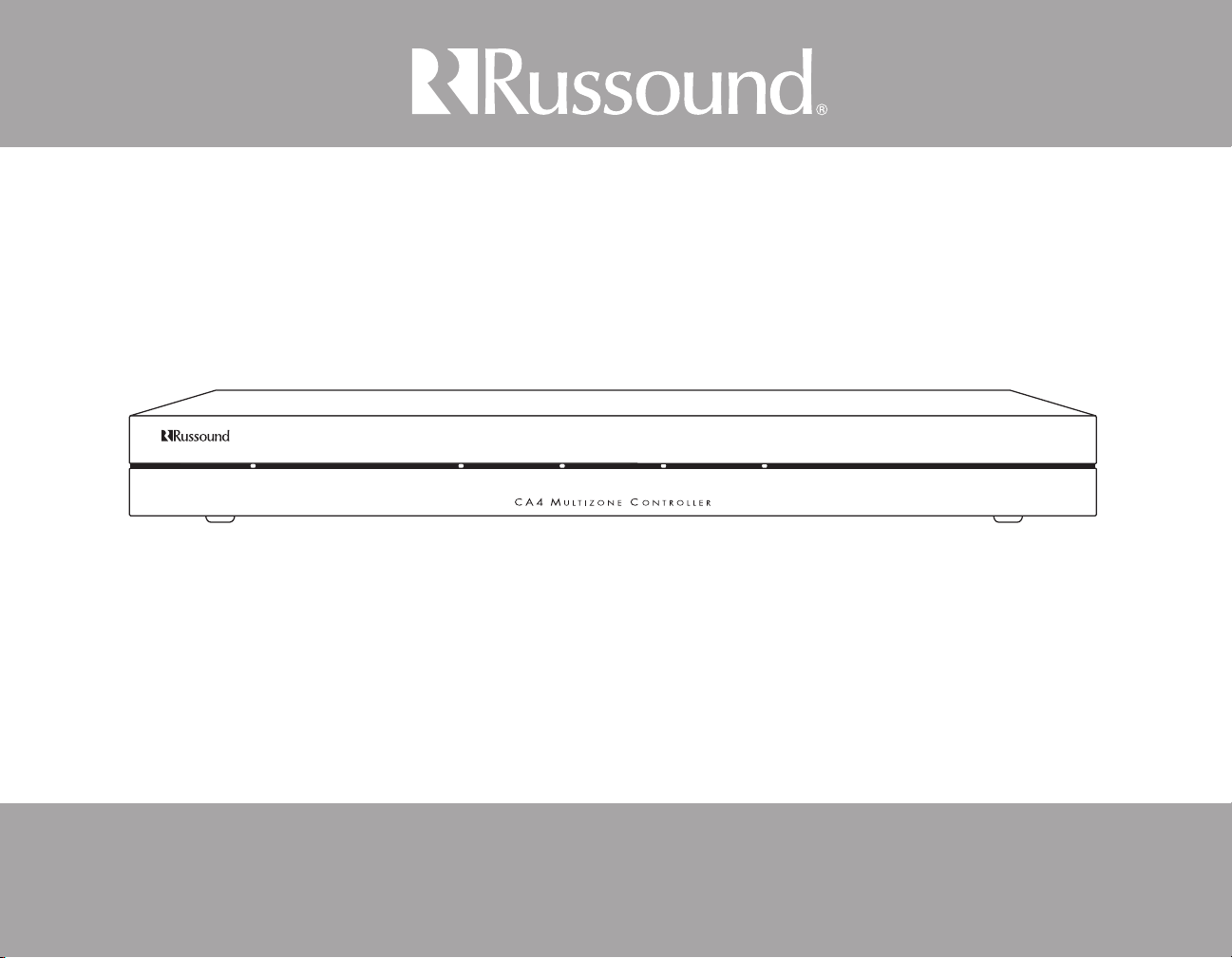
CA4
Multizone Controller
System Installation Manual
Page 2
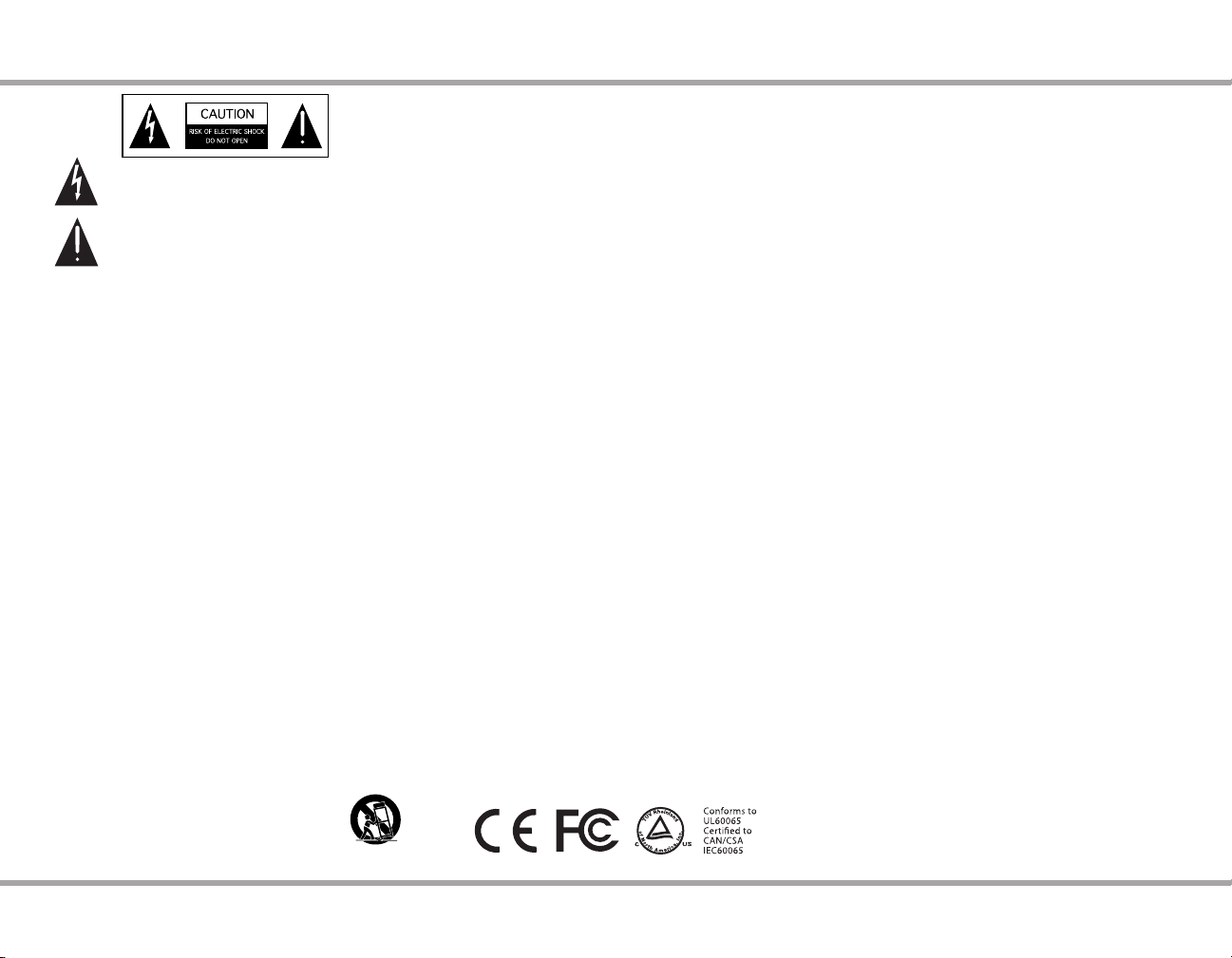
SAFETY INSTRUCTIONS
WARNING: TO REDUCE THE RISK OF FIRE OR ELECTRIC
SHOCK, DO NOT EXPOSE THIS APPLIANCE TO RAIN OR
MOISTURE.
CAUTION: TO REDUCE THE RISK OF ELECTRIC SHOCK,
DO NOT REMOVE THE COVER. NO USER-SERVICEABLE
PARTS INSIDE. REFER SERVICING TO QUALIFIED
SERVICE PERSONNEL.
The lightning ash with arrowhead symbol, within an
equilateral triangle, is intended to alert the user to the
presence of uninsulated dangerous voltage within the
product’s enclosure that may be of sucient magnitude to
constitute a risk of electric shock to persons.
The exclamation point within an equilateral triangle is
intended to alert the user to the presence of important
operating and maintenance (servicing) instructions in the
literature accompanying the appliance.
Safety Instructions
Read Instructions - All the safety and operating 1.
instructions should be read before the appliance is
operated.
2.
Retain Instructions - The safety and operating
instructions should be retained for future reference.
3.
Heed Warnings - All warnings on the appliance in the
operating instructions should be adhered to.
4.
Follow Instructions - All operating and user instructions
should be followed.
5.
Water and Moisture - The appliance should not be used
near water; for example, near a bathtub, washbowl,
kitchen sink, laundry tub, in a wet basement, or near a
swimming pool. The apparatus shall not be exposed to
dripping or splashing liquids and no objects lled with
liquids, such as vases, shall be placed on the apparatus.
6.
Carts and Stands - The appliance should
be used only with a cart or stand that is
recommended by the manufacturer. An
appliance and cart combination should be
moved with care. Quick stops, excessive
force and uneven surfaces may cause the
appliance and cart combination to overturn.
Wall or Ceiling Mounting - The appliance should be 7.
mounted to a wall or ceiling only as recommended by
the manufacturer.
8.
Ventilation - The appliance should be situated so
that its location or position does not interfere with its
proper ventilation. For example, the appliance should
not be situated on a bed, sofa, rug, or similar surface
that may block the ventilation openings, or placed in a
built-in installation, such as a bookcase or cabinet that
may impede the ow of air through the ventilation
openings.
9.
Heat - The appliance should be situated away from heat
sources such as radiators, heat registers, stoves, or other
appliances (including ampliers) that produce heat.
10.
Power Sources - The appliance should be connected
to a power supply only of the type described in the
operating instructions or as marked on the appliance.
11.
Grounding or Polarization - Precaution should be taken
so that the grounding or polarization means of an
appliance is not defeated.
12.
Power Cord Protection - Power supply cords should be
routed so that they are not likely to be walked on or
pinched by items placed upon or against them, paying
particular attention to cords at plugs, receptacles, and
the point where they exit from the appliance.
13.
Cleaning - The appliance should be cleaned only as
recommended by the manufacturer.
14.
Non-Use Periods - The power cord of the appliance
should be unplugged from the outlet when left unused
for a long period of time. To remove all power (supply
mains) from the appliance, remove the plug from the
wall outlet.
15.
Object and Liquid Entry - Care should be taken so that
objects do not fall and liquids are not spilled into the
enclosure through the openings.
16.
Damage Requiring Service - The appliance should be
serviced by qualied service personnel when:
A. The power supply cord or the plug has been
damaged; or
B. Objects have fallen, liquid has been spilled into the
appliance; or
C. The appliance has been exposed to rain; or
D. The appliance does not appear to operate
normally; or
E. The appliance has been dropped or the enclosure
is damaged.
Servicing - The user should not attempt to service the 17.
appliance beyond that described in the operating
instructions. All other servicing should be referred to
qualied service personnel.
Precautions:
Power – WARNING: BEFORE TURNING ON THE POWER 1.
FOR THE FIRST TIME, READ THE FOLLOWING SECTION
CAREFULLY.
2.
Do Not Touch The Unit With Wet Hands – Do not handle
the unit or power cord when your hands are wet or
damp. If water or any other liquid enters the cabinet,
unplug the unit from power immediately and take it to
a qualied service person for inspection.
3.
Location of Unit – Place the unit in a well-ventilated
location. Take special care to provide plenty of
ventilation on all sides of the unit especially when it is
placed in an audio rack. If ventilation is blocked, the unit
may overheat and malfunction. Do not expose the unit
to direct sun light or heating units as the unit internal
components temperature may rise and shorten the life
of the components. Avoid damp and dusty places.
4.
Care – From time to time you should wipe o the front
and side panels of the cabinet with a soft cloth. Do not
use rough material, thinners, alcohol or other chemical
solvents or cloths since this may damage the nish or
remove the panel lettering.
2 Russound CA4 System Installation Manual
Page 3
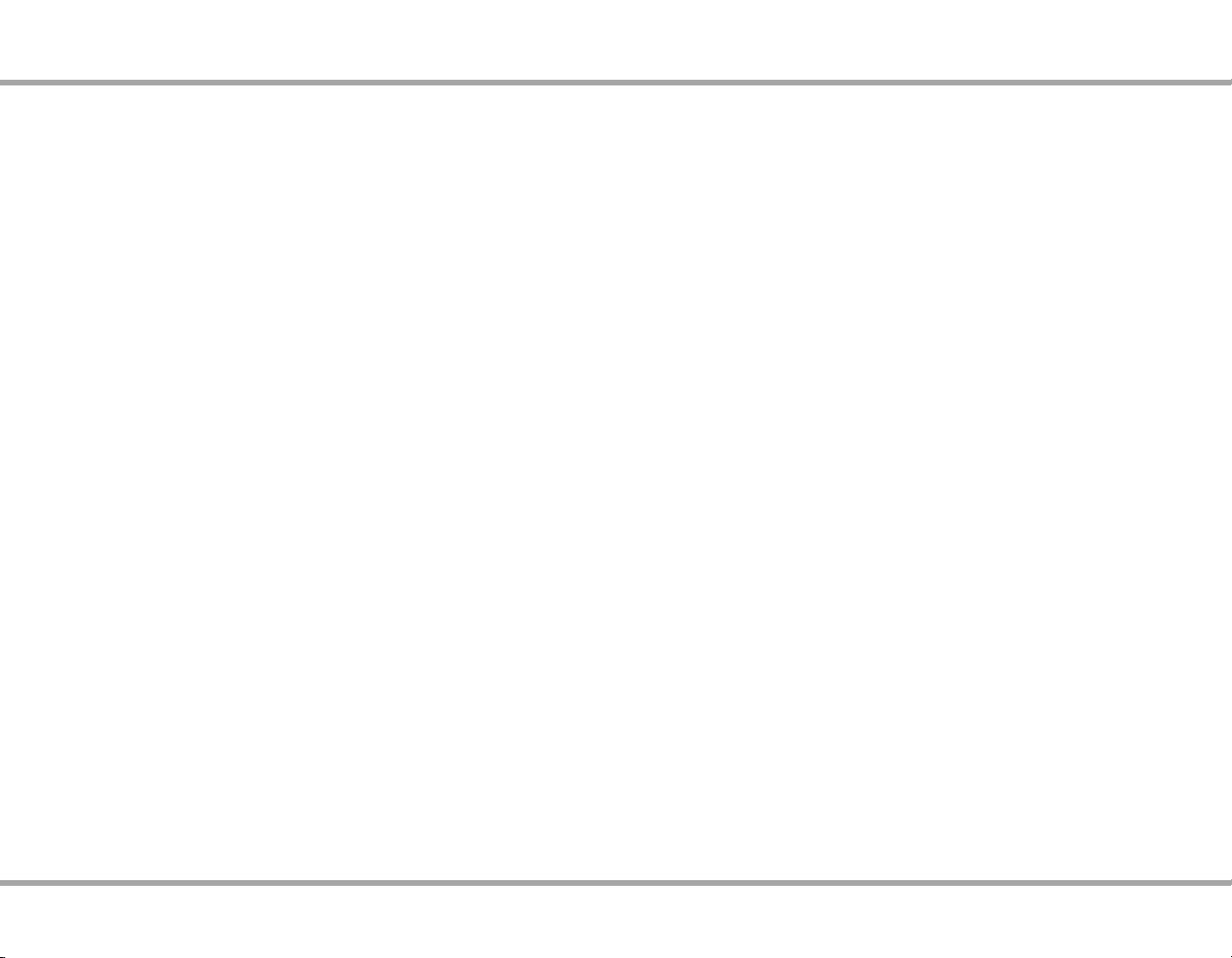
TABLE OF CONTENTS
USER SECTION
Product Overview ...................................................................................................................4
Component Guide
Controller Front / Rear Views .......................................................................................... 5
Keypad Usage and Features ........................................................................................... 6
User Menu Settings ........................................................................................................6
Functions ............................................................................................................................ 7
All ON Participation Setting .........................................................................................8
Remote Control Features .................................................................................................9
INSTALLER SECTION
Installation Overview
Ventilation Requirements ..............................................................................................10
Installation ..........................................................................................................................10
Power Requirements .......................................................................................................10
Important Considerations .............................................................................................10
System Conguration
Controller / Keypad Conguration .............................................................................11
Keypad Front / Rear Views .............................................................................................12
Wall Port Front / Rear Views ..........................................................................................13
Installation
Wall Port Installation .......................................................................................................14
Speaker Outputs ...............................................................................................................14
Keypad Installation ..........................................................................................................15
Controller Connections
Zone 4 Fixed/Variable Audio Output.........................................................................16
Mute / 12 volt Trigger Out .............................................................................................17
RS-232 Interface ................................................................................................................18
Controller ID Settings ......................................................................................................18
Linking Two Controllers..................................................................................................19
Source Audio Connections ...........................................................................................20
IR Connections ...................................................................................................................20
INSTALLER SECTION (continued)
System Use
Start Up ................................................................................................................................21
Troubleshooting ...............................................................................................................21
Remote Control Programming .........................................................................................22
REFERENCE SECTION
Remote Control Device Codes ..........................................................................................24
Technical Specications ......................................................................................................30
Warranty ...................................................................................................................................31
Russound CA4 System Installation Manual
3
Page 4
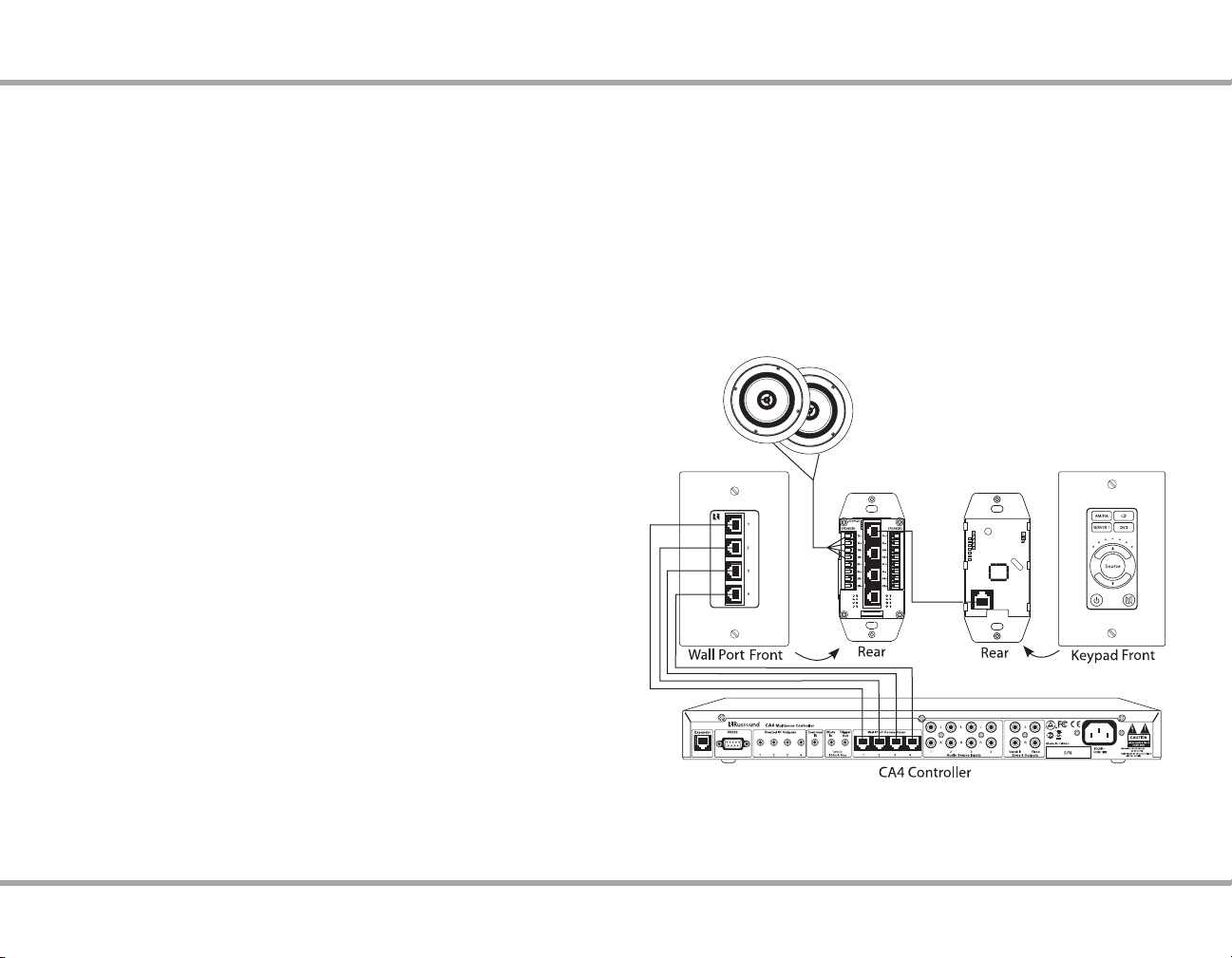
pROdUCT OVERVIEW
Thank you for choosing the Russound® CA4 controller amplier to enhance
your home with multiroom audio.
The CA4 caters to homeowners who want control over their multiroom audio
systems with such capabilities as infrared (IR) tools to manage the system from
anywhere in the house. Four source inputs, simplied programming, and user
adjustable sound controls make listening to music throughout the home easier
than ever.
Key features include:
Four sources delivered to four zones for sharing music throughout the •
home.
Scalable to 8 zones by connecting two CA4 units.•
A remote control with simplied programming and control via intelligent •
IR learning capabilities for quick setup.
Utilizes CAT-5 cables to carry the keypad and audio signals between the •
wall port and the controller.
All speaker and CAT-5 keypad cables are run to the wall port for easy •
connectivity.
A 12VDC 100mA trigger output •
15 watts per channel•
Source Grouping •
The CA4 kit ships with a remote control (CA4-RC), wall port (CA4-WP), four
CAT-5 cables, and four keypads (CA4-KP) for home audio one-touch control. The
user can adjust the bass, treble, loudness, and volume from each keypad. The
system includes an RS232 connection for integration with home automation
systems.
Russound’s controller/ampliers meet the needs of homeowners who want to
experience true audio delity throughout the home. With the CA4, customers
have a multiroom home audio solution at a cost-eective price.
4 Russound CA4 System Installation Manual
Typical Wiring Conguration
Page 5
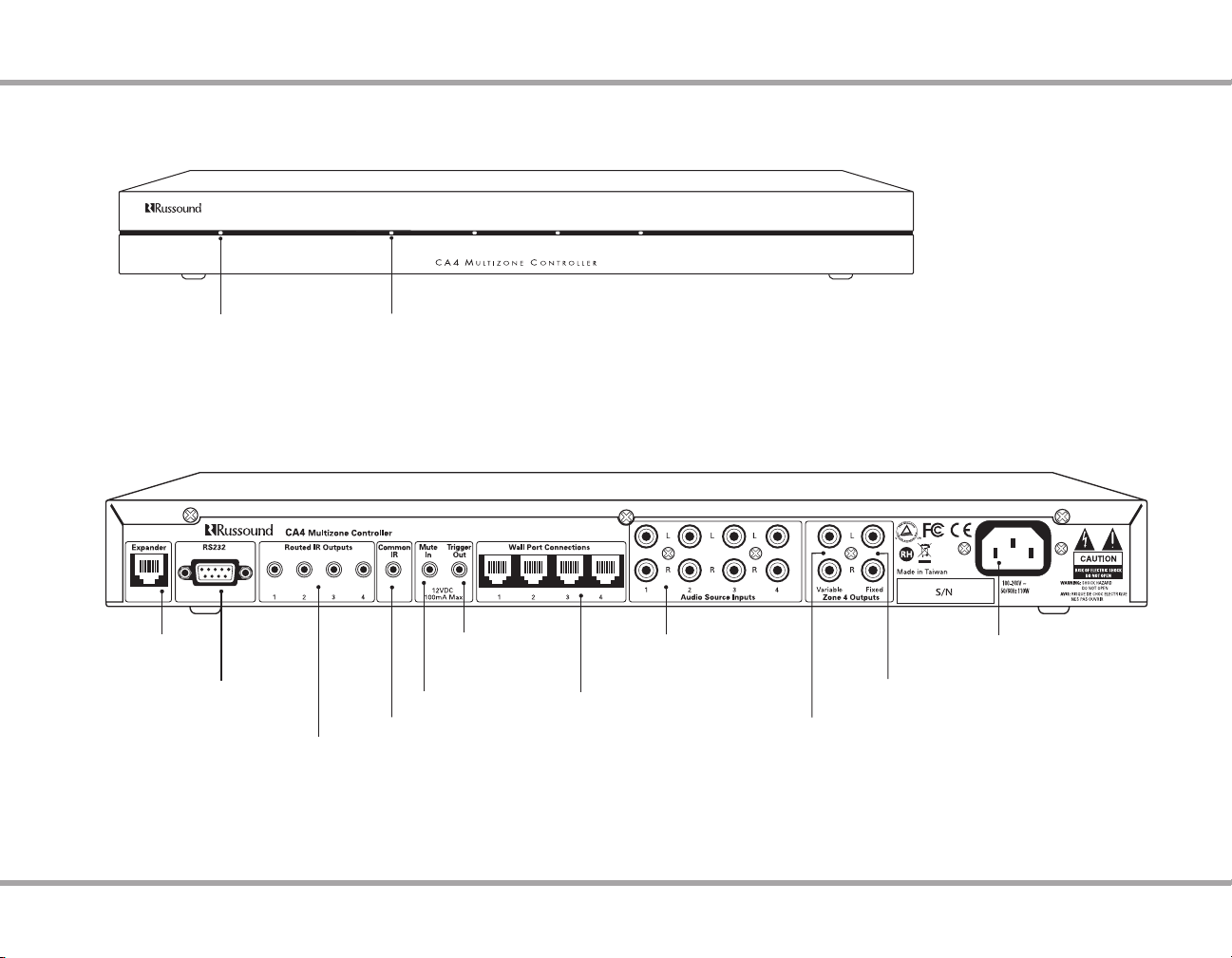
CONTROLLER FRONT ANd REAR
RJ-45 Expander Jack
RS232 Connection
Power Indicator
Routed IR Outputs
Zone LED indicators
Front Panel
12VDC Trigger
Mute Input
Common IR
Audio Source inputs
Wall Port RJ-45 Connections
Rear Panel
Power Cord Connection
Zone 4 Fixed RCA Output
Zone 4 Variable RCA Output
Russound CA4 System Installation Manual
5
Page 6
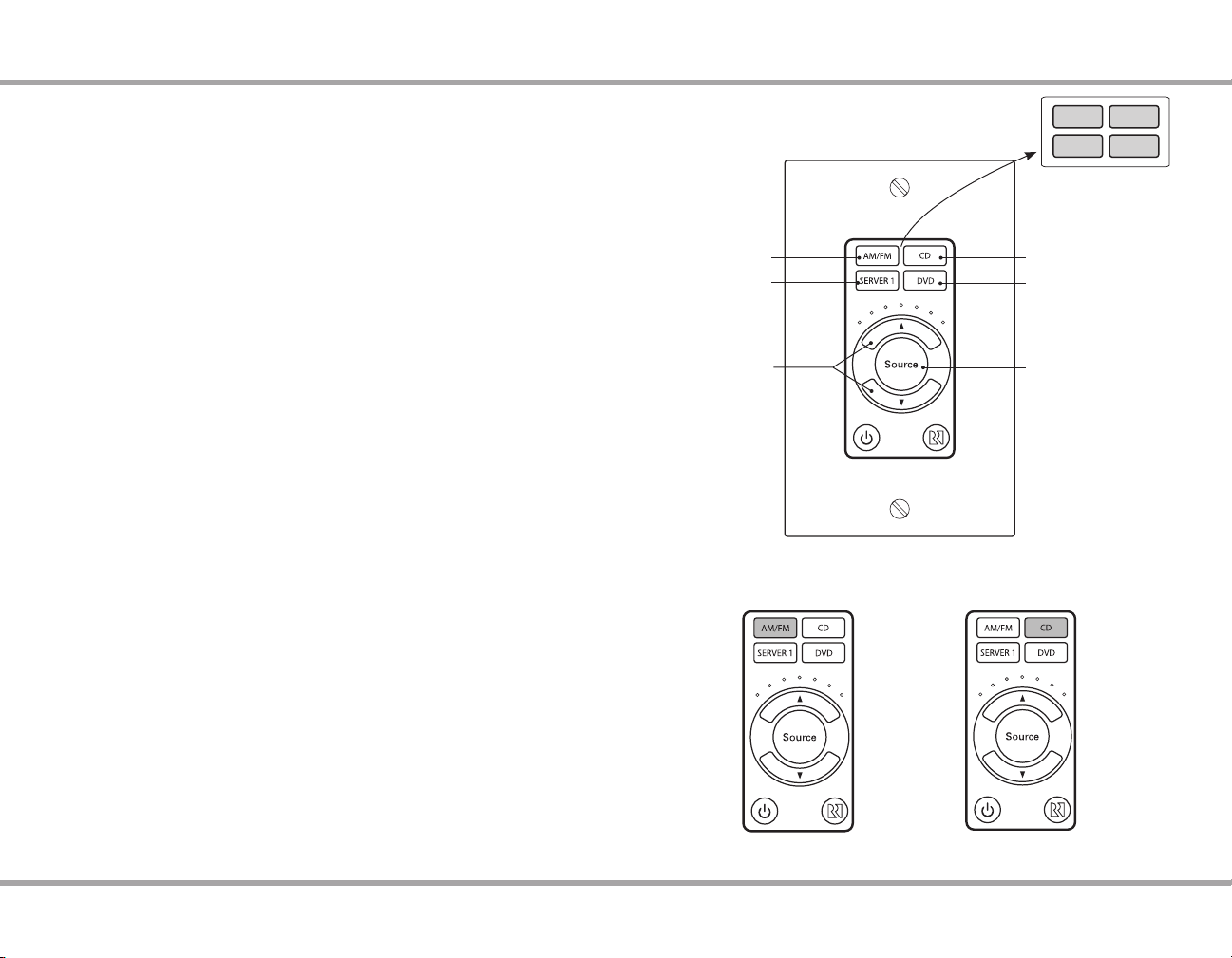
KEYpAd USAGE & FEATURES
Source 2
Source 3 Source 4
Source 1
CA4-KP User Menu
The User Menu allows the user to adjust the audio properties and features of
a particular zone. The audio features that can be adjusted are: Bass, Treble, and
Loudness. Additional features that are selectable are Source Grouping, and All
ON Participation. Source Grouping allows linked zones to listen to the same
source and follow any source changes on those linked zones. When All ON
participation is enabled, an All ON command will turn on any enabled zones
and allow the initiating keypad to act as the Master keypad and control the
source selection for all zones that are powered on.
To enter the User Menu, press and hold the Source button for 3 seconds
when the keypad is powered on. The Source windows will blink to indicate the
option ready for adjustment. Another 3-second press and hold of the Source
button (or a 9-second time-out) will return the keypad to regular operation.
The top left (Source 1) button will temporarily blink to indicate “Bass" is ready
for adjustment. Subsequent presses of the Source button will toggle through
Treble (Source 2), Loudness (Source 3), Source Grouping (Source 4) and All ON
Participation (all four Sources lit).
Once an option is selected, the Volume Up/Down buttons are used to adjust
settings. The volume indicator LEDs temporarily light to show the option
setting. A 3-second press and hold, or a 9-second time-out will return the
keypad to normal operation.
Setting Bass and Treble
Enter the User Menu.1.
Select Source 1 (upper left) for Bass or Source 2 (upper right) for Treble. 2.
The windows will blink to indicate the option for adjustment.
Press the volume up or down to adjust the settings. The LEDs above the 3.
volume up button will indicate the change. The middle LED will ash
when at.
Either press the Source button to go to the next option or exit the User 4.
Menu by a 3-second press of the source button or a time-out.
Bass
Loudness
Press Volume Up or
Down buttons to
adjust setting
Source window will blink to indicate the
option that is ready for adjustment
Treble
Source Grouping
All Sources Lit
- All ON Participation
Hold Source button to
enter or exit User Menu
Press Source button to
cycle through the menu
options
6 Russound CA4 System Installation Manual
Bass Setting Mode
Treble Setting Mode
Page 7
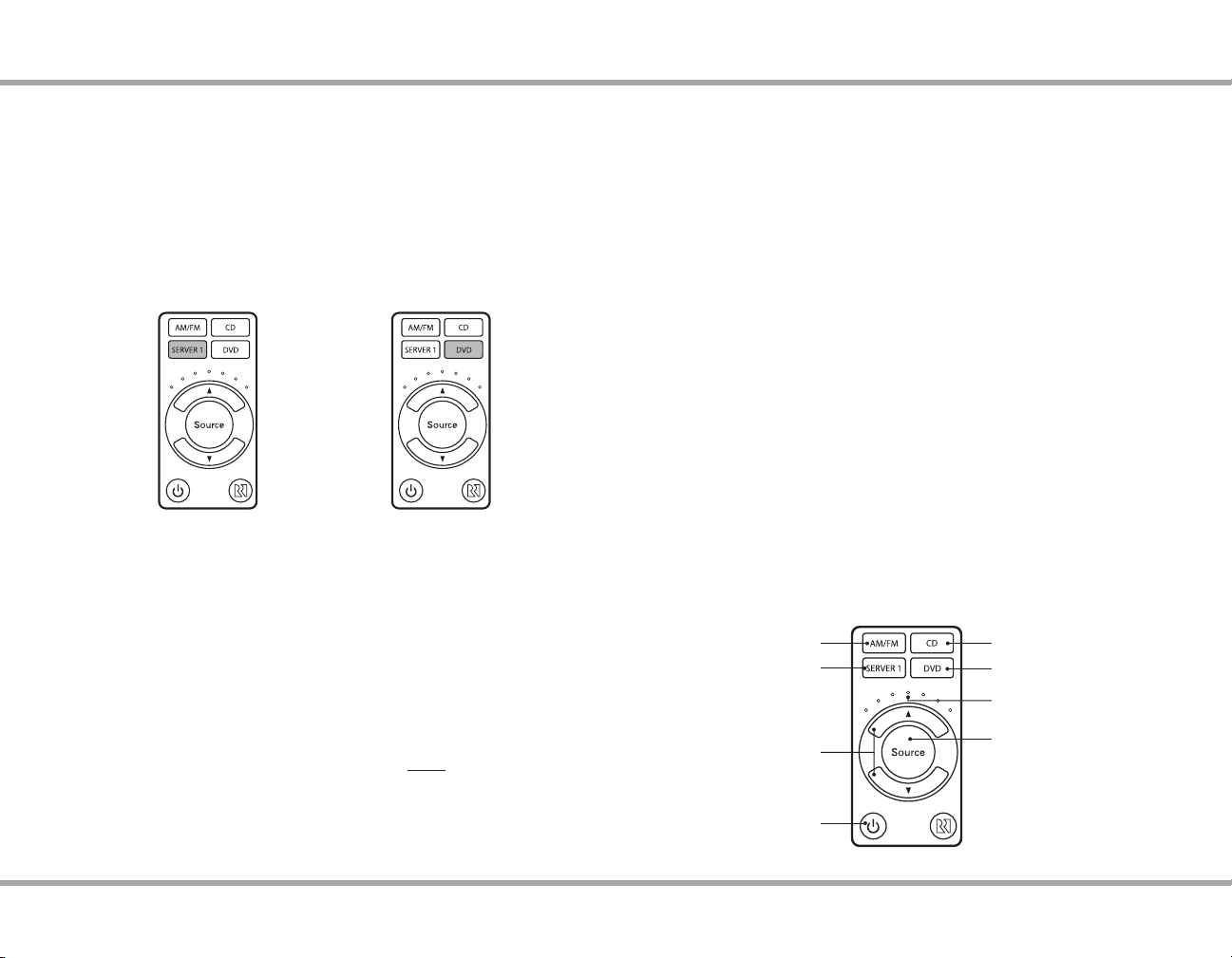
KEYpAd USAGE & FEATURES
Setting Loudness
Enter the User Menu.1.
Press the source button to select Source 3 (lower left) for Loudness. The 2.
window will blink.
Press the volume up button to turn the feature ON, or the volume down 3.
button to turn it OFF. The far right hand volume LED will indicate ON and
the far left hand volume LED will indicate OFF.
Either press the Source button to go to the next option or exit the User 4.
Menu by a 3-second press of the source button or a time-out.
Loudness Setting Mode
Source Group Setting Mode
Setting Source Grouping
Enter the User Menu.1.
Press and release the source button to cycle to and select Source 4 (lower 2.
right). The window will blink.
Pressing the volume up button will activate the feature and pressing the 3.
volume down button deactivates the feature. The far right hand volume
LED will indicate ON and the far left hand volume LED will indicate OFF.
Either press the Source button to go to the next option or exit the User 4.
Menu by a 3-second press of the source button or a time-out.
Go to another keypad that is connected to the 5. same controller and repeat
the procedure so that these zones will be linked and listening to the same
source. Any source changes on any of the linked keypads will be tracked
and updated on all source linked keypads. Volume control remains
independent as well as zone ON and OFF. Only zones connected to the
same controller can be source grouped.
Keypad Functions
Power ON/OFF: A press and release of the power, source or volume up /
down buttons will turn the keypad ON. A press and release of the power
button will turn the keypad and the backlighting OFF. Note: If there are other
keypads ON in the system the power button will remain lit.
Volume Adjustment: Upon initial powering of the keypad, the volume will
automatically ramp up to the factory set turn-on volume level. Pressing the
volume up or down buttons will change the volume accordingly. Volume
levels will be indicated by the LEDs above the volume up button. Hold the
buttons to ramp the volume up or down accordingly.
Source Selection: A press and release of the source button will cycle
through the sources. The selected source will be backlit on the keypad.
All ON: A press and hold of the power button (3-seconds) while the zone is
already in the ON state will turn all keypads ON (if enabled to respond). The
volume LEDs will light up from the center and ramp outward. Usage Note:
If initiating an All ON command, all other powered zones will automatically
be placed into a Party Mode as non-Masters and will not have independent
source control. The initiating keypad is the Master and will need to be turned
o to discontinue the Party Mode before source control can be available for
other zones.
All OFF: A press and hold of the power button (3-seconds) while the zone is
in the OFF state will turn all keypads OFF. The volume LEDs will light up from
the center and ramp outward. The backlighting on all keypads will turn o
and the system will be in Standby mode.
Source 1
Source 3
Press Volume Up or
Down buttons to
change volume
Power
Source 2
Source 4
Volume Indicators
Press and release Source
button to cycle through
sources
Press and release of the
Source, Volume Up, Volume
Down, or Power buttons will
turn the keypad ON
Russound CA4 System Installation Manual
7
Page 8
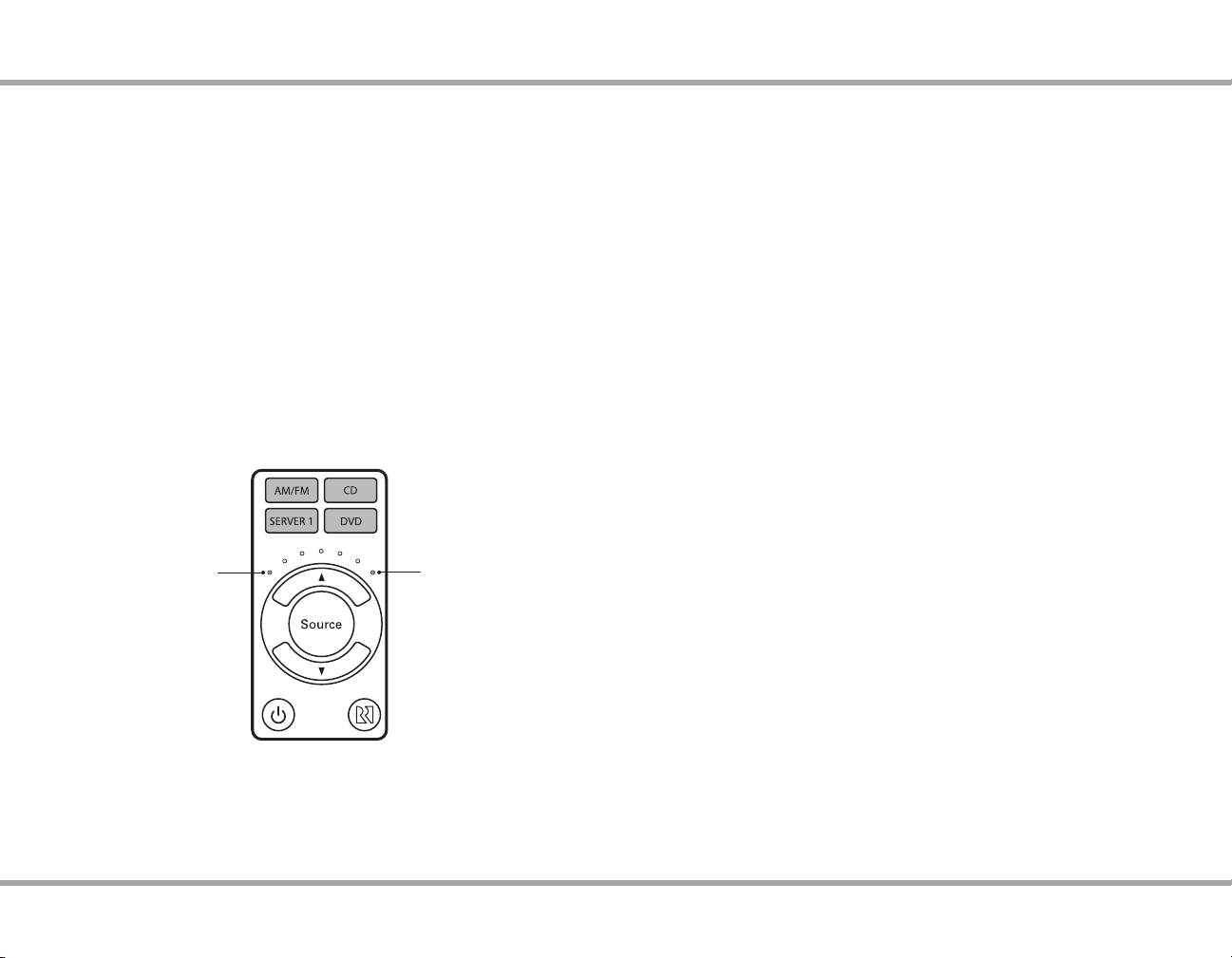
KEYpAd USAGE & FEATURES
Setting All ON Participation / Party Mode
Enable / Disable All ON Participation
This setting will allow the keypad to respond to an All ON command. The
default setting is All ON Participation Enabled.
Enter the User Menu.1.
Press and release the source button, until all the source buttons are 2.
ashing. It will cycle through each individual source and then all sources
will ash.
Press the Volume Up button to turn the feature ON, or the Volume Down 3.
button to turn the feature OFF. The far right hand volume LED will be lit
to indicate that the keypad is enabled to respond, or the far left hand
volume LED will indicate that the keypad will not respond to the All ON
command.
Either press the Source button to go to the next option or exit the User 4.
Menu by a 3-second press of the source button or a time-out.
All ON Participation
Disabled
All ON Participation
Enabled
Conditions/ Notes
If the keypad is disabled to respond to the All ON command and is OFF •
when the All ON command is issued, it will not respond to the command.
If it is turned ON while Party Mode is active on the system or was ON prior
to the All ON command being initiated, it will automatically be entered into
Party Mode as a non-Master.
If the keypad is enabled to respond to the All ON Participation command •
and is OFF when the All ON command is issued, it will turn on and enter
into Party Mode as a non-Master.
The keypad issuing the All ON command will be the master keypad and be •
able to control the source selection for any other active zones. The power
button will blink slowly tree times to indicate the Master status and then
will remain lit. Volume control and Power On/O remain independent for
each keypad.
Non-Master keypads in Party Mode cannot change the source. They will all •
show and follow the source choice of the Master keypad. If a user tries to
change sources with a non-Master keypad, the volume up and down and
source buttons will blink three times to indicate the error.
Non-Master keypads can be turned OFF by a press and release of the Power •
button. Any keypad (Master or non-Master) can issue an All OFF command.
Turning the Master keypad OFF will exit Party Mode, and allow the other •
zones to regain source control.
A non-Master keypad cannot issue an All ON command. The source and •
volume buttons will blink three times to indicate an invalid command, and
then will return the keypad to normal operation.
8 Russound CA4 System Installation Manual
Page 9
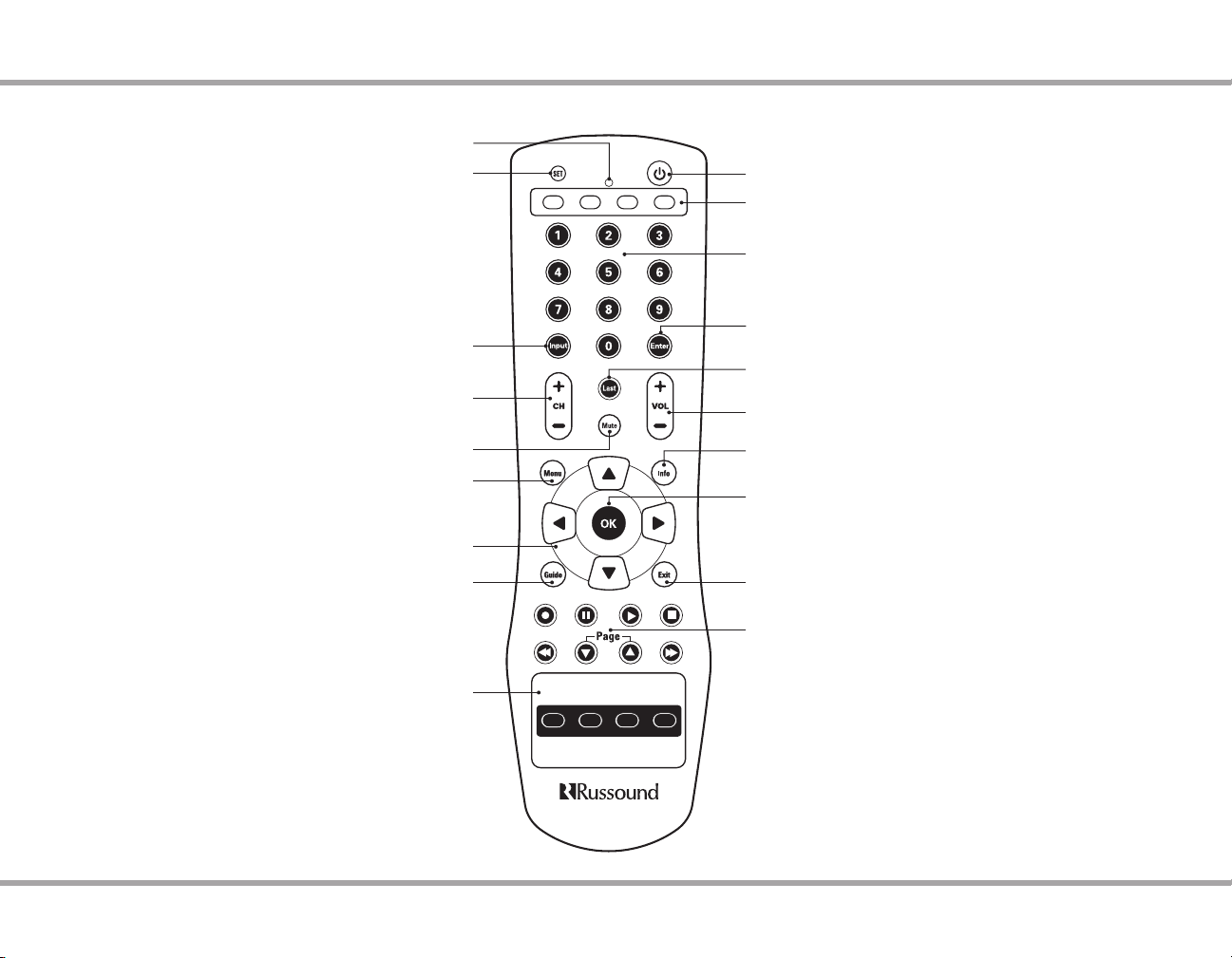
S1
Zone Control
S2 S3 S4
ALL
OFF
ON OFF DISC
Set - Program sequences
Input - Switch the TV’s, VCR’s, SAT’s or DVD’s input to
view TV or video programs
Channel - Change channels sequentially - up or down
REmOTE CONTROL
IR Indicator LED
Power - Turn the selected source on or o.
Source Keys - Use these keys to select specic sources on the
keypad and to set which source the remote will control.
Numeric Keys - Directly enter channels (e.g. 09 or 31).
Enter - Press to choose the highlighted menu option.
May perform “OK" function for devices.
Last - Press to recall the last-viewed channel.
Volume - Raise or lower the sound level of the zone being controlled.
Mute - Press to turn the sound o or on in the zone
Guide - Display the program guide for the selected device
(DISC can be learned in as a source control feature.)
Menu - Display the menu for the selected device
Cursor Keys - Move the cursor in the menu screens
Zone Control - Turns zones on/ o / all o
Russound CA4 System Installation Manual
Info - View the current channel and program information.
OK - Press to choose the highlighted menu
option. May perform “Enter" function for devices.
Exit - Exit the selected device’s menu, guide, or program
without making a menu selection.
Control Keys - Skip backward, rewind, fast
forward, skip forward, record, stop, pause, or play
tracks on source device.
Note: All source setup and control is contained in the CA4-RC
remote control. The CA4 controller does not require programming
for the controller or for source setup. See Remote Control usage and
programming information later in this manual.
9
Page 10
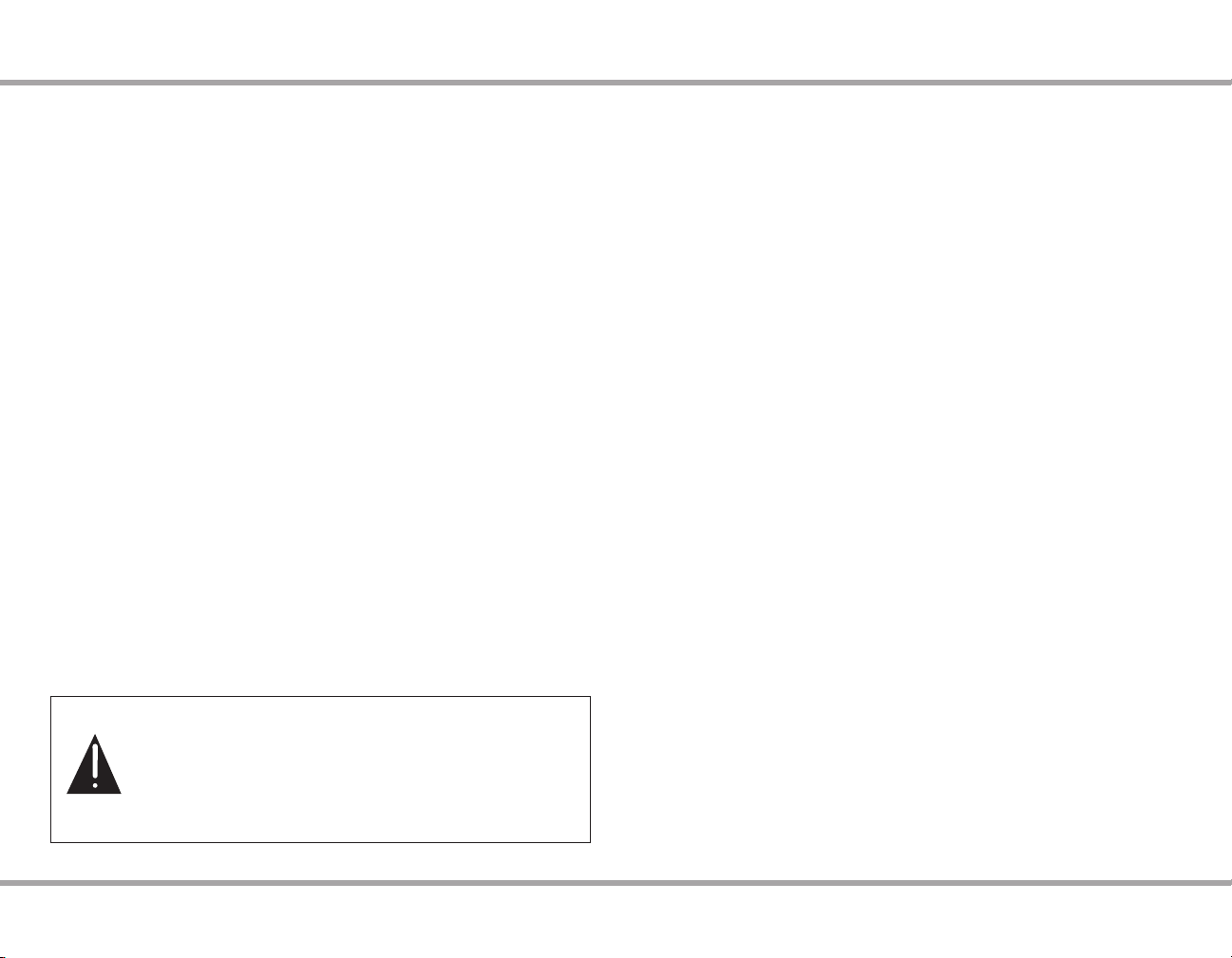
INSTALLATION OVERVIEW
Ventilation Requirements
IMPORTANT: The CA4 should be situated so that its location or position does
not interfere with its proper ventilation. Do not block vents above or to the
sides of the unit, as it requires ventilation for proper operation. Do not expose
to excessive dust, and do not allow dust to build up on the unit and block vent
holes. Do not place the CA4 above or below a heat-generating component
such as an audio amplier.
Be sure to leave at least 2 inches of space to the sides of the unit with open air
ow above. A single-space rack mount vent or about 1.75 inches must be kept
clear above and below the unit.
Installation
The CA4 controller can be rack mounted or placed on a shelf in an equipment
rack. The controller will occupy one rack space with the feet removed.
The controller can be installed in an equipment rack using the included rackmount ears and hardware to attach the ears to the controller chassis.
Two controllers may be connected and allow up to 8 keypads on the system.
Electrical Power
The CA4 operates at 100 to 240 VAC. Voltage is auto selected internally. It
is recommended that the CA4 and the source equipment be plugged into a
dedicated 20-amp circuit with an isolated ground. A power line conditioner
can reduce interference problems caused by noise found in some electrical
systems.
Warning: There is no external on/o power switch on the CA4. If the controller
is plugged in to a live AC outlet, it will be powered. To cycle power, you must
unplug the controller and then plug it back in.
Important Considerations
Disconnect the power cord before making any connections to the •
controller.
Verify that all connections and polarity are correct.•
Keep all power cords away from all signal cables to prevent humming from •
induced noise.
Choose reliable signal cables and patch cords.•
Label all wires with the room location at both ends of the wire.•
Avoid running speaker wires or signal cables close to house electrical •
wiring for any distance. If you have to run them parallel, make sure to space
the wires at least two feet from the AC line. If you need to cross an AC line it
should be at a 90° angle.
For dual controllers, use a keypad connected through a wall port to set the •
ID on the second controller before linking the controllers.
Do not connect the controller’s main power feed until all other
connections have been made and veried. Live connection or
removal of the keypad wiring or other wiring when the system
is powered can cause communication problems in the network.
Double-check terminations during each phase of the installation
to prevent accidental damage. Incorrect wiring is the number one
cause for non-warranty product damage.
10 Russound CA4 System Installation Manual
Page 11

///
/
Controller / Keypad Conguration
The CA4 Wall Port jacks are located on the rear of the controller. These RJ-45
ports must be connected to the corresponding jacks on the wall port. Each
keypad is then connected to the wall port.
All CAT-5 connections are made with RJ-45 connectors using the T568A
Wiring Standard conguration. For a clean installation use the included RJ-45
CAT-5 pass-through cables to connect from the controller wall port jack to
the corresponding one on the CA4-WP. Using the same wiring conguration
to terminate the ends, route a CAT-5 cable from the wall port to each of the
keypads. Cables from the controller to the wall port should not exceed 6 feet
(2m).
The maximum recommended CAT-5 cable length is 240 feet (73.2m) between
the wall port and the keypad.
Note: All four CAT-5 cables must be connected between the controller and
wall port for proper operation.
Caution: Cables between the wall port and the controller must match
numerically (#1 on Controller to #1 on Wall Port, etc.). Swapping cables to
dierent ports can damage the equipment.
SYSTEm CONFIGURATION
Keypad Conguration
Russound CA4 System Installation Manual
11
Page 12

KEYpAd FRONT ANd REAR
Source Identication (labels provided)
Volume Indicator LEDs
shows increases from left to right
Increase Volume
Select Source
Decrease Volume
IR Receiver
Power and
Red LED talkback
Jumper will enable rmware
updates
Jumper OFF - Normal Mode
CAT-5 with RJ-45
termination to connect to
the wall port
CA4 Keypad (front)
with Decora® Trim Plate
CA4 Keypad (rear)
12 Russound CA4 System Installation Manual
Page 13

1
2
3
4
When changing face plate colors,
the plate cutouts must be on the
same side as the zone numbers
WALL pORT FRONT ANd REAR
RJ-45 Keypad Connections
Connect to each keypad
CA4 Wall Port (front)
RJ-45 Connections
Use included CAT-5 cables to connect
the controller to the Wall Port.
Russound CA4 System Installation Manual
Speaker terminals
Four pair 8 ohm speakers
Two channels each
CA4 Wall Port (rear)
13
Page 14

INSTALLATION
///
/
Wall Port Installation
Pick an unobtrusive location close to the controller that all cables (speaker 1.
and keypad) can be routed to.
Install an electrical box, using a UL/CSA approved plastic single-gang (18 2.
ci or deeper) electrical box. If there will be two controllers you should use
two single-gang boxes separated slightly to allow space for the cables.
Route CAT-5 wire from the electrical box to the four keypad locations. Route 3.
the speaker cable from the electrical box to the corresponding speaker
locations. Label each set of cables with the zone and location.
Terminate each CAT-5 wire with a RJ-45 plug using the T568A standard 4.
conguration.
Strip 1 to 2 inches (2.5 to 5 cm) o the end of each speaker cable jacket. 5.
Then strip 1/4 inch (0.7 cm) of insulation o each wire.
Twist the speaker wire strands together so there are no strands separated 6.
from the bundle.
Insert the proper speaker wire, matching channel and polarity for all four 7.
wires. Tighten the screws until the wires are secured in the terminal.
Cable as follows (standard 4-conductor):
White -- L+ (left channel positive)
Green -- L- (left channel negative)
Black -- R- (right channel negative)
Red -- R+ (right channel positive)
Check to make sure there are no stray strands of wire outside the terminals. 8.
If there are, remove the wire, twist the strands together, and reconnect
the wire to the terminal.
Complete the same steps for the remaining zones. Plug each of the RJ-45 9.
plugs into the corresponding keypad zone jack on the rear of the wall
port. Note: All four connections from the controller to the wall port must
be made, even if there are less than 4 keypads connected to the system.
Cables between the wall port and the controller must match numerically
(#1 on the wall port to #1 on the controller).
Mount the wall port in the electrical box. Push any extra cable back into 10.
the wall. Screw the wall port plate to the electrical box. Attach the trim
plate to the wall port.
Speaker Outputs
The CA4 supports speaker outputs for zones 1 through 4 for each controller
with a maximum of eight zones. Each speaker connection requires a 8-ohm
load and will provide 15 watts per channel. Standard 16-gauge 4-conductor
stranded speaker wire can be run up to 125 feet; 14-gauge wire can be run up
to 250 feet.
The speakers are connected to the CA4 Wall Port using xed screw terminals.
Each of these terminals is designated for the speaker set of a particular amplied
zone. To avoid confusion, connect one zone speaker set at a time starting with
Zone 1, taking care to keep zone and speaker wire identities straight.
14 Russound CA4 System Installation Manual
Page 15

Keypad installation
Ensure it is possible to run the wire to the location you have chosen.1.
To install a single-gang keypad, you will need to use a UL/CSA approved 2.
plastic single-gang (18 ci) electrical box.
Route CAT-5 wire to the electrical box from the CA4 Wall Port and label it with 3.
the zone number.
Terminate the CAT-5 wire with a RJ-45 plug using the T568A standard 4.
conguration. Plug the wire into the jack on the rear of the keypad.
Ensure the 2-pin jumper is in the o position (on one pin only). 5.
Source labels must be inserted prior to installing the trim plate on 6.
the keypad. Determine the system’s source names and numbers
(e.g., CD, Source 1).
Select the corresponding source name label from the included label 7.
sheets. Left-side labels are used for sources 1 and 3; right-side labels are
used for sources 2 and 4.
Slide the label into the window slot until the source name is 8.
centered in the window.
Push any extra cable back into the wall or electrical box. Align the keypad back 9.
plate and screw the keypad to the electrical box.
Place the foam around the keypad face and then align and screw on the 10.
trim plate to the keypad.
INSTALLATION
CA4 Keypad (front)
- Right Side
- Left Side
CA4 Keypad (rear)
Russound CA4 System Installation Manual
Jumper to enable rmware updates
Normal mode - Jumper OFF
Jumper ON - update mode
CAT-5 with RJ-45 termination
Connect to the wall port
15
Page 16

CONTROLLER CONNECTIONS
Zone 4 Fixed/Variable Audio Output
The CA4 has two line Audio outputs on Zone 4. These zone audio output
connections feature a stereo line out RCA connection for a xed and/or a
variable line level output.
When connected to Variable, the keypad volume level aects this output. In
the Fixed position, the keypad volume level will not change the output level.
The xed or variable audio outputs can be used if additional amplication is
desired (e.g., Russound R235LS two-channel amplier). Use quality RCA signal
cables to ensure a constant quality audio signal.
Sample Zone 4 Output Connection
16 Russound CA4 System Installation Manual
Page 17

Triggers
12VDC Mute Trigger In
When 12VDC is applied to the Mute In, the system will fully mute all zones on
the controller. The connections for the trigger are made using a two-conductor
cable with 1/8" male mini-plug jacks. The tip is positive (+) and sleeve is
negative (-). This allows for the connection of an external paging or muting
device. In a dual controller conguration a mini plug Y cable should be used to
send the signal into both Mute In jacks so all zones will be muted.
Note: The CA4 will not accept a paging audio input; however, if used with
an independent paging system with 12VDC trigger out, that can be used to
trigger the mute.
CONTROLLER CONNECTIONS
12VDC System Trigger Out
Trigger Out 12VDC output is used for triggering an external amplier or other
component. The connections for the output are made using a two-conductor
cable with 1/8" male mini-plug jacks at each end. The tip is positive (+) and
sleeve is negative (-). The System Trigger Out supplies 12VDC when the rst
keypad is turned on. The 12VDC is removed 5 minutes after the last keypad is
turned o.
Sample Trigger Connections
Russound CA4 System Installation Manual
17
Page 18

CONTROLLER CONNECTIONS
Serial Port
The CA4 supports RS-232 communication with various third party automation
systems or PC for control, and potential rmware updates of the controller. The
RS-232 port is located on the rear of the CA4 and uses a DB-9 cable connection.
Directions will accompany any rmware updates.
Controller ID Settings
If more then 4 zones are required another CA4 controller must be used and
must have its own ID. One of the controllers must be set to 1 (default) and the
other to 2.
Power up the #2 controller (plugging the unit into an electrical outlet). 1.
The installer has 30 seconds to set the ID.
Press and hold the source button on a keypad connected to the #2 2.
controller's wall port for 5 seconds and the source 1 or 2 label will start
blinking, whichever the controller is set to will be displayed. If source 1
blinks then the ID is set to 1. If source 2 blinks then the controller ID is set
to 2. Please note, the default setting is 1.
A press and release of the volume up button will set the controller ID to 3.
#2. (A press and release of the volume down button will set the ID to #1.)
Cycle power to complete this setting. Unplug the controller from the 4.
power source, wait 10 seconds and plug it back in.
Only 5. after the controller ID's are set should the cable linking the controllers
be connected.
Please note upon initial power up this parameter should be set within 30
seconds or the controller will revert to normal operation. During power failure
or power cycle this mode will return for the rst 30 seconds of initial power.
Normal operation can still occur during this period.
Note: All four connections from the controller to the wall port must be made,
even if there are less than 4 keypads connected to the system.
Caution: Cables between the wall port and the controller must match
numerically (#1 on Controller to #1 on Wall Port, etc.). Swapping cables to
dierent ports can damage the equipment.
Connect the linking
cable only after the
controller ID's have
been set.
Within 30 seconds of
initial power up, hold
the Source button
for 5 seconds and
then the volume up
button to illuminate
the 2nd source button.
Cycle power and the
controller ID is set to 2.
Two Controller Conguration
18 Russound CA4 System Installation Manual
Page 19

Linking Two Controllers
CAT- 5 cable
w/ RJ-45 ends
Use two RCA Y Adapters to connect
the source to both controllers
Source 2
L
R
IR emitter cable
RCA cables
Two CA4 controllers can be linked together for a system that supports eight
zones and four sources. This setup requires two controllers, a CAT-5 linking
cable, RCA "Y" adapters, two wall ports (CA4-WP), and up to eight keypads
(CA4-KP).
Establish four zones for the rst controller and four zones for the second
controller (keypads and speakers). Arrange the zones on each controller with
an aim toward potential source grouping. Give the customer a list of which
zones are on each controller. Source grouping is specic to the controller the
zone is connected to. Zones cannot be grouped across two controllers.
CONTROLLER CONNECTIONS
Connect the audio from the sources (up to four) to both controllers. The audio
must be split using RCA “Y" adapters to connect to both controllers. It is not
necessary to link the IR outputs. The IR communication is carried to the second
controller via the linking CAT-5 cable.
Refer to the diagram below for connections.
Dual Controller Source Connections
Russound CA4 System Installation Manual
19
Page 20

CONTROLLER CONNECTIONS
Source Audio Connections
The CA4 supports up to four audio sources. The Source Inputs are located on
the rear panel. Connect each source using quality RCA signal cables. Connect
the Left and Right Audio outputs from each source to the corresponding inputs
on the CA4 controller. Label each cable with the name of the selected source
and the Source Audio input number located on the CA4.
IR Connections
Each source component has a designated IR port on the rear of the CA4.
Attach the 1/8" plug end of the IR emitter to the IR emitter port labeled 1.
with the source number.
Remove the adhesive backing at the other end of the emitter and attach 2.
the emitter over the source component’s IR window.
In order to control this source component with IR, the source must be 3.
selected at the keypad receiving the command.
A common IR output is available for non specic source commands or to 4.
control additional non-source components.
20 Russound CA4 System Installation Manual
Page 21

SYSTEm USE
Start up
Connect the speakers and keypads to the wall port. Make all connections 1.
of the sources and wall port to the controller.
Note: All four connections from the controller to the wall port must be
made, even if there will be less than 4 keypads connected to the wall
port.
If using dual controllers, power the second controller, set the ID to '2' 2.
and then unplug the controller. Use the linking cable to connect both
controllers.
Plug in and power the sources and controllers.3.
The left LED showing power on the front panel of each controller should 4.
be lit.
Check operation of the keypads, power on and cycle through sources. 5.
The LED should be lit on the front of the controller if the corresponding
keypad is on. The LED will not be lit if the keypad is not turned on or is
absent.
Check operation of all keypad functions. Treble, bass, loudness, source 6.
grouping, and All ON participation can be programmed at each keypad.
Check for functional IR signal pass-through (if applicable). 7.
The system is now ready to use.8.
Troubleshooting
When the controller and the keypads are powered ON all the corresponding •
LEDs on the face of the controller will be green. Improper connection may
cause one or more LEDs not to be lit. Check all connections.
Cycle power by unplugging the controller, waiting for 10 seconds and then •
plugging back into a power source.
Check connections from the wall port to the controller, and from the •
keypads and speakers to the wall port.
If the keypad doesn't respond to commands ensure the jumper on the rear •
of the keypad board is in the OFF position (only on one pin).
Cables between the wall port and the controller must match numerically (#1 •
on Controller to #1 on Wall Port, etc.). Do NOT swap the cables to dierent
ports. Doing so might damage the equipment or cause a malfunction.
Russound CA4 System Installation Manual
21
Page 22

REmOTE CONTROL pROGRAmmING
S1 S2 S3 S4
Programing a Device
To control universal TV, VCR or DVD, cable or satellite receivers, amplier or tuner, and
auxiliary devices with the CA4-RC you need to program the remote. You will need to
install the batteries and have enough room to point the CA4-RC at the various source
equipment. Before proceeding, nd the codes for the devices you want to program in
the “Manufacturer’s Codes”, and write them down or highlight them. Note: Record which
device is identied as Source 1, 2, 3, and 4.
Turn on the device and, if needed, load media.1.
Press the source key identied with that device. 2.
Press and hold SET until the red LED blinks twice, then release.3.
Enter the rst ve-digit code for your device. The LED blinks once as each digit is 4.
entered. If the code is correct, the LED blinks twice. Note: If the LED does not blink
twice, repeat steps 2 to 4 and try entering the code again.
Aim the remote at the device and press Power. The device should turn o. If it does 5.
not, repeat steps 3 to 5, trying each code for your brand until you nd one that
works. If you cannot nd a code that works, see Searching for Your Code.
Repeat steps 1 to 5 for the other devices you want to control. Write down each 6.
working device code.
Set - Press and Hold until
LED ashes appropriately
LED - ashes indicating programming and talkback
Power - Controls Source
On/O
Source - Selects source
to be controlled
Numeric Keypad - Enter IR
codes and numeric input
Searching for Your Code
If the device does not respond to the remote after trying all codes listed for your brand,
or if the brand is not listed, try searching for the code:
Press a source key once.1.
Press and hold SET until the red LED blinks twice, then release.2.
Enter 9-9-1, then the device group number (see below). The LED blinks twice.3.
0 Cable (Cable Converters, Video Accessories, Satellite Receivers)
1 TV (TVs)
2 VCR (VCRs, DVD players)
3 Audio (Audio Ampliers, Audio Amp/Tuners, CD Players)
Aim the remote at the device and press POWER. The remote sends IR codes from its 4.
library to the selected device, starting with the most popular code rst. If the device
responds, go to step 6.
If the device does not respond, press CH+. the remote will try the next code. 5.
Continue until the device responds. Press CH- to try the previous code.
Press SET to lock in code. To search for other device codes, 6. repeat steps 1-5.
Checking the Codes
If you have set up the remote using the procedure in “Searching for Your Code,” you
may need to nd out which ve-digit code is operating your equipment. For example, to
nd out which code is assigned to your TV:
Press the source key to which the T V is assigned.1.
Press and hold SET until the red LED blinks twice, then release.2.
Enter 9-9-0. The LED blinks twice.3.
To view the code’s rst digit, press 1. Count the LED blinks (e.g., three blinks =3), 4.
and enter the number in the appropriate device listed in step 3 of "Programming a
Device." If a code digit is 0, the LED does not blink.
Repeat step 4 for the remaining digits, using 2 for the second digit, and so on.5.
To check for other device codes, repeat steps 1 to 5, using the appropriate key.6.
22 Russound CA4 System Installation Manual
Page 23

REmOTE CONTROL pROGRAmmING
Using Learning Mode
The CA4-RC includes a learning feature so you can add functions that are unique to your
home entertainment devices (i.e., VCR tracking up or down). The following precautions
apply.
The original remote controls must be in working order for learning to work properly.•
Learned keys are mode specic, so each one can store a unique function for each •
mode.
Do not use the following keys for learning: Device Keys, SET, Back, or Record.•
Learning capacity is approximately 16 to 25 keys, depending on the code being •
learned.
Certain device codes are not learnable including multi-frequency types, some high •
frequency ones, and other unusual formats.
For optimum learning, avoid high levels of ambient light such as natural sunlight or •
energy-ecient uorescent lights.
Have the original remote controls handy.•
If more than 15 seconds pass between key presses, the remote exits programming.•
Programming a learned key
Press and hold SET until LED ashes twice.1.
Press 9-7-5.2.
Press a source key once to assign a mode for learning.3.
Place the CA4-RC head-to-head (about 2” apart) from your original remote control. 4.
Also locate the key (on original remote control) that will serve as the teaching
function.
On the CA4-RC, press a key where the learned function will be stored.5.
On the original remote, press and hold the key to be learned. The CA4-RC LED will 6.
turn o. Continue holding the key on the original remote until the CA4-RC LED blinks
twice. Note: If the LED displays one long blink, a learning error has occurred. Try
repeating this step again until a successful capture occurs. If the function is still not
captured, press and hold SET to exit programming. Review the learning precautions
listed above, or the Troubleshooting tips, before beginning again at step 1.
Repeat steps 4 to 6 for another key on same device, or repeat steps 1 to 6 for another 7.
device.
Deleting a single learning key
Press and hold SET until the LED flashes twice. 1.
Press SET, then 9-7-6 to delete a learned function. 2.
Press the source key once. 3.
Press the key (twice) containing the learned function to be deleted. The remote 4.
blinks twice.
Repeat steps 2 to 4 for another key on the same source, or press and hold SET to exit 5.
programming.
Deleting all learned keys in a specic mode
Press and hold SET until the LED blinks twice. 1.
Press 9-7-6.2.
Press a source key twice to delete all the learned keys for that source. The LED blinks 3.
twice.
Repeat step 3 for another key for a device, or press and hold SET to exit 4.
programming.
Troubleshooting
Problem: LED blinks when you repress a key, but device does not respond.
Solution: Make sure the remote is aimed at your device or system keypad and is not
more than 15 feet away.
Problem: LED blinks one long blink.
Solution: An entry error has occurred (i.e., wrong key). Try entry sequence again.
Problem: Remote does not control devices or commands are not working properly.
Solution: Try all listed codes for the device. Make sure the device operates with an
infrared remote control.
Problem: Channels do not change properly.
Solution: If the original remote control required you to press ENTER to change
channels., press enter on this remote after entering the channel number.
Problem: LED does not blink when you press a key.
Solution: Replace battery with two new AA batteries.
Russound CA4 System Installation Manual
23
Page 24

REmOTE CONTROL - dEVICE COdES
MANUFACTURER’s CODES
Setup Codes for Audio Ampliers
Accuphase 30382
Acurus 30765
Adcom 30577, 31100
Aragon 30765
AudioSource 30011
Bel Canto Design 31583
Bose 30674
Carver 30892
Curtis Mathes 30300
Durabrand 31561
GE 30078
Harman/Kardon 30892
JVC 30331
Kenwood 30356
Klipsch 30765
Left Coast 30892
Lenoxx 31561
Luxman 30165
Marantz 30321, 30892
Mark Levinson 31483
Mondial 30765
Nakamichi 30321
NEC 30264
Optimus 30300, 30395
Parasound 30246
Philips 30892
Pioneer 30013, 30300
Polk Audio 30892
PS Audio 31523
RCA 30300
Realistic 30395
Sansui 30321
Shure 30264
Sony 30689, 30815
Soundesign 30078, 30211
Victor 30331
Wards 30013, 30078, 30211
Yamaha 30133, 30143, 30354, 30504
YBA 31502
Setup Codes for Cable Converters
ABC 00001, 00003, 00007, 00008, 00011,
Allegro 00153, 00315
Americast 00899
Antronix 00022, 00207
Archer 00022, 00153, 00207, 00797
Belcor 00056
Bell & Howell 00014
Bell South 00899
Cable Star 00056
00013, 00014, 00017
Cabletenna 00022
Cableview 00022
Century 00153
Citizen 00153, 00315
Clearmaster 00883
ClearMax 00883
Cleartron 01327
Colour Voice 00025, 00031
Comtronics 00040
Contec 00019
Coolmax 00883
Digi 00637
Director 00476
Dumont 00637
Eastern 00002
Emerson 00797
Everquest 00015, 00040
Focus 00400
Garrard 00153
GC Electronics 00056, 00207
Gemini 00015, 00797
General Instrument 00003, 00011, 00276, 00476, 00810
Global 01327
GoldStar 00040, 00144
Goodmind 00797
Hamlin 00009, 00020, 00034, 00259, 00273
Hitachi 00011
Hytex 00007
Jasco 00015, 00153, 00315
Jerrold 00003, 00011, 00012, 00014, 00015,
Linsay 00440
Magnavox 00027
Memorex 00000
Motorola 00014, 00276, 00476, 00810, 01106,
Movie Time 00063, 00156
Multitech 00883
Novaplex 00618
NSC 00063, 00156
Oak 00007, 00019
Optimus 00021
Pace 00008, 00237, 01877
Panasonic 00000, 00021, 00107
Panther 00637
Paragon 00000
Philips 00025, 00027, 00031, 00153, 00317,
Pioneer 00144, 00533, 00877, 01021, 01877
Popular Mechanics 00400
Pulsar 00000
Quasar 00000
RadioShack 00015, 00315, 00797, 00883
RCA 00021
Realistic 00207
00276, 00476, 00810
01254, 01376
01305
24 Russound CA4 System Installation Manual
Recoton 00400
Regal 00020, 00259, 00273, 00279
Regency 00002
Rembrandt 00011
Runco 00000
Samsung 00040, 00144
Scientific Atlanta 00008, 00017, 00477, 00877, 01877
Seam 00510
Signal 00015, 00040
Signature 00011
SL Marx 00040
Sony 01006
Sprucer 00021
Starcom 00003, 00015
Stargate 00015, 00040, 00797
Starquest 00015
Supercable 00276
Supermax 00883
Sylvania 00001
Tandy 00258
Teleview 00040
Texscan 00001
TFC 00310
Time Warner Cable 01877
Timeless 00040
Tocom 00012, 00013
Torx 00003
Toshiba 00000
Tristar 00883
Tusa 00015
TV86 00063
Unika 00022, 00153, 00207
United Artists 00007
Universal 00022, 00056, 00153, 00191, 00207
V2 00883
Viewmaster 00883
Viewstar 00027, 00063, 00258
Vision 00883
Vortex View 00883
Zenith 00000, 00525, 00899
Zentek 00400
Setup Codes For CD Players
ADC 30018
Adcom 30155, 30234
Aiwa 30012, 30124, 30157
Akai 30156
Arcam 30157
Audio Alchemy 30194
Audio-Technica 30170
BSR 30194, 30245
Burmester 30420
California Audio Labs 30029, 30303
Carrera 30194
Carver 30157, 30179, 30437
Classic 31297
Crown 30122
DAK 30245
DBX 30254
Denon 30003, 30626, 30873
DKK 30000
DMX Electronics 30157
Emerson 30155, 30164, 30305, 30469
Fisher 30088, 30174, 30179, 30342, 31325
Garrard 30245, 30280, 30393, 30420, 30425
GE 30009
Gemini 30625
Genexxa 30032, 30164, 30305
GoldStar 30417, 31208
GPX 31296
Harman/Kardon 30157, 30173, 30426, 31202
Hitachi 30032, 30155
Integra 30101
JVC 30072, 30655, 31294
Kenwood 30028, 30037, 30190, 30626, 30681,
KLH 31318
Kodak 30287
Koss 31317
Krell 30157
Kyocera 30018
LG 31208
Linn 30157
Luxma 30093
LXI 30305
Magnavox 30157, 30305
Marantz 30029, 30157, 30180, 30626
Mark Levinson 31484
McIntosh 30287
MCS 30029, 30043
Miro 30000
Mission 30157
MTC 30420, 30625
Nakamichi 30147
NEC 30043, 30234
Nikko 30164, 30170, 30174, 30625
NSM 30157
Onkyo 30101, 30868
Optimus 30000, 30032, 30037, 30087, 30145,
Panasonic 30029, 30303, 30752
Parasound 30194, 30420
Philips 30157, 30287, 30626
Pioneer 30032, 30305, 30468, 31062, 31063,
Polk Audio 30157
Proceed 30420
Proton 30157
30826
30175, 30179, 30194, 30196, 30280,
30305, 30342, 30420, 30426, 30437,
30468, 31063, 31075
31087
Page 25

QED 30157
Quad 30157
Quasar 30029
RadioShack 31075
RCA 30009, 30032, 30053, 30155, 30179,
Realistic 30155, 30164, 30175, 30179, 30180,
Rotel 30157, 30420
SAE 30157
Sansui 30157, 30202, 30305
Sanyo 30087, 30179
Scott 30155, 30164, 30305
Sears 30305
Sharp 30037, 30180, 30861
Sherwood 30180, 30196, 30426, 31067
Shure 30043
Simaudio 30157
Sonic Frontiers 30157
Sony 30000, 30100, 30185, 30490, 30604,
Soundesign 30145, 30425
STS 30018
Sugden 30157
Symphonic 30305
TAG McLaren 30157
Tascam 30420
TDK 31208
Teac 30174, 30180, 30393, 30420
Technics 30029, 30207, 30303
Tivoli Audio 31553
Vector Research 30194, 30417
Victor 30072
Wards 30053, 30157
Yamaha 30036, 30170, 30187, 30490, 30888,
YBA 30625
Yorx 30461
30305, 30420, 30468, 30764, 31062
30420
30605, 31364
31292
Setup Codes For Video Accessories
ABS 01272
Alienware 01272
CyberPower 01272
Gateway 01272
Hewlett Packard 01267, 01272
Howard Computers 01272
HP 01272
Hush 01272
iBUYPOWER 01272
InterVideo 01393
Jensen 01165
JVC 01384
Keyspan 01344
KWorld 01403
LG 01415
Linksys 01272, 01365
Macro Image Technology 01383
Media Center PC 01272
Microsof 01272
Mind 01272
Motorola 01363
MyHD 01383
Niveus Media 01272
Northgate 01272
Panasonic 01120
Pinnacle Systems 01268
Pioneer 01010
Princeton 00113, 00295
Rabbit 00081
Ricavision 01272
Roku 01486
Samsung 01190, 01490
Sensory Science 01126
Sharp 01010
SMC 01456
Sony 01272, 01324, 01364
Stack 9 01272
Streamzap 01309
Systemax 01272
Tagar Systems 01272
TeleCaption 00171
Toshiba 01272
Touch 01272
Viewsonic 01272, 01329
Vizio 01126
Voodoo 01272
ZT Group 01272
Setup Codes For Audio Amp/Tuners
ADC 30531
Adcom 30616, 31616, 31617
Aiwa 30121, 30158, 30189, 30405, 31089,
Akai 30076, 30224, 31255, 31512
Alco 31390
AMC 31077
Amphion Media Works 31563, 31615
Amplifier Technologies 31584
AMW 31563, 31615
Anam 31074, 31609
Apex Digital 31257, 31430
Arcam 31120, 31189
Atlantic Technology 31487
Audiophase 31387
Audiotronic 31189
Audiovox 31390, 31627
Bel Canto Design 31584
Bose 30639, 31229, 31253
Brix 31602
31243, 31321, 31347, 31388, 31405,
31641
Russound CA4 System Installation Manual
REmOTE CONTROL - dEVICE COdES
Cambridge Soundworks 31370, 31477
Capetronic 30531
Carver 30008, 30042, 30121, 30189, 30360,
Casio 30195
Clarinette 30195
Classic 31352
Coby 31263, 31389, 31513
Compaq 31136
Criterion 31420
Curtis 30797, 31596
Curtis Mathes 30080
Daewoo 31250
Dell 31383
Denon 30004, 30121, 30273, 30771, 31104,
Emerson 30255, 30424
Fisher 30042, 30219, 30360, 31409, 31801
Fosgate 31487
Garrard 30146, 30281, 30424, 30440, 30463
Gateway 31517, 31567
GE 31379
Glory Horse 31263
Go Video 31352, 31532
GoldStar 30281
GPX 31299
Hafler 30146
Harman/Kardon 30110, 30189, 30891, 31289, 31306
Hewlett Packard 31181
Hitachi 31273, 31801
Initial 31426
Inkel 30062
Integra 30135, 31298
JBL 30110, 31306
JVC 30074, 31058, 31263, 31282, 31374,
Kansai 30440
Kenwood 30027, 30042, 30077, 30186, 30239,
KLH 31390, 31412, 31428
Koss 30255, 30424, 31366, 31497
Lasonic 31510, 31798
Lenoxx 31437
Lexicon 31076
LG 30281, 31293
Linn 30189
Liquid Video 31497
Lloyd’s 30195
LXI 30181
Magnavox 30128, 30189, 30195, 30391, 30531,
Marantz 30039, 30128, 30189, 30200, 31089,
McIntosh 31289
MCS 30039, 30346
31089, 31189, 31289
31142, 31311, 31360, 30023, 30302
31495
30313, 30314, 30569, 31027, 31051,
31052, 31313, 31569, 31570
31089, 31189, 31269, 31514
31189, 31269, 31289
Memorex 31596
Micromega 31189
Mitsubishi 31393
Modulaire 30195
Musicmagic 31089
Myryad 31189
NAD 30320
Nakamichi 30097, 30347, 31313, 31555
NEC 30235
Norcent 31389
Nova 31389
Onkyo 30135, 30380, 30842, 31298, 31531
Optimus 30042, 30080, 30177, 30181, 30186,
Oritron 31366, 31497
Outlaw 31487
Outlaw Audio 31487
Panasonic 30039, 30309, 30367, 30518, 31288,
Penney 30195
Philips 30189, 30391, 31089, 31120, 31189,
Pioneer 30014, 30080, 30150, 30244, 30531,
Polaroid 31508
Polk Audio 30189, 31289
Proscan 31254
Quasar 30039
RadioShack 31263
RCA 30054, 30080, 30346, 30360, 30530,
Realistic 30163, 30181, 30195
Regent 31437
Rio 31383, 31869
Rio Audio 31383
Saba 31519
Samsung 31295, 31500
Sansui 30189, 30193, 30346, 31089, 31189,
Sanyo 30219, 30801, 31251, 31469, 31801
Scott 30163, 30322
Sharp 30186, 30771, 31286, 31361, 31386
Sharper Image 30797, 31263, 31385, 31409, 31410,
Sherwood 30062, 30491, 30502, 31077, 31423,
Shinsonic 31426
Sirius 31602, 31627
Sonic 30281
Sonic Blue 31383, 31532, 31869
30219, 30440, 30531, 30670, 30738,
30797, 30801, 30849, 31023, 31074
31308, 31316, 31350, 31363, 31509,
31518, 31548, 31633, 31763, 31764
31266, 31268, 31269, 31283, 31365,
31368
30630, 30801, 31023, 31084, 31184,
31343, 31384
30531, 31023, 31074, 31154, 31254,
31390, 31511, 31609
31764
31411, 31416, 31545, 31546, 31549,
31556, 31723
31517, 31567, 31653
25
Page 26

REmOTE CONTROL - dEVICE COdES
Sony 30158, 30168, 31042, 31058, 31131,
Soundesign 30670
Stereophonics 31023
Sunfire 30313, 30314, 31052, 31313
Sylvania 30797
Teac 30163, 30463, 31074, 31267, 31390,
Technics 30039, 30208, 30309, 30518, 31308,
Techwood 30281
Thorens 31189
Toshiba 30080, 30135
Venturer 30849, 31390
Victor 30074
Wards 30014, 30054, 30080, 30158, 30189
XM 31406
Yamaha 30081, 30176, 30186, 31176, 31276,
Yorx 30195
Zenith 30281, 30857, 31293
31158, 31258, 31347, 31349, 31367,
31371, 31382, 31406, 31441, 31442,
31458, 31503, 31529, 31558, 31658,
31758, 31759, 31858
31528
31309, 31384, 31518, 31633
31331, 31375
Setup Codes For Satellite Receivers
AlphaStar 00772
Chaparral 00216
Crossdigital 01109
DirecTV 00099, 00247, 00392, 00566, 00639,
Dish Network 00775
Dish Network System 00775, 01005, 01170, 01505,
Dishpro 00775, 01005, 01505, 01775
Echostar 00775, 01005, 01170, 01505, 01775
Expressvu 00775, 01775
Funai 00338
GE 00392, 00566
General Instrument 00869
GOI 00775, 01775
Goodmans 01246
Hisense 01535
Hitachi 00214, 00489, 00491, 00819, 01250,
HTS 00775, 01775
Hughes 00749, 01442, 01749
Hughes Network Systems 00749, 01142, 01442, 01443,
iLo 01535
Jerrold 00869
JVC 00492, 00775, 01170, 01775
LG 01226, 01414
Magnavox 00722, 00724
00724, 00749, 00819, 01076, 01108,
01109, 01142, 01392, 01414, 01442,
01443, 01444, 01639, 01640, 01749,
01856
01775
00023, 00201
01444, 01749
26 Russound CA4 System Installation Manual
Matsushita 00214, 00340, 00500
Memorex 00724
Mitsubishi 00749
Motorola 00856, 00869
NEC 00496, 01270
Next Level 00869
Panasonic 00214, 00247, 00340, 00500, 00701
Paysat 00724
Philips 00099, 00722, 00724, 00749, 00819,
Pioneer 01442
Proscan 00392, 00566
Proton 01535
RadioShack 00869
RCA 00143, 00392, 00566, 00855, 01392
Samsung 01108, 01109, 01142, 01276, 01442
Sanyo 00493, 01219
Sharp 00494
Sony 00163, 00294, 00639, 01639, 01640
Star Choice 00869
Tivo 01142, 01442, 01443, 01444
Toshiba 00486, 00749, 00790, 00819, 01285,
UltimateTV 01392, 01640
Uniden 00722, 00724
US Digital 01535
USDTV 01535
Voom 00869
Zenith 01856
01076, 01142, 01442, 01749
01749
Setup Codes For TVs
A-Mark 10003
Abex 10032
Admiral 10093, 10463
Advent 10761, 10783, 10815, 10817, 10842,
Adventura 10046
Aiko 10092
Aiwa 11910, 11911, 11914
Akai 10030, 10060, 10672, 10702, 10812,
Alaron 10179
Albatron 10700, 10843
Ambassador 10177
America Action 10180
Ampro 10751
Anam 10180
Anam National 10055, 10161
AOC 10003, 10019, 10030, 10052, 10185
Apex Digital 10156, 10748, 10765, 10767, 10879,
Archer 10003
Audiovox 10003, 10092, 10180, 10451, 10623,
Aventura 10171
11933
11903, 11935
11943
10802, 10875, 11937, 11951, 11952
Axion 11937
Belcor 10019
Bell & Howell 10016, 10154
BenQ 11032, 11756
Boxlight 10893
Bradford 10180
Brockwood 10019
Broksonic 10003, 10180, 10236, 10463, 11905,
Candle 10030, 10046, 10056, 10186
Carnivale 10030
Carver 10054, 10170
Celebrity 10000
Celera 10765
Changhong 10765
Citizen 10030, 10039, 10046, 10056, 10060,
Clairtone 10185
Clarion 10180
Colt 11906
Commercial Solutions 10047, 11447
Concerto 10056
Contec 10157, 10180, 10185
Craig 10161, 10180
Crosley 10054
Crown 10039, 10180
Curtis Mathes 10016, 10030, 10039, 10047, 10054,
CXC 10180
Daewoo 10019, 10039, 10092, 10451, 10623,
Daytron 10019
Dell 11080, 11178, 11454
Denon 10145, 10511
Denstar 10628
Dumont 10017, 10019
Durabrand 10003, 10171, 10178, 10180, 10463,
Dwin 10093, 10720, 10774
Electroband 10000, 10185
Electrograph 11755
Electrohome 10381
Emerson 10019, 10038, 10039, 10154, 10171,
Envision 10030, 10813
Epson 10833, 10840
ESA 10171, 10812
Fisher 10154, 10159
Fujitsu 10179, 10186, 10683, 10809, 10853
Funai 10171, 10179, 10180, 10264, 10342,
11911, 11929, 11935, 11938
10092, 10186, 10280, 11928
10056, 10060, 10093, 10145, 10154,
10166, 10451, 10466, 10702, 11147,
11347, 11919
10661, 10672, 11661, 11909, 11928
11034, 11463
10177, 10178, 10179, 10180, 10185,
10236, 10280, 10282, 10451, 10463,
10623, 11905, 11909, 11911, 11928,
11929, 11944
11904, 11913
Futuretech 10180
Gateway 11755, 11756
GE 10021, 10027, 10047, 10051, 10055,
General 10186
Gibralter 10017, 10019, 10030
Go Video 10886
GoldStar 10001, 10019, 10030, 10032, 10178,
Goodmans 10360
Grundig 10683
Grunpy 10179, 10180
Haier 10768, 11034
Hallmark 10178
Harley Davidson 10179, 11904
Harman/Kardon 10054
Harvard 10180
Havermy 10093
Helios 10865
Hello Kitty 10451
Hisense 10748
Hitachi 10016, 10032, 10038, 10056, 10145,
Hyundai 10849
Infinity 10054
Inteq 10017
Janeil 10046
JBL 10054
JCB 10000
Jensen 10761, 10815, 10817, 11933
JVC 10036, 10053, 10160, 10653, 11253,
Kaypani 10052
KEC 10180
Kenwood 10019, 10030
KLH 10765, 10767
Kloss 10024, 10046
Konka 10628, 10632, 10638, 10703, 10707,
KTV 10030, 10039, 10180, 10185, 10280
LG 10178, 10442, 10700, 10856, 11178,
Lloyd’s 11904
Loewe 10136
Logik 10016
Luxman 10056
LXI 10047, 10054, 10154, 10156, 10178
Magnasonic 11913, 11928
Magnavox 10020, 10024, 10030, 10036, 10054,
Magnin 11907
Majestic 10016
10135, 10178, 10282, 10451, 11347,
11447, 11907, 11917, 11919, 11922
11926
10151, 10178, 10179, 11145, 11150,
11245, 11904
11923
11939, 11940
10006, 10022
10096, 10179, 10186, 10187, 10386,
10706, 10802, 11254, 11454, 11904,
11913, 11931, 11944
Page 27

Marantz 10030, 10054, 10704, 10854, 10855,
Maruman 10391, 10627
Matsushita 10161, 10250, 10650
Maxent 11755
Megapower 10700
Megatron 10003, 10145, 10178
MEI 10185
Memorex 10016, 10150, 10154, 10178, 10179,
MGA 10019, 10030, 10150, 10178, 11907
Midland 10017, 10032, 10039, 10047, 10051,
Minutz 10021
Mitsubishi 10019, 10036, 10093, 10150, 10178,
Monivision 10700, 10843
Motorola 10055, 10093
MTC 10019, 10030, 10056, 10060, 10185
Multitech 10180
NAD 10156, 10178, 10866
NEC 10019, 10030, 10036, 10056, 10156,
NetTV 11755
Nikko 10030, 10092, 10178
Norcent 10748, 10824
Noshi 10018
NTC 10092
Onwa 10180
Optimus 10154, 10166, 10250, 10650, 11913,
Optoma 10887
Optonica 10093, 10165
Orion 10179, 10236, 10463, 11463, 11905,
Panasonic 10051, 10055, 10161, 10250, 10650,
Penney 10003, 10018, 10019, 10021, 10027,
Philco 10019, 10020, 10030, 10054, 10096
Philips 10037, 10054, 10690, 11154, 11454
Pilot 10019, 10030, 10039
Pioneer 10038, 10166, 10679, 10866, 11457
Polaroid 10765, 10865
Portland 10019, 10039, 10092
Prima 10761, 10783, 10815, 10817, 11933
Princeton 10700, 10717
Prism 10051
Proscan 10047, 10466, 11347, 11447, 11922
Proton 10003, 10052, 10178, 10466
Pulsar 10017, 10019
11154, 11454
10463, 11911, 11920, 11924, 11926,
11927
10135
10250, 10836, 10868, 11150, 11250,
11917
10170, 10474, 10497, 10882, 11704
11924, 11927
11911, 11929
11410, 11919, 11924, 11927, 11941,
11946, 11947
10030, 10032, 10039, 10047, 10051,
10060, 10135, 10156, 10178, 11347,
11907, 11919, 11926
Quasar 10051, 10055, 10165, 10250, 10650,
RadioShack 10019, 10030, 10032, 10039, 10047,
RCA 10018, 10019, 10038, 10047, 10090,
Realistic 10019, 10030, 10032, 10039, 10056,
Rhapsody 10185
Runco 10017, 10030, 10497, 10603
Sampo 10030, 10032, 10039, 10052, 11755
Samsung 10019, 10030, 10032, 10056, 10060,
Samsux 10039
Sansui 10463, 11904, 11911, 11929, 11935
Sanyo 10088, 10154, 10159, 10376, 10424,
Scimitsu 10019
Scotch 10178
Scott 10019, 10178, 10179, 10180, 10236
Sears 10047, 10054, 10056, 10154, 10156,
Sharp 10039, 10093, 10157, 10165, 10256,
Sharper Image 11950
Sheng Chia 10093
Shogun 10019
Signature 10016
Simpson 10186, 10187
Sole 10813
Sony 10000, 10080, 10111, 10834, 11100,
Soundesign 10178, 10179, 10180, 10186
Sova 11952
Spectricon 10003
Squareview 10171
SSS 10019, 10180
Starlite 10180
Studio Experience 10843
Superscan 10093, 10864
Supre-Macy 10046
Supreme 10000
SVA 10587, 10748, 10768, 10865, 10870,
Sylvania 10020, 10030, 10054, 10096, 10171,
Symphonic 10171, 10180, 11904, 11913
Tandy 10093
Tatung 10003, 10055, 11756
Technics 10051, 10250
Technol Ace 10179
11919, 11924
10056, 10154, 10165, 10178, 10180,
11904, 11920
10135, 10679, 11047, 11147, 11247,
11347, 11447, 11547, 11907, 11917,
11919, 11922, 11948, 11953, 11958
10154, 10165, 10178, 10180
10178, 10587, 10702, 10766, 10812,
10814, 11060, 11903
10798, 10799, 10893, 11907
10159, 10171, 10178, 10179, 11904,
11926
10386, 10491, 10688, 10689, 10787,
10818, 10851, 11917
11300, 11904, 11925
10871, 10872
10381, 11931, 11944
Russound CA4 System Installation Manual
REmOTE CONTROL - dEVICE COdES
Techview 10847
Techwood 10003, 10051, 10056
Teknika 10016, 10019, 10039, 10054, 10056,
Telefunken 10056, 10702
Thomas 11904
TMK 10056, 10177, 10178
TNCi 10017
Toshiba 10036, 10060, 10154, 10156, 10509,
Tosonic 10185
Totevision 10039
Trical 10157
TVS 10463
Ultra 10391
Universal 10027
Vector Research 10030
Victor 10036, 10053, 10160, 10653
Vidikron 10054
Vidtech 10019, 10036, 10178
Viewsonic 10857, 10864, 10885, 11755
Viking 10046
Vizio 10864, 10885, 11756
Wards 10016, 10019, 10020, 10021, 10027,
Waycon 10156
Westinghouse 10000, 10451, 10885, 10889
White Westinghouse 10463, 10623, 11909
Yamaha 10019, 10030, 10769, 10833, 10838,
Zenith 10016, 10017, 10092, 10178, 10463,
Zonda 10003
Setup Codes For VCRs
ABS 21972
Admiral 20048, 20209, 20479
Adventura 20000
Aiko 20278
Aiwa 20000, 20037, 20124, 20307, 20348,
Akai 20041, 20061, 20106, 20175
Alienware 21972
America Action 20278
American High 20035
Asha 20240
Audiovox 20037, 20278
Beaumark 20240
Bell & Howell 20104
Broksonic 20002, 20121, 20184, 20209, 20295,
10060, 10092, 10150, 10179, 10180,
10186
10650, 10832, 10845, 11156, 11256,
11356, 11656, 11704, 11918, 11935,
11936, 11945
10030, 10054, 10056, 10080, 10096,
10111, 10165, 10178, 10179, 10866,
11156
10839
11145, 11904, 11909, 11911, 11929
20406, 20468, 20479
20348, 20479, 21479
Calix 20037
Canon 20035, 20167, 21174
Carver 20081
CCE 20072, 20278
Citizen 20037, 20278, 21278
Colt 20072
Craig 20037, 20047, 20072, 20240, 20271
Curtis Mathes 20035, 20041, 20060, 20162, 20760,
Cybernex 20240
CyberPower 21972
Daewoo 20045, 20278, 20561, 20637, 21278
Dell 21972
Denon 20042
DirecTV 20739, 21949, 21954, 21989
Dish Network 21944
Dish Network System 21943, 21944, 21945, 21946
Dishpro 21943, 21944
Durabrand 20038, 20039
Dynatech 20000
Echostar 21943, 21944, 21945, 21946
Electrohome 20037, 20043
Electrophonic 20037
Emerex 20032
Emerson 20000, 20002, 20036, 20037, 20043,
Euro1 21962
Expressvu 21944
Fisher 20047, 20054, 20066, 20104
Fuji 20033, 20035
Fujitsu 20045, 20052, 20366
Funai 20000, 20593, 21593
Garrard 20000
Gateway 21972
GE 20035, 20060, 20202, 20240, 20760,
General 20045, 20052, 20366
Go Video 20240, 20432, 20526, 20643
GOI 21944
GoldStar 20037, 20038, 21237
Gradiente 20000
Harley Davidson 20000
Harman/Kardon 20038, 20081
Harwood 20068, 20072
Hauppauge 21992
Headquarter 20046
Hewlett Packard 21972
HI-Q 20047
Hitachi 20000, 20037, 20041, 20042, 20089,
Howard Computers 21972
HP 21972
HTS 21944
21035
20061, 20068, 20121, 20184, 20208,
20209, 20212, 20278, 20295, 20348,
20479, 20561, 20593, 20637, 21278,
21479, 21593
20761, 20807, 21035, 21060
20105, 20166, 21037
27
Page 28

REmOTE CONTROL - dEVICE COdES
Hughes Network Systems 20042, 20739, 21949
Humax 20739
Hush 21972
Hyundai 21951
iBUYPOWER 21972
Jensen 20041
JVC 20008, 20041, 20067, 20384, 21162,
KEC 20037, 20278
Kenwood 20038, 20041, 20067, 20384
KLH 20072
Kodak 20035, 20037
LG 21037, 22010
Linksys 21972
Lloyd’s 20000, 20208
Logik 20072
LXI 20037
Magnasonic 20593, 21278
Magnavox 20000, 20035, 20039, 20081, 20110,
Magnin 20240
Marantz 20035, 20081, 21381
Marta 20037
Matsushita 20035, 20162, 20226, 20227, 20367,
Media Center PC 21972
MEI 20035
Memorex 20000, 20035, 20037, 20039, 20046,
MGA 20043, 20061, 20240
MGN Technology 20240
Microsoft 21972
Mind 21972
Minolta 20042, 20105
Mitsubishi 20043, 20061, 20067, 20173, 20807
Motorola 20035, 20048
MTC 20000, 20240
Multitech 20000, 20072
NAD 20058
NEC 20038, 20040, 20041, 20067, 20104,
Nikko 20037
Nikon 20034, 20253
Niveus Media 21972
Noblex 20240
Northgate 21972
Olympus 20035, 20226, 21046
Onkyo 20222
Optimus 20037, 20048, 20058, 20104, 20162,
Optonica 20062
Orion 20002, 20184, 20209, 20295, 20479,
21944, 21945
20563, 20593, 21781
21162
20047, 20048, 20104, 20162, 20209,
20240, 20307, 20348, 20479, 21037,
21162, 21237, 21262
20370
20432, 20593, 21048, 21062, 21162,
21262
21479
Panarex 21950
Panasonic 20035, 20077, 20162, 20225, 20226,
Pansat 21950
Penney 20035, 20037, 20038, 20040, 20042,
Pentax 20042, 20105
Philco 20035
Philips 20035, 20062, 20081, 20110, 20618,
Pilot 20037
Pioneer 20058, 20067
Polk Audio 20081
Presidian 21593
Profitronic 20240
Proscan 20060, 20202, 20760, 20761, 21060,
Protec 20072
Pulsar 20039
Quarter 20046
Quartz 20046
Quasar 20035, 20077, 20162, 21035, 21162
RadioShack 20000, 21037
Radix 20037
Randex 20037
RCA 20042, 20058, 20060, 20077, 20105,
Realistic 20000, 20035, 20037, 20046, 20047,
ReplayTV 20614, 20616
Ricavision 21972
Ricoh 20034, 20253
Runco 20039
Samsung 20045, 20240, 20739, 21014
Samtron 20643
Sanky 20039, 20048
Sansui 20000, 20041, 20067, 20209, 20271,
Sanyo 20046, 20047, 20104, 20159, 20240,
Scott 20043, 20045, 20121, 20184, 20210,
Sears 20000, 20035, 20037, 20042, 20046,
Sharp 20048, 20062, 20363, 20738, 20807,
Shintom 20072
Shogun 20240
Singer 20072
Sonic Blue 20614, 20616
Sony 20000, 20032, 20033, 20034, 20035,
20227, 20367, 20614, 20616, 21035,
21062, 21162, 21262
20054, 20240, 21035, 21237
20739, 21081, 21181, 21381, 21949
21954
20106, 20202, 20240, 20453, 20760,
20761, 20807, 20880, 21035, 21060,
21954, 21964, 21989
20048, 20062, 20066, 20104
20479, 21479
20368, 20369
20212
20047, 20054, 20066, 20104, 20105,
21237
20848
20253, 20586, 20636, 20639, 20640,
21032, 21232, 21956, 21957, 21972
Stack 9 21972
STS 20042
Sunpak 20253
Sylvania 20000, 20035, 20043, 20081, 20110,
Symphonic 20000, 20593, 21593
Systemax 21972
Tagar Systems 21972
Tatung 20041
Teac 20000, 20041
Technics 20035, 20162
Teknika 20000, 20035, 20037, 20052
Thomas 20000
Tivo 20618, 20636, 20739, 21956, 21957,
TMK 20036, 20208, 20240
Toshiba 20042, 20043, 20045, 20066, 20209,
Totevision 20037, 20240
Touch 21972
UltimateTV 21989
Unitech 20240
Vector 20045
Vector Research 20038, 20040
Victor 20041
Video Concepts 20040, 20045, 20061
Videomagic 20037
Videosonic 20240
Viewsonic 21972
Villain 20000
Voodoo 21972
Wards 20000, 20035, 20042, 20047, 20048,
White Westinghouse 20072, 20209, 20637
XR-1000 20000, 20035, 20072
Yamaha 20038
Zenith 20000, 20033, 20034, 20039, 20209,
ZT Group 21972
20593, 21593, 21781
21503
20210, 20212, 20366, 20828, 20845,
21008, 21145, 21972, 21503
20060, 20062, 20072, 20081, 20212,
20240, 20760
20479, 20637, 21139, 21479
Setup Codes For DVD Players
Adcom 21094
Advent 21016
Aiwa 20641, 21912
Akai 20695, 20770, 20899, 21089, 21975
Allegro 20869
Amphion Media Works 20872, 21176, 22001, 22016
AMW 20872, 21176, 22001, 22016
Anam 21913
Apex Digital 20672, 20717, 20755, 20794, 20796,
Aspire Digital 21168
Audiologic 20736
20797, 20830, 21004, 21020, 21056,
21061, 21100, 21915, 21937
Audiovox 20717, 21041, 21071, 21072, 21121,
Axion 21071, 21072
B & K 20655, 20662
Bel Canto Design 21571
Blaupunkt 20717
Blue Parade 20571
Broksonic 20695, 20868
Byd:sign 20872
California Audio Labs 20490
Cambridge Soundworks 21916
CAVS 21057
CineVision 20833, 20869, 20876
Classic 21917
Coby 20778, 20852, 21086, 21107, 21165,
Criterion 22007
Curtis Mathes 21087
CyberHome 20816, 21023, 21024, 21117, 21129
Daewoo 20705, 20784, 20833, 20869, 21172,
Daytek 20872
Denon 20490, 20634
Disney 20675
Dual 21068, 21085
DVD2000 20521
Emerson 20591, 20675, 20821
Enterprise 20591
Fisher 20670, 21919
Funai 20675
Gateway 21073, 21077, 21158
GE 20522, 20717, 20815
General Electric 20717
Go Video 20715, 20744, 20783, 20833, 20869,
Go Vision 21071, 21072
GPX 20699, 20769
Gradiente 20490
Greenhill 20717
Grundig 20539
Harman/Kardon 20582, 20702
Hitachi 20573, 20664, 21919
Hiteker 20672
Initial 20717, 21931
Integra 20571, 20627, 21924
Jamo 22003
Jaton 21078
JBL 20702, 21926
Jensen 21016
JVC 20558, 20623, 20867, 21901, 21940
jWin 21049, 21051
Kenwood 20490, 20534, 20682, 21063
KLH 20717, 21020, 21149, 21939
KLH Digital 20717
21122
21923
21918
21044, 21075, 21099, 21144, 21158,
21730, 21970
28 Russound CA4 System Installation Manual
Page 29

Konka 20711, 20719, 20720, 20721
Koss 20651, 21980
Landel 20826
Lasonic 20798, 21173
Lecson 21533
Lenoxx 21938
LG 20591, 20801, 20869, 21906
Liquid Video 21980
LiteOn 21058, 21158
Loewe 20511
Magnasonic 20651, 20769
Magnavox 20503, 20539, 20646, 20675, 20821,
Malata 20782, 21159
Marantz 20539
McIntosh 21533
Memorex 20695
Microsoft 20522
Mintek 20717, 20839, 21990
Mitsubishi 20521, 21521
Momitsu 21082
NAD 20591, 20692
NEC 20785
Nesa 20717
Next Base 20826
Niro 22024
Norcent 20872, 21003, 21107, 21923
Nova 21923
Onkyo 20503, 20627, 20792, 21924, 21985
Orion 20695
Oritron 20651, 21980
Panasonic 20490, 20503, 20632, 21362, 21462,
Philco 22000
Philips 20503, 20539, 20646, 20675, 20854,
PianoDisc 21024
Pioneer 20525, 20571, 20631, 20632, 20638,
Polaroid 21020, 21061, 21086, 21200, 21998
Polk Audio 20539
Portland 20770
Presidian 20675
Prima 21016
Princeton 20674
Proceed 20672
Proscan 20522
ProVision 20778
Qwestar 20651
RCA 20522, 20571, 20717, 20822, 21022,
Regent 21938
Rio 20869, 22002
Rotel 20623
Rowa 20823
21914, 21976
21490, 21762, 21907, 21908, 21909,
21910, 21925, 21986, 21990, 22017
21914, 20885
21571, 21902, 21965
21132, 21193, 21913, 21965, 21974
Saba 21977
Sampo 20698, 20752
Samsung 20490, 20573, 20744, 20820, 20899,
Sansui 20695
Sanyo 20670, 20695, 20873, 21919, 21967
Sensory Science 21158
Sharp 20630, 20675, 20752
Sharper Image 21117, 21995
Sherwood 20633, 20770, 21043, 21077
Shinsonic 20533, 20839, 21931
Sigma Designs 20674
Sonic Blue 20869, 21099, 21970, 22002
Sony 20533, 20772, 20864, 21033, 21533,
Sova 21122
Sungale 21074
Superscan 20821
SVA 20860, 21105
Sylvania 20630, 20675, 20821
Symphonic 20675
Teac 20717, 20809, 21984
Technics 20490
Technosonic 20730
Techwood 20692
Terapin 21031
Theta Digital 20571
Tivo 21996
Toshiba 20503, 20695, 21045, 21154, 22006,
Tredex 20799, 20800, 20803, 20804
Urban Concepts 20503
US Logic 20839
V 21064
Vizio 21064, 21226
Vocopro 21027
Xbox 20522
Xwave 21001
Yamaha 20490, 20539, 20545
Yamakawa 20872
Zenith 20503, 20591, 20869, 21906
21044, 21075, 21932, 21979
21903, 21904, 21934, 21981, 22020
21988, 21996
Russound CA4 System Installation Manual
REmOTE CONTROL - dEVICE COdES
29
Page 30

TECHNICAL SpECIFICATIONS
Controller (CA4)
Dimensions: 16.9" x 8.75" x 2" ( 50 x 429 x 223mm)
Weight: 6.9 lbs. (3.1kg)
Power Supply: VAC 100V to 240V @50-60Hz 110W
(Auto Select)
Audio Source Inputs: 4
Max Source Audio Input: 2.3 Vms
Input Impedance: 50 kohms
Wall Port ports: 4
Routed IR ports: 4
Common IR port: 1
Amplied Audio Zone Outputs: 4 speaker level (8 ohms)
Line Audio Outputs (Zone 4 only): 2 (Fixed and Variable)
Watts per channel: 15
Frequency response: 20 Hz - 20 kHz
Communication ports: RS232 port
Trigger Output: 12VDC 100 mA Max
Trigger Input: 12VDC
Wall Port (CA4-WP)
Dimensions: 1.9" x 1.9" x 4.1" ( 49 x 49 x 105mm)
Weight: 0.25 lb. (0.11kg)
Keypad ports: 4
Keypad Cables: CAT-5 - RJ-45 termination
Speaker connections: 4
Speaker Cables: 14-18 gauge - screw termination
Max cable length: Wall Port to controller 6' (2m)
Wall Port to keypad 240' (73.2m)
Wall Port to speaker 240' (73.2m)
**Speaker connections are to the Wall Port, not to the controller.
Keypad (CA4-KP)
Dimensions: 1.8" x 1.2" x 4.1" ( 46 x 30 x 105mm)
Weight: 0.1 lb. (0.05 kg)
Keypad ports: 1
Keypad Cables: CAT-5 - RJ-45 termination
Max cable length: Wall Port to keypad 240' (73.2m)
**Keypad connections are to the Wall Port. There are no direct
connections from the keypad to the controller.
30 Russound CA4 System Installation Manual
Page 31

Warranty
The Russound CA4 controller, and CA4-WP wall port are fully guaranteed
against all defects in materials and workmanship for two (2) years from the date
of purchase. During this period, Russound will replace any defective parts and
correct any defect in workmanship without charge for either parts or labor.
For this warranty to apply, the unit must be installed and used according
to its written instructions. If service is necessary, it must be performed by
Russound. The unit must be returned to Russound at the owner’s expense and
with prior written permission. Accidental damage and shipping damage are
not considered defects, nor is damage resulting from abuse or from servicing
by an agency or person not specically authorized in writing by Russound.
This Warranty does not cover:
Damage caused by abuse, accident, misuse, negligence, or improper •
installation or operation
Power surges and lightning strikes•
Normal wear and maintenance•
Products that have been altered or modied•
Any product whose identifying number, decal, serial number, etc. has been •
altered, defaced or removed.
Russound sells products only through authorized Dealers and Distributors
to ensure that customers obtain proper support and service. Any Russound
product purchased from an unauthorized dealer or other source, including
retailers, mail order sellers and online sellers will not be honored or serviced
under existing Russound warranty policy. Any sale of products by an
unauthorized source or other manner not authorized by Russound shall void
the warranty on the applicable product.
Damage to or destruction of components due to application of excessive
power voids the warranty on those parts. In these cases, repairs will be made
on the basis of the retail value of the parts and labor. To return for repairs,
the unit must be shipped to Russound at the owner’s expense, along with a
note explaining the nature of service required. Be sure to pack the unit in a
corrugated container with at least three (3) inches of resilient material to
protect the unit from damage in transit.
WARRANTY
Before returning a unit for repair, call Russound at (603) 659-5170 for a Return
Authorization number. Write this number on the shipping label and ship to:
Russound
ATTN: Service
5 Forbes Road
Newmarket, NH 03857
Due to continual eorts to improve product quality as new technology and
techniques become available, Russound/FMP, Inc. reserves the right to revise
system specications without notice.
Russound CA4 System Installation Manual
31
Page 32

CA4
Multizone Controller
CA4 System Installation Manual
©2008 Russound. All rights reserved.
All trademarks are the property of their respective owners.
Specications are subject to change without notice.
Russound is not responsible for typographical errors or omissions.
Russound, Inc.
5 Forbes Road, Newmarket, NH 03857
tel603.659.5170•fax603.659.5388
email: tech@russound.com www.russound.com
28-1304 6/16/08
