Page 1
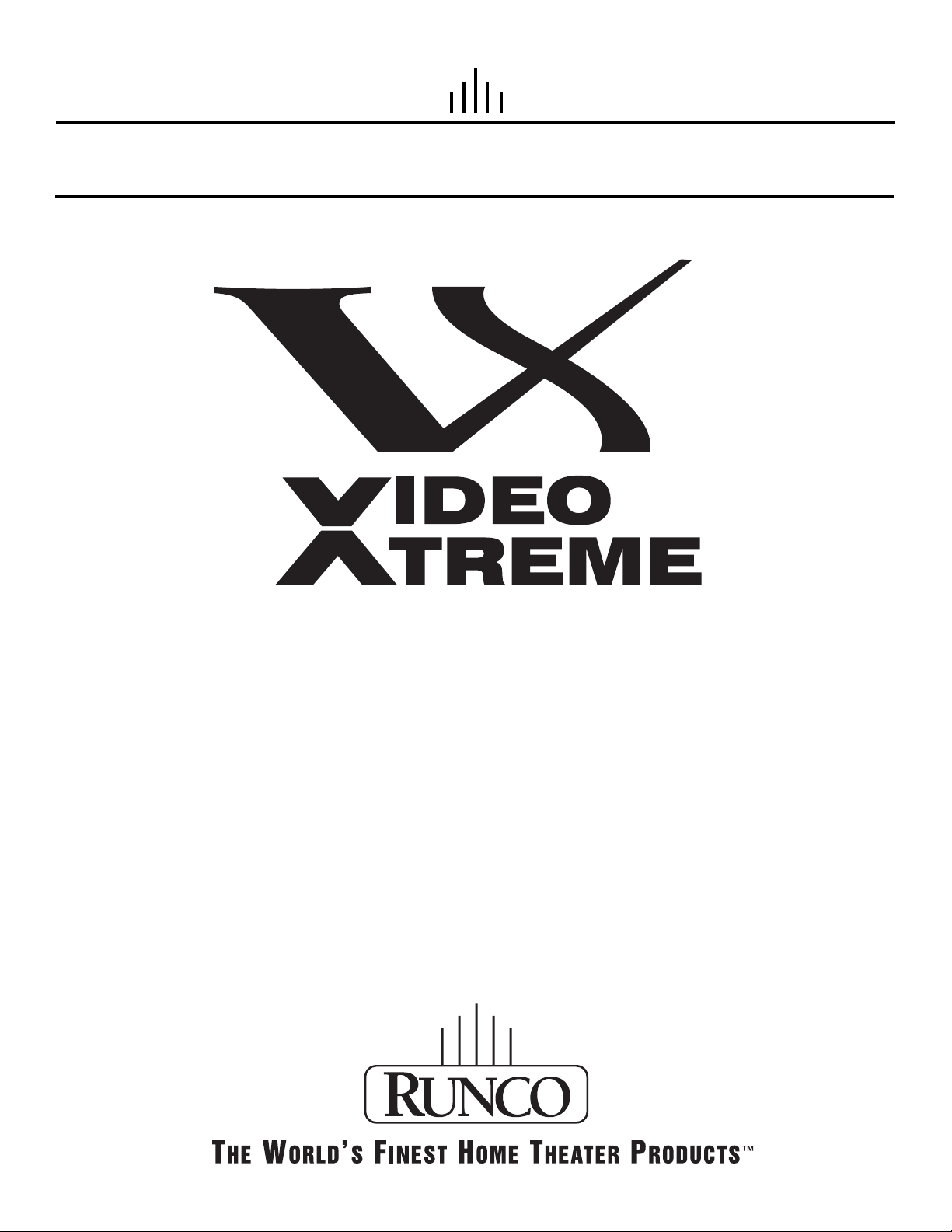
Owner’s Operating Manual
VX-4c and VX-6c
Digital Light Processing Projector
and VHD™ Ultra Controller
Page 2
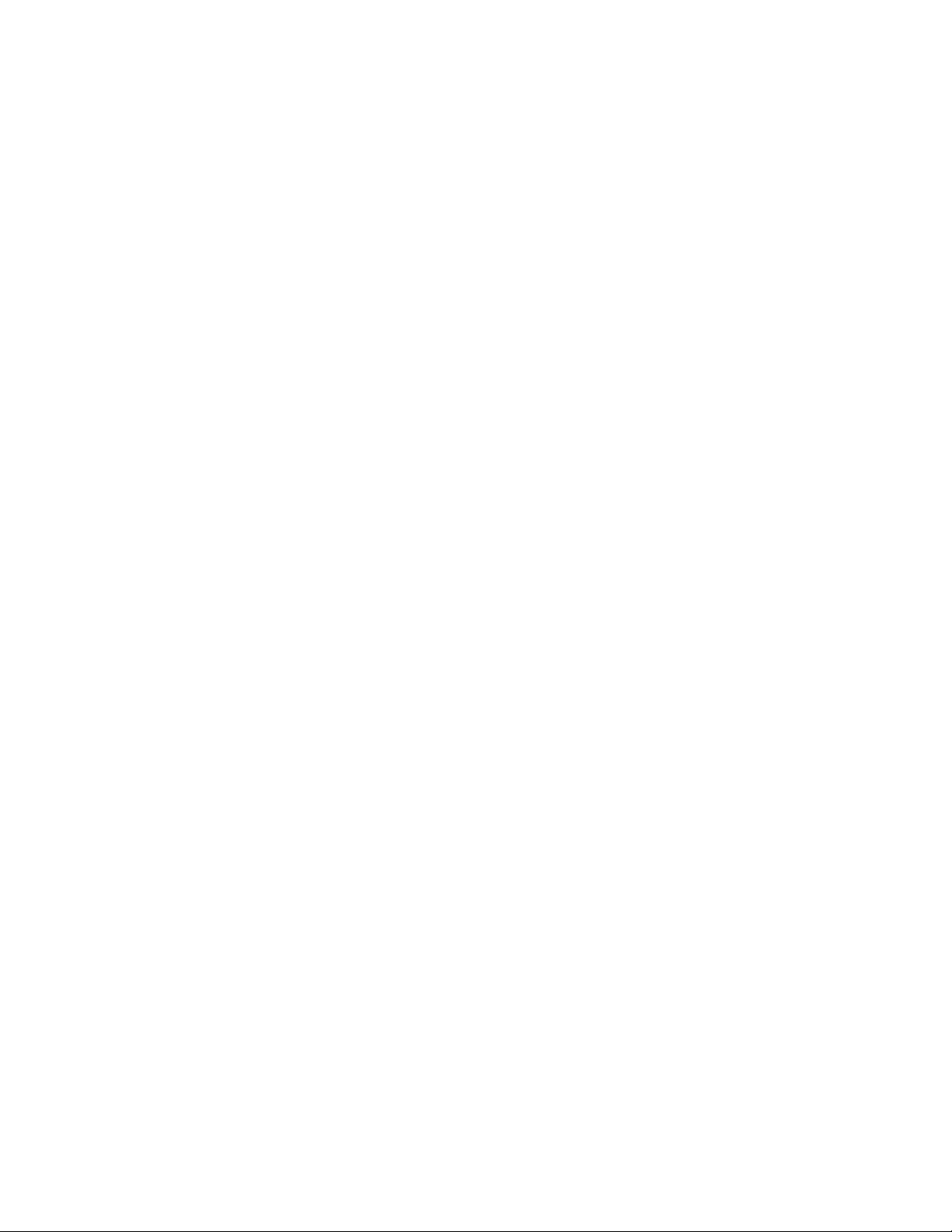
Page 3
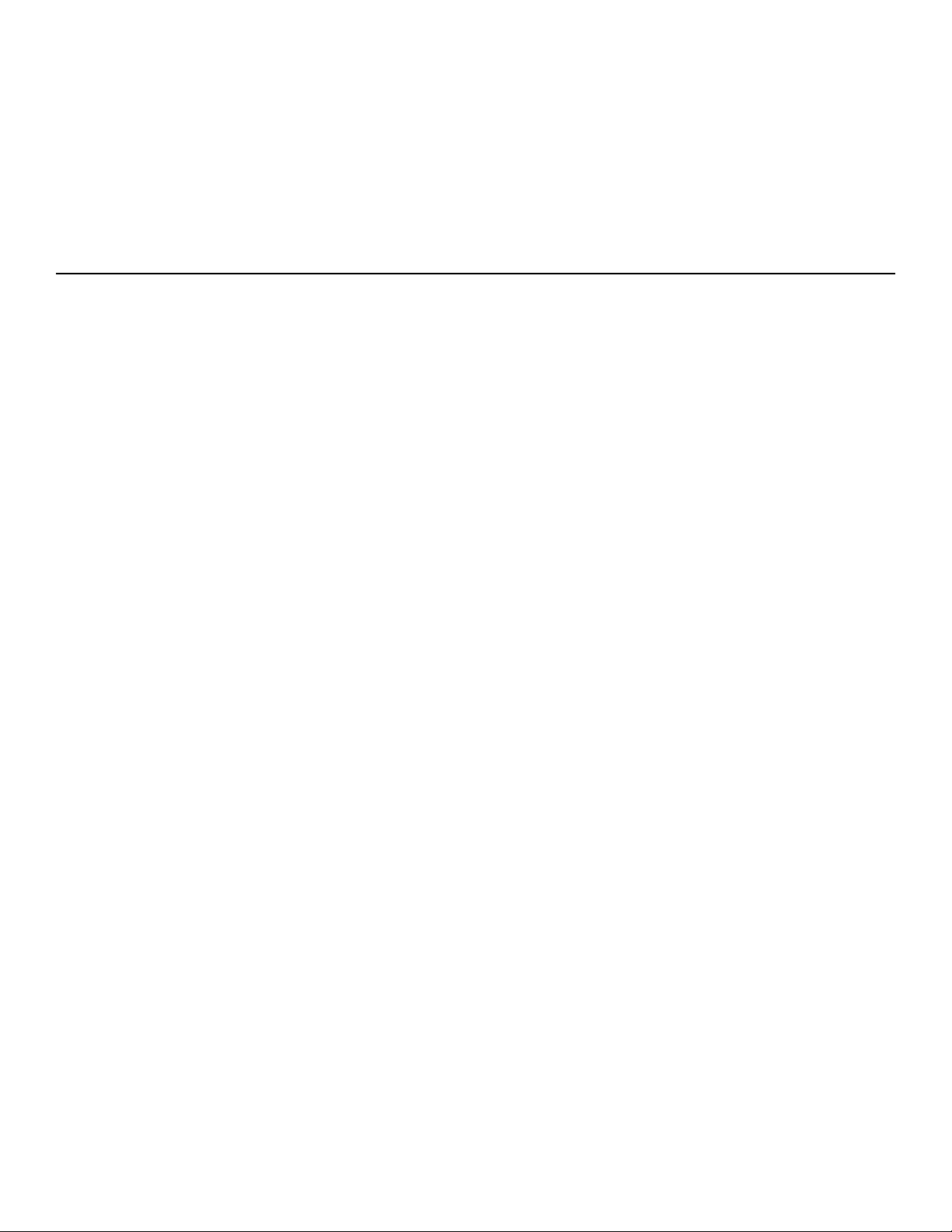
TABLE OF CONTENTS
Section Contents Page
Introduction 1.1 The VX-4c/VX-6c Projector . . . . . . . . . . . . . . . . . . . . . . . . . . . . . . . . . . . . . . .1-1
1.2 Anamorphic Lens . . . . . . . . . . . . . . . . . . . . . . . . . . . . . . . . . . . . . . . . . . . . . . .1-2
1.3 Components . . . . . . . . . . . . . . . . . . . . . . . . . . . . . . . . . . . . . . . . . . . . . . . . . . . . 1-3
1.4 Purchase Record and Servicing . . . . . . . . . . . . . . . . . . . . . . . . . . . . . . . . . . . . .1-3
Installation and Setup 2.1 Quick Setup . . . . . . . . . . . . . . . . . . . . . . . . . . . . . . . . . . . . . . . . . . . . . . . . . . . .2-1
2.2 Installing The Lens . . . . . . . . . . . . . . . . . . . . . . . . . . . . . . . . . . . . . . . . . . . . . .2-2
2.3 Installation Considerations . . . . . . . . . . . . . . . . . . . . . . . . . . . . . . . . . . . . . . . . .2-6
2.4 Additional Considerations . . . . . . . . . . . . . . . . . . . . . . . . . . . . . . . . . . . . . . . . . 2-6
2.5 Throw Distances - Placement Section . . . . . . . . . . . . . . . . . . . . . . . . . . . . . . . .2-7
2.6 Vertical & Horizontal Position . . . . . . . . . . . . . . . . . . . . . . . . . . . . . . . . . . . . . .2-9
2.7 Mounting . . . . . . . . . . . . . . . . . . . . . . . . . . . . . . . . . . . . . . . . . . . . . . . . . . . . . .2-11
2.8 Folded Optics . . . . . . . . . . . . . . . . . . . . . . . . . . . . . . . . . . . . . . . . . . . . . . . . . . 2-12
2.9 Source Connections . . . . . . . . . . . . . . . . . . . . . . . . . . . . . . . . . . . . . . . . . . . . . .2-12
2.10 RGB Signals . . . . . . . . . . . . . . . . . . . . . . . . . . . . . . . . . . . . . . . . . . . . . . . . . . .2-13
2.11 Keypad Protocols and Conversions . . . . . . . . . . . . . . . . . . . . . . . . . . . . . . . . . . 2-14
2.12 Converting a Keypad . . . . . . . . . . . . . . . . . . . . . . . . . . . . . . . . . . . . . . . . . . . . .2-17
2.13 ISF Calibration . . . . . . . . . . . . . . . . . . . . . . . . . . . . . . . . . . . . . . . . . . . . . . . . .2-18
Operation 3.1 Overview . . . . . . . . . . . . . . . . . . . . . . . . . . . . . . . . . . . . . . . . . . . . . . . . . . . . . .3-1
3.2 Projector Basics . . . . . . . . . . . . . . . . . . . . . . . . . . . . . . . . . . . . . . . . . . . . . . . . .3-1
3.3 Using the Keypad . . . . . . . . . . . . . . . . . . . . . . . . . . . . . . . . . . . . . . . . . . . . . . .3-3
3.4 Navigating the Menus . . . . . . . . . . . . . . . . . . . . . . . . . . . . . . . . . . . . . . . . . . . .3-9
3.5 Using Inputs and Memory Banks . . . . . . . . . . . . . . . . . . . . . . . . . . . . . . . . . . . .3-13
3.6 Adjusting the Image . . . . . . . . . . . . . . . . . . . . . . . . . . . . . . . . . . . . . . . . . . . . . .3-18
3.7 Adjusting System Parameters and Advanced Controls . . . . . . . . . . . . . . . . . . . .3-24
3.8 Error Conditions . . . . . . . . . . . . . . . . . . . . . . . . . . . . . . . . . . . . . . . . . . . . . . . .3-35
Maintenance 4.1 Warnings and Guidelines . . . . . . . . . . . . . . . . . . . . . . . . . . . . . . . . . . . . . . . . . .4-1
4.2 Cleaning . . . . . . . . . . . . . . . . . . . . . . . . . . . . . . . . . . . . . . . . . . . . . . . . . . . . . .4-3
4.3 Replacing Keypad Batteries . . . . . . . . . . . . . . . . . . . . . . . . . . . . . . . . . . . . . . . . 4-4
4.4 Replacing the Lens . . . . . . . . . . . . . . . . . . . . . . . . . . . . . . . . . . . . . . . . . . . . . . 4-5
4.5 Troubleshooting . . . . . . . . . . . . . . . . . . . . . . . . . . . . . . . . . . . . . . . . . . . . . . . . . 4-8
Specifications VX-4c / VX-6c Projector Specifications . . . . . . . . . . . . . . . . . . . . . . . . . . . . . . 5-1
I
1
2
3
4
5
Page 4
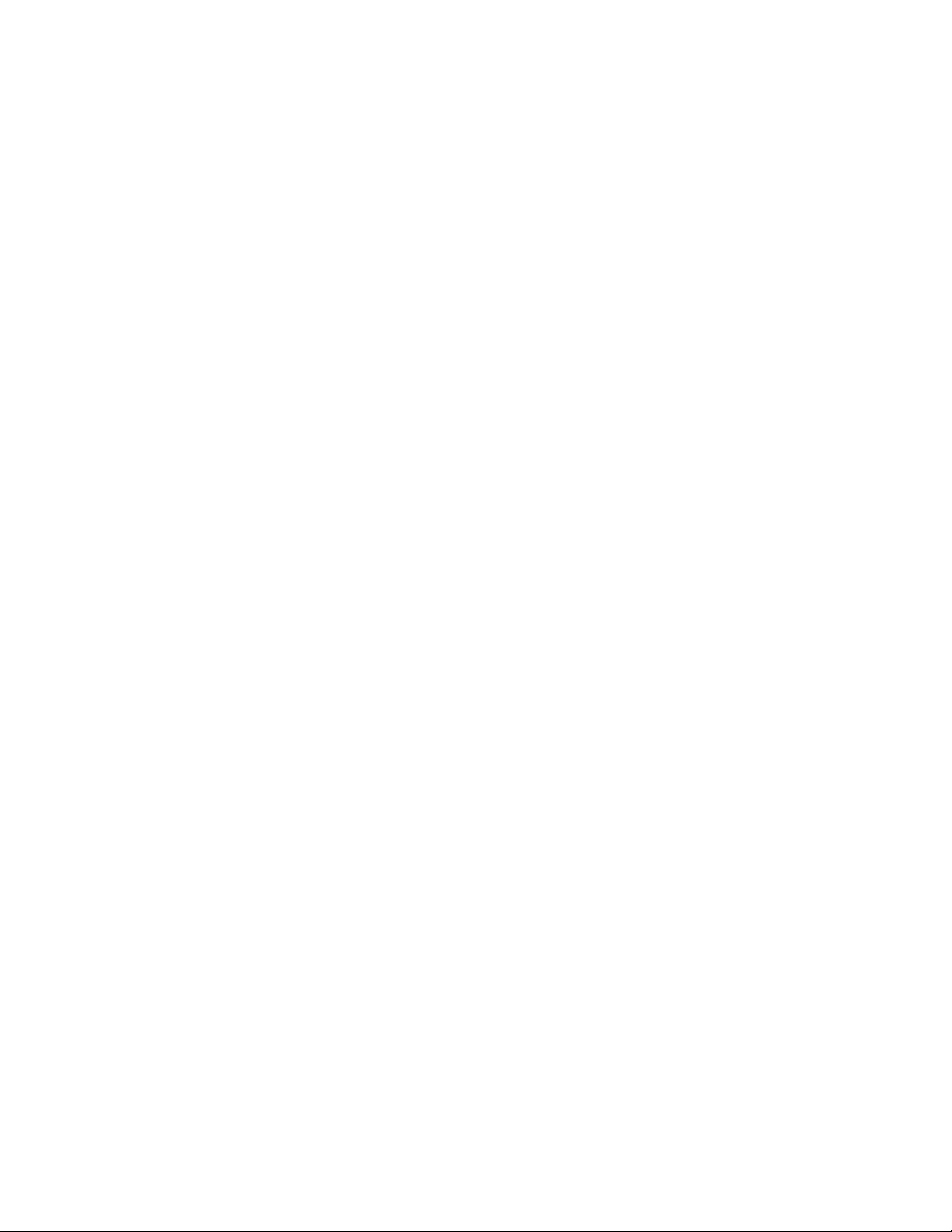
VHD Ultra Controller Manual . . . . . . . . . . . . . . . . . . . . . . . . . . . . . . . . . . . . . . . . . . . . . . . . . . . . . . . . . . . . . . . 6-1
Warnings and Safety Precautions . . . . . . . . . . . . . . . . . . . . . . . . . . . . . . . . . . . . . . . . . . . . . . . . . 6-2
Safety Tips . . . . . . . . . . . . . . . . . . . . . . . . . . . . . . . . . . . . . . . . . . . . . . . . . . . . . . . . . . . . . . . . . . 6-3
Introduction . . . . . . . . . . . . . . . . . . . . . . . . . . . . . . . . . . . . . . . . . . . . . . . . . . . . . . . . . . . . . . . . . . . . . . . . . . . . . . 6-4
General Description . . . . . . . . . . . . . . . . . . . . . . . . . . . . . . . . . . . . . . . . . . . . . . . . . . . . . . . . . . . 6-4
Features and Benefits . . . . . . . . . . . . . . . . . . . . . . . . . . . . . . . . . . . . . . . . . . . . . . . . . . . . . . . . . . 6-4
Front and Rear Panel Descriptions . . . . . . . . . . . . . . . . . . . . . . . . . . . . . . . . . . . . . . . . . . . . . . . . . . . . . . . . . . . . 6-5
Front Panel Description . . . . . . . . . . . . . . . . . . . . . . . . . . . . . . . . . . . . . . . . . . . . . . . . . . . . . . . . 6-5
Rear Panel Description . . . . . . . . . . . . . . . . . . . . . . . . . . . . . . . . . . . . . . . . . . . . . . . . . . . . . . . . 6-6
Remote Control Description . . . . . . . . . . . . . . . . . . . . . . . . . . . . . . . . . . . . . . . . . . . . . . . . . . . . . . . . . . . . . . . . . 6-8
Quick Set-up Guide . . . . . . . . . . . . . . . . . . . . . . . . . . . . . . . . . . . . . . . . . . . . . . . . . . . . . . . . . . . . . . . . . . . . . . . . 6-9
Connection Examples . . . . . . . . . . . . . . . . . . . . . . . . . . . . . . . . . . . . . . . . . . . . . . . . . . . . . . . . . 6-9
Menu Description . . . . . . . . . . . . . . . . . . . . . . . . . . . . . . . . . . . . . . . . . . . . . . . . . . . . . . . . . . . . . . . . . . . . . . . . . 6-10
Main Menu . . . . . . . . . . . . . . . . . . . . . . . . . . . . . . . . . . . . . . . . . . . . . . . . . . . . . . . . . . . . . . . . . 6-10
Picture Quality Adjustments . . . . . . . . . . . . . . . . . . . . . . . . . . . . . . . . . . . . . . . . . . . . . . . . . . . . . 6-11
Installation Menu . . . . . . . . . . . . . . . . . . . . . . . . . . . . . . . . . . . . . . . . . . . . . . . . . . . . . . . . . . . . . 6-13
Screen Type . . . . . . . . . . . . . . . . . . . . . . . . . . . . . . . . . . . . . . . . . . . . . . . . . . . . . . . . . . . . . . . . . 6-14
Image Shift . . . . . . . . . . . . . . . . . . . . . . . . . . . . . . . . . . . . . . . . . . . . . . . . . . . . . . . . . . . . . . . . . 6-14
Blanking . . . . . . . . . . . . . . . . . . . . . . . . . . . . . . . . . . . . . . . . . . . . . . . . . . . . . . . . . . . . . . . . . . . 6-15
System Reset . . . . . . . . . . . . . . . . . . . . . . . . . . . . . . . . . . . . . . . . . . . . . . . . . . . . . . . . . . . . . . . . 6-15
Aspect Ratios . . . . . . . . . . . . . . . . . . . . . . . . . . . . . . . . . . . . . . . . . . . . . . . . . . . . . . . . . . . . . . . . . . . . . . . . . . . . . 6-16
Dimensions . . . . . . . . . . . . . . . . . . . . . . . . . . . . . . . . . . . . . . . . . . . . . . . . . . . . . . . . . . . . . . . . . . . . . . . . . . . . . . . 6-18
RS-232 Communications . . . . . . . . . . . . . . . . . . . . . . . . . . . . . . . . . . . . . . . . . . . . . . . . . . . . . . . . . . . . . . . . . . . . 6-19
RS-232 Commands . . . . . . . . . . . . . . . . . . . . . . . . . . . . . . . . . . . . . . . . . . . . . . . . . . . . . . . . . . . . . . . . . . . . . . . . 6-20
VHD Ultra Specifications . . . . . . . . . . . . . . . . . . . . . . . . . . . . . . . . . . . . . . . . . . . . . . . . . . . . . . . . . . . . . . . . . . . 6-22
A Glossary . . . . . . . . . . . . . . . . . . . . . . . . . . . . . . . . . . . . . . . . . . . . . . . . . . . . . . . . . . . . . . . . . . . . . . . . . . A-1
B Keypad Reference . . . . . . . . . . . . . . . . . . . . . . . . . . . . . . . . . . . . . . . . . . . . . . . . . . . . . . . . . . . . . . . . . . B-1
C Menu Tree . . . . . . . . . . . . . . . . . . . . . . . . . . . . . . . . . . . . . . . . . . . . . . . . . . . . . . . . . . . . . . . . . . . . . . . . C-1
D Throw Distance . . . . . . . . . . . . . . . . . . . . . . . . . . . . . . . . . . . . . . . . . . . . . . . . . . . . . . . . . . . . . . . . . . . . D-1
II
6
Page 5
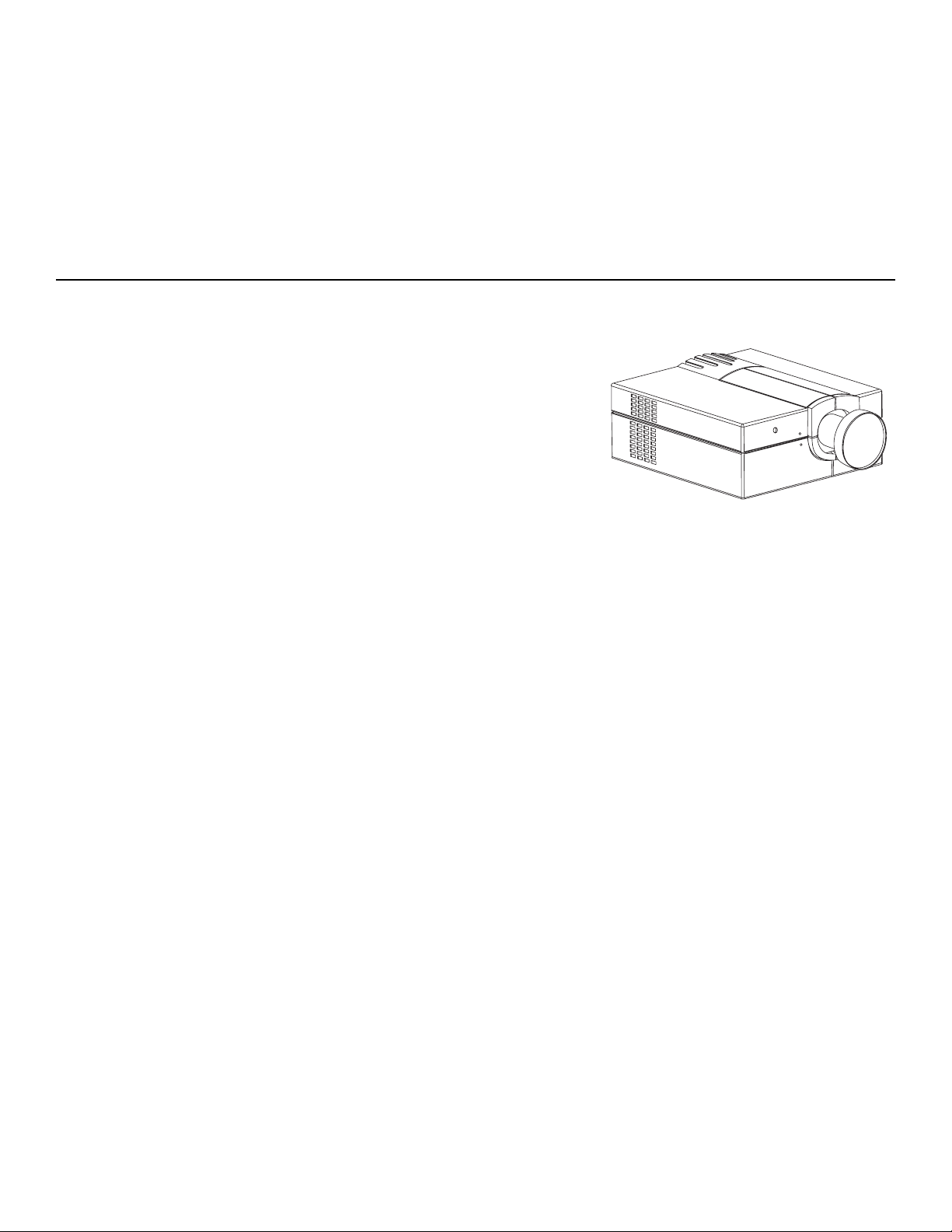
INTRODUCTION
The VX-4c/VX-6c projector is a professional quality
DMDTMprojector that uses Digital Light Processing
TM
(DLPTM) technology from Texas Instruments to achieve
high-brightness multimedia and video projection. The
VX-4c/VX-6c is compatible with standard international
video formats and can interface with IBM
TM
-compatible
PC, Macintosh
TM
computers and high-definition (DTV)
decoders. The VX-4c/VX-6c is ideal for use in both large
and small home theaters; performing exceptionally well
in venues with ambient light.
The features of the VX-4c/VX-6c include:
The VHD Ultra Controller for optimum picture quality when using NTSC sources
1280 x 1024 native resolution, with other resolutions fully scaleable
3000 ANSI lumens light output (6000 ANSI VX-6c)
Constant height aspect ratio control up to 2.35:1 screens
Interchangeable lenses for screen widths up to 500 inches
Memory for up to 99 custom “Memory Banks” (source setups)
Intuitive on-screen menus or hidden direct control
Modular design for easy servicing.
How The Projector Works?
The VX-4c/VX-6c can accept data/graphics and video input signals for projection on to front or
rear flat screens. High brightness is generated by an internal 700W (1200W VX-6c) Xenon arc
lamp, then modulated by three DMD (digital micromirror device) panels that provide digitized
red, green or blue color information. Light from the “on” pixels of each panel is reflected, converged and then projected to the screen through a single front lens, where all pixels are perfectly
superimposed as a sharp full-color image.
1-1
1.1
Page 6
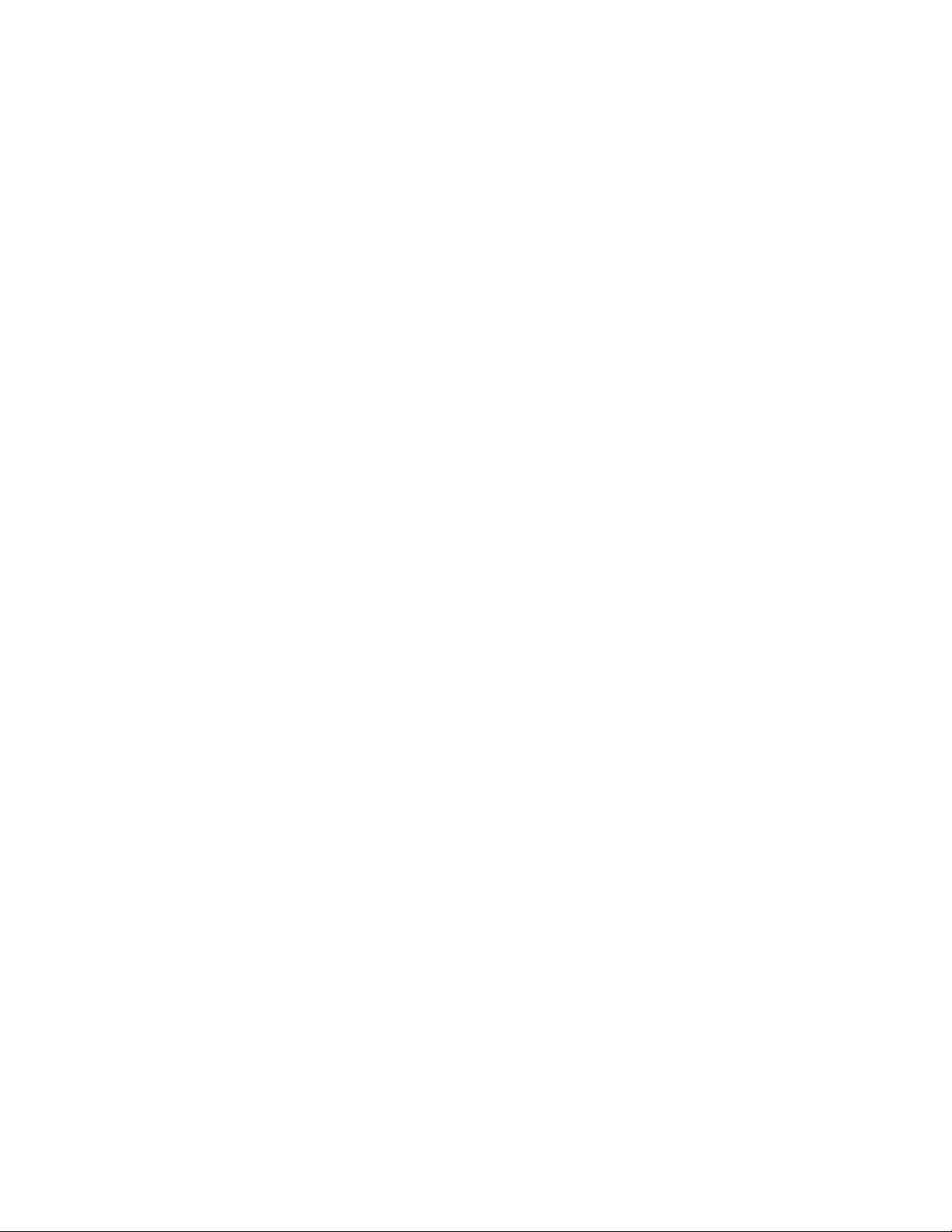
1-2
INTRODUCTION
ANAMORPHIC LENS
DLP™ projectors use a small device called a DMD™ (Digital Micromirror Device) to create the
video image. DMDs are designed in aspect ratios ranging from 4:3 (standard) and 16:9
(widescreen), to 5:4 (digital cinema). Understanding that more and more home theaters are
designed using 16:9 or cinemascope projection screens (similar to your local Cineplex's), Runco
has developed an anamorphic lens system to make the 5:4 DMD fully compatible with a home
theater that has 16:9 and 2.35 screen formats.
The Runco Anamorphic Optical System elevates the image quality of a 16:9 picture to a higher
level. This system consists of two components; one being the controller and the other the anamorphic lens. The first component is Runco's award-winning Vivix™ VHD™ Ultra Controller with
10-bit processing which is used to scale the video signal to mach the native resolution of the projector. The second part utilizes one of three anamorphic lenses that optically stretch the image to
a 16:9 or 2.35 aspect ratio.
The advantages of using the anamorphic lens system is that it takes advantage of the entire mirror array on the DMD™ resulting in a higher resolution picture. The result is a high-resolution
picture in a big screen format for the home theater. Another benefit of employing all the mirrors
on a DMD™ is 25% greater light output for an increase in picture brightness. Runco's industryrenowned controller helps to trigger the electronic corrections for the stretched image and provides four geometrically correct aspect ratios - 16:9 widescreen, letterbox, 4:3 and VirtualWide™.
HDTV is also geometrically correct and has higher resolution. The Anamorphic optical systems
include an Anamorphic lens, the lens mount assembly, and an Anamorphic Vivix™ Controller.
The Anamorphic Optical System is the ultimate way to maximize resolution and will significantly shorten the throw distance of any Video XTreme™ series projector it is used with. Consult the
specification sheet of the projector for specific throw distance calculations.
1.2
Page 7
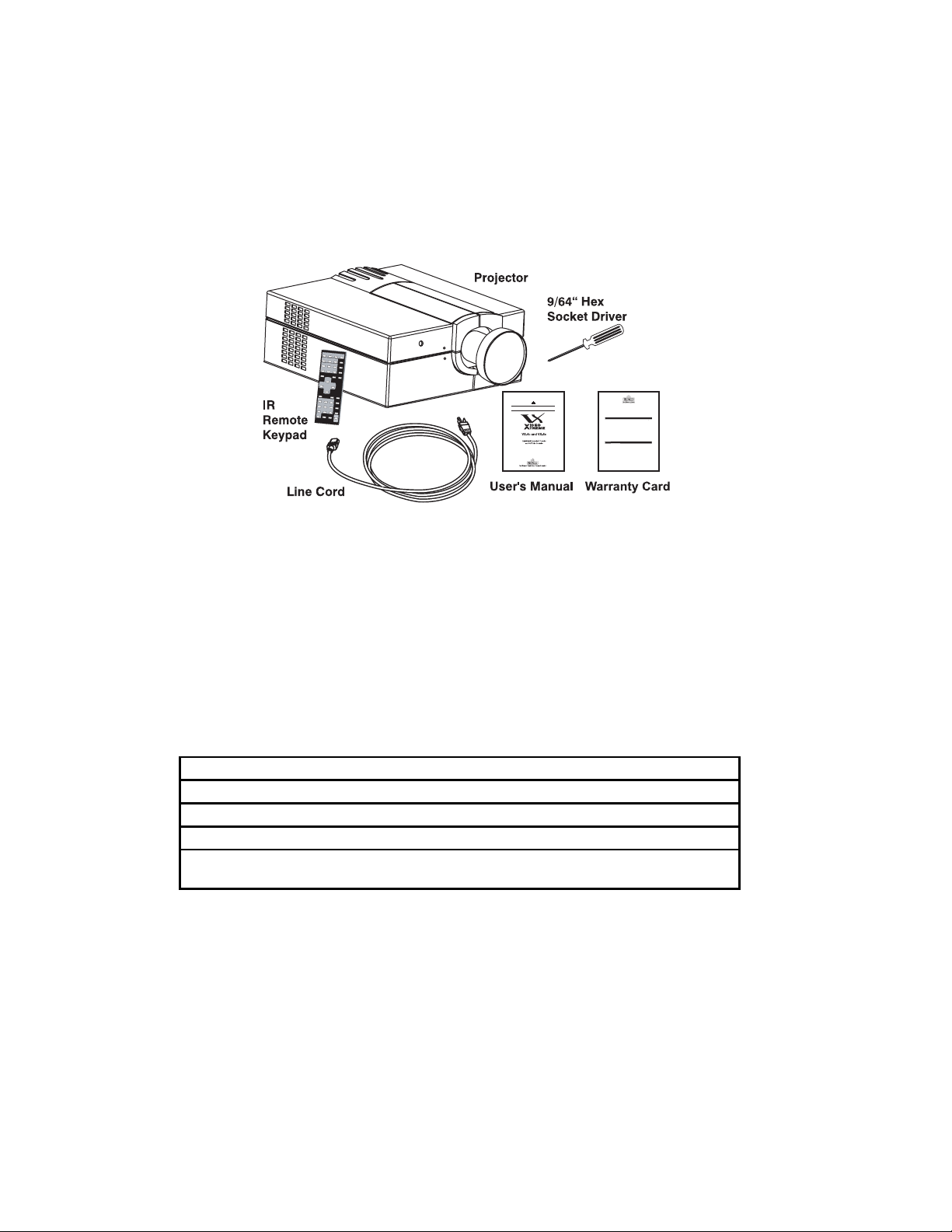
INTRODUCTION
1.3 Components
Included with the VX-4c/VX-6c is an infrared (IR) remote keypad, high-current 13 amp rated line
cord, a 9/64” hex socket ball driver, and a VX-4c/VX-6c owner’s manual. Make sure that you
have all these items, and note that if you have purchased this projector, a purchaser’s Warranty
Registration Card is also included. Complete this card and return it directly to Runco International
as soon as possible.
1.4 Purchase Record and Servicing
Whether the projector is under warranty or the warranty has expired, Runco’s extensive factory
and dealer service network is always available. Runco service technicians and dealers are fully
trained to quickly diagnose and correct projector malfunctions.
Should you encounter a problem with the projector and require assistance, contact your Runco
dealer or Runco International. In many cases, any necessary servicing can be performed on site.
If you have purchased the projector, fill out the information below and keep with your records.
Purchase Record
Dealer:
Dealer Phone Number:
Projector Serial Number*:
Purchase Date:
Installation Date, if
applicable:
* NOTE: The projector serial number is located on the projector's rear identification label
F
s
b
f
T
c
S
Authorized Service Center
r
(
S
t
r
OJECTO
f
c
f
t
)
g
g
T
P
g
f
T
under certa
occurred
T
t
N
)
y
1-3
Owner's Operating Manual
TWO YEAR LIMITED WARRANTY
or Projectors, Video Processors and Controller
Congratulations on your purchase of a Runco video product and welcome to the Runco family! We
elieve Runco produces “The World’s Finest Home Theater Products”. With proper installation, setup
and care, you should enjoy many years o
unparalleled video performance.
his is a LIMITED WARRANTY as defined in the Magnuson-Moss Warranty Act. Please read it
arefully and retain it with your other important documents.
WHAT IS COVERED UNDER THE TERMS OF THIS LIMITED WARRANTY:
ERVICE LABOR:Runco will pay for service labor by aRunco
needed as a result of manufacturing defect for a period of two (2) years from the effective date of
delivery to the end user
excluding the lamp).
PART
: (Not including the lamp) Runco will provide new or rebuilt replacement parts for the parts
hat fail due to defects in materials or workmanship for a period of two (2) years from the effective
date of delivery to the end user. Such replacement parts are then subsequently warranted for the
emaining portion (if any) of the original warranty period.
PR
R LAMP: Runco will pay for service labor by a Runco Authorized Service Center when
needed as a result o
a manufacturing defect for a period of six (6) months or 1000 hours, which ever
omes first, from the effective date of delivery to the end user. In addition, Runco will provide a new
or rebuilt replacement lamp for the lamp that fails due to defects in materials or workmanship for a
six (6) months or 1000 hours, which ever comes first, from the effective date of delivery to
period o
he end user. Such replacement lamps are then subsequently warranted for the remaining portion (if
any
of the original warranty period.
WHAT IS NOT COVERED UNDER THE TERMS OF THIS LIMITED WARRANTY:
Ima
e burn-in on CRT projectors are specifically excluded from coverage under this Limited Warranty.
Ima
e burn-in is the result of misuse of the product and therefore cannot be repaired under the terms
of this Limited Warranty.
O AVOID IMAGE BURN-IN:
lease ensure that still images are left on your CRT projector for no more than a few minutes. Also
ensure that ima
es displayed in the 4:3 aspect ratio mode (black or gray stripes, but no picture
in
ormation is present on the left and right edges of the screen) are used as infrequently as possible.
his will prevent permanent image burns on your CRT projector, which can be seen permanently
in conditions once burn-in has
.
he types of images to avoid include video games, still images and computer screens with stationary
ool bars and icons. (This is why computers are equipped with screen savers – to prevent still images
from burning into the monitor’s phosphors after being displayed continuously for an extended period
of time).
ormal viewing material such as television/satellite broadcasts, videotape or DVDs (not put into
pause for extended periods of time
will not cause damage to your display under normal conditions.
Man
DVD players are also equipped with screen savers for this reason.
when
Page 8
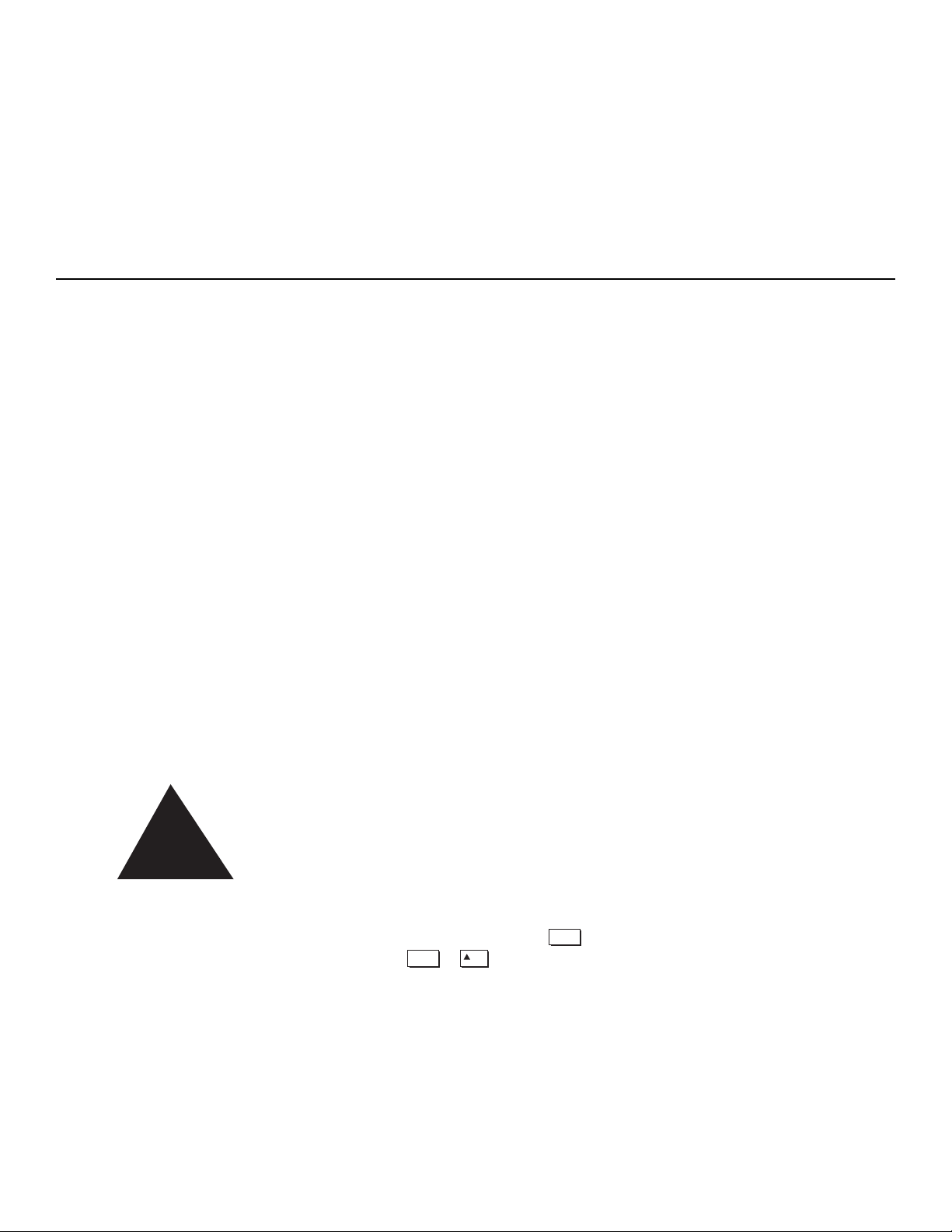
This section explains how to install and set up the projector. If you are familiar with the projector and want to
quickly set it up for temporary use, follow the Quick Setup instructions below. For a more complete setup, follow the instructions and guides covered in the remaining subsections.
NOTE: 1) The lens is not mounted when the projector is shipped from the factory. For instructions on how to
install or replace a lens, refer to 4.4, Replacing the Lens.
2.1 Quick Setup
Follow these steps for quick setup of the projector in a standard floor mount position.
STEP 1
Position the Projector
Set the projector at the expected throw distance (projector-to-screen distance) and vertical position. Make sure that the projector is level from side-to-side.
STEP 2
Connect a Source
Locate the main input panel at the rear of the projector. The lower left area, labeled INPUT 1,
accepts an RGB input via BNC connectors. The upper right area (assuming a video decoder is
installed) accepts a composite video at INPUT 3 or S-video input at INPUT 4. Connect your
source to the appropriate panel connectors.
STEP 3
Connect the Line Cord to AC Power
Connect the projector’s 13 amp high-current rated line cord to the AC receptacle at the lower right
corner of the projector and to AC. Input power required is 100 - 240 VAC, 50 to 60 Hz @ 11.5
amps (@ 100 V). Use only a high-current 13 amp rated cord. See Section 5.
WARNING
DO NOT ATTEMPT OPERATION IF THE AC SUPPLY AND CORD ARE
NOT WITHIN THE SPECIFIED VOLTAGE AND POWER RANGE.
STEP 4
Turn the Projector ON
Using either the built-in or remote keypad, press and hold for approximately 1 second to
turn the projector on (or press ). Let the projector warm up for about five minutes.
The POWER LED, located in the lower right corner of the rear input panel, should glow a steady
green.
INSTALLATION & SETUP
2-1
!
Power*
ON
Power*
Page 9
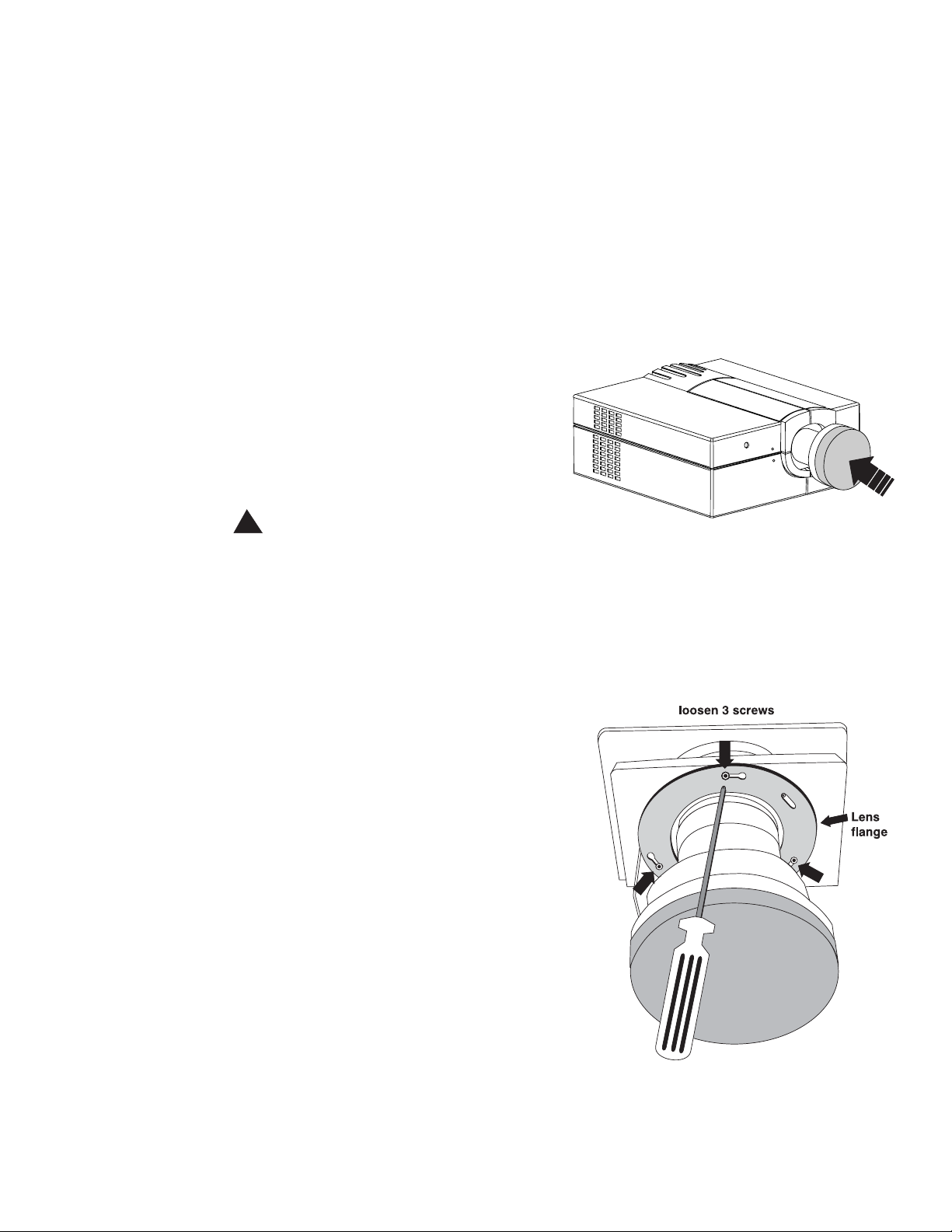
INSTALLATION AND SETUP
2.2 Installing The Lens
A variety of lenses are available to accommodate different throw distances and specific types of
installations. See page 2-10 for details. To change/install a lens, follow the steps below.
NOTES: 1) You will need a 9/64”(3mm or 3.5mm) hex socket ball driver (supplied with projector) or allen wrench for this procedure. 2) “Top” or “bottom” references assume a non-inverted
projector, as illustrated. 3) If you are installing a lens, first make sure its Lens Adapter is present
on either the lens or projector. Such an adapter/flange secures to the projector in the same manner as the flange described below, but accommodates a screw-mount lens.
STEP 1 Turn off the projector, cool, and unplug.
Before removing or installing a lens, turn off the
projector and allow it to cool for five minutes before
unplugging. Make sure that the lens cap is on.
WARNING
Unplug the projector.
Install the lens cap.
STEP 2 Loosen the 3 lens mount screws
IF FIXED LENS: Use the hex socket ball driver
provided with the projector to loosen the 3 lens mount
screws that secure the lens flange to the mount-loosen
these screws only, do not remove.
Install Lens Cap
!
Loosen 3 screws
- FIXED LENS -
2-2
Page 10
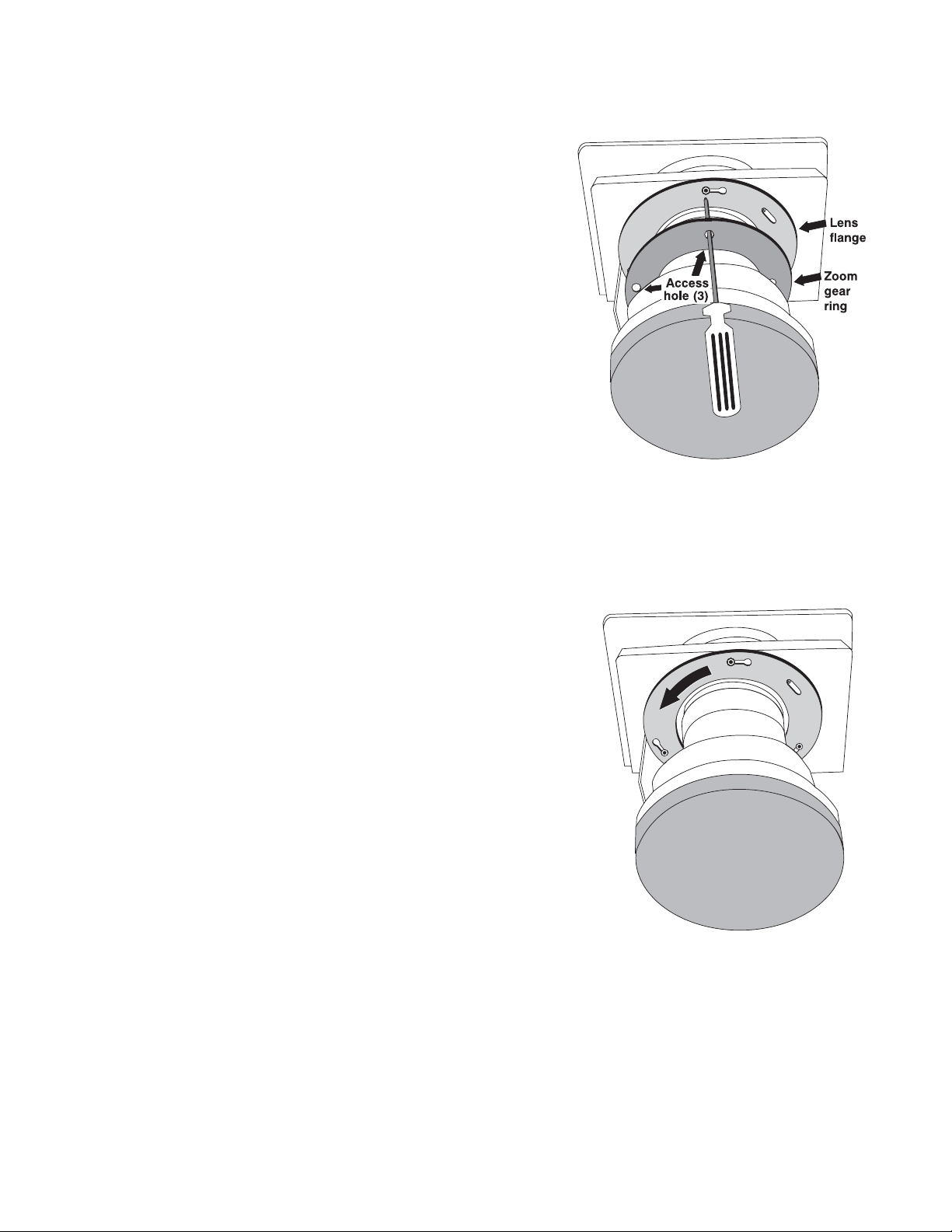
INSTALLATION AND SETUP
IF ZOOM LENS: Access to the 3 lens mount
screws is likely blocked by the toothed zoom ring
in front of it. First rotate the zoom ring by hand
until its 3 access holes align with the screws, then
insert the hex socket ball driver through the holes
to loosen the screws-do not remove. See figure to
the right.
STEP 3 Rotate the lens barrel slightly
Using both hands, rotate the lens barrel counterclockwise until the screw heads align with the larger end of their slots on the lens.
Align zoom gear ring to access 3 screws
-ZOOM LENS-
Rotate Slightly
2-3
Page 11
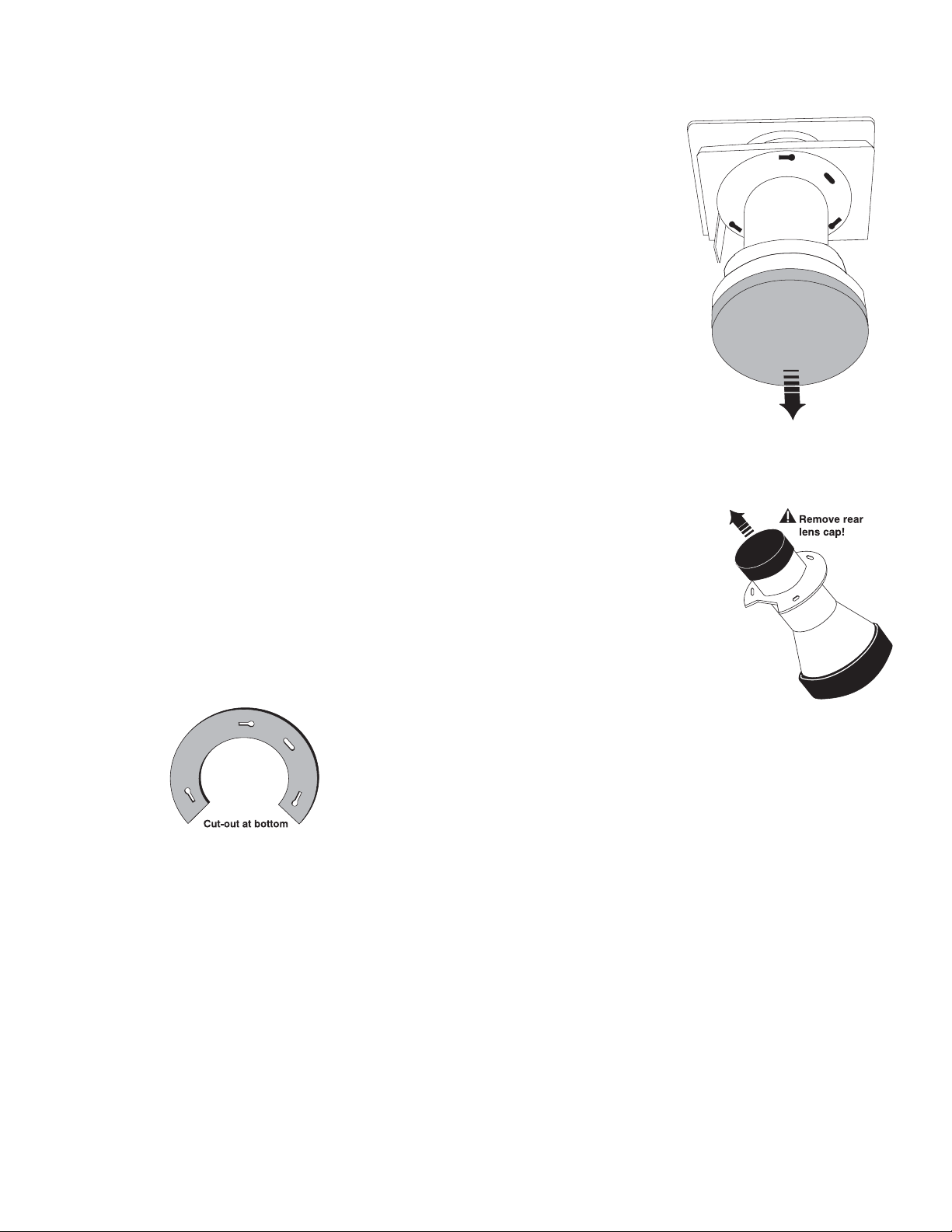
INSTALLATION AND SETUP
STEP 4 Pull lens assembly out
Carefully pull the lens assembly straight out of the projector
and set aside.
STEP 5 Install new lens assembly
IMPORTANT: Remove the rear (smallest) lens cap from the new
lens. Make sure the front lens cap remains on during installation.
Align the large cut-out area on the lens flange to the bottom of the
lens mount (which has a matching cut-out). The 3 lens assembly slots
should align with the lens mount screws so that the screw heads will fit
through the large end of the slots (see Orientation figure).
NOTE: On most lenses, a small extra “keying” slot located at approximately 2 o’clock on the lens flange will align with a set screw in the same
location on the lens mount, preventing the lens from being installed in the
wrong orientation. If the lens flange does not seem to fit into place over all
screws, try rotating the lens assembly in one direction or another.
With the lens assembly aligned and the screws inserted through the flange, use both hands to
rotate the lens barrel clockwise until the lens mount screw heads lock into the small end of the
lens assembly slots.
Secure the 3 lens mount screws.
STEP 6 Reposition the projector for new lens
Remove the front lens cap and reposition the projector closer or further from the screen as necessary for the screen and the new lens type (refer to Throw Distance section 2.6). In a permanent
installation, always use the appropriate throw distance formula to calculate the distance accurately Power up and test. Adjust offsets as necessary.
Remove Lens Assembly
Orientation
2-4
Page 12
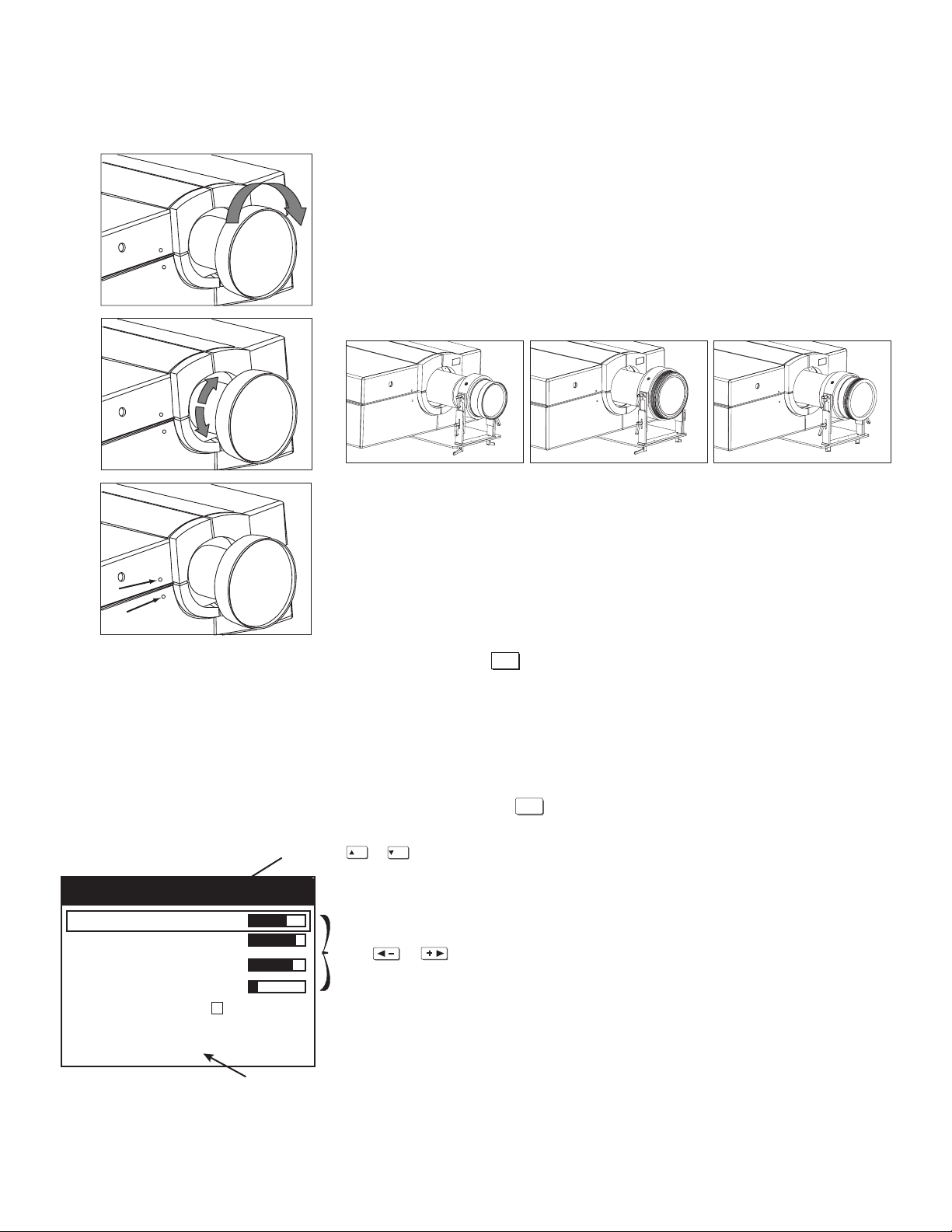
INSTALLATION AND SETUP
STEP 6 Adjust Image
ZOOM: With the input image displayed, rotate the textured ring on the
lens barrel to increase or decrease the image size (this requires a zoom
lens). If you do not have a zoom lens or you can not adjust the image
enough, the projector may not be positioned at the proper throw distance
for your screen size. Power down, unplug the projector and move it
towards or away from the screen.
FOCUS: At the lens opening, turn the focus tab to focus the image
clearly.
OFFSETS: Turn either or both of the adjustment screws (with the pro-
vided hex driver) adjacent to the lens if you need to align the image with
your screen-turn the top screw to raise or lower the image. Turn the bottom screw to shift the image left or right. Re-check focus.
OTHER: Press to refine other display parameters as described in
Section 3.3 Using the Keypad.
2-5
Adjust Image (Motorized Models)
NOTE: Only for units equipped with motorized lens control.
With the input image displayed, press on any keypad.
If you’ve just installed the lens, select “Calibrate Lens”
before making any adjustments (See section 3 for
details). Then, with the Lens Control menu displayed,
use the keypad as shown to the left, Motorized Lens
Adjustment, to focus the image clearly and, if a zoom
lens is present, to increase or decrease image size. If
desired, adjust horizontal and/or vertical offsets to shift
the lens and image location - ranges are shown in 2.7
Vertical and Horizontal Position.
Motorized Lens Adjustments
960P 16x9 1024P 16x9 1024P 2.35:1
Zoom
Focus
V
H
Lens Control
Focus
Zoom
Lens Horizontal Offset
Lens Vertical Offset
Intelligent Lens System
Calibrate Lens
Center Lens
1.33
Anamorphic Lens
1.42
Anamorphic Lens
Menu
ON
Scroll menu with and
OFF
Lens
3140
5711
4881
2664
Adjust with and
= No offsets (approx.)
1.90
Anamorphic Lens
Page 13
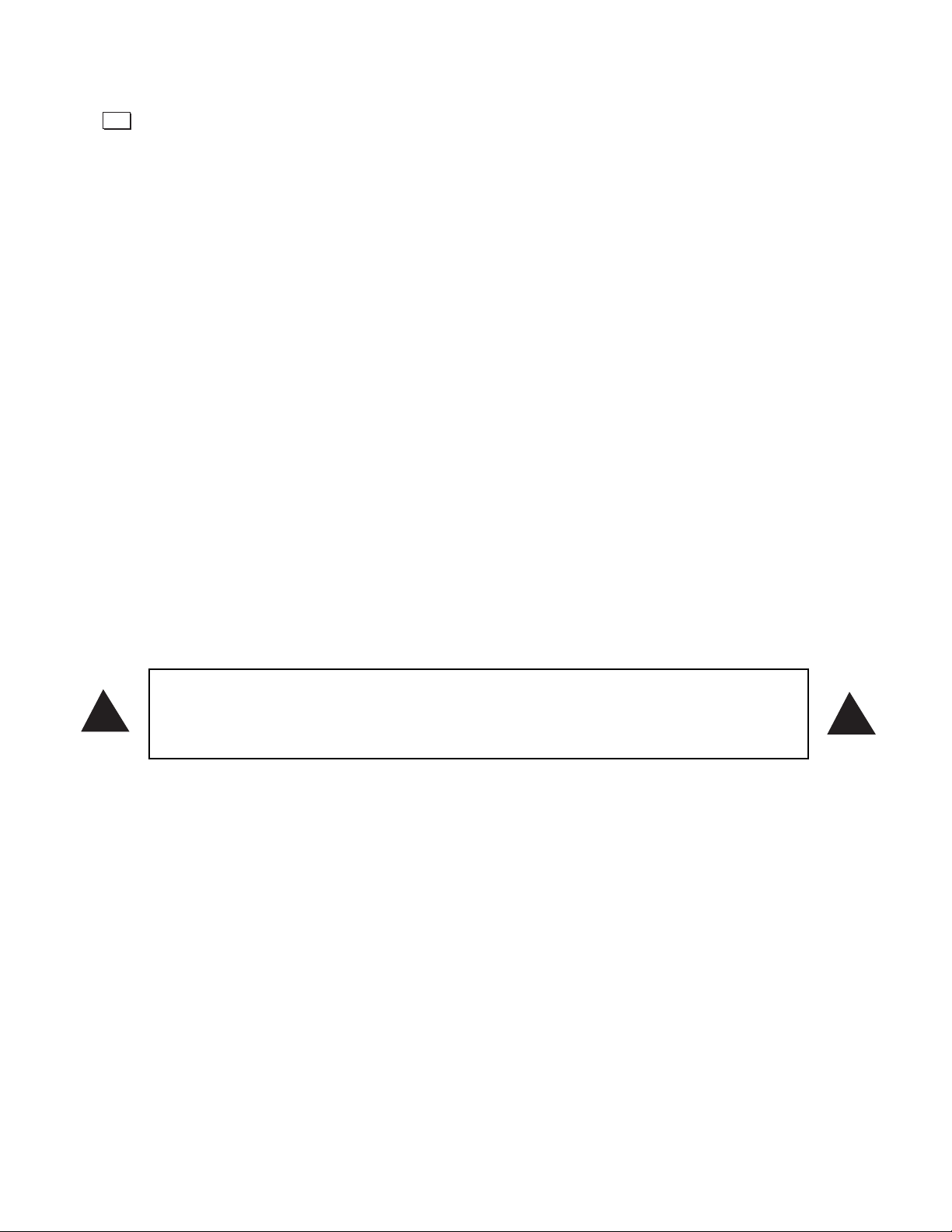
INSTALLATION AND SETUP
2.3 Installation Considerations
Although this projector delivers a high brightness quality output, final display quality could be
compromised if the projector is not properly installed. This subsection discusses issues you
should consider before proceeding with a final installation. Even if you do not intend to use the
projectors in a fixed and permanent installation, this subsection will help you to better understand
what you can do to enhance display performance.
Lifting
For any new installation, you will likely have to safely lift the projector into place. Keep in mind
that the projector is quite heavy, and the aid of a CO
2 or other type of mechanical lift is highly
recommended.
2.4 Additional Considerations
Here are some other considerations and tips which can help you improve your installation:
Keep the projector away from devices that radiate electromagnetic energy such as motors and
transformers. Common sources of these are slide projectors, speakers, power amplifiers, elevators, etc.
For rear screen applications, less space is required if a mirror is used to fold the optical path.
Choose the right screen size for the application:
U As screen size increases, magnification increases and reduces brightness. Select a screen
size which is appropriate for the theater, but not larger than what is required.
U Installing a large screen in a small room is similar to watching television close up; too
large a screen can overpower a room. A good rule of thumb is to be no closer than 1.5
times the width of the screen.
U Larger screens require greater attention to lighting conditions.
2-6
Press to refine other display parameters, if necessary. See 3.5 Using Inputs and Memory Banks if you want
to work with other source inputs or defined memory banks.
You may want to reduce initial setup time by starting with an “Auto Setup”. The projector will automatically
optimize a variety of display settings according to the incoming source detected. You can then re-adjust these
settings at any time, if desired.
Menu
Ventilation is an important factor when preparing a projection room. The ambient
temperature should be kept constant and below 35°C (95°F). Keep the projector
away from heating and/or air conditioning vents. Changes in temperature can
cause drifts in the projector circuitry that may affect performance.
!
!
Page 14
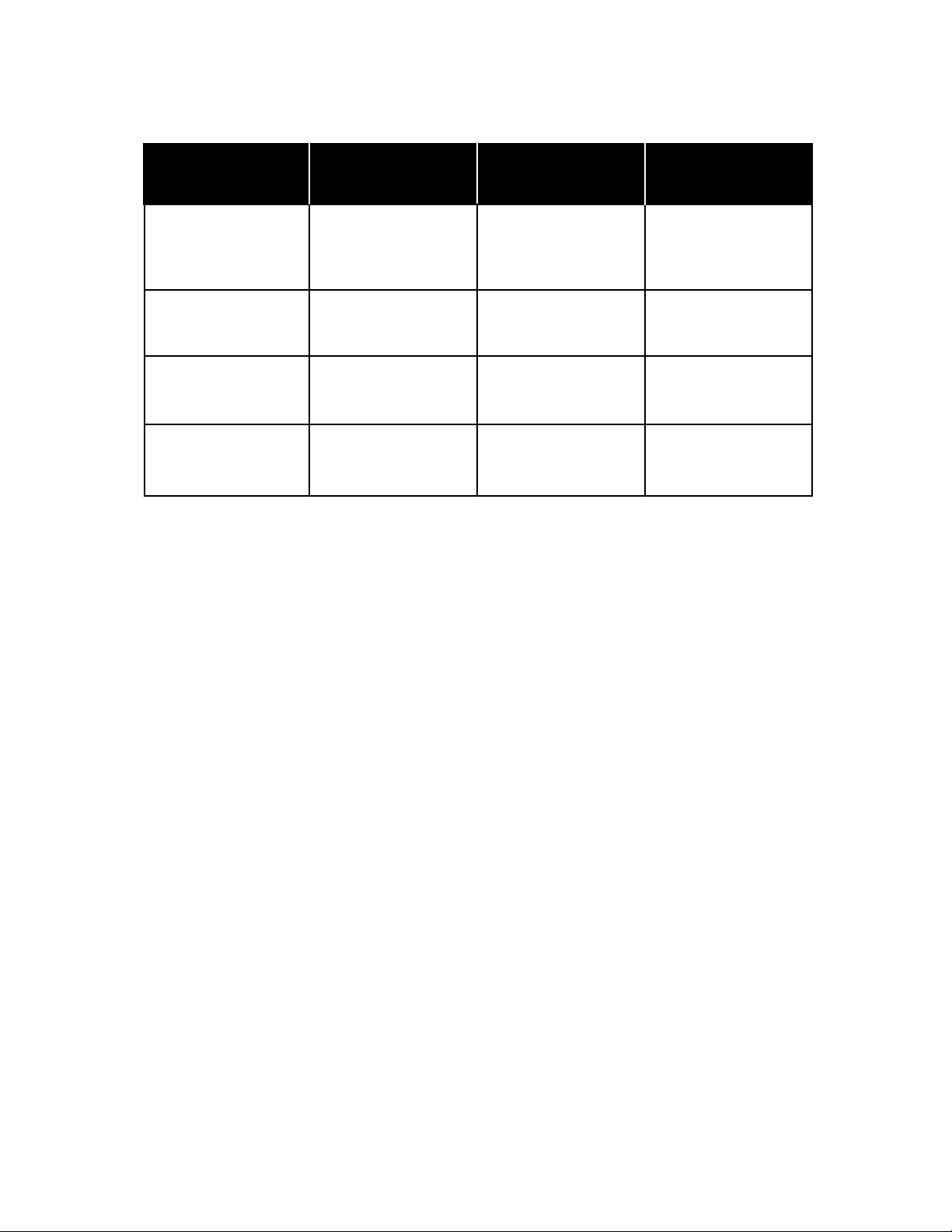
The VX-4c/VX-6c 720P system offers high definition resolution in a 16:9 format, while providing multiple
aspect ratio selection. Without the use of an anamorphic system.
The VX-4c/VX-6c 960P system provides a 26% increase in brightness and resolution over the base 720P con-
figuration. (Using a 1.33 x Anamorphic lens)
The VX-4c/VX-6c 1024P system yields digital cinema resolution by employing every available pixel for a max-
imum picture clarity and brightness. (Using a 1.42 x Anamorphic lens)
The VX-4c/VX-6c 1024P/2.35:1 system also makes the maximum resolution fully available, on a 2.35:1 aspect
ratio screen. All other common aspect ratios are selectable using the constant height approach. This system was
created for the true cinemaphile owning a theater with a cinemascope screen. (Using a 1.90 x Anamorphic lens)
INSTALLATION AND SETUP
2-7
2.5 Throw Distances - Placement Section
Projector
VX-4c/VX-6c
720p
960p
1024p
1024p
w/ 2.35 aspect ratio
Throw Distance
Lens 1: 0.8
Lens 2: 2.2 - 4.0
Lens 3: 4.0 - 7.0
Lens 1: 1.65 - 3.0
Lens 2: 3.0 - 5.25
Lens 1: 1.55 - 2.80
Lens 2: 2.80 - 4.90
Lens 1: 1.15 - 2.10
Lens 2: 2.10 - 3.65
Optical
Resolution
720p
960p
1024p
1024p
w/ 2.35 aspect ratio
Screen
Aspect Ratio
1.78:1 or 1.33:1
1.78:1
1.78:1
2.35:1
Page 15
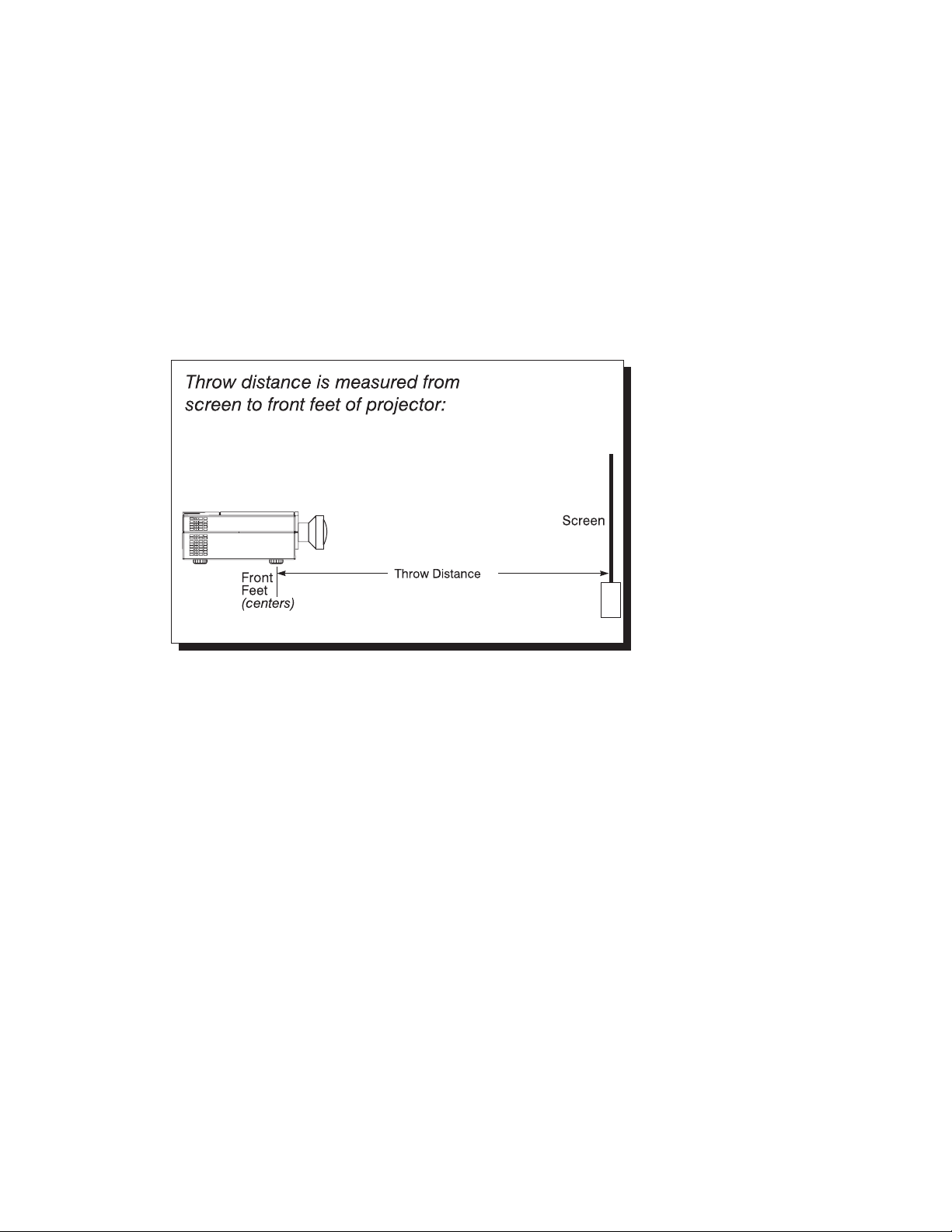
Always consult this section when planning a projector installation. See also section 2.7 and 2.8, Projector
Position and Mounting.
Calculating Throw Distance
Correct throw distance depends on the screen size and lens present-the larger the image needed,
the greater the distance you must allow between the lens and screen. Once you know the screen
size and lens type present, you can calculate the precise throw distance you require by using the
appropriate formula as found in this appendix.
Throw distance is the distance between the projector front feet and the screen. This measurement
is not necessarily parallel to the floor-i.e., the projector and screen may be inclined.
NOTE: If your projector is tilted
up or down in relation to the
screen, as is sometimes the case
for large venues or elevated
installations, throw distance still
represents the smallest measurement between the screen and
front feet centers.
Pre-calculated throw distances for the complete range of lens types and screen sizes appear in the
charts and graphs on the following pages. Refer to these examples to quickly determine the proper throw distance (±5%) for your installation and lens.
NOTE: Variable operating ranges for zoom lenses appear in graphs only.
INSTALLATION AND SETUP
2-8
Page 16
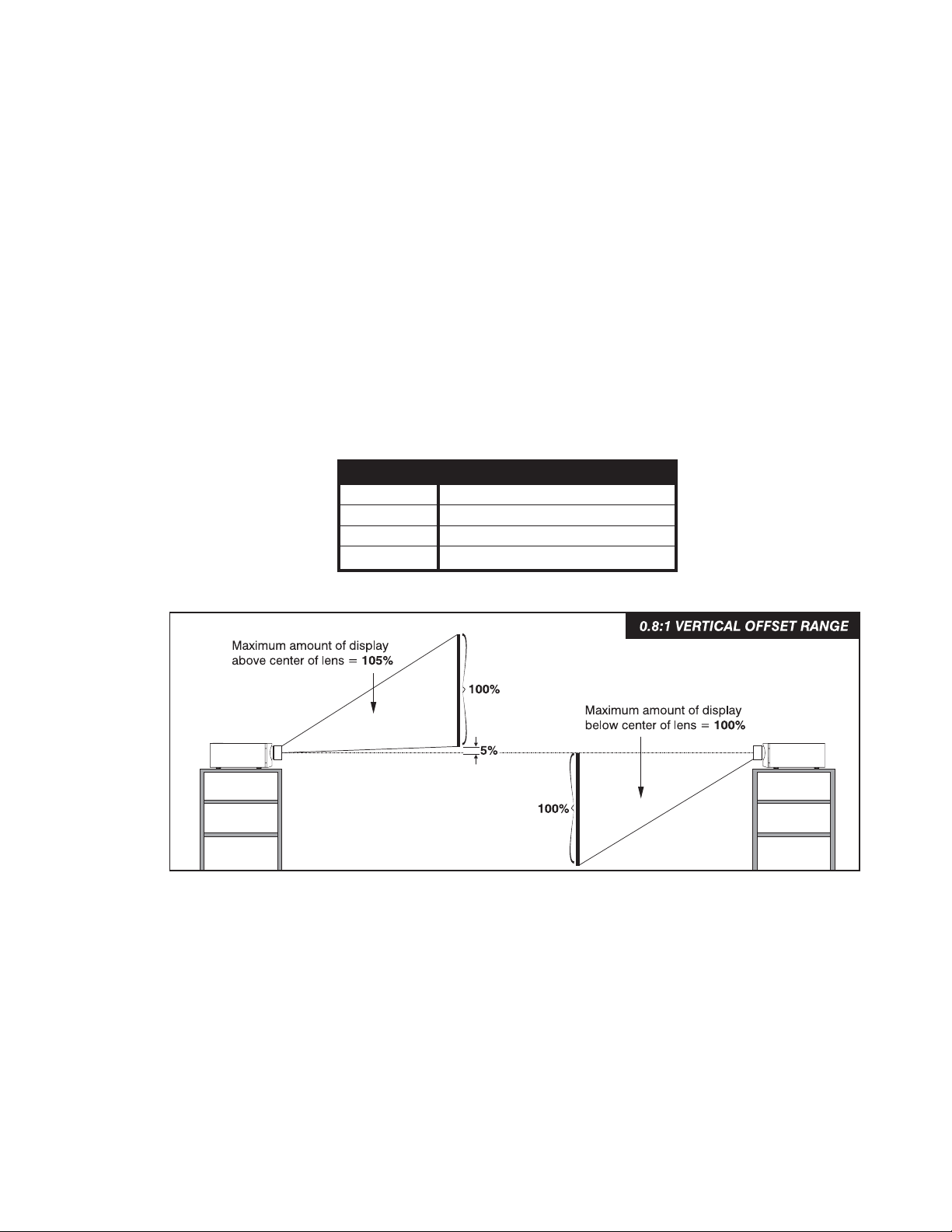
INSTALLATION AND SETUP
2.6 Vertical & Horizontal Position
THE VERTICAL POSITION of the projector in relation to the screen also depends on the size
of the screen and the lens type. Correct vertical position helps ensure that the image will be rectangular in shape rather than keystoned (having non-parallel sides) and that image focus and
brightness both remain optimized.
In addition, vertical position of the image can be manually offset-that is, moved up or down-by
turning the top screw on the front of the projector (the bottom screw if the projector is ceiling
mounted). The range of adjustment is roughly 130%, depending on the specific lens you are using
and whether or not you are also offsetting horizontally. See Table 1 for the percentage of the
image that can be displayed above and below the center of each type of lens designed for this projector. These image offsets are also illustrated below (Fixed Lenses) and on the following page
(Zoom Lenses).
Maximum Vertical Offsets (FIXED LENSES)
r
2-9
Table 1. Maximum % of Image Offset from Lens Cente
Lens Type Max. Recommended Image Offset
0.8:1
1.5 - 2.2:1
2.2 - 4:1
4 - 7:1
105%
129%
129%
137%
100%
117%
117%
126%
Page 17
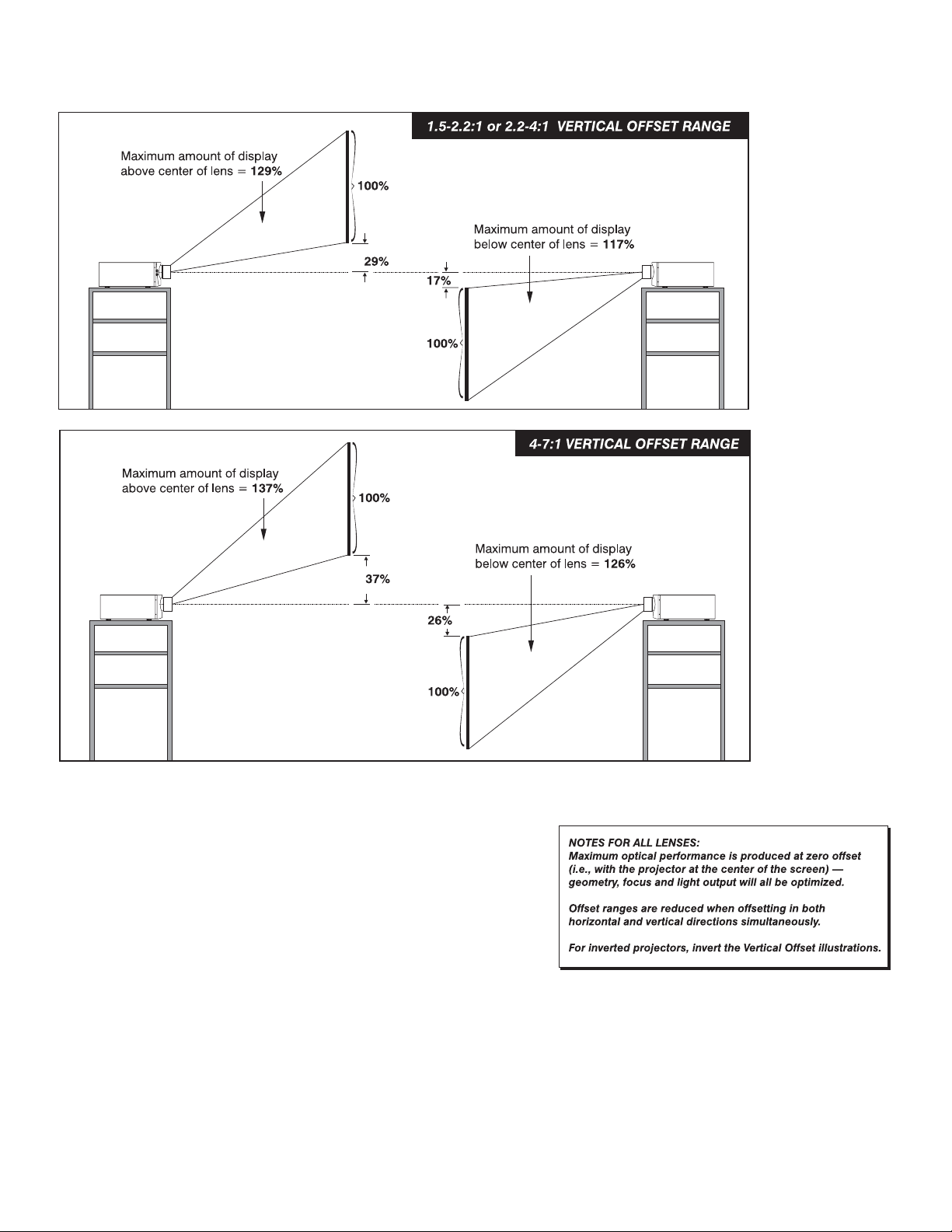
INSTALLATION AND SETUP
Maximum Vertical Offsets (ZOOM LENSES)
NOTES: 1) If you cannot raise or lower the image enough using
mechanical vertical offsets, try adjusting V-Shift in the Scaling
Parameters menu (see 3.6, Adjusting the Image). 2) If the image
becomes keystoned or exhibits uneven brightness, the projector
may simply be too high or low in relation to the screen.
3) Recommended offset ranges can be exceeded, however this may
affect image quality. 4) Simultaneous horizontal and vertical
offset limits the adjustment range of each.
THE HORIZONTAL POSITION of the image can be offset-that is, shifted left or right of lens center-by
turning the bottom screw on the front of the projector (the top screw if the projector is ceiling mounted). The
maximum horizontal offsets for the lenses designed for this projector is shown on the following page. For this
projector, this value expresses the maximum percentage of the image that can be projected to one side of the lens
center (roughly 80%, depending on the lens).
2-10
Page 18
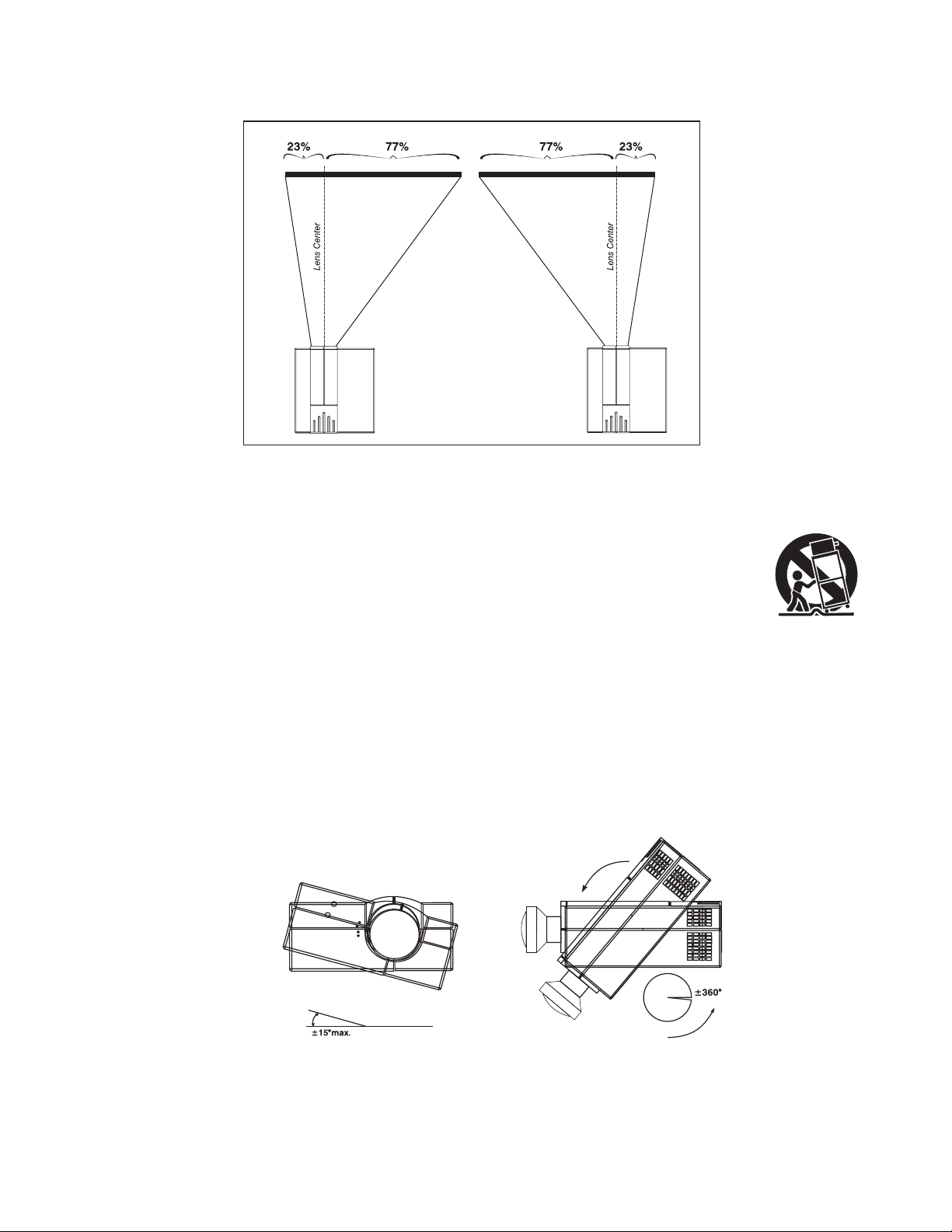
INSTALLATION AND SETUP
2.7 Mounting
For typical front or rear floor mounts, mount the projector on a secure table
or cart. Take care with a mobile cart-avoid sudden stops, excessive force and
uneven surfaces that may cause the projector and cart combination to overturn.
The table or cart should be reasonably level. Fine adjustments to the projector level can be made by adjusting the height of the projector legs.
Special Mounting
Note that projector can be rotated and mounted at any vertical angle-i.e., you can tilt the face of
the projector up or down as much as desired for your installation. The side-to-side tilt, however,
must not exceed 15° (see below). This limit ensures that the arc lamp in the projector operates
properly and safely. Always make sure that exhaust air from the projector does not vent towards
the lens, otherwise you may detect heat waves in your projected image.
Horizontal and Vertical Tilt Ranges
You must use the proper ceiling mount fixture or stacking kit for your projector. For more information, contact your Runco Dealer.
Maximum Horizontal Offset (ALL LENSES)
2-11
Page 19
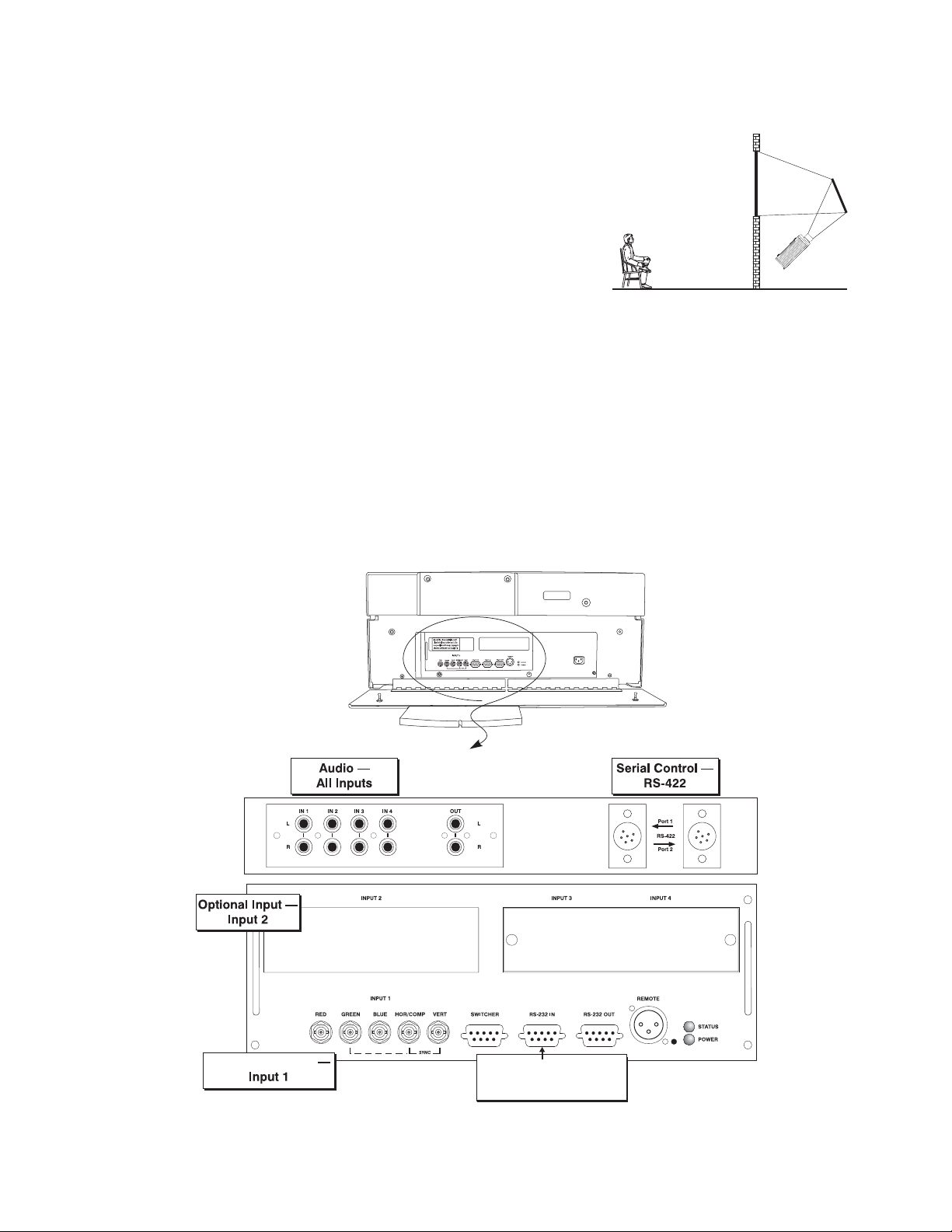
Folded Optics
In rear screen applications where space behind the projector is limited, a mirror may be used to fold the optical path. The position of the projector and mirror must
be accurately set-if considering this type of installation,
call your Runco dealer for assistance.
2.9 Source Connections
The rear panel of the projector provides standard input panels to which you may connect a variety of sources. See below - the lower left area (INPUT 1) typically accepts an RGB signal from
an external RGB source (such as the VHD Ultra Controller), or it can also be used for YPbPr signals from DTV sources. The upper right panel-the Video Decoder Module-accepts only compos-
ite video at INPUT 3 or S-video at INPUT 4 from devices such as VCRs, laser disc players or
DVD players. There are also several optional interfaces available for connecting other sources at
INPUT 2. Such an option installs in the upper left area, just below the audio connectors. For any
input, including the optional inputs, audio with loop through connects at the audio input panel
located between the license label area and INPUT 2.
Rear Connector Panel
INSTALLATION AND SETUP
Note: The decoder module is an option; it is not supplied with the Projector.
2-12
2.8
Vivix Controller
Connect Control Line
From Vivix Controller
Page 20
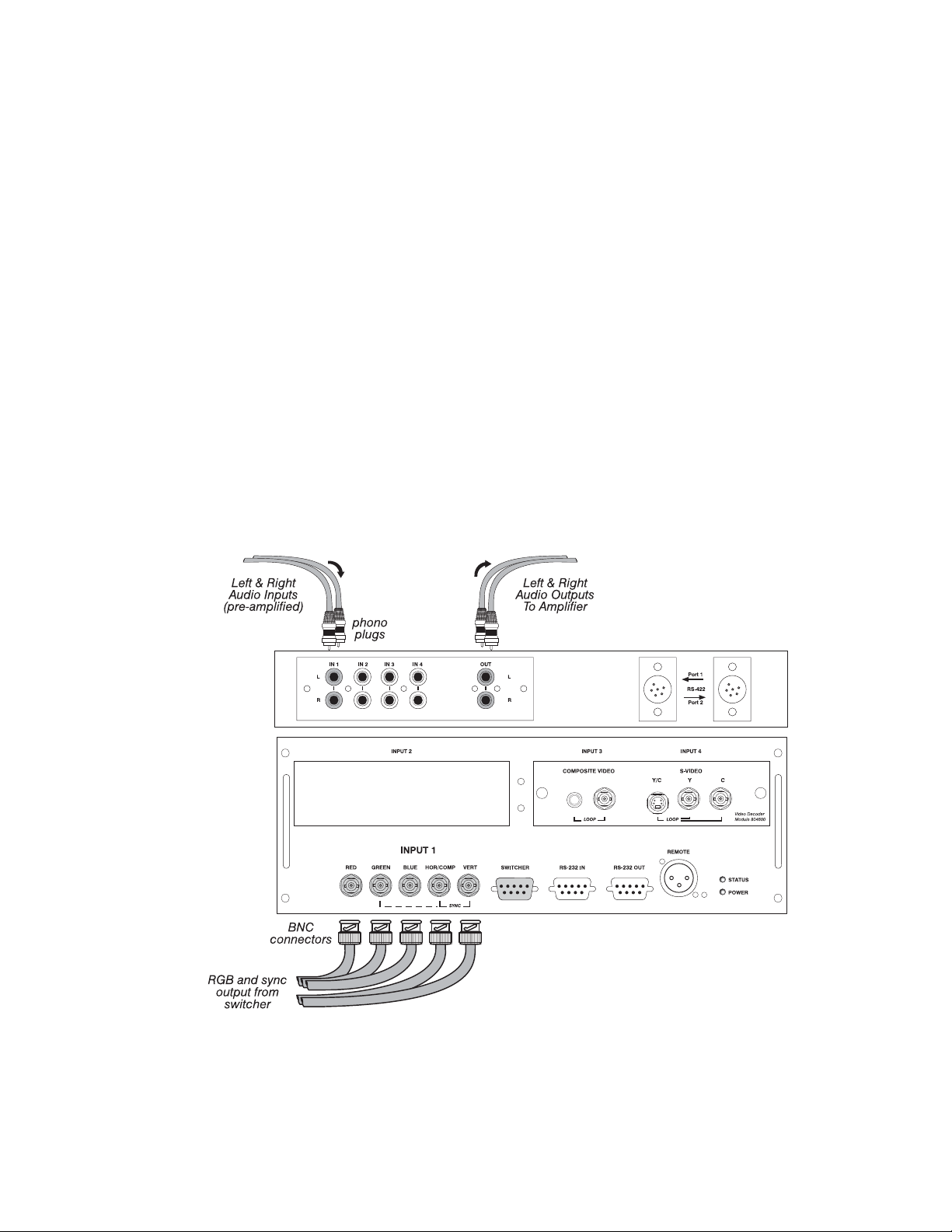
INSTALLATION AND SETUP
RGB Signals
INPUT 1 provides 5 BNCs (connectors) for linking to a variety of sources. The typical connec-
tion would be to an RGB source such as the VHD Ultra Controller, computers or DTV decoders
with an RGB output. This projector supports multiple sync types with RGB signals: sync-ongreen, composite sync, and separate H & V syncs.
NOTES: Depending on the source, you may need a custom adapter cable that has BNC connectors at the projector end and a different type of connector at the other (such as a 15-pin “D” connector for computer sources). Contact your Runco dealer.
Connect the SYNC BNC input(s) first. Then connect the red, green and blue source outputs to the
RED, GREEN, and BLUE BNCs on the INPUT 1 panel. If the source uses sync-on-green, only
the red, green, and blue connections are required. If the source provides a composite sync output,
connect it to the SYNC input labeled HOR/COMP. If the source provides separate horizontal
and vertical sync outputs, connect horizontal sync to the SYNC input labeled HOR/COMP and
connect vertical sync to SYNC input labeled VERT. See below.
NOTE: To connect YPbPr signals, such as from analog HDTV sources, to INPUT 1, use the red,
green and blue BNCs as described in YPbPr Signals later in this section.
Connecting RGB Input
AUDIO for INPUT 1: To control audio levels in an audio/visual system, connect pre-amplified (line level) audio
inputs to the “IN 1” left and right channel audio inputs located near the top left corner of the rear input panel.
Then connect external audio amplification equipment to audio “OUT” for sound output. Audio connection
cables require standard RCA type phono plugs.
2-13
2.10
Page 21

INSTALLATION AND SETUP
2.11 Keypad Protocols and Conversion
The keypad is assigned “A” as its default protocol, which is simply a collection of settings that
determine how the keypad operates. Once assigned, this protocol remains in effect until it is
changed-that is, the keypad will operate as it currently does until you change its protocol.
Protocols are most useful for multiple-projector applications. For example, you might want to
change a keypad protocol if you are working with two projectors and two remote keypads in the
same room and need to control each projector independently (see below). When Keypad A has a
different protocol than Keypad B, each keypad communicates only with the projector having a
matching protocol. Or, if you have a network of two or more projectors connected together via
RS-232 serial ports, you may want only certain projectors to respond to a wired keypad, thus you
can use different protocols to limit responses.
NOTE: Matching the protocol on the projector to that of a keypad is done through a setting in the
Serial Setup menu. See 3.7, Adjusting System Parameters and Advanced Controls for further
information on how to change the projector’s infrared sensor (rear and front) protocol.
A protocol for either type of remote keypad - IR or wired - can be changed through software commands entered on the keypad. A new protocol set through software commands remains in effect
until the keypad batteries are removed and replaced (if an IR remote), or until the keypad is
unplugged (if a wired remote). A remote can also be changed manually -you can “hard-wire” new
jumper settings inside the keypad so that they remain in effect until you change the hard-wiring.
A hard-wired protocol can be temporarily overridden by the software protocol change, effective
until the keypad is unplugged and plugged in again (if a wired remote) or until a battery is
removed (if an IR remote).
2-14
Independent Keypads and Projectors
Page 22
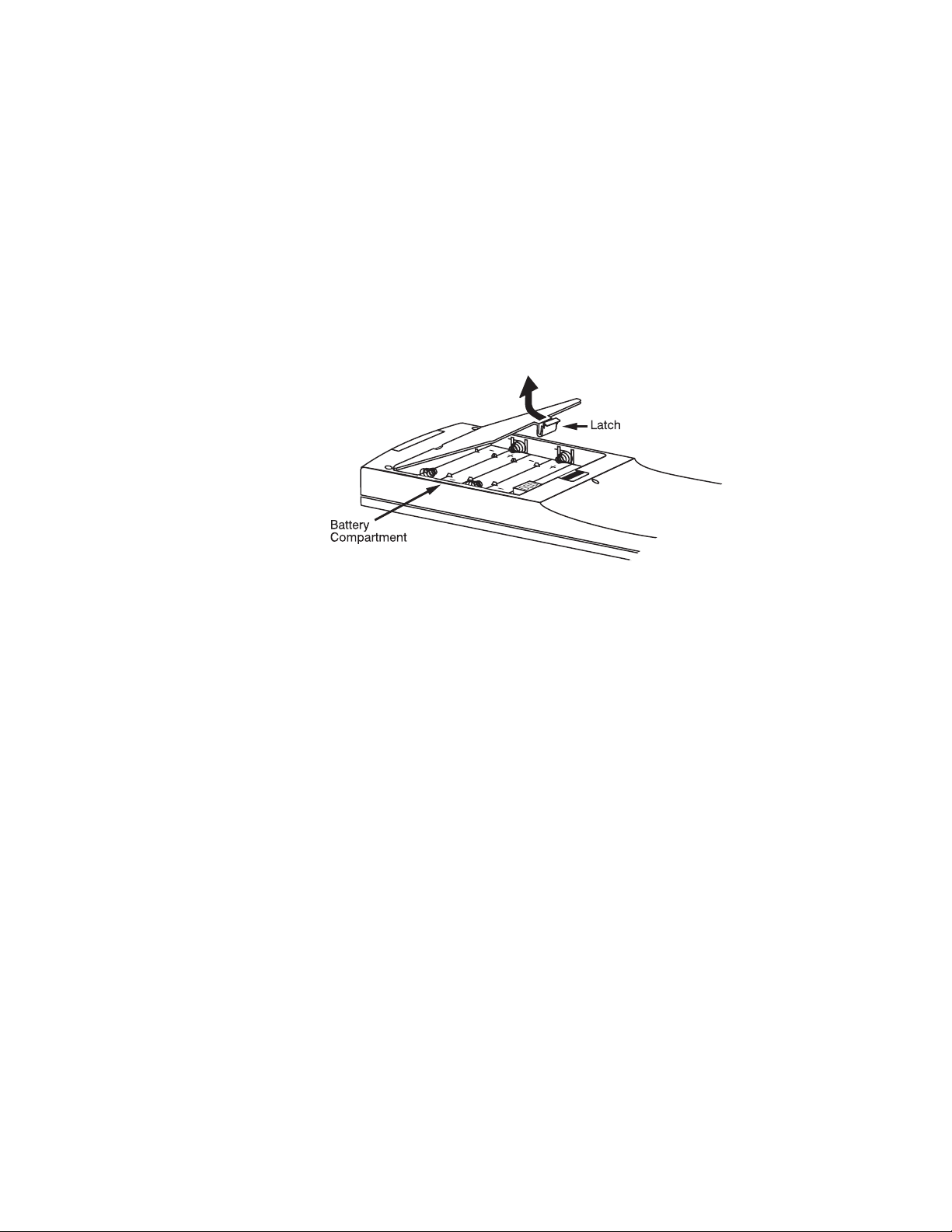
INSTALLATION AND SETUP
2-15
Remote Keypad Protocol - IR OR WIRED KEYPAD -
The standard IR remote keypad or the optional wired remote can be set to one of two
different protocols - “A” or “B”. To hard-wire a protocol to “A” or “B” in either remote,
follow Steps 1 through 5:
Step 1
Unplug the keypad from the projector (applies to wired remote only).
Step 2
Unlatch and open the empty battery compartment on the back of the keypad as shown below.
NOTE: A wired keypad opens as shown, but a cable passes through the battery compartment
cover.
Opening the Keypad
Step 3
Find the 4 jumpers located along the latching side of the battery compartment. These jumpers set
the keypad protocol and other settings so that the keypad functions in a certain manner.
Step 4: Set the Jumpers
Set the jumpers as shown on the following page. Take care to refer to the correct part of the drawing - IR or wired (optional). Use tweezers or needle-nose pliers to remove and replace each
jumper as necessary.
Page 23
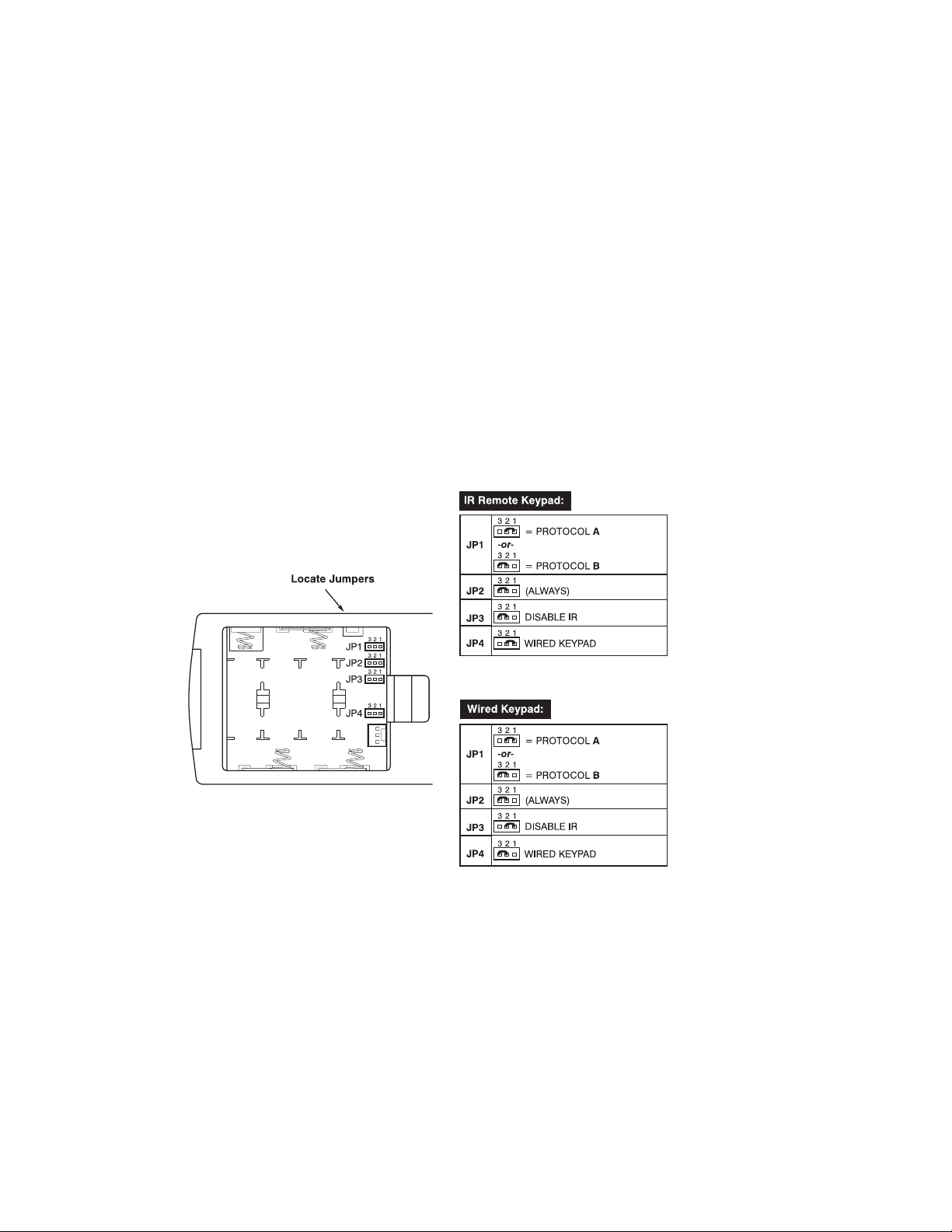
INSTALLATION AND SETUP
J1 jumper: For either remote, set between pins 1 and 2 to set as Protocol “A”. Set between
pins 2 and 3 to set as Protocol “B”.
J2 jumper: For either remote, set between pins 2 and 3 as shown; otherwise, the projector
will not respond correctly to keypad commands.
J3 jumper: For the IR remote, make sure that the jumper is set between pins 2 and 3 as
shown. For the wired remote, make sure that the jumper is set between pins 1 and 2 as
shown.
J4 jumper: For the IR remote, make sure that the jumper is set between pins 1 and 2 as
shown. For the wired remote, make sure that the jumper is set between pins 2 and 3 as
shown.
Step 5
Replace battery compartment cover. Plug into projector (wired keypad only) and test.
Locating and Setting the Jumpers
NOTE: A wired keypad can be converted into an IR remote keypad, and vice versa. Follow the
settings shown above, adding or deleting the cable and batteries as required. The cable with 3pin XLR connector is available separately from your dealer.
2-16
Page 24
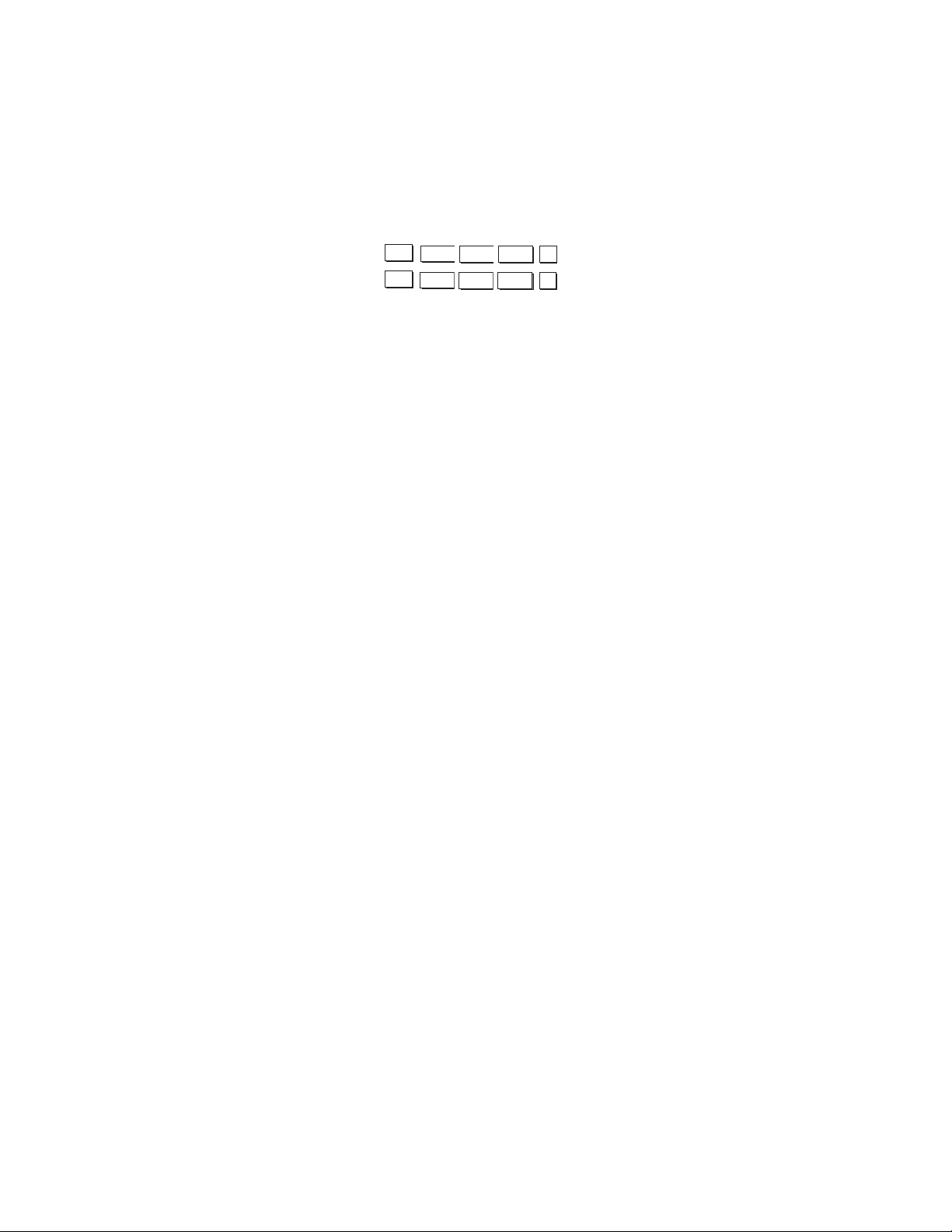
INSTALLATION AND SETUP
SHORTCUT METHOD:
You can also issue software protocol settings through the keypad. These software commands
will be lost when the keypad is either unplugged or when a battery is removed - the keypad will
revert back to the hard-wired jumper settings (see above) until you enter the software commands again.
Press = Protocol “A”
Press = Protocol “B”
NOTE: If you change any keypad to a new protocol and the projector stops responding, the
projector may be set to a conflicting protocol. Use the projector’s built-in keypad to access the
Serial Setup menu. Under “Front IR” or “Back IR” or “Wired Keypad”, select the protocol that
matches the new protocol of the keypad at hand. The projector should now respond
properly.
Converting a Keypad
If desired, you can convert an IR remote keypad into a wired remote keypad and vice versa.
TO CHANGE FROM INFRARED TO WIRED:
Remove battery compartment cover from back of keypad.
Remove batteries.
Wait 1-2 minutes.
Plug the keypad cable (available separately) into the empty battery com-
partment. Make sure that the battery cover is notched smoothly to accommodate the cable.
Set keypad protocol as desired, using “wired” jumper settings.
Replace battery compartment cover.
Plug into the 3-pin XLR port at the rear panel of the projector.
TO CHANGE FROM WIRED TO INFRARED:
Unplug the keypad from the projector.
Open the keypad back and unplug the keypad cable.
Wait 1-2 minutes.
Install batteries (see Section 4.3).
Set keypad protocol as desired, using “IR” jumper settings.
Replace battery compartment cover.
2-17
2.12
Input1
Color
Pixel
Position
1
Input1
Color
Pixel
Position
2
Page 25
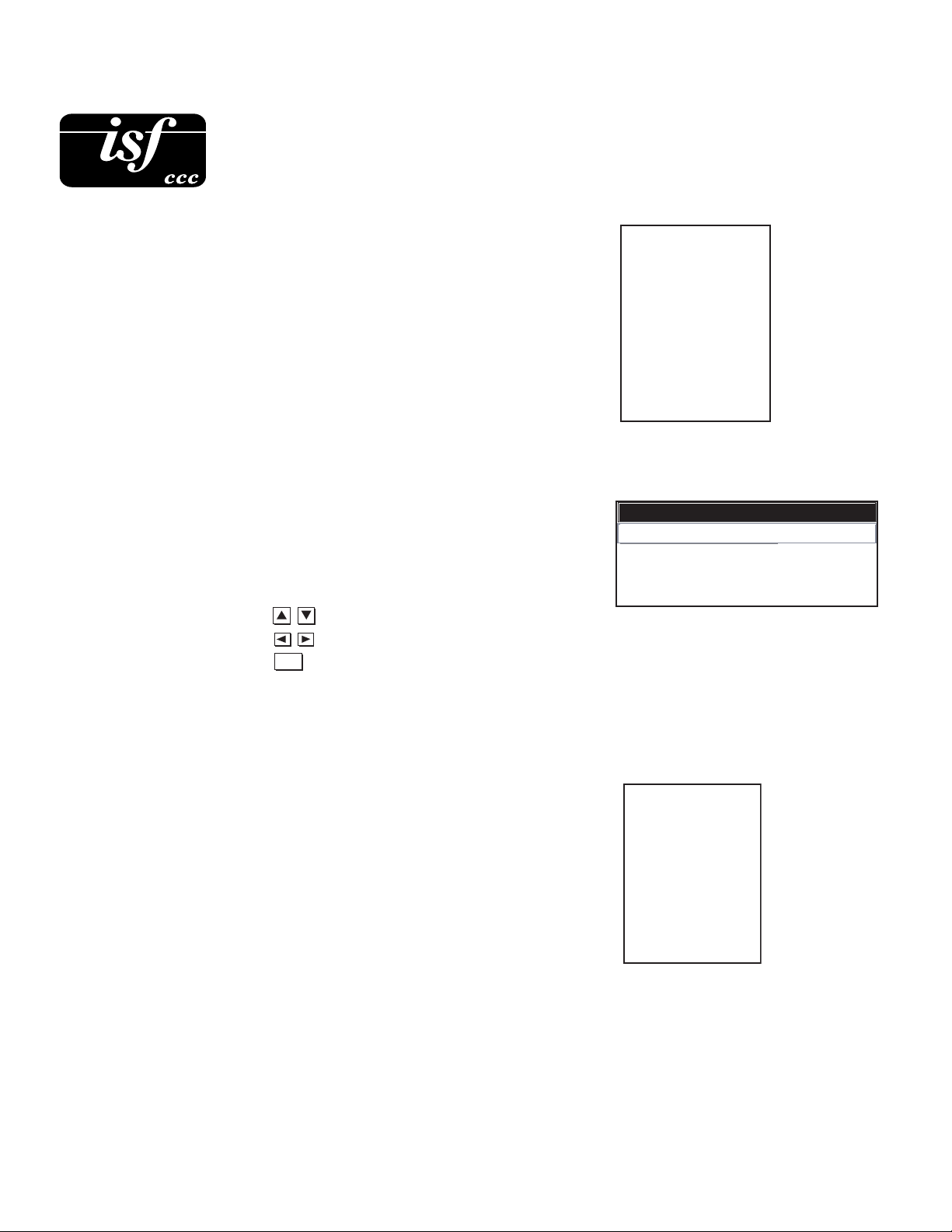
From Runco Digital Home Cinema, select Installation use
passcode 3151 for access.
Then select Operational Parameters from the menu items.
Once in the Operational Parameters menu select ISF C3
Calibration. The menu will appear as shown to the right:
• Use to select characters
• Use to move cursor
• Use to accept input data
2-18
ISF 3C Calibration
The Splash Screen:
This screen appears for 10 sec. upon startup everything
it shows customer name and calibrator’s name. It is the
seal of a properly calibrated projector.
INSTALLATION AND SETUP
2.13
Note: 3151 Passcode
Enter
How to select day / night color balance modes:
For Image Adjust menu see page 3-22
Custom built for:
J. Chan
By
Runco
The World's Finest
Home Theater Products
ISF Calibrated by:
Andy Siedschlag
ISF C3 Calibration
Customer Name J. Chan
Calibrator Name Andy S.
Date of Calibration 11/17/03
Next Calibration 11/17/04
ISF Night
ISF Day
6500K
9300K
Custom 1
Custom 2
Custom 3
Custom 4
Infinite Adjustable
Page 26
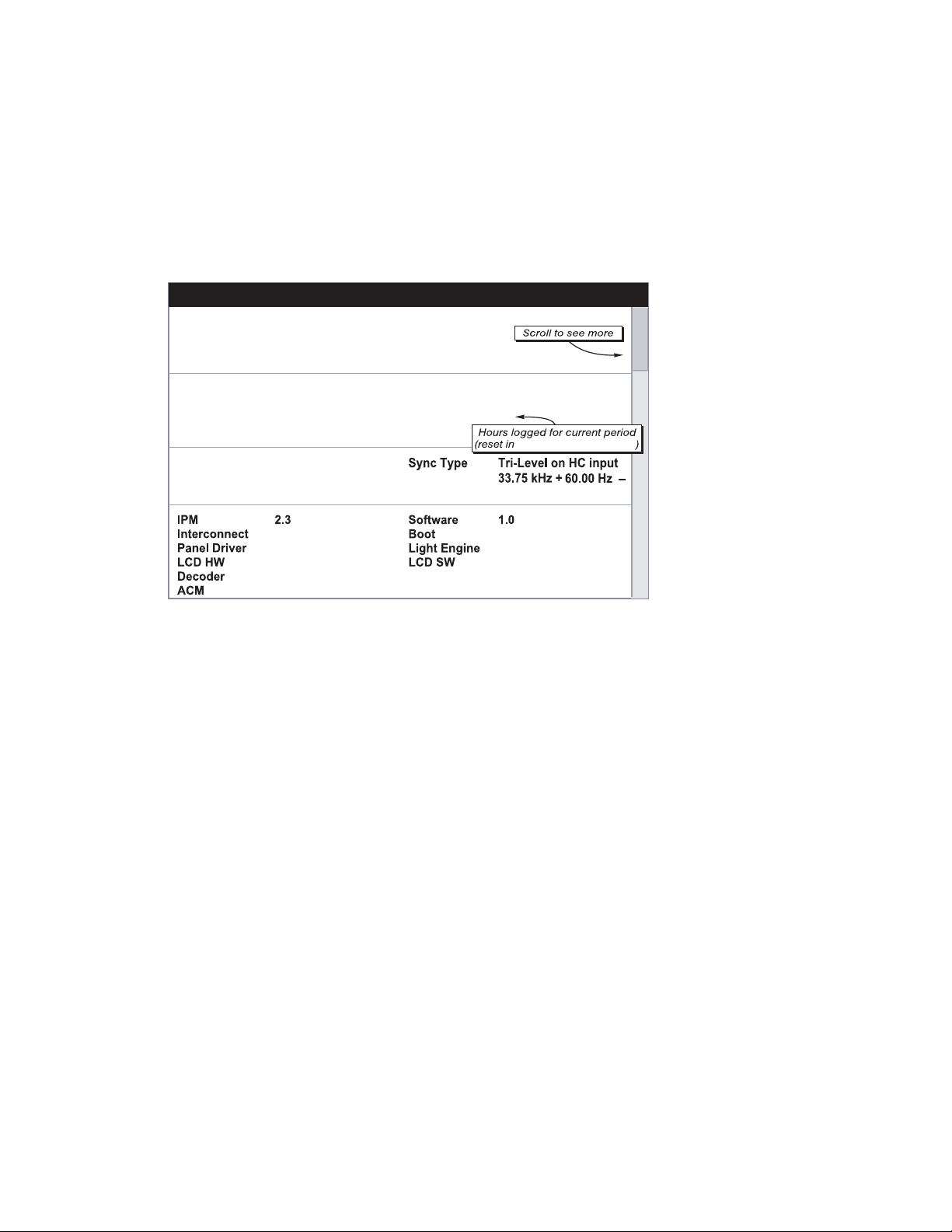
2-19
How to read and reset the calibration counter. From Runco Digital Home Cinema select
Information to read time elapsed since last calibration reset counter from Operational
Parameters Menu.
INSTALLATION AND SETUP
Information
Customer Name
Calibrator Name
Date of Calibration
Next Calibration
Name
Serial No.
Xenon Lamp Adjust
Projector Hours
Memory Bank Label
Memory Bank No. 02
J. Chan
Andy S.
11/17/03
11/17/04
Runco VX-4c / VX-6c
123456789
20
152
Calibration Counter 5
Resolution Digital Cinema
Sync
Sample Rate 120Mhz
Operational Parameters
Page 27
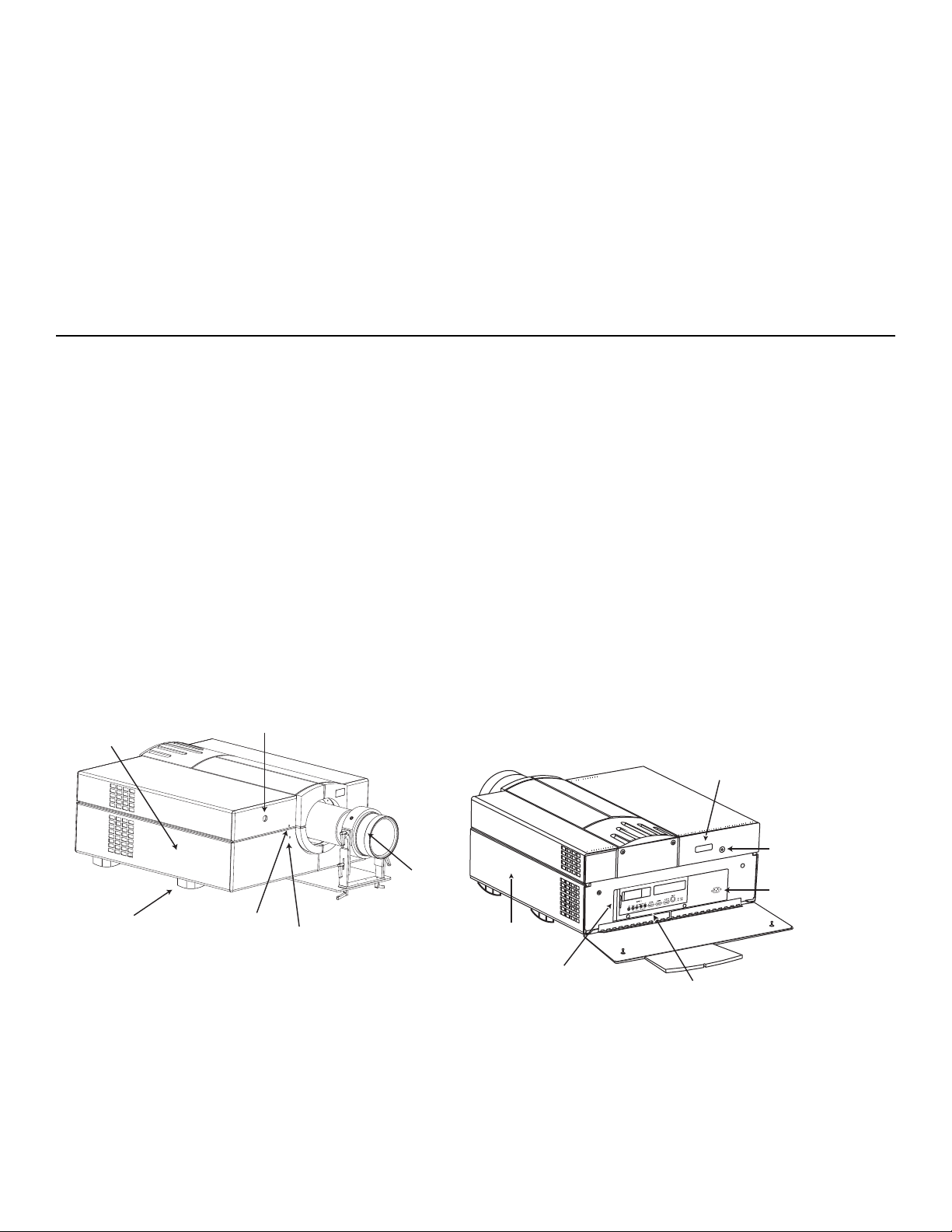
3.1 Overview
This section explains how to use the projector once it has been installed. Please read through these
pages before using the projector for the first time. An understanding of projector features and how
to access them will help you to take full advantage of the capabilities of the projector within minutes.
NOTE: Installation involves locating the projector and adjusting it for use at that location. If you
have not yet installed the projector, refer to Section 2, Installation and Setup.
3.2 Projector Basics
Most projector functions and adjustments are entered through keypad commands that either control the projector directly or activate a system of intuitive menus. Variations in settings can be
defined and retained in the projector’s internal memory as a custom Memory Bank, with up to 99
different Memory Banks possible.
OPERATION
3-1
Lamp access
inside
Adjustable
feet (4)
Front IR Sensor
Vertical
offset
Horizontal
offset
Focus
ring
Filter side panel
Input panel handle (2)
LCD status
window
Rear
IR sensor
AC
Input panel
Video input Hard reset
RGB input Serial ports
Audio input Wired kypd. port
Status LEDs
Page 28
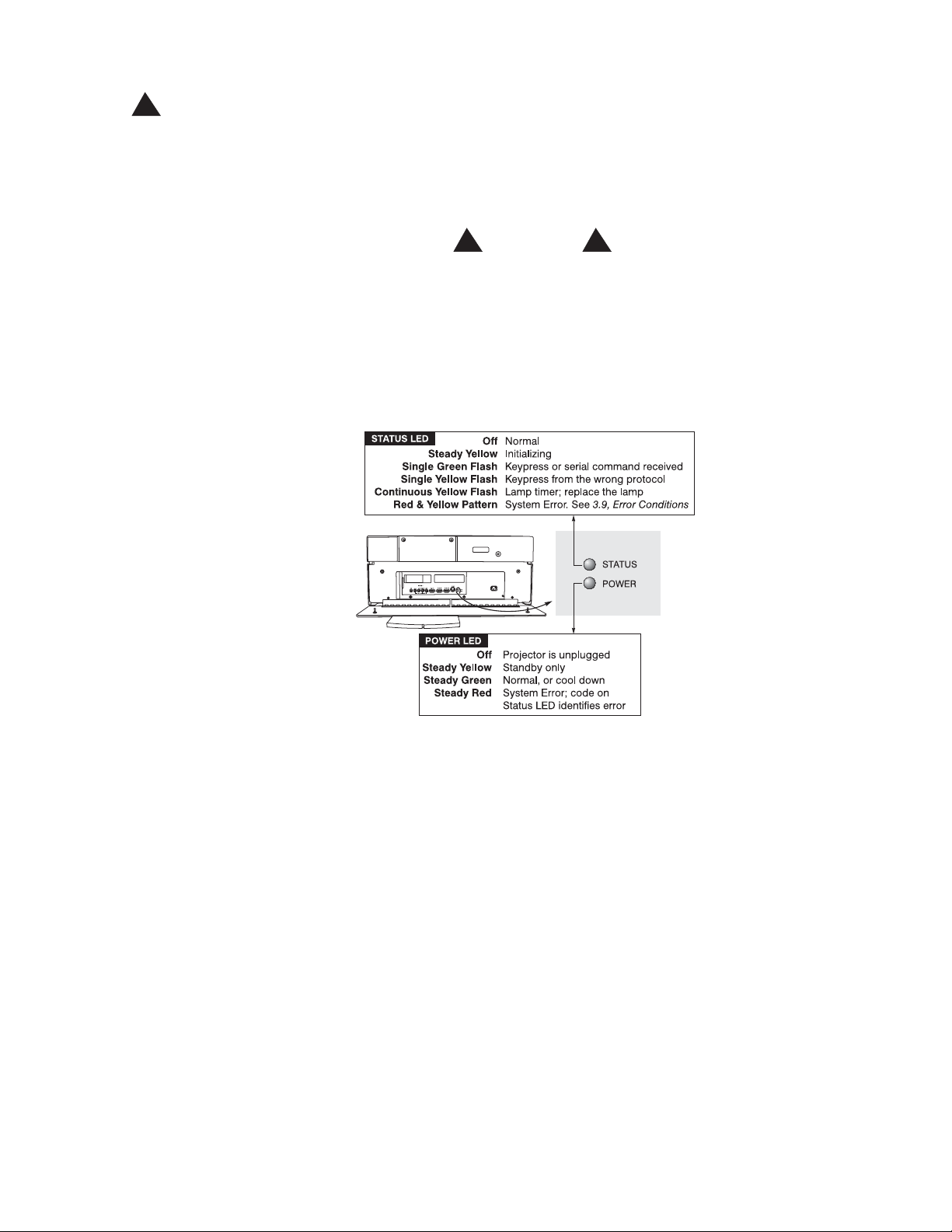
OPERATION
AC LINE CORD INPUT - The projector requires AC power of 100 to 240 VAC, 50 to 60 Hz
(11.5 amps @ 100 VAC, 5.5 amps @ 220 VAC). Always use the line cord that is supplied with
the projector-the projector requires this high-current 13A rated cord. See complete power specifications in Section 5.
WARNING
Do not attempt operation if the AC supply is not
within the specified voltage and power range.
STATUS/POWER LEDS - Two LEDs (light emitting diodes) located in the lower right corner of
the rear connector panel indicate projector “Status” (top) and “Power” (bottom). During normal
operation, the “Power” light is steady green and the “Status” light flashes green each time a key
is pressed or when the projector receives a serial command. Use the following as a guide:
Reading the Status LEDs
NOTE: A steady red power light accompanied by a coded pattern of red and yellow flashes from
the status light indicates an internal system error. Consult the rear LCD display for an explanation, and see 3.8, Error Conditions. Should the problem persist, contact your Runco dealer.
REMOTE WIRED KEYPAD CONNECTOR (3-pin XLR) - For optional tethered remote control
of the projector.
LCD STATUS DISPLAY - Visual feedback for monitoring projector activities and status.
INFRARED SENSORS - The infrared (IR) sensors on the front and rear of the projector receive
infrared signals from the IR keypad for remote control of projector functions. For proper operation make sure that these sensors are not blocked.
HARD RESET - Emergency access for powering down the projector in the event of a system
failure. Insert a pen point or small screwdriver.
3-2
!
! !
l;kjd;flkj;lkasjd;lkjfa;sdff
;laskdjf;lieuiodmca:LKs
eopedjivncfhasp;rpprgm
oiawoedfpawreoifasjdfl
Page 29
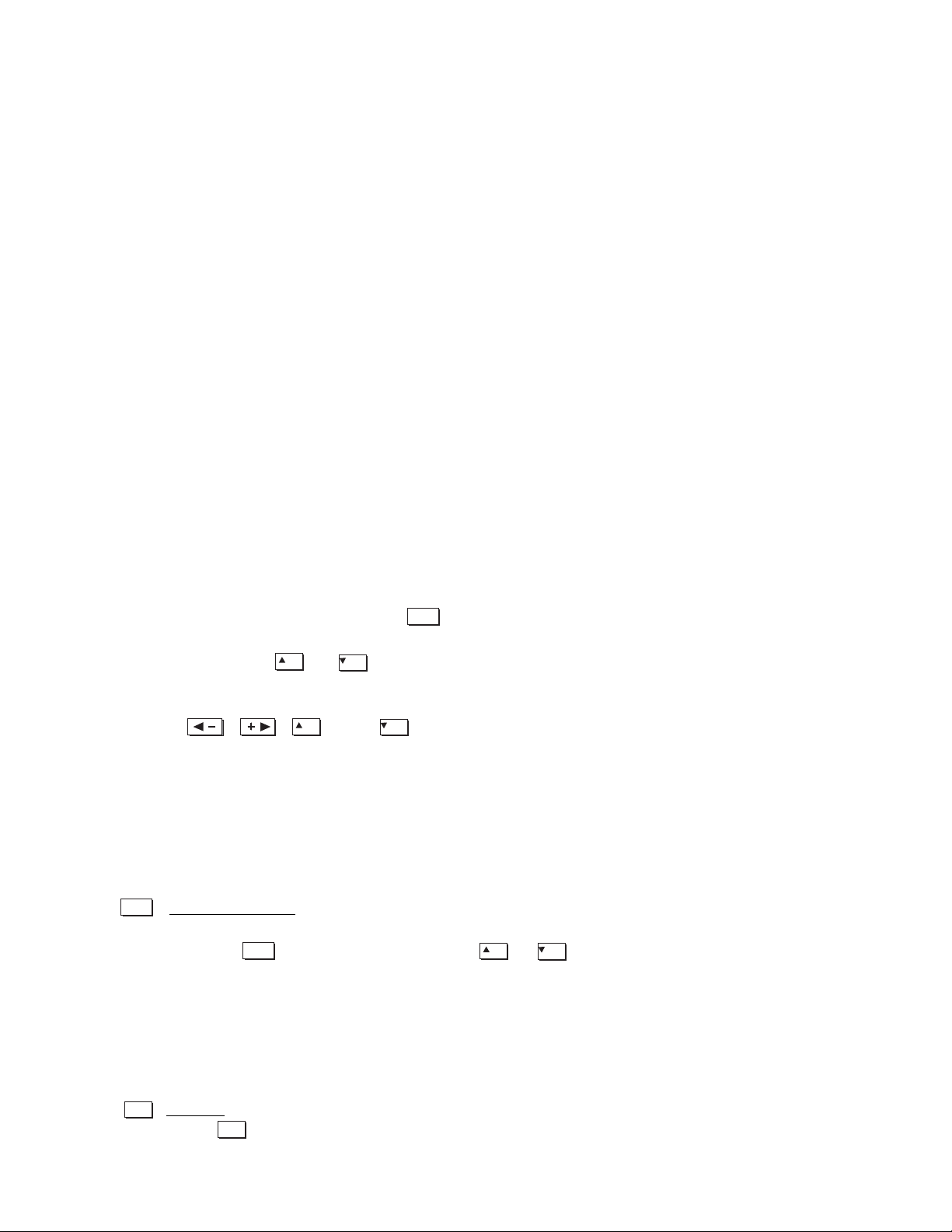
OPERATION
3.3 Using the Keypad The keypad appears in two locations:
Infrared (IR) Remote for wireless control up to 100 feet away
Wired Remote (optional) tethered to the rear of the projector
While each keypad is identical in layout and provides complete control of the projector, you may
find one keypad more convenient than another for your specific installation and application.
IR Remote
The IR Remote Keypad controls the projector by way of wireless communications from a batterypowered infrared (IR) transmitter. Use the IR remote keypad the same way you would use a
remote keypad supplied with a TV or VCR. When making key presses, point the keypad either
toward the screen or toward the front or rear of the projector. One of two sensors on the projector will detect the signals and relay the commands for internal processing.
Wired Remote (OPTIONAL)
The wired remote keypad connects to the 3-pin XLR jack via a 50 ft. cable. It is recommended
when:
the lighting conditions are unsuitable for proper IR transmission
you want to use a separate keypad for each projector in a group
Guide to Keypads
Keep in mind the following guidelines:
1) Press keys one-at-a-time; there are no simultaneous key presses required.
2) For any key having an “*”( for example), hold the key for approximately 1 second in
order to toggle the function with a single key press. For other keys (or to use a “*” key in conjunction with ), a momentary press similar to a mouse click is sufficient.
3) Press the “lightbulb key” to temporarily illuminate the backlight for the keys without sending
any other command.
4) , , , and repeat their “arrow” actions when held down. For other keys,
release and press again to repeat an action.
5) If you press a key while the projector is busy with another action, such as during a power-up,
the key press may not take effect.
Keypad Commands
Specific keypad commands are explained below:
Power
ON/OFF
Press and hold for approximately 1 second to turn the projector on or off with a single key press.
Or press followed immediately by or if you want to guarantee the correct toggle
(useful if you are unsure of the present status).
NOTES: 1) Whenever the projector is turned off, the lamp cooling fans remain on for about five
minutes to cool the lamp. 2) It is a good idea to avoid turning a projector back on until it has been
off for a few minutes. Hot re-strikes of the lamp may reduce lamp life.
Input 1
Press to select the source connected to INPUT 1 on the projector (data input). This is the
same as entering.
Power*
OFF
ON
or
3-3
Power*
Power*
ON
OFF
ON
OFF
Input1
Input1
Page 30
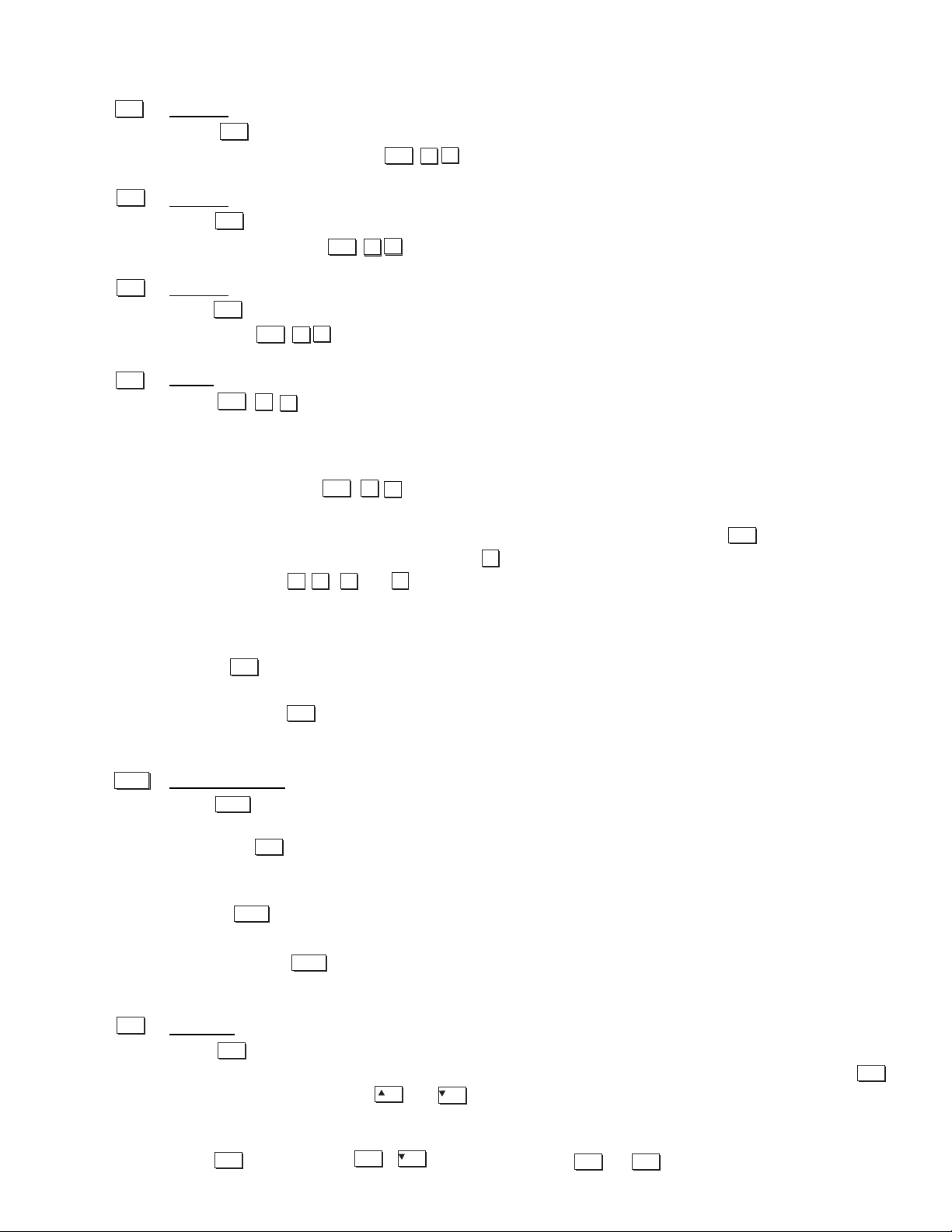
OPERATION
Input 2
Press to select the source connected to INPUT 2 on the projector (an optional interface).
This is the same as entering .
Input 3
Press to select the source connected to INPUT 3 on the projector (composite video). This is
the same as entering .
Input 4
Press to select the source connected to INPUT 4 on the projector (S-Video). This is the same
as entering
Input
Press when you want to display from a specific source location, such as a switcher
connected serially to the projector's switcher port. The first digit represents the number you have
assigned to your switcher (usually 1-9, or "0" for one of the four inputs on the projector). The second digit represents the switcher's slot number (1-9). For example:
= display data from switcher 1, slot 2.
NOTES: 1) Although you do not need to use the input key, you can also use to access the four
input "slots" on the projector itself: use as the first digit (representing the projector as the
switcher), then , , ,or as the second digit (the desired input slot number). in combination with higher numbers is an invalid entry. 2) See 3.5, Using Channels and Inputs for a
detailed explanation of inputs.
NOTE: key behavior during a presentation depends on whether or not the Memory Bank
List option is selected in the OSD Settings menu. You can choose to have on-screen feedback
when you press , or you may prefer to enter the desired source location "blind", i.e., without
on-screen feedback. See OSD Settings later in this section.
Memor
y Bank
Press to select a specific source setup (Memory Bank) defined and stored in projector memory. Once you enter a 2-digit Memory Bank number (or, if there is a list displayed, highlight it
and press ), the display will automatically change and update according to the numerous
setup parameters defined for that Memory Bank.
NOTE: key behavior during a presentation depends on whether or not the Bank List option
is selected in the OSD Settings menu. You can choose to use a scrollable list of Memory Banks
when you press , or you may prefer to enter the desired Memory Bank number "blind", i.e.,
without on-screen feedback. See OSD Settings later in this section.
S
tandby
Press and hold for approximately 1 second to blank all display and mute the audio output
while keeping the projector in a warmed-up and ready state. Or quickly press and release
and follow immediately by if you want to guarantee the correct toggle (useful if you
are unsure of the present status). Note that the lamp and electronics remain ON in standby mode,
even though the image turns to black and most functions are disabled. To leave standby, press and
hold again (or use ). Or simply press or .
3-4
Stby*
Stby*
OFF
Exit
Menu
Input2
Input3
Input4
Input
Input2
Input
2
0
Input3
Input
3
0
Input4
Input
4
0
Input
n
n
Input
1
2 3
1
2
0
4
Input
Chan
Stby*
Input
Input
Chan
Enter
Chan
Chan
Stby*
ON
or
Stby*
OFF
Page 31

OPERATION
Menu
Press to display the Runco Digital Home Cinema menu. A list of several options appears for
access to specific functions, such as Memory Banks or Image Adjustments. Press again to
remove all menus and return to the displayed source.
Enter
Press to select a highlighted item, to toggle a checkbox (checked vs. unchecked), or to accept
a parameter adjustment and return to the previous menu or image.
Exit
Press to return to the previous level, such as the previous menu.
NOTE: does not save changes within text editing boxes (including number editing of a slidebars) or within pull-down lists. It acts as a "cancel" in these cases.
Arr
ow Keys
The arrow keys have a variety of functions depending on the situation. Some typical uses are
described below. See also Editing Text later in Section 3.
Use or to change a slidebar value-hold as desired for contin-
uous adjustment (note the adjustment increments and range depend on the
parameter being adjusted).
Use or to change to a different option within a pull-down list
without having to display the list first.
Use or to jump between "pages", such as in Help or lengthy
pull-down lists.
Use the keys to navigate within a menu, pull-down list or text box, or to increase
decrease the value in the second (bottom) slidebar of a double slidebar.
You can also use in conjunction with certain toggle keys-i.e., those including an
asterisk symbol-to ensure a toggle only in the desired direction. When turning the projector on,
for instance, you may be too far from the projector to know whether it is really off or if the shutter is merely closed. If you press and hold it for approximately 1 second in hopes of turning
the projector on, the projector will actually turn off if the projector was already on. Instead, to
avoid the risk of toggling in the wrong direction, quickly press and release normally the function
key you wish to toggle (in this case ). Then immediately (within 2 seconds) press either
as desired. The specific toggle will occur.
Toggle keys are labeled with an asterisk on the keypad. They are listed below:
+ = close the shutter (OPTIONAL)
+ = open the shutter (OPTIONAL)
+ = put the projector in standby mode
+ = leave standby
+ = turn the projector on
+ = turn the projector off
Or
Shutter*
Shutter*
Stby*
Stby*
Power*
Power*
ON
OFF
ON
OFF
ON
OFF
3-5
Menu
Enter
Exit
Menu
Menu
Enter
Exit
Exit
ON
OFF
ON
or
OFF
ON
or
OFF
Power*
ON
or
OFF
Power*
Page 32

OPERATION
+=turn the audio and menu display on
+=
turn the audio and menu display off
+=turn the menu system on
+=turn the menu system off
Color
Press to adjust the color saturation level, i.e. the amount of color in a video image. Lower
settings produce less saturated colors - a setting of "0" produces a black and white image, for
example. If the color level is too high, colors will be overpowering and unrealistic. Use and
until the desired color saturation level is displayed. This is not used when an RGB source is
input.
T
int
Press to adjust the red/green color hue for true color reproduction of NTSC video signals.
For best results, adjust tint while displaying a proper test pattern - otherwise, it is recommended
that tint remain at its default setting. Use and until the desired tint is displayed. This
is not used when an RGB source is input.
Detail
Press to adjust the sharpness of a video image (it is of limited use for non-video). Use
and until you reach the desired level of detail, keeping in mind that any level of detail
above 3 will also introduce a certain degree of noise in the image. Set below 3 to filter the signal
and remove noise from a noisy source. This is not used when an RGB source is input.
Contrast
Press to increase or decrease the difference between light and dark areas of your image.
Use and until you reach the desired level of contrast, making sure that the whites
remain bright but not distorted or tinted (i.e., "crushed").
Brightness
Press to increase or decrease the amount of perceived light in the image so that black just
changes to very dark gray. Use and until you reach the desired level. See 3.6, Adjusting
the Image (Scaling Parameters subsection). Avoid "crushing", or distorted blacks and/or whites.
V
olume
Press to control the audio level. Use and until you reach the desired volume.
Pixel
Press to access the pixel tracking and pixel phase double slidebar. Adjust pixel tracking first:
use and to increase or decrease the frequency of the pixel sampling clock to correct
consistency of the image. For proper phase, use and to increase or decrease pixel phase
so that any shimmer disappears and the image is stable throughout. See 3.6, Adjusting the Image
(H & V Scaling subsections) for a complete explanation of tracking and phase.
Mute*
Mute*
OSD*
OSD*
ON
OFF
ON
OFF
Color
Tint
Detail
Color
Tint
Detail
Cont
Bright
Vol
Cont
Bright
Vol
3-6
Pixel
Pixel
OFF
ON
Page 33

OPERATION
Position
Press to move the image using the double slidebar. At the slidebar, use and to
move the image left or right, use and to move the image up or down.
Shutter
(OPTIONAL)
If your projector has a mechanical lens shutter (a.k.a. dowser) installed, press and hold for
approximately 1 second to toggle the shutter closed or open with a single key press (this also
blanks the image electronically). Or quickly press and release and follow immediately with
or if you want to guarantee the correct toggle (useful if you are unsure of the present
status). Close the shutter whenever you want to mute all display yet maintain access to projector
functions. Open the shutter to regain the display. With no shutter installed, still blanks the
image electronically, but the blanking is not quite as black.
NOTES: 1) The status of the shutter is shown in the LCD window on the rear panel of the projector. 2) Upon power-up, the shutter is open. 3) The lamp remains on.
Mute
Use to mute audio and/or hide the current menu. Press and hold for approximately 1
second to toggle the audio on or off with a single key press. Or quickly press and release
and follow immediately with or if you want to guarantee the correct toggle (useful if
you are unsure of the present status). In either case, a small message appears on screen to signify mute status.
Function Key
When no menus are on-screen or active, press followed by a 2-digit number to enable a specific color or colors in the display. For example, will display only red and green data,
will display all colors data. The list of available color combinations is shown below
and also appears on the back of the IR remote keypad. DMD enabling can also be accessed
through the menu system rather than these shortcuts.
= Red
= Green
= Blue
= Red and Green
= Green and Blue
= Red and Blue
= All colors
NOTE: Once is pressed (with no OSD present), the projector will not respond to nonnumeric entry until 2 digits have been entered or until 5 seconds of inactivity have elapsed.
Use of the key within the menu system is noted with the appropriate topic elsewhere in
Section 3. For example, press in the Memory Banks menu to enable deletion or copying of
a Memory Bank.
Position
Shutter*
Mute*
Func
Position
ON
OFF
Shutter*
Shutter*
ON
OFF
Shutter*
Mute*
Mute*
Mute*
ON
OFF
Func
Func
64
Func
67
3-7
Func
61
Func
62
Func
63
Func
64
Func
65
Func
66
Func
67
Func
Func
Func
Page 34

OPERATION
OSD (On-screen display)
Press and hold for approximately 1 second to toggle menus on or off (i.e., visible or invisible). Or press followed immediately by to guarantee the correct toggle direction (useful if you are unsure of the present status). Note that invisible menus are fully functional.
NOTES: 1) With OSD on, you can still mute menus, error messages, slidebars, etc. with the
appropriate setting in the OSD Settings menu. 2) The status of the key is displayed in the
LCD window on the rear panel of the projector.
Help
Press for detailed information about any current menu and highlight. Press again to
exit. Press to access the General Help menu consisting of Using Help, Setup, Keys, Source
(Input) Selection and Stat/Pwr LEDs. Press to leave General Help.
Test
Press to display one of the available test patterns. Press again to display the next available pattern in the sequence. will exit after the last pattern, or press at any time to remove
the current test pattern from the screen and return to the current external source.
NOTE: For a complete list of all test patterns, see the Advanced menu description later in Section
3.
Keypad operating settings (protocols)
The remote keypad and the optional wired keypad both store keypad operating settings (called
protocols) in memory. In some advanced applications, such as when you want to use two separate keypads to control two projectors independently, you may want to override the original protocol set at manufacture (which is "A or B") for one of the keypads. See section 2.12, Keypad
Protocols and Conversion for complete instructions.
OSD*
OSD*
OSD*
OFF
ON
or
OSD*
Help
Help
Help
Help
Exit
Test
Test
Test
Test
Exit
3-8
Page 35

OPERATION
3.4 Navigating the Menus
Most of the controls for the projector are accessed from within the projector's menu system. There are several groups of
related functions, with each group selectable from the Runco
Digital Home Cinema menu as shown at right. Press at
any time to display the Runco Digital Home Cinema menu.
On the keypad, either enter the number corresponding to the
function menu you wish to access, such as for the Image
Adjustments menu, or use the keys to highlight the desired
option and press . The function menu you selected will then
appear. If you select "Load Default", this will not activate a separate function menu but rather
begin an automated process of optimizing critical display parameters such as size, position,
pixel tracking, etc.
Once you have a function menu displayed, navigate in a similar manner-enter a menu option number for any numbered option, or use to move the highlight and press at the desired
option. Extra long menus have a scroll bar on the right-use the arrow keys to see the remainder
of the menu. Items that are locked out or do not pertain to the current action appear dimmed and
cannot be selected.
NOTES: 1) If there is no signal present, all source-dependent adjustments are disabled. 2) After
15 minutes of inactivity, the projector leaves the menu system and returns to the presentation.
3) The Information menu is read-only.
When finished with a function menu, do one of the following:
Press to return to the previous screen
Press to leave the menu system and return to the active source.
On-line Help
If at any time you are uncertain what to do next, press to display detailed information about
the current menu or highlighted option. A scroll bar appears on the right-hand side of a help window if there is additional text-use the arrow keys to scroll. Press again to exit.
With no menus active, press to access general Help Topics. Scroll as necessary within a
topic. Press to return to the source. At the bottom of some menus, a line of 'hint' text also
appears.
Runco Digital Home
Cinema Menu
3-9
Menu
2
Enter
Runco Digital Home Cinema
Scaling Parameters
Image Adjustments
Memory Banks
Installation
Lamp Adjust
Information
Load Default
Enter
Exit
Menu
Help
Scaling Parameters
H & V Scaling
V Scaling
Total H Dots
Fine V Dots
H - Shift
V - Shift
Exit
Help
1000
1000
1688
15
378
264
Help
Page 36

OPERATION
Accessing General Help Topics
Time-outs
Whenever there are on-screen menus such as when there is a slidebar, menu, message or test pattern displayed, you have limited time in which to make a keypad entry before the graphic disappears. These time-outs vary depending on the current display, as shown in the following chart:
Using Slidebars and Other Controls
Most of the function menus allow you to change settings by using slidebars, checkboxes, and
pull-down lists. To select a slidebar, toggle a checkbox status, or view a pull-down list, do one of
the following within the function menu:
Enter the menu option number corresponding to the setting you wish to change (for
example, press to select Vertical Scaling in the Scaling Parameters menu).
Or move the highlight to the desired parameter and press .
Or move the highlight to the option desired and press or .
Or bypass the menus entirely and use a single key to immediately access an adjustment
during your presentation (note: applies only to options having their own key, such as
Color, Tint, Contrast, Brightness, and Volume).
Once selected, change the setting as desired (see below) and press to save and return to the
current function menu.
Slidebars in menus - The current value for a given parameter, such as size
or vertical scaling, appears to the left of its slidebar icon (window). This
number often expresses a percentage, or it may have units associated with it (such as pixels,
degrees Kelvin, etc.), depending on the specific option. Press or to gradually adjust
the setting up or down-both the number and the length of the bar change accordingly (for continuous adjustment, hold down the desired arrow key). Or press to activate a slidebar text box
for specific number entry via the keypad, then press or or to save (or press to
cancel).
3-10
Using Help
Setup
Keys
Source (Input) Selection
Stat/Pwr LEDs
TIME OUTS
ISF 3C Screen 10 seconds
Slidebar (from pres.) 5 seconds
Slidebar (from menu) 15 minutes
Lamp Timer Msg. 30 seconds
Channel entry 5 seconds
Other 15 minutes
2
Enter
Enter
V Scaling 1000
Enter
Enter
Exit
Page 37

OPERATION
Double slidebars - In double slidebars, such as the
pixel tracking/pixel phase double slidebar, adjust the
top slidebar with or as desired. When you
have finished with the top slidebar (whether changed
or not), adjust the bottom slidebar with .
When you are done, press to return to your presentation. For fast continuous adjustments, hold down
the desired arrow key.
"Direct" slidebars - For quick access, you can often use a slidebar (or double slidebar) without
traveling the menu system. For example, simply press to immediately display the same contrast slidebar accessed with the Contrast option in the Image Adjustments menu. Direct slidebars
are listed below.
Use the arrow keys to adjust a direct slidebar, or press and enter a specific number from the
keypad , then or or to save ( or to cancel). When you are done, press to
save and return to your presentation.
NOTES: 1) You can still adjust a direct slidebar as usual if the menu display is turned off (see
or OSD Settings menu) - the slidebar just won't be visible. 2) A direct slidebar disappears
if it is not used within 5 seconds.
Checkboxes - Conditions are present if its adjacent checkbox contains a checkmark. To toggle
the checkbox, simply highlight and press , or highlight and use to check and to
uncheck. For a checkbox that is numbered, simply enter the number of the option to toggle the
checkbox.
Pull-down lists - To see a pull-down list of options available for a given parameter labeled with
a T, you can:
Highlight it and press
Or enter the menu option number.
Use keys to navigate up and down within the list (the current choice is noted
with a small X). Press to choose an option from the list, if desired.
3-11
Enter
ON
Exit
or
OFF
LIST OF DIRECT SLIDEBARS
H-Shift or V-Shift
Pixel Tracking or Phase
Volume
Contrast
Brightness
Color
Tint
Detail
Position
Pixel
Vol
Cont
Bright
Color
Tint
Detail
Cont
Enter
Exit
Enter
OSD*
Enter
Enter
ON
or
OFF
Enter
Page 38

OPERATION
Example of Pull-Down List
Or, if you prefer to quickly scroll through a list without first pulling it down, highlight the option
and use or . Press when the desired choice appears.
NOTES: 1) Press or to jump between "pages" in an extra long pull-down list. 2) Press
while in a pull-down list to cancel any change.
Editing
Text
ACTIVATE THE EDIT WINDOW: To enter or edit text, highlight the desired parameter (such
as a Memory Bank name) and press to activate its adjacent edit window. Any previously
entered text is displayed with its first character highlighted in a square cursor, signifying that this
character is ready for editing.
NAVIGATE WITHIN THE EDIT WINDOW: Press to move the cursor forward or
to move the cursor backwards as desired.
EDIT A CHARACTER: To edit a highlighted character, use and to scroll through the alphabet,
numbers, spaces and punctuation available. When
the character you need appears, press
to select it-the cursor will move to the next
character of current text, if present. Note that you
can also enter a number directly from the keypad-it
will be accepted and the cursor will move on.
ADD OR DELETE ACHARACTER OR SPACE: To insert a space at the cursor location, press
. To delete a highlighted character (or space), press .
PRESS WHEN FINISHED: To accept the edits and move out of the edit window, press
Entering Text
.
3-12
OSD Settings
A
A
A
A
A
A
L
L
L
L
L
L
L
L
L
L
L
L
Variable
40
20
OSD Postion
H Position
V Position
Show M. Bank List
Show Adjust Bar
Show Messages
Enter
Enter
Enter
Func
Func
Exit
Enter
Page 39

OPERATION
NOTE: Press at any time to cancel changes and return to the previously-defined text.
Editing Numerical Values
Enter numbers directly from the keypad in order to specify numbers representing projectors,
Memory Banks (source setups), switchers, or slots. As each digit is entered, it is displayed and the
cursor moves on. Note that Memory Bank numbers are defined with 2 digits-for example, if you
enter only a single digit (like "7") for a Memory Bank number, the Memory Bank will automatically be defined as "07". Use "07" to utilize this Memory Bank.
NOTE: 1) Once you enter the first digit, this digit replaces all old digits. 2) If you press any nonnumbered key, the number entered up to that point is accepted and updated as the new value.
3) Press to cancel editing of numerical values.
3.5 Using Inputs and Memory Banks
NOTE: See Section 2, Installation and Setup, for a full explanation of how to connect a variety
of sources to the projector.
The projector stores and automatically recalls up to 99 different Memory Banks (source setups)
for a variety of inputs. This memory feature allows you to define and conveniently use a wide
variety of customized setups rather than having to repeatedly re-configure the projector for different presentations. Each physical source (i.e., input) can have several different Memory Banks
associated with it.
Selecting an Input
INPUT - An input simply describes a physical location for an incoming signal connection.
These connections are always either on the projector itself (one of the four inputs at the rear of
the projector).
EXAMPLE:
` = use source connected to the projector, slot #1 (i.e., )
Pressing the appropriate direct key - , , , or - is a quick and seamless way to
display from one of the four inputs connected at the rear of the projector.
If it is the first time you have used the source/input (or if you used the input but did not define
a Memory Bank by adjusting anything ), the projector will recognize the new input signal based
on its frequencies and polarities, and will automatically display an image according to default settings for such a signal. Note that a graphic source will resize into a full-screen image, whereas
video or HDTV sources will resize only as much as possible while maintaining their aspect ratio.
If you used the source once before and changed a display parameter such as contrast, V-Shift
etc., then a Memory Bank was automatically created and still exists in projector memory (see
below). Using an key will automatically recall this Memory Bank - and all its setup parameters - and update the display accordingly.
If more than one Memory Bank exists for the input, the image will be displayed according to
the setup parameters for the first Memory Bank with matching characteristics.
Exit
Exit
Input
0
1
Input1
Input1
Input1
Input1
Input1
Input
3-13
Page 40

OPERATION
MEMORY BANK - A Memory Bank is a collection of measurements, locations and settings that
tailor a display to your specific needs. Since source types and applications can vary greatly, you
will likely want to adjust and define a wide variety of parameters, such as brightness, contrast,
tint, size, etc., in order to customize and optimize the display coming from a particular source.
For example, the display settings you choose for a VCR source may be very different from those
you choose for a high resolution computer source, or one signal may simply vary from another
signal used earlier through the same input location. Once you have adjusted a display parameter,
such as pixel tracking or contrast, all current settings are collectively stored in the projector's
memory as a unique 2-digit Memory Bank, such as . You can have numerous distinct
Memory Banks available for the same input, any of which can be selected by using the key on the
keypad followed by the 2-digit Memory Bank number.
NOTE: The key may display a Memory Bank list or not, depending on what you have
defined within the OSD Settings menu (see OSD Settings later in this section). Shown at right
is a sample Memory Bank list available from .
In order to use Memory Banks ( on the keypad), you must first create them. See below.
Creating a New Memory Bank - AUTOMATIC -
To use a new source with the projector, a new Memory Bank must be added to projector memory so that the projector will respond properly to an input signal from that source in the future. A
new Memory Bank can be created automatically, as described here, or it can be copied from an
existing Memory Bank and then edited as necessary (see Copying or Deleting Memory Banks
later in this section).
When you select a direct input (press or , , , or ), the existing Memory
Banks in the projector are searched for matching input and signal parameters. If no match to the
incoming input signal is found in the currently defined Memory Banks, a new Memory Bank is
temporarily created based on factory-defined defaults for this signal. The Memory Bank Number
assigned to this Memory Bank is the lowest available number from 01-99.
NOTES: 1) An automatic Memory Bank will be discarded unless one or more of its parameters
are changed, and will not appear in the Bank List (see below). 2) If two Memory Banks have
the same distinguishing source characteristics except for the reversal of sync connectors (i.e.,
H-sync and V-sync, are switched), they are still defined as distinct Memory Banks. 3) You cannot define a new Memory Bank without a signal present.
If the incoming signal does match an existing Memory Bank, the image will be set up and displayed as usual according to the parameters currently defined for that Memory Bank.
0
9
Chan
Chan
Chan
Input
Input1
Input1
Input1
Input1
3-14
Page 41

OPERATION
USING A MEMORY BANK: You can normally
select a Memory Bank at any time by pressing
(see right). If you want to prevent a Memory
Bank from appearing in this list, you must edit the
Memory Bank as described in Memory Banks later
in this section. Such a Memory Bank can still be
selected by entering its number as shown at right.
NOTE: 1) The current Memory Bank is highlighted upon entering the Bank List, or, if this
Memory Bank is not displayed in the list, the first Memory Bank in the list is highlighted.
2) Memory Banks created automatically do not appear in the Bank List unless a parameter has
been changed.
What Memory Banks Are Defined So Far?
All available Memory Banks are listed in the Memory Banks menu, which describes how each
Memory Bank can be accessed and that serves as the gateway for editing, copying and deleting
Memory Banks.
Press to display the Runco Digital Home
Cinema menu. To display the Memory Banks
menu, press , or move the highlight to the
Memory Banks option and press . The Memory
Banks menu will appear (see sample at right),
with the active Memory Bank highlighted.
This menu lists all Memory Banks defined so far
and indicates how they are connected to the projector. The far left column contains current
Memory Bank numbers defined. The values in the far right columns indicate horizontal and vertical frequencies-if a name has been defined for this Memory Bank, it appears here instead. Other
columns contain details pertaining to each Memory Bank setup, such as its switcher number, slot
location and a variety of icons indicating access to the Memory Bank. See Editing a Memory
Banks for details.
If you have more than a handful of Memory Banks, use and to see the remaining
Memory Banks not visible in this initial display.
To copy, delete or edit any of the Memory Banks listed in the Memory Banks menu, highlight the
desired Memory Bank and do one of two things:
Press if you want to copy the selected Memory Bank or delete
this or other Memory Banks. See Copying or Deleting a Memory Bank, on
the following page.
Press if you want to edit Memory Banks setups (i.e., non-image
related parameters) for the selected Memory Bank. See Editing a Memory
Bank, on the following page.
All Banks Appear in the
Memory Banks Menu
Chan
Menu
3
Enter
Func
Enter
3-15
bank#
01
02
03
Bank : 02
bank name or
frequency
Memory Banks
1,5
0,1
0,1
current bank #
h70.72k - 17.00 h70.75k - 17.00 -
h63.90k + 59.94 +
Page 42

OPERATION
Copying or Deleting Memory Banks
TO COPY A MEMORY BANK, highlight the desired Memory Bank in the Memory Banks
menu, then press to go to the Memory Bank Copy/Delete submenu. Select "Copy Current"
and press - a new Memory Bank will be created. It is identical to original, which still
remains, but it is identified with the next available number from 01-99. If you change your mind
and do not want to copy the current Memory Bank, press to cancel and return to the previous menu. Copying Memory Banks is a quick method for creating numerous Memory Banks,
each of which can then be edited and adjusted for a variety of presentations in the future.
Copying A Memory Bank
TO DELETE A MEMORY BANK, highlight the desired Memory Bank in the Memory Banks
menu, then press to activate the Memory Bank Copy/Delete submenu. Select "Delete
Current Bank" and press -a confirmation window will appear to make sure that you really
want to delete this Memory Bank.
Deleting a Memory Bank
TO DELETE MULTIPLE MEMORY BANKS, highlight any Memory Bank in the Memory
Banks menu and press to go to the Memory Bank Copy/Delete submenu. Select "Delete non-
protected Banks" and press to delete all unlocked Memory Banks. Or select "Delete All
Memory Banks" to delete all Memory Banks, even those that are locked. In either case, the current Memory Bank will remain but will be redefined from projector defaults.
NOTE: For any deletion, a confirmation box appears to make sure that you really want to delete.
Select "Cancel" (default) if you don't want to delete after all.
Editing a Memory Banks
The basic setups that describe how and where a Memory Bank can be accessed are listed in the
Memory Banks menu. These Memory Bank setups can be edited at any time in the Memory Banks
submenu.
3-16
Enter
Func
Memory Banks
1,5
70.72k - 17.00 -
1,0
70.75k - 17.00 -
1,0
63.90k - 59.94 -
Memory Banks
1,5
70.72k - 17.00 -
1,0
70.75k - 17.00 -
63.90k - 59.94 -
1,0
15.73k - 59.94 -1,0
Exit
Memory Banks Copy/Delete
Copy Current
Delete Current Bank
Delete Non-protected Banks
Delete All Memory Banks
Func
Enter
Memory Banks
1,5
70.72k - 17.00 -
1,0
70.75k - 17.00 -
63.90k - 59.94 -
1,0
CAUTION: Memory bank WILL be deleted
Delete memory bank
Cancel - Return
Memory Banks Copy/Delete
Copy Current
Delete Current Bank
Delete Non-protected Banks
Delete All Memory Banks
Func
Enter
Page 43

OPERATION
MEMORY BANK EDIT - STEP 1
Press to display the main menu. To display the Memory Bank Setup menu, press , or
move the highlight to the Memory Bank Setup option and press . The Memory Bank Setup
menu will appear.
MEMORY BANK EDIT - STEP 2
To edit parameters shown in the Memory Bank Setup menu, select the relevant channel and press
. The Memory Banks menu will appear similar to the sample shown below.
Memory Banks Menu (SAMPLE)
MEMORY BANK - STEP 3
If desired, edit the following channel setups in the Memory Bank menu:
MEMORY LABEL: An alpha-numeric label can be defined and/or changed here. Memory Bank
names can be up to 12 characters in length.
BANK: A bank number from 01 to 99 can be changed here. NOTE: If you enter a bank number that
already exists, a dialog message appears indicating that this number is already in use-assign a dif
ferent bank number.
SWITCHER: “0” represents the projector itself. This will likely always be the case for the
VX-4c/VX-6c.
SLOT: 1 ( ), 2 ( ), 3 ( ), or 4 ( ) for projector inputs.
LIST: If checked (default, except for automatically defined banks with unchanged parameters), this
defined bank will then appear in the list available when key is pressed. If unchecked, the
bank must be accessed via on the keypad or via the Auto Source function. NOTE: On-screen
display of the bank list is an option that must be set in the OSD Settings Menu.
AUTO SYNC: If checked, (default), the projector can automatically locate this bank when an
incoming input signal matches. If not checked, the projector can locate the selected bank only
when it is directly selected via on the keypad-and a change in input signal will not result in a bank
change.
PROTECT: If checked, all of the image settings for this bank will be disabled. If unchecked
(default), all available settings can be adjusted as desired.
3-17
Chan
Chan
Menu
Enter
Memory Label
Bank 3
Switcher 0
Slot 1
List
Auto Sync
Protect
Last Bank
Next Bank
Memory Banks
Sync Type Seperate H,V
H Freq -15.73kHz
V Freq -59.94Hz
Interlaced Yes
3
Enter
Input1
Input2
Input3
Input4
Page 44

OPERATION
NEXT BANK: Select this option to see or change Memory Banks settings for the next bank
in the Memory Bank list.
LAST BANK: Select this option to see or change Memory Banks settings for the last bank in the
Memory Bank list.
3.6 Adjusting the Image
Most options for image adjustments can be accessed through two menus: Scaling Parameters
( ) and Image Adjustments ( ), both of which are listed in the Runco Digital
Home Cinema menu. While in either of these two menus, you can change settings affecting the
image from the current channel by working with the appropriate slidebars, checkboxes and pulldown lists. will always return to the previous menu (or to the presentation, if from the Runco
Digital Home Cinema menu) and accept any changes you may have made.
From your presentation, you can access any of the individual options in these menus by pressing
followed by the appropriate two-digit number representing their location in the menu system. For example, press to quickly access the "color temp" option in the Image
Adjustments menu.
Note that for certain options, you may prefer to use a "direct key" from presentation level to go
directly to a particular option rather than traveling through the menu system at all (note: this is
not available for all display parameters). For example, press to access the "contrast" slidebar immediately. Press to return to your presentation.
NOTE: 1) To hide the "direct" slidebars only, make sure the Display Slidebars option in the OSD
Settings menu is unchecked. 2) To hide the entire menu system from view, toggle the on-screen
display OFF: press and hold the key.
Load Default
If you want the projector to set up the image for you, select "Load Default" from the Runco
Digital Home Cinema menu. A confirmation box will ask if you really want to continue, in which
case display parameters are listed. A "Load Default" can save time in setting up an image, and
you can also make further adjustments as desired.
Scaling Parameters
The Scaling Parameters menu allows you to increase or
decrease the size of your image, change its proportion
(aspect ratio), move the image to a specific area of the
screen, and refine other related parameters. Use Scaling
Parameters controls to match the image precisely to the
screen size and aspect ratio needed for your application.
Refer to "Using Slidebars and Other Controls" (earlier in
this section) if you need help using any of the following
slidebars or pull-down lists to alter your image.
Menu
Menu
1
2
Exit
Menu
Menu
2
6
Cont
Exit
Scaling Parameters
H & V Scaling
V Scaling
Total H Dots
Fine V Dots
H - Shift
V - Shift
1000
1000
1688
15
378
264
Scaling Parameters Menu
OSD*
3-18
Page 45

OPERATION
Changes made to the Scaling Parameters menu are applied immediately and are saved when you
exit the menu (press or ).
H & V Scaling: Controls the image width and height in tandem, maintaining the orginal
aspect ratio (proportion) of data from the incoming signal.
Vertical Scaling:
Vertical scaling adjusts the height the image while keeping the width constant. Use Vertical
Scaling to display data from the incoming signal in a different aspect ratio.
Total H Dots:
(SHORT CUT: Press and adjust the top slidebar.)
Total H Dots adjusts the frequency of the pixel sampling clock, indicated by the number of pixels per line, so that all pixels generated by a particular source are sampled. Proper pixel tracking
ensures that the image quality-whether good or poor- is consistent across the screen, and that V
Dots can be optimized (below).
NOTE: By default, the projector will sample at the correct frequency for most sources.
Total H Dots is adjusted most effectively using a good test pattern, such as a smooth gray consisting of a clear pattern of tiny black and white dots, or a similar “half on, half off” graphic
image, such as the Windows shutdown screen. Steady flickering or several soft vertical stripes or
bands across the entire image indicates poor horizontal dots. Adjust the slidebar until the stripes
broaden to the point where one large stripe fills the image. Again, the image may still exhibit
some noise. See Fine V Dots.
Fine V Dots
(SHORT CUT: Press and adjust the bottom slidebar.)
Fine V Dots adjusts the phase of the vertical dots sampling clock relative to the incoming signal. It is used primarily for adjusting RGB inputs.
NOTE: Adjust Fine V dots after Totat H dots is properly set.
Adjust Fine V Dots when the image (usually from an RGB source) shows shimmer or “noise”.
Fine V Dots adjustment is done most effectively from within a proper test pattern, such as a
smooth gray consisting of a clear pattern of tiny black and white dots, or a similar graphic image.
Adjust until the image is stable and each dot is clearly defined. Using the numbers on the slidebar as a guide, you will notice that you can actually stabilize the image at more than one pointi.e., you may find that the image appearance at “11” is identical to the image appearance at “38”,
thus you can select either setting.
Exit
Menu
3-19
Pixel
Pixel
Page 46

OPERATION
H-Shift
(SHORT CUT: Press and adjust the top slidebar.)
This option moves picture right and left.
NOTE: The value shown represents where the approximate center of the image lies in relation to
the total number of pixels available horizontally. This varies widely according to the signal-watch
the image while adjusting.
V
-Shift
(SHORT CUT: Press and adjust the bottom slidebar)
This option moves the picture up and down.
NOTE: The value shown represents where the approximate center of the image lies in relation to
the total number of pixels available vertically. This varies widely according to the signal-watch
the image while adjusting.
Blanking:
Top, Bottom, Left or Right
This submenu blanks (turns to black) the top, bottom, left, or
right edge of the image so that any unwanted information is
cropped from view. For example, when displaying native size
video you may want to blank out a few of the top lines.
Image Adjustments
Use any of the following slidebars, pull-down lists or the checkbox to alter your image. Refer to
"Using Slidebars and Other Controls" (earlier in this section) if you need help in selecting options
and adjustments. Changes made to the Image Adjustments menu are applied immediately and are
saved when you exit the menu (press or ).
Image Adjustments Menu
Position
Position
3-20
Image Adjustments
Contrast
Brightness
Sharpness
Signal Type
Color Balance
Signal Settings
Input Adjust
Exit
50
50
RGB
Scaling Parameters (2)
Top Blanking
Bottom Blanking
Left Blanking
Right Blanking
Menu
2
0
0
0
0
Page 47

OPERATION
Contrast
(SHORT CUT: Press and adjust the slidebar.)
"Contrast" increases or decreases the perceived difference between light and dark areas of your
image (0-100). If contrast is set too high, the light parts of the image lose detail and clarity. If set
too low, the light areas will not be as bright as they could be and it may be difficult to distinguish
between foreground and background information. Adjust so that whites remain bright but not distorted or tinted. For best results, keep close to 50.
NOTE: If environment lighting changes, it may be necessary to re-adjust both options.
Brightness
(SHORT CUT: Press and adjust the slidebar.)
"Brightness" increases or decreases the amount of perceived light in the dark part of the image
(0-100). If video or data is displayed with a black background, adjust until the background just
changes from black to very dark gray. For best results, keep close to 50.
Sharpness
(SHORT CUT: Press and adjust the slidebar.)
“Detail” adjusts the sharpness of the video image. Use or until the display is as sharp
as possible, keeping in mind that any level of detail above 3 (default) will increase the level of
detail as well as introduce some level of noise in the image. Set below 3 to filter the signal and
remove noise from a noisy source. Keep at 3 to apply no detail. NOTE: DETAIL is not available
in the RGB mode.
Signal
Type
This option determines how the color components of an input signal
are decoded for accurate color in the display. Selecting a color balance
option is useful only for analog signals connected to INPUT 1 or
INPUT 2. Although the color space for such a signal is automatically
determined by the projector, in some circumstances you may wish to
override this and manually set a different color space.
NOTE: For digital signals or for signals connected to INPUT 3 or INPUT 4, the color space
function is entirely automatic and the pull-down list disabled.
The current color space appears in the Image Adjustments menu. Press to select a different
option:
Select RGB unless you are using component video at INPUT 1 or 2.
Select Component Video (video) if you are using a standard definition televised sig-
nal (SDTV)
Select Component HDTV (HDTV) if you are using a high definition decoder
(HDTV).
Bright
Enter
3-21
Detail
RGB
Component (Video)
Component (HDTV)
Enter
Page 48

OPERATION
3-22
Color Balance
Select this submenu to work with aspects of color - adjust for saturation and overall hue in video
signals, or adjust gamma or temperature in any signal.
Color
(SHORT CUT: Press and adjust the slidebar.)
“Color” adjusts color saturation level, or the amount of color in a video image. For
example, setting Color to “0” produces a black and white image. If Color is set too high,
the color levels in the picture will be over-powering and unrealistic. Use or
until the desired color saturation level is displayed. NOTE: COLOR is not available in
the RGB mode.
T
int
(SHORT CUT: Press and adjust the slidebar.)
“Tint” adjusts color hue to obtain true color reproduction of NTSC video signals. Use
or until you reach optimum balance of red-to-green in your image. It is
best to adjust tint while displaying a proper SMPTE color bar test pattern-otherwise, it is
recommended that tint remain at its default setting. NOTE: TINT is not available in the
RGB mode.
Set Color
Balance
“Color Balance” applies either a preset color temperature
(3200K, 5400K, 6500K, or 9300K) or any previously defined
Infinite Adjustable or “Custom” color temperature. All temper
atures aremeasured in degrees Kelvin and represent the “col
oration” (reddish or bluish) of the whites displayed by the pro
jector-thelower the temperature, the more reddish the whites,
the higher the temperature, the more bluish the whites. NOTE:
Custom temperatures (“Custom” or “Infinite Adjustable”) can
be defined in theAdvanced Color Temperature menu-until then,
these choices all default to 6500K. See Section 3.7, Adjusting
System Parameters and Advanced Controls.
Gamma Curve
NOTE: Gamma does not normally require adjustment and is intended for experienced
users only.
The “Gamma Curve” option affects the shape of the gamma curve representing the levels
and types of grays available between minimum input (black) and maximum (white).
Generally the best gamma curve is one that produces maximum contrast, brightness and
color performance. See Selected Gamma Curves on the following page.
Color
Tint
ISF Night
ISF Day
6500K
9300K
Custom 1
Custom 2
Custom 3
Custom 4
Infinite Adjustable
Page 49

OPERATION
Gamma Curve
Selected Gamma Curves
THE DEFAULT SETTING OF 2.2 is a normal and smooth gamma curve recommended for virtually all sources, producing good contrast and smooth gray
transitions without distorting colors.
THE ENHANCED SETTING elevates middle gray levels compared to
“Default”, and provides a more gradual rolled-off transition to maximum white.
Together, these differences can improve the apprearance of many kinds of
images.
THE 1.8 SETTING elevates low gray levels compared to the “Default” and “3.2” settings. In
high amibient light conditions, details can be seen in the dark parts of the image that would otherwise be difficult to perceive.
THE 2.5 SETTING results in a darker image with higher contrast. The gamma curve more
closely matches the official standard for PAL and SECAM video signals.
THE 1.0 SETTING is a straight, linear transition from black to white. For normal source signals, it results in a picture of low contrast with highly elevated low-and mid-level grays. It should
be used only with sources that have their own pre-applied gamma control.
3-23
1.8
2.2
2.5
Enhanced
2.2
Enhanced
1.8
2.5
1.0
Page 50

3.7 Adjusting System Parameters and Advanced Controls
Use the Installation, OSD Settings and Information menus to display and/or alter overall system
parameters rather than those that affect a specific source or channel.
Use the Advanced menu whenever you need to work with or replace the lamp, select a test pattern, define a new color temperature, or access lesser-used image control settings intended for
experienced users.
Projector Configuration
Choose from Floor Front, Floor Rear, Ceiling Front, Ceiling Rear according to your installation.
If the setting is incorrect, the image will be reversed and/or upside down.
OSD Language
Choose from English, French, Spanish, German and Italian language. The menus will change
immediately upon selection.
OSD SETTINGS
Use OSD Settings checkboxes and pull-down lists
to alter how the projector responds to commands
and displays its parameters. Refer to the “Using
Slidebars and Other Controls” subsection if you
need help. Changes made to the OSD Settings
menu will be saved when you exit the menu.
OSD Position
Use the pull down list to choose the pre-defined or customized default location for the display
of on-screen menus. To create a custom menu location, choose a preset that is closest to the
desired area. Then adjust the sidebars of H Postion and V Position to move the menu to the
desired location. To prevent cropping of larger menus, avoid locations too close to a corner or
edge.
H Position / V Position
Shift your menus as desired, creating a customized menu location.
3-24
OSD Settings Menu
OPERATION
OSD Settings
OSD Position
H Position
V Position
Display M. Bank List
Show Adjust Bar
Show Messages
Variable
50
50
Variable
4:3 Upper/Left
4:3 In 1
4:3 In 2
16:9 Upper/Left
16:9 In 1
16:9 In 2
Variable
Page 51

OPERATION
Display M. Bank List
Enter a checkmark if you want to see a scrollable channel list whenever you press
from your presentation (note that each channel to be included in the list must also be
tagged in the “In Menu” checkbox in the Memory Banks menu). This option also enables
on-screen feedback when using the key. If you prefer to hide the channel list and
input dialog box while switching channels and sources during a presentation, do not enter
a checkmark.
NOTE: The Bank List and input dialog box cannot be hidden when a menu is dis
played.
Show Adjust Bar
Enter a checkmark to superimpose a small sidebar over the current image whenever an
adjustable parameter is selected directly with the keypad. If “Show Adjust Bar” is
unchecked, these slidebars can still be accessed, but will be hidden during adjustment.
Show Message
Choose in what way you want to be notified of errors detected in either the incoming
signal or projector. Select “Screen” or “All” to see a brief on-screen message or select
“RS232” to be see messages via RS232 and RS422 serial communication only. To disable error message display, select “Off.”
IR and SERIAL SETUP MENU
Use the checkboxes and pull-down lists in the IR and
Serial Setup menu to alter the meth ods or types of
communication to and from the projector. Changes
made to the IR and Serial Setup menu will be saved
when you exit the menu.
Baud Rate
The baud rate setting determines the speed of communications to and
from the projector. By default, the projector baud rate is set to 9600.
Setting the correct speed is important when you are controlling the
projector with an external device or another projector via an RS-232 or
RS-422 port. You must set the projector baud rate at these ports to
match the baud rate of the controlling device. If you are unsure about
what baud rate to choose, refer to the documentation for the controlling device.
NOTE: 1) The baud rate setting does not affect the switcher port, which is always 9600 baud.
Installation Menu
3-25
Chan
Input
IR and Serial Setup
1200
2400
9600
19200
38400
57600
115200
Page 52

OPERATION
Front IR Receiver / Back IR Receiver
As described in Section 2, the standard IR remote keypad is capable of sending
data to the projector in either one of two protocols called A or B. Likewise, the
front and rear IR sensors on the projector can be set to accept IR data accordingly, responding to A, B or both. The projector’s A or B default is adequate
for most single-projector installations. Select a specific protocol to prevent
interference when you are controlling two protectors in the same area and want
to work with one projector at a time.
Note that the front and rear IR sensors cannot respond to different protocols-if you change a protocol for either sensor to anything other than OFF, the protocol for the other sensor also changes.
For example, setting Front IR Receiver to B also changes the Back IR Receiver to B. If you want
only one sensor to respond to a particular protocol- A, B, or A or B-disable the other sensor by
setting its protocol to OFF.
If you want to disable both IR sensors, you cannot use the IR remote keypad to select the second
OFF setting. This safeguard prevents accidentally disabling a keypad while you are using it.
Instead, use either the built-in keypad or the wired remote to set the remaining active sensor to
OFF. The projector will no longer respond to an IR remote keypad.
IMPORTANT
Keep at “A OR B” unless you are sure of
the current IR keypad protocol.
NOTES: 1) The IR remote keypad for this projector is set at Runco to “Protocol A”. See 2.12 in
Chapter 2, Keypad Protocols and Conversion for information about changing the keypad proto-
col. 2) A key press from a conflicting protocol will cause a single yellow flash on the Status LED
located in the lower right corner of the rear projector panel.
Wired Keypad
Like the IR remote keypad, the optional wired keypad is either a “Protocol A” keypad (default)
or a “Protocol B” keypad. Likewise, the projector can be set to accept wired keypad data accordingly, responding to A or B. If desired, you can prohibit the projector from responding to a particular wired keypad protocol, or you can ensure that the projector responds to either protocol
(default). You can also prevent the projector from responding to the keypad entirely. In the pulldown list, select the desired protocol.
NOTE: The wired keypad for this projector is set at manufacture to “Protocol A”. See 2.12,
Keypad Protocols and Conversion for information about changing the keypad protocol.
Adding a Protocol: To add a protocol, select the A or B option.
3-26
A or B
A
B
Off
Page 53

OPERATION
Changing a Protocol: As a safeguard, you cannot accidentally select an option in the “Wired
Keypad” list that would disable the wired keypad during use, since such options are automatically disabled in the list. In other words, you cannot switch to the opposite protocol or select OFF
using the wired keypad. Instead, if you want to quickly change to the other protocol, you may find
it more convenient to use one of the other keypads (the built-in keypad or the IR remote) to execute the protocol change for the wired keypad. The projector will now recognize only the opposing change for the wired keypad protocol. Or, if you prefer, use the wired keypad to safely change
its own protocol:
1. Select the A or B option. This will ensure that once your keypad is manually changed
(see Step 2), it will still be recognized by the projector.
2. Unplug the keypad and change the protocol in the keypad as desired. Do this either by
entering the short-cut software command or by hard-wiring the keypad as described in
2.12, Keypad Protocols and Conversion.
3. Plug the keypad back into the projector. Return to the IR and Serial Setup menu and
select the new protocol you have just set up in the wired keypad.
Turning off the wired keypad: If you want to disable the wired keypad entirely, you cannot use
it to select the OFF option. This safeguard prevents you from accidentally disabling the wired
keypad during use. Instead, use either the built-in keypad or the IR remote keypad to select OFF.
The projector will no longer respond to the wired keypad.
TEST PATTERNS
Use to select various test patterns.
3-27
Test Pattern Menu
OSD LANGUAGE
This projector displays menu and help text in English only.
DISPLAY MEMORY BANK LIST
Enter a checkmark is you want to see a scrollable channel list whenever you press from
your presentation (note that each channel to be included in the list must also be tagged in the “In
Menu”checkbox in the Memory Banks menu). This option also enables on-screen feedback when
using the key. If you prefer to hide the channel list and input dialog box while switching
channels and sources during a presentation, do not enter a checkmark.
NOTE: The Bank List and input dialog box cannot be hidden when a menu is displayed.
Chan
Input
Test Pattern None
Test Patterns
Page 54

OPERATION
3-28
Video Termination
Enter a checkmark to terminate the video inputs 3 and 4
(75W). The input should be terminated unless the signal
loops through (continues) to another projector or display
device, in which case only the last projector in the chain
should be terminated.
Menu Options
In this submenu, choose the default location desired for on-screen menus. You can use the shift
options to move a location up or down, creating a Custom location. Note that menus for this projector often expand and can be quite large - avoid placing them too low or too far to the right
where they may be cropped.
Submenu for Menu Options
* For all single free-standing projectors
* For last projector in a network
* For all networked projectors except
the last one
Variable
4:3 Upper/Left
4:3 In 1
4:3 In 2
16:9 Upper/Left
16:9 In 1
16:9 In 2
Variable
Page 55

3-29
OPERATION
Projector Configuration allows the mounting configuration of the projector to be changed
between ceiling/floor and front/rear configurations.
English is the only OSD language used in the VX-4c and VX-6c chassis.
OSD settings allows for changing the placement of the OSD. See page 3-24 for further informa
tion on how to use this function.
IR and Serial setup allows the installer to change the IR configuration of the projector and also
the baud rate of the projector. To use the control link from the VIVIX processor to control the
projector, please set the RS-232 baud rate to 9600 for proper operation.
Test Patterns allows for direct access to the internal test patterns. Please see page 3-29 for a
full list of internal patterns.
Installer Options requires the installer to enter a password. The default password is 3151 and
can be changed in the Operational Parameters menu to a custom password.
Lens Control is only available when the VX-4c / VX-6c is equipped with optional motorized
lens movement. There are options for setting the H/V shift and zoom/focus of the lens assem
bly.
INSTALLATION MENU
Installation
Projector Configuration
ODS Language
OSD Settings
IR and Serial Setup
Geometry
Installer Options
Lens Control
Operational Parameters
Floor Front
English
Input Password
Runco
Standard
3151
Page 56

INSTALLER
OPTIONS
Use the "Installer Options" submenu to select a test pattern or to
freeze the current image, both helpful for closely examining performance. You can also turn specific colors on or off to further pinpoint where a suspected problem may be occurring.
Test Patterns
Use the pull-down list to select and display an internal test pattern. Select
OFF to turn off the display of a test pattern.
NOTE: For quicker access from your presentation, use the key to
cycle through the patterns. At the last pattern, press to return to your
presentation-or press at any time.
Freeze Image - Use the “Freeze Image” checkbox to freeze (stop) the image at a single frame.
This diagnostic tool is useful if you need to examine in detail a still version of the incoming image
that may not be “freezable” at the source. For example, in moving images it is difficult to observe
artifacts such as external deinterlacing/resizing and signal noise.
DMD Enable
Select which color or colors you want to see, set to G DMD for focusing the projector.
NOTES: 1) Input levels apply for the current source only, but for any color temperature used.
2) Assuming that color temperature has been set up based on the internal test patterns, you can
then set up input levels for a given source so that it matches the color temperature of the internal
test patterns.
3-30
Test
Exit
Test
OPERATION
Test Pattern
Freeze Image
DMD Enable
None
ANSI
16 Scale
All White
All 50%
All Black
Pixel Align
ANSI 13 Pt
Setup and Focus
Page 57

DMD Odd Pixel
NOTE: For sources with Color Balance set to RGB only.
When using certain RGB sources with static
images, you may need to adjust the normal
gain or offset of odd pixels in relation to even
in order to smooth out very narrow (1-pixel
wide) checks or vertical stripes. These patterns signify adjacent “on” and “off” pixels,
and can be removed as follows:
1. Use an external grayscale test pattern of some kind (make sure it has both dark grays
and light grays).
2. Make sure the image is displayed in its native resolution, i.e. with No Resizing.
3. Display a single color - choose through the “DMD Enable” menu option or use the key
shortcuts shown on the back of the remote keypad.
4. Examine an area of darkest gray (but not black). If there is a 1-pixel wide pattern pres-
ent, adjust “DMD Odd Pixel” offset for the current color. Stop when the pattern disappears and the area is smooth.
5. Examine an area of lightest gray (but not white). If there is a 1-pixel wide pattern pres-
ent, adjust “DMD Odd Pixel” gain for the current color. Stop when the pattern disappears
and the area is smooth.
6. Repeat for each color, adjusting offset then gain for each.
NOTES: 1) Always adjust offset before gain, since offset affects gain. 2) A value of 128 represents no change in normal odd pixel offset or gain. 3) DMD Odd Buffer eliminates “1 pixel on, 1
pixel off” patterns only, not any type of larger patterns.
Advanced Color
Temperature
Select the Advanced “Color Temp” option if you want to apply, alter, add, or copy a color temperature, or if you want to use an unaltered factory default color temperature.
By default, the projector can utilize any of four calibrated factory-set color temperatures: 3200,
5400, 6500 or 9300 (expressed in degrees Kelvin). For most applications, these temperatures will
display accurate and realistic colors from a variety of sources. They can be selected at any time
in either the Image Adjustments menu or in the Advanced Color Temperature menu.
3-31
DMD Odd Pixel Menu
OPERATION
Func
DMD Odd Pixel
R DMD Odd Pixel Offset
G DMD Odd Pixel Offset
B DMD Odd Pixel Offset
R DMD Odd Pixel Gain
G DMD Odd Pixel Gain
B DMD Odd Pixel Gain
DMD Enable
R + G + B DMD
Page 58

OPERATION
3-32
OPERA
TIONAL
PARAMETERS
Password Pr
otect
In Operational Parameters the installer can decide to use password protection by putting check
in the box to the right of the Password Protect item.
New Password
A New Password can be established byselecting the new password item from the menu.
Lock Adjustments
The Lock Adjustments item brings up another sub menu of each type of adjustment that can be
locked globally, such as color, tint, contrast, etc.
Color Balance Setup
In Color Balance Setup, the preset color balance for the ISF DAY and ISF NIGHT presets can
be customized and stored.
ISF C3 Calibration
The ISF 3C splash screen can be configured in the ISF 3C Calibration sub menu. This allows
the installer to enter the customer's name, installer's name, and date of calibration.
Reset Lamp S
trike
Reset Calibration Counter allows the installer to zero out the calibration counter that appears in
the information screen. This should be done each time the projector is calibrated. This counter
is separate from the lamp hours and projector hours, it is used to record the time between subse
quent calibrations to the projector.
Shutdown If Fan Fails
The Shutdown if Fan Fails should always be checked to in order to not void the warranty.
Chr
oma Flare Adjust
The Chroma Flare Adjust is used as a convergence function to correct for large chromatic errors
may occur on screen sizes above 20' wide.
Reset
All Parameters
Reset All Parameters puts the projector back to the factory default state. All calibration data is
lost and the projector must be setup from the beginning.
Operational Parameters Menu
Operational Parameters
Password Protect
New Password
Lock Adjustments
Color Balance Setup
ISF C3 Calibration
Reset Lamp Strike
Shutdown if Fan Fails
Chroma Flare Adjust
Reset All Parameters
Page 59

OPERATION
However, if you require extra color temperatures, you can also add up to five custom color
temperatures - four "Custom" and one "Infinite Adjustable"-by defining them within the Color
Balance Setup menu (each defaults to 6500K until then). Any "Custom" or "Infinite Adjustable"
temperature created here is immediately applied, or it can be selected at any time from the Image
Adjustments menu as usual, regardless of your source or channel. The Color Balance Setup menu
options are described below.
NOTE: For best results, use an internal grayscale test pattern when working with color balance.
SET COLOR BALANCE - See Color Balance Setup Menu above. Upon opening the Color
Balance Setup menu, the current temperature appears as the top option. You can change to a dif-
ferent color temperature here as desired, just as in the Image Adjustments menu. Note that if you
select a "Custom" color temperature, the "White Level" options further down in the Color
Balance Setup menu are no longer disabled-you can adjust them as desired to define or change a
"Custom" color temperature (see "White Levels", below). Likewise, selecting "Infinite
Adjustable" here activates the "Infinite Adjustable" slidebar for defining or changing color temperature.
INFINITE ADJUSTABLE - Select this option if you need a specific color temperature that lies
somewhere between one preset color temperature and another. Adjust the slidebar to define a new
temperature that will be adjusted from the neighboring presets (for example, 7841 is interpolated
from 6500 and 9300). It can be used any time and appears as a 4-digit temperature when present.
WHITE LEVELS -These 3 controls are adjustable only if a "Custom" choice is selected (in
which case "Custom 1, 2, 3 or 4" appears at the top of the Color Balance Setup menu). Their current values are shown for the active color temperature. Changing a white level here changes the
drive (contrast) for that color, essentially creating a new color temperature that is "warmer" or
"cooler" etc. When you are satisfied with the new "Custom" temperature, it can be used immediately upon exit or it can be selected from either the Image Adjustments menu or the Color Balance
Setup menu as usual. You can re-define a "Custom" color temperature at any time using the Color
Balance Setup menu.
DMD ENABLE - Select which color or colors you want to see, useful while working with color
temperature white levels.
Color Balance Setup Menu
3-33
Color Balance Setup
"Infinite Adjustable"
"Custom"
Set Color Balance
Infinite Adjustable
DMD Enable
Load Values
"Custom"
R + G + B DMD
ISF Night
ISF Day
6500K
9300K
Custom 1
Custom 2
Custom 3
Custom 4
Infinite Adjustable
Page 60

OPERATION
LOAD VALUES FROM - Use this option to replace the currently selected "Custom" color tem-
perature setup with that of another. This function can be particularly useful for creating a starting
point for a new "Custom" color or for accessing an unaltered factory default. It is disabled for all
color temperatures except "Custom". See “Load Values From” below.
"Load Values From"
To create a starting point: To set a starting point for a new custom user color temperature, select
a user temperature, then highlight "Load Values From" and select a temperature that is similar to
what you want. Adjust white levels from there as desired.
To use a factory default: The preset color temperature
setups (3200K, 5400K, 6500K and 9300K) can be
altered from within the password-protected Service
menu only-note that although such an alteration changes
the setup and appearance for a preset, it does not
change its name. If you suspect that you are using a preset temperature that has been altered and you want
instead to use the original calibrated factory color temperature without clearing the entire projector memory,
you can use the "Load Values From" option in the Color
Balance Setup menu to set up a "Custom" temperature
with settings from a permanent factory preset:
1. Enter the "Custom" color temperature you wish to update at the top of the Color Balance
Setup menu, such as "Custom 2".
2. From the "Load Values From" list, select the matching temperature labeled "Factory" (such
as "Factory 5400K").
3 The setups for the "Custom" color temperature you entered at the top of the Color Balance
Setup menu will now be updated/replaced by those for the permanent factory calibrated temperature you selected in the "Load Values From" list. Again, a "Custom" temperature can be
altered at any time, if desired.
Presets and “Factory”Presets
3-34
Color Balance Setup
Set Color Balance
Infinite Adjustable
ISF Night
ISF Day
6500K
DMD Enable
Load Values
9300K
R + G + B DMD
Custom 1
Custom 2
Custom 3
Custom 4
Infinite Adjustable
Factory 3400K
Factory 5400K
6500
ISF Night
ISF Day
6500K
9300K
Custom 1
Custom 2
Custom 3
Custom 4
Infinite Adjustable
Factory 3400K
Factory 5400K
Page 61

OPERATION
LAMP ADJUST
Whenever you install a new lamp in the projector
you need to access the Lamp Adjust submenu and
record the lamp serial number in the projector's
memory. You can also set different Lamp submenu
options such as intensity (output) or power required.
These setups can be changed at any time.
NOTE: See 2.2, Installing The Lens for complete
instructions on installing a new lamp in the projector.
From the Advanced menu, select the "Lamp Adjust" option for access to the Lamp Adjust sub-
menu, where all lamp functions and data appear. Read-only information includes the number of
hours logged on the lamp so far and the serial number
recorded for the installed lamp.
XENON LAMP HOURS shows the number of hours logged on the current lamp. Whenever you
record a new lamp serial number, this value automatically resets to "0", where it begins to log time
for the new lamp. Note: Read-only. This information also appears in the Information menu.
New XENON Lamp Serial No. is the serial number recorded for the current lamp. When you
install a new lamp and enter its serial number, the number will appear here in the Xenon Adjust
menu. Note: Read-only.
Enter a checkmark for LAMP MESSAGE if you want to enable a warning message upon powerup that the lamp has reached the specified lamp limit and should be replaced. Delete the checkmark if you do not want to see this warning-instead, when your lamp expires, only the status
information on the back of the projector will provide the warning to replace the lamp.
NOTES: 1) It is recommended that the Lamp Message checkbox remain enabled. 2) When a lamp
warning message appears, press to temporarily cancel the message. The message will continue
to appear upon power-up until you install a new lamp.
Set XENON LAMP LIMIT to the number of hours you expect to log on the current lamp before
replacing it. The recommended limit is 1000 hours. At lower power settings, 2000 hours is possible.
NOTE: 1) If you change modes over the life of a lamp, the lamp limit you originally expected
may no longer be possible. 2) Turning the lamp on and off reduces lamp life significantly, as do
other factors.
Set which XENON LAMP MODE you want to use in order to control
the light output. Although there are exceptions, in most lamps, the higher the light output or power setting, the shorter the life span of the lamp.
Lamp Adjust submenu
3-35
Lamp Adjust
Xenon Lamp Hours
New Xenon Lamp Serial No.
Lamp Message
Xenon Lamp Limit
Xenon Lamp Mode
Constant Power
Constant Intensity
Xenon Lamp History
Replace Xenon Lamp
015
2LJa869
1000
Max Output
1000
4114
Max Output
Constant Intensity
Constant Power
Page 62

OPERATION
Use the lamp mode that best suits your brightness needs. For example, in a tiled application you
may want to precisely match brightness levels between adjacent images-choose Intensity for each
projector, then judge by eye and set each individual intensity setting as necessary (see "Constant
Intensity", below). Or you may simply always need as much brightness as possible-choose Max
Output.
Lamp modes are described below:
Max Output: The lamp will always burn as brightly as possible, driven by maximum
power of 700W (VX-4c) and 1200W (VX-6c). Keep in mind that the "maximum brightness" for any lamp gradually diminishes with age - the image will become dimmer over
time. Its current output level appears in the "Constant Intensity" option (not in lumens).
Constant Intensity: Brightness will remain at a specified level for as long as possible.
Once you select this option, enter a number representing the intensity level (brightness) you
wish to maintain. Note this value is a correlation only (0-9999), not actual lumen levels possible (0-3000, e.g.). See "Constant Intensity” below.
Constant Power: The power supplied to the lamp will remain at a desired watt level
throughout the life of the lamp. Once you select this option, enter the number of watts representing the power level you wish to maintain. See "Constant Power" below.
CONSTANT POWER: The number shown here indicates how many watts are applied to the
lamp. Set from 450-700W (VX-4c) and 800-1200W (VX-6c) as desired, keeping in mind that
lower power levels produce dimmer images. When in "Constant Power" or Max Output modes,
the power level remains constant. When in "Constant Intensity" mode, the power level will
change as necessary. Specifying a power level of 700 is the same as operating in Max Output
mode.
NOTES: 1) Power level can be set only if the lamp is in "constant power" mode. 2) If you are in
"Intensity" mode, the power level value will automatically increase over time as necessary to
maintain the desired brightness, until power reaches 700W.
CONSTANT INTENSITY: This number is a representation of the current brightness of your
lamp, decreasing over time when you are operating at Max Output or at a specific Power level.
However, when you are operating in "Constant Intensity" mode, this value remains at the original "IN" setting chosen.
NOTE: The number shown for "constnat intensity" is not the actual lumen output, but rather a
correlated value only-9999 may represent 3000 lumens, for example.
To use "Constant Intensity" mode, judge by eye and set the level as desired for your application,
remembering that higher settings can significantly shorten lamp life. Over time, the projector will
automatically increase the power supplied to the lamp as needed to maintain the chosen intensity to within 5% of the setting. This is called "brightness tracking".
3-36
Page 63

OPERATION
Keep in mind that once the lamp power has reached its maximum of 700 watts (see "Constant
Power", above), this tracking is no longer possible. At this point, the lamp will gradually begin
to dim as usual, even though your original "Intensity" value will still appear in the menu. To
resume accurate tracking, reduce the intensity setting so that the resulting "Power" value is under
700 watts (VX-4c) and 1200W (VX-6c) - the lower the intensity, the longer it can be maintained.
Do not lower the "Intensity" so much that the corresponding "Power" value reaches its minimum
of 450 watts (VX-4c) and 800W (VX-6c) - the intensity setting will be inaccurate and cannot be
maintained.
NOTES: 1) Lamps become more stable over time, thus a specific intensity is more easily maintained as the lamp ages 2) Intensity can be set only if the lamp is in "Intensity" mode 3) Intensity
cannot exceed the output of Max Brightness mode.
XENON LAMP HISTORY - This read-only option lists the most
lamps most recently installed and recorded in the projector. Lamp
History automatically updates whenever you record a new lamp
serial number-the new lamp is added to the bottom of the list.
Use CHANGE LAMP to record theserial number for a newly installed lamp.
In the New Xenon Lamp S/N window, use the number text entry keys to record the new lamp serial number, and press again to accept the change. See Using Slidebars and Other Controls if
you need help entering the number. Once entered, the new lamp serial number will be added to
the Xenon Lamp History menu and the Lamp Hours timer will reset to "0". Xenon Lamp Mode
and Lamp Limit remain as they were for the previous lamp, and can be changed at any time.
NOTE: Enter a serial number only if you have just installed a new lamp. This will help ensure
that lamp timer is not reset on an old lamp and that the number of hours logged on the lamp will
be accurate.
IMPORTANT
Always record the serial number of a NEW lamp.
3-37
!
!
Enter
Recording the New Lamp Serial Number
Xenon Lamp History
Serial No. Hours
1 2LJa869 015
Xenon Lamp Hours
New Xenon Lamp Serial No.
Replace Xenon Lamp
Lamp Adjust
Lamp Message
Xenon Lamp Limit
Xenon Lamp Mode
Constant Power
Constant Intensity
Xenon Lamp History
015
2LJa869
1000
Max Output
1000
4114
New Xenon Lamp Serial No. 1 2LJa869
Xenon Lamp History
Serial No. Hours
1 2LJa869 015
Page 64

OPERATION
Information Menu (SAMPLE)
3.8 Error Conditions
Occasionally the projector may encounter an error condition that interrupts normal operation.
Such a condition can be caused by an invalid user entry, an input signal error (most common) or
other system error.
If you would like to be notified on-screen of such errors, select the "Screen" option from the
"Display Error Messages" pull-down list (in OSD Settings menu). If you would like to be notified
via a serial communication only, select the "RS-232" option instead. To receive both notifications,
select "All". To disable error messages (except for invalid user entries), select "Off".
NOTE: Error messages also always appear at the rear LCD next to the keypad.
Invalid User
Entry
Any keypad entry not recognized by the projector will trigger an on-screen error message describing the problem. For example, if you specify a channel number that has not been defined, the message "Invalid Channel” will appear. Or if you try to enter the wrong password, you'll see "Invalid
Password". Press or to confirm the message and eliminate the message box.
NOTE: Displaying of "Invalid User Entry" messages cannot be disabled, even if Display Error
Messages has been set to "Off".
Input Signal Err
or
Input signal errors messages appear when there are no menus present, and have selected an input
on which the projector detects a problem. While menus remain operational and pressing any key
will temporarily remove the message from the screen, you must resolve the signal problem in
order to permanently eliminate the message.
NOTE: Input signal messages appear on-screen only if Display Error Messages has been set to
"Screen" or "All".
Customer Name
3-38
Enter
Exit
Calibrator Name
Date of Calibration
Next Calibration
Information
J. Chan
Andy S.
11/17/03
11/17/04
Name
Serial No.
Xenon Lamp Adjust
Projector Hours
Memory Bank Label
Memory Bank No. 02
Runco VX-4c / VX-6c
123456789
20
152
Calibration Counter 5
Resolution Digital Cinema
Operational Parameters
Sync
Sample Rate 120Mhz
Page 65

Power
Exit
OPERATION
No Signal
The message "No signal" appears when there is no signal detected at the selected input. Both
HSYNC and VSYNC are inactive and the screen background is black. Connect or correct the signal, or select another input.
On the IR remote or wired keypad, press to display the projector box. Press again without entering a number - the keypad commands will now affect all projectors.
Make certain that only one projector has its "Broadcast Keys" option selected (checked) - the
remaining projectors should have the option unchecked and their keypads disabled (do this in
Preferences menu). The "Broadcast Keys" projector will then relay keypad commands to the others. If using a wired remote, make sure to select the "Broadcast Keys" option for the projector to
which the wired remote is connected.
NOTE: If you are using a computer or controller to issue commands, use the correct RS-232 software command to broadcast.
Bad Sync
The message "Bad Sync" is displayed when HSYNC or VSYNC are active but the signal cannot
be displayed. Such a condition occurs when only one of the two signals is present, or when either
signal is unstable or of the wrong frequency. Correct the signal or select another input.
Other
Signal Error Messages
In addition to the common "Bad Sync" and "No Signal" errors, you may encounter a signal error
message indicating that Hsync and/or Vsync are either too fast or too slow. When such a message
appears, check the frequencies shown in the Information menu. If they are correct, then the signal may be out of the projector's operating range. On some PCs you may be able to change the
settings to generate a compatible signal. If the frequencies shown in the Information menu are
incorrect, check the cabling to see where the problem is.
System Warnings / Errors
When the projector encounters a system malfunction, either a System Warning message or a
System Error message may appear. Both types of messages are accompanied by a steady red
"Power" LED and a flashing red-and-yellow error code on the "Status" LED. This condition indicates the need for service by a qualified Runco service technician.
NOTE: System messages appear on-screen only if Display Error Messages has been set to
"Screen" or "All".
System
Warnings
A system warning message indicates that a system malfunction has been detected (see Status LED
Codes, below). A system warning message replaces any input signal message and disappears
when the input signal status changes. While the projector will remain operational, the message
indicates the presence of a serious problem that should be reported to the manufacturer. You can
press to remove the message, but for best results you should reset the projector-power the
projector down and up again with the key.
3-39
Page 66

OPERATION
System Errors
A system error message indicates that a serious malfunction has been detected and must be
reported to the manufacturer (see Status LED Codes, below). The projector will no longer operate and must be reset-power the projector down and up again with the key.
The S
tatus LED Codes
If the "Status" LED on the back of the projector repeatedly flashes a pattern of yellow and red
light while the "Power" LED glows a continuous red, you have encountered a likely system error
requiring the attention of a qualified service technician (see System Warnings and System Errors,
above). Try resetting the projector by powering it off and on again, cooling when necessary.
Consult Table 1 and contact your Runco Dealer if the problem persists.
The specific pattern of flashing indicates the 2-digit code identifying the type of problem encountered-the number of yellow flashes represents the first digit and the number of red flashes indicates the second digit. For example, a pattern of "yellow-yellow-red-red-red" is "Code 23", meaning the lamp ballast (power supply) is overheated. These codes include (see next page):
Power
3-40
Page 67

OPERATION
3-41
Table 1. System Error Codes
Code Description
GENERAL
12 Software bug
13 CRC error in flash ROM
14 Programming complete
15 Attempting to download code without being in boot mode
16 Invalid interrupt
LAMP / BALLAST
21 Unable to turn the lamp on
22 Lamp is overheated
23 Lamp ballast (power supply) is overheated
24 One or more of the lamp interlocks are open
25 Lamp may be on before being turned on
26 Invalid lamp ballast ID
27 Unexpected lamp shut-off
IMAGE PROCESSOR MODULE
31 Boot code CRC failed
32 Unable to program the Sync Xilinx part
33 Unable to program a device on Altera programming bus
34 Unable to program a device on JTAG programming bus
35 Unrecognized ROM type
36 Write to flash ROM failed
37 General IPM failure
38 Code being downloaded will not fit in ROMs
PANEL DRIVER MODULE / LIGHT ENGINE ELECTRONICS
41 Unrecognized Panel Driver Module (PDM)
42 Unable to program a device on Panel Driver programming bus
43 Panel Driver/light engine communication problem
44 Red Formatter/flex cable problem
45 Green Formatter/flex cable problem
46 Blue Formatter/flex cable problem
POWER & COOLING
51 Fan #1 failed (part of Cooling Module)
52 Fan #2 failed (part of Cooling Module)
53 Fan #3 failed (side fan, rear—connects to J38 on ICM)
54 Fan #4 failed (side fan, front—connects to J39 on ICM)
55 Low voltage power supply failed to turn on
MOTOR CONTROL MODULE
(
not in the VX-3b)
61 Problem communicating with MCM
INTERCONNECT OR CHASSIS I.D.
71 Unable to access EEPROM on the ICM
72 EEPROM memory has re-initialized
VIDEO DECODER MODULE (INPUT 3 OR 4)
81 Unable to program the video decoder (VDM)
OPTIONAL INTERFACE MODULE
91 Unable to program the option card
If you encounter a system error, try resetting the projector by powering it off and on again
(cooling if necessary).
Page 68

Maintenance
4.1 Warnings and Guidelines
This projector is CSA approved and is designed for safe and reliable operation. However, safe
operation cannot be assured by design alone; installers, maintainers, and users must maintain a
safe operating environment for the system. Please read through and understand the following
warnings and guidelines promoting safe usage of the projector.
WARNING
Never look directly into the projector lens.
The extremely high brightness of this projector
can cause permanent eye damage.
WARNING
For protection from ultraviolet radiation,
keep all projector shielding intact during operation.
Labels and Markings
Observe and follow all warnings and instructions marked on the projector.
The exclamation point within the equilateral triangle alerts the user to important
operating and maintenance (servicing) instructions in the literature accompanying
the projector.
The lightning flash and arrowhead symbol within the equilateral triangle alerts the
user to non-insulated "dangerous voltage" within the projector's enclosure that
may be of sufficient magnitude to constitute a risk of electric shock.
Projector Location
Operate the projector in an environment that meets the operating range specifications in Section
5, Specifications. Do not operate the projector close to water, such as near a swimming pool.
Do not place the projector on an unstable cart, stand or table. If the projector is to be ceiling
mounted, only use a Runco-approved ceiling mount fixture.
A projector and cart combination should be used with care. Sudden stops, excessive
force, and uneven surfaces may cause the projector and cart combination to overturn.
!!!
!
4-1
!
Page 69

Lamp and Filter Replacement
LAMP: Do not operate the Xenon lamp for more than 1000 hours; risk of the lamp shattering
increases as a result of changes in the quartz glass. Also, operation beyond 1000 hours significantly reduces brightness output.
WARNING
Never attempt to remove the lamp housing directly after use.
The lamp is under great pressure when hot and may explode,
causing personal injury and/or property damage.
Allow to cool completely.
The arc lamp operates at a very high temperature and pressure. Failure to
allow the lamp to sufficiently cool prior to handling could result in an
explosion causing personal injury and/or property damage. After turning
the projector off it is important that you wait at least five minutes before
unplugging it. This provides enough time for the internal lamp cooling
fans to cool the lamp and to automatically shut off. Cool completely
before handling.
WARNING
Use only lamps supplied by Runco.
FILTER: Replace the side filter every 1000 hours or sooner. If this filter is not replaced, air flow
may become restricted and cause the projector to overheat.
See 2.2, Replacing the Lamp and Filter for the complete replacement procedure.
WARNING
Use only filters supplied by Runco.
Power Cord and Attachments
Only use attachments or accessories recommended by Runco, such as the 13 amp high-current
rated power cord supplied. Use of other attachments or accessories with this projector may result
in the risk of fire, shock or personal injury.
WARNING
Use only the AC power cord supplied.
Do not attempt operation if the AC supply and
cord are not within the specified voltage and power range.
Do not allow anything to rest on the power cord. Locate the projector where the cord cannot be
damaged by persons walking on it or objects rolling over it.
Operate the projector at the specified voltage only. Do not overload power outlets and extension
cords as this can result in fire or shock hazards. Runco recommends a dedicated AC circuit for
the projector itself.
!!!!!
!
4-2
MAINTENANCE
!
!
Page 70

MAINTENANCE
The projector is equipped with a three wire plug having a third (grounding) prong. This is a safety feature. If you are unable to insert the plug into the outlet, contact an electrician to have the
outlet replaced. Do not defeat the safety purpose of the grounding-type plug.
Ventilation
Before unplugging the power cord, make sure the internal lamp cooling fans have shut off. The
fans automatically shut off when the projector has adequately cooled down.
Slots and openings in the projector provide ventilation. To ensure reliable operation of the projector and to prevent overheating, these openings must never be blocked or covered. The projector should never be placed near or over a radiator or heat register. The projector should not be
placed in an enclosure unless proper ventilation is provided.
Do not push objects of any kind into the projector through the ventilation openings. They may
touch dangerous voltages or short-out components resulting in a fire or shock hazard. Do not spill
liquids of any kind into the projector. Should an accidental spill occur, immediately unplug the
projector and have it serviced by a qualified Runco service technician.
Servicing
If any of the following conditions exist, unplug the projector from the power outlet and refer service to qualified Runco service personnel.
The power cord has been damaged.
The internal cooling fans do not come on when the projector is first turned on.
Liquid has been spilled into the projector.
The projector has been exposed to excessive moisture.
The projector does not operate normally.
The projector has been dropped or the case has been damaged.
Do not attempt to service the projector yourself. All servicing must be performed by a qualified
Runco service technician. If replacement parts are required, it is important that only Runcoapproved parts are used. Other parts may result in fire, electric shock or risk of personal injury.
4.2 Cleaning
Clean the projector when required. Before cleaning, always unplug the projector from the power
outlet.
Lens
To avoid the risk of scratching the lens, clean the lens only if absolutely required. A small amount
of dust on the lens will have very little effect on picture quality. If the lens must be cleaned, use
a DRY soft cotton cloth. Clean gently in a circular motion.
Lamp
It is important to never touch the glass surface of the lamp, as the oil imprint will seriously
degrade lamp performance. Should you accidentally touch the surface of the lamp, clean carefully with a lint-free cloth moistened with isopropyl alcohol.
4-3
Page 71

MAINTENANCE
Case
Clean the case with a soft dampened cloth. Use a mild commercial cleaner. Do not use liquid or
aerosol cleaners.
4.3 Replacing Keypad Batteries
The optional IR Remote Keypad uses four AA size, 1.5V batteries (preferably alkaline). To install
new batteries, open the battery compartment at the back side of the keypad by pulling on the
raised portion of the cover as shown below.
Replacing Keypad Batteries
Remove the old batteries and properly discard. Wait a minute or two and place the new batteries
in the compartment, orienting the positive/negative of each battery according to the labels in the
compartment. When batteries are in place, replace the cover by inserting its bottom edge first and
snapping the top into place. Do not force.
NOTE: Always wait a minute or two when replacing batteries so that the internal electronics discharge and can recognize the change.
NOTE: For this procedure you will need a VX-4c/VX-6c Lamp and Filter Replacement Kit from
Runco.
The high brightness of your projector is provided by a 700 watt Xenon lamp permanently mounted inside its own protective housing. When the bulb approaches 1000 hours of usage, this lamp
assembly should be replaced.
How Old is The Lamp?
The number of hours logged on the current lamp appears both in the Lamp Adjust submenu
(accessed through the Advanced menu) and the Information menu. In the Information menu, do
not confuse “Xenon Lamp Hours” with “Projector Hours”, which indicates the number of hours
logged during the ‘rental period’, in a situation where the VX-4c/VX-6c is to be rented for various functions. In a permanent install, this would be of no consequence.
NOTE: As the lamp nears its limit (as set in Lamp Limit), a message can appear on screen to
warn that the lamp needs to be replaced. To make sure that this warning appears, enter a checkmark in the Lamp Message checkbox located in the Lamp Adjust submenu.
4-4
Page 72

MAINTENANCE
4.5 Troubleshooting
If the projector appears not to be operating properly, note the symptoms present and use the following guide to assist you. If you cannot resolve the problems yourself, contact your Runco dealer for assistance.
NOTE: Always check the LCD status window at the rear of the projector for initial information
about a problem.
Symptom The projector will not turn on when is pressed...
CAUSE / REMEDY:
1. Make sure to hold for approximately one second. Or press quickly and release, and fol-
low with .
2. Do both LEDs come on at the rear of the projector? Check that the power cord is properly con-
nected at the wall outlet (100-240 VAC, 50-60 Hz nominal) and that you are using the original
high-current 13A cable provided.
3. Does the green “Status” LED flash with each key press? If not, the projector is not receiving
the keypad’s IR signals. Ensure the keypad is directed at either the front or rear of the projector,
or at the screen. Also make sure that these paths are not blocked. Try the built-in keypad.
4. The batteries in the IR remote keypad may be weak. Refer to page 2-17, Replacing Keypad
Batteries for instructions.
5. The IR keypad may have been disabled by a change in protocol. See 2.12, Keypad Protocols
and Conversion and 3.7, Adjusting System Parameters and Advanced Controls .
6. Use the key on the built-in keypad to turn the projector on.
Symptom The projector is on but I can’t see display of source input...
CAUSE / REMEDY:
1. Was the lens cover accidentally left on? Remove lens cover.
2. Is the shutter closed? Is the projector in standby? Press to clear.
3. Is an active source connected properly? Check the cable connections. And is the correct source
selected? Press , , , or to select. See 2.10, Source Connections and 3.13, Using
Inputs and Channels for details.
4. Are there test patterns or menus present? If so, check your source connections again.
5. The room lighting may be too bright. Lower the intensity of the room lighting. Reduce light
reflections as much as possible.
6. Increase contrast and/or brightness of image.
7. The projector may be too far from the screen. Move the projector closer.
8. Is the “Status” LED flashing a pattern of yellow and red lights while the “Power” LED is steady
red? This indicates an internal system error that may prevent the projector from operating. If the
problem persists contact a qualified Runco service technician.
Power*
Power*
ON
Power*
Exit
Input1
Input2
Input3
Input4
4-5
Page 73

MAINTENANCE
Symptom The projector does not respond to the infrared remote keypad...
CAUSE / REMEDY:
1. Does the built-in keypad work? If so, check that the keypads are enabled.
2. Does the green “Status” LED flash each time a key is pressed? If not, the projector is not
receiving the keypad’s IR signals. Ensure the keypad is directed to either the front or rear of the
projector, or towards the screen.
3. The viewing path between the IR keypad and the projector (or screen) may be blocked. Ensure
there is a clear line-of-sight between the keypad and the projector (or screen).
4. The batteries in the IR remote keypad may be weak. Refer to page 2-17, Replacing Keypad
Batteries for instructions on how to replace the batteries.
5. There may be unusual lighting conditions in the room affecting IR keypad operation.
Determine if such conditions exist and correct.
6. The IR keypad may have been disabled for use with this projector(s). Press to enable broad-
casting to all projectors. See 2.12, Keypad Protocols and Conversion and 3.7, Adjusting and
Checking System Parameters for additional information.
Symptom The power is on but the lamp is not...
CAUSE / REMEDY:
1. Does the LCD status window say “warming up”?
2. The projector probably became overheated (there is likely an error code flashing and a mes-
sage in the LCD status window). Allow to cool and make sure that nothing blocks projector vents.
Do not operate in environments warmer than 35°C (95°F).
3. The lamp may have reached the end of its life. Check the “Lamp Hours” via RS-232 request
‘lph?’.
Symptom The display is jittery or unstable...
CAUSE / REMEDY:
1. If the display is jittery or if it disappears and reappears erratically, check that the source is prop-
erly connected and that its signal is of adequate quality for detection. For example, it the projector scans the default input for a signal to display, and a poor quality or improperly connected
source is connected, the projector will briefly and repeatedly attempt to display an image. If no
source is connected, the “No signal present” error message appears over a blank display. Correct
the source connection.
2. The horizontal or vertical scan frequency of the input signal may be out of range of the pro-
jector. Refer to page 5-1, Specifications for scan frequency ranges.
3. The sync signal may be inadequate. Correct the source problem.
4. The input signal type may conflict with the input module. Install/use the correct module for the
source.
5. Pixel tracking, phase, filter, etc. may need more adjustment.
Symptom The display is faint...
CAUSE / REMEDY:
1. Check Input Levels option-turn auto to “off”, then “on” again.
2. Brightness and/or contrast may be set too low. Adjust as necessary.
3. Gamma may be set too low. Recommended setting for most signals is 2.2.
4. The projection room may be too bright. Lower the intensity of projection room lighting and
reduce light reflections as much as possible.
5. The projector may be too far from the screen. Move the projector closer.
4-6
Page 74

MAINTENANCE
6. The location of the audience with respect to the screen may not be ideal. Make sure the audi-
ence is within the viewing angle set by the projector and screen position, and the screen type.
7. The source may be double terminated. Ensure the source is terminated only once.
8. The source (if non-video) may need sync tip clamping. Enter a check in the "Clamp Tip" box
found in the Input Levels submenu.
SymptomThe display is reversed and/or upside-down…
CAUSE / REMEDY:
1. The projector's image orientation is not set correctly for the current installation. Refer to 2.6,
Operating Orientation to set the projector's image orientation to match your installation.
SymptomThe upper portion of the display is waving, tearing or jittering…
CAUSE / REMEDY:
1. This can sometimes occur with video or VCR sources. If you are using a VCR, make sure that
the "VCR" option is checked (in Advanced menu).
SymptomPortions of the display are cut off or wrap to the opposite edge…
CAUSE / REMEDY:
1. Reduce top, bottom, left or right blanking from within the Scaling Parameters menu. Check
size and position adjustments.
2. Resizing may need adjustment. Adjust until entire image is visible and centered.
SymptomThe display appears compressed or stretched…
CAUSE / REMEDY:
1. The frequency of the pixel sampling clock is incorrect for the current source.
2. The Scaling Parameters options may be adjusted poorly for the incoming source signal.
See 3.6, Adjusting the Image.
SymptomDisplay quality appears to drift from good to bad, bad to good…
CAUSE / REMEDY:
1. The operating temperature of the projector may be fluctuating. Watch that the projector is not
located too close to heating/air conditioning vents.
2. The source input signal may be of low quality.
3. The horizontal or vertical frequency of the input may have changed at the source end.
SymptomThe display has suddenly frozen, or an unknown menu has appeared…
CAUSE / REMEDY:
1. You may have accidentally entered a special engineering code using the key in combi-
nation with certain numbers, or you may have selected the "Freeze Image" option. Press as
necessary to cancel the function and return to presentation level.
2. If the screen blacks out inexplicably, it is possible that excessive voltage noise on the AC or
ground input has interrupted the projector's ability to lock on to a signal. Turn the projector off,
wait for the lamp fans to stop, and unplug. Plug in again and power up as usual.
SymptomThe display is not sharp or "clean"…
CAUSE / REMEDY:
1. More display adjustment may be required-focus, brightness, contrast, pixel tracking, pixel
phase, and detail.
2. If you are using a BNC T-connector, try using a distribution amplifier to boost signal levels.
3. Is the video input signal properly terminated? Set in OSD Settings menu.
4. The screen size may be too large. As screen size increases, magnification increases, reducing
brightness and clarity. See lens specifications in Section 5.
5. The source input signal may be of low quality. Try another source.
Func
Exit
4-7
Page 75

MAINTENANCE
SymptomColors in the display are inaccurate…
CAUSE / REMEDY:
1. The color, tint, gamma, color space and/or color temperature settings may require adjustment.
Review all settings, and refer to 3.6, Adjusting the Image and 3.7, Adjusting System Parameters
and Advanced Controls.
Symptom The display is not rectangular…
CAUSE / REMEDY:
1. Check leveling of the projector. If necessary, try relocating the projector or screen so that the
lens surface and screen are approximately parallel
2. Is the vertical offset set correctly? Adjust as necessary using the vertical offset knob on the
front of the projector.
3. The "Vertical Stretch" option may need adjustment. Also check pixel tracking.
SymptomThe display is "noisy"…
CAUSE / REMEDY:
1. Display adjustment may be required. Adjust pixel tracking, phase and filter.
2. The video input may not be terminated. Make sure the video input is terminated (75 Ω). If it
is the last connection in a loop-through chain, the video input should be terminated at the last
projector only.
3. The signal cables carrying the input signal may be of poor quality. Use only good quality sig-
nal cables.
4. The distance between the input source device and the projector may be too great. If the dis-
tance between the input source device and the projector is greater than 25 feet, signal amplification/conditioning may be required.
5. The input signal may be of poor quality.
6. If the source is a VCR or off-air broadcast, detail may be set too high. Keep near 4 for most
sources.
4-8
Page 76

Specifications:
Projector Type:
Native Resolution:
Aspect Ratios:
Video Standards:
DTV Compatibility:
Scan Frequency:
Picture Size
(16:9 Screen):
Throw Distance:
Horizontal and Vertical Offset:
Light Output:
Contrast Ratio:
Lamp:
Lamp Life:
Inputs:
VX-4c
Digital Light Processing™ (DLP™), 3-chip,
0.9”DMD™ - Dark Metal Process
1280 x 1024
Determined by supplied processor
NTSC, PAL
480p, 720p, 1080i, 1080p
Horizontal: 15-120 KHz
Vertical: 24-120 Hz
Recommended Width: 84-288 in.
(16x9 screens)
Maximum Width: 375 in.
Lens Option 1: Zoom 1.5 - 2.2 x Width
Lens Option 2: Zoom 2.2 - 4 x Width
Lens Option 3: Zoom 4 - 7 x Width
Lens Option 4: Zoom 0.8 x Width
(For rear screen applications)
Anamorphic Cinema Lens Attachments:
VX-4c @ 720p: None
VX-4c @ 960p: 1.33
VX-4c @ 1024p: 1.42
VX-4c @ 1024p: 1.9, 2.35:1
w/2.35 Aspect Ratio: 1.9
Horizontal offset varies per lens, up to 80%
Vertical Offset: Varies per lens, up to 130%
CSMS* Specifications: Home Theater
Calibration: 1706-2938 ANSI Lumens;
31.5-56.2 Foot-Lamberts (fL); Up to 3000
ANSI Lumens (All light output values are
variable depending on lamp wattage output
adjustment setting).
CSMS* Contrast Ratio: 131.1 - 142:1;
1000:1 ANSI
700W Xenon lamp, adjustable from 450W
to 700W
1000 hours @ 6500° Kelvin
(1) RGB/Component, (1) DB 15-pin
VX-6c
Digital Light Processing™ (DLP™), 3-chip,
0.9” DMD™ — Dark Metal Process
1280 x 1024
Determined by supplied processor
NTSC, PAL
480p, 720p, 1080i, 1080p
Horizontal: 15–120 KHz
Vertical: 24–120 Hz
Recommended Width: 84–360 in.(16:9
Screen): Maximum Width: 500 in.
Lens Option 1: Zoom 1.5 - 2.2 x Width
Lens Option 2: Zoom 2.2 - 4 x Width
Lens Option 3: Zoom 4 - 7 x Width
Lens Option 4: 0.8 x Width
(For rear-screen applications)
Anamorphic Cinema Lens Attachments:
VX-6c @ 720p: None
VX-6c @ 960p: 1.33
VX-6c @ 1024p: 1.42
VX-6c @ 1024p: 1.9, 2.35:1
w/2.35 Aspect Ratio: 1.9
Horizontal offset varies per lens, up to 80%
Vertical offset: varies per lens, up to 130%
CSMS* Specifications: Home Theater
Calibration: 3488-5385 ANSI Lumens;
65.4-101.3 Foot-Lamberts (fL); Up to 6000
ANSI lumens (All light output values are
variable depending on lamp wattage output
adjustment setting).
CSMS* Contrast Ratio: 134:1–140:1;
1000:1 ANSI
1.2kW Xenon lamp, adjustable from 800W
to 1.2kW
1000 hours @ 6500º Kelvin
(1) RGB/Component, (1) DB 15-pin
Specifications
5-1
Page 77

Specifications:
Memories:
12V Output:
Power Requirements:
Operating Environment:
Dimensions (w/out feet):
Regulatory Approvals:
Limited Warranty:
VX-4c
100 Discrete memories
See Controller for Specifications
100-240V AC, 50/60 Hz, 1150W
41°–95° F, (5°–35° C), 20%–85%
Humidity (non-condensing)
Width: 28 9/10 in. (734.00 mm)
Depth: 31 3/5 in. (802.60 mm)
Height: 13.0 in. (330.20 mm)
Weight: 175 lbs. (79.4 kg) (without lens)
Complies with FCC, CE, C-Tick
Projector:
(2) Two years parts and labor
from the date of delivery to the end user.
Lamp
Warranty: 1000 hours or (6) six
months, which ever comes first.
VX-6c
100 discrete memories
See Controller for Specifications
220-240V AC, 50/60 Hz, 1700W
41°–95° F, (5°–35° C), 20%–85%
Humidity (non-condensing)
Width: 28 9/10 in. (734.00 mm)
Depth: 31 3/5 in. (802.60 mm)
Height: 13.0 in. (330.20 mm)
Weight: 181 lbs. (82.3 kg) (without lens)
Complies with FCC, CE, C-Tick
Projector:
(2) Two years parts and labor
from the date of delivery to the end user.
Lamp
Warranty: 1000 hours or (6) six
months, which ever comes first.
* ANSI Lumen Specification:
This is the typical projector luminosity (brightness) specification found in most sales literature. This measurement is
included in RUNCO literature to allow for direct comparison with other manufacturer’s projectors. These measurements
can be taken at 9,000° to 13,000° Kelvin to get expected performance data when the projector is used in professional,
commercial, and industrial displays.
CSMS Home Theater Calibration ANSI Lumen Specification:
These measurements are taken from the projector as set up in a home theater environment. The projector is calibrated
to ISF specifications including setting the color temperature to 6500° K, the standard for reproducing video.
CSMS Home Theater Calibration foot-Lambert (fL) Specification:
This is the unit of measurement used in commercial movie theaters to express image brightness. The Society of Motion
Picture and Television Engineers (SMPTE) specifies 16 fL as the target image brightness for film-based projectors using
an open gate (without film in the projector). More importantly, today SMPTE specifies 12 fL as the target image brightness in Digital Cinema theaters using DLP™ technology. The foot-Lambert is dependant on screen size, screen gain,
and projector light output.
All measurements are made at RUNCO to ANSI/NAPM IT7.228-1997 specifications using the Photo Research PR-650
Spectra Colorimeter and Minolta LS-100 Luminance Meter, Video Essentials test DVD, and a Da-Lite 1.5 gain, 100-inch
wide screen. The projector is calibrated to a color temperature of 6500° Kelvin and has a minimum of 150 hours of
usage.
Specifications
5-2
Page 78

The software installed in the VHD Ultra Controller is protected by copyright laws and International
copyright treaties, as well as other intellectual property laws and treaties.
IMPORTANT - READ CAREFULLY: This Runco License Agreement is a legal agreement between you
(either an individual or a single entity) and Runco International for the Runco software product installed
within the VHD Ultra Controller. By using the VHD Ultra Controller, you agree to be bound by the terms
of this License Agreement. If you do not agree to the terms of this License Agreement, do not use the
VHD Ultra Controller; you may, however, return it to your place of purchase.
© 2003, Runco International. All rights reserved.
6-1
VHD Ultra Contr oller Manual
Page 79

CAUTION:
To turn off main power, be sure to remove the plug from power outlet. The power outlet socket should be
installed as near to the equipment as possible, and should be easily accessible.
REMARQUE:
Pour mettre l’appareil hors circut, s’assurer de retirer la fiche de la prise d’alimentation. La prise d’alimentation doit être installé aussi proche que possible de l’appareil et doit être facile d’ accès.
TO PREVENT FIRE OR SHOCK HAZARDS, DO NOT EXPOSE THIS UNIT TO RAIN OR MOISTURE.
ALSO DO NOT USE THIS UNIT’S POLARIZED PLUG WITH AN EXTENSION CORD RECEPTACLE OR
OTHER OUTLETS, UNLESS THE PRONGS CAN BE FULL YINSERTED. REFRAIN FROM OPENING THE
CABINETAS THERE ARE HIGH-VOLTAGE COMPONENTS INSIDE. REFER SERVICING TO QUALIFIED
SERVICE PERSONNEL.
POUR EVITER UN FEU OU UN RISQUE D’ELECTROCUTION NE PAS EXPOSER CET ENSEMBLE A
LA PLUIE OU A L’HUMIDITE; DE MEME, NE PAS BRANCHER LA PRISE POLAIRE AVEC UNE RALLONGE AMOINS QUE LES DENTS DE LA PREMIERE NE S’Y INSERENT PLEINEMENT.
EVITER D’OUVRIR LE COFFRET CAR IL Y A, A L’INTERIEUR, DES COMPOSANTS SOUMIS A UNE
HAUTE-TENSION; POUR LES REPARATIONS, S’ADRESSER AUN PERSONNEL QUALIFIE.
WARNING
AVERTISSEMENT
Warnings and Safety Precautions
6-2
Page 80

This equipment has been tested and found to comply with the limits for a Class B digital device, pursuant
to Part 15 of the FCC Rules. These limits are designed to provide reasonable protection against harmful
interference when the equipment is operated in a commercial environment. This equipment generates,
uses, and can radiate radio frequency energy and, if not installed and used in accordance with the installation manual, may cause harmful interference to radio communications. Operation of this equipment in a
residential area is likely to cause harmful interference, in which case, the user will be required to correct
the interference at his own expense.
DOC compliance Notice
This Class B digital apparatus meets all requirements of the Canadian Interference-Causing Equipment
Regulations.
DOC avis de conformation
Cet appareil numérique de la classe B respecte toutes les exigences du Réglement sur le Matériel D’interférence
du Canada.
WARNING
:
Please read and follow the safety precautions listed below to ensure the equipment is free from damage,
and to ensure that no injury will occur as a result of improper use.
• Do not insert any object, especially metal or liquids, into the VHD Ultra Controller.
• Do not place any objects containing water or any other liquid on top of the VHD Ultra Controller.
• Do not place the unit in direct sunlight, near heaters or in extremely dusty or humid locations
• Do not install this unit outdoors or otherwise exposed to the elements
• Do not place heavy objects on top of the unit
• If the power cord is damaged or frayed in any way, electrical shock and/or fire may result. Please do not
place objects on the power cord, and keep the cord away from heat-emitting devices. Should the power
cord become damaged in any way, please contact your Runco dealer for a replacement cord.
• Do not remove the cover of the unit for any reason. If any problems arise with the unit, please contact a
Runco dealer or Runco International for service. Removing the cover will void the warranty.
Safety Tips
6-3
Page 81

Congratulations on your purchase of the VHD Ultra Controller video processor with Vivix™ technology! This
processor is designed to maximize the image quality of your fixed-pixel display or rear-screen television while
adding an extra level of flexibility to your system. The VHD Ultra Controller's Vivix™ processing techniques
enable this processor to be used most efficiently with fixed-pixel displays, and will provide the most stunning
image that your display can possibly deliver.
Vivix™ is a proprietary technique developed by Runco engineers to match the output resolution of the processor precisely to the display it will be used with. This precision processing technique resolves all the problems
that conventional video processors have with fixed-pixel displays, which include pixel-tracking
artifacts (jagged lines, moiré, jerky motion, etc.), too much overscan (significant loss of image) and even
improper and disproportionate aspect ratios. The results of Vivix™ technology is an image that nearly rivals
that of a CRT, while providing three geometrically-correct aspect ratios on a 16:9 or a 4:3 screen.
The VHD Ultra Controller have many great features and benefits that make it a flexible, high-quality
processor. Its many benefits include:
• Vivix
TM
Technology, which maximizes image quality and flexibility of fixed-pixel displays.
• An adaptive 2-dimensional comb filter that greatly reduces artifacts when using a composite video signal as
an input.
• ALuma edge enhancement circuit makes the edges of objects appear sharper without the ringing and
noise increase associated with traditional sharpness circuits
• AChroma edge enhancement circuit is included to compensate for lower chroma resolution found in composite and S-video.
• Inverse Telecine (3:2 pulldown) detection and processing allows the scaler to almost completely eliminate
interlace artifacts associated with other scalers
• The controller can correctly scale anamorphic, letterbox and 4:3 formats to fit on a wide aspect-ratio screen,
and scale anamorphic formats on a 4:3 screen
• Apass-through connector is supplied for routing HDTV or computer graphics directly to the display.
• An RS-232 input is provided for easy integration into the automated home theater environment
• ATBC (Time Base Corrector) circuit is provided for unstable sources such as VCR’s.
• 12V outputs are provided for drop screens and screen masking.
• Asimple 7-button remote controls all aspects of operation. One button source selection and aspect ratio
control is also provided via the remote control.
INTRODUCTION
General Description
Features and Benefits
6-4
Page 82

FRONT AND REAR PANEL DESCRIPTIONS
Front Panel
1. IR RECEIVER
Receives the IR commands from the remote control.
2. POWER BUTTON
Toggles the power on and off. For a discreet on or off command, you can use the direct access buttons on the
remote control. NOTE: When the main AC power switch is first turned ON, the processor will go through an
initiation cycle for approximately 15 seconds. The processor cannot be turned on or operated until the
initialization is complete
3. LED DISPLAY
Indicates the model number, current source, resolution and aspect ratio.
4. UP BUTTON
When no menus are present on-screen, the UP button will toggle you through aspect ratios in the following order:
Letterbox Standard (4:3) Anamorphic
When the menu is on-screen, the UP button will move the cursor up within the menu.
When an adjustment item has been selected (i.e. brightness), the UP button will increase the value of that
function.
5. LEFT BUTTON
When no menu is present on-screen, the LEFT button will toggle you through the four different sources,
in the order of:
Pass-through Component S-Video Composite
6. ENTER BUTTON
When an item is highlighted on the On-Screen Display, the ENTER button will select the item.
7. DOWN BUTTON
When no menu is present on-screen, this button will toggle you through the different aspect ratios.
When the menu is on-screen, the down button will move the cursor down within a menu. When an adjustment
function has been selected (i.e. brightness), the DOWN button will decrease the value of that function.
8. RIGHT BUTTON
When no menus are present on-screen, the RIGHT button will toggle you through the four different sources, in
the order of:
Composite S-Video Component Pass-through
9. MENU BUTTON
Pressing the MENU button will bring up the main menu. If no action is taken within approximately 10 seconds,
the menu will time-out (disappear). Also, if you are in an adjustment mode or function, pressing MENU will bring
the menu back one level.
6-5
2
1
n
e
u
M
O
C
U
N
R
MULTIFILM
345
7
86 9
Page 83

1. 12v Fuse
This fuse protects the 12v outputs from the MASK and SCREEN jacks.
(Screen Fuse: 5mm x 25mm, AGC, 0.5A 250V Fast Acting, 250V, Fast Blow)
2. Mask
This is a 12V output that is used to trigger masking on screens that have that capability.
(For use on motorized screens only).
3. Screen
This is a 12V output that is used to trigger the screen to drop.
(For use on motorized screens only).
4. RS-232 In
This is for systems using serial (RS-232) to control the VHD Ultra Controller.
5. Reserved for future use.
6. RGB OUTPUT
This is the main output of the VHD Ultra Controller. The RGB Signal goes directly to the VX-4c/VX-6c
Projector. If component is used through the pass-through, then only the R (Pr), G(Y) and B(Pb) jacks will be
active. Individually, the jacks are: V=vertical sync, H=horizontal sync, B=Blue, G=Green, R=Red.
7. Pass-through
Anything input to this port will by-pass the processing of the VHD Ultra Controller and be sent straight to the
VX-4c/VX-6c Projector. This is useful for computer graphics and HDTV signals which do not require processing.
8. Component Input
This is the input for component video from sources such as DVD players.
Note: The component output from a DTV decoder or a progressive-scan DVD cannot be used with this port;
it must be input to the Pass-through port.
9. S-Video Input
This is the input for S-video from sources such as Satellite receivers, S-VHS VCR’s and DVD players.
Rear Panel
6-6
1 5
12V FUSE
SCREEN
RS-232 IN
MASK
RGB VIDEO OUTPUT VIDEO INPUTS
V
B G R Y Pr Pb S-VIDEO
H
PASS THROUGH COMPOSITE
RUNCO INTERNATIONAL
UNION CITY, CA
AC 120V 60Hz, 15W
12V TRIGGER
6 7 8 9 10423
MADE IN USA
11 12 13
Page 84

10. Composite Video Input
This is the input for Composite video from sources such as Laser disc players, VCRs and other
miscellaneous video sources.
11. Power Input
Plug in main power here.
12. 115 VAC Fuse
This is the main AC input fuse.(Main Fuse: 5mm x 20 mm, 500mA, 250v, Slow Blow)
13. Main Power Switch
Disconnects or applies main power to the processor.
6-7
Page 85

A. IR OUTPUT INDICATOR
Illuminates when a button is pressed, indicating that an IR signal is being
transmitted.
B. POWER BUTTON
Toggles the power on and off. For a discreet on or off command, you can
use the direct access buttons (see 'J'). Note: When the main AC power
switch is first turned ON, the processor will go through an initiation cycle
for approximately 15 seconds. The processor cannot be turned on or
operated until the initialization is complete.
C. UP BUTTON
When no menus are present on-screen, the UP button will toggle you
through aspect ratios in the following order:
Letterbox Standard (4:3) Anamorphic
When the menu is on-screen, the UP button will move the cursor up
within the menu. When an adjustment item has been selected (i.e.
brightness), the UP button will increase the value of that function.
D. LEFT BUTTON
When no menus are present on-screen, the LEFT button will toggle you
through the four different sources in the following order:
Pass-through Component S-Video Composite
E. DOWN BUTTON
When no menus are present on-screen, the DOWN button will toggle you
through aspect ratios in the following order:
Anamorphic Standard (4:3) Letterbox
When the menu is on-screen, the DOWN button will move the cursor
down within the menu. When an adjustment item has been selected (i.e.
brightness), the DOWN button will decrease the value of that function.
F. RIGHT BUTTON
When no menus are present on-screen, the RIGHT button will toggle you
through the four different sources in the following order:
Composite S-Video Component Pass-through
G. MENU BUTTON
Pressing the MENU button will bring up the main menu. If no action is
taken within approximately 10 seconds, the menu will time-out (disappear). Also, if you are in an adjustment mode or function, pressing MENU
will bring the menu back one level.
H. ENTER BUTTON
When an item is highlighted on a menu, pressing ENTER will select that
item.
I. PROGRAM BUTTON
If the remote control loses its 'memory' as a result of weak or dead batteries, it must be re-programmed for the VHD Ultra Controller's code
set. To reprogram the remote, press the PROGRAM button followed by
0,1,3. Note: Pressing Enter after typing in the code is not necessary.
J. DIRECT ACCESS BUTTONS
These buttons will allow you to directly
access an aspect ratio, source, or turn the
unit on or off without having to go through
any menus. These buttons are:
1: Selects COMPOSITE video
2: Selects S-video
3: Selects COMPONENT video
4: Not used
5: Selects PASS-THROUGH
6: Enables or Disables the Installation
Menu (see page 6-13)
7: Selects the ANAMORPHIC aspect ratio
8: Selects the STANDARD (4:3) aspect
ratio
9: Selects the LETTERBOX aspect ratio
0: Turns the processor ON.
OFF: Also known as the button left of '0',
this turns the processor OFF.
REMOTE CONTROL DESCRIPTION
6-8
C
D
I
E
A
I
N
P
U
T
12 3
B
PWR
M
G
I
N
U
T
F
P
H
45 6
789
OFF
ON
R
UNCO
0
J
Page 86

While there are many different ways to connect your source equipment to your VHD Ultra Controller,
the examples shown above are the most common.
• COMPOSITE VIDEO INPUT:
Composite video is the most common type of signal used, but is also the lowest in picture quality. Many
sources have outputs that are limited to composite video, such as some VCR’s and camcorders; others
such as Laser Disc players actually produce slightly better results when using composite video.
• S-VIDEO INPUT
S-video is the second-best type of signal that can be used, but is MUCH better than composite video.
Using such sources as Satellite receivers, high-quality VCRs and DVD players (with no component
output) will produce a MUCH cleaner and sharper signal.
COMPONENT INPUT
Component video is the best type of signal that can be used. The most common sources that use component outputs are DVD players, and it is highly recommended that component be used when possible.
Component video goes one step beyond S-video in picture quality; chroma (color) information is more
resolved and the overall picture appears more well-defined.
• PASS-THROUGH
This input is used to ‘pass-through’ any high-definition or computer signals that do not require processing. The signal by-passes the VHD Ultra Controller’s processing and is sent directly to the display. The
pass-through may be used for COMPONENT outputs from a DTV decoder, a progressive-scan DVD player or RGB outputs from a computer or other high-resolution sources.
QUICK SET-UP GUIDE
Connection Examples
6-9
RUNCO INTERNATIONAL
12V FUSE
MASK
12V TRIGGER
SCREEN
RS-232 IN
RGB VIDEO OUTPUT VIDEO INPUTS
V
B G R Y Pr Pb S-VIDEO
H
PASS THROUGH COMPOSITE
Reserved for
future use
Automation
DVD Player
System
VX-4c/VX-6c
Projector
Computer or
DTV decoder
Sattelite
receiver or
SVHS player
UNION CITY, CA
AC 120V 60Hz, 15W
MADE IN USA
VCR, Laser
disc player,
camcorders
Page 87

When the MENU button is pressed on either the remote control or the front panel, the main menu will
appear on-screen. An example of the main menu is shown above.
The active source is indicated by an arrow to the left of the source; note that in the example above,
Composite is the current source.
To select a source via the main menu, press either the up or down buttons on the remote or front panel
and highlight the desired source, and press ENTER. Otherwise, you may select a source by pressing
either the left or right arrow buttons (on the remote or front panel) when no menus are
on-screen, or by pressing one of the direct access buttons on the remote control (recommended; see page
6-8).
If pass-through is selected, note that no on-screen menus will be displayed since the signal is simply
being 'looped' directly to the output. When pass-through is the selected source, pressing MENU will automatically select the last selected input before Pass-through was selected. If you wish to choose another
source, Runco recommends using the direct access buttons to select the desired source as opposed to
pressing MENU.
Aspect Ratio provides selection of one of three aspect ratios: Anamorphic, Letterbox or standard 4:3. To
select an aspect ratio via the main menu, press either the up and down buttons on the remote or front
panel, highlight ASPECT RATIO and press ENTER. The aspect ratio menu will then appear with the three
choices; highlight the desired aspect ratio with the up or down buttons and press ENTER. Otherwise, you
may select an aspect ratio by pressing either the up or down arrow buttons (on the remote or front panel)
when no menus are on-screen, or by pressing one of the direct access buttons on the remote control (recommended; see page 6-8).
Installation is where the image shift and blanking controls are located. A full description of this menu is
on page 6-13.
NOTE: If INSTALLATION does not appear on the main menu, see page 6-13 for an explanation on how
to access the Installation menu.
MENU DESCRIPTION AND NAVIGATION
Main Menu
6-10
MAIN MENU
COMPOSITE
>
S-VIDEO
COMPONENT
PASS THROUGH
ASPECT RATIO
INSTALLATION
Source selection and
picture quality adjustments
Aspect ratio selection
See "installation" section
Page 88

Picture quality adjustments (also known as "Front Panel Controls") are the controls that change different
parameters of the image such as the amount of color, black level, etc. While these adjustments can be set to suit
the needs of the user, there is a way to set these properly. This section will describe what each function does and
how to adjust them properly.
To access the picture quality adjustments, press MENU, highlight the active source (indicated by the arrow) and
press ENTER. The picture quality sub-menu will then appear (see above).
To make an adjustment to a particular function, highlight the function with the up or down arrow buttons and press
ENTER. Once the function is on-screen (i.e. brightness), pressing the UP arrow button on the remote or front panel
will increase the value of that function; pressing the DOWN arrow on the remote or front panel will decrease the
value of that function.
While each of the picture quality adjustments can be set to suit the needs of the user, there is a 'proper' way to set
the adjustments. For setting TINT and COLOR, please refer to the color bar test pattern below.
NOTE: Runco recommends that a BLUE FILTER be used so only the blue color bars can be seen. Blue filters are
Picture Quality Adjustments
6-11
MAIN MENU
COMPOSITE
>
S-VIDEO
COMPONENT
PASS THROUGH
ASPECT RATIO
INSTALLATION
TINT
COLOR
BRIGHTNESS
CONTRAST
SHARPNESS
LUMA ENHANCE
CHROMA ENHANCE
Tall color bars
white
cyan
yellow
green
red
blue
magenta
Short color bars
Tint
Color
Page 89

provided with the Video Essentials or AVIA test DVDs, or can be purchased from the Imaging Science Foundation
(www.imagingscience.com).
TINT (also known as 'hue') is essentially the ratio of red to green in the color portion of the image.
If TINT is decreased, the image will appear redder , and increasing it will cause the image to appear greener. To set TINT properly, look at the color bar pattern through a blue filter (or mute the red and green outputs). Adjust TINT until the middle two tall color bars match the middle short color bars
(see color bar drawing).
COLOR (also known as 'saturation') increases or decreases the amount of color in the image. To set
COLOR properly, look at the color bar pattern through a blue filter (or mute the red and green outputs).
Adjust COLOR until the outer two tall color bars match the outer short color bars
(see color bar drawing).
For setting CONTRAST and BRIGHTNESS, please refer to the PLUGE pattern below:
CONTRAST adjusts the white level of the image. To adjust this properly for CRT projectors, adjust CON-
TRAST until there is no blooming (or distortion) in the brightest bar in the PLUGE pattern (see above).
For Fixed-pixel displays, adjust contrast until there is a distinct definition between the two brightest bars.
NOTE: For best results, Runco recommends that CONTRAST be set to '0' or very close to it.
BRIGHTNESS adjusts the black level of the image. To adjust this properly, adjust BRIGHTNESS until the
'below black' bar JUST disappears, but the 'above black' bar is still barely visible.
6-12
Set contrast
untill there is
no 'blooming'
in this bar.
Below black
Above black
Page 90

NOTE: Some DVD players cannot pass the 'blacker than black' bar (they won't pass PLUGE), and that
bar will never be visible. In a case like this, adjust the 'above black' bar until it is slightly brighter than the
background that surrounds it.
SHARPNESS adjusts the amount of high-frequency detail in the image. This can be adjusted to the preference of the user. Keep in mind that when SHARPNESS is decreased, fine details in the image will
become 'soft'; when it is increased, fine details will become sharper but will also make the picture appear
'noisy' if adjusted too high.
LUMA ENHANCE acts as an edge enhancement, especially around black to white transitions in the
image. Essentially, this has the same characteristics as sharpness but affects the edges of objects far
more that the rest of the image.
FREQUENCIES HIGH/LOW affect the overall range of the LUMA ENHANCE feature. For example, if
using a lower-quality video source such as a VCR, the FREQUENCIES should be set to LOW. For a good
quality source such as a DVD player, set FREQUENCIES to HIGH. To set FREQUENCIES, press ENTER
while LUMA ENHANCE is on-screen.
CHROMA ENHANCE acts as an edge enhancement, especially around color transitions in the image.
Essentially, this has the same characteristics as sharpness but affects the edges of objects far more that
the rest of the image.
The Installation menu is where you can adjust the type of screen (4:3 or 16:9), shift the image or set blanking.
When the VHD Ultra Controller is turned on for the first time, the INSTALLATION item will not appear in
the main menu. To enable the INSTALLATION menu, there are two options:
· With the processor ON and no menus on-screen, simultaneously press the ENTER, UP and LEFT
buttons (you don't need to hold them down). Release the three buttons and press MENU, ensure INST ALLATION is now on the bottom of the main menu.
· With the remote control, press button 6 (with no menus on-screen). After pressing '6', press MENU and
ensure INSTALLATION is now on the bottom of the main menu.
After INSTALLATION has been accessed, press MENU, highlight INSTALLATION and press ENTER.
This will bring up the INSTALLATION MENU, shown below:
Installation Menu
INSTALLATION
4:3 SCREEN
16:9 SCREEN
IMAGE SHIFT
BLANKING
>
6-13
Page 91

When you are installing the system for the first time, the first order of business is to define what type of screen
will be used with this system. If a 1.78:1 (16:9) or 1.85:1 screen is used, highlight 16:9 SCREEN and press
ENTER. If a standard 4:3 screen is installed, highlight 4:3 SCREEN and press enter.
The purpose of defining the screen type is to tell the processor how to create aspect ratios (see page 6-16 for
a definition of aspect ratios). For example, on a 16:9 screen, the letterbox and anamorphic aspect ratios will
use the entire 16:9 screen, and the 4:3 aspect ratio will be displayed in the center of the 16:9 screen (you'd
have 'black bars' on the left and right sides of the image).
On the other hand, on a 4:3 screen, the 4:3 aspect ratio would fill the screen, but the letterbox and
anamorphic aspect ratios would be displayed in the center of the screen vertically (there would be 'black bars'
on the top on bottom of the image).
Screen Type
6-14
Image Shift
Hstart: 268
Vstart: 131
Image Shift
IMAGE SHIFT moves the entire image up, down, left or right. If the image is slightly off-center on-screen
after installation, using IMAGE SHIFT can center the image on your screen or display.
While using IMAGE SHIFT will not cause any problems with your display, it is possible to use too much
image shift, which could cause the image to shake or disappear. Therefore, Runco recommends that
image shift be done with the display device itself whenever possible.
Page 92

The BLANKING function allows you to 'cut off' part of the image to fit the screen properly, or to eliminate
anomalies on the extreme outsides (usually the top) of the image. This can be done to the top, bottom,
left or right sides individually.
To adjust BLANKING, highlight the desired area you wish to blank (top, bottom, left or right), and use the
left and right arrows to make the adjustment.
Most CRT projectors themselves have blanking controls, and it is recommended that you use the
controls on the projector as opposed to the processor, if possible. In the event that your display device
does not have blanking controls, however, use the blanking controls provided in the processor.
In the event that your VHD Ultra Controller appears to have a software problem, or adjustments have
been made so far out of range that the image is no longer on-screen or discernable, you can reset the
processor back to factory values. This sets ALL settings back to factory values, so any adjustments made
previously will be lost.
T
o reset your VHD Ultra Controller, follow this procedure:
· Turn off the MAIN POWER switch on the back of the processor
· Hold down the DOWN ARROW button, and turn the MAIN POWER SWITCH back on.
Continue holding the down arrow button until the LED on the front panel blinks, then release
the down arrow button.
Once this is done, your processor has been completely reset to factory values.
After resetting the unit, Composite video will be the active source.
SYSTEM RESET is not on any of the menus; it must be performed using the instructions above.
Blanking
Top 131
Bottom 707
Left 241
Right 1292
Blanking
System Reset
6-15
Page 93

FREQUENCIES HIGH/LOW affect the overall range of the CHROMA ENHANCE feature. For example, if
using a lower-quality video source such as a VCR, the FREQUENCIES should be set to LOW. For a good
ASPECT RATIOS
quality source such as a DVD player, set FREQUENCIES to HIGH. To set FREQUENCIES, press ENTER
while CHROMA ENHANCE is on-screen.
An ‘aspect ratio’ is simply the ratio of the width vs. the height of the screen. For example, the current aspect
ratio standard is 4:3 (or 1.33:1), where the image is 4 units wide and 3 units tall.
All of our ‘regular’ televisions are this aspect ratio. You have probably
noticed that occasionally you’ll watch
a movie that does not fill the screen vertically. This is because the movie was filmed in WIDESCREEN
(letterbox), and the result is ‘black bars’ above and below the image:
Obviously, watching a movie like this does not lend itself to a truly cinematic experience! This is why
Runco invented the first-ever multiple aspect-ratio projection system back in 1991, so true movie-lovers
can watch actual widescreen (letterbox) movies on a WIDESCREEN!
6-16
3 units tall
4 units wide
Page 94

A WIDESCREEN can be a number of aspect ratios; many movies are either 1.85:1 or 2.35:1, and HDTV
is always 1.78:1 (16:9). The way we create a widescreen (or LETTERBOX) aspect ratio is to take a full
4:3 image, then ‘blank’ (or cut off) the top and bottom so the displayed image is in a widescreen format.
For movies recorded in ‘letterbox’, there would be no information above and below the screen anyways,
so we’re not losing any of the picture. However, if you were to watch standard television broadcast this
way, you would lose some information (see next drawing).
Active image area
As you can see, our screen in this example is a 1.85:1 ratio. The dashed lines show the area that we
‘blanked’. If you recall, watching a letterbox movie on a 4:3 screen gave us black bars; therefore with letterbox movies, we’re not losing any information!
The ‘other’ type of widescreen is called ‘ANAMORPHIC’. The image is still a widescreen format, but
instead of ‘blanking’ the top and bottom, we simply reduce the overall height of the image:
As a result, all objects will be ‘short and fat’ (like the circle above), right? Well, not if you’re using
software that is anamorphic. Most (but not all) DVD movies have an anamorphic option.
Anamorphic material will always produce a better image when using a high quality scaler such as the VHD
Ultra Controller. The reason is that you will actually get more lines of resolution (and ultimately more
6-17
(Actual screen area)
Blanked (cut off)
areas
Page 95

DIMENSIONS
Front Panel
Side
Rear Panel
Top
6-18
3.5"
O
C
U
N
R
MULTIFILM
3.025"
12v Fuse
Mask Screen
RS-232 OUT
RS-232 IN
VHBG R
17.45"
17"
17"
Pass-through
n
e
u
M
O
C
U
N
R
S-VIDEO
Y
Pr
COMPOSITE
Pb
16"
3.5"
17.45"
16"
Page 96

RS-232 COMMUNICATIONS
General Information
Baud rate: 9600 (fixed)
Bits: 8
No Parity
All protocol in ASCII format
RS-232 input connector pin numbers: TxD= Pin# 2
RxD= Pin# 3
GnD= Pin# 5
Command format (single command):
command value (i.e. brightness 30).
NOTE: A space (not an underscore) must be used between the command and its value.
All Commands must be
followed by a carriage return.
Command string format: command,command value, command etc.
(i.e. COMPOSITE,BRIGHTNESS 30,ANAMORPHIC)
NOTE:
In between commands, a comma or space can be used; a space must be used in
between a command and its value. All commands must be
followed by a carriage return.
Other notes:
· All Commands must be followed by a carriage return.
· For command strings, a maximum of 255 characters can be used in a single string.
· If it is necessary to input multiple commands, they should all be together in a single string.
Inputting commands one at a time requires an arbitrary delay between commands while the
commands are being executed. Therefore, programming requires delays and is more difficult.
· For values not automatically stored (see next paragraph), the command "!STORE" must be
sent in order for the VHD Ultra Controller to keep the settings. Otherwise, the values will be
considered temporary and will revert to their stored settings upon source change or power-up.
· The "Value stored" column refers to a command that is either automatically stored or if it must
be manually stored with the "!STORE" command.
· PARAMETER min/max refers to a function's minimum and maximum value range. Inputting
values above or below their range may cause unpredictable (but not fatal) results.
· After each command is entered, the Controller returns the “>” symbol as a prompt
(ASCII code Ox). Use this symbol as an acknowledgement if your control system requires it.
6-19
Page 97

COMMAND PARAMETER (min/max) Value stored? DESCRIPTION
ON NA NA Turns VHD Ultra Controller on
OFF NA NA Turns VHD Ultra Controller off
DISPLAY 0/4 YES Adjusts the brightness of the
front panel display
COMPOSITE NA YES Selects the Composite
Video input
SVIDEO NA YES Selects the S-Video Input
COMPONENT NA YES Selects the Component
Video input
PASSTHRU NA YES Selects the Pass-through input
ANAMORPHIC NA YES Selects the anamorphic
aspect ratio
STANDARD NA YES Selects the standard (4:3)
aspect ratio
LETTERBOX NA YES Selects the letterbox aspect ratio
TINT -127/127 NO Sets a value for tint
COLOR -127/127 NO Sets a value for color
AGCCOLOR 0/1 NO 0=Disable Color AGC
1=Enable Color AGC
BRIGHTNESS -127/127 NO Sets a value for brightness
CONTRAST -127/127 NO Sets a value for contrast
AGCCONTRAST 0/1 NO 0=Disable Contrast AGC
1=Enable Contrast AGC
SHARPNESS 0/255 NO Sets a value for sharpness
CHROMAHIGH 0/127 NO Sets a value for high-frequency
chroma edge enhancement
CHROMALOW 0/127 NO Sets a value for low-frequency
chroma edge enhancement
LUMAHIGH 0/127 NO Sets a value for high-frequency
luminance edge enhancement
LUMALOW 0/127 NO Sets a value for low-frequency
luminance edge enhancement
RS-232 COMMANDS
6-20
Page 98

COMMAND PARAMETER (min/max) Value stored? DESCRIPTION
!STORE NA YES Stores the current set of values
(all values) into non-volatile
memory
!RESTORE NA YES Restores the stored values
!FACTORY NA YES Restores all values to factory
default levels
!STATUS NA NA Asks the VHD Ultra Controller to
provide the hardware informa
tion, current values and system
status to the automation system
!RESTART NA NO Restarts the VHD Ultra
Controller
!ECHO NA NO Enables the VHD Ultra Controller
to echo back commands and
values to the automation system
!NOECHO NA NO Disables the VHD Ultra
Controller's character echoing
!INSTALLMODEOFF NA NA Disables the Installation menu
(removes it from the main menu)
!INSTALLMODEON NA NA Enables the Installation menu
(enables it on the main menu)
6-21
Page 99

Aspect Ratios: Anamorphic, Letterbox, 4:3 (on either 16:9 or 4:3 screens)
Input Standards: NTSC, PAL
Outputs: Native Resolution: 720P, 960P, 1024P and 1024P Anamorphic
HD Pass-Through: Up to 1080P
Inputs: (1) Composite, (1) S-Video, (1) Component, (1) Pass-through
Control Options: Infrared (with discrete on/off, aspect ratio and source selection), RS-232 and
Front Panel
Screen Trigger/
Masking Outputs: (2) 12V DC, 1/8A
Bandwidth: Video Inputs: 5.5 Mhz, PAss-Through: 100 Mhz
Power Requirements: 100-240V AC (auto sensing), 50/60 Hz, 15W
Operating Environment: 41°-95°F (5°-35° C), 0-90% Humidity, (non-condensing)
Dimensions: Width: 17 1/2 in. (444.50 mm)
(w/out feet) Depth: 16 in. (406.40 mm)
Height: 3 1/2 in. (88.90 mm)
Weight: 16 lbs. (7.3 kg)
Included Accessories: Rack mounting brackets
Regulatory Approvals: Complies with FCC Class 'B', CE, C-tick
Limited Warranty: (2) Two years parts and labor from the date of delivery to the end user.
VHD ULTRA SS
PECIFICATIONS
6-22
Page 100

Appendix A
This appendix defines the specific terms used in this manual as they apply to this projector. Also included are
other general terms commonly used in the projection industry.
Active Line Time The time, inside one horizontal scan line, during which video is generated.
Ambient Light Rejection The ability of a screen to reflect ambient light in a direction away from the "line
of best viewing". Curved screens usually have good ambient light rejection. Flat
screens usually have less ambient light rejection.
Analog Video The video output of most computers and video tape machines. Analog video can
generate a large number of colors.
Aspect Ratio The ratio of the width of an image to its height, such as the 4:3 aspect ratio com-
mon in video output.
Auto Source The ability of the projector to automatically recognize and synchronize to the hor-
izontal and vertical scan frequencies of an input signal for proper display.
Bandwidth The frequency range of the projector's video amplifier.
Baud Rate The speed at which serial communications travel from their origin. In this projec-
tor, the RS-232 or RS-422 default baud rate of 38400 can be changed to match a
controlling device.
Blanking Time The time inside one scan line during which video is not generated. The blanking
time of the input signal must be equal to or greater than the retrace time of the projector.
Brightness In projection, brightness usually describes the amount of light emitted from a sur-
face such as a screen. It is measured in foot-lamberts or candelas per square meter.
Candela or Candle Unit of measure for measuring intensity of light.
Channel A collection of measurements stored by the projector for a given input source,
including frequencies, pulse width, polarity, syncs, channel number and location,
user-adjustable display settings, etc. Use channels to switch between a variety of
setups quickly, automatically recalling previously defined display parameters.
Channel List A list/menu of previously-defined channels available in projector memory.
Channel Number A number that uniquely identifies a specific channel retained in projector memo-
ry. The projector can retain up to 99 channels.
Glossary
A-1
