Page 1
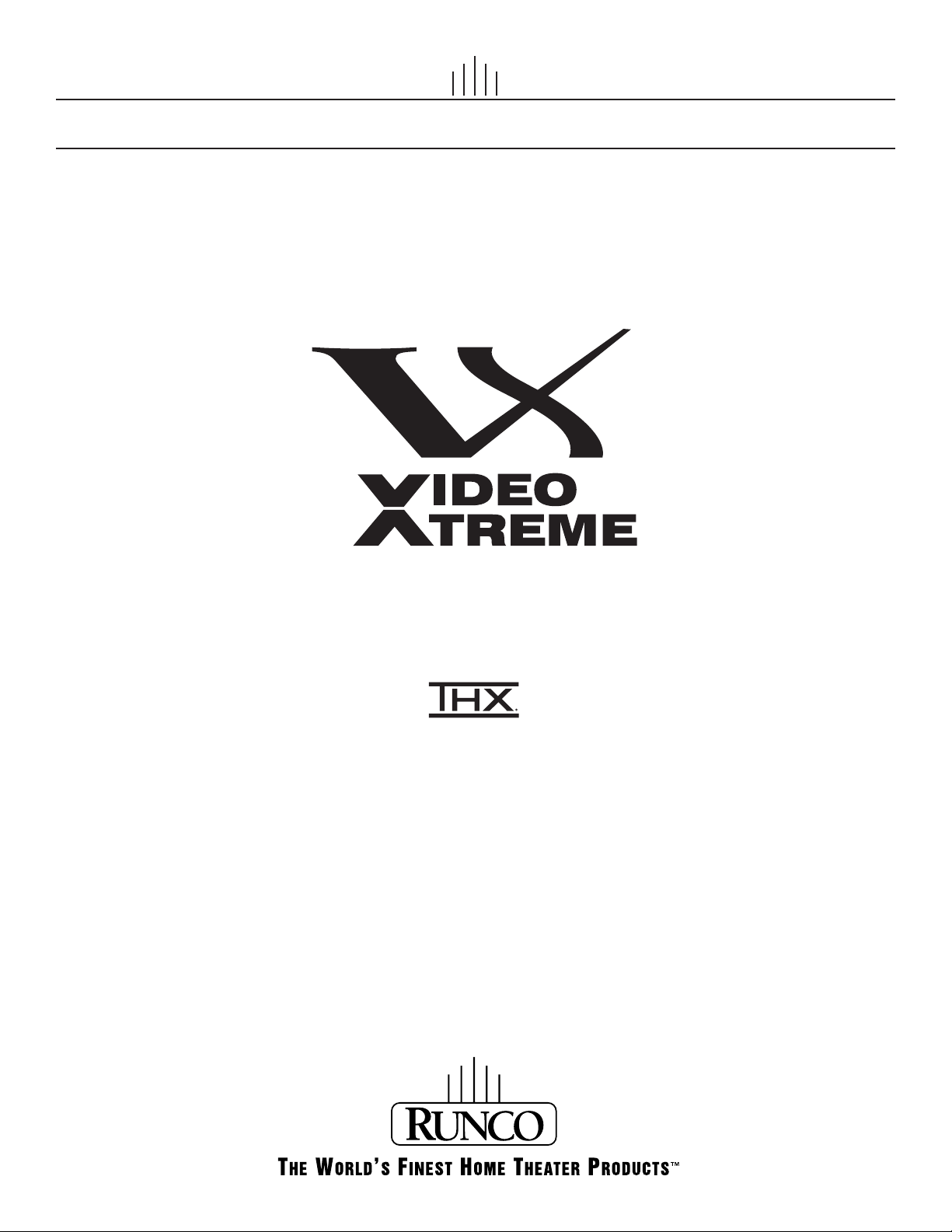
OWNER’S OPERATING MANUAL
VX-6000d
1080p Digital Light ProcessingTM Projector
and Digital High Definition (DHD™) Controller
Page 2
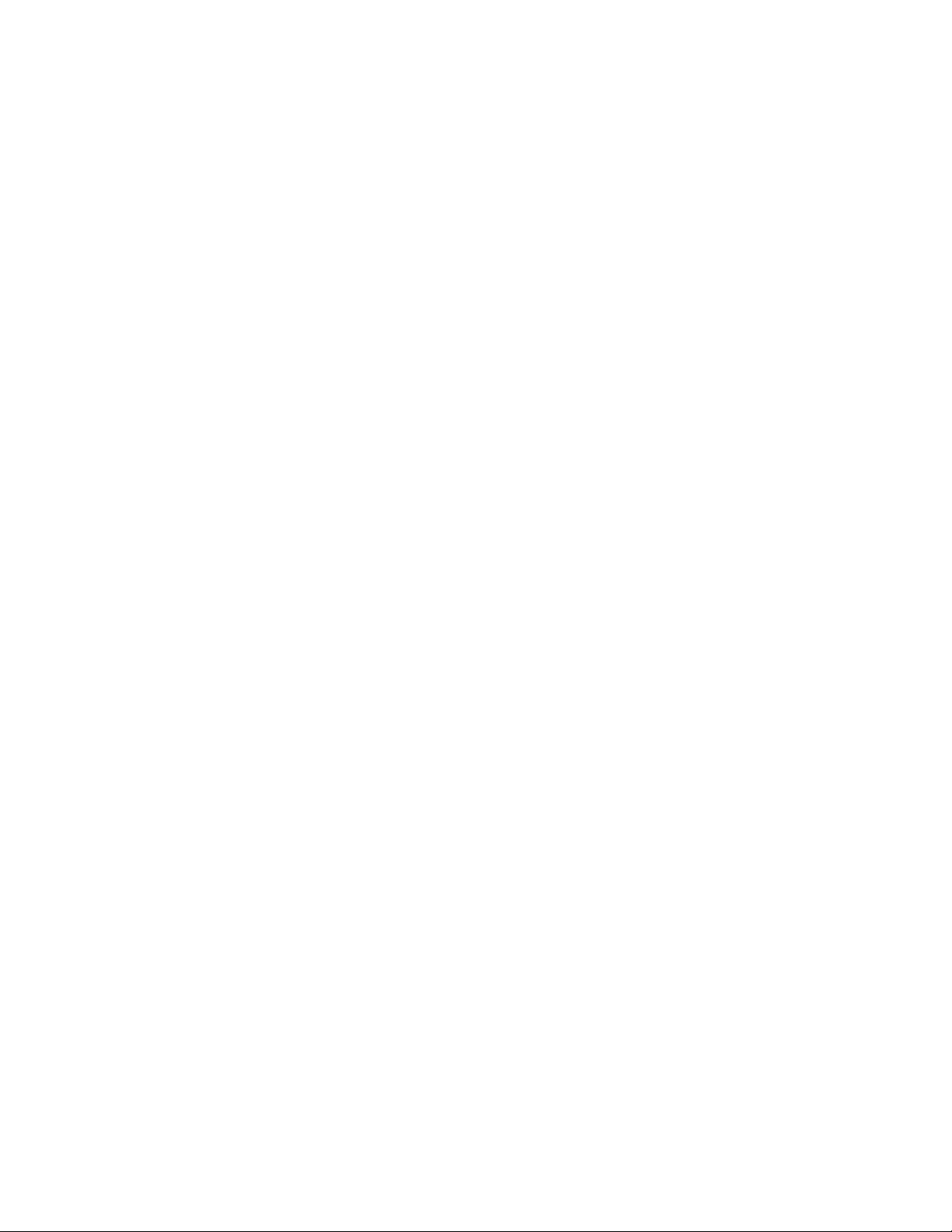
Page 3
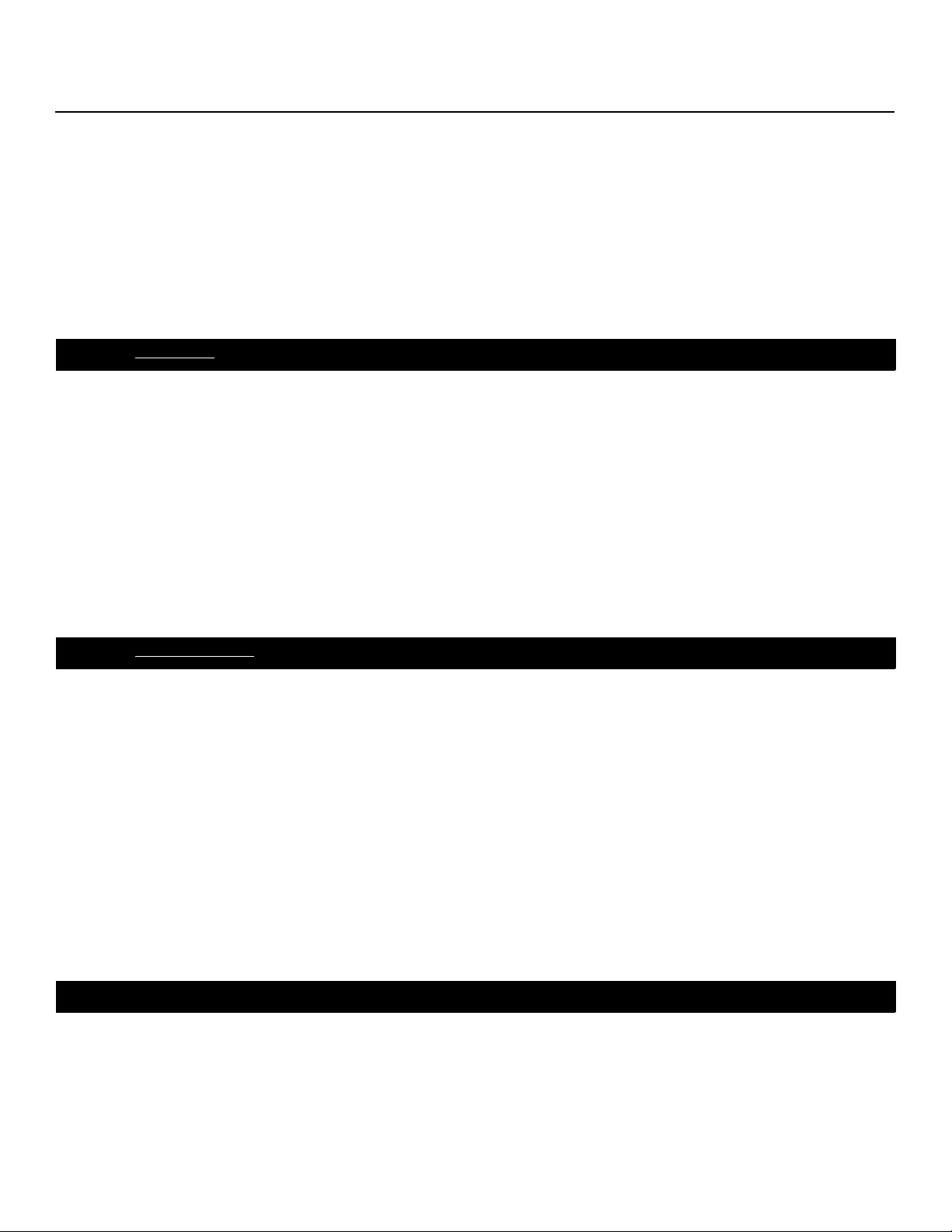
TWO YEAR LIMITED WARRANTY
For Projectors, Video Processors and Controllers
Congratulations on your purchase of a Runco video product and welcome to the Runco family! We believe Runco produces
“The World’s Finest Home Theater Products.” With proper installation, setup and care, you should enjoy many years of
unparalleled video performance.
This is a LIMITED WARRANTY as defined in the Magnuson-Moss Warranty Act. Please read it carefully and retain it with your
other important documents.
WHAT IS COVERED UNDER THE TERMS OF THIS LIMITED WARRANTY:
SERVICE LABOR: Runco will pay for service labor by a Runco Authorized Service Center when needed as a result of
manufacturing defect for a period of two (2) years from the effective date of delivery to the end user (excluding the lamp).
PARTS (not including the lamp): Runco will provide new or rebuilt replacement parts for the parts that fail due to defects in
materials or workmanship for a period of two (2) years from the effective date of delivery to the end user. Such replacement
parts are then subsequently warranted for the remaining portion (if any) of the original warranty period.
PROJECTOR LAMP: Runco will pay for service labor by a Runco Authorized Service Center when needed as a result of a
manufacturing defect for a period of six (6) months or 1000 hours, whichever comes first, from the effective date of delivery to
the end user. In addition, Runco will provide a new or rebuilt replacement lamp for the lamp that fails due to defects in materials
or workmanship for a period of six (6) months or 1000 hours, whichever comes first, from the effective date of delivery to the
end user. Such replacement lamps are then subsequently warranted for the remaining portion (if any) of the original warranty
period.
Y
IMINAR
WHAT IS NOT COVERED UNDER THE TERMS OF THIS LIMITED WARRANTY:
This Limited Warranty only covers failure due to defects in materials and workmanship that occur during normal use and does
not cover normal maintenance. This Limited Warranty does not cover cabinets or any appearance items; failure resulting from
accident, misuse, abuse, neglect, mishandling, misapplication, faulty or improper installation or setup adjustments; improper
maintenance, alteration, improper use of any input signal; damage due to lightning or power line surges, spikes and
brownouts; damage that occurs during shipping or transit; or damage that is attributed to acts of God. In the case of remote
control units, damage resulting from leaking, old, damaged or improper batteries is also excluded from coverage under this
Limited Warranty.
CAUTION: THIS LIMITED WARRANTY ONLY COVERS RUNCO PRODUCTS PURCHASED FROM RUNCO AUTHORIZED
DEALERS. ALL OTHER PRODUCTS ARE SPECIFICALLY EXCLUDED FROM COVERAGE UNDER THIS WARRANTY.
MOREOVER, DAMAGE RESULTING DIRECTLY OR INDIRECTLY FROM IMPROPER INSTALLATION OR SETUP IS
SPECIFICALLY EXCLUDED FROM COVERAGE UNDER THIS LIMITED WARRANTY. IT IS IMPERATIVE THAT INSTALLATION
AND SETUP WORK BE PERFORMED ONLY BY AN AUTHORIZED RUNCO DEALER TO PROTECT YOUR RIGHTS UNDER
THIS WARRANTY. THIS WILL ALSO ENSURE THAT YOU ENJOY THE FINE PERFORMANCE OF WHICH YOUR RUNCO
PRODUCT IS CAPABLE WHEN INSTALLED AND CALIBRATED BY RUNCO AUTHORIZED PERSONNEL.
PRE
L
RIGHTS, LIMITS AND EXCLUSIONS:
Runco limits its obligations under any implied warranties under state laws to a period not to exceed the warranty period. There
are no express warranties. Runco also excludes any obligation on its part for incidental or consequential damages related to
the failure of this product to function properly. Some states do not allow limitations on how long an implied warranty lasts, and
some states do not allow the exclusion or limitation of incidental or consequential damages. So the above limitations or
exclusions may not apply to you. This warranty gives you specific legal rights, and you may also have other rights that vary from
state to state.
Runco VX-6000d Owner’s Operating Manual iii
Page 4
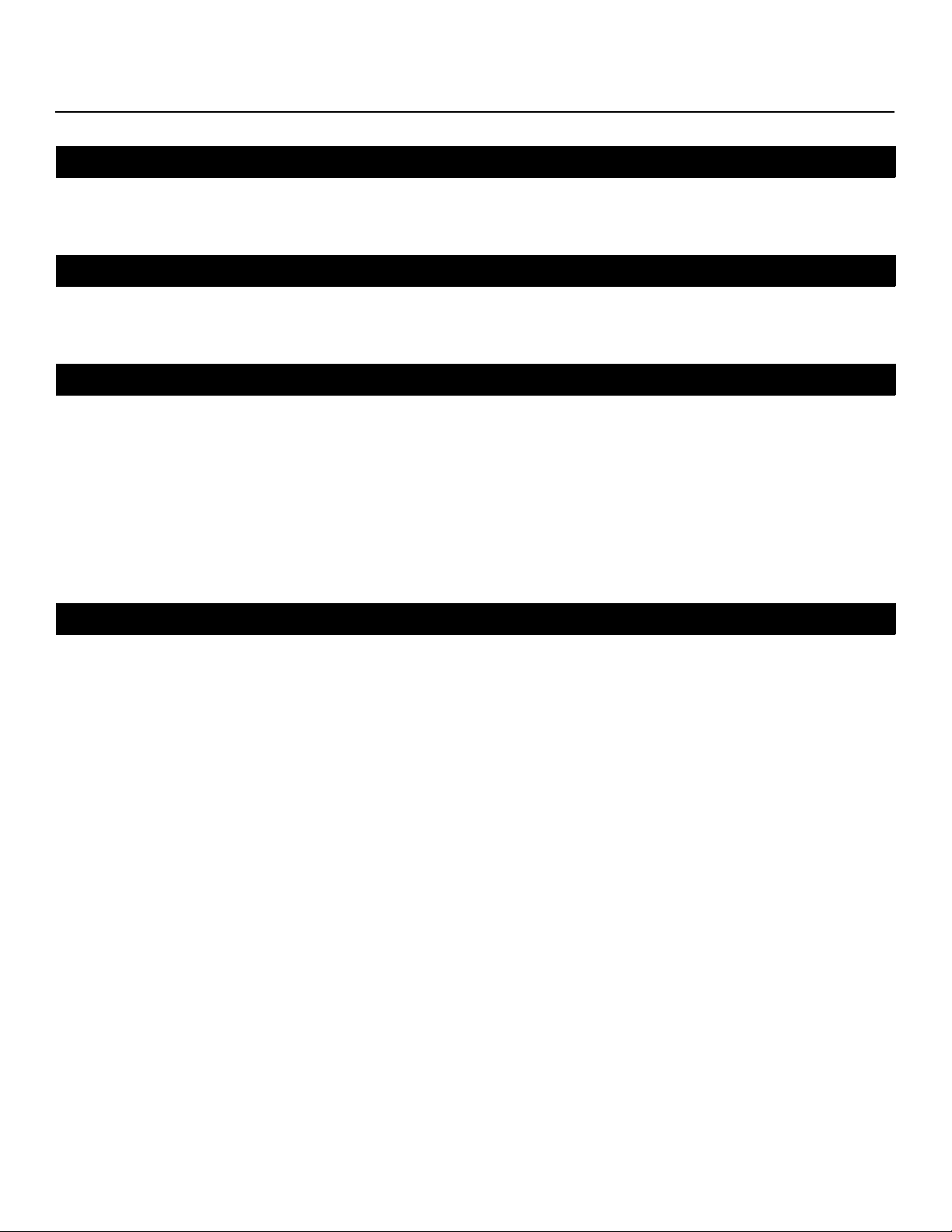
EFFECTIVE WARRANTY DATE:
This warranty begins on the effective date of delivery to the end user. For your convenience, keep the original bill of sale as
evidence of the purchase date.
IMPORTANT -- WARRANTY REGISTRATION:
Please fill out and mail your warranty registration card. It is imperative that Runco knows how to reach you promptly if we
should discover a safety problem or product update for which you must be notified.
CONTACT A RUNCO AUTHORIZED SERVICE CENTER TO OBTAIN SERVICE:
Y
Repairs made under the terms of this Limited Warranty covering your Runco video product will be performed at the location of
the product, during usual working hours, providing location of product is within normal operating distance from a Runco
Authorized Service Center. In some instances it may be necessary for the product to be returned to the Runco factory for
repairs. If, solely in Runco’s judgment, location of product to be repaired is beyond normal operating distance of the closest
Runco Authorized Service Center, or the repair requires the unit be returned to the Runco factory, it is the owner’s
responsibility to arrange for shipment of the product for repair. These arrangements must be made through the selling Runco
Dealer. If this is not possible, contact Runco directly for a Return Authorization number and shipping instructions. Runco will
return product transportation prepaid in the United States, unless no product defect is discovered. In that instance, shipping
costs will be the responsibility of the owner.
COPYRIGHT AND TRADEMARKS:
© Copyright 2006 Runco International. This document contains proprietary information protected by copyright, trademark and
other intellectual property laws. All rights are reserved. No part of this manual may be reproduced by any mechanical,
electronic or other means, in any form, without prior written permission of the manufacturer.
Reflection, Enhanced GEN3, DHD, Vivix, Virtual Cinema, CineWide, AutoScope, O-Path, CinOptx, LiveLink, CSMS, SuperOnyx
and VirtualWide are trademarks of Runco International.
THX and the THX logo are trademarks of THX Ltd. which may be registered in some jurisdictions. All rights reserved.
All other trademarks and registered trademarks used in this document are the property of their respective owners.
Runco International products are manufactured under one or more of the following patents: US. Patent 6755540 and Other
Patents Pending.
PRE
IMINAR
L
iv Runco VX-6000d Owner’s Operating Manual
Page 5
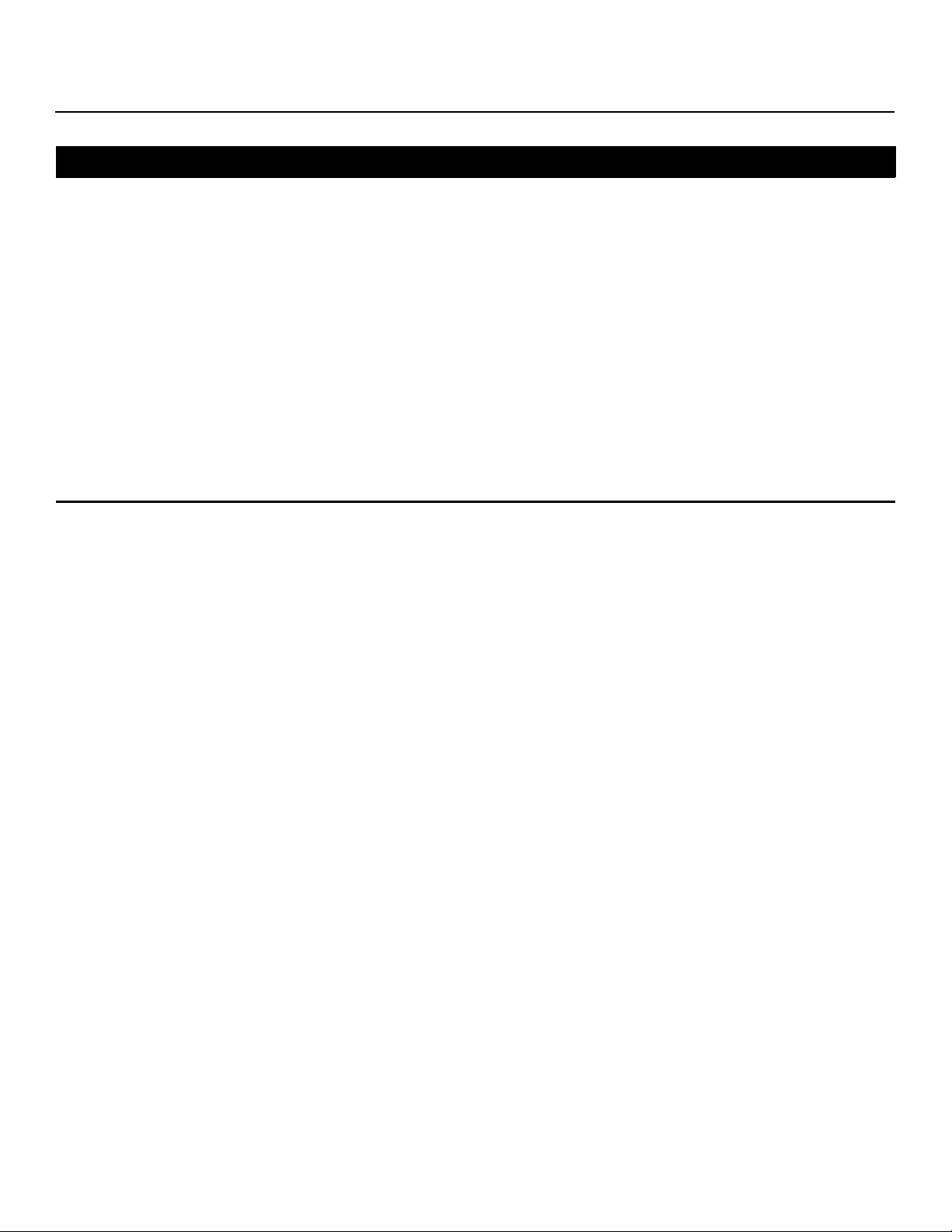
ADDITIONAL INFORMATION:
To locate the name and address of the nearest Runco Authorized Service Center, or for additional information about this
Limited Warranty, please call or write:
RUNCO INTERNATIONAL, INC.
Attn: Customer Service Department
2900 Faber Street
Union City, CA 94587
Ph: (510) 324-7777
Y
Fax: (510) 324-9300
Toll Free: (800) 23-RUNCO
RUNCO VIDEO-PRODUCT INFORMATION
RETAIN THIS INFORMATION FOR YOUR RECORDS
IMINAR
_________________________________________________________ ________________________________________
L
Model Purchased Date
____________________________________________________________________________________________________________
Serial Number
____________________________________________________________________________________________________________
Runco Authorized Dealer Name
____________________________________________________________________________________________________________
PRE
Address
____________________________________________ __________________ ________________________
City State/Province Postal Code
____________________________________________ _______________________________________________________
Phone Fax
Runco VX-6000d Owner’s Operating Manual v
Page 6
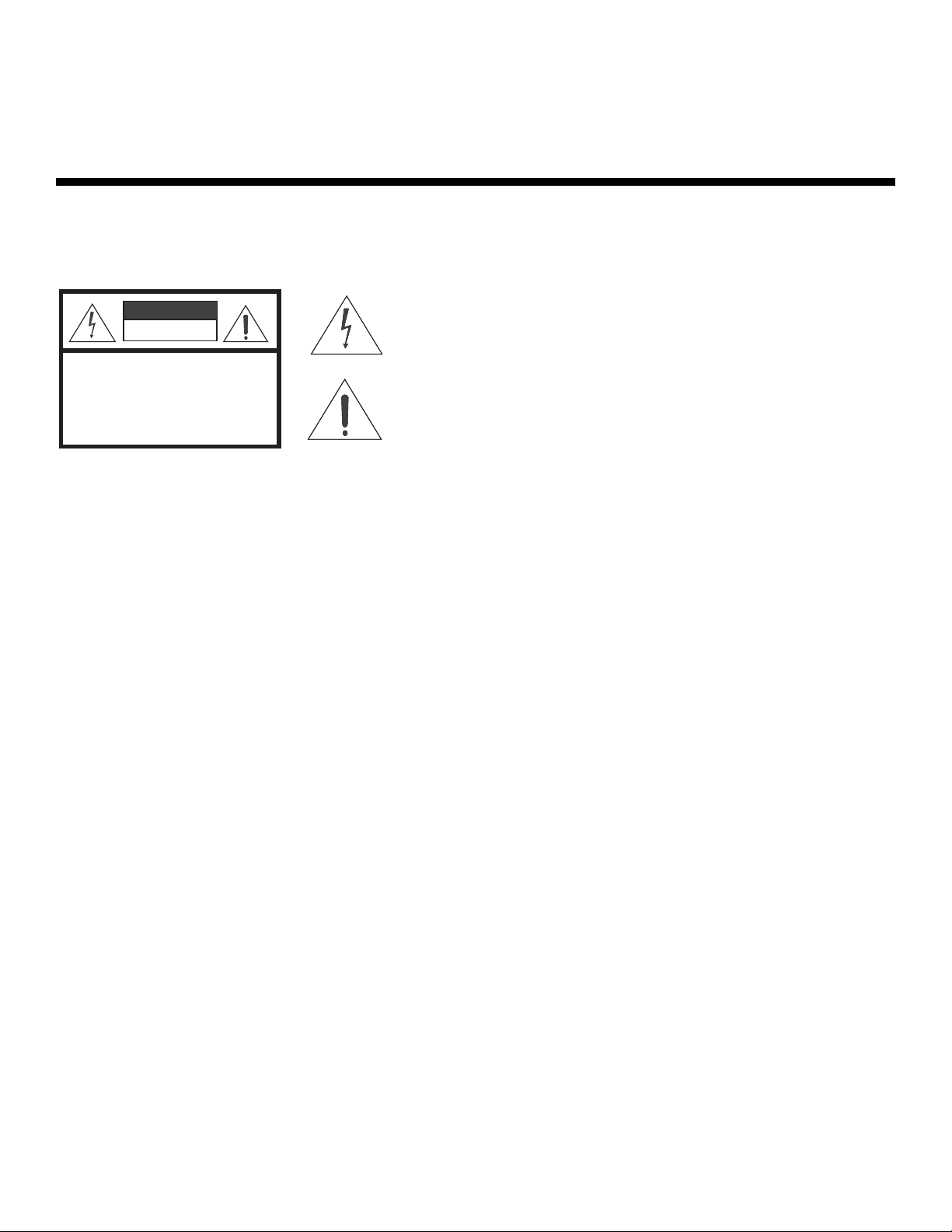
Safety Precautions
Thank you for your purchase of this quality Runco video projector! It has been designed to provide you with the quality of video
that is expected in a home theater. For the best performance, please read this manual carefully as it is your guide through the
menus and operation.
WARNING
CAUTION
RISK OFELECTRIC SHOCK
DO NOTOPEN
TO REDUCE THE RISK OF ELECTRIC SHOCK
DO NOT REMOVE COVER (OR BACK)
NO USER SERVICEABLE PARTS INSIDE.
REFER SERVICING TO QUALIFIED
This equipment has been tested and found to comply with the limits for a Class B digital device, pursuant to Part 15 of the FCC
Rules. These limits are designed to provide reasonable protection against harmful interference in a residential installation.
1. Read these instructions.
2. Keep these instructions.
3. Heed all warnings.
CAUTION:
SERVICE PERSONNEL.
This symbol is intended to alert the user to the presence of
uninsulated “dangerous voltage” within the product’s enclosure
that may be of sufficient magnitude to constitute a risk of electric
shock.
This symbol is intended to alert the user to the presence of
important operating and maintenance (servicing) instructions in the
literature accompanying the appliance.
Y
4. Do not use this equipment near water, outdoors or otherwise exposed to the elements.
5. Clean only with a dry cloth.
IMINAR
L
6. Do not block any ventilation openings.
7. Do not install near any heat sources such as radiators, heat registers, stoves, or other apparatus (including amplifiers) that
produce heat.
8. Do not defeat the safety feature of the polarized or grounding type plug. A polarized type plug has two blades with one
wider than the other. A grounding type plug has two blades and a third grounding prong. The third prong is provided for
your safety. If the provided plug does not fit into your outlet, consult an electrician for the replacement of the obsolete
outlet.
9. The 12V trigger only outputs DC 12V signal for triggering. Do not connect to any other power input or output. This could
cause damage to this unit.
10. Only use accessories specified by Runco International.
11. Keep the packing material in case the equipment should ever need to be shipped.
12. Unplug this projector during lightning storms or when it will not be used for an extended period of time.
13. The lamp becomes extremely hot during operation. Allow the projector to cool down for approximately 45 minutes prior to
removing the lamp assembly for replacement. Do not operate lamps beyond the rated lamp life. Excessive operation of
lamps beyond rated life could cause them to explode in rare occasions.
14. Refer all servicing to qualified service personnel. Servicing is required when the projector has been damaged in any way,
objects have fallen or spilled into the projector, the projector has been exposed to rain or moisture, does not operate
normally, or has been dropped.
PRE
vi Runco VX-6000d Owner’s Operating Manual
Page 7
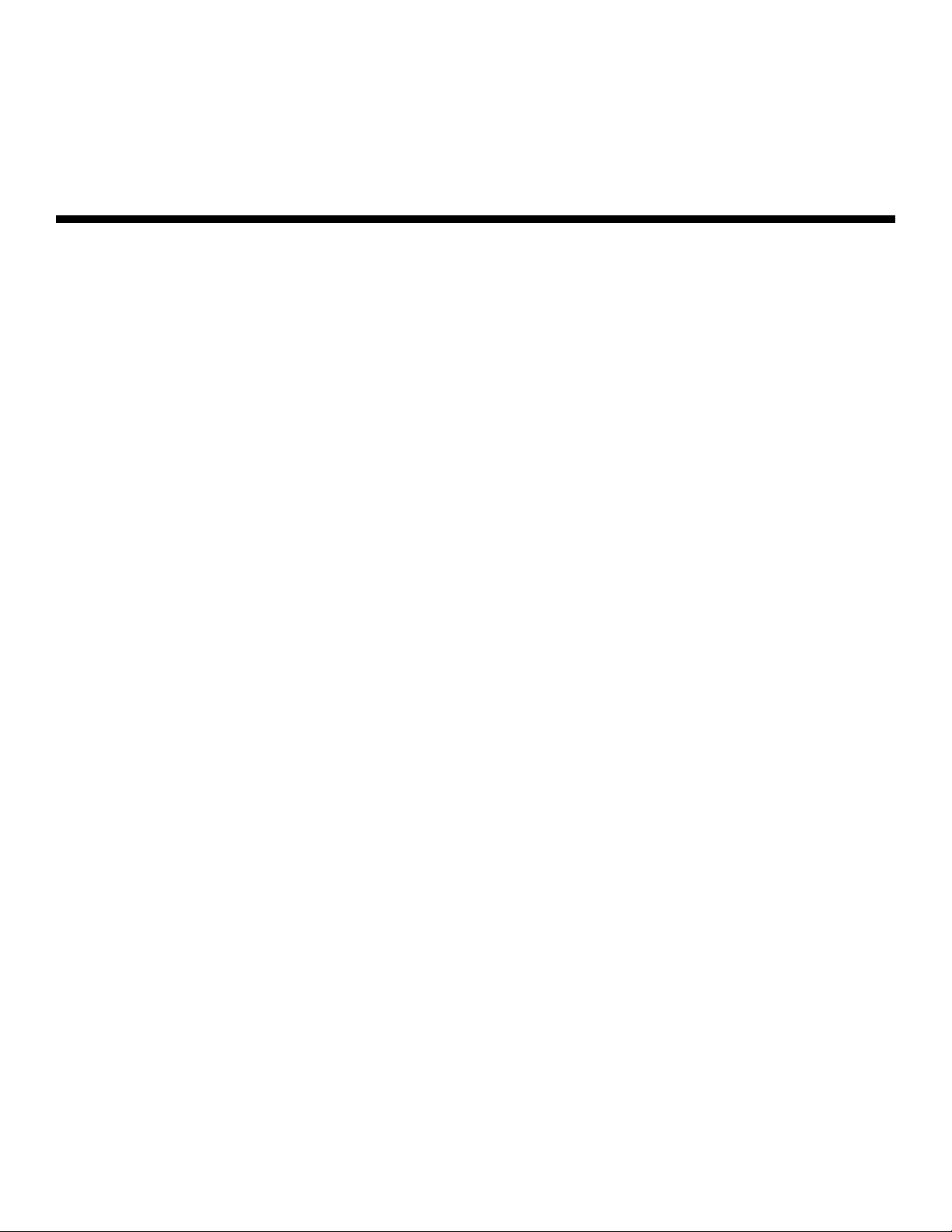
1Table of Contents
TWO YEAR LIMITED WARRANTY ................................................................................. iii
Safety Precautions ......................................................................................................... vi
1. Introduction ...............................................................................................................1
About This Manual ....................................................................................................... 1
Target Audience ..................................................................................................... 1
If You Have Comments About This Manual... .......................................................... 1
Textual and Graphic Conventions ...........................................................................1
Using This Manual ........................................................................................................ 2
Description, Features and Benefits ...............................................................................3
Key Features and Benefits ...................................................................................... 4
Parts List ................................................................................................................4
2. Controls and Functions ............................................................................................ 5
VX-6000d at a Glance ..................................................................................................5
VX-6000d Rear Panel ...................................................................................................7
Y
IMINAR
DHD Controller Front Panel .......................................................................................... 8
DHD Controller Rear Panel ......................................................................................... 10
VX-6000d Remote Control Units ................................................................................ 12
PRE
VX-6000d Built-In Keypad ..........................................................................................18
L
Outputs ................................................................................................................ 10
Inputs ...................................................................................................................10
Standard DHD Remote Control............................................................................. 12
Touch-Screen Remote..........................................................................................15
3. Installation ...............................................................................................................19
Remote Control ..........................................................................................................19
Battery Installation ................................................................................................ 19
Notes on Remote Control Operation .....................................................................19
Quick Setup ............................................................................................................... 21
Runco VX-6000d Owner’s Operating Manual vii
Page 8

Table of Contents
Installation Considerations ..........................................................................................22
Installation Type .................................................................................................... 22
Ambient Light .......................................................................................................22
Throw Distance.....................................................................................................23
Vertical and Horizontal Position ............................................................................. 24
Vertical and Horizontal Lens Shift.......................................................................... 24
Folded Optics ....................................................................................................... 27
Other Considerations ............................................................................................ 27
Installing the Optional CineWide Lens Mount ..............................................................27
Remove Projector Front Feet (CineWide with AutoScope) .....................................27
Install Anamorphic Lens Motor (CineWide with AutoScope) or
Base Plate (fixed CineWide) ..................................................................................27
Install Ceiling Mount Extension Brackets (CineWide with AutoScope) ....................29
Mounting the VX-6000d ............................................................................................. 30
Floor Mounting (Upright) ....................................................................................... 30
Ceiling Mounting (Inverted) ....................................................................................30
Adjusting the Projection Angle ..............................................................................30
Connections to the VX-6000d and DHD Controller .....................................................30
Connecting the DHD Controller to the VX-6000d ..................................................30
Connecting Source Components to the DHD Controller .......................................32
RS-232 Controller Connection .............................................................................. 36
Connecting 12-Volt Trigger Outputs to External Theater Equipment...................... 37
Connecting an External IR Receiver to the DHD Controller .................................... 38
Connecting to AC Power ...................................................................................... 39
PRE
Turning on the Power ................................................................................................. 39
Adjusting the Picture Orientation ................................................................................ 40
IMINAR
L
Y
Primary Lens Adjustments ..........................................................................................40
Focus ................................................................................................................... 40
Zoom....................................................................................................................40
Vertical and Horizontal Lens Shift.......................................................................... 41
Installing and Adjusting the CineWide Anamorphic Lens ............................................. 42
Attach Lens Mounting Assembly to Lens Motor Carriage Plate
(CineWide with AutoScope) or Base Plate (fixed CineWide) ...................................42
Configure Lens Motor Trigger (CineWide with AutoScope) .................................... 44
Adjust the Anamorphic Lens ................................................................................. 44
viii Runco VX-6000d Owner’s Operating Manual
Page 9
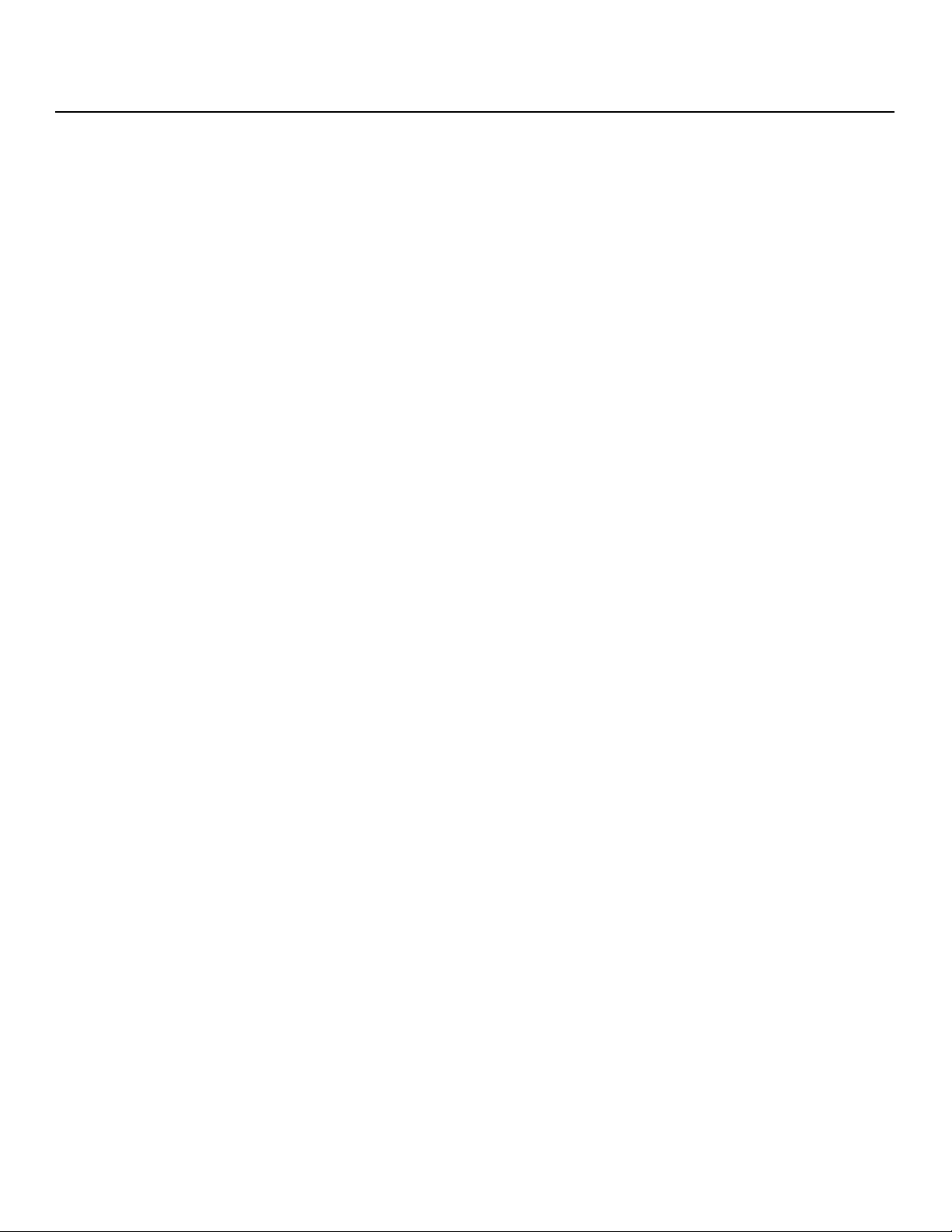
Table of Contents
4. Operation .................................................................................................................49
Using the On-Screen Menus ......................................................................................49
On-Screen Menus for 1080i (Analog) and Lower-Resolution Signals ...........................49
Main Menu............................................................................................................ 51
Input Source ......................................................................................................... 51
Aspect Ratio ........................................................................................................ 51
Picture .................................................................................................................53
Input Position........................................................................................................ 57
ISF Presets ........................................................................................................... 58
Information ........................................................................................................... 58
Calibration ............................................................................................................59
Service ................................................................................................................. 61
On-Screen Menus for 1080i (Digital) or 1080p Signals ................................................ 64
Main Menu............................................................................................................ 66
Language ............................................................................................................. 67
Picture Adjust ....................................................................................................... 67
Picture Adjust (Advanced) ..................................................................................... 68
White Balance.......................................................................................................70
HD/RGB Adj. .......................................................................................................70
Options................................................................................................................. 71
5. Maintenance and Troubleshooting ........................................................................ 73
Lamp Replacement ....................................................................................................73
Lens Replacement .....................................................................................................74
Troubleshooting Tips .................................................................................................. 76
PRE
6. Serial Communications ..........................................................................................79
RS-232 Connection and Port Configuration ...............................................................79
IMINAR
L
Y
Serial Command Syntax ............................................................................................. 79
7. Specifications ..........................................................................................................85
VX-6000d Specifications ............................................................................................ 85
DHD Controller Specifications .................................................................................... 87
VX-6000d Dimensions ................................................................................................ 88
Runco VX-6000d Owner’s Operating Manual ix
Page 10
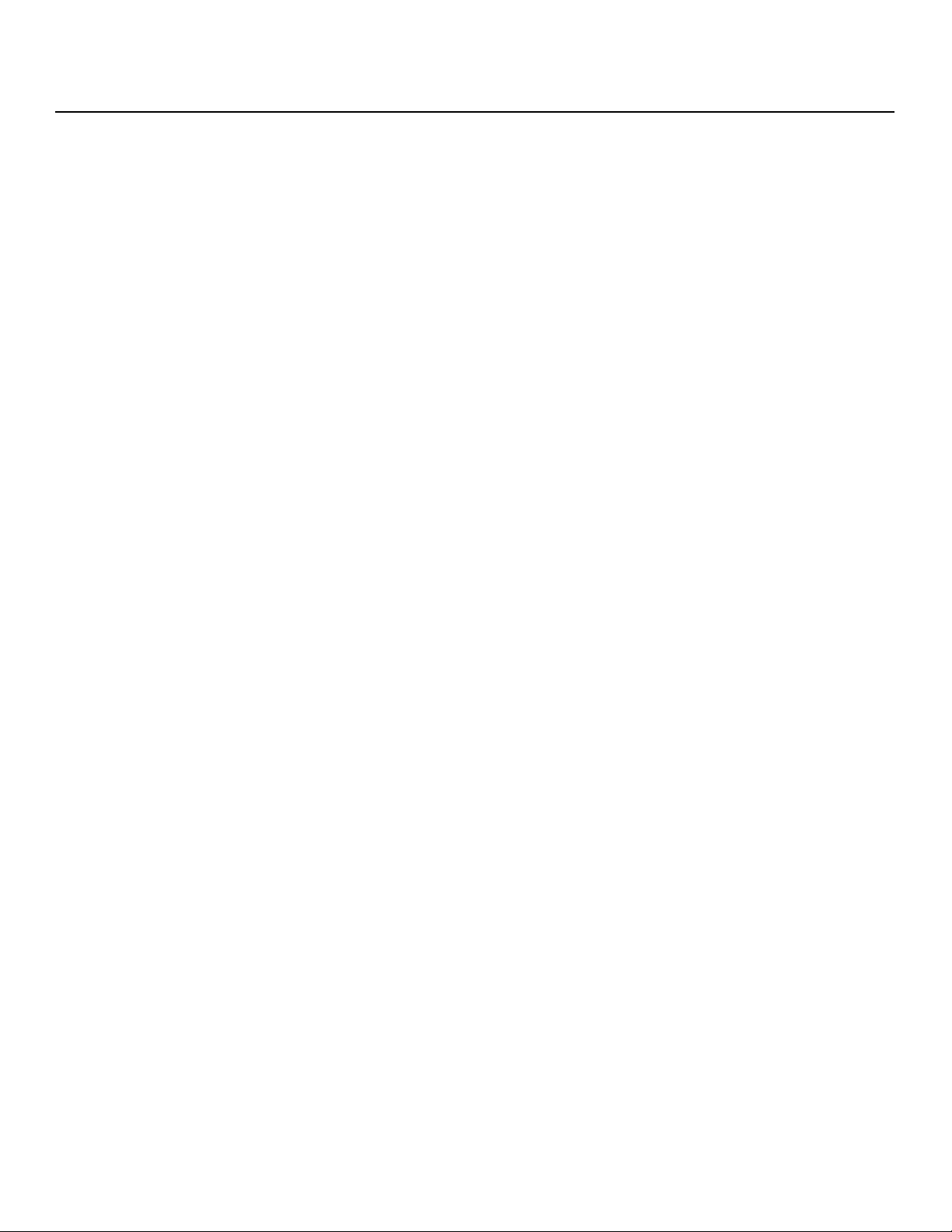
Table of Contents
Notes:
Y
IMINAR
L
PRE
x Runco VX-6000d Owner’s Operating Manual
Page 11
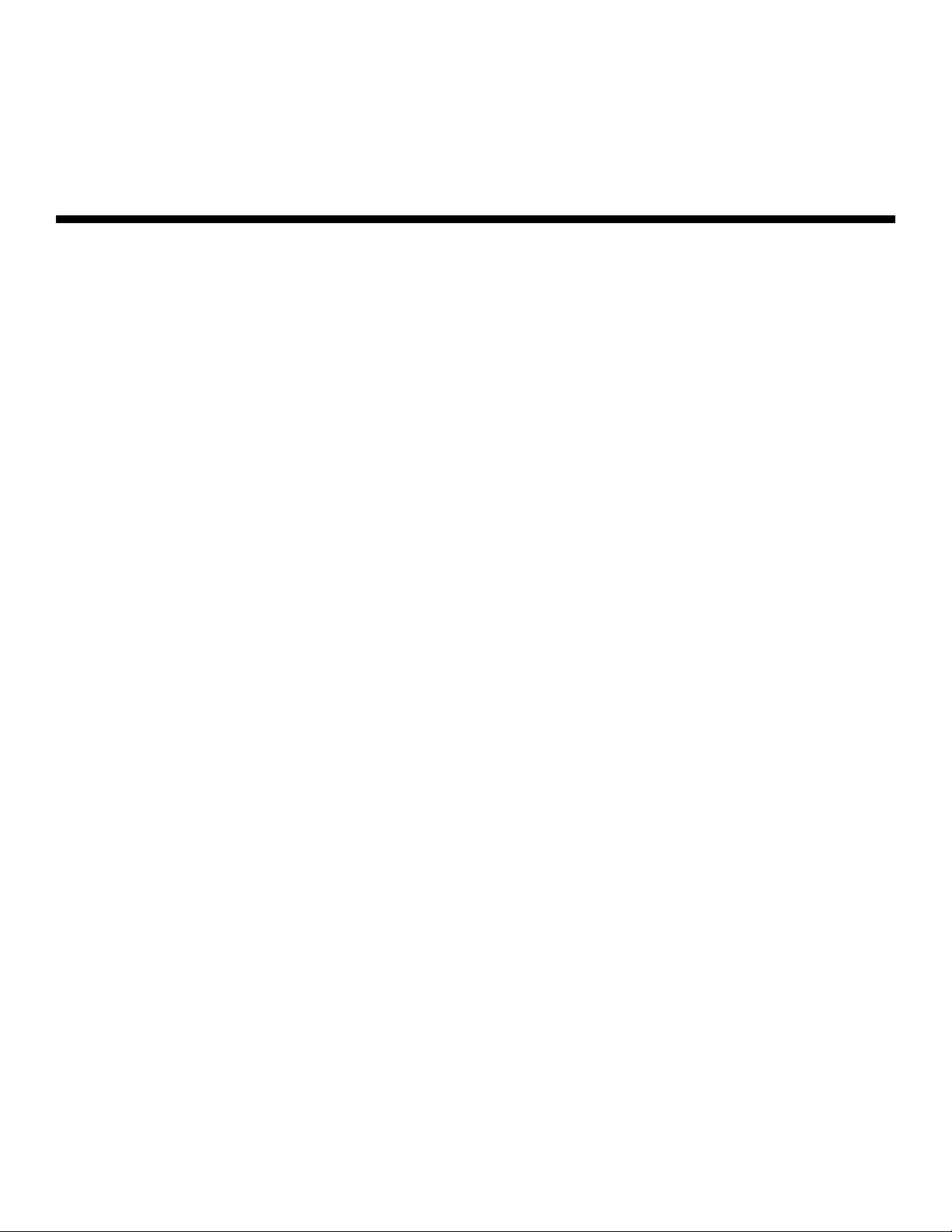
1List of Figures
2-1. VX-6000d Front/Top/Side/Bottom/Rear View ............................................................... 5
2-2. VX-6000d Rear Panel ................................................................................................... 7
2-3. DHD Controller Front Panel ..........................................................................................8
2-4. DHD Controller Rear Panel ......................................................................................... 10
2-5. Standard DHD Remote Control .................................................................................. 12
2-6. Touch-Screen Remote Control ................................................................................... 15
2-7. VX-6000d Built-In Keypad ..........................................................................................18
3-1. Available Range of the Remote Control ...................................................................... 19
3-2. Estimating Throw Distance .........................................................................................23
3-3. Projector Placement ...................................................................................................24
3-4. Vertical Lens Shift (Example Only) ...............................................................................24
3-5. Horizontal Lens Shift (Example Only)...........................................................................25
3-6. Folded Optics.............................................................................................................27
3-7. VX-6000d With Ceiling Mount Extension Brackets ......................................................29
3-8. Connecting the VX-6000d to the DHD Controller........................................................ 31
Y
3-9. HDMI Source Connections .........................................................................................32
3-10. Digital (DTV) RGB or Component Video Connections ...............................................33
3-11. Analog RGB Connections......................................................................................... 34
3-12. Composite, S-Video and Component Video Connections.........................................35
3-13. RS-232 Control System Connection......................................................................... 36
3-14. 12-volt Trigger Output Connections (from DHD Controller) .......................................37
3-15. 12-volt Trigger Output Connection (from Projector)...................................................38
3-16. External IR Receiver Connection............................................................................... 38
REL
3-17. Vertical and Horizontal Lens Shift Adjustments .........................................................41
P
3-18. VX-6000d Anamorphic Lens Mounting Assembly - Exploded View...........................42
3-19. Attaching the Anamorphic Lens to the Lens Adapter Ring ........................................ 43
4-1. DHD Controller OSD Menu Structure for VX-6000d
(1080i Analog and Lower-Resolution Sources) ............................................................50
4-2. Typical PLUGE Pattern for Adjusting Brightness .........................................................54
4-3. Typical Gray Bar Pattern for Adjusting Contrast .......................................................... 55
4-4. Typical Color Bar Pattern for Adjusting Color Saturation and Tint................................ 55
4-5. Typical Test Pattern for Adjusting Sharpness..............................................................57
IM
INAR
4-6. OSD Menu Structure for VX-6000d (1080i Digital or 1080p Sources).......................... 65
Runco VX-6000d Owner’s Operating Manual xi
Page 12
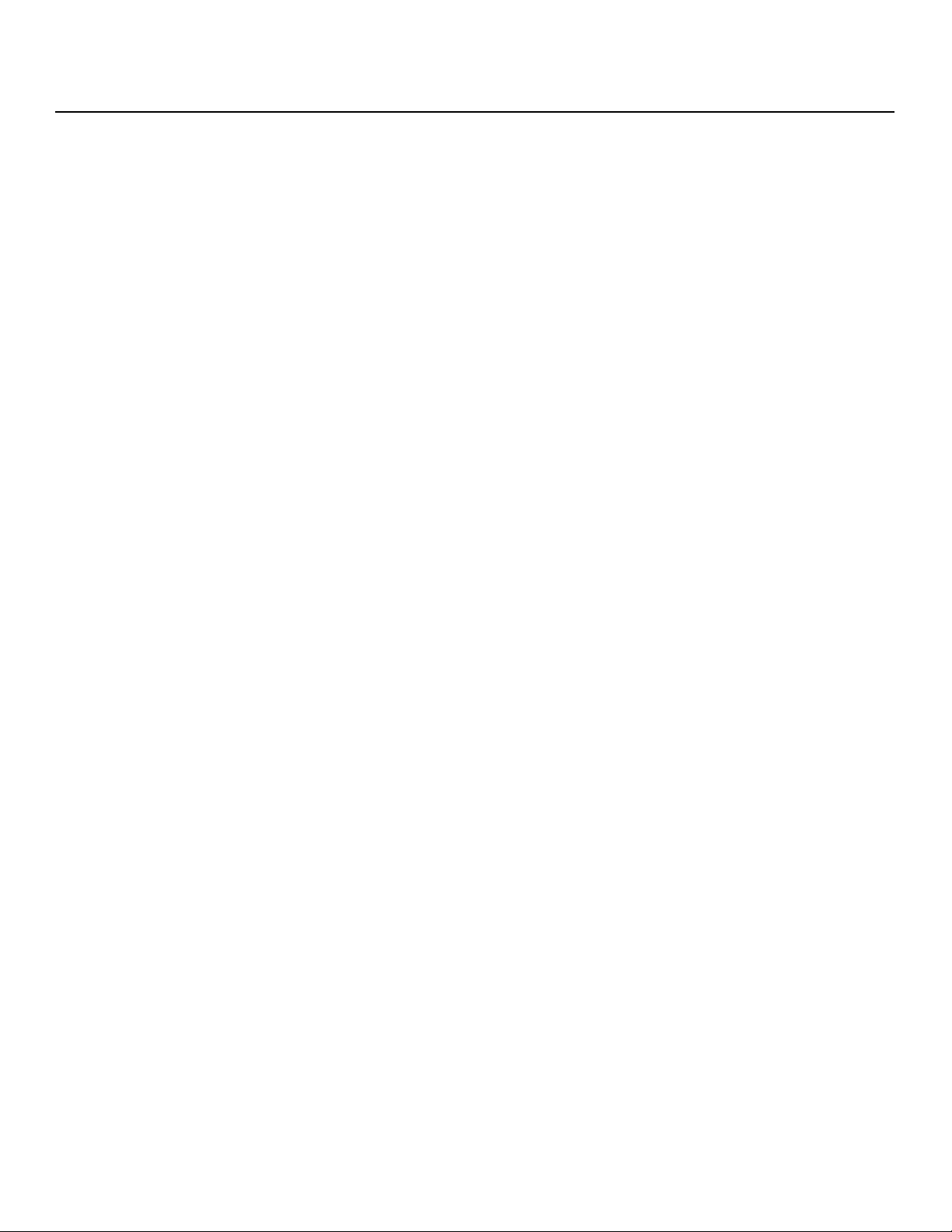
List of Figures
4-7. VX-6000d Main Menu (1080i Digital or 1080p Sources Only) ...................................... 66
5-1. VX-6000d Lens Assembly Exploded View .................................................................. 74
7-1. VX-6000d Dimensions ................................................................................................ 88
Y
IMINAR
L
PRE
xii Runco VX-6000d Owner’s Operating Manual
Page 13
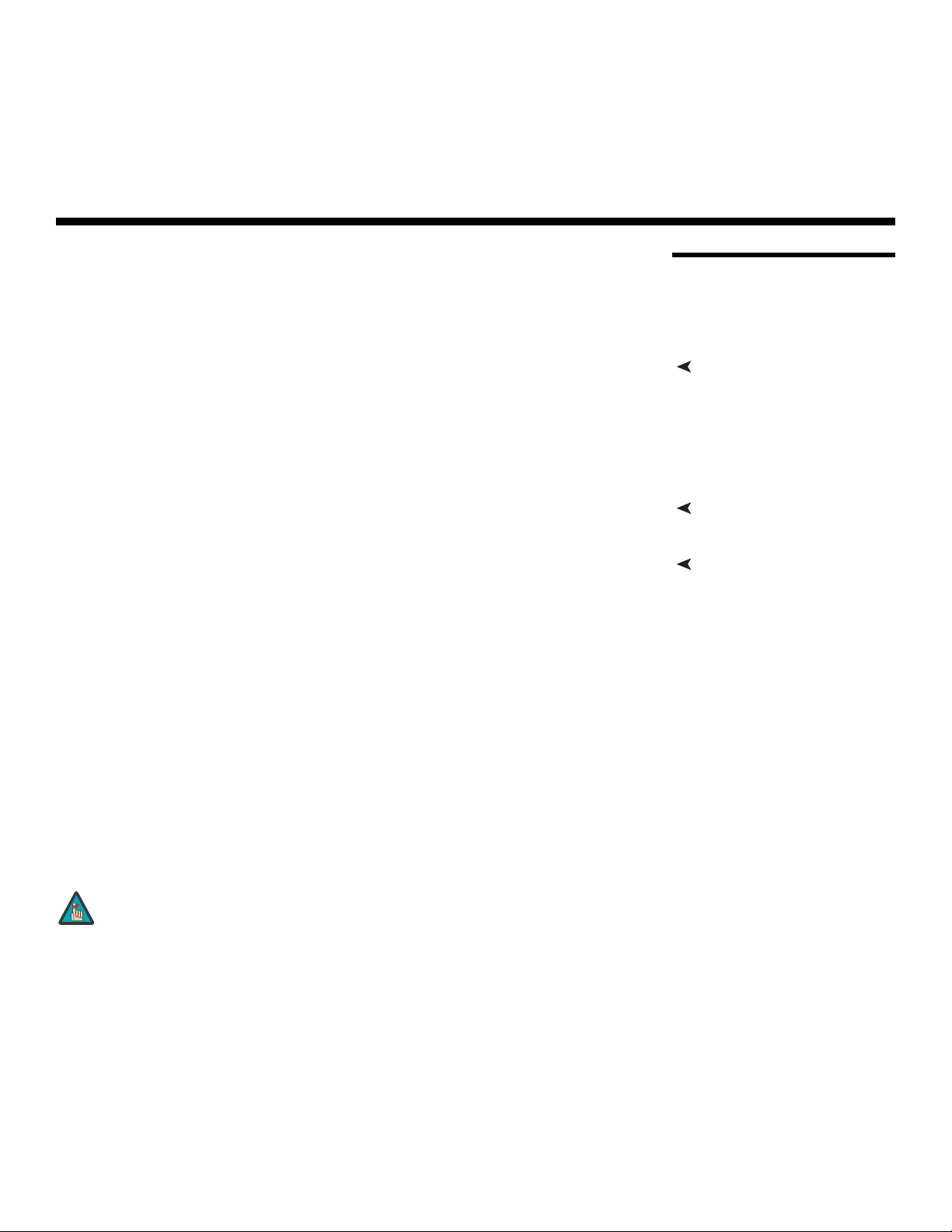
1. Introduction
This Owner’s Manual describes how to install, set up and operate the Runco Video
Extreme™ VX-6000d DLP™ Projector and DHD Controller. Throughout this manual, the
Runco VX-6000d DLP Projector and DHD Controller are referred to collectively as the
“VX-6000d.”
most out of the VX-6000d.
Runco has made every effort to ensure that this manual is accurate as of the date it was
printed. However, because of ongoing product improvements and customer feedback, it
may require updating from time to time. You can always find the latest version of this and
other Runco product manuals on-line, at www.runco.com.
Runco welcomes your comments about this manual. Send them to techpub@runco.com.
Text Conventions: The following conventions are used in this manual, in order to clarify
the information and instructions provided:
• Remote and built-in keypad button identifiers are set in upper-case bold type; for
example, “Press EXIT to return to the previous menu.”
• Computer input (commands you type) and output (responses that appear on-screen) is
shown in monospace (fixed-width) type; for example: “To change the aspect ratio to
Letterbox, type LETTERBOX <Enter>.”
• All keys with functional names are initial-capped, set in bold type and enclosed in angle
brackets. These keys are the following: <Enter>, <Spacebar>, <Control>,
<Esc> and <Tab>.
• <Enter> indicates that you may press either the RETURN or ENTER key on your
keyboard if it has both keys.
PRE
IMINAR
L
Y
1.1 About This Manual
Target AudienceRunco has prepared this manual to help home theater installers and end users get the
If You Have Comments About This Manual...
Textual and Graphic Conventions
In addition to these conventions, underlining, boldface and/or italics are occasionally used
to highlight important information, as in this example:
Note
Runco VX-6000d Owner’s Operating Manual 1
A carriage return must be used after each command or string.
Page 14
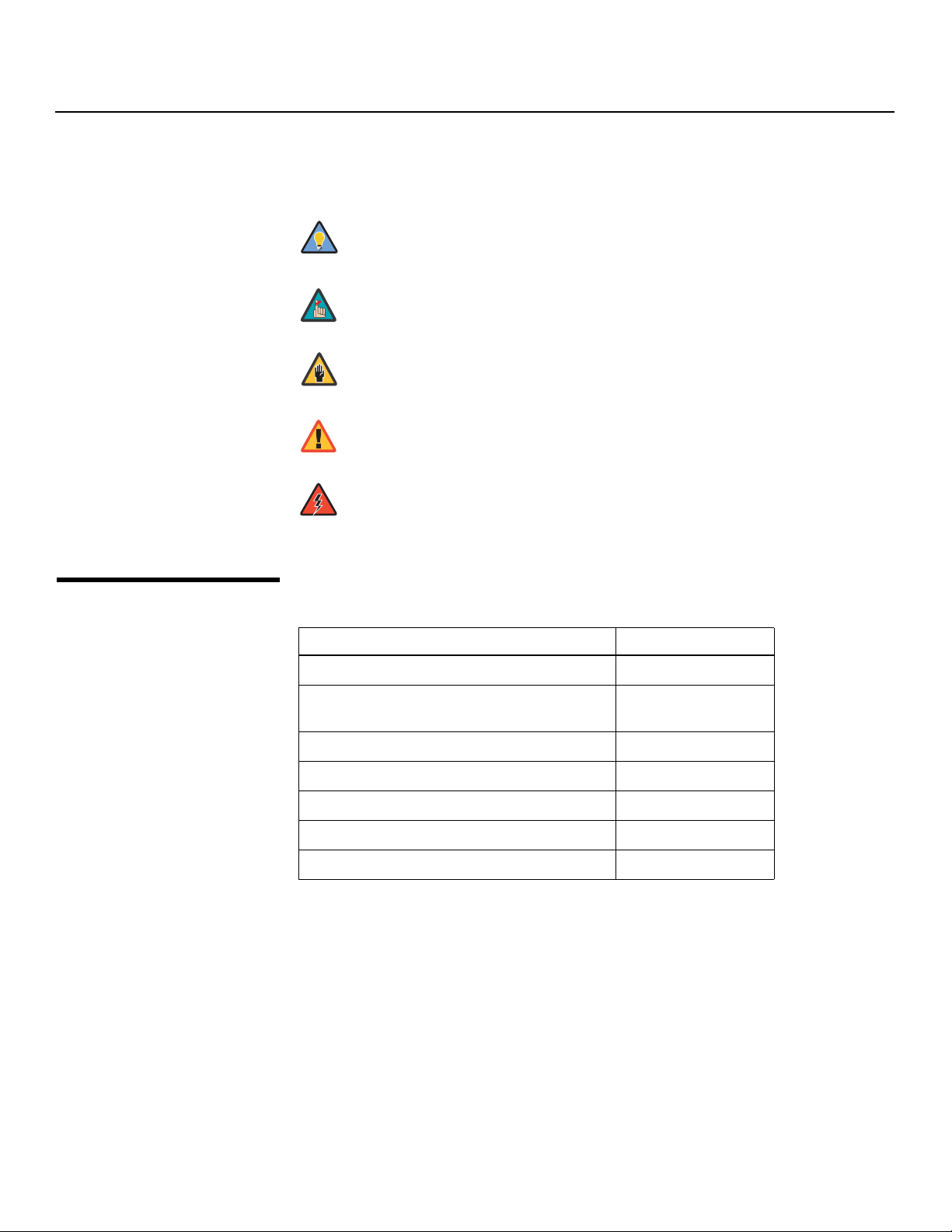
Introduction
Graphic Conventions: These symbols appear in numerous places throughout the
manual, to emphasize points that you must keep in mind to avoid problems with your
equipment or injury:
1.2
Using This Manual
Tip
Note
Caution
TIPS highlight time-saving short cuts and helpful guidelines for using
certain features.
NOTES emphasize text with unusual importance or special
significance. They also provide supplemental information.
CAUTIONS alert users that a given action or omitted action can
degrade performance or cause a malfunction.
Y
WARNING
DANGER!
Use the following table to locate the specific information you need in this manual.
WARNINGS appear when a given action or omitted action can result
in damage to the equipment, or possible non-fatal injury to the user.
DANGER appears when a given action can cause severe injury or
death.
IMINAR
If you need... ... Turn to page:
Information about obtaining service iv
L
General information about the VX-6000d DLP
Projector and DHD Controller
Installation instructions 19
First-time configuration instructions 40
PRE
Advanced configuration instructions 59
Troubleshooting tips 76
Product specifications 85
3
2 Runco VX-6000d Owner’s Operating Manual
Page 15
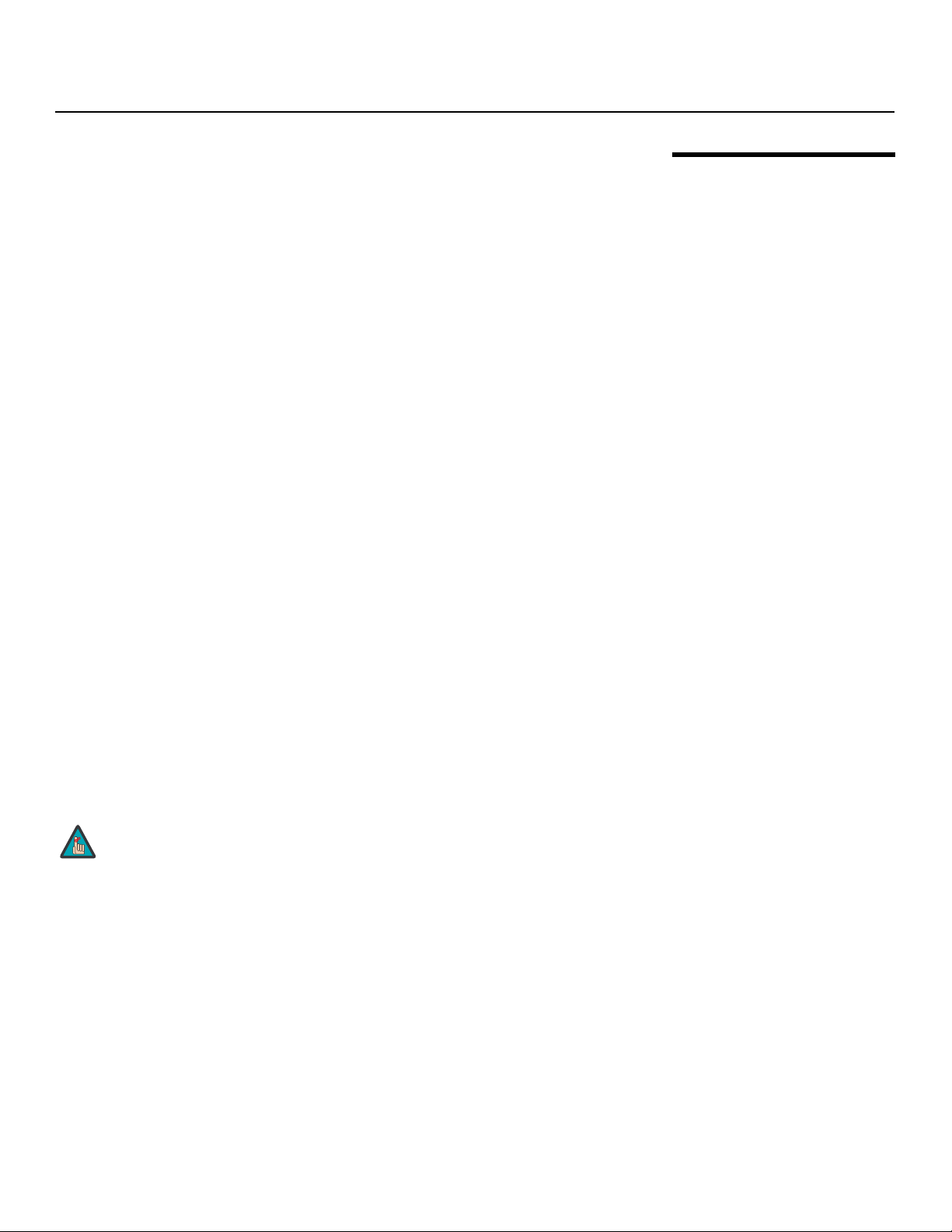
The Runco Video Extreme™ VX-6000d follows in the footsteps of its renowned
predecessor, the VX-5000d by offering extraordinary performance, state of the art optics,
impressive custom installation flexibility and today’s most advanced DLP technology with
1920 x 1080 SuperOnyx™ resolution.
Its performance is so extraordinary, in fact, that the VX-6000d has earned its place in our
exclusive, Video Xtreme™ family of products — our top of the line and the world’s first
video products to earn prestigious THX
The VX-6000d incorporates Runco’s exclusive Enhanced GEN 3™ engineering
advancements to make more efficient use of optical light engine design. This results in
greater light output and dramatically increases contrast ratio.
Among the advances Runco has developed are a sophisticated color balancing system
and Reflectance Volume Regulation™ (RVR™), which provides the perfect balance of
black and white levels. These engineering achievements are combined with lens choices
featuring world-class optics and lens shift versatility. The resulting images are superb. In
fact, the VX-6000d can easily surpass the black levels of film projectors!
®
certification.
Y
Introduction
1.3 Description, Features and Benefits
The VX-6000d is supplied with Runco’s next-generation, Digital High Definition (DHD™)
Controller, featuring advanced Vivix II™ video processing and superb scaling. In addition,
Runco’s multiple aspect ratio control includes its unique VirtualWide™ mode for viewing
standard video formats in widescreen without loss of image quality. The DHD provides for
a pure digital signal path from input to light engine.
The VX-6000d produces an impressive 1700 ANSI lumens of light output (CSMS light
output of 17.2 to 29.7 ft-Lamberts).
For uncompromising widescreen reproduction of movies originally filmed in the “scope”
(2.35:1) format, the VX-6000d can be equipped with Runco’s patent-pending CineWide™
technology, a combination of software, electronics and high-quality anamorphic optics.
CineWide maintains constant vertical height on the screen just as in a movie theater.
When a viewer transitions from 1.78:1 (16:9) program material to 2.35:1, the image simply
gets wider while full height is maintained. Also available with the VX-6000d is CineWide
with AutoScope™, an enhanced, remote-controlled motorized version of CineWide.
Note
Discrete IR and RS-232 control make custom installation seamless, while discrete source
and aspect ratio selection accommodate any automation control system.
CineWide requires the use of a 2.35:1 or similar aspect ratio superwide
format screen.
PRE
IMINAR
L
Runco VX-6000d Owner’s Operating Manual 3
Page 16
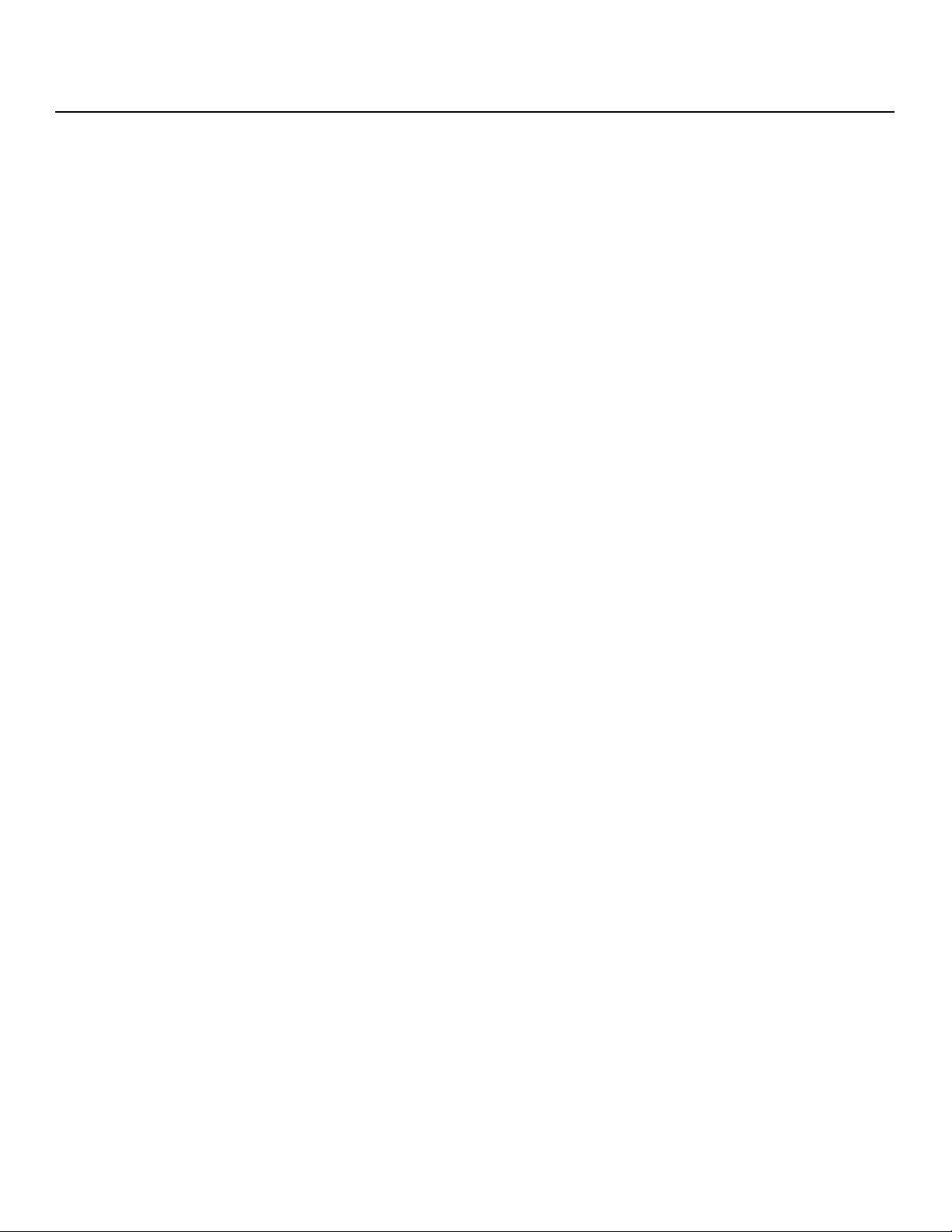
Introduction
Key Features and Benefits The VX-6000d offers these key features and benefits:
Parts List Your VX-6000d is shipped with the following items. If any items are missing or damaged,
➤
• Runco-engineered, Enhanced GEN 3 Technology™ with RVR
• Native Resolution: 1920 x 1080 (16:9 Native Aspect Ratio)
• Two HDMI Inputs (on DHD Controller) with High-bandwidth Digital Content Protection
(HDCP)
• HDTV Compatible
•CinOptx™ Telesto lens options for stunning sharpness and throw distance flexibility
➤
please contact your Runco dealer or Runco Customer Service at (800)
• VX-6000d DLP Projector and DHD Controller
• Touch-Screen Remote Control Unit and three (3), AA-size batteries
• DHD Controller Remote Control Unit and two (2), AAA-size batteries
• AC Power Cords (2)
• RJ-11 Telephone Cable, 50 feet (15.24 meters)
• 3/16” Hex Wrench (for lens adjustments)
• Rack-mount hardware for the DHD Controller
• Warranty information and registration card
• Runco VX-6000d Owner’s Operating Manual (this document)
Y
23-RUNCO.
Optional Accessories:
• CineWide™ technology (fixed, secondary anamorphic lens)
• CineWide™ with AutoScope™ system (secondary anamorphic lens and motorized
mount)
• Ceiling mount kit
IMINAR
L
PRE
4 Runco VX-6000d Owner’s Operating Manual
Page 17
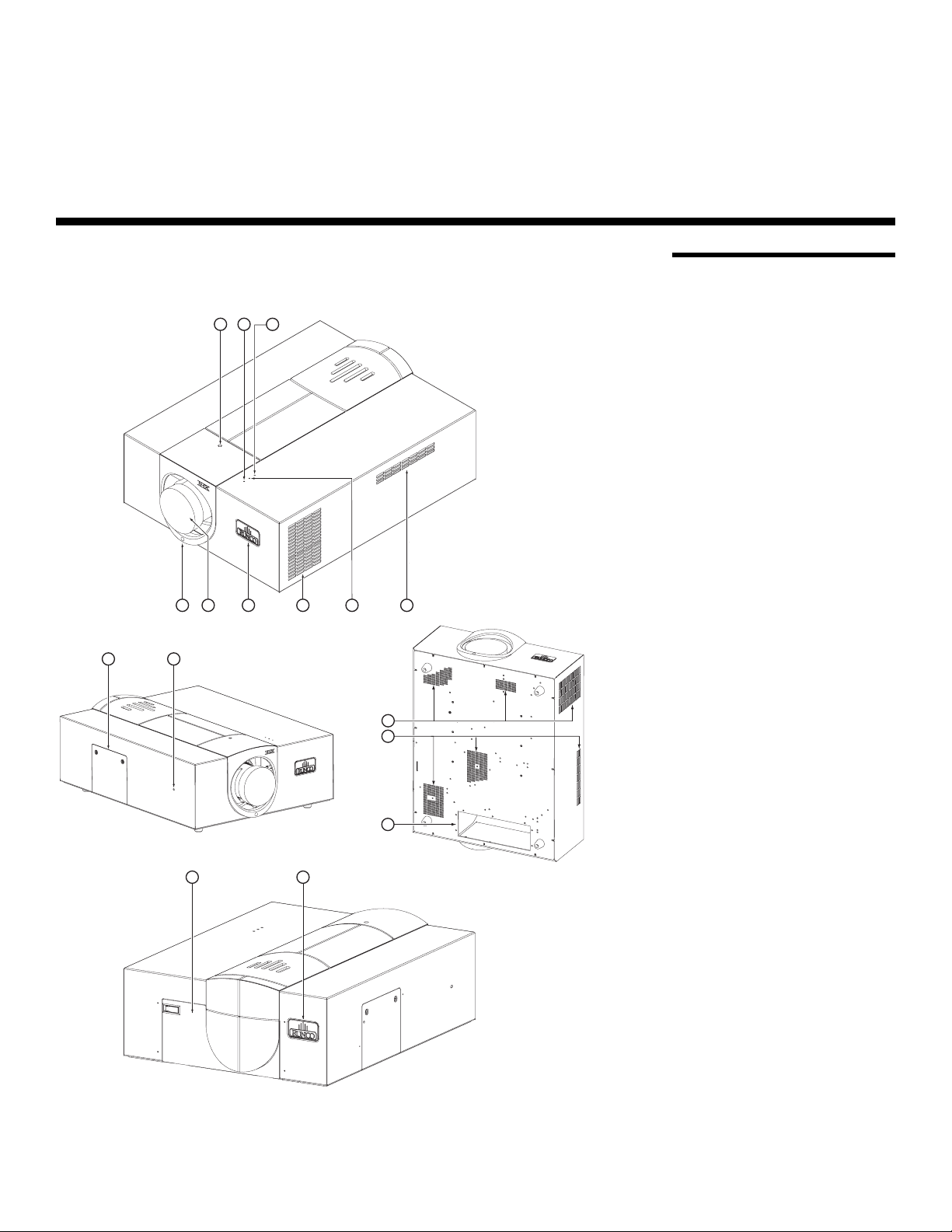
2. Controls and Functions
Figure 2-1 shows the key VX-6000d components.
12
12 11
3
L
2.1 VX-6000d at a Glance
Y
456789
IMINAR
6
4
PRE
10
713
Figure 2-1. VX-6000d Front/Top/Side/Bottom/Rear View
Runco VX-6000d Owner’s Operating Manual 5
Page 18
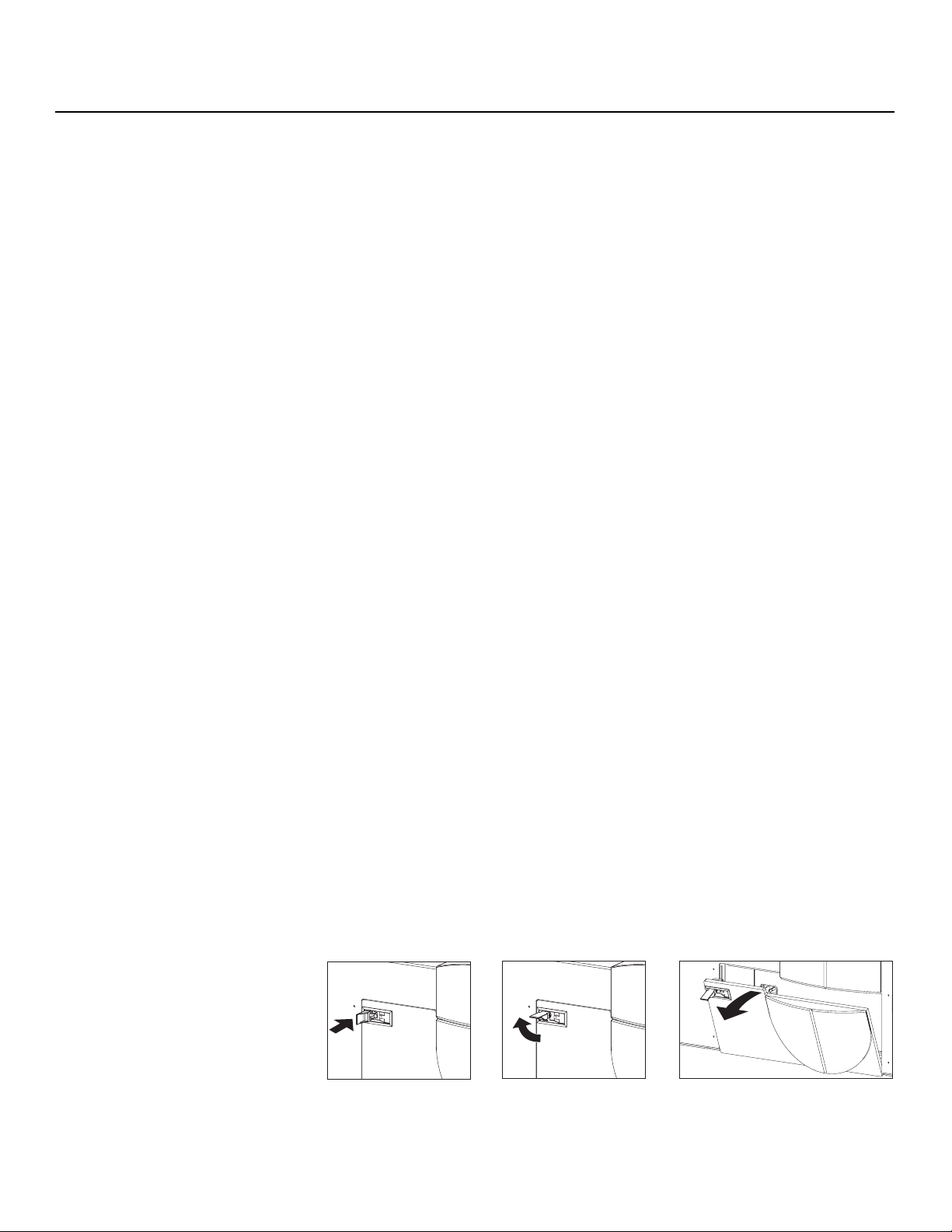
Controls and Functions
1. VERTICAL LENS SHIFT
Using a 3/16” hex wrench, turn this to move the lens up or down.
2. POWER LED
Lights red to indicate that the projector is in standby; lights blue to indicate normal
operation.
3. TEMP LED
Lights red to indicate that the projector has overheated and shut down.
4. INTAKE VENTS
Cool air enters the projector through these vents. To prevent overheating, ensure that
these vents are never blocked.
5. LAMP LED
Lights blue to indicate normal lamp operation; off when the lamp has failed or the
projector is off.
6. EXHAUST VENTS
Hot air exits the projector through these vents. This air can be quite hot. Ensure that
there are no heat-sensitive objects near them and that they are never blocked.
7. RUNCO LOGO / LENS CONTROL INFRARED (IR) RECEIVER
During initial installation, rotate the logo plate one quarter-turn (90 degrees) to uncover
the lens control IR receiver. This enables you to use the motorized focus and zoom
(image
size) controls.
When you have finished adjusting the zoom and focus, you can rotate the logo to
match the projector orientation: inverted (ceiling-mounted) or upright. To rotate the
logo, grip it at the sides, pull it away from the projector and turn it.
8. LENS
9. JEWELRY RETAINING SCREW
Loosen this screw to remove the front jewelry, should you ever need to replace the
lens.
10. CABLE OPENING
Pass cables through this opening.
IMINAR
L
Y
PRE
11. HORIZONTAL LENS SHIFT
Using a 3/16” hex wrench, turn this to move the lens left or right.
12. LAMP COVER
Remove this cover to access the lamp compartment.
13. REAR PANEL ACCESS DOOR
Open this door to access the rear-panel connectors and built-in keypad. To open the
door, push on the left side of the lever and rotate it 90 degrees clockwise. Then, pull
the lever toward you and down slightly.
12 3
6 Runco VX-6000d Owner’s Operating Manual
Page 19
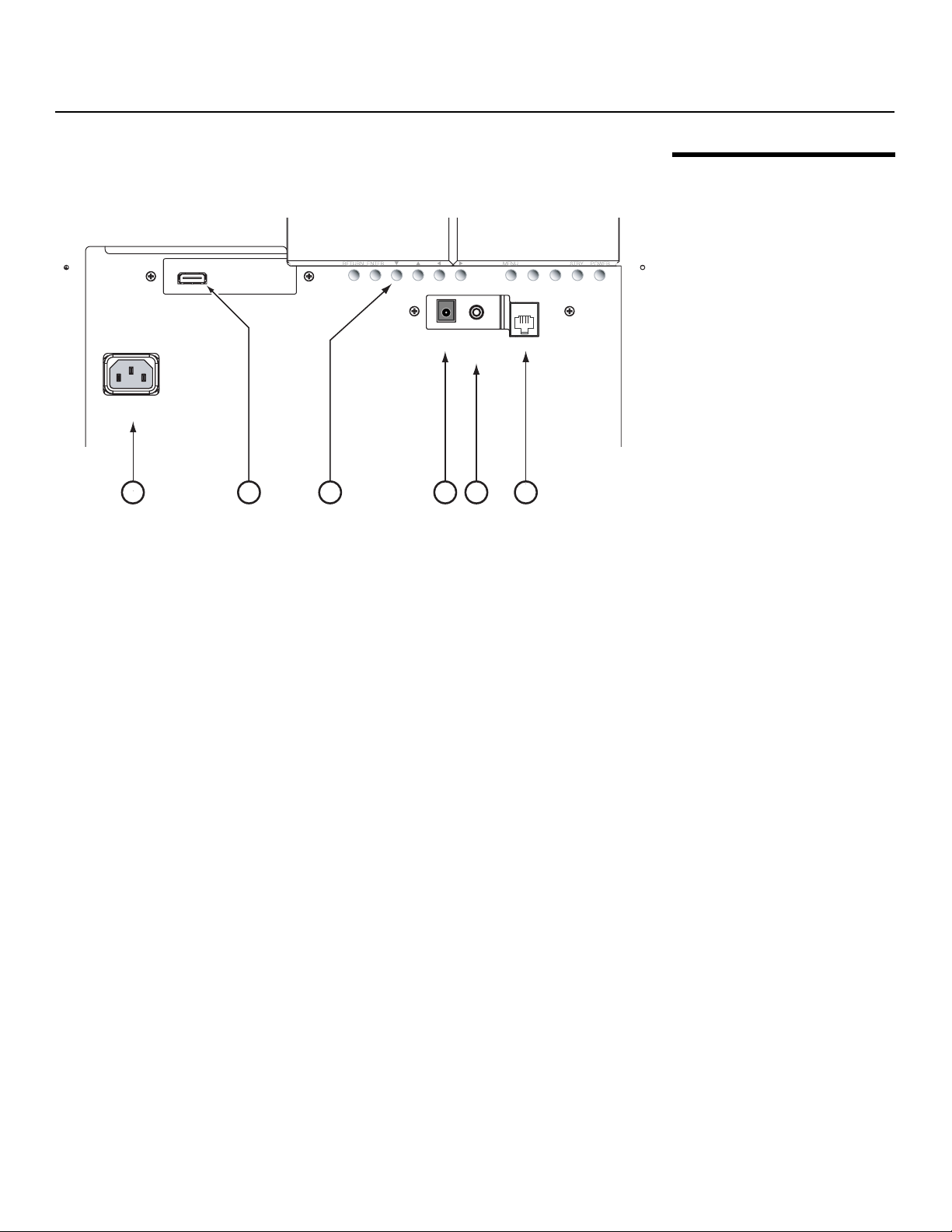
Controls and Functions
Figure 2-2 shows the VX-6000d rear connector panel.
HDMI IN
RS-232C
WIRED
+12V
IR
100-240V
AC INPUT
1
Figure 2-2. VX-6000d Rear Panel
1. POWER INPUT (100 to 240 VAC)
Connect the VX-6000d to power here.
2. HDMI INPUT
An HDCP-compliant, digital video input for connecting the HDMI output from the DHD
Controller.
2 3456
IMINAR
L
2.2 VX-6000d Rear Panel
Y
3. BUILT-IN KEYPAD
Used to navigate the VX-6000d on-screen menus. Refer to VX-6000d Built-In
Keypad on page 18 for more information.
4. 12-VOLT (200 mA) TRIGGER OUTPUT (cylindrical, DC power supply-type jack)
Connection for a retractable screen, screen masking or other, 12-volt
trigger-activated equipment. Outputs +12 volts/200 mA when the projector is turned
on.
5. WIRED IR (3.5-mm, mini phono jack)
Not used. To use an external infrared receiver or wired remote control with this
projector, connect it to the IR input on the DHD Controller (see
6. RS-232C INPUT (RJ-11 female connector)
Connect the RS-232 output from the DHD Controller here, using the provided
communication cable.
PRE
Figure 2-4).
Runco VX-6000d Owner’s Operating Manual 7
Page 20
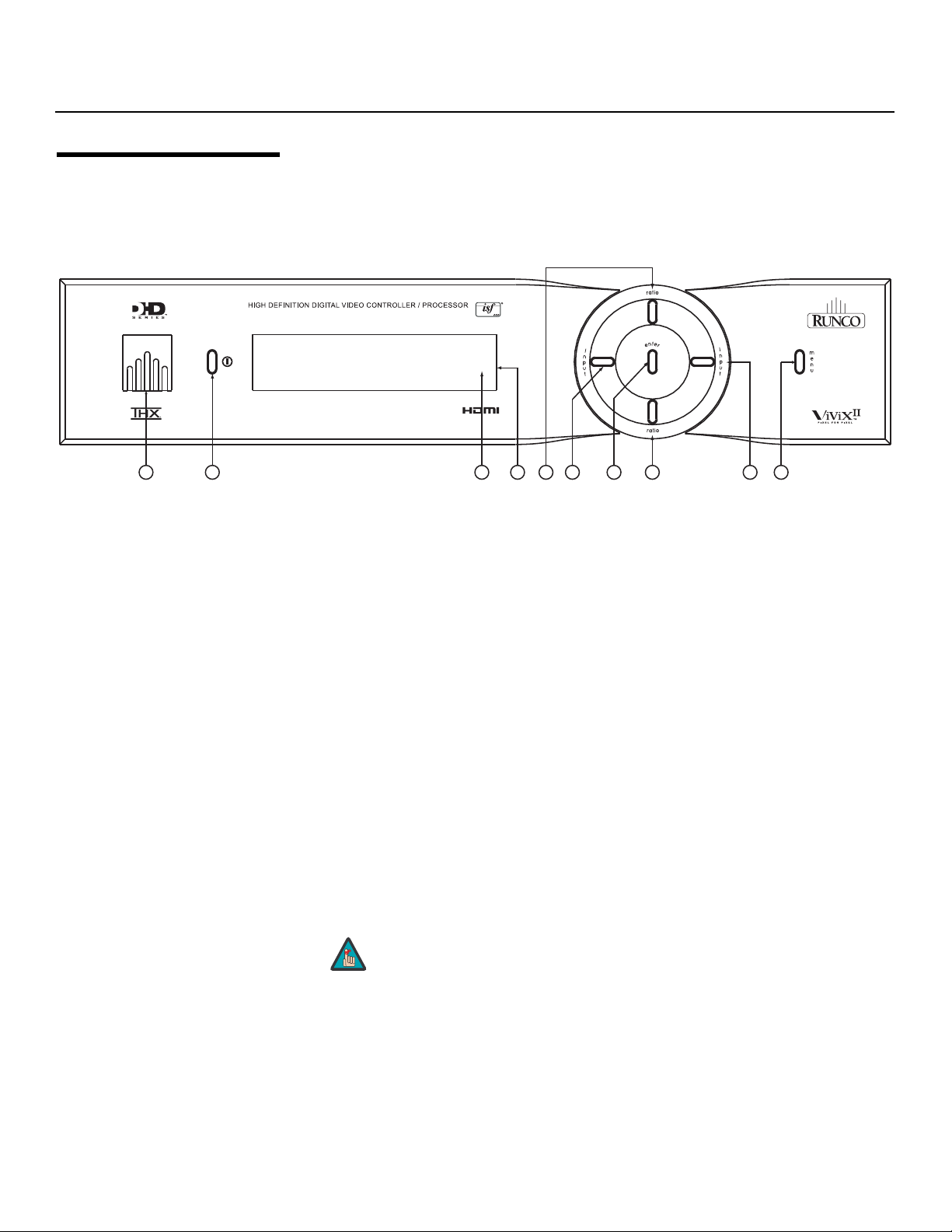
Controls and Functions
2.3
DHD Controller Front Panel
1
Figure 2-3. DHD Controller Front Panel
2
Figure 2-3 shows the controls and indicators on the DHD Controller front panel; the
paragraphs that follow describe them.
1. RUNCO ICON
Lights red to indicate that the DHD Controller is in standby mode; lights blue to
indicate that the unit is on.
2. POWER BUTTON
Press once to toggle from standby mode to on mode. Press it again to return to
standby mode. For a discrete on or off command, you can use the direct access
buttons on the remote control.
Y
3
45
6
7
IMINAR
L
8
9
10
3. IR SENSOR
Receives IR commands from the remote.
4. VACUUM FLUORESCENT DISPLAY
Can be used instead of the On-Screen Display (OSD). Displays currently-selected
PRE
menu or – if no menu is selected – the current source, signal format (NTSC or PAL),
input resolution and aspect ratio.
5. UP BUTTON
Used to direct select aspect ratios or move the menu cursor up in the OSD. When no
menu is present on-screen, the UP button toggles through aspect ratios in the
following order:
Anamorphic - Standard (4:3) - Letterbox - VirtualWide - Cinema - Virtualwide 2.35
Note
6. LEFT BUTTON
Used to direct select inputs or move the menu cursor left in the OSD. When no menu
is present on-screen, the LEFT button toggles through the different sources, in this
order:
HDMI 2 - HDMI 1 - HD/RGB 2 - HD/RGB1 - Component SD - S-Video 2 - S-Video 1
- Composite
Virtualwide 2.35 is available only on the VX-6000d/CineWide and
only on the analog inputs (HD/RGB, SD Component, Composite
and S-Video). For more information about aspect ratios, refer to
Table 4-1.
8 Runco VX-6000d Owner’s Operating Manual
Page 21
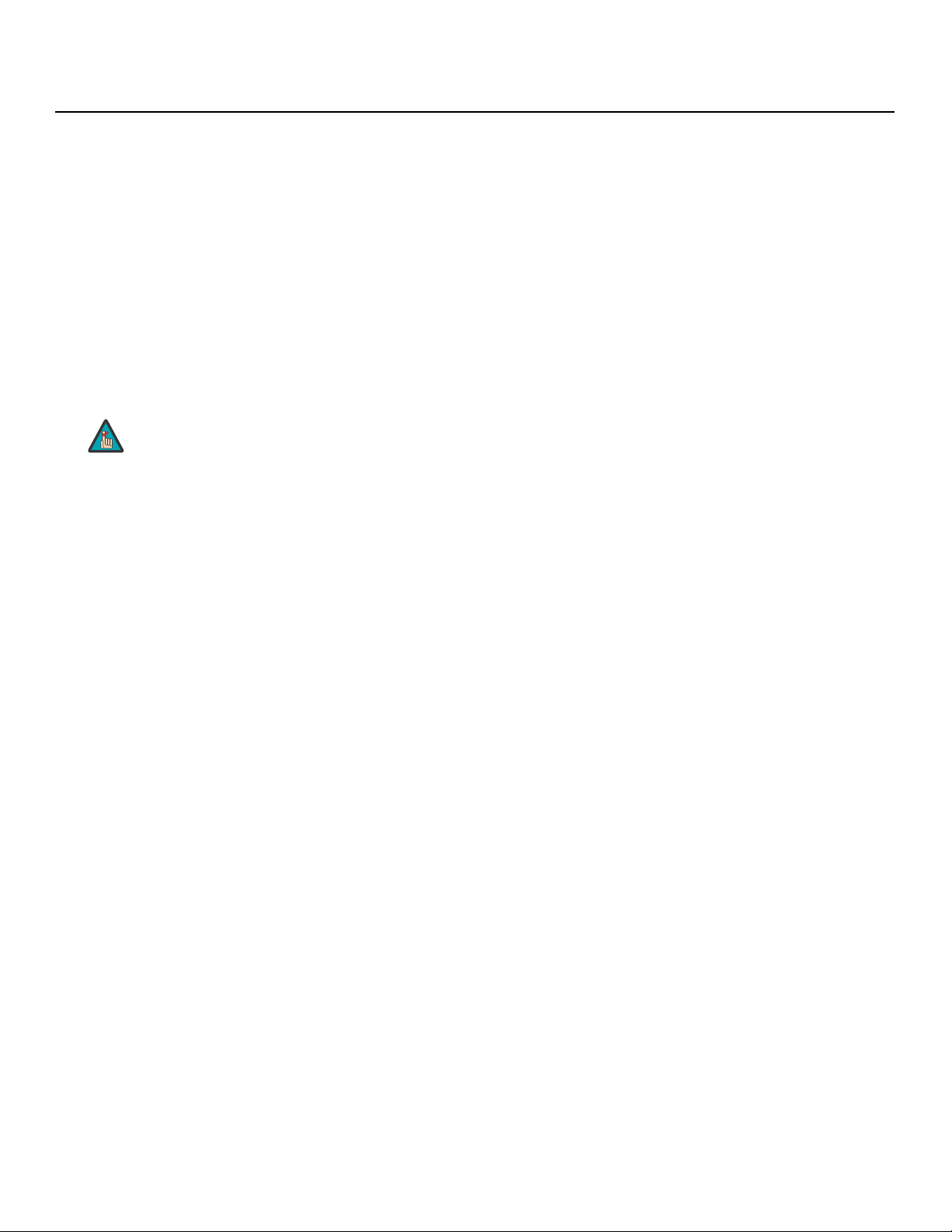
7. ENTER BUTTON
Press ENTER to select a highlighted menu item.
8. DOWN BUTTON
Used to direct select aspect ratios or move the menu cursor down in the OSD. When
no menu is present on-screen, this button toggles through the different aspect ratios,
in this order:
Virtualwide 2.35 - Cinema - VirtualWide - Letterbox - Standard (4:3) - Anamorphic
9. RIGHT BUTTON
Used to direct select inputs or move the menu cursor right in the OSD. When no
menu is present on-screen, the RIGHT button toggles through the different sources,
in this order:
Composite - S-Video 1 - S-Video 2 - Component SD - HD/RGB 1 - HD/RGB 2 HDMI
1 - HDMI 2
Controls and Functions
Y
Note
10. MENU BUTTON
Press this button to access the OSD controls, or to exit the current menu and return
to the previous one.
The “direct select” function of the UP, DOWN, LEFT and RIGHT
buttons is available only on the analog inputs (HD/RGB, SD
Component, Composite and S-Video).
IMINAR
L
PRE
Runco VX-6000d Owner’s Operating Manual 9
Page 22
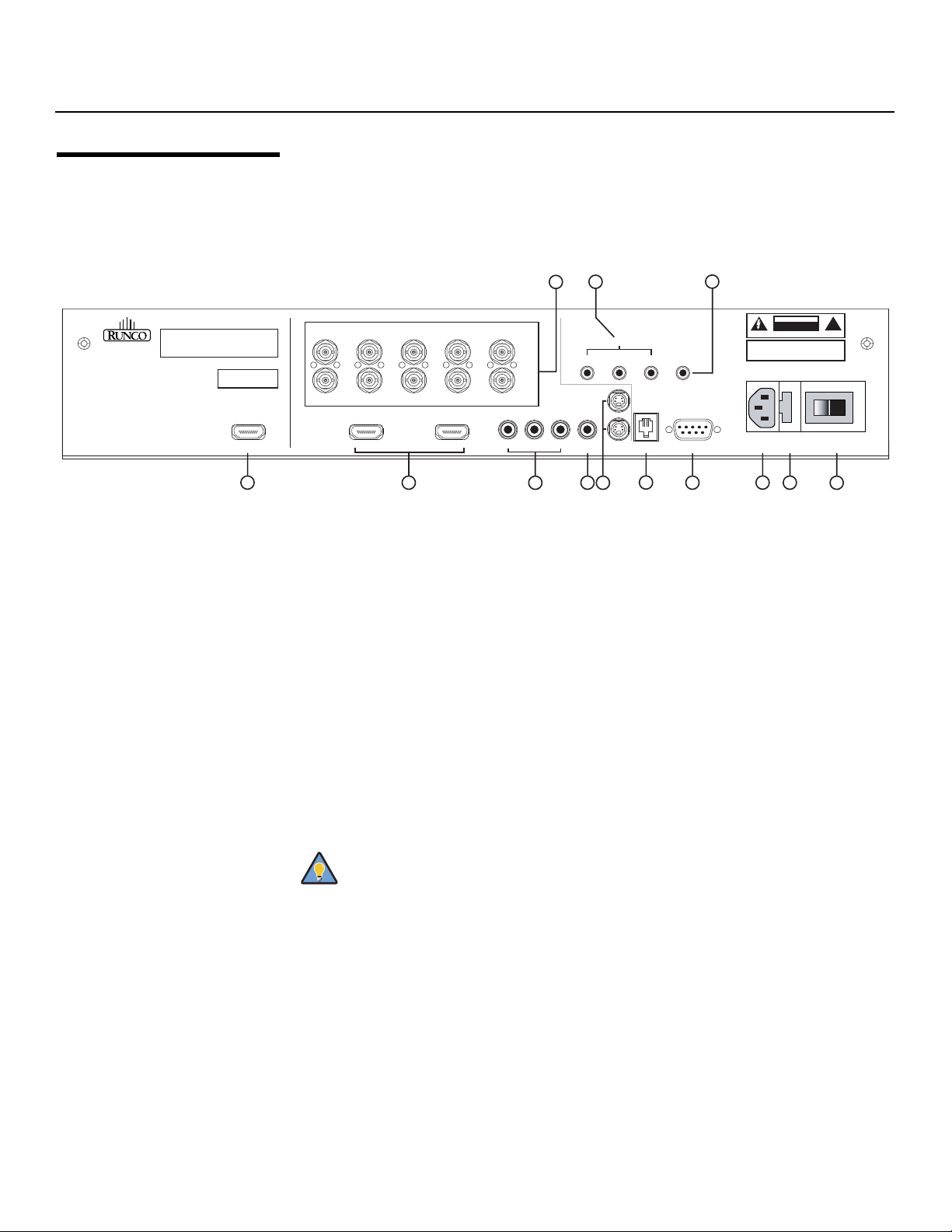
Controls and Functions
2.4
Figure 2-4 shows the rear connector panel on the DHD Controller.
DHD Controller Rear Panel
Serial No
Runco International
Union City, CA
Model
Video Processor / Controller
1
Figure 2-4. DHD Controller Rear Panel
Outputs 1. HDMI OUT
Inputs 2. HDMI 1 / HDMI 2 (Digital)
➤
➤
R/Pr G/Y B/Pb
R/Pr G/Y B/Pb H V
3. HD1 / HD2 (5 x Analog BNCs)
4. COMPONENT VIDEO (RCA connectors)
PRE
79
3
INPUTS
HDMI 1 HDMI 2HDMI Out
2
HV
HD1
HD2
Pb Pr Y
Component Video
4
SYSTEM CONTROL INTERFACE
TRIGGERS
2
1
Y
S-Video 1
Video
S-Video 2
RS-232 Out
5
6
IR
3
WARNING:
TO REDUCE THE RISK OF FIRE
OR ELECTRIC SHOCK, DO NOT EXPOSE
THIS APPLIANCE TO RAIN OR MOISTURE.
RS-232 Control
10
8
CAUTION
RISK OF ELECTRIC SHOCK
DO NOT OPEN
AVIS: RISQUE DE CHOC ELECTRIQUE-NE PAS OUVRIR
CAUTION:
TO REDUCE THE RISK OF ELECTRIC
SHOCK, DO NOT REMOVE COVER. NO USERSERVICEABLE PARTS INSIDE. REFER SERVICING
TO QUALIFIED SERVICE CENTER.
100-230VAC 50-60 Hz, 165 Watts Max
Made In USA
11
12 13
!
Connect this to the HDMI Input on the VX-6000d (see Figure 2-2).
IMINAR
Two, HDCP-compliant digital video inputs for connecting a DVD player or HD tuner
with a DVI or HDMI output.
L
Two inputs (five BNCs per input) for connecting either RGB or component
high-definition television signals. The DHD Controller automatically detects the signal
format: RGB(HV) or YPrPb, 480p, 720p, 480i, 576i or 1080i.
Standard Definition (480i/576i) Component (YPrPb) input. This is the input for
component video from sources such as DVD players.
Tip
For best results, do not run your DVD player in progressive mode.
10 Runco VX-6000d Owner’s Operating Manual
Page 23
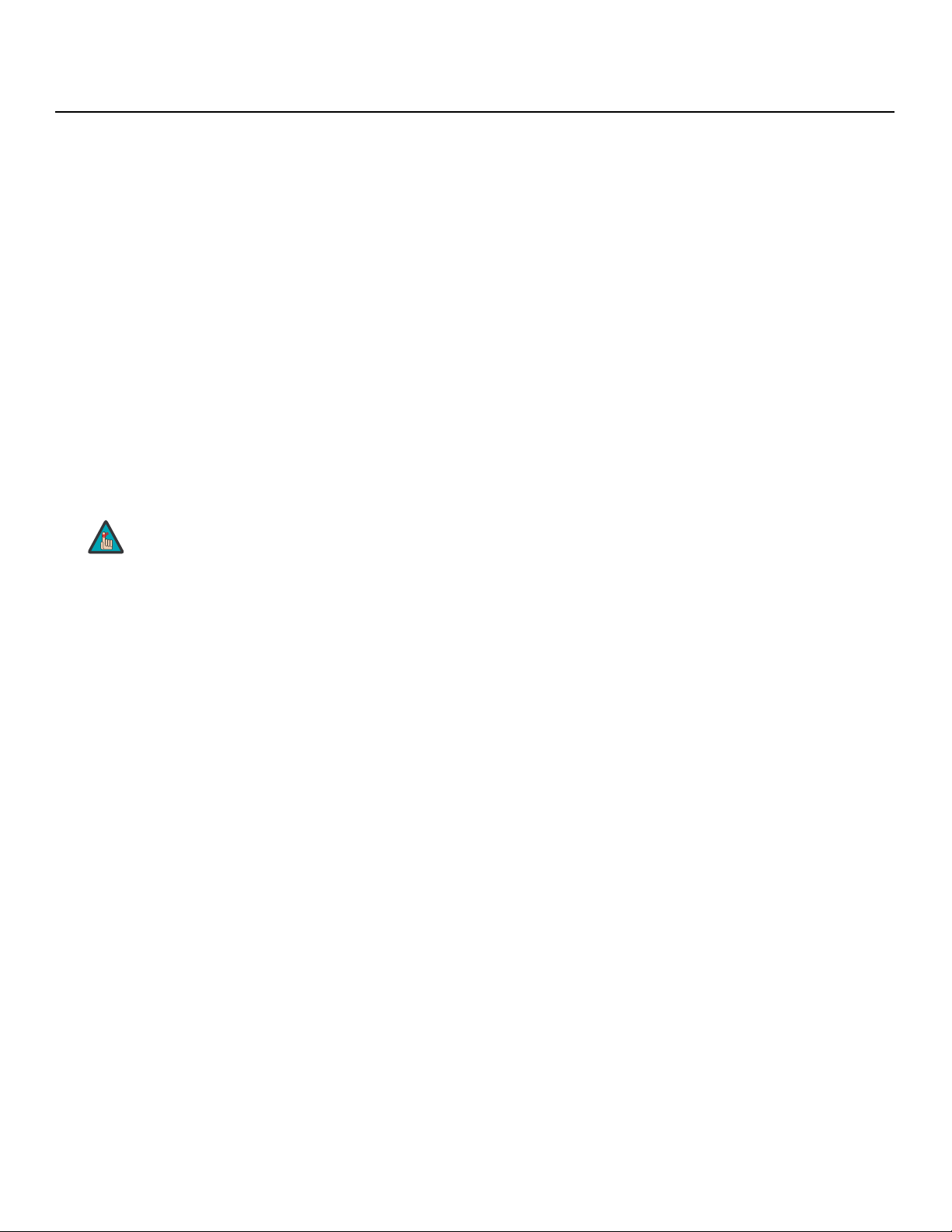
5. COMPOSITE VIDEO INPUT
Standard composite video input for connecting a VCR, laser disc player or other
composite video source.
6. S-VIDEO 1 / S-VIDEO 2
Two, standard S-Video inputs for connecting a DVD player, satellite receiver or Super
VHS (S-VHS) VCR.
7. 12-VOLT (750 mA) TRIGGER OUTPUTS
Connection for up to three (3), 12-volt trigger-controlled devices such as retractable
screens or screen masks.
8. ComLink (RS-232) OUTPUT
Connect this to the ComLink (RS-232) input on the projector, using the provided
communication cable.
9. IR
Wired input from a wired remote control or infrared receiver. It is a 3.5-mm, mini
phono jack, wired as follows:
Ring = +5V
Tip = IR Input
Sleeve = Ground
Controls and Functions
Y
Note
10. RS-232 CONTROL PORT
A female, 9-pin D-sub connector for interfacing with a PC or home theater
automation/control system.
11. POWER INPUT (100 to 240 VAC)
Connect the DHD Controller to power here.
12. MAIN AC FUSE
This is the main AC input fuse (5mm x 20mm, 500 mA, 250V slow-blow).
13. MAIN POWER SWITCH
Disconnects or applies power to the DHD Controller.
When an external remote control or infrared receiver is connected
to the wired IR input, the IR sensor on the front of the DHD is
disabled.
IMINAR
L
PRE
Runco VX-6000d Owner’s Operating Manual 11
Page 24
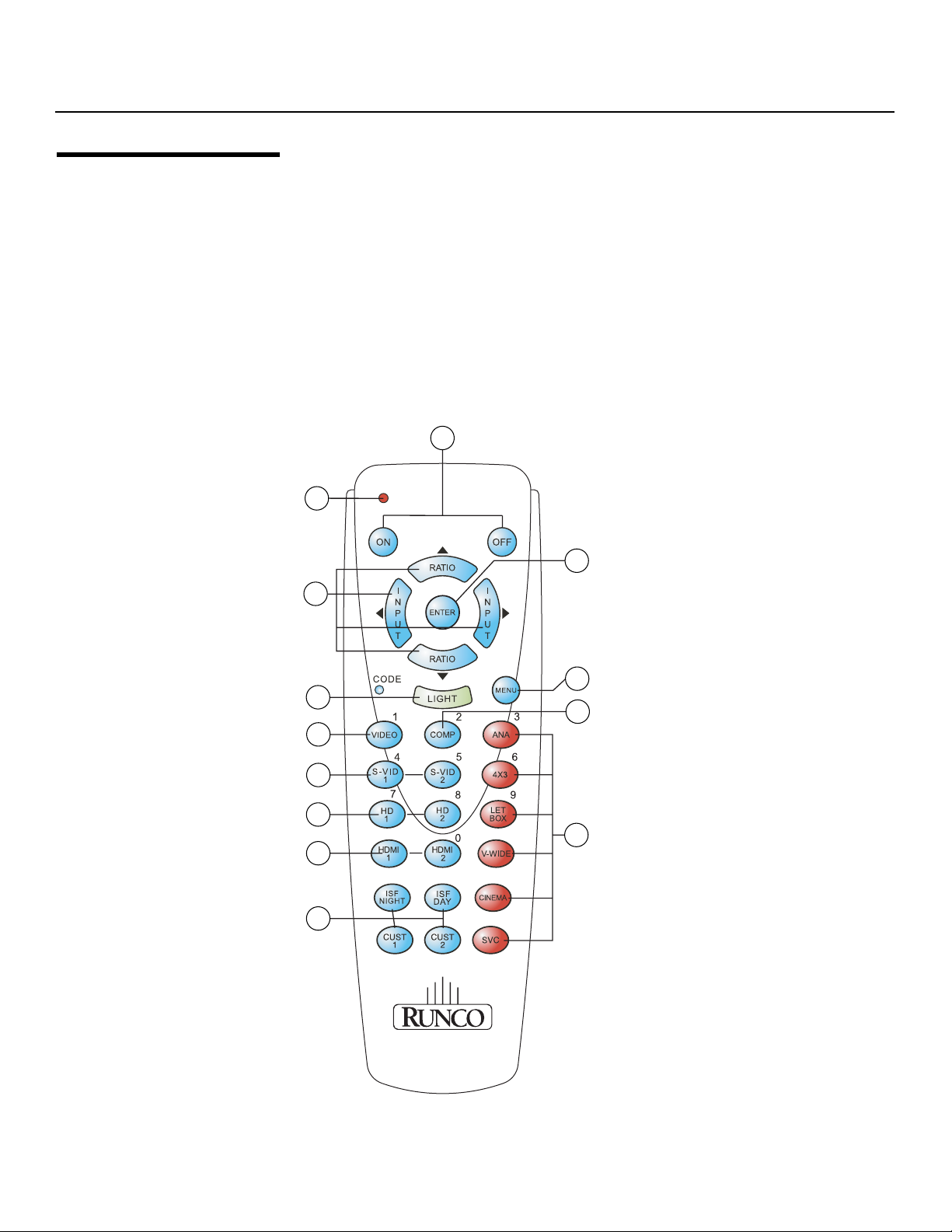
Controls and Functions
2.5 VX-6000d Remote Control Units
Standard DHD Remote
Control
The VX-6000d ships with two remote control units:
• A standard Runco DHD Controller remote control unit; and
• A universal, touch-screen remote control unit that can be used with other home theater
equipment.
Only the touch-screen remote control can be used to perform zoom and focus
adjustments. For this reason, you must use it to complete the initial VX-6000d installation
and setup. After the projector has been installed, either remote control unit can be used;
both provide similar functionality.
Figure 2-5 shows the standard DHD remote control, and the paragraphs that follow
➤
describe its functionality.
2
1
3
4
Y
IMINAR
L
5
7
PRE
10
11
12
13
6
8
9
Figure 2-5. Standard DHD Remote Control
12 Runco VX-6000d Owner’s Operating Manual
Page 25
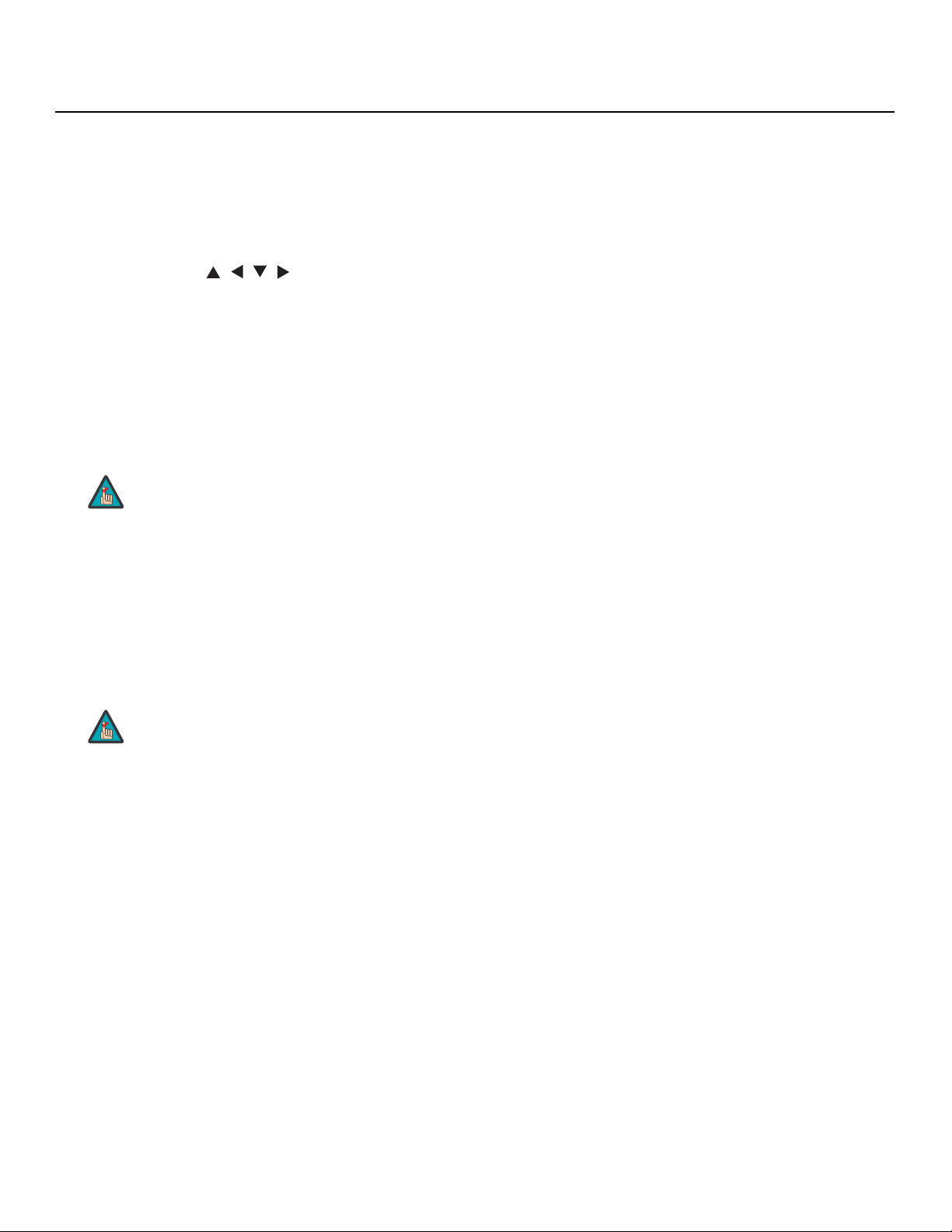
1. IR OUTPUT INDICATOR
Lights when a button is pressed to indicate that an IR signal is being transmitted.
2. ON / OFF
Press to turn the projector on or off.
3. ENTER
Press to select a highlighted menu item or confirm a changed setting.
4. Cursor Buttons ( , , , )
Use these buttons to select items or settings, adjust settings or switch display
patterns.
When no menu is present on-screen, the UP and DOWN buttons toggle through the
available aspect ratios, in this order:
UP Button = Anamorphic - Standard (4:3) - Letterbox - VirtualWide - Cinema Virtualwide 2.35
DOWN Button = Virtualwide 2.35 - Cinema - VirtualWide - Letterbox - Standard (4:3)
- Anamorphic
Note
Virtualwide 2.35 is available only on the VX-6000d/CineWide and
only on the analog inputs (HD/RGB, SD Component, Composite
and S-Video). For more information about aspect ratios, refer to
Table 4-1.
Controls and Functions
Y
Likewise, the LEFT and RIGHT buttons toggle through the different source inputs, in
this order:
LEFT Button = HDMI 2 - HDMI 1 - HD/RGB2 - HD/RGB 1 - Component SD - S-Video
2 - S-Video 1 - Composite
RIGHT Button = Composite - S-Video 1 - S-Video 2 - Component SD - HD/RGB 1 HD/RGB 2 - HDMI 1 - HDMI 2
5. LIGHT
Press to illuminate the buttons.
6. MENU
Press this button to access the OSD controls, or to exit the current menu and return
to the previous one.
7. VIDEO (1)
Press to select Composite video input as the source or to enter the numeric
character
8. COMP (Component) (2)
Press to select Component SD (480i/576i) video input as the source or to enter the
numeric character “2.”
Note
“1.”
IMINAR
L
The “direct select” function of the UP, DOWN, LEFT and RIGHT
buttons is available only on the analog inputs (HD/RGB, SD
Component, Composite and S-Video).
PRE
Runco VX-6000d Owner’s Operating Manual 13
Page 26
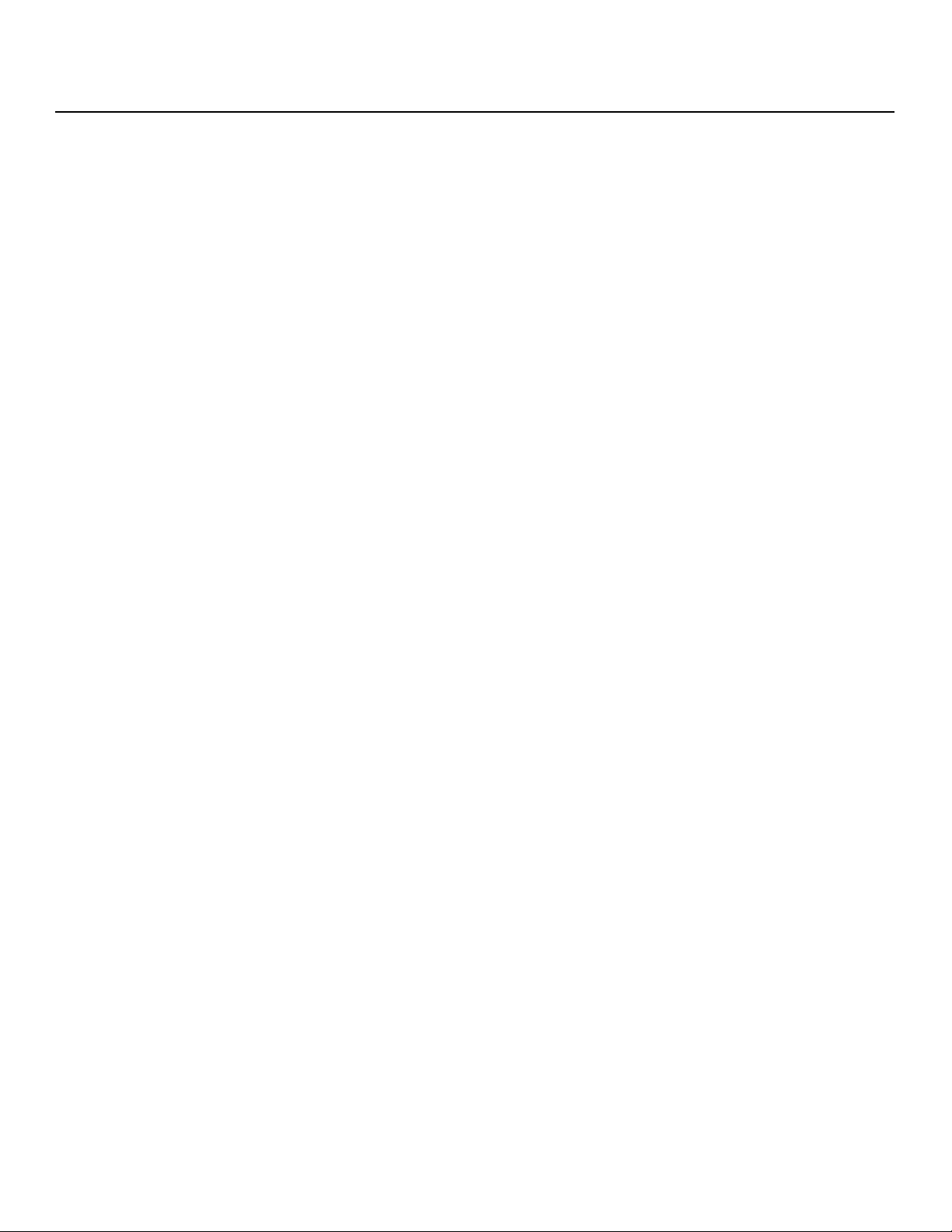
Controls and Functions
9. Aspect Ratio Selection Buttons
Use the red buttons to select an aspect ratio directly or to enter numeric characters,
as follows:
ANA (Anamorphic) (3)
For viewing 16:9 DVDs or HDTV programs in their native aspect ratio.
4X3 (Standard 4:3) (6)
Scales the input signal to fit 4:3 display mode in the center of the screen.
LETBOX (Letterbox) (9)
For viewing LaserDisc movies or non-anamorphic DVDs on a 16:9 screen.
V-WIDE (VirtualWide)
Enlarges a 4:3 image horizontally in a NON-linear fashion to fit 16:9 full screen display.
CINEMA
For viewing 2.35:1 source material.
SVC (CineWide-equipped projectors only)
Selects the Virtualwide 2.35 aspect ratio, used for viewing 16:9 source material on a
2.35:1 screen.
10. S-VID 1 (4) / S-VID 2 (5) (S-Video)
Press to select an S-Video input or to enter the numeric character “4” or “5.”
Y
11. HD 1 (7) / HD 2 (8)
Press to select a HD (RGBHV or YPbPr component) input or to enter the numeric
character “7” or “8.”
12. HDMI 1 / HDMI 2 (0)
Press to select a Digital Video input. Press HDMI2 to enter the numeric character “0.”
13. Memory Preset Buttons:
ISF NT (Night)
Press to recall settings for the current input from the “ISF Night” memory preset.
PRE
ISF DAY
Press to recall settings for the current input from the “ISF Day” memory preset.
CUST 1
Press to recall settings for the current input from the “Custom 1” memory preset.
CUST 2
Press to recall settings for the current input from the “Custom 2” memory preset.
IMINAR
L
14 Runco VX-6000d Owner’s Operating Manual
Page 27
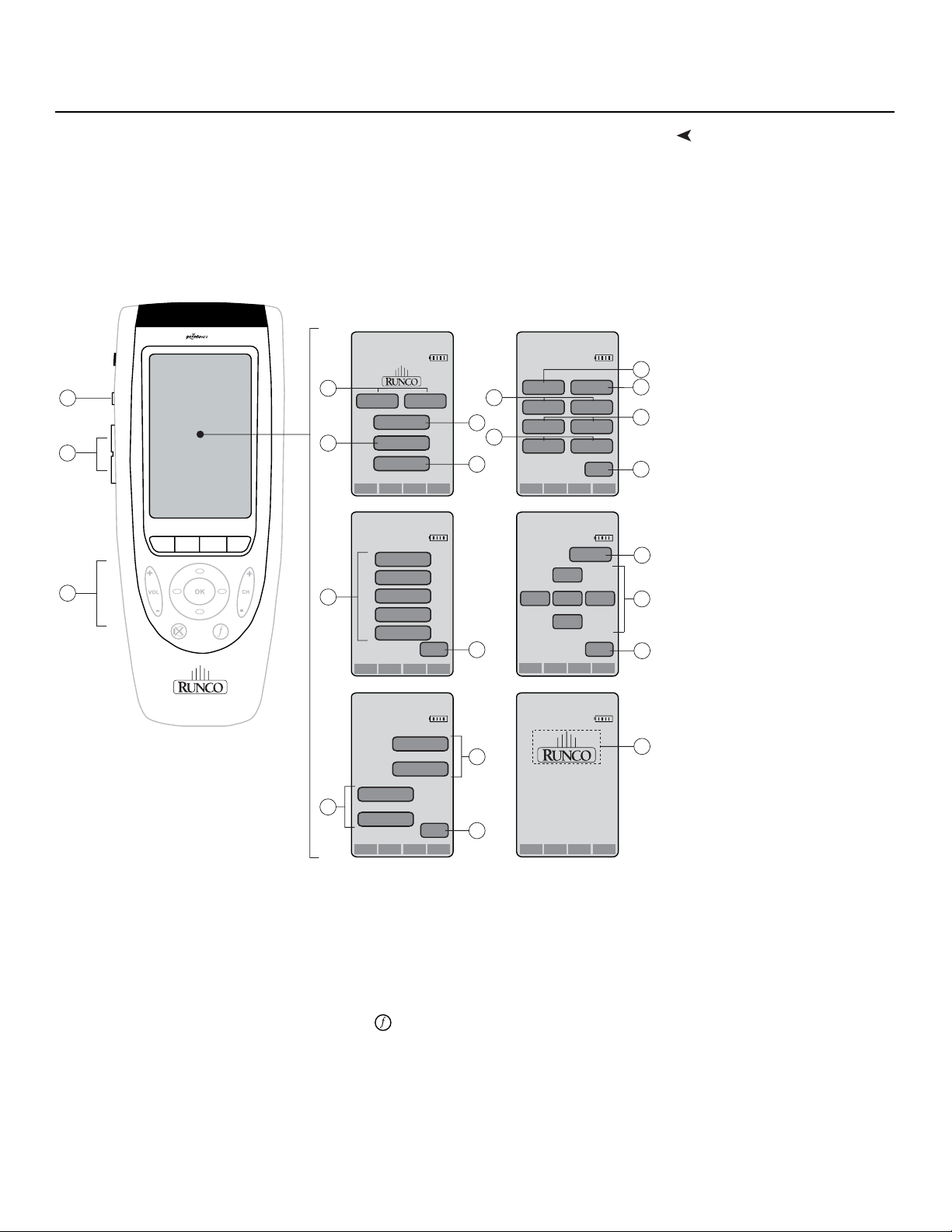
same functionality as the standard Runco DHD remote. In addition, it gives you access to
the motorized lens controls (focus and zoom) and can be programmed to control other,
non-Runco home theater components. (For detailed programming instructions, refer to
the manual provided with the remote control.)
Figure 2-6 shows the touch-screen remote control, and the paragraphs that follow
describe its functionality.
Menu Pages (press + or - to select)
Controls and Functions
Touch-Screen RemoteThe touch-screen remote control unit furnished with the VX-6000d provides basically the
Fri Oct 06 12:06pm
1/7 VX-6000d
1
2
3
PRE
4
6
14
18
On Off
Mode Info A/CH Device
Fri Oct 06 12:06pm
3/7 VX-6000d
L
Mode Info A/CH Device
Fri Oct 06 12:06pm
5/7 VX-6000d
Zoom -
Zoom +
Mode Info A/CH Device
Aspect Ratio
Source
Menu
Anamorphic
4 x 3
Letterbox
VirtualWide
IMINAR
Cinema
Back
Focus -
Focus +
Back
5
7
13
17
13
Fri Oct 06 12:06pm
2/7 VX-6000d
10
12
Video Comp.
S-Vid 1 S-Vid 2
HD 1 HD 2
HDMI 1 HDMI 2
Mode Info A/CH Device
Fri Oct 06 12:06pm
4/7 VX-6000d
Mode Info A/CH Device
Fri Oct 06 12:06pm
7/7 VX-6000d
2900 Faber St.
Union City, CA 94587
www.runco.com
Ph(510) 324-7777
Fax(510) 324-9300
Mode Info A/CH Device
<
enter
<
Back
menu
Back
><
8
9
Y
11
13
15
16
13
13
Figure 2-6. Touch-Screen Remote Control
1. LIGHT
Press to illuminate the buttons.
2. + / -
Use these buttons to scroll through the six menu pages.
3. VOLUME (+/–) / MUTE / OK / CH (+/–) /
The remote control touch screen goes off after a period of inactivity, to conserve
battery power. Press any of these buttons and the touch screen reappears. These
buttons are not programmed to control the DHD Controller or projector; however, you
can program them to control other equipment. Refer to the manual provided with the
remote control for more information.
Runco VX-6000d Owner’s Operating Manual 15
Page 28
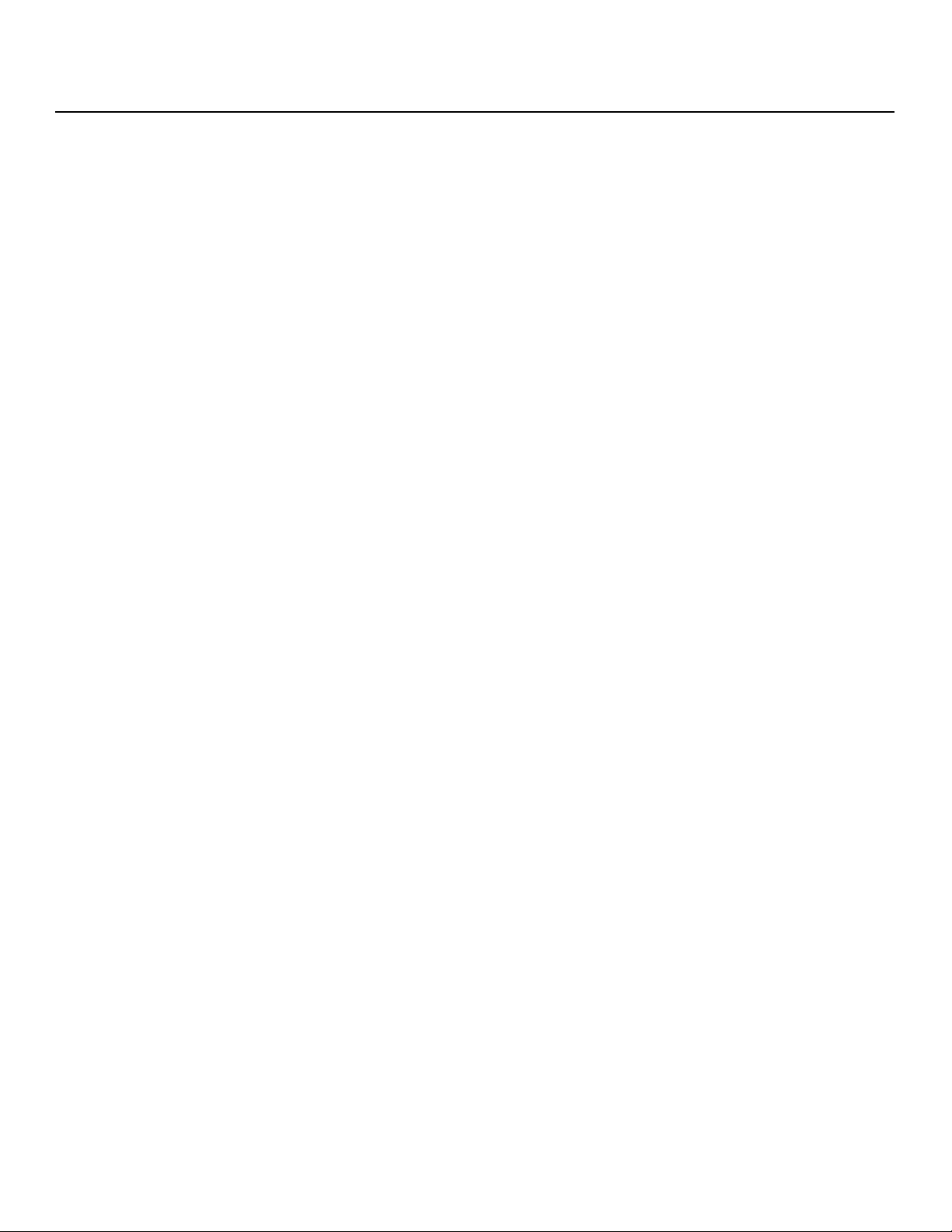
Controls and Functions
4. POWER ON/OFF
Use these buttons to turn the VX-6000d on or off.
5. ASPECT RATIO
Press this button to go to the aspect ratio menu page (3/7).
6. SOURCE
Press this button to go to the source selection menu page (2/7).
7. MENU
Press this button to go to the DHD Controller OSD menu navigation page (4/7).
8. VIDEO
Press this button to switch to the Composite Video input.
9. COMP.
Press this button to switch to the Component Video input.
10. S-VID 1 / S-VID 2
Press these buttons to switch to the S-Video 1 or S-Video 2 input.
11. HD 1 / HD 2
Press these buttons to switch to the HD/RGB 1 or HD/RGB 2 (RGBHV or YPbPr
component) input.
Y
12. HDMI 1 / HDMI 2
Press these buttons to switch to the HDMI 1 or HDMI 2 input.
13. BACK
Press this button to return to the main menu page (1/7).
14. Aspect Ratio Selection Buttons
Use these buttons to select an aspect ratio directly, as follows:
ANAMORPHIC
For viewing 16:9 DVDs or HDTV programs in their native aspect ratio.
4 x 3 (Standard 4:3)
Scales the input signal to fit 4:3 display mode in the center of the screen.
PRE
LETTERBOX
For viewing LaserDisc movies or non-anamorphic DVDs on a 16:9 screen.
VIRTUALWIDE
Enlarges a 4:3 image horizontally in a NON-linear fashion to fit 16:9 full screen display.
CINEMA
For viewing 2.35:1 source material.
15. MENU
Press this button to access the OSD controls, or to exit the current menu and return
to the previous one.
IMINAR
L
16 Runco VX-6000d Owner’s Operating Manual
Page 29
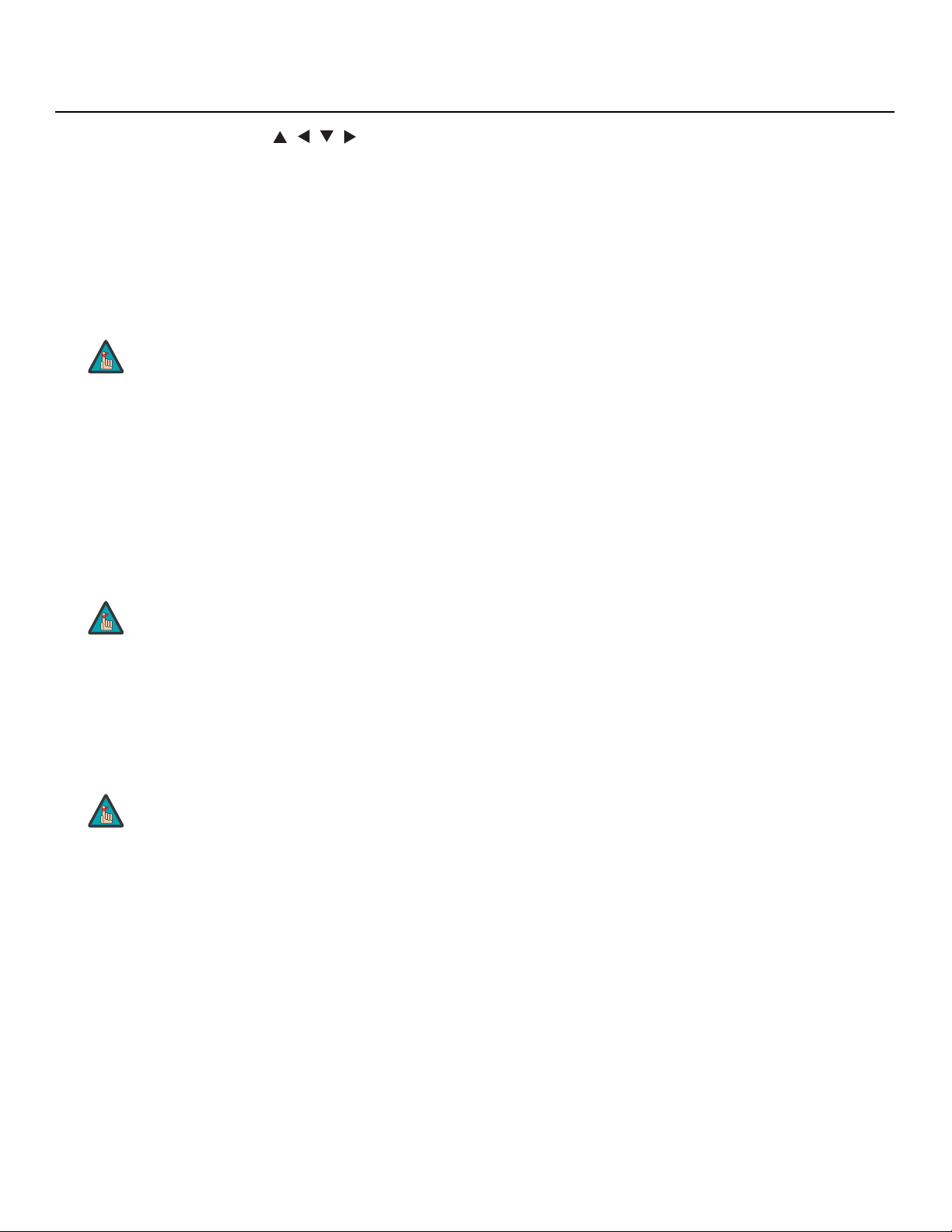
16. ENTER / Cursor Buttons ( , , , )
Use these buttons to select items or settings, adjust settings or switch display
patterns.
When no menus are present on-screen, the UP and DOWN buttons toggle through
the available aspect ratios, in this order:
UP Button = Anamorphic - Standard (4:3) - Letterbox - VirtualWide - Cinema Virtualwide 2.35
DOWN Button = Virtualwide 2.35 - Cinema - VirtualWide - Letterbox - Standard (4:3)
- Anamorphic
Likewise, the LEFT and RIGHT buttons toggle through the different source inputs, in
this order:
LEFT Button = HDMI 2 - HDMI 1 - HD/RGB 2 - HD/RGB 1 - Component SD S-Video 2 - S-Video 1 - Composite
RIGHT Button = Composite - S-Video 1 - S-Video 2 - Component SD - HD/RGB 1 HD/RGB 2 - HDMI 1 - HDMI 2
Press ENTER to select a highlighted menu item or confirm a changed setting.
Note
Virtualwide 2.35 is available only on the VX-6000d/CineWide and
only on the analog inputs (HD/RGB, SD Component, Composite
and S-Video). For more information about aspect ratios, refer to
Table 4-1.
Controls and Functions
Y
Note
The “direct select” function of the UP, DOWN, LEFT and RIGHT
buttons is available only on the analog inputs (HD/RGB, SD
Component, Composite and S-Video).
IMINAR
L
17. FOCUS - / FOCUS +
Press and hold either of these buttons to focus the projected image.
18. ZOOM - / ZOOM +
Press and hold the ZOOM + button to enlarge the image. Press and hold the
ZOOM
- button to zoom out.
PRE
Note
To use the motorized lens controls, first rotate the Runco logo plate
one quarter-turn (90 degrees) to uncover the lens control IR
receiver; see
Figure 2-1.
Runco VX-6000d Owner’s Operating Manual 17
Page 30
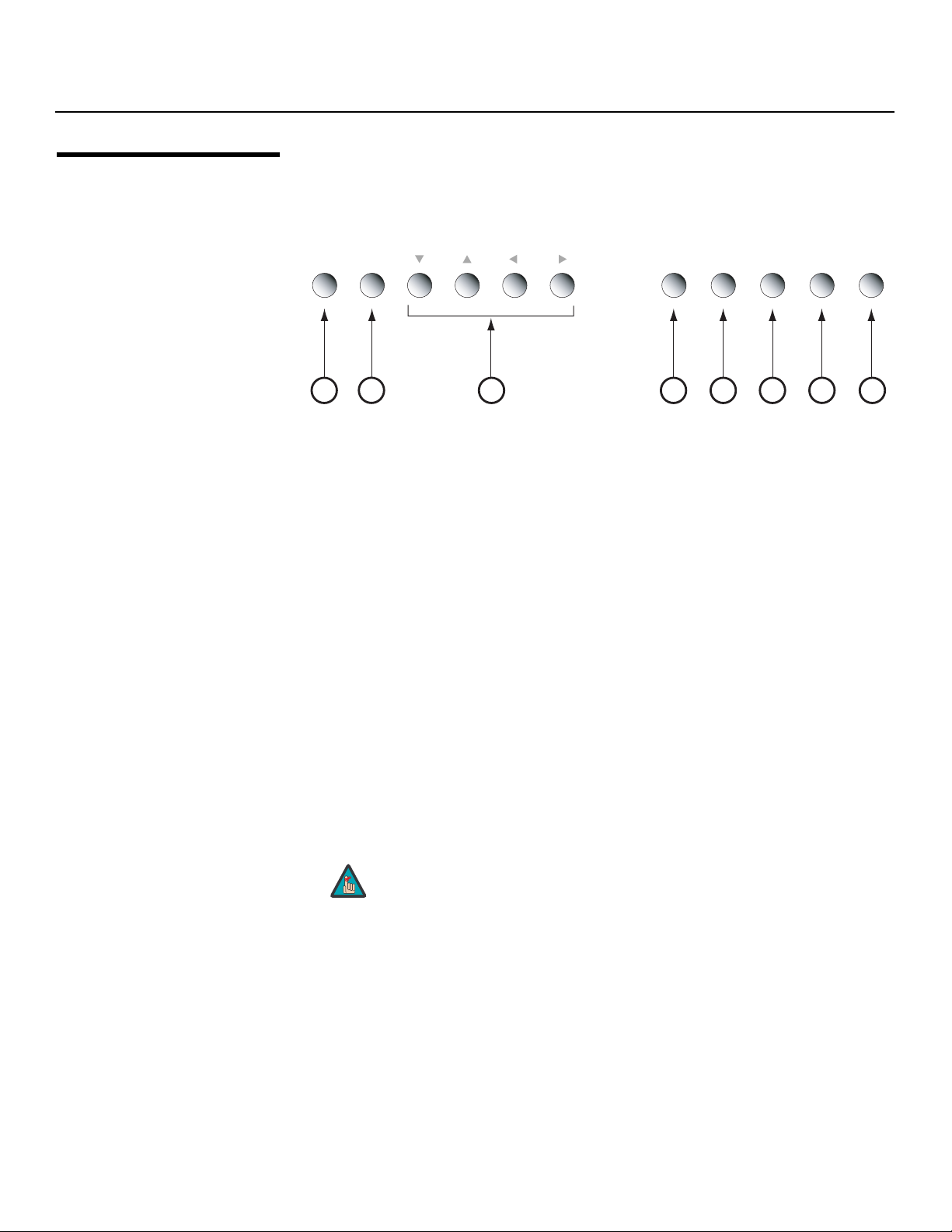
Controls and Functions
2.6
VX-6000d Built-In Keypad
The VX-6000d has a built-in keypad that you can use to access the menu system for
working with digital 1080i or 1080p sources.
keypad; the paragraphs that follow describe its use.
RETURN ENTER MENU STBY POWER
13 456
Figure 2-7. VX-6000d Built-In Keypad
1. RETURN
2. ENTER
3. DOWN / UP / LEFT / RIGHT
4. MENU
5. (not used)
2
Press RETURN to exit the current menu or cancel an operation.
Press ENTER to confirm a menu item selection.
Use these buttons to select menu items or adjust settings.
IMINAR
Press MENU to display or hide the OSD menus for digital 1080i or 1080p sources.
L
Figure 2-7 shows the VX-6000d built-in
Y
7
8
6. (not used)
7. STBY
Press STBY to put the projector into standby mode.
PRE
8. POWER
Press POWER to turn the projector on or off.
Note
Only trained service personnel should use the built-in
keypad. Almost all projector configuration and operational tasks
can be performed using the DHD Controller.
It is only necessary to use the built-in keypad if IR signals from the
remote control cannot reach the DHD Controller, or for performing
service-related tasks such as resetting the lamp hour counter (refer
to
Lamp Replacement on page 73).
18 Runco VX-6000d Owner’s Operating Manual
Page 31

1. Remove the battery cover from
the back of the remote control.
2. Insert the batteries included
with the remote control. Ensure
that the polarities correctly
match the
inside the battery compartment.
3. Replace the battery cover.
With the touch-screen
remote: After a few seconds,
the remote starts up
automatically and an
Introduction screen appears.
The remote control beeps twice to indicate that it has started up successfully.
and markings
Touch-Screen Remote Standard DHD Remote
IMINAR
3. Installation
3.1 Remote Control
Battery InstallationTo install batteries in the remote control:
Y
1. Do not mix an old battery with a new one or different types of
Note
The remote control can be used to control the VX-6000d within the ranges shown in
Figure 3-1.
batteries.
2. If you will not use the remote control for a long time, remove the
batteries to avoid damage from battery leakage.
PRE
Approx.
30m/ 100ft
L
Approx.
7m/ 23ft
Notes on Remote Control Operation
Figure 3-1. Available Range of the Remote Control
Runco VX-6000d Owner’s Operating Manual 19
Page 32

Installation
• Do not drop the remote control or expose it to moisture or high temperature.
• The remote control may malfunction under a fluorescent lamp. If that occurs, move the
DHD Controller away from the fluorescent lamp.
• Make sure that there is nothing obstructing the infrared beam between the remote
control and the IR receiver on the DHD Controller or projector.
The signal from the remote control can be reflected by walls or
Note
• If the effective range of the remote control decreases, or it stops working, replace the
batteries with new ones.
• Ambient conditions may possibly impede the operation of the remote control. If this
happens, point the remote control at the DHD Controller or projector and repeat the
operation.
other surfaces.
Y
IMINAR
L
PRE
20 Runco VX-6000d Owner’s Operating Manual
Page 33

Installation
Table 3-1 gives a quick overview of the VX-6000d installation process. The sections
following this one provide detailed instructions.
Note
Table 3-1. Installation Overview
Step Procedure
Choose a location for the projector 22
1
If installing an VX-6000d/CineWide or
VX-6000d/CineWide with AutoScope: Install AutoScope
2
lens motor or fixed CineWide base plate
Mount the projector 30
3
Connect the DHD Controller to the projector 30
4
Connect signal sources to the DHD Controller 32
5
Connect external controller to RS-232 port (optional) 36
6
Installation should be performed by a qualified custom video
installation specialist.
For Details, Refer to
page...
27
IMINAR
3.2 Quick Setup
Y
Connect 12-volt trigger outputs to AutoScope lens motor
7
and/or other equipment (optional)
Connect projector, DHD Controller and lens motor (if
8
present) to AC power and power up
For rear-screen and/or ceiling-mount installations, select
9
the proper picture orientation
Primary Lens adjustments: projected image size (zoom),
10
position (shift) and focus
Install CineWide anamorphic lens (optional) 42
11
CineWide lens adjustments: position, pitch (angle),
12
geometry and focus
Projector calibration: adjust the following for each input;
save settings when finished:
• Aspect ratio
• Brightness
13
• Contrast
• Color level
• Tint
• Input position
PRE
L
37
39
40
24, 40
44
51 through 72
Runco VX-6000d Owner’s Operating Manual 21
Page 34

Installation
3.3 Installation Considerations
Installation Type Choose the installation type that best suits your needs: front or rear screen, floor mount or
Proper installation of your projector will ensure the quality of your display. Whether you are
installing a projector temporarily or permanently, you should take the following into
account to ensure your projector performs optimally.
➤
inverted mount.
Table 3-2. Projector Installation Options
• Easy to set up
• Can be moved or changed quickly
• Easy to access
• Does not take up audience space
• Projector is unobtrusive
• Projector cannot be accidentally moved
• Projector is completely hidden
• Projector is easily accessed
• Usually good ambient light rejection
Table 3-2 compares these various installation methods.
Advantages Considerations
Front Screen, Floor Mount Installation
Front Screen, Inverted Mount (ceiling) Installation
Rear Screen, Floor Mount Installation
IMINAR
Y
• Shares floor space with audience
• Installation is more permanent
• Projector access is more difficult
• Requires separate room
• Installation cost is usually higher
L
Rear Screen, Inverted Mount (ceiling) Installation
• Projector is completely hidden
• Usually good ambient light rejection
Rear Screen, Floor Mount with Mirror
PRE
Ambient Light In general, minimize or eliminate light sources directed at the screen. Contrast ratio in your
➤
• Projector is completely hidden
• Usually good ambient light rejection
• Requires less space behind screen than
other rear screen installations
images will be noticeably reduced if light directly strikes the screen, such as when a shaft
of light from a window or floodlight falls on the image. Images may then appear washed
out and less vibrant.
• Requires separate room
• Installation cost is usually higher
• Requires separate room
• Installation cost is usually higher
22 Runco VX-6000d Owner’s Operating Manual
Page 35

This is an important calculation in any projector installation as it determines whether or not
you have enough room to install your projector with a desired screen size and if your
image will be the right size for your screen.
You can quickly estimate the throw distance by taking the width of the screen and
multiplying it by the lens throw ratio; see
roughly how far back the projector should be positioned from the screen in order to
project a focused image large enough to fill the screen.
Estimating Throw Distance
Throw Distance (TD) = Screen Width (w) x Lens Throw Ratio
Figure 3-2. The result of this calculation tells you
Installation
Throw DistanceThrow distance is the distance measured from the front of the projector to the screen.
Screen width (w)
TD
Figure 3-2. Estimating Throw Distance
IMINAR
Table 3-3 lists the available lens options for the VX-6000d and their associated throw
ratios.
Table 3-3. VX-6000d Lens Options and Throw Ratios
Throw Range in
Lens Option
(Note 2)
Throw Ratio
with Primary
Lens Only
inches, with
96x54-inch (1.78:1)
PRE
Minimum Maximum Minimum Maximum
Screen
L
Throw Ratio
with Primary
Anamorphic
Lens and
Lens
Throw Range in
inches, with
126.9x54-inch (2.35:1)
Screen
Y
Telesto B
Telesto C
Telesto D
Telesto E
Notes:
1. Throw distance does not affect image quality, provided these ranges are taken into account.
2. Only the Telesto C, D and E lenses can be used with the optional CineWide (secondary
anamorphic) lens. Doing so affects the throw distances as shown here.
Runco VX-6000d Owner’s Operating Manual 23
1.39 - 1.66 133.44 159.36 Not Applicable (Note 2)
1.70 - 2.27 163.20 217.92 1.60 - 1.74 203.04 220.81
2.40 - 4.10 230.40 393.60 1.81 - 3.18 229.69 403.54
4.20 - 6.65 403.20 638.40 3.16 - 5.00 401.00 634.50
Page 36

Installation
Vertical and Horizontal
Position
Proper placement of the projector relative to the screen will yield a rectangular,
➤
perfectly-centered image that completely fills the screen.
Ideally, the projector should be positioned perpendicular to the screen and in such a way
that the lens center and screen center are aligned with each other, as shown in
Ceiling Installation
Height
Projection Distance
Lens Center
x
Ceiling
Y
Screen Lens Center
Floor Installation
Lens Center
x
Height
Screen
Lens Center
Figure 3-3.
Vertical and Horizontal
Lens Shift
PRE
Projection Distance
IMINAR
Figure 3-3. Projector Placement
If it is not possible to align the projector and screen as shown in Figure 3-3, you can use
➤
the lens shift controls to center the image on the screen. Lens shift is generally expressed
as a percentage of the screen height or width, as shown in
Note: This is a general example of lens shift. Lenses vary in their shift capabilities. No particular
lens or projector is used in this example.
L
Base plate
to lens center =
approx. 5-6" (depending
on the amount of lens shift)
Floor
Figure 3-4 and Figure 3-5.
Screen Center
0%
50% Height
Lens Shift
(0.5 x H)
100% Height
Lens Shift
(1.0 x H)
150% Height
Lens Shift
(1.5 x H)
Figure 3-4. Vertical Lens Shift (Example Only)
24 Runco VX-6000d Owner’s Operating Manual
Page 37

150% Width Lens Shift
(1.5 x W)
100% Width Lens Shift
(1.0 x W)
50% Width Lens Shift
(0.5 x W)
Installation
Screen Center
0%
Screen Width (W)
IMINAR
L
Note: This is a general example of lens shift. Lenses vary in their shift capabilities. No particular
lens or projector is used in this example.
Figure 3-5. Horizontal Lens Shift (Example Only)
PRE
Y
Runco VX-6000d Owner’s Operating Manual 25
Page 38

Installation
Table 3-4 lists the lens shift limits for each available VX-6000d lens, as percentages and
absolute measurements with a 100 x 56 inch (1.78:1) screen.
Table 3-4. Vertical and Horizontal Lens Shift Limits
Lens Option
Telesto B Telesto C Telesto D Telesto E
Lens Shift Limits, as Percentages of Screen Height or Width (Notes 1, 2 and 3)
Vertical
(Notes 2 and
3)
Horizontal
(Note 2)
Lens Shift Limits in Inches, with a 100-by-56 inch (1.78:1) Screen
Vertical
Horizontal
Notes:
1. With no vertical or horizontal lens shift, the lens center and screen center are aligned with each
other.
2. Vertical shift limits are percentages of the screen height. Horizontal shift limits are percentages of
the screen width.
3. Vertical lens shift figures are for ceiling mount configurations. For floor installations
(where the projector is upright), reverse the up/down vertical lens shift percentages.
L
Up 60% 61% 63% 38%
Down 67% 75% 60% 67%
Left 20% 25% 22% 38%
Right 20% 25% 22% 38%
Up 33.60 34.16 35.28 21.28
Down 37.52 42.00 33.60 37.52
Left 20.00 25.00 22.00 38.00
Right 20.00 25.00 22.00 38.00
Y
IMINAR
PRE
26 Runco VX-6000d Owner’s Operating Manual
Page 39

used to fold the optical path, as shown in
mirror must be accurately set. If you are considering this type of installation, contact your
dealer for assistance.
Figure 3-6. The position of the projector and
Installation
Folded OpticsIn rear screen applications where space behind the projector is limited, a mirror may be
Screen
Figure 3-6. Folded Optics
• Keep the ambient temperature constant and below 35°C (95°F). Keep the projector
away from heating and/or air conditioning vents. Changes in temperature may cause
drifts in the projector circuitry, which may affect performance.
• Keep the projector away from devices that radiate electromagnetic energy such as
motors and transformers. Common sources of these include slide projectors,
speakers, power amplifiers and elevators.
Mirror
IMINAR
L
Y
Other ConsiderationsOther considerations and tips that can help improve your installation:
If you are installing a VX-6000d with the optional CineWide or CineWide with AutoScope
system, proceed as follows to install the anamorphic lens mounting assembly (stationary
base plate or AutoScope lens motor).
PRE
Note
(Skip this step if you are installing a fixed CineWide anamorphic lens.)
Place the projector upside down on a blanket or other soft surface. Loosen and remove
the two front feet on the projector.
Note
1. Do not install the CineWide lens yet, only the mounting plate or
lens motor. You will install the CineWide lens after you install the
projector and adjust the primary lens.
2. Some of the following steps are necessary only for CineWide
with AutoScope installations.
The anamorphic lens mounting kit is partially pre-assembled at the
factory – the AutoScope lens motor and lens mounting assemblies
are both fully assembled.
3.4 Installing the Optional CineWide Lens Mount
Remove Projector Front Feet (CineWide with AutoScope)
Install Anamorphic Lens Motor (CineWide with AutoScope) or Base Plate (fixed CineWide)
Runco VX-6000d Owner’s Operating Manual 27
Page 40

Installation
CineWide with AutoScope: Line up the
eight mounting holes on the lens motor
housing with those on the bottom of the
projector.
Secure the motor to the projector with the
eight screws provided for this purpose.
Y
Fixed CineWide: Line up the mounting holes
on the lens mount base plate with those on
the bottom of the projector, directly below the
primary lens. Secure the base plate to the
projector with the screws provided for this
purpose.
PRE
IMINAR
L
28 Runco VX-6000d Owner’s Operating Manual
Page 41

Installation
If you are installing an AutoScope-equipped VX-6000d, use the supplied hardware to
attach the ceiling mount extension brackets to the bottom of the projector as shown in
Figure 3-7.
For ceiling installations, these brackets bring the mounting points for the projector
mounting plate (included with the ceiling mount kit) from the bottom of the projector up
and around the lens motor housing. For floor installations (where the projector is upright),
the brackets allow the projector to lie flat on the mounting surface.
Y
Ceiling Mount
Extension Brackets
Install Ceiling Mount Extension Brackets (CineWide with AutoScope)
IMINAR
L
Figure 3-7. VX-6000d With Ceiling Mount Extension Brackets
PRE
Runco VX-6000d Owner’s Operating Manual 29
Page 42

Installation
3.5 Mounting the VX-6000d
Floor Mounting (Upright) In typical front and rear screen installations, the projector can be mounted to a secure and
Ceiling Mounting
(Inverted)
Adjusting the Projection
Angle
There are several methods for mounting the projector. Depending on your chosen
installation, one method may be more suitable than another.
➤
level surface such as a table or cart. Carts are useful when moving a projector during a
presentation or from site to site. If possible, lock the wheels when it’s in position to prevent
it from being moved during a presentation.
For fixed installations, and for those that want the projector out of sight or have a limited
➤
space for projector and audience, you can invert the VX-6000d and suspend it from the
ceiling using a specially-designed ceiling mount fixture.
Note
The projector can also be inverted and placed in an enclosure above and behind the
viewing area. Install four feet on the inside bottom surface of the enclosure on which the
projector can rest. A variety of materials can be used for this purpose (for example, rubber
crutch tips or turntable feet).
If the VX-6000d is ceiling-mounted and the screen is significantly lower than the projector,
➤
you can tilt the projector at a slight angle by adjusting the ceiling mount.
If you do this, you may need to shift the image or apply keystone correction using the OSD
controls, to compensate. For detailed instructions, refer to
on page 49.
L
Use only the Runco-approved ceiling mount kit designed for your
projector. Install the mount kit according to the instructions
provided with it.
IMINAR
Y
Using the On-Screen Menus
3.6 Connections to the VX-6000d and DHD Controller
Connecting the DHD
Controller
to the VX-6000d
Proceed as follows to connect the DHD Controller to the VX-6000d, your video sources,
external controller(s) – if present – and AC power.
PRE
When connecting your equipment:
• Turn off all equipment before making any connections.
• Use the correct signal cables for each source.
• Route all cables through the cable opening at the bottom rear of the projector (see
Figure 2-1).
• Ensure that the cables are securely connected. Tighten the thumbscrews on
connectors that have them.
The VX-6000d is designed to receive only video input signals directly from the companion
➤
DHD Controller/Processor. All signal sources should be connected to the appropriate
inputs on the rear panel of the DHD. The signal from the DHD is then output to the
VX-6000d projector through an RGB or DVI cable.
Note
You CANNOT connect signal sources directly to the VX-6000d.
They MUST be routed through the DHD Controller for proper
operation.
30 Runco VX-6000d Owner’s Operating Manual
Page 43

Connect the HDMI and RS-232 outputs of the DHD Controller to the corresponding inputs
of the VX-6000d; see
Figure 3-8.
HDMI IN
100-240V
AC INPUT
+12V
WIRED
IR
RS-232C
Y
Installation
Runco International
Union City, CA
Serial No
Video Processor / Controller
R/Pr G/Y B/Pb
Model
R/Pr G/Y B/Pb H V
INPUTS
HV
SDI
Pb Pr Y
HDMI 1 HDMI 2HDMI Out
Component Video
Option
HD1
HD2
SYSTEM CONTROL INTERFACE
TRIGGERS
2
1
3
IMINAR
WARNING:
OR ELECTRIC SHOCK, DO NOT EXPOSE
THIS APPLIANCE TO RAIN OR MOISTURE.
S-Video 1
RS-232 Out
Video
S-Video 2
L
IR
TO REDUCE THE RISK OF FIRE
RS-232 Control
AVIS: RISQUE DE CHOC ELECTRIQUE-NE PAS OUVRIR
CAUTION:
TO REDUCE THE RISK OF ELECTRIC
SHOCK, DO NOT REMOVE COVER. NO USERSERVICEABLE PARTS INSIDE. REFER SERVICING
TO QUALIFIED SERVICE CENTER.
100-230VAC 50-60 Hz, 165 Watts Max
RS-232 OUTHDMI OUT
Figure 3-8. Connecting the VX-6000d to the DHD Controller
PRE
CAUTION
RISK OF ELECTRIC SHOCK
DO NOT OPEN
Made In USA
!
Runco VX-6000d Owner’s Operating Manual 31
Page 44

Installation
Connecting Source
Components to
the DHD
Controller
Connect your video sources to the DHD Controller as shown and described in the
➤
sections that follow.
HDMI Connections: See Figure 3-9.
Tip
Use the HDMI inputs whenever possible. This ensures the highest
video quality because the signal is carried in the digital domain
throughout the entire signal path, from source component output
into the projector.
G/Y H VR/Pr B/Pb
INPUTS
HD1
TRIGGERS
Y
HD2
G/Y
HDMI 1 HDMI 2
HVR/Pr B/Pb
Pb
Pr Y
Component Video
S-Video 1
Video S-Video 2
IR123
IMINAR
L
PRE
Figure 3-9. HDMI Source Connections
HDMI Source
(HD-DVD/BD/DVD Player or
HD Tuner with
HDMI or DVI out)
32 Runco VX-6000d Owner’s Operating Manual
Page 45

Digital (DTV) RGB or Component Video Connections: See Figure 3-10.
Installation
G/Y H VR/Pr B/Pb
G/Y
HDMI 1 HDMI 2
Red/Pr Green/Y Blue/Pb Horiz Vert
INPUTS
HVR/Pr B/Pb
Pb
IMINAR
HD1
HD2
Pr Y
Component Video
TRIGGERS
12 3
S-Video 1
Video
S-Video 2
Y
L
PRE
DTV or Progressive
Component (YPbPr)
Source
Figure 3-10. Digital (DTV) RGB or Component Video Connections
Runco VX-6000d Owner’s Operating Manual 33
Page 46

Installation
Analog (Computer) RGB Connections: See Figure 3-11.
INPUTS
G/Y H VR/Pr B/Pb
HD1
HD2
G/Y
HVR/Pr B/Pb
TRIGGERS
123
S-Video 1
HDMI 1 HDMI 2
Red Green Blue Horiz Vert
IMINAR
L
Personal Computer
Pb Pr
Component Video
Y Video S-Video 2
Y
PRE
Figure 3-11. Analog RGB Connections
34 Runco VX-6000d Owner’s Operating Manual
Page 47

Composite/S-Video/Component Video Connections: See Figure 3-12.
INPUTS
G/Y H VR/Pr B/Pb
HD1
HD2
G/Y
HVR/Pr B/Pb
TRIGGERS
123
S-Video 1
Installation
HDMI 1 HDMI 2
DVD Player, VCR,
Satellite Receiver,
Laser Disc etc.
Pb Pr
Component Video
Pb Pr Y
Y Video S-Video 2
IMINAR
L
PRE
Y
Figure 3-12. Composite, S-Video and Component Video Connections
Runco VX-6000d Owner’s Operating Manual 35
Page 48

Installation
RS-232 Controller
Connection
Use a standard, 9-pin RS-232 cable to connect a PC or home theater control/automation
➤
system (if present) to the RS-232 Control port on the DHD Controller; see
For more information about using this connection, refer to Serial Communications on
page 79.
345
2
89
7
Pb Pr Y
to Automation/
Control System
or PC
Video
TRIGGERS
2
1
S-Video 1
RS-232 OutComponent Video
S-Video 2
IR
3
RS-232 Control
Y
(none of the other pins are used)
Figure 3-13.
1
6
2 Transmit Data
3 Receive Data
5 Ground
Figure 3-13. RS-232 Control System Connection
IMINAR
L
PRE
36 Runco VX-6000d Owner’s Operating Manual
Page 49

Installation
Pb Pr Y
Video
3
IR
RS-232 Control
S-Video 1
S-Video 2
HD1
HD2
1
2
R/Pr G/Y B/Pb
R/Pr G/Y B/Pb H V
DVI 1 DVI 2DVI OutH/VVH
R/Pr G/Y B/Pb
HV
TRIGGERS
RS-232 Out
CAUTION:
TO REDUCE THE RISK OF ELECTRIC
SHOCK, DO NOT REMOVE COVER. NO USERSERVICEABLE PARTS INSIDE. REFER SERVICING
TO QUALIFIED SERVICE CENTER.
AVIS: RISQUE DE CHOC ELECTRIQUE-NE PAS OUVRIR
CAUTION
RISK OF ELECTRIC SHOCK
DO NOT OPEN
!
WARNING:
TO REDUCE THE RISK OF FIRE
OR ELECTRIC SHOCK, DO NOT EXPOSE
THIS APPLIANCE TO RAIN OR MOISTURE.
100-230VAC 50-60 Hz, 165 Watts Max
OUTPUTS
INPUTS
SYSTEM CONTROL INTERFACE
Component Video
SDI
Option
Serial No
Video Processor / Controller
Model
Runco International
Union City, CA
Made In USA
DHD Controller
Rear Panel
AutoScope Lens Motor (Rear)
DHD Controller: If your VX-6000d is equipped with a CineWide with AutoScope system,
connect the AutoScope lens motor to a 12-volt trigger output on the DHD Controller; see
Figure 3-14.
Similarly connect other 12-volt trigger-activated equipment (such as retractable screens or
screen masks) to the other trigger outputs.
For more information on using the DHD Controller triggers, refer to Triggers on page 63.
Power
Switch
3.5-mm
mini plug
Retractable Screen or other
12-volt trigger-activated
device
AC Input
Y
Sleeve = Ground
Tip = +12V
Connecting 12-Volt Trigger Outputs to External Theater Equipment
Figure 3-14. 12-volt Trigger Output Connections (from DHD Controller)
Runco VX-6000d Owner’s Operating Manual 37
PRE
IMINAR
L
Page 50

Installation
Projector: The projector is equipped with an additional 12-volt trigger output. This trigger
activates when the projector is turned on. Connect it to your retractable screen or other,
12-volt trigger-activated equipment as shown in
HDMI IN
100-240V
AC INPUT
(cylindrical,
DC power
supply-type
to retractable screen
or other, 12-volt
trigger-activated
equipment
Sleeve = Ground
Figure 3-15.
plug)
Tip = +12V
WIRED
+12V
IR
Y
RS-232C
Connecting an External IR
Receiver to the DHD
Controller
PRE
Figure 3-15. 12-volt Trigger Output Connection (from Projector)
If infrared signals from the remote control cannot reach the DHD Controller due to
➤
excessive distance or obstructions such as walls or cabinet doors, you can connect an
external IR receiver to the DHD Controller to extend the range of the remote control. See
Figure 3-16.
IMINAR
Video
TRIGGERS
2
1
S-Video 1
RS-232 OutComponent Video
S-Video 2
IR
3
Ring = +5V
Tip = IR Input
Sleeve = Ground
RS-232 Control
(3.5-mm
mini phono
plug)
L
Pb Pr Y
IR Receiver
Remote
Control
Figure 3-16. External IR Receiver Connection
Note
When an external IR receiver is connected to the wired IR input, the
built-in IR sensor on the DHD Controller is disabled.
38 Runco VX-6000d Owner’s Operating Manual
Page 51

(one each for the projector and DHD Controller).
Plug the female end of one power cord into the AC receptacle on the rear of the
VX-6000d (AC 100V ~ 240V). Then, connect the other end to your AC power source.
Similarly connect the DHD Controller to a nearby AC outlet.
AutoScope Lens Motor: With AutoScope-equipped projectors, a third power cord is
provided for the lens motor. Plug the female end of the AC power cord into the AC input
on the rear of the lens motor assembly. Connect the other end to a 110
source.
The input voltage to the AutoScope lens motor must be between
Caution
100 and 120 VAC. Do not connect the AutoScope lens motor
to a 200-240
VAC power source!
VAC power
Y
Installation
Connecting to AC PowerProjector/DHD Controller: The VX-6000d system includes two (2) AC power cords
1. Turn on your source components.
2. Turn on the main power switch at the rear of the DHD Controller.
3. If this is an AutoScope-equipped projector, turn on the main power switch at the rear
of the AutoScope lens motor. The lens motor power switch is located next to the AC
input (see
4. Press the ON button on the remote control -- or the POWER ( ) button on the
DHD Controller front panel -- to turn on the system. The vacuum fluorescent display
on the DHD Controller front panel briefly displays “Starting Display.”
5. When the projector is ready for use, the fluorescent display indicates the active
source, signal format (NTSC or PAL), input resolution and aspect ratio; for example:
Figure 3-14).
IMINAR
L
Input
Current Source Format
Component SD NTSC 1080i
Anamorphic vx2k/6k
Aspect Ratio
PRE
Resolution
3.7 Turning on the Power
Runco VX-6000d Owner’s Operating Manual 39
Page 52

Installation
3.8
Adjusting the Picture Orientation
3.9
Primary Lens Adjustments
By default, the VX-6000d is configured for a “floor/front” installation, in which the projector
is installed upright and in front of the screen. If it is installed behind the screen and/or
mounted on a ceiling, you must change the picture orientation. To do this:
1. Select an input OTHER THAN HDMI 1 or HDMI 2 on the DHD Controller.
2. Press MENU (on menu page 4) and enter the Service Menu passcode.
3. Select Service from the Main Menu.
4. Select Display Device from the Service Menu, then select Configure.
5. Press , then choose Floor/Rear, Ceiling/Front or Ceiling/Rear, to match the
installation method.
Note
Lens zoom and focus are motorized adjustments that are adjustable from the remote
control. This allows you to adjust the focus and image size while at the screen for more
accurate results. The remote control has over 100 feet of range to the projector for long
throw distances.
The IR receiver for the lens motor assembly is
located on the projector behind the front Runco
logo cover. Rotate the logo cover 90 degrees as
shown to reveal the IR receiver opening.
L
You must enter a passcode to access the Service menu.
IMINAR
Y
Focus 1. With the IR receiver revealed on the front of the projector, go to the zoom/focus page
Zoom To make the picture smaller (zoom out), press and hold the ZOOM - button. To enlarge
➤
PRE
➤
(5/7) of the remote control.
2. Point the remote directly at the projector for maximum range.
3. To focus the projected image, press and hold the FOCUS + or FOCUS - button.
the picture (zoom in), press and hold the ZOOM + button.
40 Runco VX-6000d Owner’s Operating Manual
Page 53

Installation
To change the projected image position, use a 3/16” hex driver to shift the lens in the
desired direction; see
projector; the horizontal lens shift control is on the side of the projector nearest the Runco
logo. (The tool will automatically center on top of the adjustment nut when inserted into
the access hole.)
Vertical Lens Shift
Figure 3-17. The vertical lens shift control is at the top of the
Y
Horizontal Lens Shift
Vertical and Horizontal Lens Shift
IMINAR
L
Figure 3-17. Vertical and Horizontal Lens Shift Adjustments
PRE
Runco VX-6000d Owner’s Operating Manual 41
Page 54

Installation
3.10 Installing and Adjusting the CineWide Anamorphic Lens
Attach Lens Mounting
Assembly to Lens Motor
Carriage Plate (CineWide
with AutoScope) or Base
Plate (fixed CineWide)
➤
If you are installing a CineWide-equipped projector, proceed as follows to install and
adjust the anamorphic lens.
Note
The VX-6000d Anamorphic lens mount kit consists of everything shown in Figure 3-18.
Some components shipped with your projector may differ slightly from what is shown in
these instructions. If any items are missing or damaged, please contact your Runco dealer
or Runco Customer Service at (800)
It is extremely important that the primary lens is properly
adjusted before you install the anamorphic lens. Ensure that
the image from the primary lens is perfectly centered on the
screen.
23-RUNCO.
1
Lens Adapter Ring
IMINAR
Y
2
Pitch Adjustment Yoke
for Lens
Height/Y Adjustment
3
T-Screw (2x)
and Washer (2x)
L
8
Yaw/X Adjustment
Levers (2x) and
Washers (2x)
PRE
Figure 3-18. VX-6000d Anamorphic Lens Mounting Assembly - Exploded View
1. Remove the two Yaw/X Adjustment Levers and 1/4-20 Fiber Washers (item #8) from
the bottom of the Anamorphic Lens Holder (item #5).
2. Place the Anamorphic Lens Holder on top of the AutoScope Carriage Plate or fixed
CineWide base plate (item #7). Position the bracket so that the long slot at the bottom
of the lens holder is perpendicular to the corresponding slots on the carriage plate or
base plate.
3. Secure the Anamorphic Lens Holder to the plate using the Hex Bolts (item #6), Yaw/X
Adjustment Levers and Washers that you removed in Step 1.
Pitch Adjustment
4
T-Screw (2x)
and Washer (2x)
5
Anamorphic Lens
Holder
1/4-20 Hex Bolts (2x)
6
7
AutoScope Carriage Plate
42 Runco VX-6000d Owner’s Operating Manual
Page 55

4. Use the Lens Rotation Set Screws to attach the Lens Adapter Ring (item #1) to the
Pitch Adjustment Yoke (item #2); see
on the Pitch Adjustment Yoke.)
5. Use the Height/Y Adjustment T-Screws (item #3), Pitch Adjustment T-Screws
(item
#4) and Washers to attach the Pitch Adjustment Yoke and Lens Adapter Ring to
the Anamorphic Lens Holder. The Yoke should be as close to the primary lens
as possible.
6. Attach the lens to the Lens Adapter Ring by threading it clockwise.
Lens Rotation Set Screws
Figure 3-19. (Use the curved, oval-shaped holes
Installation
Y
LENS THREADS
INTO RING
IMINAR
L
PRE
S
U
C
O
F
Figure 3-19. Attaching the Anamorphic Lens to the Lens Adapter Ring
Runco VX-6000d Owner’s Operating Manual 43
Page 56

Installation
Configure Lens Motor
Trigger
(CineWide with
AutoScope)
(Skip this step if you are installing a fixed CineWide anamorphic lens.)
➤
CineWide with AutoScope maintains constant image height independent of the aspect
ratio, while using the full display resolution of the projector. It accomplishes this by moving
the anamorphic lens in front of the primary lens when widescreen material is being viewed.
When the viewer transitions back to 16:9 or 4:3 source material, the anamorphic lens
moves out of the light path.
To configure the lens motor trigger on the DHD Controller for proper AutoScope
operation:
1. Project a 2.35:1 aspect ratio test pattern or other image on the screen.
2. Press MENU on the remote control and enter the Service menu passcode.
3. Select Service from the Main menu.
4. Select Tri gg er s from the Service menu.
5. Assign the trigger output to which the lens motor is connected to the Cinema and
6. To save the trigger settings, press repeatedly to highlight “Save.” Then, press
7. Select the Cinema aspect ratio to move the anamorphic lens into position, if it isn’t
Y
Virtualwide 2.35 aspect ratios. This enables the lens motor to move the anamorphic
lens into position (in front of the primary lens) when either aspect ratio is selected.
ENTER.
already. To do this, press CINEMA on the DHD Controller remote control (
or press or repeatedly with no menus visible on-screen.
Figure 2-5),
Adjust the Anamorphic
Lens
PRE
Adjusting the Horizontal (X) Lens Position:
➤
1. Project a white field on the screen.
2. Loosen the Yaw/X-Adjustment Levers underneath the lens.
3. Slowly move the anamorphic lens into place so that there are no shadows on either
side of the screen:
4. When the horizontal position is properly set, tighten the Yaw/X-Adjustment Levers to
secure the lens in place.
IMINAR
L
Too Far Left
Correct position
Too Far Right
Adjusting the Height (Y): With the white field still on-screen, loosen the
Height/Y
anamorphic lens into place so that there are no shadows on the top or bottom of the
screen:
Adjustment T-Screws on either side of the lens. Then, slowly move the
44 Runco VX-6000d Owner’s Operating Manual
Page 57

Too Low
Installation
Correct position
Too High
When the height is properly set, tighten the Height Adjustment T-Screws to secure the
lens in place.
Pitch (Angle): Next, angle the lens to even out any top-to-bottom pincushion distortion.
To do this, loosen the Pitch Adjustment T-Screws (directly below the Height/Y
T-Screws) on either side of the lens to allow it to pivot freely. Then, adjust the anamorphic
lens angle so that the projected image is rectangular:
Adjustment
Y
IMINAR
L
Correct Lens Angle
PRE
Incorrect Lens Angle
The anamorphic lens will almost always be angled with respect to the projector; this is
normal.
Once the proper lens angle has been set, firmly tighten the Pitch Adjustment Levers to
secure the lens in place.
Note
Runco VX-6000d Owner’s Operating Manual 45
There may be some pincushion distortion even after the lens is
properly adjusted, especially at shorter throw distances. If this is the
case, Runco recommends that you slightly over-scan the image
into the screen frame area to mask the distortion.
Page 58

Installation
Adjusting the Yaw: Loosen the Yaw/X-Adjustment Levers to allow the lens to pivot freely
from side to side. Then, angle the lens to even out any left-right pincushion distortion:
Anamorphic Lens (Top View)
Y
IMINAR
Wrong Position
L
Once the proper lens angle has been set, firmly tighten the Yaw/X-Adjustment Levers to
secure the lens in place.
Adjusting the Geometry:
1. Input an anamorphic cross-hatch test pattern to the projector.
PRE
2. Loosen the three Lens Rotation Set Screws (shown in Figure 3-19) on the lens
adapter ring just enough to allow it to rotate freely.
3. Grasp the lens by the front ring and rotate the lens until the image is properly
anamorphic:
Wrong Position Correct Position
Correct Position
4. When the image geometry appears correct, tighten the three Lens
Rotation Set Screws to secure the lens in place. (When viewed from
the front, the rear opening on the anamorphic lens should appear
as a tall, narrow oval.)
46 Runco VX-6000d Owner’s Operating Manual
Page 59

Focus: Finally, rotate the Focus Ring on the anamorphic
lens to fine-tune the optical focus.
Installation
S
U
C
O
F
Y
IMINAR
L
PRE
Runco VX-6000d Owner’s Operating Manual 47
Page 60

Installation
Notes:
Y
IMINAR
L
PRE
48 Runco VX-6000d Owner’s Operating Manual
Page 61

4. Operation
Press the MENU button on either the remote control or the DHD Controller front panel to
display the Main Menu.
To select a menu item, use the and buttons on either the remote control or the DHD
Controller front panel to highlight it. Press ENTER to confirm your selection.
The VX-6000d OSD menus are arranged hierarchically; exactly how they are arranged
depends on the input signal resolution. For 1080i digital or 1080p signals, the menu
structure is as shown and described in
Signals on page 64.
When the input signal resolution is 1080i analog (via the HD1 or HD2 input) or lower, the
menu structure is as shown in
signal characteristics, some menu options may not be available.
Figure 4-1. Depending on the selected input source and
On-Screen Menus for 1080i (Digital) or 1080p
Y
IMINAR
L
4.1 Using the On-Screen Menus
4.2 On-Screen Menus for 1080i (Analog) and Lower-Resolution Signals
PRE
Runco VX-6000d Owner’s Operating Manual 49
Page 62

Operation
Input Source
Aspect Ratio
Picture
Input Position
ISF Presets
Information
(read-only)
Service
Composite
S-Video 1
S-Video 2
Component SD
HD/RGB 1
HD/RGB 2
HDMI 1
HDMI 2
Anamorphic
Standard 4:3
Letterbox
VirtualWide
Cinema
Virtualwide 2.35
Brightness
Contrast
Color
Tint
Sharpness
Left/Right
Up/Down
Width
Height
Overscan
Recall ISF Night
Recall ISF Day
Recall/Save Custom 1
Recall/Save Custom 2
Reset Custom 1 & 2 to Factory Default
Serial Number
Hardware
Firmware
Date
Note: Virtualwide 2.35 is available
only on the VX-6000d/CineWide
and only on the analog inputs
(HD/RGB, SD Component,
Composite and S-Video).
IMINAR
Grey Bars 1
L
Test Video
Input Names Rename, Restore or Save
Remote Control
Analog Out Mode RGB--, RGB++ or RGBS
Grey Bars 2
Color Bars 1
Color Bars 2
Primary
Secondary
PRE
Display Device Configure
HD/RGB 1
HD Format
Triggers 1 / 2 / 3 / Save
Miscellaneous
Resolution
System Reset
Restore Saved Settings
HD/RGB 2
ADC Bandwidth Auto, 75 MHz, 150 MHz or 300 MHz
YPbPr Input Resolution Auto, 480i/p, 576i/p, 720p or 1080i
Language English, French, German or Spanish
Menu Mode
Timeout
Side Bar Color
Film Mode (SD src. only)
800x600 ... 1400x1050
480i ... 720p ... 1080i
Calibration
Orientation
Overscan
Lamp Power
(0 = Low; 1 = High)
Fan Mode
(0 = Normal; 1 = High Altitude)
Lamp Hours
Auto, RGB or YUV
Gain
Offset
ISF Night - Display Color
ISF Night - Input Image
ISF Night - Input Color
ISF Day - Display Color
Y
ISF Day - Input Image
ISF Day - Input Color
Save ISF Settings Back / Confirm
Output Shift
Splash Configure
OSD Position
Gamma
Iris
Color Temp
Brightness
Contrast
Color
Tint
Sharpness
Gain
Offset
Chroma Delay
Phase
Noise Filter
Gain
Offset
Gamma
Iris
Color Temp
Brightness
Contrast
Color
Tint
Sharpness
Gain
Offset
Chroma Delay
Phase
Noise Filter
Left/Right
Up/Down
Width
Height
Save
Owner Name
ISF Calibrated
ISF Other
Runco/ISF Logo Splash
Screen Timers
(2 ... 60 sec.)
Figure 4-1. DHD Controller OSD Menu Structure for VX-6000d (1080i Analog and Lower-Resolution Sources)
50 Runco VX-6000d Owner’s Operating Manual
Page 63

Operation
Main MenuThe Main Menu is the starting point for accessing all projector functions.
(The Calibration and Service menus are hidden and not accessible until you enter a
passcode.)
Y
The active source is indicated by an arrow (>) to its left; in the example at right, Composite
is the active source.
IMINAR
L
from the Main Menu and press ENTER. Select the appropriate aspect ratio for your
screen size and the type of program material being viewed; refer to
The currently-selected aspect ratio is indicated by a “7” to its left; in the example at right,
Anamorphic is selected.
Note
PRE
When you change the aspect ratio, save the change to a preset
afterwards. Otherwise, the change will be lost when a different
input is selected. (The aspect ratio is saved for each input and
resolution separately.) For information about saving settings, refer
to
ISF Presets on page 58.
Table 4-1.
Runco Video
Input Source
Aspect Ratio
Picture
Input Position
ISF Presets
Information
Calibration
Service
Input SourceFrom the Main Menu, select Input Source to choose a video signal source.
Input Source
>
Composite
S-Video 1
S-Video 2
Component SD
HD/RGB 1
HD/RGB 2
HDMI 1
HDMI 2
Aspect Ratio To change the aspect ratio (size and shape) of the projected image, select Aspect Ratio
Aspect Ratio
Anamorphic
7
Standard 4:3
Letterbox
VirtualWide
Cinema
Virtualwide 2.35
Runco VX-6000d Owner’s Operating Manual 51
Page 64

Operation
Table 4-1. Aspect Ratio Settings
Aspect Ratio Description
Anamorphic Select Anamorphic to view 16:9 DVDs and
HDTV programs in their native aspect ratio.
16:9 Image on
16:9 Screen
4:3 Image on
16:9 Screen
Standard 4:3 Standard 4:3 scales the input signal to fit in
Active Image
Area (4:3)
4:3 images are stretched horizontally to fit a
16:9 screen.
Y
the center of the 16:9 screen. 4:3 is the
aspect ratio used by computer monitors,
standard television programming and most
VHS video cassettes.
Letterbox In Letterbox mode, the image is stretched
IMINAR
L
VirtualWide VirtualWide scales a 4:3 image
PRE
Letterbox Image on
16:9 Screen
vertically; the top and bottom portions are
“blanked off.” Letterbox is best suited for
viewing LaserDisc movies or
non-anamorphic DVDs on a 16:9 screen.
NON-linearly (more on the sides than in the
center) to fit a 16:9 screen.
52 Runco VX-6000d Owner’s Operating Manual
Page 65

Table 4-1. Aspect Ratio Settings (continued)
Aspect Ratio Description
Cinema Select Cinema to view 2.35 source material
in its native aspect ratio.
With a 16:9 screen and a non-CineWide
2.35:1 Image on
16:9 Screen
(without CineWide)
2.35:1 Image on
2.35:1 Screen
(with CineWide)
Virtualwide 2.35 A 16:9 image is scaled NON-linearly (more
16:9 Image on
16:9 Image on
2.35:1 Screen
2.35:1 Screen
projector (no anamorphic lens), the upper
and lower portions of the screen are
masked, but the geometry of the active
image area is unchanged.
With a 2.35:1 screen and a
CineWide-equipped projector, the DHD
Controller vertically stretches the 2.35
image so that the active image area fills the
16:9 chip surface, eliminating the black
bars. The secondary anamorphic lens then
stretches the image back to 2.35:1.
on the sides than in the center) to fit a
2.35:1 screen.
Operation
Y
Virtualwide 2.35 is available only on the
VX-6000d/CineWide and only on the
16:9 Image on
2.35:1 Screen with
VirtualWide 2.35
IMINAR
analog inputs (HD/RGB, SD Component,
Composite and S-Video).
L
quality.
The VX-6000d has been designed to incorporate setup and calibration standards
established by the Imaging Science Foundation (ISF). The ISF has developed carefully
crafted, industry-recognized standards for optimal video performance and has
implemented a training program for technicians and installers to use these standards to
obtain optimal picture quality from Runco video display devices. Accordingly, Runco
recommends that setup and calibration be performed by an ISF certified installation
technician.
All signal types require separate processing. Therefore, you need to calibrate each input
separately.
Note
PRE
When you change a picture quality setting, save the change to a
preset afterwards. Otherwise, the change will be lost when a
different input is selected. (Picture quality settings are saved for
each input and resolution separately.) For information about saving
settings, refer to
ISF Presets on page 58.
Picture Use the controls in the Picture Menu to calibrate your VX-6000d for optimum picture
Picture
Brightness
Contrast
Color
Tint
Sharpness
Runco VX-6000d Owner’s Operating Manual 53
Page 66

Operation
A
Although it may be possible to obtain satisfactory picture quality using the naked eye and
regular program material, Runco recommends using the following calibration tools for best
results:
• External test pattern source -- Ovation Multimedia, Digital Video Essentials or AVIA test
DVD or equivalent.
• A blue filter (provided with many test DVDs), for color level and tint adjustments.
Connect your test pattern source to the input that you are calibrating and proceed as
follows. Perform the adjustments in the order listed here.
Brightness: On your external test pattern source, select a PLUGE pattern. (PLUGE is an
acronym for “Picture Line-Up Generation Equipment.”)
pattern.
Figure 4-2 shows a typical PLUGE
Y
Below Black
bove Black
Figure 4-2. Typical PLUGE Pattern for Adjusting Brightness
PLUGE patterns vary but generally consist of some combination of black, white and gray
areas against a black background. The example above includes two vertical bars and four
shaded boxes.
Select Brightness from the Picture menu and press ENTER. Adjust the brightness so that:
PRE
• The darkest black bars disappear into the background.
• The dark gray areas are barely visible.
• The lighter gray areas are clearly visible.
• The white areas are a comfortable level of true white.
• The image contains only black, gray and white (no color).
IMINAR
L
54 Runco VX-6000d Owner’s Operating Manual
Page 67

Contrast: On your external test pattern source, select a stepped, gray-bar pattern like the
one shown in
Figure 4-3.
Y
Figure 4-3. Typical Gray Bar Pattern for Adjusting Contrast
Select Contrast and press ENTER. Adjust the contrast to a point just below which the
white rectangle starts to increase in size.
Operation
Note
Color Saturation: On your external test pattern source, select a color bar pattern like the
one shown in
Figure 4-4.
Brightness and contrast controls are interactive. A change to one
may require a subtle change to the other in order to achieve the
optimum setting.
IMINAR
L
gray
yellow
cyan
green
red
magenta
blue
PRE
Figure 4-4. Typical Color Bar Pattern for Adjusting Color Saturation and Tint
Runco VX-6000d Owner’s Operating Manual 55
Page 68

Operation
Select Color and press ENTER. While looking at the color bar pattern through a blue filter,
adjust the color saturation level until the outermost (gray and blue) color bars appear to be
a single shade of blue:
gray
yellow
cyan
green
red
magenta
blue
Y
Tint: Tint or “hue” is essentially the ratio of red to green in the color portion of the image.
When tint is decreased, the image appears redder; when it is increased the image
appears greener. To set the tint, select Tint and press ENTER. While looking at the color
bar pattern through a blue filter, adjust the tint level until the cyan and magenta color bars
(on either side of the green bar) appear to be a single shade of blue.
IMINAR
L
Note
Like the brightness and contrast controls, the color and tint controls
are interactive. A change to one may require a subtle change to the
other in order to achieve the optimum setting.
PRE
56 Runco VX-6000d Owner’s Operating Manual
Page 69

Sharpness: “Sharpness” is the amount of high-frequency detail in the image. To adjust
sharpness, select Sharpness from the Picture menu and press ENTER. On your external
test pattern source, select a pattern like the one shown in
looking for white edges around the transitions from black to gray and differently-sized lines
in the “sweep” patterns at the top and bottom. Lower the sharpness setting to eliminate
them.
Figure 4-5. Adjust as needed,
Y
Operation
IMINAR
Figure 4-5. Typical Test Pattern for Adjusting Sharpness
position for the current source.
Note
Left/Right: Select Left/Right from the Input Position menu to shift the projected image
horizontally. Use the right or up cursor button to shift the image to the right; use the left or
down button to shift it to the left.
Up/Down: Select Up/Down from the Input Position menu to shift the projected image
vertically. Use the right or up cursor button to shift the image upward; use the left or down
button to shift it downward.
Width: Select Width from the Input Position menu to change the projected image width.
Use the right or up cursor button to increase the width; use the left or down button to
decrease it.
When you change an input position setting, save the change to a
PRE
preset afterwards. Otherwise, the change will be lost when a
different input is selected. (The input position settings are saved for
each input and resolution separately.) For information about saving
settings, refer to
ISF Presets on page 58.
L
Input PositionUse the controls in the Input Position Menu to fine-tune the aspect ratio and image
Input Position
Left/Right
Up/Down
Width
Height
Overscan
Height: Select Height from the Input Position menu to change the projected image
height. Use the right or up cursor button to increase the height; use the left or down
button to decrease it.
Runco VX-6000d Owner’s Operating Manual 57
Page 70

Operation
Overscan: Image Overscan pushes the outside edge of the active picture area of the
video signal out beyond the edge of the display area.
Some television programs are produced based on the assumption that older television
sets may not display the outer edges of the broadcast picture area. Overscan effectively
trims away these inactive, outer edges and enlarges the remaining portion of the image to
fill the display area.
Select from 1% to 10% of Overscan, as desired.
For HDTV, DVDs and other video sources, Overscan is generally not necessary or
desirable.
ISF Presets For each input, the VX-6000d lets you save image quality settings as presets that you can
ISF Presets
ISF Night
7
ISF Day
Custom 1 Save
Custom 2 Save
Factory Default
Information Select Information from the Main Menu to see information that uniquely identifies your
Information
Serial Num
Hardware 0
Firmware 0002.001A
Date Oct 9 2006
➤
recall at a later time. You can create up to four presets per input and resolution. Use the
ISF Presets menu to recall saved image presets, or to save image settings in the
“Custom
a “
You should save changes to any of the following settings to a preset; otherwise they will
be lost when a new input source or resolution is selected:
• Aspect ratio
• Picture quality settings (brightness, contrast, color saturation, tint and sharpness)
• Input position (image position, width, height and overscan percentage)
To reset the Custom 1 and Custom 2 image presets to their factory defaults, select
Factory Default and press ENTER.
1” or “Custom 2” memory location. The currently-selected preset is indicated by
7” to its left; in the example shown here, ISF Night is selected.
IMINAR
➤
projector: its serial number, the installed hardware and firmware versions and the firmware
version build date. Should you ever need to contact Runco Technical Support, this
information will help them answer your questions or resolve product performance issues.
L
PRE
Y
58 Runco VX-6000d Owner’s Operating Manual
Page 71

should be used by ISF-certified technicians only.
Note
To recall the ISF Night or ISF Day settings, select “ISF Night” or “ISF Day” from the ISF
Presets menu (see above).
ISF Night - Display Color: Use the Display Color settings to change the characteristics
of the output signal. These settings are global (independent of any particular input).
•Gain: Use the Gain controls to correct color imbalances in the bright areas of the
image. A good way to do this is to use a test pattern consisting mostly of solid white
areas, such as an 80 IRE “window” pattern. If the white areas contain traces of red,
green or blue, decrease the Gain for that color.
•Offset: Use the Offset controls in the White Balance sub-menu to correct color
imbalances in the dark areas of the image. A good way to do this is to use a test
pattern consisting mostly of dark gray areas, such as a 30 IRE “window” pattern. If the
gray areas contain traces of red, green or blue, decrease the Offset for that color.
• Gamma: “Gamma” is a global setting that determines how gray shades are displayed
between minimum input (black) and maximum input (white) for all signals. A good
gamma setting helps to optimize blacks and whites while ensuring smooth transitions
for the “in-between” values utilized in other grays. Unlike “Brightness” and “Contrast”
controls, the overall tone of your images can be lightened or darkened without
changing the extremes and all images will be more vibrant while still showing good
detail in dark areas.
You must enter a passcode to access the Calibration menu.
Y
IMINAR
L
In all but the most unusual situations, the appropriate “Color Temp” selection (see
below) will produce accurate colors and a satisfying contrast level. However, it is
sometimes necessary to adjust the red, blue and green gamma curves individually. To
do this, select Gamma from the Display Color sub-menu and use the left- and
right-arrow buttons to manipulate the on-screen slidebars.
• Iris: Select Iris from the Display Color Menu to increase or decrease the Reflectance
Volume Regulation setting. RVR lets you control the aperture or iris size (the physical
opening through the lens; similar to an “f-stop” on a camera). Doing so allows you to
optimize brightness and contrast according to the amount of ambient light in the
viewing area.
PRE
Operation
CalibrationUse the Calibration menu to perform advanced picture quality adjustments. This menu
Calibration
ISF Night
Display Color
Input Image
Input Color
ISF Day
Display Color
Input Image
Input Color
Save ISF Settings
Output Shift
Splash Configure
OSD Position
Use the lower setting (1) for rooms with lots of ambient light. Use the higher setting (2)
for more “theater-like” viewing conditions (little or no ambient light).
• Color Temp: Select Color Temp from the Display Color menu to adjust the color
temperature. The default setting is appropriate for most situations. Higher settings
produce a “bluer” picture.
ISF Night - Input Image: The Input Image controls are similar to those in the Picture
menu, but are accessible only by entering the Calibration menu passcode. This makes it
possible to restore the picture quality settings to what they were when the projector was
installed, simply by recalling the “ISF Night” preset.
Runco VX-6000d Owner’s Operating Manual 59
Page 72

Operation
ISF Night - Input Color: The Input Color controls are similar to those in the Display Color
menu (see above), but can be set independently for each input.
• Gain/Offset: Refer to ISF Night - Display Color, above.
• Chroma Delay: use the Chroma Delay control to correct a mis-aligned image from a
Composite, S-Video or Component video source. Chroma delay in an image causes
color shifts to occur to the left of the vertical edge transitions, producing artificial
shadows or a “halo” effect. If necessary, adjust this setting to eliminate them.
•Phase: Adjust the phase if the image (usually from an RGB source) shows shimmer or
“noise.” Pixel phase adjusts the phase of the pixel sampling clock relative to the
incoming signal. The effect of this control is similar to that of a tracking control on a
VCR.
For best results, use a good test pattern such as a smooth gray consisting of a clear
pattern of black and white pixels, or a similar “half on, half off” graphic image. (You may
notice that you can stabilize the image at more than one point. Use either setting in this
case.)
• Noise Filter: Select Noise Filter from the Input Color menu to filter a noisy Composite,
S-Video or Component source signal. Adjust as desired, keeping in mind that reducing
noise (which reduces high frequencies) may also soften the image.
Y
ISF Day - Display Color: Refer to ISF Night - Display Color.
ISF Day - Input Image: Refer to ISF Night - Input Image.
ISF Day - Input Color: Refer to ISF Night - Input Color.
Save ISF Settings: Whenever you make a change to the ISF settings, you should always
save it. Select Save ISF Settings from the ISF Calibration menu to do this. In the event you
ever have to perform a
Restore Saved Settings in the Service menu. (System Reset and Restore Saved Settings
are described on page 64.)
Output Shift: The controls in the Output Shift menu are similar to those in the Input
Position menu, except that they change the characteristics of the output signal (so the
change is visible no matter which input is selected). You can set these controls
independently for each aspect ratio.
IMINAR
L
PRE
To save the Output Shift settings for the current aspect ratio so that they can be restored
after a System Reset (described on
Then, press ENTER.
Splash Configure: Use the Splash Configure menu to customize the appearance of the
start-up message that appears on the vacuum fluorescent display upon power-up.
• Owner Name/ISF Calibrated/ISF Other: You can have the VX-6000d display the
owner’s name, your name, the phrase “ISF Calibrated” and/or any other string, up to
20 characters in length.
System Reset, you can restore the saved ISF settings by selecting
page 64), press repeatedly to highlight “Save.”
Use the up or down cursor button to select a character. Use the right and left cursor
buttons to change the cursor position. Press MENU when you have finished entering
text. Then, check the “Splash Enable” box to have the VX-6000d display the
information you enter here when it is turned on.
60 Runco VX-6000d Owner’s Operating Manual
Page 73

• Runco/ISF Logo Splash Screen Timers: When you turn on the VX-6000d, it
projects a welcome screen with the Runco logo followed by one with the ISF logo.
Select Splash Timer from the
these two images appear. The range is from 2 to 60 seconds, in one-second
increments.
Use the up or down cursor button to select a timer value to adjust. Use the right or left
cursor button to change the timer value. Press MENU when you have finished
configuring both timers.
OSD Position: Select OSD Position, press ENTER and use the arrow buttons to change
the size and position of the OSD controls.
should be used by ISF-certified technicians only.
You must enter a passcode to access the Service menu.
Note
Test Video: Select Test Video from the Service Menu to access the internal test patterns
on the VX-6000d. Four patterns are available, consisting of white/gray or colored bars.
Press MENU to exit test pattern mode.
Splash Configure menu to set the amount of time that
Y
IMINAR
L
Input Names: You can give each DHD Controller input a descriptive name. For example,
you may want to change the default input name to the type of source component
connected to it: “VCR,” “DVD,” “Laptop” et cetera. Composite, S-Video and Component
SD input names can be up to 12 characters long; the others can be up to eight characters
long.
To edit an input name, select Input Names from the Service menu. Press or to select
an input and press ENTER. Use the or buttons to change a character; press or
to select a character to change. When you have finished editing the input name, press
MENU.
To restore the default input name, press repeatedly to highlight that input name in the
“Restore” column. Then, press ENTER.
To save input names so that they can be restored after a System Reset (described on
page 64), press repeatedly to highlight “Save.” Then, press ENTER.
PRE
Operation
ServiceUse the Service menu to access advanced projector configuration settings. This menu
Service
Test Video
Input Names
Remote Control
Analog Out Mode
Display Device
HD Format
Triggers
Miscellaneous
Resolution
System Reset
Restore Saved Settings
Input Names
Restore
Composite Composite
S-Video 1 S-Video 1
S-Video 2 S-Video 2
Component SD Component SD
HD/RGB 1 HD/RGB 1
HD/RGB 2 HD/RGB 2
HDMI 1 HDMI 1
HDMI 2 HDMI 2
Save
Note
Runco VX-6000d Owner’s Operating Manual 61
The button takes you from top to bottom in the left column, then
from top to bottom in the right column. To highlight “Save,” scroll
through both columns.
Page 74

Operation
Remote Control: The Remote Control menu shows you the primary and secondary
infrared (IR) codes to which the VX-6000d will respond. By default, both are set to 17. You
can change these codes if either:
• Another device in the theater (a DVD player, for example) is responding to commands
from the standard DHD remote control (
undesirable.
• You have multiple VX-6000d projectors and want to control them independently, as
opposed to broadcasting commands from a single remote to all of them. In this
scenario, you can use multiple remotes programmed to use different IR codes. Or, you
can use a single remote and change the IR code as needed to address a specific
projector.
Figure 2-5) in ways that are unpredictable or
Tip
Note
When you change a remote code on the VX-6000d, you must re-program the standard
DHD remote control to send that same code. To do this:
1. Using a straightened paper clip or similar object, press and hold the
CODE button on the remote control for approximately three
seconds, or until the red LED on the remote lights solid red.
2. Enter a new two-digit code between 00 and 31 inclusive. Include a
leading zero for single-digit codes; for example, enter 9 as “09.”
3. The LED turns off to confirm the code change. If you enter an invalid code, the LED
flashes for three or four seconds. Try again, entering a valid code.
Analog Out Mode: Select Analog Out Mode from the Service menu to change the output
sync polarity from the DHD Controller. The choices are RGB-- (separate sync with
negative polarity), RGB++ (separate sync with positive polarity) or RGBS (composite
PRE
sync).
Display Device: The options in the Display Device menu allow you to change the picture
orientation, adjust the amount of overscan and access other projector-specific functions.
• Configure: Select Configure from the Display Device menu. Then:
• Orientation: Select Orientation to change the picture orientation to suit the method
of installation (Floor Front, Floor Rear, Ceiling Front or Ceiling Rear).
• Overscan: Refer to Overscan on page 58.
• Lamp Power: Select Lamp Power from the Display Device menu to adjust the lamp
output level. You can choose to run the lamp as bright as possible (“1”) or you can
choose the lower setting (“0”). Generally, lower lamp output can prolong the life of
the lamp, but decreases brightness.
• Fan Mode: If the projector is being used in a high-altitude environment, use the Fan
Mode control to prevent it from overheating. Set it to High Altitude (“1”) to run the fan
at high speed; set it to Normal (“0”) to run the fan at normal speed.
• Lamp Hours: To display the number of hours that the lamp has been in service,
press or to highlight Lamp Hours.
IMINAR
L
Use the DHD Controller front-panel keypad to change the projector
IR code. Then, change the code sent by the remote to match as
described below.
Do not change the “Type” setting in this menu.
Y
62 Runco VX-6000d Owner’s Operating Manual
Page 75

HD Format: If the characteristics of the incoming signal on the HD1 or HD2 inputs are
known, select HD Format from the Service menu and set them as described below. Doing
so can reduce the time it takes the DHD Controller to switch from HD to 480i signals or
vice versa.
This is generally not necessary unless the DHD Controller – for whatever reason – has
difficulty determining the color space (RGB or YUV), bandwidth or resolution of the
incoming HD signal. In most situations, the Auto settings work well.
• HD/RGB 1 and HD/RGB 2 (Color Space): Select Auto, RGB or YUV.
• ADC Bandwidth: Select Auto, 75 MHz, 150 MHz or 300 MHz.
• YPbPr Input Resolution: Select Auto or specify the input resolution, if known: 480i,
480p, 576i, 576p, 720p or 1080i.
Operation
HD Format
HD/RGB 1 Auto
HD/RGB 2 Auto
ADC Bandwidth Auto
YPbPr Input Resolution
Triggers: Select Triggers from the Service menu to configure the 12-volt trigger outputs.
You can assign one or more trigger outputs to each aspect ratio. Those triggers are then
activated by selecting that aspect ratio.
If your projector is equipped with the Runco CineWide with AutoScope system, assign at
least one trigger output (the same one to which the lens motor is connected) to the
Cinema and Virtualwide 2.35 aspect ratios.
To save the trigger settings so that they can be restored after a System Reset (described
below), press
Miscellaneous: Select Miscellaneous from the Service menu to set the following options:
• Language: Select Language from the Miscellaneous menu and press the up- or
down-arrows to select the OSD Language (English, French, Spanish or German).
• Menu Mode: This is the manner in which the OSD menus appear and disappear when
you press MENU. Choose one of the following:
0 = No transition; menus abruptly appear and disappear.
1 = Menus fade in and out.
2 = “Checkerboard” dissolve; menus appear and disappear in sections.
3 = “Window shade” effect; menus are drawn on a diagonal from top left to bottom
right, and retract in the opposite direction.
• Timeout - Short/Long: These settings control how long the OSD menus stay on
screen. Select a time-out period of from 2 to 60 seconds.
• Side Bar Color: This controls the color of the inactive image area. The range is from
-100 (black) to 100 (white).
The inactive image area is on either side of the active image area when using the
Standard 4:3 aspect ratio (or the entire screen when no incoming video signal is
present).
• Film Mode: Enable Film Mode to smooth out moving images from interlaced,
standard-definition (SD) sources. In most cases, the VX-6000d detects the proper
“pull-down” rate and vertical frequency. However, if your source is jittery and/or tearing
you may wish to enable Film Mode to ensure stable processing for that source.
repeatedly to highlight “Save.” Then, press ENTER.
IMINAR
L
PRE
Y
Runco VX-6000d Owner’s Operating Manual 63
Page 76

Operation
Resolution: When using the VX-6000d with a computer or certain HD sources, you may
want to force the DHD Controller to use a specific output resolution. If so, select
Resolution from the Service menu and choose one. Then, press ENTER to confirm.
System Reset: To reset ALL projector and controller settings (including image settings)
back to their factory defaults, choose System Reset from the Service menu.
A confirmation message appears, reminding you to save your settings before you perform
the reset, so that you can restore them afterwards. If you have done this, select Confirm to
continue with the reset. Otherwise, click Back to cancel.
4.3
On-Screen Menus for 1080i (Digital) or 1080p Signals
Caution
Restore Saved Settings: Following a System Reset, select Restore Saved Settings to
apply all previously-saved settings to the projector and DHD Controller.
After you have finished calibrating the projector to optimize the display of 1080i analog
and lower-resolution sources, do likewise for 1080i digital and 1080p sources (connected
to the HDMI 1 or HDMI 2 inputs on the DHD Controller).
When the projector receives a 1080i digital and 1080p signal, it displays the menus shown
in
Figure 4-6.
This action is not undoable. Proceed with caution! Before you
perform a System Reset, save ALL settings, including “Custom” ISF
Presets (
settings (page 60), Input Names (page 61) and Trigger settings
(page 63).
page 58), ISF Day/Night presets (page 60), Output Shift
Y
IMINAR
L
PRE
64 Runco VX-6000d Owner’s Operating Manual
Page 77

Operation
Picture Adjust
Picture Adjust
(Advanced)
White Balance
Picture Memory
Contrast
Brightness
Color
Tint
Sharpness
Color Temp.
White Balance
RVR: Iris
Lamp Power 220W (Hi) or 180W (Low)
ICC
Brilliant Color™ On/Off
SD Advanced Mode
Film Mode
Video NR
MNR
Sharpness Enhancement
Automatic Contrast
Default Yes or No
Mem. Select
Red Gamma
Green Gamma
Blue Gamma
Red Gain
Green Gain
Blue Gain
Red Offset
Green Offset
Blue Offset
PRE
Default Yes/No
Standard, Black Enhance,
White Enhance, ISF Day,
ISF Night or Custom
-90, -89, ... 0 ... +89, +90
-30, -29, -28 ... 0 ... +28,
+29, +30
5500, 6500, 7500, 8500,
9300 or 10500
Standard, Black Enhance,
White Enhance, ISF Day,
ISF Night or Custom
High Brightness, Theater or
CRT Emulation
Hue
Saturation
Intensity
Default
Red
Yellow
Green
Cyan
Blue
Magenta
Default
(N/A)
Off, 1, 2 or 3
Standard, Black Enhance,
White Enhance, ISF Day,
ISF Night or Custom
IMINAR
L
-30, -29, -28 ... 0 ... +28,
+29, +30
HD/RGB Adj.
Options
Language
Frequency
Phase
H-Shift
V-Shift
Default
Special Mode
Signal Info
(read-only)
Auto Setup (N/A)
Image Shift
Subtitle
Overscan (480i/480p
signals only)
Default Yes or No
Adjust White Level
Adjust Black Level
LED On or Off
Lamp Hours (read-only)
Y
OSD On or Off
Signal Type
Color Space Auto, ITU601 or ITU709
HDMI Black Level Auto, 0 IRE or 7 IRE
Background Runco Logo, Blue or Black
Power Save
Baud Rate 9600, 38400 or 115200 bps
Fan Mode Normal or High Altitude
Orientation
Factory Default All Reset or Return
English
Deutsch
Español
Français
Italiano
(N/A)
Format (480i ... 1080p), H/V
Frequency
(N/A)
0, 1%, 2% ... 10%
(N/A)
Hours in use / percentage of
life remaining
Auto, RGB, YCbCr4:4:4 or
YCbCr4:2:2
RS-232C Port (On or Off)
Auto Power Off
(On or Off)
Floor Front, Ceiling Front,
Floor Rear or Ceiling Rear
Figure 4-6. OSD Menu Structure for VX-6000d (1080i Digital or 1080p Sources)
Runco VX-6000d Owner’s Operating Manual 65
Page 78

Operation
Main Menu Press MENU on either the remote control or built-in keypad (on the projector rear panel)
➤
to display the Main Menu, shown in
calibrating the VX-6000d to optimize the display of digital 1080i and 1080p sources.
White Balance HD/RGB Adj. Options Language
Picture Adj.
Picture Memory 1
Contrast 0
Brightness 0
Color 0
Tint 0
Sharpness 0
CLR Temp.
White Balance 1
RVR :Iris 1
Lamp Power Hi
Default
Figure 4-7. VX-6000d Main Menu (1080i Digital or 1080p Sources Only)
To use the on-screen menus:
1. Press or to select a sub-menu.
2. Press or to select a sub-menu item.
3. For items that present a list of choices, such as Picture Memory:
a Press ENTER or .
b Press or to select a value from the list.
c Press ENTER again to confirm your selection.
7500
Advanced
IMINAR
L
Figure 4-7. The Main Menu is the starting point for
Y
Overscan +
d Press to return to the menu.
– OR –
For items that are represented by numeric values, such as Contrast:
PRE
- 5
a Press or to adjust the value.
b Press or to select another menu item.
– OR –
a Press ENTER to hide the “parent” menu and display only the slidebar for that item.
b Press or to adjust the value.
c Press or to select another item to adjust or ENTER to return to the menu.
4. To switch from one sub-menu to another (for example, Picture Adjust to White
Balance), press repeatedly until no menu item is highlighted. Then, press or .
5. Press MENU to hide the OSD menus.
66 Runco VX-6000d Owner’s Operating Manual
Page 79

German (Deutsch), Spanish (Español), French (Français) or Italian (Italiano). To change the
OSD language:
1. Press MENU.
2. Press or to select Language from the Main Menu.
3. Press up- or down-arrow button ( or ) to highlight the desired language and press
ENTER. The change takes effect immediately.
and proceed as follows:
Picture Memory: The VX-6000d lets you save image quality settings as presets that you
can recall at a later time. For digital 1080i and 1080p sources, you can create up to six
presets.
To recall and/or change the settings associated with a preset, select Picture Memory from
the Picture Adjust menu. Press , then press or until your choice is highlighted. To
confirm your selection, press ENTER.
The default settings for each preset are described in Table 4-2. Contrast, Brightness,
Color, Tint and Sharpness are all set to zero (0) by default. These provide convenient
starting points for calibrating the projector to suit different viewing environments. Any
picture quality adjustments you make here are stored in the currently-selected preset.
Table 4-2. Default Picture Memory Settings for Digital 1080i and 1080p Sources
Default Settings for Selected Picture Memory
IMINAR
L
Y
Operation
LanguageThe VX-6000d OSD language is initially set to English, but can also display the menus in
Language
English
Deutsch
Español
Français
Italiano
Picture AdjustTo perform basic picture quality adjustments, select Picture Adjust from the Main Menu
Picture Adj.
Picture Memory 1
Contrast 0
Brightness 0
Color 0
Tint 0
Sharpness 0
CLR Temp.
White Balance 1
RVR :Iris 1
Lamp Power Hi
Default
7500
Advanced
Picture
Memory
Setting
Standard
or
Custom
Black
Enhance
White
Enhance
ISF Day For viewing images with the
ISF Night For viewing images with the
Runco VX-6000d Owner’s Operating Manual 67
Provides good picture quality
under the widest variety of
viewing conditions.
Similar to “Standard” mode,
but with enhanced black levels.
Similar to “Standard” mode,
but with enhanced white levels.
brightness slightly decreased in
a darkened room.
brightness slightly increased in
a darkened room.
Description
PRE
Color Temp.
7500 High
7500 CRT
7500 High
6500 Theater Low
6500 CRT
RVR (Iris)
Brightness
Emulation
Brightness
Emulation
Lamp Power
Hi
(220W)
Hi
(220W)
Hi
(220W)
(180W)
Low
(180W)
Sharpness
Enhancement
Off Off
Off 1
1 Off
Off Off
Off Off
Auto Contrast
Page 80

Operation
g
Y
Y
R
R
Contrast: Refer to Contrast on page 55.
Brightness: Refer to Brightness on page 54.
Color: Refer to Color Saturation on page 55.
Tint: Refer to Tint on page 56.
Sharpness: Refer to Sharpness on page 57.
Color Temp.: To adjust the color temperature, select Color Temp. from the Picture
Adjust menu. (Color temperature defines the “color of gray.”) Press or to select
5500, 6500, 7500, 8500, 9300 or 10500. In most cases, 6500 or 7500 will produce the
most realistic colors. Higher settings produce a “bluer” picture; lower ones cause the
image to appear more red.
White Balance: Select White Balance from the Picture Adjust menu to choose a white
balance preset (or “gamma curve”) to store in the currently-selected picture memory. For
more information on white balance presets, refer to
RVR: Iris: Select RVR: Iris from the Picture Adjust menu to increase or decrease the
Reflectance Volume Regulation setting. RVR lets you control the aperture or iris size (the
physical opening through the lens; similar to an “f-stop” on a camera). Doing so allows you
to optimize brightness and contrast according to the amount of ambient light in the
viewing area.
Select High Brightness or Theater for rooms with lots of ambient light. Select CRT
Emulation for more “theater-like” viewing conditions (little or no ambient light).
Lamp Power: Select Lamp Power from the Picture Adjust menu to adjust the lamp
output level. You can choose to run the lamp as bright as possible (220W; this is the
default setting) or you can choose the lower setting (180W). Generally, lower lamp output
can prolong the life of the lamp, but decreases brightness.
Picture Adjust (Advanced) To access advanced picture quality settings, select Advanced from the Picture Adjust
ICC Adjust
BrilliantColor
SD Advanced Mode
Film Mode
Video NR
MNR
Sharpness Enhancement
Automatic Contrast
Default
TM
ICC Adjust
ICC- Hue
ICC - Saturation
ICC - Intensity
Default
Red 0
Yellow 0
Green 0
Cyan 0
Blue 0
enta 0
Ma
Default
➤
menu. This sub-menu presents the following options:
ICC: Select ICC from the Advanced Picture Adjust menu to customize the displayed color
PRE
GG
C
M
space. The adjustments you make here are stored in the currently-selected “Picture
Memory“ preset.
For each of the six primary colors – red, yellow, green, cyan, blue and magenta – you can
adjust the following:
•Hue: These slidebars adjust the red/green color hue for true color reproduction of
video signals. For best results, adjust the hue while displaying an external color bar test
pattern (Figure 4-4).
Changing the hue of a primary color affects the gamut (range) of possible colors. For
C
BB
M
example, changing the value for red moves the color closer to either yellow or magenta,
which in turn affects all displayed colors having a red component.
IMINAR
L
Y
White Balance on page 70.
68 Runco VX-6000d Owner’s Operating Manual
Page 81

Table 4-3 describes the effects of adjusting the primary color hues.
Table 4-3. Effects of Primary Color Hue Adjustments
Primary Color Press to move the color... Press to move the color...
Red Closer to magenta Closer to yellow
Yellow Closer to red Closer to green
Green Closer to yellow Closer to cyan
Cyan Closer to green Closer to blue
Blue Closer to cyan Closer to magenta
Operation
Magenta Closer to blue Closer to red
• Saturation: This slidebar adjusts the color saturation level – the amount of that color in
a video image. Lower settings produce less saturated colors; a setting of “-30”
removes that color from the image entirely. If the saturation is too high, that color will be
overpowering and unrealistic.
• Intensity: This slidebar adjusts the intensity – also known as luminance – of a given
color.
• Default: To reset ALL ICC settings – Hue, Saturation AND Intensity of all six colors –
for the currently-selected “
Default (directly below the “Intensity” menu item) from the ICC menu. Then, select Yes
to confirm the reset.
To reset only the Hue, Saturation OR Intensity of all six colors for the currently-selected
“
Picture Memory“ preset to their factory-default values, select Hue, Saturation or
Intensity from the ICC menu and press ENTER. Then, select Default (the last menu
item) from the ICC menu. Then, select Yes to confirm the reset.
Brilliant Color™: Select Brilliant Color™ from the Advanced Picture Adjust menu to
change the BrilliantColor setting. BrilliantColor utilizes a new color-processing algorithm
and system level enhancements to enable higher picture brightness while providing truer,
more vibrant colors. To enable BrilliantColor, set it to On; to disable it, set it to Off.
Video NR: To apply noise reduction to the input signal, select Video NR from the
Advanced Picture Adjust menu. Noise reduction is useful for improving the signal-to-noise
ratio of video signals. Set it to Off, 1, 2 or 3, as needed, keeping in mind that higher
settings (which reduce high frequencies) may also “soften” the image.
Picture Memory“ preset to their factory-default values, select
IMINAR
L
PRE
Y
MNR: Select MNR from the Picture Adjust menu to reduce or eliminate so-called
“mosquito noise” in MPEG-compressed video signals (digital broadcasts or DVDs). Set it
to Off, 1, 2 or 3, as needed to minimize distortion around the edges of moving objects,
moving artifacts around edges and/or blotchy noise patterns superimposed over the
objects.
Sharpness Enhancement: select Sharpness Enhancement from the Advanced Picture
Adjust menu to apply edge enhancement to images, giving the impression of added
depth. Set it to Off, 1, 2, or 3 as desired.
Runco VX-6000d Owner’s Operating Manual 69
Page 82

Operation
Automatic Contrast: The VX-6000d can dynamically adjust the contrast (white level)
according to the color content in the signal, to produce the best picture quality. Select
Automatic Contrast from the Picture Adjust menu to activate this feature. Set it to Off, 1, 2,
or 3 as desired. Selecting “3” results in a higher average white level than the other
settings.
Default: To reset all picture quality settings for the current input to their factory-default
values, select
Default from the Picture menu.
White Balance The VX-6000d provides nine adjustable white balance parameters, allowing precise
White Balance
Mem. Select 1
Gamma
Red Gamma
Green Gamma
Blue Gamma
Gain
Red Gain
Green Gain
Blue Gain
Offset
Red Offset
Green Offset
Blue Offset
Default
0
0
0
0
0
0
0
0
0
HD/RGB Adj. Select HD/RGB Adj. from the Main Menu to view input signal resolution and timing
➤
adjustment of the intensity of the red, blue and green color components in the dark areas
(Offset), light areas (Gain) and “mid-tone” areas (Gamma).
You can adjust these parameters as needed and store them in any of six presets (memory
locations). The selected white balance preset can, in turn, be associated with a “
Memory“ preset (refer to White Balance on page 68). The most logical way to do this is
to associate a white balance preset with the picture memory preset of the same name;
however, you can associate a white balance preset with any picture memory preset.
Mem. Select: To select and edit a white balance preset, select Mem. Select from the
White Balance menu.
Red Gamma/Green Gamma/Blue Gamma: Refer to ISF Night - Display Color on
page 59.
Red Gain/Green Gain/Blue Gain: Refer to ISF Night - Display Color on page 59.
Red Offset/Green Offset/Blue Offset: Refer to ISF Night - Display Color on
page 59.
Default: To reset the Gamma, Gain and Offset settings for the currently-selected white
balance preset to their factory-default values, select
Then, select Yes to confirm the reset.
➤
information. To do this, select Signal Info from the HD/RGB Adj. menu.
IMINAR
L
Y
Default from the White Balance menu.
Picture
HD/RGB Adj.
Frequency 0
Phase 0
H-Shift 0
V-Shift 0
Default
Special Modes
Signal info
Auto Setup
PRE
Signal Info: Select Signal Info from the HD/RGB Adj. menu to display the resolution,
horizontal frequency and vertical frequency of the input current signal.
70 Runco VX-6000d Owner’s Operating Manual
Page 83

Overscan (480i/480p signals only): Refer to Overscan on page 58.
Default: To reset the Overscan setting to its default value, select Default from the Options
menu, then select Yes to confirm the reset.
LED: Select LED from the Options menu to change the behavior of the projector’s
indicator LEDs.
• When set to ON, the LEDs indicate operating status as described in VX-2000d at a
Glance on page 5.
Note
When you set the Auto Power Off function (refer to Power Save,
below) to Off, the LED function is automatically set to On.
Y
• When set to OFF, the LEDs illuminate when the VX-6000d is in standby mode, warming
up or indicating an error condition; otherwise, they are off.
Lamp Hours (read-only): Refer to Lamp Hours on page 62.
OSD: When you select an aspect ratio or input with the remote control (or from the DHD
Controller), the VX-6000d displays your selection on-screen. To prevent the display of
these items, select
OSD from the Options menu and set it to Off.
OptionsSelect Options from the Main Menu to perform the following projector configuration tasks.
Options
Image Shift 0
Subtitle 0
Overscan +
Overscan 30
Default
Adjust White Level 0
Adjust Black Level 0
LED
Lamp Hours
OSD On
Signal Type 3
Color Space
HDMI Black Level 0
Background
Power Save
Fan Mode 2
Factory Default
On
Baud Rate 9600 bps
Orientation
Operation
5%
-
Auto
FF
Signal Type: Select Signal Type from the Options menu to specify the incoming signal
type (encoding method):
• Choose Auto to have the VX-6000d automatically detect the signal type.
• Choose RGB (1) for RGB-encoded video signals.
• Choose YCrCb4:4:4 (2) for uncompressed, component video. This encoding method
uses a “luminance” signal (Y) to represent brightness and “difference” signals (Cb and
Cr) to represent colors.
• Choose YCrCb4:2:2 (3) for compressed, component video (similar to YCrCb4:4:4).
In most situations, selecting Auto produces the most accurate colors. If it does not, try the
other choices and select the one that does.
IMINAR
L
PRE
Color Space: “Color Space” determines how the color components of an analog input
signal are decoded for accurate color in the display. Select
menu to specify the color space to use. In most situations, selecting Auto produces the
most accurate colors. If it does not, try the other choices and select the one that does.
HDMI Black Level: This control compensates for incoming elevated black levels present
in certain video signals. When you set it to Auto, the VX-6000d automatically determines
the best setting according to the incoming video signal type. For some types of video, you
may want to override the setting. Set it to 0 IRE if blacks appear elevated (dark gray). If
blacks appear “crushed” (too dark), set it to 7 IRE.
Background: Select Background from the Options menu, then press or to select
the image background – solid blue, solid black or the Runco logo “splash” screen. The
Background appears when no incoming signal is present.
Color Space from the Options
Runco VX-6000d Owner’s Operating Manual 71
Page 84

Operation
Power Save: Select Power Save from the Options menu to access the power
management features of the VX-6000d.
• RS-232C Port: When this option is set to On, the RS-232 port is always active and
consuming power, even when the projector is in standby mode. When set to Off, the
RS-232 port is inactive and does not consume power when the projector is in standby
mode.
Caution
•Auto Power Off: When this option is set to On, the projector enters standby mode
after 15 minutes of inactivity (no input signal). Five minutes before this is to occur, the
message “Enter STANDBY mode in 5 min.” appears on-screen. This message updates
to indicate the amount of time before the projector enters standby mode.
When set to Off, the projector remains in the “power on” state regardless of the
presence or absence of an input signal.
Note
Baud Rate: Select Baud Rate from the Options menu, then press the or button to
select the projector’s RS-232 baud rate. This function is used to change the transfer rate
of the RS-232 connection between the projector and the DHD Controller. The default
setting is 9600 bps. Do not change it unless specifically instructed to do so by
Runco Technical Support.
Fan Mode: If the projector is being used in a high-altitude environment, use the Fan
Mode control to prevent it from overheating. Set it to High Altitude (2) to run the fan at high
speed; set it to Normal (1) to run the fan at normal speed.
L
Always set this option to On. Doing otherwise may disrupt
communication between the projector and DHD Controller.
Y
When you set the Auto Power Off function to Off, the LED function
(refer to
LED on page 71) is automatically set to On.
IMINAR
Orientation: Refer to Adjusting the Picture Orientation on page 40.
Factory Default: To reset all projector settings (including image settings) back to their
PRE
factory defaults, choose
message appears, select All Reset to perform the reset or Return to cancel. This action
is not undoable. Proceed with caution!
Note
Factory Default from the Options menu. When the confirmation
The Factory Default command does not reset the Lamp Timer or
OSD Language setting.
72 Runco VX-6000d Owner’s Operating Manual
Page 85

5. Maintenance and Troubleshooting
The lamp should be replaced when it reaches the end of its life (typically 2000 hours), or
sooner if a noticeable degradation in brightness occurs. Contact your Runco dealer to
obtain a replacement lamp.
1. Turn off the projector and unplug the power cord. Allow the projector to cool down for
approximately 45 minutes prior to removing the lamp assembly for replacement.
2. Using a flat-blade screwdriver, loosen the two
captive Lamp Cover screws on the side of the
projector and remove the cover.
3. Remove the three Phillips round-head lamp
assembly mounting screws. These are identified by
arrows pointing to them on the lamp housing.
4. Grasp the lamp assembly handle and pull gently, removing the lamp module from the
projector housing.
5. Install the new lamp module. Secure it in place with the three screws that you
removed in Step 3.
REMOVE
THESE SCREWS
IMINAR
L
Y
5.1 Lamp Replacement
6. Replace the lamp cover and re-tighten the two Lamp Cover screws.
7. Turn the projector on.
8. Reset the Lamp Hour counter by doing either of the following:
• On the projector rear-panel keypad (see Figure 2-7), press and hold the
ENTER, and buttons simultaneously. Then, press the POWER button.
• On the DHD Controller front panel (see Figure 2-3), while pressing and holding
the ENTER button, press the POWER ( ) button.
When you do, “LAMP 0000H” appears on-screen to confirm the counter reset.
Note
Runco VX-6000d Owner’s Operating Manual 73
PRE
Always reset the Lamp Hour counter when you replace the lamp.
Do this only if you have just installed a new lamp. This will ensure
that number of hours logged on the lamp is accurate.
Page 86

Maintenance and Troubleshooting
5.2
Lens Replacement
Figure 5-1 shows the VX-6000d lens assembly.
Motor Assembly
9/64” Hex Screw (6x)
for Mounting Lens
Y
IMINAR
Projector Front Jewelry
L
Figure 5-1. VX-6000d Lens Assembly Exploded View
Front of Lens
Motor Assembly
Electrical Connector
and Harness
Note
PRE
1. Remove the Projector Front Jewelry by
loosening the captive #2 Phillips screw
below the lens.
Only trained, authorized Runco dealers should attempt to
remove or replace a lens. Please read this procedure
carefully before doing so.
Lens replacement is normally performed at the Runco factory. Field
replacement of lenses is generally only required if the projector is
re-installed in a new location or the lens has been damaged.
74 Runco VX-6000d Owner’s Operating Manual
Page 87

2. Locate and unplug the Motor Assembly
Connector. Note the connector
orientation for when you install the new
lens.
3. Locate the six 9/64” Hex Mounting
Screws (two each at 12
9
o'clock and 6 o'clock).
o'clock,
Maintenance and Troubleshooting
4. Remove the six Mounting Screws while
supporting the Lens Assembly; Lens
and Motor Assembly are now free.
5. Remove the Lens and Motor Assembly
by pulling forward and to the left in
order to clear the Projector chassis with
the Motor Assembly.
6. Install New Lens Assembly: Repeat
Steps 1 through 5 in reverse order.
PRE
Y
IMINAR
L
Caution
Runco VX-6000d Owner’s Operating Manual 75
Make sure to route the wire harness in its original position and away
from the moving lens stages and Motor Assembly, to prevent
unexpected disconnection or lens damage.
Page 88

Maintenance and Troubleshooting
5.3
Troubleshooting Tips
PRE
Table 5-1 provides some general guidelines for troubleshooting problems you may
encounter with the VX-6000d.
If you encounter an issue not described here or in Section 3 (refer to Installation
Considerations on page 22), or if the suggested solutions fail to resolve the problem,
please contact your Runco dealer or Runco Technical Support.
Table 5-1. Troubleshooting Chart
Symptom Possible Cause(s) Solution
The projector does not turn
on after initial installation. The
power LED on the front of the
DHD Controller lights red after
you press the power button.
The projector and DHD
Controller are both on, but
there is no picture and
on-screen menus do not
appear.
IMINAR
L
The projector and
Controller are both on
DHD
and menus appear
on-screen, but there is no
picture.
A projected image from a
DVD is split or otherwise
scrambled.
• The VX-6000d is not
plugged in or the AC outlet
is not active.
• The serial connection from
the DHD Controller to the
VX-6000d is incorrect.
•The remote control
batteries have run out.
• Faulty or incorrect video
connection between the
DHD Controller and the
VX-6000d.
• Incorrect source selection.
• Source component is not
turned on.
• Source component is
connected incorrectly or
not at all.
• DVD player is connected
to the Component input
and set to progressive
scan mode.
Y
• Ensure that the VX-6000d
is plugged in and that the
AC outlet is active.
• Ensure that the RS-232
output from the DHD
Controller is properly
connected to the
LINK IN port on the
COM
VX-6000d (see
• Replace the batteries.
• Ensure that the HDMI
output from the DHD
Controller is properly
connected to the HDMI
input on the VX-6000d
Figure 3-8).
(see
• Select the correct source.
• Turn on the source.
• Check video connections
to source component.
• Turn off progressive scan
on the DVD player. Or,
connect the DVD player to
the HD1 or HD2 input.
Figure 3-8).
Image is too bright and/or
lacks definition in the bright
areas of the image.
Image appears “washed out”
and/or dark areas appear too
bright.
Colors in the image are
swapped (for example, reds
appear blue or vice versa) on
one or more sources.
76 Runco VX-6000d Owner’s Operating Manual
• Contrast is set too high. • Lower the contrast setting.
• Brightness is set too high. • Lower the brightness
setting.
• The Red/Pr, Green/Y or
Blue/Pb outputs from the
source are connected to
the wrong inputs on the
DHD Controller.
• Ensure that the source
outputs are connected to
the correct DHD Controller
input.
Page 89

Table 5-1. Troubleshooting Chart (continued)
Symptom Possible Cause(s) Solution
Maintenance and Troubleshooting
Image geometry is incorrect. • Incorrect aspect ratio
selection.
The projected image is
trapezoidal in shape.
The projector will not turn
back on after it was powered
down, or the image
disappears during operation.
• The projector is not
perpendicular to the
screen.
• The projector will not turn
on for two minutes after
power-down, to protect
the lamp.
• The lamp has failed or
reached its usage limit of
2000 hours.
• Select the aspect ratio that
best matches the source
image and screen size
(refer to
• Adjust the projection angle
or apply keystone
correction (refer to
Display Device on
page 62).
• Wait two minutes until the
LED at the front of the
DHD Controller turns red.
• Replace the lamp.
Table 4-1).
Y
IMINAR
L
PRE
Runco VX-6000d Owner’s Operating Manual 77
Page 90

Maintenance and Troubleshooting
Notes:
Y
IMINAR
L
PRE
78 Runco VX-6000d Owner’s Operating Manual
Page 91

6. Serial Communications
To interface the DHD Controller with a home theater automation/control system or a PC
running terminal emulation software, connect it to your control system or PC as shown in
Figure 3-13.
Configure the RS-232 controller or PC serial port as follows: no parity, 8 data bits, 1 stop
bit and no flow control. Set the baud rate to 19200, to match that of the DHD Controller
RS-232 port.
Serial commands to the DHD Controller take the following form:
• Commands are not case-sensitive.
• For a single command that takes no parameters, type the command followed by a
carriage return; for example, to set the aspect ratio to Letterbox, type
LETTERBOX
• For a single command that takes a parameter, type the command, a space or a
comma and the desired value followed by a carriage return; for example, to set the
brightness to -10, type BRIGHTNESS
BRIGHTNESS,-10
• You can also send a string of multiple commands on a single line, separated by
commas. For example, COMPOSITE,BRIGHTNESS
switches to the Composite video input, sets the brightness to 100 and sets the aspect
ratio to Anamorphic. Command strings can be up to 255 characters long.
Note
<Enter>.
-10 <Enter> or
<Enter>.
100,ANAMORPHIC <Enter>
IMINAR
Avoid combining the ON or POWER 1 commands with other commands
on a single line. After sending ON or POWER 1, allow at least 15
seconds for the DHD
and properly execute multiple serial commands.
Controller to power up. Once it does, it will accept
L
Y
6.1 RS-232 Connection and Port Configuration
6.2 Serial Command Syntax
Table 6-1 lists the RS-232 command set. The “Parameter (min/max)” column shows the
valid parameter ranges, or “NA” for commands that take no parameters.
When you enter a valid command, the DHD Controller executes it and acknowledges it
with a plus sign on the command line (+ >). When you enter an invalid command -- one
that is misspelled or followed by values outside the valid range for that command -- the
DHD Controller ignores it and returns a minus sign (- >).
Table 6-1. Serial Commands
Command
OFF NA NA Turns projector off
ON NA NA Turns projector on
POWER 0/1 NA Turns projector on and off
POWER? NA NA Returns power status
Runco VX-6000d Owner’s Operating Manual 79
PRE
Parameter
(min/max)
Value
Stored?
Power On/Off Commands
Description
Page 92

Serial Communications
Table 6-1. Serial Commands (continued)
Command
COMPONENT NA YES Selects the Component input
COMPOSITE NA YES Selects the Composite video input
HDMI1 NA YES Selects the HDMI 1 input
HDMI2 NA YES Selects the HDMI 2 input
HD1 NA YES Selects the RGB HD 1 input
HD2 NA YES Selects the RGB HD 2 input
INPUT? NA NA Returns active input
SVIDEO1 NA YES Selects the S-Video 1 input
SVIDEO2 NA YES Selects the S-Video 2 input
ANAMORPHIC NA YES Selects the Anamorphic aspect ratio
ASPECT? NA NA Returns current aspect ratio
ASPECTIN? NA NA Returns the input source aspect ratio
ASPECTOUT? NA NA Returns output screen size
CINEMA NA YES Selects the Cinema aspect ratio
L
Parameter
(min/max)
IMINAR
Value
Stored?
Input Selection Commands
Y
Aspect Ratio Commands
Description
LETTERBOX NA YES Selects the Letterbox aspect ratio
STANDARD NA YES Selects the Standard (4:3) aspect ratio
VIRTUALWIDE NA YES Selects the VirtualWide aspect ratio
PRE
VIRTUAL235 NA YES Selects the Virtualwide 2.35 aspect ratio
OUT169 NA YES Sets the output screen to 1.78:1 (16:9)
OUT235 NA YES Sets the output screen to 2.35:1
(available only on the VX-6000d/CineWide
and only on the analog inputs)
80 Runco VX-6000d Owner’s Operating Manual
Page 93

Table 6-1. Serial Commands (continued)
Serial Communications
Command
Picture Adjust Commands (not available on HDMI 1 or HDMI 2 inputs)
BRIGHTNESS -100/100 YES Sets a value for brightness
BRIGHTNESS? NA NA Returns brightness setting value
CHROMADELAY -12/12 YES Sets a value for input color chroma delay
CHROMADELAY? NA NA Returns input color chroma delay setting
COLOR -100/100 YES Sets a value for color
COLOR? NA NA Returns color setting value
CONTRAST -100/100 YES Sets a value for contrast
CONTRAST? NA NA Returns contrast setting value
FILMMODE 0/1 YES Sets Film Mode off (0) or on (1)
FILMMODE? NA NA Returns Film Mode setting (0 = off; 1 = on)
FILTER 0/15 YES Sets a value for input color noise filter
FILTER? NA NA Returns input color noise filter setting
PHASE 0/3 YES Adjusts phase
Parameter
(min/max)
Value
Stored?
Description
IMINAR
PHASE? NA NA Returns phase setting value
SHARPNESS -6/6 YES Sets a value for sharpness
L
Y
SHARPNESS? NA NA Returns sharpness setting value
TINT -100/100 YES Sets a value for tint
TINT? NA NA Returns tint setting value
Image Preset Commands (not available on HDMI 1 or HDMI 2 inputs)
CUSTOM1 NA YES Loads “Custom 1” image preset
CUSTOM2 NA YES Loads “Custom 2” image preset
DAY NA YES Loads “ISF Day” image preset
NIGHT NA YES Loads “ISF Night” image preset
PRESET? NA NA Returns currently-selected preset
PRE
(ISF Day, ISF Night, Custom 1 or Custom 2)
Runco VX-6000d Owner’s Operating Manual 81
Page 94

Serial Communications
Table 6-1. Serial Commands (continued)
Command
Input Position Commands (not available on HDMI 1 or HDMI 2 inputs)
IHEIGHT -100/100 YES Sets the value for input height
IHEIGHT? NA NA Returns input height value
IHPOS -100/100 YES Sets a value for horizontal input position
IHPOS? NA NA Returns input horizontal position value
IVPOS -100/100 YES Sets a value for vertical input position
IVPOS? NA NA Returns input vertical position value
IWIDTH -100/100 YES Sets the value for input width
IWIDTH? NA NA Returns input horizontal width value
OVERSCAN 0/10 YES Sets the overscan percentage
OVERSCAN? NA NA Returns overscan percentage
Output Shift Commands (not available on HDMI 1 or HDMI 2 inputs)
OHEIGHT -100/100 YES Sets the value for output height
OHEIGHT? NA NA Returns output height value
OHPOS -100/100 YES Sets the value for output horizontal position
OHPOS? NA NA Returns output horizontal position value
L
Parameter
(min/max)
IMINAR
Value
Stored?
Description
Y
OVPOS -100/100 YES Sets the value for output vertical position
OVPOS? NA NA Returns output vertical position value
OWIDTH -100/100 YES Sets the value for output width
PRE
OWIDTH? NA NA Returns output horizontal width value
82 Runco VX-6000d Owner’s Operating Manual
Page 95

Table 6-1. Serial Commands (continued)
Serial Communications
Command
BKGND -100/100 YES Sets the background color for 4:3 aspect
BKGND? NA NA Returns background setting value
DATE? NA NA Returns projector manufacture date
HDINPUTRES NA YES Sets YPbPr input resolution and refresh
HWVER? NA NA Returns hardware version number
INRES? NA NA Returns input resolution
LENS1? NA NA Returns Lens 1 configuration
LENS2? NA NA Returns Lens 2 configuration
Parameter
(min/max)
Value
Stored?
Miscellaneous Commands
ratio (-100 = black; 100 = white)
rate for HD1/HD2, as follows:
0 = 480i
1 = 480p
2 = 576i
3 = 576p
4 = 720p / 60 Hz
5 = 1080i / 60 Hz
6 = 720p / 50 Hz
7 = 1080i / 25 Hz
Any other value = Auto
IMINAR
Description
L
OUTRES 0/5 YES Sets output resolution, as follows:
0 = 480i
1 = 576i
2 = 480p
3 = 576p
4 = 720p
PRE
OUTRES? NA NA Returns output resolution
5 = 1080i
Y
RGBNN NA NA Sets output color space to RGB with
negative horizontal and vertical sync
RGBPP NA NA Sets output color space to RGB with
positive horizontal and vertical sync
RGBS NA NA Sets output color space to RGB with
composite sync
STATUS NA NA Returns current operating status (power,
input source, input resolution and input
aspect ratio)
SWVER? NA NA Returns software version number
TRIGGER 1/3 YES Assigns trigger to currently-selected aspect
ratio
Runco VX-6000d Owner’s Operating Manual 83
Page 96

Serial Communications
Table 6-1. Serial Commands (continued)
Command
The following serial commands are meant to emulate buttons on the remote control or DHD Controller front panel. Each button has its own serial command, so effectively it is as if you were using
the IR remote only you’ll be doing so via serial commands. These commands provide active OSD
responses just like the IR remote.
DOWN NA NA Down-Arrow ( ) key
ENTER NA NA ENTER key
LEFT NA NA Left-Arrow ( ) key
MENU NA NA MENU
RIGHT NA NA Right-Arrow ( ) key
UP NA NA Up-Arrow ( ) key
Parameter
(min/max)
Value
Stored?
Description
Y
IMINAR
L
PRE
84 Runco VX-6000d Owner’s Operating Manual
Page 97

7. Specifications
Table 7-1 lists the VX-6000d specifications.
Table 7-1. VX-6000d Specifications
Projector Type: Digital Light Processing (DLP), single-chip, 16:9 SuperOnyx™
DMD
Native Resolution: 1920 x 1080 (16:9)
Aspect Ratios: Refer to Table 7-2
Video Standards: Refer to Table 7-2
DTV Compatibility: 480p, 720p, 1080i, 1080p
Scan Frequency: Horizontal: 15 - 81 kHz
Vertical: 43 - 100 Hz
Picture Size (16:9 Screen): Recommended Width: 72 - 96 in.
Maximum Width: 200 in.
Throw Distance
(Factor x Screen Width):
Horizontal and Vertical
Offset:
Lamp: 220 Watts
Refer to Table 3-3
Refer to Table 3-4
IMINAR
L
7.1 VX-6000d Specifications
Y
Estimated Lamp Life: 2000 hours
Inputs (from DHD
Controller):
(1) HDMI with HDCP, (1) RS-232
PRE
Runco VX-6000d Owner’s Operating Manual 85
Page 98

Specifications
Table 7-1. VX-6000d Specifications (continued)
Brightness and Contrast
(variable, depending on
RVR calibration):
INARY
M
Cinema Standards Measurement System (CSMS)
Specifications
- Brightness: 17.2 to 29.7 foot-Lamberts (fL)
- Contrast Ratio: 232:1 to 255:1
These measurements are taken from the projector in a controlled,
home theater environment. All measurements are made to
ANSI/NAPM IT7.228-1997 specifications using the Photo Research
PR-650 SpectraColorimeter and Minolta LS-100 Luminance Meter,
Video Essentials test DVD and a 1.3 gain, 72-inch wide screen. The
projector is calibrated to a color temperature of 6,500K and has a
minimum of 150 hours of usage.
The foot-Lambert (fL) is the unit of measurement used in commercial
movie theaters to express image brightness at the screen surface. The
Society of Motion Picture and Television Engineers (SMPTE) specifies
16 fL as the target image brightness for film-based projectors using an
open gate (without film in the projector). More importantly, today
SMPTE specifies 12 fL as the target image brightness in Digital
Cinema theaters. The foot-Lambert measurement is dependent on
screen size, screen gain and projector light output.
Home Theater Calibration Specifications
- Light Output: 462 to 796 ANSI Lumens
- Contrast Ratio: 232:1 to 255:1
These specifications are obtained by calibrating the projector as
described above for CSMS measurements.
Industry-Standard Specifications
- Light Output: 1700 ANSI Lumens
- Contrast Ratio: 4400:1 to 5000:1
These are typical projector brightness and contrast specifications
found in most companies’ sales literature. Runco includes these
measurements in its literature to allow for direct comparison with other
manufacturers’ projectors. These measurements are typically taken at
9,000K to 13,000K to get expected performance data when the
projector is used in professional, commercial and industrial displays.
Power Requirements: 100 to 240 VAC (auto-sensing), 50/60 Hz, 380 Watts
RELI
Operating Environment: 40°F to 95°F (5°C to 35°C), 0% to 90% humidity
P
Dimensions: See Figure 7-1
Weight (without lens): 73 lbs. (33.11 kg)
Regulatory Approvals: Complies with FCC, CE C-Tick
Limited Warranty: Projector: Two (2) years parts and labor from the date of
Specifications are subject to change without notice.
(non-condensing)
delivery to the end user.
Lamp: 1000 hours or six (6) months, whichever comes first.
86 Runco VX-6000d Owner’s Operating Manual
Page 99

Specifications
Table 7-2 lists the DHD Controller specifications.
Table 7-2. DHD Controller Specifications
Aspect Ratios: 4:3, Letterbox, 16:9 Anamorphic, VirtualWide, Cinema,
VirtualWide 2.35
Video Standards: NTSC, PAL
Output Resolution: 720p
Inputs: (1) Composite; (2) S-Video; (1) Component; (2) HD-R (Pr), G
(Y), B (Pb), H, V; (2) DVI with HDCP
Outputs: (1) HD/RGBHV
(1) DVI-I with HDCP
Control Options: - Discrete infrared remote
- Serial commands via RS-232
- Front-panel controls
RS-232 Communication
Parameters:
Trigger Outputs: (3) +12 VDC, each rated at 750 mA and thermal
Bandwidth: 150 Mega Samples per Second (MSPS)
19200 bps, no parity, 8 data bits, 1 stop bit, no flow control
fuse-protected
IMINAR
Power Requirements: 100 to 240 VAC (auto-sensing), 50/60 Hz, 160 Watts
Operating Environment: 40°F to 95°F (5°C to 35°C), 0% to 90% humidity
(non-condensing)
L
7.2 DHD Controller Specifications
Y
Dimensions: Width = 17.50 inches (444.5 mm)
Depth = 11.19 inches (284.1 mm)
Height = 3.75 inches (95.3 mm)
Weight: 13.0 lbs. (5.90 kg)
Regulatory Approvals: Complies with FCC, CE C-Tick
Limited Warranty: Two (2) years parts and labor from the date of delivery to the
Specifications are subject to change without notice.
PRE
end user.
Runco VX-6000d Owner’s Operating Manual 87
Page 100

Specifications
7.3
VX-6000d Dimensions
Figure 7-1 shows the VX-6000d dimensions (all dimensions are in inches).
Top View Side View
26.304
0
8.629
4.895
12.379
20.870
27.804
INARY
Bottom View
M
24.069
RELI
P
Front Jewelry
opening dia.
Figure 7-1. VX-6000d Dimensions
8.185
Ø 6.475
Front View
8.935
1.015
15.591 (2x)
11.341 (2x)
7.091 (2x)
2.235
0
0
2.235
5.036 (3x)
18.635
15.012 (3x)
88 Runco VX-6000d Owner’s Operating Manual
