Page 1
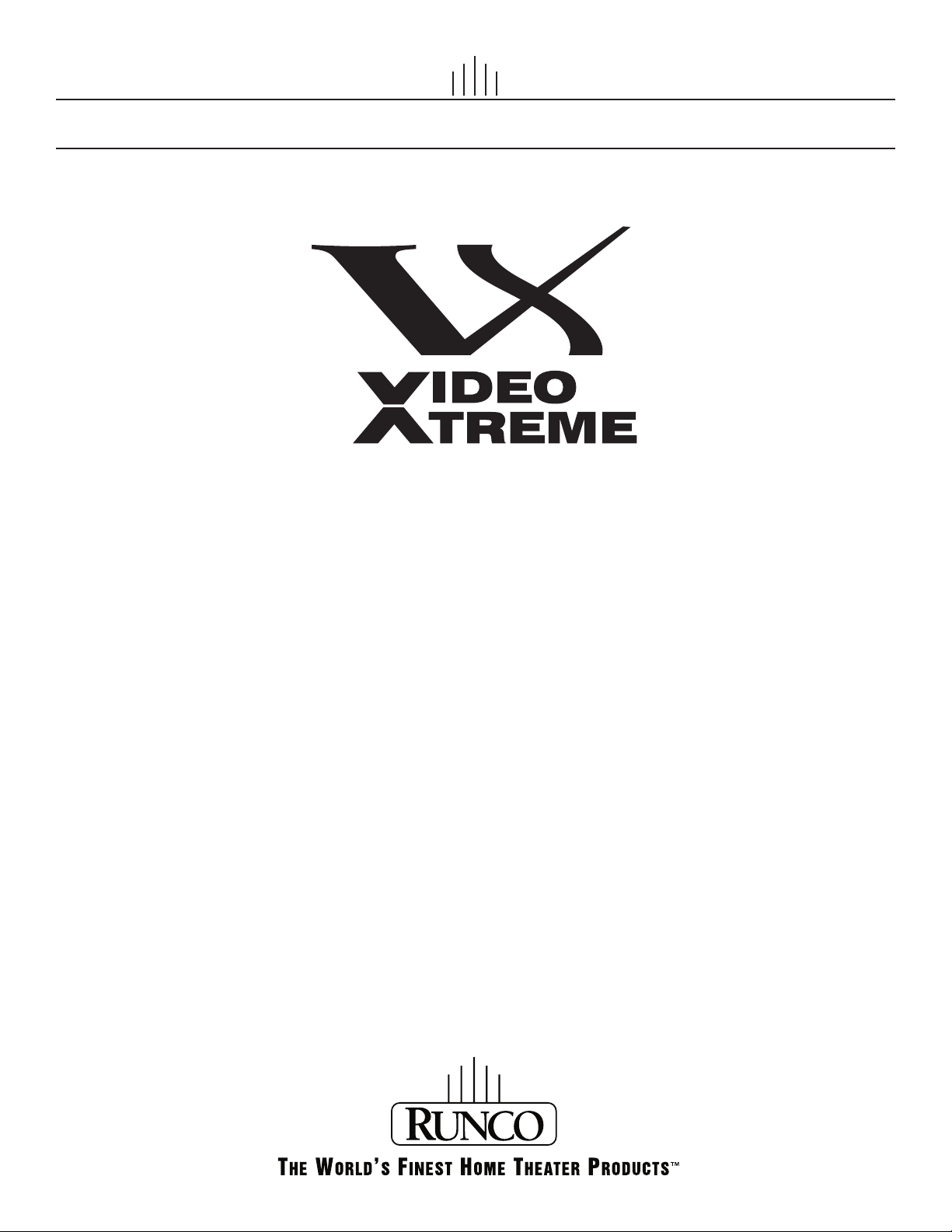
I NSTALLATION/OPERATION MANUAL
VX-3000d Series
1080p DLPTM Home Theater Projectors
VX-3000d
VX-3000d/CineWide™
VX-3000d/CineWide with AutoScope™
VX-3000d Ultra
VX-3000d Ultra/CineWide™
VX-3000d Ultra/CineWide with AutoScope™
Page 2
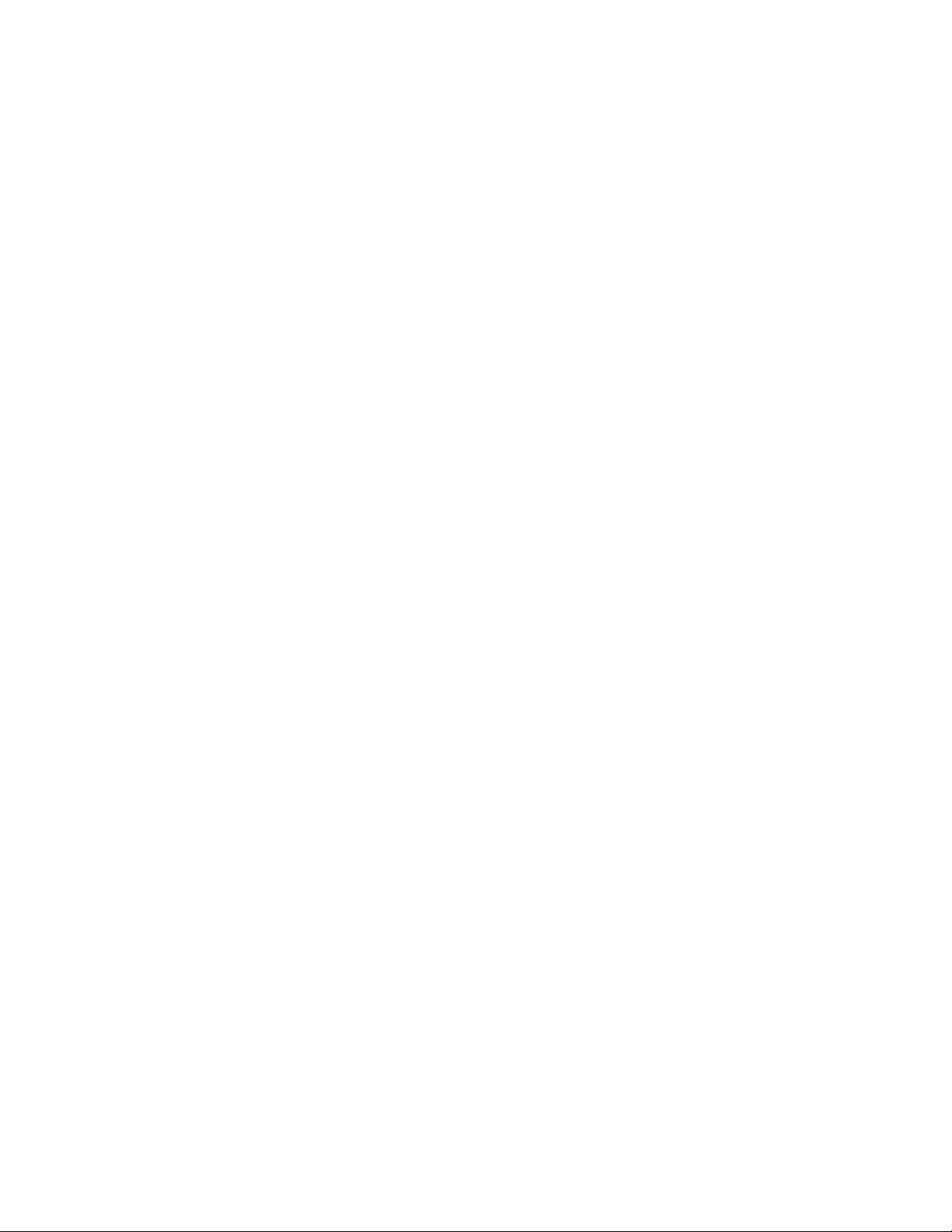
Page 3
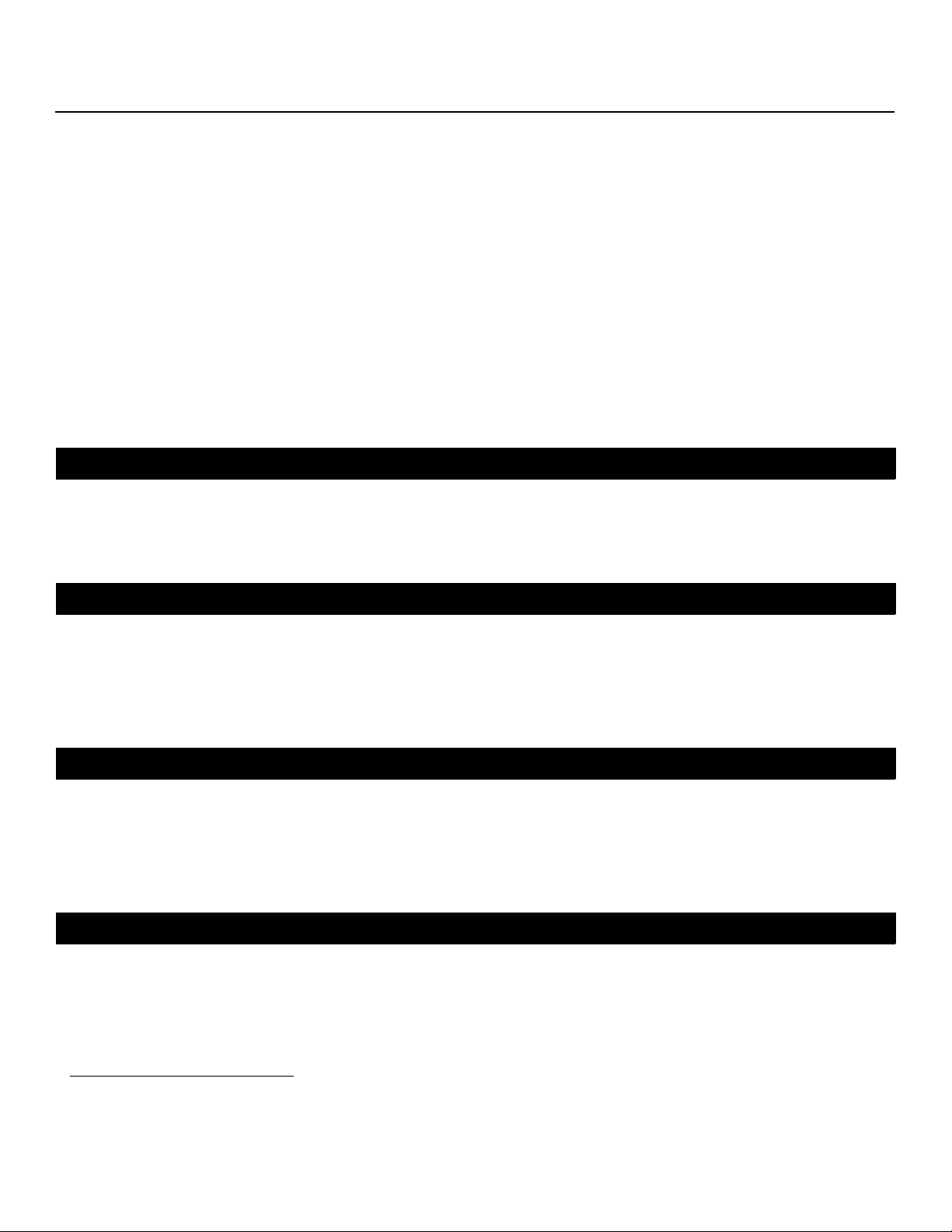
RuncoCare™ Standard Two Year Limited
Warranty
Congratulations on your purchase of a Runco® product! With proper installation, setup and care, you should enjoy many years
of unparalleled video performance.
This RuncoCare Standard Limited Warranty is provided free of charge by Runco International with the purchase of a covered
Runco product. The following sets forth Runco’s Standard Limited Warranty applicable to all Runco projectors, processors,
LCD and plasma display products, with the exception of the following models: XP-103DHD, SC-1, SC-1a and VW-100HD1.
The following terms and conditions of the RuncoCare Standard Limited Warranty represent a contract between us, Runco
International and you, the customer who has purchased a Runco product. This contract applies to purchases of covered
Runco products occurring on or after September 1, 2008. Runco reserves the right to change the terms of this contract, and
such changes shall apply to purchases of covered Runco products that occur on or after any future effective date.
RuncoCare Standard Features
• Two-year protection from defects in material and workmanship
• Access to 24x7 phone support
• Complimentary, second-day one-way shipping
Warranty Coverage
Y
Runco warrants its products to be free from defects in material and workmanship during the warranty period provided below.
If, in Runco’s determination, a product proves to be defective in material or workmanship during the warranty period, Runco
will repair the product, replace the product with a similar new or like new product, or refund a prorata share of the purchase
price (calculated based on the remainder of the warranty period and the thencurrent MSRP2 of a similar product), if repair or
replacement of the product is determined by Runco to not be feasible.
Length of Warranty
Runco products are warranted for two (2) years from the date of shipment from Runco. Lamps are warranted six (6) months
from the date of shipment or 1000 hours, whichever comes first. All other accessories, which includes, but is not limited to,
cables, remotes, carrying cases, lens cap and other peripherals sold with the Runco product, are warranted for ninety (90)
days from the date of shipment. Repaired product or replacement lamp is subsequently warranted for the remaining portion (if
any) of the original warranty term or 90 days from the date the product was shipped to you, whichever is longer.
Eligibility
This RuncoCare Standard Limited Warranty is valid only for the first customer who purchases the covered product from an
authorized Runco dealer or distributor. This warranty is not transferable. You may be required to provide proof of purchase in
order to receive warranty services.
PRE
IMINAR
L
1. Runco may update this list of products excluded from this warranty from time to time at Runco’s sole discretion, but updates to
the list of covered products will not apply on a retroactive basis.
2. MSRP is defined as the most recent product price listed on Runco’s price list.
VX-3000d Series Installation/Operation Manual iii
Page 4

RuncoCare Claim Procedure
In the event of a product defect, please follow the warranty claim procedure provided below:
1. The Customer is required to contact a Runco dealer or Runco Technical Support via email at support@runco.com or via
phone at (toll free) 800-23RUNCO (800-237-8626). If the customer is located outside North America, call +3589 4200 554
in Europe for product service.
2. Be prepared to provide the date of purchase, the place of purchase, serial number, product model number, description of
the problem and troubleshooting steps already attempted.
3. Runco Technical Support staff will attempt to correct any minor issues that may be causing the problem. If Runco is
unable to fix the problem to the customer’s satisfaction, Runco will issue a Return Material Authorization (RMA) if it is
determined that the claim was made within the coverage period of the Standard Limited Warranty.
4. The customer will need to return the defective product to the Runco repair depot location specified by the Runco technical
support representative. The customer will need to properly package the defective product, consisting of the product only,
and not include any accessories (e.g., cables, remotes, carrying cases, lens, lens cap and other peripherals) and return it
to the Runco repair depot specified by the technical support representative. It is the customer’s responsibility to properly
package the hardware, include all appropriate materials, and return it to the location specified by the Runco technical
support department. The customer will need to address and resolve any shipping damage claims directly with the shipping
company.
5. The customer is responsible for providing a suitable box to ship the defective product to an authorized Runco repair depot.
Boxes may be purchased from a Runco technical support representative.
6. The customer is responsible for paying freight charges to ship the defective product to an authorized Runco repair depot.
7. Runco will pay freight charges to return the repaired/replacement product to the customer from the Runco repair depot.
8. Once an RMA has been created, the customer may contact serviceorders@runco.com for followup questions or
confirmation status of the claim process.
IMINAR
L
Y
Warranty Exclusions
This RuncoCare Standard Limited Warranty does not include or is limited by the following:
1. Products not purchased from an authorized Runco dealer
2. Rental costs incurred by the customer in the event of product defect or failure
3. Any product with a defaced, modified, or removed serial number
4. Damage, deterioration, or malfunction resulting from:
a Accident, abuse, misuse, neglect, improper ventilation, fire, water, disaster, lightning, or other acts of nature, smoke
exposure (cigarette or otherwise), unauthorized product modification (including use of an unauthorized mount), or failure
to follow instructions supplied with the product
b Repair or attempted repair by anyone not authorized by Runco
c Any damage to the product due to shipment
d Removal or installation of the product
e Causes external to the product, such as electric power fluctuations or failure
f Use of supplies or parts not meeting Runco’s specifications
g Normal wear and tear
h Expected lamp degradation and normal decrease in lamp output over a period of time or as the lamp is consumed
i Customer caused defects, including but not limited to, scratched/defaced/altered plastics
PRE
iv VX-3000d Series Installation/Operation Manual
Page 5
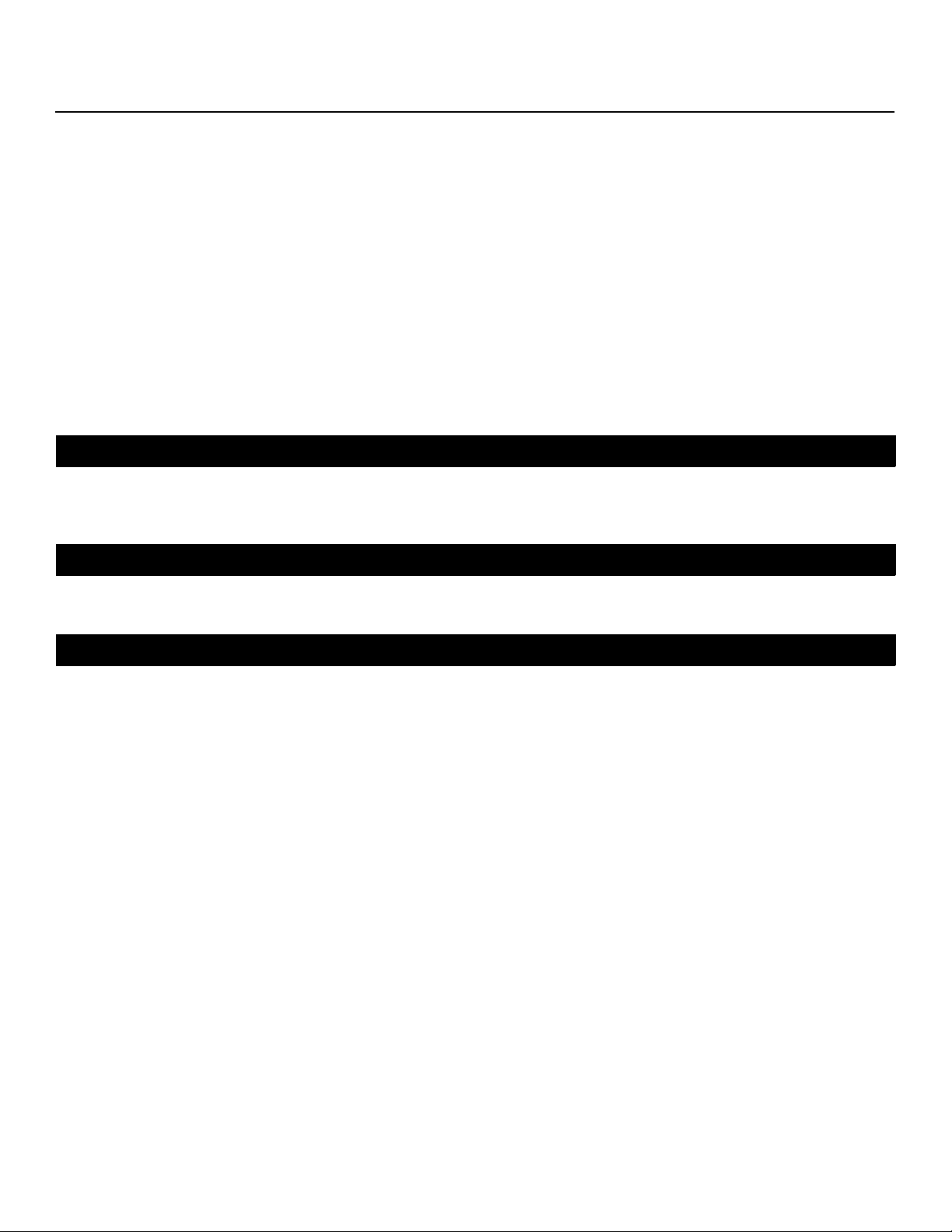
j Failure to follow maintenance procedures as outlined in the product’s user guide where a schedule is specified for
regular cleaning of the product
k Opening the product and/or tampering with internal circuitry
l Products lost, stolen or discarded
m Any damage or dissatisfaction associated with latent images, “burnin,” or any other damage determined by Runco to be
the result of customer use patterns
n Any other cause, which does not relate to a product defect in material or workmanship
5. Removal, installation, and setup service charges are excluded from this Standard Limited warranty
6. Runco’s warranty does not cover black uniformity issues or other LCD issues associated with usage outside the Runco
recommended guidelines and specifications for the product
7. Second day shipment delivery time and availability may vary based on origin and destination and Runco is unable to deliver
to PO Box and FPO Box addresses
Extended Service Options
Runco offers extended and expanded service plans. For information on additional product protection, please email
serviceorders@runco.com or call (toll free) 800-23RUNCO (800-237-8626).
Online Product Registration
Y
Please visit http://www.runco.com/info.html to register product.
IMINAR
Limitation of Implied Warranties
L
RUNCO PROVIDES NO WARRANTIES, EXPRESS OR IMPLIED, EXCEPT THOSE EXPRESSLY PROVIDED HEREIN. RUNCO
EXPRESSLY DISCLAIMS ALL OTHER WARRANTIES, INCLUDING THE IMPLIED WARRANTIES OF MERCHANTABILITY AND
FITNESS FOR A PARTICULAR PURPOSE.
PRE
VX-3000d Series Installation/Operation Manual v
Page 6
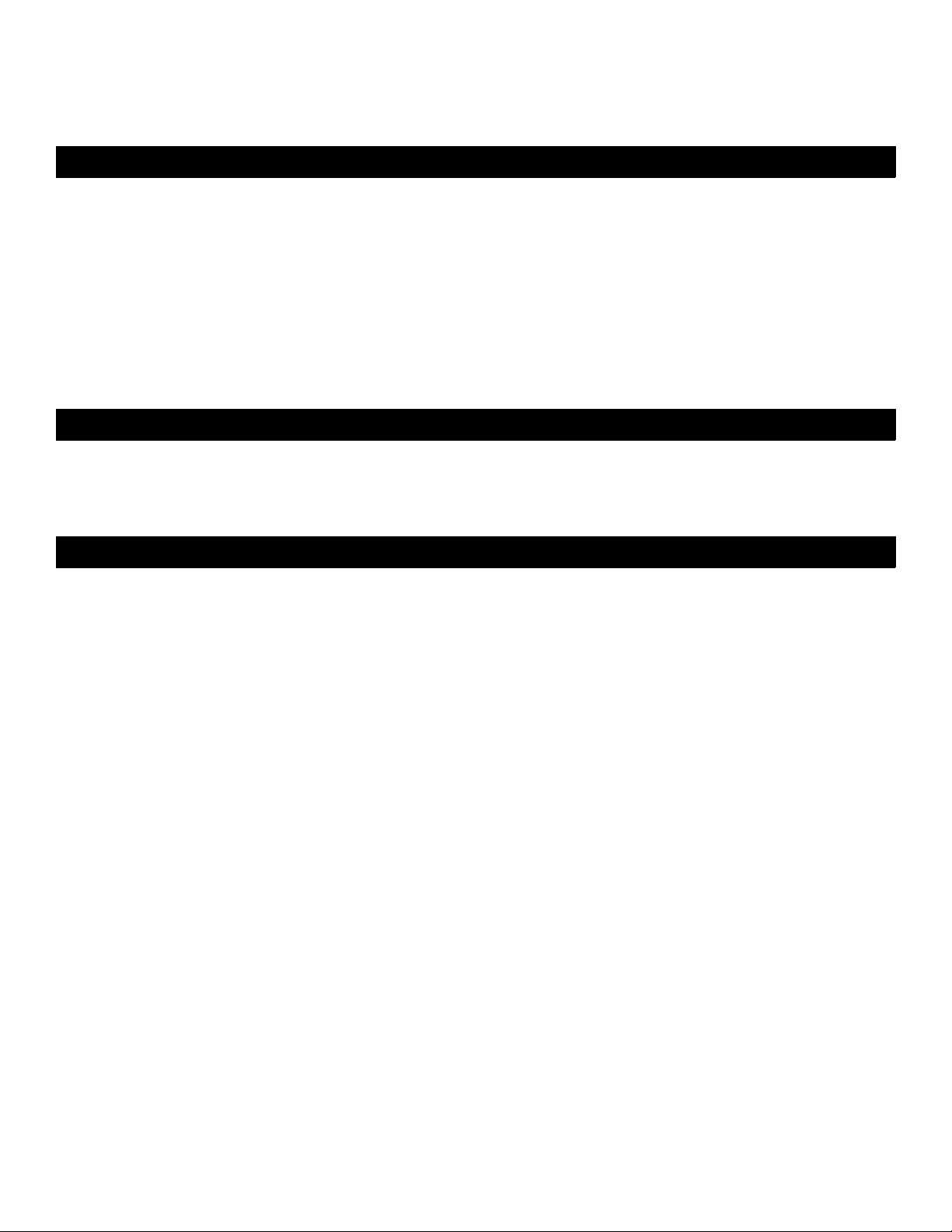
Exclusion of Damages
RUNCO’S MAXIMUM AGGREGATE LIABILITY HEREUNDER IS LIMITED TO THE COST OF REPAIR OR REPLACEMENT OF
THE PRODUCT.
1. RUNCO SHALL NOT BE LIABLE FOR DAMAGE TO OTHER PROPERTY CAUSED BY ANY DEFECT IN THE PRODUCT,
DAMAGES BASED UPON INCONVENIENCE, LOSS OF USE OF THE PRODUCT, LOSS OF TIME, LOSS OF PROFITS,
LOSS OF BUSINESS OPPORTUNITY, LOSS OF GOODWILL, INTERFERENCE WITH BUSINESS RELATIONSHIPS, OR
OTHER COMMERCIAL LOSS, EVEN IF THE CUSTOMER HAS BEEN ADVISED OF THE POSSIBILITY OF SUCH DAMAGES.
2. RUNCO SHALL NOT BE LIABLE FOR ANY CONSEQUENTIAL, INCIDENTAL, INDIRECT, SPECIAL, OR PUNITIVE
DAMAGES ANY OTHER DAMAGES, WHETHER INCIDENTAL, INDIRECT, CONSEQUENTIAL OR OTHERWISE.
3. RUNCO SHALL NOT BE LIABLE FOR ANY CLAIM AGAINST THE CUSTOMER BY ANY OTHER PARTY.
Y
Effect of Local Law
This warranty gives you specific legal rights, and you may have other rights, which vary from locality to locality. Some localities
do not allow limitations on implied warranties and/or do not allow the exclusion of incidental or consequential damages, so the
above limitations and exclusions may not apply to you.
COPYRIGHT AND TRADEMARKS:
© Copyright 2009 Runco International, LLC (“Runco”). This document contains proprietary information protected by copyright,
trademark and other intellectual property laws. All rights are reserved. No part of this manual may be reproduced by any
mechanical, electronic or other means, in any form, without prior written permission of Runco.
IMINAR
The trademarks reporduced in this Runco Owner’s Manual and used on the Runco Products are either owned by Runco or are
licensed by Runco. You may not reproduce or use the trademarks without the prior written consent of Runco.
Runco Products are manufactured under one or more of the following patents: US. Patent 6755540 and Other Patents
Pending.
L
PRE
vi VX-3000d Series Installation/Operation Manual
Page 7
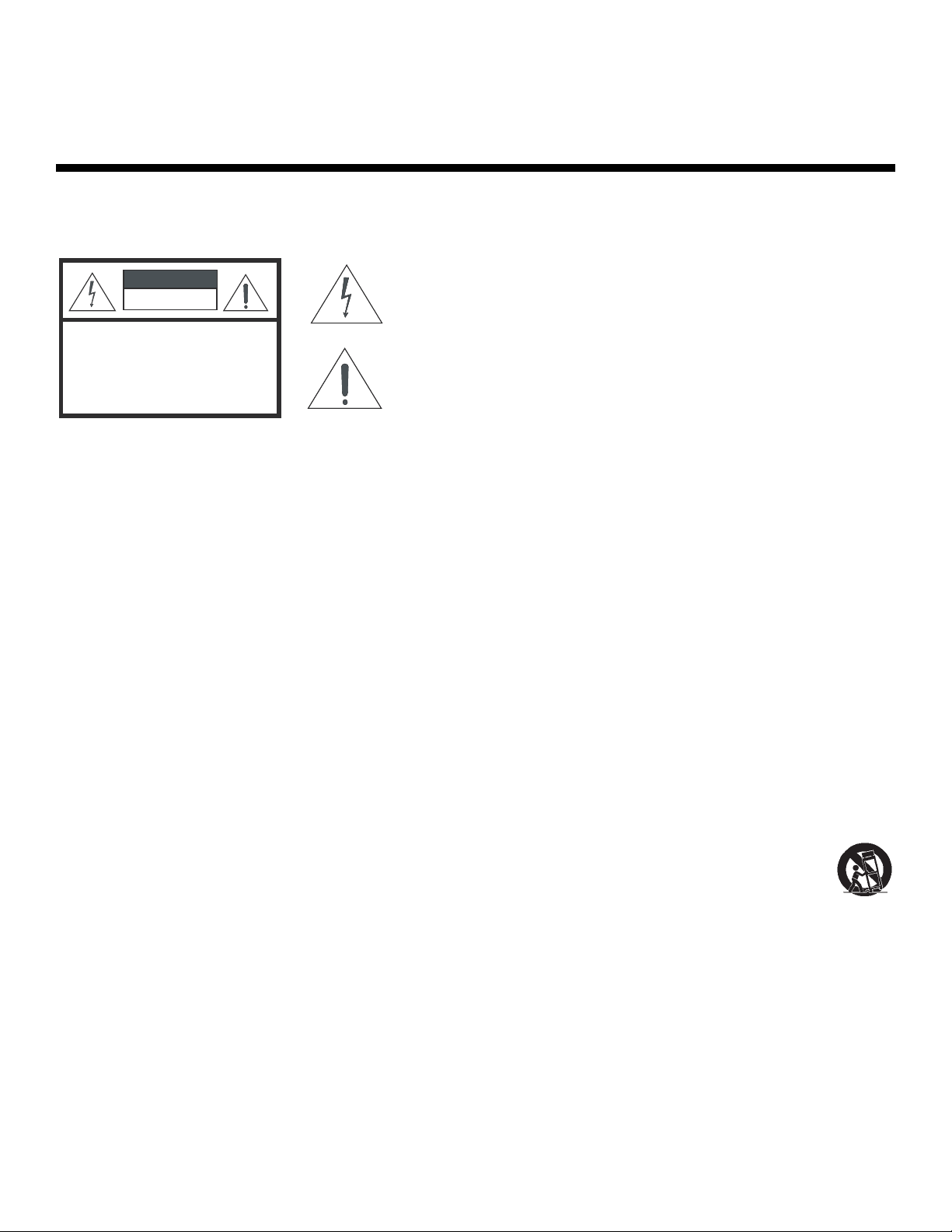
Important Safety Instructions
Thank you for your purchase of this quality Runco video product! For the best performance, please read this manual carefully
as it is your guide through the menus and operation.
WARNING
CAUTION
RISK OFELECTRIC SHOCK
DO NOTOPEN
TO REDUCE THE RISK OF ELECTRIC SHOCK
DO NOT REMOVE COVER (OR BACK)
NO USER SERVICEABLE PARTS INSIDE.
REFER SERVICING TO QUALIFIED
1. Read these instructions.
2. Keep these instructions.
3. Heed all warnings.
4. Follow all instructions.
5. Do not use this apparatus near water.
6. Clean only with a dry cloth.
7. Do not block any of the ventilation openings. Install in accordance with the manufacturer’s instructions.
8. Do not install near any heat sources such as radiators, heat registers, stoves, or other apparatus (including amplifiers) that
produce heat.
CAUTION:
SERVICE PERSONNEL.
This symbol is intended to alert the user to the presence of
uninsulated “dangerous voltage” within the product’s enclosure
that may be of sufficient magnitude to constitute a risk of electric
shock.
This symbol is intended to alert the user to the presence of
important operating and maintenance (servicing) instructions in the
literature accompanying the appliance.
Y
IMINAR
L
9. Do not defeat the safety purpose of the polarized or grounding type plug. A polarized plug has two blades with one wider
than the other. A grounding type plug has two blades and a third grounding prong. The wide blade or the third prong is
provided for your safety. When the provided plug does not fit into your outlet, consult an electrician for the replacement of
the obsolete outlet.
10. Protect the power cord from being walked on or pinched particularly at plugs, convenience receptacles and the point
where they exit from the apparatus.
11. Only use the attachments/accessories specified by the manufacturer.
12. Use only with a cart, stand, tripod, bracket or table specified by the manufacturer or sold with the apparatus.
When a cart is used, use caution when moving the cart/apparatus to avoid injury from tip-over.
13. Unplug this apparatus during lightning storms or when unused for long periods of time.
14. Refer all servicing to qualified service personnel. Servicing is required when the apparatus has been damaged in
any way, such as power supply cord or plug is damaged, liquid has been spilled or objects have fallen into the apparatus,
the apparatus has been exposed to rain or moisture, does not operate normally, or has been dropped.
15. The +12V trigger only outputs 12Vdc signal for triggering. Do not connect to any other power input or output. This could
cause damage to this unit.
16. Keep the packing material in case the equipment should ever need to be shipped.
17. The lamp becomes extremely hot during operation. Allow the projector to cool down for approximately 45 minutes prior to
removing the lamp assembly for replacement.
18. Do not operate lamps beyond the rated lamp life. Excessive operation of lamps beyond rated life could cause them to
explode in rare occasions.
PRE
VX-3000d Series Installation/Operation Manual vii
Page 8
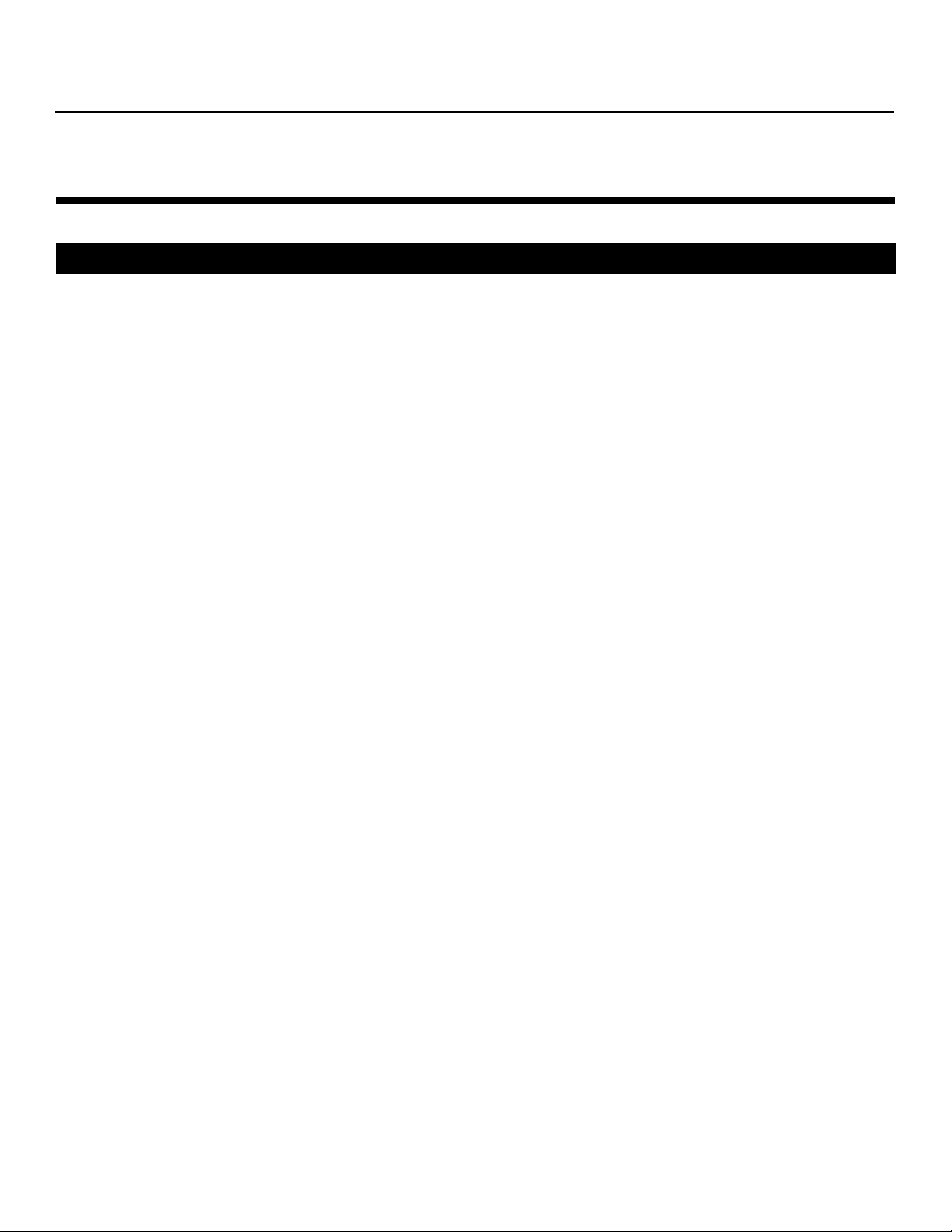
19. Never look directly into the lens when the lamp is on.
Compliance Information
DECLARATION OF CONFORMITY:
Manufacturer’s Name: Runco International, LLC
Manufacturer’s Address: 1195 NW Compton Drive, Beaverton, OR 97006-1992
hereby declares that the Products’ Model Numbers:
VX-3000d, VX-3000d/CineWide, VX-3000d/CineWide-AutoScope, VX-3000d Ultra, VX-3000d Ultra/CineWide and VX-3000d
Ultra/CineWide-AutoScope
conform with the provisions of:
Council Directive 2004/108/EC on Electromagnetic Compatibility;
EN 55022 “Limits and methods of measurements of radio interference characteristics of information technology equipment”
1998;
EN 55024 “Limits and methods of measurements of immunity characteristics of information technology equipment” 1998;
Including:
• EN 61000-4-2 “Electromagnetic compatibility (EMC) Part 4: Testing and measurement techniques Section 2:
Electrostatic discharge immunity test”
• EN 61000-4-3 “Electromagnetic compatibility (EMC) Part 4: Testing and measurement techniques Section 3: Radiated,
Radio-Frequency, Electromagnetic Field Immunity Test”
• EN 61000-4-4 “Electromagnetic compatibility (EMC) Part 4: Testing and measurement techniques Section 4: Electrical
fast transient/burst immunity test”
• EN 61000-4-5 "Electromagnetic compatibility (EMC) Part 4: Testing and measurement techniques Section 5: Surge
immunity test"
• EN 61000-4-6 "Electromagnetic compatibility (EMC) Part 4: Testing and measurement techniques Section 6: Conducted
disturbances induced by radio-frequency fields immunity test"
• EN 61000-4-8 "Electromagnetic compatibility (EMC) Part 4: Testing and measurement techniques Section 8: Conducted
disturbances induced by power frequency magnetic fields immunity test"
• EN 61000-4-11 "Electromagnetic compatibility (EMC) Part 4: Testing and measurement techniques Section 11: Voltage
dips, short interruptions and voltage variations immunity tests"
PRE
IMINAR
L
Y
And:
• EN 61000-3-2 "Electromagnetic compatibility (EMC) Part 3, Section 2: Limits for harmonic current emissions (equipment
input current up to and including 16 A per phase)" 2000;
• EN 61000-3-3 "Electromagnetic compatibility (EMC) Part 3, Section 3: Limitations of voltage changes, voltage
fluctuations and flicker in public low-voltage supply systems, for equipment with rated current up to and including 16 A
and not subject to conditional connection" 1995;
Council Directive 2006/95/EC and amended by M1 and C1 on Low Voltage Equipment Safety;
EN 60950 “Safety of information technology equipment, including electrical business equipment”
The Technical Construction file required by this Directive is maintained at the corporate headquarters of Runco International,
LLC, located at 1195 NW Compton Drive, Beaverton, OR 97006-1992.
viii VX-3000d Series Installation/Operation Manual
Page 9
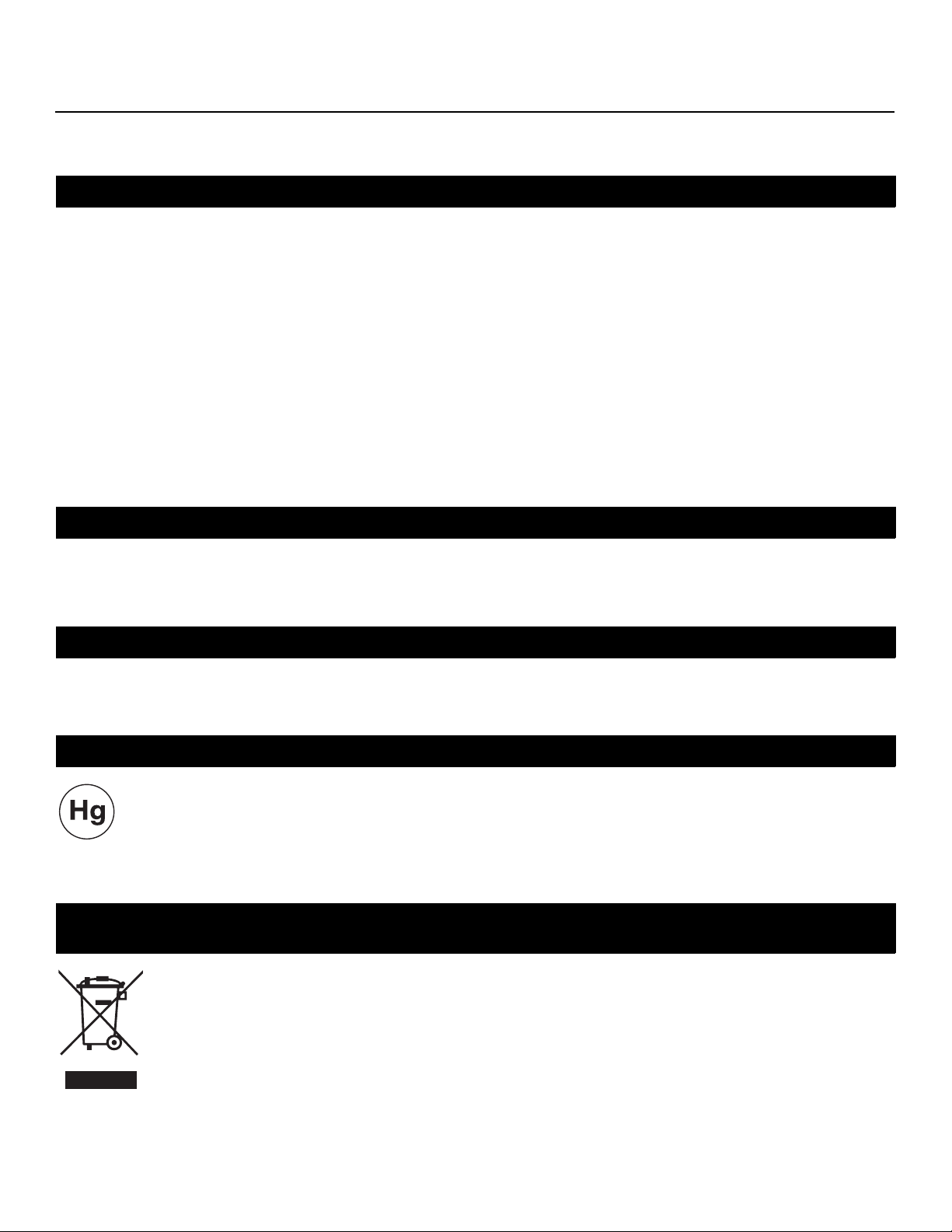
Date of Declaration: December 2009
FCC PART 15:
NOTE: This equipment has been tested and found to comply with the limits for a Class B digital device, pursuant to Part 15 of
the FCC Rules. These limits are designed to provide reasonable protection against harmful interference in a residential
installation.
This equipment generates, uses and can radiate radio frequency energy and, if not installed and used in accordance with the
instructions, may cause harmful interference to radio communications. However, there is no guarantee that interference will not
occur in a particular installation. If this equipment does cause harmful interference to radio or television reception, which can be
determined by turning the equipment off and on, the user is encouraged to try to correct the interference by one or more of the
following measures:
• Reorient or relocate the receiving antenna.
• Increase the separation between the equipment and receiver.
• Connect the equipment into an outlet on a circuit different from that to which the receiver is connected.
• Consult the dealer or an experienced radio/TV technician for help.
INDUSTRY CANADA (ICES-003):
This Class B digital apparatus complies with Canadian ICES-003.
Cet appareil numérique de la classe B est conforme à la norme NMB-003 du Canada.
Y
IMINAR
PRODUCT DISPOSAL:
L
The Product contains small amounts of tin, lead and/or mercury. Disposal of these materials may be regulated due to
environmental considerations.
IMPORTANT RECYCLE INSTRUCTIONS
Lamp(s) inside this product contain mercury. This product may contain other electronic waste that can be
hazardous if not disposed of properly. Recycle or dispose in accordance with local, state, or federal Laws.
For more information, contact the Electronic Industries Alliance at WWW.EIAE.ORG.
For lamp specific disposal information check WWW.LAMPRECYCLE.ORG.
DISPOSAL OF OLD ELECTRICAL AND ELECTRONIC EQUIPMENT (Applicable throughout the European
Union and other European countries with separate collection programs)
This symbol found on your product or on its packaging, indicates that this product should not be treated as
household waste when you wish to dispose of it. Instead, it should be handed over to an applicable collection
point for the recycling of electrical and electronic equipment. By ensuring this product is disposed of correctly,
you will help prevent potential negative consequences to the environment and human health, which could
otherwise be caused by inappropriate disposal of this product. The recycling of materials will help to conserve
natural resources. This symbol is only valid in the European Union. If you wish to discard this product, please
contact your local authorities or dealer and ask for the correct method of disposal.
PRE
VX-3000d Series Installation/Operation Manual ix
Page 10
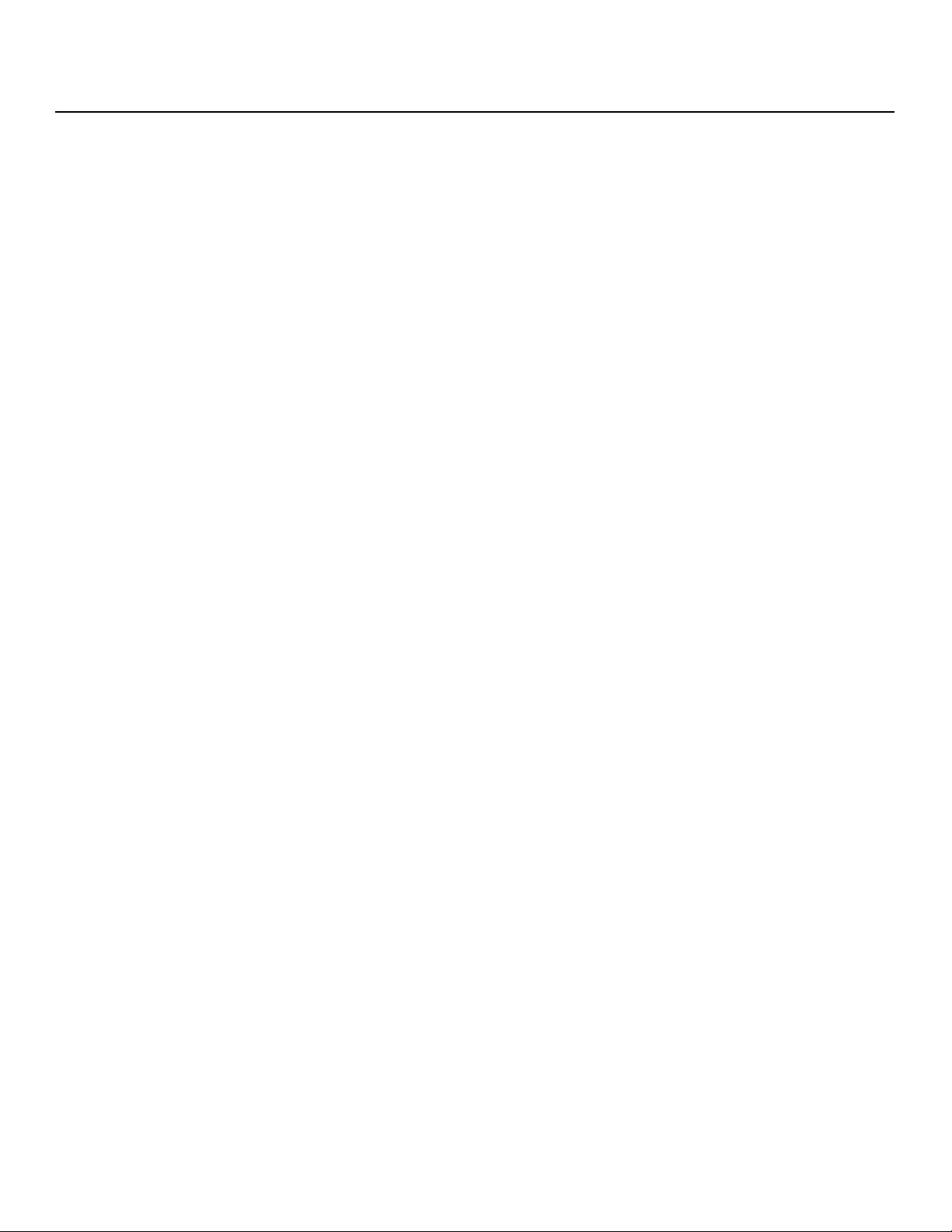
Notes:
Y
IMINAR
L
PRE
x VX-3000d Series Installation/Operation Manual
Page 11
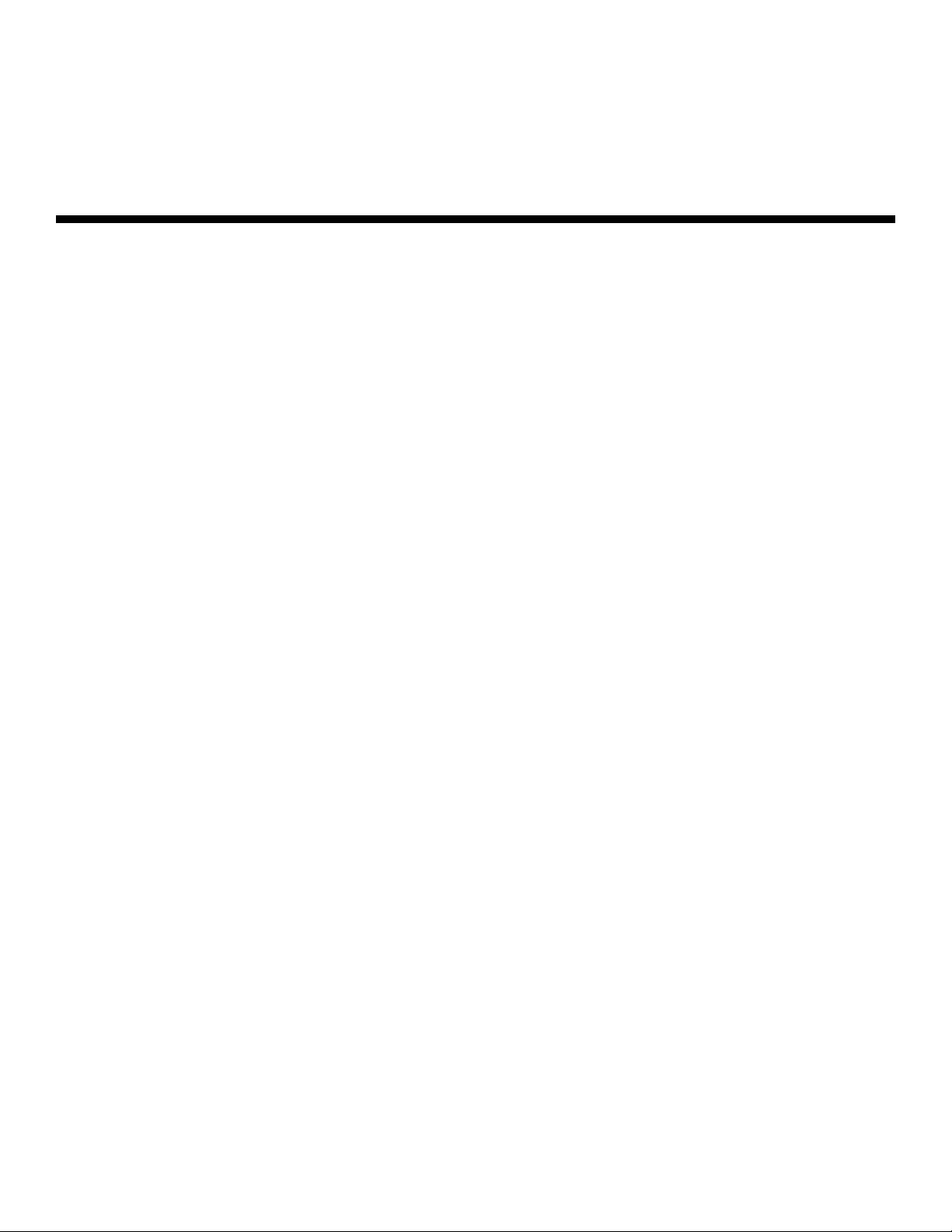
1Table of Contents
RuncoCare™ Standard Two Year Limited Warranty ................................................... iii
Important Safety Instructions ....................................................................................... vii
Compliance Information .............................................................................................. viii
1. Introduction ............................................................................................................... 1
About This Manual .......................................................................................................1
Target Audience .....................................................................................................1
If You Have Comments About This Manual.............................................................1
Textual and Graphic Conventions ...........................................................................1
Using This Manual ........................................................................................................ 2
Description, Features and Benefits ...............................................................................3
Key Features and Benefits ......................................................................................4
Parts List ................................................................................................................4
2. Controls and Functions ............................................................................................ 5
VX-3000d at a Glance .................................................................................................. 5
VX-3000d Rear Panel ...................................................................................................8
DHD Controller Front Panel ..........................................................................................9
DHD Controller Rear Panel .........................................................................................10
Outputs ................................................................................................................11
Inputs ...................................................................................................................11
VX-3000d Remote Control Unit ..................................................................................12
IMINAR
L
Y
PRE
3. Installation ...............................................................................................................15
Remote Control ..........................................................................................................15
Notes on Batteries ................................................................................................15
Notes on Remote Control Operation ..................................................................... 15
Quick Setup ...............................................................................................................16
VX-3000d Series Installation/Operation Manual xi
Page 12
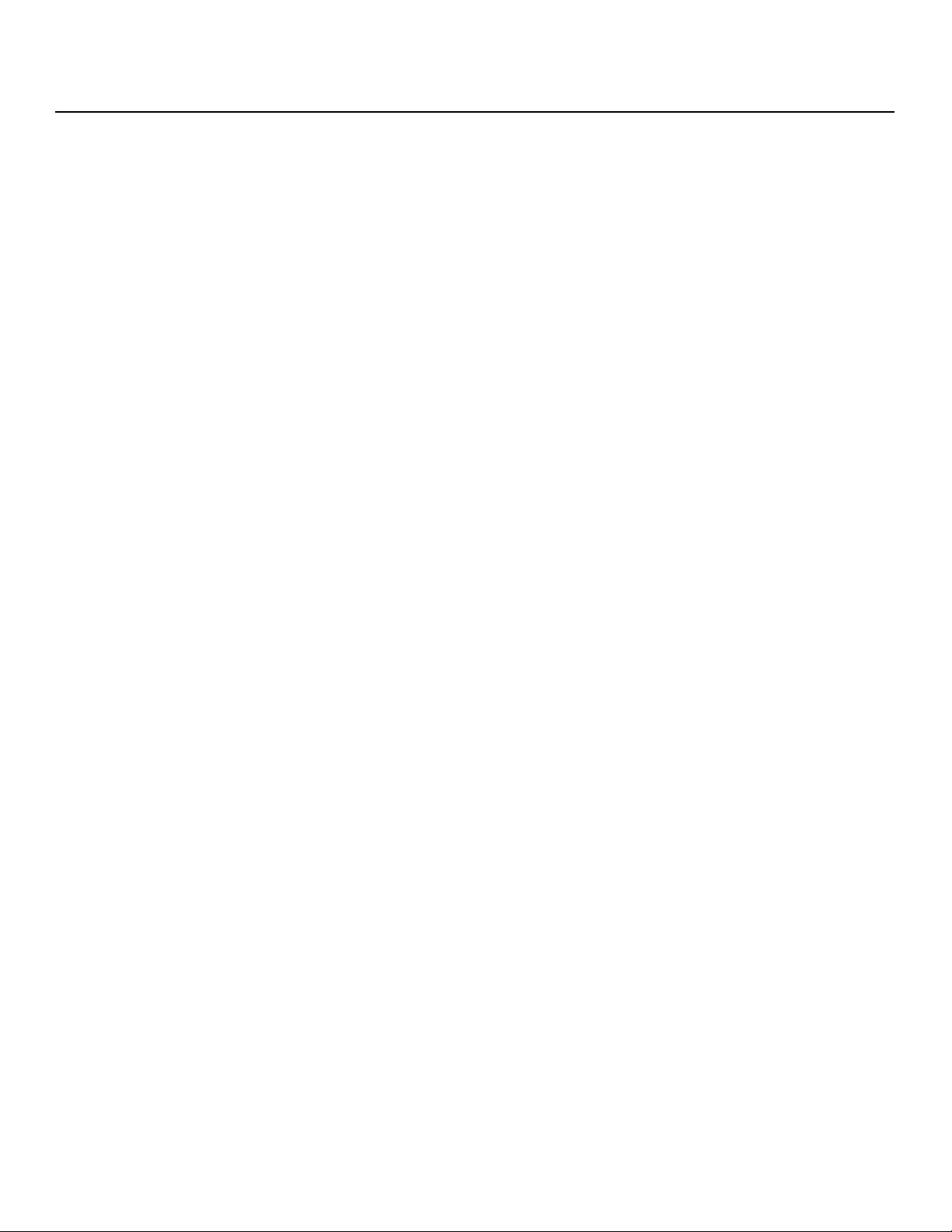
Table of Contents
Installation Considerations ..........................................................................................17
Installation Type ....................................................................................................17
Ambient Light .......................................................................................................18
Throw Distance.....................................................................................................18
Vertical and Horizontal Position............................................................................. 20
Vertical and Horizontal Lens Shift..........................................................................20
Folded Optics .......................................................................................................23
Audio/Video Synchronization Issues...................................................................... 23
Other Considerations ............................................................................................24
Installing the Primary Projection Lens (VX-3000d Ultra only) ........................................ 24
Installing the Optional CineWide/AutoScope Lens Mount ...........................................28
Installing the AutoScope Lens Motor..................................................................... 29
Installing the Fixed CineWide Base Plate (Prismatic Lens) .....................................33
Installing the Fixed CineWide Base Plate (Cylindrical Lens) ....................................35
Mounting the VX-3000d ............................................................................................. 38
Floor Mounting (Upright) ....................................................................................... 38
Ceiling Mounting (Inverted)....................................................................................38
Adjusting the Projector Height or Projection Angle ................................................38
Connections to the VX-3000d and DHD Controller .....................................................39
Connector Panel Access.......................................................................................39
Connecting the DHD Controller to the VX-3000d ..................................................40
Connecting Source Components to the DHD Controller .......................................41
RS-232 Controller Connection ..............................................................................46
Connecting 12-volt Trigger Outputs to External Equipment...................................47
PRE
Connecting an External IR Receiver to the DHD Controller....................................48
Connecting to AC Power ......................................................................................49
IMINAR
L
Y
Turning on the Power .................................................................................................49
Primary Lens Adjustments ..........................................................................................50
Focus and Zoom – VX-3000d ...............................................................................50
Focus and Zoom – VX-3000d Ultra .......................................................................50
Lens Shift .............................................................................................................50
Adjusting the Picture Orientation ................................................................................51
Installing and Adjusting the CineWide Anamorphic Lens .............................................51
Cylindrical Anamorphic Lens Installation and Adjustment ......................................52
Whitney (Prismatic) Anamorphic Lens Installation and Adjustment.........................57
xii VX-3000d Series Installation/Operation Manual
Page 13

Table of Contents
4. Operation .................................................................................................................61
Using the On-Screen Menus ......................................................................................61
Main Menu............................................................................................................62
Input Source.........................................................................................................63
Aspect Ratio......................................................................................................... 63
Picture.................................................................................................................. 66
Input Position........................................................................................................70
Memory Presets .................................................................................................. 72
Sleep Timer ..........................................................................................................73
Information ...........................................................................................................74
Calibration ............................................................................................................74
Service ................................................................................................................. 78
5. Maintenance and Troubleshooting ........................................................................ 85
Lamp Replacement .................................................................................................... 85
Troubleshooting Tips ..................................................................................................86
6. External Control ......................................................................................................89
RS-232 Connection and Port Configuration ...............................................................89
Serial Communications ...............................................................................................89
RS-232 Connection and Port Configuration ..........................................................89
Serial Command Syntax .......................................................................................89
Using Discrete IR Codes ............................................................................................94
IR Command Protocol ..........................................................................................94
IR Command List..................................................................................................95
7. Specifications .......................................................................................................... 97
PRE
VX-3000d Specifications ............................................................................................ 97
DHD Controller Specifications .................................................................................... 99
IMINAR
L
Y
Overall Dimensions – VX-3000d/CineWide ............................................................... 100
Overall Dimensions – VX-3000d Ultra .......................................................................101
Overall Dimensions – VX-3000d/CineWide with AutoScope ...................................... 102
Supported Timings ...................................................................................................103
VX-3000d Series Installation/Operation Manual xiii
Page 14
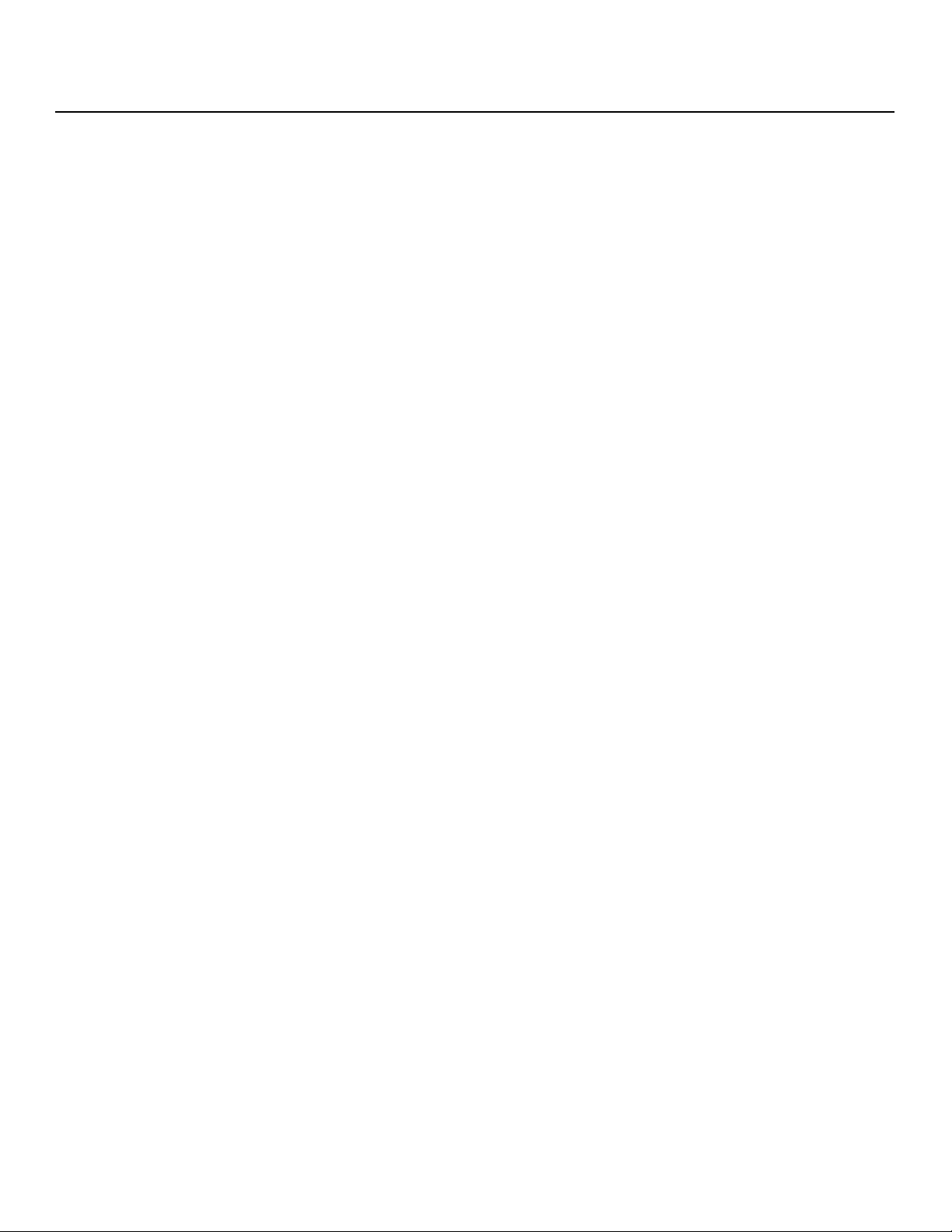
Table of Contents
Notes:
Y
IMINAR
L
PRE
xiv VX-3000d Series Installation/Operation Manual
Page 15
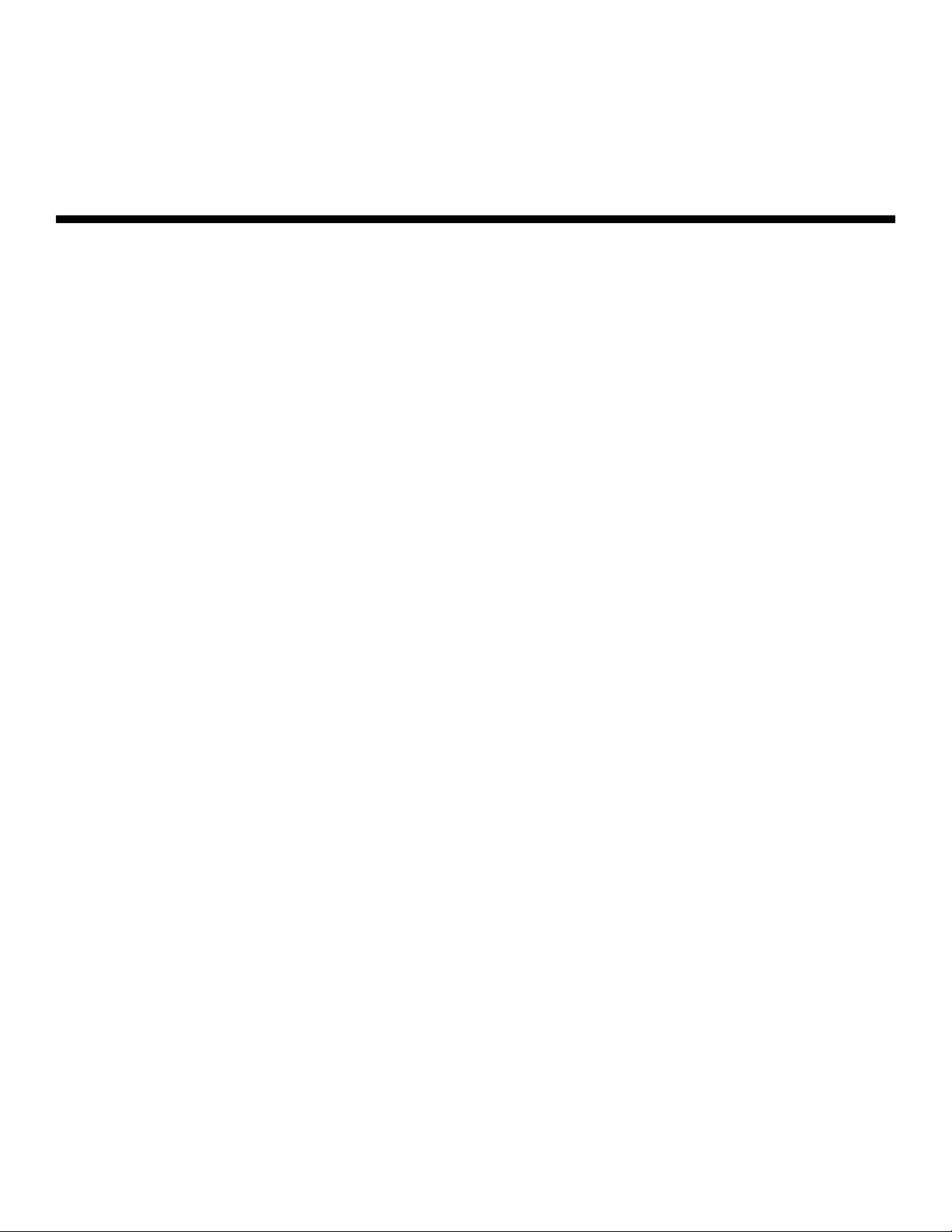
1List of Figures
2-1. VX-3000d Front/Side/Top View ....................................................................................5
2-2. VX-3000d Rear/Bottom/Side View ...............................................................................7
2-3. VX-3000d Rear Panel ...................................................................................................8
2-4. DHD Controller Front Panel ..........................................................................................9
2-5. DHD Controller Rear Panel .........................................................................................10
2-6. DHD Controller/VX-3000d Remote Control.................................................................12
Y
3-1. Estimating Throw Distance .........................................................................................18
3-2. Projector Placement ................................................................................................... 20
3-3. Vertical Lens Shift (Example Only) ...............................................................................20
3-4. Horizontal Lens Shift (Example Only)...........................................................................21
3-5. Folded Optics.............................................................................................................23
3-6. VX-3000d/CineWide with AutoScope Motor Assembly – Exploded View ....................29
3-7. VX-3000d Ultra/CineWide with AutoScope Motor Assembly – Exploded View ............ 30
3-8. VX-3000d with Ceiling Mount Adapters/Projector Stands ...........................................31
3-9. AutoScope Lens Motor Installation .............................................................................32
3-10. Projector with Whitney (Prismatic) Lens Base Plate and Ceiling Mounting Plate -
Bottom View...............................................................................................................34
3-11. VX-3000d/CineWide with Rainier II/McKinley (Cylindrical) Lens Base Plate and Ceiling
Mounting Plate - Exploded View .................................................................................35
3-12. VX-3000d Ultra/CineWide with Rainier II/McKinley (Cylindrical) Lens Base Plate and
Ceiling Mounting Plate - Exploded View......................................................................36
3-13. Mounting Angle Ranges (Front-to-Back and Side-to-Side)........................................ 38
PRE
3-14. Connecting the VX-3000d to the DHD Controller......................................................40
IMINAR
L
3-15. HDMI Source Connections ....................................................................................... 41
3-16. Component Video Source Connections.................................................................... 42
3-17. RGBHV Source Connections....................................................................................43
3-18. SCART RGBS Source Connections..........................................................................44
3-19. S-Video and Composite Video Source Connections .................................................45
3-20. RS-232 Control System Connection.........................................................................46
3-21. Connecting 12-volt Trigger Outputs..........................................................................47
3-22. External IR Receiver Connection...............................................................................48
3-23. Cylindrical Anamorphic Lens Mounting Assembly - Exploded View...........................52
3-24. Attaching the Anamorphic Lens to the Lens Ring ..................................................... 53
3-25. Prismatic Anamorphic Lens Mounting Assembly - Exploded View ............................57
4-1. DHD Controller OSD Menu Structure for VX-3000d .................................................... 61
VX-3000d Series Installation/Operation Manual xv
Page 16
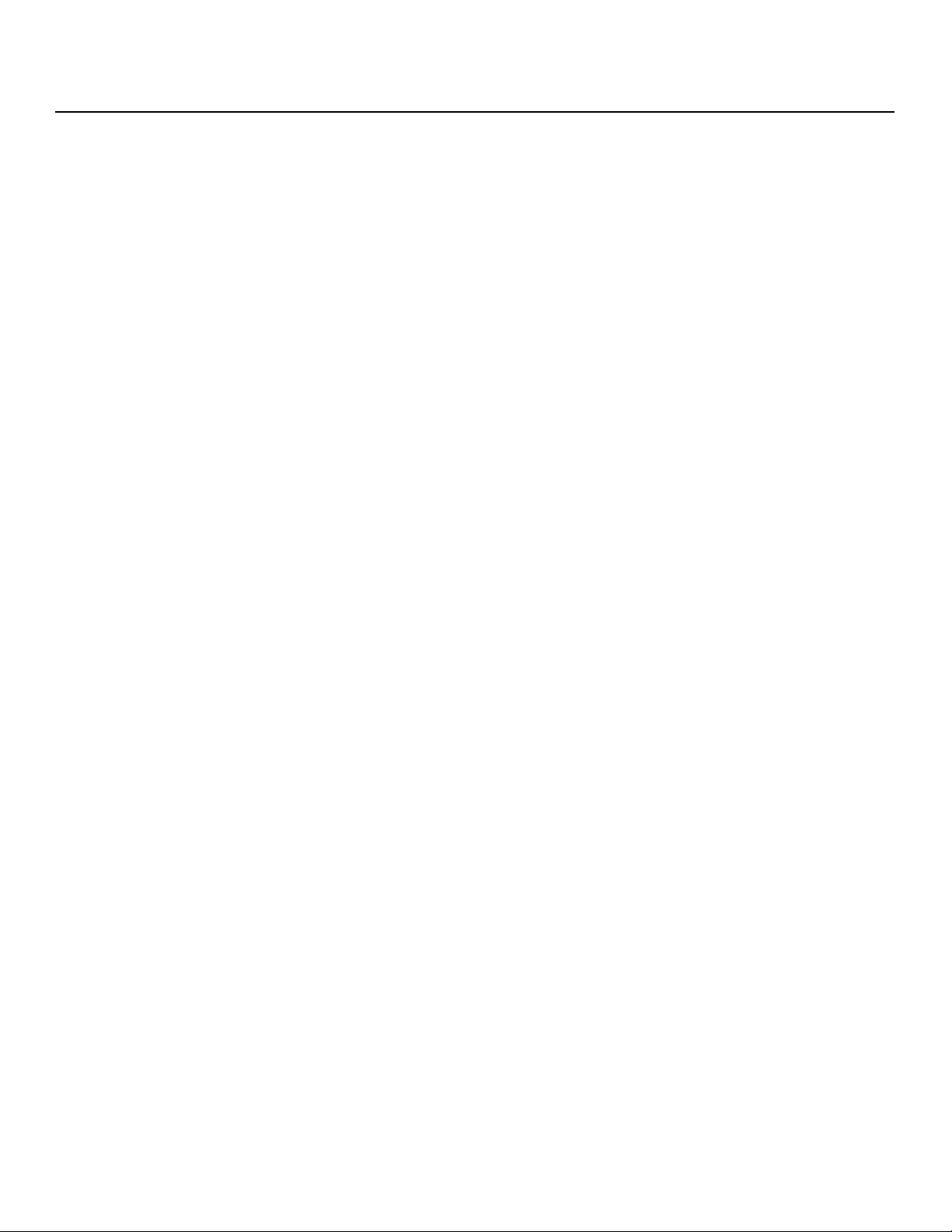
List of Figures
4-2. Typical PLUGE Pattern for Adjusting Brightness ......................................................... 66
4-3. Typical Gray Bar Pattern for Adjusting Contrast ..........................................................67
4-4. Typical Color Bar Pattern for Adjusting Color Saturation and Tint................................68
4-5. Typical Test Pattern for Adjusting Sharpness..............................................................70
4-6. Overscan Modes ........................................................................................................71
4-7. CIE 1931 Chromaticity Diagram .................................................................................75
4-8. Keystone Correction...................................................................................................80
6-1. RC5 Message Format ................................................................................................ 95
7-1. Overall Dimensions – VX-3000d/CineWide (Prismatic Lens) ......................................100
7-2. Overall Dimensions – VX-3000d Ultra ....................................................................... 101
7-3. Overall Dimensions – VX-3000d/CineWide with AutoScope......................................102
Y
IMINAR
L
PRE
xvi VX-3000d Series Installation/Operation Manual
Page 17
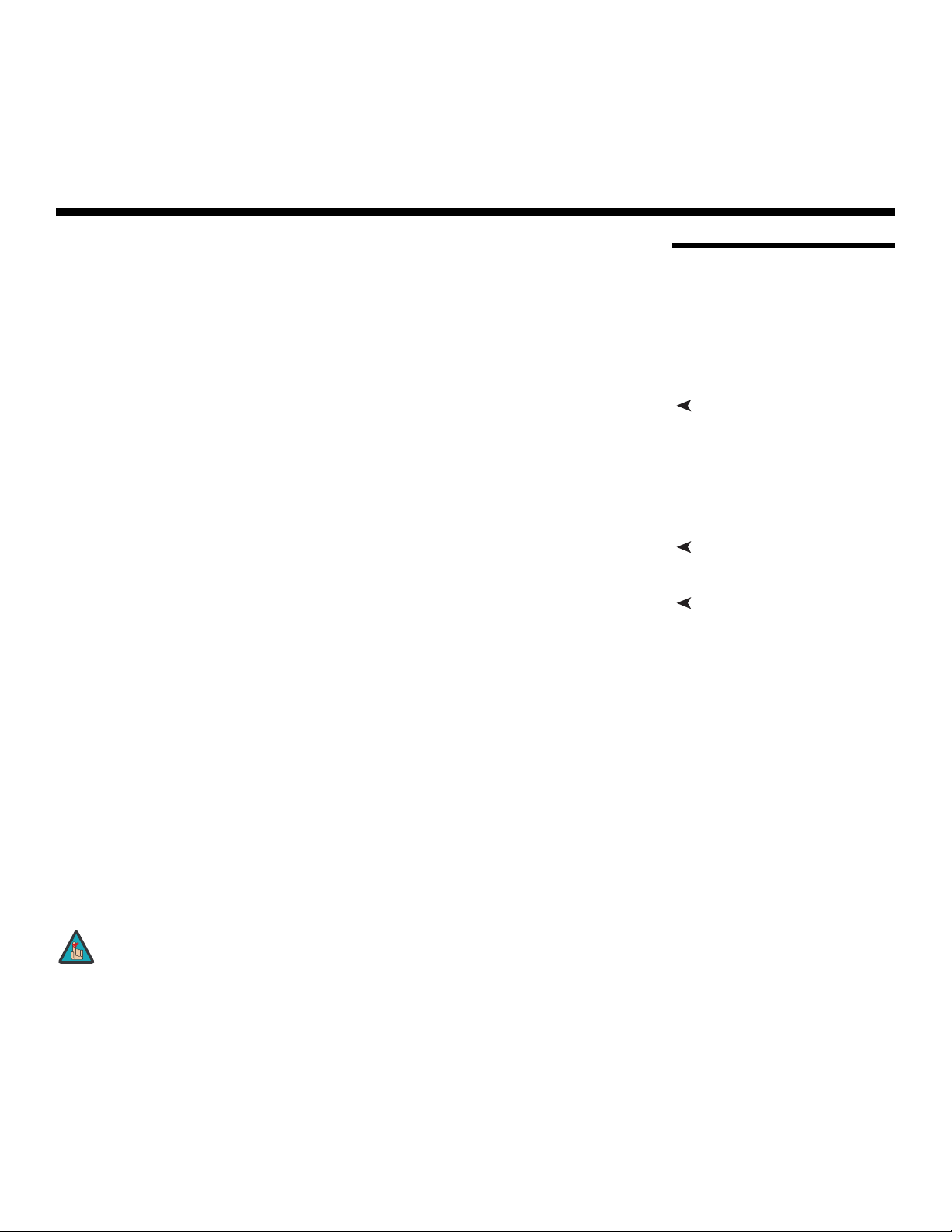
1. Introduction
This Owner’s Manual describes how to install, set up and operate a Runco VX-3000d
Series Home Theater Projector and DHD Controller. This product family consists of the
VX-3000d and VX-3000d
Throughout this manual, the Runco VX-3000d Series Home Theater Projector and DHD
Controller are referred to collectively as the “VX-3000d.” Except where noted, the features
and functions described in this manual are common to all versions of this product.
Ultra Projectors.
Y
most out of the VX-3000d.
Runco has made every effort to ensure that this manual is accurate as of the date it was
printed. However, because of ongoing product improvements and customer feedback, it
may require updating from time to time. You can always find the latest version of this and
other Runco product manuals on-line, at www.Runco.com.
Runco welcomes your comments about this manual. Send them to techpub@runco.com.
Text Conventions: The following conventions are used in this manual, in order to clarify
the information and instructions provided:
• Remote and built-in keypad button identifiers are set in upper-case bold type; for
example, “Press EXIT to return to the previous menu.”
• Computer input (commands you type) and output (responses that appear on-screen) is
shown in monospace (fixed-width) type; for example: “To change the aspect ratio to
Letterbox, type LETTERBOX <Enter>.”
• All keys with functional names are initial-capped, set in bold type and enclosed in angle
brackets. These keys are the following: <Enter>, <Spacebar>, <Control>,
<Esc> and <Tab>.
• <Enter> indicates that you may press either the RETURN or ENTER key on your
keyboard if it has both keys.
PRE
IMINAR
L
1.1 About This Manual
Target AudienceRunco has prepared this manual to help home theater installers and end users get the
If You Have Comments About This Manual...
Textual and Graphic Conventions
In addition to these conventions, underlining, boldface and/or italics are occasionally used
to highlight important information, as in this example:
Note
VX-3000d Series Installation/Operation Manual 1
A carriage return must be used after each command or string.
Page 18
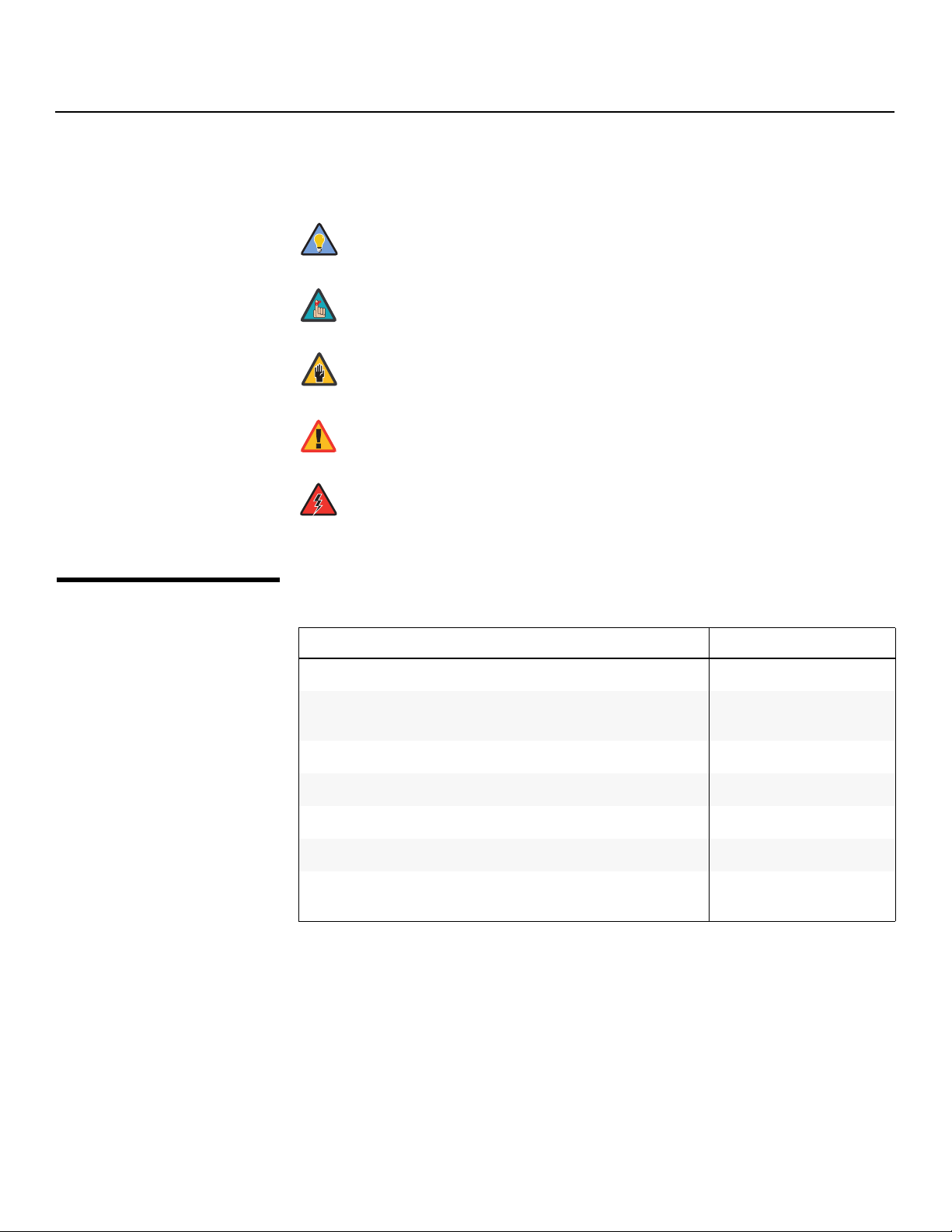
Introduction
Graphic Conventions: These symbols appear in numerous places throughout the
manual, to emphasize points that you must keep in mind to avoid problems with your
equipment or injury:
TIPS highlight time-saving short cuts and helpful guidelines for using
Tip
certain features.
1.2
Using This Manual
Note
Caution
NOTES emphasize text with unusual importance or special
significance. They also provide supplemental information.
CAUTIONS alert users that a given action or omitted action can
degrade performance or cause a malfunction.
Y
WARNING
DANGER!
Use the following table to locate the specific information you need in this manual.
WARNINGS appear when a given action or omitted action can result
in damage to the equipment, or possible non-fatal injury to the user.
DANGER appears when a given action can cause severe injury or
death.
IMINAR
If you need... ... Turn to page:
Information about obtaining service iv
General information about the VX-3000d Series Home Theater
Projector and DHD Controller
L
3
Installation instructions 15
PRE
First-time configuration instructions 50
Advanced configuration instructions 74
Troubleshooting tips 86
Specifications for the VX-3000d Series Home Theater Projector
and DHD Controllers
97
2 VX-3000d Series Installation/Operation Manual
Page 19
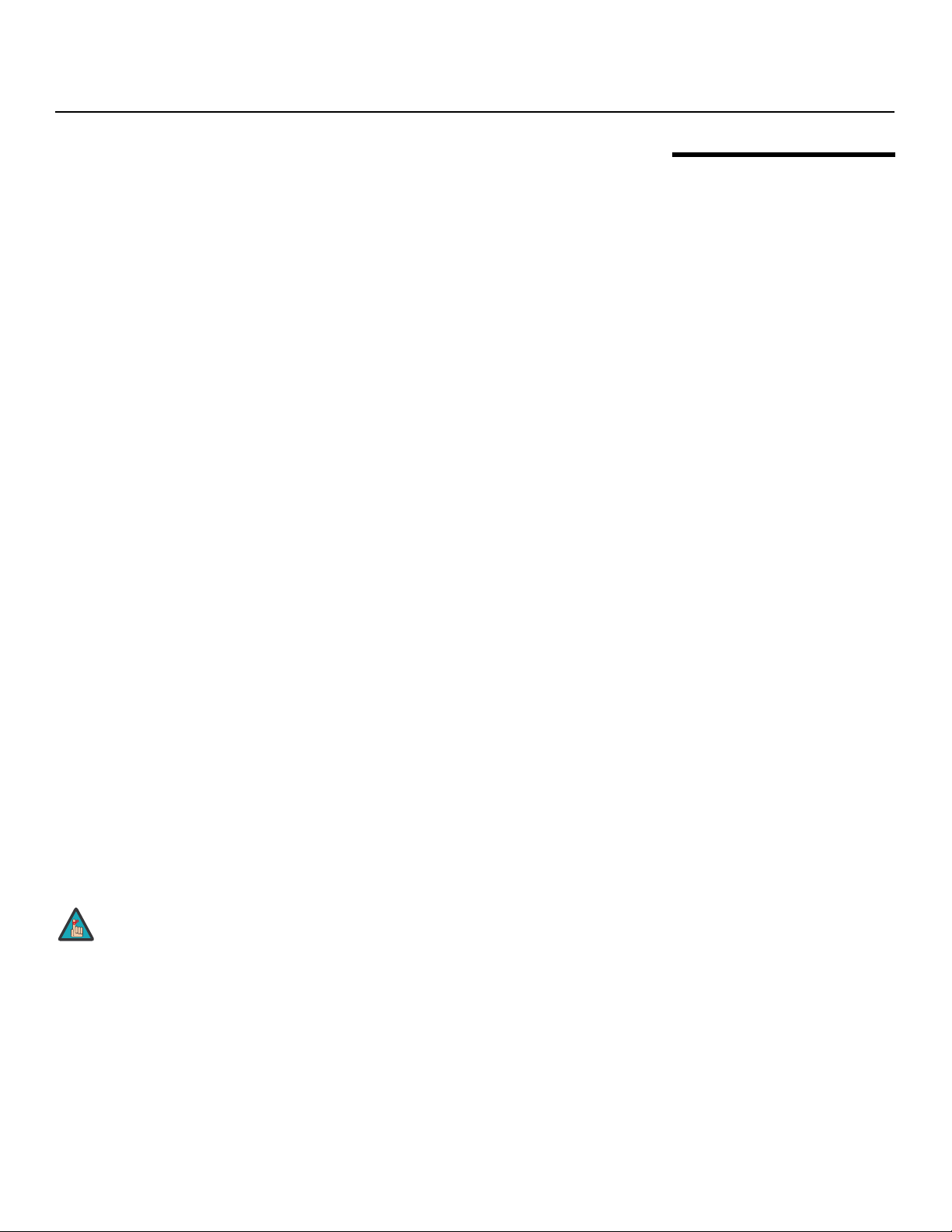
Introduction
The VX-3000d Series Home Theater Projector and DHD Controller is Runco’s newest,
most affordable VideoXtreme™ projection system. Feature-rich and performance-heavy,
the VX-3000d offers a native 1080p resolution DLP™ light engine with Runco’s powerful
SuperOnyx™ technology for bright, flawless images.
Featuring high-end components, such as O-Path™ light path enhancement technology
and AxiShift™ multidirectional lens shift capability, the VX-3000d perfectly projects from
movie players, digital television and a myriad of other sources all in beautiful
high-definition.
Runco’s advanced Vivix™ digital video processing is included to enhance picture quality
from standard video sources, as well as provide artifact-free scaling. Also included are
discrete input source, aspect ratio, power on/off, HDMI™ input and an RS-232 interface
for seamless integration with automation control systems.
All models feature a precision optics package with electronic lens shift. The standard
VX-3000d projection lens has a throw range of from 1.87 to 2.20 times the screen width.
The VX-3000d
which to choose offering throw distances ranging from 1.06 to 4.80 times the screen
width. Electronic focus and zoom controls further simplify installation and setup of a
VX-3000d
The VX-3000d's illumination system provides two light intensity levels to allow maximum
flexibility for screen size, ambient light conditions, brightness and contrast balance, and
lamp life preservation. It also has a newly refined cooling system, which increases
efficiency and reduces noise levels.
Ultra provides even greater installation flexibility, with five lens options from
Ultra.
Y
IMINAR
The VX-3000d has been engineered to comply with Imaging Science Foundation™ (ISF)
standards for maximum home theater image quality. Runco's sophisticated parameters
for white balance and color gamut control have also been implemented for precise
balance of gray scale and color. The VX-3000d incorporates Runco-proprietary
de-interlacing technology that provides exceptional scaling and film-to-video (3:2
pulldown) conversion for the most artifact-free images possible.
L
1.3 Description, Features and Benefits
For uncompromising widescreen reproduction of movies originally filmed in the “scope”
(2.35:1) format, the VX-3000d can be equipped with Runco’s patent-pending CineWide™
technology, a combination of software, electronics and high-quality anamorphic optics.
CineWide maintains constant vertical height on the screen just as in a movie theater.
When a viewer transitions from 1.78:1 (16:9) program material to 2.35:1, the image simply
gets wider while full height is maintained. Also available with the VX-3000d is CineWide
with AutoScope™, an enhanced, remote-controlled motorized version of CineWide.
Note
VX-3000d Series Installation/Operation Manual 3
CineWide requires the use of a 2.35:1 or similar aspect ratio superwide
format screen.
PRE
Page 20
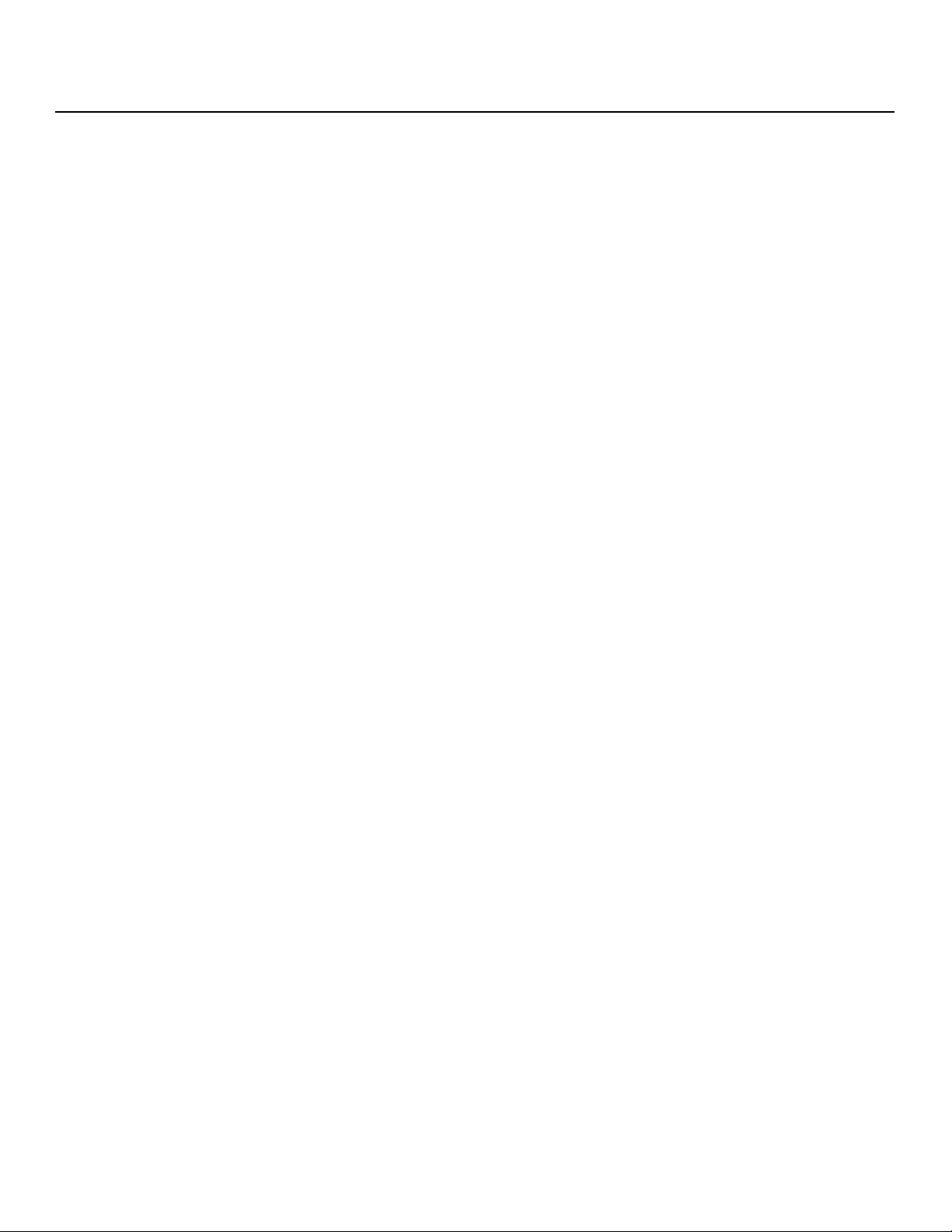
Introduction
Key Features and Benefits The VX-3000d offers these key features and benefits:
Parts List Your VX-3000d is shipped with the following items. If any items are missing or damaged,
➤
• Native Resolution: 1920 x 1080 (16:9 Native Aspect Ratio)
• DLP system using SuperOnyx™ Digital Micromirror Device (DMD)
• 6-segment color wheel produces wide dynamic range and rich grayscale
• Two (2) HDMI Inputs (on DHD Controller) with High-bandwidth Digital Content
Protection (HDCP)
• HDTV Compatible
• Reflectance Volume Regulation (RVR™) provides for infinitely variable adjustment of the
light path through the optics, enabling the perfect balance of black and white levels for
each individual installation
• CinOptx™ Proteus lens options for stunning sharpness and throw distance flexibility
(VX-3000d
➤
please contact your Runco dealer or Runco Customer Service at (800) 23-RUNCO.
• VX-3000d Series Home Theater Projector and DHD Controller
• Remote Control Unit and two (2), AAA-size batteries
• AC Power Cords (North America), 8.2 feet (2.5 meters)
• HDMI-to-HDMI Cable, sold separately (refer to Optional Accessories, below)
• RJ-11 Telephone Cable, 50 feet (15.24 meters)
• Rack-mount hardware for the DHD Controller
• Runco VX-3000d Quick Setup Guide
Optional Accessories:
• Ceiling mount kit (part number 956-0099-00)
• CineWide™ technology (fixed, secondary anamorphic lens)
• CineWide™ with AutoScope™ system (secondary anamorphic lens and motorized
mount)
• HDMI-to-HDMI Cable, length specified at time of order:
PRE
• 16.4 feet (5.0 meters) (part number 903-1010-00)
• 24.6 feet (7.5 meters) (part number 903-1011-00)
• 32.8 feet (10.0 meters) (part number 903-1012-00)
• 49.2 feet (15.0 meters) (part number 903-1013-00)
• 65.6 feet (20.0 meters) (part number 903-1014-00)
Ultra only)
IMINAR
L
Y
4 VX-3000d Series Installation/Operation Manual
Page 21
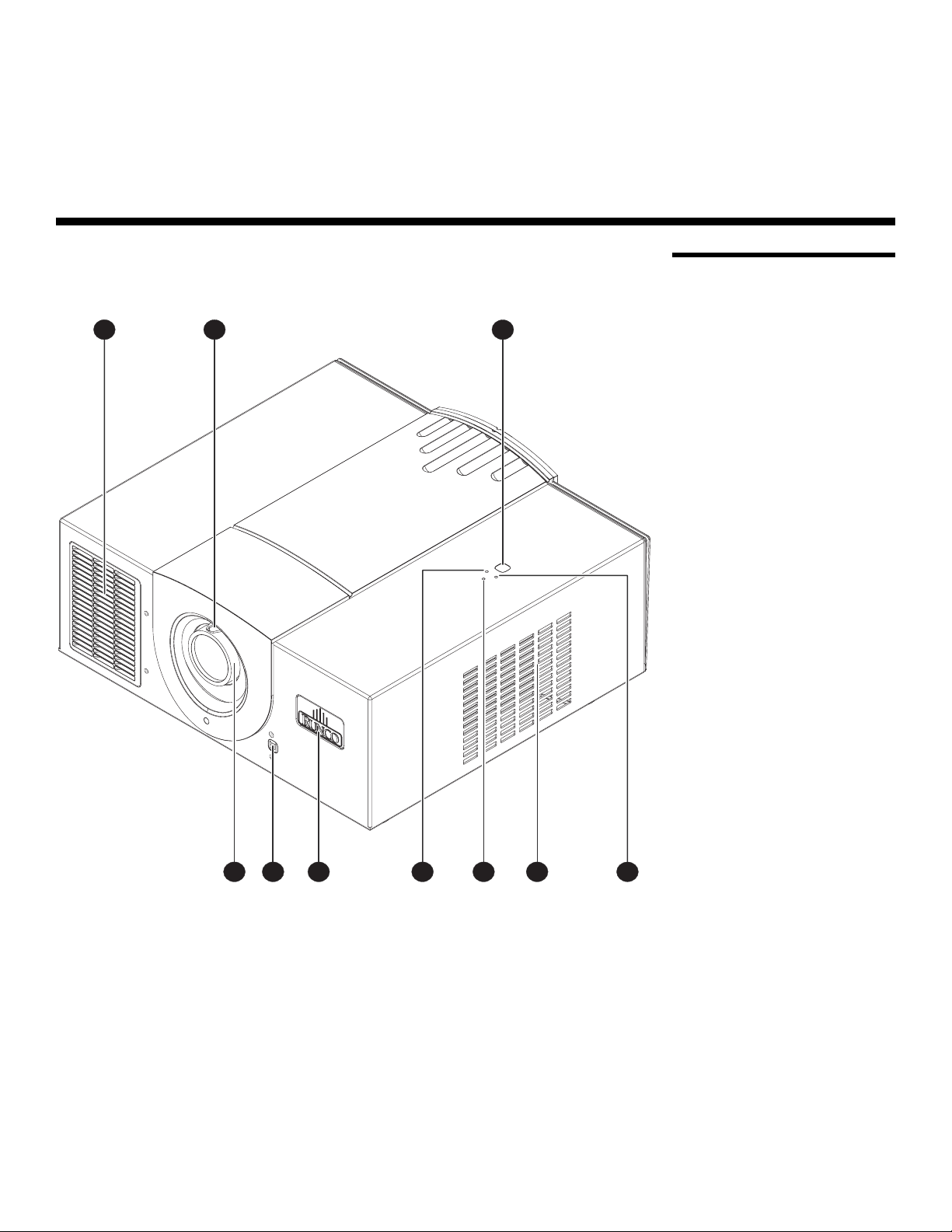
2. Controls and Functions
Figure 2-1 and Figure 2-2 show the key VX-3000d components.
12 3
IMINAR
L
2.1 VX-3000d at a Glance
Y
PRE
678910
Figure 2-1. VX-3000d Front/Side/Top View
1. EXHAUST VENT
2. ZOOM TAB (Standard VX-3000d)
Use this to change the projected image size with a standard VX-3000d. (Use the
remote control unit to adjust the zoom with an VX-3000d
3. TOP IR SENSOR
VX-3000d Series Installation/Operation Manual 5
Ultra.)
45
Page 22
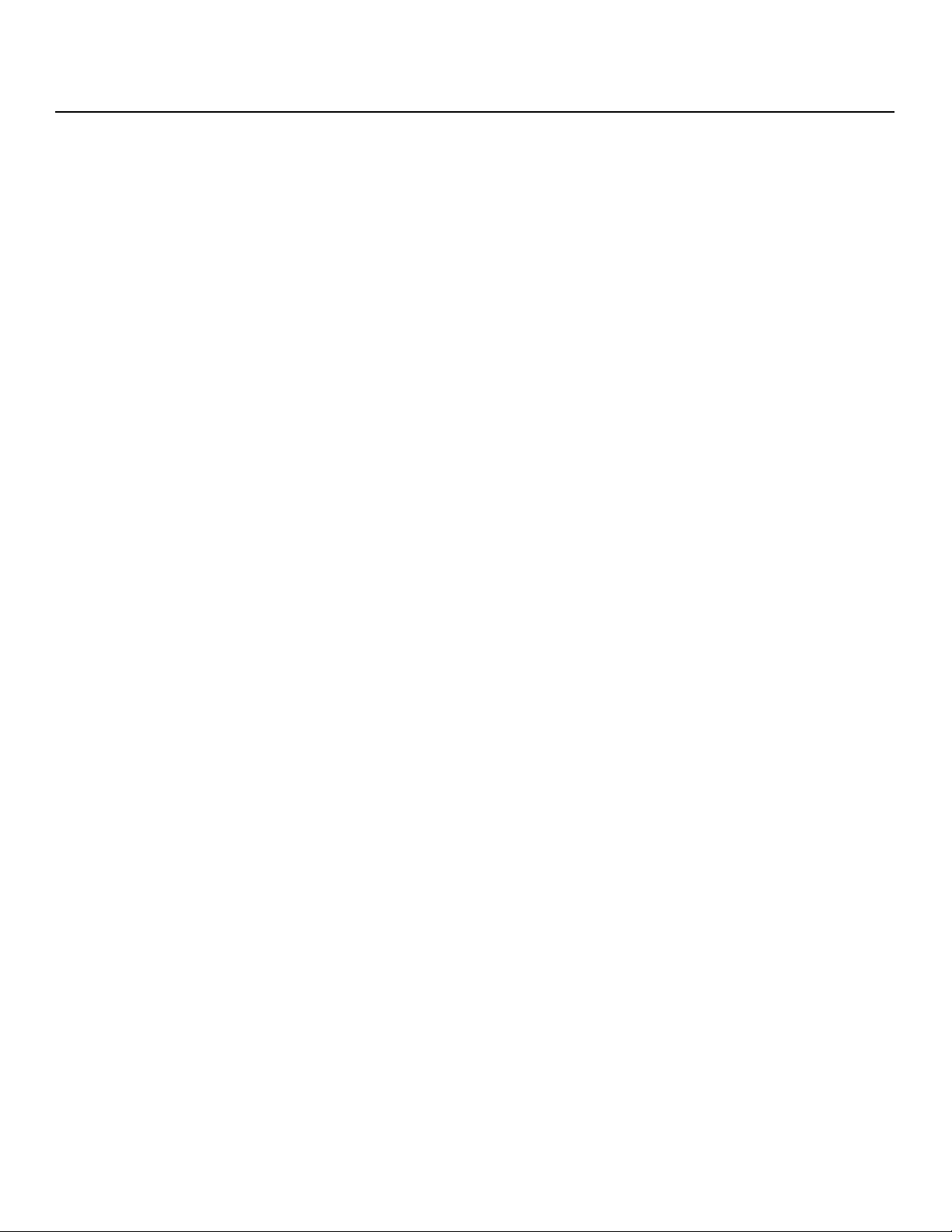
Controls and Functions
4. TEMP LED
Indicates fan status and internal temperature as follows:
• Off during normal operation
• Red when internal temperature is too high or a fan failure occurs
5. INTAKE VENT
6. POWER/STANDBY LED
Indicates power status as follows:
• Orange when the projector is in standby mode
• Flashes green for approximately 45 seconds after the projector is turned on to
indicate that the lamp is warming up
• Green during normal operation
• Flashes orange for approximately 110 seconds after the projector is turned off to
indicate that the lamp is cooling down
• Red when an internal failure requiring service has occurred
7. LAMP LED
Indicates lamp status as follows:
• Off during normal operation
• Red when the lamp has exceeded its usage life or developed a problem
8. RUNCO LOGO
The logo can be rotated to match the projector orientation: inverted (ceiling-mounted)
or upright. To rotate the logo, grip it at the sides, pull it away from the projector and
rotate it 180 degrees.
9. FRONT IR SENSOR
10. FOCUS RING (Standard VX-3000d)
To adjust the focus, grasp the lens by the outer ring and rotate it. (Use the remote
control unit to adjust the focus with an VX-3000d
IMINAR
L
Y
Ultra.)
PRE
6 VX-3000d Series Installation/Operation Manual
Page 23
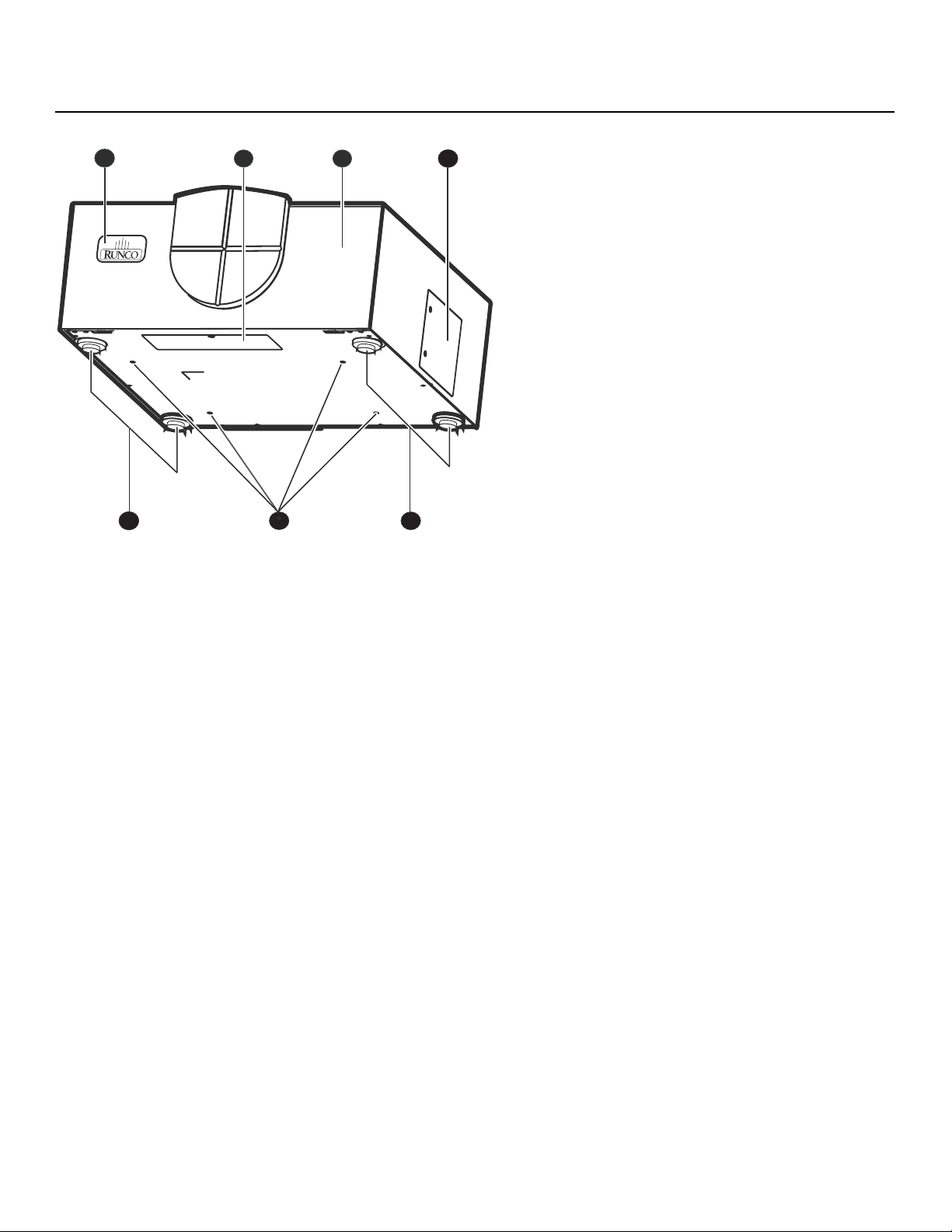
Controls and Functions
21
5
Figure 2-2. VX-3000d Rear/Bottom/Side View
1. RUNCO LOGO
The logo can be rotated to match the projector orientation: inverted (ceiling-mounted)
or upright. To rotate the logo, grip it at the sides, pull it away from the projector and
rotate it 180 degrees.
2. CABLE OPENING
Pass cables through this opening.
3. CABLE ACCESS DOOR
Open to access connectors.
65
L
43
IMINAR
Y
4. LAMP MODULE COVER
Remove this cover to access the lamp compartment.
5. FRONT/REAR ADJUSTERS
Use these to adjust the projector height or projection angle.
6. CEILING MOUNT HOLES
Use these to attach the ceiling bracket to the projector.
VX-3000d Series Installation/Operation Manual 7
PRE
Page 24
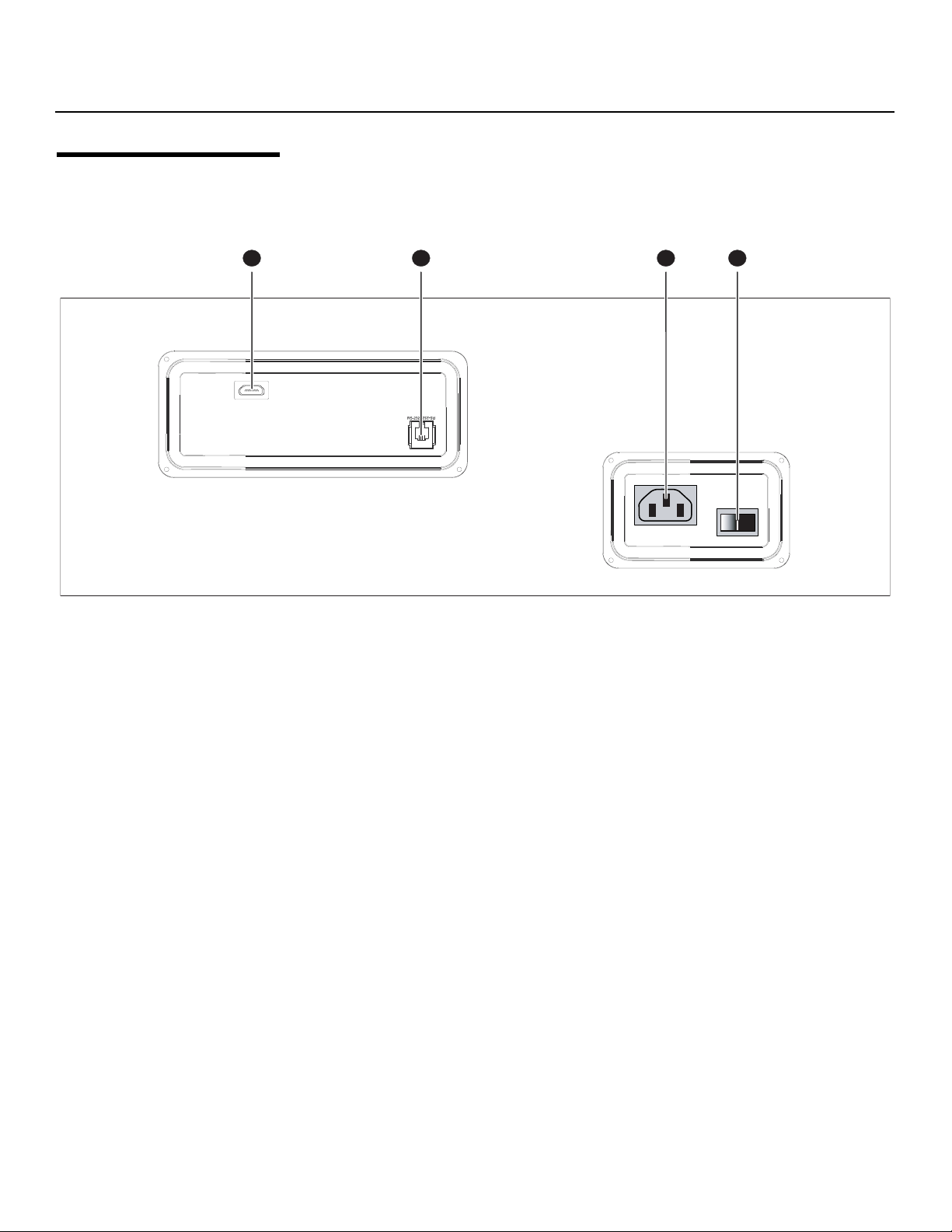
Controls and Functions
2.2 VX-3000d Rear Panel
1 2 3 4
PRE
Figure 2-3 shows the VX-3000d rear panel.
Y
Figure 2-3. VX-3000d Rear Panel
1. DHD INPUT
An HDCP-compliant digital video input for connecting the HDMI output from the DHD
Controller.
2. RS-232 CONTROL PORT
Connect the Display Control output on the DHD Controller to this input (see Figure
2-5).
3. POWER INPUT (100 to 240 VAC)
Connect the VX-3000d to power here.
4. MAIN POWER SWITCH
Disconnects or applies power to the VX-3000d.
IMINAR
L
8 VX-3000d Series Installation/Operation Manual
Page 25
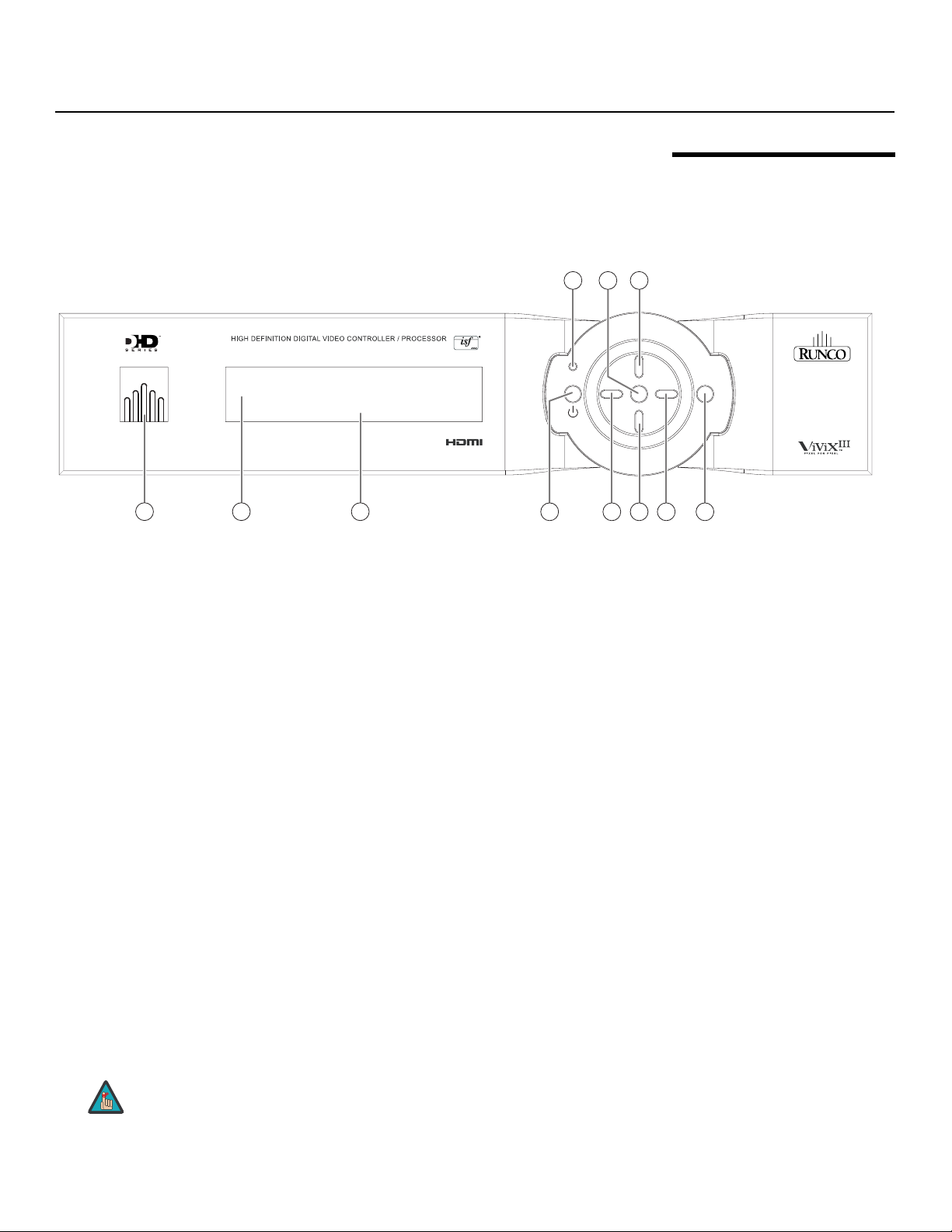
Controls and Functions
Figure 2-4 shows the controls and indicators on the DHD Controller front panel; the
paragraphs that follow describe them.
3
VX-3000d
HDMI 1
16:9 1080i/60
1
2
3
standby
i
n
p
u
t
Figure 2-4. DHD Controller Front Panel
1. RUNCO ICON
Lights blue to indicate that the controller is on or powering up.
IMINAR
2. IR SENSOR
Receives IR commands from the remote control.
L
3. VACUUM FLUORESCENT DISPLAY
Can be used instead of the On-Screen Display (OSD). Displays currently-selected
menu or – if no menu is selected – the connected display device model, current
source, input resolution and aspect ratio.
4. ON/STANDBY BUTTON
Press once to toggle from standby mode to on mode. Press it again to return to
PRE
standby mode. For a discrete on or off command, you can use the direct access
buttons on the remote control.
5. LEFT BUTTON
Used to direct-select inputs or move the menu cursor left in the OSD. When no menu
is present on-screen, the LEFT button toggles through the different sources, in this
order:
HDMI 2 - HDMI 1 - SCART - HD 2 - HD 1 - Component - S-Video 2 - S-Video 1 Composite
Video
2.3 DHD Controller Front Panel
91011
t
i
o
a
r
t
e
n
e
Y
r
a
654 87
i
r
o
i
t
m
n
e
p
n
u
u
t
6. DOWN BUTTON
Use to direct-select aspect ratios or move the menu cursor down in the OSD. When
no menu is present on-screen, this button toggles through the different aspect ratios,
in this order:
16:9 - 4:3 - Letterbox - VirtualWide - Cinema - Virtual Cinema - Native
Virtual Cinema is available only on the VX-3000d/CineWide or
Note
VX-3000d Series Installation/Operation Manual 9
VX-3000d/CineWide with AutoScope. For more information about
aspect ratios, refer to
Table 4-1.
Page 26
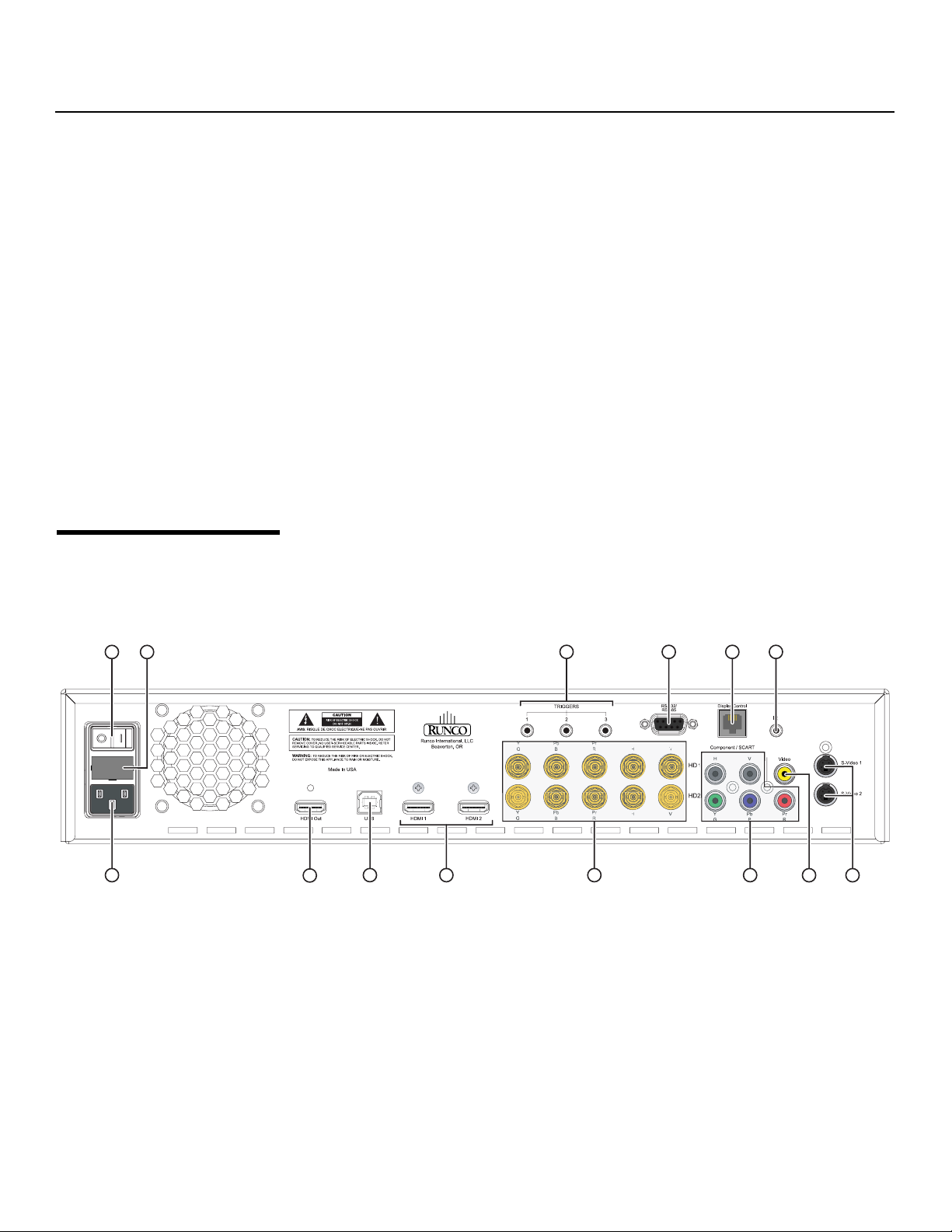
Controls and Functions
7. RIGHT BUTTON
Used to direct-select inputs or move the menu cursor right in the OSD. When no
menus are present on-screen, the RIGHT button toggles through the different
sources, in this order:
Composite Video - S-Video 1 - S-Video 2 - Component - HD 1 - HD 2 - SCART HDMI
1 - HDMI 2
8. MENU BUTTON
Press the MENU button to bring up the main menu, or to exit the current menu and
return to the previous one.
9. UP BUTTON
Use to direct-select aspect ratios or move the menu cursor up in the OSD. When no
menus are present on-screen, the UP button toggles through aspect ratios in the
following order:
Native - Virtual Cinema - Cinema - VirtualWide - Letterbox - 4:3 - 16:9
10. ENTER BUTTON
When an item is highlighted on the OSD, the ENTER button selects the item.
11. STANDBY LED
Lights amber when the DHD Controller is in standby mode; otherwise it is off.
Y
2.4 DHD Controller Rear Panel
1213
Figure 2-5 shows the rear connector panel on the DHD Controller.
PRE
1
Figure 2-5. DHD Controller Rear Panel
IMINAR
L
414
5 6
3
2
1011
789
10 VX-3000d Series Installation/Operation Manual
Page 27
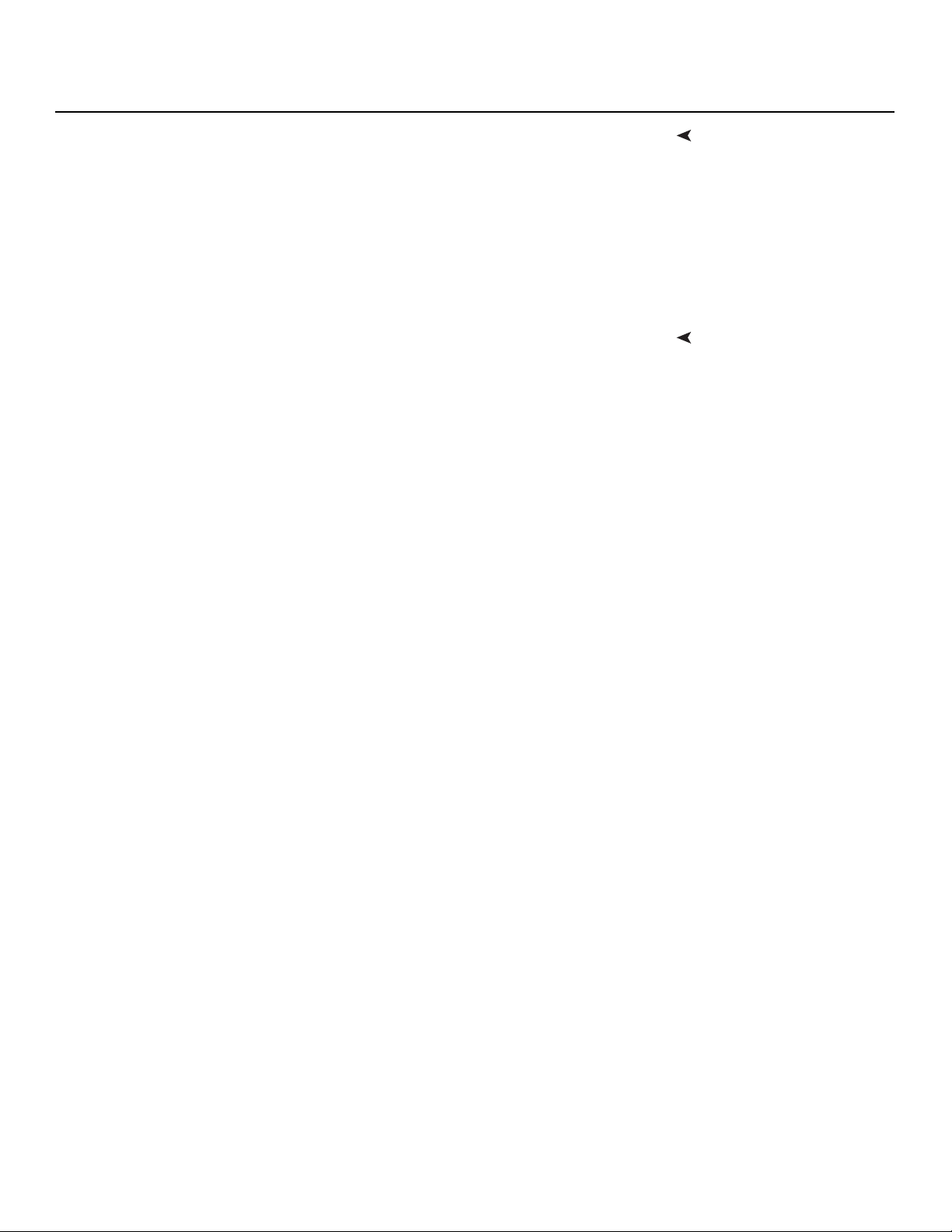
Connect this to the DHD Input on the VX-3000d (see Figure 2-2).
2. Display Control
Connect this to the RS-232 input on the VX-3000d, using the provided
communication cable.
3. TRIGGERS
Connection for up to three (3), 12-volt trigger-controlled devices such as retractable
screens, screen masks or a CineWide with AutoScope system. Output current is
limited to 250 milliamperes (mA).
A standard, USB Series “B” connection to a personal computer. (For future use.)
5. HDMI 1 / HDMI 2 (Digital)
HDCP-compliant digital video inputs for connecting an HDMI or DVI source.
6. HD1 / HD2 (5 x Analog BNCs)
Two inputs (five BNCs per input) for connecting standard-definition (SD = 480i/576i),
enhanced-definition (ED = 480p/576p) or high-definition (HD = 720p/1080i/1080p)
component video sources, or RGBHV sources such as personal computers.
7. Component / SCART (5 x RCA connectors)
SD/HD input for connecting SDTV, EDTV or HDTV component video sources, or
RGBHV sources. Also provides RGB input for SCART RGBS sources.
8. Video
Standard, composite video input for connecting a VCR, camcorder or other
composite video source. Also provides composite sync input for SCART RGBS
sources.
9. S-Video 1 / S-Video 2
Two, standard S-Video inputs for connecting a DVD player, satellite receiver or Super
VHS (S-VHS) VCR.
IMINAR
L
Controls and Functions
Outputs1. HDMI Out
Inputs4. USB
Y
10. IR
Wired input from a Niles- or Xantech-compatible, infrared (IR) repeater system. It is a
3.5-mm, mini phono jack, wired as follows:
Ring = No connection
Tip = IR Input
Sleeve = Ground
11. RS-232 / RS-485
A female, 9-pin D-sub connector for interfacing with a PC or automation/control
system. (Currently, only RS-232 interface is supported.)
12. MAIN AC FUSE
This is the main AC input fuse (5mm x 20mm, 500 mA, 250V slow-blow).
13. MAIN POWER SWITCH
Disconnects or applies power to the DHD Controller.
14. POWER INPUT (100 to 240 VAC)
Connect the DHD Controller to power here.
VX-3000d Series Installation/Operation Manual 11
PRE
Page 28

Controls and Functions
2.5 VX-3000d Remote Control Unit
Figure 2-6 shows the VX-3000d remote control, and the paragraphs that follow describe
its functionality.
2
1
3
Y
7
9
10
(not available on
some models)
L
4
5
6
8
11
IMINAR
12
13
RETURN
EXIT
HDMI
16 : 9
4 : 3
HDMI
1
2
14
PRE
Figure 2-6. DHD Controller/VX-3000d Remote Control
CUST1CUST
12 VX-3000d Series Installation/Operation Manual
SVC
2
Page 29
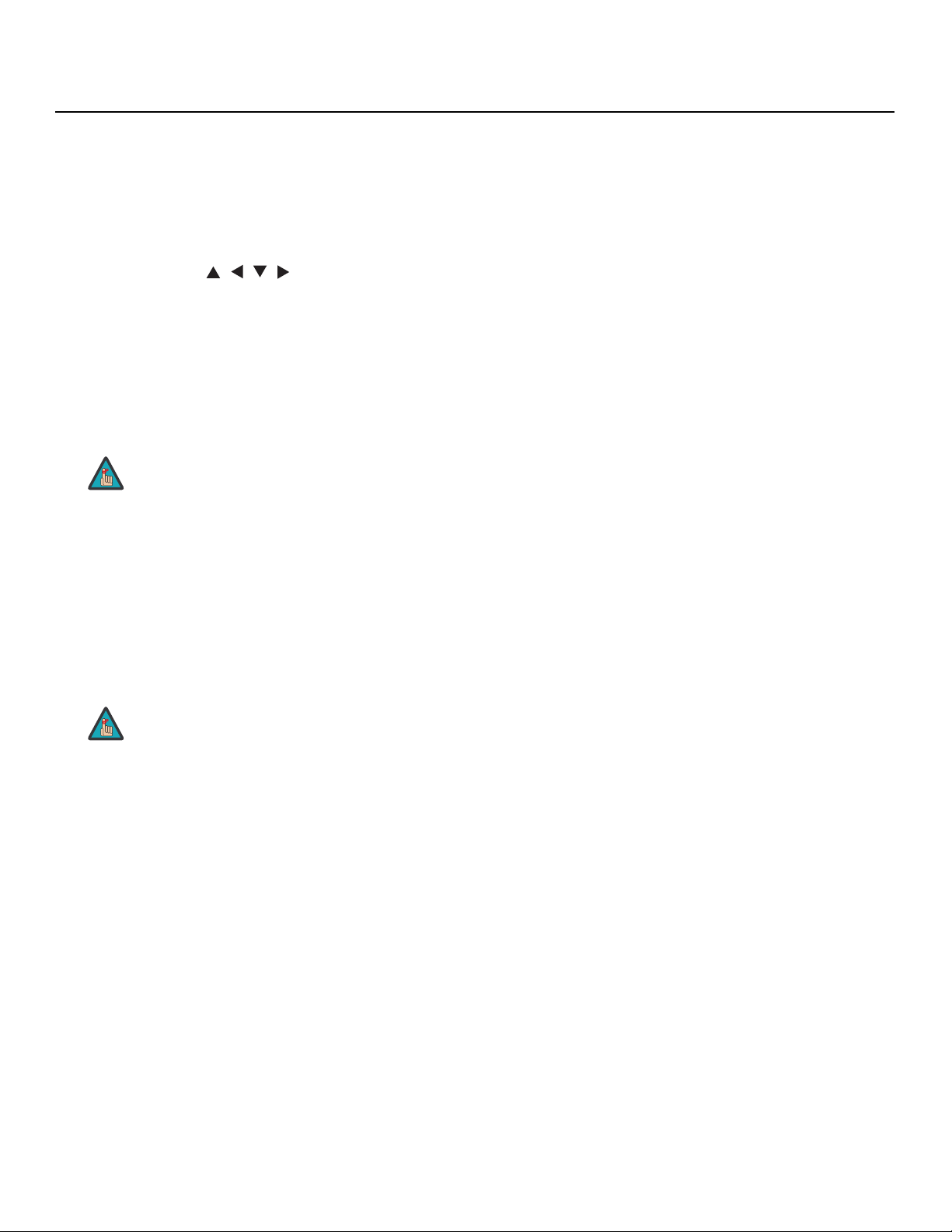
1. IR OUTPUT INDICATOR
Lights when a button is pressed to indicate that an IR signal is being transmitted.
2. ON / OFF
Press to turn the projector on or off.
3. ENTER
Press to select a highlighted menu item or confirm a changed setting.
4. Cursor Buttons ( , , , )
Use these buttons to select items or settings, adjust settings or switch display
patterns.
When no menu is present on-screen, the UP and DOWN buttons toggle through the
available aspect ratios, in this order:
UP Button = Native - Virtual Cinema - Cinema - VirtualWide - Letterbox - 4:3 - 16:9
DOWN Button = 16:9 - 4:3 - Letterbox - VirtualWide - Cinema - Virtual Cinema -
Native
Note
Virtual Cinema is available only on the VX-3000d/CineWide. For
more information about aspect ratios, refer to
Table 4-1.
Controls and Functions
Y
Likewise, the LEFT and RIGHT buttons toggle through the different source inputs, in
this order:
LEFT Button = HDMI 2 - HDMI 1 - SCART - HD 2 - HD 1 - Component - S-Video 2 S-Video 1 - Composite
RIGHT Button = Composite Video - S-Video 1 - S-Video 2 - Component - HD 1 HD
2 - SCART - HDMI 1 - HDMI 2
5. RETURN / EXIT
Press this button to exit the current menu and return to the previous one.
6. LIGHT
Press to illuminate the buttons.
7. MENU
Press this button to access the OSD controls, or to exit the current menu and return
to the previous one.
8. VIDEO (1)
Press to select Composite video input as the source or to enter the numeric
character
9. COMP (Component) (2)
Press to select Component/SCART video input as the source or to enter the numeric
character “2.”
Note
“1.”
Video
IMINAR
L
Not all remote control units have this button. If yours does not, use
the MENU button (see below) to exit the current menu.
PRE
VX-3000d Series Installation/Operation Manual 13
Page 30
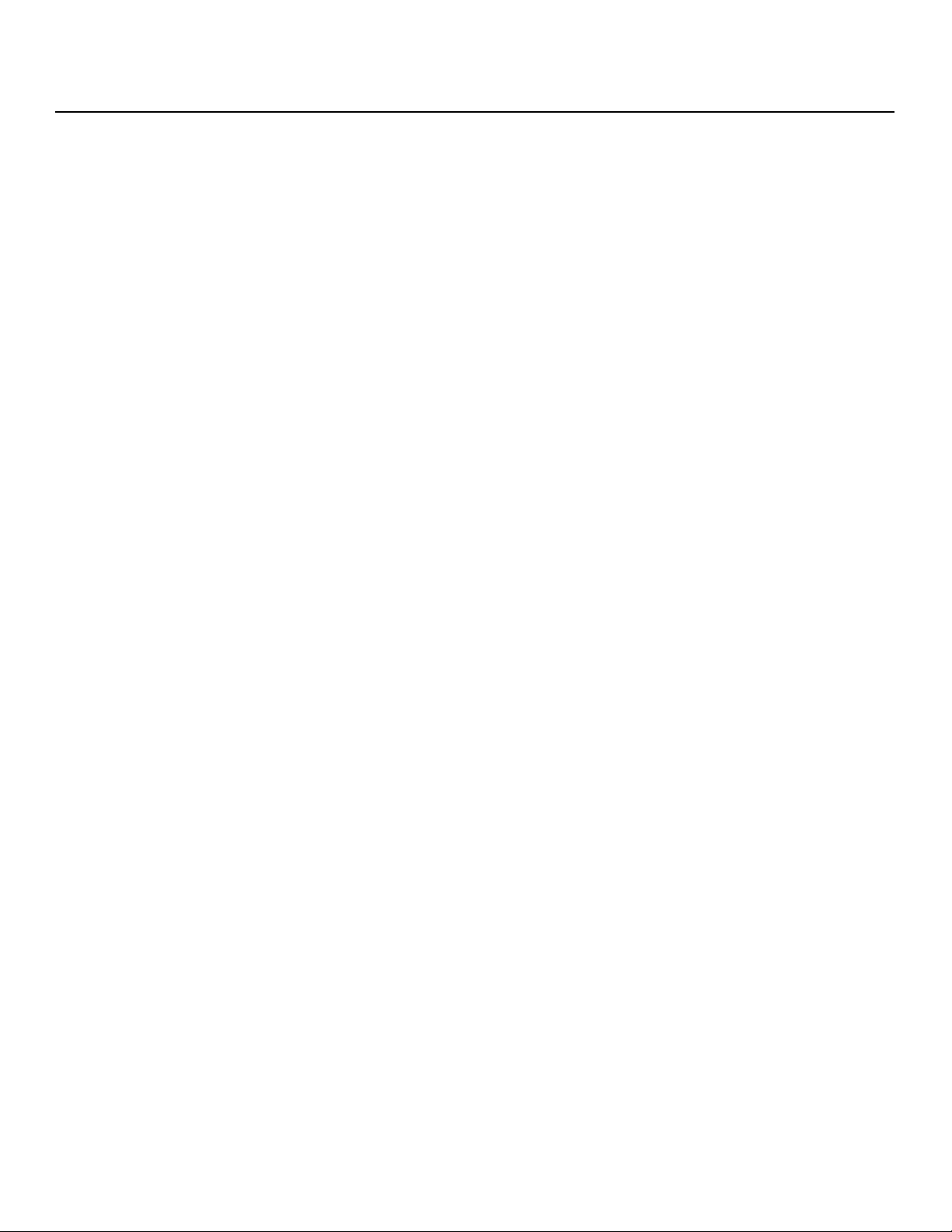
Controls and Functions
10. Aspect Ratio Selection Buttons
Use the red buttons to select an aspect ratio directly or to enter numeric characters,
as follows:
16:9 (3)
For viewing 16:9 DVDs or HDTV programs in their native aspect ratio.
4:3 (6)
Scales the input signal to fit 4:3 display mode in the center of the screen.
LETBOX (Letterbox) (9)
For viewing LaserDisc movies or non-anamorphic DVDs on a 16:9 screen.
V-WIDE (VirtualWide)
Enlarges a 4:3 image horizontally in a NON-linear fashion to fit 16:9 full screen display.
CINEMA
For viewing 2.35:1 source material.
SVC (CineWide-equipped projectors only)
Selects the Virtual Cinema aspect ratio, used for viewing 16:9 source material on a
2.35:1 screen.
11. S-VID 1 (4) / S-VID 2 (5) (S-Video)
Press to select an S-Video input or to enter the numeric character “4” or “5.”
Y
12. HD 1 (7) / HD 2 (8)
Press to select a HD (RGBHV or YPbPr component) input or to enter the numeric
character “7” or “8.”
13. HDMI 1 / HDMI 2 (0)
Press to select a Digital Video input. Press HDMI 2 to enter the numeric character
“0.”
14. Memory Preset Buttons:
ISF NIGHT
PRE
Press to recall settings for the current input from the “ISF Night” memory preset.
ISF DAY
Press to recall settings for the current input from the “ISF Day” memory preset.
CUST 1
Press to recall settings for the current input from the “Custom 1” memory preset.
CUST 2
Press to recall settings for the current input from the “Custom 2” memory preset.
IMINAR
L
14 VX-3000d Series Installation/Operation Manual
Page 31

3. Installation
Note
To install batteries in the remote control,
press up on the battery cover retainer clip
and lift off the cover. Install the two AAA
batteries with the correct polarity and then
replace the cover.
Installation must be performed by a qualified custom video
installation specialist.
Y
IMINAR
L
3.1 Remote Control
• Do not mix an old battery with a new one or different types of batteries.
• If you will not use the remote control for a long time, remove the batteries to avoid
damage from battery leakage.
• Make sure that there is nothing obstructing the infrared beam between the remote
control and the IR receiver on the projector.
• If the effective range of the remote control decreases, or it stops working, replace the
batteries with new ones.
• The remote control may fail to operate if the infrared remote sensor is exposed to bright
sunlight or fluorescent lighting.
• Ambient conditions may possibly impede the operation of the remote control. If this
happens, point the remote control at the projector, and repeat the operation.
VX-3000d Series Installation/Operation Manual 15
PRE
Notes on Batteries• Make sure that the battery polarities are correct when installing the batteries.
Notes on Remote Control Operation
Page 32

Installation
3.2
Quick Setup
Table 3-1 gives a quick overview of the VX-3000d installation process. The sections
following this one provide detailed instructions.
Table 3-1. Installation Overview
Step Procedure
Choose a location for the projector 17
1
Install CineWide lens mounting assembly (stationary base
2
plate or AutoScope lens motor – optional)
Mount the projector 38
3
Connect the DHD Controller to the projector 40
4
Connect signal sources to the DHD Controller 41
5
Connect external controller to RS-232 port (optional) 46
6
Connect 12-volt trigger outputs to AutoScope lens motor
7
and/or other equipment (optional)
Connect projector, DHD Controller and lens motor (if
8
present) to AC power and power up
Y
For Details, Refer to
page...
28
47
49
IMINAR
Primary lens adjustments: projected image size (zoom),
9
position (shift) and focus
L
20, 50
For rear-screen and/or ceiling-mount installations, select
10
the proper picture orientation
Install CineWide anamorphic lens (optional) 51
11
CineWide lens adjustments: position, pitch (angle),
12
PRE
geometry and focus
Display calibration: adjust the following for each input and
display mode (resolution and frame rate); save settings
when finished:
• Aspect ratio
• Brightness
13
• Contrast
• Color level
• Tint
• Sharpness
• White Balance
51
51
63
16 VX-3000d Series Installation/Operation Manual
Page 33

Installation
Proper installation of your projector will ensure the quality of your display. Whether you are
installing a projector temporarily or permanently, you should take the following into
account to ensure your projector performs optimally.
inverted mount.
Table 3-2. Projector Installation Options
• Easy to set up
• Can be moved or changed quickly
• Easy to access
• Does not take up audience space
• Projector is unobtrusive
• Projector cannot be accidentally moved
• Projector is completely hidden
• Projector is easily accessed
• Usually good ambient light rejection
Table 3-2 compares these various installation methods.
Advantages Considerations
Front Screen, Floor Mount Installation
• Shares floor space with audience
Front Screen, Inverted Mount (ceiling) Installation
• Installation is more permanent
• Projector access is more difficult
Rear Screen, Floor Mount Installation
• Requires separate room
IMINAR
• Installation cost is usually higher
Y
L
Rear Screen, Inverted Mount (ceiling) Installation
3.3 Installation Considerations
Installation TypeChoose the installation type that best suits your needs: front or rear screen, floor mount or
• Projector is completely hidden
• Usually good ambient light rejection
Rear Screen, Floor Mount with Mirror
• Projector is completely hidden
• Usually good ambient light rejection
• Requires less space behind screen than
other rear screen installations
PRE
• Requires separate room
• Installation cost is usually higher
• Requires separate room
• Installation cost is usually higher
VX-3000d Series Installation/Operation Manual 17
Page 34

Installation
Ambient Light In general, minimize or eliminate light sources directed at the screen. Contrast ratio in your
Throw Distance Throw distance is the distance measured from the front of the projector to the screen.
➤
images will be noticeably reduced if light directly strikes the screen, such as when a shaft
of light from a window or floodlight falls on the image. Images may then appear washed
out and less vibrant.
➤
This is an important calculation in any projector installation as it determines whether or not
you have enough room to install your projector with a desired screen size and if your
image will be the right size for your screen.
You can quickly estimate the throw distance by taking the width of the screen and
multiplying it by the lens throw ratio; see
roughly how far back the projector should be positioned from the screen in order to
project a focused image large enough to fill the screen.
Figure 3-1. The result of this calculation tells you
Y
Estimating Throw Distance
Throw Distance (TD) = Screen Width (w) x Lens Throw Ratio
Screen width (w)
TD
IMINAR
L
Figure 3-1. Estimating Throw Distance
Table 3-3 gives the throw ratios for the VX-3000d Series.
PRE
Table 3-3. Throw Ratios for the VX-3000d Series
Projector Model
Standard
VX-3000d
VX-3000d/
CineWide (Whitney
Lens)
VX-3000d/
CineWide
(Rainier
II Lens)
Throw Range in
Throw
Ratio with
Primary
Lens Only
1.87 – 2.20 135.76 159.72 (n/a)
inches, with
72.6x40.8-inch
(1.78:1) Screen
Minimum Maximum Minimum Maximum
(n/a) 1.87 – 2.20 179.52 211.20
(n/a) 1.55 – 1.65 148.80 158.40
Throw Ratio
with
Primary
Lens and
Anamorphic
Lens
Throw Range in
96x40.8-inch (2.35:1)
inches, with
Screen
18 VX-3000d Series Installation/Operation Manual
Page 35

Table 3-3. Throw Ratios for the VX-3000d Series (continued)
Installation
Throw Range in
Throw
Projector Model
VX-3000d/
CineWide with
AutoScope
(Rainier II Lens)
VX-3000d/
CineWide
(McKinley Lens)
VX-3000d/
CineWide with
AutoScope
(McKinley Lens)
Table 3-4 gives the throw ratios for the VX-3000d Ultra.
Table 3-4. Throw Ratios for the VX-3000d Ultra
Lens Option
Ratio with
Primary
Lens Only
1.87 – 2.20 135.76 159.72 1.55 – 1.65 148.80 158.40
1.87 – 2.20 135.76 159.72 1.40 – 1.65 134.40 158.40
Throw
Ratio with
Primary
Lens Only
inches, with
72.6x40.8-inch
(1.78:1) Screen
Minimum Maximum Minimum Maximum
(n/a) 1.40 – 1.65 134.40 158.40
Throw Range in
inches, with
72.6x40.8-inch
(1.78:1) Screen
Minimum Maximum Minimum Maximum
L
Throw Ratio
Anamorphic
Throw Ratio
IMINAR
Anamorphic
with
Primary
Lens and
Lens
with
Primary
Lens and
Lens
Throw Range in
inches, with
96x40.8-inch (2.35:1)
Screen
Y
Throw Range in
inches, with
96x40.8-inch (2.35:1)
Screen
Proteus B (Note 1)
Proteus C
Proteus D
Proteus D+Whitney
(Note 3)
Proteus E
Proteus E+Whitney
(Note
3)
Proteus F
Notes:
1. The Proteus B lens can only be used in rear-projection installations.
2. Only the Proteus D, E and F lenses can be used with the optional CineWide (secondary
anamorphic) lens. Doing so affects the throw distances as shown here.
3. When using the Proteus D or E with the Whitney anamorphic lens, the screen width must be
78
inches or greater and the throw distance must be 144 inches or greater.
VX-3000d Series Installation/Operation Manual 19
1.06 - 1.20 76.96 87.12
1.40 - 1.50 101.64 108.90
1.55 - 1.98 112.53 143.75 1.18 - 1.48 113.28 142.08
PRE
Not Applicable 1.85 - 1.98 177.60 190.08
2.07 - 3.00 150.28 217.80 1.57 - 2.24 150.72 215.04
Not Applicable 2.07 - 3.00 198.72 288.00
3.10 - 4.80 225.06 348.48 2.35 - 3.57 225.60 342.72
Not Applicable
(Note 2)
Page 36

Installation
Vertical and Horizontal
Position
Proper placement of the projector relative to the screen will yield a rectangular,
➤
perfectly-centered image that completely fills the screen.
Ideally, the projector should be positioned perpendicular to the screen and in such a way
that the lens center is aligned with either the top or bottom edge of the screen area, and
centered horizontally. See
Ceiling Installation
Height
x
Floor Installation
Height
Lens Center
Figure 3-2.
Projection Distance
Lens CenterLens Center
Screen
Screen
Lens Center
Ceiling
Y
Vertical and Horizontal
Lens Shift
PRE
x
Figure 3-2. Projector Placement
You can use the lens shift controls on the projector remote to center the image on the
➤
screen. Lens shift is generally expressed as a percentage of the screen height or width, as
shown in
IMINAR
L
Figure 3-3 and Figure 3-4.
approx. 5-6" (depending
on the amount of lens shift)
Projection Distance
Floor
Base plate
to lens center =
Screen Center
0%
50% Height
Lens Shift
(0.5 x H)
100% Height
Lens Shift
(1.0 x H)
Note: This is a general example of lens shift. Lenses vary in their shift capabilities. No particular
lens or projector is used in this example.
Figure 3-3. Vertical Lens Shift (Example Only)
20 VX-3000d Series Installation/Operation Manual
Page 37

100% Width Lens Shift
(1.0 x W)
50% Width Lens Shift
(0.5 x W)
Installation
Screen Center
0%
Screen Width (W)
IMINAR
L
Note: This is a general example of lens shift. Lenses vary in their shift capabilities. No particular
lens or projector is used in this example.
Figure 3-4. Horizontal Lens Shift (Example Only)
PRE
Y
VX-3000d Series Installation/Operation Manual 21
Page 38

Installation
Table 3-5 lists the lens shift limits for each available VX-3000d lens, as percentages and
absolute measurements with a 100 x 56 inch (1.78:1) screen.
Table 3-5. Vertical and Horizontal Lens Shift Limits
Lens Option
VX-3000d VX-3000d Ultra
--
Lens Shift Limits, as Percentages of Screen Height or Width (Notes 1, 2 and 3)
Vertical
(Notes 2
and 3)
Horizontal
(Note 2)
Vertical
Horizontal
Notes:
1. With no vertical or horizontal lens shift, the lens center and screen center are aligned with each
other.
2. Vertical shift limits are percentages of the screen height. Horizontal shift limits are percentages of
the screen width.
Up 35% 18% 20% 20% 20% 20%
Down 50% 25% 44% 44% 46% 46%
Left 0% 10% (Note 4) 10%
Right 0% 10% (Note 4) 10%
Lens Shift Limits in Inches, with a 100-by-56 inch (1.78:1) Screen
Up 19.60 10.08 11.20 11.20 11.20 11.20
Down 28.00 14.00 24.64 24.64 25.76 25.76
Left 0 10.00 (Note 4) 10.00
Right 0 10.00 (Note 4) 10.00
IMINAR
L
Proteus BProteus CProteus
D
Y
Proteus E Proteus F
3. Vertical lens shift figures are for ceiling mount configurations. For floor
installations (where the projector is upright), reverse the up/down vertical lens shift percentages.
PRE
4. With these lenses, horizontal lens shift is not possible when the maximum amount of vertical lens
shift is used.
22 VX-3000d Series Installation/Operation Manual
Page 39

used to fold the optical path, as shown in
mirror must be accurately set. If you are considering this type of installation, contact your
dealer for assistance.
Figure 3-5. The position of the projector and
Installation
Folded OpticsIn rear-screen applications where space behind the projector is limited, a mirror may be
Screen
Mirror
Y
Figure 3-5. Folded Optics
Due to its extraordinarily high level of video processing performance, the DHD Controller
may distribute video signals with a perceptible level of audio latency. In order to easily
solve this issue, Runco recommends using the DHD Controller with a high-quality audio
receiver that has the ability to effectively synchronize audio and video signals.
Most mainstream audio receiver/switchers have the ability to synchronize the audio and
video to the Advanced Television Systems Committee (ATSC) prescribed tolerances.
According to the ATSC, the sound program should never lead the video program by more
than 15 milliseconds, and should never lag behind the video program by more than 45
milliseconds.
IMINAR
L
Audio/Video Synchronization Issues
In addition, many video displays and A/V receivers introduce additional latency that needs
to be compensated for during the installation.
audio latency given different signal input timings.
Table 3-6. Possible Audio Latency for Various Input Timings
Input Timing Possible Audio Latency (milliseconds)
480i 133
480p 83
576i 160
576p 100
720p/50 100
720p/60 83
1080i/25 160
1080i/30 133
1080p/24 125
1080p/50 80
1080p/60 67
PRE
Table 3-6 shows the amount of possible
VX-3000d Series Installation/Operation Manual 23
Page 40

Installation
Other Considerations Other considerations and tips that can help improve your installation:
3.4 Installing the Primary Projection Lens (VX-3000d Ultra only)
➤
• Keep the ambient temperature constant and below 35°C (95°F). Keep the projector
away from heating and/or air conditioning vents. Changes in temperature may cause
drifts in the projector circuitry, which may affect performance.
• Keep the projector away from devices that radiate electromagnetic energy such as
motors and transformers. Common sources of these include slide projectors,
speakers, power amplifiers and elevators.
The VX-3000d Ultra primary projection lens is shipped separately from the projector.
Proceed as follows to install it:
1. Carefully remove the projector from the
shipping container and place it on a flat
surface.
2. Loosen the Phillips screw at the bottom of
the decorative bezel on the front of the
projector.
IMINAR
L
Y
PRE
3. Grasp the bezel by the front, then rotate and lift it upward to remove it. (Don’t pull it
straight out.)
4. Carefully remove the lens from the shipping container.
24 VX-3000d Series Installation/Operation Manual
Page 41

5. Remove the rear cap from the lens.
This protective cap is only used during
shipping to protect the lens from
damage.
6. Carefully cut and remove the plastic band
around the lens motor connector wires.
Take great care not to cut the wires!
Installation
Y
REMOVE
IMINAR
7. Detach the lens motor connector from the
motor by removing the two screws holding it
in place.
8. Note that the lens mount flange has a female
socket connector for the lens motor on the
right side of the flange.
PRE
L
REMOVE
Lens Motor
Connector
VX-3000d Series Installation/Operation Manual 25
Page 42

Installation
Note that the lens assembly motor has a
male socket connector.
9. Remove the front cap from the lens.
10. Connect the lens motor to the projector.
IMINAR
L
Lens Motor
Connector
Y
11. Hold the lens assembly with the motor facing
PRE
upward. Carefully insert the back of the lens
assembly into the hole in the lens flange.
26 VX-3000d Series Installation/Operation Manual
Page 43

12. Gently push the lens assembly in until it is seated flush against the flange and the
guide pin on the lens assembly is fully seated in the hole on the flange.
Guide Pin
Guide Pin
13. Secure the lens assembly to the projector
flange with the three Allen screws on the
outer ring of the assembly, using a 3-mm
hex driver.
mates with
this hole
IMINAR
Caution
Tighten only these three screws. Do not attempt to adjust any of the
screws behind the lens flange. Doing so may cause the lens to
malfunction.
L
Installation
Y
14. Install the foam shield around the front of the lens.
PRE
15. Replace the front lens bezel.
16. Tighten the Phillips screw on the bottom of the bezel to secure it.
VX-3000d Series Installation/Operation Manual 27
Page 44

Installation
3.5
Installing the Optional CineWide/AutoScope Lens Mount
If you are installing a standard (non-CineWide) VX-3000d, skip this step and proceed with
Mounting the VX-3000d (page 38).
If you are installing a CineWide projector equipped with a prismatic
(Whitney) anamorphic lens, proceed with
Base Plate (Prismatic Lens) (page 33).
If you are installing a CineWide projector equipped with a
cylindrical (Rainier
with
Installing the Fixed CineWide Base Plate (Cylindrical
Lens) (page 35).
II or McKinley) anamorphic lens, proceed
Installing the Fixed CineWide
S
U
C
O
F
Y
If you are installing a VX-3000d/CineWide with AutoScope or VX-3000d Ultra/CineWide
with AutoScope, proceed as follows to install the AutoScope lens motor.
Note
1. Do not install the CineWide lens yet, only the fixed CineWide
base plate or AutoScope lens motor. You will install the CineWide
lens after you install the projector and adjust the primary lens.
2. Some components shipped with your projector may differ slightly
from what is shown in these instructions.
IMINAR
L
PRE
28 VX-3000d Series Installation/Operation Manual
Page 45

Installation
Figure 3-6 shows the VX-3000d/CineWide with AutoScope motor assembly.
4
CineWide with
AutoScope
Ceiling Mount Adapter/
Projector Stand, Left
5
Screw, Phillips Flat-Head,
10-32 x 1/4” (2x)
AutoScope Lens Motor
Screw, Phillips
Pan-Head,
10-32 x 1/2”
Nylon Spacer,
5/8” diameter x
3/16” high (4x)
1
(4x)
7
CineWide with AutoScope
Ceiling Mount Adapter/
Projector Stand, Right
3
2
6
Screw, Phillips
Flat-Head,
Undercut,
M6 x 12mm
(4x)
Installing the AutoScope Lens Motor
Y
IMINAR
L
Figure 3-6. VX-3000d/CineWide with AutoScope Motor Assembly – Exploded
View
PRE
VX-3000d Series Installation/Operation Manual 29
Page 46

Installation
Figure 3-7 shows the VX-3000d Ultra/CineWide with AutoScope motor assembly.
CineWide with AutoScope
Ceiling Mount Adapter/
Projector Stand, Right
Screw, Phillips Flat-Head,
10-32 x 1/2” (2x)
AutoScope Lens Motor
Screw, Phillips
Pan-Head,
10-32 x 3/4” (4x)
Standoff, 10mm x
5mm x M5,
Aluminum/Black
Anodize (4x)
IMINAR
4
5
CineWide with
AutoScope
3
2
Y
1
7
Ceiling Mount Adapter/
Projector Stand, Left
6
Screw, Phillips
Flat-Head,
Undercut,
M6 x 12mm
(4x)
L
PRE
Figure 3-7. VX-3000d Ultra/CineWide with AutoScope Motor Assembly –
Exploded View
Remove Projector Front Height Adjusters:
Place the projector upside down on a blanket
or other soft surface. Then, remove the two
height adjusters at the front of the projector by
turning them counterclockwise until they come
out.
30 VX-3000d Series Installation/Operation Manual
Page 47

Install Ceiling Mount Adapters/Projector Stands: For ceiling installations, these
brackets bring the mounting points for the projector mounting plate (included with the
projector ceiling mount kit) from the bottom of the projector up and around the AutoScope
lens motor housing. For floor installations (where the projector is upright), the adapters
allow the projector to lie flat on the mounting surface.
Using the four (4), supplied M6 x 12mm Flat-Head Phillips screws (item #6), attach the
AutoScope Ceiling Mount Adapters/Projector Stands (items #4 and
shown in
Figure 3-8.
#5) to the projector as
Y
Installation
IMINAR
L
PRE
Figure 3-8. VX-3000d with Ceiling Mount Adapters/Projector Stands
Caution
DO NOT OVER-TIGHTEN THE SCREWS.
VX-3000d Series Installation/Operation Manual 31
Page 48

Installation
Install Lens Motor:
1. Position the AutoScope Lens Motor (item #2) as shown in Figure 3-9.
2. Line up the mounting holes on the lens motor housing with those on the underside of
the projector.
3. Secure the motor to the projector with the four (4), supplied 10-32 Pan-Head Phillips
screws (item
4. Secure the AutoScope Ceiling Mount Adapters/Projector Stands to the motor using
the two (2), supplied 10-32 Flat-Head Phillips screws (item #3).
#1) and nylon spacers or aluminum standoffs (item #7).
Y
IMINAR
L
PRE
Figure 3-9. AutoScope Lens Motor Installation
After you have installed the AutoScope lens motor, proceed with Mounting the
VX-3000d on page 38.
32 VX-3000d Series Installation/Operation Manual
Page 49

Installation
To install the fixed CineWide base plate on a VX-3000d/CineWide or
VX-3000d
1. Place the projector upside down on a blanket or other soft surface.
2. For a standard VX-3000d/CineWide that is to be ceiling-mounted: Line up the
3. Line up the two mounting holes on the CineWide base plate with those on the bottom
4. Secure the CineWide base plate (and ceiling mounting plate, if needed) to the
Ultra/CineWide with a prismatic anamorphic lens:
four holes on the projector ceiling mounting plate (included with the projector ceiling
mount kit) with those on the bottom of the projector.
of the projector (and at the front of the ceiling mount plate, if present).
projector with the M6x12mm screws and washers provided with the CineWide lens
base plate. See Figure 3-10.
Caution
1. Do not use the mounting screws provided with the ceiling
mounting plate. Use only the hardware provided with the
CineWide lens base plate.
2. DO NOT OVER-TIGHTEN THE SCREWS.
3. Washers are not needed to install the base plate on a
VX-3000d
Ultra.
Y
Installing the Fixed CineWide Base Plate (Prismatic Lens)
IMINAR
L
PRE
VX-3000d Series Installation/Operation Manual 33
Page 50

Installation
VX-3000d/CineWide with Prismatic Lens
Base Plate
Washers under
Lens Base Plate
(2 places)
VX-3000d Ultra/CineWide
IMINAR
with Prismatic Lens Base Plate
VX-3000d/CineWide with Prismatic Lens
Base Plate and Ceiling Mounting Plate
Y
Washers between
Lens Base Plate and
Ceiling Mounting Plate
(2 places)
L
PRE
Figure 3-10. Projector with Whitney (Prismatic) Lens Base Plate and Ceiling Mounting Plate - Bottom View
34 VX-3000d Series Installation/Operation Manual
Page 51

Installation
Figure 3-11 shows the cylindrical (Rainier II/McKinley) lens base plate assembly for a
VX-3000d/CineWide.
Ceiling Mount
Plate (part of
Ceiling Mount
Kit)
1
Screw,
Phillips
Pan-Head,
M6 x 1.0 x
12mm (4x)
2
Anamorphic Lens
Base Plate
Installing the Fixed CineWide Base Plate (Cylindrical Lens)
Y
3
IMINAR
Nylon Spacer,
5/8” diameter x
3/16” high (4x)
L
PRE
Figure 3-11. VX-3000d/CineWide with Rainier II/McKinley (Cylindrical) Lens Base Plate and Ceiling Mounting Plate - Exploded View
VX-3000d Series Installation/Operation Manual 35
Page 52

Installation
Figure 3-12 shows the VX-3000d Ultra/CineWide cylindrical (Rainier II/McKinley) lens base
plate assembly.
Ceiling Mount
Plate (part of
Ceiling Mount
Kit)
Screw,
1
Phillips PanHead,
M6 x 1.0 x
12mm (4x)
Y
2
Anamorphic Lens
Base Plate
IMINAR
L
PRE
Figure 3-12. VX-3000d Ultra/CineWide with Rainier II/McKinley (Cylindrical) Lens Base Plate and Ceiling Mounting Plate - Exploded View
Nylon Spacer,
3
5/8” diameter x
3/16” high (4x)
36 VX-3000d Series Installation/Operation Manual
Page 53

1. Place the projector upside down on a blanket or other soft surface.
2. Install a nylon spacer (item #3) at each mounting hole location.
3. Place the CineWide base plate (item #2) on the bottom of the projector. For a
standard VX-3000d/CineWide, position the plate as shown in
VX-3000d Ultra/CineWide, position the plate as shown in Figure 3-12.
4. If you are mounting the projector on a ceiling: Line up the four holes on the
projector ceiling mounting plate (included with the projector ceiling mount kit) with
those on the bottom of the projector and CineWide base plate.
5. Secure the CineWide base plate (and ceiling mounting plate, if needed) to the
projector with the M6x12mm screws (item #1) and nylon spacers provided with the
CineWide lens base plate.
Figure 3-11; for a
Installation
Caution
1. Do not use the mounting screws provided with the ceiling
mounting plate. Use only the hardware provided with the
CineWide lens base plate.
2. DO NOT OVER-TIGHTEN THE SCREWS.
Y
IMINAR
L
PRE
VX-3000d Series Installation/Operation Manual 37
Page 54

Installation
3.6 Mounting the VX-3000d
Floor Mounting (Upright) In typical front and rear screen installations, the projector can be mounted to a secure and
Ceiling Mounting
(Inverted)
Adjusting the Projector
Height or Projection Angle
There are several methods for mounting the projector. Depending on your chosen
installation, one method may be more suitable than another.
➤
level surface such as a table or cart. Carts are useful when moving a projector during a
presentation or from site to site. If possible, lock the wheels when it’s in position to prevent
it from being moved during a presentation.
For fixed installations, and for those that want the projector out of sight or have a limited
➤
space for projector and audience, you can invert the VX-3000d and suspend it from the
ceiling using a specially-designed ceiling mount fixture.
Note
The projector can also be inverted and placed in an enclosure above and behind the
viewing area. Install four feet on the inside bottom surface of the enclosure on which the
projector can rest. A variety of materials can be used for this purpose (for example, rubber
crutch tips or turntable feet).
If the screen is significantly higher or lower than the projector (such as in a rear-projection
➤
installation), you can tilt the projector at an angle. In a ceiling installation, you do this by
adjusting the ceiling mount.
The projector can be rotated (front-to-back) up to 30 degrees and mounted without it
affecting performance. However, to ensure optimal performance of the lamp, limit the
side-to-side tilt of the projector to ±15 degrees; see
L
Use only the Runco-approved ceiling mount kit designed for your
projector. Install the mount kit according to the instructions
provided with it.
IMINAR
Y
Figure 3-13.
PRE
Figure 3-13. Mounting Angle Ranges (Front-to-Back and Side-to-Side)
± 15º
max.
± 30º
max.
38 VX-3000d Series Installation/Operation Manual
Page 55

For a floor (non-AutoScope) installation, turn
the four adjustable feet on the bottom of the
projector to adjust the projector height and/or
projection angle.
If you do tilt the projector, you may need to
apply keystone correction or vertically shift the
image using the on-screen display (OSD)
controls, to compensate. For detailed
instructions, refer to
Menus on page 61.
Using the On-Screen
Installation
Proceed as follows to connect the DHD Controller to the VX-3000d, your video sources,
external controller(s) – if present – and AC power.
When connecting your equipment:
• Turn off all equipment before making any connections.
• Use the correct signal cables for each source.
• Ensure that the cables are securely connected. Tighten the thumbscrews on
connectors that have them.
firmly on the cable access cover to
open it.
Y
IMINAR
L
PRE
3.7 Connections to the VX-3000d and DHD Controller
Connector Panel AccessTo access the connector panel, pull
VX-3000d Series Installation/Operation Manual 39
Page 56

Installation
Connecting the DHD
Controller to the VX-3000d
Digital Video Connection: Connect the HDMI Output of the DHD Controller to the
➤
DHD INPUT connector on the VX-3000d as shown in Figure 3-14.
Y
HDMI
OUT
RS-232
OUT
IMINAR
L
Figure 3-14. Connecting the VX-3000d to the DHD Controller
RS-232 Connection: Connect the Display Control output from the DHD Controller to
the RS-232 input on the VX-3000d. Use a standard, modular telephone cable with RJ11
plugs at both ends.
PRE
40 VX-3000d Series Installation/Operation Manual
Page 57

Installation
Connect your video sources to the DHD Controller as shown and described in the
sections that follow.
HDMI Source Connections: See Figure 3-15.
Use the HDMI inputs whenever possible. This ensures the highest
Tip
Note
video quality because the signal is carried in the digital domain
throughout the entire signal path, from source component output
into the projector.
You can also connect computers with DVI output to these inputs.
Refer to
input signals.
Supported Timings on page 103 for a list of compatible
Connecting Source Components to the DHD Controller
Y
IMINAR
L
PRE
HDMI
AV OUT
HDMI sources (BD, DVD, DTV Set-Top Box etc.)
HDMI
AV OUT
Figure 3-15. HDMI Source Connections
VX-3000d Series Installation/Operation Manual 41
Page 58

Installation
Component Video Source Connections: Connect your component video sources to
the HD1, HD2 and/or Component/SCART inputs as shown in
Figure 3-16.
Y
RCA-to-BNC
adapter
IMINAR
L
PRE
COMPONEN T
VIDEO OUT
BD/DVD
Y PB PR
DTV-Set-Top Box
(DTV-STB)
Figure 3-16. Component Video Source Connections
42 VX-3000d Series Installation/Operation Manual
Page 59

RGBHV Source Connections: Connect personal computers and/or other RGB sources
to the HD1, HD2 and/or Component/SCART inputs as shown in
Figure 3-17.
Y
Installation
Computer
Green
Blue
Red
H-Sync
BNC-to-RCA
adapter
L
PRE
RGB Camcorder
or
V-Sync
IMINAR
Green
H-Sync
Blue
V-Sync
Red
Figure 3-17. RGBHV Source Connections
VX-3000d Series Installation/Operation Manual 43
Page 60

Installation
SCART RGBS Source Connections: Connect the green, blue and red outputs from
your SCART source to the Component/SCART input on the DHD Controller. Connect the
sync output from your SCART source to the Video input on the DHD Controller. See
Figure 3-18.
Y
VCR
IMINAR
L
DVD/DTV STB
PRE
Gaming Console
Figure 3-18. SCART RGBS Source Connections
SCART-to-RGBS
adapter
Green
Blue
Red
Sync
Green
Blue
Red
Sync
44 VX-3000d Series Installation/Operation Manual
Page 61

Composite and S-Video Source Connections: See Figure 3-19.
VCR
Installation
Y
Composite
Camcorder
Composite
S-Video
IMINAR
L
Gaming Console
S-Video
PRE
Figure 3-19. S-Video and Composite Video Source Connections
S-Video
S-Video
VX-3000d Series Installation/Operation Manual 45
Page 62

Installation
RS-232 Controller
Connection
Use a straight-through, 9-pin RS-232 cable to connect a PC or control/automation
➤
system (if present) to the RS-232 port on the DHD Controller; see
For more information about using this connection, refer to External Control on page 89.
Figure 3-20.
Y
1
345
2
6
89
7
to Automation/
Control System
or PC
IMINAR
(none of the other pins are used)
2 Receive Data
3 Transmit Data
5 Ground
Figure 3-20. RS-232 Control System Connection
L
PRE
46 VX-3000d Series Installation/Operation Manual
Page 63

Installation
If your VX-3000d is equipped with a CineWide with AutoScope system, connect the
AutoScope lens motor to a 12-volt trigger output on the DHD Controller; see
Similarly connect other 12-volt trigger-activated equipment (such as retractable screens or
screen masks) to the other trigger outputs.
AutoScope Lens Motor
Power
Switch
AC Input
Figure 3-21.
Y
3.5-mm
mini plug
Retractable Screen or other
12-volt trigger-activated
device
Sleeve = Ground
Tip = +12V
Connecting 12-volt Trigger Outputs to External Equipment
L
Figure 3-21. Connecting 12-volt Trigger Outputs
PRE
IMINAR
VX-3000d Series Installation/Operation Manual 47
Page 64

Installation
CUST
1
CUST
2
SVC
HDMI
1
HDMI
2
EXIT
RETUR
N
16 : 9
4 : 3
Connecting an External IR
Receiver to the DHD
Controller
If infrared signals from the remote control cannot reach the DHD Controller due to
➤
excessive distance or obstructions such as walls or cabinet doors, you can connect an
external IR receiver to the DHD Controller to extend the range of the remote control. See
Figure 3-22.
IR Sensor
Remote Control
Y
IR Repeater
IMINAR
(3.5-mm, mini
phono plug)
L
PRE
Figure 3-22. External IR Receiver Connection
48 VX-3000d Series Installation/Operation Manual
Page 65

receptacle on the rear of the VX-3000d (AC 100V ~ 240V). Then, connect the other end to
your AC power source.
Similarly connect the DHD Controller to a nearby AC outlet.
AutoScope Lens Motor: With AutoScope-equipped projectors, an additional power
cord is provided for the lens motor. Plug the female end of the AC power cord into the AC
input on the rear of the lens motor assembly. Connect the other end to your AC power
source.
Installation
Connecting to AC PowerProjector/DHD Controller: Plug the female end of one power cord into the AC
1. Turn on your source components.
2. Turn on the main power switch at the rear of the DHD Controller.
3. If this is an AutoScope-equipped projector, turn on the main power switch at the rear
of the AutoScope lens motor. The lens motor power switch is located next to the AC
input.
4. Turn on the main power switch at the rear of the projector. The POWER LED lights
orange. The LAMP and TEMP LEDs light red briefly, then go out.
5. Press the ON button on the remote control (or the ON/STANDBY ( ) button on
DHD Controller front panel) to turn on the system. The vacuum fluorescent display on
the DHD Controller front panel briefly displays “Initializing System,” followed by
“Starting VX-3000d.” On the projector, the POWER LED flashes green to indicate that
it is warming up.
6. When the projector is ready for use, the POWER LED lights solid green. On the DHD
Controller, the fluorescent display indicates the active source, input resolution/frame
rate and aspect ratio; for example:
IMINAR
L
Current
Source
Y
PRE
VX-3000d HDMI 1
3.8 Turning on the Power
16:9 1080i/60
Aspect Ratio
VX-3000d Series Installation/Operation Manual 49
Input Resolution/Frame Rate
Page 66

Installation
3.9
Primary Lens Adjustments
Focus and Zoom –
Focus and Zoom –
VX-3000d Ultra
VX-3000d
The VX-3000d gives you a great deal of control over the picture size, position and focus.
To focus the projected image, grasp the lens by the outer
➤
ring and rotate it.
To make the picture smaller (zoom out) or larger (zoom in),
move the zoom tab in the appropriate direction.
Zoom
in
Focus
Y
The VX-3000d Ultra has motorized focus and zoom controls. To access them:
➤
1. On the DHD Controller remote control or front panel, press MENU.
2. Select Service from the Main Menu and enter the Service Menu passcode.
Note
3. Select Display Device from the Service Menu.
4. Select Configure from the Display Device menu, then select Lens.
The Lens menu gives you a great deal of control over the picture size, position and focus:
L
You must enter a passcode to access the Service menu.
IMINAR
Zoom
out
Focus: To focus the projected image, use the cursor buttons to highlight “In” or “Out.”
Then, press and hold the ENTER button.
Zoom: To make the picture smaller (zoom out), use the cursor buttons to highlight the
minus sign (-). Then, press and hold the ENTER button.
PRE
Lens Shift Vertical Lens Shift: To shift the projected image vertically, use the cursor buttons to
To enlarge the picture (zoom in), use the cursor buttons to highlight the plus sign (+).
Then, press and hold the ENTER button.
➤
highlight “Up” or “Down” in the Lens menu. Then, press and hold the ENTER button to
shift the lens in that direction.
Horizontal Lens Shift (VX-3000d Ultra only): To shift the projected image horizontally,
use the cursor buttons to highlight “Left” or “Right” in the Lens menu. Then, press and
hold the ENTER button to shift the lens in that direction.
50 VX-3000d Series Installation/Operation Manual
Page 67

Installation
By default, the VX-3000d is configured for a “floor/front” installation, in which the projector
is installed upright and in front of the screen. If it is installed behind the screen and/or
mounted on a ceiling, you must change the picture orientation. To do this:
1. On the DHD Controller remote control or front panel, press MENU.
2. Select Service from the Main Menu and enter the Service Menu passcode.
Note
3. Select Display Device from the Service Menu.
4. Select Configure from the Display Device menu, then select Installation.
5. Select Orientation, then choose Floor/Rear, Ceiling/Front or Ceiling/Rear, to match
the installation method.
If you are installing a CineWide-equipped projector, proceed as follows to install and
adjust the anamorphic lens.
Note
Runco offers two types of anamorphic lenses for its CineWide projectors: prismatic and
cylindrical.
• The prismatic lens compresses the height of the image (as opposed to stretching the
width) to achieve a 2.35:1 aspect ratio with a 1.78:1 display device.
• The cylindrical anamorphic lens has a larger aperture than the prismatic lens. It
stretches the width of the image to achieve a 2.35:1 aspect ratio with a 1.78:1 display
device. Two, cylindrical anamorphic lens options are available: Rainier II and McKinley.
Although they differ in size and throw distance range (refer to
procedure for both lenses is similar.
You must enter a passcode to access the Service menu.
Y
It is extremely important that the primary lens is properly
adjusted before you install the anamorphic lens. Ensure that
the image from the primary lens is perfectly centered on the
screen.
IMINAR
L
PRE
Table 3-3), the installation
3.10 Adjusting the Picture Orientation
3.11 Installing and Adjusting the CineWide Anamorphic Lens
The following models are available with either a prismatic or a cylindrical anamorphic lens:
• VX-3000d/CineWide
• VX-3000d Ultra/CineWide
The following models always use a cylindrical lens:
• VX-3000d/CineWide with AutoScope
• VX-3000d Ultra/CineWide with AutoScope
If you are installing a CineWide projector with a prismatic lens, refer to Whitney
(Prismatic) Anamorphic Lens Installation and Adjustment on page 57. If you are
installing a CineWide projector with a cylindrical lens, continue with the next section.
VX-3000d Series Installation/Operation Manual 51
Page 68

Installation
Cylindrical Anamorphic
Lens Installation and
Adjustment
The Cylindrical Anamorphic lens mount kit consists of everything shown in Figure 3-23.
➤
Some components shipped with your projector may differ slightly from what is shown in
these instructions.
Lens Adapter Ring and
1
Mounting Screws (3x)
Anamorphic Lens
10
Set Screw
Pitch Adjustment
9
T-Nut (2x)
Y
Pitch Adjustment Yoke for Lens
2
Height/Y Adjustment
3
T-Screw and Washer
(2x)
4
Pitch Adjustment
T-Screw and
Washer (2x)
Yaw/X Adjustment
8
Lever (2x)
IMINAR
L
PRE
Figure 3-23. Cylindrical Anamorphic Lens Mounting Assembly - Exploded View
Attaching Lens Mounting Assembly to Lens Motor Carriage Plate or Fixed
CineWide Base Plate:
1. Remove the two Yaw/X Adjustment Levers (item #8) from the bottom of the
Anamorphic Lens Holder (item #5).
2. Place the Anamorphic Lens Holder on top of the AutoScope Carriage Plate or Fixed
CineWide Base Plate (item #7). Position the bracket so that the long slot at the bottom
of the lens holder is perpendicular to the corresponding slots on the plate.
3. Secure the Anamorphic Lens Holder to the plate using the Hex Bolts/Washers
(item
#6) and Yaw/X Adjustment Levers that you removed in Step 1.
4. Use the Lens Mounting Screws to attach the Lens Adapter Ring (item #1) to the Pitch
Adjustment Yoke (item #2); see
yoke.)
Anamorphic Lens
5
Holder
1/4-20 Hex Bolt (2x)
6
and Washer (2x)
AutoScope Carriage Plate or
7
Fixed CineWide Base Plate
Figure 3-24. (Use the round, threaded holes on the
52 VX-3000d Series Installation/Operation Manual
Page 69

5. Use the Height/Y Adjustment T-Screws/Washers (item #3), Pitch Adjustment
T-Screws/Washers (item
Yoke and Lens Adapter Ring to the Anamorphic Lens Holder. The Yoke should be
as close to the primary lens as possible.
6. Attach the lens to the Lens Adapter Ring by threading it clockwise.
Lens threads into ring
#4) and T-Nuts (item #9) to attach the Pitch Adjustment
Installation
Y
S
U
C
O
F
IMINAR
L
Figure 3-24. Attaching the Anamorphic Lens to the Lens Ring
Configure Lens Motor Trigger (VX-3000d/CineWide with AutoScope only):
CineWide with AutoScope maintains constant image height independent of the aspect
ratio, while using the full display resolution of the projector. It accomplishes this by moving
the anamorphic lens in front of the primary lens when widescreen material is being viewed.
When the viewer transitions back to 16:9 or 4:3 source material, the anamorphic lens
moves out of the light path.
To configure the lens motor trigger on the DHD Controller for proper AutoScope
operation:
1. Project a 2.35:1 aspect ratio test pattern or other image on the screen.
2. On the DHD Controller remote control or front panel, press MENU.
PRE
3. Select Service from the Main Menu and enter the Service Menu passcode.
Note
VX-3000d Series Installation/Operation Manual 53
You must enter a passcode to access the Service menu for the first
time after turning on the system.
Page 70

Installation
4. Select Tri gg er s from the Service menu.
5. Assign the trigger output to which the lens motor is connected to the Cinema and
Virtual Cinema aspect ratios. This enables the lens motor to move the anamorphic
lens into position (in front of the primary lens) when either aspect ratio is selected.
6. Select the Cinema aspect ratio to move the anamorphic lens into position, if it isn’t
already. To do this, press CINEMA on the DHD Controller remote control (
or press or repeatedly with no menus visible on-screen.
Adjusting the Horizontal (X) Lens Position:
1. Project a white field on the screen.
2. Loosen the Yaw/X-Adjustment Levers underneath the lens.
3. Slowly move the anamorphic lens into place (from right to left or vice versa) so that
there are no shadows on either side of the screen:
Y
Figure 2-6),
Too Far Left
IMINAR
L
Too Far Right
4. When the horizontal position is properly set, tighten the Yaw/X-Adjustment Levers to
secure the lens in place.
Adjusting the Height (Y): With the white field still on-screen, loosen the
PRE
Height/Y
anamorphic lens into place so that there are no shadows on the top or bottom of the
screen:
Adjustment T-Screws on either side of the lens. Then, slowly move the
Too Low
Correct position
Too High
Correct position
54 VX-3000d Series Installation/Operation Manual
Page 71

When the height is properly set, tighten the Height Adjustment T-Screws to secure the
lens in place.
Adjusting the Pitch (Angle): Next, angle the lens to even out any top-to-bottom
pincushion distortion. To do this, loosen the Pitch Adjustment T-Screws (directly below
the Height/Y Adjustment T-Screws) on either side of the lens to allow it to pivot freely.
Then, adjust the anamorphic lens angle so that the projected image is rectangular:
Correct Lens Angle
Installation
Y
Incorrect Lens Angle
The anamorphic lens will almost always be angled with respect to the projector; this is
normal.
Once the proper lens angle has been set, firmly tighten the Pitch Adjustment T-Screws to
secure the lens in place.
IMINAR
L
Note
Adjusting the Yaw: Loosen the Yaw/X-Adjustment Levers to allow the lens to pivot freely
from side to side. Then, angle the lens to even out any left-right pincushion distortion:
There may be some pincushion distortion even after the lens is
properly adjusted, especially at shorter throw distances. If this is the
case, Runco recommends that you slightly over-scan the image
into the screen frame area to mask the distortion.
PRE
Anamorphic Lens (Top View)
VX-3000d Series Installation/Operation Manual 55
Page 72

Installation
Correct Position
Wrong Position
Once the proper lens angle has been set, firmly tighten the Yaw/X-Adjustment Levers to
secure the lens in place.
Geometry:
1. Input an anamorphic cross-hatch test pattern to the projector.
2. Unscrew the Anamorphic Lens just enough to allow it to rotate freely.
3. Grasp the lens by the center ring and rotate the lens until the image is properly
anamorphic:
IMINAR
L
Wrong Position Correct Position
4. When the image geometry appears correct, tighten the
PRE
Anamorphic Lens Set Screw (item #10) to secure the lens in place.
(When viewed from the front, the rear opening on the anamorphic
lens should appear as a tall, narrow oval.)
Y
Focus: Finally, rotate the Focus Ring on the anamorphic
lens to fine-tune the optical focus.
56 VX-3000d Series Installation/Operation Manual
S
U
C
O
F
Page 73

Installation
The Whitney Anamorphic lens mount kit consists of everything shown in Figure 3-25.
Some components shipped with your projector may differ slightly from what is shown in
these instructions.
1 Anamorphic Lens
6 Pitch/Y-Adjustment
Screw, Phillips
Pan Head, 4-40 x 3/8”
(4x) and Fender
Washer (4x)
2 Base Plate
3 Screw, Phillips
M6x16mm (2x) and
1/4” Flat Washer (2x)
(not shown; secures Base Plate
to bottom of projector)
IMINAR
5 Vertical Mounting
Bracket (2x)
4 Yaw/Z-Adjustment
Knob (2x) and
Washer (2x)
Whitney (Prismatic) Anamorphic Lens Installation and Adjustment
Y
Figure 3-25. Prismatic Anamorphic Lens Mounting Assembly - Exploded View
1. Use the Pitch Adjustment Screws and Washers (item #6) to attach the Vertical
Mounting Brackets (item #5) to the Anamorphic Lens (item #1).
2. Place the lens with the brackets installed on top of (or under, if the projector is
inverted) the Base Plate (item #2), so that the two threaded posts at the bottom of the
brackets pass through the corresponding slots on the base plate.
3. Secure the lens assembly to the base plate with the Yaw/Z-Adjustment Knobs and
Washers (item #4).
Tip
PRE
To avoid clipping the corners of the image, position the anamorphic
lens as close as possible to the primary lens.
Ceiling Mount
Bracket
L
VX-3000d Series Installation/Operation Manual 57
Page 74

Installation
Adjusting the Lens Height (Y):
1. Project a white field on the screen.
2. Ensure that the four Height (Y) Adjustment Screws are loose enough to allow vertical
movement of the lens assembly.
3. Slowly move the anamorphic lens into place so that there are no shadows on the top
or bottom of the screen:
Too Low
Too High
4. When the height is properly set, tighten the Height Adjustment Screws to secure the
lens in place.
Adjusting the Pitch (Angle): Next, angle the lens to even out any top-to-bottom
pincushion distortion. To do this, loosen the Pitch Adjustment Screws on either side of the
lens to allow it to pivot freely. Then, adjust the anamorphic lens angle so that the projected
image is rectangular:
IMINAR
L
PRE
Y
Correct position
Correct Lens Angle
Incorrect Lens Angle
The anamorphic lens will almost always be angled with respect to the projector; this is
normal.
Once the proper lens angle has been set, firmly tighten the Pitch Adjustment Screws to
secure the lens in place.
Note
There may be some pincushion distortion even after the lens is
properly adjusted, especially at shorter throw distances. If this is the
case, Runco recommends that you slightly over-scan the image into
the screen frame area to mask the distortion.
58 VX-3000d Series Installation/Operation Manual
Page 75

Adjusting the Yaw: Loosen the Yaw/Z-Adjustment Knobs to allow the lens to pivot freely
from side to side. Then, angle the lens to even out any left-right pincushion distortion:
Anamorphic Lens (Top View)
Y
Installation
Correct Position
Wrong Position
Once the proper lens angle has been set, firmly tighten the Yaw/Z-Adjustment Knobs to
secure the lens in place.
IMINAR
L
PRE
VX-3000d Series Installation/Operation Manual 59
Page 76

Installation
Notes:
Y
IMINAR
L
PRE
60 VX-3000d Series Installation/Operation Manual
Page 77

4. Operation
To display the Main Menu, press the MENU button on the remote control (Figure 2-6) or
DHD Controller front panel (Figure 2-4).
To select a menu item, use the and buttons on the remote control or DHD Controller
front panel to highlight it. Then, to confirm your selection, press ENTER on the remote
control or DHD Controller front panel.
The DHD Controller OSD menus are arranged hierarchically, as shown in Figure 4-1.
Y
Depending on the selected input source and signal characteristics, some menu options
may not be available.
Input Source
Aspect Ratio
Picture
Input Position
Memory
Presets
Sleep Timer
Information
Composite
S-Video 1
S-Video 2
Component
HD1
HD2
SCART
HDMI 1
HDMI 2
16:9
4:3
Letterbox
VirtualWide
Cinema
Virtual Cinema
Native
Brightness
Contrast
Color
Tint
Sharpness
Noise Filter
Left/Right
Up/Down
Width
Height
Overscan
Overscan Mode
(Zoom/Crop)
Phase
(RGB/Component/SCART signals
only)
Tracking
(RGB/Component/SCART signals
only)
Recall ISF Night
Recall ISF Day
Recall/Save Custom 1
Recall/Save Custom 2
Reset Custom 1 and Custom 2 to
Factory Default
Off, 30 Minutes, 60 Minutes, 90
Minutes, 2 Hours or 4 Hours
Signal
System
Field Service
Manufacturing
PRE
Gain
Offset
Gamma
Display Color
IMINAR
L
Input Image
Calibration
Note: Default settings appear in bold type.
Input Color
Save ISF Night
Save ISF Day
Copy/Paste
Output Shift
Splash Configure
OSD Position Hor. / Ver. 0, 1, 2 ... 100
Lamp Power (170W or 200W)
Color Temp
RVR 0, 1, 2 ... 19
Brightness
Contrast
Color
Tint
Sharpness
Gain -32, -31... 0 ... 31, 32
Offset
Chroma Delay
Noise Filter 0, 1, 2 ... 63
Back / Confirm
Copy Settings
Paste Settings
Left/Right
Up/Down
Width
Height
Owner Name
ISF Calibrated
ISF Other
Splash Timer 5, 6, 7 ... 15 ... 59, 60
Splash Enable On/Off
4.1 Using the On-Screen Menus
-100, -99... 0 ... 99, 100
(Red, Green, Blue)
1.8, 2.0, 2.2, 2.4, 2.5, 2.6
or 2.8
Mode
(Simple/Advanced)
Simple
(5500K, 6500K or 9300K)
Advanced
-50, -49 ... 0 ... 49, 50
(HD 1, HD 2 and
Component inputs only)
0, 1, 2 ... 7
(S-Video 1, S-Video 2 and
Composite inputs only)
-50, -49 ... 0 ... 49, 50
-50, -49, 48 ... 0
Figure 4-1. DHD Controller OSD Menu Structure for VX-3000d
VX-3000d Series Installation/Operation Manual 61
Page 78

Operation
Service
Color Bars 1
Test Video
Input Names Rename/Restore
Remote Control
Display Device - Configure
Color Space
Color Gamut
Triggers 1 / 2 / 3
Miscellaneous
Sync Threshold 0, 1, 2 ... 15
HDMI EDID Extension HDMI 1 / HDMI 2 On / Off
Front Panel Brightness
Auto Power Off
System Reset
Color Bars 2
Focus
Grey Bars
Remote Code 00, 01, 02 ... 17 ... 31
COMP Key Source Component or SCART
Installation
Lens
Lamp Info.
(read-only)
Lamp Hours Reset Yes / No
Diagnostic
Auto, REC601, REC709,
RGB-PC or RGB-Video
Auto, REC709, SMPTE C
or EBU
Language
OSD Timer 0 (no timeout) or 5, 6, 7 ... 15 ... 60 sec.
OSD Messages On / Off
Blank Screen Color
Sidebar Color
Film Mode
(SD sources only)
CUE
(Chroma Upsampling Error)
Logo LED 0 (off), 1, 2 ... 31
Standby LED On / Off
LCD 0 (off), 1, 2, 3 or 4
Enable On / Off
Hours 1, 2, 3, 4, ... 8 ... 23, 24
L
Picture Orientation: Floor Front,
Ceiling Front, Floor Rear or Ceiling Rear
Horizontal Keystone
Vertical Keystone
Focus
Zoom
Shift
Serial Number, Hours
White, Red, Green, Blue, Yellow, Cyan,
Magenta
(Not available on S-Video or Composite
video inputs)
English, Français, Deutsch, Italiano.
Español, Svenska, Traditional Chinese,
Simplified Chinese, Português or
Russian
Red/Green/Blue = 0, 1, 2, 3 ... 255
On / Off
On / Off
IMINAR
(HD 1, HD 2 and Component inputs
only)
Y
Figure 4-1. DHD Controller OSD Menu Structure for VX-3000d (continued)
Main Menu The Main Menu is the starting point for accessing all DHD Controller functions.
Runco Video
Input Source
Aspect Ratio
Picture
Input Position
Memory Presets
Information
Calibration
Service
PRE
➤
(You must enter a passcode to access the Calibration and Service menus.)
62 VX-3000d Series Installation/Operation Manual
Page 79

Operation
Input SourceFrom the Main Menu, select Input Source to choose a video signal source.
The active source is indicated by an arrow (Î) to its left; in this example, Composite is the
active source.
Y
from the Main Menu and press ENTER. Select the appropriate aspect ratio for your
screen size and the type of program material being viewed; refer to
The currently-selected aspect ratio is indicated by a “7” to its left; in this example, 16:9 is
selected.
Note that some aspect ratios are unavailable and/or not useful with certain types of
source material. The optimal setting depends on a number of factors, such as:
• The aspect ratio of the source material, as broadcast or encoded on the playback
medium.
• The “display type” (16:9 or 4:3) and output resolution settings at the source
component. Most modern DVD/BD players and set-top boxes have such controls.
• Viewer preference (original aspect ratio with “black bars,” or a full-screen presentation
with some distortion or cropping).
IMINAR
L
Table 4-1.
Input Source
Î Composite
S-Video 1
S-Video 2
Component
HD1
HD2
SCART
HDMI 1
HDMI 2
Aspect RatioTo change the aspect ratio (size and shape) of the projected image, select Aspect Ratio
Aspect Ratio
16:9
7
4:3
Letterbox
VirtualWide
Cinema
Virtual Cinema
Native
Note
The aspect ratio selection is automatically saved for each input and
resolution.
PRE
VX-3000d Series Installation/Operation Manual 63
Page 80

Operation
Table 4-1. Aspect Ratio Settings
Remote
Aspect Ratio
16:9 16:9 Select 16:9 to view 16:9 DVDs
Control
Key
16:9 Image on
16:9 Screen (Display)
4:3 Image, stretched to fill
16:9 Screen (Display)
Description
Y
and HDTV programs in their
native aspect ratio.
4:3 images are stretched
horizontally to fit a 16:9 screen.
4:3 4:3 Standard 4:3 scales the input
IMINAR
L
Letterbox LBOX Letterbox mode scales (zooms
PRE
VirtualWide VWIDE VirtualWide scales a 4:3 image
4:3 Image on
16:9 Screen (Display)
4:3 Image on
16:9 Display
(Letterbox aspect ratio)
4:3 Image on
16:9 Screen (Display)
4:3 Image on
16:9 Screen
with VirtualWide
4:3 Image on
2.35:1 Screen
with VirtualWide
signal to fit in the center of the
16:9 screen. 4:3 is the aspect
ratio used by computer
monitors, standard television
programming and most VHS
video cassettes.
in on) a 4:3 image linearly (by the
same amount on all sides) to fill
a 16:9 display.
Letterbox is best suited for
viewing LaserDisc movies or
non-anamorphic DVDs on a
16:9 screen.
NON-linearly (more on the sides
than in the center) to fit a 16:9
screen.
On a 2.35:1 screen, the image is
centered between black bars on
either side.
64 VX-3000d Series Installation/Operation Manual
Page 81

Table 4-1. Aspect Ratio Settings (continued)
Remote
Aspect Ratio
Cinema CINEMA Select Cinema to view 2.35
Virtual Cinema SVC A 16:9 image is scaled
Control
Key
2.35:1 Image on
16:9 Screen
(Cinema aspect ratio / no CineWide)
2.35:1 Image on
2.35:1 Screen
Cinema aspect ratio / CineWide)
(
16:9 Image on
16:9 Image on
2.35:1 Screen
2.35:1 Screen
L
Description
source material in its native
aspect ratio.
With a 16:9 screen and a
non-CineWide projector (no
anamorphic lens), the upper and
lower portions of the screen are
masked, but the geometry of the
active image area is unchanged.
With a 2.35:1 screen and a
CineWide-equipped projector,
the DHD Controller scales the
2.35:1 image so that the active
image area fills the 16:9 chip
surface, eliminating the black
bars. The secondary,
anamorphic lens then restores
the proper geometry to the
2.35:1 image.
IMINAR
NON-linearly (more on the sides
than in the center) to fit a 2.35:1
screen.
Y
Operation
Virtual Cinema is available only
on CineWide-equipped
projectors.
16:9 Image on
PRE
Native (none) Select Native to display the
2.35:1 Screen with
Virtual Cinema
1080i HDTV Image
720p HDTV Image
source signal in its native
resolution, centered in the
display area with no re-sizing or
overscan.
This means, for example, that
720p HDTV programs will
display with unused pixels on all
sides: 320 on the left and right
sides and 180 above and below.
With SDTV and EDTV sources,
the DHD Controller scales the
image horizontally to achieve a
16:9 aspect ratio.
VX-3000d Series Installation/Operation Manual 65
Page 82

Operation
A
Brightness
Contrast
Color
Tint
Sharpness
Noise Filter
Picture
Picture Use the controls in the Picture Menu to calibrate each DHD Controller input to achieve
➤
optimum picture quality.
The DHD Controller has been designed to incorporate setup and calibration standards
established by the Imaging Science Foundation (ISF). The ISF has developed carefully
crafted, industry-recognized standards for optimal video performance and has
implemented a training program for technicians and installers to use these standards to
obtain optimal picture quality from Runco video display devices. Accordingly, Runco
recommends that setup and calibration be performed by an ISF certified installation
technician.
All signal types require separate processing. Therefore, you need to calibrate each DHD
Controller input separately.
Note
Although it may be possible to obtain satisfactory picture quality using the naked eye and
regular program material, Runco recommends using an external test pattern source
(Ovation Multimedia, Digital Video Essentials or AVIA test DVD or equivalent) for best
results.
Connect your test pattern source to the input that you are calibrating and proceed as
follows. Perform the adjustments in the order listed here.
Brightness: On your external test pattern source, select a PLUGE pattern. (PLUGE is an
acronym for “Picture Line-Up Generation Equipment.”)
pattern.
L
When you change a picture quality setting, save the change to a
preset afterwards. Otherwise, the change will be lost when a
different input is selected. (Picture quality settings are saved for
each input separately.) For information about saving settings, refer
to
Memory Presets on page 72.
IMINAR
Y
Figure 4-2 shows a typical PLUGE
PRE
Below Black
bove Black
Figure 4-2. Typical PLUGE Pattern for Adjusting Brightness
66 VX-3000d Series Installation/Operation Manual
Page 83

PLUGE patterns vary but generally consist of some combination of black, white and gray
areas against a black background. The example above includes two vertical bars and four
shaded boxes.
Select Brightness from the Picture menu and press ENTER. Adjust the brightness so that:
• The darkest black bars disappear into the background.
• The dark gray areas are barely visible.
• The lighter gray areas are clearly visible.
• The white areas are a comfortable level of true white.
• The image contains only black, gray and white (no color).
Contrast: On your external test pattern source, select a stepped, gray-bar pattern like the
one shown in
Figure 4-3.
Y
Operation
IMINAR
Figure 4-3. Typical Gray Bar Pattern for Adjusting Contrast
L
Select Contrast and press ENTER. Adjust the contrast to a point just below which the
white rectangle starts to increase in size.
Note
Brightness and contrast controls are interactive. A change to one
may require a subtle change to the other in order to achieve the
optimum setting.
PRE
VX-3000d Series Installation/Operation Manual 67
Page 84

Operation
Color Saturation: On your external test pattern source, select a color bar pattern like the
one shown in
Figure 4-4.
gray
yellow
cyan
green
red
magenta
blue
Y
Figure 4-4. Typical Color Bar Pattern for Adjusting Color Saturation and Tint
1. Press the MENU button on the remote control or DHD Controller front panel.
2. Select Service from the Main Menu and press ENTER.
3. Enter the Service menu passcode.
4. Select Display Device from the Service menu and press ENTER.
5. Press ENTER again to select Configure.
6. Select Diagnostic and press ENTER.
7. Select Blue from the Diagnostic menu, then press ENTER to display only the blue color
channel.
8. Press RETURN (or MENU) repeatedly to return to the Main Menu.
IMINAR
L
PRE
9. Select Picture from the Main Menu and press ENTER.
10.Select Color from the Picture menu and press ENTER.
68 VX-3000d Series Installation/Operation Manual
Page 85

11.Adjust the color saturation level until the outermost (gray and blue) color bars appear to
be a single shade of blue:
Operation
gray
yellow
cyan
green
red
magenta
blue
Y
Tint: Tint or “hue” is essentially the ratio of red to green in the color portion of the image.
When tint is decreased, the image appears redder; when it is increased the image
appears greener.
To adjust the tint, enable “blue only” display mode in the Diagnostic menu, as you would
for adjusting color saturation (refer to the previous section, Color Saturation).
Select Tint from the Picture menu and press ENTER. Adjust the tint level until the cyan
and magenta color bars (on either side of the green bar) appear to be a single shade of
blue.
Note
Like the brightness and contrast controls, the color and tint controls
are interactive. A change to one may require a subtle change to the
other in order to achieve the optimum setting.
IMINAR
L
PRE
VX-3000d Series Installation/Operation Manual 69
Page 86

Operation
Sharpness: “Sharpness” is the amount of high-frequency detail in the image. To adjust
sharpness, select Sharpness from the Picture menu and press ENTER. On your external
test pattern source, select a pattern like the one shown in
looking for white edges around the transitions from black to gray and differently-sized lines
in the “sweep” patterns at the top and bottom. Lower the sharpness setting to eliminate
them.
Figure 4-5. Adjust as needed,
Y
Input Position
Left/Right
Up/Down
Width
Height
Overscan
Overscan Mode
Phase
Tracking
IMINAR
Figure 4-5. Typical Test Pattern for Adjusting Sharpness
Noise Filter: To apply noise filtering to the input signal, select Noise Filter from the Picture
menu. The Noise Filter is useful for clearing up noisy images from 480i video sources.
Use the left- or right-arrow buttons to select the desired amount of noise reduction,
keeping in mind that higher settings (which reduce high frequencies) may also “soften” the
PRE
Input Position Use the controls in the Input Position Menu to fine-tune the aspect ratio and image
image.
➤
position for the current source.
Left/Right: Select Left/Right from the Input Position menu to shift the projected image
horizontally. Press
Up/Down: Select Up/Down from the Input Position menu to shift the projected image
vertically. Press
Width: Select Width from the Input Position menu to change the projected image width.
Press
L
Note
to increase the width; press to decrease it.
The input position settings are automatically saved for each input
and resolution.
to shift the image to the right; press to shift it to the left.
to shift the image upward; press to shift it downward.
Height: Select Height from the Input Position menu to change the projected image
height. Press
to increase the height; press to decrease it.
70 VX-3000d Series Installation/Operation Manual
Page 87

Overscan/Overscan Mode: Overscan pushes the outside edge of the active picture
area of the video signal out beyond the edge of the display area.
Some television programs are produced based on the assumption that older television
sets may not display the outer edges of the broadcast picture area. Overscan effectively
trims away these inactive, outer edges and enlarges the remaining portion of the image to
fill the display area.
For HDTV, DVDs and other video sources, Overscan is generally not necessary or
desirable.
This control defines the amount of overscan applied to the image. The range is from
0
to 20. There are two overscan modes:
•In Crop mode, each increment adds a mask at the top, bottom, left and right edges of
the source image equal to 0.5% of the displayed horizontal resolution (1% total). A
setting of 10, for example, crops the image 5% on all sides or 10% total.
•In Zoom mode, each increment adds a factor to the scaling of the source image so
that the vertical and horizontal resolutions are 100% plus 1% increments of the size
determined by the aspect ratio function. A setting of 10, for example, zooms in on the
image 5% on all sides or 10% total.
Y
Operation
Figure 4-6 illustrates the effect of each overscan mode setting.
No Overscan Crop Zoom
4:3
IMINAR
L
16:9
PRE
= Source Image Area = Mask (Crop) Area = Screen (16:9)
Figure 4-6. Overscan Modes
VX-3000d Series Installation/Operation Manual 71
Page 88

Operation
Phase (RGB, Component or SCART sources): This control adjusts the phase of the
pixel sampling clock relative to the incoming signal. Adjust the phase when an RGB,
Component or SCART image still shows shimmer or “noise” after
optimized.
Adjust the Phase after adjusting Tracking (see below).
Tip
For best results, use a good test pattern such as a smooth gray consisting of a clear
pattern of black and white pixels, or a similar “half on, half off” graphic image. Adjust the
slidebar until the image stabilizes and each pixel is clearly defined. You may notice that
you can stabilize the image at more than one point. Use either setting in such cases.
Tracking (RGB, Component or SCART sources): Tracking determines the frequency
of the pixel sampling clock, indicated by the number of incoming pixels per line, so that all
pixels generated by a particular source are sampled.
Steady flickering or several soft vertical stripes or bands across the entire image indicates
poor pixel tracking. Proper pixel tracking helps ensure that the image quality is consistent
across the screen, that aspect ratio is maintained and that pixel phase (see above) can be
optimized.
Y
Tracking has been
Memory Presets For each input, the DHD Controller lets you save image quality settings as presets that you
Memory Presets
ISF Night
Î
ISF Day
Custom 1 Save Reset
Custom 2 Save Reset
➤
can recall at a later time. You can create up to four presets per input and display mode
(resolution and frame rate).
The DHD Controller stores the following display modes in each memory preset:
•480i
•480p
•576i
•576p
• 720p/24 Hz
PRE
• 720p/25 Hz
• 720p/30 Hz
• 720p/50 Hz
• 720p/60 Hz
• 1080i/50 Hz
• 1080i/50 Hz (Australia)
• 1080i/60 Hz
• 1080p/24 Hz
• 1080p/25 Hz
• 1080p/30 Hz
• 1080p/50 Hz
• 1080p/60 Hz
IMINAR
L
Use the Memory Presets menu to recall saved image presets, or to save image settings in
the “Custom 1” or “Custom 2” memory location. The currently-selected preset is indicated
by a “Δ to its left; in the example shown here, ISF Night is selected.
72 VX-3000d Series Installation/Operation Manual
Page 89

You should save changes to any of the following settings to a preset; otherwise they will
be lost when a new input source or resolution is selected:
• Brightness
•Contrast
• Color saturation
•Tint
• Sharpness
•Gamma
• Color temperature and white balance
To select a memory preset, press or to highlight it and press ENTER.
Operation
To save the settings for the current input and display mode to the Custom 1 or Custom 2
memory preset, select it, press
Note
To reset the Custom 1 or Custom 2 memory preset to its factory-default state, select it,
press
Press or to select Off, 30 Minutes, 60 Minutes, 90 Minutes, 2 Hours or 4 Hours.
Then, press ENTER.
or to highlight Reset and press ENTER.
To save the settings for the current input and display mode to the
ISF
Night or ISF Day memory preset, select Save ISF Night or Save
ISF Day from the Calibration menu (refer to Save ISF Night/Save
ISF Day on page 77).
or to highlight Save and press ENTER.
IMINAR
Y
L
PRE
Sleep TimerSelect Sleep Timer from the Main Menu to turn off the VX-3000d after a specified interval.
Î
Sleep Timer
Off
30 Minutes
60 Minutes
90 Minutes
2 Hours
4 Hours
VX-3000d Series Installation/Operation Manual 73
Page 90

Operation
Information
Signal
System
Field Service
Manufacturing
Information Signal / System: Select Information from the Main Menu, then choose either Signal or
➤
System to display information about the current input signal (resolution, frequency, type et
cetera) and installed firmware versions, as well as other information that uniquely identifies
your DHD Controller and display device.
Should you ever need to contact Runco Technical Support, this information will help them
answer your questions or resolve product performance issues.
Signal
Input Source HDMI 1
Signal Format 1080p/60
Input Resolution 1920x1080
Vertical Freq 59.94 Hz
Horizontal Freq 67.500 kHz
Pixel Clock 148.500 MHz
Color Space REC709
Sync Type Separate
Memory Preset ISF Night
Field Service / Manufacturing: The Field Service and Manufacturing menus are
password-protected and intended for use only by Runco service personnel and factory
technicians.
Model DHD3
Display Name VX-3000d
Output Resolution 1920x1080
Serial Number 00000000
Boot Version 3.0
Y
Firmware Version 3.4
Micro Version 3.3
System
Calibration
ISF Settings
Display Color
Input Image
Input Color
Save ISF Night
Save ISF Day
Copy/Paste
Output Shift
Splash Configure
OSD Position
Calibration Use the Calibration menu to perform advanced picture quality adjustments. This menu
➤
should be used by ISF-certified technicians only.
IMINAR
L
Note
To recall the ISF Night or ISF Day settings, select “ISF Night” or “ISF Day” from the
Memory Presets menu (see page 72) or use the corresponding remote control buttons.
PRE
Display Color: Use the Display Color settings to adjust the color balance at the DHD
Controller output. These settings are saved independently for each input and display
mode.
•Gain: Use the Gain controls to correct color imbalances in the bright areas of the
image. A good way to do this is to use a test pattern consisting mostly of solid white
areas, such as an 80 IRE “window” pattern. If the white areas contain traces of red (Pr),
green (Y) or blue (Pr), decrease the Gain for that color.
•Offset: Use the Offset controls to correct color imbalances in the dark areas of the
image. A good way to do this is to use a test pattern consisting mostly of dark gray
areas, such as a 30 IRE “window” pattern. If the gray areas contain traces of red (Pr),
green (Y) or blue (Pr), decrease the Offset for that color.
• Gamma: Select Gamma from the Display Color menu to choose a DLP de-gamma
curve. The available settings are 1.8, 2.0, 2.2, 2.4, 2.5, 2.6 and 2.8.
You must enter a passcode to access the Calibration menu.
Used correctly, the Gamma control can improve contrast while maintaining good
details for blacks and whites.
74 VX-3000d Series Installation/Operation Manual
Page 91

If excess ambient light washes out the image and it becomes difficult or impossible to
see details in dark areas, lower the gamma setting to compensate. This improves
contrast while maintaining good details for blacks. Conversely, if the image is washed
out and unnatural, with excessive detail in black areas, increase the setting.
• Lamp: Select Lamp from the Display Color menu to adjust the projector lamp
brightness.
• Power (170W or 200W): To supply a constant wattage to the lamp, select Power
(170W or 200W) from the Lamp menu to set the lamp power level. You can choose
to run the lamp as bright as possible (200 watts; this is the default setting) or you
can choose the lower setting (170
life of the lamp, but decreases brightness.
• Color Temp: Select Color Temp from the Display Color menu to adjust the color
temperature. Color temperature establishes the “color of gray” by adjusting the 75%
white point to various color points.
What are “color points?” A “color point” is an x/y coordinate pair that defines a
color’s location on the standard CIE chromaticity graph, shown in
stands for “Commission Internationale de l’Éclairage” (International Commission on
Illumination), the organization responsible for color measurement and management
standards.)
watts). Generally, lower lamp output prolongs the
Figure 4-7. (CIE
Operation
Y
1.0
y
0.9
0.8
IMINAR
L
0.7
0.6
0.5
PRE
0.4
0.3
0.2
0.1
0.0
0.00.10.20.30.40.50.60.70.80.91.0
D93
D65
10000
8000
D50
6667
5714
5000
4000
3333
2857
2500
2222
2000
x
Figure 4-7. CIE 1931 Chromaticity Diagram
• Mode: With the VX-3000d, two color temperature adjustment modes are available:
Simple or Advanced. The two modes are mutually exclusive; when you select the
Simple mode, the Advanced selection in the Color Temp menu is grayed out.
Likewise, when you select Advanced, the Simple selection is grayed out.
VX-3000d Series Installation/Operation Manual 75
Page 92

Operation
• Simple: Use Simple mode to choose one of three color temperature presets:
5500K, 6500K or 9300K. The default setting, 6500K, is appropriate for most
situations. Higher settings produce a “bluer” picture; lower ones impart a reddish
hue to the image.
Table 4-2 lists the x- and y-coordinates for each color temperature preset in
“Simple” mode.
Table 4-2. Color Temperature Presets and Associated Color Points
Display Color
Advanced Color Temp
Red x 0.640
Red y 0.330
Green x 0.300
Green y 0.600
Blue x 0.150
Blue y 0.060
White x 0.313
White y 0.329
PRE
Color Temperature Preset
5500K 0.332 0.348
Associated x/y Values
x y
Y
6500K 0.313 0.329
9300K 0.284 0.298
• Advanced: For more precise white balance control, use Advanced mode to create
a “custom” color gamut and color temperature. You do this by specifying x/y
coordinate values for each primary color point (red, green and blue) and the white
point.
The default values (shown here) are the RGB color space parameters defined in
ITU-R Recommendation BT.709. You can adjust them up or down by a factor of
0.100; for example, the “Red x” range is from 0.540 to 0.740.
• RVR: Use the RVR control to increase or decrease the Reflectance Volume Regulation
setting. RVR lets you control the aperture or iris size (the physical opening through the
lens; similar to an “f-stop” on a camera). Doing so allows you to optimize brightness
and contrast according to the amount of ambient light in the viewing area.
Use a lower setting for rooms with a lot of ambient light. Use a higher setting for more
“theater-like” viewing conditions (little or no ambient light).
IMINAR
L
Input Image: The Input Image controls are functionally similar to those in the Picture
menu (refer to page 66), but are accessible only by entering the Calibration menu
passcode.
Note
Input Color: The Input Color controls are similar to those in the Display Color menu (see
above), but adjust the color balance of the incoming signal. These settings are also saved
independently for each input and display mode.
• Gain/Offset (HD1, HD2 and Component/SCART inputs only): These controls
operate similarly to those in the
the Y, Pb and Pr signal components rather than the red, green and blue channels.
The Input Image settings establish the “zero point” for the Picture
menu settings, whose values represent offsets from the Input
Image settings. For example, if you set Brightness to 10 in this
menu, setting Brightness to 10 in the Picture menu results in an
actual setting value of 20 (10+10).
Display Color menu (described on page 74), but affect
76 VX-3000d Series Installation/Operation Manual
Page 93

•Chroma Delay: use the Chroma Delay control to correct a mis-aligned image from a
Composite or S-Video source. Chroma delay in an image causes color shifts to occur
to the left of the vertical edge transitions, producing artificial shadows or a “halo” effect.
If necessary, adjust this setting to eliminate them.
• Noise Filter: To apply noise filtering to the input signal, select Noise Filter from the
Input Color menu. The Noise Filter is useful for clearing up noisy images from 480i
video sources.
Use the left- or right-arrow buttons to select the desired amount of noise reduction,
keeping in mind that higher settings (which reduce high frequencies) may also “soften”
the image.
Save ISF Night/Save ISF Day: Whenever you make a change to the ISF settings, you
should always save it. Select
do this.
Copy/Paste: You can copy and paste settings from one memory location to another.
This gives you a convenient starting point for creating a new preset based on an existing
one, to make the calibration process less time-consuming.
For example, you can use the Copy/Paste feature to:
• Apply settings from HDMI 1 to HDMI 2, or from HD1 to HD2.
• Calibrate an input for 720p source signals, then use those settings for 1080i sources.
• Duplicate ISF Night settings for a given source and signal format and save them in the
Custom
To use this feature, select Copy/Paste from the Calibration menu.
• Copy Settings: Select Copy Settings from the Copy/Paste menu to place the settings
for the current input source, signal format (resolution and frame rate) and memory
preset onto a “clipboard,” which is a temporary memory location. When you do, the
message “Settings Copied” briefly appears on-screen. The
re-appears, indicating the source of the copied settings.
1 memory preset.
Note
Save ISF Night or Save ISF Day from the Calibration menu to
Y
IMINAR
L
Copy/Paste menu then
Copied settings are not retained after a power cycle.
Operation
Copy/Paste
Copy Settings
Paste Settings
Copied From:
Input Source HDMI 1
Signal Format 1080p/60
Memory Preset ISF Night
PRE
• Paste Settings: To apply the settings on the clipboard to a different input source,
signal format and/or memory preset, do any or all of the following:
• Switch to another DHD Controller input (for example, from HD1 to HD2).
• Change the output signal format at the source (for example, from 720p/60 to
1080i/60).
• Switch to another Memory Preset (for example, from ISF Night to Custom 1).
Then, select Paste Settings from the Copy/Paste menu. If you want to keep these new settings, you must save them! (Refer to Save ISF Night/Save ISF Day on page 77 or Memory Presets on page 72.)
Output Shift: The controls in the Output Shift menu are similar to those in the Input
Position menu, except that they change the characteristics of the output signal. These
settings are saved independently for each aspect ratio.
VX-3000d Series Installation/Operation Manual 77
Page 94

Operation
Splash Configure: Use the Splash Configure menu to control the appearance and
behavior of the “splash” screen that appears on the display upon power-up.
• Owner Name/ISF Calibrated/ISF Other: You can have the VX-3000d display the
owner’s name, your name, the phrase “ISF Calibrated” and/or any other string, up to
30 characters in length.
Use the up or down cursor button to select a character. Use the right and left cursor
buttons to change the cursor position. Press MENU when you have finished entering
text.
• Splash Timer: When you turn on the VX-3000d, it projects a welcome screen with the
Runco and ISF logos, along with the personalized information you enter as described
above. Select
for which this screen appears. The range is from 5 to 60 seconds, in one-second
increments. Press
• Splash Enable: When you have finished customizing the splash screen, select Splash
Enable from the Splash Configure menu. Then, select On and press ENTER.
OSD Position: To adjust the position of the OSD, select OSD Position from the
Calibration menu and press ENTER.
Press or to select “Hor.” or “Ver.” Then, press or to change the position.
Splash Timer from the Splash Configure menu to set the amount of time
or to set the timer, then press MENU.
Y
Service
Test Video
Input Names
Remote Control
Display Device
Color Space
Triggers
Miscellaneous
Sync Threshold
HDMI EDID Extension
Front Panel Brightness
Auto Power Off
System Reset
Input Names
C o m p o s i t e
S - V i d e o 1
S - V i d e o 2
C o m p o n e n t
H D 1
H D 2
S C A R T
H D M I 1
H D M I 2
Service Use the Service menu to access advanced projector configuration settings. This menu
➤
should be used by ISF-certified technicians only.
Note
You must enter a passcode to access the Service menu.
IMINAR
L
Test Video: Select Test Video from the Service Menu to access the internal test patterns
on the DHD Controller. Four patterns are available: Horizontal Ramp, Vertical Ramp, Color
Bars 1 (solid bars) and Color Bars 2 (SMPTE “checkerboard” pattern).
Press MENU to exit test pattern mode.
PRE
Input Names: You can give each DHD Controller input a descriptive name. For example,
you may want to change the default input name to the type of source component
Restore
Composite
S-Video 1
S-Video 2
Component
HD 1
HD 2
SCART
HDMI 1
HDMI 2
connected to it: “VCR,” “DVD,” “Laptop” et cetera. Input names can be up to 12
characters long.
To edit an input name, select Input Names from the Service menu. Press or to select
an input and press ENTER. Use the or buttons to change a character; press
or to select a character to change. When you have finished editing the input name,
press ENTER or MENU.
To restore the default input name, press repeatedly to highlight that input name in the
“Restore” column. Then, press ENTER.
78 VX-3000d Series Installation/Operation Manual
Page 95

Remote Control: Select Remote Control from the Service menu to change the following
settings related to remote control operation.
• Remote Code: Select Remote Code from the Remote Control menu to set the
infrared (IR) code set to which the DHD Controller will respond. By default, it is set to
17. You can change this setting if either:
• Another device in the theater (a DVD player, for example) is responding to
commands from the DHD Controller remote control (
unpredictable or undesirable.
• You have multiple DHD Controllers and want to control them independently, as
opposed to broadcasting commands from a single remote to all of them. In this
scenario, you can use multiple remotes programmed to use different IR codes. Or,
you can use a single remote and change the IR code as needed to address a
specific DHD Controller.
Figure 2-6) in ways that are
Y
Use the DHD Controller front-panel keypad to change the IR code to
Tip
When you change a remote code on the DHD Controller, you must re-program the
DHD Controller remote control to send that same code. To do this:
1. Press and hold the LIGHT button on the
remote control for approximately three
seconds, or until the LED on the remote lights
solid red.
2. Enter a new two-digit code between 00 and 31
inclusive. Include a leading zero for single-digit
codes; for example, enter 9 as “09.”
3. The LED turns off to confirm the code change. If you enter an invalid code, the LED
flashes for three or four seconds. Try again, entering a valid code.
• COMP Key Source: Select COMP Key Source from the Remote Control menu to
assign the COMP remote control button to either the Component or SCART input.
which the controller will respond. Then, change the code sent by the
remote to match as described below.
RETURN
EXIT
IMINAR
L
Operation
Display Device - Configure: The options in the Display Device - Configure menu allow
you to change the picture orientation, perform lens adjustments or access other,
display-device specific functions.
• Installation – Orientation: Select Installation from the Display Device - Configure
menu, then select Orientation to change the picture orientation to suit the method of
installation (Floor Front, Floor Rear, Ceiling Front or Ceiling Rear).
• Installation – Horizontal Keystone/Vertical Keystone: To correct distortion
resulting from the angle of projection, select
from the Installation menu and use the or button to make the image rectangular.
See Figure 4-8.
Runco recommends that the keystone feature not be used unless
Tip
VX-3000d Series Installation/Operation Manual 79
absolutely necessary, as it may cause artifacts in the image.
PRE
Horizontal Keystone or Vertical Keystone
Page 96

Operation
Horizontal Keystone Correction
-+
Y
Projector Projected Image
Negative values
compress left side.
-+
IMINAR
L
PRE
Negative values
compress bottom.
Figure 4-8. Keystone Correction
• Lens: Select Lens from the Display Device - Configure menu to access the motorized
lens controls. Refer to Primary Lens Adjustments on page 50.
• Lamp Info.: Select Lamp Info. from the Display Device - Configure menu to obtain
information about the currently-installed lamp: its serial number and number of hours in
use.
• Lamp Hours Reset: When you replace the projector lamp (refer to Lamp
Replacement on page 85), you should also reset the lamp hour counter to zero so
that the lamp usage information in the Lamp Info. window is accurate. To do this, select
Lamp Hours Reset from the Display Device - Configure menu. A confirmation dialog
box appears. Select “Yes” to continue with the reset or “No” to cancel the operation.
Positive values
compress right side.
Vertical Keystone Correction
Positive values
compress top.
80 VX-3000d Series Installation/Operation Manual
Page 97

• Diagnostic: Select Diagnostic from the Display Device - Configure menu, then select
Red, Green, Blue, Yellow, Cyan or Magenta to display only that color channel
(simulating a filter of that color). This can be useful for calibration or measurement
purposes.
To restore the normal picture (all colors), select White.
Color Space: Select Color Space from the Service menu to choose the color space of
the source signal for HDMI, RGB, and component connections.
• The default setting, Auto, functions as follows:
• HDMI: If the Auxiliary Video Information (AVI) infoframe contains color space and/or
range data, the DHD Controller uses that information. Otherwise, for RGB sources,
the DHD Controller uses the RGB-Video color space. For component SDTV and
EDTV resolutions, REC601 is used. For other component video resolutions,
REC709 is used.
• RGB: If Hsync or Vsync signals are present, the DHD Controller uses the RGB-PC
color space. Otherwise, REC601 is used for SDTV and EDTV sources, and REC709
for all other sources.
• Component: For SDTV and EDTV resolutions, the DHD Controller uses the
REC601 color space. For all other resolutions, REC709 is used.
Y
Operation
In most cases, the Auto setting determines the correct color space to use. If it does not,
you can force the DHD Controller to use a specific color space. Choose one of the
following:
• REC709 sets the color space matrix to that defined in ITU-R BT.709.
• REC601 sets the color space matrix to that defined in ITU-R BT.601.
• RGB-PC uses RGB color space and sets black at 0,0,0 RGB and white at
255,255,255 RGB, assuming an 8-bit image.
• RGB-Video uses RGB color space and sets black at 16,16,16 RGB and white at
235,235,235, assuming an 8-bit image, to correspond to the luminance values defined
in digital component standards.
Color Gamut: Select Color Gamut from the Service menu to select a color gamut (range)
that may be different from the default color gamut.
IMINAR
L
PRE
Each setting defines the precise hue of each primary (red, green and blue) and secondary
(yellow, cyan and magenta) color component used to generate the millions of colors
produced in displays. Changing this setting relocates the “triangle” for possible colors
(see
Figure 4-7). For example, changing the x/y coordinates for red moves the color closer
to either orange or violet, which in turn affects all displayed colors having a red
component.
• Auto automatically chooses the appropriate color gamut:
• SMPTE C for NTSC, 480i and 480p sources.
• EBU for PAL, SECAM, 576i and 576p sources.
• REC709 for all other sources.
• REC709 chooses the REC709 color gamut.
• Select SMPTE C to choose the SMPTE-C color gamut.
• Select EBU to choose the EBU color gamut.
Table 4-3 lists the Color Gamut settings and associated x- and y-coordinates for each
primary and secondary color component.
VX-3000d Series Installation/Operation Manual 81
Page 98

Operation
Table 4-3. x/y Color Gamut Values
Color Gamut Settings and Associated x/y Values
Primary
Color
Red 0.640 0.330 0.635 0.340 0.640 0.330
Yellow 0.419 0.505 0.421 0.506 0.418 0.502
Green 0.300 0.600 0.305 0.595 0.290 0.600
Cyan 0.225 0.329 0.228 0.326 0.220 0.329
REC709 SMPTE “C” EBU
x y x y x y
Blue 0.150 0.060 0.155 0.070 0.150 0.060
Magenta 0.321 0.154 0.318 0.162 0.328 0.158
Triggers: Select Triggers from the Service menu to configure the 12-volt trigger outputs.
You can assign one or more trigger outputs to each aspect ratio. Those triggers are then
activated by selecting that aspect ratio.
With a VX-3000d/CineWide with AutoScope, assign at least one trigger output (the same
one to which the lens motor is connected) to the Cinema and Virtual Cinema aspect
ratios.
Miscellaneous: Select Miscellaneous from the Service menu to set the following options:
• Language: Select Language from the Miscellaneous menu and press the up- or
down-arrows to select the OSD Language (English, Français, Deutsch, Italiano,
Español, Svenska, Traditional Chinese, Simplified Chinese, Português or Russian).
• OSD Timer: Select OSD Timer from the Miscellaneous menu to set the OSD Timer,
which controls how long the menus remain on-screen after selecting them. Select from
5 to 60 seconds, in one-second increments. Or, set the timer to 0 (disabled) if you want
the menus to remain on-screen indefinitely.
PRE
• OSD Messages: When you select a new aspect ratio, input source or memory preset,
the DHD Controller briefly displays an on-screen message confirming your new
selection. To prevent the display of these messages, select
Miscellaneous menu to and set it to Off.
• Blank Screen Color: Select Blank Screen Color from the Miscellaneous menu to
select the color that appears when no incoming signal is present. The range is from 0
to 255 inclusive for each color component (red, green and blue).
• Sidebar Color: Select Sidebar Color from the Miscellaneous menu to change the
color of the inactive image area. The range is from 0 to 255 inclusive for each color
component (red, green and blue). The inactive image area is on either side of the active
image area when using the 4:3 aspect ratio.
• Film Mode: Use Film Mode to smooth out moving images from interlaced,
standard-definition (SD) sources. In most cases, the DHD Controller detects the proper
“pull-down” rate and vertical frequency. However, if your source is jittery and/or tearing
you may want to enable
• CUE (Chroma Upsampling Error) Correction: Some DVD players use MPEG
decoders that do not correctly “upsample” the 4:2:0 format chroma information on the
DVD to the 4:2:2 or 4:4:4 format required by the video encoder of the display device.
IMINAR
L
Y
OSD Messages from the
Film Mode to ensure stable processing for that source.
82 VX-3000d Series Installation/Operation Manual
Page 99

This so-called “chroma bug” sometimes causes streaky or spiky horizontal lines
running through the chroma channel. It is most noticeable in static, interlaced scenes
and on diagonal edges (especially red ones). Set
Sync Threshold: Select Sync Threshold to adjust the threshold at which negative pulses
on the component video green/luma channel are interpreted to be sync pulses.
Sync Threshold adjustment is occasionally necessary when a DVD player or HDTV source
signal drops “below black” (for example, during scenes with explosions or when subtitles
are present) and causes the projector to temporarily lose sync. If the sync level from the
source is persistently too low, the display device won’t sync with the source at all.
The range is from 0 (approximately 60 millivolts (mV)) to 15 (approximately 256 mV).
HDMI EDID Extension: Extended display identification data (EDID) is a data structure
provided by a display device to describe its capabilities to a graphics card. It is what
enables a modern personal computer to know what kind of monitor is connected.
Some modern display devices provide more information via EDID than others, in the form
of “extensions.” Some computer graphics cards do recognize or properly interpret this
extended EDID information.
Select HDMI EDID Extension from the Service menu to specify whether or not the EDID
extensions from the display device are passed through to the sources connected to the
HDMI
1 or HDMI 2 inputs. By default, the extensions are on. Change these settings only if
HDMI EDID incompatibility issues arise.
CUE to On to correct this issue.
Y
Operation
Front Panel Brightness: Select Front Panel Brightness from the Service menu to adjust
the brightness of the front-panel LED and LCD status indicators.
Logo LED
LCD
IMINAR
L
Standby LED
PRE
• Logo LED: Select Logo LED from the Front Panel Brightness menu to adjust the
brightness of the large, illuminated logo on the left side of the display. The range is from
0 (off) to 31.
• Standby LED: Select Standby LED from the Front Panel Brightness menu to change
the behavior of the front-panel STANDBY indicator LED. When set to ON, the LED
lights amber when the system is in standby mode; otherwise, it is off. When set to OFF,
the LED is always off.
• LCD: Select LCD from the Front Panel Brightness menu to adjust the brightness of the
front-panel LCD. The range is from 0 (off) to 4.
Auto Power Off: Select Auto Power Off from the Service menu to have the VX-3000d
turn itself off after a period of inactivity (no source signal present).
• Enable: By default, Auto Power Off is disabled. To enable it, select Enable from the
Auto Power Off sub-menu and set it to On.
• Hours: The default time-out period is eight (8) hours; the range is from 1 to 24 hours.
VX-3000d Series Installation/Operation Manual 83
Page 100

Operation
System Reset: To reset ALL controller settings (including image settings) back to their
factory defaults, choose
A confirmation message appears. Select Yes to continue with the reset or select No to
cancel.
Caution
System Reset from the Service menu.
This action is not undoable. Proceed with caution! Before you
perform a System Reset, save your “Custom” Memory Presets
(
page 72) and ISF Day/Night Memory Presets (page 77).
Y
IMINAR
L
PRE
84 VX-3000d Series Installation/Operation Manual
