Page 1
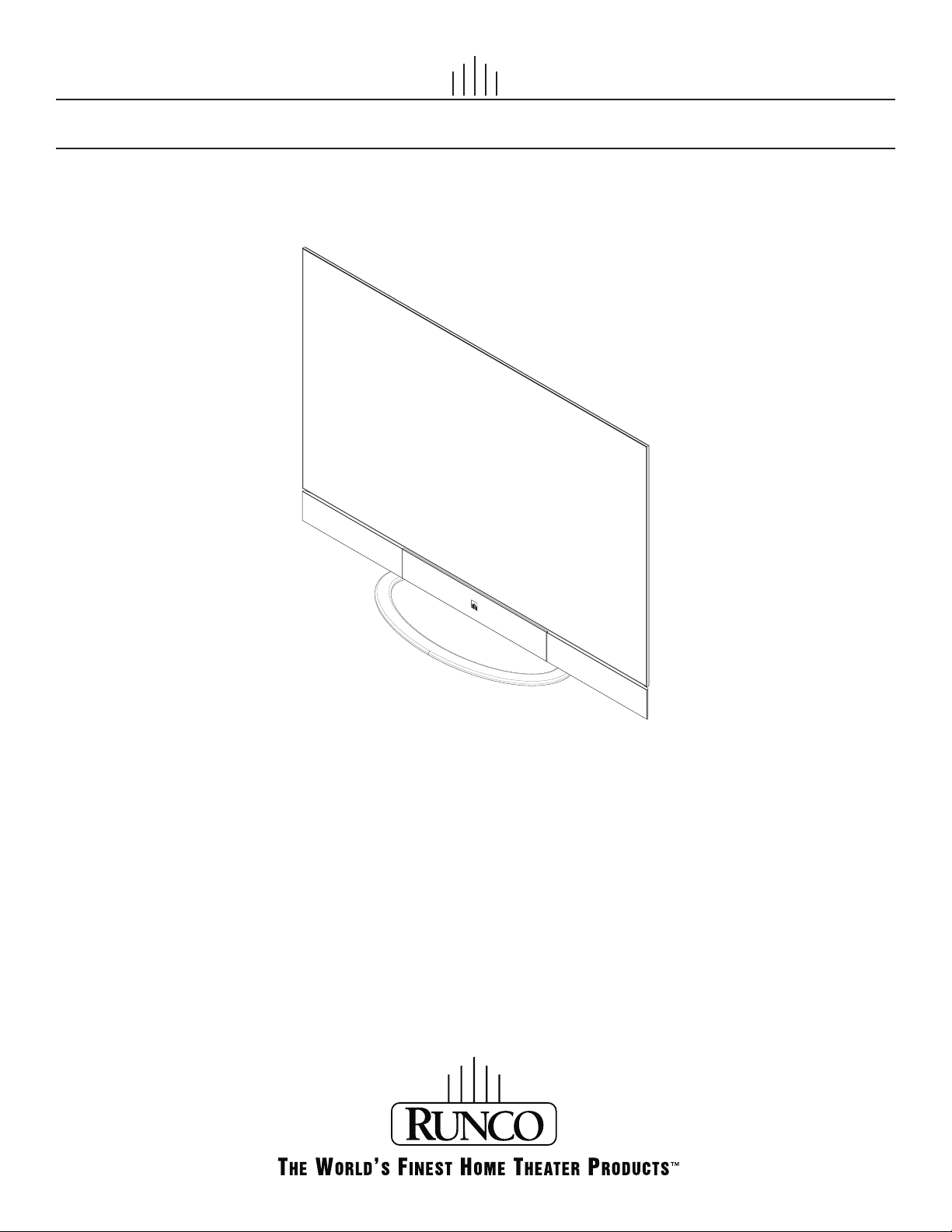
I NSTALLATION/OPERATION MANUAL
Vistage™ Series
Ultra-Thin Flat-Panel Displays
Models V-50HD and V-63HD
Page 2
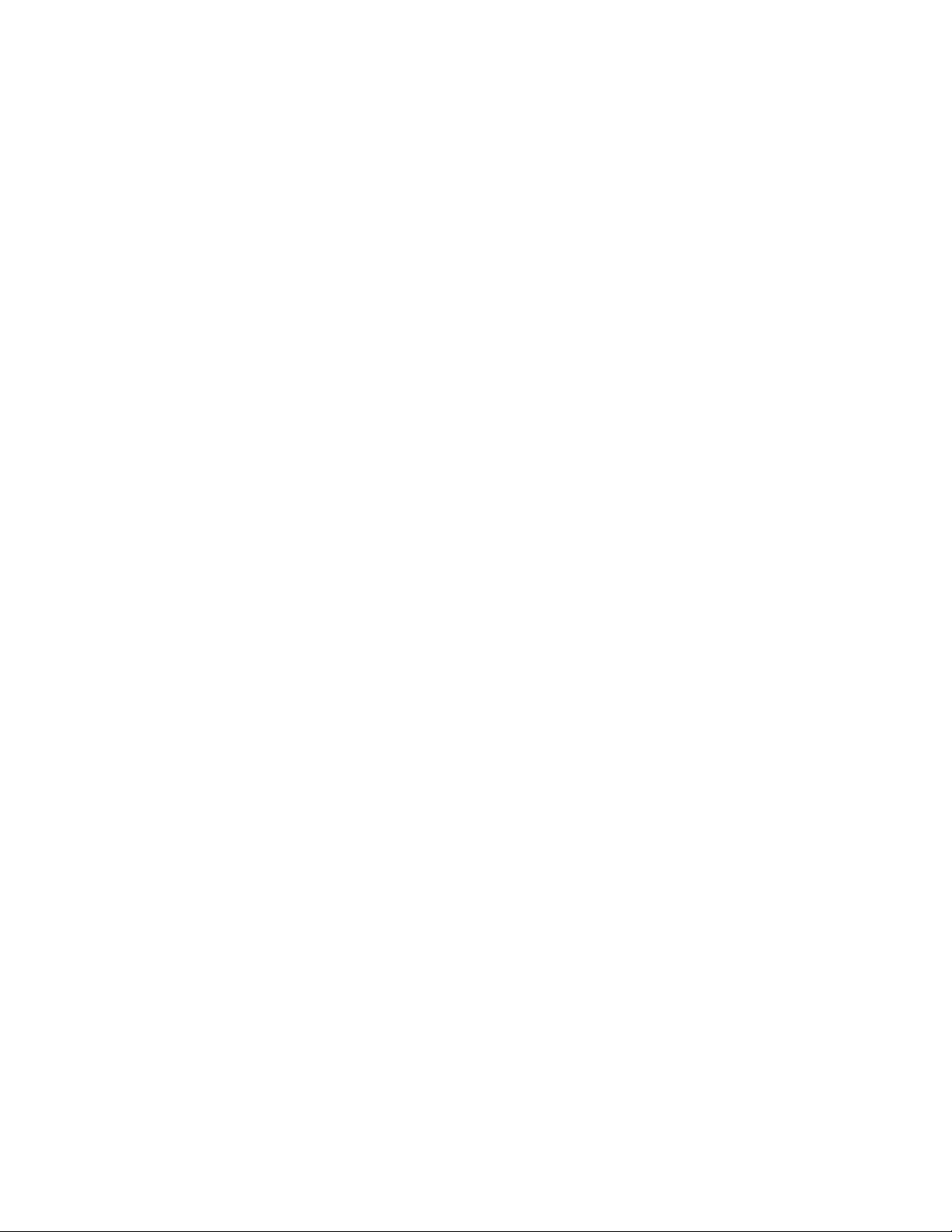
Page 3
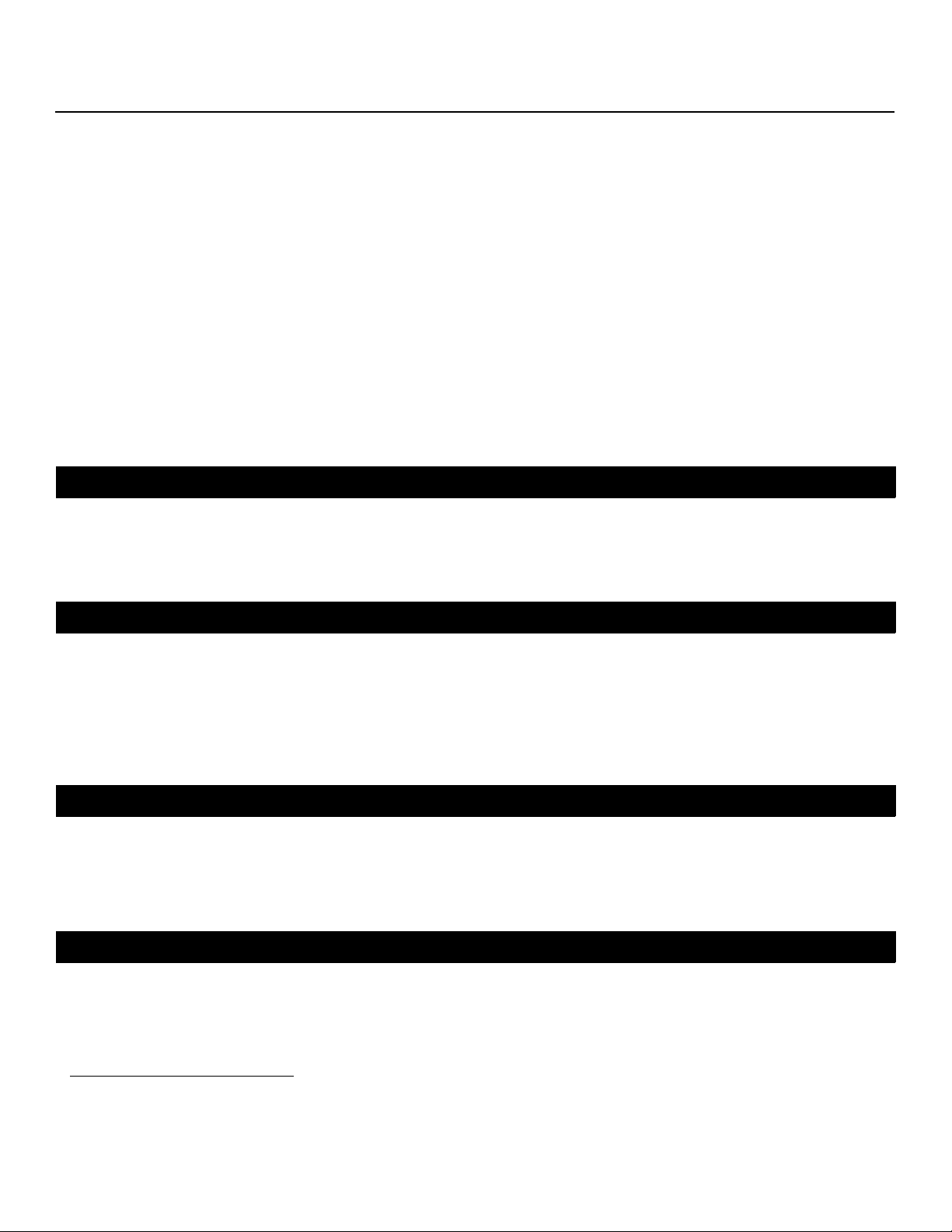
RuncoCare™ Standard Two Year Limited
Warranty
Congratulations on your purchase of a Runco® product! With proper installation, setup and care, you should enjoy many years
of unparalleled video performance.
This RuncoCare Standard Limited Warranty is provided free of charge by Runco International, LLC (“Runco”) with the purchase
of a covered Runco product. The following sets forth Runco’s Standard Limited Warranty applicable to all Runco projectors,
processors, LCD display and plasma display products, with the exception of the following models: XP-103DHD, SC-1, SC-1a,
CW-95DHD and VW-100HD
The following terms and conditions of the RuncoCare Standard Limited Warranty represent a contract between us, Runco, and
you, the customer, who has purchased a Runco product. This contract applies to purchases of covered Runco products
occurring on or after February 11, 2010. Runco reserves the right to change the terms of this contract, and such changes
shall apply to purchases of covered Runco products that occur on or after any future effective date.
RuncoCare Standard Features
• Two-year protection from defects in material and workmanship
• Access to 24x7 phone support
• Complimentary, second-day one-way shipping
1
.
Y
Warranty Coverage
Runco warrants its products to be free from defects in material and workmanship during the warranty period provided below.
If, in Runco’s sole determination, a product proves to be defective in material or workmanship during the warranty period,
Runco will repair the product, replace the product with a substantially similar new or like-new product, or refund a prorata
share of the purchase price (calculated based on the remainder of the warranty period and the then-current MSRP
product), if repair or replacement of the product is determined by Runco to not be feasible. Runco has sole discretion in
determining whether a same or like model is offered, and what constitutes a “substantially similar model.”
Length of Warranty
Runco products are warranted for two (2) years from the date of shipment from Runco. Lamps are warranted six (6) months
from the date of shipment or 1000 hours of use, whichever comes first. All other accessories, which include but are not limited
to, cables, remotes, carrying cases, lens cap and other peripherals sold with the Runco product, are warranted for ninety (90)
days from the date of the original shipment of the accessory.
Eligibility
This RuncoCare Standard Limited Warranty is valid only for the first customer who purchases the covered product from an
authorized Runco dealer or distributor. This warranty is not transferable. You may be required to provide proof of purchase in
order to receive warranty services.
PRE
IMINAR
L
2
of a similar
1. Runco may update this list of products excluded from this warranty from time to time at Runco’s sole discretion, but updates to
the list of covered products will not apply on a retroactive basis.
2. MSRP is defined as the most recent product price listed on Runco’s price list.
Vistage™ Series Flat-Panel Display Installation/Operation Manual iii
Page 4
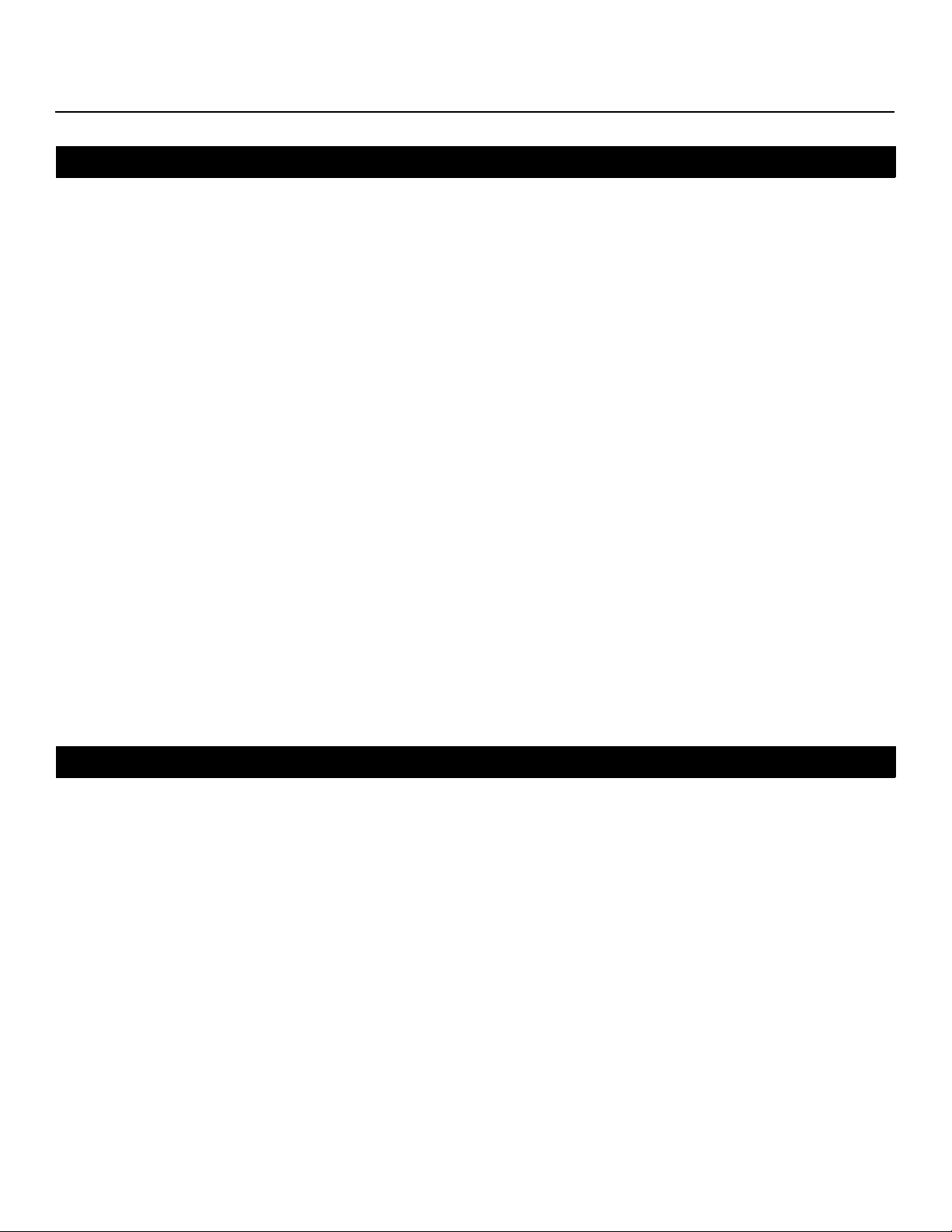
RuncoCare Claim Procedure
In the event of a product defect, please follow the warranty claim procedure provided below:
1. The Customer is required to contact a Runco dealer or Runco Technical Support via email at support@runco.com or via
phone at (toll free) (800) 23RUNCO (800-237-8626). If the customer is located outside North America, call +3589 4200
554 in Europe for product service.
2. Be prepared to provide the date of purchase, the place of purchase, serial number, product model number, description of
the problem and troubleshooting steps already attempted.
3. Runco Technical Support staff will attempt to correct any minor issues that may be causing the problem. If Runco is
unable to resolve the problem through troubleshooting, a Return Material Authorization (RMA) number will be issued for the
exchange of the defective product if it is determined that the claim was made within the coverage period of the Standard
Limited Warranty.
4. If it is determined that the Standard Limited Warranty applies to the claim, the customer will need to return the defective
product to the Runco repair depot location specified by the Runco technical support representative. The customer will
need to properly package the defective product, consisting of the product only, and not include any accessories (e.g.,
cables, remotes, carrying cases, lens, lens cap and other peripherals) and return it to the Runco repair depot specified by
the technical support representative. It is the customer’s responsibility to properly package the hardware, include all
appropriate materials, and return it to the location specified by the Runco technical support department. The customer will
need to address and resolve any shipping damage claims directly with the shipping company.
5. The customer is responsible for providing a suitable box to ship the defective product to an authorized Runco repair depot.
Boxes may be purchased from a Runco technical support representative.
6. The customer is responsible for paying freight charges to ship the defective product to an authorized Runco repair depot.
7. For in-warranty repairs, Runco will pay freight charges to return the repaired/replacement product (which shall not include
accessories--e.g., cables, remotes, carrying cases, lens cap and other peripherals sold with the Runco product) to the
customer from the Runco repair depot.
IMINAR
L
Y
8. Once an RMA has been created, the customer may contact serviceorders@runco.com for followup questions or
confirmation status of the claim process.
Warranty Exclusions
This RuncoCare Standard Limited Warranty does not include or is limited by the following:
1. Products not purchased from an authorized Runco dealer
2. Rental costs incurred by the customer in the event of product defect or failure
3. Any product with a defaced, modified, or removed serial number
4. Damage, deterioration, or malfunction resulting from:
a Accident, abuse, misuse, neglect, improper ventilation, fire, water, disaster, lightning, or other acts of nature, smoke
exposure (cigarette or otherwise), unauthorized product modification (including use of an unauthorized mount), or failure
to follow instructions supplied with the product
b Repair or attempted repair by anyone not authorized by Runco
c Any damage to the product due to shipment
d Removal or installation of the product
e Causes external to the product, such as electric power fluctuations or failure
f Use of supplies or parts (including lamps) that are not purchased from Runco or do not meet Runco’s specifications
g Normal wear and tear
PRE
iv Vistage™ Series Flat-Panel Display Installation/Operation Manual
Page 5
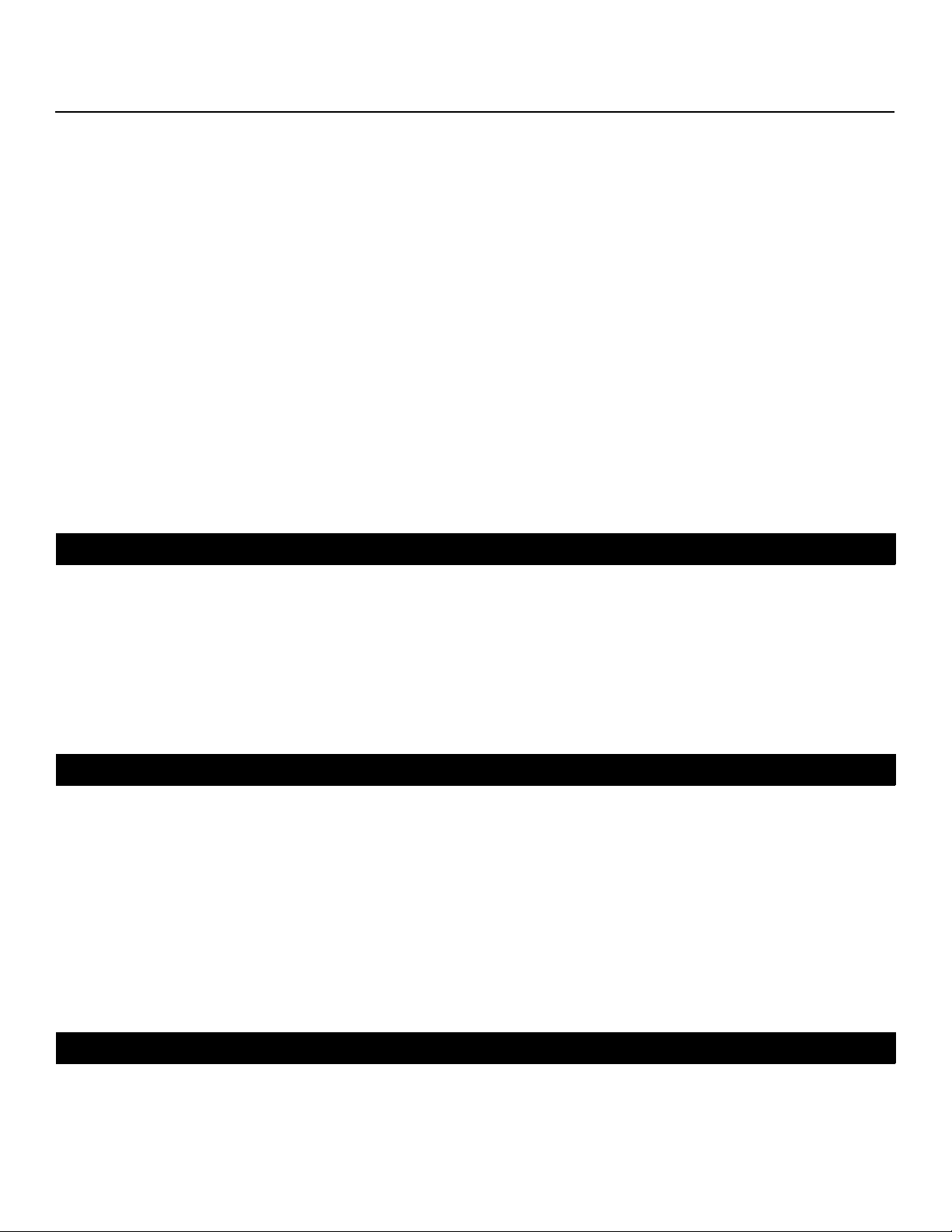
h Expected lamp degradation and normal decrease in lamp output over a period of time or as the lamp is consumed
i Customer caused defects, including but not limited to, scratched/defaced/altered plastics
j Failure to follow maintenance procedures as outlined in the product’s user guide where a schedule is specified for
regular cleaning of the product
k Opening the product and/or tampering with internal circuitry
l Products lost, stolen or discarded
m Any damage or dissatisfaction associated with latent images, “burnin,” or any other damage determined by Runco to be
the result of customer use patterns
n Any other cause, which does not relate to a product defect in material or workmanship
5. Removal, installation, and setup service charges are excluded from this Standard Limited warranty
6. Black uniformity issues or other LCD issues associated with usage outside the Runco recommended guidelines and
specifications for the product
7. Bright or dark sub pixels that are characteristic of LCD technology and considered by Runco to be acceptable and within
Runco’s manufacturing specifications. (See “Sub Pixel Policy,” below.)
8. Second day shipment delivery time and availability may vary based on origin and destination and Runco is unable to deliver
to PO Box and FPO Box addresses
Sub Pixel Policy
It is not uncommon for one or more sub pixels to become bright or dark during or after the manufacturing process. A bright
sub pixel is one that remains in the on position, and a dark sub pixel is one that appears black or off. The sub pixels are usually
hard to see and will not detract from the display quality or usability at normal viewing distance. The following are Runco’s
criteria for identifying bright or dark sub pixels that would be considered unacceptable: a) the number of bright or dark sub
pixels; b) the location of the bright or dark sub pixels; c) the color of the bright sub pixels; and d) the Runco model size. If sub
pixels have been identified as unacceptable by Runco the LCD will be deemed faulty and will be replaced if reported within the
warranty period. If there are issues with bright or dark sub pixels, gather the information listed above and call or email
support@runco.com.
Other Terms and Conditions
IMINAR
L
Y
PRE
1. Runco will not accept returned Product unless an RMA number has been issued by Runco.
2. If an Advance Exchange return occurs, it is the customer’s responsibility to properly package the defective product and
ship it to the address provided by the Runco technical support representative with the RMA number prominently
displayed. If the defective product is not properly packaged and is damaged in transit during its return to Runco, you may
be invoiced for either the repair costs, if repairable, or the MSRP of a replacement product and shipping costs incurred by
Runco.
3. The repaired or replaced product will assume the remainder of your original product’s RuncoCare Service Plan term or 90
days from the date the repaired unit is shipped, whichever is longer.
4. If a replacement product is sent, the customer agrees to retain the replacement for the product you purchased and your
defective product becomes the property of Runco.
Extended Service Options
Runco offers extended and expanded service plans. For information on additional product protection, please email
serviceorders@runco.com or call (toll free) (800) 23RUNCO (800-237-8626).
Vistage™ Series Flat-Panel Display Installation/Operation Manual v
Page 6
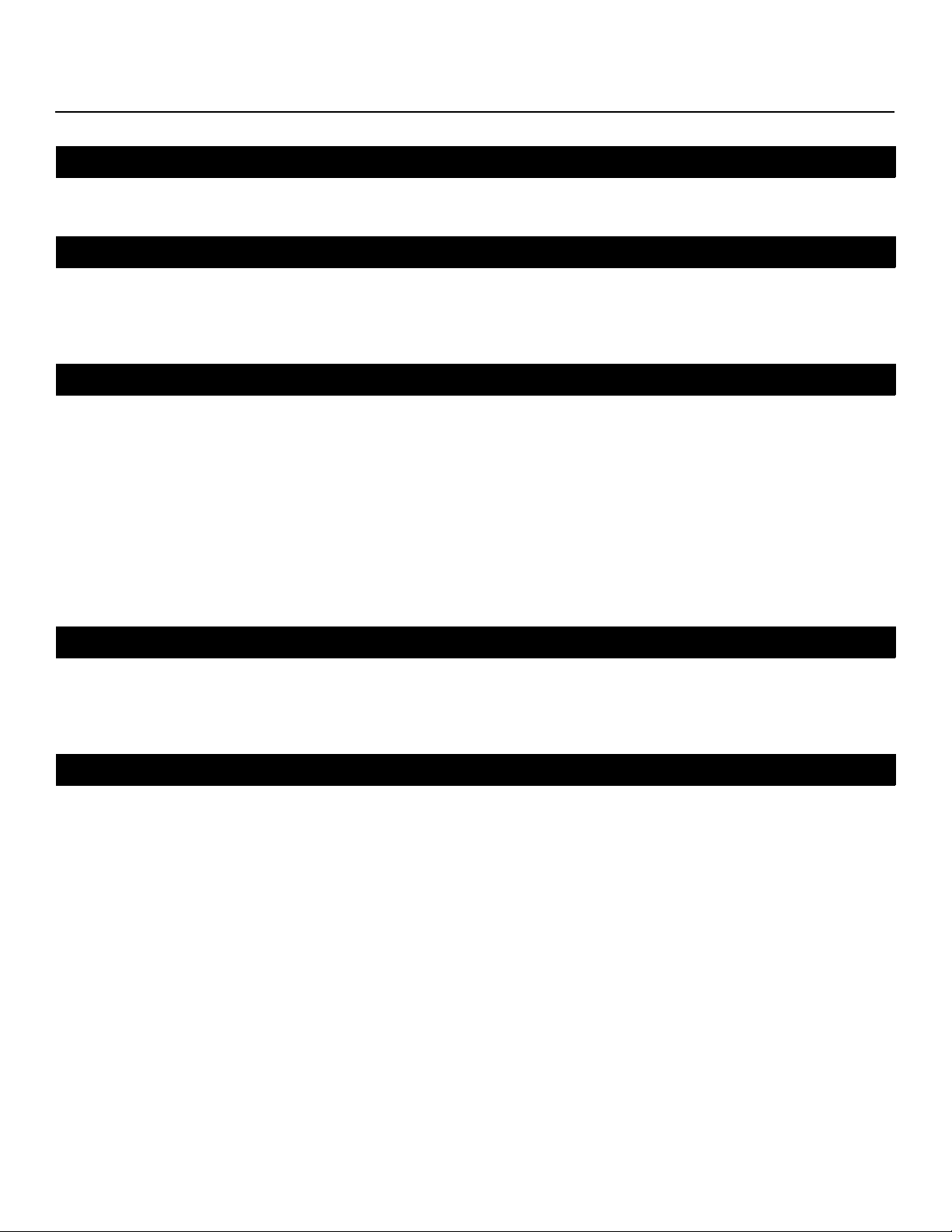
Online Product Registration
Please visit http://www.runco.com/support/product-registration/ to register product.
Limitation of Implied Warranties
RUNCO PROVIDES NO WARRANTIES, EXPRESS OR IMPLIED, EXCEPT THOSE EXPRESSLY PROVIDED HEREIN. RUNCO
EXPRESSLY DISCLAIMS ALL OTHER WARRANTIES, INCLUDING THE IMPLIED WARRANTIES OF MERCHANTABILITY AND
FITNESS FOR A PARTICULAR PURPOSE.
Exclusion of Damages
Y
RUNCO’S MAXIMUM AGGREGATE LIABILITY HEREUNDER IS LIMITED TO THE COST OF REPAIR OR REPLACEMENT OF
THE PRODUCT.
1. RUNCO SHALL NOT BE LIABLE FOR DAMAGE TO OTHER PROPERTY CAUSED BY ANY DEFECT IN THE PRODUCT,
DAMAGES BASED UPON INCONVENIENCE, LOSS OF USE OF THE PRODUCT, LOSS OF TIME, LOSS OF PROFITS,
LOSS OF BUSINESS OPPORTUNITY, LOSS OF GOODWILL, INTERFERENCE WITH BUSINESS RELATIONSHIPS, OR
OTHER COMMERCIAL LOSS, EVEN IF THE CUSTOMER HAS BEEN ADVISED OF THE POSSIBILITY OF SUCH DAMAGES.
2. RUNCO SHALL NOT BE LIABLE FOR ANY CONSEQUENTIAL, INCIDENTAL, INDIRECT, SPECIAL, OR PUNITIVE
DAMAGES.
3. RUNCO SHALL NOT BE LIABLE FOR ANY CLAIM AGAINST THE CUSTOMER BY ANY OTHER PARTY.
IMINAR
Effect of Local Law
L
This warranty gives you specific legal rights, and you may have other rights, which vary from locality to locality. Some localities
do not allow limitations on implied warranties and/or do not allow the exclusion of incidental or consequential damages, so the
above limitations and exclusions may not apply to you.
COPYRIGHT AND TRADEMARKS:
PRE
© Copyright 2011 Runco International, LLC (“Runco”). This document contains proprietary information protected by copyright,
trademark and other intellectual property laws. All rights are reserved. No part of this manual may be reproduced by any
mechanical, electronic or other means, in any form, without prior written permission of Runco.
The trademarks reproduced in this Runco Owner’s Manual and used on the Runco Products are either owned by Runco or are
licensed by Runco. You may not reproduce or use the trademarks without the prior written consent of Runco.
Runco Products are manufactured under one or more of the following patents: US. Patent 6755540 and Other Patents
Pending.
vi Vistage™ Series Flat-Panel Display Installation/Operation Manual
Page 7
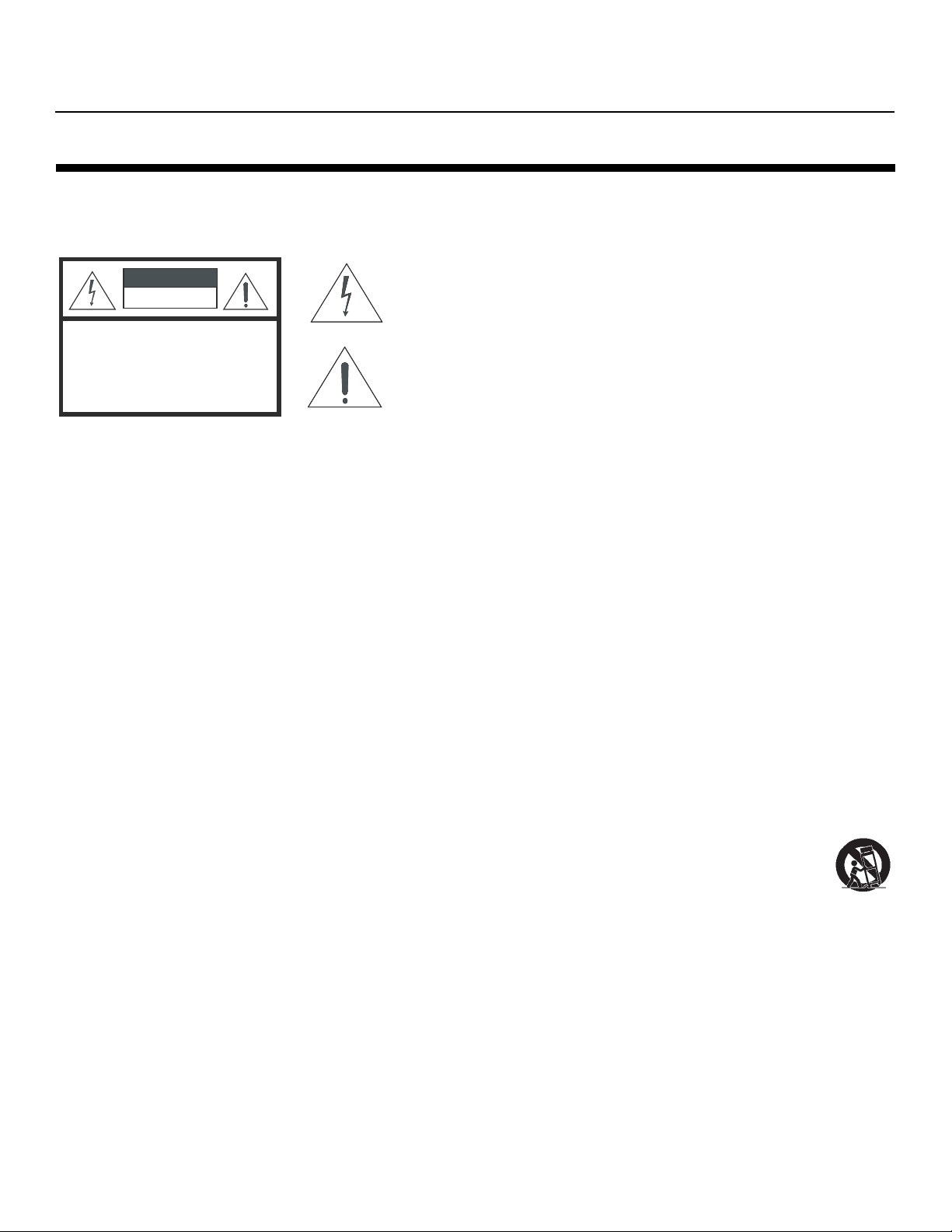
Important Safety Instructions
Thank you for your purchase of this quality Runco video product! For the best performance, please read this manual carefully
as it is your guide through the menus and operation.
WARNING
CAUTION
RISK OFELECTRIC SHOCK
DO NOTOPEN
TO REDUCE THE RISK OF ELECTRIC SHOCK
DO NOT REMOVE COVER (OR BACK)
NO USER SERVICEABLE PARTS INSIDE.
REFER SERVICING TO QUALIFIED
1. Read these instructions.
2. Keep these instructions.
3. Heed all warnings.
4. Follow all instructions.
5. Do not use this apparatus near water.
6. Clean only with a dry cloth.
CAUTION:
SERVICE PERSONNEL.
This symbol is intended to alert the user to the presence of
uninsulated “dangerous voltage” within the product’s enclosure
that may be of sufficient magnitude to constitute a risk of electric
shock.
This symbol is intended to alert the user to the presence of
important operating and maintenance (servicing) instructions in the
literature accompanying the appliance.
Y
7. Do not block any of the ventilation openings. Install in accordance with the manufacturer’s instructions.
8. Do not install near any heat sources such as radiators, heat registers, stoves, or other apparatus (including amplifiers) that
produce heat.
9. Do not defeat the safety purpose of the polarized or grounding type plug. A polarized plug has two blades with one wider
than the other. A grounding type plug has two blades and a third grounding prong. The wide blade or the third prong is
provided for your safety. When the provided plug does not fit into your outlet, consult an electrician for the replacement of
the obsolete outlet.
10. Protect the power cord from being walked on or pinched particularly at plugs, convenience receptacles and the point
where they exit from the apparatus.
11. Only use the attachments/accessories specified by the manufacturer.
12. Use only with a cart, stand, tripod, bracket or table specified by the manufacturer or sold with the apparatus.
When a cart is used, use caution when moving the cart/apparatus to avoid injury from tip-over.
13. Unplug this apparatus during lightning storms or when unused for long periods of time.
14. Refer all servicing to qualified service personnel. Servicing is required when the apparatus has been damaged in
any way, such as power supply cord or plug is damaged, liquid has been spilled or objects have fallen into the apparatus,
the apparatus has been exposed to rain or moisture, does not operate normally, or has been dropped.
15. Keep the packing material in case the equipment should ever need to be shipped.
16. Batteries (battery pack or batteries installed) shall not be exposed to excessive heat such as sunshine, fire or the like.
PRE
IMINAR
L
Vistage™ Series Flat-Panel Display Installation/Operation Manual vii
Page 8
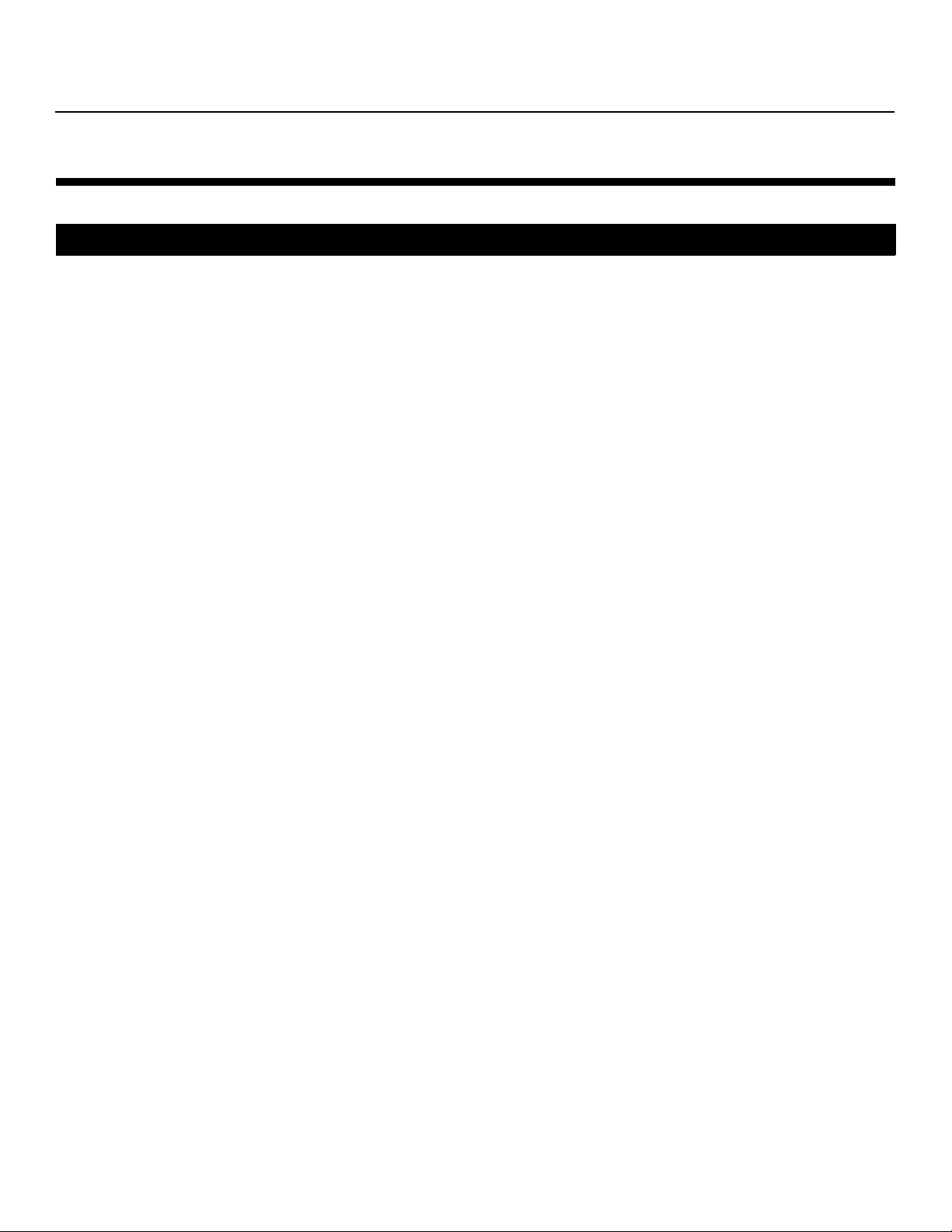
Compliance Information
DECLARATION OF CONFORMITY:
Manufacturer’s Name: Runco International, LLC
Manufacturer’s Address: 1195 NW Compton Drive, Beaverton, OR 97006-1992
hereby declares that the Products’ Model Numbers:
V-50HD and V-63HD
conform with the provisions of:
Council Directive 2004/108/EC on Electromagnetic Compatibility;
EN 55022 “Limits and methods of measurements of radio interference characteristics of information technology equipment”
1998;
EN 55024 “Limits and methods of measurements of immunity characteristics of information technology equipment” 1998;
Including:
• EN 61000-4-2 “Electromagnetic compatibility (EMC) Part 4: Testing and measurement techniques Section 2:
Electrostatic discharge immunity test”
• EN 61000-4-3 “Electromagnetic compatibility (EMC) Part 4: Testing and measurement techniques Section 3: Radiated,
Radio-Frequency, Electromagnetic Field Immunity Test”
• EN 61000-4-4 “Electromagnetic compatibility (EMC) Part 4: Testing and measurement techniques Section 4: Electrical
fast transient/burst immunity test”
• EN 61000-4-5 "Electromagnetic compatibility (EMC) Part 4: Testing and measurement techniques Section 5: Surge
immunity test"
• EN 61000-4-6 "Electromagnetic compatibility (EMC) Part 4: Testing and measurement techniques Section 6: Conducted
disturbances induced by radio-frequency fields immunity test"
• EN 61000-4-8 "Electromagnetic compatibility (EMC) Part 4: Testing and measurement techniques Section 8: Conducted
disturbances induced by power frequency magnetic fields immunity test"
• EN 61000-4-11 "Electromagnetic compatibility (EMC) Part 4: Testing and measurement techniques Section 11: Voltage
dips, short interruptions and voltage variations immunity tests"
PRE
IMINAR
L
Y
And:
• EN 61000-3-2 "Electromagnetic compatibility (EMC) Part 3, Section 2: Limits for harmonic current emissions (equipment
input current up to and including 16 A per phase)" 2000;
• EN 61000-3-3 "Electromagnetic compatibility (EMC) Part 3, Section 3: Limitations of voltage changes, voltage
fluctuations and flicker in public low-voltage supply systems, for equipment with rated current up to and including 16 A
and not subject to conditional connection" 1995;
Council Directive 2006/95/EC and amended by M1 and C1 on Low Voltage Equipment Safety;
EN 60950 “Safety of information technology equipment, including electrical business equipment”
The Technical Construction file required by this Directive is maintained at the corporate headquarters of Runco International,
LLC, located at 1195 NW Compton Drive, Beaverton, OR 97006-1992.
Date of Declaration: April 2011
viii Vistage™ Series Flat-Panel Display Installation/Operation Manual
Page 9
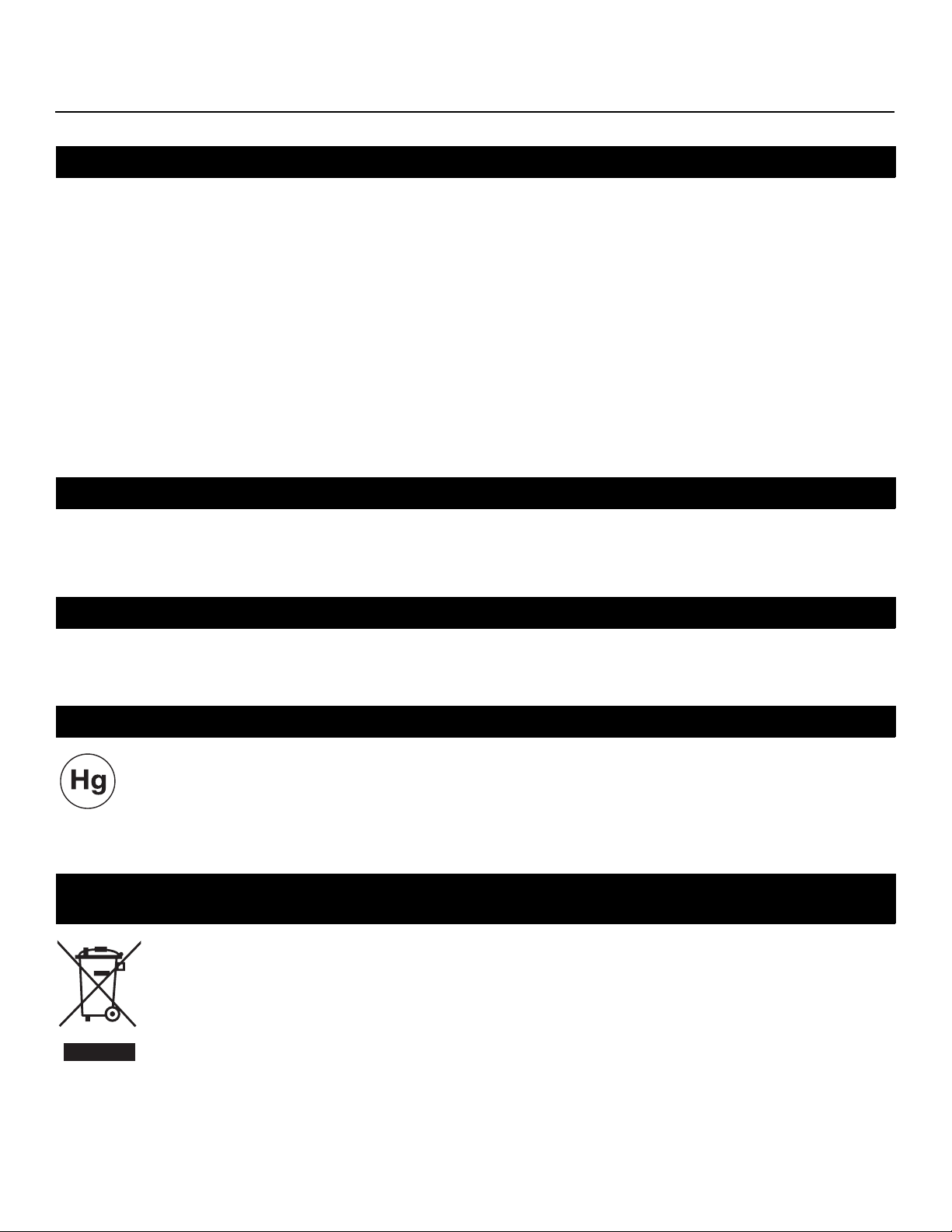
FCC PART 15:
NOTE: This equipment has been tested and found to comply with the limits for a Class B digital device, pursuant to Part 15 of
the FCC Rules. These limits are designed to provide reasonable protection against harmful interference in a residential
installation.
This equipment generates, uses and can radiate radio frequency energy and, if not installed and used in accordance with the
instructions, may cause harmful interference to radio communications. However, there is no guarantee that interference will not
occur in a particular installation. If this equipment does cause harmful interference to radio or television reception, which can be
determined by turning the equipment off and on, the user is encouraged to try to correct the interference by one or more of the
following measures:
• Reorient or relocate the receiving antenna.
• Increase the separation between the equipment and receiver.
• Connect the equipment into an outlet on a circuit different from that to which the receiver is connected.
• Consult the dealer or an experienced radio/TV technician for help.
INDUSTRY CANADA (ICES-003):
This Class B digital apparatus complies with Canadian ICES-003.
Cet appareil numérique de la classe B est conforme à la norme NMB-003 du Canada.
Y
PRODUCT DISPOSAL:
IMINAR
The Product contains small amounts of tin, lead and/or mercury. Disposal of these materials may be regulated due to
environmental considerations.
IMPORTANT RECYCLE INSTRUCTIONS
Lamp(s) inside this product contain mercury. This product may contain other electronic waste that can be
hazardous if not disposed of properly. Recycle or dispose in accordance with local, state, or federal Laws.
L
PRE
For more information, contact the Electronic Industries Alliance at WWW.EIAE.ORG.
For lamp specific disposal information check WWW.LAMPRECYCLE.ORG.
DISPOSAL OF OLD ELECTRICAL AND ELECTRONIC EQUIPMENT (Applicable throughout the European
Union and other European countries with separate collection programs)
This symbol found on your product or on its packaging, indicates that this product should not be treated as
household waste when you wish to dispose of it. Instead, it should be handed over to an applicable collection
point for the recycling of electrical and electronic equipment. By ensuring this product is disposed of correctly,
you will help prevent potential negative consequences to the environment and human health, which could
otherwise be caused by inappropriate disposal of this product. The recycling of materials will help to conserve
natural resources. This symbol is only valid in the European Union. If you wish to discard this product, please
contact your local authorities or dealer and ask for the correct method of disposal.
Vistage™ Series Flat-Panel Display Installation/Operation Manual ix
Page 10
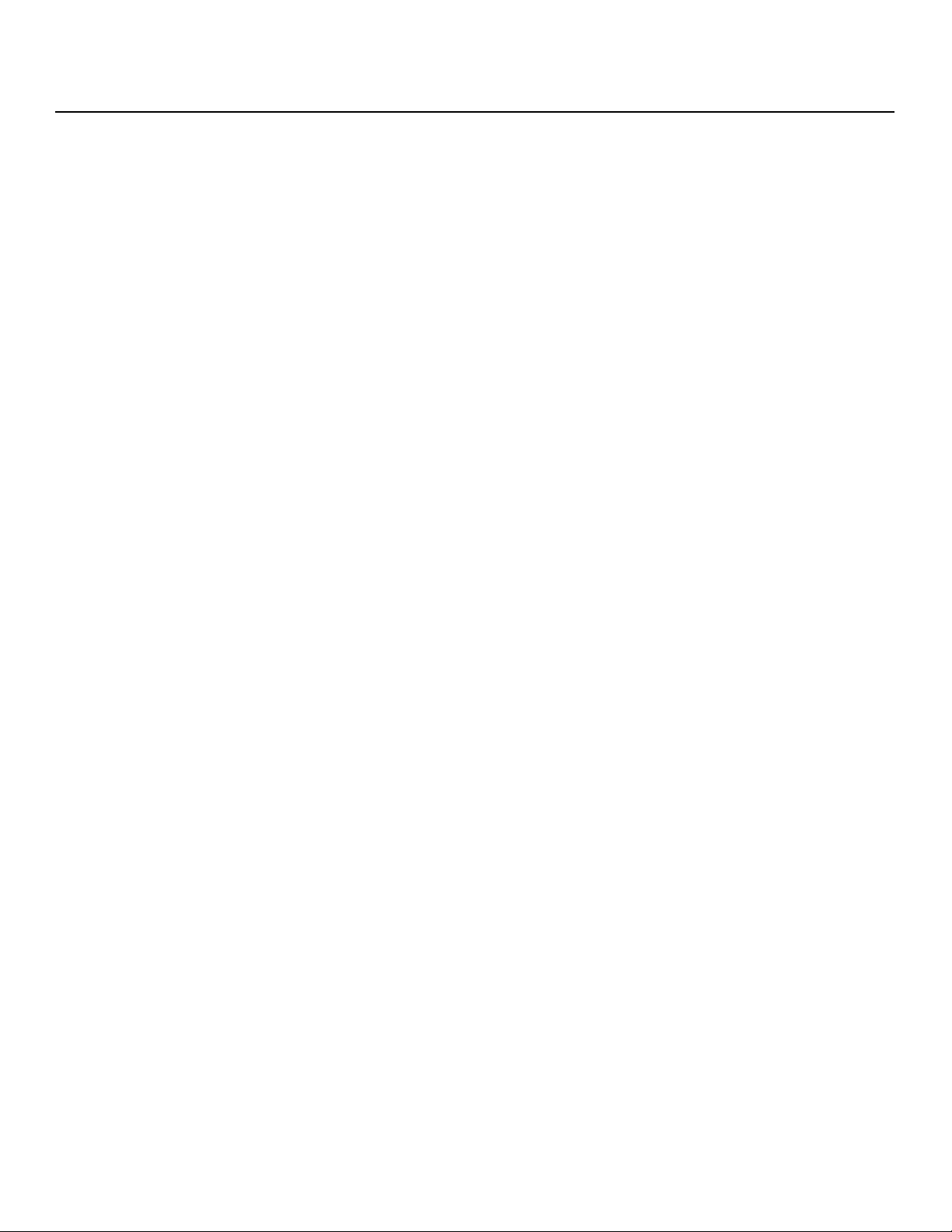
Notes:
Y
IMINAR
L
PRE
x Vistage™ Series Flat-Panel Display Installation/Operation Manual
Page 11
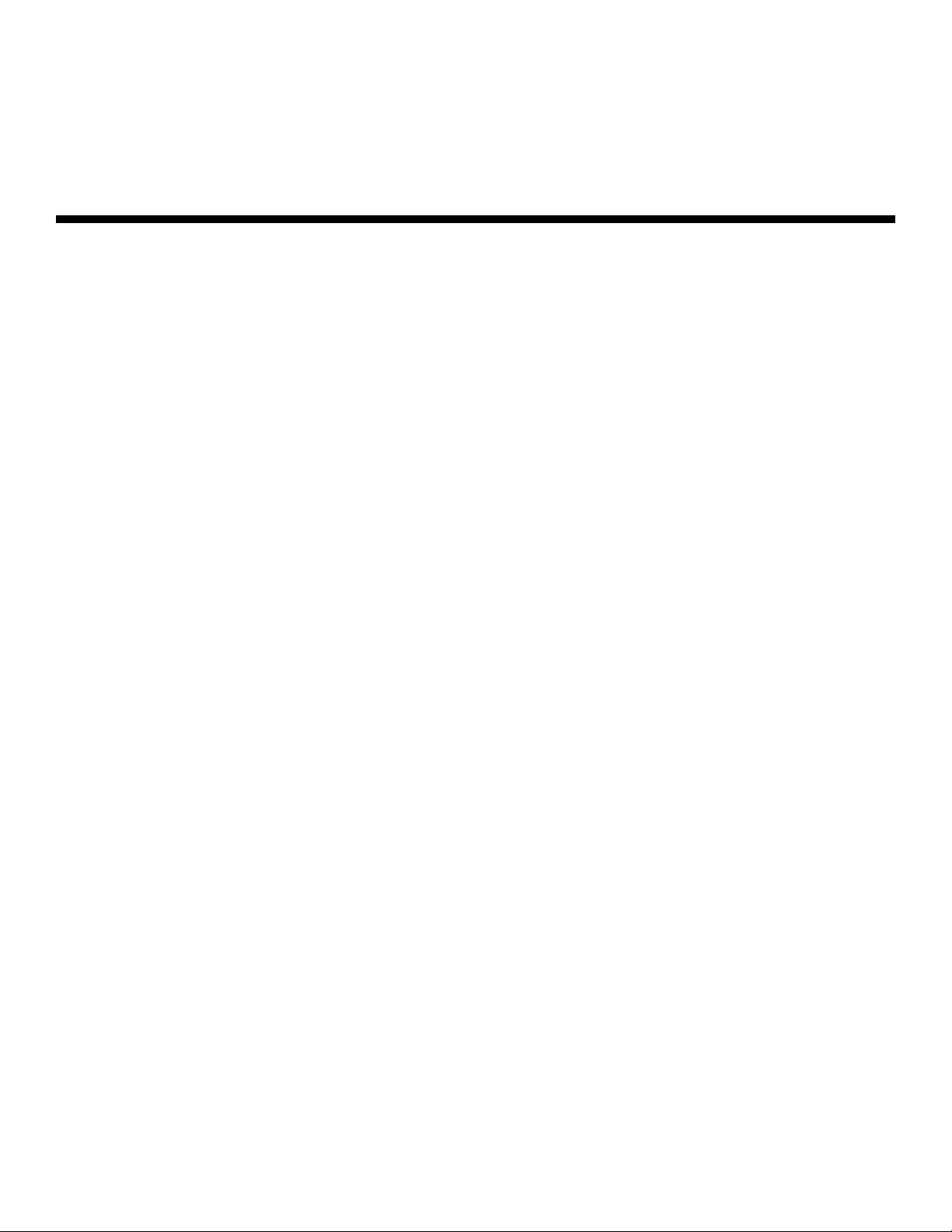
1Table of Contents
RuncoCare™ Standard Two Year Limited Warranty ................................................... iii
Important Safety Instructions ....................................................................................... vii
Compliance Information .............................................................................................. viii
1. Introduction ............................................................................................................... 1
About This Manual .......................................................................................................1
Target Audience .....................................................................................................1
If You Have Comments About This Manual.............................................................1
Textual and Graphic Conventions ...........................................................................1
Using This Manual ........................................................................................................2
Description, Features and Benefits ...............................................................................3
Key Features and Benefits ......................................................................................4
Parts List ................................................................................................................4
2. Controls and Functions ............................................................................................5
Vistage Series at a Glance ............................................................................................5
Front-Panel Controls and Indicators........................................................................ 5
Rear-Panel Connectors...........................................................................................6
DHD Controller Front Panel ..........................................................................................7
DHD Controller Rear Panel ........................................................................................... 8
V-50HD/V-63HD Remote Control Unit .........................................................................9
3. Installation ...............................................................................................................13
PRE
Remote Control ..........................................................................................................13
Notes on Batteries ................................................................................................13
IMINAR
L
Y
Notes on Remote Control Operation .....................................................................14
Quick Setup ............................................................................................................... 14
Installation Considerations ..........................................................................................15
Mounting the V-50HD/V-63HD on a Wall or Table Stand ......................................15
Audio/Video Synchronization Issues...................................................................... 15
Ventilation.............................................................................................................16
Ambient Light .......................................................................................................16
Other Considerations ............................................................................................16
Rack-Mounting the DHD Controller.......................................................................16
Connections to the V-50HD/V-63HD and DHD Controller .......................................... 17
Connecting the DHD Controller to the V-50HD/V-63HD........................................ 17
Vistage™ Series Flat-Panel Display Installation/Operation Manual xi
Page 12
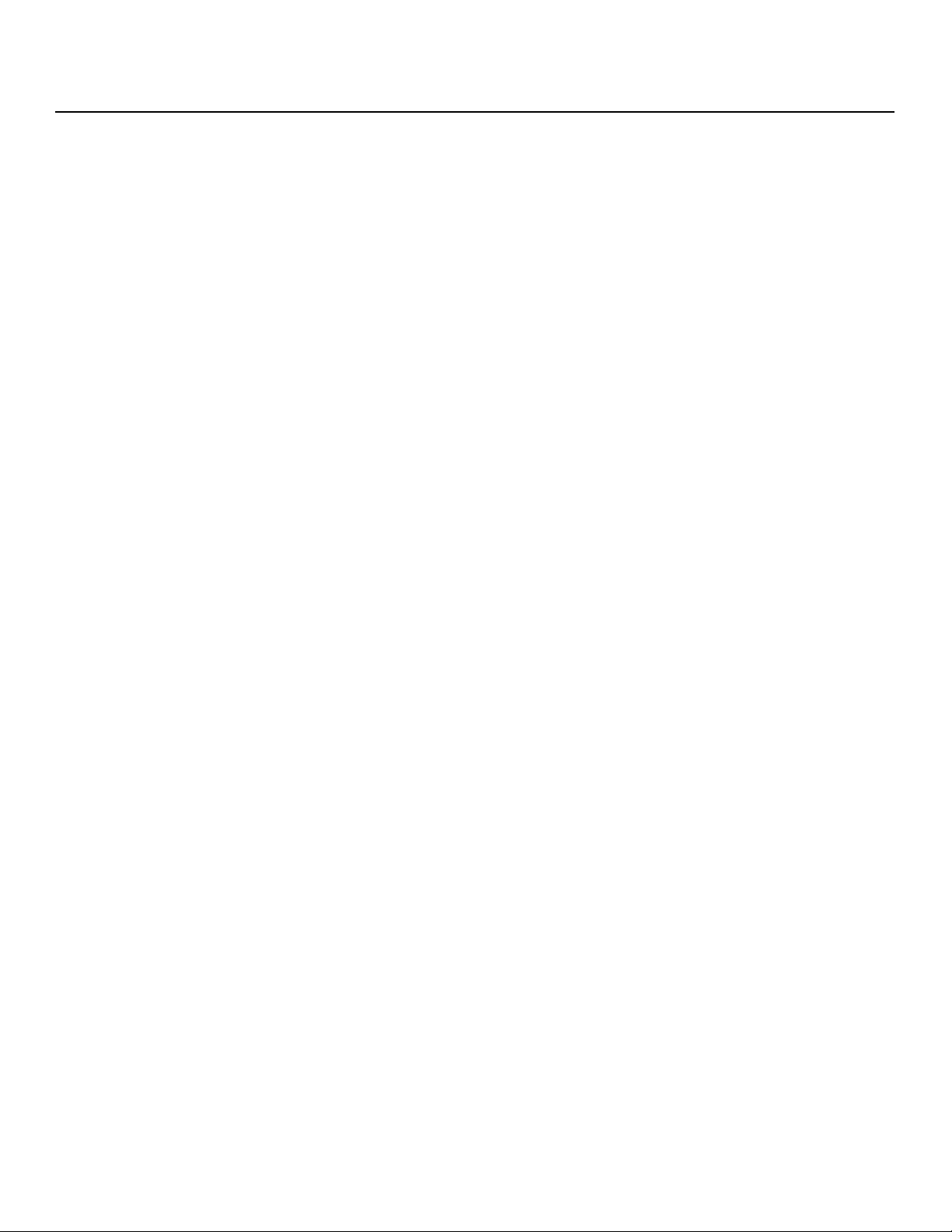
Table of Contents
Connecting Source Components to the DHD Controller .......................................18
Connecting an Audio Processor or Secondary Display Device
to the DHD Controller (Optional)............................................................................ 22
RS-232 Controller Connection .............................................................................. 23
Ethernet Network Connection ............................................................................... 23
Connecting to AC Power ......................................................................................24
Turning on the Power .................................................................................................24
4. Operation .................................................................................................................25
Setting the Computer Display Properties ....................................................................25
Using the On-Screen Menus ......................................................................................27
Main Menu............................................................................................................29
Input Source......................................................................................................... 29
Aspect Ratio.........................................................................................................29
Screen..................................................................................................................32
Picture..................................................................................................................32
Y
Input Position........................................................................................................36
Memory Presets .................................................................................................. 38
Sleep Timer ..........................................................................................................39
Information ........................................................................................................... 40
Calibration ............................................................................................................41
IMINAR
L
Service ................................................................................................................. 47
5. Maintenance and Troubleshooting ........................................................................ 57
Troubleshooting Tips ..................................................................................................57
6. External Control ......................................................................................................59
PRE
Serial Communications ...............................................................................................59
RS-232 Connection and Port Configuration .......................................................... 59
Serial Command Syntax .......................................................................................59
Using Discrete IR Codes ............................................................................................64
IR Command Protocol ..........................................................................................64
IR Command List..................................................................................................66
Using HDMI CEC Messages .......................................................................................68
CEC Command List.............................................................................................. 68
7. Specifications .......................................................................................................... 71
V-50HD/V-63HD Specifications ..................................................................................71
DHD Controller Specifications .................................................................................... 72
V-50HD Dimensions ...................................................................................................73
V-63HD Dimensions ...................................................................................................74
Supported Timings .....................................................................................................75
xii Vistage™ Series Flat-Panel Display Installation/Operation Manual
Page 13
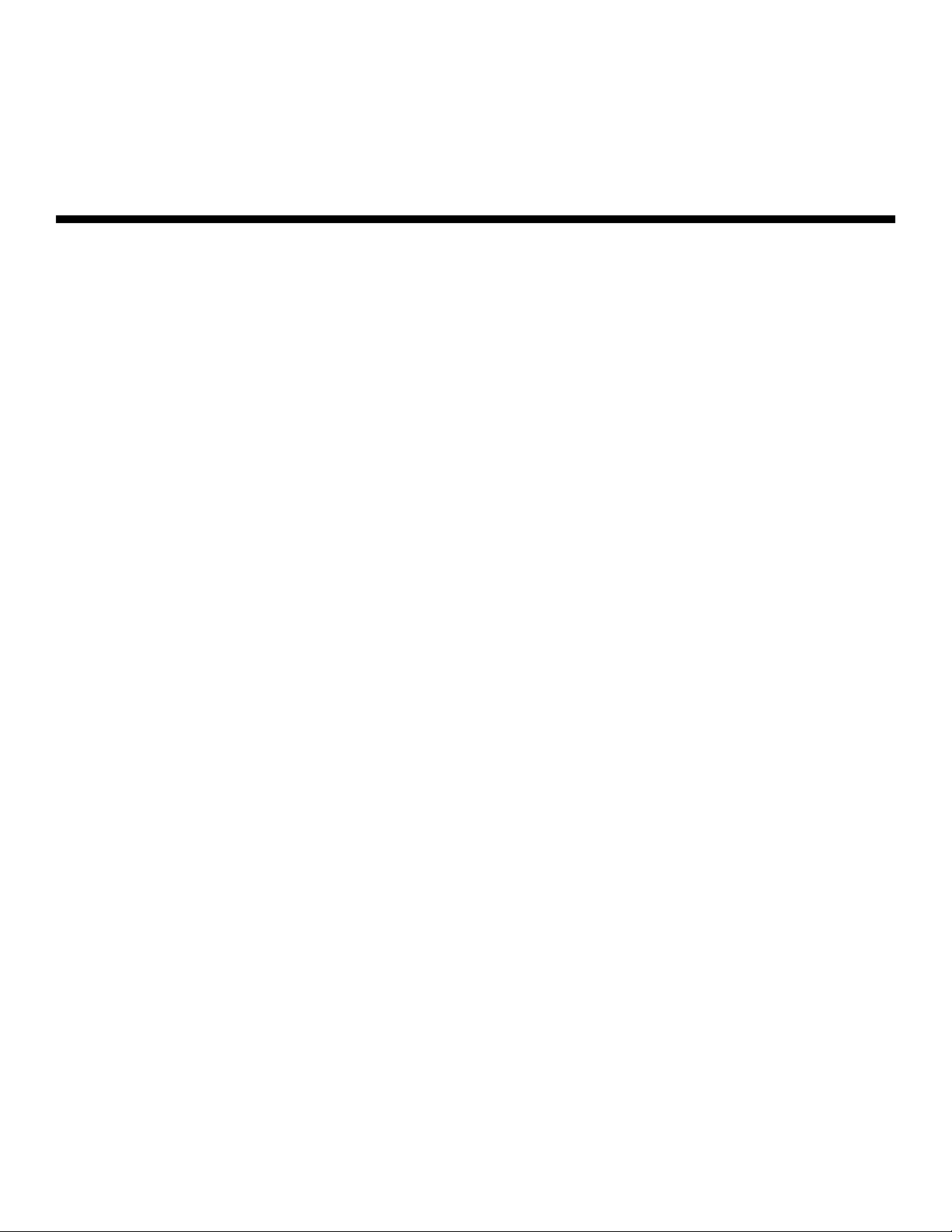
1List of Figures
2-1. V-50HD Front-Panel Controls and Indicators................................................................5
2-2. V-63HD Front-Panel Controls and Indicators................................................................5
2-3. V-50HD/V-63HD Rear Panel ........................................................................................6
2-4. DHD Controller Front Panel ..........................................................................................7
2-5. DHD Controller Rear Panel ...........................................................................................8
2-6. DHD Controller/V-50HD/V-63HD Remote Control ........................................................9
Y
3-1. Ventilation Requirements for Enclosure Mounting .......................................................16
3-2. Connecting the V-50HD/V-63HD to the DHD Controller .............................................17
3-3. HDMI Source Connections .........................................................................................18
3-4. Component Video Source Connections...................................................................... 19
3-5. RGBHV Source Connections......................................................................................20
3-6. SCART RGBS Source Connection .............................................................................21
3-7. Composite Video Source Connections ....................................................................... 21
3-8. Audio Processor Connection to DHD Controller .........................................................22
3-9. RS-232 Control System Connection...........................................................................23
3-10. Ethernet Network Connection to Primary DHD Controller .........................................23
4-1. V-50HD/V-63HD OSD Menu Structure .......................................................................27
4-2. Typical PLUGE Pattern for Adjusting Brightness .........................................................32
4-3. Typical Gray Bar Pattern for Adjusting Contrast ..........................................................33
4-4. Typical Color Bar Pattern for Adjusting Color Saturation and Tint................................34
4-5. Typical Test Pattern for Adjusting Sharpness..............................................................36
PRE
4-6. Overscan Modes ........................................................................................................37
IMINAR
L
4-7. CIE 1931 Chromaticity Diagram .................................................................................42
4-8. Keystone and Pincushion Distortion ...........................................................................45
4-9. Image Alignment Controls .......................................................................................... 46
6-1. RC5 Message Format ................................................................................................ 65
7-1. V-50HD Dimensions (with Optional Speaker Bar)........................................................73
7-2. V-63HD Dimensions (with Optional Speaker Bar)........................................................74
Vistage™ Series Flat-Panel Display Installation/Operation Manual xiii
Page 14
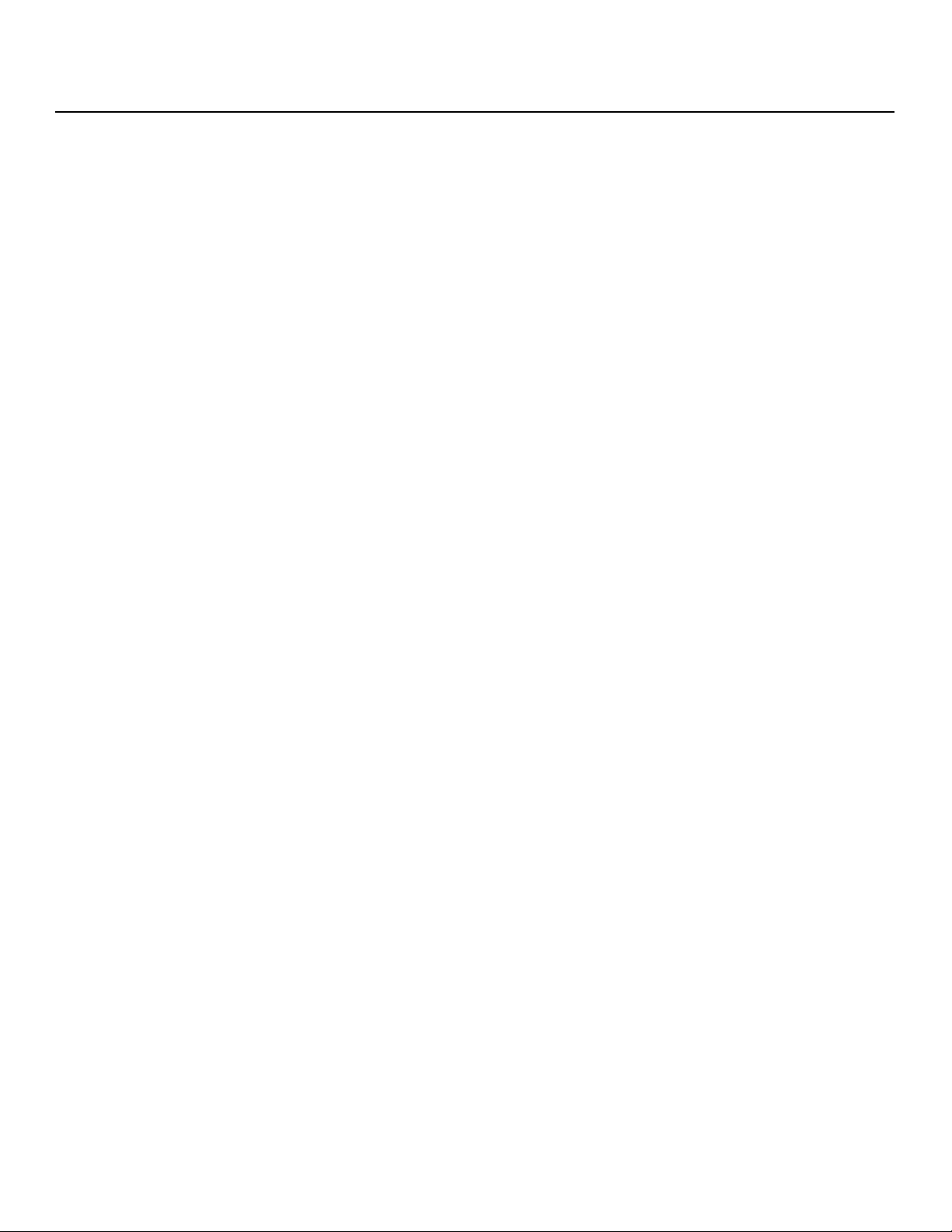
List of Figures
Notes:
Y
IMINAR
L
PRE
xiv Vistage™ Series Flat-Panel Display Installation/Operation Manual
Page 15
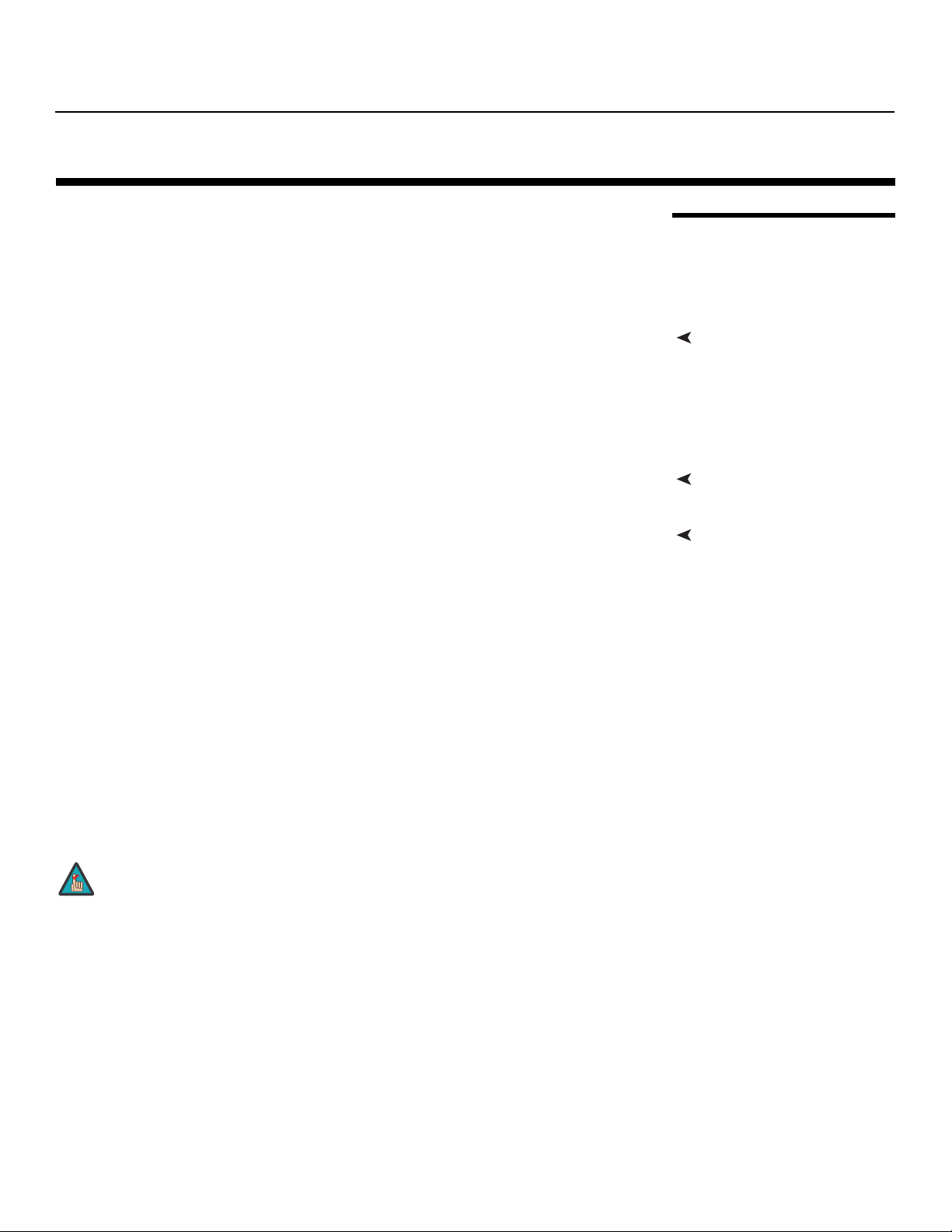
Introduction
1. Introduction
This Owner’s Manual describes how to install, set up and operate the Runco Vistage™
Series Flat Panel Display and DHD Controller.
Throughout this manual, the Runco Vistage™ Series Flat Panel Display and DHD
Controller is referred to as the “V-50HD/V-63HD.”
out of the V-50HD/V-63HD.
Runco has made every effort to ensure that this manual is accurate as of the date it was
printed. However, because of ongoing product improvements and customer feedback, it
may require updating from time to time. You can always find the latest version of this and
other Runco product manuals on-line, at www.Runco.com.
Runco welcomes your comments about this manual. Send them to support@Runco.com.
Text Conventions: The following conventions are used in this manual, in order to clarify
the information and instructions provided:
• Remote control unit button identifiers are set in upper-case bold type; for example,
“Press EXIT to return to the previous menu.”
• Computer input (commands you type) and output (responses that appear on-screen) is
shown in monospace (fixed-width) type; for example: “To change the aspect ratio to
Letterbox, type LETTERBOX <Enter>.”
• All keys with functional names are initial-capped, set in bold type and enclosed in angle
brackets. These keys are the following: <Enter>, <Spacebar>, <Control>,
<Esc> and <Tab>.
• <Enter> indicates that you may press either the RETURN or ENTER key on your
keyboard if it has both keys.
In addition to these conventions, underlining, boldface and/or italics are occasionally used
to highlight important information, as in this example:
PRE
IMINAR
L
Y
1.1 About This Manual
Target AudienceRunco has prepared this manual to help installation personnel and end users get the most
If You Have Comments About This Manual...
Textual and Graphic Conventions
Note
Vistage™ Series Flat-Panel Display Installation/Operation Manual 1
A carriage return must be used after each command or string.
Page 16

Introduction
Graphic Conventions: These symbols appear in numerous places throughout the
manual, to emphasize points that you must keep in mind to avoid problems with your
equipment or injury:
TIPS highlight time-saving short cuts and helpful guidelines for using
Tip
certain features.
1.2
Using This Manual
Note
Caution
NOTES emphasize text with unusual importance or special
significance. They also provide supplemental information.
CAUTIONS alert users that a given action or omitted action can
degrade performance or cause a malfunction.
Y
WARNING
DANGER!
Use the following table to locate the specific information you need in this manual.
WARNINGS appear when a given action or omitted action can result
in damage to the equipment, or possible non-fatal injury to the user.
DANGER appears when a given action can cause severe injury or
death.
IMINAR
If you need... ... Turn to page:
Information about obtaining service iv
General information about the Vistage™ Series Flat Panel Display
and DHD Controller
L
3
Installation instructions 13
PRE
First-time configuration instructions 25
Advanced configuration instructions 41
Troubleshooting tips 57
Specifications for the Vistage™ Series Flat Panel Display and
DHD Controller
71
2 Vistage™ Series Flat-Panel Display Installation/Operation Manual
Page 17
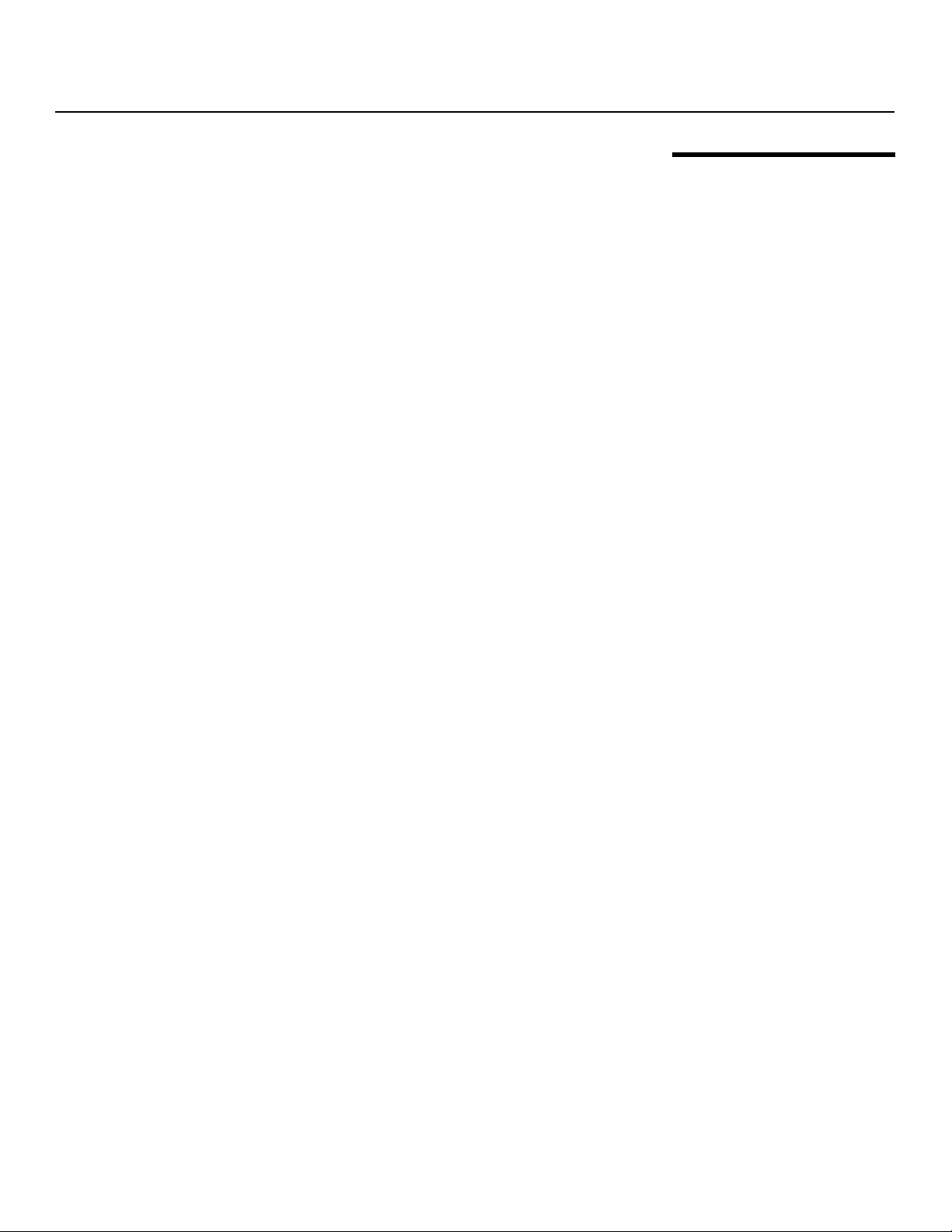
Introduction
Runco introduces its Vistage™ Series of ultra-thin flat panel displays, combining elegance,
beauty and unparalleled customization with the stellar video performance that is
synonymous with the Runco brand. These flat panel displays offer a stylish solution that
can be personalized to reflect the style and passion of its homeowner.
Unlike most other thin panel televisions, the entire front of the Vistage display is comprised
of solid glass, creating a better viewing performance when the display is on and a more
uniform finish when it is off. Beyond its sheer beauty, the glass front improves optical
performance of the flat panel, because there are no surface uniformity issues common to
the acrylic or plastic surfaces used on most televisions.
The Vistage Series utilizes the latest in display technology, including Runco’s Emissive Cell
Structure™, which delivers exceptional brightness and viewing angles. Using a proprietary
algorithm, each sub-pixel is individually modulated to turn on or off based on the content
being played, creating exceptional contrast and black levels previously unachieved in the
industry. The Emissive Cell Structure performs best in light-controlled environments and
offers amazing black levels and dark-content performance. Because the light sources turn
off for black content and because so much content is black, the Runco Vistage Series
also offers incredible operating efficiency.
The Vistage Series includes Runco’s new DHD-LS™, an ultra-slim (measuring just more
than 1 inch tall) video processor and scaler. The Runco DHD-LS allows connection to a
myriad of multiple sources, and its elegant design includes an all-glass front that
complements the sleek design of the Vistage Series. The DHD-LS includes Runco’s latest
ViVix™ processing for exceptional scaling and analog-to-digital signal conversion. It also
allows single-wire connectivity to the display and enables individual calibration and
control.
IMINAR
Y
L
1.3 Description, Features and Benefits
PRE
Vistage™ Series Flat-Panel Display Installation/Operation Manual 3
Page 18
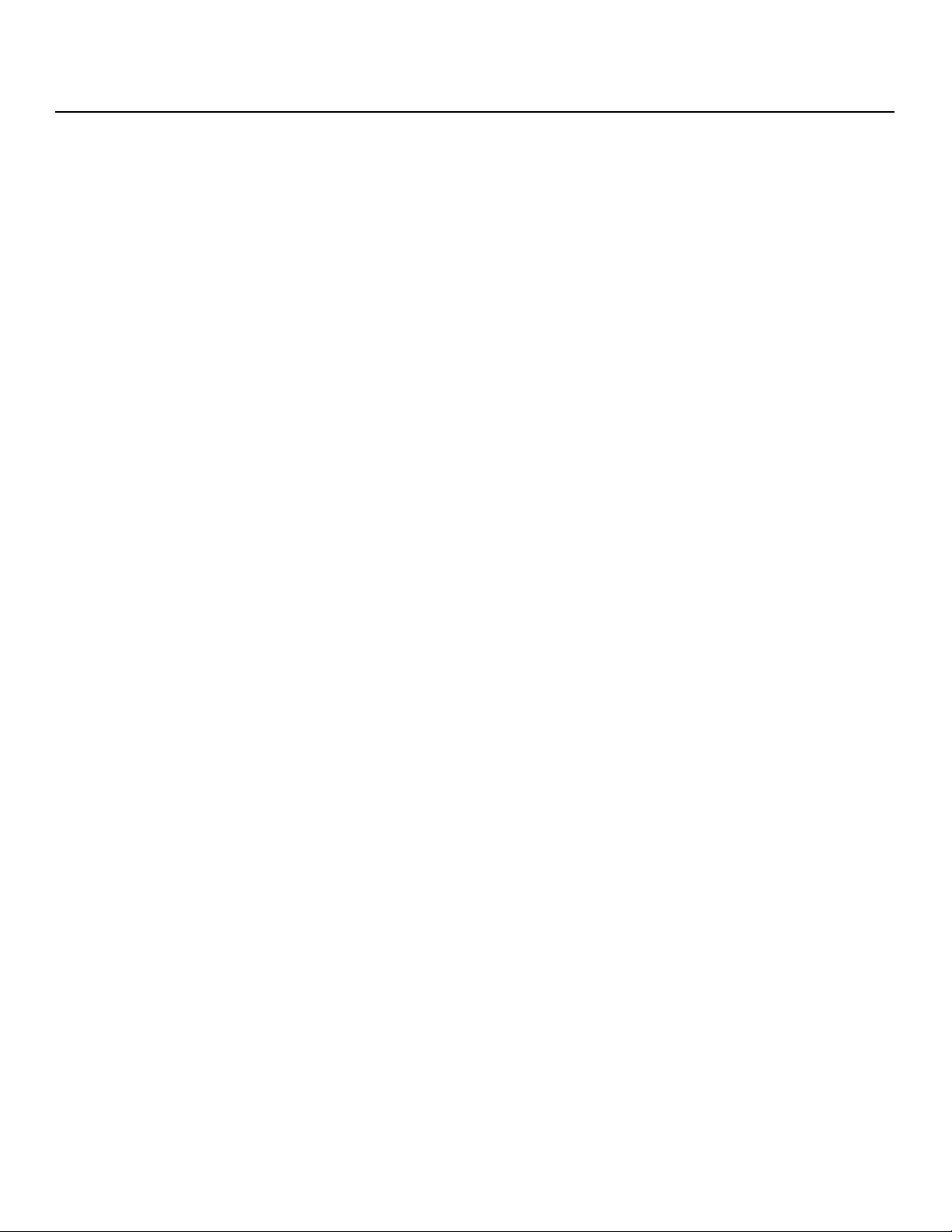
Introduction
➤
➤
Key Features and Benefits The V-50HD/V-63HD offers these key features and benefits:
• Ultra-thin 1.7” panel inside a sleek, elegant design
• 50” (V-50HD) or 63” (V-63HD) diagonal screen size
• Completely customizable finish options with Runco FinishPalette™
• Emissive Cell Structure™ that delivers exceptional brightness and viewing angles
• Solid glass front for better viewing performance when the display is on and a more
uniform finish when it is off
• Ships with Runco’s new DHD-LS™ ultra-slim video processor and scaler
• Optional bottom-mount speaker bar and halo-shaped table stand
Parts List Your V-50HD/V-63HD is shipped with the following items. If any items are missing or
damaged, please contact your Runco dealer or Runco Customer Service at (800)
23RUNCO.
• Vistage™ Series Flat Panel Display and DHD Controller
• DHD Controller Remote Control Unit and batteries
• AC power cords for display panel and DHD Controller
• Rack-mounting brackets and hardware for the DHD Controller
• Vistage™ Series Quick Setup Guide
Y
Optional Accessories:
• Wall-Mount Kit (part number 955-0239-00)
• Table Stand for V-50HD (part number 955-0225-00)
• Table Stand for V-63HD (part number 955-0226-00)
• Speaker Bar for V-50HD (part number 997-6255-00)
• Speaker Bar for V-63HD (part number 997-6257-00)
IMINAR
L
PRE
4 Vistage™ Series Flat-Panel Display Installation/Operation Manual
Page 19
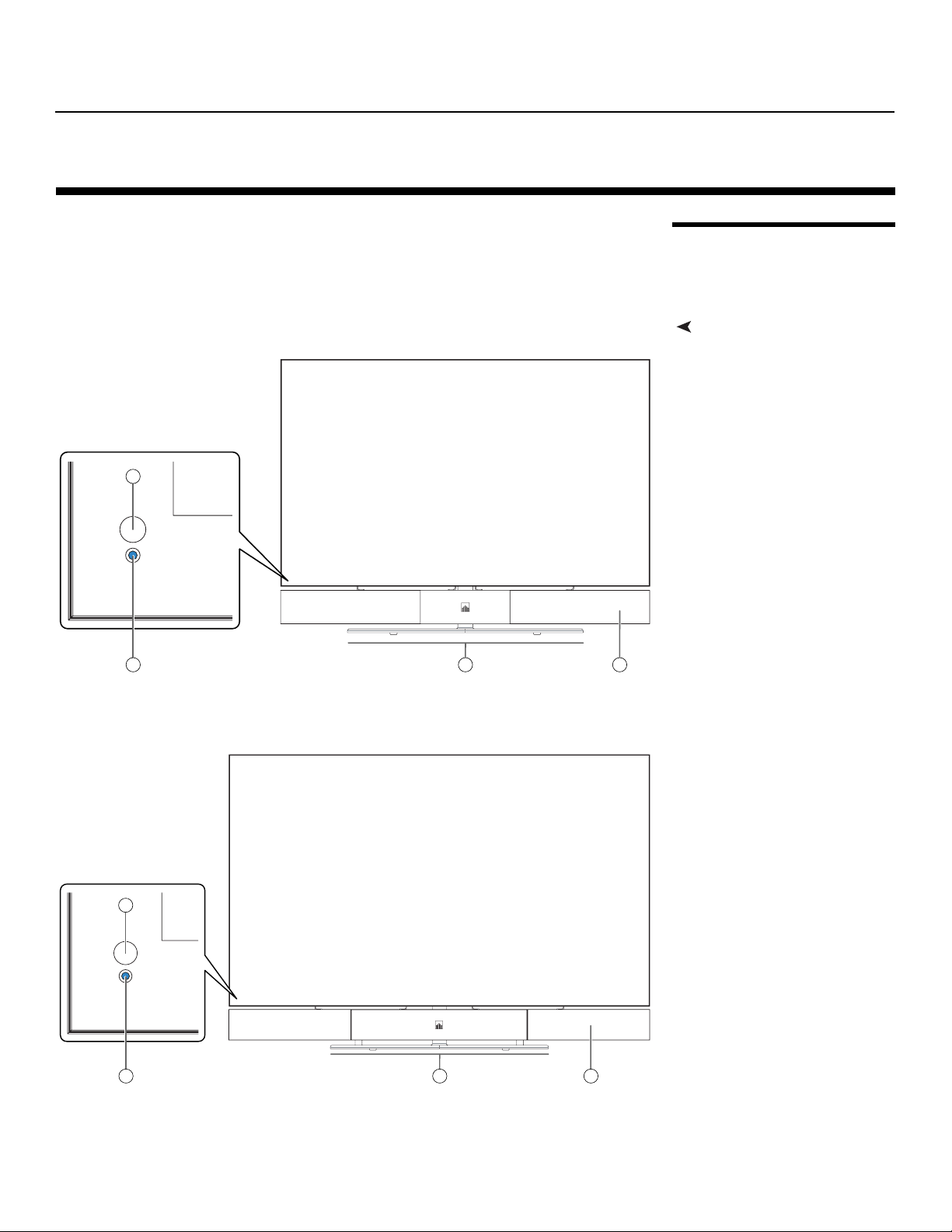
Controls and Functions
2. Controls and Functions
2.1 Vistage Series at a Glance
Figure 2-1 and Figure 2-2 show the V-50HD/V-63HD front-panel controls and indicators.
Y
1
IMINAR
2
Figure 2-1. V-50HD Front-Panel Controls and Indicators
L
3
4
Front-Panel Controls and Indicators
PRE
1
2
Figure 2-2. V-63HD Front-Panel Controls and Indicators
Vistage™ Series Flat-Panel Display Installation/Operation Manual 5
3
4
Page 20
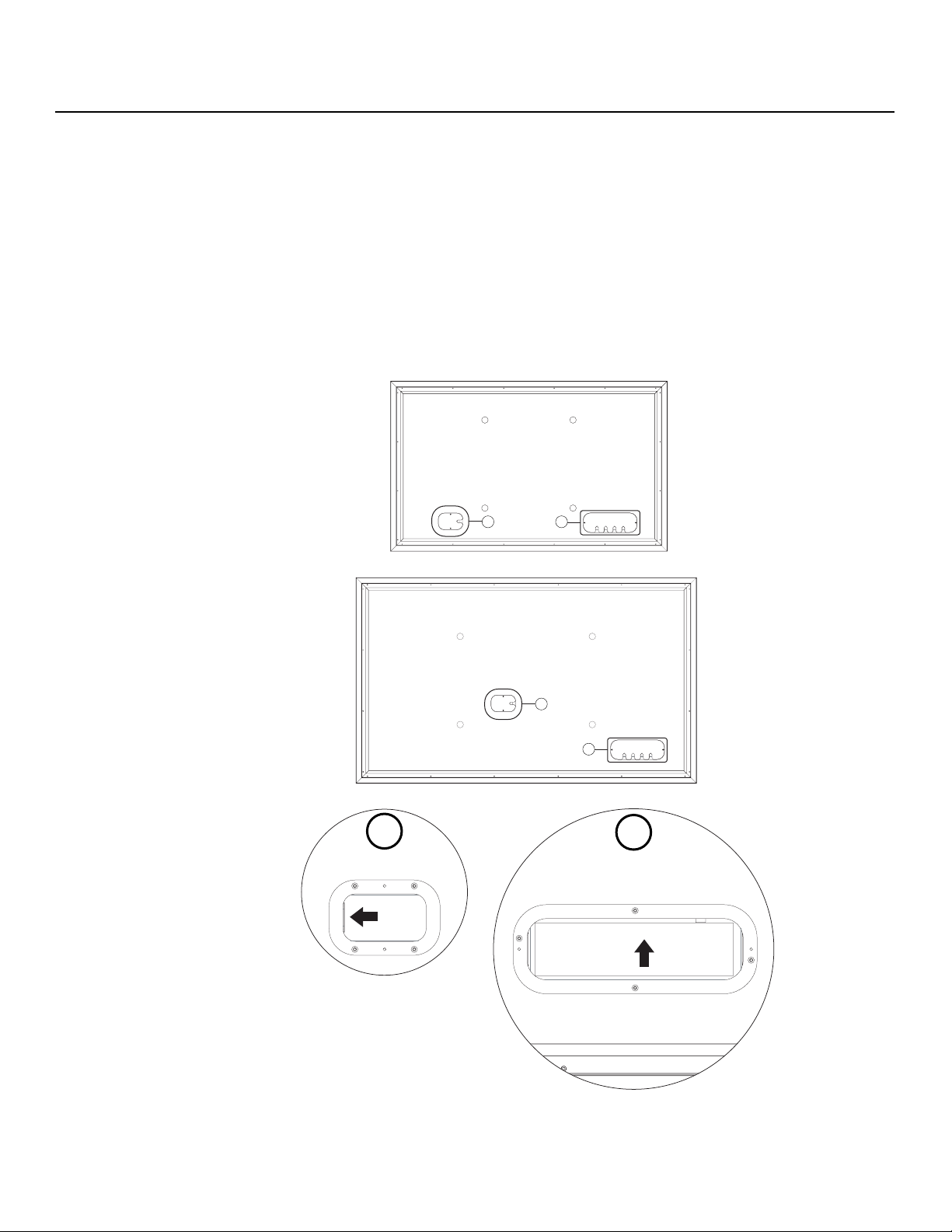
Controls and Functions
➤
1. REMOTE CONTROL SENSOR
Receives the signals from the remote control.
2. STANDBY INDICATOR
Lights blue to indicate that the V-50HD/V-63HD is in standby mode; otherwise, it is
off.
3. DISPLAY STAND
Optional accessory for table-top installations.
4. SPEAKER BAR
Optional accessory that can be mounted to the bottom of the panel.
Rear-Panel Connectors Figure 2-3 shows the rear-panel connector locations on the V-50HD/V-63HD.
Y
V-50HD
IMINAR
L
PRE
V-63HD
(with cover plate
removed)
1 2
1
SECONDARY
SERVICE
PRIMARY
INPUT
PORT
INPUT
SECONDARY
SERVICE
PRIMARY
INPUT
PORT
2
INPUT
21
(with cover plate removed)
SECONDARY
SERVICE
INPUT
PRIMARY
PORT
INPUT
Figure 2-3. V-50HD/V-63HD Rear Panel
6 Vistage™ Series Flat-Panel Display Installation/Operation Manual
Page 21
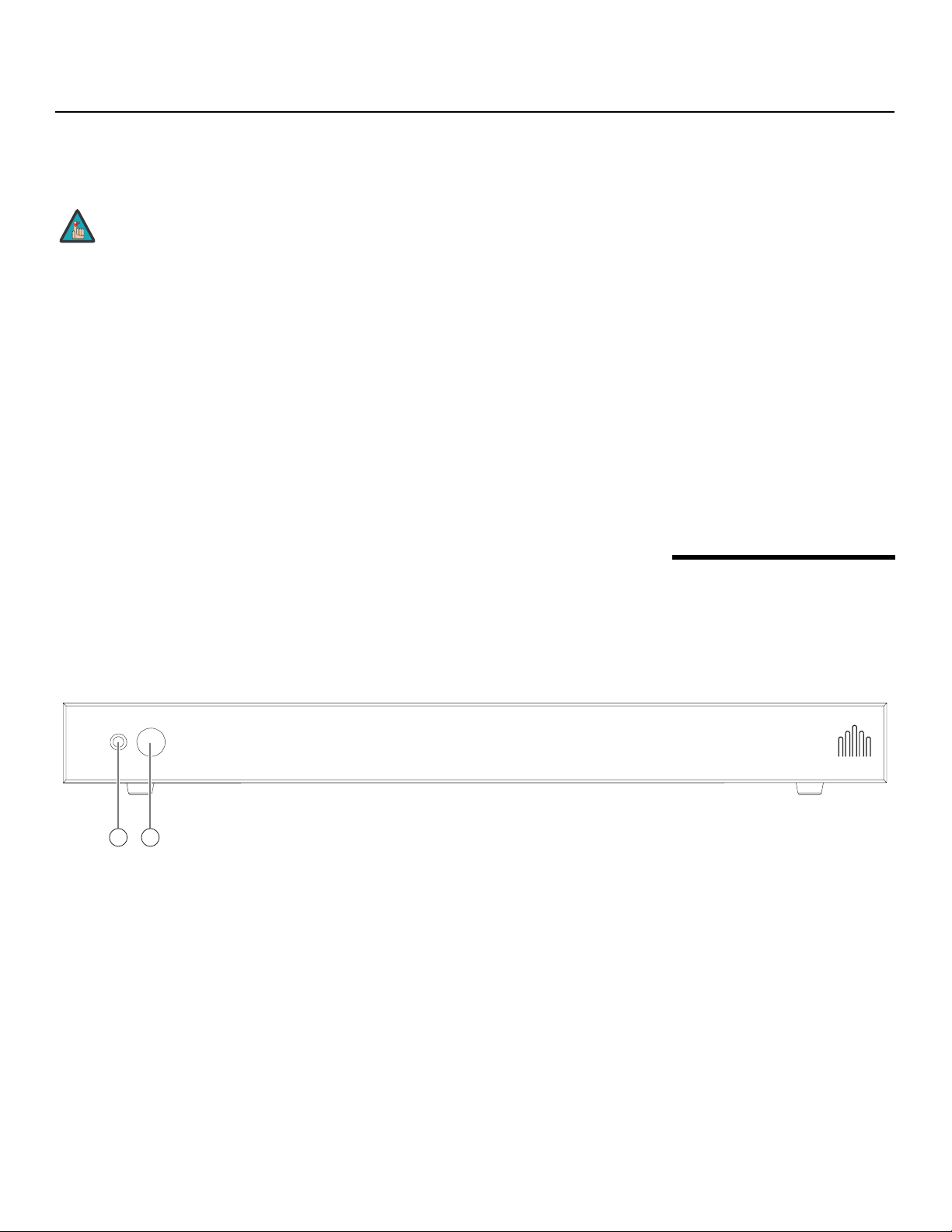
The rear-panel connectors reside behind protective cover plates with cable routing slots.
Use a Phillips screwdriver to remove the plates in order to connect cables, and to
re-attach them afterward.
Note
1. AC POWER INPUT
Connect the V-50HD/V-63HD to AC power here.
2. DHD INPUT PANEL
• SECONDARY INPUT
For future use.
• SERVICE PORT
For future use.
• PRIMARY INPUT
HDCP-compliant digital video input. Connect the HDMI output from the DHD
Controller to this input.
To minimize the amount of space required behind the panel when
wall-mounted, the connectors are recessed and right-angled
relative to the rear panel surface (the AC input faces right and the
other input connectors face downward).
Y
Controls and Functions
Figure 2-4 shows the controls and indicators on the DHD Controller front panel; the
paragraphs that follow describe them.
IMINAR
L
PRE
1
2
Figure 2-4. DHD Controller Front Panel
1. STATUS LED
Indicates DHD Controller status as follows:
• Solid yellow = DHD Controller is in standby mode (off)
• Flashing blue = DHD Controller is starting up
• Solid blue = normal operation
• Off = DHD Controller is shutting down (“cool-down” mode)
• Flashing yellow = error condition
• Alternately flashing blue/yellow = firmware upgrade in progress
2. REMOTE CONTROL SENSOR
Receives the signals from the remote control.
2.2 DHD Controller Front Panel
Vistage™ Series Flat-Panel Display Installation/Operation Manual 7
Page 22
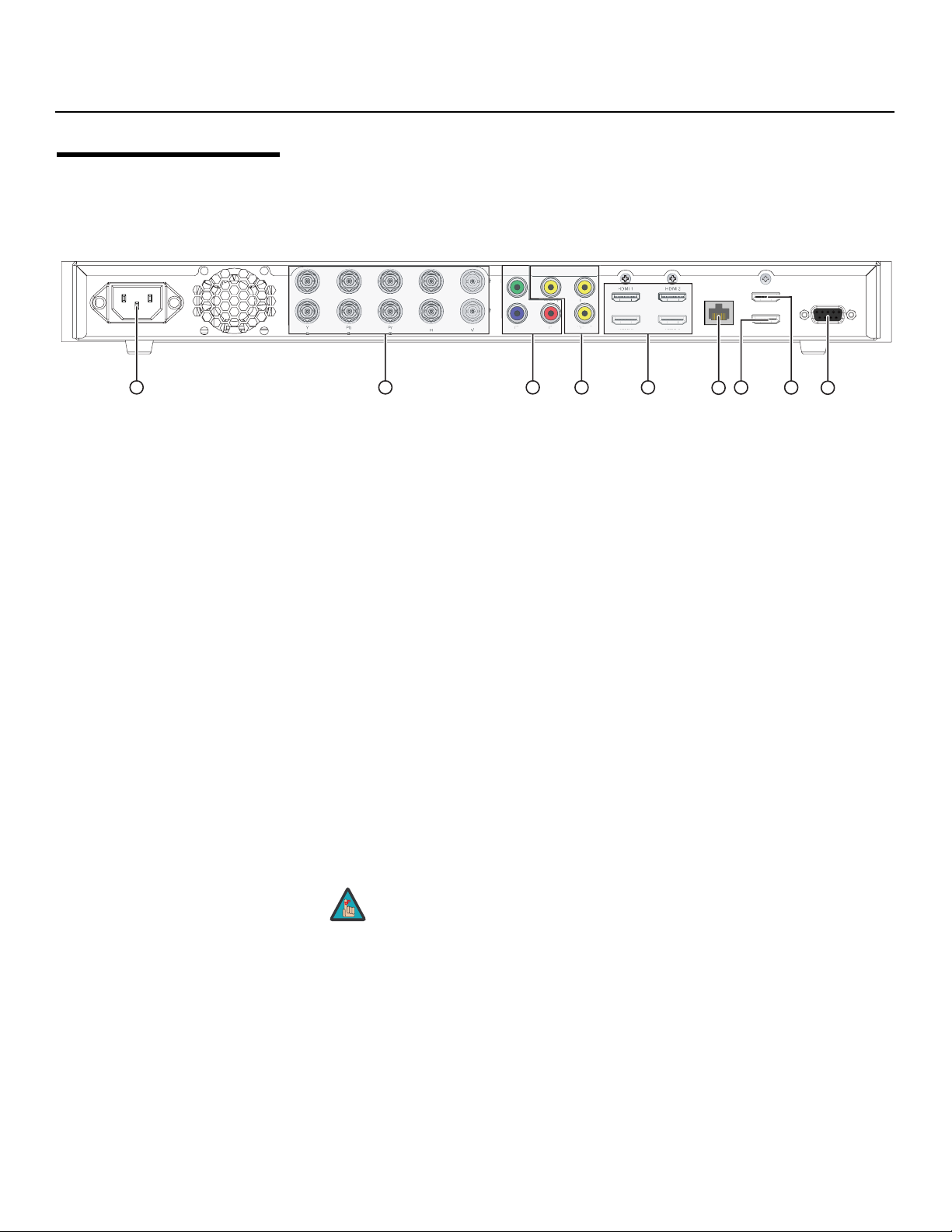
Controls and Functions
deo
P
Pb
H
HDMI 2
HDMI 4
d
deo
2.3
Figure 2-5 shows the rear connector panel on the DHD Controller.
DHD Controller Rear Panel
1
Figure 2-5. DHD Controller Rear Panel
1. POWER INPUT (100 to 240 VAC)
2. HD1 / HD2 (5 x Analog BNCs)
3. Component / SCART (3 x RCA connectors)
4. Video 1 / Video 2 / Video 3
5. HDMI 1 / HDMI 2 / HDMI 3 / HDMI 4 (Digital)
PRE
6. Ethernet
7. HDMI Out (Audio Only)
HD1
eo
Video 1Y Video 2
HD2
2
Video 3
Pb
38
3
Pr
r
HDMI 2
HDMI 4
4
5
Y
Ethernet
HDMI Out
To Display
HDMI Out
Audio Only
7
RS-232
PC / Control
96
Connect the DHD Controller to power here.
Two inputs (five BNCs per input) for connecting standard-definition (SD = 480i/576i),
enhanced-definition (ED = 480p/576p) or high-definition (HD = 720p/1080i/1080p)
component video sources, or RGBHV sources such as personal computers.
SD/HD input for connecting SDTV, EDTV or HDTV component video sources. Also
provides RGB input for SCART RGBS sources.
IMINAR
L
Standard, composite video inputs for connecting a VCR, camcorder or other
composite video source. The Video 1 input also provides composite sync input for
SCART RGBS sources.
HDCP-compliant digital video inputs for connecting an HDMI or DVI source.
A female RJ-45 connector for wired network communications.
Connect this output to an audio control system to pass through HDMI audio.
Note
messages from the “HDMI Audio Out” connector.
8. HDMI Out (To Display)
Connect this to an HDMI input on your display device.
9. RS-232 (PC / Control)
A female, 9-pin D-sub connector for interfacing with a PC or automation/control
system.
8 Vistage™ Series Flat-Panel Display Installation/Operation Manual
The DHD Controller does not transmit HDMI CEC control
Page 23
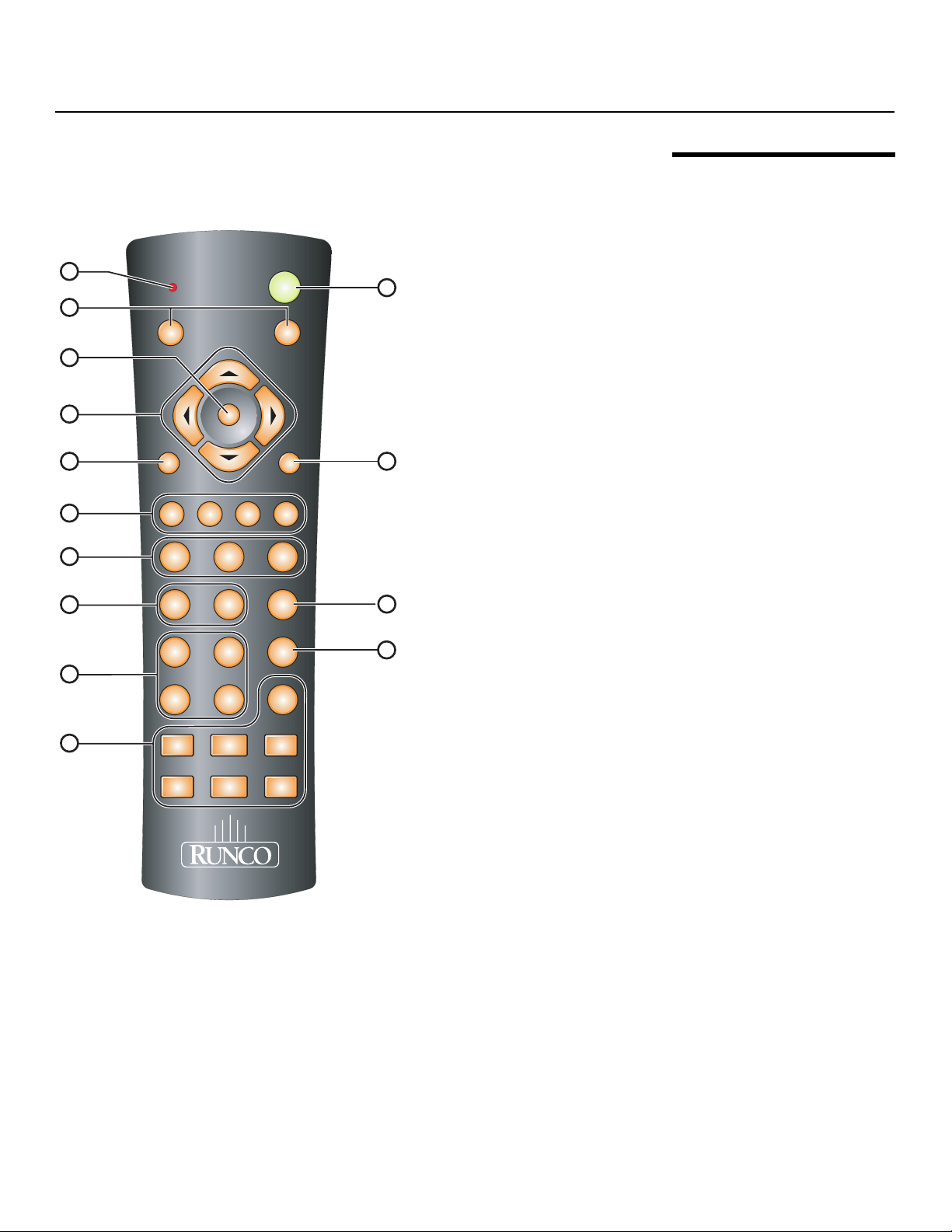
Controls and Functions
Figure 2-6 shows the V-50HD/V-63HD remote control, and the paragraphs that follow
describe its functionality.
1
LIGHT
3
ON
4
I
5
6
8
9
10
12
N
P
U
T
EXIT
HDMI
HDMI
ISF
NT
RATIO
T
N
E
RATIO
ISF
DAY
VID
HD
1
1
1
3
VID
2
123
HD
2
456
HDMI
2
7809
HDMI
4
E
R
CUST1CUST
OFF
MENU
2
VID
3
COMP
SCART
NATIVE
I
N
P
U
T
2
7
11
IMINAR
13
L
2.4 V-50HD/V-63HD Remote Control Unit
Y
14
16 : 9 4 : 3
V-WIDE CINEMA V-CINE
LET
BOX
PRE
Figure 2-6. DHD Controller/V-50HD/V-63HD Remote Control
Vistage™ Series Flat-Panel Display Installation/Operation Manual 9
Page 24
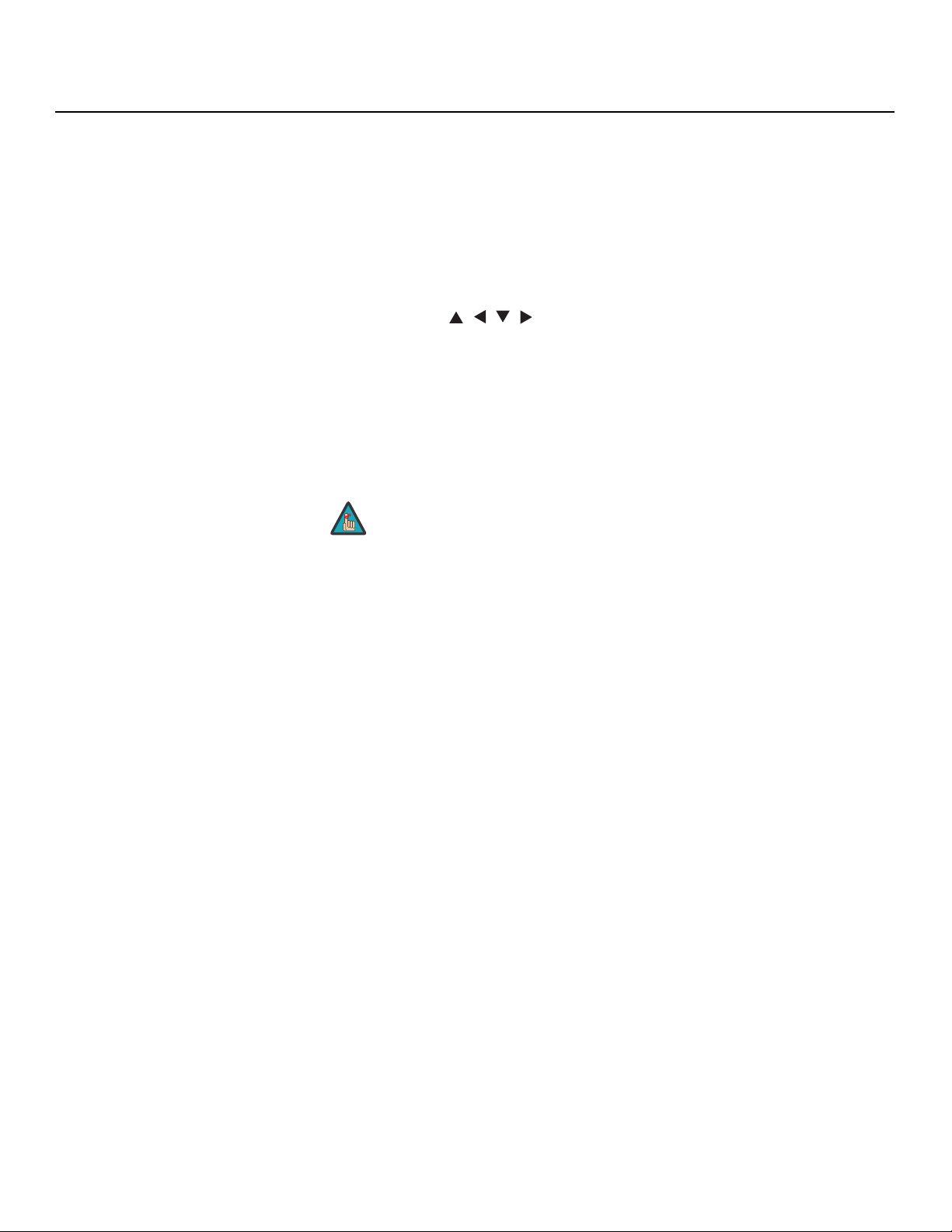
Controls and Functions
1. IR OUTPUT INDICATOR
Lights when a button is pressed to indicate that an IR signal is being transmitted.
2. LIGHT
Press to illuminate the buttons.
3. ON / OFF
Press to turn the DHD Controller and display on or off.
4. ENTER
Press to select a highlighted menu item or confirm a changed setting.
5. Cursor Buttons (, , , )
Use these buttons to select items or settings, adjust settings or switch display
patterns.
When no menu is present on-screen, the UP and DOWN buttons toggle through the
available aspect ratios, in this order:
UP Button = Native - Virtual Cinema - Cinema - VirtualWide - Letterbox - 4:3 - 16:9
DOWN Button = 16:9 - 4:3 - Letterbox - VirtualWide - Cinema - Virtual Cinema -
Native
Note
Likewise, the LEFT and RIGHT buttons toggle through the different source inputs, in
this order:
LEFT Button = HDMI 4 - HDMI 3 - HDMI 2 - HDMI 1 - SCART - HD 2 - HD 1 Component - Composite 3 - Composite 2 - Composite 1
RIGHT Button = Composite 1 - Composite 2 - Composite 3 - Component - HD 1 HD 2 - SCART - HDMI 1 - HDMI 2 - HDMI 3 - HDMI 4
6. EXIT
Press this button to exit the current menu and return to the previous one.
7. MENU
Press this button to access the OSD controls, or to exit the current menu and return
PRE
to the previous one.
8. Memory Preset Buttons:
IMINAR
L
Y
For more information about aspect ratios, refer to Table 4-1.
ISF NIGHT
Press to recall settings for the current input from the “ISF Night” memory preset.
ISF DAY
Press to recall settings for the current input from the “ISF Day” memory preset.
CUST 1
Press to recall settings for the current input from the “Custom 1” memory preset.
CUST 2
Press to recall settings for the current input from the “Custom 2” memory preset.
9. VID 1 (1) / VID 2 (2) / VID 3 (3)
Press to select a composite video input as the source or to enter the numeric
character “1,” “2” or “3.”
10 Vistage™ Series Flat-Panel Display Installation/Operation Manual
Page 25
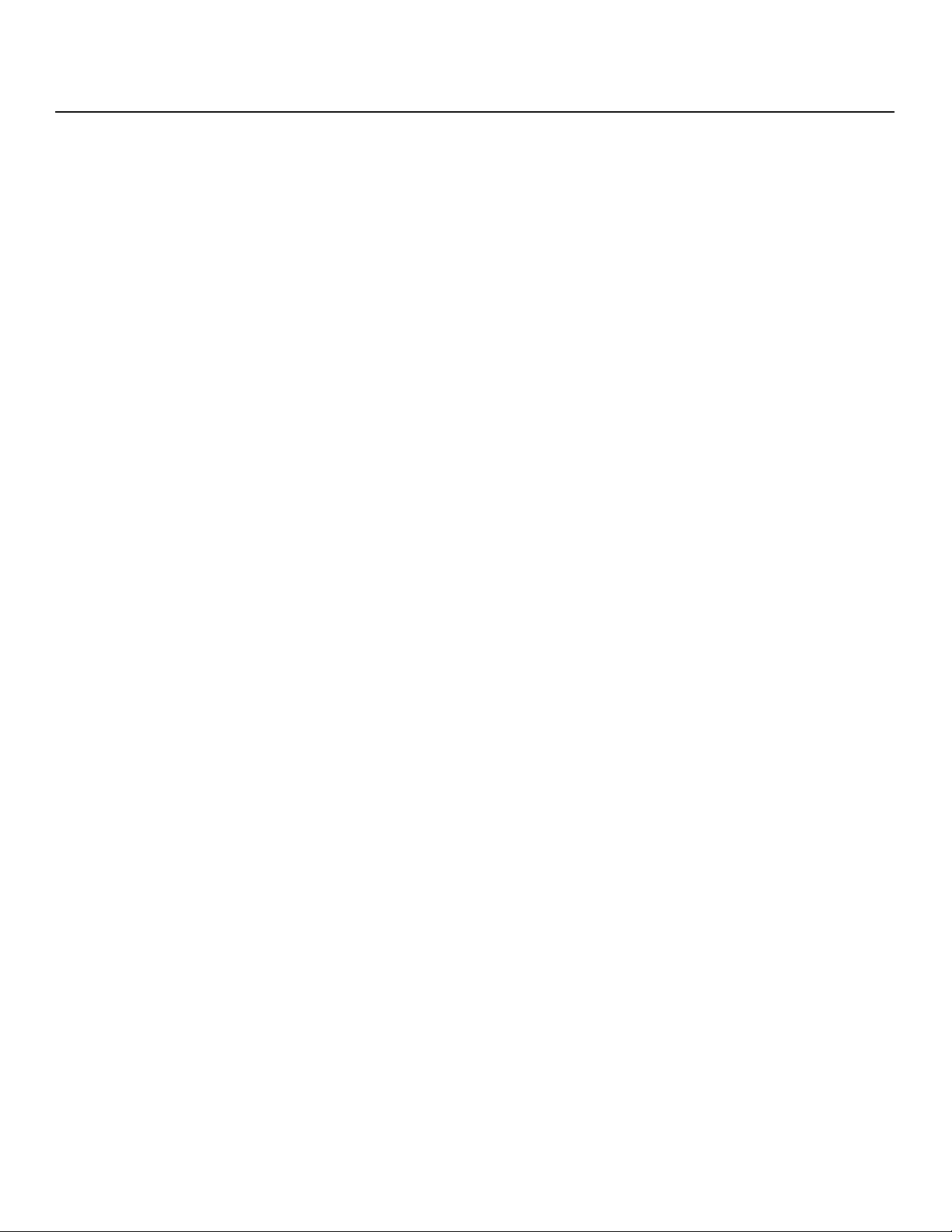
10. HD 1 (4) / HD 2 (5)
Press to select a HD (RGBHV or YPbPr component) input or to enter the numeric
character “4” or “5.”
11. COMP (Component) (6)
Press to select the Component video input as the source or to enter the numeric
character “6.”
12. HDMI 1 (7) / HDMI 2 (8) / HDMI 3 / HDMI 4 (0)
Press to select an HDMI input as the source or to enter the numeric character “7,” “8”
or “0.”
13. SCART (9)
Press to select the SCART video input as the source or to enter the numeric character
“9.”
14. Aspect Ratio Selection Buttons
Use these buttons to select an aspect ratio directly, as follows:
NATIVE
Displays the source signal in its native resolution, centered in the display area.
16:9
For viewing 16:9 DVDs or HDTV programs in their native aspect ratio.
Controls and Functions
Y
4:3
Scales the input signal to fit 4:3 display mode in the center of the screen.
LETBOX (Letterbox)
For viewing non-anamorphic (“full-screen”) DVDs on a 16:9 screen.
V-WIDE (VirtualWide)
Enlarges a 4:3 image horizontally in a non-linear fashion to fit 16:9 full screen display.
CINEMA
For viewing 2.35:1 source material.
V-CINE
Selects the Virtual Cinema aspect ratio.
PRE
IMINAR
L
Vistage™ Series Flat-Panel Display Installation/Operation Manual 11
Page 26

Controls and Functions
Notes:
Y
IMINAR
L
PRE
12 Vistage™ Series Flat-Panel Display Installation/Operation Manual
Page 27
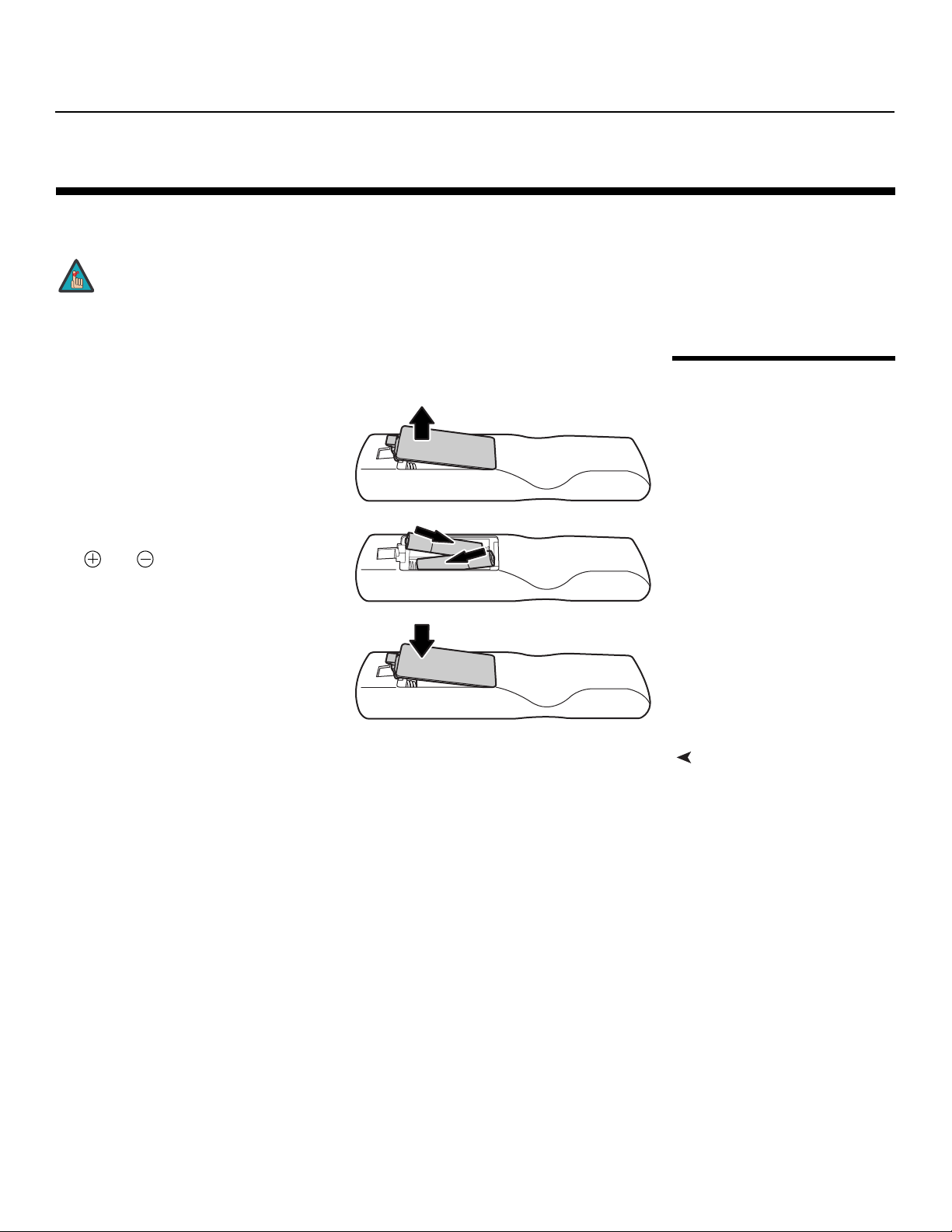
Installation
3. Installation
Note
To install batteries in the remote control:
1. Press down the tab on the cover and
pull the cover in the direction of the
arrow.
2. Insert the included batteries. Ensure
that the polarities correctly match the
and markings inside the battery
compartment.
3. Insert the lower tab of the cover into
the opening, and press down the cover
until it clicks in place.
Installation must be performed by a qualified custom video
installation specialist.
Y
IMINAR
L
3.1 Remote Control
• Do not mix an old battery with a new one or different types of batteries.
• If you will not use the remote control for a long time, remove the batteries to avoid
damage from battery leakage.
• Do not expose batteries to excessive heat such as from sunshine, fire or the like.
Vistage™ Series Flat-Panel Display Installation/Operation Manual 13
PRE
Notes on Batteries• Make sure that the battery polarities are correct when installing the batteries.
Page 28
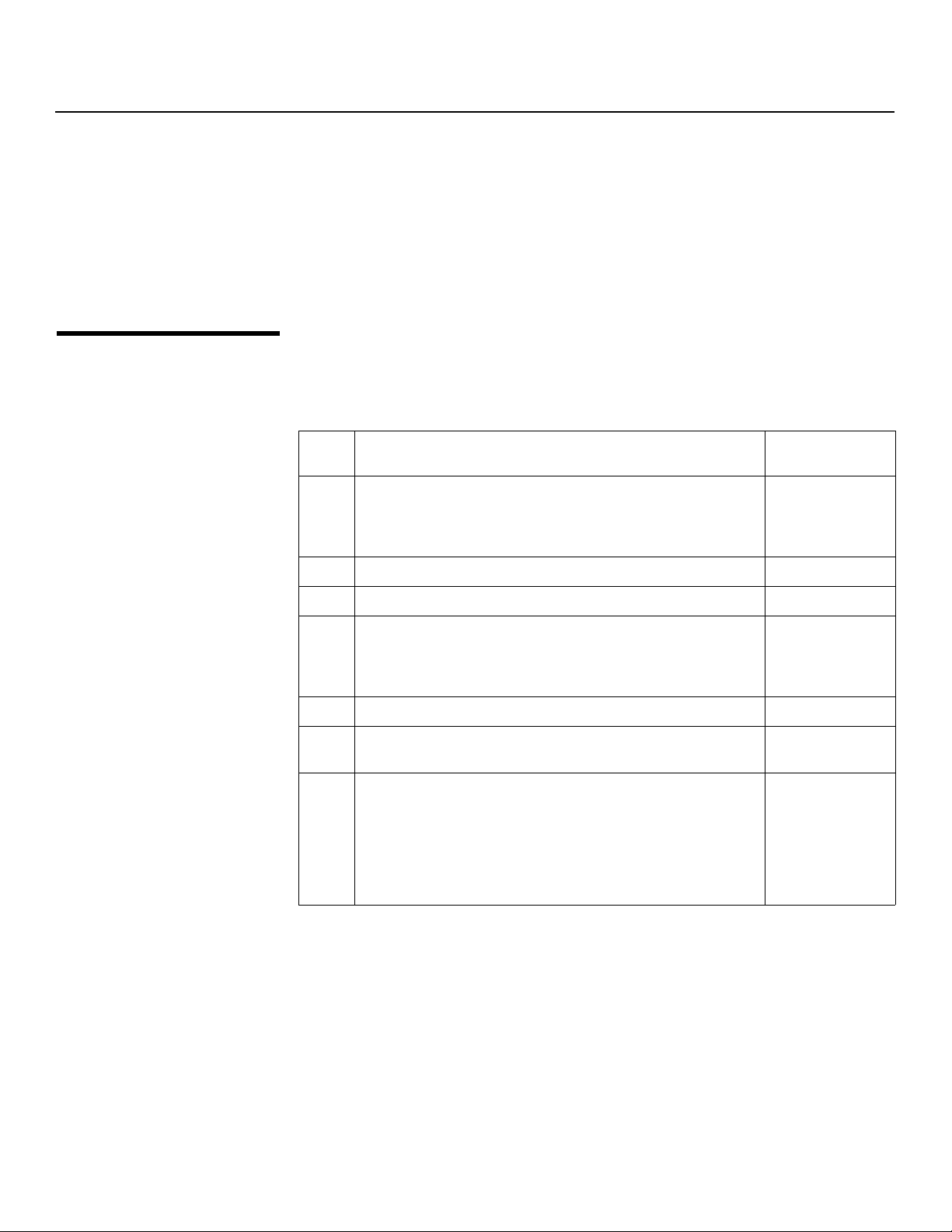
Installation
➤
Notes on Remote Control
Operation
3.2
Quick Setup
• Make sure that there is nothing obstructing the infrared beam between the remote
control and the IR receiver on the DHD Controller.
• If the effective range of the remote control decreases, or it stops working, replace the
batteries with new ones.
• The remote control may fail to operate if the infrared remote sensor is exposed to bright
sunlight or fluorescent lighting.
• Ambient conditions may possibly impede the operation of the remote control. If this
happens, point the remote control at the DHD Controller, and repeat the operation.
Table 3-1 gives a quick overview of the V-50HD/V-63HD installation process. The
sections following this one provide detailed instructions.
Table 3-1. Installation Overview
Step Procedure
Mount the V-50HD/V-63HD on a wall (refer to instructions
provided with the wall-mount kit)
1
—OR—
Attach table stand (refer to instructions provided with the stand)
Connect the DHD Controller to the display 17
2
Y
For Details, Refer
to page...
15
Connect signal sources to the DHD Controller 18
3
IMINAR
Connect other external equipment to DHD Controller (optional):
• Audio processor or secondary display device
4
L
• Control system interface (RS-232)
• Network hub, router or gateway (Ethernet)
Apply power to the display and DHD Controller 24
5
If using the V-50HD/V-63HD with a computer, adjust computer
6
display properties
PRE
DHD Controller input calibration: adjust the following for each
DHD Controller input and display mode (resolution/frame
rate); save settings when finished:
• Aspect ratio • Color level
7
• Brightness • Tint
• Contrast • Input position
• Color temperature and white balance
22
25, 38
29 through 44
14 Vistage™ Series Flat-Panel Display Installation/Operation Manual
Page 29
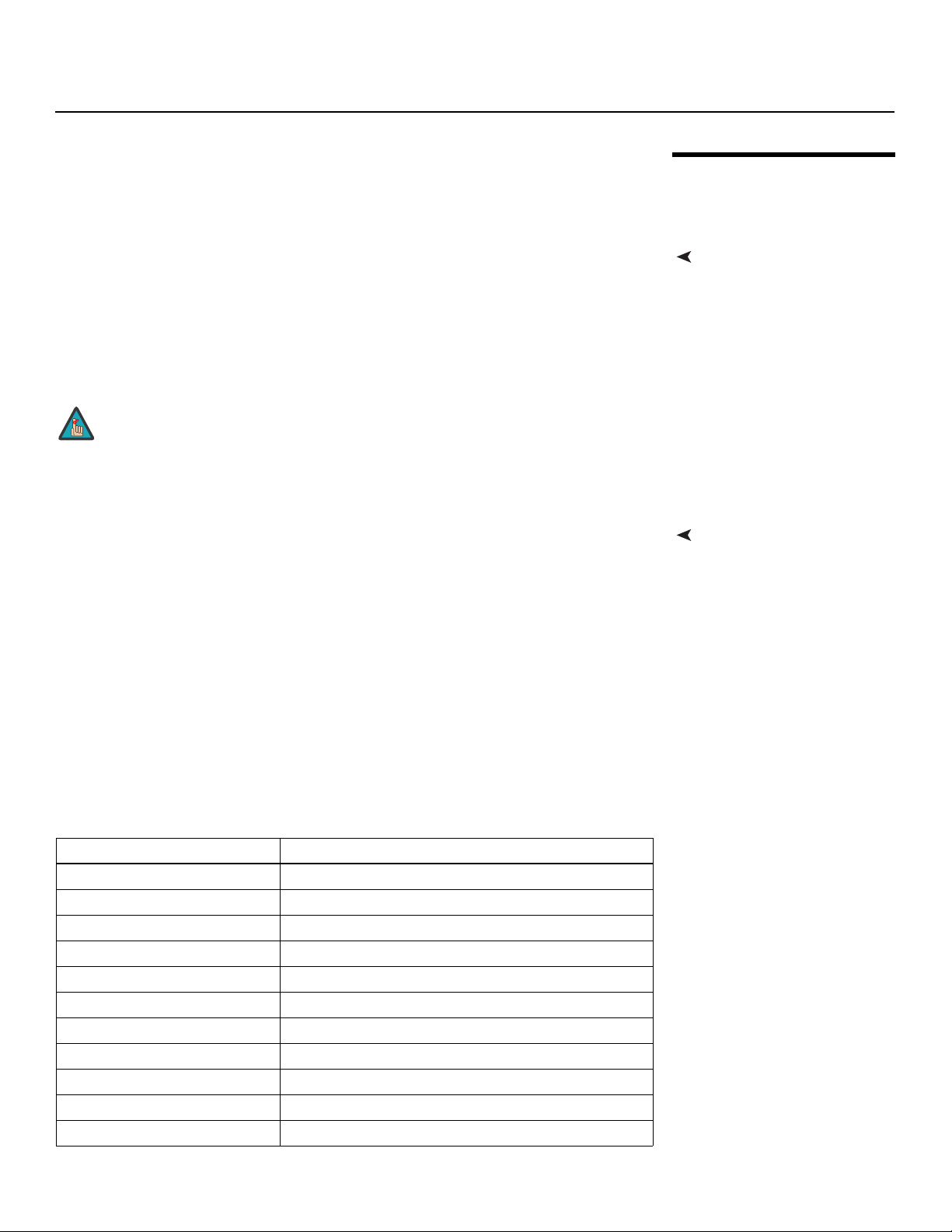
Installation
Proper installation of your V-50HD/V-63HD will ensure the highest possible picture quality.
Whether you are installing the V-50HD/V-63HD temporarily or permanently, you should
take the following into account to ensure that it performs optimally.
To install the V-50HD/V-63HD, you will need either an optional table stand or
wall-mounting kit.
If you are wall-mounting a V-50HD/V-63HD, ensure that the wall-mount bracket is installed
according to the instructions included with it. The wall must be capable of supporting a
redundant weight factor three (3) times the weight of the display, or be reinforced.
Runco recommends that this be done by a custom installation specialist.
Y
Note
Due to its extraordinarily high level of video processing performance, the DHD Controller
may distribute video signals with a perceptible level of audio latency. In order to easily
solve this issue, Runco recommends using the DHD Controller with a high-quality audio
receiver that has the ability to effectively synchronize audio and video signals.
Most mainstream audio receiver/switchers have the ability to synchronize the audio and
video to the Advanced Television Systems Committee (ATSC) prescribed tolerances.
According to the ATSC, the sound program should never lead the video program by more
than 15 milliseconds, and should never lag behind the video program by more than 45
milliseconds.
1. Use only a Runco-approved wall-mount kit or table stand that is
specifically designed for your display. Refer to Parts List on
page 4 for ordering information.
2. If you are wall-mounting the V-50HD/V-63HD, you must attach
the video and power cables to the display before mounting it.
IMINAR
L
3.3 Installation Considerations
Mounting the V-50HD/V-63HD on a Wall or Table Stand
Audio/Video Synchronization Issues
In addition, many video displays and A/V receivers introduce additional latency that needs
to be compensated for during the installation.
Table 3-2 shows the amount of possible audio latency given different signal input timings.
PRE
Table 3-2. Possible Audio Latency for Various Input Timings
Input Timing Possible Audio Latency (milliseconds)
480i 133
480p 83
576i 160
576p 100
720p/50 100
720p/60 83
1080i/25 160
1080i/30 133
1080p/24 125
1080p/50 80
1080p/60 67
Vistage™ Series Flat-Panel Display Installation/Operation Manual 15
Page 30

Installation
➤
➤
➤
➤
Ventilation If you are mounting the V-50HD/V-63HD in an enclosure, leave sufficient space on all
sides between it and surrounding objects, as shown in Figure 3-1. This allows heat to
disperse, maintaining the proper operating temperature.
Wall
50mm (2")
50
mm
(2")
(2")
mm
Wall
Y
IMINAR
L
Figure 3-1. Ventilation Requirements for Enclosure Mounting
Ambient Light In general, minimize or eliminate light sources directed at the display. Contrast ratio in your
PRE
images will be noticeably reduced if light directly strikes the display, such as when a shaft
of light from a window or floodlight falls on the image. Images may then appear washed
out and less vibrant.
(2") 50
mm
50
Other Considerations Other considerations and tips that can help improve your installation:
• Keep the ambient temperature constant and below 35°C (95°F). Keep the display away
from heating and/or air conditioning vents. Changes in temperature may cause drifts in
the display circuitry, which may affect performance.
• Keep the display away from devices that radiate electromagnetic energy such as
motors and transformers. Common sources of these include slide projectors,
speakers, power amplifiers and elevators.
Rack-Mounting the DHD
Controller
The DHD Controller can be placed on any flat, stable surface such as a shelf or table, or it
can be rack-mounted using the supplied mounting hardware. Place the DHD Controller in
a location that provdes easy access to the power connector.
To mount the DHD Controller in a standard, 19-inch equipment rack, install the mounting
ears on either side of the chassis using the supplied screws. Then, secure the mounting
ears to the rack.
16 Vistage™ Series Flat-Panel Display Installation/Operation Manual
Page 31

Installation
RS-23
deo
deo
deo
3
Pb
Etherne
t
H
u
t
Pb
HD1
HD2
Proceed as follows to connect the DHD Controller to the V-50HD/V-63HD, your video
sources, external controller(s) – if present – and AC power.
To access the rear-panel connectors, use a Phillips screwdriver to loosen the screws
securing the protective cover plates (see Figure 2-3) to the panel, then remove the plates.
When connecting your equipment:
• Turn off all equipment before making any connections.
• Use the correct signal cables for each source.
• For best performance and to minimize cable clutter, use high-quality cables that are
only as long as necessary to connect two devices. (Don’t use a 20-foot cable when a
6-foot cable will suffice.)
• Ensure that the cables are securely connected. Tighten the thumbscrews on
Y
connectors that have them.
Connect the HDMI Out To Display connector on the DHD Controller to the PRIMARY
INPUT connector on the V-50HD/V-63HD. See Figure 3-2. Then, re-attach the input
cover plate, routing the cable through the nearest slot on the plate.
Use an HDMI cable for this connection. A DVI cable with
Caution
DVI-to-HDMI adapters will not work.
IMINAR
3.4 Connections to the V-50HD/V-63HD and DHD Controller
Connecting the DHD Controller to the V-50HD/V-63HD
L
PRE
HD1
Video 1Y Video 2
Pr
Pb
R
BYG
HD2
HV
Pb
Pr
PRIMARY
INPUT
SECONDARY
SERVICE
PRIMARY
INPUT
PORT
INPUT
HDMI Out
To Display
RS-232
Vi
Video 3
HDMI 2
HDMI 4
HDMI Out
To Display
DMI O
HDMI Out
Ethernet
Audio Only
2
Figure 3-2. Connecting the V-50HD/V-63HD to the DHD Controller
Vistage™ Series Flat-Panel Display Installation/Operation Manual 17
Page 32

Installation
➤
V
i
deo
2
d
3
RS-23
Etherne
t
t
y
Audio Only
Connecting Source
Components to the DHD
Controller
Connect your video sources to the DHD Controller as shown and described in the
sections that follow.
HDMI Source Connections: See Figure 3-3.
Use the HDMI inputs whenever possible. Not only does this ensure
Tip
the best possible picture quality, it provides a communication
channel for CEC command messages between the display and
source component (if both support CEC).
You can also connect computers with DVI output to these inputs.
Note
Refer to Supported Timings on page 75 for a list of compatible
input signals.
Y
HDMI 3
HDMI 1
Video 2
eo
Video 3
HDMI 2
HDMI 4
Ethernet
HDMI Out
HDMI Ou
To Display
To Displa
HDMI Out
HDMI Out
Audio Only
2
RS-232
IMINAR
L
HDMI
AV OUT
PRE
Figure 3-3. HDMI Source Connections
HDMI
AV OUT
HDMI
AV OUT
HDMI sources (BD, DVD, DTV Set-Top Box etc.)
HDMI
AV OUT
18 Vistage™ Series Flat-Panel Display Installation/Operation Manual
Page 33

Component Video Source Connections: Connect your component video sources to
the HD1, HD2 and/or Component/SCART inputs as shown in Figure 3-4.
HD1
Video 1Y Video 2
HD2
Pb
Video 3
Pr
RCA-to-BNC
adapter
Y
G
Pr
Pb
B
R
HV
Installation
Y
COMPONEN T
VIDEO OUT
BD/DVD
Figure 3-4. Component Video Source Connections
Y PB PR
DTV-Set-Top Box
(DTV-STB)
IMINAR
L
PRE
Vistage™ Series Flat-Panel Display Installation/Operation Manual 19
Page 34

Installation
RGBHV Source Connections: Connect personal computers and/or other RGB sources
to the HD1 and/or HD2 inputs as shown in Figure 3-5.
HD1
HD2
V-Sync
Green
Y
G
Blue
Pr
Pb
B
Red
R
H-Sync
HV
Y
Computer
IMINAR
L
Figure 3-5. RGBHV Source Connections
PRE
RGB Camcorder
or
20 Vistage™ Series Flat-Panel Display Installation/Operation Manual
Page 35

SCART RGBS Source Connections: Connect the green, blue and red outputs from
G
HD1
HD2
HV
Pb
Pr
RPbB
Y
G
your SCART source to the Component/SCART input on the DHD Controller. Connect the
sync output from your SCART source to the Video 1 input on the DHD Controller. See
Figure 3-6.
HD1
Video 1Y Video 2
Y
G
Pr
Pb
Pb
B
R
HV
HD2
Pb
Video 3
Pr
Y
Green
Blue
Red
VCR
DVD/DTV STB
Gaming Console
SCART-to-RGBS
adapter
Green
Blue
Red
Sync
Sync
Installation
Figure 3-6. SCART RGBS Source Connection
L
Composite Source Connections: See Figure 3-7.
VCR
Camcorder
Gaming Console
HD1
Video 1Y Video 2
Y
G
Pr
Pb
B
HV
R
PRE
Composite
Composite
Composite
HD2
Pb
Pr
Composite
Video 3
Composite
HDMI 1
HDMI 2
Composite
IMINAR
Figure 3-7. Composite Video Source Connections
Vistage™ Series Flat-Panel Display Installation/Operation Manual 21
Page 36

Installation
➤
deo
YV
Vi
deo 1
d
d
3
Pb
RS
H
DMI 1
3
HDMI 2
Eth
e
t
H
t
T
Display
Connecting an Audio
Processor or Secondary
Display Device to the DHD
Controller (Optional)
The DHD Controller provides a second HDMI output (labeled HDMI Out (Audio Only)) for
connection to an audio receiver/switching system or secondary display device for
monitoring purposes. See Figure 3-8.
The DHD Controller does not transmit HDMI CEC control
Note
messages from the “HDMI Audio Out” connector. For more
information about CEC, refer to Using HDMI CEC Messages on
page 68.
1
2
Video 1YVideo 2
Pb
Video 3
Pr
HDMI 1
eo
eo
HDMI 2
HDMI 3
HDMI
HDMI
HDMI 4
Ethernet
RS-232
HDMI Out
DMI Ou
o
To Display
HDMI Out
Audio Only
Y
ern
-232
IMINAR
L
PRE
Figure 3-8. Audio Processor Connection to DHD Controller
Audio Processor/
Switcher
Secondary Display
or
22 Vistage™ Series Flat-Panel Display Installation/Operation Manual
Page 37

Installation
H
DMI
3
Eth
e
t
H
Ou
t
y
t
y
2
H
DMI
3
4
H
t
T
H
u
t
Audio Only
Use a straight-through, 9-pin RS-232 cable to connect a PC or control/automation
system (if present) to the RS-232 port on the DHD Controller; see Figure 3-9.
For more information about using this connection, refer to External Control on page 59.
HDMI 3
Ethernet
HDMI 4
ern
to Automation/
Control System
or PC
HDMI Out
DMI
To Displa
To Display
HDMI Ou
HDMI Out
Audio Onl
Audio Only
RS-232
PC / Control
1
345
2
6
89
7
2 Receive Data
3 Transmit Data
5 Ground
(none of the other pins are used)
Y
Figure 3-9. RS-232 Control System Connection
RS-232 Controller Connection
Use a standard, Category 5 network cable with an RJ-45 plug to connect a network hub,
router or gateway to the Ethernet port on the Primary DHD Controller; see Figure 3-10.
For more information about configuring and using this connection, refer to Network on
IMINAR
L
page 48.
HDMI 3
HDMI Out
DMI Ou
oDisplay
PRE
HDMI 4
HDMI
Ethernet
To Display
HDMI Out
DMI O
Audio Only
RS-232
RS-23
8
1
to Ethernet
Hub, Router
or Gateway
1 Transmit Data +
2 Transmit Data 3 Receive Data +
6 Receive Data -
Ethernet Network Connection
Figure 3-10. Ethernet Network Connection to Primary DHD Controller
Vistage™ Series Flat-Panel Display Installation/Operation Manual 23
Page 38

Installation
➤
Connecting to AC Power The V-50HD/V-63HD ships with two (2), AC power cords: one for the DHD Controller and
one for the display.
1. Plug the female end of one of the power cords into the AC receptacle on the rear of
the V-50HD/V-63HD (AC 100V ~ 240V); see Figure 2-3.
2. Connect the other end to your AC power source.
3. Re-attach the AC input cover plate, routing the power cord through the slot on the
plate.
4. Connect the DHD Controller to a nearby AC outlet using the other AC power cord.
3.5 Turning on the Power
1. Power up your source components.
2. Press the ON button on the remote control to turn on the system. The front-panel
status indicator on the DHD Controller flashes blue to indicate that it is powering up.
3. When the display is ready for use, the front-panel status indicator on the DHD
Controller lights solid blue.
Y
IMINAR
L
PRE
24 Vistage™ Series Flat-Panel Display Installation/Operation Manual
Page 39

Operation
4. Operation
To maximize image quality when using the V-50HD/V-63HD with a personal computer,
you may need to adjust the display properties of your computer’s video card. To do this
on a Microsoft® Windows®-based PC:
1. Choose Settings from the Windows Start
Menu and click on “Control Panel.”
Y
2. Double click on the Display icon.
3. Click the Settings tab on the display dialog
box.
4. Set the Screen area to 1024x768 pixels.
IMINAR
L
4.1 Setting the Computer Display Properties
PRE
Vistage™ Series Flat-Panel Display Installation/Operation Manual 25
Page 40

Operation
5. Click the Advanced button and click the
Monitor tab on the dialog box. Set the
Refresh Frequency to 60Hz and click
OK.
Y
Note
WARNING
IMINAR
L
PRE
1. The native resolution of the V-50HD/V-63HD is 1920 x 1080.
Other horizontal or vertical resolutions may be scaled upward or
downward to fit the display.
2. With most computers, you can get the best picture at
1024 x 768 @ 60Hz.
To prevent image retention (burn) on your display, ALWAYS use a
screen saver and set it to the shortest possible time.
26 Vistage™ Series Flat-Panel Display Installation/Operation Manual
Page 41

Operation
To display the Main Menu, press the MENU button on the remote control or DHD
Controller front panel (Figure 2-4).
To select a menu item, use the and buttons on the remote control or DHD Controller
front panel to highlight it. Then, to confirm your selection, press ENTER on the remote
control or DHD Controller front panel.
The V-50HD/V-63HD OSD menus are arranged hierarchically, as shown in Figure 4-1.
Some menu options apply only to certain input signal types. For example, Phase and
Tracking can only be adjusted for RGB, Component video or SCART signals.
Input Source
Aspect Ratio
Screen
Picture
Input Position
Memory
Presets
Sleep Timer
Composite 1
Composite 2
Composite 3
Component
HD 1
HD 2
SCART
HDMI 1
HDMI 2
HDMI 3
HDMI 4
16:9
4:3
Letterbox
VirtualWide
Cinema
Virtual Cinema
Native
Screen 1 / Screen 2
Brightness
Contrast
Color
Tint
Sharpness
Noise Filter
Left/Right
Up/Down
Width
Height
Overscan
Overscan Mode
(Zoom/Crop)
Phase
(RGB/Component/SCART signals only)
Tracking
(RGB/Component/SCART signals only)
Recall ISF Night or ISF Day
Recall/Save Custom 1 or Custom 2
Reset Custom 1 and Custom 2 to Factory
Default
Off, 30 Minutes, 60 Minutes, 90 Minutes, 2
Hours or 4 Hours
PRE
Information
IMINAR
L
Calibration
Signal
Network
Field Service
Manufacturing
Display Color Common
Settings
Display Color Panel Settings
Input Image
Input Color
Save ISF Night
Save ISF Day
Copy/Paste
Output Shift
Image
Alignment
Splash
Configure
OSD Position Hor. / Ver. 0, 1, 2 ... 100
(read-only)System
Y
Gain
Offset
Gamma
Color Temp
Panel Brightness 0, 1, 2, 3 ... 100
Power Mode High / Normal / Eco
Brightness
Contrast
Color
Tint
Sharpness
Gain
Offset
Chroma Delay
Noise Filter 0, 1, 2 ... 63
Back / Confirm
Memory Preset
Aspect Ratio
Left/Right
Up/Down
Width
Height
Corner Alignment Top Left / Top Right / Bottom Left / Bottom Right
Midpoint Alignment
Owner Name
ISF Calibrated
ISF Other
Splash Timer 5, 6, 7 ... 15 ... 59, 60
Splash Enable On/Off
4.2 Using the On-Screen Menus
-100, -99... 0 ... 99, 100 (Red, Green, Blue)
Mode
(Simple / Advanced)
Simple
(1.8, 2.0, 2.2, 2.35 or 2.5)
Advanced
(0 (2.2 gamma curve),
1, 2, 3 ... 20 (custom gamma tables))
Simple
(3200K, 5500K, 6500K, 7500K or 9300K)
-50, -49 ... 0 ... 49, 50
-32, -31... 0 ... 31, 32
(HD 1, HD 2 and Component inputs only)
0, 1, 2 ... 7
(Composite inputs only)
Copy Settings
Paste Settings
Copy Settings
Paste Settings
-50, -49 ... 0 ... 49, 50
-50, -49, 48 ... 0
Center / Top Middle / Left Middle / Right Middle /
Bottom Middle
Note: Default settings appear in bold type.
Figure 4-1. V-50HD/V-63HD OSD Menu Structure
Vistage™ Series Flat-Panel Display Installation/Operation Manual 27
Page 42

Operation
Service
Color Bars 1
Test Video
Input Names Rename/Restore
Display Device - Configure
Network
Color Space
Miscellaneous
Sync Threshold 0, 1, 2 ... 15 (HD 1, HD 2 and Component inputs only)
HDMI
Front Panel Brightness
Auto Power Off
Standby Mode Low Power / Fast Startup
System Reset
Color Bars 2
Focus
Grey Bars
Picture Orientation
Diagnostics
IP Configuration
Auto Firmware Upgrade
E-Mail Notification
Remote Network Control On / Off
Auto, REC601, REC709,
RGB-PC or RGB-Video
Language
OSD Timer 0 (no timeout) or 5, 6, 7 ... 15 ... 60 sec.
OSD Messages On / Off
Blank Screen Color
Sidebar Color
Film Mode
(SD sources only)
CUE
(Chroma Upsampling Error)
Remote Code 00, 01, 02 ... 17 ... 31
HDMI EDID Extension On / Off (per HDMI input)
Audio Format
CEC On / Off
HPD Toggle Rejection On / Off
Logo LED 0 (off), 1, 2 ... 31
Standby LED On / Off
Enable On / Off
Hours 1, 2, 3, 4, ... 8 ... 23, 24
L
Auto, Floor Front, Ceiling Front, Floor
Rear or Ceiling Rear
White, Red, Green, Blue, Yellow, Cyan,
Magenta
DHCP (On / Off), IP Address, Subnet
Mask, Default Gateway, Communication
Test
Auto Check for New Firmware, Auto
Perform Upgrade, Check for New
Firmware
E-Mail Address, Error Notification, Error
Notification to Runco, Periodic Service
Notification, Customer Information, E-Mail
Calibration Data
(Not available on Composite 1,
Composite 2 or Composite 3 inputs)
English, Français, Deutsch, Italiano,
Español, Svenska, (Simplified
Chinese), (Traditional Chinese),
Português, (Russian),
(Japanese) or (Korean)
Red/Green/Blue = 0, 1, 2, 3 ... 255
On / Off
On / Off
IMINAR
Combined / HDMI Out (To Display) / HDMI
Out (Audio Only)
Y
PRE
Figure 4-1. V-50HD/V-63HD OSD Menu Structure (continued)
28 Vistage™ Series Flat-Panel Display Installation/Operation Manual
Page 43

Operation
Main MenuThe Main Menu is the starting point for accessing all DHD Controller functions.
(You must enter a passcode to access the Calibration and Service menus.)
Y
The active source is indicated by an arrow (Î) to its left; in this example, Composite is the
active source.
IMINAR
L
Runco Video
Input Source
Aspect Ratio
Screen
Picture
Input Position
Memory Presets
Sleep Timer
Information
Calibration
Service
Input SourceFrom the Main Menu, select Input Source to choose a video signal source.
Input Source
Î
Composite 1
Composite 2
Composite 3
Component
HD 1
HD 2
SCART
HDMI 1
HDMI 2
HDMI 3
HDMI 4
from the Main Menu and press ENTER. Select the appropriate aspect ratio for your
screen size and the type of program material being viewed; refer to Table 4-1.
The currently-selected aspect ratio is indicated by a “
selected.
Note that some aspect ratios are unavailable and/or not useful with certain types of
source material. The optimal setting depends on a number of factors, such as:
• The aspect ratio of the source material, as broadcast or encoded on the playback
medium.
• The “display type” (16:9 or 4:3) and output resolution settings at the source
component. Most modern DVD/BD players and set-top boxes have such controls.
• Viewer preference (original aspect ratio with “black bars,” or a full-screen presentation
with some distortion or cropping).
Note
Vistage™ Series Flat-Panel Display Installation/Operation Manual 29
PRE
7” to its left; in this example, 16:9 is
The aspect ratio selection is automatically saved for each input and
resolution.
Aspect RatioTo change the aspect ratio (size and shape) of the projected image, select Aspect Ratio
16:9
7
4:3
Letterbox
VirtualWide
Cinema
Virtual Cinema
Native
Aspect Ratio
Page 44

Operation
Table 4-1. Aspect Ratio Settings
Remote
Aspect Ratio
16:9 16:9 Select 16:9 to view 16:9 DVDs
Control
Key
16:9 Image on
16:9 Screen (Display)
4:3 Image, stretched to fill
16:9 Screen (Display)
Description
Y
and HDTV programs in their
native aspect ratio.
4:3 images are stretched
horizontally to fit a 16:9 screen.
4:3 4:3 4:3 scales the input signal to fit
IMINAR
L
Letterbox LET
PRE
VirtualWide V-WIDE VirtualWide scales a 4:3 image
BOX
4:3 Image on
16:9 Screen (Display)
4:3 Image on
16:9 Display
(Letterbox aspect ratio)
4:3 Image on
16:9 Screen (Display)
4:3 Image on
16:9 Screen
with VirtualWide
in the center of the 16:9 screen.
4:3 is the aspect ratio used by
older computer monitors,
standard television
programming and most VHS
video cassettes.
Letterbox mode scales (zooms
in on) a 4:3 image linearly (by the
same amount on all sides) to fill
a 16:9 display.
Use Letterbox for viewing
LaserDisc movies or
“full-screen” DVDs on a 16:9
screen.
NON-linearly (more on the sides
than in the center) to fit a 16:9
screen.
30 Vistage™ Series Flat-Panel Display Installation/Operation Manual
Page 45

Table 4-1. Aspect Ratio Settings (continued)
Remote
Aspect Ratio
Cinema CINEMA Select Cinema to view 2.35:1
Control
Key
2.35:1 Image on
16:9 Screen
Description
source material on a 16:9
screen. The upper and lower
portions of the screen are
masked, but the geometry of the
active image area is not
changed.
Operation
Virtual Cinema V-CINE A 2.35:1 image is stretched
anamorphically in both
directions to fill a 16:9 display
2.35:1 Image on
16:9 Screen
2.35:1 Image on
16:9 Screen with
Virtual Cinema
area.
The 2.35:1 image is cropped on
all sides.
IMINAR
L
Native NATIVE Select Native to display the
source signal in its native
resolution, centered in the
1080i HDTV Image
PRE
720p HDTV Image
display area with no re-sizing or
overscan.
This means, for example, that
720p HDTV programs will
display with unused pixels on all
sides: 320 on the left and right
sides and 180 above and below.
With SDTV and EDTV sources,
the DHD Controller scales the
image horizontally to achieve a
16:9 aspect ratio.
Y
Vistage™ Series Flat-Panel Display Installation/Operation Manual 31
Page 46

Operation
➤
➤
A
Screen 1
Screen 2
Brightness
Contrast
Color
Tint
Sharpness
Noise Filter
Screen
Picture
Screen The Screen Menu allows you to recall multiple sets of stored values for certain controls
(Output Shift and Image Alignment, to name two) that are saved for each aspect ratio.
Such settings are also saved “per screen.” To recall the Output Shift and Image Alignment
settings associated with “Screen 1” or “Screen 2,” make that selection here.
Picture Use the controls in the Picture Menu to calibrate each DHD Controller input to achieve
optimum picture quality.
The DHD Controller has been designed to incorporate setup and calibration standards
established by the Imaging Science Foundation (ISF). The ISF has developed carefully
crafted, industry-recognized standards for optimal video performance and has
implemented a training program for technicians and installers to use these standards to
obtain optimal picture quality from Runco video display devices. Accordingly, Runco
recommends that setup and calibration be performed by an ISF certified installation
technician.
All signal types require separate processing. Therefore, you need to calibrate each DHD
Controller input separately.
Y
Note
Although it may be possible to obtain satisfactory picture quality using the naked eye and
regular program material, Runco recommends using an external test pattern source
(Ovation Multimedia, Digital Video Essentials or AVIA test DVD or equivalent) for best
results.
Connect your test pattern source to the input that you are calibrating and proceed as
follows. Perform the adjustments in the order listed here.
Brightness: On your external test pattern source, select a PLUGE pattern. (PLUGE is an
PRE
acronym for “Picture Line-Up Generation Equipment.”) Figure 4-2 shows a typical PLUGE
pattern.
IMINAR
L
When you change a picture quality setting, save the change to a
preset afterwards. Otherwise, the change will be lost when a
different input is selected. (Picture quality settings are saved for
each input and display mode separately.) For information about
saving settings, refer to Memory Presets on page 38.
Below Black
bove Black
Figure 4-2. Typical PLUGE Pattern for Adjusting Brightness
32 Vistage™ Series Flat-Panel Display Installation/Operation Manual
Page 47

PLUGE patterns vary but generally consist of some combination of black, white and gray
areas against a black background. The example above includes two vertical bars and four
shaded boxes.
Select Brightness from the Picture menu and press ENTER. Adjust the brightness so that:
• The darkest black bars disappear into the background.
• The dark gray areas are barely visible.
• The lighter gray areas are clearly visible.
• The white areas are a comfortable level of true white.
• The image contains only black, gray and white (no color).
Contrast: On your external test pattern source, select a stepped, gray-bar pattern like the
one shown in Figure 4-3.
Y
Operation
IMINAR
Figure 4-3. Typical Gray Bar Pattern for Adjusting Contrast
L
Select Contrast and press ENTER. Adjust the contrast to a point just below which the
white rectangle starts to increase in size.
Note
Brightness and contrast controls are interactive. A change to one
may require a subtle change to the other in order to achieve the
optimum setting.
PRE
Vistage™ Series Flat-Panel Display Installation/Operation Manual 33
Page 48

Operation
Color Saturation: On your external test pattern source, select a color bar pattern like the
one shown in Figure 4-4.
gray
yellow
cyan
green
red
magenta
blue
Y
Figure 4-4. Typical Color Bar Pattern for Adjusting Color Saturation and Tint
1. Press the MENU button on the remote control or DHD Controller front panel.
2. Select Service from the Main Menu and press ENTER.
3. Enter the Service menu passcode.
4. Select Display Device from the Service menu and press ENTER.
5. Press ENTER again to select Configure.
6. Select Diagnostics and press ENTER.
7. Select Blue from the Diagnostics menu, then press ENTER to display only the blue
color channel.
8. Press EXIT (or MENU) repeatedly to return to the Main Menu.
IMINAR
L
PRE
9. Select Picture from the Main Menu and press ENTER.
10.Select Color from the Picture menu and press ENTER.
34 Vistage™ Series Flat-Panel Display Installation/Operation Manual
Page 49

11.Adjust the color saturation level until the outermost (gray and blue) color bars appear to
be a single shade of blue:
Operation
gray
yellow
cyan
green
red
magenta
blue
Y
Tint: Tint or “hue” is essentially the ratio of red to green in the color portion of the image.
When tint is decreased, the image appears redder; when it is increased the image
appears greener.
To adjust the tint, enable “blue only” display mode in the Diagnostics menu, as you would
for adjusting color saturation (refer to the previous section, Color Saturation).
Select Tint from the Picture menu and press ENTER. Adjust the tint level until the cyan
and magenta color bars (on either side of the green bar) appear to be a single shade of
blue.
Like the brightness and contrast controls, the color and tint controls
Note
are interactive. A change to one may require a subtle change to the
other in order to achieve the optimum setting.
IMINAR
L
PRE
Vistage™ Series Flat-Panel Display Installation/Operation Manual 35
Page 50

Operation
➤
Sharpness: “Sharpness” is the amount of high-frequency detail in the image. To adjust
sharpness, select Sharpness from the Picture menu and press ENTER. On your external
test pattern source, select a pattern like the one shown in Figure 4-5. Adjust as needed,
looking for white edges around the transitions from black to gray and differently-sized lines
in the “sweep” patterns at the top and bottom. Lower the sharpness setting to eliminate
them.
Y
Input Position
Left/Right
Up/Down
Width
Height
Overscan
Overscan Mode
Phase
Tracking
IMINAR
Figure 4-5. Typical Test Pattern for Adjusting Sharpness
Noise Filter: To apply noise filtering to the input signal, select Noise Filter from the Picture
menu. The Noise Filter is useful for clearing up noisy images from 480i video sources.
Use the left- or right-arrow buttons to select the desired amount of noise reduction,
keeping in mind that higher settings (which reduce high frequencies) may also “soften” the
PRE
Input Position Use the controls in the Input Position Menu to fine-tune the aspect ratio and image
image.
position for the current source.
Left/Right: Select Left/Right from the Input Position menu to shift the projected image
horizontally. Press to shift the image to the right; press to shift it to the left.
Up/Down: Select Up/Down from the Input Position menu to shift the projected image
vertically. Press to shift the image upward; press to shift it downward.
Width: Select Width from the Input Position menu to change the projected image width.
Press to increase the width; press to decrease it.
L
Note
The input position settings are automatically saved for each input
and resolution.
36 Vistage™ Series Flat-Panel Display Installation/Operation Manual
Page 51

Height: Select Height from the Input Position menu to change the projected image
height. Press to increase the height; press to decrease it.
Overscan/Overscan Mode: Overscan pushes the outside edge of the active picture
area of the video signal out beyond the edge of the display area.
Some television programs are produced based on the assumption that older television
sets may not display the outer edges of the broadcast picture area. Overscan effectively
trims away these inactive, outer edges and enlarges the remaining portion of the image to
fill the display area.
For HDTV, DVDs and other video sources, Overscan is generally not necessary or
desirable.
This control defines the amount of overscan applied to the image. The range is from
0 to 20. There are two overscan modes:
•In Crop mode, each increment adds a mask at the top, bottom, left and right edges of
the source image equal to 0.5% of the displayed horizontal resolution (1% total). A
setting of 10, for example, crops the image 5% on all sides or 10% total.
•In Zoom mode, each increment adds a factor to the scaling of the source image so
that the vertical and horizontal resolutions are 100% plus 1% increments of the size
determined by the aspect ratio function. A setting of 10, for example, zooms in on the
image 5% on all sides or 10% total.
Y
Operation
Figure 4-6 illustrates the effect of each overscan mode setting.
Off Crop Zoom
IMINAR
4:3
16:9
= Source Image Area
= Edge Noise
= Screen (16:9)
Figure 4-6. Overscan Modes
PRE
L
Vistage™ Series Flat-Panel Display Installation/Operation Manual 37
Page 52

Operation
➤
Phase (RGB, Component or SCART sources): This control adjusts the phase of the
pixel sampling clock relative to the incoming signal. Adjust the phase when an RGB,
Component or SCART image still shows shimmer or “noise” after Tracking has been
optimized.
Adjust the Phase after adjusting Tracking (see below).
Tip
For best results, use a good test pattern such as a smooth gray consisting of a clear
pattern of black and white pixels, or a similar “half on, half off” graphic image. Adjust the
slidebar until the image stabilizes and each pixel is clearly defined. You may notice that
you can stabilize the image at more than one point. Use either setting in such cases.
Tracking (RGB, Component or SCART sources): Tracking determines the frequency
of the pixel sampling clock, indicated by the number of incoming pixels per line, so that all
pixels generated by a particular source are sampled.
Steady flickering or several soft vertical stripes or bands across the entire image indicates
poor pixel tracking. Proper pixel tracking helps ensure that the image quality is consistent
across the screen, that aspect ratio is maintained and that pixel phase (see above) can be
optimized.
Y
Memory Presets For each input, the DHD Controller lets you save image quality settings as presets that you
Memory Presets
Î
ISF Night
ISF Day
Custom 1 Save Reset
Custom 2 Save Reset
can recall at a later time. You can create up to four presets per input and display mode
(resolution and frame rate).
The DHD Controller stores the following display modes in each memory preset:
•480i
•480p
•576i
•576p
• 720p/24 Hz
PRE
• 720p/25 Hz
• 720p/30 Hz
• 720p/50 Hz
• 720p/60 Hz
• 1080i/50 Hz
• 1080i/50 Hz (Australia)
• 1080i/60 Hz
• 1080p/24 Hz
• 1080p/25 Hz
• 1080p/30 Hz
• 1080p/50 Hz
• 1080p/60 Hz
IMINAR
L
Use the Memory Presets menu to recall saved image presets, or to save image settings in
the “Custom 1” or “Custom 2” memory location. The currently-selected preset is indicated
by a “Δ to its left; in the example shown here, ISF Night is selected.
38 Vistage™ Series Flat-Panel Display Installation/Operation Manual
Page 53

You should save changes to any of the following settings to a preset; otherwise they will
be lost when a new input source or resolution is selected:
• Brightness
•Contrast
• Color saturation
•Tint
• Sharpness
•Gamma
• Color temperature and white balance
To select a memory preset, press or to highlight it and press ENTER.
Operation
To save the settings for the current input and display mode to the Custom 1 or Custom 2
memory preset, select it, press or to highlight Save and press ENTER.
Note
To reset the Custom 1 or Custom 2 memory preset to its factory-default state, select it,
press or to highlight Reset and press ENTER.
interval. Press or to select Off, 30 Minutes, 60 Minutes, 90 Minutes, 2 Hours or
4 Hours. Then, press ENTER.
To save the settings for the current input and display mode to the
ISF Night or ISF Day memory preset, select Save ISF Night or Save
ISF Day from the Calibration menu (refer to Save ISF Night/Save
ISF Day on page 44).
IMINAR
Y
L
PRE
Sleep TimerSelect Sleep Timer from the Main Menu to turn off the V-50HD/V-63HD after a specified
Î
Sleep Timer
Off
30 Minutes
60 Minutes
90 Minutes
2Hours
4Hours
Vistage™ Series Flat-Panel Display Installation/Operation Manual 39
Page 54

Operation
➤
Signal
System
Network
Field Service
Manufacturing
Information Signal / System: Select Information from the Main Menu, then choose either Signal or
System to display information about the current input signal (resolution, frequency, type et
Information
cetera) and installed firmware versions, as well as other information that uniquely identifies
your DHD Controller and display device.
Should you ever need to contact Runco Technical Support, this information will help them
answer your questions or resolve product performance issues.
Signal
Input Source HDMI 1
Signal Format 1080p/60
Input Resolution 1920x1080
Vertical Freq 59.94 Hz
Horizontal Freq 67.500 kHz
Pixel Clock 148.500 MHz
Color Space REC709
Sync Type Separate
Memory Preset ISF Night
Model DHD-LS
Display Name V-50HD/V-63HD
Output Resolution 1920x1080
Serial Number 00000000
Boot Version 4.0
Y
Firmware Version 4.0
Micro Version 4.0
System
Network
MAC Address 1A:2B:3C:4D:5E:6F
IP Address 192.168.0.150
Subnet Mask 255.255.0.0
Default Gateway 192.168.1.1
DHCP Enabled
Network Status Connected
PRE
Network: Select Information from the Main Menu, then choose Network to display
information about the Ethernet network connection.
To enable network communication via Ethernet, refer to IP Configuration on page 48.
IMINAR
Field Service / Manufacturing: The Field Service and Manufacturing menus are
password-protected and intended for use only by Runco service personnel and factory
technicians.
L
40 Vistage™ Series Flat-Panel Display Installation/Operation Manual
Page 55

should be used by ISF-certified technicians only.
Note
To recall the ISF Night or ISF Day settings, select “ISF Night” or “ISF Day” from the
Memory Presets menu (see page 38) or use the corresponding remote control buttons.
Display Color - Common Settings: Use the Display Color - Common Settings menu to
adjust the color balance at the DHD Controller output. These settings are saved
independently for each input and display mode.
•Gain: Use the Gain controls to correct color imbalances in the bright areas of the
image. A good way to do this is to use a test pattern consisting mostly of solid white
areas, such as an 80 IRE “window” pattern. If the white areas contain traces of red (Pr),
green (Y) or blue (Pr), decrease the Gain for that color.
•Offset: Use the Offset controls to correct color imbalances in the dark areas of the
image. A good way to do this is to use a test pattern consisting mostly of dark gray
areas, such as a 30 IRE “window” pattern. If the gray areas contain traces of red (Pr),
green (Y) or blue (Pr), decrease the Offset for that color.
• Gamma: Select Gamma from the Display Color - Common Settings menu to choose a
de-gamma curve. Used correctly, the Gamma control can improve contrast while
maintaining good details for blacks and whites. If excess ambient light washes out the
image and it becomes difficult or impossible to see details in dark areas, lower the
gamma setting to compensate. This improves contrast while maintaining good details
for blacks. Conversely, if the image is washed out and unnatural, with excessive detail
in black areas, increase the setting.
• Mode: With the V-50HD/V-63HD, two Gamma adjustment modes are available:
Simple or Advanced. The two modes are mutually exclusive; when you select the
Simple mode, the Advanced selection in the Gamma menu is grayed out. Likewise,
when you select Advanced, the Simple selection is grayed out.
• Simple: Use the Simple Gamma control to perform gamma correction at the display
according to a simple power law gamma function. The value chosen here
corresponds to the power variable in this equation:
You must enter a passcode to access the Calibration menu.
Y
IMINAR
L
PRE
Operation
CalibrationUse the Calibration menu to perform advanced picture quality adjustments. This menu
Calibration
ISF Settings
Display Color
Input Image
Input Color
Save ISF Night
Save ISF Day
Copy/Paste
Output Shift
Image Alignment
Splash Configure
OSD Position
Output = Input
The DHD Controller applies this gamma curve to all three primary color channels
(red, green and blue).
• Advanced: To select a custom gamma curve, select Mode from the Gamma menu
and set it to Advanced. Then, select Advanced from the Gamma menu to select one
of up to 20 pre-programmed gamma tables. Custom gamma tables provide the
ability to perform complex, non-linear gamma correction on each primary color
channel independently of the others.
Vistage™ Series Flat-Panel Display Installation/Operation Manual 41
Power
Page 56

Operation
• Color Temp: Select Color Temp from the Display Color - Common Settings menu to
adjust the color temperature. Color temperature establishes the “color of gray” by
adjusting the 75% white point to various color points.
What are “color points?” A “color point” is an x/y coordinate pair that defines a
color’s location on the standard CIE chromaticity graph, shown in Figure 4-7. (CIE
stands for “Commission Internationale de l’Éclairage” (International Commission on
Illumination), the organization responsible for color measurement and management
standards.)
1.0
y
0.9
0.8
0.7
0.6
0.5
0.4
0.3
0.2
0.1
0.0
0.00.10.20.30.40.50.60.70.80.91.0
Cyan
IMINAR
L
Blue
PRE
Figure 4-7. CIE 1931 Chromaticity Diagram
Green
D93
D65
8000
10000
D50
6667
5714
5000
4000
3333
Yellow
2222
2500
2000
2857
Magenta
Y
Red
x
• Simple: Select Simple mode from the Color Temp menu to choose one of five color
temperature presets: 3200K, 5500K, 6500K, 7500K and 9300K. The default setting,
6500K, is appropriate for most situations. Higher settings produce a “bluer” picture;
lower ones impart a reddish hue to the image.
Table 4-2 lists the x- and y-coordinates for each color temperature preset in
“Simple” mode.
Table 4-2. Color Temperature Presets and Associated Color Points
Color Temperature Preset
3200K 0.423 0.404
5500K 0.332 0.348
42 Vistage™ Series Flat-Panel Display Installation/Operation Manual
Associated x/y Values
xy
Page 57

Table 4-2. Color Temperature Presets and Associated Color Points
Operation
Color Temperature Preset
6500K 0.313 0.329
7500K 0.299 0.315
9300K 0.284 0.298
Display Color - Panel Settings: These settings are also saved independently for each
input and display mode.
• Panel Brightness: The Panel Brightness control changes the apparent brightness of
the displayed image. Its effect is similar to that of a lamp intensity control on a projector.
Use a higher setting for rooms with a lot of ambient light. Use a lower setting for more
“theater-like” viewing conditions (little or no ambient light).
Tip
• Power Mode: Select Power Mode from the Display Color - Panel Settings menu to set
the power consumption threshold for the panel: High, Normal or Eco. The default
setting is High.
Input Image: The Input Image controls are functionally similar to those in the Picture
menu (refer to page 32), but are accessible only by entering the Calibration menu
passcode.
To prolong the life of the display, set the Panel Brightness only as
high as is necessary to produce the desired brightness.
Associated x/y Values
xy
Y
IMINAR
L
Note
The Input Image settings establish the “zero point” for the Picture
menu settings, whose values represent offsets from the Input
Image settings. For example, if you set Brightness to 10 in this
menu, setting Brightness to 10 in the Picture menu results in an
actual setting value of 20 (10+10).
PRE
Input Color: The Input Color controls are similar to those in the Display Color menu (see
above), but adjust the color balance of the incoming signal. These settings are also saved
independently for each input and display mode.
•Gain/Offset (HD1, HD2 and Component/SCART inputs only): These controls
operate similarly to those in the Display Color - Common Settings menu (described
on page 41), but affect the Y, Pb and Pr signal components rather than the red, green
and blue channels.
•Chroma Delay: use the Chroma Delay control to correct a mis-aligned image from a
composite video source. Chroma delay in an image causes color shifts to occur to the
left of the vertical edge transitions, producing artificial shadows or a “halo” effect. If
necessary, adjust this setting to eliminate them.
•Noise Filter: To apply noise filtering to the input signal, select Noise Filter from the
Input Color menu. The Noise Filter is useful for clearing up noisy images from 480i
video sources.
Use the left- or right-arrow buttons to select the desired amount of noise reduction,
keeping in mind that higher settings (which reduce high frequencies) may also “soften”
the image.
Vistage™ Series Flat-Panel Display Installation/Operation Manual 43
Page 58

Operation
Save ISF Night/Save ISF Day: Whenever you make a change to the ISF settings, you
should always save it. Select Save ISF Night or Save ISF Day from the Calibration menu to
do this.
Copy/Paste - Memory Preset: You can copy and paste settings from one memory
Copy/Paste
Memory Preset
Aspect Ratio
Memory Preset
Copy Settings
Paste Settings
preset to another. This gives you a convenient starting point for creating a new preset
based on an existing one, to make the calibration process less time-consuming.
For example, you can use the Copy/Paste Memory Preset feature to:
• Apply settings from HDMI 1 to HDMI 2, or from HD1 to HD2.
• Calibrate an input for 720p source signals, then use those settings for 1080i sources.
• Duplicate ISF Night settings for a given source and signal format and save them in the
Custom 1 memory preset.
Copied From:
Input Source HDMI 1
Signal Format 1080p/60
Memory Preset ISF Night
PRE
To use this feature, select Copy/Paste from the Calibration menu, then select Memory
Preset.
•Memory Preset - Copy Settings: Select Copy Settings from the Copy/Paste
Memory Preset menu to place the settings for the current input source, signal format
(resolution and frame rate) and memory preset onto a “clipboard,” which is a temporary
memory location. When you do, the message “Settings Copied” briefly appears
on-screen. The Copy/Paste menu then re-appears, indicating the source of the copied
settings.
Copied settings are not retained after a power cycle.
Note
Y
IMINAR
•Memory Preset - Paste Settings: To apply the settings on the clipboard to a
different input source, signal format and/or memory preset, do any or all of the
following:
• Switch to another input (for example, from HD1 to HD2).
• Change the output signal format at the source (for example, from 720p/60 to
• Switch to another Memory Preset (for example, from ISF Night to Custom 1).
Then, select Paste Settings from the Copy/Paste Memory Preset menu. If you want
to keep these new settings, you must save them! (Refer to Save ISF Night/Save ISF Day on page 44 or Memory Presets on page 38.)
L
1080i/60).
Copy/Paste - Aspect Ratio: You can also copy and paste certain settings, such as
Copy/Paste
Memory Preset
Aspect Ratio
Aspect Ratio
Copy Settings
Paste Settings
Copied From:
Aspect Ratio 16:9
Screen Screen 1
those for Output Shift and Image Alignment (refer to page 45) from one aspect ratio or
“screen” (refer to Screen on page 32) to another.
To do this, select Copy/Paste from the Calibration menu, then select Aspect Ratio.
•Aspect Ratio - Copy Settings: Select Copy Settings from the Copy/Paste Aspect
Ratio menu to place the Output Shift and Image Alignment settings for the current
aspect ratio onto a “clipboard,” which is a temporary memory location. When you do,
the message “Settings Copied” briefly appears on-screen. The Copy/Paste menu then
re-appears, indicating the source of the copied settings.
Copied settings are not retained after a power cycle.
Note
44 Vistage™ Series Flat-Panel Display Installation/Operation Manual
Page 59

•Aspect Ratio - Paste Settings: To apply the Output Shift and Image Alignment
settings on the clipboard to a different aspect ratio and/or screen, do either of the
following:
• Switch to another aspect ratio (for example, from 16:9 to Cinema).
• Switch from Screen 1 to Screen 2 or vice versa.
Then, select Paste Settings from the Copy/Paste Aspect Ratio menu. The new settings
are saved automatically.
Output Shift: The controls in the Output Shift menu are similar to those in the Input
Position menu, except that they change the characteristics of the output signal. These
settings are saved independently for each aspect ratio.
Image Alignment: The Image Alignment menu provides precise, nine-point control over
the displayed image geometry. Use these controls as (and only if) needed to re-position
the image corners, mid-points and center to eliminate “keystoning” (mis-aligned corners)
or “pincushion” distortion (mid-points not aligned with corners). See Figure 4-8.
Horizontal Keystoning
Y
Operation
Vertical Keystoning
PRE
Pincushion Distortion
IMINAR
L
Figure 4-8. Keystone and Pincushion Distortion
Vistage™ Series Flat-Panel Display Installation/Operation Manual 45
Page 60

Operation
e
To correct keystoning or pincushion distortion:
1. On the DHD Controller remote control or front panel, press MENU.
2. Select Calibration from the Main Menu and enter the Calibration Menu passcode.
3. Select Image Alignment from the Calibration Menu.
4. Select Corner Alignment to correct a “keystoned” image by adjusting the image
corner positions. Select Midpoint Alignment to correct pincushion distortion by
adjusting the image edge mid-points. See Figure 4-9.
Use the built-in test pattern when adjusting the image corners or
Tip
midpoints. To access it, check the Test Pattern box in the Corner
Alignment or Midpoint Alignment menu.
Y
Top Left (x, y)
Top Middle (x, y)
Top Right (x, y)
Left
Middle
(x, y)
IMINAR
L
Bottom Left (x, y)
Notes:
1. Bottom Middle x = Top Middle x
2. Right Middle y = Left Middle y
PRE
3. Smaller “x” values move a point to the left; larger values move it to the right.
4. Smaller “y” values move a point up; larger values move it down.
Figure 4-9. Image Alignment Controls
Note
Splash Configure: Use the Splash Configure menu to control the appearance and
behavior of the “splash” screen that appears on the display upon power-up.
•Owner Name/ISF Calibrated/ISF Other: You can have the V-50HD/V-63HD display
the owner’s name, your name, the phrase “ISF Calibrated” and/or any other string, up
to 30 characters in length.
Center
(x, y)
Bottom Middle (y)
The “Left Middle y” setting also controls the “Right Middle”
y-coordinate. Similarly, the “Top Middle x” setting also controls the
“Bottom Middle” x-coordinate.
Bottom Right (x, y)
Right
Middl
(x)
Use the up or down cursor button to select a character. Use the right and left cursor
buttons to change the cursor position. Press MENU when you have finished entering
text.
46 Vistage™ Series Flat-Panel Display Installation/Operation Manual
Page 61

• Splash Timer: When you turn on the V-50HD/V-63HD, it projects a welcome screen
with the Runco and ISF logos, along with the personalized information you enter as
described above. Select Splash Timer from the Splash Configure menu to set the
amount of time for which this screen appears. The range is from 5 to 60 seconds, in
one-second increments. Press or to set the timer, then press MENU.
• Splash Enable: When you have finished customizing the splash screen, select Splash
Enable from the Splash Configure menu. Then, select On and press ENTER.
OSD Position: To adjust the position of the OSD, select OSD Position from the
Calibration menu and press ENTER.
Press or to select “Hor.” or “Ver.” Then, press or to change the position.
should be used by ISF-certified technicians only.
Note
Test Video: Select Test Video from the Service Menu to access the internal test patterns
on the DHD Controller. Table 4-3 lists the available test patterns and describes their
suggested usage.
Table 4-3. Test Patterns and Their Suggested Usage
You must enter a passcode to access the Service menu.
Pattern Suggested Usage
IMINAR
L
Use this pattern when making
color saturation and tint
adjustments.
Y
Operation
ServiceUse the Service menu to access advanced display configuration settings. This menu
Service
Test Video
Input Names
Display Device
Network
Color Space
Miscellaneous
Sync Threshold
HDMI
Front Panel Brightness
Auto Power Off
Standby Mode
System Reset
Color Bars 1
PRE
Use this pattern when making
color saturation and tint
adjustments.
Color Bars 2
Typically not used with flat-panel
displays.
Focus
Vistage™ Series Flat-Panel Display Installation/Operation Manual 47
Page 62

Operation
Table 4-3. Test Patterns and Their Suggested Usage
Pattern Suggested Usage
Use this pattern when making
brightness, contrast or white
balance (gain/offset) adjustments.
Grey Bars
Input Names
C o mp o s i t e 1
C o mp o s i t e 2
C o mp o s i t e 3
C o mp o n e n t
H D 1
H D 2
S C A R T
H D M I 1
H D M I 2
H D M I 3
H D M I 4
Restore
Composite 1
Composite 2
Composite 3
Component
HD 1
HD 2
SCART
HDMI 1
HDMI 2
HDMI 3
HDMI 4
PRE
Press MENU to exit test pattern mode.
Input Names: You can give each input a descriptive name. For example, you may want
to change the default input name to the type of source component connected to it:
“VCR,” “DVD,” “Laptop” et cetera. Input names can be up to 12 characters long.
To edit an input name, select Input Names from the Service menu. Press or to select
an input and press ENTER. Use the or buttons to change a character; press
or to select a character to change. When you have finished editing the input name,
press ENTER or MENU.
To restore the default input name, press repeatedly to highlight that input name in the
“Restore” column. Then, press ENTER.
Y
IMINAR
L
Display Device - Configure: The options in the Display Device - Configure menu allow
you to change the picture orientation or access other, display-device specific functions.
•Installation – Orientation: Select Picture Orientation from the Display Device -
Configure menu, then select Orientation to change the picture orientation to suit the
method of installation (Floor Front, Floor Rear, Ceiling Front or Ceiling Rear). Or, use the
Auto setting to have the display automatically determine the orientation (floor or ceiling)
using an internal sensor.
•Diagnostics: Select Diagnostics from the Display Device - Configure menu, then
select Red, Green, Blue, Yellow, Cyan or Magenta to display only that color channel
(simulating a filter of that color). This can be useful for calibration or measurement
purposes.
To restore the normal picture (all colors), select White.
Network: The options in the Network menu allow you to configure the network
communication features.
• IP Configuration: Select IP Configuration from the Network menu to either set the IP
address, subnet mask and default gateway of the DHD Controller manually or obtain
these settings automatically, from a DHCP (Dynamic Host Configuration Protocol)
server. (Most broadband routers and gateways support DHCP.) You can also test the
network connection from this menu.
48 Vistage™ Series Flat-Panel Display Installation/Operation Manual
Page 63

• DHCP: To enable the DHCP client in the DHD Controller, select DHCP from the IP
Configuration menu and set it to On. With this setting, the DHD Controller’s IP
address, subnet mask and default gateway are assigned by the local DHCP server.
To manually configure these values, set DHCP to Off.
Operation
Note
• IP Address: Select IP Address from the IP Configuration menu to manually
configure the IP Address of the DHD Controller, as follows:
1. Press or to select the first, second, third or fourth byte of the address.
2. Press or to set the value of that byte. The range is from 0 to 255 inclusive.
3. Repeat Steps 1 and 2 for all four bytes of the address.
4. Press MENU when you have finished setting the address.
• Subnet Mask: Select Subnet Mask from the IP Configuration menu to manually
configure the IP subnet mask. The procedure is similar to that for setting the IP
address.
• Default Gateway: Select Default Gateway from the IP Configuration menu to
manually configure the default IP gateway. The procedure is similar to that for setting
the IP address.
• Communication Test: Select Communication Test from the IP Configuration menu
to verify proper operation of the network communication link.
To start the test, select Start Test from the Communication Test menu. The DHD
Controller displays the message “Performing Communication Test.” When the test
completes, the DHD Controller displays either “Failed” (along with the error that
occurred) or “Succeeded.”
• Auto Firmware Upgrade: Select Auto Firmware Upgrade from the Network menu to
enable automatic detection of a newer version of the DHD Controller firmware. If one is
found, you can configure the DHD Controller to install it automatically. These features
make it easier to keep your DHD Controller firmware up-to-date.
• Auto Check For New Firmware: To have the DHD Controller automatically check
for firmware updates at periodic intervals, select Auto Check for New Firmware from
the Auto Firmware Upgrade menu and set it to On. If you prefer to do this manually,
set it to Off and use the Check For New Firmware sub-menu (described below).
• Auto Perform Upgrade: If the “Auto Check For New Firmware” process
determines that a newer firmware version than the one currently installed is available,
you can have the DHD Controller automatically download and install it. To do this,
select Auto Perform Upgrade from the Auto Firmware Upgrade menu and set it to
On. The upgrade will occur the next time the DHD Controller is “power-cycled”
(powered off, then on again).
If you prefer to do this manually, set it to Off. The DHD Controller will ask if you want
to perform the upgrade the next time it is power-cycled.
• Check For New Firmware: To have the DHD Controller check for new firmware on
demand (and perform an upgrade if it finds a new version), select Check For New
Firmware from the Auto Firmware Upgrade menu. If the DHD Controller finds a new
firmware version, select Ye s to perform the upgrade or No to return to the previous
menu.
The IP Address, Subnet Mask and Default Gateway items in the IP
Configuration menu are disabled (grayed out) when DHCP is
enabled.
Y
IMINAR
L
PRE
Vistage™ Series Flat-Panel Display Installation/Operation Manual 49
Page 64

Operation
• E-Mail Notification: Select E-Mail Notification from the Network menu to specify
when and to whom the DHD Controller sends error and service notification messages
via e-mail.
The notification messages are in the following format:
To: [E-Mail Address; see below]
From: do-not-reply@runco.com
Subject: [Type of notification] from Runco DHD-LS
Body:
This is an automated message sent from the Runco DHD-LS:
Notification: [One of the following:
“DHD Error” / “Display Error”
“Periodic Service Notification”
“Calibration Data”]
Detailed Description: [ If a DHD Error, one of the following:
“Fan Failure 1” / “Fan Failure 2”
“Overtemp 1” / “Overtemp 2”
“Initialization Failure”
Y
IMINAR
L
Serial Number: [DHD Controller serial number]
Customer Information: [From “Customer Information” sub-menu;
Best Regards,
PRE
Runco International, LLC
1195 NW Compton Drive
Beaverton, OR 97006
1-800-237-8262
• E-Mail Address: To specify the destination e-mail address for error and service
notifications, select E-Mail Address from the E-Mail Notification menu. The
procedure is similar to that for setting the IP address (refer to IP Configuration on
page 48). Enter up to 45 alphanumeric characters.
• Error Notification: To have the DHD Controller send a message to the destination
e-mail address when a “DHD Error” or “Display Error” occurs, select Error
Notification from the E-Mail Notification menu and set it to On.
• Error Notification to Runco: To have the DHD Controller send an e-mail message
to Runco Customer Support when a “DHD Error” or “Display Error” occurs, select
Error Notification to Runco from the E-Mail Notification menu and set it to On.
If a Display Error, a device-specific
error message
If a Periodic Service Notification, the elapsed
time since the last notification
If a Calibration Data message,
“See Attached File” ]
see below]
50 Vistage™ Series Flat-Panel Display Installation/Operation Manual
Page 65

• Periodic Service Notification: You can have the DHD Controller send periodic
reminders via e-mail to perform regular maintenance tasks. To do this:
1. Select Periodic Service Notification from the E-Mail Notification menu.
2. Highlight Enable and press ENTER.
3. Highlight On and press ENTER.
4. Press MENU.
5. Highlight Timer and press ENTER.
6. Press or to set the notification interval in months. The range is from 1 to
255 inclusive; the default is 12 months.
7. Press MENU.
• Customer Information: Select Customer Information from the E-Mail Notification
menu to supply this information to the DHD Controller, which includes it in all e-mail
notification messages. Six lines (up to 30 characters per line) of text are provided;
use them however you wish.
1. Press or repeatedly to select a line of text to edit.
2. Press ENTER.
3. Press or repeatedly to set the highlighted character.
4. Press (or ) to select the next (or previous) character. Use the and
buttons to change it.
Y
Operation
5. Press ENTER when you have finished editing that line of text.
6. Repeat Steps 1 through 5 for each line of text you want to edit.
7. Press MENU when you have finished entering customer information.
• E-Mail Calibration Data: To have the DHD Controller collect all calibration data,
attach it to a message and send it to the destination e-mail address, select E-Mail
Calibration Data from the E-Mail Notification menu. To confirm this action, select Ye s
and press ENTER.
To cancel and return to the previous menu, select No.
• Remote Network Control: Select Remote Network Control from the Network menu
to enable or disable control of the DHD Controller via an IP connection (typically using a
web browser). Set it to On to allow all incoming remote network connectivity. Set it to
Off to disable any incoming network communication that was not initiated by the DHD
Controller.
Note
PRE
This setting has no effect on the E-Mail Notification or Auto
Firmware Upgrade functions.
IMINAR
L
Vistage™ Series Flat-Panel Display Installation/Operation Manual 51
Page 66

Operation
Color Space: Select Color Space from the Service menu to choose the color space of
the source signal for HDMI, RGB, and component connections.
• The default setting, Auto, functions as follows:
• HDMI: If the Auxiliary Video Information (AVI) infoframe contains color space and/or
range data, the DHD Controller uses that information. Otherwise, for RGB sources,
the DHD Controller uses the RGB-Video color space. For component SDTV and
EDTV resolutions, REC601 is used. For other component video resolutions,
REC709 is used.
• RGB: If Hsync or Vsync signals are present, the DHD Controller uses the RGB-PC
color space. Otherwise, REC601 is used for SDTV and EDTV sources, and REC709
for all other sources.
• Component: For SDTV and EDTV resolutions, the DHD Controller uses the
REC601 color space. For all other resolutions, REC709 is used.
In most cases, the Auto setting determines the correct color space to use. If it does not,
you can force the DHD Controller to use a specific color space. Choose one of the
following:
• REC709 sets the color space matrix to that defined in ITU-R BT.709.
• REC601 sets the color space matrix to that defined in ITU-R BT.601.
• RGB-PC uses RGB color space and sets black at 0,0,0 RGB and white at
255,255,255 RGB, assuming an 8-bit image.
• RGB-Video uses RGB color space and sets black at 16,16,16 RGB and white at
235,235,235, assuming an 8-bit image, to correspond to the luminance values defined
in digital component standards.
IMINAR
Miscellaneous: Select Miscellaneous from the Service menu to set the following options:
• Language: Select Language from the Miscellaneous menu and press the up- or
down-arrows to select the OSD Language (English, Français, Deutsch, Italiano,
Español, Svenska, (Simplified Chinese), (Traditional Chinese),
Português, (Russian), (Japanese) or (Korean).
•OSD Timer: Select OSD Timer from the Miscellaneous menu to set the OSD Timer,
which controls how long the menus remain on-screen after selecting them. Select from
PRE
5 to 60 seconds, in one-second increments. Or, set the timer to 0 (disabled) if you want
the menus to remain on-screen indefinitely.
•OSD Messages: When you select a new aspect ratio, input source or memory preset,
the DHD Controller briefly displays an on-screen message confirming your new
selection. To prevent the display of these messages, select OSD Messages from the
Miscellaneous menu to and set it to Off.
•Blank Screen Color: Select Blank Screen Color from the Miscellaneous menu to
select the color that appears when no incoming signal is present. The range is from 0
to 255 inclusive for each color component (red, green and blue).
• Sidebar Color: Select Sidebar Color from the Miscellaneous menu to change the
color of the inactive image area. The range is from 0 to 255 inclusive for each color
component (red, green and blue). The inactive image area is on either side of the active
image area when using the 4:3 aspect ratio.
• Film Mode: Use Film Mode to smooth out moving images from interlaced,
standard-definition (SD) sources. In most cases, the DHD Controller detects the proper
“pull-down” rate and vertical frequency. However, if your source is jittery and/or tearing
you may want to enable Film Mode to ensure stable processing for that source.
L
Y
52 Vistage™ Series Flat-Panel Display Installation/Operation Manual
Page 67

•CUE (Chroma Upsampling Error) Correction: Some DVD players use MPEG
decoders that do not correctly “upsample” the 4:2:0 format chroma information on the
DVD to the 4:2:2 or 4:4:4 format required by the video encoder of the display device.
This so-called “chroma bug” sometimes causes streaky or spiky horizontal lines
running through the chroma channel. It is most noticeable in static, interlaced scenes
and on diagonal edges (especially red ones). Set CUE to On to correct this issue.
• Remote Code: Select Remote Code from the Miscellaneous menu to set the infrared
(IR) code set to which the DHD Controller will respond. By default, it is set to 17. You
can change this setting if either:
• Another device in the theater (a DVD player, for example) is responding to
commands from the DHD Controller remote control (Figure 2-6) in ways that are
unpredictable or undesirable.
• You have multiple DHD Controllers and want to control them independently, as
opposed to broadcasting commands from a single remote to all of them. In this
scenario, you can use multiple remotes programmed to use different IR codes. Or,
you can use a single remote and change the IR code as needed to address a
specific DHD Controller.
Use the serial command REMOTECODE [0 ... 31] to change
Tip
the IR code to which the controller will respond (refer to
Miscellaneous Commands on page 63). Then, change the code
sent by the remote to match as described below.
Y
Operation
When you change a remote code on the DHD Controller, you must re-program the
DHD Controller remote control to send that same code. To do this:
1. Press and hold the LIGHT button on the
remote control for approximately three
seconds, or until the LED on the remote lights
solid red.
2. Enter a new two-digit code between 00 and 31
inclusive. Include a leading zero for single-digit
codes; for example, enter 9 as “09.”
3. The LED turns off to confirm the code change. If you enter an invalid code, the LED
flashes for three or four seconds. Try again, entering a valid code.
PRE
IMINAR
L
LIGHT
Vistage™ Series Flat-Panel Display Installation/Operation Manual 53
Page 68

Operation
Sync Threshold: Select Sync Threshold to adjust the threshold at which negative pulses
on the component video green/luma channel are interpreted to be sync pulses.
Sync Threshold adjustment is occasionally necessary when a DVD player or HDTV source
signal drops “below black” (for example, during scenes with explosions or when subtitles
are present) and causes the display to temporarily lose sync. If the sync level from the
source is persistently too low, the display device won’t sync with the source at all.
The range is from 0 (approximately 60 millivolts (mV)) to 15 (approximately 300mV).
HDMI: Select HDMI from the Service menu to set the following options affecting
communication between HDMI sources, the DHD Controller and the V-50HD/V-63HD.
• HDMI EDID Extension: Extended display identification data (EDID) is a data structure
provided by a display device to describe its capabilities to a graphics card. It is what
enables a modern personal computer to know what kind of monitor is connected.
Y
Some modern display devices provide more information via EDID than others, in the
form of “extensions.” Some computer graphics cards do recognize or properly interpret
this extended EDID information.
Select HDMI EDID Extension from the HDMI menu to specify whether or not the EDID
extensions from the display device are passed through to the sources connected to the
HDMI 1, HDMI 2, HDMI 3 or HDMI 4 inputs. By default, the extensions are on. Change
these settings only if HDMI EDID incompatibility issues arise.
•Audio Format: Select Audio Format from the HDMI menu to choose an option for
routing the audio signal from an HDMI source. With the V-50HD/V-63HD, the
recommended setting is HDMI Out (Audio Only). (This is also the default setting.)
•CEC: This control chooses whether or not the DHD Controller responds to HDMI CEC
control messages from a disc player, set-top box or other HDMI source. It also enables
or disables CEC communication between the DHD Controller and display.
IMINAR
L
The default (and recommended) setting is On. For more information about CEC, refer
to Using HDMI CEC Messages on page 68.
Caution
PRE
Note
• HPD Toggle Rejection: Select HPD Toggle Rejection from the HDMI menu to specify
whether or not the DHD Controller ignores extraneous Hot Plug Detect (HPD) signal
state changes from a downstream HDMI device (third-party display or audio/video
receiver).
The default setting is Off. Set it to On when troubleshooting compatibility issues or to
reduce the amount of time needed to lock to an incoming signal.
Do not set CEC to “Off” unless specifically instructed to do
so by Runco Technical Support. If you do, the system will not
work properly.
The DHD Controller does not transmit HDMI CEC control
messages from the “HDMI Audio Out” connector, regardless of the
CEC setting.
54 Vistage™ Series Flat-Panel Display Installation/Operation Manual
Page 69

Front Panel Brightness: Select Front Panel Brightness from the Service menu to adjust
the brightness of the front-panel LED status indicator.
Logo LED Segment (Blue)
Standby LED Segment (Yellow)
• Logo LED: Select Logo LED from the Front Panel Brightness menu to adjust the
brightness of the blue LED segment. The range is from 0 (off) to 31.
Operation
Note
• Standby LED: Select Standby LED from the Front Panel Brightness menu to change
the behavior of the yellow LED segment. When set to ON, the LED lights amber when
the system is in standby mode; otherwise, it is off. When set to OFF, the LED is always
off.
Note
During a firmware upgrade, this LED lights at full brightness
regardless of the Logo LED setting.
During a firmware upgrade, this LED lights at full brightness
regardless of the Standby LED setting.
Y
IMINAR
Auto Power Off: Select Auto Power Off from the Service menu to have the
V-50HD/V-63HD turn itself off after a period of inactivity (no source signal present).
•Enable: By default, Auto Power Off is disabled. To enable it, select Enable from the
Auto Power Off sub-menu and set it to On.
•Hours: The default time-out period is eight (8) hours; the range is from 1 to 24 hours.
Standby Mode: Select Standby Mode from the Service menu to control the DHD
Controller’s power management feature.
•Choose Low Power (the default setting) to have the DHD Controller shut down
completely when it is turned off. This conserves power but increases the amount of
time required by the DHD Controller to start up when it is turned on.
• Fast Startup is a “quick-start” mode that keeps the DHD Controller running when it is
turned off even though it appears to be in standby mode. This allows for much quicker
startup times but consumes more power.
PRE
L
System Reset: To reset ALL controller settings (including image settings) back to their
factory defaults, choose System Reset from the Service menu.
A confirmation message appears. Select Yes to continue with the reset or select No to
cancel.
Caution
Vistage™ Series Flat-Panel Display Installation/Operation Manual 55
This action is not undoable. Proceed with caution! Before you
perform a System Reset, save your “Custom” Memory Presets
(page 38) and ISF Day/Night Memory Presets (page 44).
Page 70

Operation
Notes:
Y
IMINAR
L
PRE
56 Vistage™ Series Flat-Panel Display Installation/Operation Manual
Page 71

Maintenance and Troubleshooting
5. Maintenance and Troubleshooting
Table 5-1 provides some general guidelines for troubleshooting problems you may
encounter with the V-50HD/V-63HD. If the suggested solutions fail to resolve the problem
or if you encounter an issue not described here, please contact Runco Technical Support.
Table 5-1. Troubleshooting Chart
Symptom Possible Cause(s) Solution
The system does not turn on. • The V-50HD/V-63HD is
not plugged in and
switched on, or the AC
outlet is not active.
• The DHD Controller is not
plugged in and switched
on, or the AC outlet is not
active.
•The remote control
The display and DHD
Controller are both on, but
there is no picture and
on-screen menus do not
appear.
batteries have run out.
• The HDMI connection from
the DHD Controller to the
V-50HD/V-63HD is
incorrect.
• Faulty or incorrect video
connection between the
DHD Controller and the
V-50HD/V-63HD.
PRE
IMINAR
L
• Ensure that the
V-50HD/V-63HD is
plugged in and switched
on, and that the AC outlet
is active.
• Ensure that the DHD
Controller is plugged in
and switched on, and that
the AC outlet is active.
• Replace the batteries.
• Ensure that the DHD
Controller is properly
connected to the
V-50HD/V-63HD (see
Figure 3-2).
• Ensure that the HDMI
output from the DHD
Controller is properly
connected to the
PRIMARY INPUT on the
V-50HD/V-63HD (see
Figure 3-2).
Y
5.1 Troubleshooting Tips
The display is on and menus
appear, but there is no
picture.
A projected image from a
DVD is split or otherwise
scrambled.
Image geometry is incorrect. • Incorrect aspect ratio
Vistage™ Series Flat-Panel Display Installation/Operation Manual 57
• Incorrect source selection.
• Source component is not
turned on.
• Source component is
connected incorrectly or
not at all.
• DVD player is connected
to the Component input
and set to progressive
scan mode.
selection.
• Select the correct source.
• Turn on the source
• Check connections from
• Turn off progressive scan
• Select a different aspect
component.
source component to DHD
Controller.
on the DVD player. Or,
connect the DVD player to
the HD1 or HD2 input.
ratio.
Page 72

Maintenance and Troubleshooting
Table 5-1. Troubleshooting Chart (continued)
Symptom Possible Cause(s) Solution
The display is jittery or
unstable.
Image is too bright and/or
lacks definition in the bright
areas of the image.
Image appears “washed out”
and/or dark areas appear too
bright.
Colors in the image are
swapped; for example, reds
appear blue or vice versa.
IMINAR
• Poor-quality or improperly
connected source.
• The horizontal or vertical
scan frequency of the
input signal may be out of
range for the display.
• Contrast is set too high. • Lower the contrast setting.
• Ensure that the source is
properly connected and of
adequate quality for
detection.
• Correct at the source.
Y
• Brightness is set too high. • Lower the brightness
setting.
• The Red/Pr, Green/Y or
Blue/Pb outputs from the
source are connected to
the wrong inputs on the
DHD Controller.
• Ensure that the source
outputs are connected to
the correct DHD Controller
input.
L
PRE
58 Vistage™ Series Flat-Panel Display Installation/Operation Manual
Page 73

6. External Control
In addition to using the DHD Controller remote control unit, there are three methods of
controlling the V-50HD/V-63HD and DHD Controller externally:
• Using a serial (RS-232) link to send ASCII commands and receive responses to those
commands.
• Using discrete infrared (IR) codes to program a third-party remote control unit.
• Using an HDMI connection to send Consumer Electronics Control (CEC) commands
from a BD player or other source component that supports CEC.
The following sections describe these methods.
Y
External Control
The DHD Controller uses a simple text-based control protocol to take requests from
control devices and to provide responses to such devices. This section describes how to
send control messages over a serial link between the DHD Controller and an
automation/control system or a PC running terminal emulation software.
Connect your control system or PC to the RS-232 input of the DHD Controller as shown
in Figure 3-9.
Configure the RS-232 controller or PC serial port as follows: no parity, 8 data bits, 1 stop
bit and no flow control. Set the baud rate to 19200, to match that of the DHD Controller
RS-232 port.
• Commands are not case-sensitive.
• For a single command that takes no parameters, type the command followed by a
carriage return; for example, to set the aspect ratio to Letterbox, type
LETTERBOX <Enter>.
• For a single command that takes a parameter, type the command, a space or a
comma and the desired value followed by a carriage return; for example, to set the
brightness to -10, type BRIGHTNESS -10 <Enter> or
BRIGHTNESS,-10 <Enter>.
• You can also send a string of multiple commands on a single line, separated by
commas. For example, COMPOSITE,BRIGHTNESS 50,16:9 <Enter> switches to
the Composite video input, sets the brightness to 50 and sets the aspect ratio to 16:9.
Command strings can be up to 255 characters long.
PRE
IMINAR
L
6.1 Serial Communications
RS-232 Connection and Port Configuration
Serial Command SyntaxSerial commands to the DHD Controller take the following form:
Avoid combining the ON or POWER 1 commands with other commands
Note
Vistage™ Series Flat-Panel Display Installation/Operation Manual 59
on a single line. After sending ON or POWER 1, allow at least five (5)
seconds for the DHD Controller to power up. If you have enabled the
ISF splash screen (refer to Splash Configure on page 46), allow 15
seconds for the DHD Controller to power up.
Once it does, it will accept and properly execute multiple serial
commands.
Page 74

External Control
Table 6-1 lists the RS-232 command set. The “Parameter (min/max)” column shows the
valid parameter ranges, or “NA” for commands that take no parameters.
When you enter a valid command, the DHD Controller executes it and acknowledges it
with a plus sign on the command line (+ >). When you enter an invalid command – one
that is misspelled or followed by values outside the valid range for that command – the
DHD Controller ignores it and returns a minus sign (- >).
Table 6-1. Serial Commands
Command
OFF NANATurns display off
ON NA NA Turns display on
POWER 0/1 NA Turns display on and off
POWER? NA NA Returns power status
COMPONENT NA YES Selects the Component input
COMPOSITE
or
COMPOSITE1
COMPOSITE2 NA YES Selects the Composite 2 video input
COMPOSITE3 NA YES Selects the Composite 3 video input
HDMI1 NA YES Selects the HDMI 1 input
HDMI2 NA YES Selects the HDMI 2 input
HDMI3 NA YES Selects the HDMI 3 input
IMINAR
L
Parameter
(min/max)
Power On/Off Commands
Input Selection Commands
NA YES Selects the Composite 1 video input
Value
Stored?
Description
Y
PRE
HDMI4 NA YES Selects the HDMI 4 input
HD1 NA YES Selects the RGB HD 1 input
HD2 NA YES Selects the RGB HD 2 input
INPUT? NA NA Returns active input
SCART NA YES Selects the SCART input
60 Vistage™ Series Flat-Panel Display Installation/Operation Manual
Page 75

Table 6-1. Serial Commands (continued)
External Control
Command
16:9 NA YES Selects the 16:9 aspect ratio
4:3 NA YES Selects the 4:3 aspect ratio
ASPECT? NA NA Returns current aspect ratio
CINEMA NA YES Selects the Cinema aspect ratio
LETTERBOX NA YES Selects the Letterbox aspect ratio
NATIVE NA YES Selects the Native aspect ratio
VIRTUALWIDE NA YES Selects the VirtualWide aspect ratio
VIRTUALCINEMA NA YES Selects the Virtual Cinema aspect ratio
BRIGHTNESS -50/50 YES Sets a value for brightness
BRIGHTNESS? NA NA Returns brightness setting value
CHROMADELAY -7/7 YES Sets a value for input color chroma delay
CHROMADELAY? NA NA Returns input color chroma delay setting
COLOR -50/50 YES Sets a value for color
COLOR? NA NA Returns color setting value
Parameter
(min/max)
Aspect Ratio Commands
Picture Adjust Commands
Value
Stored?
Description
IMINAR
L
Y
CONTRAST -50/50 YES Sets a value for contrast
CONTRAST? NA NA Returns contrast setting value
FILMMODE 0/1 YES Sets Film Mode off (0) or on (1)
FILMMODE? NA NA Returns Film Mode setting
FILTER 0/10 YES Sets a value for input color noise filter
FILTER? NA NA Returns input color noise filter setting
PHASE 0/31 YES Adjusts phase
PHASE? NA NA Returns phase setting value
SHARPNESS -50/50 YES Sets a value for sharpness
SHARPNESS? NA NA Returns sharpness setting value
TINT -50/50 YES Sets a value for tint
TINT? NA NA Returns tint setting value
PRE
(0 = off; 1 = on)
Vistage™ Series Flat-Panel Display Installation/Operation Manual 61
Page 76

External Control
Table 6-1. Serial Commands (continued)
Command
CUSTOM1 NA YES Loads “Custom 1” image preset
CUSTOM2 NA YES Loads “Custom 2” image preset
DAY NA YES Loads “ISF Day” image preset
NIGHT NA YES Loads “ISF Night” image preset
PRESET? NA NA Returns currently-selected preset
IHEIGHT 0/20 YES Sets the value for input height
IHEIGHT? NA NA Returns input height value
IHPOS -50/50 YES Sets a value for horizontal input position
IHPOS? NA NA Returns input horizontal position value
IVPOS -50/50 YES Sets a value for vertical input position
IVPOS? NA NA Returns input vertical position value
Parameter
(min/max)
Image Preset Commands
Input Position Commands
Value
Stored?
Description
(ISF Day, ISF Night, Custom 1 or Cus-
Y
tom 2)
IMINAR
IWIDTH 0/50 YES Sets the value for input width
IWIDTH? NA NA Returns input horizontal width value
L
OVERSCAN 0/20 YES Sets the overscan percentage
OVERSCAN? NA NA Returns overscan percentage
OVERSCANMODE 0/1 YES Sets the overscan mode (0=zoom;
PRE
OVERSCANMODE? NA NA Returns the overscan mode (0=zoom;
OHEIGHT -50/50 YES Sets the value for output height
OHEIGHT? NA NA Returns output height value
OHPOS -50/50 YES Sets the value for output horizontal posi-
OHPOS? NA NA Returns output horizontal position value
OVPOS -50/50 YES Sets the value for output vertical position
OVPOS? NA NA Returns output vertical position value
OWIDTH -50/50 YES Sets the value for output width
OWIDTH? NA NA Returns output horizontal width value
1=crop)
1=crop)
Output Shift Commands
tion
62 Vistage™ Series Flat-Panel Display Installation/Operation Manual
Page 77

Table 6-1. Serial Commands (continued)
External Control
Command
SLEEPTMR? NA NA Returns sleep timer setting
STOFF NA YES Sets the sleep timer to Off
ST30MIN NA YES Sets the sleep timer to 30 minutes
ST60MIN NA YES Sets the sleep timer to 60 minutes
ST90MIN NA YES Sets the sleep timer to 90 minutes
ST2HRS NA YES Sets the sleep timer to 2 hours
ST4HRS NA YES Sets the sleep timer to 4 hours
SCREEN? NANAReturns the screen setting
SCREEN1 NA NA Sets the screen to Screen 1
SCREEN2 NA NA Sets the screen to Screen 2
DISPLAY? NA NA Returns display device input source
Parameter
(min/max)
Sleep Timer Commands
Miscellaneous Commands
Value
Stored?
Screen Commands
value, as follows:
IMINAR
1 = Auto
52 = V-50HD
L
53 = V-63HD
Description
Y
INRES? NA NA Returns input resolution
MACADDR? NA NA Returns DHD Controller MAC address
MODEL? NA NA Returns product model name
OUTRES? NA NA Returns output resolution
REMOTECODE 0/31 YES Sets the remote code
REMOTECODE? NA NA Returns the remote code
SERNUM? NA NA Returns DHD Controller serial number
SWVER? NA NA Returns software version number
SYSSTATE? 0/4 NA Returns current system state
PRE
0 = Off
1 = Initializing
2 = On
3 = Powering Down
4 = Error
Vistage™ Series Flat-Panel Display Installation/Operation Manual 63
Page 78

External Control
➤
Table 6-1. Serial Commands (continued)
6.2
Using Discrete IR Codes
Command
The following serial commands are meant to emulate buttons on the remote control. Each button
has its own serial command, so effectively it is as if you were using the IR remote only you’ll be
doing so via serial commands. These commands provide active OSD responses just like the IR
remote.
DOWN NA NA Down-Arrow ( ) key
ENTER NA NA ENTER key
EXIT NA NA EXIT key
LEFT NA NA Left-Arrow ( ) key
MENU NA NA MENU
RIGHT NANARight-Arrow () key
UP NA NA Up-Arrow ( ) key
The DHD Controller accepts commands in the form of IR signals that conform to the
Phillips RC5 protocol. Each DHD Controller remote control button has an RC5 control
code associated with it.
Parameter
(min/max)
Value
Stored?
Description
Y
IMINAR
You can use these codes to program a third-party, “universal” remote control unit to work
with the DHD Controller. These third-party products usually come with a computer
software application for this purpose. For more information, consult the documentation
provided with the remote control unit.
L
IR Command Protocol The IR control codes have the following characteristics:
• Each code consists of 14 bits:
PRE
• Two (2) start bits (always 1);
•A toggle bit. This bit is inverted every time a key is released and pressed again. This
allows the DHD Controller to distinguish between a button that remains down and
one that is pressed repeatedly.
• Five (5) address bits. The default address is 17 (binary 10001). To change it, select
Remote Code from the Miscellaneous menu (in the Service menu) and follow the
steps given on page 53.
• Six (6) data bits.
• The carrier frequency is 36 kHz, with the modulated pulses having a 25% duty cycle.
• Commands are sent at a maximum rate of 9 Hz.
64 Vistage™ Series Flat-Panel Display Installation/Operation Manual
Page 79

For example, here is the RC5 control code for the ON button on the DHD Controller
remote control unit (assuming the default address is used):
With Toggle Bit = 0
Hex 3 4 4 1
Binary 11 0 10001000001
With Toggle Bit = 1
Hex 3 C 4 1
Binary 11 1 10001000001
External Control
Function
Figure 6-1 shows the pulse train for this command (with the toggle bit set to zero).
Data
Word
Encoded
Data
Word
Modulated
Carrier
Start
Bits
S1S2TB A4A3A2A1A0C5C4C3C2C1C
Start Bits Toggle Bit
110100 01000001
1.78 ms
Toggle
Bit
Address Command
Address Bits Command Bits
IMINAR
L
PRE
Zoom In
of Carrier
t
27.8 µs
p
3t
p
Y
0
RC5 Packet
Transmission
Figure 6-1. RC5 Message Format
Vistage™ Series Flat-Panel Display Installation/Operation Manual 65
First Packet Repeated Packet
14 cycles, 24.9 ms
64 cycles, 113.8 ms
Page 80

External Control
➤
IR Command List Table 6-2 lists the RC5 control codes for the DHD Controller.
Table 6-2. RC5 Control Codes for the DHD Controller
RC5 Data
Remote Control
Button Name
16:9 0x3449 0x3C49 16:9 aspect ratio
4:3 0x344A 0x3C4A 4:3 aspect ratio
CINEMA 0x346C 0x3C6C Cinema aspect ratio
COMP 0x344E 0x3C4E Component video input
CUST 1 0x3472 0x3C72 Custom 1 memory preset
CUST 2 0x3473 0x3C73 Custom 2 memory preset
DOWN 0x3446 0x3C46 Down-Arrow ( )
ENTER 0x3444 0x3C44 ENTER
EXIT 0x3474 0x3C74 EXIT
HD 1 0x3451 0x3C51 HD1 video input
HD 2 0x3452 0x3C52 HD2 video input
HDMI 1 0x3453 0x3C53 HDMI1 video input
HDMI 2 0x3454 0x3C54 HDMI2 video input
IMINAR
L
from
Remote
Control
(Note)
RC5 Data
with Toggle
Bit = 1
(Note)
Description
Y
HDMI 3 0x3455 0x3C56 HDMI3 video input
HDMI 4 0x3456 0x3C56 HDMI4 video input
ISF DAY 0x3471 0x3C71 ISF Day memory preset
PRE
ISF NT 0x3470 0x3C70 ISF Night memory preset
LEFT 0x3447 0x3C47 Left-Arrow ( )
LET BOX 0x344B 0x3C4B Letterbox aspect ratio
MENU 0x3443 0x3C43 MENU
NATIVE 0x346E 0x3C6E Native aspect ratio
OFF 0x3442 0x3C42 Power off
ON 0x3441 0x3C41 Power on
RIGHT 0x3448 0x3C48 Right-Arrow ( )
SCART 0x3457 0x3C57 SCART video input
STOFF 0x3460 0x3C60 Sets the sleep timer to Off
ST30MIN 0x3461 0x3C61 Sets the sleep timer to 30 minutes
Note: These codes assume that the default address of 17 is used. If you change it to something
other than 17, you will need to modify these codes accordingly.
66 Vistage™ Series Flat-Panel Display Installation/Operation Manual
Page 81

Table 6-2. RC5 Control Codes for the DHD Controller (continued)
External Control
RC5 Data
Remote Control
Button Name
ST60MIN 0x3462 0x3C62 Sets the sleep timer to 60 minutes
ST90MIN 0x3463 0x3C63 Sets the sleep timer to 90 minutes
ST2HRS 0x3464 0x3C64 Sets the sleep timer to 2 hours
ST4HRS 0x3465 0x3C65 Sets the sleep timer to 4 hours
UP 0x3445 0x3C45 Up-Arrow ( )
VID 1 0x344D 0x3C4D Composite video input 1
VID 2 0x3458 0x3C58 Composite video input 2
VID 3 0x3459 0x3C59 Composite video input 3
V-CINE 0x346D 0x3C6D Virtual Cinema aspect ratio
V-WIDE 0x344C 0x3C4C VirtualWide aspect ratio
Note: These codes assume that the default address of 17 is used. If you change it to something
other than 17, you will need to modify these codes accordingly.
from
Remote
Control
(Note)
RC5 Data
with Toggle
Bit = 1
(Note)
Description
IMINAR
Y
L
PRE
Vistage™ Series Flat-Panel Display Installation/Operation Manual 67
Page 82

External Control
➤
6.3 Using HDMI CEC Messages
CEC Command List Table 6-3 lists the CEC commands supported by the DHD Controller.
The DHD Controller accepts and can respond to CEC command messages from a disc
player, satellite receiver or DVR/set-top box via an HDMI connection. Using CEC, the DHD
Controller can perform the following actions:
• Turn itself and the display device on and select the correct input when the source
component initiates playback of a disc or recorded program.
• Turn the source component on when you switch to its corresponding input on the DHD
Controller.
• Turn the source component off when the DHD Controller is turned off (unless the
source component is in playback mode).
• Change its OSD language when a similar change is made at the source.
To use CEC, connect your CEC-compatible sources to the HDMI inputs on the
V-50HD/V-63HD. Set the CEC option to On (refer to CEC on page 54). Additional steps
may be needed to enable CEC at the source. Refer to the documentation for your source
device for more information.
Table 6-3. CEC Commands Supported by the DHD Controller
Opcode Value
Feature Abort 0x00
IMINAR
Y
Supported? (√ = Yes, – = No)
Initiator Follower
√√
Standby 0x36
Routing Change 0x80
Routing Information 0x81
Active Source 0x82
Request Active Source 0x85
PRE
Device Vendor ID 0x87
Give Device Vendor ID 0x8C
Vendor Command With ID 0xA0
Polling Message N/A
Text View On 0x0D
Report Physical Address 0x84
Inactive Source 0x9D
CEC Version 0x9E
Set OSD Name 0x47
Menu Status 0x8E
Report Power Status 0x90
L
√√
√√
√√
√√
√√
√√
√√
√√
√√
√
√
√
√
√
√
√
–
–
–
–
–
–
–
Set Menu Language 0x32
68 Vistage™ Series Flat-Panel Display Installation/Operation Manual
– √
Page 83

Table 6-3. CEC Commands Supported by the DHD Controller (continued)
External Control
Opcode Value
Give Physical Address 0x83
Set Stream Path 0x86
Get CEC Version 0x9F
Abort Message 0xFF
User Control Pressed 0x44
User Control Released 0x45
Give OSD Name 0x46
Menu Request 0x8D
Give Device Power Status 0x8F
Note
The DHD Controller does not transmit HDMI CEC control
messages from the “HDMI Audio Out” connector.
Supported? (√ = Yes, – = No)
Initiator Follower
– √
– √
– √
– √
– √
– √
Y
– √
– √
– √
IMINAR
L
PRE
Vistage™ Series Flat-Panel Display Installation/Operation Manual 69
Page 84

External Control
Notes:
Y
IMINAR
L
PRE
70 Vistage™ Series Flat-Panel Display Installation/Operation Manual
Page 85

Specifications
7. Specifications
Table 7-1 lists the V-50HD/V-63HD specifications.
Table 7-1. V-50HD/V-63HD Specifications
Native Resolution: Full HD 1920 x 1080 (1080p)
Diagonal Size: V-50HD - 50 inches
V-63HD - 63 inches
Aspect Ratios: Refer to Table 7-2
DTV Compatibility: Refer to Table 7-3
Processing: Runco DHD-LS Processor with ViVix IV™ technology and
BRiC (Backup, Recovery and Clone) tool
Control Options: • Serial commands via RS-232
• Discrete infrared (IR) remote
• Consumer Electronics Control (CEC) protocol support via
HDMI
•Ethernet
Inputs: Refer to Table 7-2
Video Standards: NTSC, PAL, SECAM, CEA-861D
Calibration: ISF Certified Calibration Configuration
Contrast Ratio (sequential): 1,000,000:1 typical; 10,000:1 minimum
IMINAR
L
7.1 V-50HD/V-63HD Specifications
Y
Power Requirements: 100 VAC to 240 VAC +/- 10% @ 50/60Hz
Power Consumption: V-50HD - 400W maximum; 1W standby
V-63HD - 625W maximum; 1W standby
Operating Temperature: 10°C to 40°C, up to 9,100 feet altitude
Operating Humidity: 20 - 80% humidity (non-condensing)
Dimensions: V-50HD - See Figure 7-1
Weight: V-50HD - 75 lbs. (34.0 kg)
Regulatory Approvals: FCC Class B, CE, C-Tick
Limited Warranty: Two (2) years parts and labor from the date of shipment from
Specifications are subject to change without notice.
PRE
V-63HD - See Figure 7-2
V-63HD - 125 lbs. (56.7 kg)
Runco. Extended RuncoCare™, Runco Red Carpet™ and
PremierCare™ plans also available.
Vistage™ Series Flat-Panel Display Installation/Operation Manual 71
Page 86

Specifications
7.2 DHD Controller Specifications
Table 7-2 lists the DHD Controller specifications.
Table 7-2. DHD Controller Specifications
Aspect Ratios: 4:3, Letterbox, 16:9, VirtualWide, Cinema, Virtual Cinema,
Native
Video Standards: • HDMI and DVI with HDCP for digital video
• Component and RGB HDTV (1080p, 1080i, 720p)
• Component and RGB EDTV (576p, 480p)
• Component and Composite SDTV (576i, 480i)
• RGB SCART with adaptor
• NTSC (M, 4.43)
• PAL (B, G, H, I, N, M)
•SECAM (M)
Inputs: (4) HDMI with CEC and Deep Color
(1) Component/SCART (3 x RCA)
(2) Component/RGBHV (5 x BNC)
(3) Composite
Outputs: (1) HDMI with Deep Color to V-50HD/V-63HD
Control Options: • Discrete infrared (IR) remote
M
INARY
(1) HDMI with Deep Color to second display or audio
processor
• RS-232 (female DB9) for serial commands
• Consumer Electronics Control (CEC) protocol support via
HDMI
•Ethernet
Ethernet Communication: RJ45 (female) for web server, e-mail, auto firmware upgrade
RELI
RS-232 Communication
Parameters:
P
Accessory Applications: Runco Firmware Upgrader, Runco BRiC (backup, restore,
Power Requirements: 100-240V~, 47-63Hz, 0.45 Amps
Operating Environment: 41°F to 104°F (5°C to 40°C), 0% to 90% humidity
Dimensions: Width = 17.50 inches (444.5 mm)
Weight: 15.4 lbs. (7.00 kg)
Regulatory Approvals: cTUVus, FCC class B, CE, RoHS, China RoHS, WEEE,
Limited Warranty: Two (2) years parts and labor from the date of shipment from
Specifications are subject to change without notice.
and Telnet
19200 bps, no parity, 8 data bits, 1 stop bit, no flow control
clone), CalMAN by SpectraCal for automatic calibration
(non-condensing); up to 10,000 feet (3,048 meters) altitude
Depth = 11.19 inches (284.1 mm)
Height = 3.75 inches (95.3 mm)
C-Tick, CCC, local conformances as required
Runco.
72 Vistage™ Series Flat-Panel Display Installation/Operation Manual
Page 87

Specifications
Figure 7-1 shows the V-50HD dimensions.
4.5in
114.3mm
Speaker Bar
30.4in
773.2mm
1257mm
30.4in
773.2mm
49.5in
802.7mm
31.6in
8.3in
210.1mm
17.0in
432.3mm
IMINAR
7.3 V-50HD Dimensions
Y
L
to display via mounting
brackets (x2).
Note: Speaker bar mounts
PRE
Audio Input
Figure 7-1. V-50HD Dimensions (with Optional Speaker Bar)
Vistage™ Series Flat-Panel Display Installation/Operation Manual 73
Page 88

Specifications
7.4 V-63HD Dimensions
Figure 7-2 shows the V-63HD dimensions.
4.5in
114.3mm
Rubber feet (x4)
M
36.8in
935.2mm
1547.4mm
60.9in
43.0in
1092.5mm
INARY
36.8in
935.2mm
8.2in
208mm
17.0in
432.3mm
802.7mm
31.6in
Note: Speaker bar mounts
to display via mounting
brackets (x2).
RELI
P
Audio Input
Figure 7-2. V-63HD Dimensions (with Optional Speaker Bar)
74 Vistage™ Series Flat-Panel Display Installation/Operation Manual
Page 89

Specifications
Table 7-3 lists the signal types supported by each input on the DHD Controller.
Table 7-3. Supported Signal Timings by Input
Horizontal
Frequency
(kHz)
Pixel Frequency
(MHz)
HD 1
HD 2
IMINAR
Format Resolution
640x480 640x480
800x600 800x600
Refresh
Rate (Hz)
60.00 31.469 25.175 √√√– –
66.59 35.892 29.862 √√√
72.00 37.861 31.500 √√√
75.00 37.500 31.500 √√√
85.00 43.269 36.000 √√√
60.00 37.879 40.000 √√√
72.00 48.077 50.000 √√√
75.00 46.875 49.500 √√√
85.00 53.674 56.250 √√√
7.5 Supported Timings
Supported? (√ = Yes, – = No)
HDMI 1
HDMI 2
HDMI 3
HDMI 4
Component
SCART
Y
– –
– –
– –
– –
– –
– –
– –
– –
Composite 1
Composite 2
Composite 3
832x624 832x624 74.54 52.849 60.036 √√√
848x480 848x480
1024x768 1024x768
1152x864 1152x864 75.00 67.500 108.000 √√√
1280x720 1280x720 47.95 37.833 64.769 √√√
1280x768 1280x768
1280x960 1280x960
47.95 25.270 27.089 √√√
60.00 31.020 33.750 √√√
60.00 48.363 65.000 √√√
70.00 56.476 75.000 √√√
PRE
75.00 60.023 78.750 √√√
85.00 68.677 94.500 √√√
60.00 47.396 68.250 √√√
60.00 47.776 79.500 √√√
75.00 60.289 102.250 √√√
85.00 68.633 117.500 √√√
60.00 60.000 108.000 √√√
85.00 85.938 148.500 √√√
L
– –
– –
– –
– –
– –
– –
– –
– –
– –
– –
– –
– –
– –
– –
– –
Vistage™ Series Flat-Panel Display Installation/Operation Manual 75
Page 90

Specifications
Table 7-3. Supported Signal Timings by Input (continued)
Supported? (√ = Yes, – = No)
Format Resolution
1280x1024 1280x1024
1360x768 1360x768 60.00 47.712 85.500 √√√
1400x1050 1400x1050
1600x1200 1600x1200 60.00 75.000 162.000 √√√
1680x1050 1680x1050 60.00 64.674 119.000 √√√
1920x1080 1920x1080 47.95 56.821 150.007 √√√
1920x1200 1920x1200 60.00 74.038 154.000 √√√
SCART
RGBS
– 50.00 – –
Refresh
Rate (Hz)
60.00 63.981 108.000 √√√
75.00 79.976 135.000 √√√
85.00 91.146 157.500 √√√
60.00 64.744 101.000 √√√
60.00 65.317 121.750 √√√
75.00 82.278 156.000 √√√
Horizontal
Frequency
(kHz)
Pixel Frequency
(MHz)
INARY
M
HD 1
HD 2
HDMI 1
HDMI 2
HDMI 3
HDMI 4
Component
– – – √ –
SCART
Composite 1
– –
– –
– –
– –
– –
– –
– –
– –
– –
– –
– –
Composite 2
Composite 3
480/60i 720x487 59.94 15.734 13.500 √√√– –
480/60p 720x483 59.94 31.469 27.000 √√√
576/50i 720x576 50.00 15.625 14.750 √√√
– –
– –
RELI
576/50p 720x576 50.00 31.250 29.000 √√√
720/24p 1280x720 23.98/24.00 17.982/18.000 59.341/59.400 √√√
720/25p 1280x720 25.00 18.750 74.250 √√√
720/30p 1280x720 29.97/30.00 22.478/22.500 74.175/74.250 √√√
720/50p 1280x720 50.00 37.500 75.250 √√√
720/60p 1280x720 60.00 45.000 74.250 √√√
1080/50i 1920x1080 50.00 28.125/31.250 74.250/72.000 √√√
1080/60i 1920x1080 59.94/60.00 33.716/33.750 74.175/74.250 √√√
1080/24p 1920x1080 23.98/24.00 26.978/27.000 74.175/74.250 √√√
1080/50p 1920x1080 50.00 56.250 148.500 √√√
1080/60p 1920x1080 59.94/60.00 67.433/67.500 148.350/148.500 √√√
NTSC 3.58 – 59.94/60.00 15.734/15.750 3.580
NTSC 4.43 – 59.94/60.00 15.734/15.750 4.430
P
– – – – √
– – – – √
– –
– –
– –
– –
– –
– –
– –
– –
– –
– –
– –
PAL-B/G/H/I – 50.00 15.625 4.430
76 Vistage™ Series Flat-Panel Display Installation/Operation Manual
– – – – √
Page 91

Table 7-3. Supported Signal Timings by Input (continued)
Specifications
Supported? (√ = Yes, – = No)
Format Resolution
PAL-M – 59.94/60.00 15.734/15.750 3.580 – – – – √
PAL-N – 50.00 15.625 3.580
SECAM – 50.00 15.625 13.500
Refresh
Rate (Hz)
Horizontal
Frequency
(kHz)
Pixel Frequency
(MHz)
HD 1
HD 2
HDMI 1
HDMI 2
HDMI 3
HDMI 4
Component
– – – – √
– – – √√
SCART
Y
IMINAR
Composite 1
Composite 2
Composite 3
L
PRE
Vistage™ Series Flat-Panel Display Installation/Operation Manual 77
Page 92

Specifications
Notes:
RELI
P
INARY
M
78 Vistage™ Series Flat-Panel Display Installation/Operation Manual
Page 93

Page 94

020-1114-00 Rev. A
April 2011
Runco International • (800) 23RUNCO • Fax (503) 748-8161 • www.runco.com
