Page 1

OWNER’S OPERATING MANUAL
SP-42
SP-50
SP-60
Flat Panel Plasma Display Monitor
with
Page 2
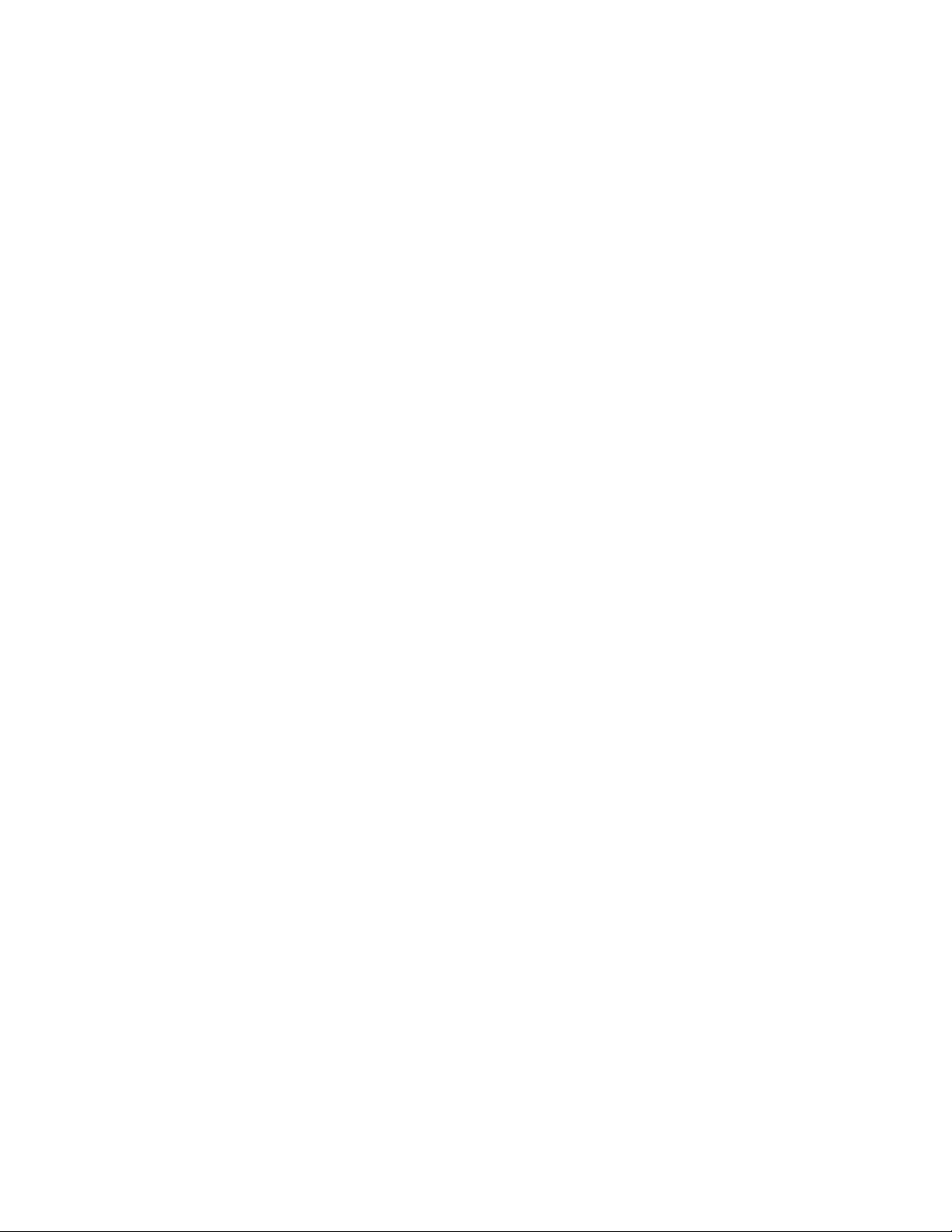
Page 3
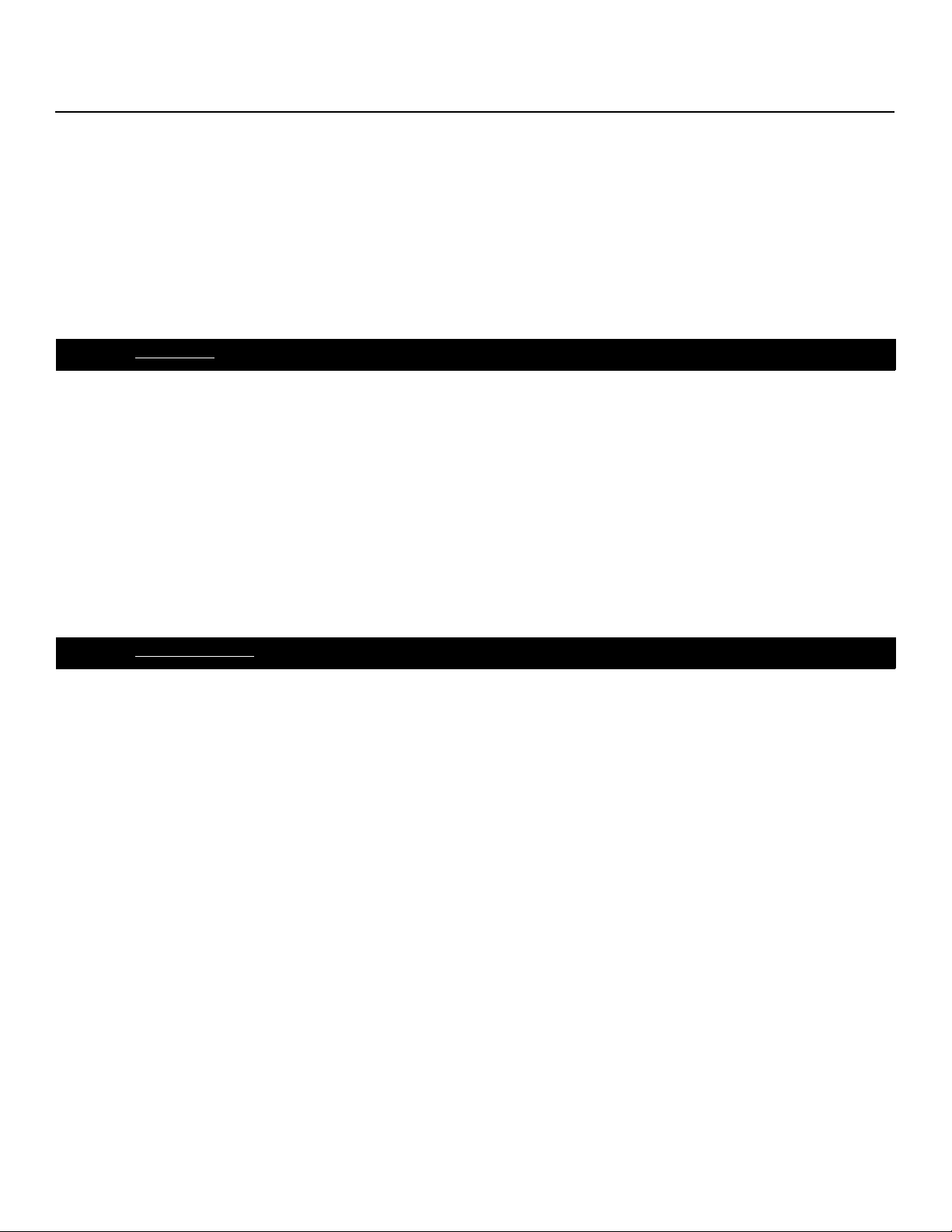
THREE YEAR LIMITED WARRANTY
For Plasma Displays
Congratulations on your purchase of a Runco video product and welcome to the Runco family! We believe Runco produces
“The World’s Finest Home Theater Products.” With proper installation, setup and care, you should enjoy many years of
unparalleled video performance.
This is a LIMITED WARRANTY as defined in the Magnuson-Moss Warranty Act. Please read it carefully and retain it with your
other important documents.
WHAT IS COVERED UNDER THE TERMS OF THIS LIMITED WARRANTY:
SERVICE LABOR: Runco will pay for service labor by a Runco Authorized Service Center when needed as a result of a
manufacturing defect for a period of three (3) years from the effective date of delivery to the end user (excluding the plasma
glass panel).
PARTS (not including plasma glass panel): Runco will provide new or rebuilt replacement parts for the parts that fail due to
defects in materials or workmanship for a period of three (3) years from the effective date of delivery to the end user. Such
replacement parts are then subsequently warranted for the remaining portion (if any) of the original warranty period.
PLASMA GLASS PANEL: Runco will pay for service labor by a Runco Authorized Service Center when needed as a result of a
manufacturing defect for a period of one (1) year from the effective date of delivery to the end user. In addition, Runco will
provide new or rebuilt replacement parts for the parts that fail due to defects in materials or workmanship for a period of one (1)
year from the effective date of delivery to the end user. Such replacement parts are then subsequently warranted for the
remaining portion (if any) of the original warranty period.
Y
IMINAR
WHAT IS NOT COVERED UNDER THE TERMS OF THIS LIMITED WARRANTY:
Image burn-in on plasma display panels is specifically excluded from coverage under this Limited Warranty. Image burn-in is
the result of misuse of the product and therefore cannot be repaired under the terms of this Limited Warranty.
Normal viewing material such as television/satellite broadcasts, videotape or DVDs (not put into pause for extended periods of
time) will not cause damage to your display under normal conditions. Many DVD players are also equipped with screen savers
for this reason.
L
PRE
TO AVOID IMAGE RETENTION (Burn-in): Please ensure that still images are left on your plasma display panel for no more
than a few minutes. Also ensure that images displayed in the 4:3 aspect ratio mode (black or gray stripes, but no picture
information is present on the left and right edges of the screen) are used as infrequently as possible. This will prevent
permanent image burns on your plasma display panel, which can be seen permanently under certain conditions once burn-in
has occurred.
The types of images to avoid include video games, still images and computer screens with stationary tool bars and icons. (This
is why computers are equipped with screen savers – to prevent still images from burning into the monitor’s phosphors after
being displayed continuously for an extended period of time).
This Limited Warranty only covers failure due to defects in materials and workmanship that occur during normal use and does
not cover normal maintenance. This Limited Warranty does not cover cabinets or any appearance items; failure resulting from
accident, misuse, abuse, neglect, mishandling, misapplication, faulty or improper installation or setup adjustments; improper
maintenance, alteration, improper use of any input signal; damage due to lightning or power line surges, spikes and
brownouts; damage that occurs during shipping or transit; or damage that is attributed to acts of God. In the case of remote
control units, damage resulting from leaking, old, damaged or improper batteries is also excluded from coverage under this
Limited Warranty.
CAUTION: THIS LIMITED WARRANTY ONLY COVERS RUNCO PRODUCTS PURCHASED FROM RUNCO AUTHORIZED
DEALERS. ALL OTHER PRODUCTS ARE SPECIFICALLY EXCLUDED FROM COVERAGE UNDER THIS WARRANTY.
Runco CinemaWall SP-42/-50/-60 Owner’s Operating Manual iii
Page 4
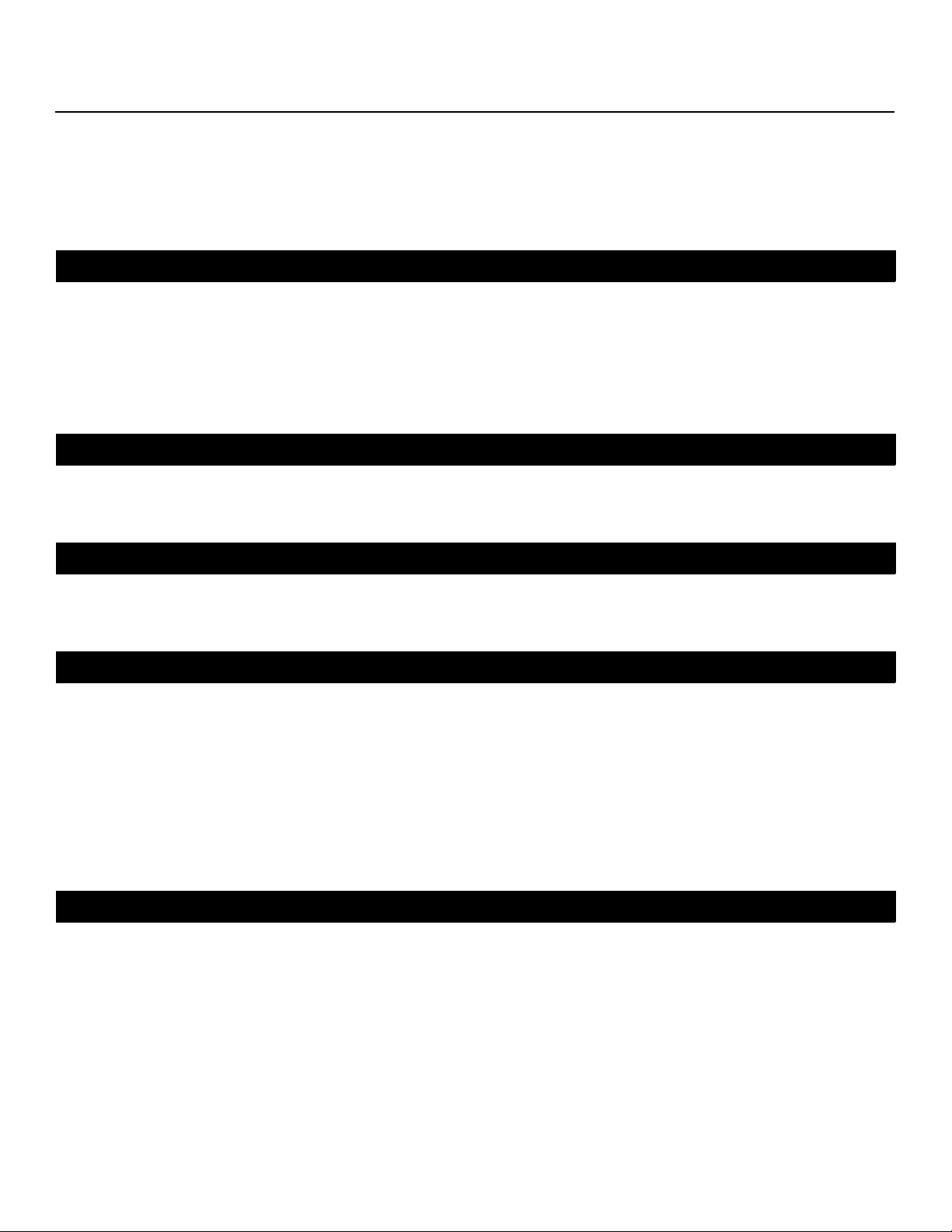
MOREOVER, DAMAGE RESULTING DIRECTLY OR INDIRECTLY FROM IMPROPER INSTALLATION OR SETUP IS
SPECIFICALLY EXCLUDED FROM COVERAGE UNDER THIS LIMITED WARRANTY. IT IS IMPERATIVE THAT INSTALLATION
AND SETUP WORK BE PERFORMED ONLY BY AN AUTHORIZED RUNCO DEALER TO PROTECT YOUR RIGHTS UNDER
THIS WARRANTY. THIS WILL ALSO ENSURE THAT YOU ENJOY THE FINE PERFORMANCE OF WHICH YOUR RUNCO
PRODUCT IS CAPABLE WHEN INSTALLED AND CALIBRATED BY RUNCO AUTHORIZED PERSONNEL.
RIGHTS, LIMITS AND EXCLUSIONS:
Runco limits its obligations under any implied warranties under state laws to a period not to exceed the warranty period. There
are no express warranties. Runco also excludes any obligation on its part for incidental or consequential damages related to
the failure of this product to function properly. Some states do not allow limitations on how long an implied warranty lasts, and
some states do not allow the exclusion or limitation of incidental or consequential damages. So the above limitations or
exclusions may not apply to you. This warranty gives you specific legal rights, and you may also have other rights that vary from
state to state.
EFFECTIVE WARRANTY DATE:
This warranty begins on the effective date of delivery to the end user. For your convenience, keep the original bill of sale as
evidence of the purchase date.
IMPORTANT -- WARRANTY REGISTRATION:
Y
Please fill out and mail your warranty registration card. It is imperative that Runco knows how to reach you promptly if we
should discover a safety problem or product update for which you must be notified.
CONTACT A RUNCO AUTHORIZED SERVICE CENTER TO OBTAIN SERVICE:
Repairs made under the terms of this Limited Warranty covering your Runco video product will be performed at the location of
the product, during usual working hours, providing location of product is within normal operating distance from a Runco
Authorized Service Center. In some instances it may be necessary for the product to be returned to the Runco factory for
repairs. If, solely in Runco’s judgment, location of product to be repaired is beyond normal operating distance of the closest
Runco Authorized Service Center, or the repair requires the unit be returned to the Runco factory, it is the owner’s
responsibility to arrange for shipment of the product for repair. These arrangements must be made through the selling Runco
Dealer. If this is not possible, contact Runco directly for a Return Authorization number and shipping instructions. Runco will
return product transportation prepaid in the United States, unless no product defect is discovered. In that instance, shipping
costs will be the responsibility of the owner.
COPYRIGHT AND TRADEMARKS:
© Copyright 2006 Runco International. This document contains proprietary information protected by copyright, trademark and
other intellectual property laws. All rights are reserved. No part of this manual may be reproduced by any mechanical,
electronic or other means, in any form, without prior written permission of the manufacturer.
Reflection, Enhanced GEN3, DHD, Vivix, Virtual Cinema, CineWide, AutoScope, O-Path, CinOptx, LiveLink, CSMS, SuperOnyx
and VirtualWide are trademarks of Runco International. All other trademarks and registered trademarks used in this document
are the property of their respective owners.
PRE
IMINAR
L
Runco International products are manufactured under one or more of the following patents: US. Patent 6755540 and Other
Patents Pending.
iv Runco CinemaWall SP-42/-50/-60 Owner’s Operating Manual
Page 5
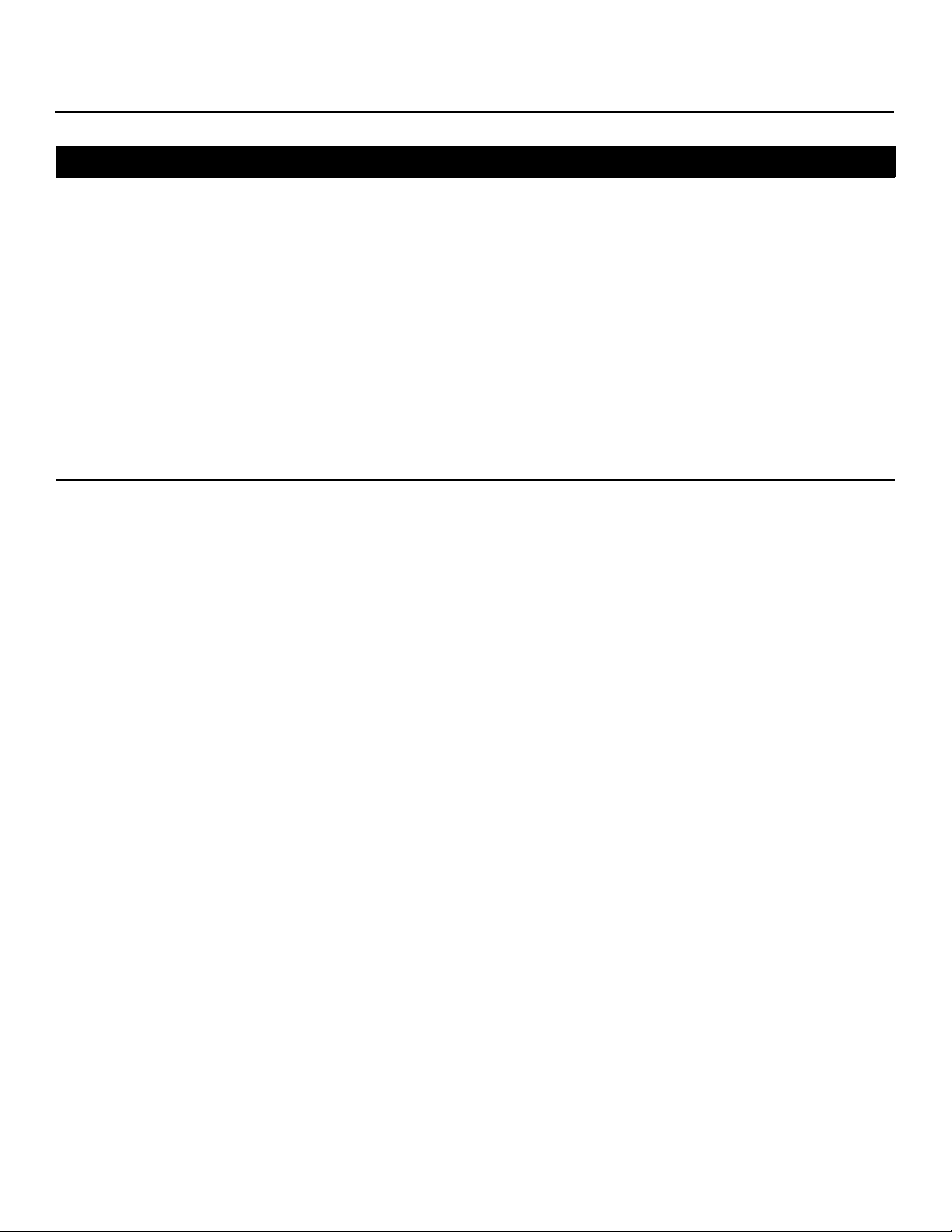
ADDITIONAL INFORMATION:
To locate the name and address of the nearest Runco Authorized Service Center, or for additional information about this
Limited Warranty, please call or write:
RUNCO INTERNATIONAL, INC.
Attn: Customer Service Department
2900 Faber Street
Union City, CA 94587
Ph: (510) 324-7777
Y
Fax: (510) 324-9300
Toll Free: (800) 23-RUNCO
RUNCO VIDEO-PRODUCT INFORMATION
RETAIN THIS INFORMATION FOR YOUR RECORDS
IMINAR
_________________________________________________________ ________________________________________
L
Model Purchased Date
____________________________________________________________________________________________________________
Serial Number
____________________________________________________________________________________________________________
Runco Authorized Dealer Name
____________________________________________________________________________________________________________
PRE
Address
____________________________________________ __________________ ________________________
City State/Province Postal Code
____________________________________________ _________________________________________________________
Phone Fax
Runco CinemaWall SP-42/-50/-60 Owner’s Operating Manual v
Page 6
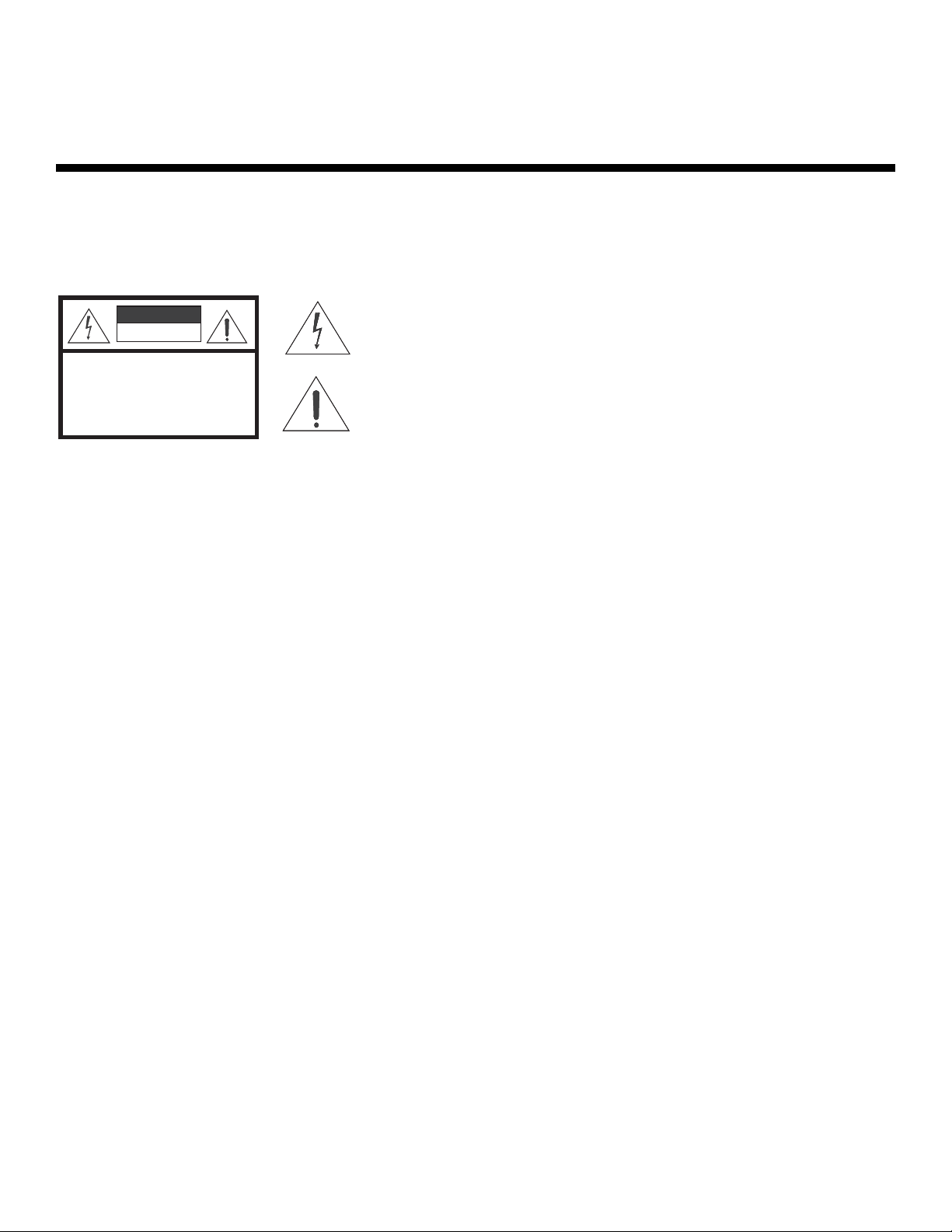
Safety Precautions
Thank you for your purchase of this quality Runco product! It has been designed to provide you with the quality of video that is
expected in a home theater. This manual is your guide through the menus and operation. For the best performance, please
read it carefully and keep it handy for future reference.
WARNING
CAUTION
RISK OFELECTRIC SHOCK
DO NOTOPEN
TO REDUCE THE RISK OF ELECTRIC SHOCK
DO NOT REMOVE COVER (OR BACK)
NO USER SERVICEABLE PARTS INSIDE.
REFER SERVICING TO QUALIFIED
CAUTION
To turn off main power, be sure to remove the plugs from power outlets. The power outlet socket should be installed as near to
the equipment as possible, and should be easily accessible.
WARNING
TO PREVENT FIRE OR SHOCK HAZARDS, DO NOT EXPOSE THIS UNIT TO RAIN OR MOISTURE. ALSO DO NOT USE THIS
UNIT’S POLARIZED PLUG WITH AN EXTENSION CORD RECEPTACLE OR OTHER OUTLETS, UNLESS THE PRONGS CAN
BE FULLY INSERTED. REFRAIN FROM OPENING THE CABINET AS THERE ARE HIGH-VOLTAGE COMPONENTS INSIDE.
REFER SERVICING TO QUALIFIED SERVICE PERSONNEL.
CAUTION:
SERVICE PERSONNEL.
This symbol is intended to alert the user to the presence of uninsulated
“dangerous voltage” within the product’s enclosure that may be of sufficient
magnitude to constitute a risk of electric shock.
This symbol is intended to alert the user to the presence of important
operating and maintenance (servicing) instructions in the literature
accompanying the appliance.
Y
IMINAR
L
WARNING
This equipment generates, uses, and can radiate radio frequency energy and, if not installed and used in accordance with the
Installation Manual, may cause harmful interference to radio communications. Operation of this equipment in a residential area
may cause harmful interference, in which case the user will be required to correct the interference at his own expense.
Please read and follow the safety precautions listed below to ensure the equipment is free from damage, and to ensure that no
injury will occur as a result of improper use.
• Do not insert any object, especially metal or liquids, into the plasma display.
• Do not place any objects containing water or any other liquid on top of the plasma display.
• Do not place the units in direct sunlight, near heaters or in extremely dusty or humid locations.
• Do not install this system outdoors or otherwise exposed to the elements.
• Do not place heavy objects on top of the plasma display.
• If the power cord is damaged or frayed in any way, electrical shock and/or fire may result. Do not place objects on the
power cord, and keep the cord away from heat-emitting devices. Should the power cord become damaged in any way,
please contact your Runco Dealer for a replacement cord.
• Do not remove the cover of the plasma display for any reason. If any problems arise with the unit, please contact a Runco
Dealer or Runco International for service. Removing the covers will void the warranty.
PRE
vi Runco CinemaWall SP-42/-50/-60 Owner’s Operating Manual
Page 7
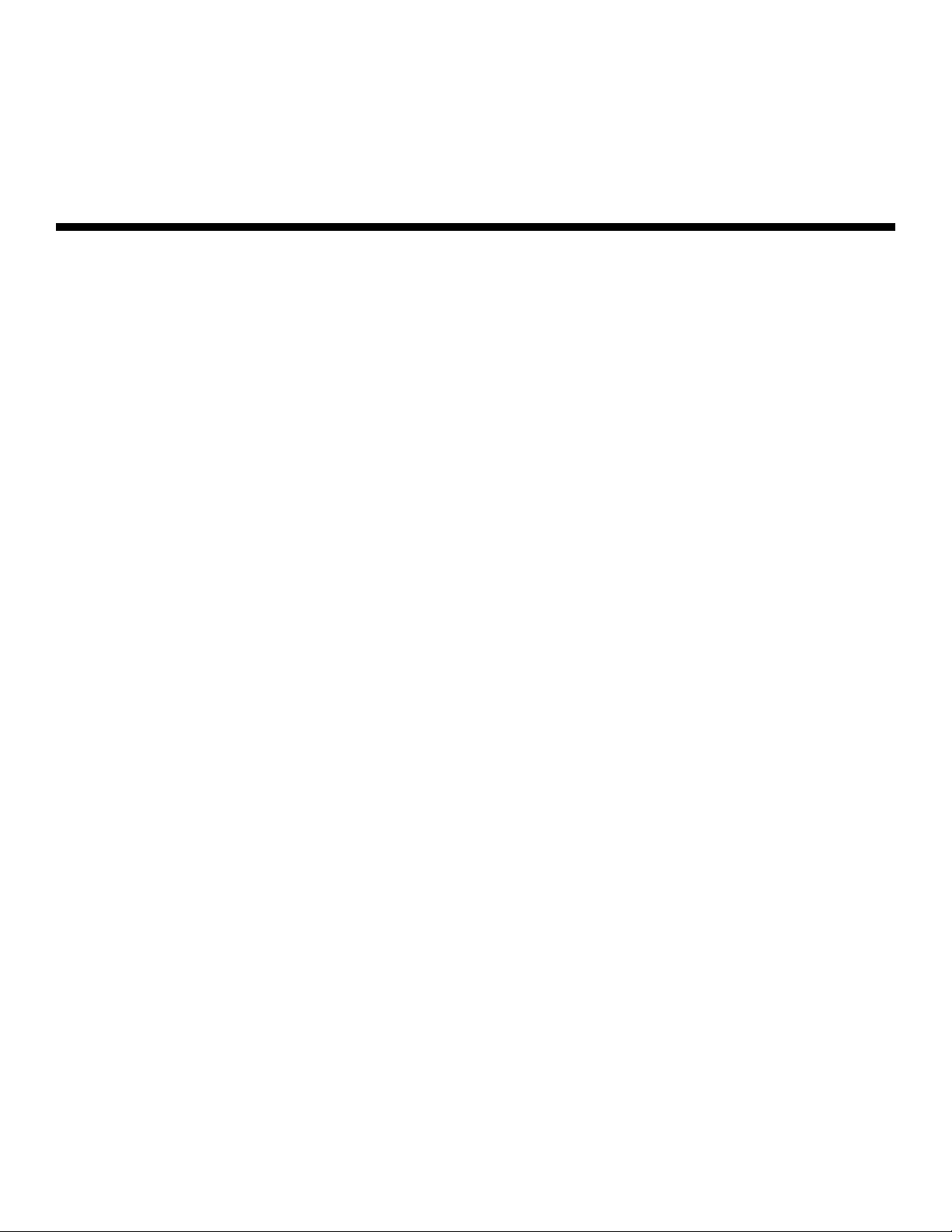
1Table of Contents
THREE YEAR LIMITED WARRANTY ............................................................................. iii
Safety Precautions ......................................................................................................... vi
1. Introduction ............................................................................................................... 1
About This Manual ....................................................................................................... 1
Target Audience ..................................................................................................... 1
If You Have Comments About This Manual... ..........................................................1
Textual and Graphic Conventions ...........................................................................1
Using This Manual ........................................................................................................ 2
Description, Features and Benefits ...............................................................................3
Key Features and Benefits ...................................................................................... 3
Parts List ...............................................................................................................4
2. Controls and Functions ............................................................................................5
CinemaWall at a Glance ............................................................................................... 5
Controls and Indicators ...........................................................................................5
Connectors.............................................................................................................7
CinemaWall Remote Control ......................................................................................10
3. Installation ...............................................................................................................13
Remote Control ..........................................................................................................13
Notes on Batteries ................................................................................................ 13
PRE
Notes on Remote Control Operation .....................................................................13
Quick Setup ............................................................................................................... 15
Installation Considerations ..........................................................................................16
High-Altitude Operation ........................................................................................ 16
Mounting the CinemaWall on a Wall or Table Stand .............................................. 16
IMINAR
L
Y
Ambient Light .......................................................................................................17
Ventilation ............................................................................................................. 17
Other Considerations ............................................................................................ 18
Connections to the CinemaWall ................................................................................. 19
Video Connections................................................................................................19
Audio Connections ...............................................................................................23
RS-232 Controller Connection .............................................................................. 25
Runco CinemaWall SP-42/-50/-60 Owner’s Operating Manual vii
Page 8

Table of Contents
4. Operation ................................................................................................................. 27
Turning on the Power ................................................................................................. 27
Changing the OSD Language ..................................................................................... 27
Selecting an Input Source ..........................................................................................28
Viewing Input Signal Information ................................................................................. 28
Setting the Computer Display Properties .................................................................... 28
Changing the Aspect Ratio ......................................................................................... 29
Using the On-Screen Menus ......................................................................................32
Main Menu............................................................................................................34
Picture .................................................................................................................. 34
Screen.................................................................................................................. 38
Set-Up.................................................................................................................. 39
Option .................................................................................................................. 41
Option (Installer Adjust Mode) ............................................................................... 43
Using Picture-In-Picture (PIP) .....................................................................................47
Selecting a PIP Source ......................................................................................... 48
Swapping the Main and PIP Windows .................................................................. 48
Changing the PIP Position ....................................................................................48
Enlarging One Part of the Screen ............................................................................... 49
5. Maintenance and Troubleshooting ........................................................................ 51
Cleaning .....................................................................................................................51
Cleaning the Display Panel Body and Remote Control ..........................................51
Cleaning the Screen.............................................................................................. 51
Cleaning the Vents................................................................................................ 51
PRE
Troubleshooting Tips ..................................................................................................51
6. Serial Communications ..........................................................................................53
IMINAR
L
Y
RS-232 Connection and Port Configuration ...............................................................53
Serial Command Syntax ............................................................................................. 53
Example ............................................................................................................... 53
7. Specifications .......................................................................................................... 65
CinemaWall Specifications ......................................................................................... 65
CinemaWall Dimensions ............................................................................................. 67
Computer/Video Signal Compatibility .........................................................................70
viii Runco CinemaWall SP-42/-50/-60 Owner’s Operating Manual
Page 9
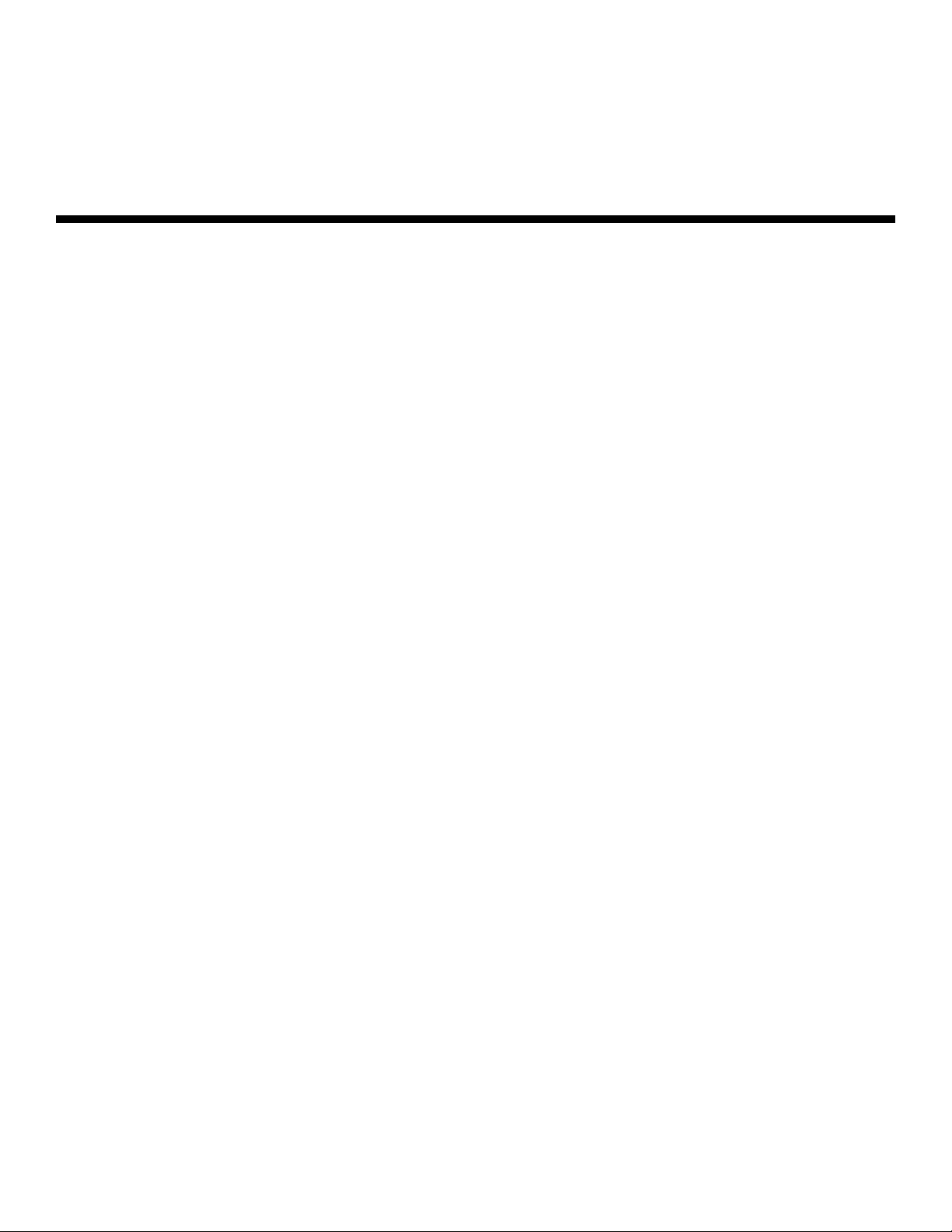
1List of Figures
2-1. CinemaWall Controls and Indicators .............................................................................5
2-2. SP-42 Connector Panel................................................................................................ 7
2-3. SP-50 Connector Panel................................................................................................ 8
2-4. SP-60 Connector Panel................................................................................................ 8
2-5. CinemaWall Remote Control.......................................................................................10
3-1. Available Range of the Remote Control ...................................................................... 13
3-2. Ventilation Requirements for Enclosure Mounting ....................................................... 17
3-3. RGB/Component Video (INPUT 1) Connection ........................................................... 19
3-4. ANALOG RGB OUT (INPUT 1) Connection.................................................................20
3-5. DVI-D (INPUT 2) Connection.......................................................................................20
3-6. Composite or S-Video (INPUT 3) Connection .............................................................21
3-7. Component Video (INPUT 4) Connection.................................................................... 22
3-8. DVI-D (INPUT 5) Connection.......................................................................................22
3-9. Attaching the Small Ferrite Cores to Audio Cables...................................................... 23
3-10. Connecting Audio Inputs .......................................................................................... 23
3-11. Audio Output Connection ......................................................................................... 24
3-12. Connecting Speakers ...............................................................................................24
3-13. RS-232 Control System Connection......................................................................... 25
4-1. Attaching the Ferrite Cores to the Power Cable ..........................................................27
4-2. CinemaWall OSD Menu Structure ............................................................................... 33
PRE
4-3. Typical PLUGE Pattern for Adjusting Brightness .........................................................34
4-4. Typical Gray Bar Pattern for Adjusting Contrast .......................................................... 35
IMINAR
L
Y
4-5. Typical Color Bar Pattern for Adjusting Color Saturation and Tint................................36
4-6. Typical Test Pattern for Adjusting Sharpness..............................................................37
4-7. Audio System Functional Block Diagram .................................................................... 41
4-8. Picture Orientation......................................................................................................46
4-9. Viewing an Enlarged Area of the Display ..................................................................... 49
7-1. CinemaWall Model SP-42 Dimensions (with Optional Table Stand) .............................67
7-2. CinemaWall Model SP-50 Dimensions (with Optional Table Stand) .............................68
7-3. CinemaWall Model SP-60 Dimensions (with Optional Table Stand) .............................69
Runco CinemaWall SP-42/-50/-60 Owner’s Operating Manual ix
Page 10
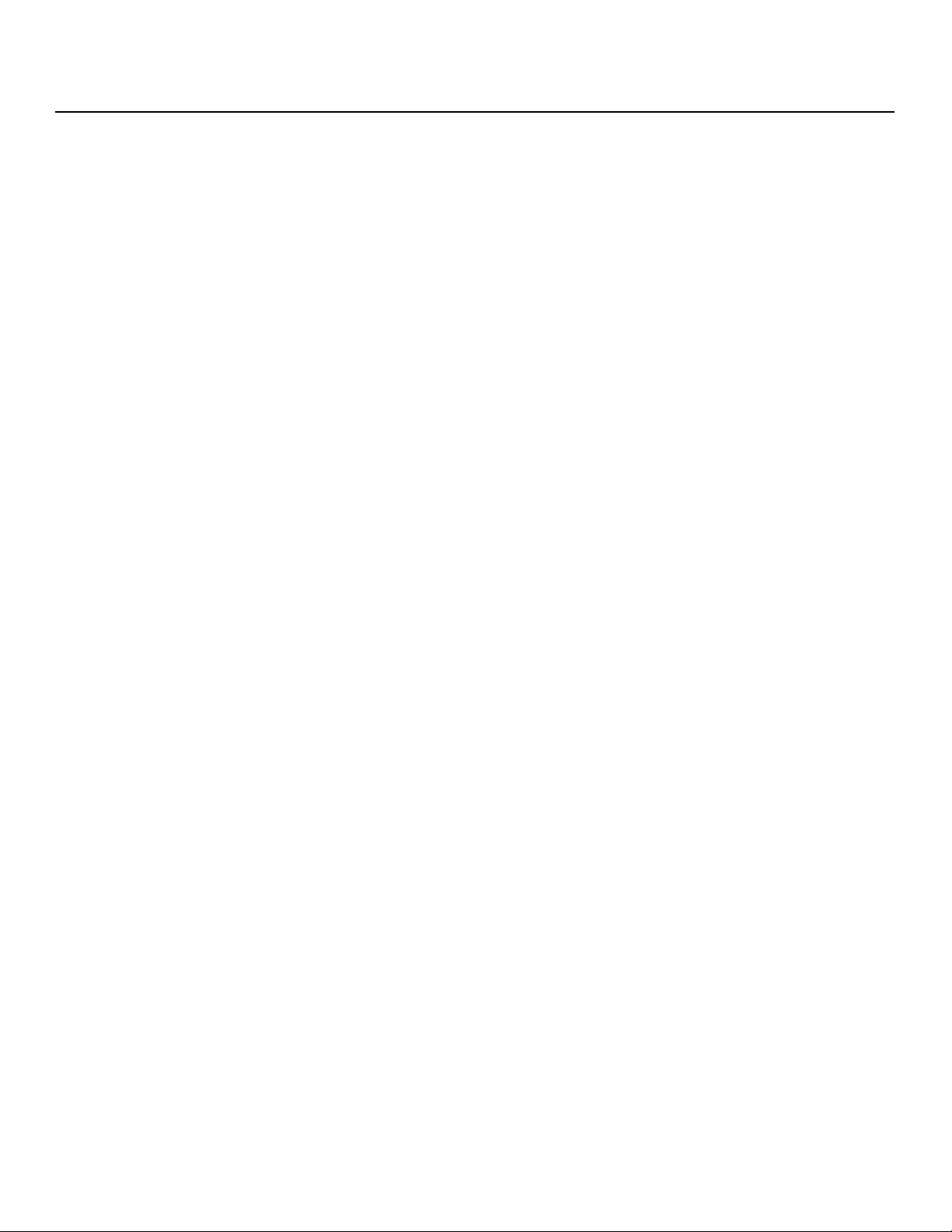
List of Figures
Notes:
Y
IMINAR
L
PRE
x Runco CinemaWall SP-42/-50/-60 Owner’s Operating Manual
Page 11
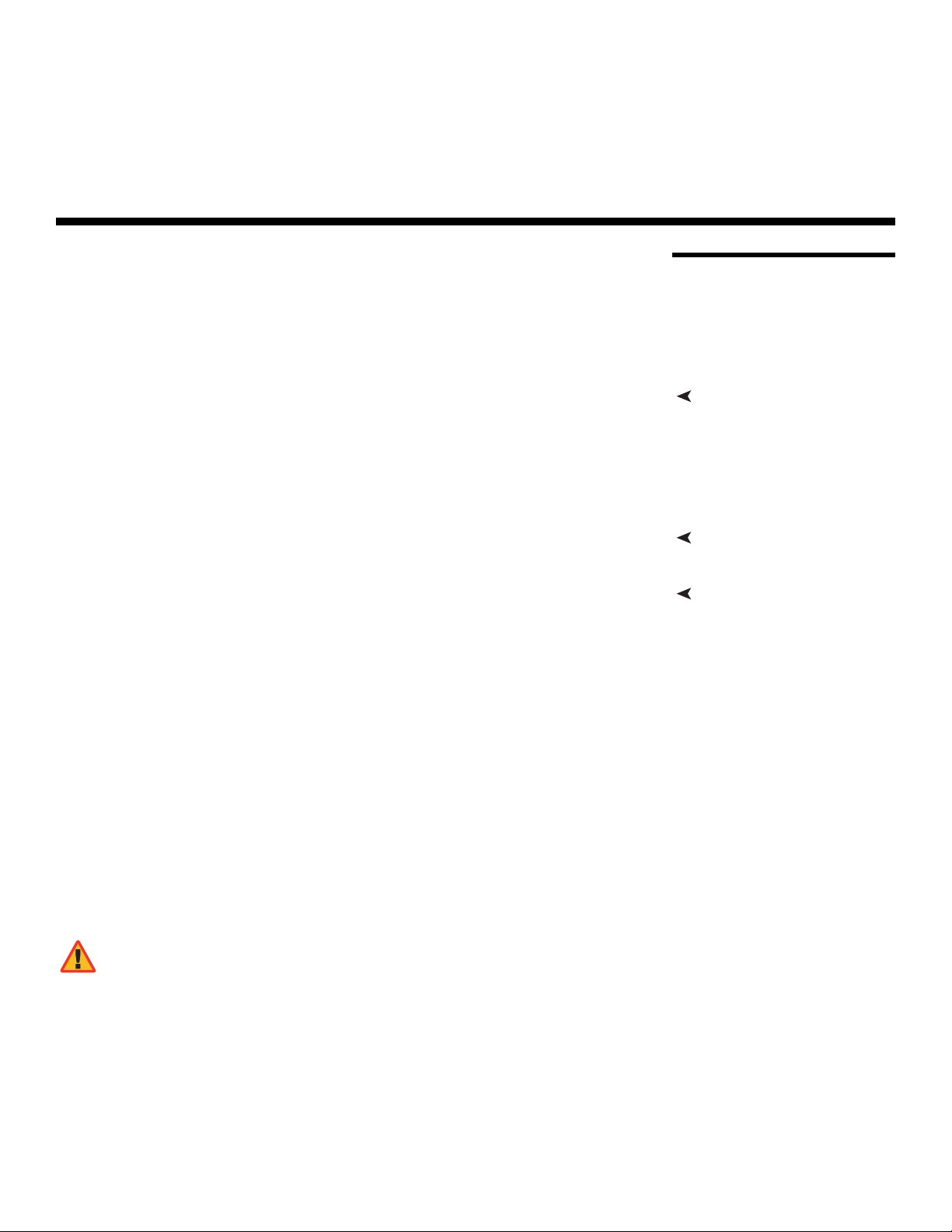
1. Introduction
This Owner’s Manual describes how to install, set up and operate the Runco CinemaWall
Flat-Panel Plasma Display Monitor (Models SP-42, SP-50 and SP-60).
Throughout this manual, all three models are referred to collectively as the “CinemaWall.”
Except where noted, the features and functions described in this manual are common to
all versions of this product.
Y
most out of the CinemaWall.
Runco has made every effort to ensure that this manual is accurate as of the date it was
printed. However, because of ongoing product improvements and customer feedback, it
may require updating from time to time. You can always find the latest version of this and
other Runco product manuals on-line, at www.runco.com.
Runco welcomes your comments about this manual. Send them to techpub@runco.com.
Text Conventions: The following conventions are used in this manual, in order to clarify
the information and instructions provided:
• Remote control button identifiers are set in upper-case bold type; for example, “Press
EXIT to return to the previous menu.”
• Computer or control system input (commands you type or program into the control
system) and output (responses that appear on-screen) is shown in monospace
(fixed-width) type; for example: “To change the aspect ratio to Letterbox, send the
command 02 2A 2A 53 5A 4D 53 30 33 03.”
• All keys with functional names are initial-capped, set in bold type and enclosed in angle
brackets. These keys are the following: <Enter>, <spacebar>, <Ctrl>, <Esc>
and <Tab>.
• <Enter> indicates that you may press either the RETURN or ENTER key on your
keyboard if it has both keys.
PRE
IMINAR
L
1.1 About This Manual
Target AudienceRunco has prepared this manual to help home theater installers and end users get the
If You Have Comments About This Manual...
Textual and Graphic Conventions
In addition to these conventions, underlining, boldface and/or italics are occasionally used
to highlight important information, as in this example:
WARNING
Runco CinemaWall SP-42/-50/-60 Owner’s Operating Manual 1
To prevent image retention (burn-in) on your display, ALWAYS use
a screen saver and set it to the shortest possible time.
Page 12
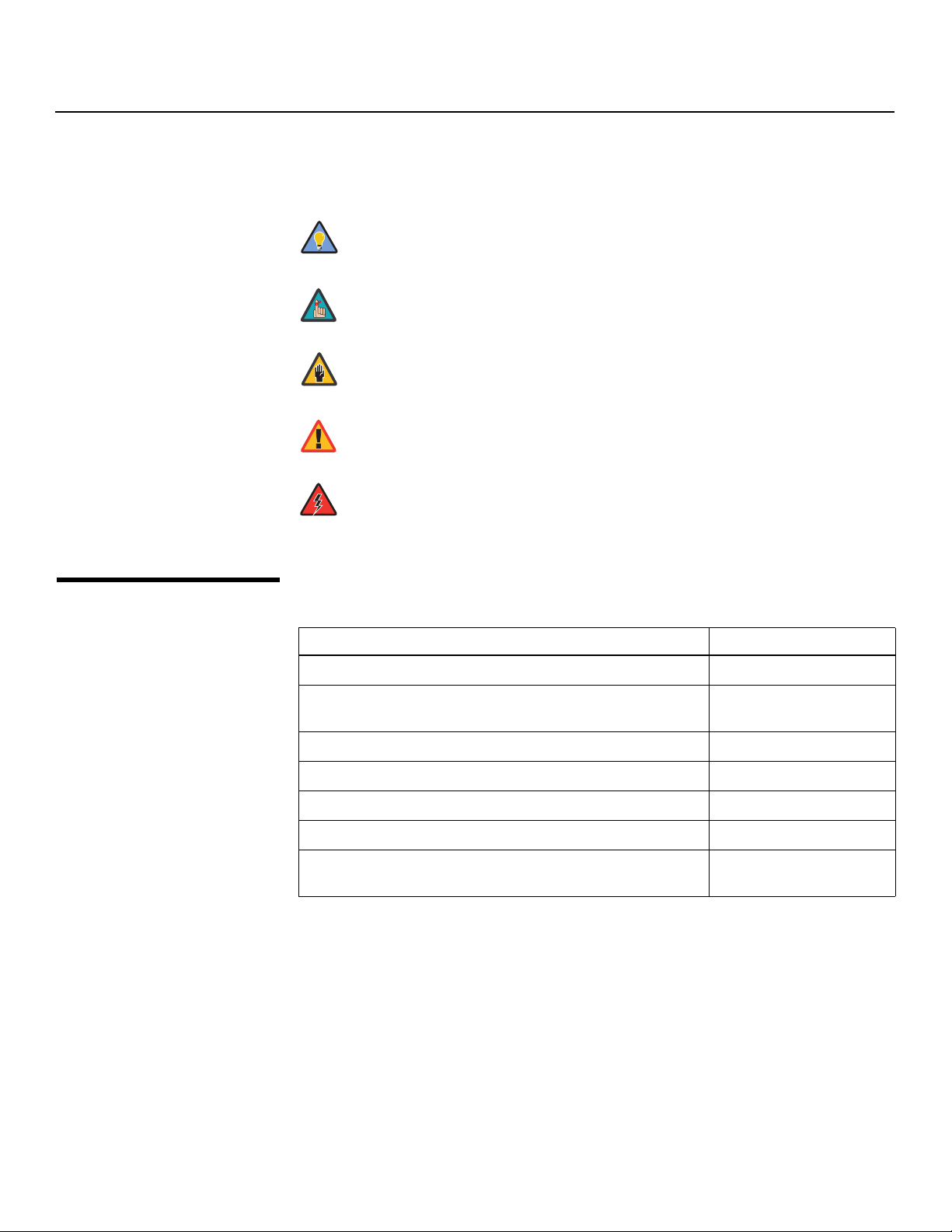
Introduction
Graphic Conventions: These symbols appear in numerous places throughout the
manual, to emphasize points that you must keep in mind to avoid problems with your
equipment or injury:
1.2
Using This Manual
Tip
Note
Caution
TIPS highlight time-saving short cuts and helpful guidelines for using
certain features.
NOTES emphasize text with unusual importance or special
significance. They also provide supplemental information.
CAUTIONS alert users that a given action or omitted action can
degrade performance or cause a malfunction.
Y
WARNING
DANGER!
Use the following table to locate the specific information you need in this manual.
WARNINGS appear when a given action or omitted action can result
in damage to the equipment, or possible non-fatal injury to the user.
DANGER appears when a given action can cause severe injury or
death.
IMINAR
If you need... ... Turn to page:
Information about obtaining service iv
L
General information about the CinemaWall Flat-Panel Plasma Display Monitor
Installation instructions 13
First-time configuration instructions 27
PRE
Advanced configuration instructions 43
Troubleshooting tips 51
Specifications for the CinemaWall Flat-Panel Plasma Display
Monitor
3
65
2 Runco CinemaWall SP-42/-50/-60 Owner’s Operating Manual
Page 13
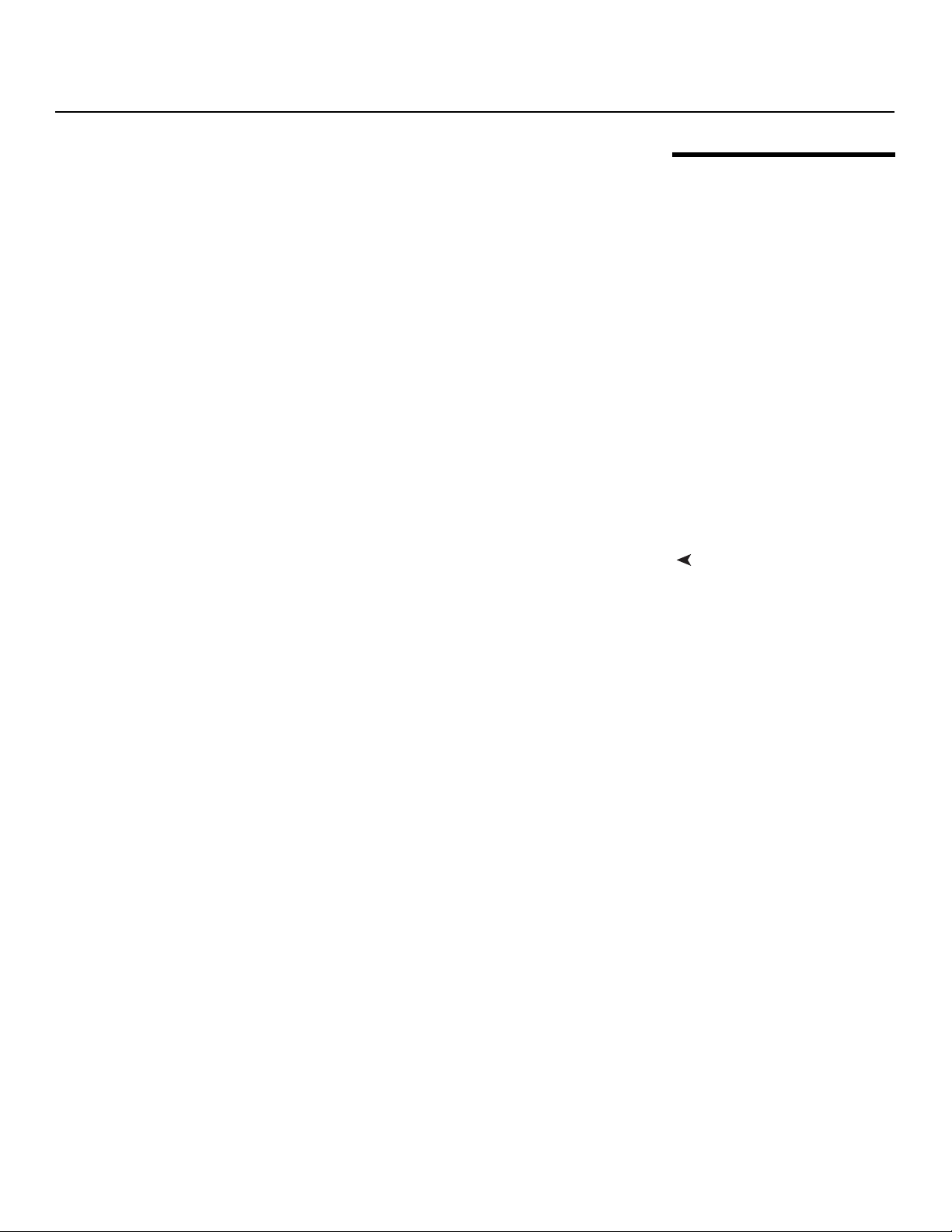
Introduction
The CinemaWall Flat-Panel Plasma Display Monitor combines high-resolution quality and
affordability into one package. It has all of the features that one has come to expect from a
Runco product, including high-quality video processing, aspect ratio control and ease of
use. The advanced Runco processing inside the CinemaWall combined with its high
native resolution allows the most accurate scaling for all types of signals, including DVD
(progressive or interlaced), all currently-available HDTV formats and computers.
For video originally made in film, the CinemaWall has built-in 3:2 pulldown for the sharpest
and most artifact-free images possible. Like all Runco plasmas, it can be mounted on a
wall, ceiling or placed on a tabletop and is bright enough for use in any lighting situation:
its size is such that it can be the centerpiece of many home theaters.
The CinemaWall offers a resolution of either 1365 x 768 (Models SP-50 and SP-60) or
1024 x 768 (Model SP-42). Both models include Runco’s discrete aspect ratio control
with VirtualWide™ mode to fill a 16:9 screen with standard 4:3 images without loss of
picture quality. Also included are discrete source selection, multi-language support and an
RS-232 interface for whole-house or automated control system integration.
The CinemaWall Flat-Panel Plasma Display Monitor has been carefully engineered with
ISF™ calibration standards for superb video performance. At less than five inches deep, it
can be wall-mounted or used on a tabletop stand.
• Screen Size (diagonal): 42 inches (Model SP-42), 50 inches (Model SP-50) or 60 inches
(Model SP-60)
• 16:9 Native Resolution: 1024 x 768 (Model SP-42) or 1365 x 768 (Models SP-50 and
SP-60)
• Multiple Aspect Ratios with VirtualWide™ Mode
• Less than 5-1/4 inches deep
• Dual DVI Inputs with High-bandwidth Digital Content Protection (HDCP)
• HDTV Compatible
• Exceptional detail and artifact-free video enhancement
• Vivix™ video processing with 3:2 film detection circuitry
PRE
IMINAR
L
Y
1.3 Description, Features and Benefits
Key Features and BenefitsThe CinemaWall offers these key features and benefits:
Runco CinemaWall SP-42/-50/-60 Owner’s Operating Manual 3
Page 14
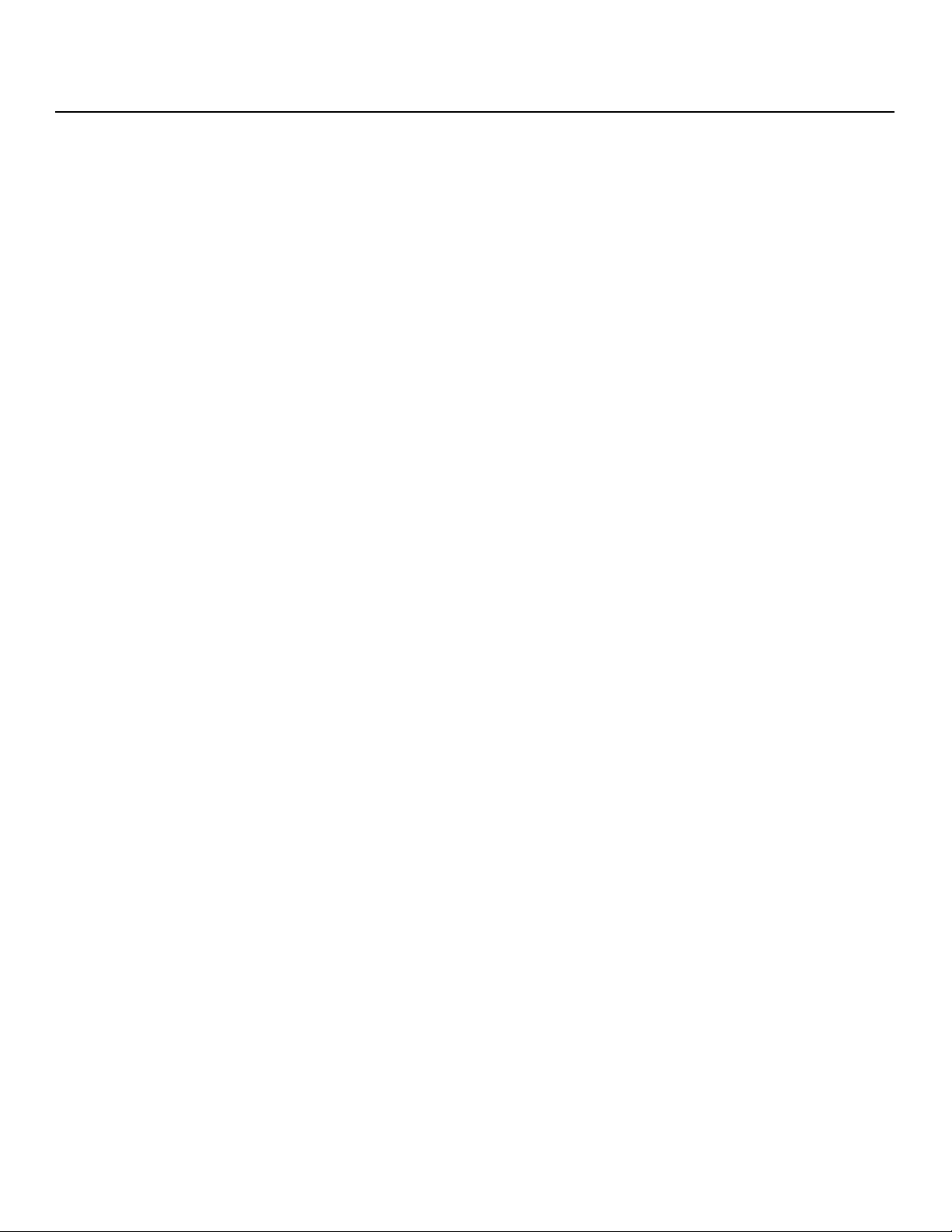
Introduction
Parts List Your CinemaWall is shipped with the following items. If any items are missing or damaged,
➤
please contact your Runco dealer or Runco Customer Service at (800) 23-RUNCO.
• CinemaWall Flat-Panel Plasma Display Monitor
• AC Power Cord
• Remote Control Unit and two (2), AA-size batteries
• Cleaning Cloth
• Cable Ties (2)
• Ferrite Cores (2) (for AC power cord)
• Small Ferrite Cores (3) (for audio cables)
• Warranty information and registration card
• Runco CinemaWall SP-42/-50/-60 Owner’s Operating Manual (this document)
Y
Optional Accessories:
• Wall Mount Kit
• Table Stand
IMINAR
L
PRE
4 Runco CinemaWall SP-42/-50/-60 Owner’s Operating Manual
Page 15
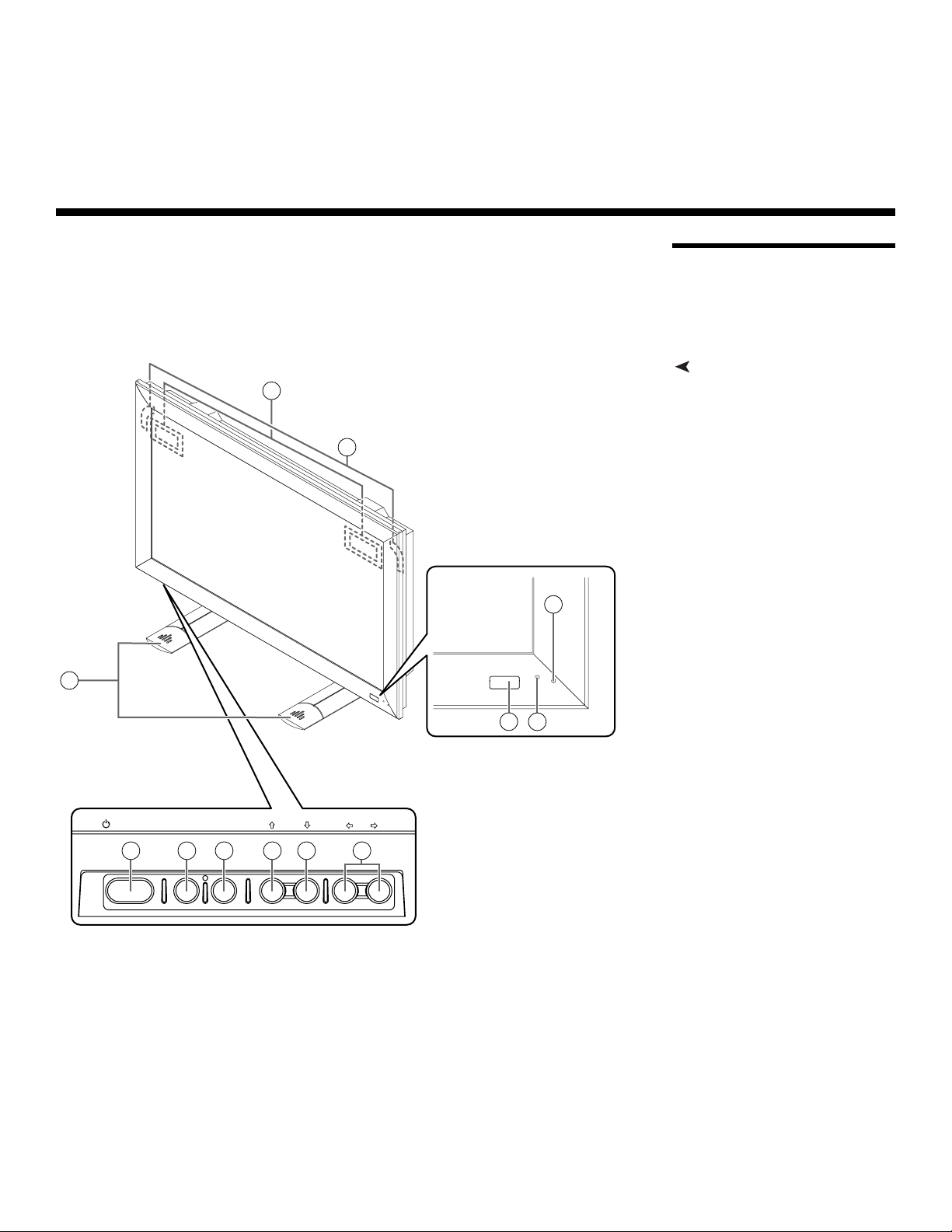
2. Controls and Functions
Figure 2-1 shows the locations of the CinemaWall controls, indicators and connectors.
Main unit
(SP-42/SP-50)
5
5
(SP-60)
2
IMINAR
2.1 CinemaWall at a Glance
Controls and Indicators
Y
L
1
Operation panel
on the underside
of the main unit
STANDBY/ON MENU
6 7 8 9 10 11
Figure 2-1. CinemaWall Controls and Indicators
PRE
INFO
/ SET
– VOL +INPUT ASPECT RATIO
3
4
Runco CinemaWall SP-42/-50/-60 Owner’s Operating Manual 5
Page 16
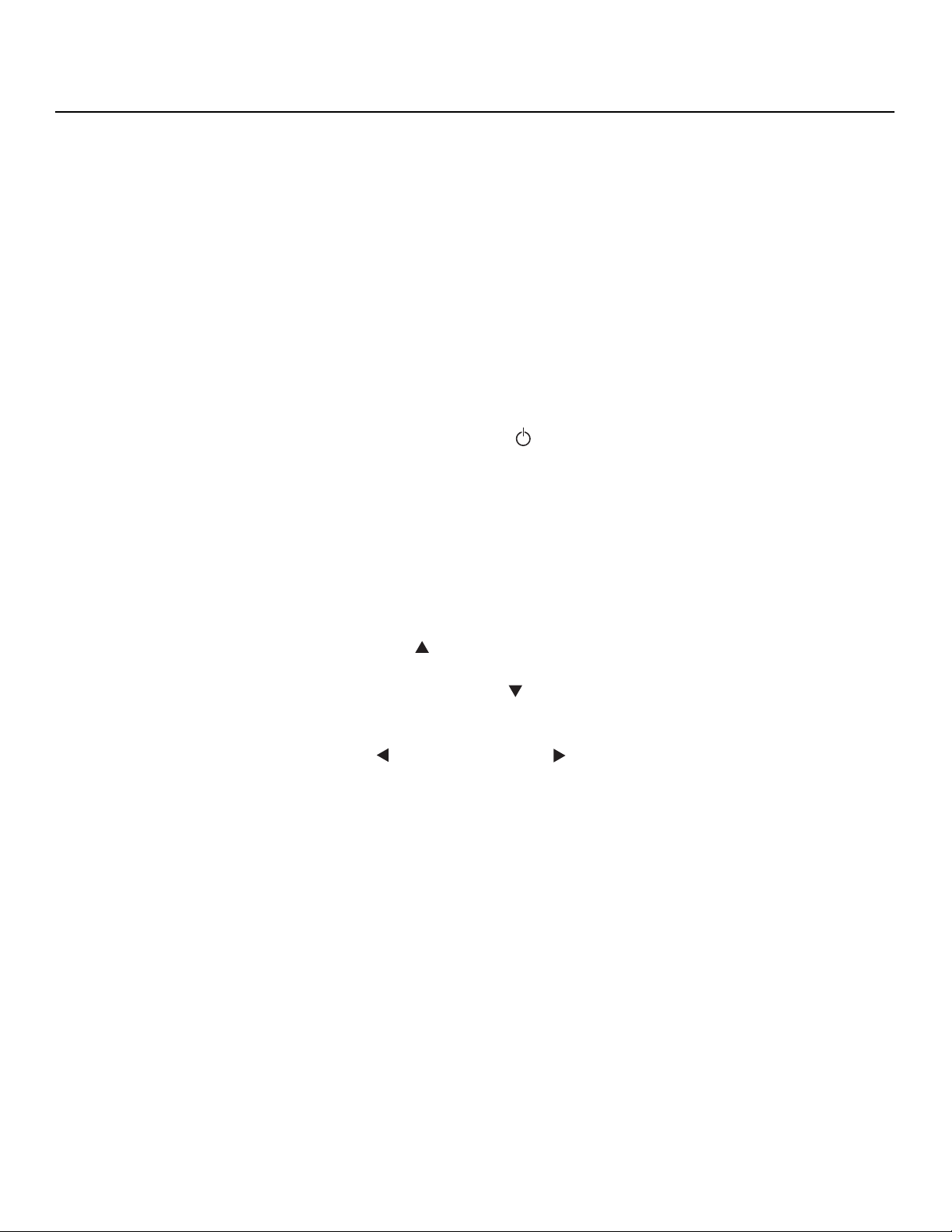
Controls and Functions
1. DISPLAY STAND
Optional accessory for tabletop installations.
2. REMOTE CONTROL SENSOR
Receives the signals from the remote control.
3. AMBIENT LIGHT SENSOR (SP-42 and SP-50 only)
This sensor measures the light level in the viewing area; it is active when the Energy
Mode is set to Auto (refer to Energy Mode on page 41 for more information).
4. STANDBY/ON INDICATOR
- Lights green to indicate normal operation;
- Flashes green (once per second) when the AUTO OFF feature is active.
- Lights red to indicate that the CinemaWall is in standby mode;
- Flashes green or red (twice per second) to indicate an error condition.
5. HANDLES
ALWAYS use the handles when carrying the unit.
6. STANDBY/ON BUTTON ( )
Press to put the display into operation or standby mode.
7. MENU
Press this button to show or hide the On-Screen Display (OSD) controls.
8. INFO/SET
When the OSD controls are visible on-screen, press this button to select an OSD
sub-menu or confirm a changed setting.
When no OSD appears on-screen, press this button to display the currently-selected
input, aspect ratio and input signal characteristics (resolution, timing etc.).
9. INPUT/UP ( )
Press this button to switch inputs or move the cursor up in the current OSD menu.
10. ASPECT RATIO/DOWN ( )
Press this button to change the aspect ratio (screen size) or move the cursor down in
the current OSD menu.
IMINAR
L
Y
11. LEFT ( ) / VOL – and RIGHT ( ) / VOL +
PRE
These decrease or increase the volume of sound from the speakers, or move the
cursor left or right in the OSD mode.
6 Runco CinemaWall SP-42/-50/-60 Owner’s Operating Manual
Page 17
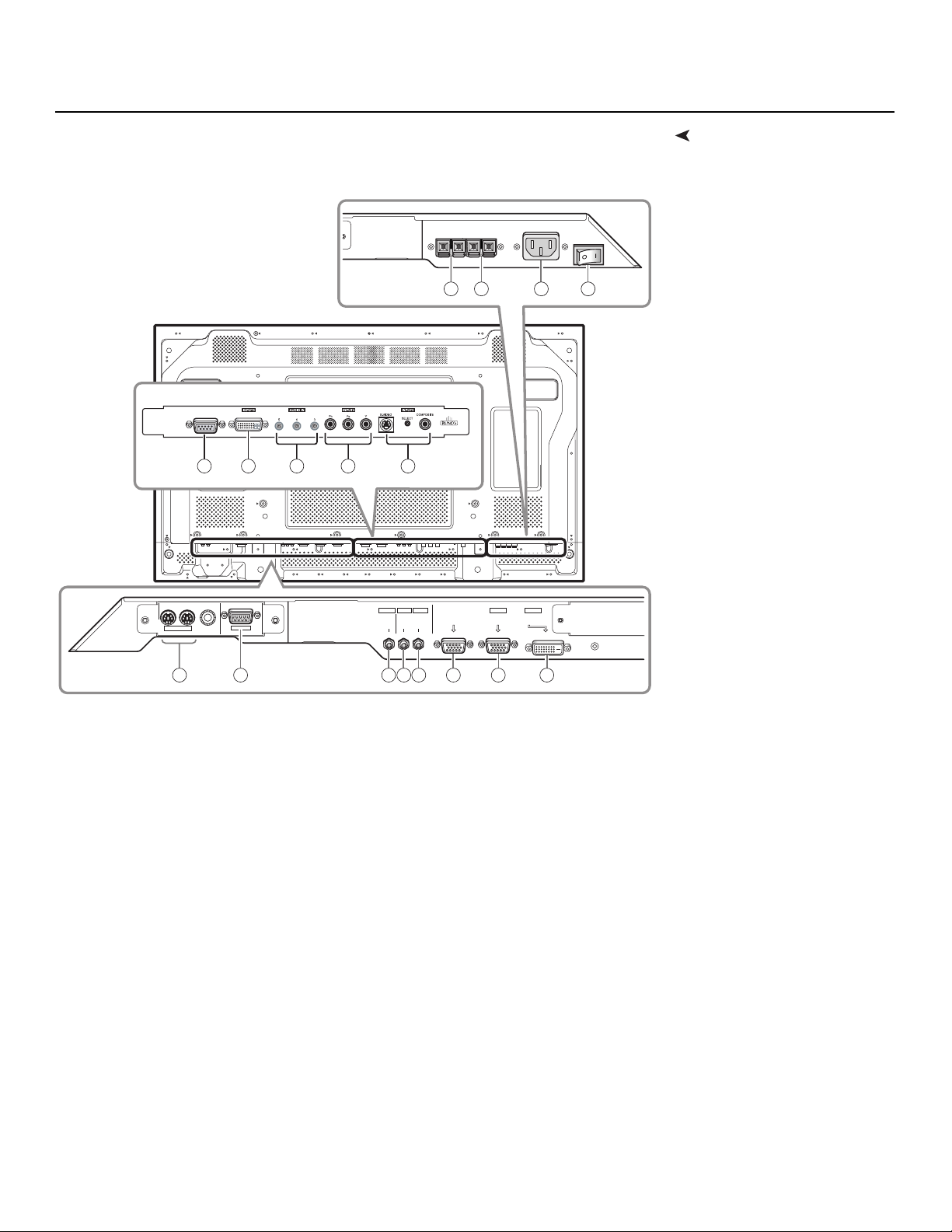
SP-42, SP-50 and SP-60 respectively.
RS-232
DVI VIDEO
Controls and Functions
ConnectorsFigure 2-2, Figure 2-3 and Figure 2-4 show the rear-panel connector locations on the
14 15 16 17
Y
COMPONENT
9 10 11
IN OUT
COMBINATION
1 2 3 4 5 6 7 8
Figure 2-2. SP-42 Connector Panel
RS-232C
PRE
12 13
INPUT1
OUTPUT INPUT2
AUDIO
AUDIO AUDIO
L
INPUT1
ANALOG RGB IN
(D-Sub)
INPUT2
DIGITAL RGB
(DVI-D)
ANALOG RGB OUT
(D-Sub)
IMINAR
Runco CinemaWall SP-42/-50/-60 Owner’s Operating Manual 7
Page 18

Controls and Functions
RS-232
DVI VIDEO
10 11 12 13
9
IN OUT
COMBINATION
14 15 1 2 3 4 5 6 7 8
Figure 2-3. SP-50 Connector Panel
IMINAR
L
RS-232C
COMPONENT
16
Y
INPUT1
OUTPUT INPUT2
AUDIO
AUDIO AUDIO
17
ANALOG RGB OUT
(D-Sub)
INPUT1
ANALOG RGB IN
(D-Sub)
INPUT2
DIGITAL RGB
(DVI-D)
PRE
Figure 2-4. SP-60 Connector Panel
1
1716
R
S-232
DVI VIDEO
COMPONENT
10 11 12 13
9
IN OUT
COMBINATION
RS-232C
14
15
2
INPUT1
OUTPUT INPUT2
AUDIO
3 4 5 6 7
AUDIO AUDIO
ANALOG RGB OUT
(D-Sub)
INPUT1
ANALOG RGB IN
(D-Sub)
INPUT2
DIGITAL RGB
(DVI-D)
8
8 Runco CinemaWall SP-42/-50/-60 Owner’s Operating Manual
Page 19
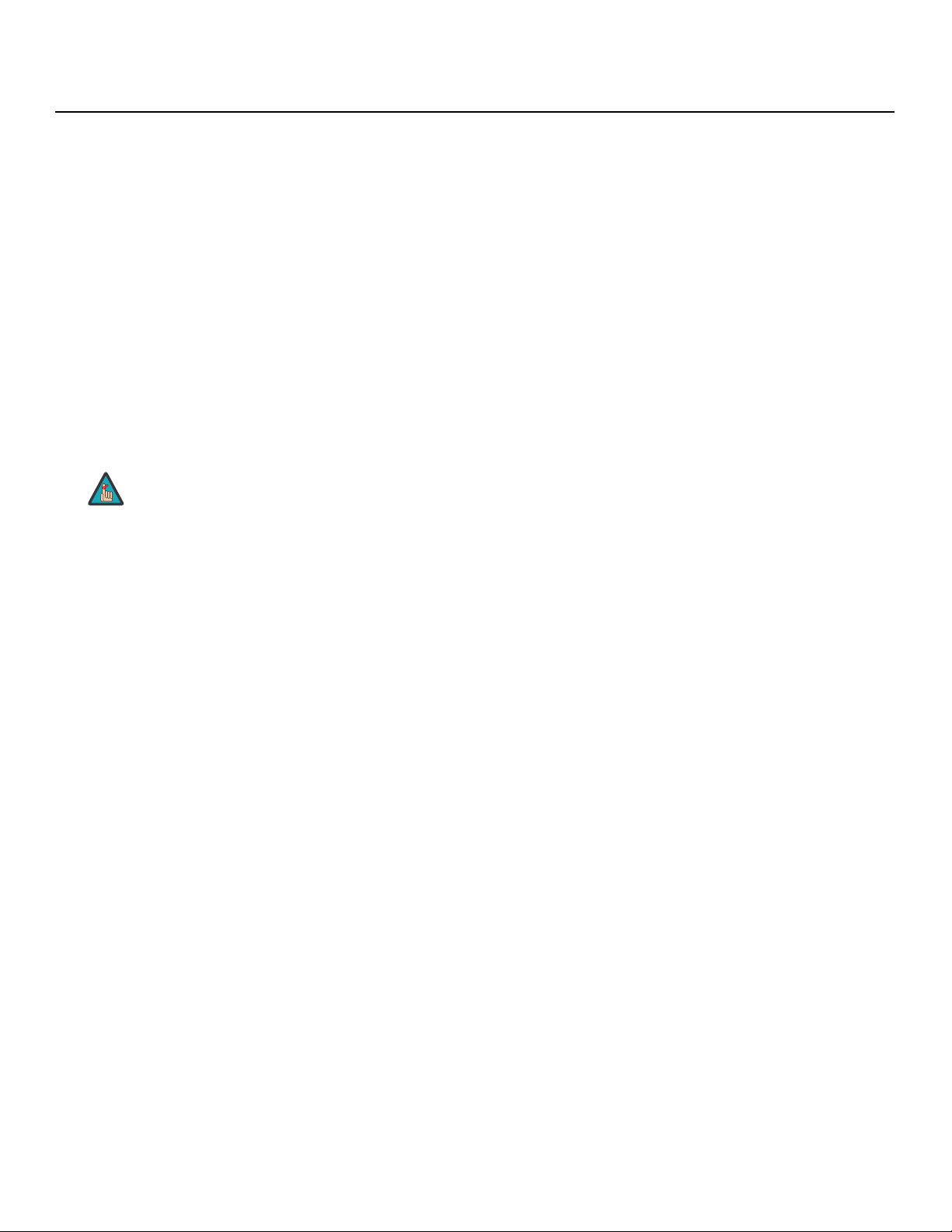
1. COMBINATION IN/OUT
Used to control multiple CinemaWall monitors collectively. Use a 6-pin, mini-DIN cable
(all pins wired straight-through).
2. Not used.
3. AUDIO (OUTPUT) (3.5-mm stereo mini jack)
Used to output the audio of the selected source component connected to the plasma
display to an AV amplifier or similar component. The output level is fixed.
4. AUDIO (INPUT 1) (3.5-mm stereo mini jack)
Connect this jack to the audio output connector(s) of the device connected to
INPUT
1.
5. AUDIO (INPUT 2) (3.5-mm stereo mini jack)
Connect this jack to the audio output connector(s) of the device connected to
INPUT
2.
6. ANALOG RGB OUT (INPUT 1) (15-pin D-Sub)
If desired, connect this output to the RGB input of a second display device.
Note
This output is not active when the CinemaWall is off or in standby
mode.
Controls and Functions
Y
7. ANALOG RGB IN (INPUT 1) (15-pin D-Sub)
For connecting components that have RGB or component output jacks such as a
personal computer or external DTV decoder (a break out cable is needed for
BNC-type connection).
8. DIGITAL RGB (INPUT 2) (DVI-D, HDCP-compliant)
VESA-standard digital video input from a personal computer, or digital video from a
DVD player or HD set-top box.
9. RS-232 (9-pin, female D-Sub)
Connect the RS-232 output from your computer or automation/control system to this
input.
10. DIGITAL RGB (INPUT 5) (DVI-D, HDCP-compliant)
This DVI input will process digital video 480p, 720p and 1080i signals (computer rates
are not recommended).
11. AUDIO (INPUT 5 / INPUT 4 / INPUT 3) (3.5-mm stereo mini jack)
Used for external audio input from video sources connected to Inputs 5, 4 and 3.
12. INPUT 4
Interlaced or progressive component input (480p to 1080i, 50 or 60 Hz; 480i not
recommended – use INPUT 3 instead).
13. INPUT 3 (S-Video or Composite Video Input)
For connecting a VCR, camcorder, laser disc player or DVD player. Use the push
button between the two connectors to select S-Video or Composite Video on Input 3
(only one can be active at a time).
PRE
IMINAR
L
14. EXTERNAL SPEAKER OUTPUT (RIGHT)
For connection of an external right speaker. Connect a speaker that has an
impedance of 6 ohms.
15. EXTERNAL SPEAKER OUTPUT (LEFT)
For connection of an external left speaker. Connect a speaker that has an impedance
of 6 ohms.
Runco CinemaWall SP-42/-50/-60 Owner’s Operating Manual 9
Page 20
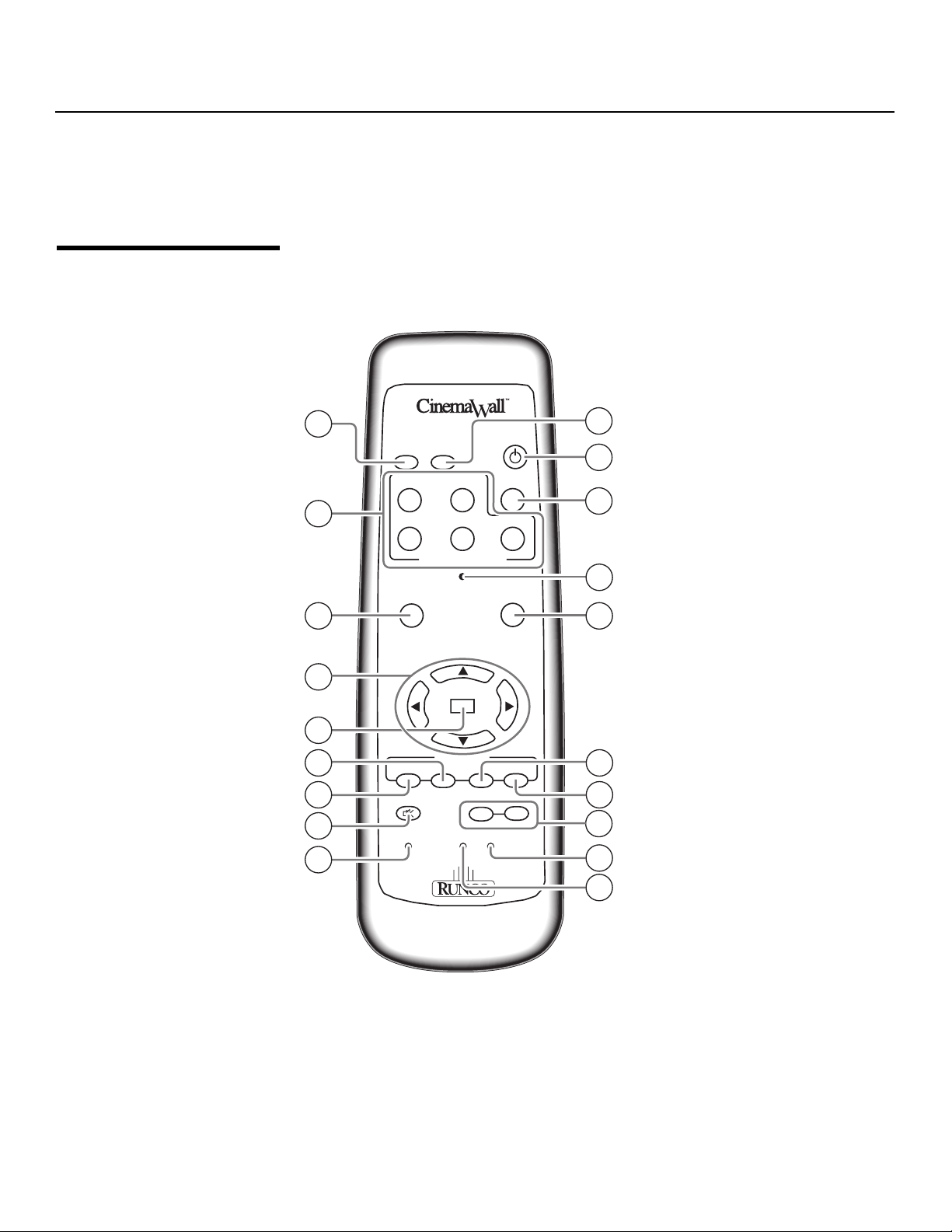
Controls and Functions
16. AC POWER INPUT
Connect the CinemaWall to power here, using the included power cord.
17. MAIN POWER SWITCH
Connects or disconnects the CinemaWall from the AC power source.
2.2
CinemaWall Remote Control
Figure 2-5 shows the CinemaWall remote control. The paragraphs that follow describe its
functionality.
Y
1
2
3 14
ASPECT
RGB
RATIO
SETUP
12
S / V COMP DVI VIDEO
345
INPUT SELECTION
MENU MAGNIFY
IMINAR
POWER
DVI-DRGB-HD
INFO
10
11
12
13
L
4
SET
5
6
PRE
7
8
9
Figure 2-5. CinemaWall Remote Control
1. ASPECT RATIO
Press this button repeatedly to select a display aspect ratio.
2. INPUT SELECT
Press one of these buttons to select an input.
SPLIT SUB INPUT SWAP PIP SHIFT
MUTE VOLUME
P-OFF P-ON CLEAR
PIP FUNCTION
+
-
10 Runco CinemaWall SP-42/-50/-60 Owner’s Operating Manual
15
16
17
18
19
Page 21

3. MENU
Press this button to show or hide the OSD controls.
4. Directional Buttons ( / / / )
Use these buttons to navigate the OSD menus and adjust various settings.
5. SET BUTTON
Press this button to adjust or enter various settings on the unit.
6. SUB INPUT
When using the Picture-in-Picture (PIP) feature, press this button repeatedly to select
a sub-input source.
7. SPLIT
Press this button to change the PIP mode (picture-in-picture, side-by-side or off).
Controls and Functions
8. MUTE
Press this button to mute the speakers connected to the CinemaWall speaker
outputs. Press it again to restore the sound.
9. P-OFF (pin hole)
Using a straightened paper clip or similar object, press this button to program a
discrete IR code for powering off the CinemaWall into a control/automation system.
10. RGB SETUP
When using INPUT 1 to display images from a computer, press this button to
automatically set the Position, Clock and Phase settings to their optimum values.
11. STANDBY/ON ( )
Press to put the display into operation or standby mode.
12. INFO
Displays currently-selected input, aspect ratio and signal timing information.
13. INSTALLER ADJUST (pin hole)
Used to access the INSTALLER ADJUST menus.
14. MAGNIFY
Press this button to select and enlarge one part of the screen image.
15. SWAP
When using the Picture-in-Picture (PIP) feature, press this button to replace the main
screen with the sub-screen or vice versa.
16. PIP SHIFT
Press this button to change the position of the smaller PIP sub-window (lower right,
upper right, lower left or upper left).
17. VOLUME + / -
Use these buttons to increase or decrease the volume of sound from the speakers.
18. CLEAR (pin hole)
Using a straightened paper clip or similar object, press this button to clear a screen
maintenance program (refer to
(SP-50/SP-60) on page 43).
PRE
Program Timer (SP-42) / Screen Maint.
IMINAR
L
Y
19. P-ON (pin hole)
Using a straightened paper clip or similar object, press this button to program a
discrete IR code for powering on the CinemaWall into a control/automation system.
Runco CinemaWall SP-42/-50/-60 Owner’s Operating Manual 11
Page 22
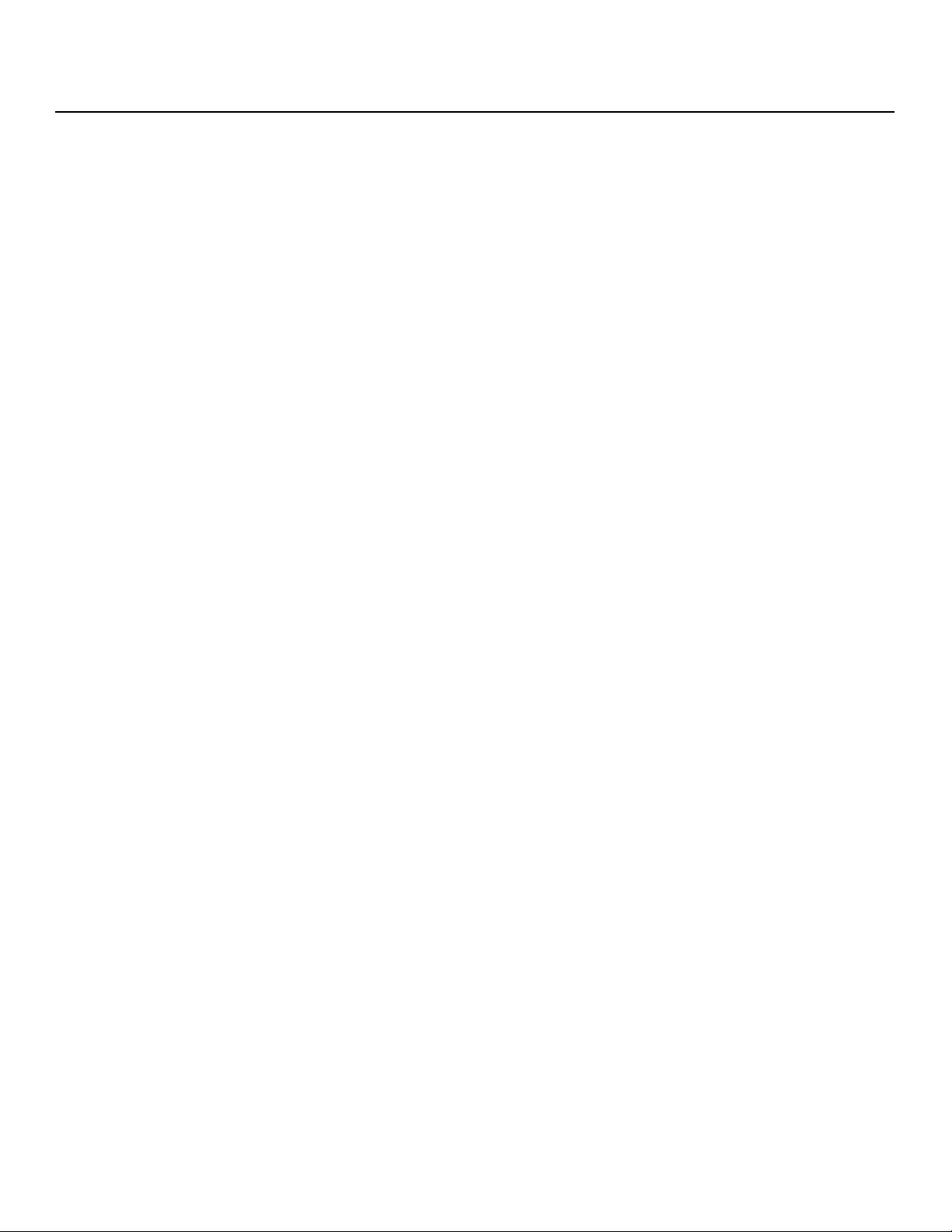
Controls and Functions
Notes:
Y
IMINAR
L
PRE
12 Runco CinemaWall SP-42/-50/-60 Owner’s Operating Manual
Page 23
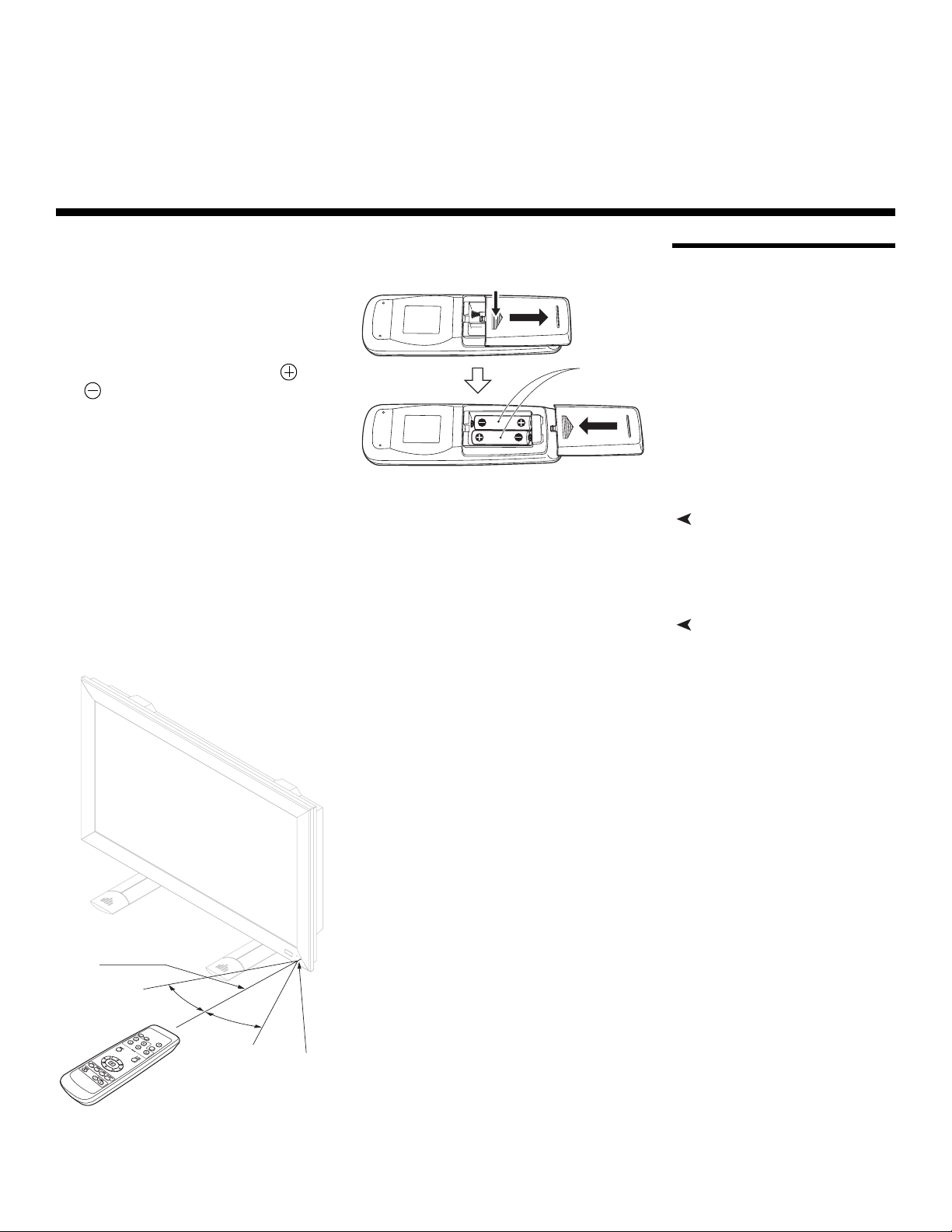
3. Installation
To install batteries in the remote control:
1. Remove the battery cover from the
back of the remote control.
2. Insert the batteries included with the
remote control. Ensure that the
polarities correctly match the
markings inside the battery
compartment.
3. Replace the battery cover.
• Do not mix an old battery with a new one or different types of batteries.
• If you will not use the remote control for a long time, remove the batteries to avoid
damage from battery leakage.
The remote control can be used to control the CinemaWall within the ranges shown in
Figure 3-1.
and
While pressing down lightly, slide
in the direction of the arrow.
Two AA (R6)
batteries
IMINAR
L
3.1 Remote Control
Y
Notes on Batteries• When installing batteries, make sure that the battery polarities are correct.
Notes on Remote Control Operation
PRE
7 m
(23 feet)
30°
30°
Remote Sensor
Figure 3-1. Available Range of the Remote Control
Runco CinemaWall SP-42/-50/-60 Owner’s Operating Manual 13
Page 24
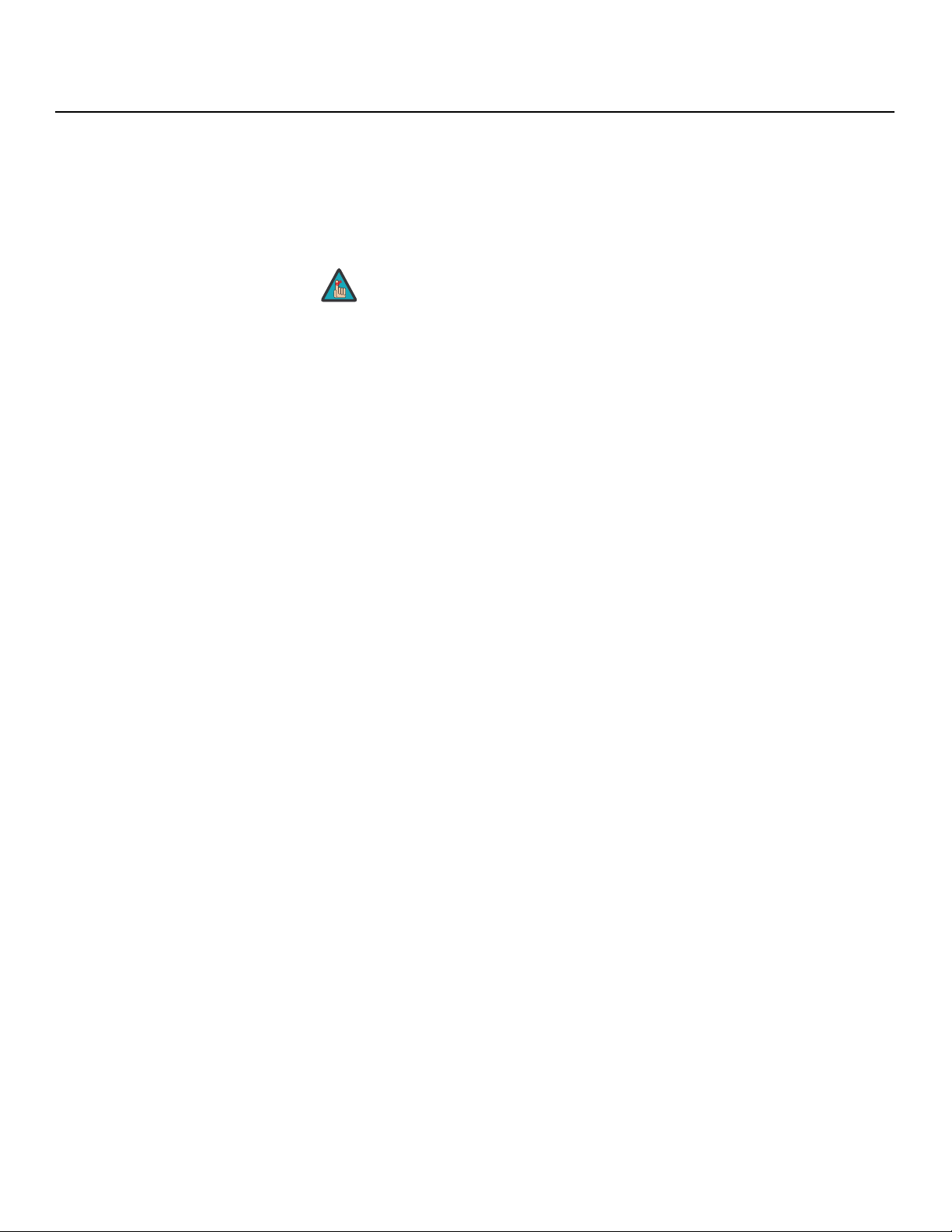
Installation
• Do not drop the remote control or expose it to moisture or high temperature.
• The remote control may malfunction under a fluorescent lamp. If that occurs, move the
plasma display away from the fluorescent lamp.
• Make sure that there is nothing obstructing the infrared beam between the remote
control and the IR receiver on the plasma display.
The signal from the remote control can be reflected by walls or
Note
• If the effective range of the remote control decreases, or it stops working, replace the
batteries with new ones.
• Ambient conditions may possibly impede the operation of the remote control. If this
happens, point the remote control at the plasma display and repeat the operation.
other surfaces.
Y
IMINAR
L
PRE
14 Runco CinemaWall SP-42/-50/-60 Owner’s Operating Manual
Page 25
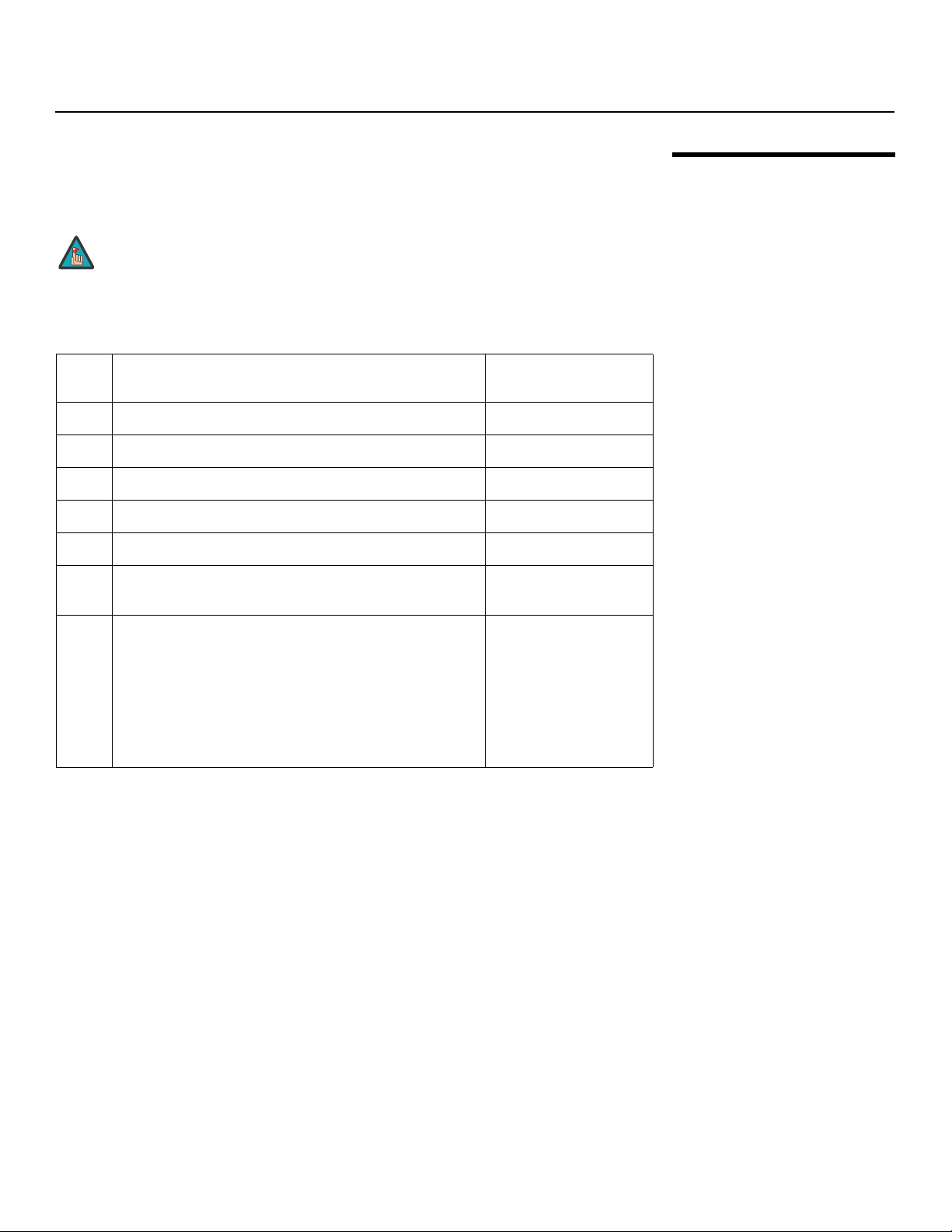
Installation
Table 3-1 gives a quick overview of the CinemaWall installation process. The sections
following this one provide detailed instructions.
Note
Table 3-1. Installation Overview
Step Procedure
1 Mount the CinemaWall on a wall or table stand 16
2 Connect signal sources to the CinemaWall 19
3 Connect external controller to RS-232 port (optional) 25
4 Apply power to the CinemaWall 27
5 Change the OSD language, if desired 27
6 If using the CinemaWall with a computer, adjust computer
display properties
7 Display calibration: adjust the following for each input;
save settings when finished:
• Aspect ratio
• Brightness
• Contrast
• Color level
• Tint
• Sharpness
Installation should be performed by a qualified custom video
installation specialist.
For Details, refer to
page...
28
IMINAR
34 through 40
L
3.2 Quick Setup
Y
PRE
Runco CinemaWall SP-42/-50/-60 Owner’s Operating Manual 15
Page 26
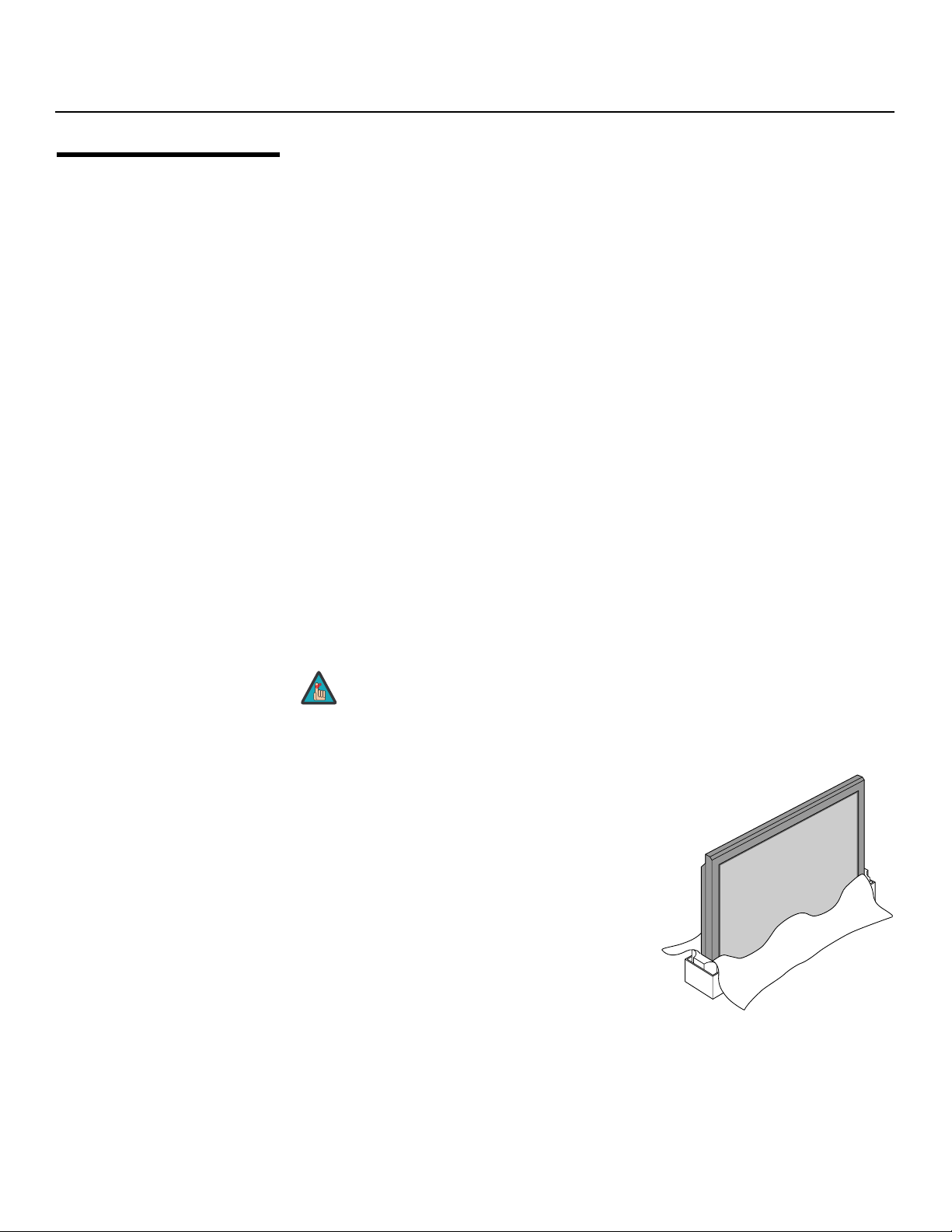
Installation
3.3 Installation Considerations
High-Altitude Operation Due to the design of all plasma glass panels made by every manufacturer, and the
Proper installation of your CinemaWall will ensure the highest possible picture quality.
Whether you are installing the CinemaWall temporarily or permanently, you should take
the following into account to ensure that it performs optimally.
➤
interaction between ambient air pressure and the plasma gases contained inside of the
panel, reliable operation of your plasma display cannot be assured during operation at
certain high-altitude locations.
Runco has found this plasma monitor to operate reliably at altitudes of up to 6000 MSL
(mean sea level). At elevations higher than this, each panel may react differently,
depending upon the altitude, air pressure, humidity and other meteorological factors.
Y
For this reason, Runco International makes no warranties or claims as to the reliable
operation of the CinemaWall at altitudes greater than 6000 feet above sea level. If you are
planning to use this product at a location above 6000 feet, please contact Runco
technical support for further information.
Mounting the CinemaWall
on a Wall or
Table Stand
To install the CinemaWall, you will need either an optional table stand or wall-mounting kit.
➤
The CinemaWall cannot be installed on its own.
If you do decide to wall-mount the CinemaWall, ensure that the wall-mount bracket is
installed according to the instructions included with it. The wall must be capable of
supporting a redundant weight factor three (3) times the weight of the display, or be
reinforced.
IMINAR
Runco recommends that this be done by a custom installation specialist.
L
Note
Use only a Runco-approved wall-mount kit or table stand that is
specifically designed for your display.
You can attach your optional mounts or stand to the CinemaWall in either of two ways:
PRE
• While it is upright.
16 Runco CinemaWall SP-42/-50/-60 Owner’s Operating Manual
Page 27
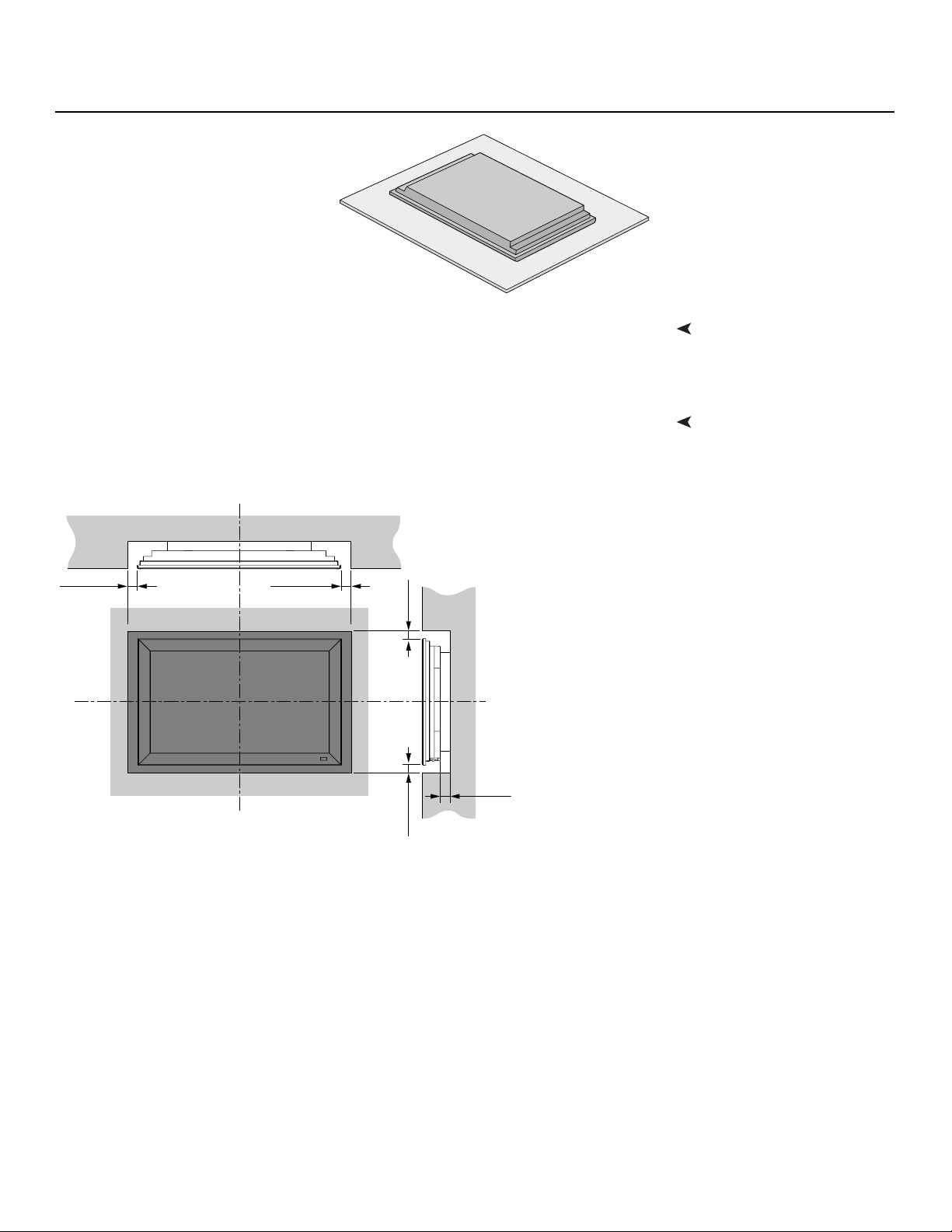
• As it lies flat with the screen face
down. Place the protective sheet,
which was wrapped around the
plasma monitor when it was
packaged, between the screen and
your work surface to avoid
scratching or otherwise damaging
the screen surface.
images will be noticeably reduced if light directly strikes the display, such as when a shaft
of light from a window or floodlight falls on the image. Images may then appear washed
out and less vibrant.
space on all sides between it and surrounding objects, as shown in
heat to disperse, maintaining the proper operating temperature.
Figure 3-2. This allows
Y
Installation
Ambient LightIn general, minimize or eliminate light sources directed at the display. Contrast ratio in your
VentilationIf you are mounting the CinemaWall in an enclosure, leave at least 2 inches (50 mm) of
Wall
50mm (2")
50mm (2")
(2")
mm
Wall
IMINAR
L
PRE
(2") 50
mm
50
Figure 3-2. Ventilation Requirements for Enclosure Mounting
50mm (2")
Runco CinemaWall SP-42/-50/-60 Owner’s Operating Manual 17
Page 28

Installation
Other Considerations Other considerations and tips that can help improve your installation, avoid damage and
➤
prolong operating life:
• Keep the ambient temperature constant and below 35°C (95°F). Keep the display away
from heating and/or air conditioning vents. Changes in temperature may cause drifts in
the display circuitry, which may affect performance.
• Keep the CinemaWall away from devices that radiate electromagnetic energy such as
motors and transformers. Common sources of these include slide projectors,
speakers, power amplifiers and elevators.
• Handle the unit carefully when installing it. When carrying it, use the built-in handles; DO
NOT touch or hold the screen face.
• Set the unit away from heat, excessive dust, and direct sunlight.
• Protect the inside of the unit from liquids and small metal objects. In case of accident,
unplug the power cord and have it serviced by an authorized Runco Service Center.
• Do not hit or scratch the panel surface as this causes flaws on the surface of the
screen.
• For correct installation and mounting it is strongly recommended to use a trained,
authorized dealer.
• To avoid sulfurization, it is strongly recommended not to place the unit in a dressing
room in a public bath or hot spring bath.
Y
IMINAR
L
PRE
18 Runco CinemaWall SP-42/-50/-60 Owner’s Operating Manual
Page 29

Installation
Proceed as follows to connect the CinemaWall to your video sources, external controller(s)
– if present – and AC power.
When connecting your equipment:
• Turn off all equipment before making any connections.
• Use the correct signal cables for each source.
• Ensure that the cables are securely connected. Tighten the thumbscrews on
connectors that have them.
the sections that follow.
RGB/Component Video (INPUT 1) Connection: Connect your personal computer or
DTV decoder with an RGB or component output to the ANALOG RGB IN input on the
CinemaWall, as shown in Figure 3-3.
ANALOG RGB OUT
(D-Sub)
INPUT1
ANALOG RGB IN
(D-Sub)
Y
IMINAR
3.4 Connections to the CinemaWall
Video ConnectionsConnect your video sources to the CinemaWall as shown in Figure 3-3 and described in
L
PRE
Figure 3-3. RGB/Component Video (INPUT 1) Connection
Note
1. The CinemaWall accepts “sync-on-green” and composite sync
RGB signals on INPUT1, as well as separate sync (RGBHV)
signals. For more computer signal compatibility information, refer
to
Computer/Video Signal Compatibility on page 70.
2. Some Macintosh computers may require a Macintosh video
adapter. Contact your nearest authorized service center or dealer.
3. INPUT 1 supports the VESA Display Data Channel (DDC 1/2B)
standard. This standard provides “Plug and Play” capability; the
display and a VESA DDC-compatible computer communicate their
setting requirements, allowing for quick and easy setup.
In order for Plug and Play to work correctly, you must turn on the
CinemaWall before you turn on the connected computer.
Runco CinemaWall SP-42/-50/-60 Owner’s Operating Manual 19
Page 30

Installation
ANALOG RGB OUT (INPUT 1) Connection: The CinemaWall has an RGB output for
looping the signal received at INPUT 1 out to a second RGB display device. Connect the
second display device to the ANALOG RGB OUT connector as shown in
Figure 3-4.
ANALOG RGB OUT
(D-Sub)
INPUT1
ANALOG RGB IN
(D-Sub)
Y
To external monitor
Figure 3-4. ANALOG RGB OUT (INPUT 1) Connection
Note
A video signal is not output when the CinemaWall is powered off or in
standby mode.
IMINAR
DVI-D (INPUT 2) Connection: The CinemaWall has a DVI-D input for connecting a
personal computer, DVD player, DTV decoder or any other device with a DVI output.
Connect such devices to INPUT 2 as shown in
only) cable.
L
Figure 3-5. Use a 24-pin, DVI-D (digital
INPUT2
DIGITAL RGB
PRE
(DVI-D)
Figure 3-5. DVI-D (INPUT 2) Connection
20 Runco CinemaWall SP-42/-50/-60 Owner’s Operating Manual
Page 31
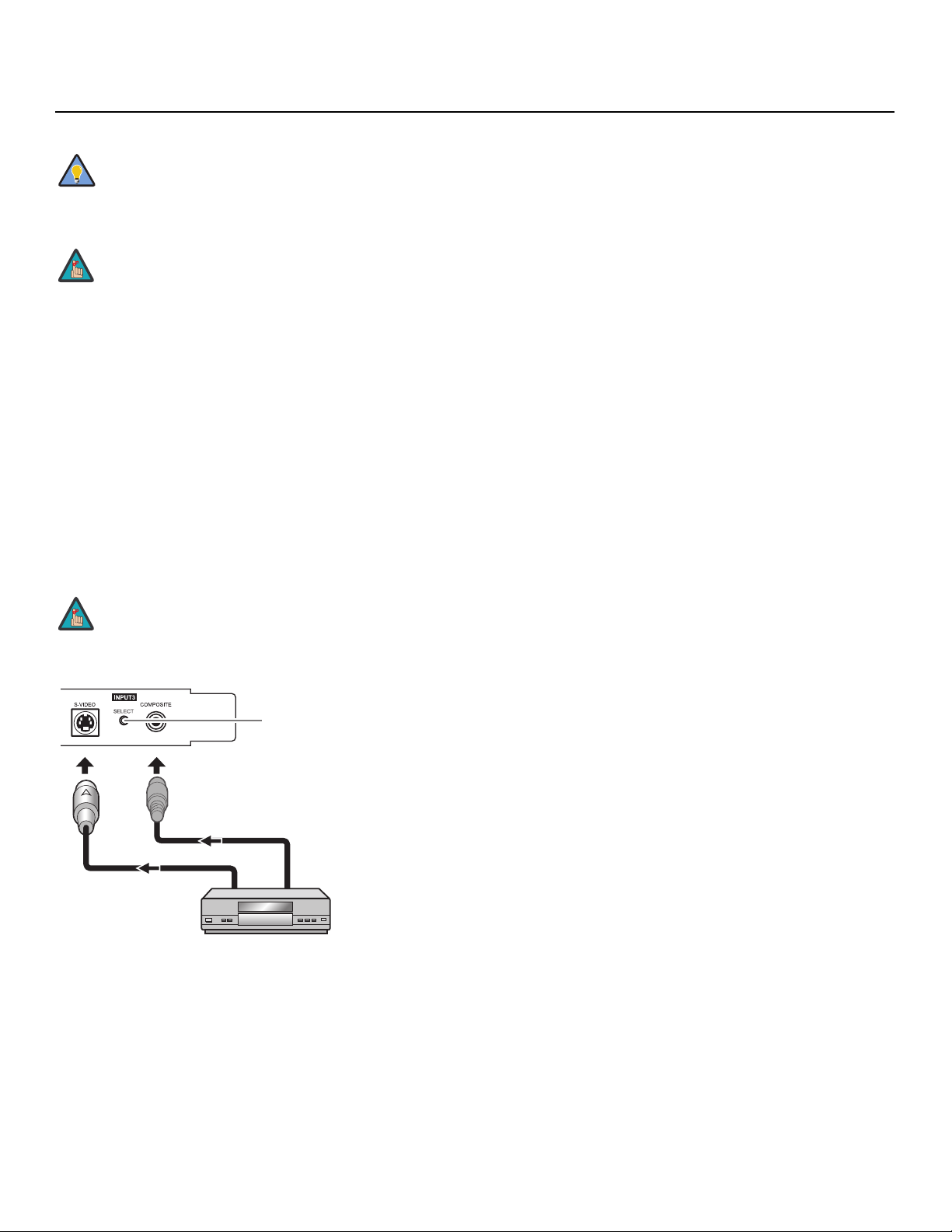
Installation
Tip
Note
Composite/S-Video (INPUT 3) Connections: The CinemaWall has S-Video and
Composite video inputs for connecting a VCR, camcorder, laser disc player, DVD player
or other standard-definition (480i) source. Connect such devices to INPUT 3 as shown in
Figure 3-6.
To switch between the Composite and S-Video input, press the SELECT button between
the two connectors.
Note
Use the DVI inputs whenever possible. This ensures the highest
video quality because the signal is carried in the digital domain
throughout the entire signal path, from source component output
into the display.
1. For computer signal compatibility information, refer to
Computer/Video Signal Compatibility on page 70.
2. INPUT 2 supports the VESA Display Data Channel (DDC 2B)
standard. This standard provides “Plug and Play” capability; the
display and a VESA DDC-compatible computer communicate their
setting requirements, allowing for quick and easy setup.
In order for Plug and Play to work correctly, you must turn on the
CinemaWall before you turn on the connected computer.
You cannot switch from the Composite to the S-Video input (or vice
versa) using the remote control.
Y
IMINAR
L
Press to switch between
Composite and S-Video input
PRE
AV component
Figure 3-6. Composite or S-Video (INPUT 3) Connection
Runco CinemaWall SP-42/-50/-60 Owner’s Operating Manual 21
Page 32

Installation
Component Video (INPUT 4) Connection: If you have a DVD player or DTV decoder
with a component (YPbPr) output, connect it to INPUT 4 as shown in
Figure 3-7.
Tip
COMPONENT
For best results, use INPUT 4 for 480p and higher-resolution sources
only. (Use INPUT 3 for standard-definition (480i) sources).
Y
Figure 3-7. Component Video (INPUT 4) Connection
DVI-D Video (INPUT 5) Connection: The CinemaWall has a DVI-D input for connecting
a DVD player, DTV decoder or any other device with a DVI output (computer signals are
not supported). Connect such devices to INPUT 5 as shown in
DVI-D (digital only) cable.
IMINAR
L
Figure 3-8. Use a 24-pin,
DVI VIDEO
PRE
Figure 3-8. DVI-D (INPUT 5) Connection
COMPONENT
22 Runco CinemaWall SP-42/-50/-60 Owner’s Operating Manual
Page 33
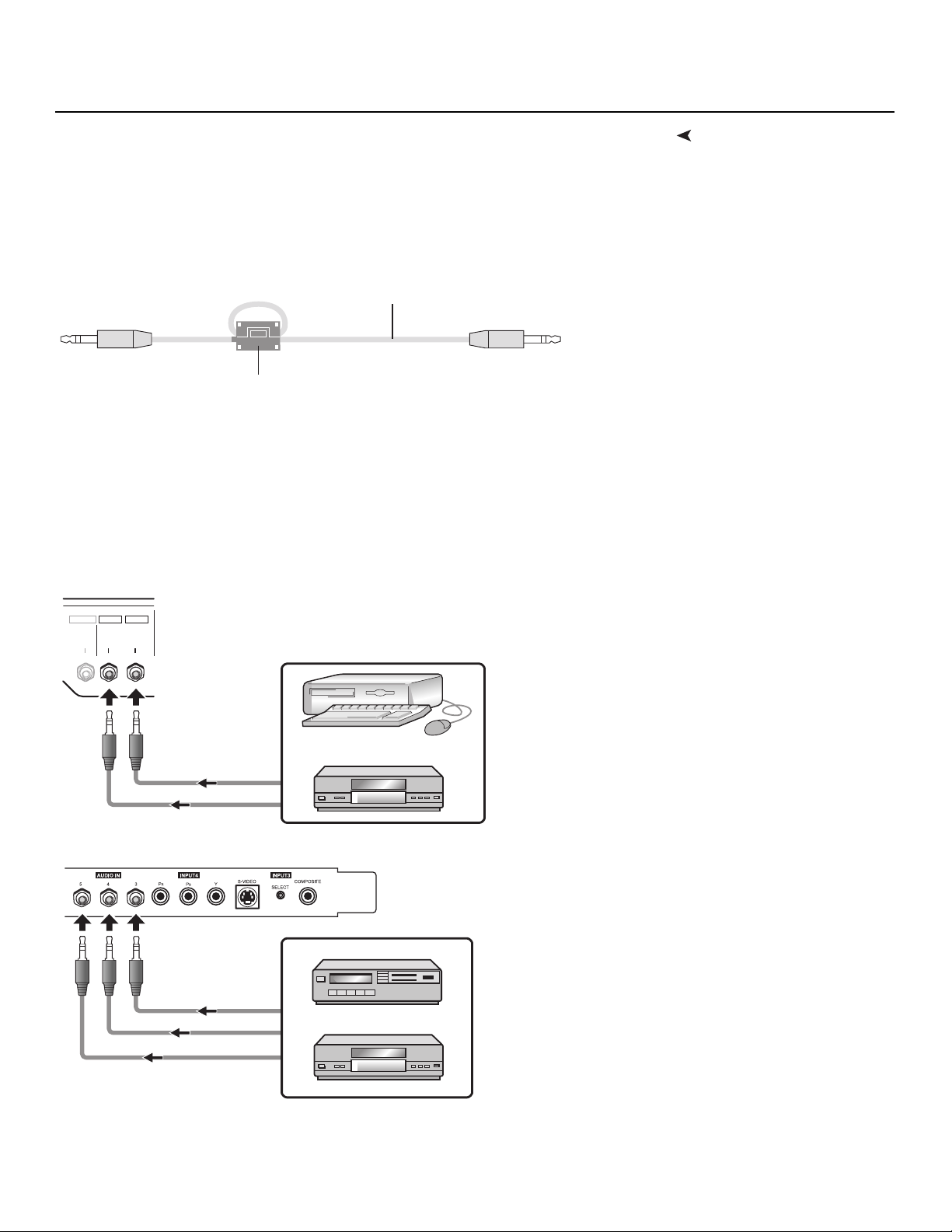
provided with the CinemaWall. Before connecting your audio equipment, attach a ferrite
core to each audio cable as shown in
interference (RFI) emissions to a level that conforms to FCC regulations.
Wind the audio cable around the ferrite core once, then fasten the catch. If you are using
all five audio inputs and/or the audio output (see
ferrite cores as needed.
Figure 3-9. Doing so will reduce radio frequency
Figure 3-11), obtain and install additional
Audio Cable (not supplied)
Installation
Audio ConnectionsAttaching the Ferrite Cores to the Audio Cables: Three (3), small ferrite cores are
Small Ferrite Core
Y
Figure 3-9. Attaching the Small Ferrite Cores to Audio Cables
Audio Inputs: The CinemaWall has five (5), stereo audio inputs; each one corresponds to
a video input.
Connect the audio outputs from your source components to these inputs using a cable
with a stereo miniplug at the CinemaWall end and the appropriate connector(s) (stereo
miniplug or dual RCA plugs) at the other end; see
INPUT 1 / INPUT 2
INPUT1
AUDIO
INPUT2
AUDIO
OUTPUT
AUDIO
Figure 3-10.
IMINAR
L
PRE
INPUT 5 / INPUT 4 / INPUT 3
COMPONENT
Figure 3-10. Connecting Audio Inputs
Runco CinemaWall SP-42/-50/-60 Owner’s Operating Manual 23
Page 34
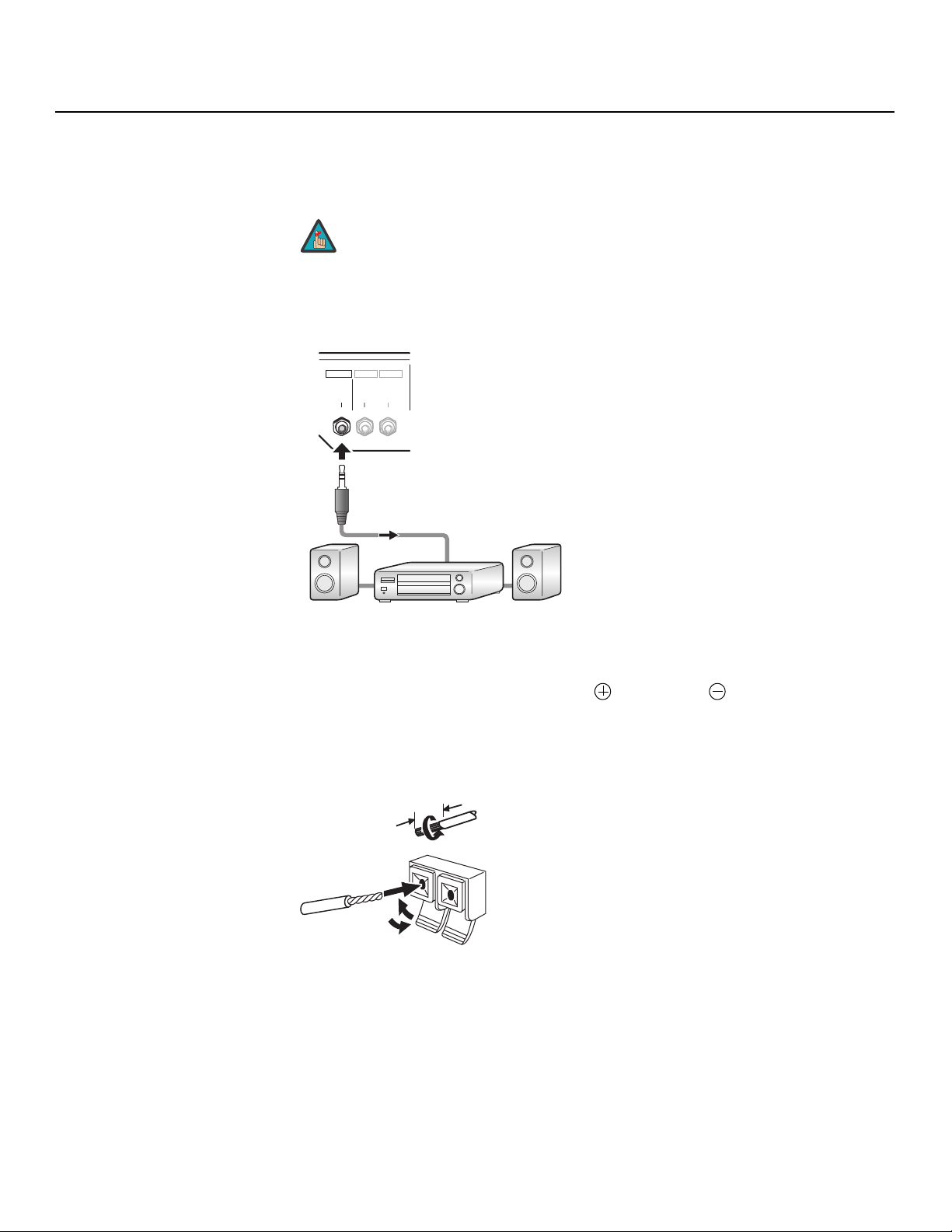
Installation
Audio Output: The CinemaWall has a stereo audio output for connection to an external
A/V receiver or powered speakers. The audio signal corresponding to the selected video
input is output to both the speakers and this audio output.
Note
Use a stereo miniplug to connect the CinemaWall stereo audio output to your external
audio equipment; see
INPUT1
OUTPUT INPUT2
AUDIO
AUDIO AUDIO
The audio output level is fixed. (The volume and mute controls affect
only the speaker outputs.)
Figure 3-11.
Y
IMINAR
Figure 3-11. Audio Output Connection
L
Speakers: The CinemaWall has an internal, 8W per channel stereo amplifier that can
drive a pair of stereo speakers. Connect the
to the EXT SPEAKER terminals on both the LEFT and RIGHT channels; see Figure 3-12.
Maintain the correct polarity. For more information, refer to the owner’s manual for
your speakers.
(positive) and (negative) speaker wires
PRE
Figure 3-12. Connecting Speakers
m
m 21
Twist exposed
wire strands
together.
Push tab to the open
position, and insert the
wire. Then, close tab
firmly to secure the wire
in place.
24 Runco CinemaWall SP-42/-50/-60 Owner’s Operating Manual
Page 35

Installation
Use a 9-pin, straight-through RS-232 cable to connect a PC or home theater
control/automation system (if present) to the RS-232 port (located next to INPUT 5) on the
CinemaWall; see
For more information about using this connection, refer to Serial Communications on
page 53.
To/From
PC or
Control
System
1, 4, 6, 7, 8, 9
Figure 3-13.
XMT DATA
3
RCV DATA
2
5
SIG GND
NO CONNECTION
RCV DATA
XMT DATA
SIG GND
3
2
5
1, 4, 6, 7, 8, 9
CinemaWall
RS-232 DVI VIDEO
Y
DB-9 MaleDB-9 Female
RS-232 Controller Connection
Figure 3-13. RS-232 Control System Connection
L
PRE
IMINAR
Runco CinemaWall SP-42/-50/-60 Owner’s Operating Manual 25
Page 36

Installation
Notes:
Y
IMINAR
L
PRE
26 Runco CinemaWall SP-42/-50/-60 Owner’s Operating Manual
Page 37
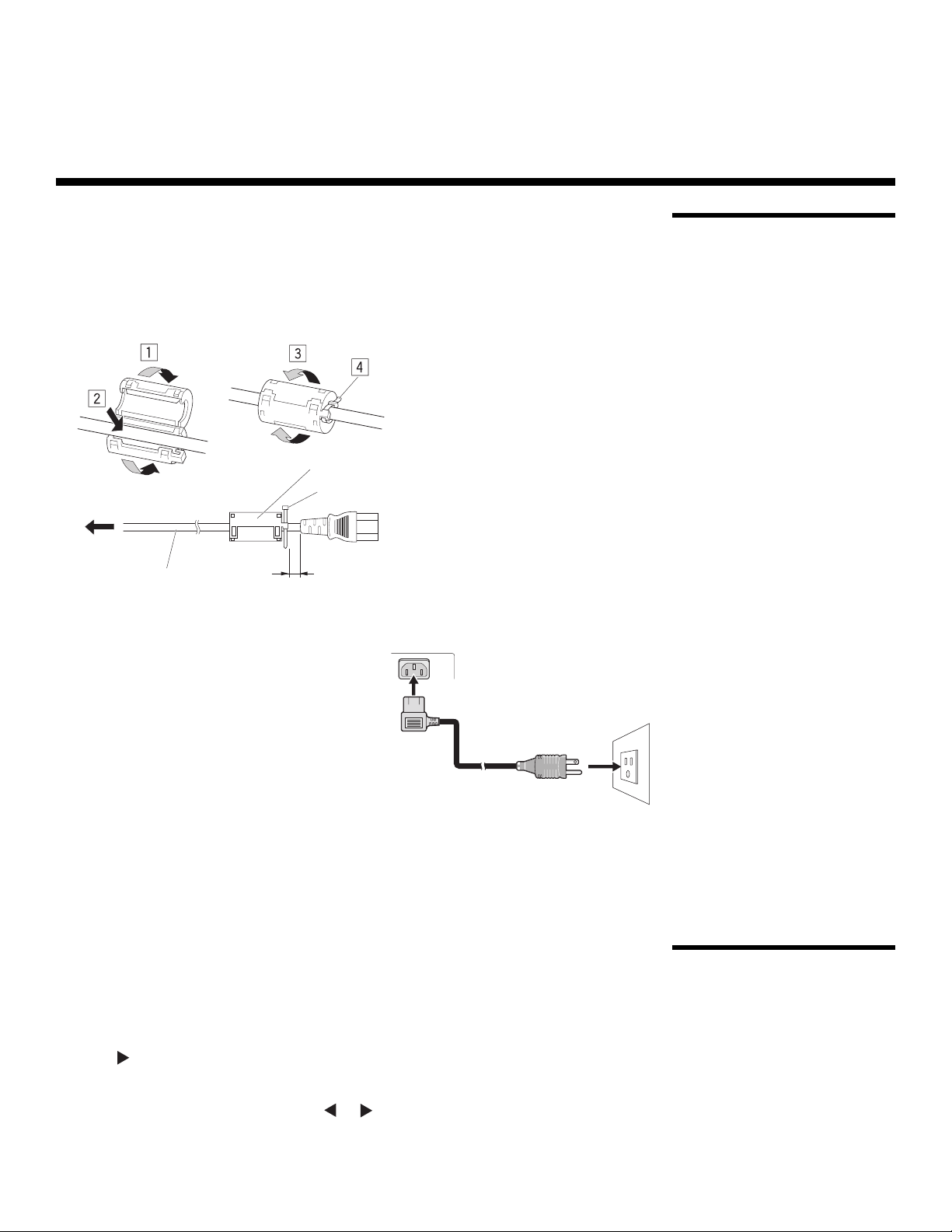
4. Operation
T
1. Turn on your source components.
2. Attach the two included ferrite cores to each end of the AC power cable as shown in
Figure 4-1. Doing so will reduce radio frequency interference (RFI) emissions to a level
that conforms to FCC regulations. Use the supplied cable ties to secure the cores in
place.
Ferrite core
Cable tie
o power outlet
AC power cord
Figure 4-1. Attaching the Ferrite Cores to the Power Cable
3. Plug the female end of the power cord into
the AC receptacle on the rear of the
CinemaWall (AC 100V ~ 240V). Connect the
other end to your AC power source.
4. Set the main power switch at the rear of the
CinemaWall (see
position. Its power indicator lights red.
5. Press the POWER button on the underside
of the CinemaWall (see
remote control (see Figure 2-5). The power
indicator lights solid green.
Figure 2-2) to the “on”
As close as possible
PRE
Figure 2-1) or the
To AC IN
IMINAR
L
4.1 Turning on the Power
Y
6. After a brief warm-up period (approximately 10 seconds), the CinemaWall will display
an image.
The CinemaWall OSD language is initially set to English, but can also display the menus in
German (Deutsch), French (Français), Spanish (Español) or Italian (Italiano). To change the
OSD language:
1. Press MENU.
2. Press repeatedly to select Option from the Main Menu.
3. Press SET to select Language.
4. Press the right- or left-arrow button ( or ) to highlight the desired language and
press SET. The change takes effect immediately.
Runco CinemaWall SP-42/-50/-60 Owner’s Operating Manual 27
4.2 Changing the OSD Language
Page 38

Operation
4.3
Selecting an Input Source
4.4
Viewing Input Signal Information
4.5
Setting the Computer Display Properties
PRE
To select an input source, press a numbered button
on the remote control corresponding to that input.
Press INFO on the remote control to have the
CinemaWall display the currently-selected input, signal
timing information (frequency and polarity) and aspect
ratio. This information stays on-screen for about five
seconds.
12
S / V COMP DVI VIDEO
345
Y
To maximize image quality when using the CinemaWall with a personal computer, you
may need to adjust the display properties of your computer’s video card. To do this on a
Microsoft® Windows®-based PC:
1. Choose Settings from the Windows Start
Menu and click on “Control Panel.”
IMINAR
L
DVI-DRGB-HD INFO
INPUT SELECTION
FH : 31.5kHz
FV : 60.0Hz
640X480
POL.H : NEGA
POL.V : POSI
INPUT1
PIX BY PIX
2. Double click on the Display icon.
3. Click the Settings tab on the display dialog
box.
4. Adjust the resolution to 1024x768 pixels.
28 Runco CinemaWall SP-42/-50/-60 Owner’s Operating Manual
Page 39

5. Click the Advanced button and click the
Monitor tab on the dialog box. Set the
vertical frequency to 60Hz and click OK.
Operation
Y
Note
WARNING
1. The native resolution of the SP-42 is 1024 x 768; the native
resolution of the SP-50 and SP-60 is 1365 x 768. Other
horizontal or vertical resolutions may be scaled upward or
downward to fit the display.
2. With most computers, you can get the best picture at
1024 x 768 @ 60Hz.
To prevent image retention (burn-in) on your display, ALWAYS use
a screen saver and set it to the shortest possible time.
IMINAR
L
RGB Setup (Input 1 only): After adjusting the computer’s display properties, press the
RGB SETUP button on the remote control to have the CinemaWall automatically adjust
the size, position, and quality of the displayed image.
DVI Setup (Input 2 only): After adjusting the computer’s display properties, configure
Input 2 for plug-and-play operation; refer to
DVI Setup (Input 2 only) on page 40.
PRE
To change the aspect ratio (size and shape) of the projected image, press the ASPECT
RATIO button repeatedly on the remote control. Select the appropriate aspect ratio for
the type of program material being viewed; refer to
Note
1. Not all aspect ratios are available on some inputs. For example,
Standard 4:3 is not available on Input 5.
Table 4-1.
4.6 Changing the Aspect Ratio
2. The aspect ratio selection is saved independently for each input.
Runco CinemaWall SP-42/-50/-60 Owner’s Operating Manual 29
Page 40

Operation
Table 4-1. Aspect Ratio Settings
Aspect Ratio Description
16:9
(Anamorphic)
16:9 Image on
16:9 Screen (Display)
4:3 Image, stretched to fill
16:9 Screen (Display)
4:3 (Standard) Standard 4:3 scales the input signal to fit
4:3 Image on
16:9 Screen (Display)
Select 16:9 (Anamorphic) to view 16:9
DVDs and HDTV programs in their native
aspect ratio.
4:3 images are stretched horizontally to
fit a 16:9 screen.
Y
in the center of the 16:9 screen. 4:3 is
the aspect ratio used by computer
monitors, standard television
programming and most VHS video
cassettes.
IMINAR
Letterbox Letterbox mode scales (zooms in on) a
L
4:3 Image on
16:9 Display
(Letterbox aspect ratio)
4:3 image linearly (by the same amount
on all sides) to fill a 16:9 display.
Letterbox is best suited for viewing
LaserDisc movies or non-anamorphic
DVDs on a 16:9 screen.
PRE
VirtualWide VirtualWide scales a 4:3 image
NON-linearly (more on the sides than in
4:3 Image on
16:9 Screen (Display)
4:3 Image on
16:9 Screen
with VirtualWide
30 Runco CinemaWall SP-42/-50/-60 Owner’s Operating Manual
the center) to fit a 16:9 screen.
Page 41

Table 4-1. Aspect Ratio Settings (continued)
Aspect Ratio Description
Virtual Cinema A 2.35:1 image is stretched
anamorphically in both directions to fill a
16:9 display area.
2.35:1 Image on
16:9 Screen
The 2.35:1 image is cropped on all sides.
Operation
2.35:1 Image on
16:9 Screen with
Virtual Cinema
14:9 14:9 scales the input signal to fit in the
center of the 16:9 screen.
Active Image
Area (14:9)
IMINAR
PIX BY PIX Select PIX BY PIX to display a computer
L
screen image in the center of the display
800x600
Image within
1024x768 Display
with no re-sizing. Resolutions lower than
1024x768 (SP-42) or 1365x768
(SP-50/SP-60) will result in a black
border around the image; with higher
resolutions, the image will be cropped.
PRE
Y
Runco CinemaWall SP-42/-50/-60 Owner’s Operating Manual 31
Page 42

Operation
4.7 Using the On-Screen Menus
To use the on-screen menus:
1. Press MENU on either the remote control or the CinemaWall control panel (see Figure
2-1) to display the Main Menu. Or, using a straightened paper clip or similar object,
press the Installer Adjust menu button located below the Input 4 button on the remote
control (see Figure 2-5) to display the Installer Adjust menu.
Note
2. To select a sub-menu, use the right- or left-arrow buttons ( , ) to highlight it.
3. Use the up- or down-arrow buttons ( , ) to select the setting you want to change.
4. Do one of the following:
Press SET repeatedly until the desired value appears;
– OR –
Press SET to display an on-screen slidebar or sub-menu. Press the right- or left-arrow
button (
slidebar disappears.) Press SET to confirm the setting.
5. If the current menu has a “RETURN” command, highlight it and press SET to return to
the previous menu. Or, press MENU to exit the OSD menu system.
The CinemaWall OSD menus are arranged hierarchically, as shown in Figure 4-2.
Depending on the selected input source and signal characteristics, some menu options
may not be available.
, ) to change that setting. (If you do not do this within five seconds, the
L
The Installer Adjust menu is intended for use by authorized,
trained service personnel only.
Y
IMINAR
PRE
32 Runco CinemaWall SP-42/-50/-60 Owner’s Operating Manual
Page 43

Operation
Picture
(Note 1)
Screen
(Note 1)
Set-Up
Notes:
Contrast
Brightness (Note 2)
Color
H. Sharpen
V. Sharpen
Tint -30 ... 0 ... +30
Sharpness -7, ... 0 ... +7
White Balance
Color Chart
Gamma 1.8, 1.9, 2.0 ... 2.4
Factory Yes / No
Image Position
Frequency Adjust -128 ... +127 (PC signals only;
Phase Adjust -16 ... +15
H. Size
V. Size
Image Reset Yes / No
Color Temp.
Auto Off On / Off
Video NR
MPEG Filter
Chroma EE
Film Mode
Color Space
DVI Setup
(Input 2 only)
Signal
Brt. Enhance On / Off
Sub Volume 0 ... +20
-30 ... 0 ... +30
0, +1, +2 ... +15 (PC signals only)
R. Gain
G. Gain
B. Gain
R. Offset
G. Offset
B. Offset
White Bal. Reset Yes / No
Return
Red
Yellow
Green
Cyan
Blue
Magenta
C. Chart Reset Yes / No
Return
H. Shift -64 ... +63
V. Shift
0 ... +64
Low, Mid-Low,
Middle, Mid-High or
High
Off, Low, Middle or
High
On / Off
RGB, Comp. 1 or
Comp. 2
Plug / Play Video / PC
PRE
Black Level Low / High
Auto,
480p ... 1080i or
640x480 ...
1376x768 (choices
vary per input)
(Installer Adj.:
0 ... +255)
(Note 1)
(Installer Adj.:
0 ... +60)
(Installer Adj.:
0 ... +15)
0 ... +255
0 ... +60
(Installer Adj.:
+64 ... +191)
Auto Setup Mode
must be OFF)
IMINAR
L
Option
Language
Energy Mode
Time/Date
PDP Mgmt.
Auto Setup Mode On / Off
Auto Function
Y
Program Timer
(SP-42) /
Screen Maint.
(SP-50/SP-60)
Test Pattern
Sidebar Adjust
Baud Rate
ID Number 01h - FFh or ALL
Fan Speed Auto or Max
OSD
Front L.E.D. On / Off
ISF Settings Normal or ISF ccc
Runco Pro
FRC Normal or Scaler
Power On Mode
Seamless Switch
Picture Orient.
Function Reset Yes / No
English, Français,
Español, Deutsch
or Italiano
Auto 1, Auto 2,
Mute, Auto,
Average, Level 1,
Level 2 or Level 3
Present Time
Program Timer On / Off
Return
Orbiter
Soften Off, 1, 2, 3 or 4
Off / Input 1 /
Input 4
Date
On
Off
Input
Pattern
Off, Inverse, White,
Red, Green, Blue or
Yellow
R. Adjust
B. Adjust
Auto Side Mask Off / On
Default
1200, 2400, 4800,
9600, 19200 or
38400
Display On / Off
Size Small or Large
Underscan On / Off
Display Profile
Signal Type
Input
Volume 0, 1, 2 ... 42 or Last
Off
On
Flip H, Flip V,
Flip HV or Off
DST: On / Off
Day, Hour, Minute
Off, Type 1, Type 2 or
Type 3
MON, TUE ... SUN
(once only at the
selected day/time)
or
*MON, *TUE ... *SUN
(weekly)
or “*” (daily)
00:00 ... 23:59
Input 1 ... Input 5 or
“-” (last)
White, Inverse, Orbiter
or “-” (last)
0 ... +255G. Adjust
Normal, Pure,
Monotone or
High-Cnt.
Motion, Still or
Non-Std.
Input 1, 2, 3, 4 or 5 or
Last
Select 1 / Select 2:
Input 1 - 5
1. Menu items in italics appear only when the CinemaWall is in Installer Adjust mode. Picture and Screen settings made in Installer Adjust
mode define the “zero point” for normal, “User-mode” adjustments. For example, setting Contrast in Installer Adjust mode defines the
white level that results when Contrast is set to 0 in “User” mode. Menu items in bold type appear only on the CinemaWall
Models SP-50 and SP-60.
2. When adjusting the Brightness (black level) for RGB and Component HD (480p/720p/1080i) signals, use the “User mode” Brightness
control. For 480i and digital video sources, either Brightness control (“User” mode or Installer Adjust mode) can be used.
Figure 4-2. CinemaWall OSD Menu Structure
Runco CinemaWall SP-42/-50/-60 Owner’s Operating Manual 33
Page 44

Operation
A
Main Menu The Main Menu is the starting point for accessing all CinemaWall functions. Some menu
CINEMAWALL
PICTURE
CONTRAST : 0
BRIGHTNESS : 0
COLOR : 0
TINT : 0
SHARPNESS : 0
FACTORY
INSTALLER ADJUST
PICTURE
CONTRAST : +128
BRIGHTNESS : +128
COLOR : +64
TINT : +30
SHARPNESS : +8
WHITE BALANCE
COLOR CHART
GAMMA : 2.2
FACTORY
SCREEN SET-UP OPTION
ENTERSET
SCREEN SET-UP OPTION
ENTERSET
➤
options are available only in “Installer Adjust” mode.
Picture Use the controls in the Picture menu to calibrate your CinemaWall for optimum picture
MENU
MENU
INPUT 3
EXIT
INPUT 3
EXIT
➤
quality.
The CinemaWall has been designed to incorporate setup and calibration standards
established by the Imaging Science Foundation (ISF). The ISF has developed carefully
crafted, industry-recognized standards for optimal video performance and has
implemented a training program for technicians and installers to use these standards to
obtain optimal picture quality from Runco video display devices. Accordingly, Runco
recommends that setup and calibration be performed by an ISF-certified installation
technician.
All signal types require separate processing. Therefore, you need to calibrate each input
separately.
Although it may be possible to obtain satisfactory picture quality using the naked eye and
regular program material, Runco recommends using the following calibration tools for best
results:
• External test pattern source – Ovation Multimedia, Video Essentials or AVIA test DVD
(or equivalent).
• A blue filter (provided with many test DVDs), for color level and tint adjustments.
Connect your test pattern source to the input that you are calibrating and proceed as
follows. Perform the adjustments in the order listed here.
Y
Brightness: On your external test pattern source, select a PLUGE pattern. (PLUGE is an
acronym for “Picture Line-Up Generation Equipment.”)
pattern.
IMINAR
L
PRE
Below Black
bove Black
Figure 4-3. Typical PLUGE Pattern for Adjusting Brightness
Figure 4-3 shows a typical PLUGE
34 Runco CinemaWall SP-42/-50/-60 Owner’s Operating Manual
Page 45
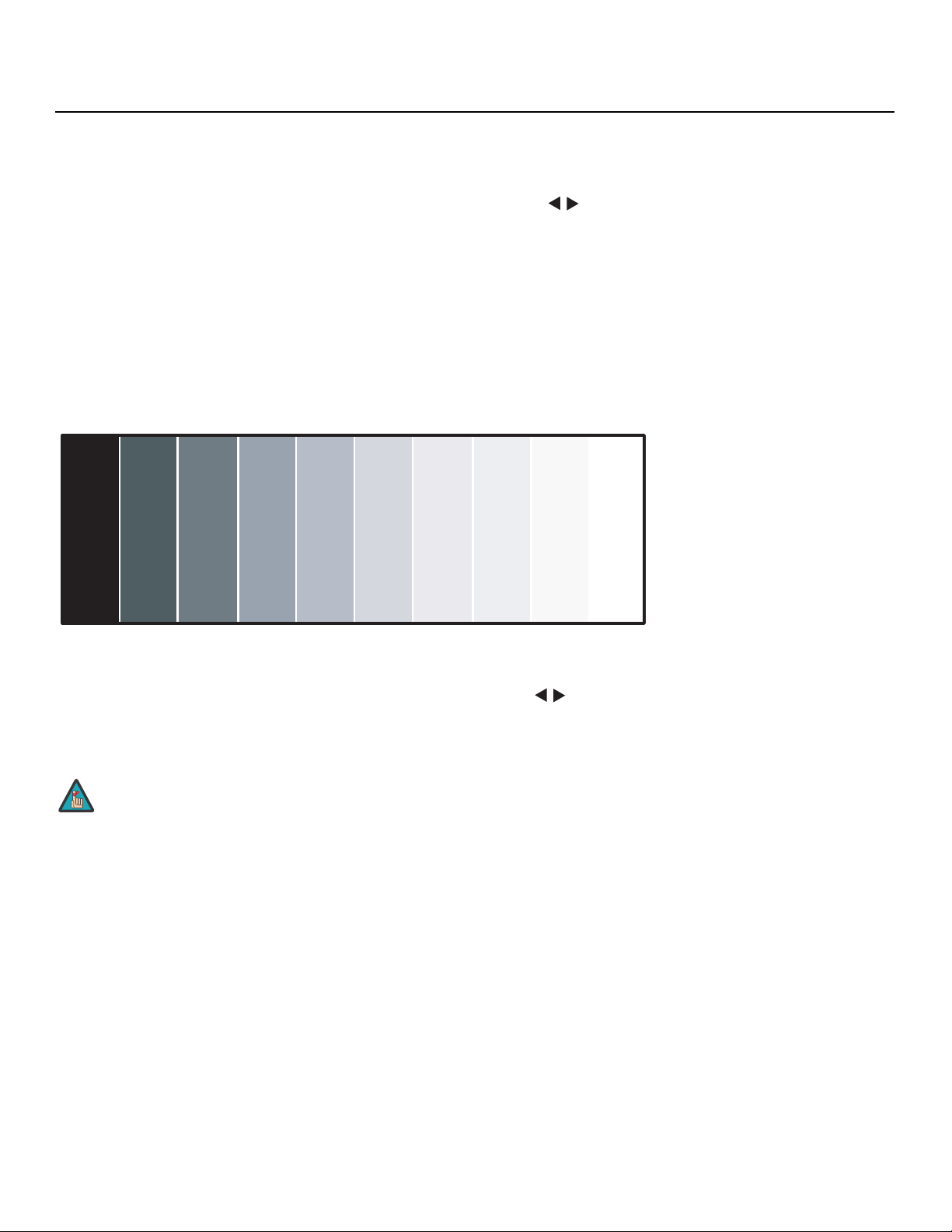
PLUGE patterns vary but generally consist of some combination of black, white and gray
areas against a black background. The example above includes two vertical bars and four
shaded boxes.
Select Brightness from the Picture menu. Using the left- and right-arrow ( ) buttons,
adjust the brightness so that:
• The darkest black bars disappear into the background.
• The dark gray areas are barely visible.
• The lighter gray areas are clearly visible.
• The white areas are a comfortable level of true white.
• The image contains only black, gray and white (no color).
Contrast: On your external test pattern source, select a stepped, gray-bar pattern like the
one shown in
Figure 4-4.
Y
Operation
IMINAR
Figure 4-4. Typical Gray Bar Pattern for Adjusting Contrast
Select Contrast from the Picture menu. Using the left- and right-arrow ( ) buttons,
adjust the contrast to a point just below which the white rectangle starts to increase in
size.
Brightness and contrast controls are interactive. A change to one
Note
PRE
may require a subtle change to the other in order to achieve the
optimum setting.
L
Runco CinemaWall SP-42/-50/-60 Owner’s Operating Manual 35
Page 46
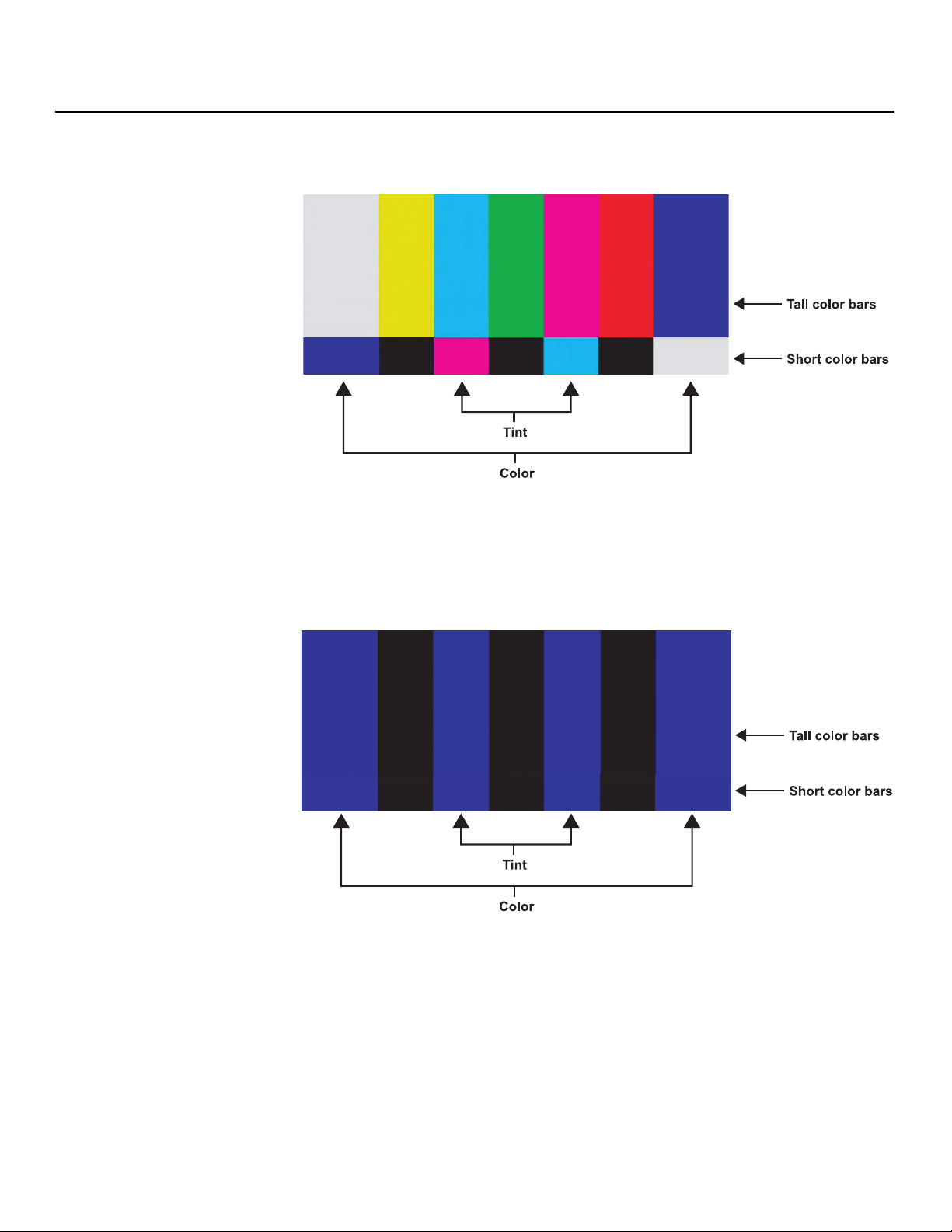
Operation
Color Saturation: On your external test pattern source, select a color bar pattern like the
one shown in
Figure 4-5.
gray
yellow
cyan
green
red
magenta
blue
Y
Figure 4-5. Typical Color Bar Pattern for Adjusting Color Saturation and Tint
Select Color from the Picture menu. While looking at the color bar pattern through a blue
filter, adjust the color saturation level until the outermost (gray and blue) color bars appear
to be a single shade of blue:
IMINAR
L
gray
yellow
cyan
green
red
magenta
blue
PRE
H. Sharpen/V. Sharpen (computer signals only): Select H. Sharpen or V. Sharpen
from the Picture menu to enhance the level of detail (in the horizontal or vertical direction
respectively) in a computer screen image.
Tint: Tint or “hue” is essentially the ratio of red to green in the color portion of the image.
When tint is decreased, the image appears redder; when it is increased the image
appears greener. To set the tint, select Tint from the Picture menu. While looking at the
color bar pattern through a blue filter, adjust the tint level until the cyan and magenta color
bars (on either side of the green bar) appear to be a single shade of blue.
36 Runco CinemaWall SP-42/-50/-60 Owner’s Operating Manual
Page 47

Operation
Note
Sharpness: “Sharpness” is the amount of high-frequency detail in the image. To adjust
sharpness, select Sharpness from the Picture menu and press SET. On your external test
pattern source, select a pattern like the one shown in
looking for white edges around the transitions from black to gray and different sized lines
in the “sweep” patterns at the top and bottom. Lower the sharpness setting to eliminate
them.
Like the brightness and contrast controls, the color and tint controls
are interactive. A change to one may require a subtle change to the
other in order to achieve the optimum setting.
Figure 4-6. Adjust as needed,
Y
IMINAR
L
Figure 4-6. Typical Test Pattern for Adjusting Sharpness
White Balance (Installer Adjust mode): Select White Balance from the Installer
Adjust/Picture menu to remove any trace of color from the white areas of the image.
• Gain: Use the Gain controls to correct color imbalances in the bright areas of the
image. A good way to do this is to use a test pattern consisting mostly of solid white
areas, such as an 80 IRE “window” pattern. If the white areas contain traces of red,
green or blue, decrease the Gain for that color.
•Offset: Use the Offset controls in the White Balance sub-menu to correct color
imbalances in the dark areas of the image. A good way to do this is to use a test
pattern consisting mostly of dark gray areas, such as a 30 IRE “window” pattern. If the
gray areas contain traces of red, green or blue, decrease the Offset for that color.
To reset the white balance settings to the factory default values, select White Bal. Reset.
Then, press
Select Return to exit the White Balance menu.
to highlight YES and press SET.
PRE
WHITE BALANCE
R. GAIN : +128
G. GAIN : +128
B. GAIN : +128
R. OFFSET : +128
G. OFFSET : +128
B. OFFSET : +128
WHITE BAL. RESET
RETURN
SET
ENTER
MENU
EXIT
Runco CinemaWall SP-42/-50/-60 Owner’s Operating Manual 37
Page 48

Operation
COLOR CHART
RED : +30
YELLOW : +30
GREEN : +30
CYAN : +30
BLUE : +30
MAGENTA : +30
C. CHART RESET
RETURN
SET
ENTER
MENU
EXIT
Color Chart (Installer Adjust mode): Select Color Chart from the Picture menu to
adjust the color density for each of the six primary colors: red, yellow, green, cyan, blue
and magenta. Changing these settings for a primary color alters the hue of that color and
affects the gamut (range) of possible colors. For example, changing the value for red
moves the color closer to either yellow or magenta, which in turn affects all displayed
colors having a red component.
To reset the color gamut settings to the factory default values, select C. Chart Reset.
Then, press
to highlight YES and press SET.
Select Return to exit the Color Chart menu.
Gamma (Installer Adjust mode): The Gamma control determines how gray shades are
displayed between minimum input (black) and maximum input (white) for all signals. A
good gamma setting helps to optimize blacks and whites while ensuring smooth
transitions for the “in-between” values utilized in other grays.
Y
Unlike brightness and contrast controls, Gamma allows you to lighten or darken the
overall tone of your images without changing the extremes. All images will be more vibrant
while still showing good detail in dark areas.
The default Gamma setting of 2.2 is appropriate for most typical home theater
environments.
CINEMAWALL
INSTALLER ADJUST
SCREEN SET-UP OPTION
PICTURE
IMAGE POSITION : 0/ 0
FREQ. ADJ. : 0
PHASE ADJ. : 0
IMAGE RESET
ENTER
SET
SCREEN SET-UP OPTION
PICTURE
H SHIFT : +128
V SHIFT : +128
FREQ. ADJ. : 0
PHASE ADJ. : 0
H SIZE : 0
V SIZE : 0
IMAGE RESET
ENTER
SET
Factory: To reset all picture quality settings for the current input to the default, installer-adjusted values (or factory defaults, if in Installer Adjust mode), select Factory from the Picture menu. Then, press
Screen Image Position: Use the up- or down-arrow buttons ( , ) to highlight Image
INPUT 1
➤
Position. Then, press SET and use the left- and right-arrow buttons ( , ) to shift the
image horizontally; use the up- or down-arrow buttons ( , ) to shift the image
vertically.
IMINAR
L
to highlight YES and press SET.
V Shift (Installer Adjust mode): Use the up- or down-arrow buttons ( , ) to highlight
V Shift. Then, press SET and use the right-arrow button ( ) to shift the image up; use
the left-arrow button ( ) to shift the image down.
H Shift (Installer Adjust mode): Use the up- or down-arrow buttons ( , ) to
PRE
MENU
EXIT
highlight H Shift. Then, press SET and use the right-arrow button ( ) to shift the image
to the right; use the left-arrow button ( ) to shift the image to the left.
INPUT 1
Frequency Adjust (Input 1 only): Use the up- or down-arrow buttons ( , ) to
highlight Freq. Adj. Then, press SET. The Frequency Adjust control adjusts the
CinemaWall’s internal clock frequency in small increments to match that of the incoming
signal. Use it to reduce or eliminate letter breakup, flickering or other “noise” in a computer
screen image.
Phase Adjust (Input 1 only): Use the up- or down-arrow buttons ( , ) to highlight
MENU
EXIT
Phase Adj. Then, press SET. Use the Phase Adjust control to correct color misalignment
or flickering text in a computer screen image.
Note
Frequency Adjust and Phase Adjust are adjustable only when Auto
Setup Mode (in the Option menu, described later in this section) is
set to OFF.
38 Runco CinemaWall SP-42/-50/-60 Owner’s Operating Manual
Page 49

V Size (Installer Adjust mode): Use the up- or down-arrow buttons ( , ) to highlight
V Size. Then, press SET and use the right-arrow button ( ) to increase the height; use
the left-arrow button ( ) to decrease it.
H Size (Installer Adjust mode): Use the up- or down-arrow buttons ( , ) to highlight
H Size. Then, press SET and use the right-arrow button ( ) to increase the width; use
the left-arrow button ( ) to decrease it.
Image Reset: To reset all screen settings for the current input to the default, Installer
Adjust mode values, select Image Reset from the Screen menu. Then, press
to
highlight YES and press SET.
the Set-Up menu. (Color temperature defines the “color of gray.”) Use the left- and/or
right-arrow buttons to select LOW, MID-LOW, MIDDLE, MID-HIGH or HIGH. The default
setting, MIDDLE, is appropriate for most situations. Higher settings produce a “bluer”
Y
picture; lower ones cause the image to appear more red.
Auto Off: When using the CinemaWall with a computer, set Auto Off to ON to have the
CinemaWall go into standby mode when no source signal is present on the current input.
(A warning message appears on-screen for approximately eight seconds before this
occurs.) To return to normal operating mode from the Auto Off standby mode, select the
input with the remote control or operate your computer.
Set-UpColor Temperature: To adjust the color temperature, select Color Temperature from
CINEMAWALL
SCREEN SET-UP OPTION
PICTURE
COLOR TEMP. : MIDDLE
AUTO OFF
VIDEO NR
MPEG FILTER : LOW
CHROMA EE : ON
FILM MODE : OFF
COLOR SPACE : RGB
DVI SET UP
SIGNAL : 720p
SETSET
Operation
INPUT 2
: OFF
: MIDDLE
MENU
EXIT
When Auto Off is disabled (OFF), the CinemaWall remains in normal operating mode, regardless of the presence or absence of an input sync signal.
IMINAR
Note
1. If the computer is turned off or not properly connected to the
CinemaWall, the system is set to the off state.
L
2. For instructions on using the computer's power management
features, refer to the instructions for your computer.
The STANDBY/ON indicator at the front of the CinemaWall indicates the status of the
power management function, as described in
Table 4-2. Power Management Indications
Power
management
mode
ON Solid
OFF Flashing
STANDBY/
Indicator
green
green
PRE
Power
ON
management
operating status
Not activated. Horizontal and ver-
Activated. Horizontal and/or
Table 4-2.
Description
tical synchronizing
signals are present
from the com
puter.
vertical synchroniz
ing signals are not
present from the
computer.
Turning the
picture back on
Picture already on.
-
Press a key on the
keyboard or move
the mouse. The
picture reappears.
INSTALLER ADJUST
SCREEN SET-UP OPTION
PICTURE
BRT. ENHANCE : OFF
SUB VOLUME
SETSET
INPUT 1
: +20
MENU
EXIT
Video NR: To apply Digital Noise Reduction (DNR) to the input signal, select Video NR
from the Set-Up menu. Noise reduction is useful for improving the signal-to-noise ratio of
video signals.
Runco CinemaWall SP-42/-50/-60 Owner’s Operating Manual 39
Page 50

Operation
Use the left- or right-arrow buttons to select the desired amount of noise reduction,
keeping in mind that higher settings (which reduce high frequencies) may also “soften” the
image.
MPEG Filter: Use the MPEG Filter to reduce or eliminate so-called “mosquito noise” in
MPEG-compressed video signals (digital broadcasts or DVDs). Set it to LOW, MIDDLE or
HIGH, as needed to minimize distortion around the edges of moving objects, moving
artifacts around edges and/or blotchy noise patterns superimposed over the objects.
Chroma EE: Use the Chroma EE control to correct chroma delay in a Composite,
S-Video or Component video source. Chroma delay in an image causes color shifts to
occur to the left of the vertical edge transitions, producing artificial shadows or a “halo”
effect. If necessary, set Chroma EE to ON to eliminate them.
Film Mode: When you enable Film Mode, the CinemaWall automatically detects and
optimizes the display of interlaced video signals that originated from film. To disable Film
Mode, set it to OFF.
Y
DVI SETUP
PLUG/PLAY : VIDEO
BLACK LEVEL : LOW
PRE
SET
ENTER
MENU
EXIT
Note
Color Space: To ensure proper color reproduction, select Color Space from the Set-Up
menu and set it as follows:
•Select RGB for RGB input signals from a computer or video deck.
•Select COMP. 1 for component input signals less than 720p, such as from a DVD
player.
•Select COMP. 2 for higher-resolution component input signals (720p or above, such
as from an HD tuner).
DVI Setup (Input 2 only): Select DVI Setup from the Set-Up menu to configure Input 2
for “plug-and-play” operation with a computer, and select the appropriate black level.
•Plug/Play: If the Input 2 source is a computer, set this to PC. Otherwise, set it to
Video.
• Black Level: This control compensates for incoming elevated black levels present in
certain video signals. Generally, the CinemaWall automatically determines the best
setting according to the incoming video signal type. For some types of video, you may
want to override the setting. Set it to LOW if blacks appear elevated (dark gray). If
blacks appear “crushed” (too dark), set it to HIGH.
Signal: The CinemaWall automatically identifies PC signals and video signals according to
the frequency of the input signal, and identifies the resolution of a PC signal.
L
Film Mode can only be used on input signals with a 60-Hz refresh
rate.
IMINAR
In most cases, setting Signal to Auto works well. However, if the displayed image is
unstable or distorted, select Signal from the Set-Up menu and select a specific signal
format. The available choices vary for each input.
Brt. Enhance (Installer Adjust mode): To improve and enhance the brightness of the
center of the screen, select Brt. Enhance from the Set-Up menu and set it to ON. This
reduces the brightness of the outer areas of the display by about 3 to 5%, relative to the
center. For uniform brightness over the entire screen area, set Brt. Enhance to OFF.
40 Runco CinemaWall SP-42/-50/-60 Owner’s Operating Manual
Page 51

Sub Volume (Installer Adjust mode): Select Sub Volume from the Set-Up menu to
adjust the audio input level for the current source. Do this for all sources, as needed to
prevent sudden, drastic changes in sound volume when switching inputs.
For example, if a DVD player is connected to Input 4, a computer is connected to Input 1
and the audio output of the DVD player is fixed at a much higher level than that of the
computer, reduce the Sub Volume for Input 4.
The Sub Volume control affects the current input only; the front-panel and remote volume
controls are “master” controls; see
Figure 4-7.
Operation
1 AUDIO INPUT
(INPUT1)
2 AUDIO INPUT
(INPUT2)
3 AUDIO INPUT
(INPUT3)
4 AUDIO INPUT
(INPUT4)
5 AUDIO INPUT
(INPUT5)
Figure 4-7. Audio System Functional Block Diagram
Energy Mode: Select Energy Mode from the Option menu to reduce power
consumption and panel deterioration by limiting brightness of the screen. You can choose
to limit brightness according to the input signal or in response to the ambient light level.
• Select AVERAGE to limit brightness in accordance with the input signal to produce a
bright, easily viewed image.
• Select LEVEL 1 to limit brightness in accordance with the input signal. Power
consumption is less than that used in AVERAGE mode.
• Select LEVEL 2 to limit brightness in accordance with the input signal. Power
consumption is less than that used in LEVEL1 mode.
• Select LEVEL 3 to set the brightness at fixed level, regardless of input signal level
(useful for preventing screen aging due to image burn).
• Select AUTO (Model SP-42), AUTO1 or AUTO2 (Model SP-50/SP-60) to have the
CinemaWall adjust the brightness automatically in response to ambient lighting
conditions, to optimize picture quality.
• To disable the Energy Mode feature, select MUTE (Model SP-50 and SP-60 only).
INPUT1
SUB VOLUME
INPUT2
SUB VOLUME
INPUT3
SUB VOLUME
INPUT4
SUB VOLUME
INPUT5
SUB VOLUME
PRE
INPUT
SELECTOR
VOLUME
POWER
AMPLIFIER
IMINAR
L
Y
OptionLanguage: Refer to Changing the OSD Language on page 27.
CINEMAWALL
PICTURE
ENTERSET
SCREEN SET-UP OPTION
LANGUAGE : ENGLISH
ENERGY MODE : AUTO
TIME / DATE
PDP MGMT.
AUTO SETUP MODE : OFF
AUTO FUNCTION : OFF
MENU
INPUT 3
EXIT
Runco CinemaWall SP-42/-50/-60 Owner’s Operating Manual 41
Page 52

Operation
Time/Date: Select Time/Date from the Option menu to set the CinemaWall’s internal clock (time of day and day of the week) and turn the screen maintenance feature on or off.
• Present Time: To set the internal clock, highlight Present Time and press SET.
Then, use the right- or left-arrow buttons ( , ) to set the time. Press SET again
when you are finished.
• Program Timer: Set Program Timer to ON to enable the CinemaWall’s screen
maintenance feature, which lets you replace the normal source signal with a white field,
an inverse image or an “orbiting” image. This occurs according to the schedule you
establish using the
Installer Adjust mode (refer to Program Timer (SP-42) / Screen Maint.
(SP-50/SP-60) on page 43).
Select Return to exit the Time/Date menu.
Program Timer (SP-42) / Screen Maint. (SP-50/SP-60) menu in
PDP Mgmt: Select PDP Mgmt. from the Option menu to configure the image burn-in
prevention settings on the CinemaWall.
• Orbiter: Select Orbiter from the PDP Mgmt. menu to set the picture shift.
• OFF: Orbiter mode does not function.
• TYPE 1: The image size is reduced so the entire image remains in the display area
while orbiting.
• TYPE 2: The image is enlarged so there are no black bands in the display area while
orbiting.
• TYPE 3: The image size is unchanged.
IMINAR
Note
L
• Soften: Select Soften from the PDP Mgmt. menu to reduce edges (color transitions)
and soften the image.
• OFF: Turns the SOFTEN function off.
PRE
• 1, 2, 3, 4: Activates the SOFTEN setting. Higher numbers create a “softer” image.
Auto Setup Mode: The CinemaWall can automatically adjust the position, frequency and
phase of incoming computer signals for optimum picture quality whenever the display is
turned on, or when a different input or input signal type is selected. To enable this feature,
select
Auto Setup Mode from the Option menu and set it to ON.
Y
1. When TYPE 1 or TYPE 2 is selected, the image movement is
continuous; TYPE 3 causes the image to move one pixel at a
time.
2. The Orbiter does not function while the MAGNIFY feature is in
use.
Note
Under some conditions – such as when the input signal consists of
mostly dark colors – Auto Setup may not produce the desired
results. If this occurs, set Auto Setup Mode to OFF and manually
adjust the image position, frequency and phase; refer to
page 38.
42 Runco CinemaWall SP-42/-50/-60 Owner’s Operating Manual
Screen on
Page 53

Auto Function: The CinemaWall can automatically switch to Input 1 or Input 4 (Model
SP-50/SP-60 only) when an image signal is detected at that input. To enable this feature,
select
Auto Function from the Option menu and set it to INPUT 1 (or INPUT 4, on a
Model SP-50/SP-60).
After Auto Function triggers an input switch, when the Input 1 or Input 4 signal is no longer
present, the input source reverts to the previously-selected input.
Operation
Note
Program Timer (SP-42) / Screen Maint. (SP-50/SP-60): When in Installer Adjust
mode, select
menu to program the screen maintenance features of the CinemaWall to operate at
regular intervals. This is useful for preventing image burn-in.
You can program the CinemaWall to switch inputs and/or replace the normal source
signal with a white field, an inverse image or an “orbiting” image. You can specify a time of
day and day of the week when you want this to take place.
To set up a screen maintenance program:
1. Press SET to select the DATE field for the first program. Press or to select one of
the following:
• SUN, MON, TUE, WED, THU, FRI or SAT for a program that runs once only on the
next occurrence of that day.
• * for a program that runs daily.
• *SUN, *MON, *TUE, *WED, *THU, *FRI or *SAT for a program that runs weekly on
that day.
2. Press SET, then followed by SET again to set the program start time.
Program Timer (SP-42) / Screen Maint. (SP-50/SP-60) from the Option
On the Model SP-42, Auto Function is supported on Input 1 only.
The input signal must be RGB with composite or separate sync;
Auto Function will not work with sync-on-green RGB or component
signals.
When Auto Function is active, selecting an input manually causes
Auto Function to be temporarily disabled. If you cycle power to the
CinemaWall, Auto Function becomes active again.
Y
IMINAR
L
PRE
Option (Installer Adjust Mode)
INSTALLER ADJ.
SCREEN SET-UP OPTION
PICTURE
PROGRAM TIMER
TEST PATTERN : OFF
SIDEBAR ADJ.
BAUD RATE : 9600BPS
ID NUMBER : ALL
ENTERSET
MENU
INPUT 3
EXIT
3. Press or to set the hour component of the start time.
4. Press , then or to set the minute component of the start time.
5. Press SET, then followed by SET again to set the program end time (repeat steps 3
and 4).
6. Press SET, then followed by SET again to specify an input associated with this
program. Choose “–” to specify the input that was active when the CinemaWall was
last powered off.
7. Press SET, then followed by SET again to select the PATTERN field for this
program. Press or to select one of the following:
• Choose “–” to specify the function that was active when the CinemaWall was last
powered off.
• Choose WHITE to display a white field.
• Choose INVERSE to display an inverse image.
• Choose ORBITER to display an “orbiting” image.
Runco CinemaWall SP-42/-50/-60 Owner’s Operating Manual 43
PROGRAM TIMER
DATE ON OFF INPUT PATTERN
* 10:00 – –:– – – –
* 20:00 – –:– – – WHITE
* – –:– – 21:00 – –
– – –:– – – –:– – – –
– – –:– – – –:– – – –
– – –:– – – –:– – – –
– – –:– – – –:– – – –
RETURN
SET
ENTER
MENU
EXIT
Page 54

Operation
8. Press SET.
9. Repeat steps 1 through 8 as desired to create additional screen maintenance
programs.
To clear a screen maintenance program, move the cursor to the DATE field and press
CLEAR on the remote control, using a straightened paper clip or similar object.
Select Return to exit the Program Timer menu.
Test Pattern: Select Te st Pattern from the Option menu to display an inverse of the
normal picture on-screen, or a single color. Use this feature to repair burned-in areas of
the display.
Press SET repeatedly to select INVERSE or a single color to display. Then, press MENU.
To select a different pattern or return to the normal picture, press the Installer Adjust menu
button, select Option, then select Test Pattern. Press SET repeatedly to select OFF or
another pattern.
Sidebar Adjust: Select Sidebar Adjust from the Option menu to adjust the color of the
sides of the screen when the Aspect Ratio is set to Standard 4:3 or 14:9 (refer to Table
4-1). The range is from 0 to +255 for each color component (red, green and blue); the
default setting is +80 (gray).
Y
INSTALLER ADJ.
SCREEN SET-UP OPTION
PICTURE
FAN SPEED
OSD
FRONT L.E.D.
ISF SETTINGS : ISF CCC
RUNCO PRO
FRC : NORMAL
ENTERSET
When the 4:3 or 14:9 aspect ratio is selected, the CinemaWall can gradually shift the
inactive areas of the display in small increments every time it is turned on, to prevent
burn-in at the sides of the panel. To enable this feature, select
Sidebar Adjust menu and set it to ON.
Select Return to exit the Sidebar Adjust menu.
Baud Rate: The default Baud Rate setting is 9600BPS. Do not change it unless specifically instructed to do so by Runco Technical Support!
ID Number: The ID Number uniquely identifies the CinemaWall in multiple-panel or
video-wall installations. It is used to address serial commands to a specific panel when
two or more are daisy-chained together via the COMBINATION IN/OUT connectors (see
Figure 2-2). For installations with only one CinemaWall, leave the ID Number set to 01.
PRE
INPUT 3
: AUTO
: ON
MENU
EXIT
Fan Speed: Select Fan Speed from the Option Menu to control the operation of the
CinemaWall’s cooling fan.
In most cases, the default Fan Speed (AUTO) will maintain the correct operating
temperature. If the CinemaWall frequently turns off due to overheating, or in certain
high-altitude operating environments, you may need to change this setting to MAX.
OSD: Select OSD from the Option menu to set options relating to OSD menu appearance
and behavior.
• Display: When you select an aspect ratio or input with the remote control, the
CinemaWall displays your selection on-screen. When you adjust the volume or press
MUTE on the remote control, a slidebar appears as a visual indicator of the level.
IMINAR
L
Auto Side Mask from the
To prevent the display of these items, select Display from the OSD menu and set it to
OFF.
• Size: Select Size from the OSD menu to change the OSD menu size (SMALL or
LARGE).
Select Return to exit the OSD menu.
44 Runco CinemaWall SP-42/-50/-60 Owner’s Operating Manual
Page 55

Front L.E.D.: Select Front L.E.D. from the Option menu to change the behavior of the front-panel STANDBY/ON indicator LED (Figure 2-1). When set to ON, the LED indicates operating status as follows:
• Lights green to indicate normal operation;
• Flashes green (once per second) when the AUTO OFF feature is active;
• Lights red to indicate that the CinemaWall is in standby mode;
• Flashes green or red (twice per second) to indicate an error condition.
When set to OFF, the LED lights red when the CinemaWall is in standby mode; otherwise,
it is off.
ISF Settings: The CinemaWall provides two “color modes,” NORMAL and ISF CCC. This
allows you to create two, independent sets of image quality settings and switch from one
to the other by selecting a color mode.
Select ISF Settings from the Option menu. Then, press SET to select either NORMAL or
ISF CCC. Any subsequent changes to image quality settings are stored and can be
recalled by selecting that color mode.
Y
Operation
Note
Runco Pro: Select Runco Pro from the Option menu to access these advanced image processing settings.
• Underscan: Underscan causes the outer edge of the display to appear beyond the
normal effective data area for a video signal.
The ISF CCC color mode is pre-set to approximately 3,200K.
IMINAR
L
To use Underscan, select it from the Runco Pro menu and set it to ON. Then, exit the
menu system and use the ASPECT RATIO remote control button to select Underscan
mode.
• Display Profile: Select NORMAL or PURE to see the normal color gamut. Select
MONOTONE to remove all color information from the image. Select HIGH CNT to
increase the color temperature by approximately 2,000K.
• Signal Type: For most source material types, the appropriate Signal Type setting is
MOTION. However, with certain interlaced and/or composite video images with few or
no moving objects, STILL or NON-STD may yield better results.
Select Return to exit the Runco Pro menu.
FRC: Select FRC from the Option menu to enable frame rate conversion. Set FRC to
NORMAL if you notice and want to minimize motion blur when viewing source material
that originated from film. If frame rate conversion is not needed, set FRC to SCALER.
PRE
Power On Mode: Select Power On Mode from the Option menu to specify which input
signal is displayed when you turn on the CinemaWall. You can also specify an initial audio
volume level.
You can select a specific input or volume level (0 to 42). Or, select LAST to have the
CinemaWall set the input and volume to what they were the last time it was turned off.
Runco CinemaWall SP-42/-50/-60 Owner’s Operating Manual 45
INSTALLER ADJ.
SCREEN SET-UP OPTION
PICTURE
POWER ON MODE
SEAMLESS SW
PICTURE ORIENT.
FUNCTION RESET
ENTERSET
INPUT 3
: OFF
: OFF
MENU
EXIT
Page 56
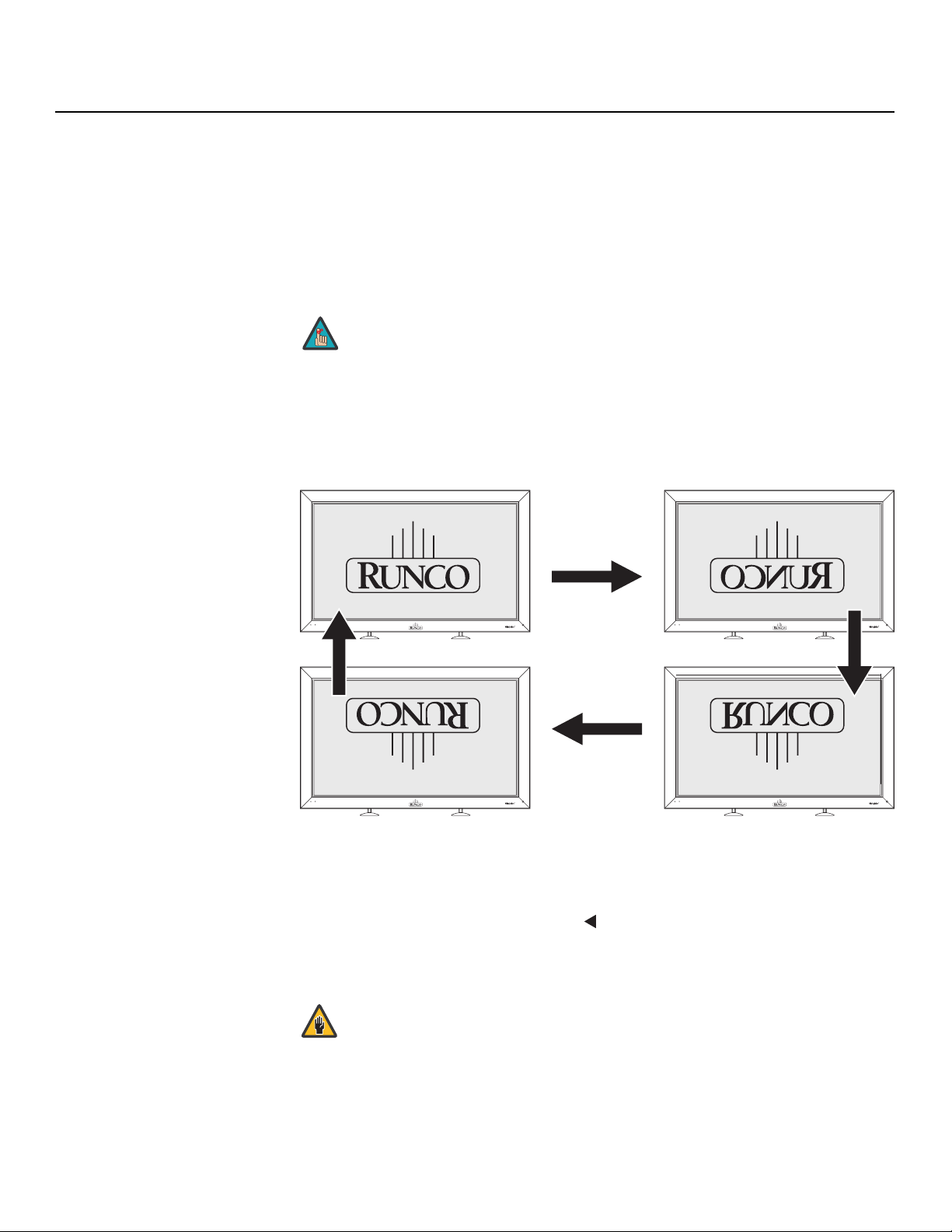
Operation
Seamless Switch: This feature allows for high-speed switching between any two
CinemaWall inputs using the SWAP button on the remote control. To enable it, select
Seamless Switch from the Option menu and set it to ON. Then, specify the two inputs
you want to associate with this feature in the SELECT1 and SELECT2 fields.
By default, Input 1 and Input 2 are selected, so that when Input 1 is active, pressing
SWAP switches to Input 2 and vice versa.
Select Return to exit the Seamless Switch menu.
Note
Picture Orient.: Select Picture Orient. to change the displayed image orientation to suit the installation method; see Figure 4-8. For example, if the CinemaWall is suspended from a ceiling, you may want to mount it upside down and run the cables upward (toward the ceiling) to make them less visible. In this case, you would select “FLIP HV.”
Normal operating state Left-right reversal
Seamless Switch is not available when using PIP.
Y
IMINAR
OFF FLIP H
L
PRE
Up-down, left-right reversal
FLIP HV FLIP V
Figure 4-8. Picture Orientation
Function Reset: To restore the CinemaWall to its factory-default state, select Function
Reset from the Option menu. Then, press
resets ALL settings (except the display ID Number) to their default values, as set at the
factory.
Caution
Up-down reversal
to highlight YES and press SET. This action
This action is not undoable. Proceed with caution!
46 Runco CinemaWall SP-42/-50/-60 Owner’s Operating Manual
Page 57
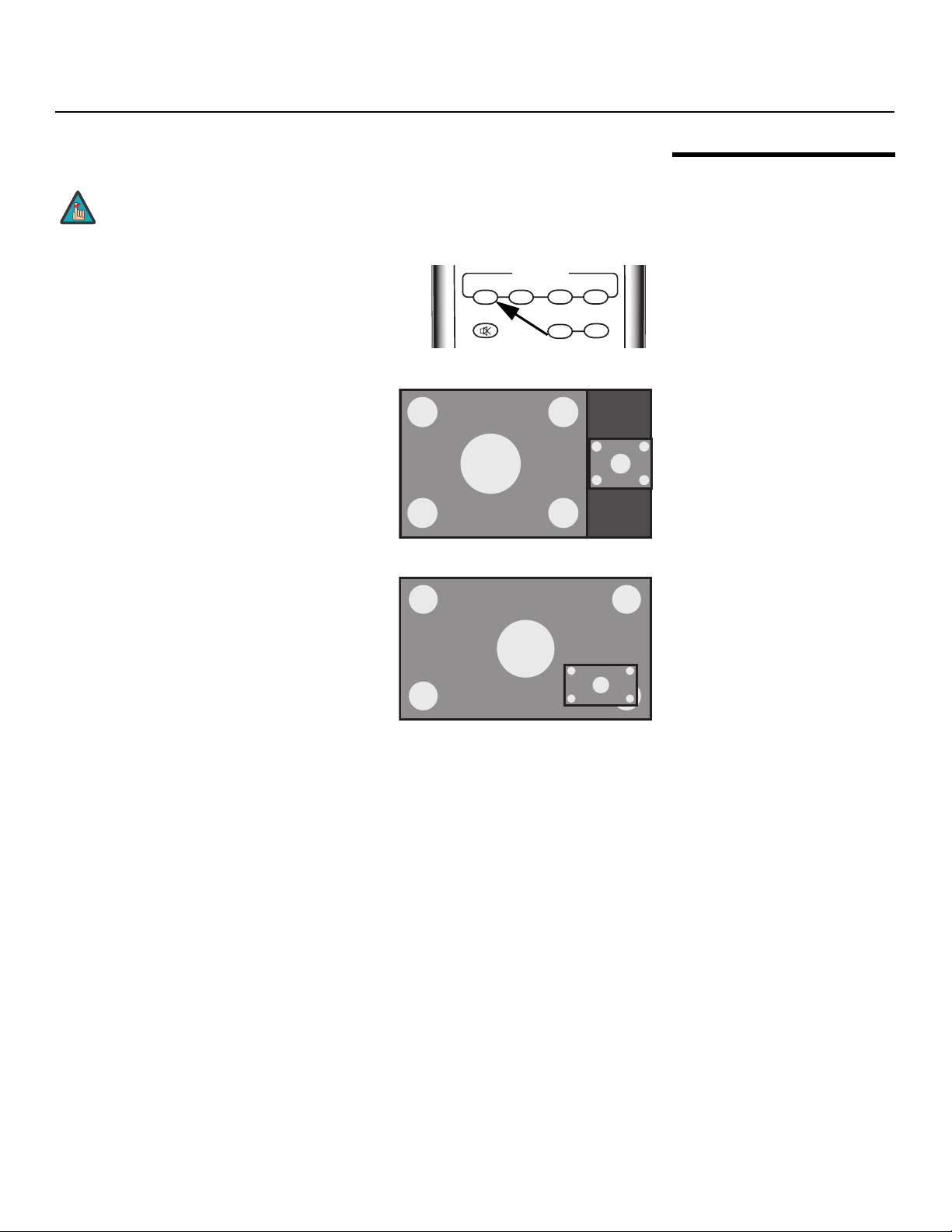
Note
PIP is currently supported on Input 1 and Input 2 only.
Operation
4.8 Using Picture-In-Picture (PIP)
To use PIP, press the SPLIT button.
The PIP sub-window appears beside the main
image window.
Press SPLIT again to display the sub-window
superimposed on the main window.
PIP FUNCTION
SPLIT SUB INPUT SWAP PIP SHIFT
MUTE VOLUME
+
-
Y
IMINAR
L
2. Press the (
Press SPLIT again to turn PIP off.
PRE
Runco CinemaWall SP-42/-50/-60 Owner’s Operating Manual 47
Page 58

Operation
Selecting a PIP Source Press the SUB INPUT button to select a PIP signal
Swapping the Main and
PIP Windows
➤
source.
Press the SWAP button to replace the main screen
➤
with the sub-screen or vice versa. (This switches the
audio input as well.)
Y
PIP FUNCTION
SPLIT SUB INPUT SWAP PIP SHIFT
MUTE VOLUME
SPLIT SUB INPUT SWAP PIP SHIFT
MUTE VOLUME
-
PIP FUNCTION
-
+
+
IMINAR
L
Changing the PIP Position To change the PIP window position, press the
➤
PIP
SHIFT button on the remote control repeatedly
until the window is in the desired position.
PRE
3
4
2
1
PIP FUNCTION
SPLIT SUB INPUT SWAP PIP SHIFT
MUTE VOLUME
-
+
48 Runco CinemaWall SP-42/-50/-60 Owner’s Operating Manual
Page 59
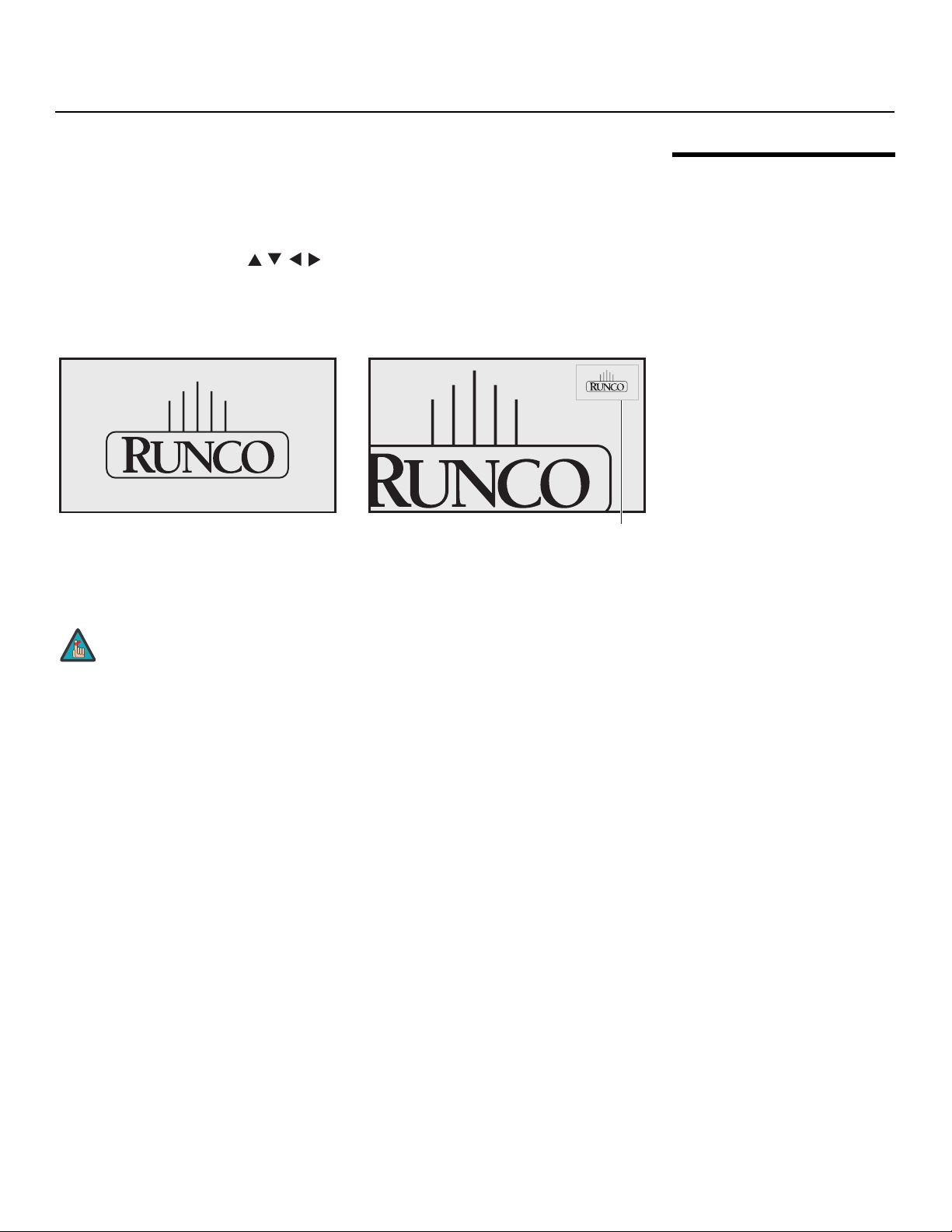
Operation
The CinemaWall allows you to zoom in on a portion of the displayed image. To use this
feature, press the MAGNIFY button repeatedly to select one of four zoom levels
(Normal
subscreen appears in the upper-right corner of the display.
Use the directional buttons ( / / / ) to select a magnified image area to display. As
you do this, a green plus sign (+) appears in the subscreen to indicate the center of the
enlarged area.
Magnification Level 1 (Normal Size)
Size, 1.5x, 2x or 3x); see Figure 4-9. When using the zoom feature, a small
Magnification Level 3 (2x)
+
Y
Zoom-Area subscreen
Figure 4-9. Viewing an Enlarged Area of the Display
IMINAR
L
Note
1. You cannot change the aspect ratio while using the MAGNIFY
function.
2. The MAGNIFY function is cancelled if the input signal changes,
or if you switch inputs or select PIP mode.
4.9 Enlarging One Part of the Screen
PRE
Runco CinemaWall SP-42/-50/-60 Owner’s Operating Manual 49
Page 60
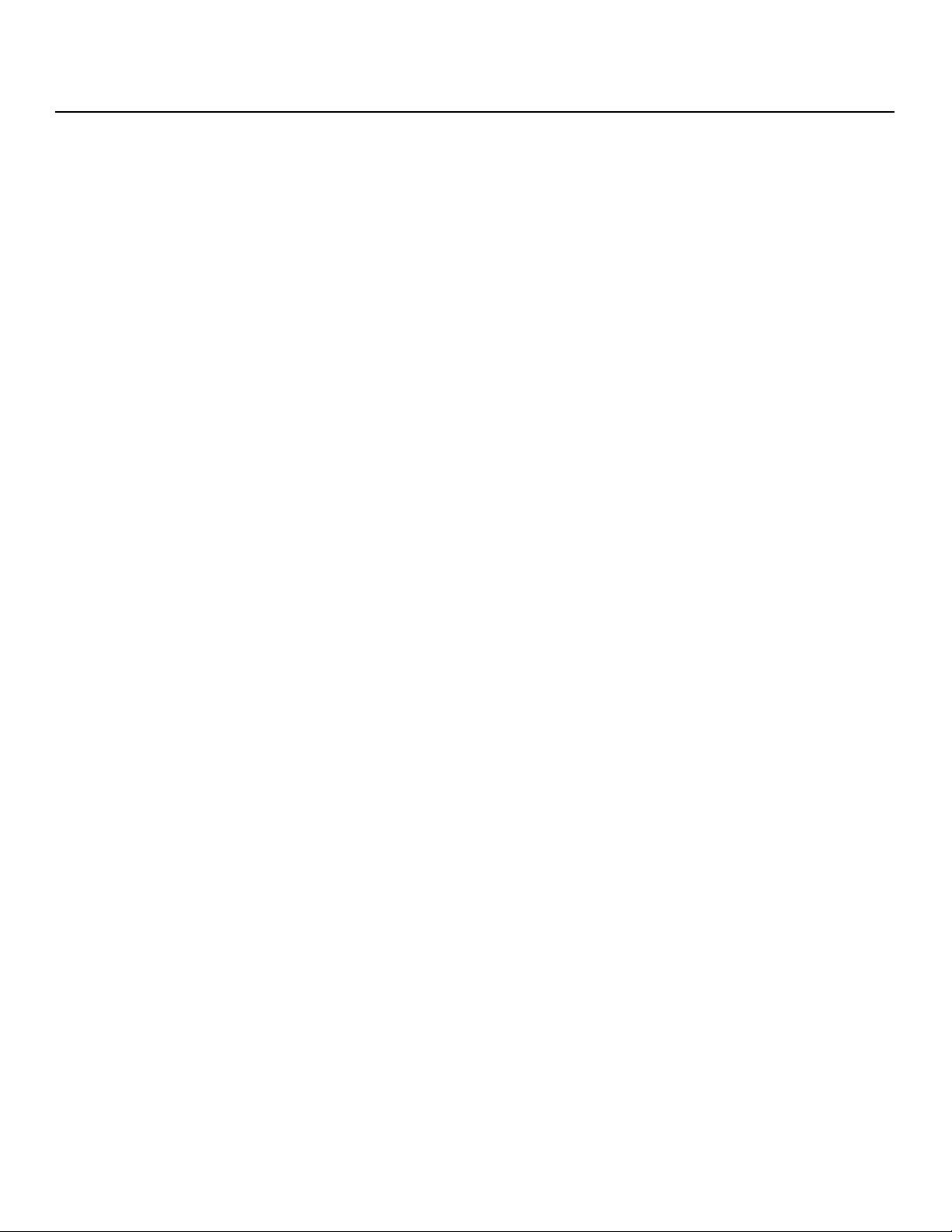
Operation
Notes:
Y
IMINAR
L
PRE
50 Runco CinemaWall SP-42/-50/-60 Owner’s Operating Manual
Page 61

5. Maintenance and Troubleshooting
Regular cleaning will extend the life and performance of the CinemaWall. Before cleaning,
be sure to unplug the power cord from the power outlet.
Do not under any circumstances use solvents such as benzene or thinner to clean the
CinemaWall. Doing so may cause deterioration or peeling of paint from the display or
remote control unit.
Wipe the display and remote control gently with a soft cloth. In the case of excessive dirt
buildup, dampen a soft cloth with a diluted neutral cleaning detergent and after wringing
the cloth thoroughly, wipe the component and then dry it with a dry soft cloth.
cloth (cotton, flannel etc.). Do not use tissue or a rough cloth. The screen surface is easily
scratched; do not rub it or hit it with a hard object.
If you clean the surface of the screen with a wet cloth, water droplets on the surface may
enter into the product and cause a malfunction.
rear panel of the display of dust buildup (set the vacuum cleaner to its weakest setting
when doing this). If not removed, accumulated dust can cause the internal temperature to
increase, resulting in possible breakdown or fire.
IMINAR
Y
L
Table 5-1 provides some general guidelines for troubleshooting problems you may
encounter with the CinemaWall. If the suggested solutions fail to resolve the problem or if
you encounter an issue not described here, please contact your Runco dealer or Runco
Technical Support.
5.1 Cleaning
Cleaning the Display Panel Body and Remote Control
Cleaning the ScreenAfter dusting, wipe the screen gently using the supplied cleaning cloth or another soft
Cleaning the VentsAs a general rule, use a vacuum cleaner about once a month to clean the vents on the
5.2 Troubleshooting Tips
Table 5-1. Troubleshooting Chart
PRE
Symptom Possible Cause(s) Solution
The display does not turn on
after initial installation.
The display is on, but there is
no picture or sound.
Runco CinemaWall SP-42/-50/-60 Owner’s Operating Manual 51
• The CinemaWall is not
plugged in or the AC outlet
is not active.
•The remote control
batteries have run out.
• Incorrect source selection.
• Source component is not
turned on.
• Source component is
connected incorrectly or
not at all.
• Ensure that the
• Replace the batteries.
• Select the correct source.
• Turn on the source
• Check video connections
CinemaWall is plugged in
and that the AC outlet is
active.
component.
to source component.
Page 62

Maintenance and Troubleshooting
Table 5-1. Troubleshooting Chart (continued)
Symptom Possible Cause(s) Solution
Picture is okay, but there is no
sound.
Image is too bright and/or
lacks definition in the bright
areas of the image.
Image appears “washed out”
and/or dark areas appear too
bright.
Colors in the image are
swapped; for example, reds
appear blue or vice versa.
RGB-HD images appear
“noisy.”
IMINAR
L
• Audio output is muted.
• Volume setting is too low.
• Source component is
connected incorrectly or
not at all.
• Contrast is set too high. • Lower the contrast setting.
• Brightness is set too high. • Lower the brightness
• Incorrect color space
setting.
• The Pr, Y or Pb outputs
from the source to Input 4
on the CinemaWall are
incorrect.
• Frequency and Phase
settings need adjustment.
Y
• Press the MUTE button
on the remote control.
• Turn up the volume.
• Check audio connections
to source component.
setting.
• Select the correct color
space (refer to Color
Space on page 40).
• Ensure that the YPbPr
(component) source
output connections to
Input 4 are correct (see
Figure 3-7).
• Manually adjust Frequency
and Phase settings, or
perform an Auto Setup
(refer to
page 38).
Screen on
One of the following error
messages appears
on-screen:
•CAUTION
OUT OF RANGE
PRE
•CAUTION
UNSUPPORTED SIGNAL
•SIGNAL NG
The image is too large or too
small.
One of the following error
messages appears
on-screen:
•WARNING
THERMAL ALERT
SHUT DOWN (**)
•WARNING
FAN FAILURE
SHUT DOWN (**)
(“(**)” represents a two-digit
error code.)
• The resolution and
frequency of the video
card in the computer are
not compatible with the
CinemaWall.
• Image size needs
adjusting.
• Ambient temperature is
too high.
• Cooling fan has
malfunctioned.
• Select a compatible
resolution and vertical
frequency (refer to
Computer/Video
Signal Compatibility
on page 70).
• Adjust the image size (refer
to
Screen on page 38).
• Turn off main power.
Remove any objects
blocking the cooling vents
on the CinemaWall and/or
clean the vents.
• Immediately turn off
power, remove the power
plug from its outlet, and
consult your Runco dealer.
52 Runco CinemaWall SP-42/-50/-60 Owner’s Operating Manual
Page 63

6. Serial Communications
To interface the CinemaWall with a home theater automation/control system or a PC
running terminal emulation software, connect it to your control system or PC as shown in
Figure 3-13.
Configure the RS-232 controller or PC serial port as follows: no parity, 8 data bits, 1 stop
bit and no flow control. Set its baud rate to 115200, to match that of the CinemaWall
RS-232 port.
Serial commands to the CinemaWall take the following form:
• You can send commands in either hexadecimal or ASCII format.
• ASCII commands are not case-sensitive.
• Commands begin with the “Start of Text” (STX) character (02h or <Ctrl> B in ASCII),
followed by the display ID (2 bytes), the command data and command argument
(3
or 6 bytes; refer to Table 6-1) and the “End of Text” (ETX) character (03h or
<Ctrl> C in ASCII).
• You do not need to send a carriage return after the command.
• The default CinemaWall display ID is 01 (30h 31h). With most commands, you can also
use the “wildcard” display ID of “**” (2Ah 2Ah) in place of any value for the ID. However,
when requesting status via serial commands, you must use a specific display ID; “**”
does not work in these cases.
IMINAR
Y
L
the following sequence to set the contrast to its highest possible level (255):
6.1 RS-232 Connection and Port Configuration
6.2 Serial Command Syntax
ExampleFor example, if the CinemaWall ID number is set to its default value (01 = 30h 31h), send
STX ID (2 bytes) Command (3 bytes) Argument (3 bytes) ETX
30 31
Hex
ASCII
Runco CinemaWall SP-42/-50/-60 Owner’s Operating Manual 53
02
<Ctrl> B
or
PRE
2A 2A
0 1
or
* *
43 4E 54 32 35 35 03
C N T 2 5 5 <Ctrl> C
Page 64

Serial Communications
Table 6-1 lists the CinemaWall serial command set. Except where indicated, adjustments
made using serial commands are stored in the same memory as those made in Installer
Adjust mode.
Table 6-1. Serial Commands
Command Value Range
ASCII HEX Minimum Maximum
Power
POF 50 4F 46 – – Power OFF.
PON 50 4F 4E – – Power ON.
Input Select (Note 1)
IN1 49 4E 31 – – Switches the main screen to INPUT1.
IN2 49 4E 32 – – Switches the main screen to INPUT2.
IN3 49 4E 33 – – Switches the main screen to INPUT3.
IN4 49 4E 34 – – Switches the main screen to INPUT4.
IN5 49 4E 35 – – Switches the main screen to INPUT5.
INPS01 49 4E 50 53 30 31 – – Switches the main screen to INPUT1.
INPS02 49 4E 50 53 30 32 – – Switches the main screen to INPUT2.
Description
INARY
INPS03 49 4E 50 53 30 33 – – Switches the main screen to INPUT3.
INPS04 49 4E 50 53 30 34 – – Switches the main screen to INPUT4.
M
INPS05 49 4E 50 53 30 35 – – Switches the main screen to INPUT5.
SSIS01 53 53 49 53 30 31 – – Switches the sub screen to INPUT1.
SSIS02 53 53 49 53 30 32 – – Switches the sub screen to INPUT2.
SWM 53 57 4D – – Outputs main input to the full screen.
SWS 53 57 53 – – Outputs sub input to the full screen.
RELI
P
AST 41 53 54 – – Executes AUTO SETUP on Input 1.
SZMS00 53 5A 4D 53 30 30 – – Sets the aspect ratio to PIX by PIX.
SZMS01 53 5A 4D 53 30 31 – – Sets the aspect ratio to Standard 4:3.
SZMS02 53 5A 4D 53 30 32 – – Sets the aspect ratio to ANAMORPHIC
SZMS03 53 5A 4D 53 30 33 – – Sets the aspect ratio to LETTERBOX.
SZMS05 53 5A 4D 53 30 35 – – Sets the aspect ratio to VIRTUALWIDE.
Notes:
1. When making input-specific adjustments such as to image quality, screen position/size or audio
sub-volume, select the input you wish to affect before making such adjustments.
2. These settings are not stored in memory.
Aspect Ratio
16:9.
54 Runco CinemaWall SP-42/-50/-60 Owner’s Operating Manual
Page 65

Table 6-1. Serial Commands (continued)
Serial Communications
Command Value Range
ASCII HEX Minimum Maximum
SZMS06 53 5A 4D 53 30 36 – – Sets the aspect ratio to 14:9.
SZMS09 53 5A 4D 53 30 39 – – Sets the aspect ratio to UNDERSCAN.
SZMS10 53 5A 4D 53 31 30 – – Sets the aspect ratio to VIRTUAL
CINEMA.
Video
PMTS00 50 4D 54 53 30 30 – – Turns video muting off. (Note 2)
PMTS01 50 4D 54 53 30 31 – – Turns video muting on. (Note 2)
STLS00 53 54 4C 53 30 30 – – Turns the STILL setting to OFF.
(Note 2)
STLS01 53 54 4C 53 30 31 – – Turns the STILL setting to ON. (Note 2)
Audio
AMTS00 41 4D 54 53 30 30 – – Turns audio mute OFF. (Note 2)
AMTS01 41 4D 54 53 30 31 – – Turns audio mute ON. (Note 2)
AUSS01 41 55 53 53 30 31 – – Sets audio source to main.
AUSS02 41 55 53 53 30 32 – – Sets audio source to sub.
VOL 56 4F 4C 000 042 Adjusts the audio volume.
Picture-in-Picture (PIP)
IMINAR
L
Description
Y
MSCS00 4D 53 43 53 30 30 – – Turns 2-screen display operation OFF.
MSSS01 4D 53 53 53 30 31 – – Sets PIP sub-screen size to 1 (small-
est).
MSSS02 4D 53 53 53 30 32 – – Sets PIP sub-screen size to 2.
MSSS03 4D 53 53 53 30 33 – – Sets PIP sub-screen size to 3.
MSSS04 4D 53 53 53 30 34 – – Sets PIP sub-screen size to 4 (largest).
MSTS01 4D 53 54 53 30 31 – – Sets 2-screen operation to 2 SCREEN
Notes:
1. When making input-specific adjustments such as to image quality, screen position/size or audio
sub-volume, select the input you wish to affect before making such adjustments.
2. These settings are not stored in memory.
PRE
(side-by-side; main screen on left).
Runco CinemaWall SP-42/-50/-60 Owner’s Operating Manual 55
Page 66

Serial Communications
Table 6-1. Serial Commands (continued)
Command Value Range
ASCII HEX Minimum Maximum
MSTS02 4D 53 54 53 30 32 – – Sets 2-screen operation to PinP (lower
right).
MSTS03 4D 53 54 53 30 33 – – Sets 2-screen operation to PinP (upper
right).
MSTS04 4D 53 54 53 30 34 – – Sets 2-screen operation to PinP (upper
left).
MSTS05 4D 53 54 53 30 35 – – Sets 2-screen operation to PinP (lower
left).
MSTS06 4D 53 54 53 30 36 – – Sets 2-screen operation to PoutP
(side-by-side; small sub-screen on left).
MSTS08 4D 53 54 53 30 38 – – Swaps main and sub-screens in PIP
INARY
2-screen mode.
Description
MSTS09 4D 53 54 53 30 39 – – Sets 2-screen operation to PoutP
RELI
MSTS10 4D 53 54 53 31 30 – – Sets 2-screen operation to 2 SCREEN
P
Notes:
1. When making input-specific adjustments such as to image quality, screen position/size or audio
sub-volume, select the input you wish to affect before making such adjustments.
M
(side-by-side; small sub-screen on
right).
(side-by-side, full height; main screen
on left).
2. These settings are not stored in memory.
56 Runco CinemaWall SP-42/-50/-60 Owner’s Operating Manual
Page 67

Table 6-1. Serial Commands (continued)
Serial Communications
Command Value Range
ASCII HEX Minimum Maximum
MSTS11 4D 53 54 53 31 31 – – Sets 2-screen operation to 2 SCREEN
(side-by-side, full height; main screen
on left).
MSTS12 4D 53 54 53 31 32 – – Sets 2-screen operation to 2 SCREEN
(side-by-side, full height; main screen
on left).
Functional Lock
FCLS00 46 43 4C 53 30 30 – – Clears the FUNCTIONAL LOCK.
FCLS01 46 43 4C 53 30 31 – – Locks the main-control panel button
IMINAR
L
control.
Description
Y
FCLS02 46 43 4C 53 30 32 – – Locks the remote-control button con-
trol.
FCLS03 46 43 4C 53 30 33 – – Locks both main-control panel and
PRE
FCLS04 46 43 4C 53 30 34 – – Sets the MEMORY LOCK.
OSD
DOF 44 4F 46 – – Clears the current displayed OSD.
SET-UP Menu Commands
CTPS01 43 54 50 53 30 31 – – Sets COLOR TEMP. to LOW.
CTPS02 43 54 50 53 30 32 – – Sets COLOR TEMP. to MID-LOW.
CTPS03 43 54 50 53 30 33 – – Sets COLOR TEMP. to MIDDLE.
CTPS04 43 54 50 53 30 34 – – Sets COLOR TEMP. to MID-HIGH.
Notes:
1. When making input-specific adjustments such as to image quality, screen position/size or audio
sub-volume, select the input you wish to affect before making such adjustments.
2. These settings are not stored in memory.
remote button control.
(Note 2)
Runco CinemaWall SP-42/-50/-60 Owner’s Operating Manual 57
Page 68
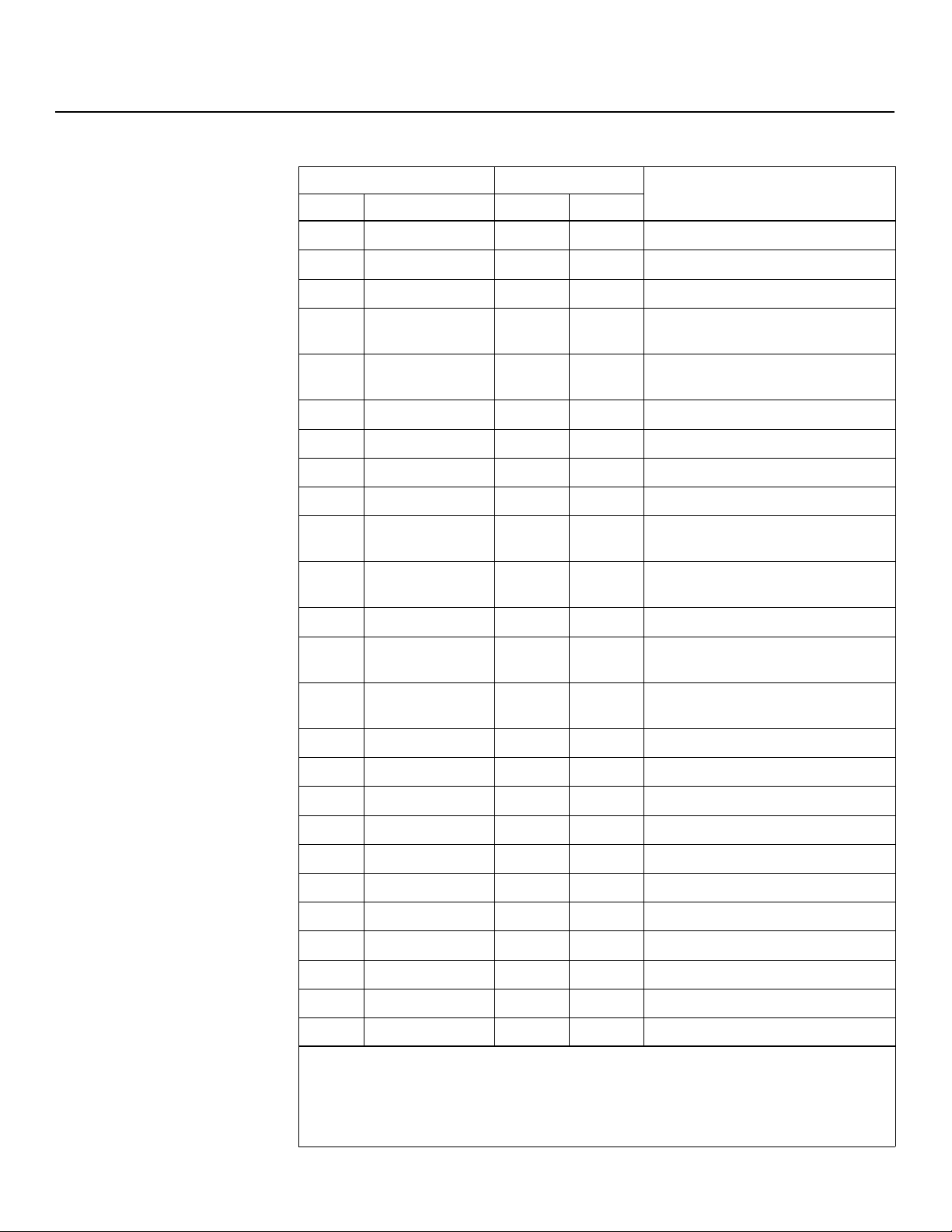
Serial Communications
Table 6-1. Serial Commands (continued)
Command Value Range
ASCII HEX Minimum Maximum
CTPS05 43 54 50 53 30 35 – – Sets COLOR TEMP. to HIGH.
CTRS00 43 54 52 53 30 30 – – Sets CHROMA EE to OFF.
CTRS01 43 54 52 53 30 31 – – Sets CHROMA EE to ON.
DBLS01 44 42 4C 53 30 31 – – Sets BLACK LEVEL for INPUT 2 to
LOW.
DBLS02 44 42 4C 53 30 32 – – Sets BLACK LEVEL for INPUT 2 to
HIGH.
DNRS00 44 4E 52 53 30 30 – – Sets the VIDEO NR to OFF.
DNRS01 44 4E 52 53 30 31 – – Sets the VIDEO NR to LOW.
DNRS02 44 4E 52 53 30 32 – – Sets the VIDEO NR to MIDDLE.
DNRS03 44 4E 52 53 30 33 – – Sets the VIDEO NR to HIGH.
DSGS01 44 53 47 53 30 31 – – Sets PLUG/PLAY setting for INPUT 2
to PC.
DSGS02 44 53 47 53 30 32 – – Sets PLUG/PLAY setting for INPUT 2
to VIDEO.
Description
INARY
MCDS01 4D 43 44 53 30 31 – – Sets COLOR SPACE to RGB (VIDEO).
MCDS02 4D 43 44 53 30 32 – – Sets COLOR SPACE to
MCDS03 4D 43 44 53 30 33 – – Sets COLOR SPACE to
MNRS00 4D 4E 52 53 30 30 – – Turns MPEG FILTER OFF.
MNRS01 4D 4E 52 53 30 31 – – Sets MPEG FILTER to LOW.
MNRS02 4D 4E 52 53 30 32 – – Sets MPEG FILTER to MIDDLE.
RELI
MNRS03 4D 4E 52 53 30 33 – – Sets MPEG FILTER to HIGH.
P
PUCS00 50 55 43 53 30 30 – – Turns FILM MODE OFF.
PUCS01 50 55 43 53 30 31 – – Turns FILM MODE ON.
SFTS01 53 46 54 53 30 31 – – Sets the SIGNAL FORMAT to Type1.
SFTS02 53 46 54 53 30 32 – – Sets the SIGNAL FORMAT to Type2.
SFTS03 53 46 54 53 30 33 – – Sets the SIGNAL FORMAT to Type3.
SFTS04 53 46 54 53 30 34 – – Sets the SIGNAL FORMAT to Type4.
SFTS05 53 46 54 53 30 35 – – Sets the SIGNAL FORMAT to Type5.
Notes:
1. When making input-specific adjustments such as to image quality, screen position/size or audio
sub-volume, select the input you wish to affect before making such adjustments.
M
COMPONENT1 (YCbCr).
COMPONENT2 (YPbPr).
2. These settings are not stored in memory.
58 Runco CinemaWall SP-42/-50/-60 Owner’s Operating Manual
Page 69
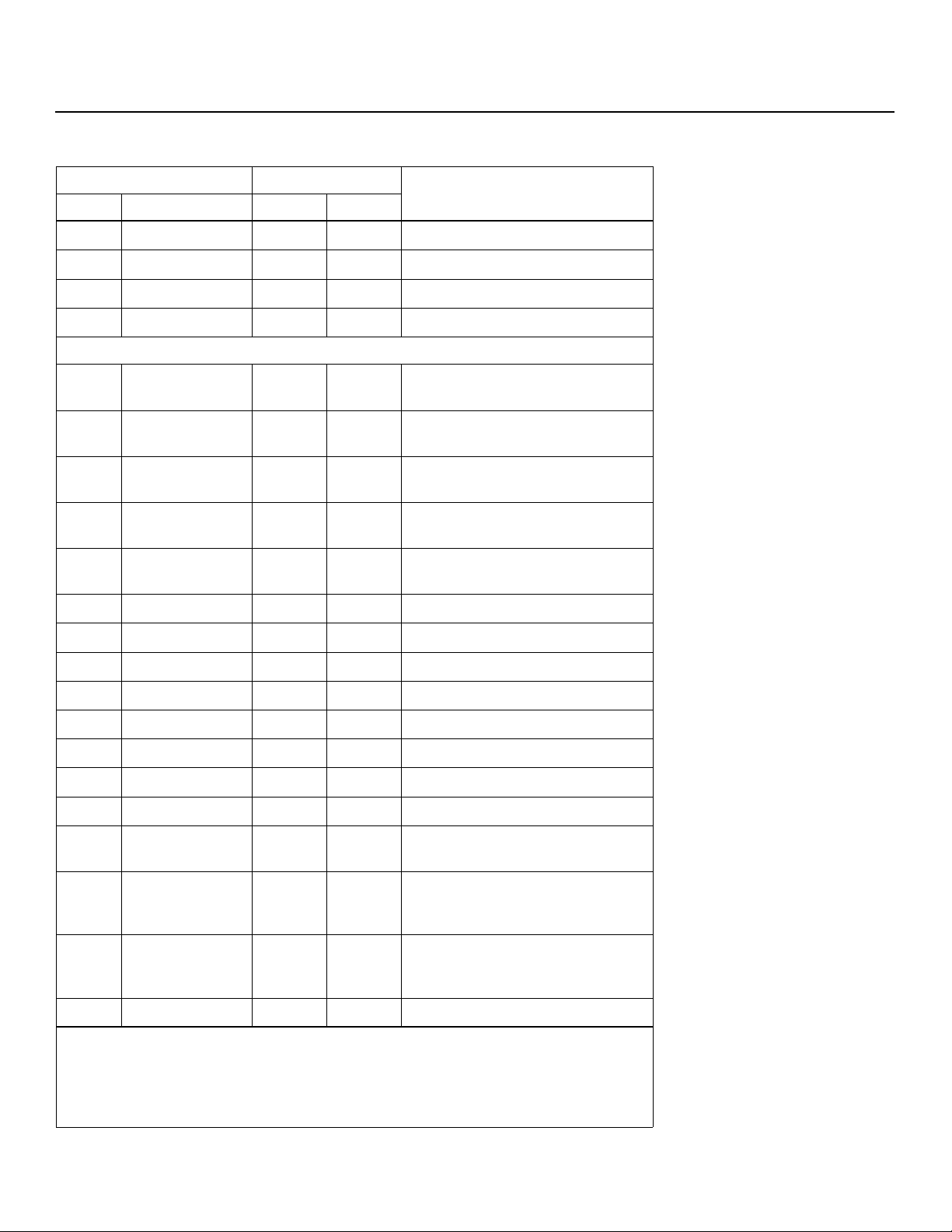
Table 6-1. Serial Commands (continued)
Serial Communications
Command Value Range
ASCII HEX Minimum Maximum
SFTS06 53 46 54 53 30 36 – – Sets the SIGNAL FORMAT to Type6.
SFTS07 53 46 54 53 30 37 – – Sets the SIGNAL FORMAT to Type7.
SFTS08 53 46 54 53 30 38 – – Sets the SIGNAL FORMAT to Type8.
SFTS10 53 46 54 53 31 30 – – Sets the SIGNAL FORMAT to Type10.
OPTION Menu Commands
ESVS00 45 53 56 53 30 30 – – Sets the ENERGY MODE setting to
AVERAGE.
ESVS01 45 53 56 53 30 31 – – Sets the ENERGY MODE setting to
LEVEL1 (energy saving).
ESVS02 45 53 56 53 30 32 – – Sets the ENERGY MODE setting to
LEVEL2 (fixed brightness).
ESVS03 45 53 56 53 30 33 – – Sets the ENERGY MODE setting to
LEVEL3 (long life).
ESVS04 45 53 56 53 30 34 – – Sets the ENERGY MODE setting to
AUTO.
ORBS00 4F 52 42 53 30 30 – – Turns ORBITER OFF.
ORBS01 4F 52 42 53 30 31 – – Sets ORBITER to TYPE 1.
ORBS02 4F 52 42 53 30 32 – – Sets ORBITER to TYPE 2.
IMINAR
L
Description
Y
ORBS03 4F 52 42 53 30 33 – – Sets ORBITER to TYPE 3.
SOFS00 53 4F 46 53 30 30 – – Turns SOFTEN OFF.
SOFS01 53 4F 46 53 30 31 – – Sets SOFTEN to 1.
SOFS02 53 4F 46 53 30 32 – – Sets SOFTEN to 2.
SOFS03 53 4F 46 53 30 33 – – Sets SOFTEN to 3.
SSTS00 53 53 54 53 30 30 – – Sets STILL IMAGE FREEZE to OFF (still
SSTS01 53 53 54 53 30 31 – – Sets STILL IMAGE FREEZE to
SSTS02 53 53 54 53 30 32 – – Sets STILL IMAGE FREEZE to PinP (still
TPH 54 50 48 000 023 Sets the hour of the present time.
Notes:
1. When making input-specific adjustments such as to image quality, screen position/size or audio
sub-volume, select the input you wish to affect before making such adjustments.
2. These settings are not stored in memory.
PRE
image fills screen).
SIDE-BY-SIDE (still image next to mov
ing image).
image in sub-screen with moving
image).
-
Runco CinemaWall SP-42/-50/-60 Owner’s Operating Manual 59
Page 70

Serial Communications
Table 6-1. Serial Commands (continued)
Command Value Range
ASCII HEX Minimum Maximum
TPM 54 50 4D 000 059 Sets the minute of the present time.
TPTS00 54 50 54 53 30 30 – – Deactivates program timer.
TPTS01 54 50 54 53 30 31 – – Activates program timer.
TPW 54 50 57 001 007 Sets the day of the week of the present
time (001 = Sunday ... 007 = Saturday).
TSMS00 54 53 4D 53 30 30 – – Sets Daylight Saving Time to OFF.
TSMS01 54 53 4D 53 30 31 – – Sets Daylight Saving Time to ON.
PICTURE Menu Commands (Installer Adjust Mode)
BHI 42 48 49 000 255 Adjusts blue gain (highlight).
BLW 42 4C 57 000 255 Adjusts blue offset (lowlight).
BRT 42 52 54 000 255 Adjusts brightness.
CGB 43 47 42 000 060 Adjusts BLUE color detail.
CGC 43 47 43 000 060 Adjusts CYAN color detail.
CGG 43 47 47 000 060 Adjusts GREEN color detail.
CGM 43 47 4D 000 060 Adjusts MAGENTA color detail.
INARY
Description
CGR 43 47 52 000 060 Adjusts RED color detail.
CGY 43 47 59 000 060 Adjusts YELLOW color detail.
CNT 43 4E 54 000 255 Adjusts contrast.
COL 43 4F 4C 000 127 Adjusts color intensity.
ENH 45 4E 48 000 015 Adjusts H. SHARPEN.
ENV 45 4E 56 000 015 Adjusts V. SHARPEN.
RELI
GHI 47 48 49 000 255 Adjusts green gain (highlight).
P
GLW 47 4C 57 000 255 Adjusts green offset (lowlight).
GRAS18 47 52 41 53 31 38 – – Sets the GAMMA to 1.8.
GRAS19 47 52 41 53 31 39 – – Sets the GAMMA to 1.9.
GRAS20 47 52 41 53 32 30 – – Sets the GAMMA to 2.0.
GRAS21 47 52 41 53 32 31 – – Sets the GAMMA to 2.1.
GRAS22 47 52 41 53 32 32 – – Sets the GAMMA to 2.2.
GRAS23 47 52 41 53 32 33 – – Sets the GAMMA to 2.3.
Notes:
1. When making input-specific adjustments such as to image quality, screen position/size or audio
sub-volume, select the input you wish to affect before making such adjustments.
M
2. These settings are not stored in memory.
60 Runco CinemaWall SP-42/-50/-60 Owner’s Operating Manual
Page 71
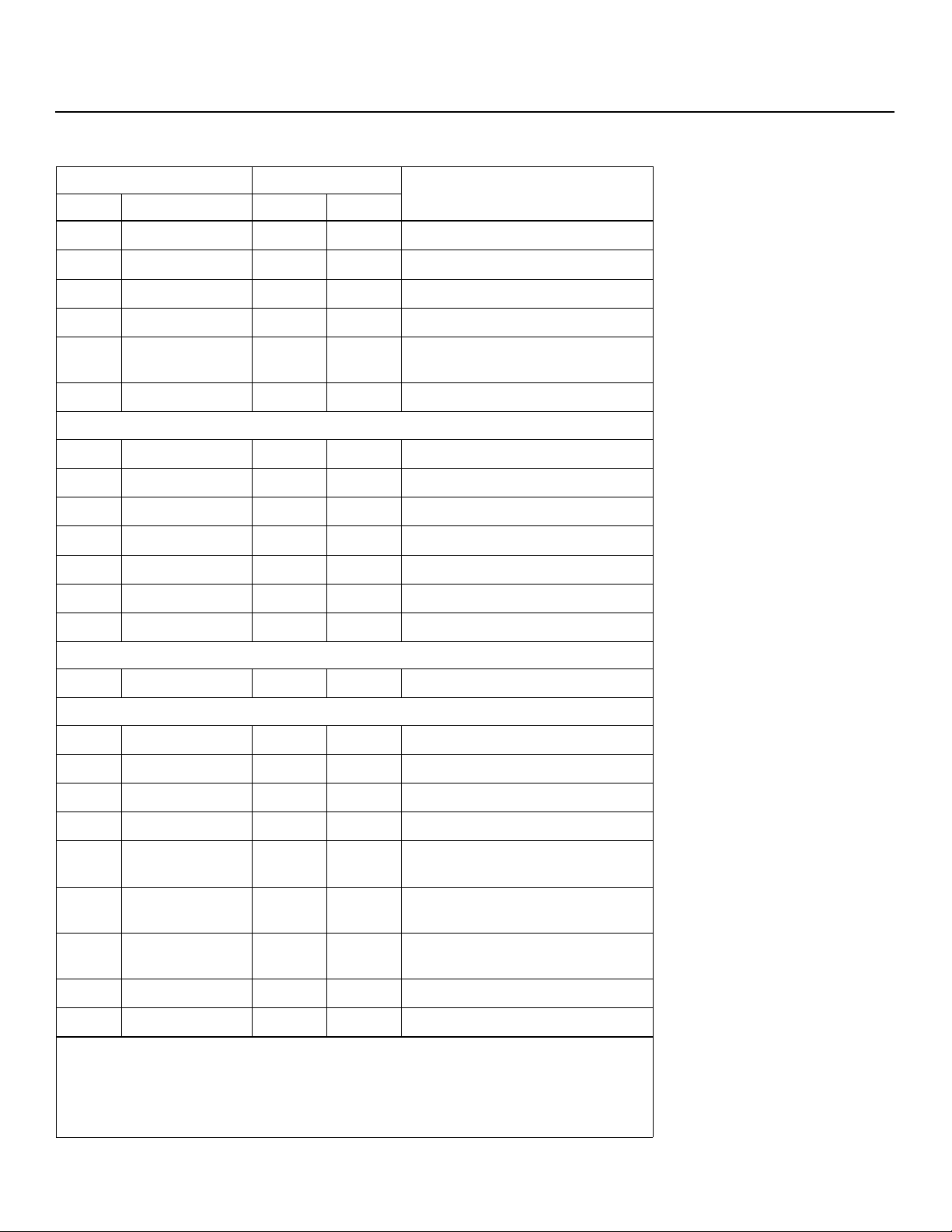
Table 6-1. Serial Commands (continued)
Serial Communications
Command Value Range
ASCII HEX Minimum Maximum
GRAS24 47 52 41 53 32 34 – – Sets the GAMMA to 2.4.
RHI 52 48 49 000 255 Adjusts red gain (highlight).
RLW 52 4C 57 000 255 Adjusts red offset (lowlight).
SHP 53 48 50 000 015 Adjusts the SHARPNESS.
STD 53 54 44 – – Executes FACTORY and WHITE BAL.
RESET commands.
TNT 54 4E 54 000 060 Adjusts the TINT.
SCREEN Menu Commands (Installer Adjust Mode)
CFR 43 46 52 000 255 Adjusts clock (PLL) frequency.
CPH 43 50 48 000 031 Adjusts PLL phase.
FRP 46 52 50 – – Executes IMAGE RESET.
HPS 48 50 53 064 191 Adjusts Horizontal position .
HSI 48 49 53 000 064 Adjusts Horizontal size (width).
VPS 56 50 53 064 191 Adjusts the Vertical position.
VSI 56 53 49 000 064 Adjusts Vertical size (height).
IMINAR
Description
Y
SET-UP Menu Commands (Installer Adjust Mode)
SVL 53 56 4C 000 020 Adjusts the sub-volume.
OPTION Menu Commands (Installer Adjust Mode)
BPIS01 42 50 49 53 30 31 – – Sets BANNER PIP input to INPUT1.
BPIS02 42 50 49 53 30 32 – – Sets BANNER PIP input to INPUT2.
BPPS00 42 50 50 53 30 30 – – Sets BANNER PIP to OFF.
BPPS01 42 50 50 53 30 31 – – Sets BANNER PIP position to TOP.
BPPS02 42 50 50 53 30 32 – – Sets BANNER PIP position to
BPPS03 42 50 50 53 30 33 – – Sets BANNER PIP position to
BPPS04 42 50 50 53 30 34 – – Sets BANNER PIP position to BOT-
BSL 42 53 4C 000 255 Adjusts BLUE sidebar level.
CLMS00 43 4C 4D 53 30 30 – – Sets the ISF SETTING to NORMAL.
Notes:
1. When making input-specific adjustments such as to image quality, screen position/size or audio
sub-volume, select the input you wish to affect before making such adjustments.
PRE
L
MID-HIGH.
MID-LOW.
TOM.
2. These settings are not stored in memory.
Runco CinemaWall SP-42/-50/-60 Owner’s Operating Manual 61
Page 72

Serial Communications
Table 6-1. Serial Commands (continued)
Command Value Range
ASCII HEX Minimum Maximum
CLMS01 43 4C 4D 53 30 31 – – Sets the ISF SETTING to ISF CCC.
FCA 46 43 41 – – Sets FAN SPEED to AUTO.
FDT 46 44 54 – – Executes FUNCTION RESET.
FCM 46 43 4D – – Sets FAN SPEED to MAX.
FMKS00 46 4D 4B 53 30 30 – – Sets the TEST PATTERN to OFF.
FMKS02 46 4D 4B 53 30 32 – – Sets the TEST PATTERN to INVERSE
(negative-positive inversion).
FMKS03 46 4D 4B 53 30 33 – – Turns ON the WHITE test pattern.
FMKS04 46 4D 4B 53 30 34 – – Turns ON the RED test pattern.
FMKS05 46 4D 4B 53 30 35 – – Turns ON the GREEN test pattern.
FMKS06 46 4D 4B 53 30 36 – – Turns ON the BLUE test pattern.
FMKS07 46 4D 4B 53 30 37 – – Turns ON the YELLOW test pattern.
FRCS00 46 52 43 53 30 30 – – Sets FRC to SCALER.
FRCS01 46 52 43 53 30 31 – – Sets FRC to NORMAL.
GSL 47 53 4C 000 255 Adjusts the GREEN sidebar level.
INARY
Description
IDC 49 44 43 – – Clears the display ID number (resets to
IDS 49 44 53 – – Sets the display ID number; for exam-
RELI
IPRS01 49 50 52 53 30 31 – – Sets the DISPLAY PROFILE to NOR-
P
IPRS02 49 50 52 53 30 32 – – Sets the DISPLAY PROFILE to PURE.
IPRS03 49 50 52 53 30 33 – – Sets the DISPLAY PROFILE to MONO-
IPRS04 49 50 52 53 30 34 – – Sets the DISPLAY PROFILE to HIGH
LESS00 4C 45 53 53 30 30 – – Sets FRONT L.E.D. to OFF.
LESS01 4C 45 53 53 30 31 – – Sets FRONT L.E.D. to ON.
Notes:
1. When making input-specific adjustments such as to image quality, screen position/size or audio
sub-volume, select the input you wish to affect before making such adjustments.
M
“ALL”); for example,
ple, 01IDS sets the display ID to 01h.
Note: IDS only works if the display ID
number has been cleared (with IDC) or
has not been previously assigned.
MAL.
TONE.
CONTRAST.
01IDC.
2. These settings are not stored in memory.
62 Runco CinemaWall SP-42/-50/-60 Owner’s Operating Manual
Page 73
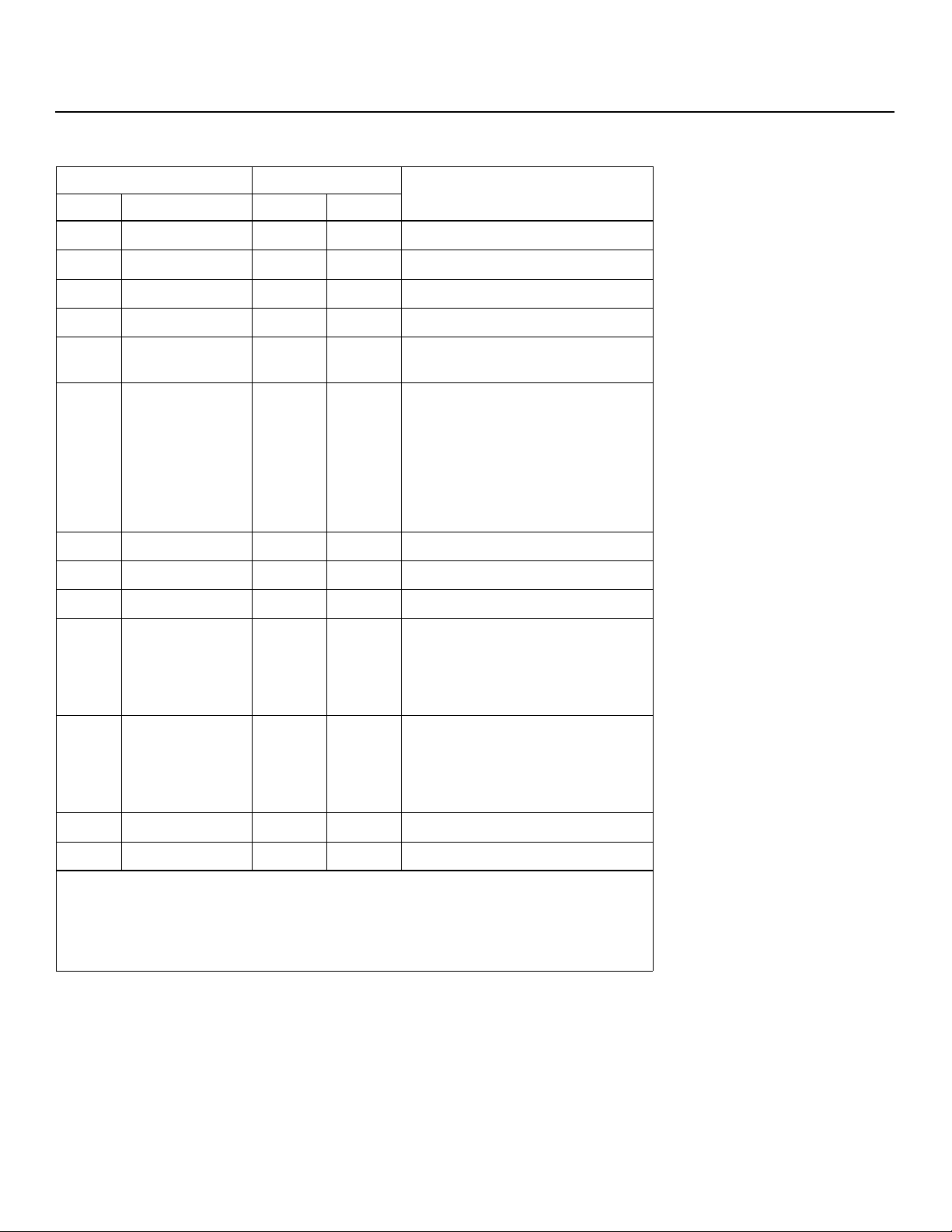
Table 6-1. Serial Commands (continued)
Serial Communications
Command Value Range
ASCII HEX Minimum Maximum
OSDS00 4F 53 44 53 30 30 – – Sets OSD DISPLAY to OFF.
OSDS01 4F 53 44 53 30 31 – – Sets OSD DISPLAY to ON.
OSSS01 4F 53 53 53 30 31 – – Sets OSD SIZE to LARGE.
OSSS02 4F 53 53 53 30 32 – – Sets OSD SIZE to SMALL.
PTRS00 50 54 52 53 30 30 – – Sets sub-screen translucence to OFF
(0%).
PTRS01
PTRS02
PTRS03
PTRS04
PTRS05
PTRS06
PTRS07
PTRS08
RSL 52 53 4C 000 255 Adjusts the RED sidebar level.
SLSS00 53 4C 53 53 30 30 – – Sets SEAMLESS SWITCH to OFF.
SLSS01 53 4C 53 53 30 31 – – Sets SEAMLESS SWITCH to ON.
SL1S01
SL1S02
SL1S03
SL1S04
SL1S05
50 54 52 53 30 31
50 54 52 53 30 32
50 54 52 53 30 33
50 54 52 53 30 34
50 54 52 53 30 35
50 54 52 53 30 36
50 54 52 53 30 37
50 54 52 53 30 38
53 4C 31 53 30 31
53 4C 31 53 30 32
53 4C 31 53 30 33
53 4C 31 53 30 34
53 4C 31 53 30 35
– – Sets sub-screen translucence to 10%.
Sets sub-screen translucence to 20%.
Sets sub-screen translucence to 30%.
Sets sub-screen translucence to 40%.
Sets sub-screen translucence to 50%.
Sets sub-screen translucence to 60%.
Sets sub-screen translucence to 70%.
Sets sub-screen translucence to 80%.
– – Sets SEAMLESS SWITCH SELECT 1
IMINAR
to INPUT 1... INPUT 5.
L
Description
Y
SL2S01
SL2S02
SL2S03
SL2S04
SL2S05
USCS00 55 53 43 53 30 30 – – Turns the UNDERSCAN setting OFF.
USCS01 55 53 43 53 30 31 – – Turns the UNDERSCAN setting ON.
Notes:
1. When making input-specific adjustments such as to image quality, screen position/size or audio
sub-volume, select the input you wish to affect before making such adjustments.
2. These settings are not stored in memory.
Runco CinemaWall SP-42/-50/-60 Owner’s Operating Manual 63
53 4C 32 53 30 31
53 4C 32 53 30 32
53 4C 32 53 30 33
53 4C 32 53 30 34
53 4C 32 53 30 35
– – Sets SEAMLESS SWITCH SELECT 2
to INPUT 1... INPUT 5.
PRE
Page 74
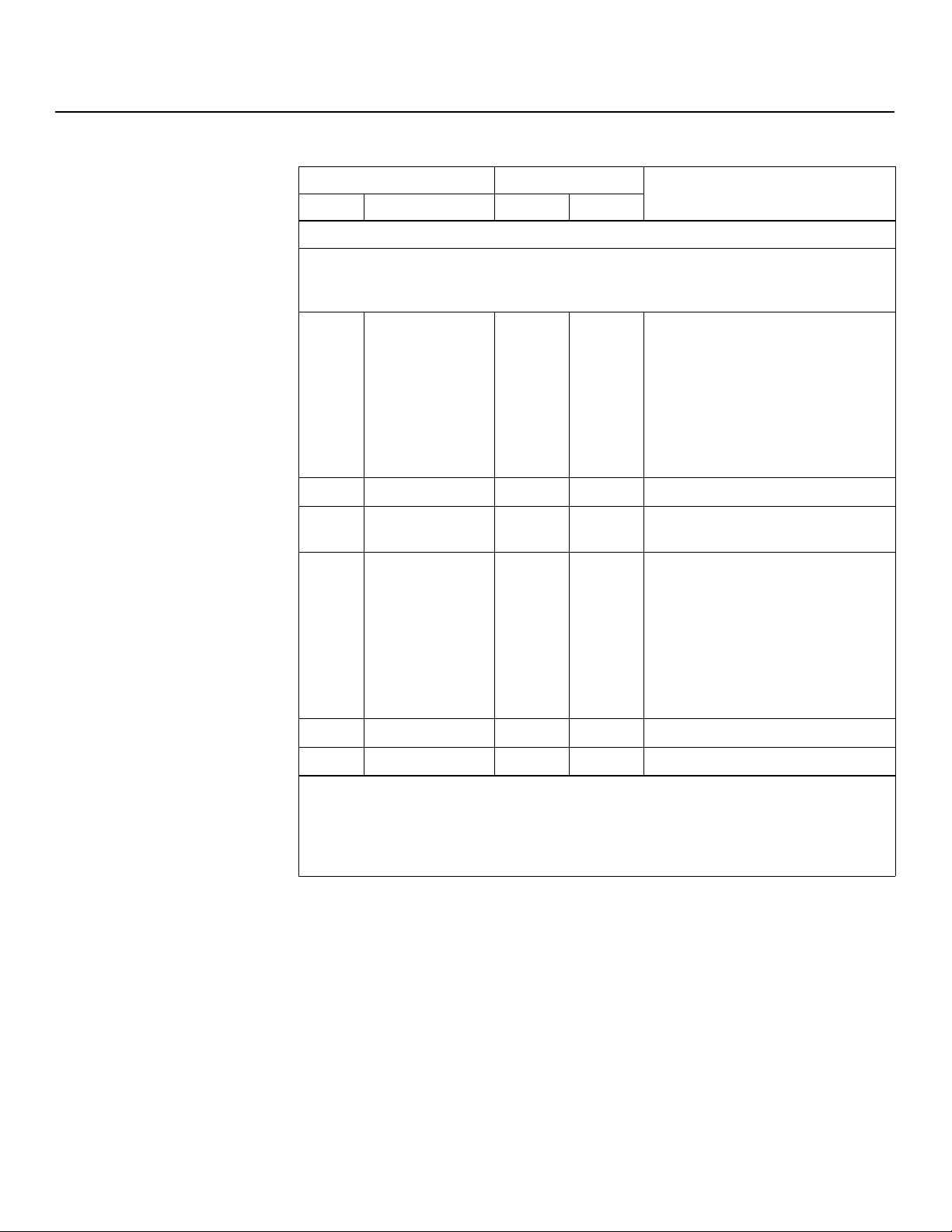
Serial Communications
Table 6-1. Serial Commands (continued)
Command Value Range
ASCII HEX Minimum Maximum
Adjustment Commands
Use these commands in place of a numeric value after a command that requires one, such as the
brightness (
either BRTDW0 or BRT118 to reduce the setting by 10.
DW1
DW2
DW3
DW4
DW5
DW6
DW7
DW8
DW9
DW0 44 57 30 – – Reduces adjustment value by 10.
DWF 44 57 46 – – Sets the adjustment value to the mini-
UP1
UP2
UP3
UP4
UP5
UP6
UP7
UP8
UP9
BRT) command. For example, if the current Brightness setting is 128, you can use
44 57 31
44 57 32
44 57 33
44 57 34
44 57 35
44 57 36
44 57 37
44 57 38
44 57 39
55 50 31
55 50 32
55 50 33
55 50 34
55 50 35
55 50 36
55 50 37
55 50 38
55 50 39
INARY
M
– – Reduces adjustment value by n
(n = 1 to 9).
mum value.
– –
Adds n to the adjustment value
(n = 1 to 9).
Description
UP0 55 50 30 – – Adds 10 to the adjustment value.
UPF 55 50 46 – – Sets the adjustment value to maximum.
Notes:
RELI
1. When making input-specific adjustments such as to image quality, screen position/size or audio
P
sub-volume, select the input you wish to affect before making such adjustments.
2. These settings are not stored in memory.
64 Runco CinemaWall SP-42/-50/-60 Owner’s Operating Manual
Page 75
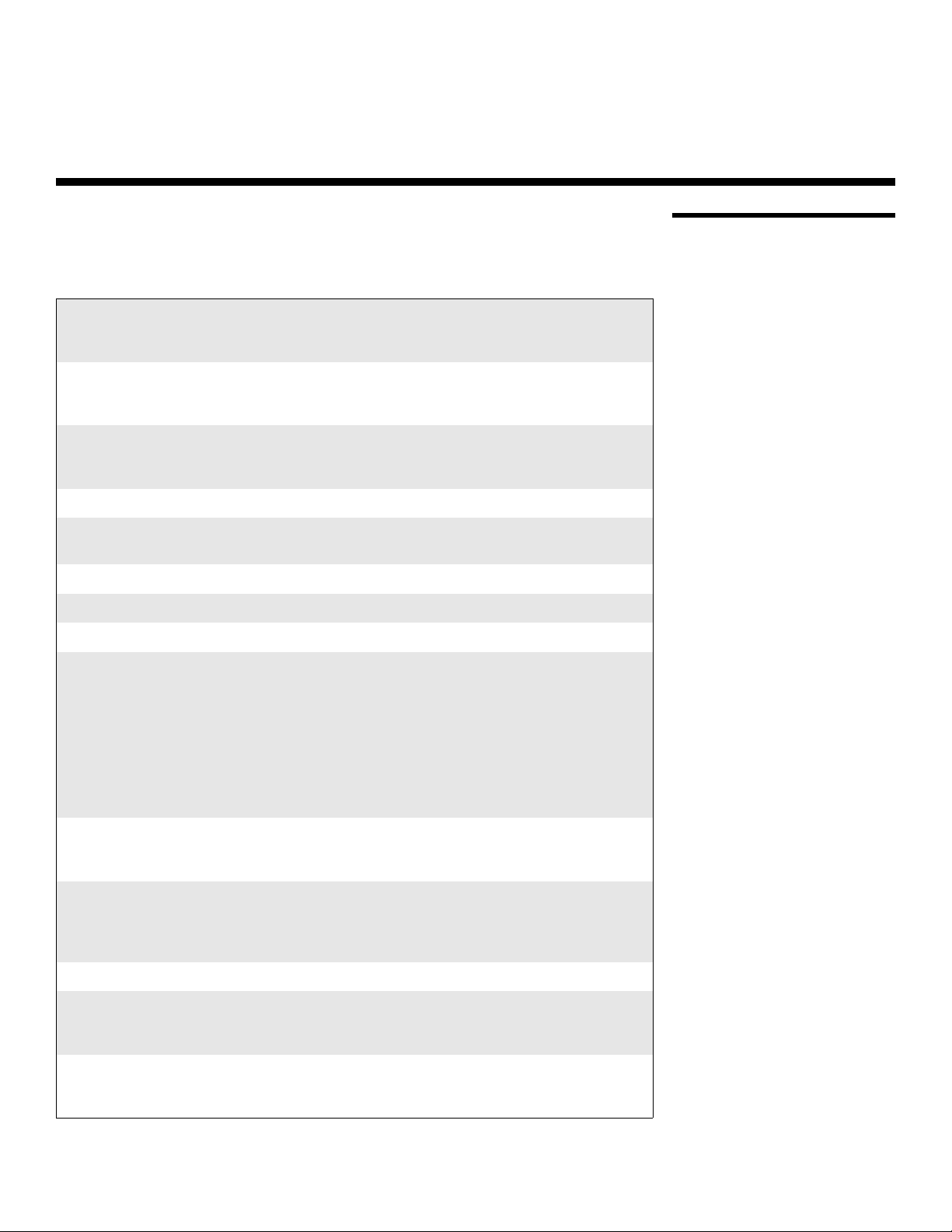
7. Specifications
Table 7-1 lists the CinemaWall specifications.
Table 7-1. CinemaWall Specifications
Native Resolution: Model SP-42: 1024 x 768
Model SP-50: 1365 x 768
Model SP-60: 1365 x 768
Screen Size (diagonal): Model SP-42: 42 in.
Model SP-50: 50 in.
Model SP-60: 60 in.
Active Screen Area: Model SP-42: 36.28 x 20.29 in. (921.6 x 515.3 mm)
Model SP-50: 43.45 x 24.50 in. (1103.6 x 622.3 mm)
Model SP-60: 51.93 x 29.21 in. (1319.0 x 741.9 mm)
Screen Aspect Ratio: 16:9
Available Aspect Ratios: Standard 4:3, Letterbox, 16:9 Anamorphic, VirtualWide™,
Virtual Cinema™, 14:9, Pix-by-Pix (no re-sizing)
DTV Compatibility: 480i/p, 525i/p, 540p, 625i/p, 720p, 1035i, 1080i; 50/60 Hz
ISF Settings: Yes
Data/Graphics Compatibility: Refer to Table 7-2
Inputs: (1) RGB/Component (15-pin D-sub); compatible with
Microsoft “Plug & Play” (VESA DDC 1/2B)
(1) DVI with HDCP; compatible with Microsoft “Plug & Play”
(VESA DDC 2B)
(1) Composite Video or S-Video (switch-selectable)
(1) HD Component
(1) DVI Video with HDCP
PRE
(5) Audio (stereo mini-jack); 500 mV RMS / > 10 kΩ
(1) RS-232 (9-pin D-sub female)
IMINAR
L
7.1 CinemaWall Specifications
Y
Outputs: (1) RGB (15-pin D-sub)
(1) Speaker Terminals (stereo pair)
(1) Audio (stereo mini-jack); 500 mV RMS / < 5 kΩ
Audio System: Internal amplifier
Output Power =
8W RMS x 2 at 6Ω (Model SP-42)
9W RMS x 2 at 6Ω (Models SP-50 and SP-60)
Power Requirements: 100 to 240 VAC, 50/60Hz
Power Consumption: Model SP-42: 360 watts (1.5 watts in standby), maximum
Model SP-50: 375 watts (1.5 watts in standby), maximum
Model SP-60: TBD
Operating Environment: 40ºF to 95ºF (5ºC to 35ºC);
20% to 80% humidity (non-condensing)
Altitude = up to 6,000 feet (1,828m)
Runco CinemaWall SP-42/-50/-60 Owner’s Operating Manual 65
Page 76

Specifications
Table 7-1. CinemaWall Specifications (continued)
Dimensions: Model SP-42: See Figure 7-1
Model SP-50: See Figure 7-2
Model SP-60: See Figure 7-3
Weight (with Stand): Model SP-42: 83.0 lbs. (37.65 kg)
Model SP-50: 94.2 lbs. (42.73 kg)
Model SP-60: 150.5 lbs. (68.27 kg)
Limited Warranty: Three (3) years parts and labor from the date of delivery to
the end user (except for plasma glass panel).
Plasma Glass Panel: One (1) year parts and labor from the
date of delivery to the end user.
Specifications are subject to change without notice.
IMINAR
L
PRE
Y
66 Runco CinemaWall SP-42/-50/-60 Owner’s Operating Manual
Page 77

Specifications
Figure 7-1, Figure 7-2 and Figure 7-3 show the CinemaWall dimensions (all dimensions
are in inches).
40.418
39.252
1.709
25.365
41.478
4.043
6.901
IMINAR
7.2 CinemaWall Dimensions
Y
10.975
30.502
0
4.556
12.677
6.771
0
18.583
PRE
L
M8 x 1.25
Figure 7-1. CinemaWall Model SP-42 Dimensions (with Optional Table Stand)
Runco CinemaWall SP-42/-50/-60 Owner’s Operating Manual 67
Page 78

Specifications
49.1
1.2
29.9
Y
6.9
IMINAR
L
4.6
4.0
44.0
47.9
PRE
14.8
34.3
49.1
Figure 7-2. CinemaWall Model SP-50 Dimensions (with Optional Table Stand)
14.9
20.8
9.0
0
0
29.9
68 Runco CinemaWall SP-42/-50/-60 Owner’s Operating Manual
Page 79

M8 SCREW
Specifications
46.246
11.000
12.530
5.950
28.114
34.440
12.411
0
0
8.429
IMINAR
17.000
Y
L
1.787
0
35.596
PRE
57.593
Figure 7-3. CinemaWall Model SP-60 Dimensions (with Optional Table Stand)
Runco CinemaWall SP-42/-50/-60 Owner’s Operating Manual 69
58.653
33.835
Page 80
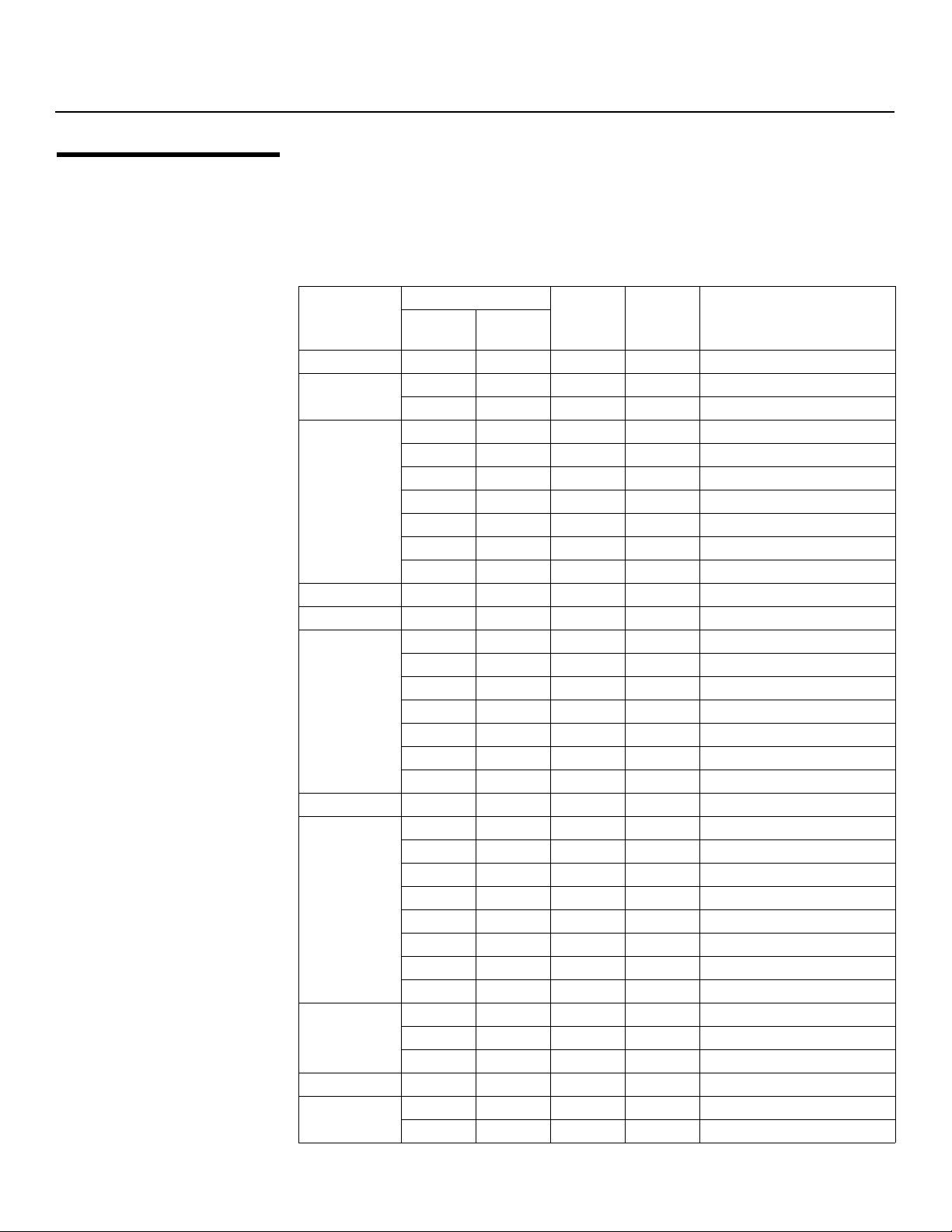
Specifications
7.3 Computer/Video Signal Compatibility
PRE
The CinemaWall can display video signals from a variety of computer sources via INPUT 1
and INPUT 2.
Table 7-2 lists the signal types that are compatible with the CinemaWall.
Table 7-2. Computer/Video Signal Compatibility Chart
Input
Resolution
(DotsxLines)
640x400 70.1 31.5 √ –
720x400
640x480
848x480 60.0 31.0 √ √
852x480 60.0 31.7 √ √ I/O DATA
L
800x600
832x624 74.6 49.7 √ – Apple Macintosh 16”
1024x768
1152x864
1152x870 75.1 68.5 √ – Apple Macintosh 21”
1152x900
Refresh Rate
Vert.
(Hz)
70.1 31.5 √ √
85.1 37.9 √ √
60.0 31.5 √ √
66.7 35.0 √ – Apple® Macintosh® 13”
72.8 37.9 √ √
75.0 37.5 √ √
85.0 43.3 √ √
100.4 51.1 √ √ I/O DATA
120.4 61.3 √ √ I/O DATA
Horiz.
(kHz)
INPUT 1 INPUT 2 Remarks
Y
IMINAR
56.0 35.2 √ √
60.0 37.9 √ √
72.0 48.1 √ √
75.0 46.9 √ √
85.0 53.7 √ √
99.8 63.0 √ √ I/O DATA
120.0 75.7 √ √ I/O DATA
60.0 48.4 √ √
60.0 49.7 √ √
70.0 56.5 √ √
75.0 60.0 √ √
74.9 60.2 √ – Apple Macintosh 19”
85.0 68.7 √ √
100.6 80.5 √ √ I/O DATA
119.4 95.6 √ √
60.0 53.7 √ √
72.0 64.9 √ √
75.0 67.5 √ √
66.0 61.8 √ √ Sun Microsystems LO
76.0 71.7 √ √ Sun Microsystems HI
70 Runco CinemaWall SP-42/-50/-60 Owner’s Operating Manual
Page 81

Table 7-2. Computer/Video Signal Compatibility Chart (continued)
Specifications
Input
Resolution
(DotsxLines)
1280x768
1280x800 60.0 49.7 √ √ CVT
1280x854 60.0 53.1 √ √ PC
1280x960
1280x1024
1360x765 60.0 47.7 √ –
1360x768 60.0 47.7 √ √ I/O DATA
1376x768 59.9 48.3 √ √ I/O DATA
1400x1050
1440x900 60.0 56.0 √ √ Apple Macintosh 17”
1600x1200
1680x1050 60.0 65.3 √ √
1920x1200 60.0 74.6 √ – CVT
1920x1200RB 60.0 74.0 √ √ CVT
Refresh Rate
Vert.
(Hz)
56.0 45.1 √ √
60.0 47.8 √ √
70.0 56.1 √ √
60.0 60.0 √ √
85.0 85.9 √ √
60.0 64.0 √ √ Workstation (SGI)
60.0 64.6 √ √ Workstation (EWS4800)
71.2 75.1 √ √ Workstation (EWS4800)
72.0 78.1 √ √ Workstation (HP)
75.0 80.0 √ √
76.1 81.1 √ √ Workstation (SUN)
85.0 91.2 √ √
100.1 108.5 √ – I/O DATA
Horiz.
(kHz)
INPUT 1 INPUT 2 Remarks
IMINAR
60.0 65.3 √ √
74.9 82.3 – √
75.0 82.3 √ –
85.0 93.9 √ –
60.0 75.0 √ √
65.0 81.3 √ –
70.0 87.5 √ –
75.0 93.8 √ –
85.0 106.3 √ –
PRE
L
Y
Runco CinemaWall SP-42/-50/-60 Owner’s Operating Manual 71
Page 82
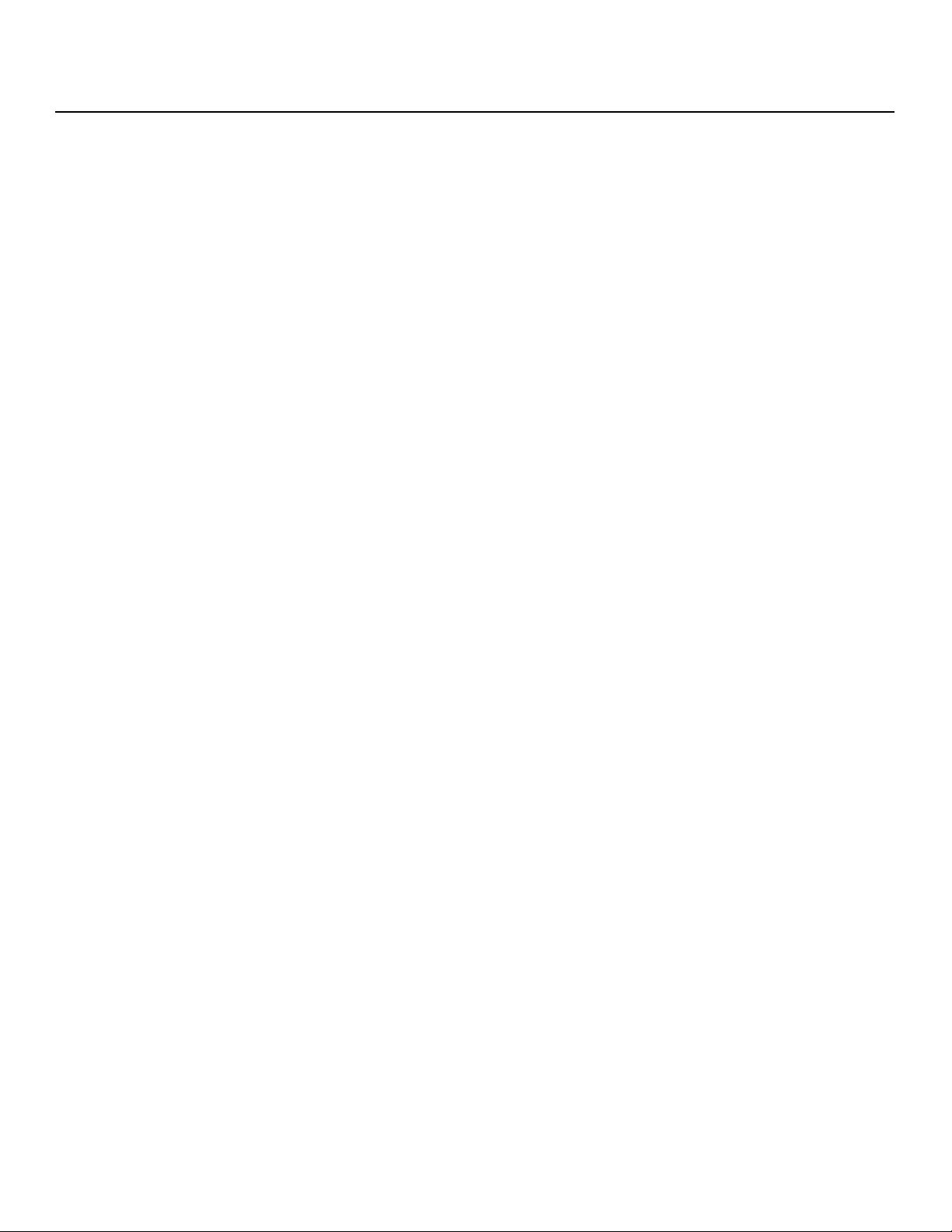
Specifications
Notes:
Y
IMINAR
L
PRE
72 Runco CinemaWall SP-42/-50/-60 Owner’s Operating Manual
Page 83

Page 84

SERIAL NUMBER
RUMA-011205
rev 11-29-06 v3.0
Runco International • 2900 Faber Street • Union City, CA 94587 • Ph (510) 324-7777 / (800) 23RUNCO / Fax (510) 324-9300
www.runco.com
Runco CL-810 Owner’s Operating Manual
