Page 1
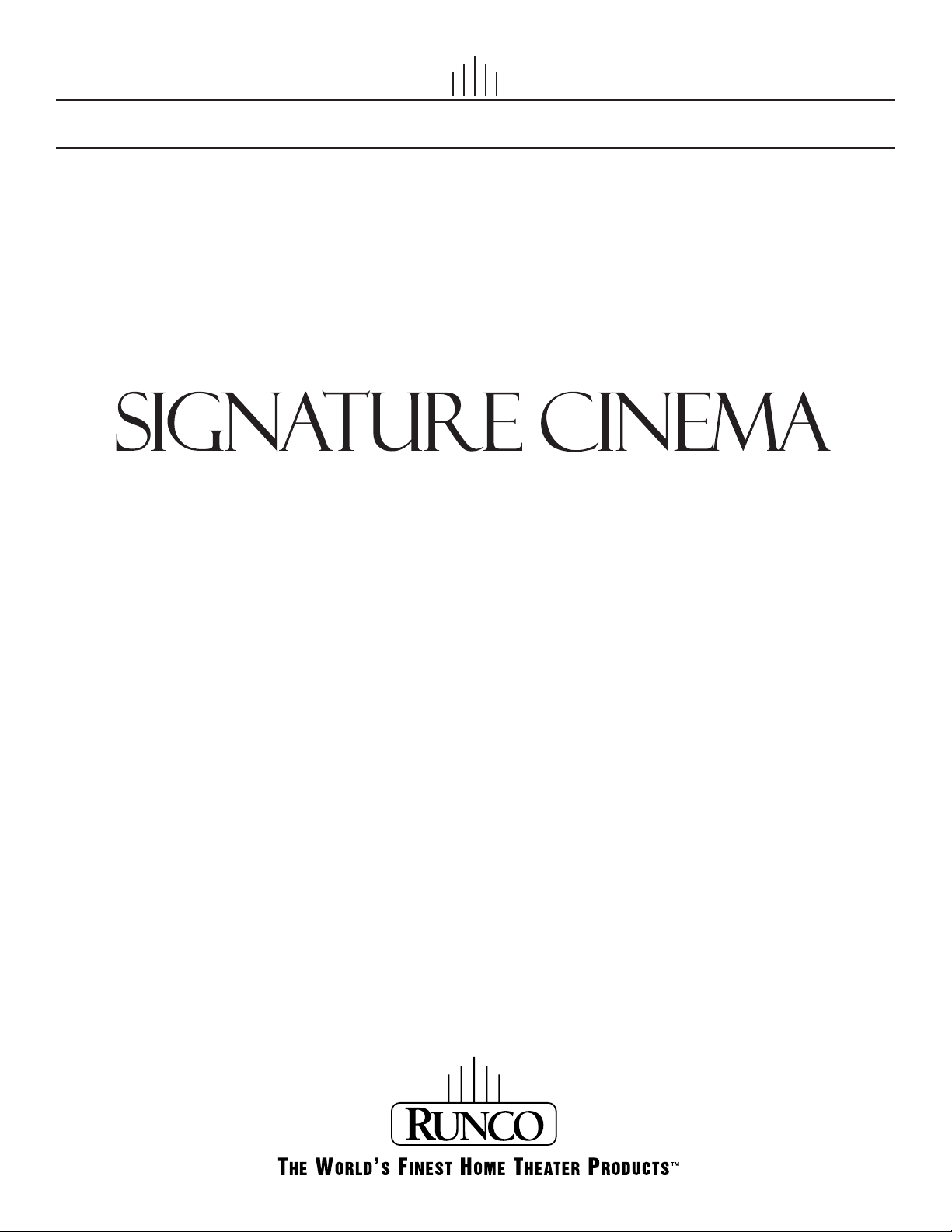
OWNER’S OPERATING MANUAL
SC-1
Digital Light ProcessingTM Projector
and DHD Controller
Software Version 2.00
Page 2
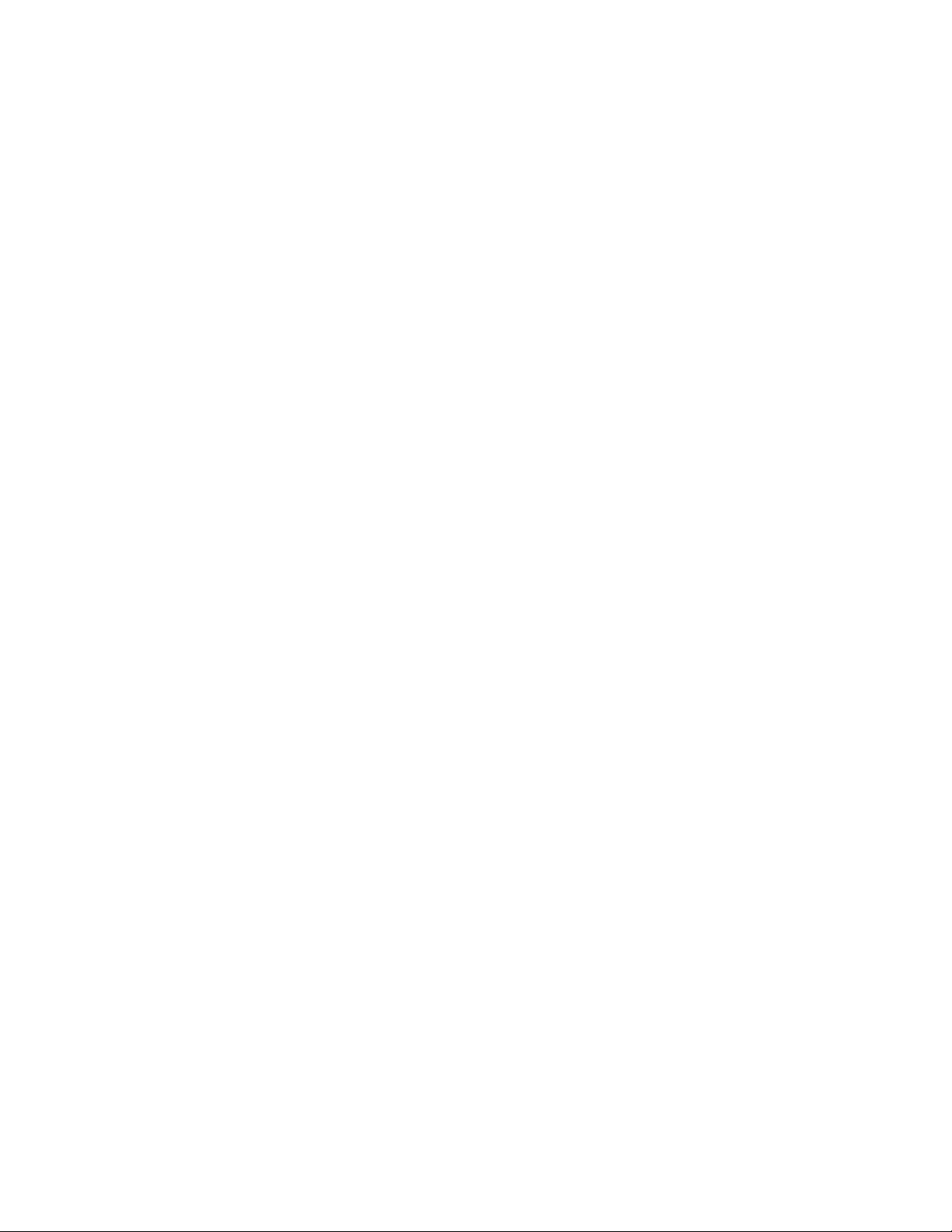
Page 3

TWO YEAR LIMITED WARRANTY
For Projectors, Video Processors and Controllers
Congratulations on your purchase of a Runco video product and welcome to the Runco family! We believe Runco produces
“The World’s Finest Home Theater Products.” With proper installation, setup and care, you should enjoy many years of
unparalleled video performance.
This is a LIMITED WARRANTY as defined in the Magnuson-Moss Warranty Act. Please read it carefully and retain it with your
other important documents.
WHAT IS COVERED UNDER THE TERMS OF THIS LIMITED WARRANTY:
SERVICE LABOR: Runco will pay for service labor by a Runco Authorized Service Center when needed as a result of
manufacturing defect for a period of two (2) years from the effective date of delivery to the end user (excluding the lamp).
PARTS (not including the lamp): Runco will provide new or rebuilt replacement parts for the parts that fail due to defects in
materials or workmanship for a period of two (2) years from the effective date of delivery to the end user. Such replacement
parts are then subsequently warranted for the remaining portion (if any) of the original warranty period.
PROJECTOR LAMP: Runco will pay for service labor by a Runco Authorized Service Center when needed as a result of a
manufacturing defect for a period of six (6) months or 1000 hours, whichever comes first, from the effective date of delivery to
the end user. In addition, Runco will provide a new or rebuilt replacement lamp for the lamp that fails due to defects in materials
or workmanship for a period of six (6) months or 1000 hours, whichever comes first, from the effective date of delivery to the
end user. Such replacement lamps are then subsequently warranted for the remaining portion (if any) of the original warranty
period.
Y
IMINAR
WHAT IS NOT COVERED UNDER THE TERMS OF THIS LIMITED WARRANTY:
This Limited Warranty only covers failure due to defects in materials and workmanship that occur during normal use and does
not cover normal maintenance. This Limited Warranty does not cover cabinets or any appearance items; failure resulting from
accident, misuse, abuse, neglect, mishandling, misapplication, faulty or improper installation or setup adjustments; improper
maintenance, alteration, improper use of any input signal; damage due to lightning or power line surges, spikes and
brownouts; damage that occurs during shipping or transit; or damage that is attributed to acts of God. In the case of remote
control units, damage resulting from leaking, old, damaged or improper batteries is also excluded from coverage under this
Limited Warranty.
CAUTION: THIS LIMITED WARRANTY ONLY COVERS RUNCO PRODUCTS PURCHASED FROM RUNCO AUTHORIZED
DEALERS. ALL OTHER PRODUCTS ARE SPECIFICALLY EXCLUDED FROM COVERAGE UNDER THIS WARRANTY.
MOREOVER, DAMAGE RESULTING DIRECTLY OR INDIRECTLY FROM IMPROPER INSTALLATION OR SETUP IS
SPECIFICALLY EXCLUDED FROM COVERAGE UNDER THIS LIMITED WARRANTY. IT IS IMPERATIVE THAT INSTALLATION
AND SETUP WORK BE PERFORMED ONLY BY AN AUTHORIZED RUNCO DEALER TO PROTECT YOUR RIGHTS UNDER
THIS WARRANTY. THIS WILL ALSO ENSURE THAT YOU ENJOY THE FINE PERFORMANCE OF WHICH YOUR RUNCO
PRODUCT IS CAPABLE WHEN INSTALLED AND CALIBRATED BY RUNCO AUTHORIZED PERSONNEL.
PRE
L
RIGHTS, LIMITS AND EXCLUSIONS:
Runco limits its obligations under any implied warranties under state laws to a period not to exceed the warranty period. There
are no express warranties. Runco also excludes any obligation on its part for incidental or consequential damages related to
the failure of this product to function properly. Some states do not allow limitations on how long an implied warranty lasts, and
some states do not allow the exclusion or limitation of incidental or consequential damages. So the above limitations or
exclusions may not apply to you. This warranty gives you specific legal rights, and you may also have other rights that vary from
state to state.
Runco SC-1 Owner’s Operating Manual iii
Page 4
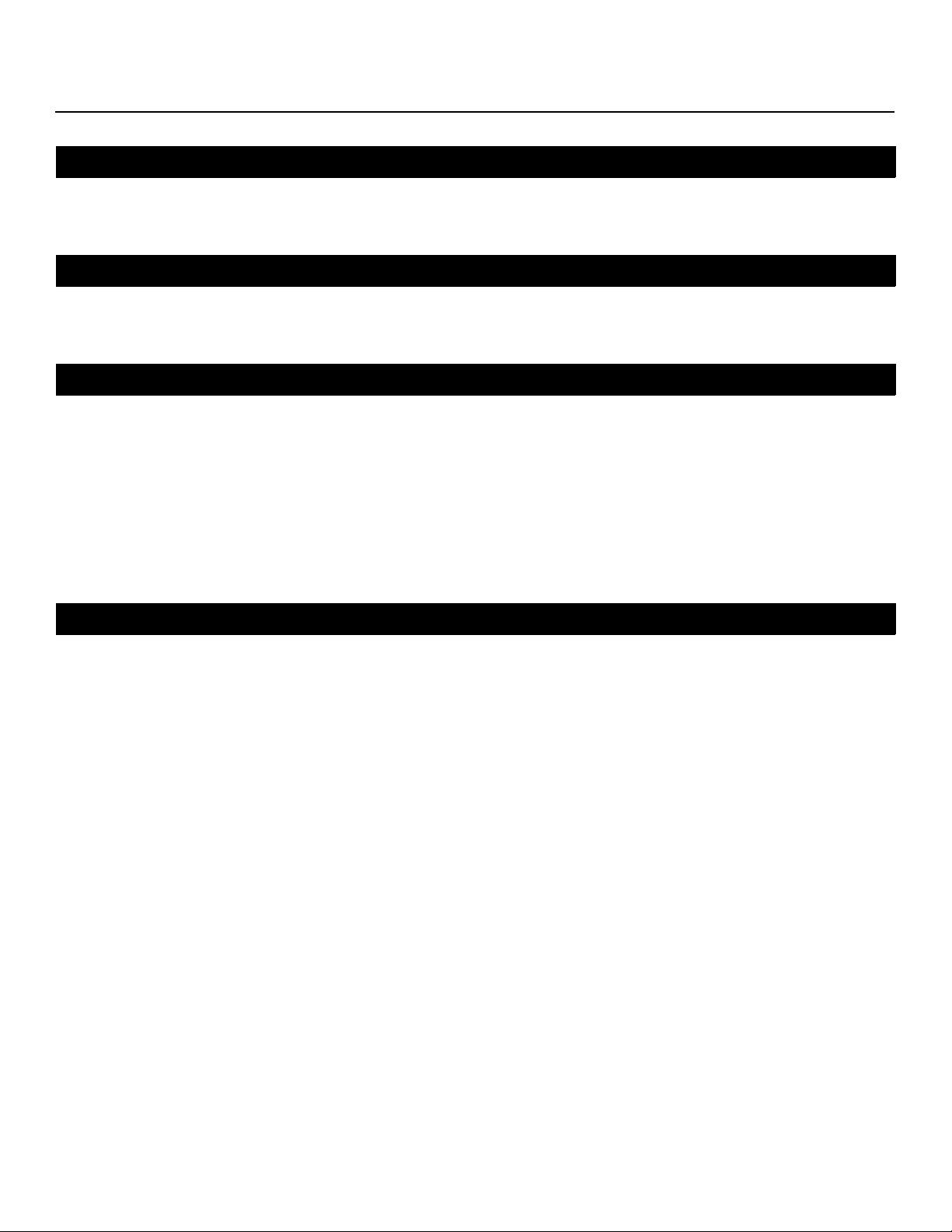
EFFECTIVE WARRANTY DATE:
This warranty begins on the effective date of delivery to the end user. For your convenience, keep the original bill of sale as
evidence of the purchase date.
IMPORTANT – WARRANTY REGISTRATION:
Please fill out and mail your warranty registration card. It is imperative that Runco knows how to reach you promptly if we
should discover a safety problem or product update for which you must be notified.
CONTACT A RUNCO AUTHORIZED SERVICE CENTER TO OBTAIN SERVICE:
Y
Repairs made under the terms of this Limited Warranty covering your Runco video product will be performed at the location of
the product, during usual working hours, providing location of product is within normal operating distance from a Runco
Authorized Service Center. In some instances it may be necessary for the product to be returned to the Runco factory for
repairs. If, solely in Runco’s judgment, location of product to be repaired is beyond normal operating distance of the closest
Runco Authorized Service Center, or the repair requires the unit be returned to the Runco factory, it is the owner’s
responsibility to arrange for shipment of the product for repair. These arrangements must be made through the selling Runco
Dealer. If this is not possible, contact Runco directly for a Return Authorization number and shipping instructions. Runco will
return product transportation prepaid in the United States, unless no product defect is discovered. In that instance, shipping
costs will be the responsibility of the owner.
COPYRIGHT AND TRADEMARKS:
© Copyright 2006 Runco International. This document contains proprietary information protected by copyright, trademark and
other intellectual property laws. All rights are reserved. No part of this manual may be reproduced by any mechanical,
electronic or other means, in any form, without prior written permission of the manufacturer.
Reflection, Enhanced GEN3, DHD, Vivix, Virtual Cinema, CineWide, AutoScope, O-Path, CinOptx, LiveLink, CSMS, SuperOnyx
and VirtualWide are trademarks of Runco International. All other trademarks and registered trademarks used in this document
are the property of their respective owners.
Runco International products are manufactured under one or more of the following patents: US. Patent 6755540 and Other
Patents Pending.
PRE
IMINAR
L
iv Runco SC-1 Owner’s Operating Manual
Page 5
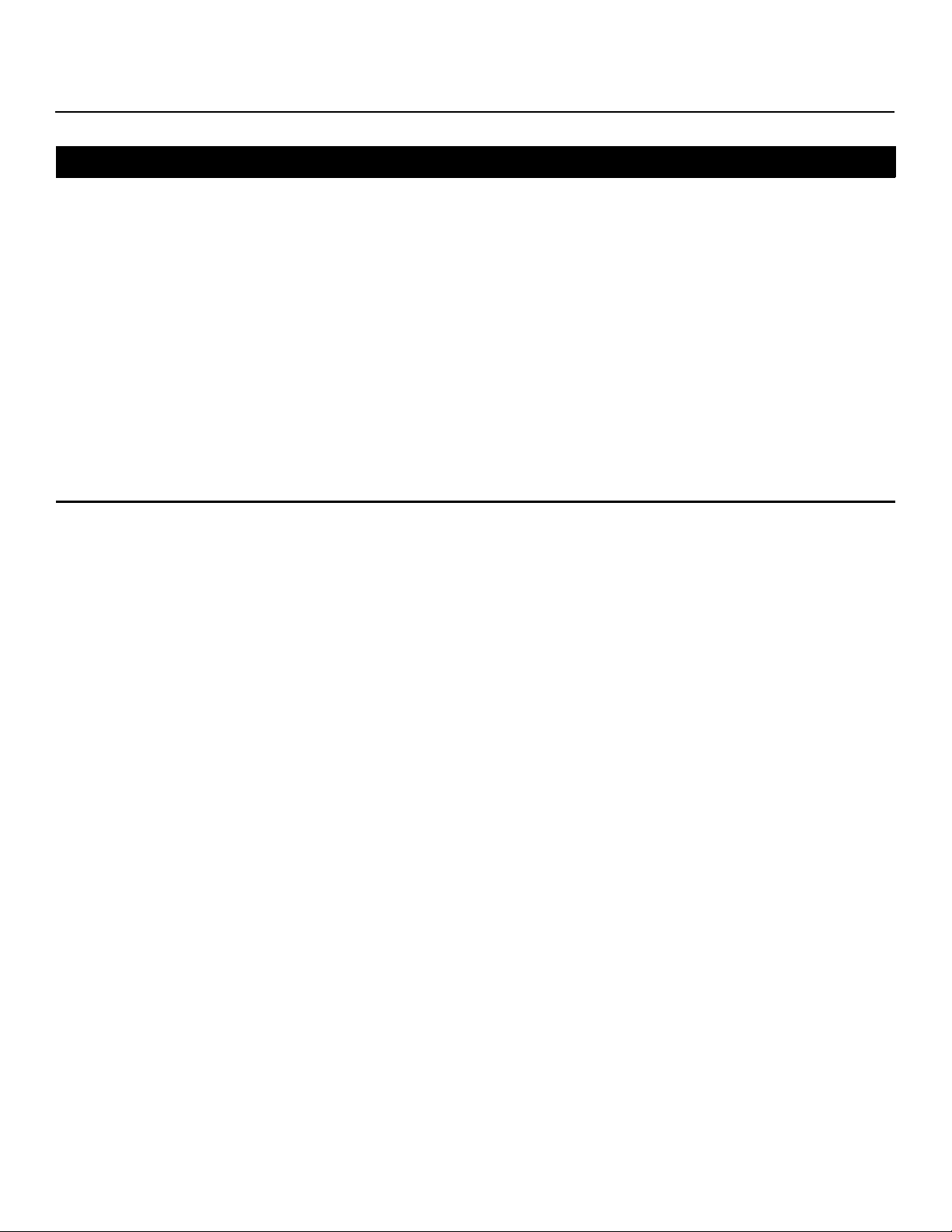
ADDITIONAL INFORMATION:
To locate the name and address of the nearest Runco Authorized Service Center, or for additional information about this
Limited Warranty, please call or write:
RUNCO INTERNATIONAL, INC.
Attn: Customer Service Department
2900 Faber Street
Union City, CA 94587
Ph: (510) 324-7777
Y
Fax: (510) 324-9300
Toll Free: (800) 23-RUNCO
RUNCO VIDEO-PRODUCT INFORMATION
RETAIN THIS INFORMATION FOR YOUR RECORDS
IMINAR
_________________________________________________________ ________________________________________
L
Model Purchased Date
____________________________________________________________________________________________________________
Serial Number
____________________________________________________________________________________________________________
Runco Authorized Dealer Name
____________________________________________________________________________________________________________
PRE
Address
____________________________________________ __________________ ________________________
City State/Province Postal Code
____________________________________________ _______________________________________________________
Phone Fax
Runco SC-1 Owner’s Operating Manual v
Page 6
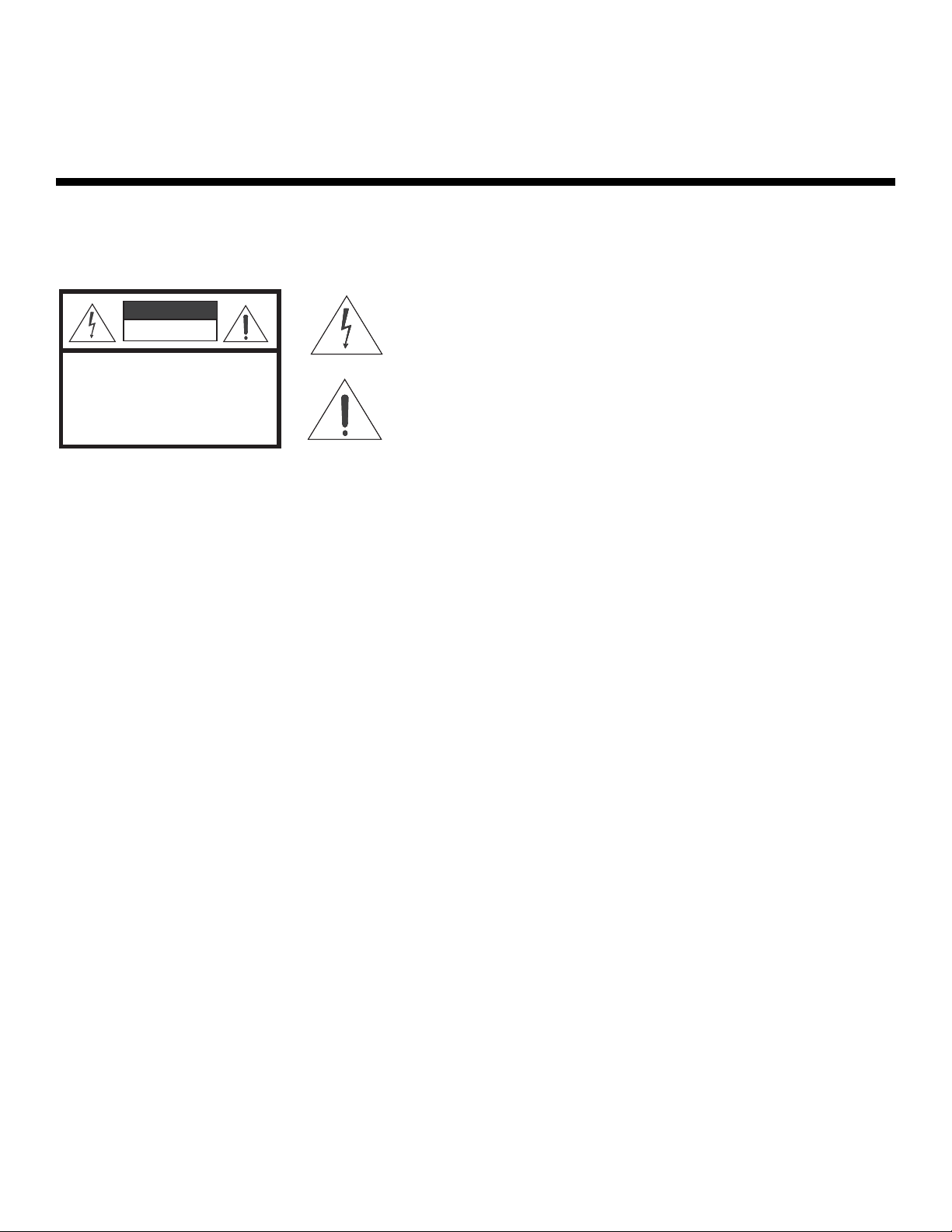
Safety Precautions
Thank you for your purchase of this quality Runco video projector! It has been designed to provide you with the quality of video
that is expected in a home theater. For the best performance, please read this manual carefully as it is your guide through the
menus and operation.
WARNING
CAUTION
RISK OFELECTRIC SHOCK
DO NOTOPEN
TO REDUCE THE RISK OF ELECTRIC SHOCK
DO NOT REMOVE COVER (OR BACK)
NO USER SERVICEABLE PARTS INSIDE.
REFER SERVICING TO QUALIFIED
This equipment has been tested and found to comply with the limits for a Class B digital device, pursuant to Part 15 of the FCC
Rules. These limits are designed to provide reasonable protection against harmful interference in a residential installation.
1. Read these instructions.
2. Keep these instructions.
3. Heed all warnings.
CAUTION:
SERVICE PERSONNEL.
This symbol is intended to alert the user to the presence of
uninsulated “dangerous voltage” within the product’s enclosure
that may be of sufficient magnitude to constitute a risk of electric
shock.
This symbol is intended to alert the user to the presence of
important operating and maintenance (servicing) instructions in the
literature accompanying the appliance.
Y
4. Do not use this equipment near water, outdoors or otherwise exposed to the elements.
5. Clean only with a dry cloth.
IMINAR
L
6. Do not block any ventilation openings.
7. Do not install near any heat sources such as radiators, heat registers, stoves, or other apparatus (including amplifiers) that
produce heat.
8. Do not defeat the safety feature of the polarized or grounding type plug. A polarized type plug has two blades with one
wider than the other. A grounding type plug has two blades and a third grounding prong. The third prong is provided for
your safety. If the provided plug does not fit into your outlet, consult an electrician for the replacement of the obsolete
outlet.
9. The 12V trigger only outputs DC 12V signal for triggering. Do not connect to any other power input or output. This could
cause damage to this unit.
10. Only use accessories specified by Runco International.
11. Keep the packing material in case the equipment should ever need to be shipped.
12. Unplug this projector during lightning storms or when it will not be used for an extended period of time.
13. The lamp becomes extremely hot during operation. Allow the projector to cool down for at least 10 minutes prior to
removing the lamp assembly for replacement. Do not operate lamps beyond the rated lamp life. Excessive operation of
lamps beyond rated life could cause them to explode in rare occasions.
14. Refer all servicing to qualified service personnel. Servicing is required when the projector has been damaged in any way,
objects have fallen or spilled into the projector, the projector has been exposed to rain or moisture, does not operate
normally, or has been dropped.
PRE
vi Runco SC-1 Owner’s Operating Manual
Page 7
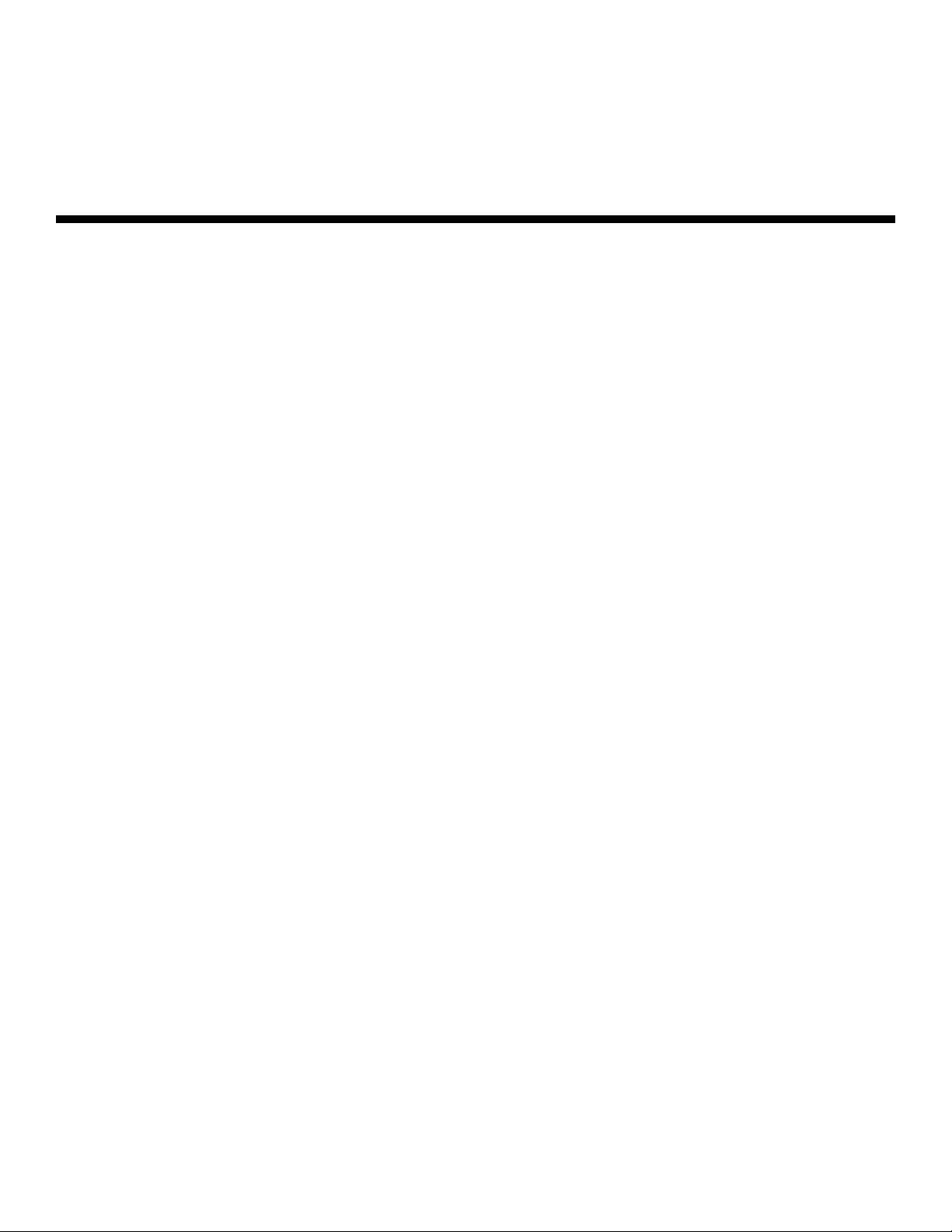
1Table of Contents
TWO YEAR LIMITED WARRANTY ................................................................................. iii
Safety Precautions ......................................................................................................... vi
1. Introduction ...............................................................................................................1
About This Manual ....................................................................................................... 1
Target Audience ..................................................................................................... 1
If You Have Comments About This Manual... .......................................................... 1
Textual and Graphic Conventions ...........................................................................1
Using This Manual ........................................................................................................ 2
Description, Features and Benefits ...............................................................................3
Key Features and Benefits ...................................................................................... 4
Parts List ................................................................................................................4
2. Controls and Functions ............................................................................................ 5
SC-1 at a Glance ......................................................................................................... 5
SC-1 Input Panel .......................................................................................................... 7
Y
IMINAR
SC-1 Control Panel ...................................................................................................... 9
DHD Controller Front Panel ........................................................................................11
DHD Controller Rear Panel ......................................................................................... 12
DHD Controller Remote Control ................................................................................. 14
L
Outputs ................................................................................................................ 12
Inputs ...................................................................................................................13
PRE
3. Installation ...............................................................................................................17
Remote Control ..........................................................................................................17
Notes on Batteries ................................................................................................ 17
Notes on Remote Control Operation .....................................................................17
Quick Setup ............................................................................................................... 18
Installation Considerations ..........................................................................................19
Installation Type .................................................................................................... 19
Ambient Light .......................................................................................................19
Throw Distance.....................................................................................................20
Vertical and Horizontal Position ............................................................................. 22
Vertical and Horizontal Lens Shift.......................................................................... 22
Moving the SC-1................................................................................................... 24
Other Considerations ............................................................................................ 24
Runco SC-1 Owner’s Operating Manual vii
Page 8
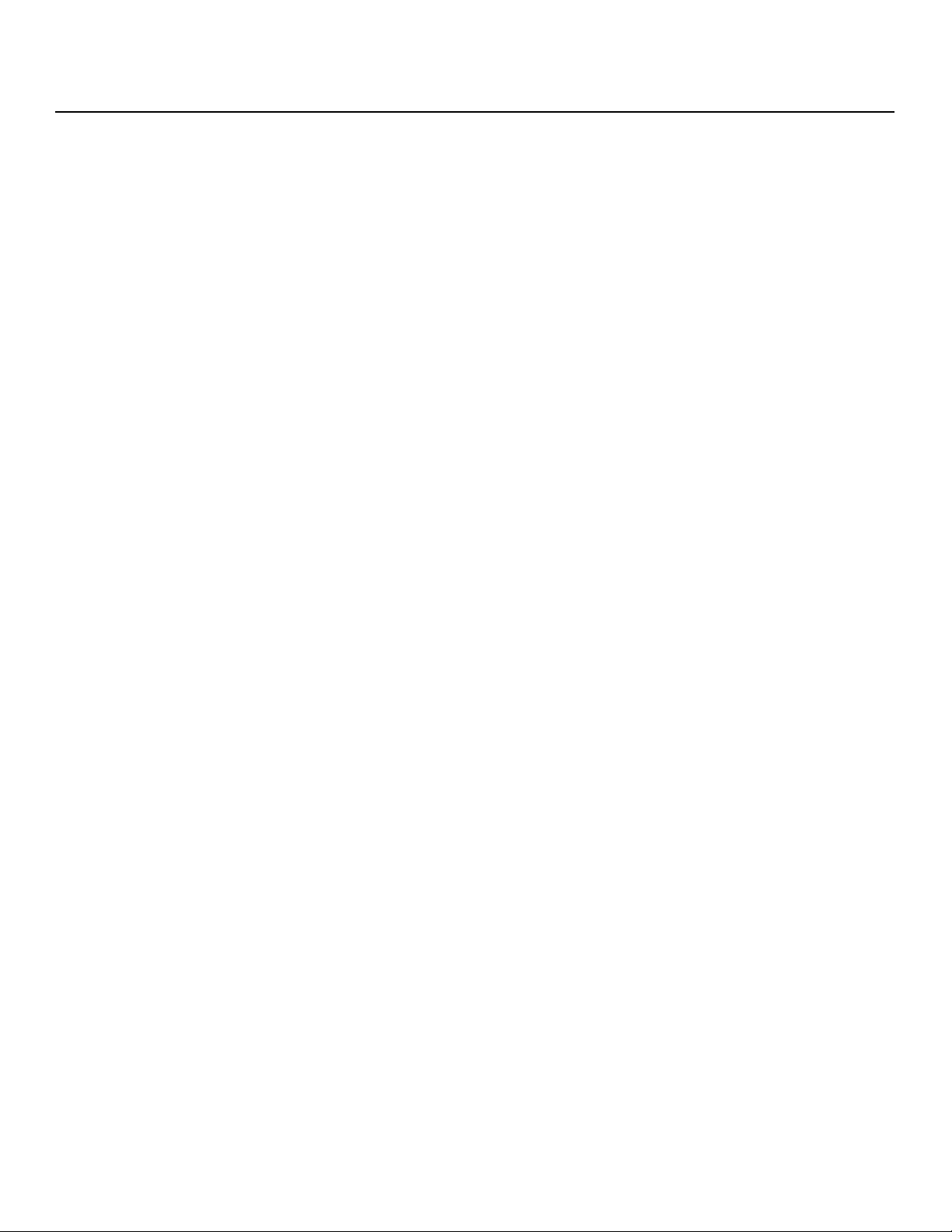
Table of Contents
Installing the Projection Lens, Lamp and Cooling ........................................................ 24
Installing the Primary Lens ....................................................................................24
Installing the Lamp................................................................................................ 26
Liquid Cooling....................................................................................................... 27
Installing the Extractor Fan and Exhaust Duct .......................................................28
Installing the Optional CineWide Lens Mount ..............................................................29
Raise the Feet....................................................................................................... 29
Attach Extension Bracket to Lens Motor ...............................................................30
Install Anamorphic Lens Motor.............................................................................. 30
Mounting the SC-1 ..................................................................................................... 31
Adjusting the Feet ................................................................................................. 31
Tilting the Projector ............................................................................................... 31
Connections to the SC-1 and DHD Controller ............................................................32
Input Panel Access ...............................................................................................32
Connecting the DHD Controller to the SC-1.......................................................... 32
Connecting Source Components to the DHD Controller .......................................34
RS-232 Controller Connection .............................................................................. 38
Connecting 12-Volt Trigger Outputs to External Equipment .................................. 38
Connecting an External Power Supply/Ballast to the Projection Head ...................39
Connecting to AC Power ...................................................................................... 42
Turning on the Power ................................................................................................. 43
Defining the Installed Lamp Size ........................................................................... 43
Power-Up Sequence ............................................................................................44
Maximizing Light Output .............................................................................................45
PRE
Selecting the Input Source .........................................................................................46
Adjusting the Picture Orientation ................................................................................ 46
IMINAR
L
Y
Primary Lens Adjustments ..........................................................................................46
Focus ................................................................................................................... 47
Zoom....................................................................................................................47
Horizontal and Vertical Lens Shift .......................................................................... 47
Installing and Adjusting the CineWide Anamorphic Lens ............................................. 48
Attach Lens Mounting Assembly to Lens Motor Carriage Plate .............................48
Configure Lens Motor Trigger ...............................................................................50
Adjust the Anamorphic Lens ................................................................................. 50
Calibrating Projector Inputs ........................................................................................53
TheaterMaster Remote Control Functions.............................................................55
Navigating the Projector Menus ............................................................................ 56
viii Runco SC-1 Owner’s Operating Manual
Page 9

Table of Contents
Channel Setup......................................................................................................56
Auto Setup ...........................................................................................................58
Size and Position Menu .......................................................................................59
Image Settings Menu ........................................................................................... 61
Working With the Lamp ............................................................................................. 64
4. Operation .................................................................................................................67
Using the On-Screen Menus ......................................................................................67
Main Menu............................................................................................................ 69
Input Source ......................................................................................................... 69
Aspect Ratio ........................................................................................................ 69
Picture .................................................................................................................71
Input Position........................................................................................................ 75
ISF Presets ........................................................................................................... 76
Information ........................................................................................................... 76
Calibration ............................................................................................................77
Service ................................................................................................................. 79
5. Maintenance and Troubleshooting ........................................................................ 83
Safety Guidelines ........................................................................................................83
AC/Power Precautions..........................................................................................83
Maintaining Proper Cooling ........................................................................................84
Ventilation ............................................................................................................. 84
Air Filter ................................................................................................................ 84
Liquid Cooler ........................................................................................................84
Exhaust Duct and Lamp Fan Interlocks................................................................. 84
PRE
Maintenance and Cleaning .........................................................................................85
Electrical ...............................................................................................................85
IMINAR
L
Y
Optical .................................................................................................................. 85
Required Materials and Supplies ...........................................................................85
Cleaning the Lens ................................................................................................. 86
Cleaning the Reflector...........................................................................................86
Cleaning Other Components................................................................................. 86
Lamp and Filter Replacement .....................................................................................87
Lamp Replacement .............................................................................................. 87
Filter Replacement ................................................................................................ 91
Lens Replacement .....................................................................................................91
Troubleshooting Tips .................................................................................................. 92
Error Codes ..........................................................................................................94
Runco SC-1 Owner’s Operating Manual ix
Page 10
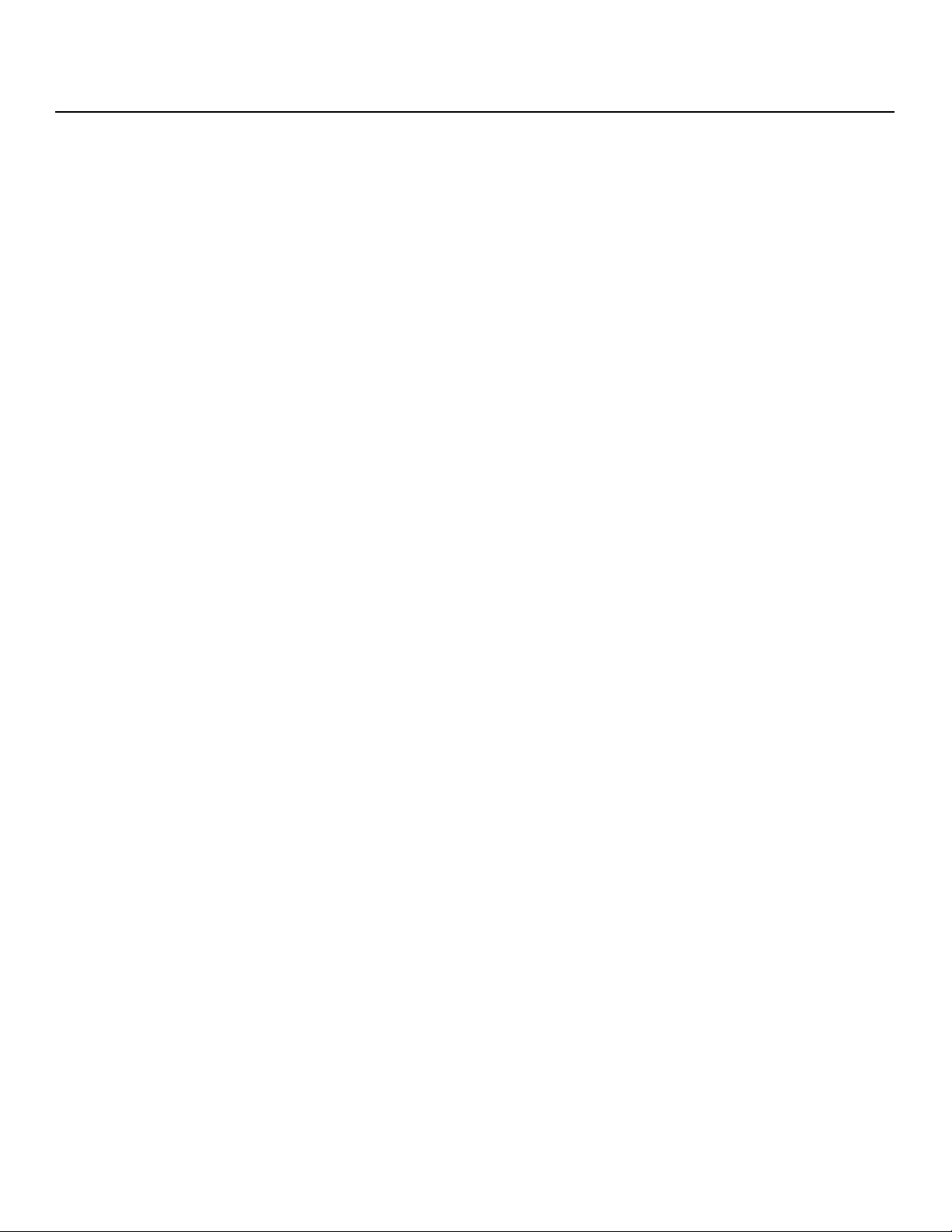
Table of Contents
6. Serial Communications ..........................................................................................97
RS-232 Connection and Port Configuration ...............................................................97
Serial Command Syntax ............................................................................................. 97
7. Specifications ........................................................................................................103
SC-1 Specifications ..................................................................................................103
DHD Controller Specifications .................................................................................. 105
SC-1 Dimensions .....................................................................................................106
Y
IMINAR
L
PRE
x Runco SC-1 Owner’s Operating Manual
Page 11

1List of Figures
2-1. SC-1 Top/Rear/Front/Side View (with Built-In Power Supply/Ballast) ............................5
2-2. SC-1 Input Panel .......................................................................................................... 7
2-3. SC-1 Control Panel ...................................................................................................... 9
2-4. DHD Controller Front Panel ........................................................................................11
2-5. DHD Controller Rear Panel ......................................................................................... 12
2-6. DHD Controller Remote Control ................................................................................. 14
3-1. Estimating Throw Distance .........................................................................................20
3-2. Projector Placement ...................................................................................................22
3-3. Vertical Lens Shift (Example only) ............................................................................... 22
3-4. Horizontal Lens Shift (Example only) ........................................................................... 23
3-5. Installing the Primary Lens ..........................................................................................25
3-6. Accessing the Lamp Cooling Compartment ............................................................... 26
3-7. Lamp Cradle Adjustment ............................................................................................ 27
3-8. Extractor Fan Configurations ......................................................................................29
3-9. Adjusting the Feet ......................................................................................................29
3-10. AutoScope Lens Motor with Extension Bracket ........................................................ 30
3-11. SC-1 with AutoScope Lens Motor (Bottom View) .....................................................30
3-12. Tilt Ranges (Front-to-Back and Side-to-Side) ........................................................... 31
3-13. Connecting the SC-1 to the DHD Controller ............................................................. 33
3-14. DVI Source Connections .......................................................................................... 34
PRE
3-15. Digital (DTV) RGB or Component Video Connections ...............................................35
3-16. Analog RGB Connections......................................................................................... 36
IMINAR
L
Y
3-17. Composite, S-Video and Component Video Connections.........................................37
3-18. RS-232 Control System Connection......................................................................... 38
3-19. Connecting 12-Volt Trigger Outputs ......................................................................... 38
3-20. External Power Supply/Ballast Connection ...............................................................39
3-21. SC-1 Lamp Igniter Connection Panel........................................................................40
3-22. AC/Lamp Control Input Panel ................................................................................... 41
3-23. Checking or Setting Lamp Size ................................................................................43
3-24. Using LampLOC to Align the Lamp ..........................................................................45
3-25. Horizontal and Vertical Lens Shift Controls ...............................................................47
3-26. Anamorphic Lens Mouning Assembly - Exploded View............................................. 48
Runco SC-1 Owner’s Operating Manual xi
Page 12
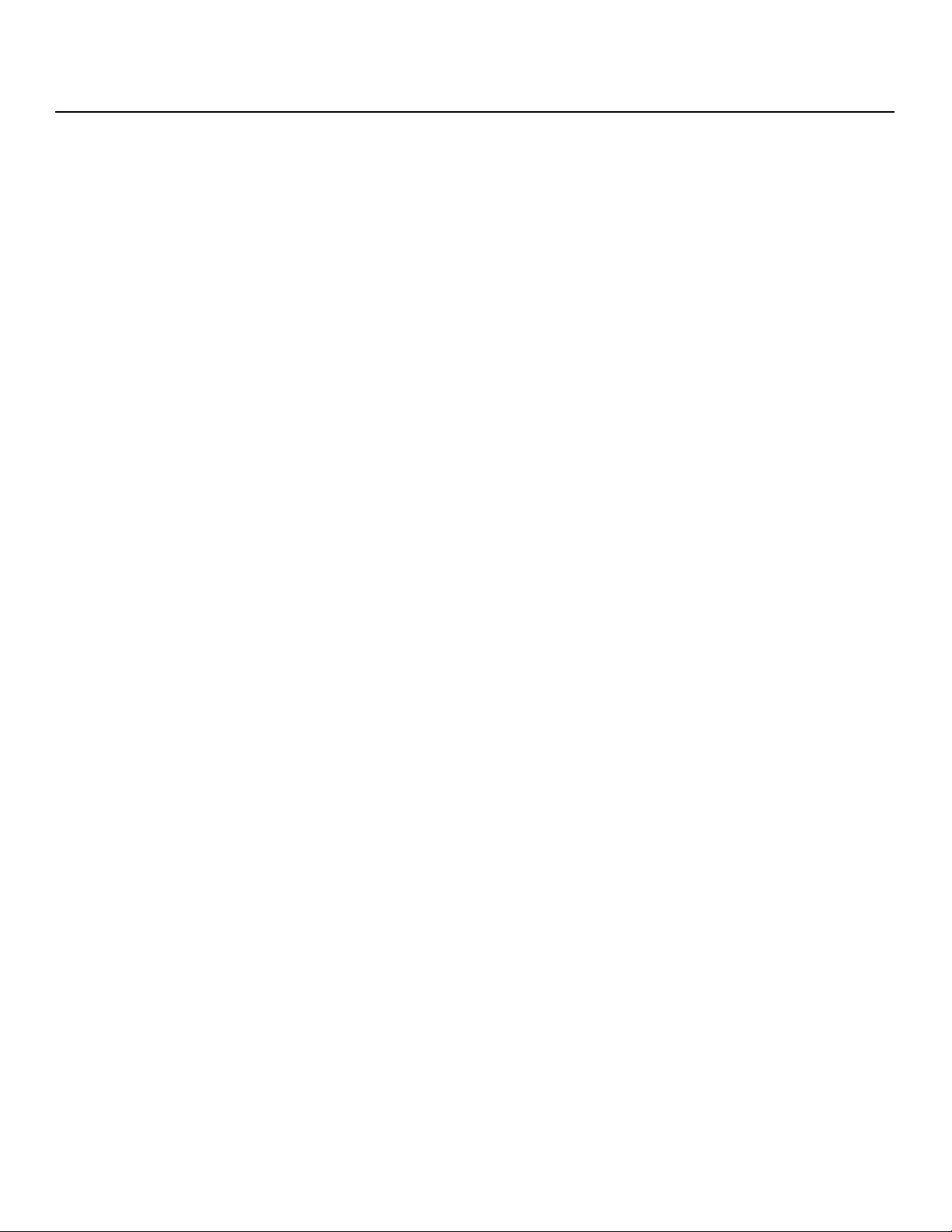
List of Figures
3-27. Attaching the Anamorphic Lens to the Lens Ring ..................................................... 49
3-28. TheaterMaster Remote Control for SC-1 ..................................................................54
3-29. Channel Setup Menu................................................................................................56
3-30. Copying a Channel ...................................................................................................57
3-31. Resize Presets: No Resizing .....................................................................................59
4-1. DHD Controller OSD Menu Structure for SC-1 ........................................................... 68
4-2. Typical PLUGE Pattern for Adjusting Brightness .........................................................72
4-3. Typical Gray Bar Pattern for Adjusting Contrast .......................................................... 73
4-4. Typical Color Bar Pattern for Adjusting Color Saturation and Tint................................ 73
4-5. Typical Test Pattern for Adjusting Sharpness..............................................................75
4-6. Keystone Correction...................................................................................................81
5-1. Disconnecting the Old Lamp ......................................................................................88
5-2. Installing A New Lamp ................................................................................................ 89
5-3. Securing Lamp Anode (+) and Cathode (-) Connectors............................................... 89
5-4. Recording the Serial Number of a New Lamp ............................................................. 90
7-1. SC-1 Dimensions (with Built-In Power Supply/Lamp Ballast).....................................106
7-2. SC-1 Dimensions (without Built-In Power Supply/Lamp Ballast)................................107
Y
IMINAR
L
PRE
xii Runco SC-1 Owner’s Operating Manual
Page 13
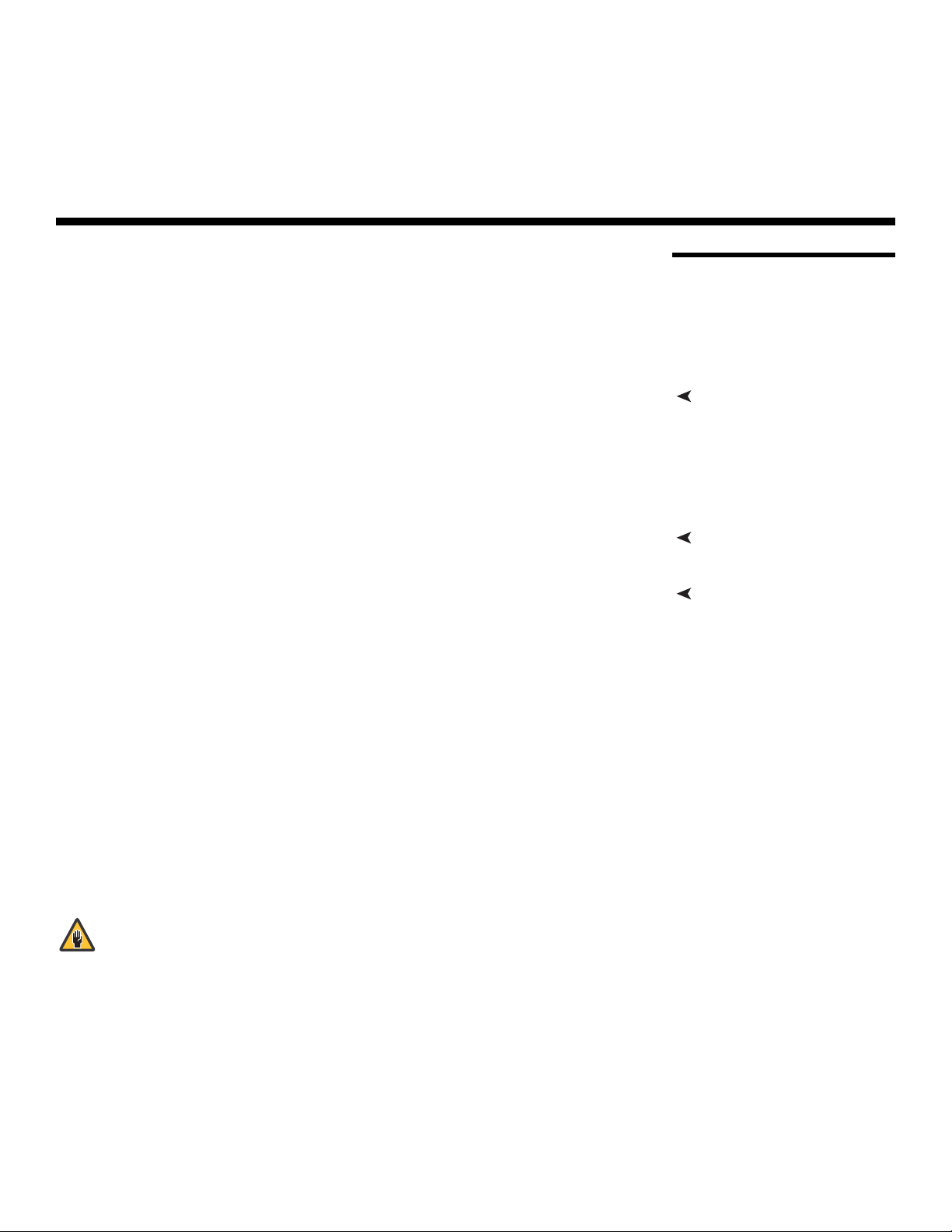
1. Introduction
This Owner’s Manual describes how to install, set up and operate the Runco Signature
Cinema™ SC-1 DLP Projector and DHD Controller. It describes the features and
functions available with DHD Controller Software version 2.0 and later.
Throughout this manual, the Runco Signature Cinema™ SC-1 DLP Projector and DHD
Controller are referred to collectively as the “SC-1.”
Y
most out of the SC-1.
Runco has made every effort to ensure that this manual is accurate as of the date it was
printed. However, because of ongoing product improvements and customer feedback, it
may require updating from time to time. You can always find the latest version of this and
other Runco product manuals on-line, at www.runco.com.
Runco welcomes your comments about this manual. Send them to techpub@runco.com.
Text Conventions: The following conventions are used in this manual, in order to clarify
the information and instructions provided:
• Remote and built-in keypad button identifiers are set in upper-case bold type; for
example, “Press EXIT to return to the previous menu.”
• Computer input (commands you type) and output (responses that appear on-screen) is
shown in monospace (fixed-width) type; for example: “To change the aspect ratio to
Letterbox, type LETTERBOX <Enter>.”
• All keys with functional names are initial-capped, set in bold type and enclosed in angle
brackets. These keys are the following: <Enter>, <Spacebar>, <Control>,
<Esc> and <Tab>.
• <Enter> indicates that you may press either the RETURN or ENTER key on your
keyboard if it has both keys.
PRE
IMINAR
L
1.1 About This Manual
Target AudienceRunco has prepared this manual to help home theater installers and end users get the
If You Have Comments About This Manual...
Textual and Graphic Conventions
In addition to these conventions, underlining, boldface and/or italics are occasionally used
to highlight important information, as in this example:
The SC-1 requires a dedicated, 220-VAC/30A circuit. Connect
Caution
Runco SC-1 Owner’s Operating Manual 1
only the SC-1 to this circuit.
Page 14
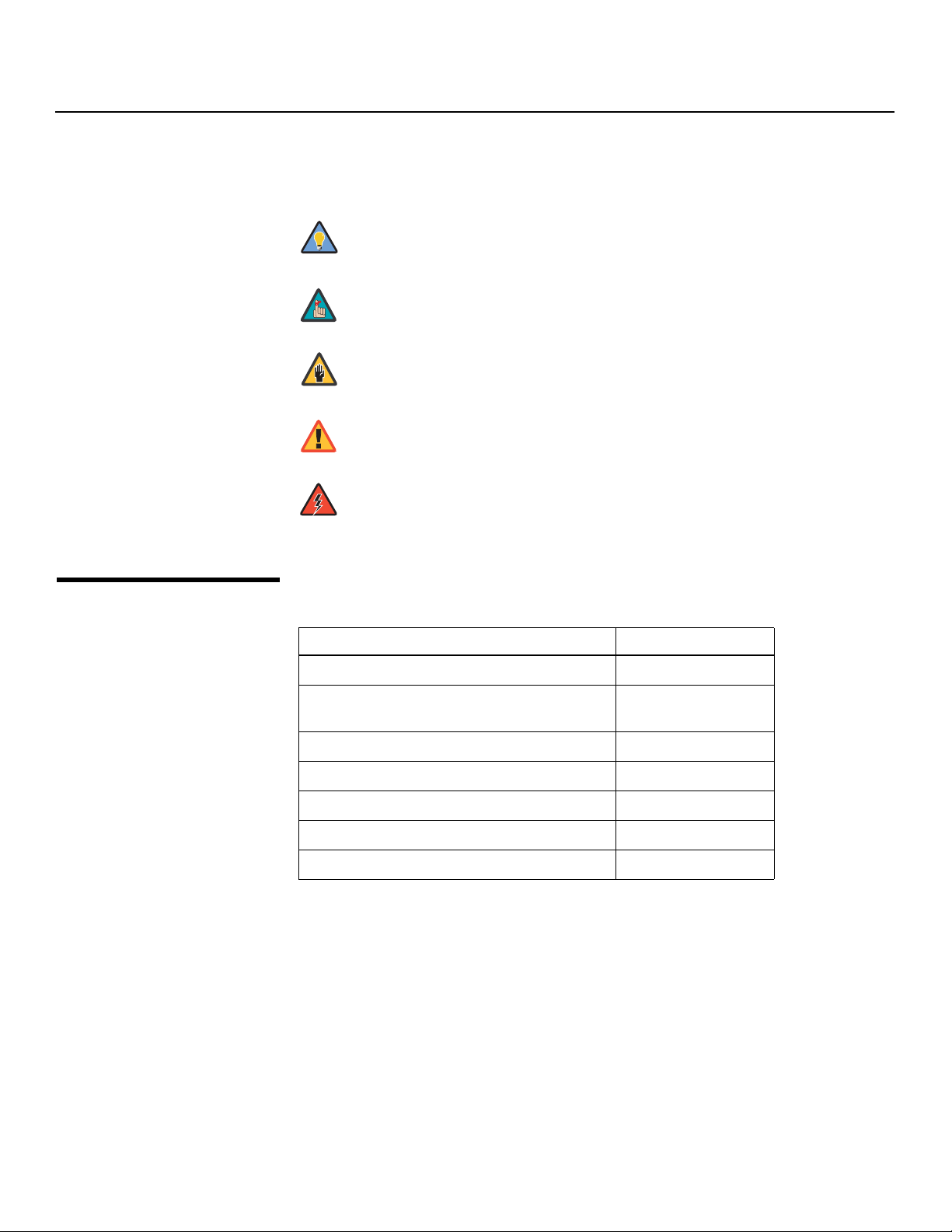
Introduction
Graphic Conventions: These symbols appear in numerous places throughout the
manual, to emphasize points that you must keep in mind to avoid problems with your
equipment or injury:
1.2
Using This Manual
Tip
Note
Caution
TIPS highlight time-saving short cuts and helpful guidelines for using
certain features.
NOTES emphasize text with unusual importance or special
significance. They also provide supplemental information.
CAUTIONS alert users that a given action or omitted action can
degrade performance or cause a malfunction.
Y
WARNING
DANGER!
Use the following table to locate the specific information you need in this manual.
WARNINGS appear when a given action or omitted action can result
in damage to the equipment, or possible non-fatal injury to the user.
DANGER appears when a given action can cause severe injury or
death.
IMINAR
If you need... ... Turn to page:
Information about obtaining service iv
L
General information about the Signature Cinema™ SC-1 DLP Projector and DHD Controller
Installation instructions 17
First-time configuration instructions 46
PRE
Advanced configuration instructions 77
Troubleshooting tips 92
Product specifications 103
3
2 Runco SC-1 Owner’s Operating Manual
Page 15
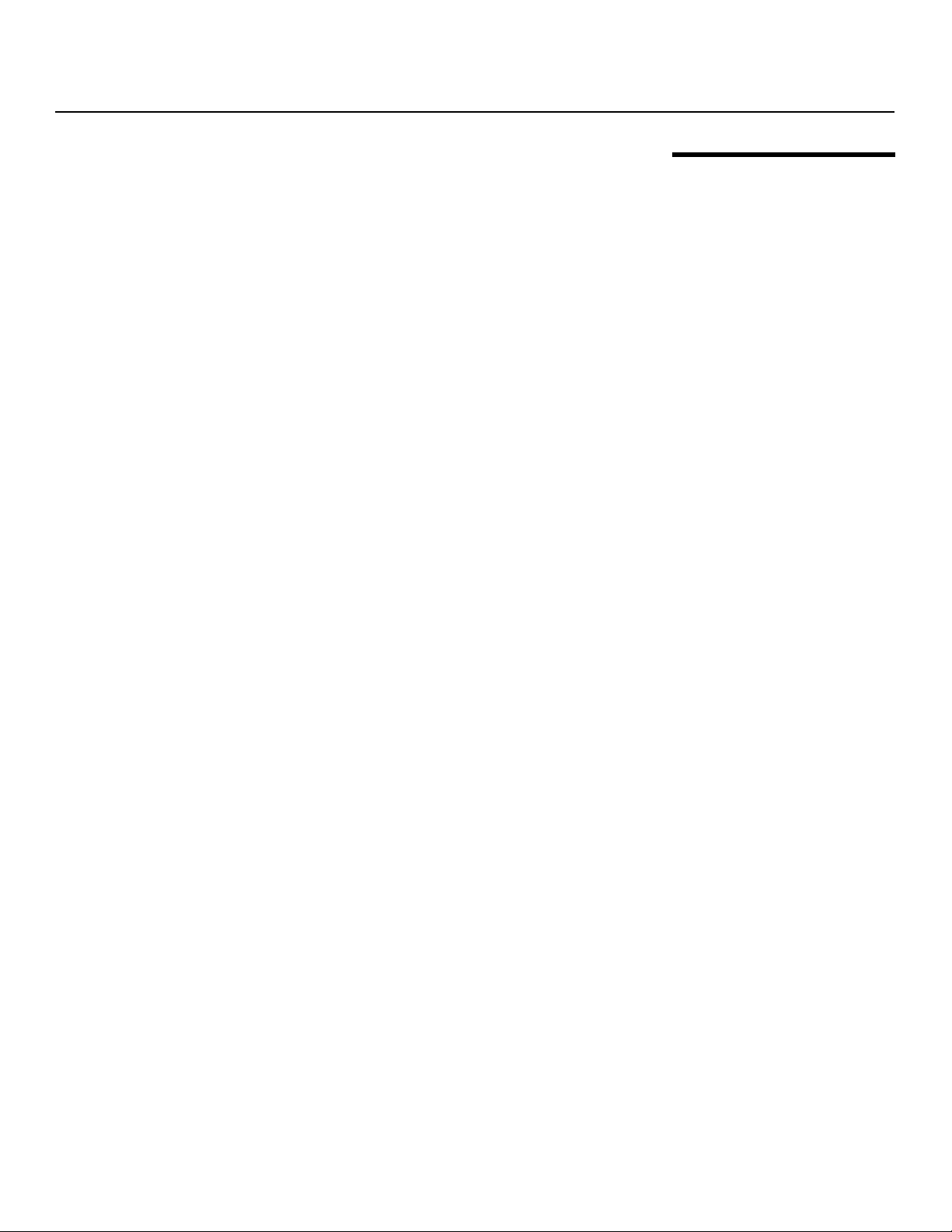
Introduction
When you select a Signature Cinema projector as the centerpiece of your home cinema,
Runco becomes your partner in achieving the most extraordinary entertainment
experience. As part of this personalized approach, Runco has engineered the SC-1 with a
variety of setup tools allowing installation professionals to customize this projector for your
unique home.
The SC-1 uses the exclusive Signature CineStep Process™ to produce exceptionally
deep black levels, dynamic contrast and detail, and eliminate undesirable RGB
characteristics associated with digital projection. With seven lens choices as well as
anamorphic lens options, the Signature Cinema SC-1 can be tailored for use in any home.
Its tremendous light output is suitable for screens as wide as 40 feet, while the system’s
digital controller eliminates any video artifacts while faithfully processing input signals.
The SC-1 incorporates today’s most advanced widescreen DLP™ technology, with three
SuperOnyx™ DMDs™ boasting a phenomenal native resolution of 2048 x 1080. Runco
has engineered Imaging Science Foundation™ calibration standards into the SC-1 for the
purest video performance, and has incorporated horizontal and vertical lens shift controls
to resolve even the most difficult projector placement issues.
The SC-1 is supplied with Runco’s next-generation, Digital High Definition (DHD)
Controller, featuring advanced Vivix II™ processing. The DHD Controller produces
stunning video imagery, elevating even standard NTSC material to near high-definition
levels.
Multiple aspect ratio control includes Runco’s VirtualWide™ for viewing 4:3 material in
widescreen with no loss of picture quality. The DHD provides for a pure digital signal path
from input to output, making this system ready for Runco’s exclusive LiveLink™ DVI cable
solution to preserve HD signal quality over long runs.
IMINAR
Y
L
For uncompromising widescreen reproduction of movies originally filmed in the “scope”
(2.35:1) format, the SC-1 can be equipped with Runco’s patent-pending CineWide™
technology, a combination of software, electronics and high-quality anamorphic optics.
CineWide maintains constant vertical height on the screen just as in a movie theater.
When a viewer transitions from 1.78:1 (16:9) program material to 2.35:1, the image simply
gets wider while full height is maintained. Also available with the SC-1 is CineWide with
AutoScope™, an enhanced, remote-controlled motorized version of CineWide.
PRE
1.3 Description, Features and Benefits
Discrete IR and RS-232 control make custom installation seamless, while discrete source
and aspect ratio selection accommodate any automation control system.
Runco SC-1 Owner’s Operating Manual 3
Page 16
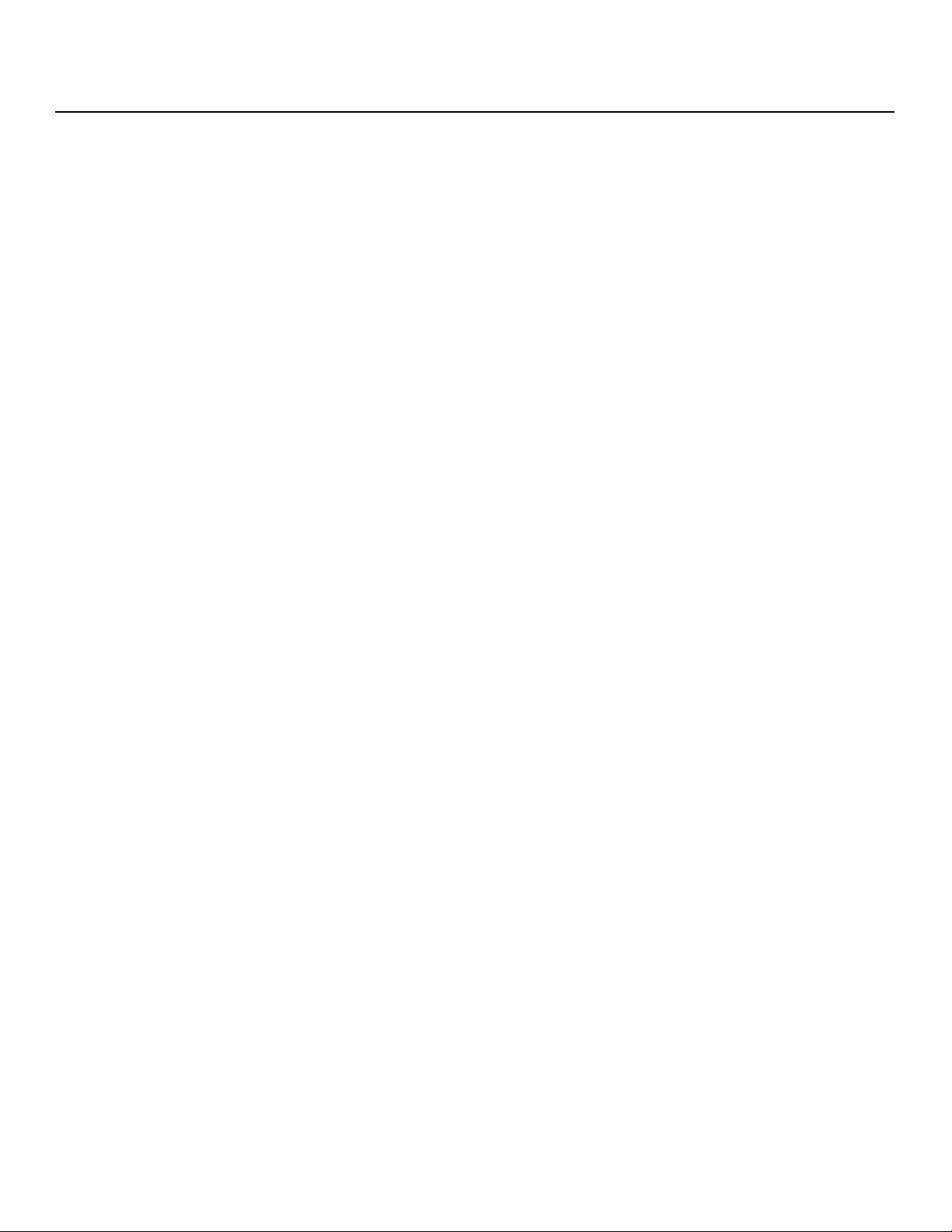
Introduction
Key Features and Benefits The SC-1 offers these key features and benefits:
Parts List Your SC-1 is shipped with the following items. If any items are missing or damaged,
➤
• Native Resolution: 2048 x 1080
• Three-chip Digital Light Processing (DLP™) system
• Two DVI Inputs (on DHD Controller) with High-bandwidth Digital Content Protection
(HDCP)
• HDTV Compatible
•CinOptx™ Signature lens options for stunning sharpness and throw distance flexibility
• Internal electromechanical shutter for quick picture mute and black stand-by
• Inverse telecine deinterlacing of film-originated, standard and high-definition interlaced
material with 3:2 pull-down (60 fps) or 2:2 pull-down (50 fps)
• Auto-setup with seamless cut-and-fade source switching
• Control via built-in keypad, infrared (IR) remote or serial commands via RS-232
• LED for 2-digit error codes, plus LCD for text-based status display
• Incoming AC voltmeter
➤
please contact your Runco dealer or Runco Customer Service at (800) 23-RUNCO.
• Signature Cinema™ SC-1 DLP Projector and DHD Controller
• Remote Control Unit and two (2), AAA-size batteries
• TheaterMaster Remote Control Unit and four (4), AAA-size batteries
• Power Cords: 110-VAC (for DHD Controller) and 220-VAC (for projector)
• RJ-11 Telephone Cable, 50 feet (15.24 meters)
• Serial Port Adapter, RJ-11 Female to DB-9 Male
• Rack-mounting brackets and hardware for the DHD Controller
• Warranty information and registration card
• Runco SC-1 Owner’s Operating Manual (this document)
IMINAR
L
Y
Optional Accessories:
PRE
• CineWide™ technology (fixed, secondary anamorphic lens)
• CineWide™ with AutoScope™ system (secondary anamorphic lens and motorized
mount)
• LiveLink™ DVI Cabling System
• External Power Supply and Lamp Ballast
4 Runco SC-1 Owner’s Operating Manual
Page 17
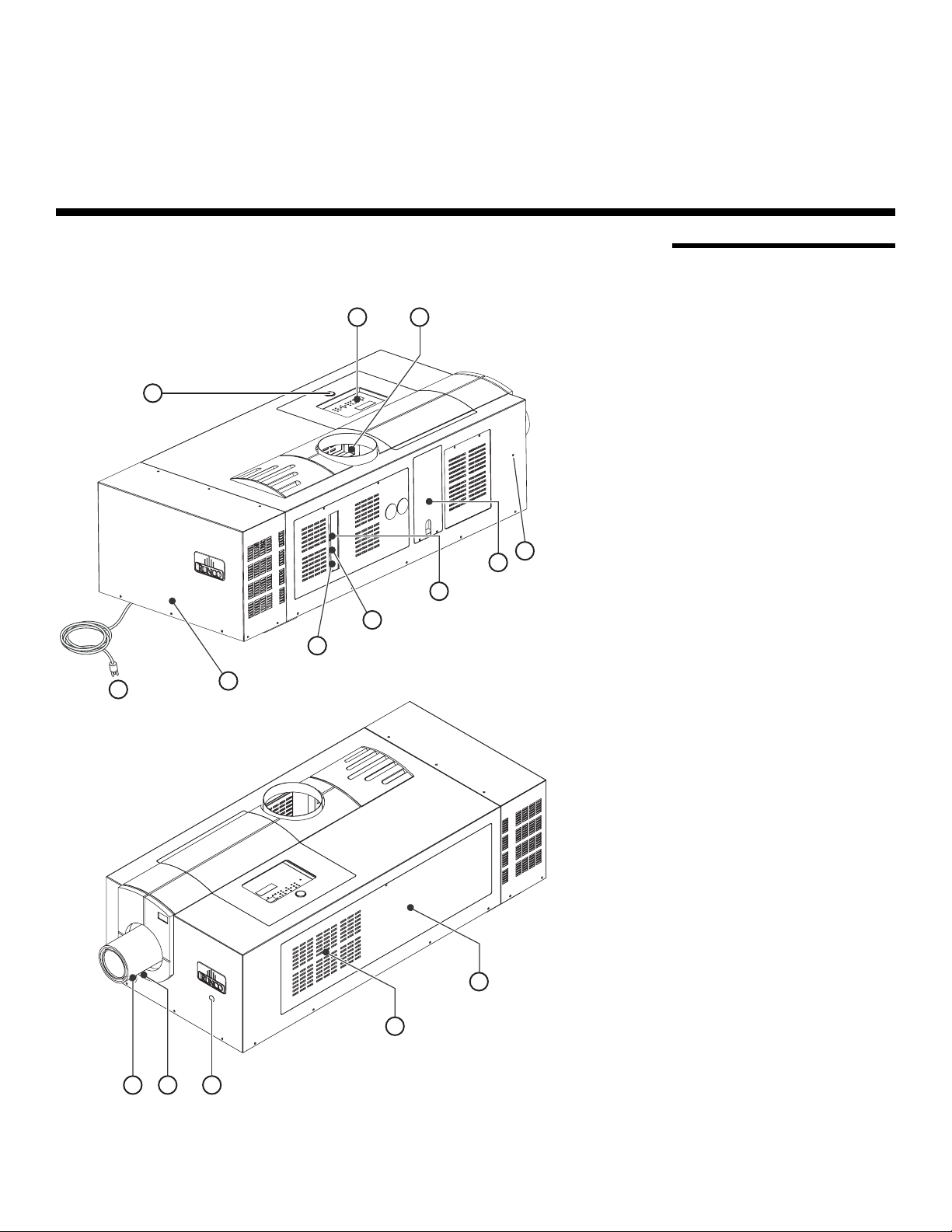
2. Controls and Functions
Figure 2-1 shows the key SC-1 components. The paragraphs that follow describe them.
2
1
7
8
3
Y
4
5
6
IMINAR
L
10
9
2.1 SC-1 at a Glance
PRE
11
12
14 13
15
Figure 2-1. SC-1 Top/Rear/Front/Side View (with Built-In Power Supply/Ballast)
Runco SC-1 Owner’s Operating Manual 5
Page 18
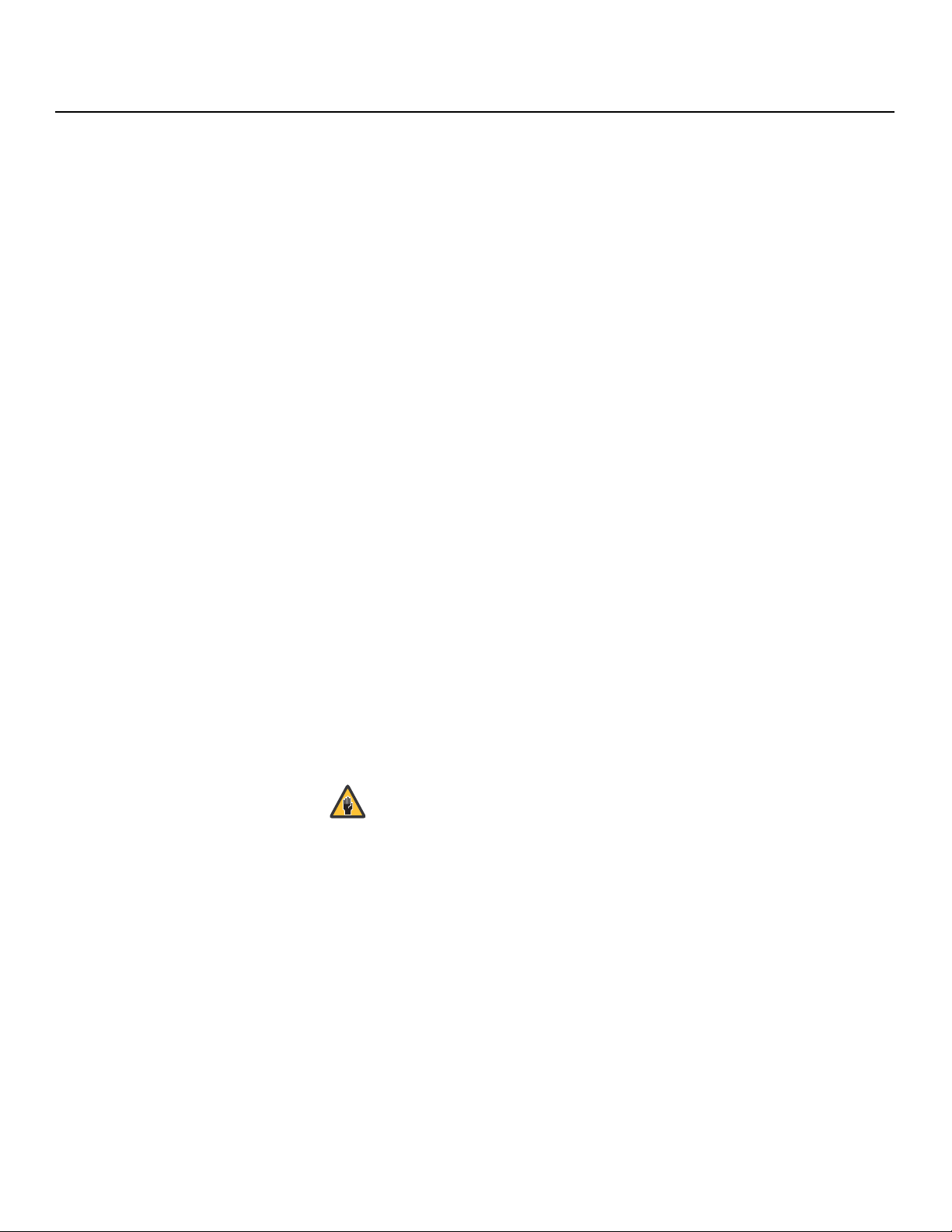
Controls and Functions
1. DOOR RELEASE
To access SC-1 internal components, press this button to release the hinged door on
the top of the projector. After closing the door, press the button again to latch it.
2. STATUS / CONTROL PANEL
For a detailed description, refer to SC-1 Control Panel on page 9.
3. EXHAUST DUCT
Connect the projector’s 8” top exhaust hole to a rigid duct. Add a 50/60-Hz heat
extractor at the opposite end of the duct so that adequate airflow (at least 600 cubic
feet per minute) is maintained near the top of the projector. The vane switch in this
vent will prevent start-up and/or trigger a shutdown if airflow is inadequate.
4. HORIZONTAL OFFSET KNOB ACCESS
This opening provides access to the horizontal offset knob, for adjusting the projected
image position left or right relative to the lens center. (Use a 4.0-mm hex wrench.)
5. INPUT PANEL
Connect the DHD Controller to the projector here; refer to Connecting the DHD
Controller to the SC-1 on page 32.
6. AC INPUT
Connects the projection head to the main power supply/lamp ballast.
7. BALLAST CONTROL CONNECTOR (9-pin, D-sub male)
Connects the RS-232 control signals between the ballast and the projection head,
enabling the projection head to dictate the amount of current (or power) to be
supplied from the ballast to the projection head.
8. BALLAST SAFETY INTERLOCK CONNECTOR (9-pin, D-sub female)
Connects the RS-232 safety interlock signals and the Lamp Enable signal between
the ballast and the projection head.
9. POWER SUPPLY/LAMP BALLAST
Provides power to the projector lamp and other projector components. Normally
mounted at the rear of the projection head, but can also be detached.
10. 220-VAC LINE CORD
Use this to connect the SC-1 to your AC power source.
IMINAR
L
Y
PRE
Caution
11. LAMP/AIR FILTER COVER
Remove this cover to access the lamp compartment and air filter.
12. AIR FILTER
Intake air flows through the filter before circulating in the front compartment to cool
the main electronics. Replace the air filter whenever the lamp is replaced – or more
often in dusty or dirty environments. Check condition monthly. Refer to
Replacement on page 91 for detailed instructions.
13. FRONT IR SENSOR
Receives IR commands from the TheaterMaster remote control.
14. FOCUS KNOB
Located directly under the primary lens. Use this to focus projected image.
15. VERTICAL OFFSET KNOB ACCESS
Remove this plastic cover to access the vertical offset knob, for adjusting the
projected image position up or down, relative to the lens center.
The SC-1 requires a dedicated, 220-VAC/30A circuit. Connect
only the SC-1 to this circuit.
Filter
6 Runco SC-1 Owner’s Operating Manual
Page 19
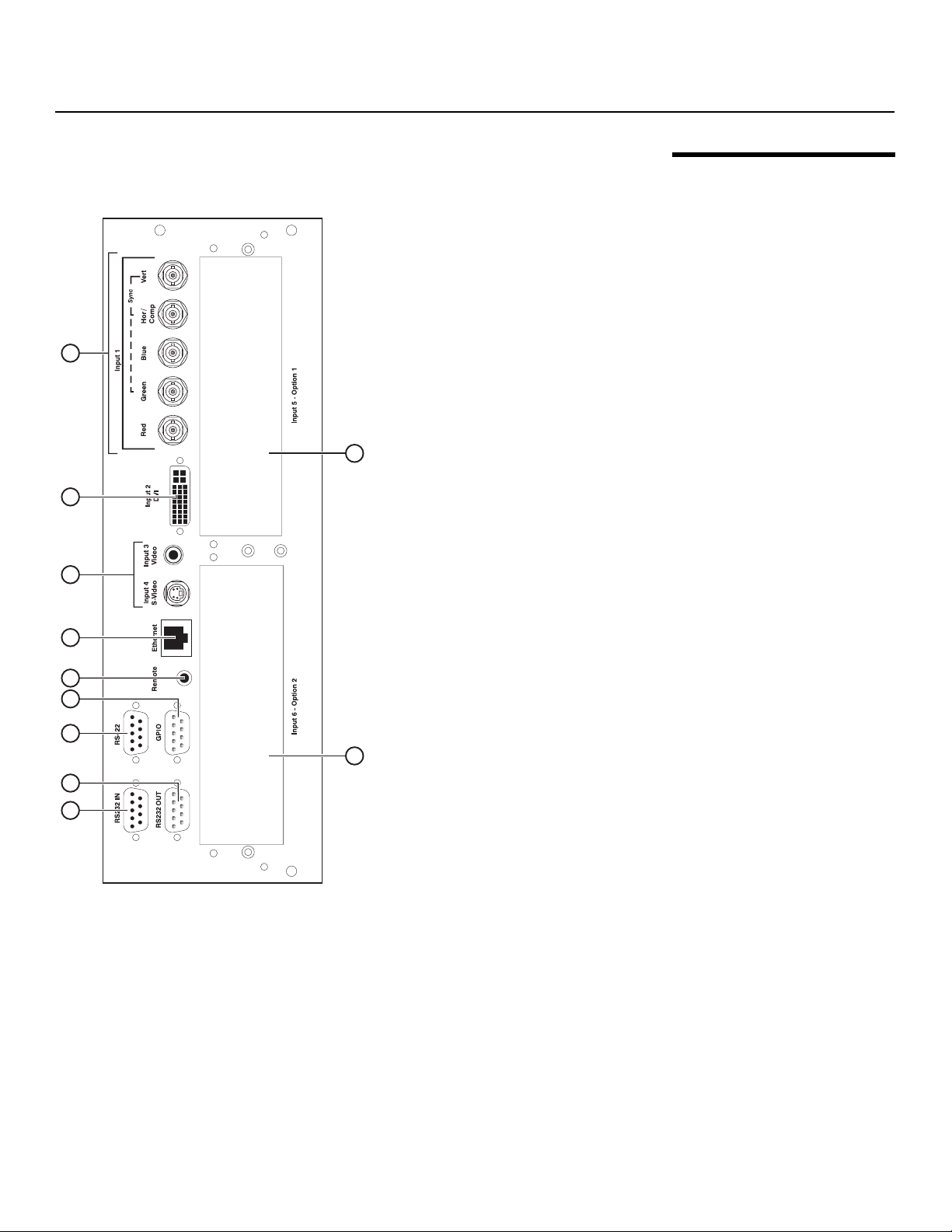
Controls and Functions
Figure 2-2 shows the SC-1 rear input panel.
1
2
3
4
5
6
2.2 SC-1 Input Panel
Y
10
IMINAR
L
7
11
8
9
Figure 2-2. SC-1 Input Panel
Runco SC-1 Owner’s Operating Manual 7
PRE
Page 20

Controls and Functions
1. INPUT 1 (RGBHV)
Five BNCs for connecting the RGBHV output from the DHD Controller.
2. INPUT 2 (DVI)
HDCP-compliant digital video input. Connect the DVI output from the DHD Controller
to this input.
3. INPUT 3 (Video) / INPUT 4 (S-Video)
Not used. Connect all video sources to the DHD Controller.
4. ETHERNET
Reserved for future use.
5. REMOTE
Wired input from an external remote control or infrared receiver.
6. GPIO
Not used.
7. RS422
Not used.
8. RS232 OUT
Not used.
9. RS232 IN (9-pin, D-sub female)
Connect the RS-232 output from the DHD Controller here, using the provided
RJ11-to-DB9 adapter and communication cable.
10. INPUT 5 (Option 1)
Reserved for future use.
11. INPUT 6 (Option 2)
Reserved for future use.
IMINAR
L
PRE
Y
8 Runco SC-1 Owner’s Operating Manual
Page 21
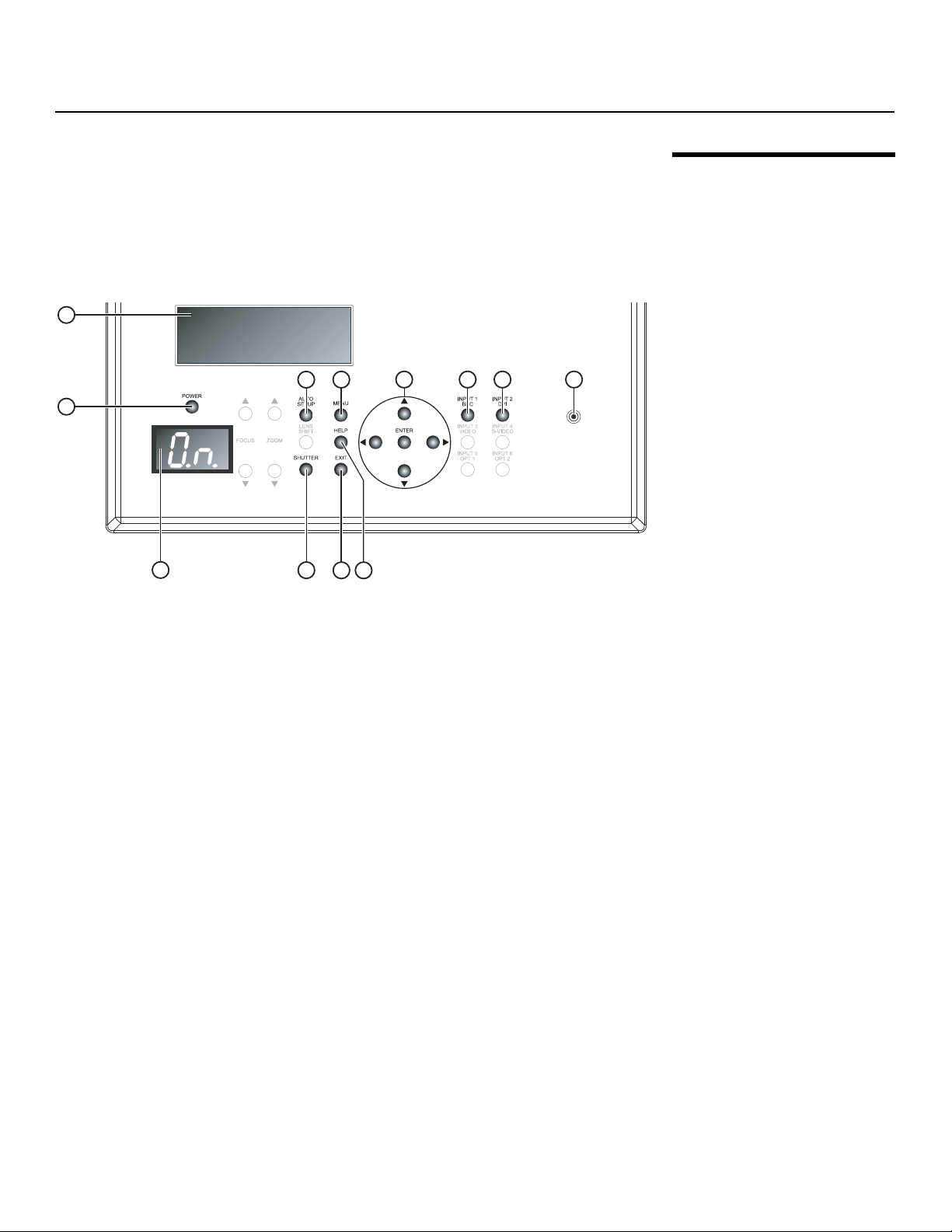
Controls and Functions
The SC-1 control panel includes an IR sensor, two-digit error code window, LCD status
display and built-in keypad. The built-in keypad provides access to all software controls
needed for working with the projector. (For more convenient functionality, use a remote
control or serial commands via the DHD Controller.)
Figure 2-3 shows the SC-1 control panel.
1
2
Figure 2-3. SC-1 Control Panel
Power On OSD On
44.96kHz 59.94Hz
3
12
11
5
4
10 9 8 7
6
IMINAR
2.3 SC-1 Control Panel
Y
1. LCD STATUS DISPLAY
Full status and error messages appear in this window.
2. POWER BUTTON
Not used. Use the DHD Controller to turn the projector on or off.
3. LED STATUS/ERROR CODE WINDOW
The LED status window displays an active pattern of segments to indicate that the
projector is changing its state from powered down to powered up. The message “On”
appears here when the projector has completed its initialization and is ready for use.
During an error condition that prevents normal operation, a two-digit code appears
here to indicate the basic operational state of the projector. Codes are translated in
the LCD Status Display window; for a complete error code list, refer to
on page 94.
4. SHUTTER
Press and hold this button for two seconds to toggle the internal mechanical shutter
blade closed or open. A closed shutter blanks the display (turns it to black). Close the
shutter to mute all display while maintaining access to projector functions. Opening
the shutter restores the image.
5. EXIT
When in the menu structure, the EXIT button brings the menu back one page or
cancels the current function.
6. HELP
Press HELP to display on-screen help text. Press HELP again (or EXIT) to hide it.
PRE
L
Error Codes
Runco SC-1 Owner’s Operating Manual 9
Page 22
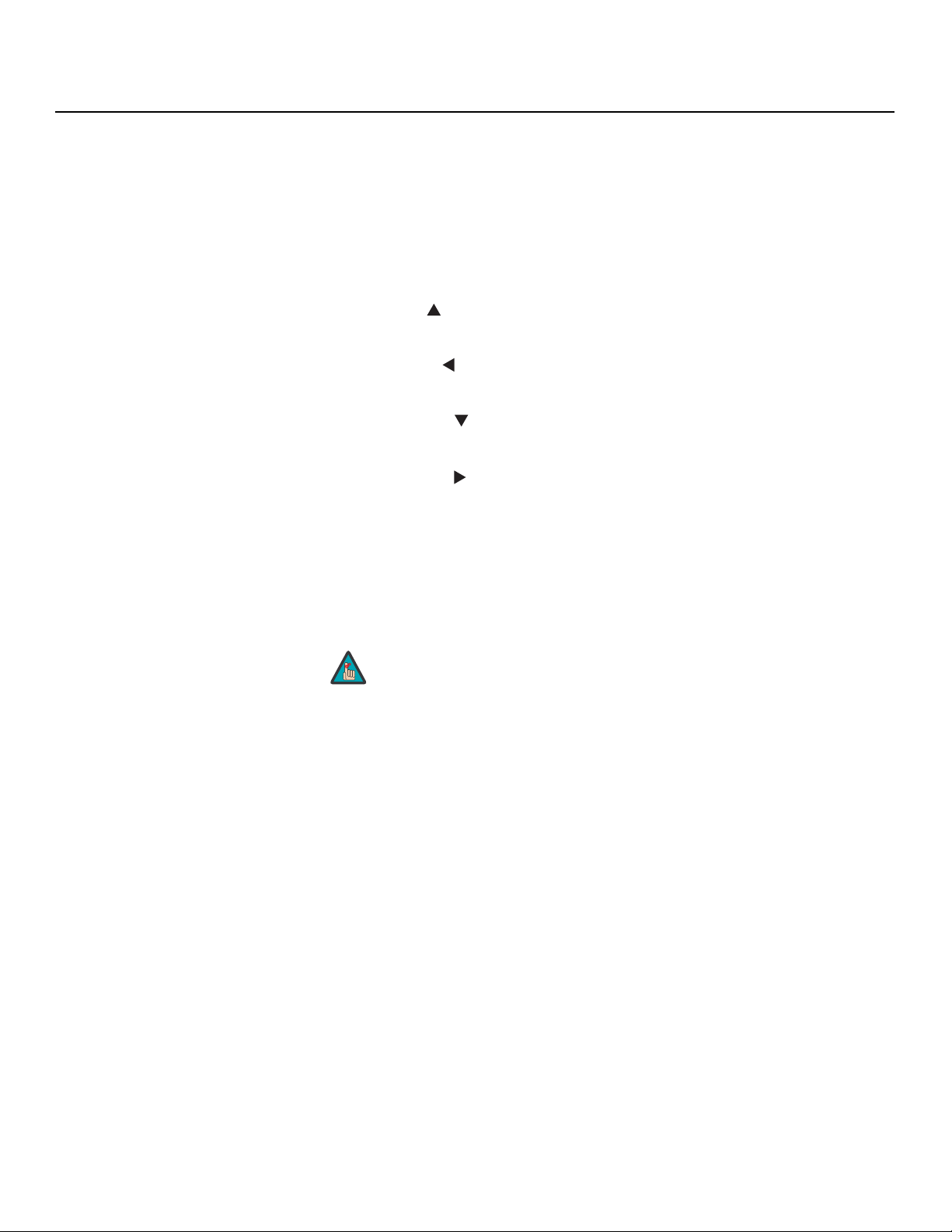
Controls and Functions
7. IR SENSOR
Receives IR commands from the TheaterMaster remote control.
8. INPUT 2 (DVI)
Press this button to select projector Input 2 (DVI output from the DHD Controller).
9. INPUT 1 (BNC)
Press this button to select projector Input 1 (RGBHV output from the DHD Controller).
10. Menu Navigation Buttons:
UP BUTTON ( )
Used to move the menu cursor up in the SC-1 menu system.
LEFT BUTTON ( )
Used to move the menu cursor left in the SC-1 menu system.
DOWN BUTTON ( )
Used to move the menu cursor down in the SC-1 menu system.
RIGHT BUTTON ( )
Used to move the menu cursor right in the SC-1 menu system.
ENTER BUTTON
When an item is highlighted on the On-Screen Display, press ENTER to select the
item.
11. MENU
Press this button to show or hide the projector menus.
IMINAR
Y
L
Note
12. AUTO SETUP
Press this button to initiate an automated process in which the projector optimizes
critical display parameters for the current source.
PRE
The SC-1 has its own internal menu system, separate from that of
the DHD Controller. However, it is intended for use by trained
service personnel only.
10 Runco SC-1 Owner’s Operating Manual
Page 23
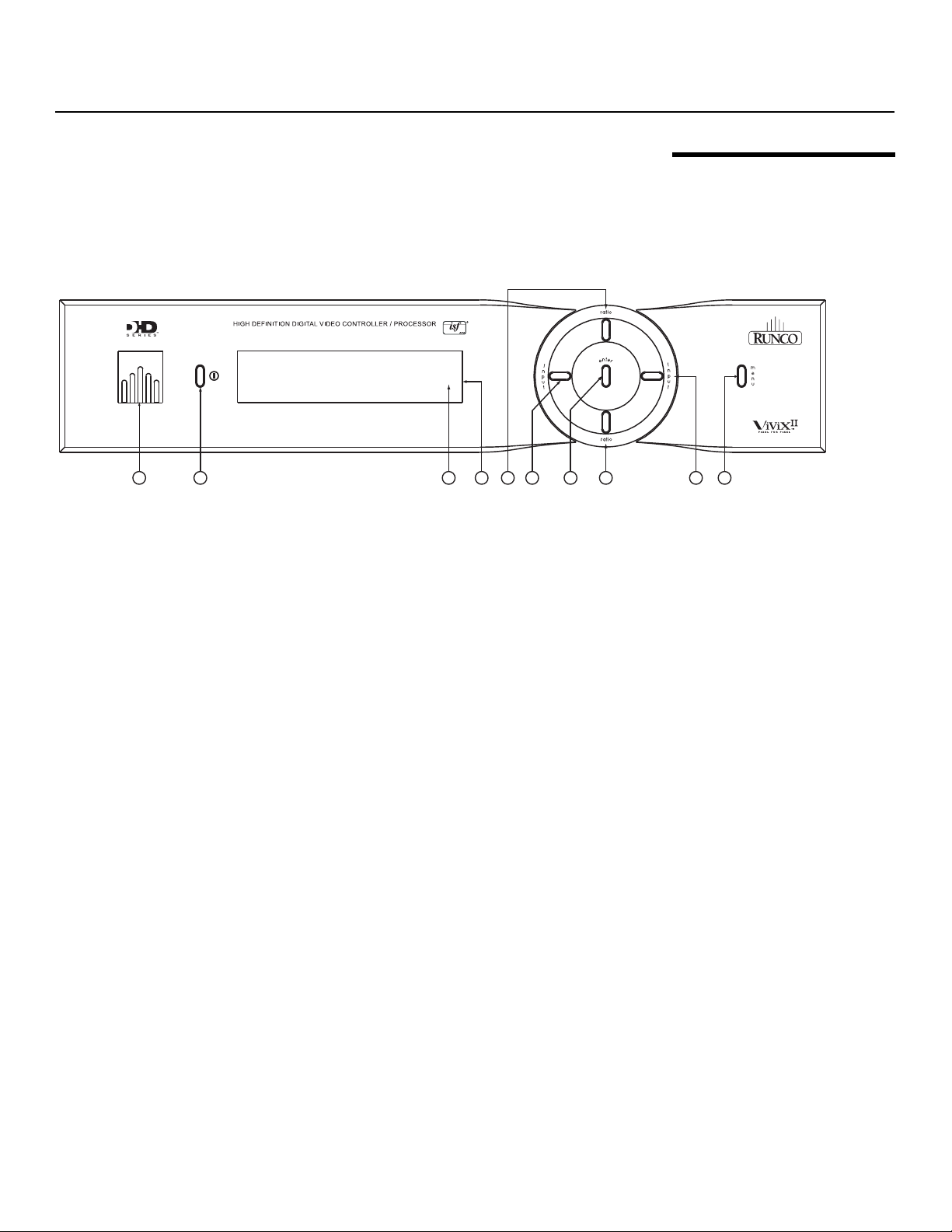
Controls and Functions
Figure 2-4 shows the controls and indicators on the DHD Controller front panel; the
paragraphs that follow describe them.
1
Figure 2-4. DHD Controller Front Panel
1. RUNCO ICON
Lights red to indicate that the DHD Controller is in standby mode; lights blue to
indicate that the unit is on.
2. POWER BUTTON
Press once to toggle from standby mode to on mode. Press it again to return to
standby mode. For a discrete on or off command, you can use the direct access
buttons on the remote control.
2
IMINAR
L
3
45
6
7
8
2.4 DHD Controller Front Panel
Y
9
10
3. IR SENSOR
Receives IR commands from the remote.
4. VACUUM FLUORESCENT DISPLAY
Can be used instead of the On-Screen Display (OSD). Displays currently-selected
menu or – if no menu is selected – the current source, signal format (NTSC or PAL),
input resolution and aspect ratio.
5. UP BUTTON
Use to direct select aspect ratios or move the menu cursor up in the On-Screen
Display. When no menus are present on-screen, the UP button toggles you through
aspect ratios in the following order:
Anamorphic - Standard (4:3) - Letterbox - VirtualWide - Cinema - Virtualwide 2.35
(Virtualwide 2.35 is available only on CineWide-equipped projectors. For more
information about aspect ratios, refer to
6. LEFT BUTTON
Used to direct select inputs or move the menu cursor left in the On Screen Display.
When no menu is present on-screen, the LEFT button toggles you through the
different sources, in this order:
HD Pass Thru 2 - HD Pass Thru 1 - DVI 2 - DVI 1 - HD/RGB2 - HD/RGB1 Component SD - S-Video 2 - S-Video 1 - Composite
PRE
Table 4-1.)
Runco SC-1 Owner’s Operating Manual 11
Page 24
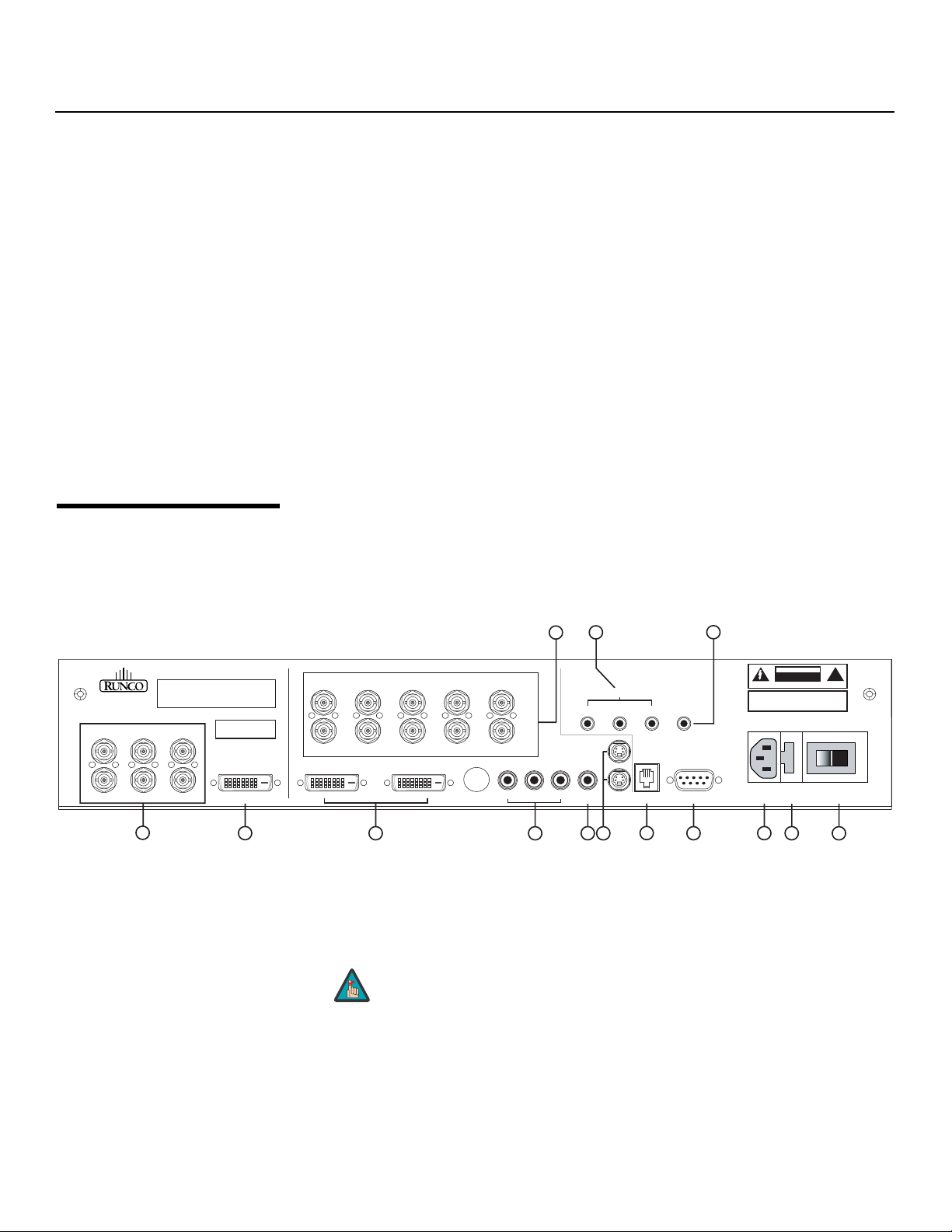
Controls and Functions
7. ENTER BUTTON
When an item is highlighted on the On-Screen Display, the ENTER button selects the
item.
8. DOWN BUTTON
Use to direct select aspect ratios or move the menu cursor down in the On-Screen
Display. When no menu is present on-screen, this button toggles you through the
different aspect ratios, in this order:
Virtualwide 2.35 - Cinema - VirtualWide - Letterbox - Standard (4:3) - Anamorphic
9. RIGHT BUTTON
Used to direct select inputs or move the menu cursor right in the On Screen Display.
When no menus are present on-screen, the RIGHT button toggles you through the
different sources, in this order:
Composite - S-Video 1 - S-Video 2 - Component SD - HD/RGB 1 - HD/RGB 2 - DVI 1
- DVI
2 - HD Pass Thru 1 - HD Pass Thru 2
Y
10. MENU BUTTON
Pressing the MENU button brings up the main menu. Also, if you are in an adjustment
mode or function, pressing MENU brings the menu back one level.
2.5
Figure 2-5 shows the rear connector panel on the DHD Controller.
DHD Controller Rear Panel
Runco International
Union City, CA
OUTPUTS
R/Pr G/Y B/Pb
Serial No
Model
Video Processor / Controller
R/Pr G/Y B/Pb
R/Pr G/Y B/Pb H V
PRE
1
Figure 2-5. DHD Controller Rear Panel
Outputs 1. ANALOG OUTPUTS (RGBHV)
2
➤
DVI 1 DVI 2DVI OutH/VVH
IMINAR
L
INPUTS
3
HV
HD1
HD2
SDI
Pb Pr Y
Component Video
Option
5
810
4
SYSTEM CONTROL INTERFACE
TRIGGERS
2
1
S-Video 1
Video
S-Video 2
RS-232 Out
6
7
IR
3
WARNING:
TO REDUCE THE RISK OF FIRE
OR ELECTRIC SHOCK, DO NOT EXPOSE
THIS APPLIANCE TO RAIN OR MOISTURE.
RS-232 Control
11
9
Connect these to the RGBHV inputs (Input 1) on the SC-1.
If the DVI 1 or DVI 2 input is active and the input signal is
Note
HDCP-encrypted, the RGBHV output of the DHD Controller is
disabled.
CAUTION
RISK OF ELECTRIC SHOCK
DO NOT OPEN
AVIS: RISQUE DE CHOC ELECTRIQUE-NE PAS OUVRIR
CAUTION:
TO REDUCE THE RISK OF ELECTRIC
SHOCK, DO NOT REMOVE COVER. NO USERSERVICEABLE PARTS INSIDE. REFER SERVICING
TO QUALIFIED SERVICE CENTER.
100-230VAC 50-60 Hz, 165 Watts Max
Made In USA
12
13 14
!
2. DVI OUT
Connect this to Input 2 (DVI) on the SC-1.
12 Runco SC-1 Owner’s Operating Manual
Page 25
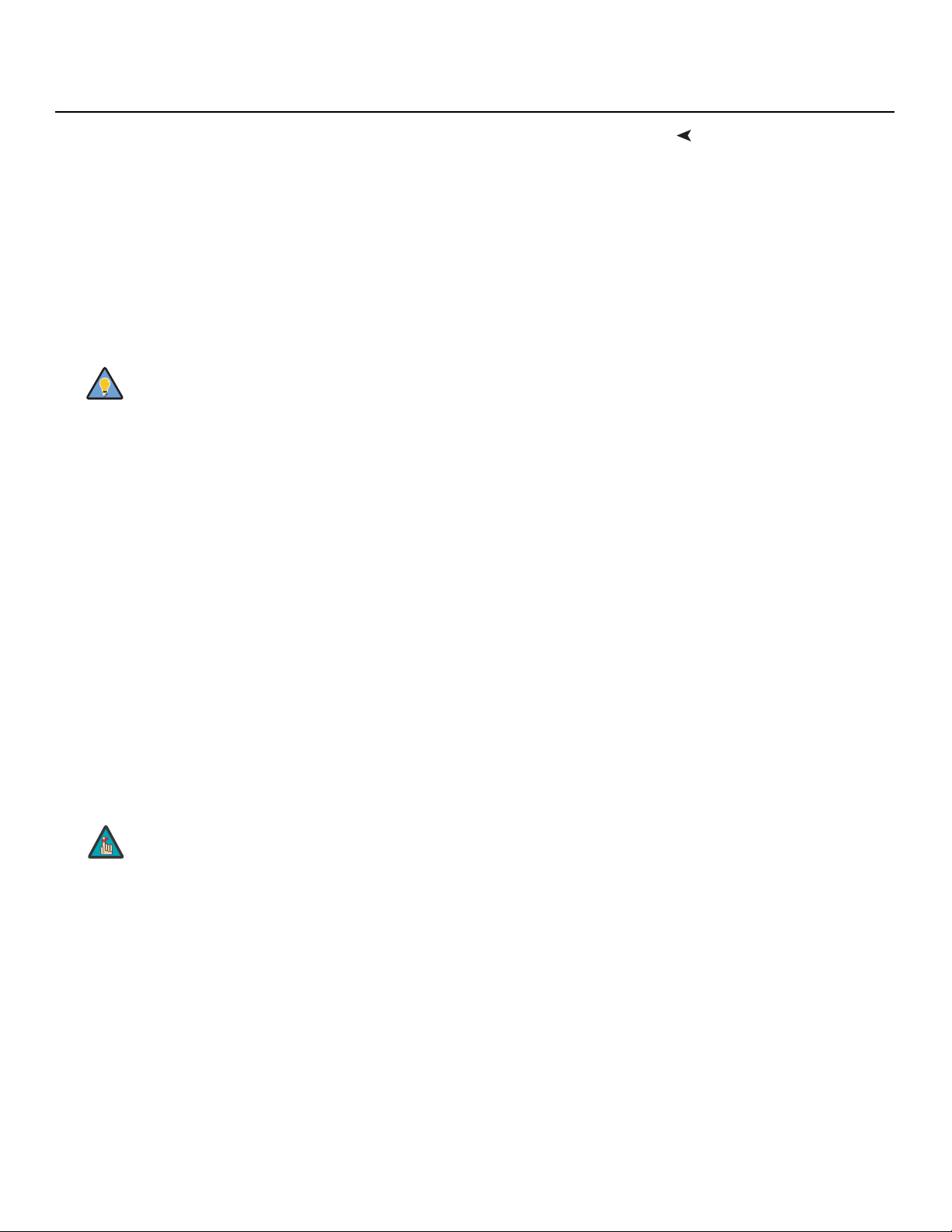
Two, HDCP-compliant digital video inputs for connecting a DVD player or HD tuner
with a DVI or HDMI output.
4. HD1 / HD2 (5 x Analog BNCs)
Two inputs (five BNCs per input) for connecting either RGB or component
high-definition television signals. The DHD Controller automatically detects the signal
format: RGB(HV) or YPrPb, 480p, 720p, 480i, 576i or 1080i.
5. COMPONENT VIDEO (RCA connectors)
Standard Definition (480i/576i) Component (YPrPb) input. This is the input for
component video from sources such as DVD players.
Controls and Functions
Inputs3. DVI 1 / DVI 2 (Digital)
Tip
6. COMPOSITE VIDEO INPUT
Standard composite video input for connecting a VCR, laser disc player or other
composite video source.
7. S-VIDEO 1 / S-VIDEO 2
Two, standard S-Video inputs for connecting a DVD player, satellite receiver or Super
VHS (S-VHS) VCR.
8. 12-VOLT (750 mA) TRIGGER OUTPUTS
Connection for up to three (3), 12-volt trigger-controlled devices. These can be
retractable screens, screen masks or the Runco CineWide with AutoScope system.
9. RS-232 OUTPUT
Connect this to the RS232 input on the projector, using the provided RJ11-to-DB9
adapter and communication cable.
10. IR
Wired input from an external remote control or infrared receiver. It is a 3.5-mm, mini
phono jack, wired as follows:
Ring = +5V
Tip = IR Input
Sleeve = Ground
For best results, do not run your DVD player in progressive mode.
IMINAR
L
PRE
Y
Note
11. RS-232 CONTROL PORT
A female, 9-pin D-sub connector for interfacing with a PC or home theater
automation/control system.
12. POWER INPUT (100 to 240 VAC)
Connect the DHD Controller to power here.
13. MAIN AC FUSE
This is the main AC input fuse (5mm x 20mm, 500 mA, 250V slow-blow).
14. MAIN POWER SWITCH
Disconnects or applies power to the DHD Controller.
Runco SC-1 Owner’s Operating Manual 13
When an external remote control or infrared receiver is connected
to the wired IR input, the IR sensor on the front of the DHD is
disabled.
Page 26

Controls and Functions
2.6
DHD Controller Remote Control
Figure 2-6 shows the DHD Controller remote control, and the paragraphs that follow
describe its functionality.
2
1
3
4
5
7
10
IMINAR
11
L
12
Y
6
8
9
13
PRE
Figure 2-6. DHD Controller Remote Control
14 Runco SC-1 Owner’s Operating Manual
Page 27
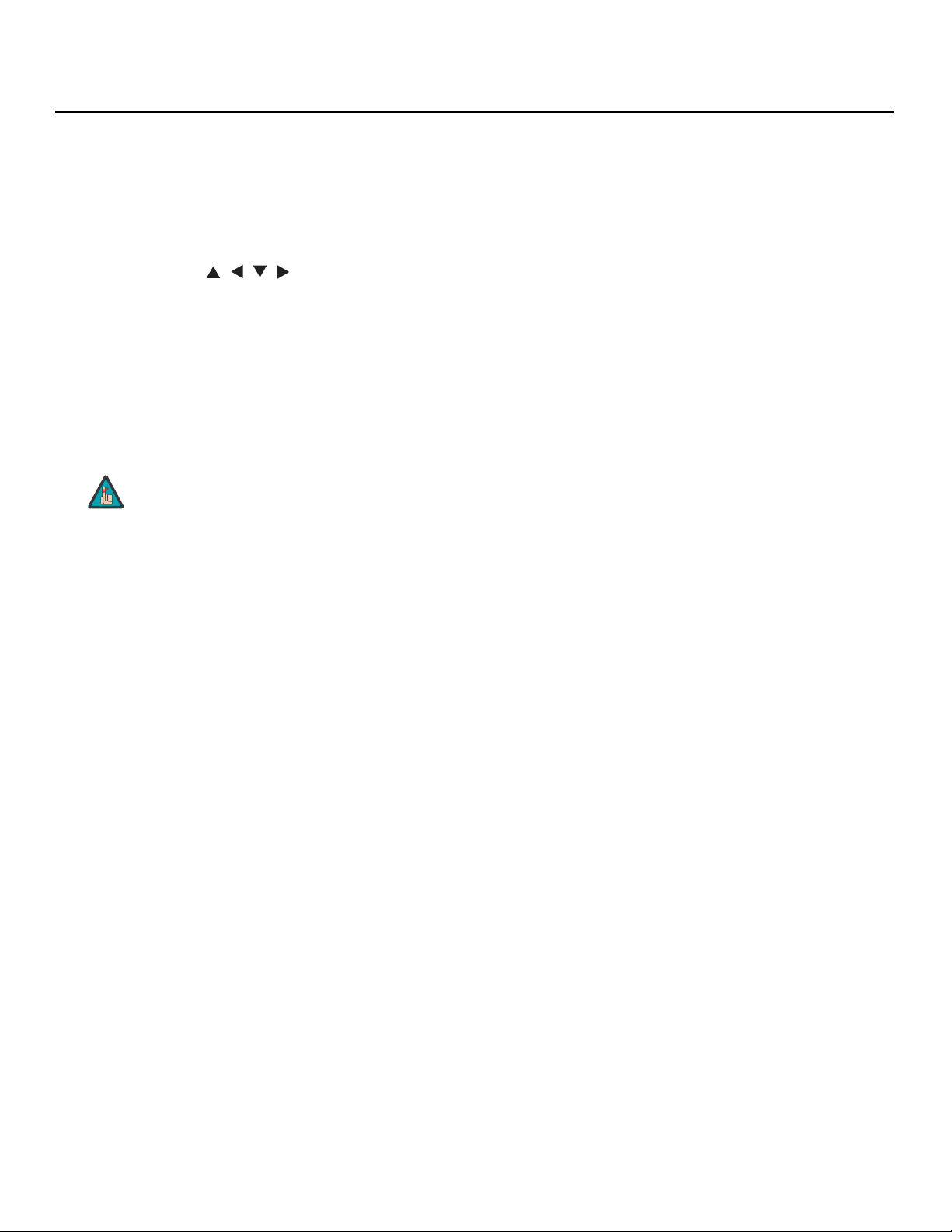
1. IR OUTPUT INDICATOR
Lights when a button is pressed to indicate that an IR signal is being transmitted.
2. ON / OFF
Press to turn the projector on or off.
3. ENTER
Press to select a highlighted menu item or confirm a changed setting.
4. Cursor Buttons ( , , , )
Use these buttons to select items or settings, adjust settings or switch display
patterns.
When no menus are present on-screen, the UP and DOWN buttons toggle through
the available aspect ratios, in this order:
UP Button = Anamorphic - Standard (4:3) - Letterbox - VirtualWide - Cinema Virtualwide 2.35
DOWN Button = Virtualwide 2.35 - Cinema - VirtualWide - Letterbox - Standard (4:3)
- Anamorphic
Note
Virtualwide 2.35 is available only on CineWide-equipped projectors.
For more information about aspect ratios, refer to
Table 4-1.
Controls and Functions
Y
Likewise, the LEFT and RIGHT buttons toggle through the different source inputs, in
this order:
LEFT Button = HD Pass Thru 2 - HD Pass Thru 1 - DVI 2 - DVI 1 - HD/RGB2 HD/RGB 1 - Component SD - S-Video 2 - S-Video 1 - Composite
RIGHT Button = Composite - S-Video 1 - S-Video 2 - Component SD - HD/RGB 1 HD/RGB 2 - DVI 1 - DVI 2 - HD Pass Thru 1 - HD Pass Thru 2
5. LIGHT
Press to illuminate the buttons.
6. MENU
Press this button to access the OSD controls, or to exit the current menu and return
to the previous one.
7. VIDEO (1)
Press to select Composite video input as the source or to enter the numeric
character
8. COMP (Component) (2)
Press to select Component SD (480i/576i) video input as the source or to enter the
numeric character “2.”
IMINAR
L
PRE
“1.”
Runco SC-1 Owner’s Operating Manual 15
Page 28
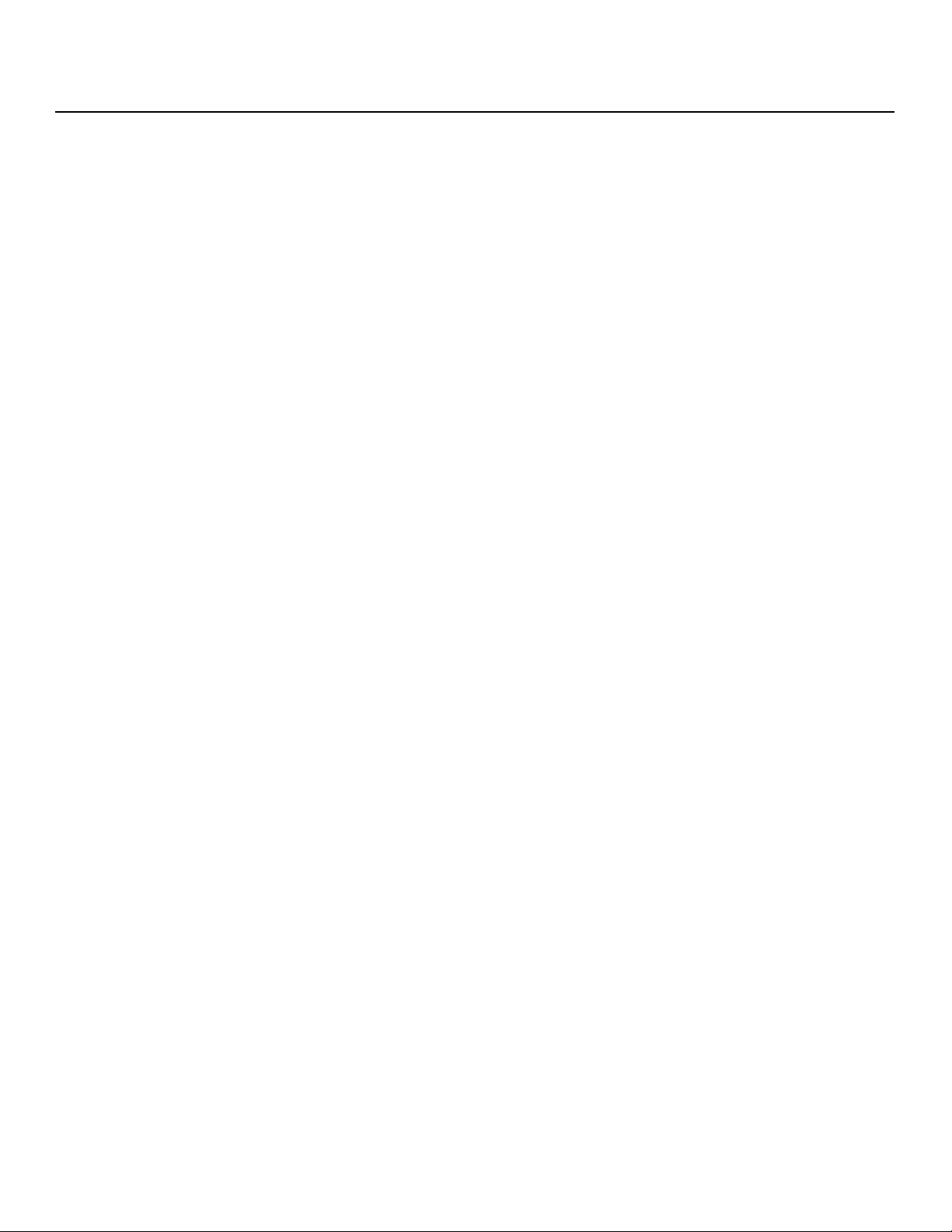
Controls and Functions
9. Aspect Ratio Selection Buttons
Use the red buttons to select an aspect ratio directly or to enter numeric characters,
as follows:
ANA (Anamorphic) (3)
For viewing 16:9 DVDs or HDTV programs in their native aspect ratio.
4X3 (Standard 4:3) (6)
Scales the input signal to fit 4:3 display mode in the center of the screen.
LETBOX (Letterbox) (9)
For viewing LaserDisc movies or non-anamorphic DVDs on a 4:3 screen.
V-WIDE (VirtualWide)
Enlarges a 4:3 image horizontally in a NON-linear fashion to fit 16:9 full screen display.
CINEMA
For viewing 2.35:1 source material on a 1.78:1 (16:9) screen. The upper and lower
portions are masked.
SVC (CineWide-equipped projectors only)
Selects the VirtualWide 2.35 aspect ratio, which anamorphically compresses a 2.35:1
image to fill a 16:9 image area. The anamorphic lens then “stretches” the image back
to 2.35:1.
10. S-VID 1 (4) / S-VID 2 (5) (S-Video)
Press to select an S-Video input or to enter the numeric character “4” or “5.”
Y
IMINAR
11. HD 1 (7) / HD 2 (8)
Press to select a HD (RGBHV or YPbPr component) input or to enter the numeric
L
character “7” or “8.”
12. DVI 1 / DVI 2 (0)
Press to select a Digital Video input. Press DVI2 to enter the numeric character “0.”
13. Memory Preset Buttons:
PRE
ISF NT (Night)
Press to recall settings for the current input from the “ISF Night” memory preset.
ISF DAY
Press to recall settings for the current input from the “ISF Day” memory preset.
CUST 1
Press to recall settings for the current input from the “Custom 1” memory preset.
CUST 2
Press to recall settings for the current input from the “Custom 2” memory preset.
16 Runco SC-1 Owner’s Operating Manual
Page 29
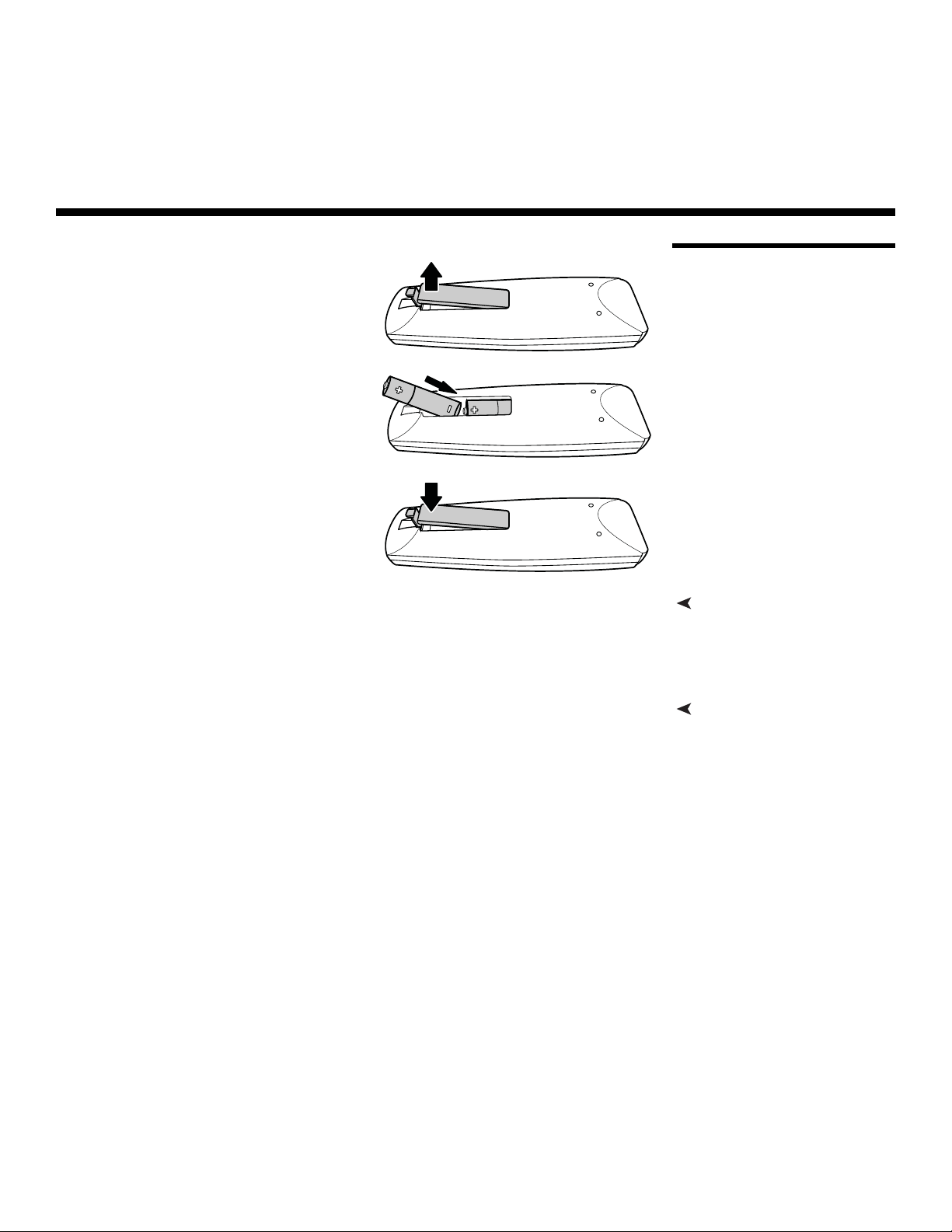
3. Installation
To install batteries in the remote control,
press up on the battery cover retainer clip
and lift off the cover. Install the two AAA
batteries with the correct polarity and then
replace the cover.
Y
• Do not mix an old battery with a new one or different types of batteries.
• If you will not use the remote control for a long time, remove the batteries to avoid
damage from battery leakage.
• Make sure that there is nothing obstructing the infrared beam between the remote
control and the IR receiver on the DHD Controller.
• If the effective range of the remote control decreases, or it stops working, replace the
batteries with new ones.
• The remote control may fail to operate if the infrared remote sensor is exposed to bright
sunlight or fluorescent lighting.
• Ambient conditions may possibly impede the operation of the remote control. If this
happens, point the remote control at the DHD Controller, and repeat the operation.
PRE
IMINAR
L
3.1 Remote Control
Notes on Batteries• Make sure that the battery polarities are correct when installing the batteries.
Notes on Remote Control Operation
Runco SC-1 Owner’s Operating Manual 17
Page 30
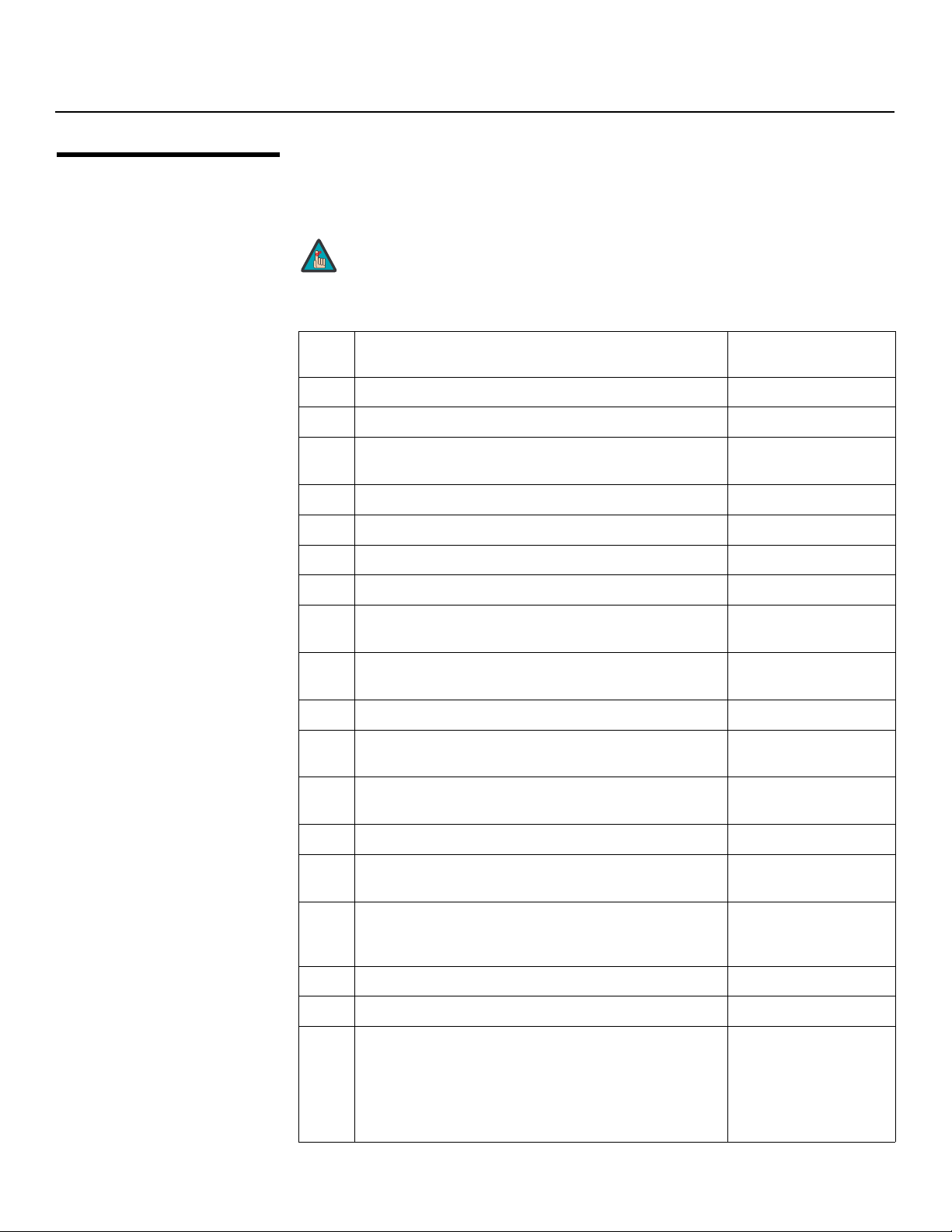
Installation
3.2
Quick Setup
Table 3-1 gives a quick overview of the SC-1 installation process. The sections following
this one provide detailed instructions.
Note
Table 3-1. Installation Overview
Step Procedure
1 Choose a location for the projector 19
2 Install primary projection lens, lamp and heat extractor 24
3 Install CineWide lens mounting assembly (stationary base
plate or AutoScope lens motor – optional)
4 Mount the projector 31
5 Connect the DHD Controller to the projector 32
6 Connect signal sources to the DHD Controller 34
7 Connect external controller to RS-232 port (optional) 38
8 Connect AutoScope lens motor and/or other equipment to
12-volt trigger outputs (optional)
L
9 Connect power supply/lamp ballast, if separate from
projection head (split-body configuration)
Installation should be performed by a qualified custom video
installation specialist.
For Details, Refer to
Y
29
IMINAR
38
39
page...
10 Apply power to the projector 42, 43
11 For rear-screen installations, select the proper picture
orientation
PRE
12 Primary lens adjustments: projected image size (zoom),
position (shift) and focus
13 Install CineWide anamorphic lens (optional) 48
14 CineWide lens adjustments: position, pitch (angle),
geometry and focus
15 Calibrate projector input 1 (RGBHV): perform Auto Setup,
then adjust size/position, input levels, brightness/contrast
etc., as needed
16 Repeat Step 15 for projector Input 2 (DVI), if used 53
17 Adjust lamp output, as needed 64
18 DHD Controller input calibration: adjust the following for
each DHD Controller input, starting with Component
SD; save settings when finished:
• Aspect ratio • Color level
• Brightness • Tint
• Contrast • Input position
46
22, 46
50
53
69 through 76
18 Runco SC-1 Owner’s Operating Manual
Page 31

Installation
Proper installation of your projector will ensure the quality of your display. Whether you are
installing a projector temporarily or permanently, you should take the following into
account to ensure your projector performs optimally.
compares these various installation methods.
Table 3-2. Projector Installation Options
Advantages Considerations
Front Screen, Floor Mount Installation
• Easy to set up
• Can be moved or changed quickly
• Easy to access
Rear Screen, Floor Mount Installation
• Projector is completely hidden
• Projector is easily accessed
• Usually good ambient light rejection
Rear Screen, Floor Mount with Mirror
• Projector is completely hidden
• Usually good ambient light rejection
• Requires less space behind screen than
other rear screen installations
• Shares floor space with audience
• Requires separate room
• Installation cost is usually higher
• Requires separate room
IMINAR
• Installation cost is usually higher
L
Y
3.3 Installation Considerations
Installation TypeChoose the installation type that best suits your needs: front or rear screen. Table 3-2
images will be noticeably reduced if light directly strikes the screen, such as when a shaft
of light from a window or floodlight falls on the image. Images may then appear washed
out and less vibrant.
PRE
Ambient LightIn general, minimize or eliminate light sources directed at the screen. Contrast ratio in your
Runco SC-1 Owner’s Operating Manual 19
Page 32

Installation
Throw Distance Throw distance is the distance measured from the front of the projector to the screen.
➤
This is an important calculation in any projector installation as it determines whether or not
you have enough room to install your projector with a desired screen size and if your
image will be the right size for your screen.
You can quickly estimate the throw distance by multiplying the width of the screen by the
lens throw ratio; see
back the projector should be positioned from the screen in order to project a focused
image large enough to fill the screen.
Screen x Lens Throw Ratio = Approximate Throw Distance
In this example, a 1.49-1.93 zoom
lens with a 15-foot wide screen
results in a throw distance of
268.20 to 347.40 inches
(22.35 to 28.95 feet).
Signature C Primary Lens
with CineWide
Anamorphic Lens
(1.49-1.93)
Figure 3-1. The result of this calculation tells you roughly how far
Y
.20 in.
IMINAR
L
Figure 3-1. Estimating Throw Distance
PRE
Front of
projector
180 x 1.49 (max. zoom) = 268
180 x 1.93 (min. zoom) = 347.40 in.
20 Runco SC-1 Owner’s Operating Manual
Page 33

Throw Distance Ranges: Table 3-3 lists the available lens options for the SC-1 and their
associated throw ratios.
Table 3-3. SC-1 Lens Options and Throw Ratios
Installation
Signature A
Signature B
Signature C
Signature D
Signature E
Throw Ratio
Lens Option (Note 2)
1.78:1 screen 1.40-1.58 140 158
1.90:1 screen 1.32-1.50 132 150
1.78:1 screen 1.57-1.93 157 193
1.90:1 screen 1.48-1.81 148 181
1.78:1 screen 1.96-2.55 196 255
1.90:1 screen 1.84-2.40 184 240
2.35:1 screen (with CineWide) 1.49-1.93 149 193
1.78:1 screen 2.37-3.19 237 319
1.90:1 screen 2.25-2.99 225 299
2.35:1 screen (with CineWide) 1.80-2.41 180 241
1.78:1 screen 3.22-4.56 322 456
1.90:1 screen 3.02-4.28 302 428
(Throw Dist. ÷
Screen Width)
(Note 3)
IMINAR
Throw Distance Range (in
inches, with 100-inch Wide
Screen)
Minimum Maximum
L
2.35:1 screen (with CineWide) 2.44-3.45 244 345
Y
1.78:1 screen 4.30-6.00 430 600
Signature F
Signature G
Notes:
1. Throw distance does not affect image quality, provided these ranges are taken into account.
2. Only the Signature C, D, E, F and G lenses can be used with the optional CineWide (secondary
anamorphic) lens. Doing so affects the throw distances as shown here.
3. The SC-1 has a native resolution of 2048 x 1080, which is about a 1.9:1 aspect ratio. For 16:9
material, only the 1920 x 1080 area is used which is a 16:9 (1.78:1) aspect ratio. Most often, the
16:9 throw distance will be used. If used with CineWide or CineWide with AutoScope, only the
16:9 area will be used.
1.90:1 screen 4.03-5.63 403 563
2.35:1 screen (with CineWide) 3.05-4.26 305 426
1.78:1 screen 5.50-8.50 550 850
1.90:1 screen 5.16-7.97 516 797
2.35:1 screen (with CineWide) 3.91-6.03 391 603
PRE
Runco SC-1 Owner’s Operating Manual 21
Page 34

Installation
Vertical and Horizontal
Position
Vertical and Horizontal
Lens
Shift
Proper placement of the projector relative to the screen will yield a rectangular,
➤
perfectly-centered image that completely fills the screen.
Ideally, the projector should be positioned perpendicular to the screen and in such a way
that the lens center and screen center are aligned with each other, as shown in
Height
Lens Center
x
Figure 3-2. Projector Placement
If it is not possible to align the projector and screen as shown in Figure 3-2, you can use
➤
the mechanical lens shift controls to center the image on the screen. Lens shift is generally
expressed as a percentage of the screen height or width, as shown in
Figure 3-4.
Screen
Projection Distance
Lens Center
Y
Floor
Figure 3-3 and
Figure 3-2.
0% Offset
IMINAR
L
PRE
50% Offset
50% OFFSET
Note: This is a general example of lens shift. Projectors vary in their shift capabilities. No
particular lens or projector is shown in this example.
Figure 3-3. Vertical Lens Shift (Example only)
22 Runco SC-1 Owner’s Operating Manual
Page 35

20% Offset
Installation
Max. amount of
image to one
side of lens
center = 20%
(approx.)
Note: This is a general example of lens shift. Projectors vary in their shift capabilities. No
particular lens or projector is shown in this example.
IMINAR
Y
L
Figure 3-4. Horizontal Lens Shift (Example only)
Vertical Lens Shift: The SC-1 provides up to 43% of vertical lens shift up or down. For
example, with a 96 x 54-inch (16:9) screen, you can shift the image up to 23.22 inches
(59.0
cm) above or below the screen center.
Horizontal Lens Shift: The SC-1 allows up to 20% of horizontal lens shift left or right
(17% with a 1.90:1 screen). For example, with a 96
the image up to 19.20 inches (48.8 cm) left or right of the screen center. With a
95
x 50-inch (1.90:1) screen, you can shift the image up to 16.15 inches (41.0 cm) left or
right of the screen center.
PRE
x 54-inch (16:9) screen, you can shift
Note
Runco SC-1 Owner’s Operating Manual 23
1. With zero offset (no vertical or horizontal lens shift), the lens
center and screen center are aligned with each other. The SC-1
is never ceiling mounted; offsets are calculated only with the
projector upright. These offsets are references to zero offset.
2. Vertical shift limits are percentages of the screen height.
Horizontal shift limits are percentages of the screen width.
3. The SC-1 has a native resolution of 2048 x 1080, which is about
a 1.9:1 aspect ratio. For 16:9 material, only the 1920 x 1080 area
is used which is a 16:9 (1.78:1) aspect ratio. Most often, the 16:9
throw distance is used. If used with CineWide or CineWide with
AutoScope, only the 16:9 area is used.
Page 36

Installation
If you find that you cannot raise or lower the image enough using mechanical vertical
offset, you may need to make keystone adjustments or vertically shift the image using the
on-screen display (OSD) controls, to compensate. For detailed instructions, refer to
the On-Screen Menus on page 67.
If images remain keystoned or exhibit uneven brightness, the projector may simply be too
high or low in relation to the screen. Relocate the projector to correct these issues.
Using
Moving the SC-1 Four or more people can lift and hand-carry the SC-1 a short distance as required.
Other Considerations Other considerations and tips that can help improve your installation:
3.4 Installing the Projection Lens, Lamp and Cooling
Installing the Primary Lens The projection lens is shipped separately from the projector. Proceed as follows to install
➤
When using a forklift to transport the SC-1, a specially-designed mounting frame with
forklift rails is required; contact Runco International for more information.
➤
• Keep the ambient temperature constant and below 35°C (95°F). Keep the projector
away from heating and/or air conditioning vents. Changes in temperature may cause
drifts in the projector circuitry, which may affect performance.
• Keep the projector away from devices that radiate electromagnetic energy such as
motors and transformers. Common sources of these include slide projectors,
speakers, power amplifiers and elevators.
Before or after you have positioned the projector in its permanent or temporary location,
install the remaining components: the primary lens, lamp and external extractor fan.
IMINAR
➤
the projection lens:
1. Remove the lens plug from the lens opening in the projector.
2. Place the lens cap on the projection lens to protect it from being damaged during the
installation process.
3. Remove the rear cap from the lens. This protective cap is only used during shipping to
PRE
protect the lens from damage.
4. Orient the primary lens with the serial number and UP labels at the top (see Figure 3-5).
Fully insert it straight into the lens mount opening all the way back without turning. With
the lens fully back, it will seat properly within the lens mount.
5. Lock the lens assembly in place with lens locking lever DOWN.
L
Y
Caution
1. The lens seals the projection head, preventing contaminants
from entering the area of main electronics. Never attempt to
operate the projector without a lens installed. During transport
and installation, install a lens plug.
2. Always re-install a lens in its previous “UP” orientation.
24 Runco SC-1 Owner’s Operating Manual
Page 37

Serial
Number
Label
Installation
Y
Figure 3-5. Installing the Primary Lens
PRE
IMINAR
L
Runco SC-1 Owner’s Operating Manual 25
Page 38

Installation
Installing the Lamp To install the lamp, remove the screw holding the lamp/air filter cover in place. Then, lift
➤
the cover up and away from the projector.
Turn the knob to open the inner lamp cooling compartment and reveal the cathode end (–)
of the lamp; see
WARNING
Figure 3-6.
Xenon arc lamps are under high pressure and must be handled
with great care at all times. Lamps may explode if dropped or
mishandled.
Never open the lamp door unless you are wearing protective
clothing. Recommended protective clothing includes — but may
not be limited to — protective gloves, latex lab gloves, a
double-layer 0.040” acetate face shield, and a quilted ballistic nylon
jacket or welder’s jacket.
Y
Remove
Lamp/Air Filter
Cover
IMINAR
L
PRE
Figure 3-6. Accessing the Lamp Cooling Compartment
Lamp Cooling Compartment Door
(turn to
open)
26 Runco SC-1 Owner’s Operating Manual
Page 39

Before installing the projector lamp, check the lamp cradle (anode end) location and adjust
as necessary; see
approximately 1” closer to the reflector.
Figure 3-7. For a 2.0-kW lamp, move the cradle to the rear position,
Y
Installation
IMINAR
Figure 3-7. Lamp Cradle Adjustment
To complete the lamp installation, refer to Lamp and Filter Replacement on page 87 for
detailed instructions. Observe all warnings, and wear protective clothing and shielding.
reservoir to critical electronic components located near the front of the projection head.
The coolant (a 50/50 mix of distilled water and ethylene glycol) should fill slightly more than
half of the reservoir to ensure adequate circulation. The reservoir, which is located in the
igniter compartment, is factory-filled and does not require draining for transit. Check the
coolant level regularly.
PRE
L
Liquid CoolingDuring operation, a closed loop of flexible tubing circulates liquid coolant from a small
Runco SC-1 Owner’s Operating Manual 27
Page 40

Installation
Installing the Extractor
Fan and Exhaust Duct
Install an extractor fan and duct to pull warm exhaust air from the projector at a minimum
➤
rate of 600 cubic feet per minute (CFM).
WARNING
If necessary, consult a knowledgeable HVAC technician for help with designing and
installing a cooling solution that best suits your site and installation requirements. Due to
the wide variety of available materials and installation methods, Runco can only provide
general guidelines. Review the following information carefully and adapt it as appropriate
to your specific situation:
• Direct exhaust as necessary to keep ambient air temperature between 50°F (10°C) and
95°F (35°C).
• If the projector is used for extended periods, particularly in a confined space, routing to
the outside of the building may be required. In all cases, maintain at least 600
the projector’s top exit port.
To calculate the air flow, use an air flow meter to measure the ft/min or ft/sec where the
duct connects to the projector (measure at this end only). Multiply this reading by the
cross-sectional area of the 8” duct (0.34 sq. ft.) to calculate the CFM airflow:
Measured linear ft/min x 0.34 = CFM
Given the area of the exhaust duct, the measured air flow must be at least 1765 linear
feet per minute (600 ÷ 0.34) in order to maintain 600 CFM.
• Use a duct that is no less than 10 inches and no more than 6 feet long; see Figure 3-8.
To prevent possible transfer of fan vibration to the image, do not mount the extractor
directly on the projector — include at least 10 inches of duct.
• For longer exhaust runs at your site, add extractors/boosters as necessary. The vane
switch at the projector’s top exit port will trigger a projector shutdown if the airflow is
inadequate.
L
Do not operate the projector without an extractor fan installed!
Y
IMINAR
CFM at
PRE
Note
Do not exceed 6-ft. duct length without adding additional
extractors.
28 Runco SC-1 Owner’s Operating Manual
Page 41

Min. 10”
Installation
Y
Figure 3-8. Extractor Fan Configurations
If you are installing a SC-1 with the optional CineWide with AutoScope system, proceed
as follows to install the anamorphic lens mounting assembly (AutoScope lens motor).
Note
3/4 of an inch by rotating them counter-clockwise using a crescent wrench; see
3-9. This will allow the projector to lie flat on the mounting surface with the AutoScope
lens motor installed.
Do not install the CineWide lens yet, only the lens motor. You will
install the CineWide lens after you install the projector and adjust
the primary lens.
IMINAR
L
Figure
PRE
3.5 Installing the Optional CineWide Lens Mount
Raise the Feet Prior to installing the AutoScope lens motor, extend the four feet on the projector by 1/2 to
Figure 3-9. Adjusting the Feet
Runco SC-1 Owner’s Operating Manual 29
Page 42

Installation
Attach Extension Bracket
to Lens Motor
Use the supplied hardware to attach the lens motor extension bracket to the top of the
➤
lens motor as shown in
Figure 3-10.
Y
Figure 3-10. AutoScope Lens Motor with Extension Bracket
Install Anamorphic Lens
Motor
PRE
➤
The anamorphic lens mounting kit is partially pre-assembled at the
Note
Line up the 10 mounting holes on the lens motor extension bracket with those on the
bottom of the projector. Secure the motor to the projector with the 10 screws provided for
this purpose. See
Lens
Motor
Figure 3-11. SC-1 with AutoScope Lens Motor (Bottom View)
IMINAR
factory – the AutoScope lens motor and lens mounting assemblies
L
are both fully assembled.
Figure 3-11.
Extension
Bracket
Caution
DO NOT OVER-TIGHTEN THE SCREWS.
30 Runco SC-1 Owner’s Operating Manual
Page 43

Installation
Mount the SC-1 on a strong supporting structure or cart. Carts can be useful when
moving a projector during a presentation or from site to site. If possible, lock the wheels
when it’s in position to prevent it from being moved during a presentation.
Take special care if using a mobile cart; avoid sudden stops, force and uneven surfaces
that may cause the top-heavy cart to lurch and overturn. Make sure your mounting
structure is reasonably level, then adjust one or more projector feet as necessary to
fine-tune.
WARNING
Do not attempt to invert or ceiling-mount the SC-1.
Y
rest firmly on its feet. To adjust the height and level of the projector, extend or retract the
feet by rotating them using a crescent wrench; see
you can tilt it side-to-side up to 15 degrees. This limit ensures safe lamp operation and
proper position of the liquid cooling reservoir in the projector. See
Figure 3-9.
Figure 3-12.
IMINAR
3.6 Mounting the SC-1
Adjusting the FeetFor installations on a floor or suitable supporting structure, a single projection head should
Tilting the ProjectorYou can tilt the front end of the projector up or down as much as 15 degrees. Likewise,
L
PRE
Figure 3-12. Tilt Ranges (Front-to-Back and Side-to-Side)
WARNING
Tilt only as shown, and only if absolutely necessary.
Runco SC-1 Owner’s Operating Manual 31
Page 44

Installation
3.7 Connections to the SC-1 and DHD Controller
Input Panel Access To access the SC-1 input panel, remove
Connecting the DHD
Controller to the SC-1
Proceed as follows to connect the DHD Controller to the SC-1, your video sources,
external controller(s) – if present – and AC power.
When connecting your equipment:
• Turn off all equipment before making any connections.
• Use the correct signal cables for each source.
• Ensure that the cables are securely connected. Tighten the thumbscrews on
connectors that have them.
➤
the two screws holding the input panel
cover in place.
Connect the DVI, RGBHV and RS-232 outputs from the DHD Controller to the
➤
corresponding inputs on the SC-1; see
To minimize cable clutter, bundle the
cables together and re-attach the input
panel cover. Pass the cables through the
opening at the bottom of the cover.
IMINAR
L
Figure 3-13.
Y
Remove these screws
Pass cables through
this opening
PRE
Replace these screws
32 Runco SC-1 Owner’s Operating Manual
Page 45

SC-1 Input Panel
Installation
Red Green Blue Horiz Vert
Y
Runco International
Union City, CA
OUTPUTS
PrRYGPb
DVI OUT
L
PRE
RGB-HV OUT
INPUTS
B
DVI 1 DVI 2DVI OutH/VVH
DHD Controller
B
Serial No
Video Processor / Controller
PrRYGPb
Model
RPrGYBPbH
IMINAR
H
V
HD1
HD2
V
SDI
Pb Pr Y
Component Video
Option
SYSTEM CONTROL INTERFACE
TRIGGERS
2
1
S-Video 1
Video
S-Video 2
RS-232 Out
IR
3
RS-232 Control
RS-232 OUT
CAUTION
RISK OF ELECTRIC SHOCK
DO NOT OPEN
AVIS: RISQUE DE CHOC ELECTRIQUE-NE PAS OUVRIR
CAUTION:
TO REDUCE THE RISK OF ELECTRIC
SHOCK, DO NOT REMOVE COVER. NO USERSERVICEABLE PARTS INSIDE. REFER SERVICING
TO QUALIFIED SERVICE CENTER.
WARNING:
TO REDUCE THE RISK OF FIRE
OR ELECTRIC SHOCK, DO NOT EXPOSE
THIS APPLIANCE TO RAIN OR MOISTURE.
100-230VAC 50-60 Hz, 165 Watts Max
Made In USA
!
Figure 3-13. Connecting the SC-1 to the DHD Controller
Runco SC-1 Owner’s Operating Manual 33
Page 46

Installation
Connecting Source
Components to
the DHD
Controller
Connect your video sources to the DHD Controller as shown and described in the
➤
sections that follow.
DVI Connections: See Figure 3-14.
Tip
Note
G/Y H VR/Pr B/Pb
G/Y
Use the DVI inputs whenever possible. This ensures the highest
video quality because the signal is carried in the digital domain
throughout the entire signal path, from source component output
into the projector.
You can also connect computers with DVI output to these inputs.
However, accepted VESA standard resolutions are limited to VGA
(640x480), SVGA (800x600), XGA (1024x768) and SXGA
(1280x1024) at 60Hz refresh.
INPUTS
HVR/Pr B/Pb
Y
HD1
HD2
Pb
Pr Y
TRIGGERS
S-Video 1
IR123
DVI 1
IMINAR
L
PRE
Figure 3-14. DVI Source Connections
DVI 2
Component Video
Video
S-Video 2
DVI Source
(DVD Player or
HD Tuner with
HDMI or DVI out)
34 Runco SC-1 Owner’s Operating Manual
Page 47

Digital (DTV) RGB or Component Video Connections: See Figure 3-15.
Installation
G/Y H VR/Pr B/Pb
G/Y
DVI 1
Red/Pr Green/Y Blue/Pb Horiz Vert
INPUTS
DVI 2
HVR/Pr B/Pb
Pb
Component Video
IMINAR
HD1
HD2
Pr Y
TRIGGERS
12 3
S-Video 1
Video
S-Video 2
Y
L
PRE
DTV or Progressive
Component (YPbPr)
Source
Figure 3-15. Digital (DTV) RGB or Component Video Connections
Runco SC-1 Owner’s Operating Manual 35
Page 48

Installation
Analog (Computer) RGB Connections: See Figure 3-16.
INPUTS
G/Y H VR/Pr B/Pb
HD1
HD2
G/Y
HVR/Pr B/Pb
TRIGGERS
123
S-Video 1
DVI 1
Red Green Blue Horiz Vert
DVI 2
IMINAR
L
Personal Computer
Pb Pr
Component Video
Y Video S-Video 2
Y
PRE
Figure 3-16. Analog RGB Connections
36 Runco SC-1 Owner’s Operating Manual
Page 49

Composite/S-Video/Component Video Connections: See Figure 3-17.
INPUTS
G/Y H VR/Pr B/Pb
HD1
HD2
G/Y
HVR/Pr B/Pb
TRIGGERS
123
S-Video 1
Installation
DVI 1
DVD Player, VCR,
Satellite Receiver,
Laser Disc etc.
DVI 2
Pb Pr
Component Video
Pb Pr Y
Y Video S-Video 2
IMINAR
L
PRE
Y
Figure 3-17. Composite, S-Video and Component Video Connections
Runco SC-1 Owner’s Operating Manual 37
Page 50

Installation
Pb Pr Y
Video
3
IR
RS-232 Control
S-Video 1
S-Video 2
HD1
HD2
1
2
R/Pr G/Y B/Pb
R/Pr G/Y B/Pb H V
DVI 1 DVI 2DVI OutH/VVH
R/Pr G/Y B/Pb
HV
TRIGGERS
RS-232 Out
CAUTION:
TO REDUCE THE RISK OF ELECTRIC
SHOCK, DO NOT REMOVE COVER. NO USERSERVICEABLE PARTS INSIDE. REFER SERVICING
TO QUALIFIED SERVICE CENTER.
AVIS: RISQUE DE CHOC ELECTRIQUE-NE PAS OUVRIR
CAUTION
RISK OF ELECTRIC SHOCK
DO NOT OPEN
!
WARNING:
TO REDUCE THE RISK OF FIRE
OR ELECTRIC SHOCK, DO NOT EXPOSE
THIS APPLIANCE TO RAIN OR MOISTURE.
100-230VAC 50-60 Hz, 165 Watts Max
OUTPUTS
INPUTS
SYSTEM CONTROL INTERFACE
Component Video
SDI
Option
Serial No
Video Processor / Controller
Model
Runco International
Union City, CA
Made In USA
DHD Controller
Rear Panel
AutoScope Lens Motor (Rear)
RS-232 Controller
Connection
Use a standard, 9-pin RS-232 cable to connect a PC or home theater control/automation
➤
system (if present) to the RS-232 Control port on the DHD Controller; see
Figure 3-18.
For more information about using this connection, refer to Serial Communications on
page 97.
1
345
2
6
89
7
2 Transmit Data
3 Receive Data
5 Ground
Pb Pr Y
Video
TRIGGERS
2
1
S-Video 1
RS-232 OutComponent Video
S-Video 2
IR
3
RS-232 Control
Y
(none of the other pins are used)
to Automation/
Control System
or PC
Connecting 12-Volt
Trigger Outputs to
External
Equipment
PRE
Figure 3-18. RS-232 Control System Connection
If your SC-1 is equipped with a CineWide with AutoScope system, connect the
➤
IMINAR
L
AutoScope lens motor to a 12-volt trigger output on the DHD Controller; see
Similarly connect other 12-volt trigger-activated equipment (such as retractable screens or
screen masks) to the other trigger outputs.
Power
AC Input
Switch
3.5-mm
mini plug
Retractable Screen or other
12-Volt trigger-activated
device
Figure 3-19.
38 Runco SC-1 Owner’s Operating Manual
Figure 3-19. Connecting 12-Volt Trigger Outputs
Page 51

Installation
The SC-1 is optionally available in a split-body configuration in which the power
supply/ballast is separate from the projection head. This configuration is useful for
installations where the projection area is too small to accommodate a single-body SC-1,
or the 220-VAC source cannot be conveniently accessed from the projection area.
Note
The external power supply/ballast connects to the SC-1 in two places: the lamp igniter
connection panel and the AC/lamp control input panel, as shown in
If the power supply/ballast is internal to your SC-1 (as shown in Figure
2-1), continue with the next step, Connecting to AC Power.
Figure 3-20.
Y
- +
Connecting an External Power Supply/Ballast to the Projection Head
IMINAR
L
LEGEND
DC Power (-) (to Lamp Igniter)
DC Power (+) (to Lamp Igniter)
AC Power (to Projection Head)
Lamp Ballast Control (RS232)
Lamp Ballast Safety Interlock (RS232)
Figure 3-20. External Power Supply/Ballast Connection
PRE
Runco SC-1 Owner’s Operating Manual 39
Page 52

Installation
Connecting the Ballast to the Lamp Igniter: The external power supply/ballast
connects to the lamp igniter via two, high-voltage DC power cables with “twist-lock”
connectors. The connectors are color-coded and of different genders for easy
identification (red=positive; black=negative); see
To connect the external power supply/ballast to the igniter:
1. Connect the positive (red, male) DC power connector to the red (female) terminal on the
lamp igniter connection panel. Insert the connector all the way in, then turn it 90
degrees clockwise to lock it.
2. Connect the negative (black, female) DC power connector to the black (male) terminal
on the lamp igniter connection panel. Insert the connector all the way in, then turn it 90
degrees clockwise to lock it.
Figure 3-21.
Y
(male) (female)
IMINAR
L
PRE
Figure 3-21. SC-1 Lamp Igniter Connection Panel
FROM
BALLAST
40 Runco SC-1 Owner’s Operating Manual
Page 53

Connecting the Ballast to the AC/Lamp Control Input Panel: Connect the AC
power, lamp ballast control cable and lamp ballast safety interlock cable to the AC/lamp
control input panel as shown in
Figure 3-22.
Installation
FROM BALLAST
Projector
Status
Control (male)
Interlock (female)
L
(for future
use)
AC Voltmeter
Y
IMINAR
FROM BALLAST
Figure 3-22. AC/Lamp Control Input Panel
The Projector Status LED indicates the current operating state of the projector, as follows:
• OFF: Projection head is unplugged.
• Amber: Head is plugged in but turned off.
• Green: Normal operation.
• Red: Error preventing normal operation.
During operation, the AC voltmeter displays the number of AC volts reaching the
projector. Monitor this and make sure the display reads within the acceptable nominal AC
range (200-240) at all times. If the window is dark, this indicates that the projection head is
either unplugged or not powered up, or that inadequate, excessive or faulty AC has
automatically “tripped” (opened) the ballast breaker and caused a shutdown.
Runco SC-1 Owner’s Operating Manual 41
PRE
Page 54

Installation
Connecting to AC Power The SC-1 system includes two (2) AC power cords (one each for the DHD Controller and
➤
projector).
DHD Controller: Plug the female end of one power cord into the AC receptacle on the
rear of the DHD Controller. Connect the other end to your AC power source
(100
to 240 VAC).
Projector: Similarly connect the SC-1 to a nearby AC outlet. The input voltage must be
between 200 and 240 VAC.
The SC-1 requires a dedicated, 220-VAC/30A circuit. Connect
Caution
The LED status window displays an active pattern of segments to
indicate the projector is changing its state from powered down to
standby. At this point, the projection head is in a type of “standby”
mode only; the light engine compartment fans are running but the
rest of the projection head is off. “--” appears in the display when
the projector is ready to be turned on.
AutoScope Lens Motor: With AutoScope-equipped projectors, a third power cord is
provided for the lens motor. Plug the female end of the AC power cord into the AC input
on the rear of the lens motor assembly (see
110 VAC power source.
only the SC-1 to this circuit.
Y
Figure 3-19). Connect the other end to a
IMINAR
Caution
L
PRE
The input voltage to the AutoScope lens motor must be between
100 and 120 VAC. Do not connect the AutoScope lens motor
to a 200-240
VAC power source!
42 Runco SC-1 Owner’s Operating Manual
Page 55

Installation
Before powering up the projector and igniting the lamp, you must define in memory which
size lamp is installed, otherwise you risk severely over-driving or under-driving a lamp.
WARNING
1. Press MENU. The Status Display at the top of the projector will show a “Lamp Size” of
2000, 3000, 4500 or 6000 watts. See
Explosion hazard. DO NOT turn the projector on until you have
defined the lamp size.
Figure 3-23.
Y
on TheaterMaster
remote keypad
2000
IMINAR
3.8 Turning on the Power
Defining the Installed Lamp Size
L
Note: You must enter a password unless the “Enable Password” service option
has been turned off.
Figure 3-23. Checking or Setting Lamp Size
2. Enter the Lamp Password or the Runco service password. (You must enter a
password unless the “Enable Password” service option has been turned off.)
3. Press or to select 2000, if a different lamp size is shown.
4. When the Status Display shows the correct lamp type, you can turn on the projector
and lamp.
Note
The Lamp Size can also be changed in the Service menu (Service
password required) if the projector is running, but the change will not
take effect until the next power-up. Whenever possible, define the
lamp size before igniting the lamp.
PRE
Runco SC-1 Owner’s Operating Manual 43
Page 56

Installation
Power-Up Sequence 1. Turn on your source components.
➤
2. Turn on the main power switch at the rear of the DHD Controller.
3. If this is an AutoScope-equipped projector, turn on the main power switch at the rear of
the AutoScope lens motor. The lens motor power switch is located next to the AC input
(see
Figure 3-19).
4. Press the ON button on the remote control – or the POWER button on the DHD
Controller front panel – to turn on the system. The vacuum fluorescent display on the
DHD Controller front panel briefly displays “Starting Display.”
The LED status window at the rear of the projector displays an active pattern of
segments to indicate that it is changing its state from “standby” to “on.”
5. When the projector has completed its initialization and is ready
for use, “On” appears in the projector LED status window.
The fluorescent display on the DHD Controller indicates the active source, signal format
(NTSC or PAL), input resolution and aspect ratio; for example:
Current Source Format
Y
Resolution
Input
Component SD NTSC 480i
IMINAR
Anamorphic SC-1 DVI
L
Aspect Ratio
PRE
44 Runco SC-1 Owner’s Operating Manual
Page 57

Installation
Upon powering up the projector with a newly installed/replaced lamp, use the LampLOC
feature of the SC-1 to adjust the lamp position to help ensure optimized operation as well
as peak brightness at the screen. You do not need to display an image on-screen to do
this; however, the lamp must be on and the shutter open.
To perform the LampLOC adjustment:
1. Press MENU on the built-in keypad or TheaterMaster remote control to display the
Main Menu.
2. Select Lamp from the Main menu.
3. Select LampLOC from the Lamp menu (see Figure 3-24).
Y
IMINAR
3.9 Maximizing Light Output
L
PRE
Figure 3-24. Using LampLOC to Align the Lamp
4. For best results in most applications, select Do Auto. The motorized lamp adjustments
will begin and, in conjunction with an internal light sensor, will take a minute or two to
position the lamp for optimized brightness. If desired, you can operate the motors
individually and use the Intensity reading at the top of the menu for feedback.
Once you have done this LampLOC adjustment, the lamp will be well-centered and
distanced correctly from the remainder of the illumination system. You can re-adjust it as
needed at any time.
Runco SC-1 Owner’s Operating Manual 45
Page 58

Installation
3.10 Selecting the Input Source
3.11 Adjusting the Picture Orientation
By default, the SC-1 is configured to display the signal received on Input 1 (RGB). To use
Input 2 (DVI) instead:
1. On the DHD Controller, press MENU and enter the Service Menu passcode.
Note
2. Select Service from the Main Menu.
3. Select Display Device from the Service Menu.
4. Press to select DVI/HDMI, then press ENTER.
By default, the SC-1 is configured for a “floor/front” installation, in which the projector is
installed upright and in front of the screen. If it is installed behind the screen, you must
switch to a “floor/rear” picture orientation. To do this:
1. On the DHD Controller, press MENU and enter the Service Menu passcode.
2. Select Service from the Main Menu.
3. Select Display Device from the Service Menu.
4. Select Configure from the Display Device menu, then select Installation.
5. Choose Floor/Rear.
You must enter a passcode to access the Service menu.
Y
IMINAR
3.12 Primary Lens Adjustments
L
This initial optical alignment procedure is the foundation for optimizing your displays,
ensuring that images reflected from the DMDs are parallel to and well-centered with both
the lens and screen.
Before you begin, properly position the
PRE
projector relative to the screen (refer to
Vertical and Horizontal Position on
page 22).
Double-check projector leveling (refer to
Adjusting the Feet on page 31) so that the
top edge of the image is parallel to the top
edge of the screen.
46 Runco SC-1 Owner’s Operating Manual
Page 59

1. Display a good test pattern appropriate
for analyzing image focus and geometry,
such as a single crosshair centered
across the image.
2. Rotate the knob as needed to produce a
tightly-focused image.
ring on the primary lens to enlarge or shrink the image in each
direction as necessary.
Installation
FocusTo focus the projected image:
ZoomWith the projector in its permanent location, turn the lens zoom
Y
Using a 4.0-mm hex wrench, turn the horizontal offset knob as necessary so that the
image fills the screen area with no keystoning.
To access the vertical offset knob from the front of the projector, remove the round, black
plastic cover just below the lens; see
vertical image position. For best results, avoid extreme offsets characterized by corner
vignettes on a white test pattern.
Figure 3-25. Turn the knob by hand to adjust the
IMINAR
L
PRE
Vertical Offset Control
(remove plastic cover to access)
Figure 3-25. Horizontal and Vertical Lens Shift Controls
Horizontal and Vertical Lens Shift
For more vertical offset range, you can tilt the projector to compensate for significant
differences in screen and lens height; refer to
Runco SC-1 Owner’s Operating Manual 47
Tilting the Projector on page 31.
Page 60
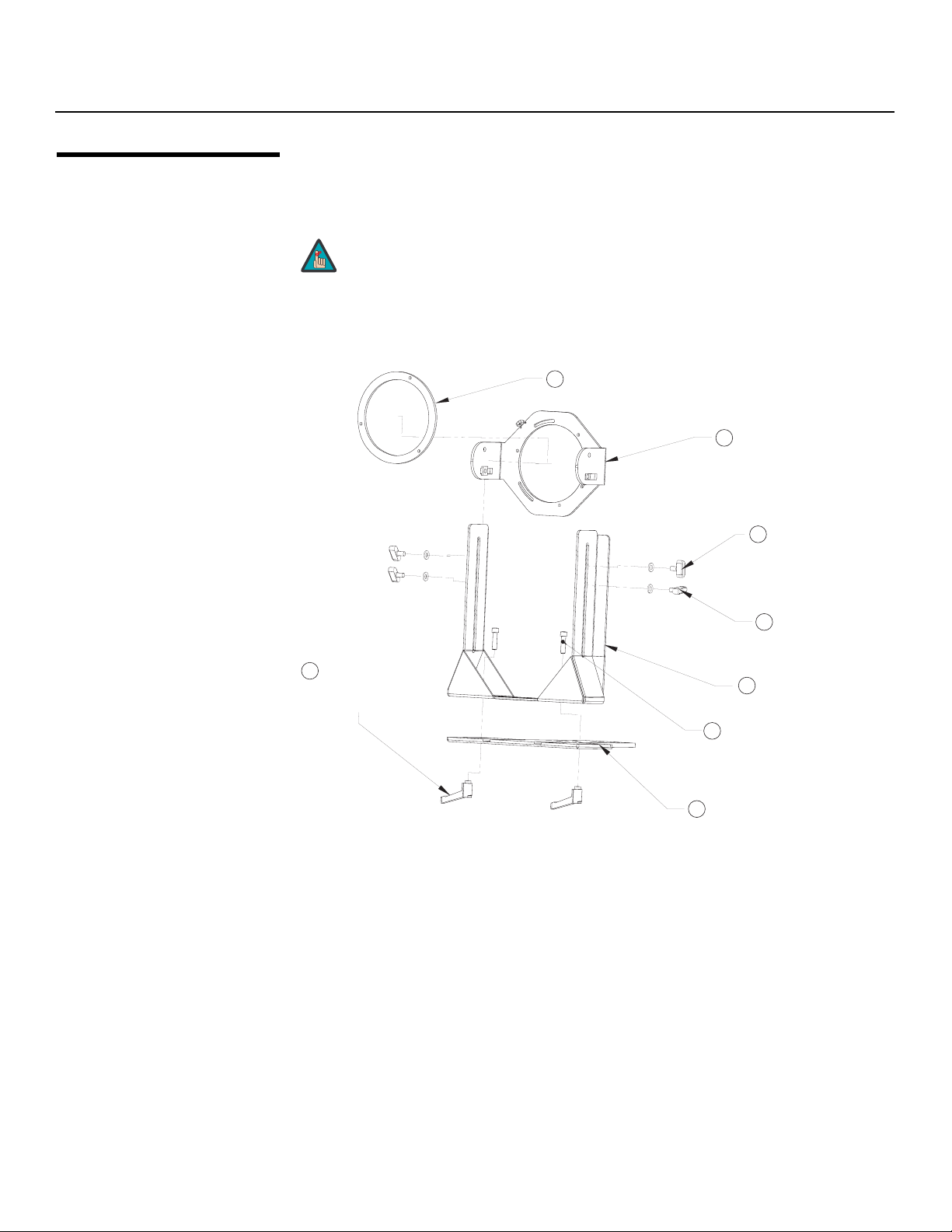
Installation
3.13
Installing and Adjusting the CineWide Anamorphic Lens
If you are installing a CineWide-equipped projector, proceed as follows to install and
adjust the anamorphic lens.
Note
The Anamorphic lens mount kit consists of everything shown in Figure 3-26.
It is extremely important that the primary lens is properly
adjusted before you install the anamorphic lens. Ensure that
the image from the primary lens is perfectly centered on the
screen.
1
Anamorphic Lens Mount
Y
2
Pitch Adjustment Yoke
for Lens
Height/Y Adjustment
3
T-Screw (2)
and Washer (2)
Pitch Adjustment
4
T-Screw (2)
and Washer (2)
5
Anamorphic Lens
Holder
8
L
Yaw/X Adjustment
Levers (2) and
Washers (2)
IMINAR
Attach Lens Mounting
Assembly to
Lens Motor
Carriage Plate
PRE
Figure 3-26. Anamorphic Lens Mouning Assembly - Exploded View
1. Remove the two Yaw/X Adjustment Levers and 1/4-20 Fiber Washers from the bottom
➤
of the lens mounting assembly.
2. Place the Lens Mounting Assembly on top of the Lens Motor Carriage Plate. Position
the bracket so that the long slot at the bottom of the bracket is perpendicular to the
corresponding slots on the carriage plate.
3. Secure the Lens Mounting Assembly to the plate with the Yaw/X Adjustment Levers
and Washers that you removed in Step 1.
1/4-20 Hex Bolts (2)
6
7
AutoScope Carriage Plate
48 Runco SC-1 Owner’s Operating Manual
Page 61

4. Attach the Lens Adapter Ring to the Pitch Adjustment Yoke using the three screws
provided for this purpose; see
Ring by threading it clockwise.
LENS THREADS
INTO RING
Figure 3-27. Then, attach the lens to the Lens Adapter
Installation
Y
S
U
C
O
F
PRE
IMINAR
L
Figure 3-27. Attaching the Anamorphic Lens to the Lens Ring
Runco SC-1 Owner’s Operating Manual 49
Page 62

Installation
Configure Lens Motor
Trigger
Adjust the Anamorphic
Lens
CineWide with AutoScope maintains constant image height independent of the aspect
➤
ratio, while using the full display resolution of the projector. It accomplishes this by moving
the anamorphic lens in front of the primary lens when widescreen material is being viewed.
When the viewer transitions back to 16:9 or 4:3 source material, the anamorphic lens
moves out of the light path.
To configure the lens motor trigger on the DHD Controller for proper AutoScope
operation:
1. Press MENU on the DHD Controller remote control and enter the Service menu
passcode.
2. Select Service from the Main menu.
3. Select Tr ig ge rs from the Service menu.
4. Assign the trigger output to which the lens motor is connected to the Cinema and
Virtualwide 2.35 aspect ratios. This enables the lens motor to move the anamorphic
lens into position (in front of the primary lens) when either aspect ratio is selected.
5. To save the trigger settings, press repeatedly to highlight “Save.” Then, press
ENTER.
6. Select the Cinema or Virtualwide 2.35 aspect ratio to move the anamorphic lens into
position, if it isn’t already. To do this, press CINEMA or SVC on the DHD Controller
remote control (
on-screen.
Horizontal Position (X) Adjustment:
➤
1. Project a white field on the screen.
2. Loosen the Yaw/X-Adjustment Levers underneath the lens.
3. Slowly move the anamorphic lens into place so that there are no shadows on either
side of the screen:
L
Figure 2-6), or press or repeatedly with no menus visible
IMINAR
Y
PRE
Too Far Left
Too Far Right
4. When the horizontal position is properly set, tighten the Yaw/X-Adjustment Levers to
secure the lens in place.
Correct position
50 Runco SC-1 Owner’s Operating Manual
Page 63

Height (Y) Adjustment: With the white field still on-screen, loosen the
Height/Y
anamorphic lens into place so that there are no shadows on the top or bottom of the
screen:
Adjustment T-Screws on either side of the lens. Then, slowly move the
Too Low
Correct position
Too High
Installation
Y
When the height is properly set, tighten the Height Adjustment T-Screws to secure the
lens in place.
Pitch (Angle): Next, angle the lens to even out any top-to-bottom pincushion distortion.
To do this, loosen the Pitch Adjustment T-Screws (directly below the Height/Y Adjustment
T-Screws) on either side of the lens to allow it to pivot freely. Then, adjust the anamorphic
lens angle so that the projected image is rectangular:
IMINAR
L
PRE
Correct Lens Angle
Incorrect Lens Angle
The anamorphic lens will almost always be angled with respect to the projector; this is
normal.
Once the proper lens angle has been set, firmly tighten the Pitch Adjustment T-Screws to
secure the lens in place.
Note
Runco SC-1 Owner’s Operating Manual 51
There may be some pincushion distortion even after the lens is
properly adjusted, especially at shorter throw distances. If this is the
case, Runco recommends that you slightly over-scan the image
into the screen frame area to mask the distortion.
Page 64

Installation
Yaw Adjust: Loosen the Yaw/X-Adjustment Levers to
allow the lens to pivot freely from side to side. Then, angle
the lens to even out any left-right pincushion distortion:
Y
Correct Position
Wrong Position
Once the proper lens angle has been set, firmly tighten the Yaw/X-Adjustment Levers to
secure the lens in place.
Geometry:
1. Input an anamorphic cross-hatch test pattern to the DHD Controller.
2. Loosen the three Lens Rotation Set Screws (shown in Figure 3-27) on the lens adapter
plate just enough to allow it to rotate freely.
3. Grasp the lens by the center ring and rotate the lens until the image is properly
anamorphic:
IMINAR
L
PRE
Wrong Position Correct Position
4. When the image geometry appears correct, tighten the three Lens Rotation Set Screws
to secure the lens in place.
Focus: Finally, rotate the Focus Ring on the anamorphic
lens to fine-tune the optical focus.
S
U
C
O
F
52 Runco SC-1 Owner’s Operating Manual
Page 65

Installation
After you have installed and adjusted the projector and lens (or lenses), you are ready to
begin calibrating the RGBHV input (Input 1) to the SC-1.
Note
Before proceeding, set the Display Device Input Source to RGB at the DHD Controller
(refer to
repeat the procedure described in this section for Input 2 (DVI), if that input is being used.
To perform the calibration, you will use the SC-1 built-in keypad (Figure 2-3) or
TheaterMaster Remote Control, shown in Figure 3-28 and described on the pages that
follow. Once you have completed the projector input calibration, the end user can use the
DHD Controller Remote Control (
ratios, switch between sources and more. (The exception to this rule is when sources are
connected directly to the projector. Although this is technically possible, Runco advises
against this.)
Selecting the Input Source on page 46). When finished calibrating Input 1,
Runco calibrates both the SC-1 and DHD Controller at the factory
for optimum performance in most typical home cinema
environments, before the system ships.
Carefully assess the displayed image quality before proceeding with
calibration. In most cases, it is not necessary to calibrate the
projector inputs, as the DHD Controller gives you as much control
as you will need over the image quality.
Only ISF-certified installation technicians should attempt the
calibration procedures described here, and ONLY if absolutely
necessary to accommodate an atypical installation.
Figure 2-6) to adjust input image quality, change aspect
Y
IMINAR
L
3.14 Calibrating Projector Inputs
PRE
Runco SC-1 Owner’s Operating Manual 53
Page 66

Installation
MENU
GUIDE
PREV
CH
SYSTEM
MAIN
FUNCS
1
2
3
4
11
12
13
IMINAR
L
14
PRE
SOURC
+
-
GUIDE
EXIT
DIS
PREV
CH
-
MENU
INFO
Y
5
+
6
7
8
9
10
Figure 3-28. TheaterMaster Remote Control for SC-1
54 Runco SC-1 Owner’s Operating Manual
Page 67
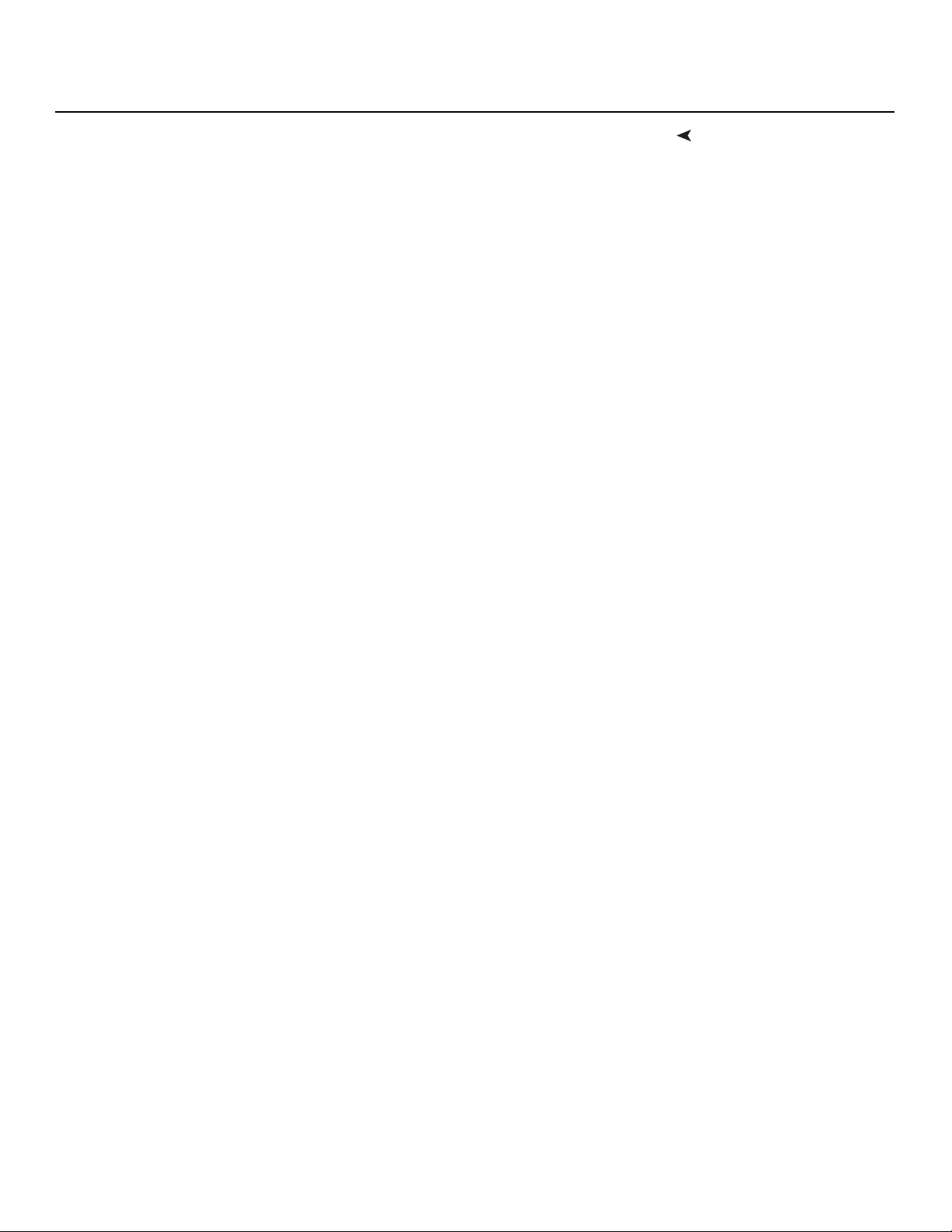
Installation
1. POWER Button
Hold this button down for 1-2 seconds to turn on or off the projector.
2. FUNCS Button
This button brings you to a sub-page in which you can access the projector’s internal
test patterns, view help text, auto-calibrate the projector and perform various other
functions.
3. BACKLIGHT Button
Lights the LCD display and buttons for use in a dark room.
4. LCD Display
Displays currently-selected LCD Menu page.
5. MAIN Button
Brings up the Main LCD Menu page.
6. MUTE Button
Activates the Shutter control on the projector. Press and hold for 1-2 seconds to
activate the shutter, and press and hold again to de-activate the shutter.
7. MENU Button
Displays or hides the on-screen projector menu.
8. ENTER Button
Though it has a ‘stop’ icon (and can be programmed as such for other sources), this
button serves as an ENTER button for the projector when navigating through the
menus.
TheaterMaster Remote Control Functions
Y
9. Numeric Keypad
Used for entering numeric values or passcodes. Also allows direct selection of
numbered on-screen menu items.
10.ENTER Button
Same as Item 8.
11.SOURC Button
Brings up the projector’s source selection LCD Menu.
12.Directional Keypad
The directional keypad (large, black button just above the numeric keypad) behaves
similarly to a joystick. Press the left or right side of this button to change a slidebar
value or to select a different option within a pull-down list without having to first scroll
through options. Press the top or bottom of this button to navigate within a menu,
pull-down list or text box.
13.EXIT Button
When in the menu structure, the EXIT button brings the menu back one page or
cancels the current function.
14.FUNCTION Button
Though labeled DIS, this button has been programmed as a “function” button used in
several menu items. (You can also use the FUNCN button in the Functions LCD Menu.)
PRE
IMINAR
L
Runco SC-1 Owner’s Operating Manual 55
Page 68

Installation
Navigating the Projector
Menus
SIGNATURE CINEMA
1. Size and Position
2. Image Settings
3. Channel Setup
4. Configuration
5. Lamp
6. Status
7. PIP and Switching
8. Test Pattern Off
Most of the controls for the projector are accessed from within the projector’s menu
➤
system. There are several groups of related functions, with each group selectable from the
Main Menu. Press MENU on the built-in keypad or TheaterMaster remote to display this
menu.
To select a sub-menu using the remote keypad, do one of the following:
• Press the number key corresponding to the function menu you wish to access, such as
2 for the Image Settings menu.
• Press or on the directional keypad to highlight the desired option, then press
ENTER or .
The corresponding function menu or pull-down list of further options will then appear.
You navigate the function menus in a similar manner: enter a menu option number for any
numbered option, or use the
ENTER. Extra long menus have a scroll bar on the right; use the arrow keys to access the
remainder of the menu. Locked items or items that do not pertain to the current action or
condition appear dimmed and cannot be selected.
1. If there is no signal present, all source-dependent adjustments
Note
2. After 15 minutes of inactivity, the projector leaves the menu
and keys to highlight the desired option, then press
are disabled.
system and returns to the presentation.
Y
3. The Status menu is read-only.
When finished with a function menu, do one of the following:
• Press EXIT to return to the previous screen.
• Press MENU to leave the menu system and return to the presentation.
To set up the SC-1 for use with the DHD Controller, you will use the Channel Setup, Size
and Position, Image Settings and Lamp menus.
Channel Setup The projector stores and automatically recalls up to 50 different channels (source setups)
➤
PRE
for a variety of inputs. This memory feature allows you to define and conveniently use a
wide variety of customized setups rather than having to repeatedly re-configure the
projector for different presentations. Each projector input can have several different
channels associated with it.
All available channels are listed in the Channel Setup menu (Figure 3-29), which describes
how each channel can be accessed and which serves as the gateway for editing, copying
and deleting channels.
IMINAR
L
01 0,1 p5W 48.73k+ 60.01+
02 0,2 pDig DVI out fm DHD
03 0,1 i5W 33.72k- 60.00-
Figure 3-29. Channel Setup Menu
56 Runco SC-1 Owner’s Operating Manual
Page 69

To display the Channel Setup menu, press 3 or highlight Channel Setup and press
ENTER or
WHAT APPEARS IN THE CHANNEL SETUP MENU? This menu lists all channels
defined so far and indicates where they are connected on the input panel.
The far left column lists channel numbers currently defined.
The values in the far right columns indicate horizontal and
vertical frequencies — if someone has defined a name for this
channel, the channel name appears here instead. Remaining
columns contain details pertaining to each channel setup,
such as its switcher number (always 0 = projector), slot location, a variety of icons
indicating access to each channel, and an abbreviated description of each signal type.
Signal Type Abbreviations: The Channel Setup menu identifies signal types in a
shortened form. These descriptors indicate what signal information the projector uses to
identify a match for a given channel, and are preceded by either an “i” (for interlaced
signals) or “p” (for progressive signals).
When used with the DHD Controller, the RGB-HV output signal is represented by “p5W”
or “i5W.” The DVI output signal is either “pDig” or “iDig.”
Copying Channels: Channels are pre-configured at the Runco factory for use with the
DHD Controller, and are locked to prevent the factory settings from being over-written
accidentally. Before proceeding with calibration, copy the existing channel for the current
input to a new channel so that any changes you make are stored in that channel.
. The Channel Setup menu appears with the active channel highlighted.
Y
Installation
To copy a channel:
1. Select Channel Setup from the Main Menu to display the Channel Setup menu.
2. Highlight the channel you want to copy in the Channel Setup menu.
3. Press FUNCN (or DIS) to go to the Channel Copy/Delete submenu.
4. Select Copy and press ENTER. This creates a new channel that is identical to the
original – which remains – but it is identified with the next available number from 01 to
50. If you change your mind and do not want to copy the current channel, press EXIT
to cancel and return to the previous menu. Copying channels is a quick way to create
numerous channels, each of which can then be edited and adjusted for a variety of
presentations in the future.
PRE
IMINAR
L
FUNCN
Figure 3-30. Copying a Channel
Runco SC-1 Owner’s Operating Manual 57
Page 70

Installation
Auto Setup Use the Auto Setup feature of the SC-1 as a convenient starting point for calibrating the
➤
projector inputs for optimum picture quality.
Note
Auto Setup is an automated process in which the projector quickly optimizes critical
display parameters such as size, position and pixel tracking, based on the type of
incoming video signal. An Auto Setup allows you to quickly get the image “in the ballpark”
after which you can perform further calibration, if necessary.
To perform an Auto Setup, do one of the following:
You cannot use Auto Setup with a locked channel. Copy the
locked, factory-default channel for the current input to a new
channel before using Auto Setup; refer to
page 57.
Copying Channels on
Y
On the Theater Master Remote Control: Press FUNCS, then AUTO followed by
ENTER. When the Auto Setup completes, press Enter again to keep the new settings.
On the Projector Rear Keypad: Press AUTO SETUP followed by ENTER. When the
Auto Setup completes, press ENTER again to keep the new settings.
On the DHD Controller Remote Control: Press MENU, then select Service from the
Main menu. Select Display Device from the Service Menu. Finally, select Configure
from the Display Device menu, then select Auto Setup.
What an “Auto Setup” Does: Auto Setup sets the following parameters to their default
values:
•Contrast
• Brightness
• Auto Input Level (off)
• Detail (if video source)
• Filter
• Luma Delay
IMINAR
L
PRE
Auto Setup also optimizes the following settings, based on the characteristics of the
incoming signal:
• Pixel Tracking
• Pixel Phase
• Size and Blanking
• Vertical Stretch
•Position
• Input Levels
If additional fine-tuning is necessary after performing an Auto Setup, continue with the
next section.
58 Runco SC-1 Owner’s Operating Manual
Page 71

change its proportion (aspect ratio), move the image to a specific area of the screen, and
refine other related parameters. Use Size and Position controls to match the image
precisely to the screen. Changes made in the Size and Position menu take effect
immediately and are saved when you exit the menu.
Resize Presets: Select a Resize Presets option to quickly display an image in its native
resolution, automatically resize an image to closely fill the projector’s native resolution or
optimize the display width or height.
The native resolution is 2048 x 1080 (1.90:1 native aspect ratio).
Installation
Size and Position Menu In the Size and Position Menu, you can increase or decrease the size of your image,
Note
Size, Position and Blanking parameters automatically adjust accordingly. If Blanking is set
first, which defines an Active Input Area, Resize Preset scaling occurs in this region of
interest only.
For use with the DHD Controller, the default setting is No Resizing. This is almost always
the appropriate setting. Do not change it unless specifically instructed to do so by Runco
Technical Support.
• No Resizing: Select No Resizing to display the image in its native resolution, which
may not match the projector’s resolution. For example, for a computer display with a
native resolution of 800 x 600, “No Resizing” will use the central 800 x 600 pixels and
have a black border— the black border areas are unused areas.
SVGA 800x600
2048
1080
Active Image Area
Unused Pixels
The “native” aspect ratio is with the primary lens only. With 16:9
source material and an anamorphic lens in the light path, the
aspect ratio is 2.35:1.
1080
HDTV 1080i
Unused Pixels
2048
Active Image Area
Source TypeNo Resizing
NTSC
2048
1080
PRE
Active Image Area
Unused Pixels
L
1080
Unused Pixels
IMINAR
HDTV 720p
2048
Active Image Area
Y
Figure 3-31. Resize Presets: No Resizing
Other resizing options are described below, for the sake of completeness. In actual
practice, though, they are rarely (if ever) used when the SC-1 is used with the DHD
Controller.
• Default Resizing: When you select a new source, the image utilizes as much of the
projector’s display area as possible for the type of incoming source data, but with
minimal or no changes to aspect ratio. The image will be centered and displayed as
large as possible depending on the source type:
• A video image or graphic image is enlarged to fill the screen height, centered
between black side bars.
• An anamorphic (16:9) image will fill the height and slightly stretch horizontally to fill
the small amount of display area remaining on both sides.
Runco SC-1 Owner’s Operating Manual 59
Page 72

Installation
• Full Size: Select Full Size to use all pixels for displaying the image, regardless of
source or original aspect ratio. Incoming source material having a different aspect ratio
than the projector will be stretched to fill the display.
• Full Width: Select Full Width to fill the projector’s display from left-to-right without
changing the original aspect ratio of the image. Depending on the source, data at the
top and bottom may be discarded (cropped), or the display may have black borders at
the top and bottom (called “letterbox”).
• Full Height: Select Full Height to fill the display from top-to-bottom. Depending on the
source, this may create borders.
•Anamorphic: Select Anamorphic to display an anamorphic image in its native 16:9
aspect ratio. The image will fill the screen from top-to-bottom and be centered between
narrow (64 pixels wide) black bars on each side.
• “Custom” Resizing: The “Custom” re-size descriptor automatically appears in the
Size and Position menu when any of the values for Size, Vertical Stretch, H-Position,
V-Position or Blanking do not correspond to those for a preset. This option is not
offered in the Resize Presets pull-down list.
Size: “Size” controls both the image width and height in tandem, maintaining the current
aspect ratio (proportion) of the displayed signal data.
Y
Vertical Stretch: “Vertical Stretch” adjusts the height of the image while keeping the
width constant. Use Vertical Stretch to change the aspect ratio of the display.
Pixel Track: Steady flickering or several soft vertical stripes or bands across the entire
image indicates poor pixel tracking. Proper pixel tracking helps ensure that the image
quality is consistent across the screen, that aspect ratio is maintained, and that pixel
phase can be optimized (see below). Tracking determines the frequency of the pixel
sampling clock, indicated by the number of incoming pixels per line, so that all pixels
generated by a particular source are sampled.
By default, the projector samples at the correct frequency for most sources. For best
results, use a good test pattern such as a smooth gray consisting of a clear pattern of
black and white pixels, or a similar “half on, half off” graphic image. Adjust the slidebar
until the vertical stripes broaden to the point where one large stripe fills the image. If the
image still exhibits some shimmer or noise, adjust Pixel Phase (described below).
PRE
Pixel Phase: Adjust pixel phase when the image (usually from an RGB source) still shows
shimmer or “noise” after pixel tracking is optimized. Pixel phase adjusts the phase of the
pixel sampling clock relative to the incoming signal.
Note
For best results, use a good test pattern such as a smooth gray consisting of a clear
pattern of black and white pixels, or a similar “half on, half off” graphic image. Adjust the
slidebar until the image stabilizes and each pixel is clearly defined. You may notice that
you can stabilize the image at more than one point; that is, you may find that the image
appearance at “11” is identical to the image appearance at “38.” Use either setting in such
cases. If some shimmer from a video or HDTV source persists, use the “
the Image Settings menu (described later) to remove high-frequency noise from the signal.
IMINAR
L
Adjust “Pixel Tracking” before “Pixel Phase.”
Filter” control in
H-Position: This option moves the image right or left within the area of available pixels.
V-Position: This option moves the image up or down within the area of available pixels.
60 Runco SC-1 Owner’s Operating Manual
Page 73

Installation
Note
position. Changes made in this menu are applied immediately and saved when you exit
the menu. Options not available for the projector model or source are disabled and appear
dim (gray).
Contrast: “Contrast” increases or decreases the perceived difference between light and
dark areas of your image (0-100). For best results, keep it under 50. If contrast is set too
high, the light parts of the image lose detail and clarity. If set too low, the light areas will
not be as bright as they could be and the overall image will be dim. For best results, start
with a low value and increase so that whites remain bright but are not distorted or tinted
and that light areas do not become white (“crushed”).
Note
Brightness: “Brightness” increases or decreases the amount of black in the image
(0-100). For best results, keep close to 50. Start with a high value and decrease so that
dark areas do not become black (“crushed”). Conversely, high brightness changes black
to dark gray, causing washed-out images.
Gamma: “Gamma” is a global setting that determines how gray shades are displayed
between minimum input (black) and maximum input (white) for all signals. The normal
gamma setting of 2.2 is correct for virtually all signals and conditions. If excess ambient
light washes out the image and it becomes difficult or impossible to see details in dark
areas, lower the gamma setting to compensate.
The values shown represent where the approximate center of the
image lies in relation to the total number of pixels available
horizontally or vertically. This varies widely according to the signal;
watch the image while adjusting.
Y
If the environment lighting changes, a Gamma adjustment may be
needed (see below).
IMINAR
L
Image Settings Menu Use options in the Image Settings menu to alter your image without affecting its size or
Filter: The proper filter setting is automatically set for virtually all signals, and rarely needs
to be changed. It applies a low pass filter for noise reduction in the incoming input signal,
particularly for HDTV or SDTV. Applied in the analog domain before sampling, this filtering
removes high frequencies and thus reduces pixel phase noise (note this also reduces
signal bandwidth). Override only if standard pixel tracking and phase adjustments do not
adequately clear up a “noisy” video signal, or if a graphics signal appears overly “soft.”
Both instances indicate that “Filter” may be set to the wrong option.
Detail: “Detail” adjusts the sharpness of a video image so that edges remain clearly
defined. It can be particularly useful if a significant “Noise Reduction” adjustment has
caused the image to appear too soft. Adjust until the display is as sharp as desired,
keeping in mind that because “Detail” adds some high frequencies back into the image, it
can also reintroduce a certain degree of noise.
Noise Reduction: Noise Reduction is similar to the “Filter” control, but operates in the
post-sampling digital domain with a more subtle effect. Higher settings are most useful for
clearing up noisy RGB images such as those from a PC. Adjust as desired, keeping in
mind that reducing noise (which reduces high frequencies) may also soften the image.
Color Space: “Color Space” determines how the color components of an analog input
signal are decoded for accurate color in the display. With the SC-1, this should always be
set to RGB.
Runco SC-1 Owner’s Operating Manual 61
PRE
Page 74

Installation
Video Options: This sub-menu is not applicable to the SC-1.
Input Levels (Input 1 only): Good RGB or input levels — that is, the drives and black
levels for each of the three primary colors, red, green and blue — ensure that images from
analog sources other than decoded video have maximum contrast without crushing black
or white.
By default (and in an “Auto Setup”), the projector automatically determines the best input
levels by monitoring image content and adjusting the controls appropriately; further
adjustment is typically not required to obtain proper blacks or whites.
However, for a very unusual source exhibiting one or more overly high black levels
(typically caused by a noisy source causing black level spikes), an experienced technician
may prefer to use the Input Levels menu (shown above). These adjustments, which
together serve as a calibration process compensating for differences in sources and
cabling, enable an experienced technician to perfect the source image input levels and
eliminate the “overshoot” and “undershoot.” Note that Input Levels are of limited use with
digital signals, but do offer some ability to tweak poorly mastered source materials.
Y
Note
IMINAR
• Auto Input Level: Keep off for virtually all sources (default). Temporarily enter a check
mark only if you are an experienced technician and you have an unusual source that
you feel needs further color temperature and/or input level adjustment. After entering a
check mark, wait for the six slidebar values to stabilize, then clear the check mark and
exit. This compensates for incoming out-of-range drives (white) and black levels (black)
that would cause “crushing” of light and dark colors in the image.
L
PRE
Note
1. Input Levels are not applicable to (DVI) Input 2.
2. Because the projector automatically optimizes input levels for all
but the most unusual of sources, it is recommended that only
experienced technicians use the Input Levels submenu.
3. Before beginning, check that overall contrast and brightness
settings are near 50 and that color temperature is properly set up
on an internal grayscale test pattern.
1. There must be at least two consecutive white pixels present in
the image for the “Auto Input Level” function to work properly.
Otherwise, input levels may produce skewed colors, particularly
in non-video images.
2. Uncheck this item before exiting this menu.
62 Runco SC-1 Owner’s Operating Manual
Page 75

• Black Levels and Drives: To check your image and adjust these controls:
1. Make sure overall “Contrast” and “Brightness” settings are both set to near 50. (Not
required for “Auto Input Level” adjustment.)
2. Check the color temperature setup using an internal grayscale test pattern, making
sure to obtain a neutral grayscale. (Not required for “Auto” adjustment.)
3. If the blacks and/or whites appear OK, input levels do not need adjustment. If black
levels are too high (and/or whites are too low, which is rare), you likely have a noisy
source that is producing skewed input levels. Continue with Step 4.
4. Temporarily enable “Auto” in the Input Levels submenu. Wait for all six values to
stabilize. Alternatively, do not use “Auto” — reduce black levels manually instead.
Judge by eye and change one or more of the six levels as necessary to obtain
proper blacks and whites. You may want to see only a certain color while adjusting;
if so, use the “Color Enable” option (described below).
5. Delete the “Auto” check mark and exit the Input Levels menu.
• Auto Color Enable: When a check mark is present, selecting a specific black level or
drive to adjust will automatically enable the corresponding color in the display. Delete
the check mark to see all colors.
• Clamp Location: This option (formerly known as sync tip clamping) can brighten the
image produced from certain high-resolution, high-frequency graphic sources. For
almost all sources, the best clamp location is automatically selected by the projector.
• Use the normal Back Porch location if the image is either sufficiently bright or overly
bright.
• Select Sync Tip if the image appears unusually dim, if there are horizontal streaks
across the image, or if there is significant color drift. This moves the clamping pulse
from the normal back porch location (which is likely too short) to the tip of the
horizontal sync pulse.
• Tri L ev el is typically recommended for an HDTV source where the back porch is
also short, or for video sources or any RGB source with sync information included
on the video (for example, sync-on-green).
• Color Enable: Select which color or colors you want to see in the display. This is
useful while working with color temperature white levels or input levels.
IMINAR
L
Y
PRE
When you have finished calibrating Input 1, change the Display Device Input Source to DVI
(Input 2) if that input will be used; refer to
repeat the procedure described in this section (starting with Channel Setup) for Input 2.
Selecting the Input Source on page 46. Then,
Installation
After calibrating projector Input 2, proceed with the next section, Working With the
Lamp.
Runco SC-1 Owner’s Operating Manual 63
Page 76

Installation
3.15 Working With the Lamp
Access the Lamp menu to:
• Choose a lamp mode for regulating power and light output.
• View information pertaining to past and present lamps.
• Record the lamp serial number in the projector’s memory.
Lamp Hours (read-only): Lamp Hours shows the number of hours logged on the
current lamp. Whenever you record a new lamp serial number, the SC-1 automatically
resets this value to “0” and begins to log time for the new lamp.
Lamp S/N (read-only): Lamp S/N is the serial number recorded for the current lamp.
When you install a new lamp and enter its serial number, the number appears here.
Lamp Message: Enter a check mark for Lamp Message to enable a warning message that appears upon power-up when the lamp has reached the specified lamp limit and should be replaced. Delete the check mark to prevent display of this message—instead, when your lamp expires, only the status display messages on the back of the projector will provide a visual warning to replace the lamp.
Note
1. It is recommended that the Lamp Message check box remain
enabled.
2. When a lamp warning message appears, press EXIT to
temporarily cancel the message. The message will continue to
appear upon power-up until you install a new lamp.
Y
IMINAR
Lamp Limit: Set Lamp Limit to the number of hours you expect to log on the current
lamp before replacing it. This will trigger a lamp message on-screen (if enabled).
L
Note
PRE
1. If you change modes over the life of a lamp, the lamp limit you
originally expected may no longer be possible.
2. Turning the lamp on and off reduces lamp life significantly, as do
other factors.
3. It is recommended that Lamp Limit not exceed the expected
lamp life, otherwise a lamp could become dangerously fragile
with overuse.
64 Runco SC-1 Owner’s Operating Manual
Page 77

Lamp Mode: Select the Lamp Mode you want to use in order to control the light output. You can choose to run the lamp as bright as possible, you can power the lamp with a specific wattage appropriate for the installed lamp or you can set a specific intensity (brightness) to maintain. Keep in mind that higher lamp power settings can shorten lamp life.
Use the lamp mode that best suits your brightness needs:
• Max Brightness: The lamp will always burn as brightly as possible, driven by 100% of
the power level rating for the installed lamp. Keep in mind that the “maximum
brightness” for any lamp gradually diminishes with the “Intensity” option.
• Intensity: Brightness will remain close to a specified level for as long as possible. If you
select this option, enter a number representing the intensity level (brightness) you want
to maintain — the SC-1 automatically adjusts power as needed to maintain this
intensity as closely as possible.
This value and slidebar represents the current brightness of your lamp, decreasing over
time when you are operating in Max Brightness mode or at a specific Power level.
When you operate in Intensity mode, this value remains at the chosen Intensity setting
and cannot be adjusted.
Y
Installation
Note
To use “Intensity” mode, judge by eye (or use a meter) and set the level as desired for
your application. Over time, the projector will automatically increase the power supplied
to the lamp as needed to maintain the chosen intensity as closely as possible.
•Power: The power supplied to the lamp will remain at your specified wattage level.
Once you select this option, enter the number of watts representing the power level you
wish to maintain.
This slidebar and number indicates how many watts are applied to the lamp. You can
apply anywhere from approximately 60 to 65% of the maximum power intended for the
installed lamp up to 100% of the lamp rating. Set for the number of watts as desired,
keeping in mind that lower power levels produce dimmer images. When in either Power
or Max Brightness modes, the power level remains constant. Specifying a maximum
power level here is the same as operating in Max Brightness mode.
The Intensity value is not the actual lumen output, but rather a
correlated value only—1246 may represent 3500 lumens, for
example.
IMINAR
L
PRE
Runco SC-1 Owner’s Operating Manual 65
Page 78

Installation
HOW LONG CAN I MAINTAIN BRIGHTNESS? The SC-1 can maintain your “Intensity”
setting until the required power reaches the maximum rating for the lamp. The lower the
setting, the longer it will take to reach this threshold and the longer you can maintain the
desired brightness. Keep in mind that once the lamp power reaches its maximum wattage
(see “Power,” above), this tracking is no longer possible. At this point, the lamp will
gradually begin to dim as usual, even though your original “Intensity” value will still appear
in the menu. To resume accurate tracking, reduce the intensity setting so that the resulting
“Power” value is less than its maximum—the lower the intensity, the longer it can be
maintained.
For example, a 2000-Watt lamp can be driven at no more than 2000 Watts. To produce
desired brightness at the screen, a new lamp would likely need less than this maximum
rating — perhaps 1700 Watts (example only). Over time, however, the lamp requires more
and more current in order to generate the desired light, until eventually the lamp wattage
reaches its 2000-Watt maximum and the lamp power automatically levels off. At this
point, the tracking function terminates (that is, the power level stabilizes) and the lamp
begins to dim normally. Either reduce your “Intensity” setting or replace the lamp.
Do not lower the “Intensity” so much that the corresponding “Power” value reaches its
minimum — the intensity setting will be inaccurate and cannot be maintained.
Y
Note
IMINAR
Lamp History (read-only): Lamp History shows the lamps most recently installed and
recorded in the projector. The Lamp History automatically updates whenever you record a
new lamp serial number; the new lamp is added to the end of the list.
Change Lamp: Select Change Lamp from the Lamp menu to record the serial number for a newly-installed lamp. For detailed lamp replacement instructions, refer to Filter Replacement on page 87.
PRE
LampLOC: Select LampLOC from the Lamp menu to adjust the position of the lamp relative to the remainder of the illumination system, to maximize light output. For instructions on using LampLOC, refer to
L
1. Lamps become more stable over time, thus a specific intensity is
more easily maintained as the lamp ages.
2. Intensity can be set only if the lamp is in “Intensity” mode
3. Intensity cannot exceed the output of Max Brightness mode.
Lamp and
Maximizing Light Output on page 45.
66 Runco SC-1 Owner’s Operating Manual
Page 79

4. Operation
Press the MENU button on either the remote control or the DHD Controller front panel to
display the Main Menu.
To select a menu item, use the and buttons on either the remote control or the DHD
Controller front panel to highlight it. Press ENTER to confirm your selection.
The SC-1 OSD menus are arranged hierarchically, as shown in Figure 4-1. Depending on
the selected input source and signal characteristics, some menu options may not be
available.
Y
IMINAR
L
4.1 Using the On-Screen Menus
PRE
Runco SC-1 Owner’s Operating Manual 67
Page 80

Operation
Input Source
Aspect Ratio
Picture
Input Position
ISF Presets
Information
(read-only)
Composite
S-Video 1
S-Video 2
Component SD
HD/RGB 1
HD/RGB 2
DVI 1
DVI 2
HD Pass Thru 1
HD Pass Thru 2
Anamorphic
Standard 4:3
Letterbox
VirtualWide
Cinema
Virtualwide 2.35
Brightness
Contrast
Color
Tint
Sharpness
Left/Right
Up/Down
Width
Height
Overscan
Recall ISF Night
Recall ISF Day
Recall/Save Custom 1
Recall/Save Custom 2
Reset Custom 1 & 2 to Factory Default
Serial Number
Hardware
Firmware
Date
Note: Virtualwide 2.35 is
available only on SC-1
projectors equipped with the
CineWide option (secondary
anamorphic lens).
Calibration
Y
IMINAR
ISF Night - Display Color Lamp Power
ISF Night - Input Image
ISF Night - Input Color
ISF Day - Display Color Lamp Power
ISF Day - Input Image
ISF Day - Input Color
Save ISF Settings Back / Confirm
Output Shift
Splash Configure
OSD Position
Brightness
Contrast
Color
Tint
Sharpness
Gain
Offset
Chroma Delay
Phase
Noise Filter
Brightness
Contrast
Color
Tint
Sharpness
Gain
Offset
Chroma Delay
Phase
Noise Filter
Left/Right
Up/Down
Width
Height
Save
Owner Name
ISF Calibrated
ISF Other
L
Grey Bars 1
Test Video
Input Names Rename, Restore or Save
Remote Control
Analog Out Mode RGB--, RGB++ or RGBS
Display Device - Input Source RGB or DVI/HDMI
Grey Bars 2
Color Bars 1
Color Bars 2
Primary
Secondary
PRE
Display Device - Configure
Service
HD Format
Triggers 1 / 2 / 3 / Save
Miscellaneous
Resolution
System Reset
Restore Saved Settings
Figure 4-1. DHD Controller OSD Menu Structure for SC-1
Installation
Auto Setup
HD/RGB 1
HD/RGB 2
ADC Bandwidth Auto, 75 MHz, 150 MHz or 300 MHz
YPbPr Input Resolution Auto, 480i/p, 576i/p, 720p or 1080i
Language (currently, English only)
Menu Mode
Timeout
Side Bar Color
Film Mode (SD sources
only)
800x600 ... 1400x1050
480i ... 720p ... 1080i
Picture Orientation
Keystone
Lamp Hours (read-only)
Auto, RGB or YUV
68 Runco SC-1 Owner’s Operating Manual
Page 81

Operation
Main MenuThe Main Menu is the starting point for accessing all projector functions.
(The Calibration and Service menus are hidden and not accessible until you enter a
passcode.)
Y
The active source is indicated by an arrow (>) to its left; in the example at left, Composite
is the active source.
Note
1. HD Pass Thru 1 and HD Pass Thru 2 are available only when the
Display Device Input Source is set to RGB; refer to
Device on page 80.
2. Selecting HD Pass Thru 1 or HD Pass Thru 2 loops the
HD/RGB
output. This prevents display of the on-screen menus. To switch
from HD Pass Thru 1 or 2 to another source, use the direct
access buttons on the remote control, or the left- or right-arrow
buttons on the DHD Controller.
1 or HD/RGB 2 input signal respectively to the RGB
IMINAR
L
Display
Runco Video
Input Source
Aspect Ratio
Picture
Input Position
ISF Presets
Information
Calibration
Service
Input SourceFrom the Main Menu, select Input Source to choose a video signal source.
Input Source
>
Composite
S-Video 1
S-Video 2
Component SD
HD/RGB 1
HD/RGB 2
DVI 1
DVI 2
HD Pass Thru 1
HD Pass Thru 2
3. If the DVI 1 or DVI 2 input is active and the input signal is
HDCP-encrypted, the RGBHV output of the DHD Controller is
disabled.
PRE
from the Main Menu and press ENTER. Select the appropriate aspect ratio for your
screen size and the type of program material being viewed; refer to
The currently-selected aspect ratio is indicated by a “7” to its left; in the example at right,
Anamorphic is selected.
Note
The aspect ratio selection is automatically saved for each input and
resolution.
Table 4-1.
Aspect Ratio To change the aspect ratio (size and shape) of the projected image, select Aspect Ratio
Aspect Ratio
Anamorphic
7
Standard 4:3
Letterbox
VirtualWide
Cinema
Virtualwide 2.35
Runco SC-1 Owner’s Operating Manual 69
Page 82

Operation
Table 4-1. Aspect Ratio Settings
Remote
Aspect Ratio
Anamorphic ANA Select Anamorphic to view 16:9
Control
Key
16:9 Image on
16:9 Screen
Description
DVDs and HDTV programs in
their native aspect ratio. 4:3
images are stretched horizon
tally to fit a 16:9 screen.
-
Standard 4:3 4X3 Standard 4:3 scales the input
IMINAR
Letterbox LET
L
PRE
VirtualWide V-WIDE A 4:3 image is scaled NON-lin-
BOX
4:3 Image on
16:9 Screen
Active Image
Area (4:3)
Letterbox Image on
16:9 Screen
Y
signal to fit in the center of the
16:9 screen. 4:3 is the aspect
ratio used by computer moni
tors, standard television programming and most VHS video
cassettes.
In Letterbox mode, the image is
stretched vertically; the top and
bottom portions are “blanked
off.” Letterbox is best suited for
viewing LaserDisc movies or
non-anamorphic DVDs on a 4:3
screen.
early (more on the sides than in
the center) to fit a 16x9 screen.
-
Cinema CINEMA Select Cinema to view 2.35
source material on a 16:9
2.35:1 Image on
16:9 Screen
70 Runco SC-1 Owner’s Operating Manual
screen. The upper and lower
portions of the screen are
masked, but the geometry of the
active image area is not
changed.
Page 83

Table 4-1. Aspect Ratio Settings (continued)
Remote
Aspect Ratio
Virtualwide 2.35 SVC A 2.35 image is stretched
Control
Key
2.35:1 Image on
16:9 Screen
Description
anamorphically in both direc
tions to fill a 16:9 image. (The
secondary anamorphic lens then
“stretches” the image back to
2.35:1.)
Operation
-
2.35:1 Image on
16:9 Screen with
VirtualWide 2.35
2.35:1 Image on
2.35:1 Screen with
VirtualWide 2.35
The SC-1 has been designed to incorporate setup and calibration standards established
by the Imaging Science Foundation (ISF). The ISF has developed carefully crafted,
industry-recognized standards for optimal video performance and has implemented a
training program for technicians and installers to use these standards to obtain optimal
picture quality from Runco video display devices. Accordingly, Runco recommends that
setup and calibration be performed by an ISF certified installation technician.
All signal types require separate processing. Therefore, you need to calibrate each DHD
Controller input separately. Runco recommends calibrating the inputs in this order:
1. Component SD
2. S-Video 1 / S-Video 2
3. Composite
4. HD/RGB 1 / HD/RGB 2
PRE
L
Virtualwide 2.35 is available only
on SC-1 projectors equipped
with the CineWide option.
Y
IMINAR
Picture Use the controls in the Picture Menu to calibrate your SC-1 for optimum picture quality.
Picture
Brightness
Contrast
Color
Tint
Sharpness
5. DVI 1 / DVI 2
Note
Runco SC-1 Owner’s Operating Manual 71
When you change a picture quality setting, save the change to a
preset afterwards. Otherwise, the change will be lost when a
different input is selected. (Picture quality settings are saved for
each input separately.) For information about saving settings, refer
to
ISF Presets on page 76.
Page 84

Operation
A
Although it may be possible to obtain satisfactory picture quality using the naked eye and
regular program material, Runco recommends using the following calibration tools for best
results:
• External test pattern source – Ovation Multimedia, Digital Video Essentials or AVIA test
DVD or equivalent.
• A blue filter (provided with many test DVDs), for color level and tint adjustments.
Connect your test pattern source to the input that you are calibrating and proceed as
follows. Perform the adjustments in the order listed here.
Brightness: On your external test pattern source, select a PLUGE pattern. (PLUGE is an
acronym for “Picture Line-Up Generation Equipment.”)
pattern.
Figure 4-2 shows a typical PLUGE
Y
Below Black
bove Black
Figure 4-2. Typical PLUGE Pattern for Adjusting Brightness
PLUGE patterns vary but generally consist of some combination of black, white and gray
areas against a black background. The example above includes two vertical bars and four
shaded boxes.
Select Brightness from the Picture menu and press ENTER. Adjust the brightness so that:
PRE
• The darkest black bars disappear into the background.
• The dark gray areas are barely visible.
• The lighter gray areas are clearly visible.
• The white areas are a comfortable level of true white.
• The image contains only black, gray and white (no color).
IMINAR
L
72 Runco SC-1 Owner’s Operating Manual
Page 85

Contrast: On your external test pattern source, select a stepped, gray-bar pattern like the
one shown in
Figure 4-3.
Y
Figure 4-3. Typical Gray Bar Pattern for Adjusting Contrast
Select Contrast and press ENTER. Adjust the contrast to a point just below which the
white rectangle starts to increase in size.
Operation
Note
Color Saturation: On your external test pattern source, select a color bar pattern like the
one shown in
Figure 4-4.
Brightness and contrast controls are interactive. A change to one
may require a subtle change to the other in order to achieve the
optimum setting.
IMINAR
L
gray
yellow
cyan
green
red
magenta
blue
PRE
Figure 4-4. Typical Color Bar Pattern for Adjusting Color Saturation and Tint
Runco SC-1 Owner’s Operating Manual 73
Page 86

Operation
Select Color and press ENTER. While looking at the color bar pattern through a blue filter,
adjust the color saturation level until the outermost (gray and blue) color bars appear to be
a single shade of blue:
gray
yellow
cyan
green
red
magenta
blue
Y
Tint: Tint or “hue” is essentially the ratio of red to green in the color portion of the image.
When tint is decreased, the image appears redder; when it is increased the image
appears greener. To set the tint, select Tint and press ENTER. While looking at the color
bar pattern through a blue filter, adjust the tint level until the cyan and magenta color bars
(on either side of the green bar) appear to be a single shade of blue.
IMINAR
L
Note
Like the brightness and contrast controls, the color and tint controls
are interactive. A change to one may require a subtle change to the
other in order to achieve the optimum setting.
PRE
74 Runco SC-1 Owner’s Operating Manual
Page 87

Sharpness: “Sharpness” is the amount of high-frequency detail in the image. To adjust
sharpness, select Sharpness from the Picture menu and press ENTER. On your external
test pattern source, select a pattern like the one shown in
looking for white edges around the transitions from black to gray and differently-sized lines
in the “sweep” patterns at the top and bottom. Lower the sharpness setting to eliminate
them.
Figure 4-5. Adjust as needed,
Y
Operation
IMINAR
Figure 4-5. Typical Test Pattern for Adjusting Sharpness
position for the current source.
Note
Left/Right: Select Left/Right from the Input Position menu to shift the projected image
horizontally. Use the right or up cursor button to shift the image to the right; use the left or
down button to shift it to the left.
Up/Down: Select Up/Down from the Input Position menu to shift the projected image
vertically. Use the right or up cursor button to shift the image upward; use the left or down
button to shift it downward.
Width: Select Width from the Input Position menu to change the projected image width.
Use the right or up cursor button to increase the width; use the left or down button to
decrease it.
Height: Select Height from the Input Position menu to change the projected image
height. Use the right or up cursor button to increase the height; use the left or down
button to decrease it.
The input position settings are automatically saved for each input
PRE
and resolution.
L
Input PositionUse the controls in the Input Position Menu to fine-tune the aspect ratio and image
Input Position
Left/Right
Up/Down
Width
Height
Overscan
Runco SC-1 Owner’s Operating Manual 75
Page 88

Operation
Overscan: Image Overscan pushes the outside edge of the active picture area of the
video signal out beyond the edge of the display area.
Some television programs are produced based on the assumption that older television
sets may not display the outer edges of the broadcast picture area. Over scan effectively
trims away these inactive, outer edges and enlarges the remaining portion of the image to
fill the display area.
Select from 1% to 10% of Overscan, as desired.
For HDTV, DVDs and other video sources, Overscan is generally not necessary or
desirable.
ISF Presets For each input, the SC-1 lets you save image quality settings as presets that you can
ISF Presets
ISF Night
7
ISF Day
Custom 1 Save
Custom 2 Save
Factory Default
Information Select Information from the Main Menu to see information that uniquely identifies your
Information
Serial Number
Hardware 0
Firmware 0002.003A
Date Mar 15 2006
PRE
➤
recall at a later time. You can create up to four presets per input and resolution. Use the
ISF Presets menu to recall saved image presets, or to save image settings in the
“Custom
a “
You should save changes to any of the following settings to a preset; otherwise they will
be lost when a new input source or resolution is selected:
•Brightness
•Contrast
• Color saturation
•Tint
• Sharpness
To reset the Custom 1 and Custom 2 image presets to their factory defaults, select
Factory Default and press ENTER.
➤
DHD Controller: its serial number, the installed hardware and firmware versions and the
firmware version build date. Should you ever need to contact Runco Technical Support,
this information will help them answer your questions or resolve product performance
issues.
1” or “Custom 2” memory location. The currently-selected preset is indicated by
7” to its left; in the example shown here, ISF Night is selected.
IMINAR
L
Y
76 Runco SC-1 Owner’s Operating Manual
Page 89

should be used by ISF-certified technicians only.
Note
To recall the ISF Night or ISF Day settings, select “ISF Night” or “ISF Day” from the ISF
Presets menu (see above).
ISF Night - Display Color: Use the Display Color settings to adjust the projector lamp
intensity. These settings are saved independently for each input.
•Lamp Power: Select Lamp Power from the Display Color Menu to adjust the lamp
output level. You can choose to run the lamp as bright as possible (“100”), at its lowest
power level (“0”) or choose a setting in between. Generally, lower lamp output prolongs
the life of the lamp, but decreases brightness.
ISF Night - Input Image: The Input Image controls are similar to those in the Picture
menu, but are accessible only by entering the Calibration menu passcode. This makes it
possible to restore the picture quality settings to what they were when the projector was
installed, simply by recalling the “ISF Night” preset.
You must enter a passcode to access the Calibration menu.
Y
Operation
CalibrationUse the Calibration menu to perform advanced picture quality adjustments. This menu
Calibration
ISF Night
Display Color
Input Image
Input Color
ISF Day
Display Color
Input Image
Input Color
Save ISF Settings
Output Shift
Splash Configure
OSD Position
ISF Night - Input Color: Use the Input Color controls to adjust the color balance of the
incoming signal. These settings are also saved independently for each input.
•Gain: Use the Gain controls to correct color imbalances in the bright areas of the
image. A good way to do this is to use a test pattern consisting mostly of solid white
areas, such as an 80 IRE “window” pattern. If the white areas contain traces of red,
green or blue, decrease the Gain for that color.
•Offset: Use the Offset controls in the White Balance sub-menu to correct color
imbalances in the dark areas of the image. A good way to do this is to use a test
pattern consisting mostly of dark gray areas, such as a 30 IRE “window” pattern. If the
gray areas contain traces of red, green or blue, decrease the Offset for that color.
•Chroma Delay: Use the Chroma Delay control to correct a mis-aligned image from a
Composite, S-Video or Component video source. Chroma delay in an image causes
color shifts to occur to the left of the vertical edge transitions, producing artificial
shadows or a “halo” effect. If necessary, adjust this setting to eliminate them.
•Phase: Adjust the phase if the image (usually from an RGB source) shows shimmer or
“noise.” Pixel phase adjusts the phase of the pixel sampling clock relative to the
incoming signal. The effect of this control is similar to that of a tracking control on a
VCR.
For best results, use a good test pattern such as a smooth gray consisting of a clear
pattern of black and white pixels, or a similar “half on, half off” graphic image. (You may
notice that you can stabilize the image at more than one point. Use either setting in this
case.)
• Noise Filter: To apply noise filtering to the input signal, select Noise Filter from the
Input Color menu. The Noise Filter is useful for clearing up noisy images from 480i
video sources.
PRE
IMINAR
L
Use the left- or right-arrow buttons to select the desired amount of noise reduction,
keeping in mind that higher settings (which reduce high frequencies) may also “soften”
the image.
ISF Day - Display Color: Refer to ISF Night - Display Color.
Runco SC-1 Owner’s Operating Manual 77
Page 90

Operation
ISF Day - Input Image: Refer to ISF Night - Input Image.
ISF Day - Input Color: Refer to ISF Night - Input Color.
Save ISF Settings: Whenever you make a change to the ISF settings, you should always
save it. Select Save ISF Settings from the ISF Calibration menu to do this. In the event you
ever have to perform a
Restore Saved Settings in the Service menu. (System Reset and Restore Saved Settings
are described on page 82.)
Output Shift: The controls in the Output Shift menu are similar to those in the Input
Position menu, except that they change the characteristics of the output signal. These
settings are saved independently for each aspect ratio.
To save the Output Shift settings for the current aspect ratio so that they can be restored
after a System Reset (described on
Then, press ENTER.
Splash Configure: Use the Splash Configure menu to customize the appearance of the
start-up message that appears on the vacuum fluorescent display upon power-up. You
can have the SC-1 display the owner’s name, your name, the phrase “ISF Calibrated”
and/or any other string, up to 20 characters in length.
System Reset, you can restore the saved ISF settings by selecting
page 82), press repeatedly to highlight “Save.”
Y
Use the up or down cursor button to select a character. Use the right and left cursor
buttons to change the cursor position. Press MENU when you have finished entering text.
Then, check the “Splash Enable” box to have the SC-1 display the information you enter
here when it is turned on.
OSD Position: Select OSD Position, press ENTER and use the arrow buttons to change
the size and position of the OSD controls.
IMINAR
L
PRE
78 Runco SC-1 Owner’s Operating Manual
Page 91

should be used by ISF-certified technicians only.
Note
Test Video: Select Test Video from the Service Menu to access the internal test patterns
on the SC-1. Four patterns are available, consisting of white/gray or colored bars.
Press MENU to exit test pattern mode.
You must enter a passcode to access the Service menu.
Y
Operation
ServiceUse the Service menu to access advanced projector configuration settings. This menu
Service
Test Video
Input Names
Remote Control
Analog Out Mode
Display Device
HD Format
Triggers
Miscellaneous
Resolution
System Reset
Restore Saved Settings
Input Names: You can give each DHD Controller input a descriptive name. For example,
you may want to change the default input name to the type of source component
connected to it: “VCR,” “DVD,” “Laptop” et cetera. Composite, S-Video and Component
SD input names can be up to 12 characters long; the others can be up to eight characters
long.
To edit an input name, select Input Names from the Service menu. Press or to select
an input and press ENTER. Use the or buttons to change a character; press or
to select a character to change. When you have finished editing the input name, press
MENU.
To restore the default input name, press repeatedly to highlight that input name in the
“Restore” column. Then, press ENTER.
To save input names so that they can be restored after a System Reset (described on
page 82), press repeatedly to highlight “Save.” Then, press ENTER.
Note
Remote Control: The Remote Control menu shows you the primary and secondary
infrared (IR) codes to which the DHD Controller will respond. By default, both are set to
17. You can change these codes if either:
• Another device in the theater (a DVD player, for example) is responding to commands
from the DHD Controller remote control (
undesirable.
• You have multiple DHD Controllers and want to control them independently, as
opposed to broadcasting commands from a single remote to all of them. In this
scenario, you can use multiple remotes programmed to use different IR codes. Or, you
can use a single remote and change the IR code as needed to address a specific
device.
The button takes you from top to bottom in the left column, then
from top to bottom in the right column. To highlight “Save,” scroll
PRE
through both columns.
Figure 2-6) in ways that are unpredictable or
IMINAR
L
Input Names
Restore
Composite Composite
S-Video 1 S-Video 1
S-Video 2 S-Video 2
Component SD Component SD
HD/RGB 1 HD/RGB 1
HD/RGB 2 HD/RGB 2
DVI 1 DVI 1
DVI 2 DVI 2
Save
Runco SC-1 Owner’s Operating Manual 79
Page 92

Operation
Tip
Note
When you change a remote code on the DHD Controller, you must re-program your
remote control to send that same code. To do this:
1. Using a straightened paper clip or similar object, press and hold the
CODE button on the remote control for approximately three seconds,
or until the red LED on the remote lights solid red.
2. Enter a new two-digit code between 00 and 31 inclusive. Include a
leading zero for single-digit codes; for example, enter 9 as “09.”
3. The LED turns off to confirm the code change. If you enter an invalid code, the LED
flashes for three or four seconds. Try again, entering a valid code.
Analog Out Mode: Select Analog Out Mode from the Service menu to change the
characteristics of the analog output signal from the DHD Controller. The choices are
RGB-- (separate sync with negative polarity), RGB++ (separate sync with positive polarity)
or RGBS (composite sync).
Display Device: The options in the Display Device menu allow you to perform various
adjustments at the projector.
• Input Source: Select Input Source from the Display Device menu to switch from one
DHD Controller output/projector input to the other. Use the
RGB or DVI/HDMI, then press ENTER.
L
Use the DHD Controller front-panel keypad to change its IR code.
Then, change the code sent by the remote to match as described
below.
Do not change the “Type” setting in this menu.
Y
IMINAR
or button to select
Note
PRE
Tip
If the DVI 1 or DVI 2 DHD Controller input is active and the input
signal is HDCP-encrypted, the RGBHV output of the DHD
Controller is disabled.
Use the serial command DISPLAY 6 (for RGB) or DISPLAY 7 (for
DVI/HDMI) to set the Input Source, so that the DHD Controller
retains this setting after a
you change the Input Source in the Display Device menu.) For more
information, refer to
System Reset. (This is not the case when
Miscellaneous Commands on page 101.
80 Runco SC-1 Owner’s Operating Manual
Page 93

• Configure: Select Configure from the Display Device menu to change the picture
orientation, correct a “keystoned” (trapezoidal) image, access the lamp timer, perform
lens adjustments and quickly optimize various display settings.
• Installation - Orientation: Refer to Adjusting the Picture Orientation on
page 46.
• Installation - Keystone: If the projector and screen are not installed perpendicular
to each other, the image may become distorted in a trapezoidal shape, as shown in
Figure 4-6. Select Keystone from the Configure menu to compensate for this.
Vertical Keystone Correction
-+
Operation
Y
Negative values
compress bottom.
Figure 4-6. Keystone Correction
• Installation - Lamp Hours: This menu page also displays the number of hours that
the lamp has been in service. To reset the counter (which is recommended after you
replace the lamp), refer to
• Auto Setup: Refer to Auto Setup on page 58.
HD Format: If the characteristics of the incoming signal on the HD1 or HD2 inputs are
known, select HD Format from the Service menu and set them as described below. Doing
so can reduce the time it takes the DHD Controller to switch from HD to 480i signals or
vice versa.
This is generally not necessary unless the DHD Controller – for whatever reason – has
difficulty determining the color space (RGB or YUV), bandwidth or resolution of the
incoming HD signal. In most situations, the Auto settings work well.
• HD/RGB 1 and HD/RGB 2 (Color Space): Select Auto, RGB or YUV.
• ADC Bandwidth: Select Auto, 75 MHz, 150 MHz or 300 MHz.
• YPbPr Input Resolution: Select Auto or specify the input resolution, if known: 480i,
480p, 576i, 576p, 720p or 1080i.
Triggers: Select Triggers from the Service menu to configure the 12-volt trigger outputs.
You can assign one or more trigger outputs to each aspect ratio. Those triggers are then
activated by selecting that aspect ratio.
Lamp and Filter Replacement on page 87.
PRE
Positive values
compress top.
IMINAR
L
HD Format
HD/RGB 1 Auto
HD/RGB 2 Auto
ADC Bandwidth Auto
YPbPr Input Resolution
If your projector is equipped with the Runco CineWide with AutoScope system, assign at
least one trigger output (the same one to which the lens motor is connected) to the
Cinema and Virtualwide 2.35 aspect ratios.
Runco SC-1 Owner’s Operating Manual 81
Page 94

Operation
Tip
To save the trigger settings so that they can be restored after a System Reset (described
below), press
Miscellaneous: Select Miscellaneous from the Service menu to set the following options:
• Language: Select Language from the Miscellaneous menu and press the up- or
down-arrows to select the OSD language. (Currently, only English is supported.)
•Menu Mode: This is the manner in which the OSD menus appear and disappear when
you press MENU. Choose one of the following:
0 = No transition; menus abruptly appear and disappear.
1 = Menus fade in and out.
2 = “Checkerboard” dissolve; menus appear and disappear in sections.
3 = “Window shade” effect; menus are drawn on a diagonal from top left to bottom
right, and retract in the opposite direction.
• Timeout - Short/Long: These settings control how long the OSD menus stay on
screen. Select a time-out period of from 2 to 60 seconds.
• Side Bar Color: This controls the color of the inactive image area. The range is from
-100 (black) to 100 (white).
The inactive image area is on either side of the active image area when using the
Standard 4:3 aspect ratio, and above and below the active image area when using the
Letterbox aspect ratio.
• Film Mode: Enable Film Mode to smooth out moving images from interlaced,
standard-definition (SD) sources. In most cases, the DHD Controller detects the proper
“pull-down” rate and vertical frequency. However, if your source is jittery and/or tearing
you may wish to enable Film Mode to ensure stable processing for that source.
L
To configure a trigger to activate when the system is turned on –
for
example, when using the trigger to control a retractable screen
– assign that trigger to all aspect ratios.
repeatedly to highlight “Save.” Then, press ENTER.
Y
IMINAR
Resolution: The DHD Controller defaults to an output resolution of 720p. When using the
SC-1 with a computer or certain HD sources, you may want to force the DHD Controller
PRE
to use a different output resolution. If so, select Resolution from the Service menu and
choose one. Then, press ENTER to confirm.
System Reset: To reset ALL projector and controller settings (including image settings)
back to their factory defaults, select System Reset from the Service menu.
A confirmation message appears, reminding you to save your settings before you perform
the reset, so that you can restore them afterwards. If you have done this, select Confirm to
continue with the reset. Otherwise, select Back to cancel.
Caution
Restore Saved Settings: Following a System Reset, select Restore Saved Settings to
apply all previously-saved settings to the projector and DHD Controller.
This action is not undoable. Proceed with caution! Before you
perform a System Reset, save ALL settings, including “Custom” ISF
Presets (
settings (page 78), Input Names (page 79) and Trigger settings
(page 81).
page 76), ISF Day/Night presets (page 78), Output Shift
82 Runco SC-1 Owner’s Operating Manual
Page 95

5. Maintenance and Troubleshooting
The SC-1 is designed for safe and reliable operation. However, safe operation is not
assured by design alone; installers, service technicians, trained operators and all other
users must maintain a safe environment at all times. Please read and understand all
warnings and precautions in this manual and on the projector itself before attempting to
operate or service the projector.
WARNING
WARNING
Never look directly into the projector lens or at the lamp. The
extremely high brightness can cause permanent eye damage.
For protection from ultraviolet radiation, keep all projector housings
intact during operation. Protective clothing and safety goggles are
recommended.
The American Conference of Governmental Industrial Hygienists
(ACGIH) recommends occupational UV exposure for an eight-hour
day to be less than 0.1 microwatts per square centimeter of
effective UV radiation. An evaluation of the installation site is
advised to ensure that no one is exposed to cumulative radiation
levels exceeding the government guidelines for your area.
Be aware that some medications are known to increase one’s
sensitivity to UV radiation.
FIRE HAZARD. Keep hands, clothes and all combustible material at
least one meter away from the concentrated light beam of the
lamp.
IMINAR
L
5.1 Safety Guidelines
Y
Position all cables where they cannot contact hot surfaces or be
pulled or tripped over.
Opening or removing a projector cover requires a qualified service
PRE
technician.
• Do not allow anything to rest on the power cords. Locate the projector where cords
cannot be damaged by persons walking on it or objects rolling over it. Never operate
the projector if a power cable appears damaged in any way.
• Do not overload power outlets and extension cords as this can result in fire or shock
hazards.
• Note that only qualified service technicians should open any enclosure on the
product, and only if AC has been fully disconnected from the projection head and
ballast.
• Disconnect the SC-1 from AC before opening any enclosure.
Runco SC-1 Owner’s Operating Manual 83
AC/Power Precautions• Do not attempt operation if the AC supply is not within the specified voltage range.
Page 96

Maintenance and Troubleshooting
5.2
Maintaining Proper Cooling
Ventilation Vents and louvers in the projector covers provide ventilation, both for intake
Air Filter It is recommended that you replace the air filter (located on the lamp side of the projection
Liquid Cooler The liquid cooler system circulates liquid to and from the DMDs in the projection head,
The high-intensity lamp and electronics rely on a variety of cooling components to reduce
internal operating temperatures. Regular checking and maintenance of the entire cooling
system is critical to prevent overheating and sudden projector failure, and helps to ensure
reliable operation of all projector components over time.
➤
and exhaust. Never block or cover these openings. Do not install the projector
near a radiator or heat register, or within an enclosure.
➤
head) whenever you replace the lamp, or more often in dusty or dirty environments. A
clogged filter reduces air flow, and can lead to overheating and projector failure. Check
the air filter monthly. For detailed instructions, refer to
page 87. It is also recommended that you visually check the laminar airflow device (LAD)
located nearby. The LAD should be nearly white or light grey in color.
➤
reducing their operating temperature to an acceptable level. Periodically check the coolant
level visible by removing the igniter grille (rear side grille adjacent to the side input panel).
The reservoir should be approximately half-full.
Note
A failure of the liquid cooling system will trigger an over-temperature
alarm condition, clearly indicated with status displays at the top of
IMINAR
the projector.
Y
Lamp and Filter Replacement on
PRE
Exhaust Duct and Lamp
Fan Interlocks
FILLING THE COOLER: The cooler should require filling only upon projector installation.
L
Fill with a 50/50 mix of distilled water and ethylene glycol. Top off as necessary. Do not
overfill.
WARNING
After installation, check and maintain operation of both vane switches — one in the
➤
exhaust duct and one near the lamp fan — as follows:
1. Turn the projector on (lamp is not needed).
2. Turn your extractor fan OFF.
3. Confirm that the LCD status display shows that the extractor fan vane switch has
failed. Turn fan back ON to correct.
4. Block the air intake at the rear corner of the projection head (input side, next to the
ballast control and safety interlock connectors; see
5. Confirm that the LCD status display shows that the lamp fan vane switch has failed.
Clear air intake to correct.
6. Repeat this procedure every six months in permanent installations.
Maintain vane switches as described in the next section, Maintenance and Cleaning.
Whenever coolant has been added or replaced, check for a
possible airlock upon the next projector power-up.
Figure 2-1).
84 Runco SC-1 Owner’s Operating Manual
Page 97

Maintenance and Troubleshooting
Note
To help ensure optimized performance and reliability, check electrical, optical and other
components regularly as described below.
WARNING
If the exhaust duct becomes significantly blocked — or if a fan
fails
— the projector’s airflow sensor should trigger a shutdown
before the projector becomes overheated or unsafe. Regardless,
check the airflow periodically.
SHOCK HAZARD. Turn off the SC-1 and disconnect it from AC
before performing any maintenance or cleaning.
Y
• Check the contact surfaces of the positive (anode) and cathode (negative) connections
for cleanliness. Clean electrical contact surfaces as necessary to prevent contact
resistance from scorching connectors.
• Verify that all electrical and lamp connections are tight.
degrading delicate coatings and surfaces. In this projector, check only the lens and lamp
reflector — maintenance of other optical components requires a qualified service
technician. Check these components periodically in a clean, dust-free environment using
a high-intensity light source or flashlight. Clean them only when dust, dirt, oil or other
marks are obvious. Never touch an optical surface with your bare hand; always wear latex
lab gloves.
IMINAR
L
5.3 Maintenance and Cleaning
ElectricalDo the following every 60 days or 500 hours of projector use:
OpticalUnnecessary cleaning of optics can be more harmful than helpful, increasing the risk of
When to Check the Lens: A small amount of dust or dirt on the lens has minimal effect
on image quality — to avoid the risk of scratching the lens, clean the lens only if absolutely
required; see below.
When to Check the Lamp Reflector: Inspect the mirror surface (reflector) for
cleanliness only during a lamp replacement, when the lamp is out. If necessary, clean as
described below. Always wear protective clothing while inspecting or cleaning.
Note that color on the reflector surface may vary; this is normal.
For cleaning off dust and/or grease, you will need:
• Soft camel-hair brush.
• Dust-free blower — filtered dry nitrogen blown through an anti-static nozzle.
• Dust-free lens tissue: Melles Griot® Kodak tissues (18LAB020), Optowipes™
(18LAB022), Kimwipes® or equivalent.
• Lens cleaning solution: Melles Griot Optics Cleaning Fluid 18LAB011 or equivalent (for
lens only).
• Methanol (for reflector only).
• Cotton swabs with wooden stems only
• Lens cleaning cloth/microfiber: Melles Griot 18LAB024 or equivalent.
PRE
Required Materials and Supplies
Runco SC-1 Owner’s Operating Manual 85
Page 98

Maintenance and Troubleshooting
Cleaning the Lens Removing Dust:
Cleaning the Reflector Removing Dust:
➤
1. Brush most of the dust off with a camel-hair brush and/or blow dust away with
compressed air.
2. Fold a microfibre cloth smooth and gently wipe remaining dust particles off the lens.
Make sure to wipe evenly with the smooth portion of the cloth that has no folds or
creases. Do not apply pressure with your fingers — use the tension in the folded cloth
itself to collect the dust.
3. If significant dust is still bound to the surface, dampen a clean microfibre cloth with
lens cleaning solution (damp, not dripping). Wipe gently until clean.
Removing Fingerprints, Smudges, Oil and Other Substances:
1. Brush most of the dust off with a camel-hair brush and/or blow dust away with
compressed air.
2. Roll a lens tissue around a swab and soak in lens cleaning solution. The tissue should
be damp but not dripping.
3. Gently wipe the surface using a figure-8 motion. Repeat until blemish is removed.
➤
1. Brush most of the dust off with a camel-hair brush and/or blow dust away with
compressed air.
2. If some dust remains, just leave as is — air circulating at the lamp is unfiltered, so
some dust is inevitable. Avoid unnecessary cleaning.
Y
Cleaning Other
Components
PRE
Removing Fingerprints, Smudges, Oil and Other Substances:
1. Brush dust off with a camel-hair brush and/or blow dust away with compressed air.
2. Fold a clean microfibre cloth and dampen with methanol. Make sure to wipe evenly
with the smooth portion of the cloth that has no folds or creases. Do not apply
pressure with your fingers; use the solution in the cloth to collect the dirt.
In a normal operating environment check, clean and treat the following components every
➤
six months or so to help ensure proper lamp and projector function:
Lamp Fan: A clogged lamp fan impeller or motor can reduce air flow, leading to possible
overheating and failure of the lamp. Clean and treat the impeller as follows:
1. Vacuum loose dirt from the lamp fan impeller.
2. If necessary, use a brush with hot water and suitable detergent.
WARNING
Igniter: Clean the high voltage terminal and insulator to remove accumulated dust or dirt.
IMINAR
L
Do not bend the impeller blades or loosen the balancing weights.
86 Runco SC-1 Owner’s Operating Manual
Page 99

Air Flow Interlocks: The lamp fan vane switch is located within the lamp cooling
compartment. The extractor vane switch is located just inside the top exhaust duct on the
projector. Check and, if necessary, clean the switches to remove accumulated dust or dirt
that could impede movement.
Within the exhaust duct connected at the top of the projector, adequate airflow must be
maintained and routed away from the operating area surrounding the projector. Inspect
regularly and confirm that:
• There are no obstructions or “kinks” within the ducting.
• All air intake areas of the projection head and ballast are unobstructed.
• Exhaust airflow at the top vent is at least 600 CFM. Make sure lamp wiring does not
interfere with vane switch operation. Refer to
page 84.
Laminar Airflow Device (LAD): Whenever you check or replace the air filter on the side
of the projector, also visually check the small square laminar airflow device just beyond the
filter opening. The LAD should be nearly white in color. If it is very dark (rare), it may need
to be replaced by a qualified service technician. Contact Runco or your dealer.
Maintaining Proper Cooling on
Y
Maintenance and Troubleshooting
The SC-1 uses a xenon lamp to deliver its high brightness. The lamp should be replaced
when it reaches the end of its life (typically 1000 hours), or sooner if a noticeable
degradation in brightness occurs. When you replace a lamp, you should replace the air
filter as well.
Keep track of the number of hours the lamp has been in use and be aware of any changes
to brightness. These indicators will help you effectively maintain operation of the projector.
To find out how long the currently-installed lamp has been in service, select Lamp Hours
from the DHD Controller Installation menu (available by selecting Service -> Display
Device -> Configure -> Installation, in sequence).
service center or Runco dealer. Do not attempt to replace the lamp yourself!
PRE
WARNING
Xenon arc lamps are under high pressure and must be handled
with great care at all times. Lamps may explode if dropped or
mishandled. Allow the lamp to cool completely before attempting to
remove it.
Never open the lamp door unless you are wearing protective
clothing. Recommended protective clothing includes — but may
not be limited to — protective gloves, latex lab gloves, a
double-layer 0.040” acetate face shield, and a quilted ballistic nylon
jacket or welder’s jacket.
IMINAR
L
5.4 Lamp and Filter Replacement
Lamp ReplacementFor lamp or filter replacement, please contact your nearest Runco authorized
1. Turn off the projector. Allow the projector cooling fans to run for at least 10 minutes
prior to disconnecting the power cord and removing the lamp assembly for
replacement.
2. Disconnect the AC power cord from the projector.
3. Remove the screw holding the lamp/air filter cover in place. Then, lift the cover up and
away from the projector (see
4. Turn the knob to open the inner lamp cooling compartment and reveal the cathode
end (–) of the lamp (see
Runco SC-1 Owner’s Operating Manual 87
Figure 3-6).
Figure 3-6).
Page 100

Maintenance and Troubleshooting
5. Using a hex wrench of the appropriate size, loosen the set screws from the
negative/cathode (rear, 7/64”) and positive/anode (front, 3/16”) lamp connectors; see
Figure 5-1. Apply minimal torque and DO NOT stress the quartz tube.
Remove anode connector
Y
Remove cathode connector
(inside lamp cooling compartment)
Figure 5-1. Disconnecting the Old Lamp
6. Carefully slip the positive anode connector off the front of the lamp.
7. Handling by the cathode end only, unscrew the lamp from the rear connector and
carefully remove it from the projector. Immediately place the lamp inside the protective
cover (saved from previous installation) and then seal it in a heavy carton on the floor
where it cannot fall or be bumped.
PRE
8. With the lamp removed, visually inspect the reflector for dust. Clean if necessary as
described in When to Check the Lamp Reflector on page 85.
9. Remove the new lamp from its protective cover: Remove the tape, knurled nut
and locking star washer (if present) securing the lamp within its cover.
10. Handling at the ends only, extract the lamp from the cover. Set aside the protective
cover for re-use in your next lamp disposal or for warranty return of an expired lamp.
11. Install new lamp: With protective clothing and face shield on, insert the threaded
cathode (–) end of the lamp into the negative lamp connector nut located in the rear of
the lamp compartment and screw in fully; see
IMINAR
L
WARNING
WARNING
Handle the box with extreme caution. The lamp is hazardous even
when packaged. Dispose of the lamp box according to local
safety regulations.
Figure 5-2. Hand-tighten only.
Handle the lamp by the cathode/anode end shafts only, never the
glass. Do not over-tighten or stress the glass.
88 Runco SC-1 Owner’s Operating Manual
