Page 1
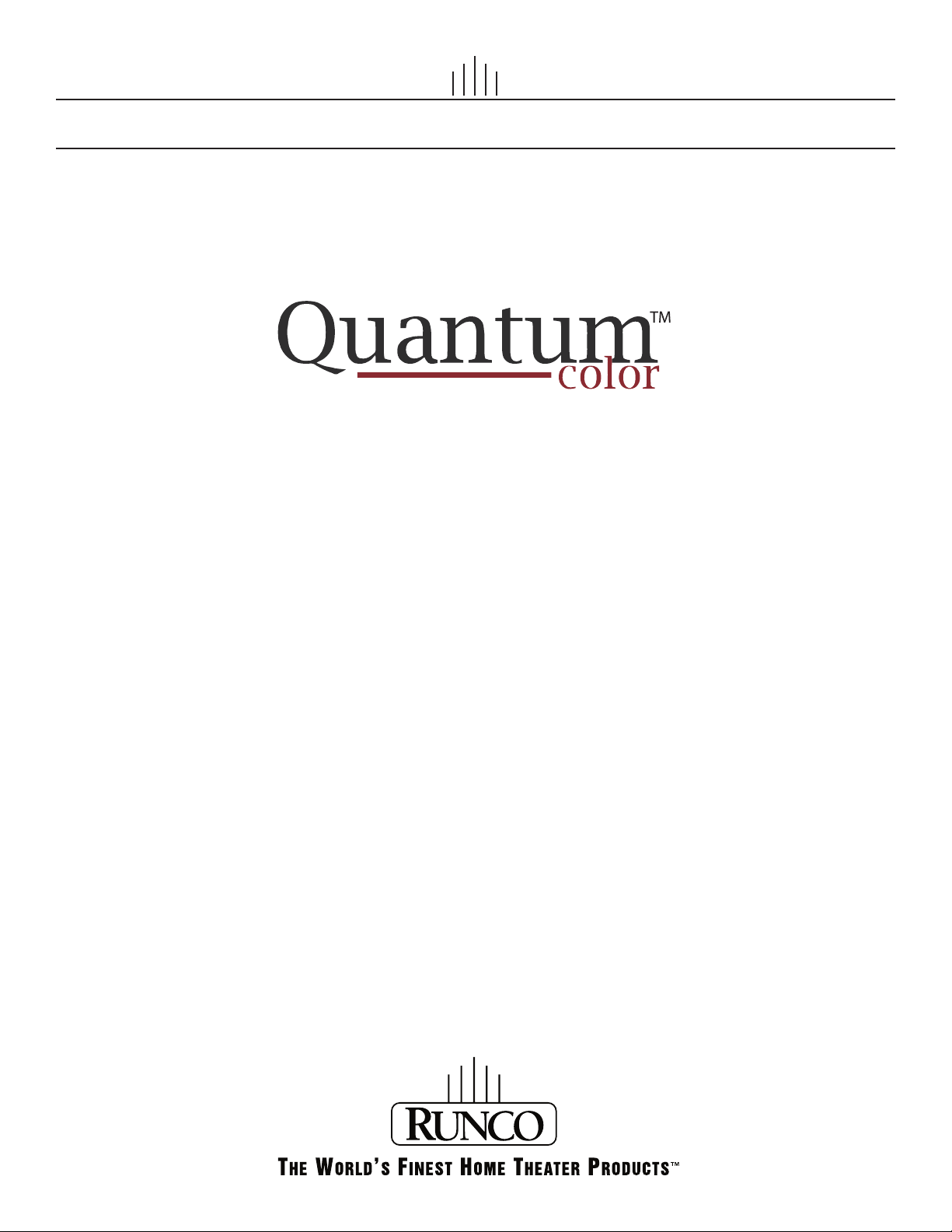
I NSTALLATION/OPERATION MANUAL
Q-750i Series
LED Home Theater Projectors
Q-750i
Q-750i/CineWide™
Q-750i/CineWide with AutoScope™
Page 2
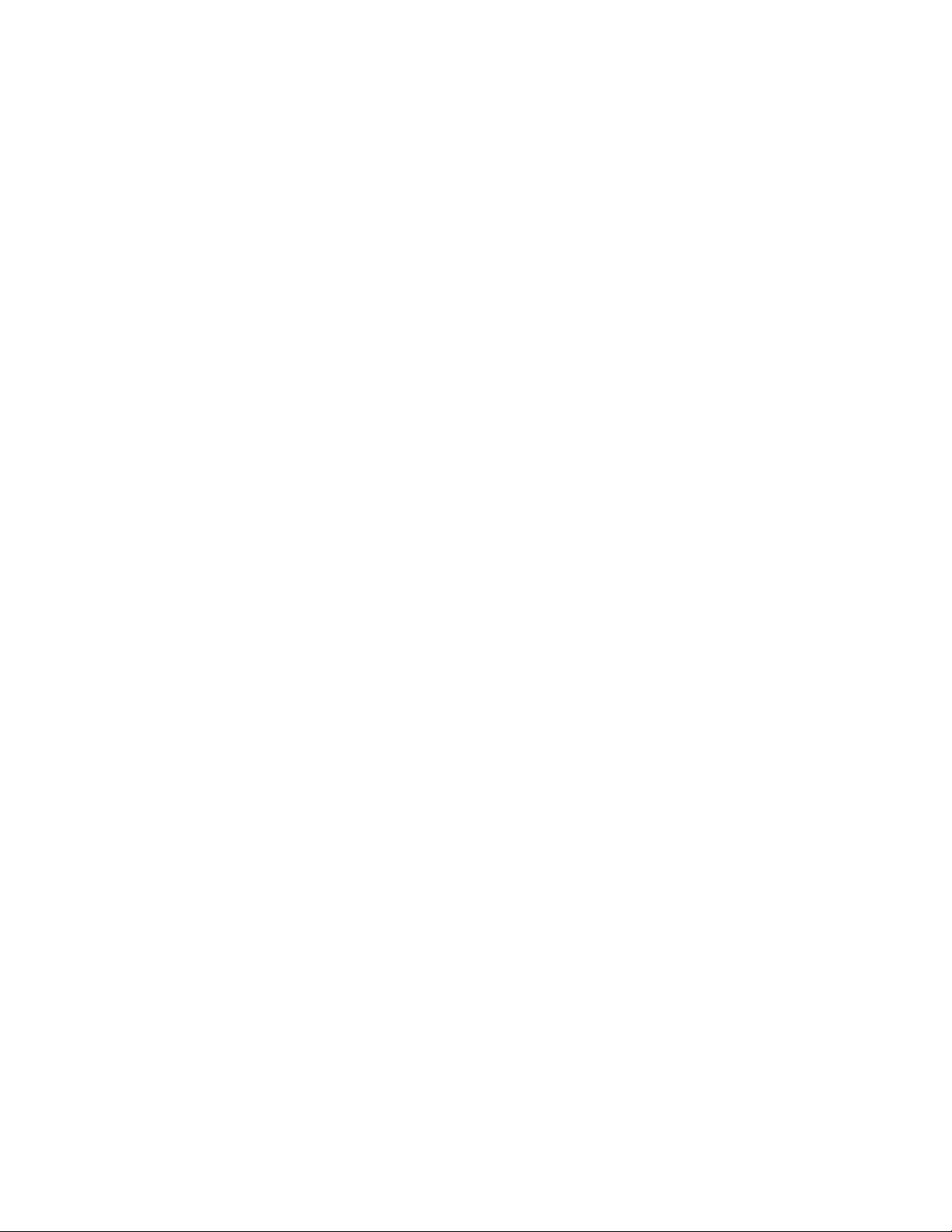
Page 3
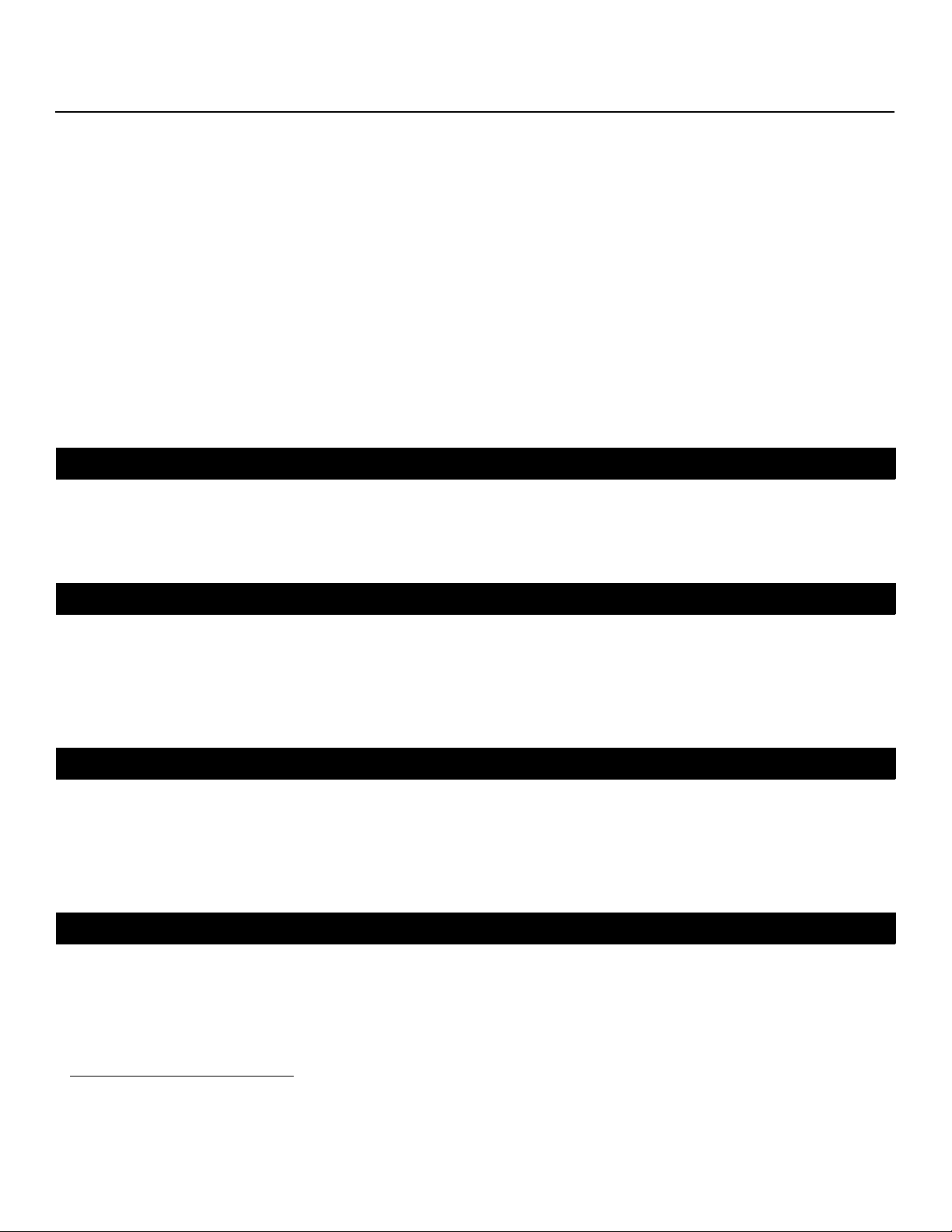
RuncoCare™ Standard Two Year Limited
Warranty
Congratulations on your purchase of a Runco® product! With proper installation, setup and care, you should enjoy many years
of unparalleled video performance.
This RuncoCare Standard Limited Warranty is provided free of charge by Runco International with the purchase of a covered
Runco product. The following sets forth Runco’s Standard Limited Warranty applicable to all Runco projectors, processors,
LCD and plasma display products, with the exception of the following models: XP-103DHD, SC-1, SC-1a and VW-100HD1.
The following terms and conditions of the RuncoCare Standard Limited Warranty represent a contract between us, Runco
International and you, the customer who has purchased a Runco product. This contract applies to purchases of covered
Runco products occurring on or after September 1, 2008. Runco reserves the right to change the terms of this contract, and
such changes shall apply to purchases of covered Runco products that occur on or after any future effective date.
RuncoCare Standard Features
• Two-year protection from defects in material and workmanship
• Access to 24x7 phone support
• Complimentary, second-day one-way shipping
Warranty Coverage
Y
Runco warrants its products to be free from defects in material and workmanship during the warranty period provided below.
If, in Runco’s determination, a product proves to be defective in material or workmanship during the warranty period, Runco
will repair the product, replace the product with a similar new or like new product, or refund a prorata share of the purchase
price (calculated based on the remainder of the warranty period and the thencurrent MSRP2 of a similar product), if repair or
replacement of the product is determined by Runco to not be feasible.
Length of Warranty
Runco products are warranted for two (2) years from the date of shipment from Runco. Lamps are warranted six (6) months
from the date of shipment or 1000 hours, whichever comes first. All other accessories, which includes, but is not limited to,
cables, remotes, carrying cases, lens cap and other peripherals sold with the Runco product, are warranted for ninety (90)
days from the date of shipment. Repaired product or replacement lamp is subsequently warranted for the remaining portion (if
any) of the original warranty term or 90 days from the date the product was shipped to you, whichever is longer.
Eligibility
This RuncoCare Standard Limited Warranty is valid only for the first customer who purchases the covered product from an
authorized Runco dealer or distributor. This warranty is not transferable. You may be required to provide proof of purchase in
order to receive warranty services.
PRE
IMINAR
L
1. Runco may update this list of products excluded from this warranty from time to time at Runco’s sole discretion, but updates to
the list of covered products will not apply on a retroactive basis.
2. MSRP is defined as the most recent product price listed on Runco’s price list.
Q-750i Series Installation/Operation Manual iii
Page 4
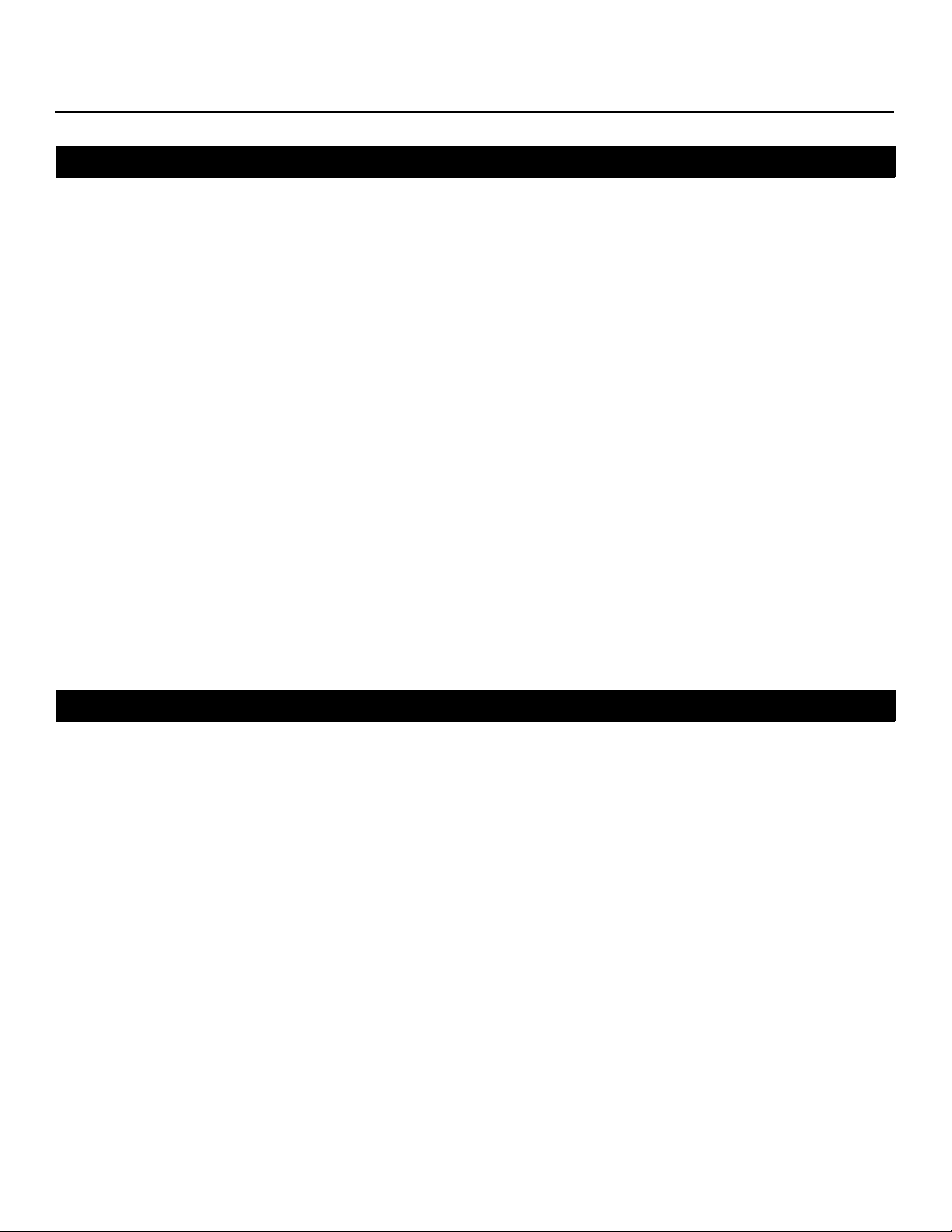
RuncoCare Claim Procedure
In the event of a product defect, please follow the warranty claim procedure provided below:
1. The Customer is required to contact a Runco dealer or Runco Technical Support via email at support@runco.com or via
phone at (toll free) 800-23RUNCO (800-237-8626). If the customer is located outside North America, call +3589 4200 554
in Europe for product service.
2. Be prepared to provide the date of purchase, the place of purchase, serial number, product model number, description of
the problem and troubleshooting steps already attempted.
3. Runco Technical Support staff will attempt to correct any minor issues that may be causing the problem. If Runco is
unable to fix the problem to the customer’s satisfaction, Runco will issue a Return Material Authorization (RMA) if it is
determined that the claim was made within the coverage period of the Standard Limited Warranty.
4. The customer will need to return the defective product to the Runco repair depot location specified by the Runco technical
support representative. The customer will need to properly package the defective product, consisting of the product only,
and not include any accessories (e.g., cables, remotes, carrying cases, lens, lens cap and other peripherals) and return it
to the Runco repair depot specified by the technical support representative. It is the customer’s responsibility to properly
package the hardware, include all appropriate materials, and return it to the location specified by the Runco technical
support department. The customer will need to address and resolve any shipping damage claims directly with the shipping
company.
5. The customer is responsible for providing a suitable box to ship the defective product to an authorized Runco repair depot.
Boxes may be purchased from a Runco technical support representative.
6. The customer is responsible for paying freight charges to ship the defective product to an authorized Runco repair depot.
7. Runco will pay freight charges to return the repaired/replacement product to the customer from the Runco repair depot.
8. Once an RMA has been created, the customer may contact serviceorders@runco.com for followup questions or
confirmation status of the claim process.
IMINAR
L
Y
Warranty Exclusions
This RuncoCare Standard Limited Warranty does not include or is limited by the following:
1. Products not purchased from an authorized Runco dealer
2. Rental costs incurred by the customer in the event of product defect or failure
3. Any product with a defaced, modified, or removed serial number
4. Damage, deterioration, or malfunction resulting from:
a Accident, abuse, misuse, neglect, improper ventilation, fire, water, disaster, lightning, or other acts of nature, smoke
exposure (cigarette or otherwise), unauthorized product modification (including use of an unauthorized mount), or failure
to follow instructions supplied with the product
b Repair or attempted repair by anyone not authorized by Runco
c Any damage to the product due to shipment
d Removal or installation of the product
e Causes external to the product, such as electric power fluctuations or failure
f Use of supplies or parts not meeting Runco’s specifications
g Normal wear and tear
h Expected lamp degradation and normal decrease in lamp output over a period of time or as the lamp is consumed
i Customer caused defects, including but not limited to, scratched/defaced/altered plastics
PRE
iv Q-750i Series Installation/Operation Manual
Page 5
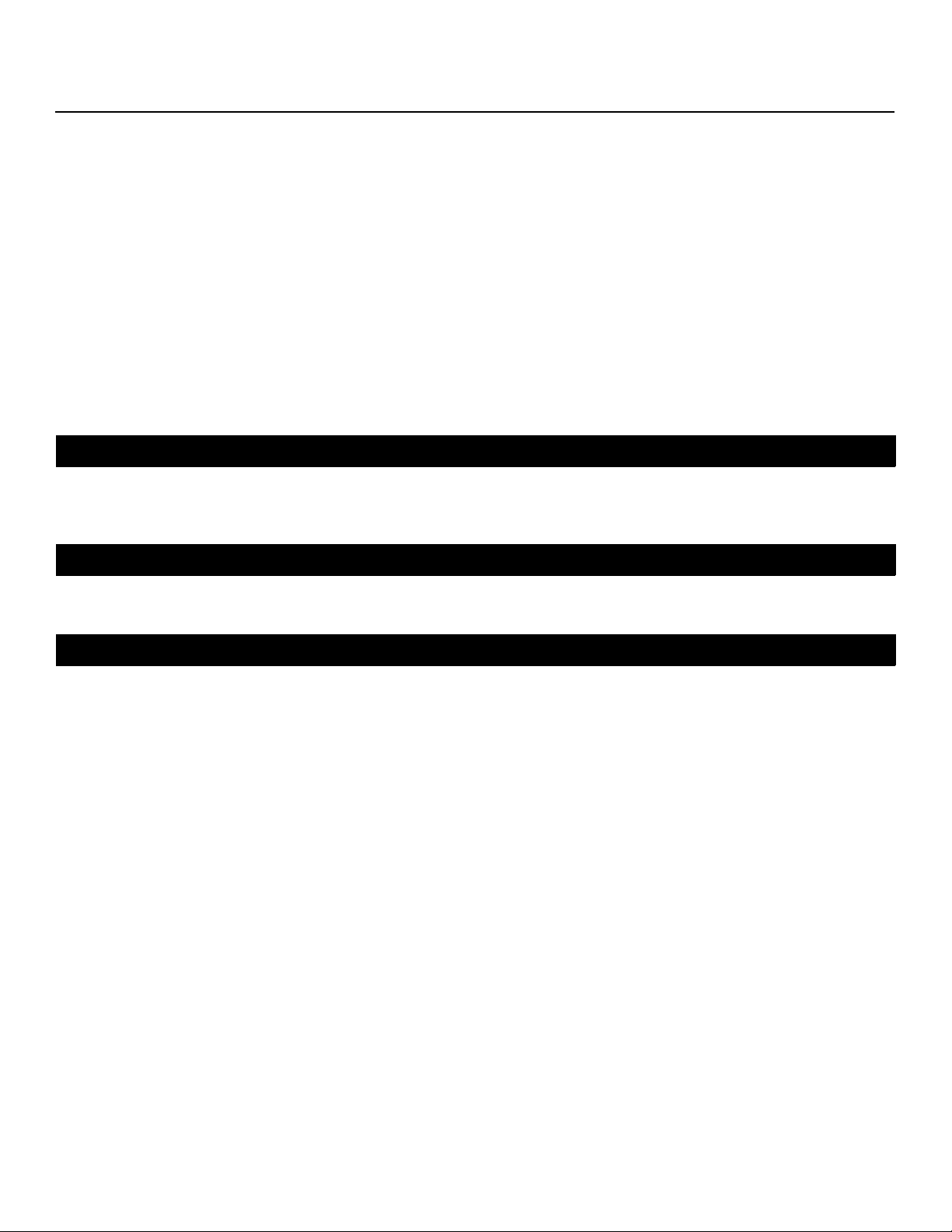
j Failure to follow maintenance procedures as outlined in the product’s user guide where a schedule is specified for
regular cleaning of the product
k Opening the product and/or tampering with internal circuitry
l Products lost, stolen or discarded
m Any damage or dissatisfaction associated with latent images, “burnin,” or any other damage determined by Runco to be
the result of customer use patterns
n Any other cause, which does not relate to a product defect in material or workmanship
5. Removal, installation, and setup service charges are excluded from this Standard Limited warranty
6. Runco’s warranty does not cover black uniformity issues or other LCD issues associated with usage outside the Runco
recommended guidelines and specifications for the product
7. Second day shipment delivery time and availability may vary based on origin and destination and Runco is unable to deliver
to PO Box and FPO Box addresses
Extended Service Options
Runco offers extended and expanded service plans. For information on additional product protection, please email
serviceorders@runco.com or call (toll free) 800-23RUNCO (800-237-8626).
Online Product Registration
Y
Please visit http://www.runco.com/info.html to register product.
IMINAR
Limitation of Implied Warranties
L
RUNCO PROVIDES NO WARRANTIES, EXPRESS OR IMPLIED, EXCEPT THOSE EXPRESSLY PROVIDED HEREIN. RUNCO
EXPRESSLY DISCLAIMS ALL OTHER WARRANTIES, INCLUDING THE IMPLIED WARRANTIES OF MERCHANTABILITY AND
FITNESS FOR A PARTICULAR PURPOSE.
PRE
Q-750i Series Installation/Operation Manual v
Page 6
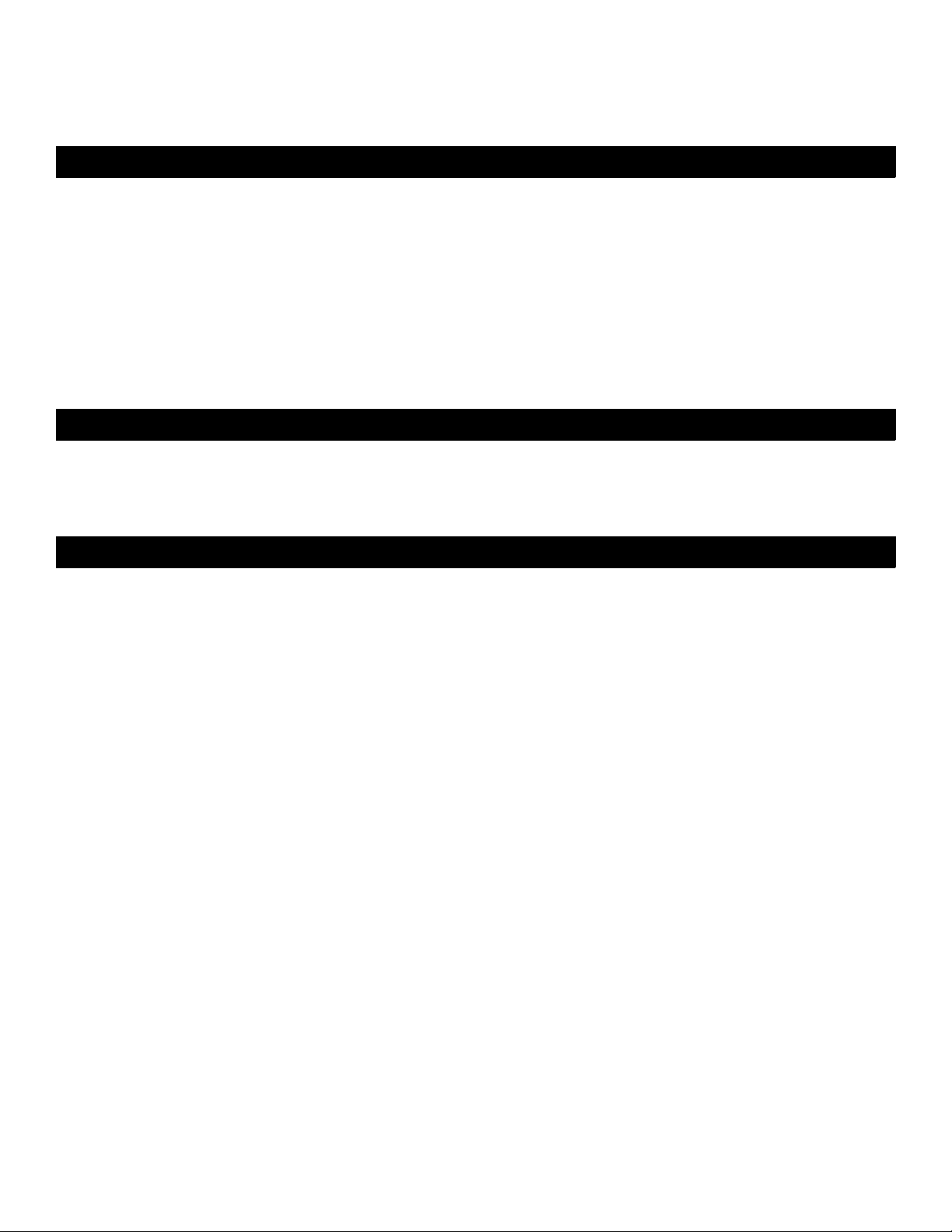
Exclusion of Damages
RUNCO’S MAXIMUM AGGREGATE LIABILITY HEREUNDER IS LIMITED TO THE COST OF REPAIR OR REPLACEMENT OF
THE PRODUCT.
1. RUNCO SHALL NOT BE LIABLE FOR DAMAGE TO OTHER PROPERTY CAUSED BY ANY DEFECT IN THE PRODUCT,
DAMAGES BASED UPON INCONVENIENCE, LOSS OF USE OF THE PRODUCT, LOSS OF TIME, LOSS OF PROFITS,
LOSS OF BUSINESS OPPORTUNITY, LOSS OF GOODWILL, INTERFERENCE WITH BUSINESS RELATIONSHIPS, OR
OTHER COMMERCIAL LOSS, EVEN IF THE CUSTOMER HAS BEEN ADVISED OF THE POSSIBILITY OF SUCH DAMAGES.
2. RUNCO SHALL NOT BE LIABLE FOR ANY CONSEQUENTIAL, INCIDENTAL, INDIRECT, SPECIAL, OR PUNITIVE
DAMAGES ANY OTHER DAMAGES, WHETHER INCIDENTAL, INDIRECT, CONSEQUENTIAL OR OTHERWISE.
3. RUNCO SHALL NOT BE LIABLE FOR ANY CLAIM AGAINST THE CUSTOMER BY ANY OTHER PARTY.
Y
Effect of Local Law
This warranty gives you specific legal rights, and you may have other rights, which vary from locality to locality. Some localities
do not allow limitations on implied warranties and/or do not allow the exclusion of incidental or consequential damages, so the
above limitations and exclusions may not apply to you.
COPYRIGHT AND TRADEMARKS:
© Copyright 2009 Runco International, LLC (“Runco”). This document contains proprietary information protected by copyright,
trademark and other intellectual property laws. All rights are reserved. No part of this manual may be reproduced by any
mechanical, electronic or other means, in any form, without prior written permission of Runco.
IMINAR
The trademarks reporduced in this Runco Owner’s Manual and used on the Runco Products are either owned by Runco or are
licensed by Runco. You may not reproduce or use the trademarks without the prior written consent of Runco.
Runco Products are manufactured under one or more of the following patents: US. Patent 6755540 and Other Patents
Pending.
L
PRE
vi Q-750i Series Installation/Operation Manual
Page 7
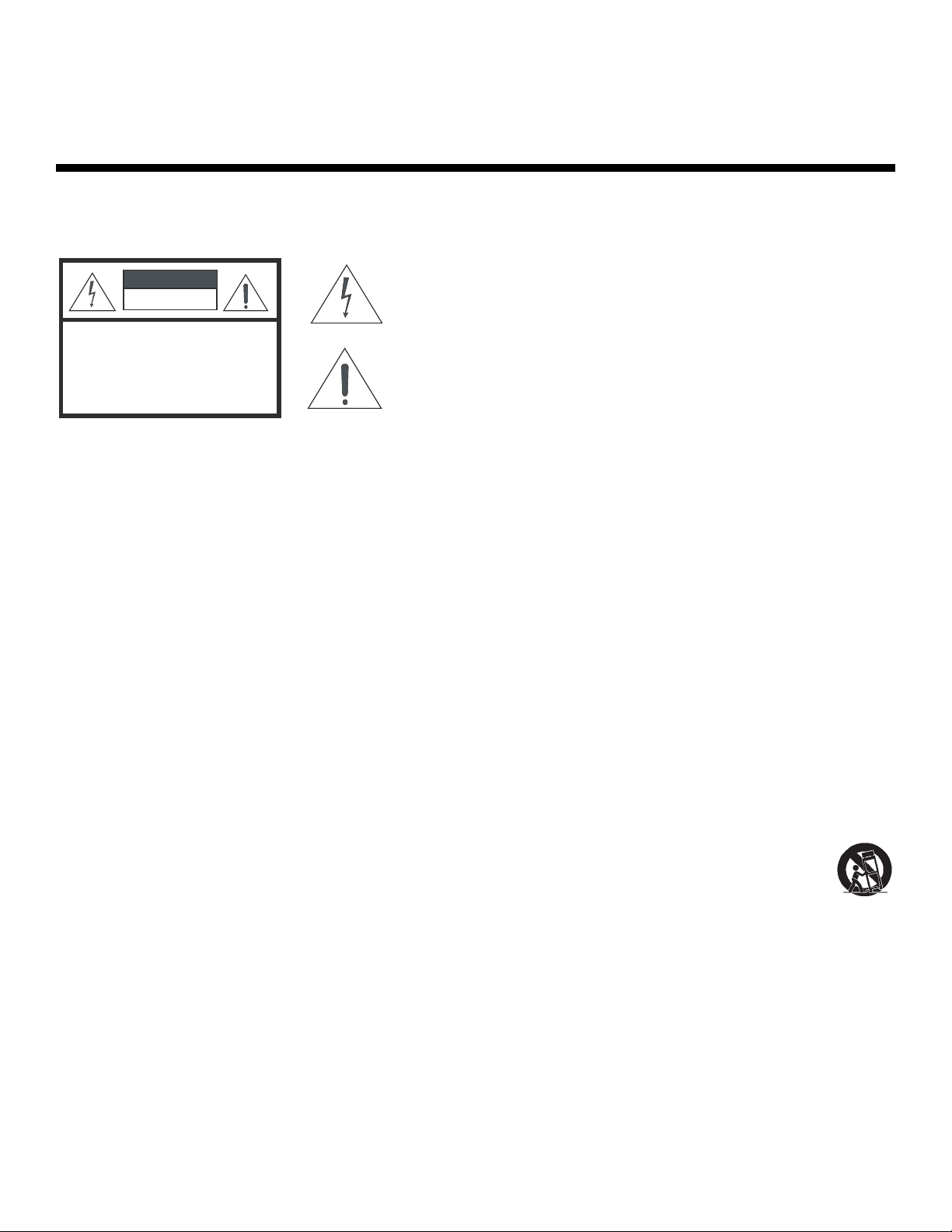
Important Safety Instructions
Thank you for your purchase of this quality Runco video product! For the best performance, please read this manual carefully
as it is your guide through the menus and operation.
WARNING
CAUTION
RISK OFELECTRIC SHOCK
DO NOTOPEN
TO REDUCE THE RISK OF ELECTRIC SHOCK
DO NOT REMOVE COVER (OR BACK)
NO USER SERVICEABLE PARTS INSIDE.
REFER SERVICING TO QUALIFIED
1. Read these instructions.
2. Keep these instructions.
3. Heed all warnings.
4. Follow all instructions.
5. Do not use this apparatus near water.
6. Clean only with a dry cloth.
7. Do not block any of the ventilation openings. Install in accordance with the manufacturer’s instructions.
8. Do not install near any heat sources such as radiators, heat registers, stoves, or other apparatus (including amplifiers) that
produce heat.
CAUTION:
SERVICE PERSONNEL.
This symbol is intended to alert the user to the presence of
uninsulated “dangerous voltage” within the product’s enclosure
that may be of sufficient magnitude to constitute a risk of electric
shock.
This symbol is intended to alert the user to the presence of
important operating and maintenance (servicing) instructions in the
literature accompanying the appliance.
Y
IMINAR
L
9. Do not defeat the safety purpose of the polarized or grounding type plug. A polarized plug has two blades with one wider
than the other. A grounding type plug has two blades and a third grounding prong. The wide blade or the third prong is
provided for your safety. When the provided plug does not fit into your outlet, consult an electrician for the replacement of
the obsolete outlet.
10. Protect the power cord from being walked on or pinched particularly at plugs, convenience receptacles and the point
where they exit from the apparatus.
11. Only use the attachments/accessories specified by the manufacturer.
12. Use only with a cart, stand, tripod, bracket or table specified by the manufacturer or sold with the apparatus.
When a cart is used, use caution when moving the cart/apparatus to avoid injury from tip-over.
13. Unplug this apparatus during lightning storms or when unused for long periods of time.
14. Refer all servicing to qualified service personnel. Servicing is required when the apparatus has been damaged in
any way, such as power supply cord or plug is damaged, liquid has been spilled or objects have fallen into the apparatus,
the apparatus has been exposed to rain or moisture, does not operate normally, or has been dropped.
15. The +12V trigger only outputs 12Vdc signal for triggering. Do not connect to any other power input or output. This could
cause damage to this unit.
16. Keep the packing material in case the equipment should ever need to be shipped.
17. The lamp becomes extremely hot during operation. Allow the projector to cool down for approximately 45 minutes prior to
removing the lamp assembly for replacement.
18. Do not operate lamps beyond the rated lamp life. Excessive operation of lamps beyond rated life could cause them to
explode in rare occasions.
PRE
Q-750i Series Installation/Operation Manual vii
Page 8
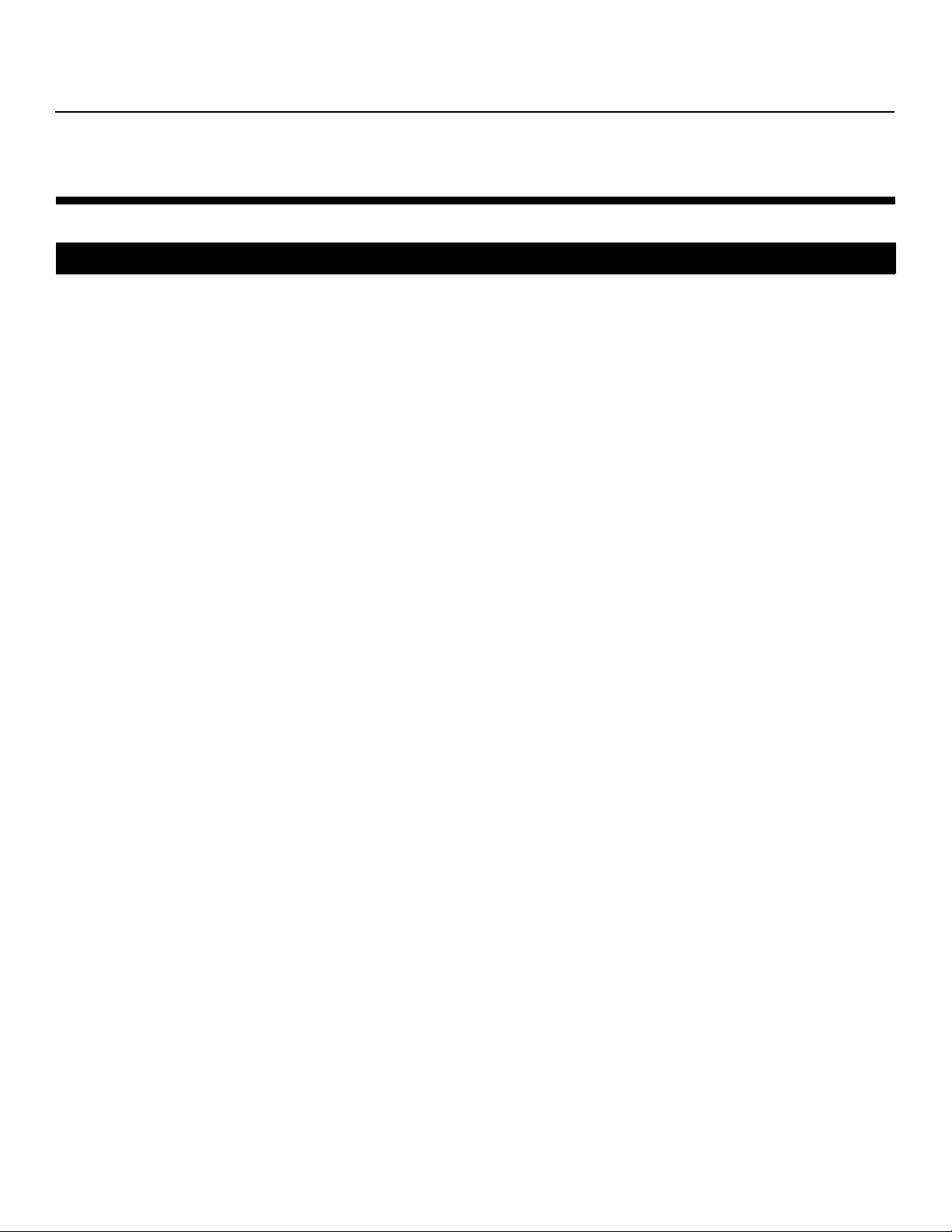
19. Never look directly into the lens when the lamp is on.
Compliance Information
DECLARATION OF CONFORMITY:
Manufacturer’s Name: Runco International, LLC
Manufacturer’s Address: 1195 NW Compton Drive, Beaverton, OR 97006-1992
hereby declares that the Products’ Model Numbers:
Q-750i, Q-750i/CineWide and Q-750i/CineWide with AutoScope
Y
conform with the provisions of:
Council Directive 2004/108/EC on Electromagnetic Compatibility;
EN 55022 “Limits and methods of measurements of radio interference characteristics of information technology equipment”
1998;
EN 55024 “Limits and methods of measurements of immunity characteristics of information technology equipment” 1998;
Including:
• EN 61000-4-2 “Electromagnetic compatibility (EMC) Part 4: Testing and measurement techniques Section 2:
Electrostatic discharge immunity test”
• EN 61000-4-3 “Electromagnetic compatibility (EMC) Part 4: Testing and measurement techniques Section 3: Radiated,
Radio-Frequency, Electromagnetic Field Immunity Test”
• EN 61000-4-4 “Electromagnetic compatibility (EMC) Part 4: Testing and measurement techniques Section 4: Electrical
fast transient/burst immunity test”
• EN 61000-4-5 "Electromagnetic compatibility (EMC) Part 4: Testing and measurement techniques Section 5: Surge
immunity test"
• EN 61000-4-6 "Electromagnetic compatibility (EMC) Part 4: Testing and measurement techniques Section 6: Conducted
disturbances induced by radio-frequency fields immunity test"
• EN 61000-4-8 "Electromagnetic compatibility (EMC) Part 4: Testing and measurement techniques Section 8: Conducted
disturbances induced by power frequency magnetic fields immunity test"
• EN 61000-4-11 "Electromagnetic compatibility (EMC) Part 4: Testing and measurement techniques Section 11: Voltage
dips, short interruptions and voltage variations immunity tests"
PRE
IMINAR
L
And:
• EN 61000-3-2 "Electromagnetic compatibility (EMC) Part 3, Section 2: Limits for harmonic current emissions (equipment
input current up to and including 16 A per phase)" 2000;
• EN 61000-3-3 "Electromagnetic compatibility (EMC) Part 3, Section 3: Limitations of voltage changes, voltage
fluctuations and flicker in public low-voltage supply systems, for equipment with rated current up to and including 16 A
and not subject to conditional connection" 1995;
Council Directive 2006/95/EC and amended by M1 and C1 on Low Voltage Equipment Safety;
EN 60950 “Safety of information technology equipment, including electrical business equipment”
The Technical Construction file required by this Directive is maintained at the corporate headquarters of Runco International,
LLC, located at 1195 NW Compton Drive, Beaverton, OR 97006-1992.
Date of Declaration: October 2009
viii Q-750i Series Installation/Operation Manual
Page 9
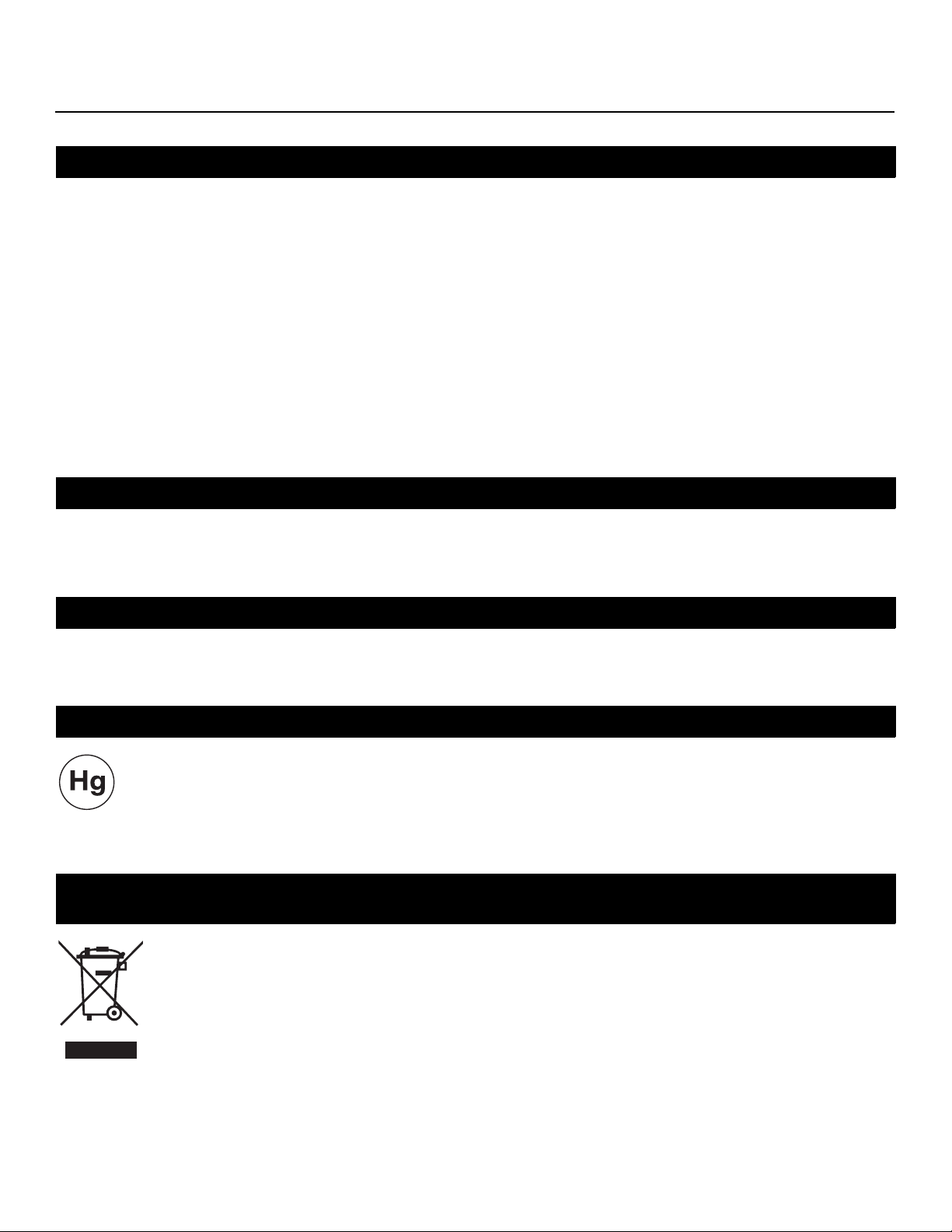
FCC PART 15:
NOTE: This equipment has been tested and found to comply with the limits for a Class B digital device, pursuant to Part 15 of
the FCC Rules. These limits are designed to provide reasonable protection against harmful interference in a residential
installation.
This equipment generates, uses and can radiate radio frequency energy and, if not installed and used in accordance with the
instructions, may cause harmful interference to radio communications. However, there is no guarantee that interference will not
occur in a particular installation. If this equipment does cause harmful interference to radio or television reception, which can be
determined by turning the equipment off and on, the user is encouraged to try to correct the interference by one or more of the
following measures:
• Reorient or relocate the receiving antenna.
• Increase the separation between the equipment and receiver.
• Connect the equipment into an outlet on a circuit different from that to which the receiver is connected.
• Consult the dealer or an experienced radio/TV technician for help.
INDUSTRY CANADA (ICES-003):
This Class B digital apparatus complies with Canadian ICES-003.
Cet appareil numérique de la classe B est conforme à la norme NMB-003 du Canada.
Y
PRODUCT DISPOSAL:
IMINAR
The Product contains small amounts of tin, lead and/or mercury. Disposal of these materials may be regulated due to
environmental considerations.
IMPORTANT RECYCLE INSTRUCTIONS
Lamp(s) inside this product contain mercury. This product may contain other electronic waste that can be
hazardous if not disposed of properly. Recycle or dispose in accordance with local, state, or federal Laws.
L
PRE
For more information, contact the Electronic Industries Alliance at WWW.EIAE.ORG.
For lamp specific disposal information check WWW.LAMPRECYCLE.ORG.
DISPOSAL OF OLD ELECTRICAL AND ELECTRONIC EQUIPMENT (Applicable throughout the European
Union and other European countries with separate collection programs)
This symbol found on your product or on its packaging, indicates that this product should not be treated as
household waste when you wish to dispose of it. Instead, it should be handed over to an applicable collection
point for the recycling of electrical and electronic equipment. By ensuring this product is disposed of correctly,
you will help prevent potential negative consequences to the environment and human health, which could
otherwise be caused by inappropriate disposal of this product. The recycling of materials will help to conserve
natural resources. This symbol is only valid in the European Union. If you wish to discard this product, please
contact your local authorities or dealer and ask for the correct method of disposal.
Q-750i Series Installation/Operation Manual ix
Page 10
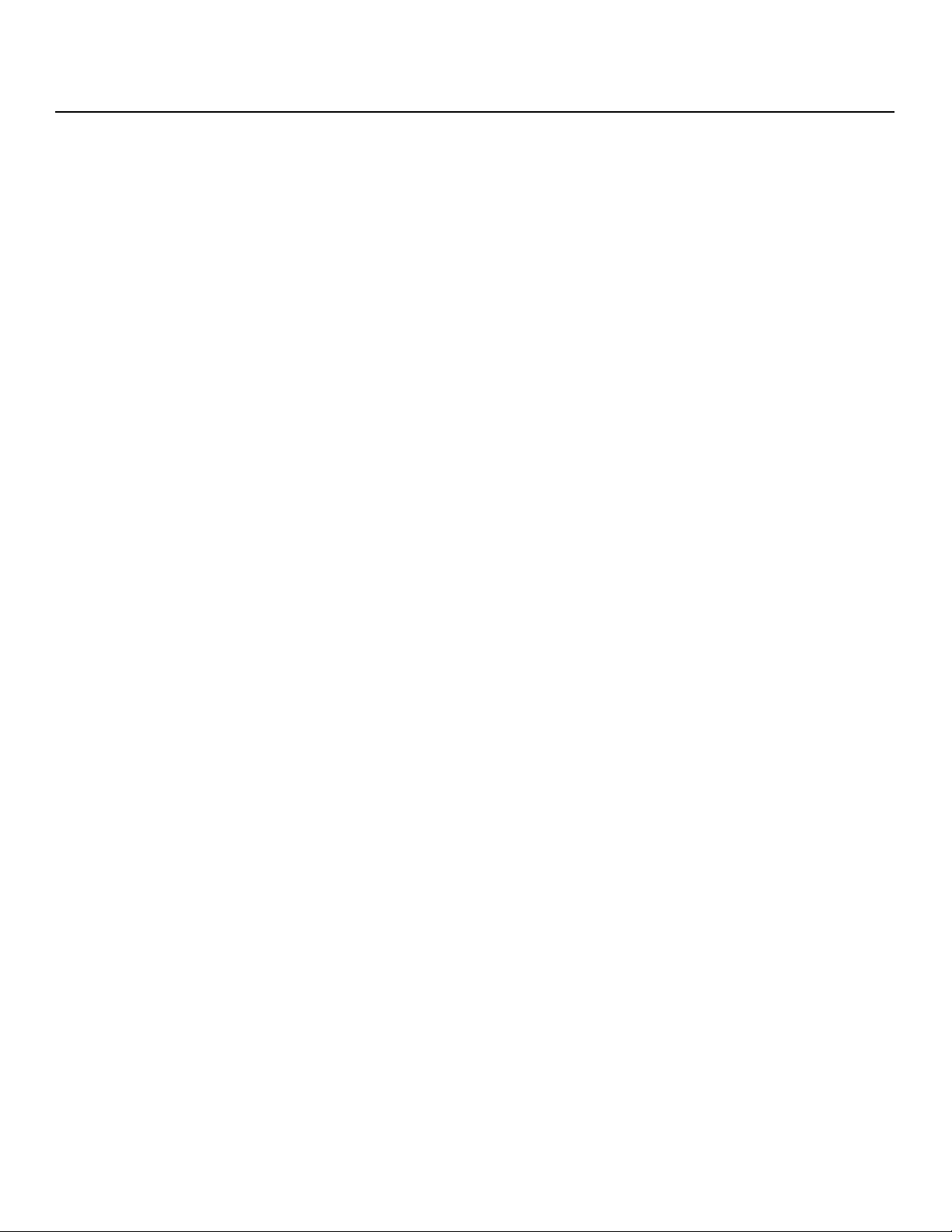
Notes:
Y
IMINAR
L
PRE
x Q-750i Series Installation/Operation Manual
Page 11
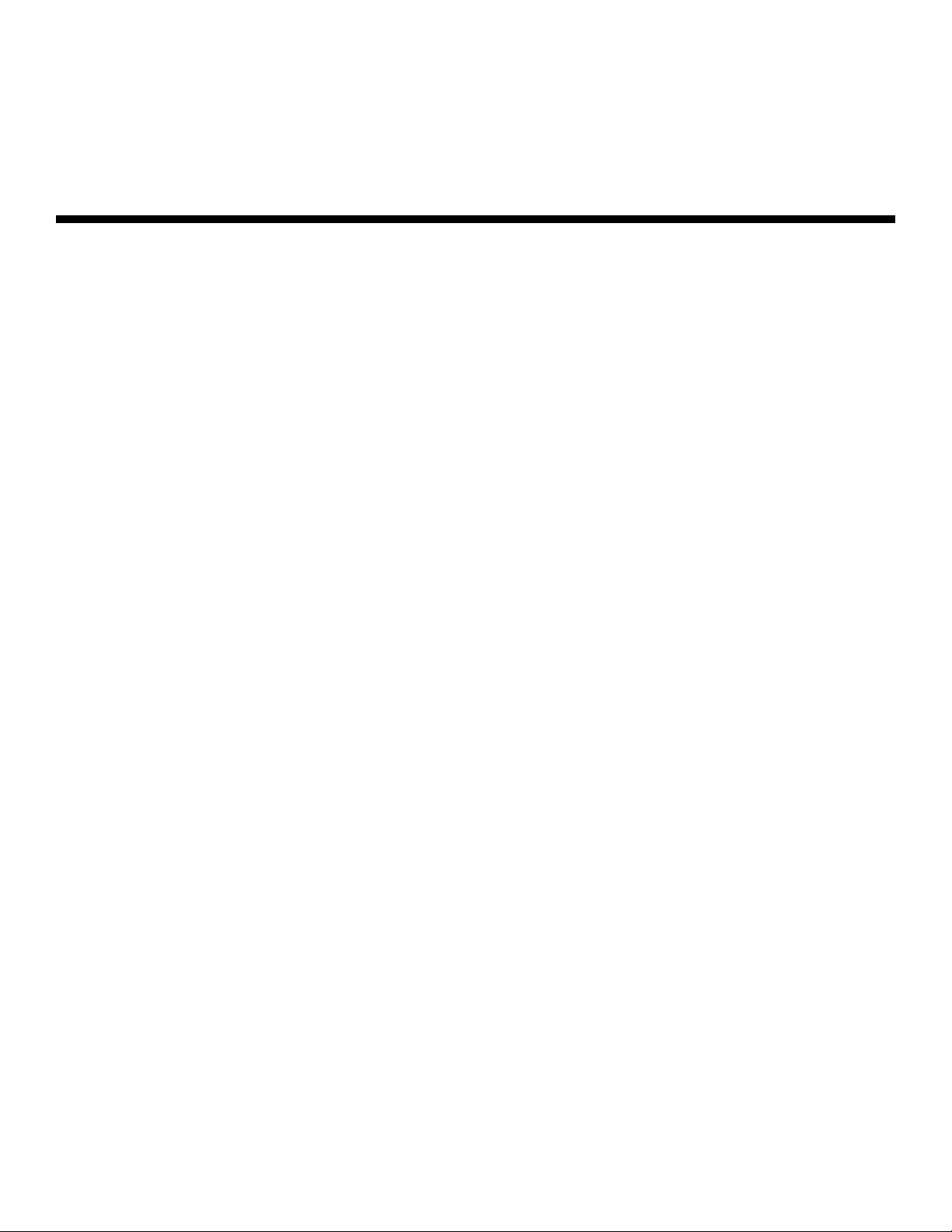
1Table of Contents
RuncoCare™ Standard Two Year Limited Warranty ................................................... iii
Important Safety Instructions ....................................................................................... vii
Compliance Information .............................................................................................. viii
1. Introduction ............................................................................................................... 1
About This Manual ....................................................................................................... 1
Target Audience ..................................................................................................... 1
If You Have Comments About This Manual... ..........................................................1
Textual and Graphic Conventions ...........................................................................1
Using This Manual ........................................................................................................ 2
Description, Features and Benefits ...............................................................................3
Key Features and Benefits ...................................................................................... 4
Parts List ................................................................................................................4
2. Controls and Functions ............................................................................................ 5
Q-750i at a Glance ....................................................................................................... 5
Q-750i Rear Panel ........................................................................................................6
Q-750i Remote Control ................................................................................................8
3. Installation ...............................................................................................................11
Remote Control ..........................................................................................................11
Notes on Batteries ................................................................................................ 11
Notes on Remote Control Operation ..................................................................... 11
IMINAR
L
Y
PRE
Quick Setup ...............................................................................................................12
Installation Considerations ..........................................................................................13
Installation Type .................................................................................................... 13
Ambient Light .......................................................................................................13
Throw Distance..................................................................................................... 14
Vertical and Horizontal Position ............................................................................. 15
Vertical and Horizontal Lens Shift.......................................................................... 16
Folded Optics .......................................................................................................18
Other Considerations ............................................................................................ 18
Installing the Optional CineWide/AutoScope Lens Mount ........................................... 19
Installing the AutoScope Lens Motor..................................................................... 20
Installing the Fixed CineWide Base Plate............................................................... 24
Q-750i Series Installation/Operation Manual xi
Page 12
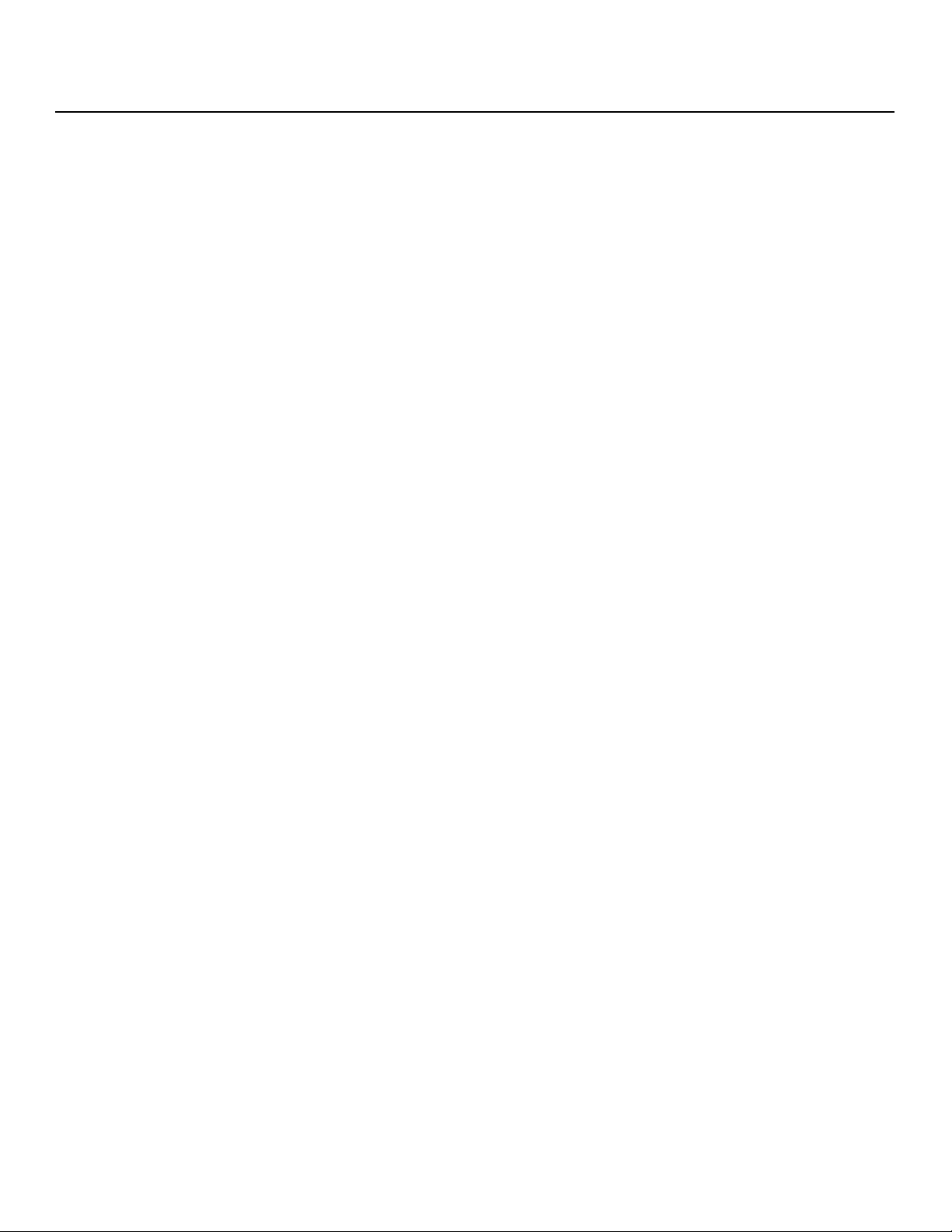
Table of Contents
Mounting the Q-750i .................................................................................................. 26
Floor Mounting (Upright) ....................................................................................... 26
Ceiling Mounting (Inverted) ....................................................................................26
Adjusting the Projector Height or Projection Angle ................................................26
Connections to the Q-750i ......................................................................................... 26
Connector Panel Access.......................................................................................26
Connecting Source Components to the Q-750i .................................................... 27
RS-232 Controller Connection ..............................................................................31
Connecting 12-Volt Trigger Output to External Theater Equipment ....................... 32
Connecting an External IR Receiver ...................................................................... 33
Y
Connecting to AC Power ...................................................................................... 33
Turning on the Power ................................................................................................. 34
Primary Lens Adjustments ..........................................................................................34
Focus and Zoom .................................................................................................. 34
Lens Shift ............................................................................................................. 34
Changing the OSD Language .....................................................................................35
Adjusting the Picture Orientation ................................................................................ 35
Rear Projection ..................................................................................................... 35
Ceiling Mode.........................................................................................................35
Installing and Adjusting the CineWide Anamorphic Lens ............................................. 36
4. Operation .................................................................................................................43
Selecting An Input Source .......................................................................................... 43
Using Picture-In-Picture (PIP) .....................................................................................43
Using the On-Screen Menus ......................................................................................45
PRE
Main ..................................................................................................................... 46
Advanced ............................................................................................................. 55
System ................................................................................................................. 62
IMINAR
L
Control .................................................................................................................66
Language ............................................................................................................. 67
Service ................................................................................................................. 68
5. Maintenance and Troubleshooting ........................................................................ 71
Troubleshooting Tips .................................................................................................. 71
xii Q-750i Series Installation/Operation Manual
Page 13
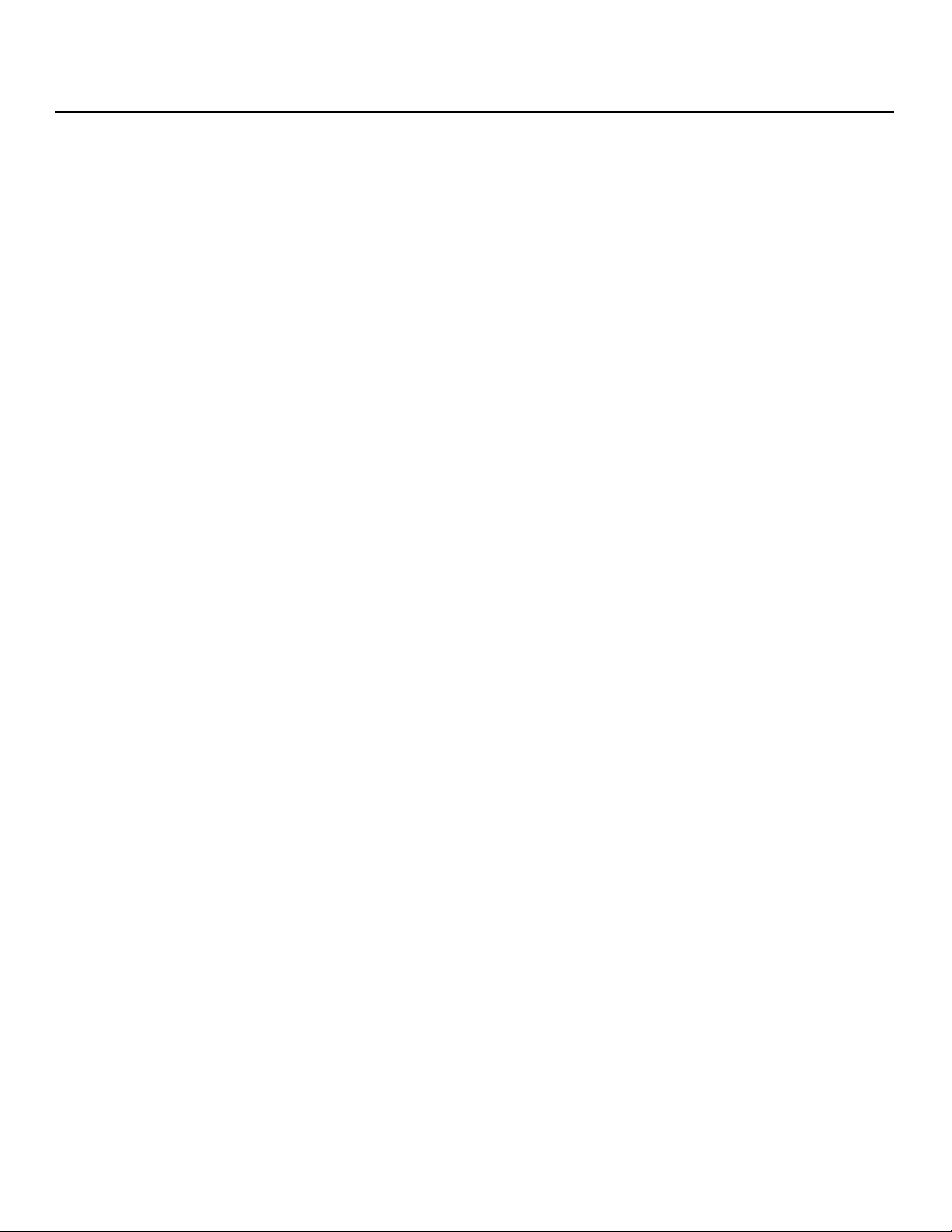
Table of Contents
6. Serial Communications ..........................................................................................73
RS-232 Connection and Port Configuration ...............................................................73
Serial Command Syntax .............................................................................................73
Key Commands....................................................................................................73
Operations Commands......................................................................................... 76
RS-232 Error Codes ............................................................................................. 83
7. Specifications .......................................................................................................... 85
Q-750i Specifications .................................................................................................85
Overall Dimensions – Q-750i ......................................................................................87
Overall Dimensions – Q-750i/CineWide with AutoScope ............................................. 88
Supported Timings ..................................................................................................... 89
IMINAR
L
PRE
Y
Q-750i Series Installation/Operation Manual xiii
Page 14
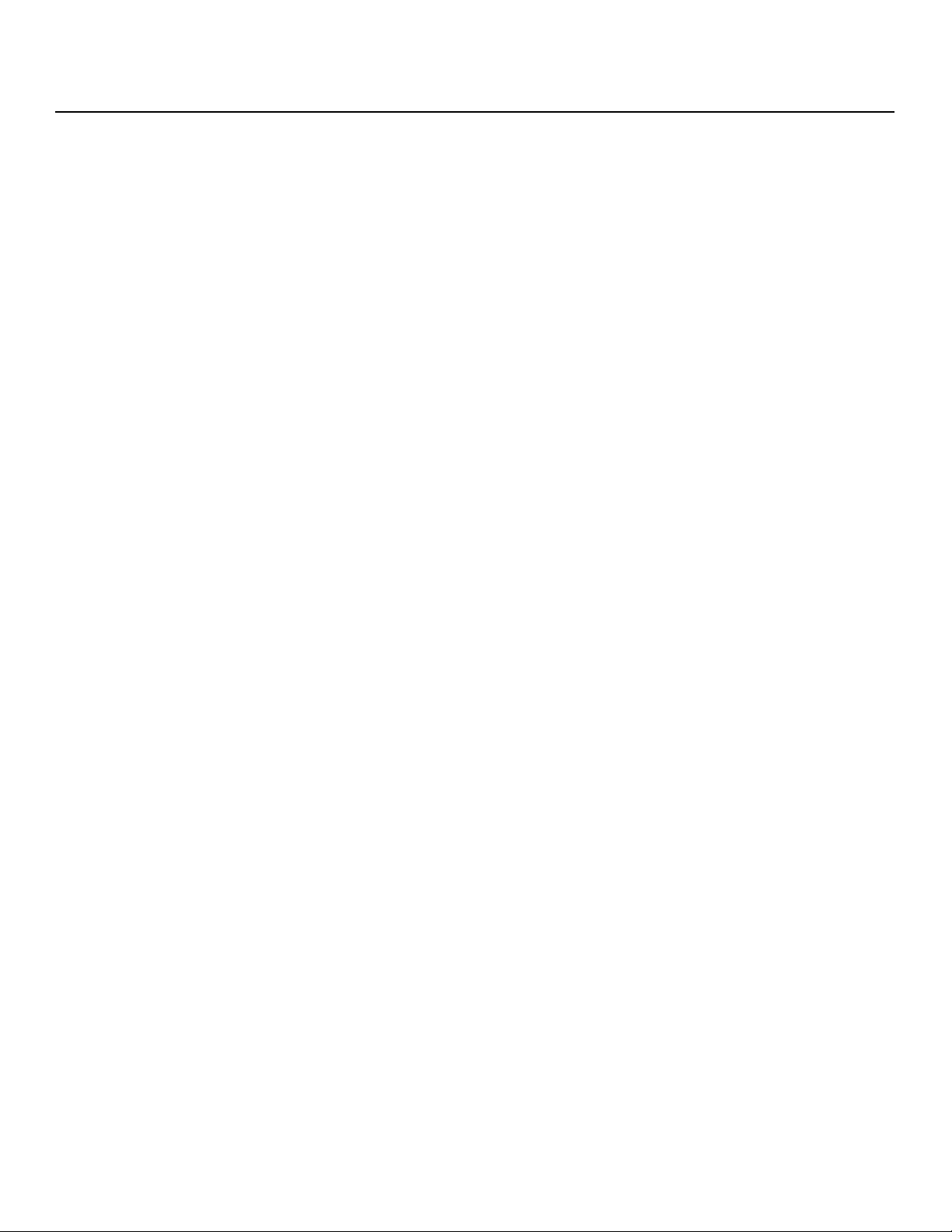
Table of Contents
Notes:
Y
IMINAR
L
PRE
xiv Q-750i Series Installation/Operation Manual
Page 15
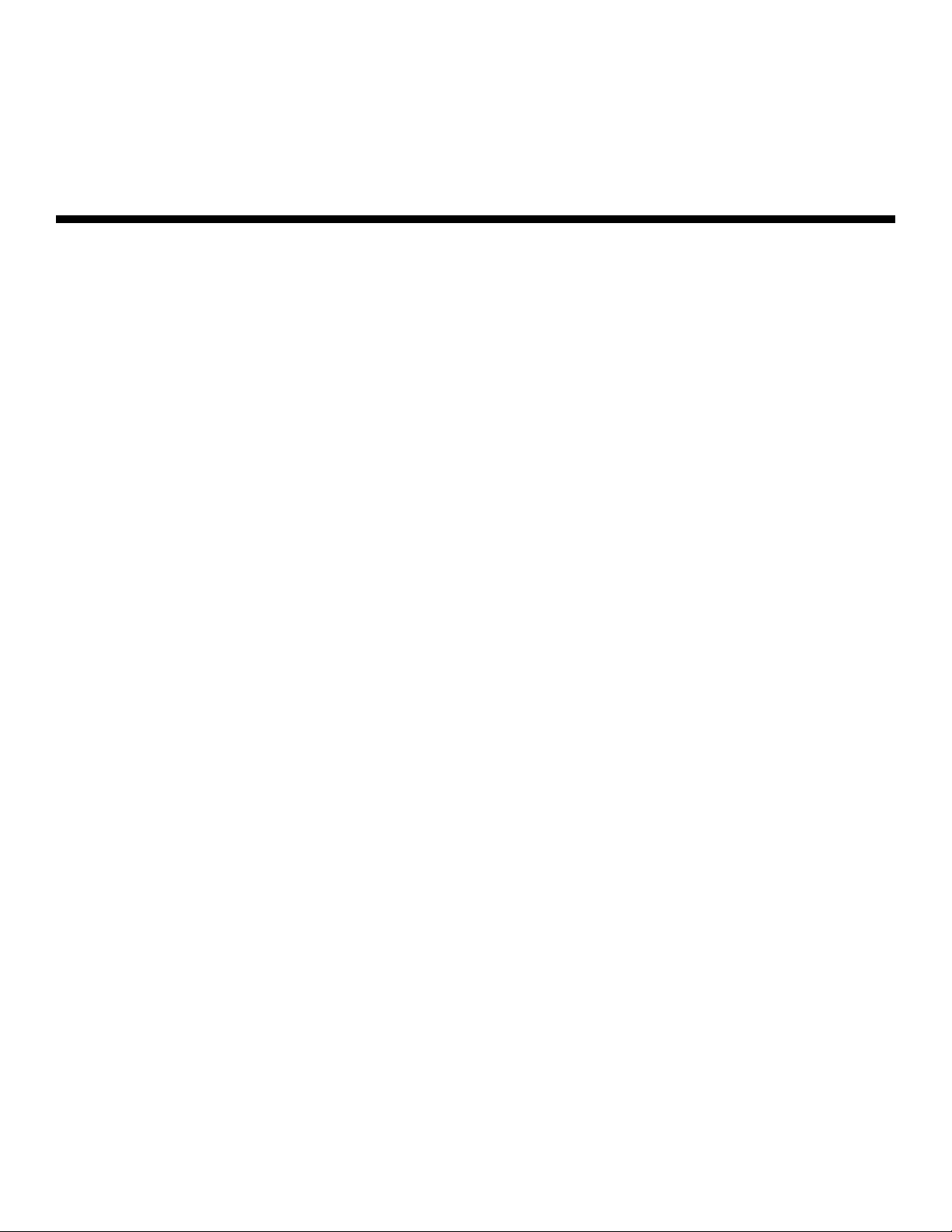
1List of Figures
2-1. Q-750i Front/Side/Top View ......................................................................................... 5
2-2. Q-750i Rear Panel ........................................................................................................ 6
2-3. Q-750i Remote Control ................................................................................................8
3-1. Estimating Throw Distance .........................................................................................14
3-2. Projector Placement ................................................................................................... 15
3-3. Vertical Lens Shift (Example Only) ............................................................................... 16
Y
3-4. Horizontal Lens Shift (Example Only)...........................................................................17
3-5. Folded Optics............................................................................................................. 18
3-6. Q-750i/CineWide with AutoScope Motor Assembly ....................................................20
3-7. Q750i with Ceiling Mount Adapters/Projector Stands ................................................. 22
3-8. AutoScope Lens Motor Installation .............................................................................23
3-9. Q-750i/CineWide with Rainier II/McKinley (Cylindrical) Lens Base Plate -
Exploded View ...........................................................................................................24
3-10. HDMI/DVI Source Connections ................................................................................ 27
3-11. RGB Connections .................................................................................................... 28
3-12. Component Video Connections................................................................................29
3-13. Composite and S-Video Connections.......................................................................30
3-14. RS-232 Control System Connection......................................................................... 31
3-15. Connecting 12-Volt Trigger Outputs .........................................................................32
3-16. External IR Receiver Connection............................................................................... 33
3-17. Anamorphic Lens Mounting Assembly - Exploded View ...........................................36
IMINAR
L
PRE
3-18. Attaching the Anamorphic Lens to the Lens Ring ..................................................... 37
4-1. Q-750i OSD Menu Structure ...................................................................................... 45
4-2. Q-750i Main Menu...................................................................................................... 46
4-3. Typical PLUGE Pattern for Adjusting Brightness ......................................................... 51
4-4. Typical Gray Bar Pattern for Adjusting Contrast .......................................................... 51
4-5. Typical Test Pattern for Adjusting Sharpness..............................................................52
4-6. Overscan Examples.................................................................................................... 53
4-7. Input Select Sub-Menu............................................................................................... 54
4-8. Q-750i Advanced Menu ............................................................................................. 55
4-9. RGB Adjust Sub-Menu ...............................................................................................58
4-10. Fine Sync Sub-Menu ................................................................................................ 59
4-11. PCE Sub-Menu ........................................................................................................60
Q-750i Series Installation/Operation Manual xv
Page 16
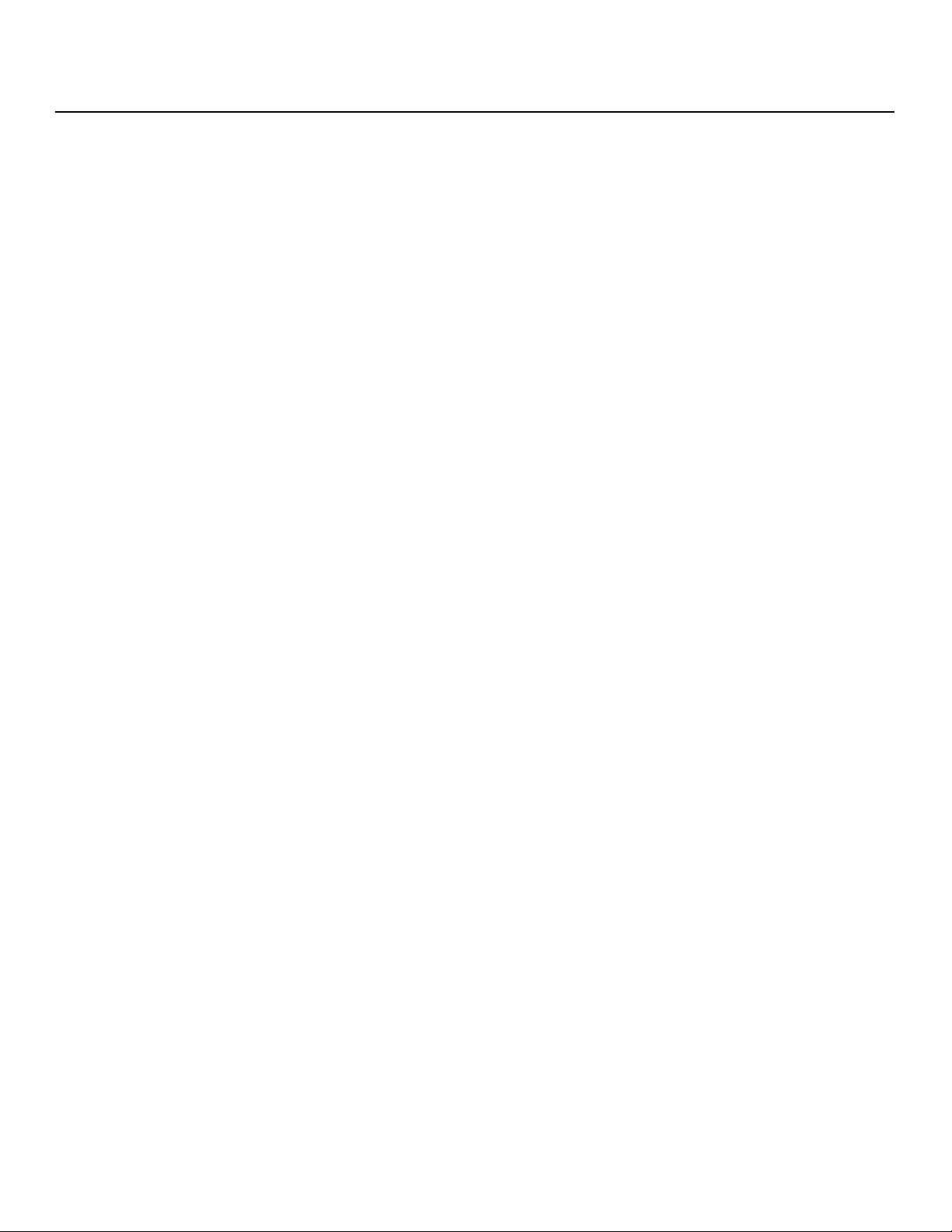
List of Figures
4-12. CIE 1931 Color Coordinate Diagram and Effect of PCE Hue and
Saturation Controls.....................................................................................................61
4-13. Q-750i System Menu ............................................................................................... 62
4-14. Input Enable Sub-Menu ............................................................................................63
4-15. PIP and PBP areas for 1080p Display....................................................................... 64
4-16. PIP Split-Screen Mode ............................................................................................. 65
4-17. Q-750i Service Menu................................................................................................ 68
7-1. Overall Dimensions – Q-750i ...................................................................................... 87
7-2. Overall Dimensions – Q-750i/CineWide with AutoScope.............................................88
Y
IMINAR
L
PRE
xvi Q-750i Series Installation/Operation Manual
Page 17
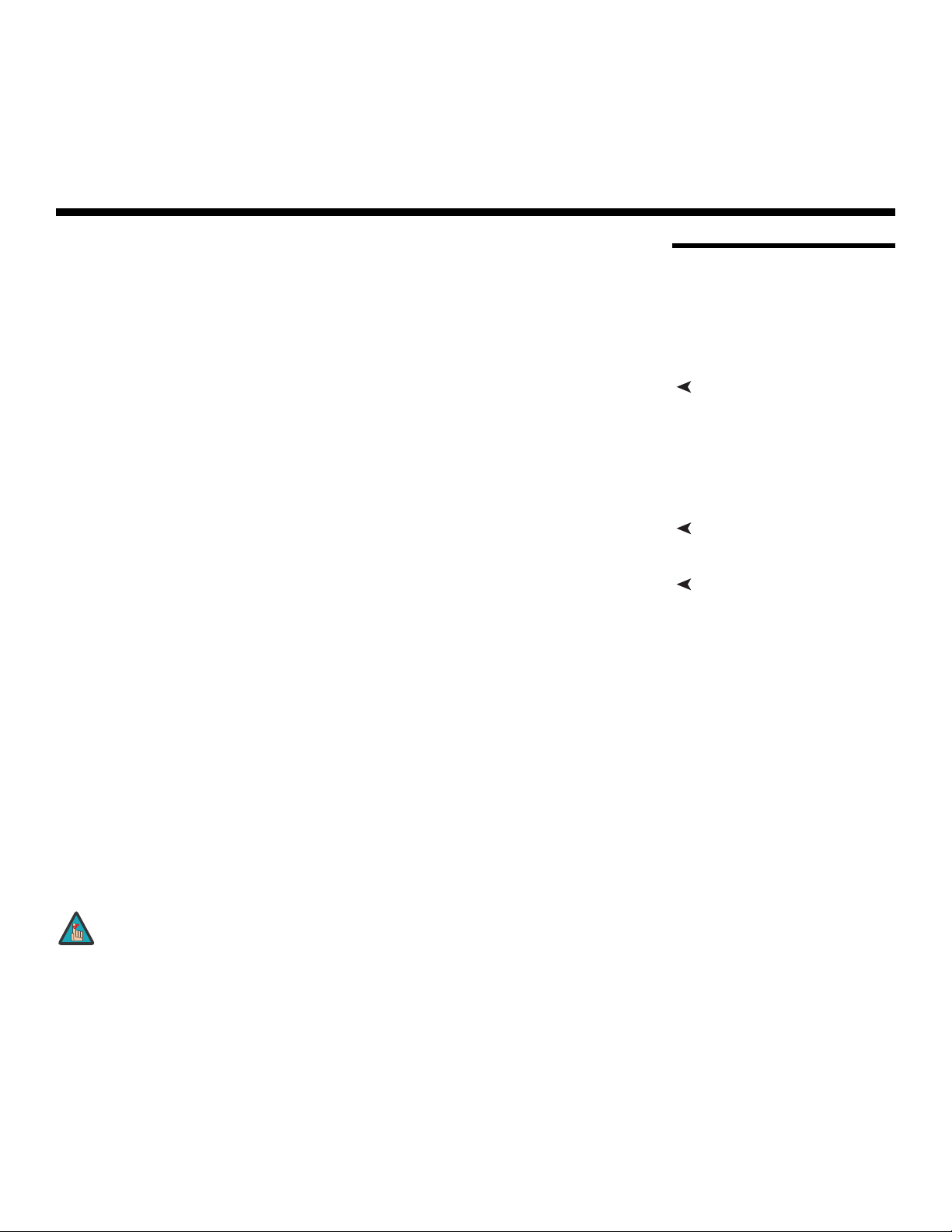
1. Introduction
This Owner’s Manual describes how to install, set up and operate a Runco Q750i Series
LED Home Theater Projector.
Throughout this manual, the Runco Q-750i Series LED Home Theater Projectors are
referred to collectively as the “Q-750i.” Except where noted, the features and functions
described in this manual are common to all versions of this product.
most out of the Q-750i.
Runco has made every effort to ensure that this manual is accurate as of the date it was
printed. However, because of ongoing product improvements and customer feedback, it
may require updating from time to time. You can always find the latest version of this and
other Runco product manuals on-line, at www.Runco.com.
Runco welcomes your comments about this manual. Send them to info@runco.com.
Text Conventions: The following conventions are used in this manual, in order to clarify
the information and instructions provided:
• Remote and built-in keypad button identifiers are set in upper-case bold type; for
example, “Press EXIT to return to the previous menu.”
• Computer input (commands you type) and output (responses that appear on-screen) is
shown in monospace (fixed-width) type; for example: “To change the aspect ratio to
Letterbox, type op
• All keys with functional names are initial-capped, set in bold type and enclosed in angle
brackets. These keys are the following: <Enter>, <Spacebar>, <Control>,
<Esc> and <Tab>.
• <Enter> indicates that you may press either the RETURN or ENTER key on your
keyboard if it has both keys.
aspect = 1 <Enter>. ”
PRE
IMINAR
L
Y
1.1 About This Manual
Target AudienceRunco has prepared this manual to help home theater installers and end users get the
If You Have Comments About This Manual...
Textual and Graphic Conventions
In addition to these conventions, underlining, boldface and/or italics are occasionally used
to highlight important information, as in this example:
Note
Q-750i Series Installation/Operation Manual 1
A carriage return must be used after each command or string.
Page 18
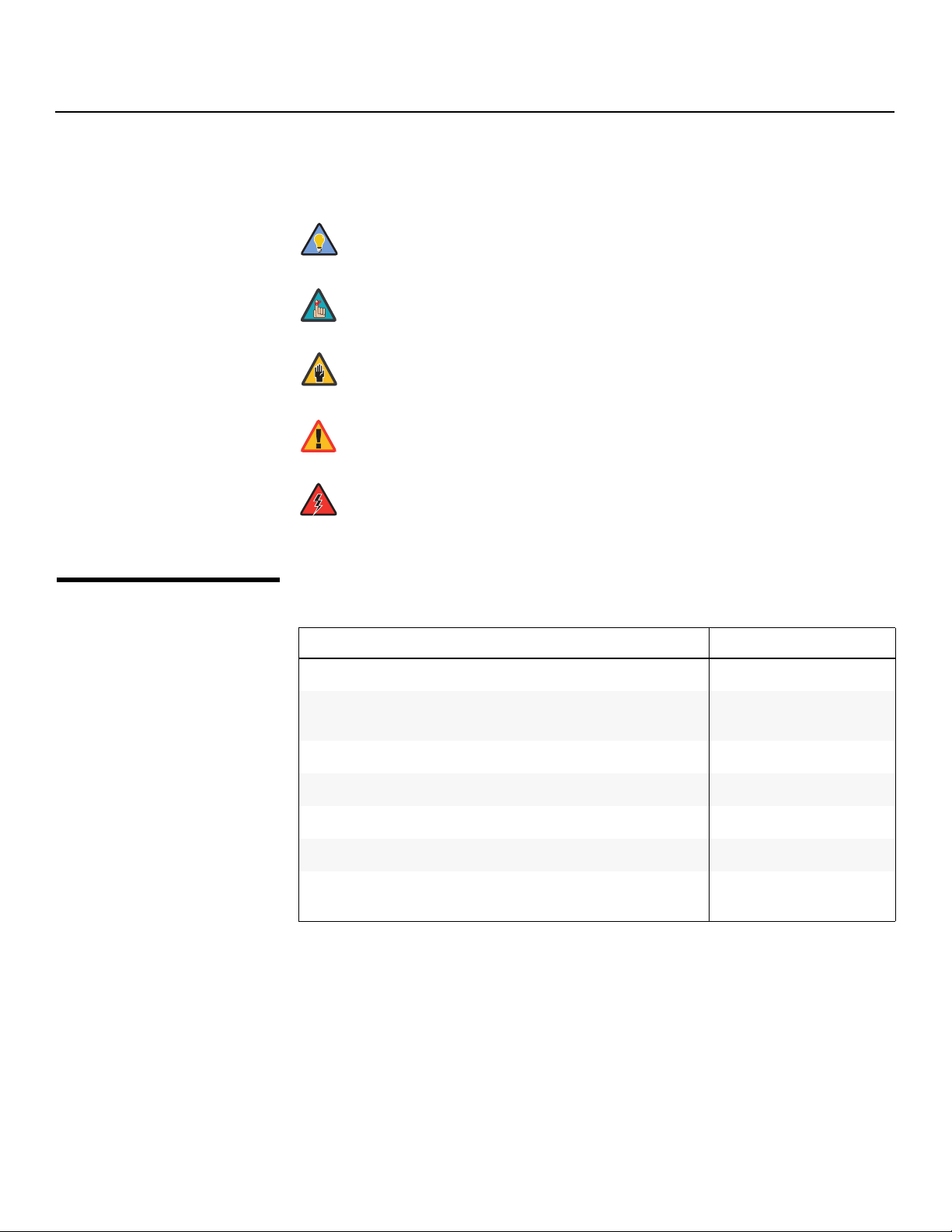
Introduction
Graphic Conventions: These symbols appear in numerous places throughout the
manual, to emphasize points that you must keep in mind to avoid problems with your
equipment or injury:
TIPS highlight time-saving short cuts and helpful guidelines for using
Tip
certain features.
1.2
Using This Manual
Note
Caution
NOTES emphasize text with unusual importance or special
significance. They also provide supplemental information.
CAUTIONS alert users that a given action or omitted action can
degrade performance or cause a malfunction.
Y
WARNING
DANGER!
Use the following table to locate the specific information you need in this manual.
WARNINGS appear when a given action or omitted action can result
in damage to the equipment, or possible non-fatal injury to the user.
DANGER appears when a given action can cause severe injury or
death.
IMINAR
If you need... ... Turn to page:
Information about obtaining service iv
General information about the Q-750i Series LED Home Theater
Projector
L
3
Installation instructions 11
PRE
First-time configuration instructions 35
Advanced configuration instructions 55
Troubleshooting tips 71
Specifications for the Q-750i Series LED Home Theater Projectors
85
2 Q-750i Series Installation/Operation Manual
Page 19
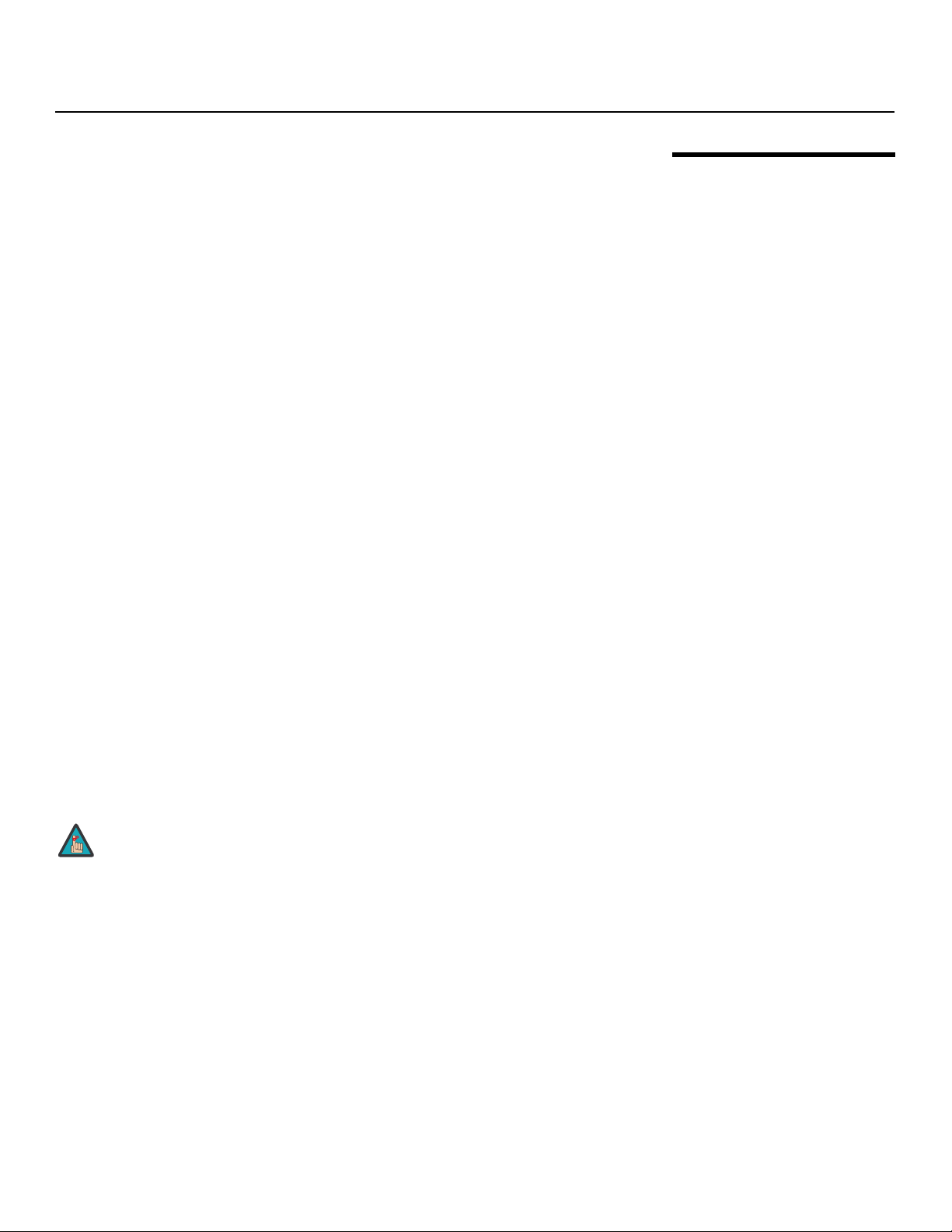
Introduction
Integrating Runco's award-winning controller/processor technology for flawless images
from any source, the Q-750i sets new standards in projection with Runco's
game-changing InfiniLight™ LED lampless technology, Personal Color Equalizer and
Runco SmartColor.
Runco's revolutionary QuantumColor™ projectors pair energy-saving LED technology
with proprietary Runco engineering to create unsurpassed performance and unrivaled
customization. The Runco QuantumColor Q-750i maximizes the benefits of Runco's new
InfiniLight™ lampless LED illumination technology to provide an infinite light source that
creates an energy-efficient projector with the widest color gamut ever available in home
theater projection.
But simply creating a projector platform with lampless technology and the largest color
gamut isn't enough. Harnessing its incredible color options, Runco introduces its
revolutionary new Personal Color Equalizer™, which allows color adjustment that includes
those exactly defined by the cinematographer and the color preferences of each individual
viewer for each source. Proprietary Runco Smart Color (RSC™) provides a hue
compensation curve and gamut mapping that allows for lifelike, accurate flesh tones while
increasing color saturation, without sacrificing the purity of other colors.
In addition to Runco's proprietary InfiniLight, Personal Color Equalizer and Runco Smart
Color, Runco the Q-750i can also be paired with Runco’s award-winning CineWide™ and
CineWide with AutoScope™ technology. CineWide provides uncompromised widescreen
reproduction of movies originally filmed in the CinemaScope™ 2:35:1 format. It maintains
constant vertical height on the screen just as in a movie theater. When a viewer transitions
from 1.78:1 (16:9) program material to superwide 2.35:1, the image simply gets wider
while full screen height is maintained, eliminating useless black bars on the top and
bottom of the screen.
Runco CineWide is achieved through Runco's ingenious combination of software,
electronics and precision anamorphic optics. With Runco CineWide, the projection
system is able to use the full pixel array, thereby producing a 2.35:1 image with enhanced
resolution and increased brightness. No resolution or image area is lost to those black
bars that contain no picture information. CineWide with AutoScope provides a motorized,
remote-controlled anamorphic lens mechanism.
PRE
IMINAR
L
Y
1.3 Description, Features and Benefits
Note
Discrete IR and RS-232 control make custom installation seamless, while discrete source
and aspect ratio selection accommodate any automation control system.
Q-750i Series Installation/Operation Manual 3
CineWide requires the use of a 2.35:1 or similar aspect ratio superwide
format screen.
Page 20
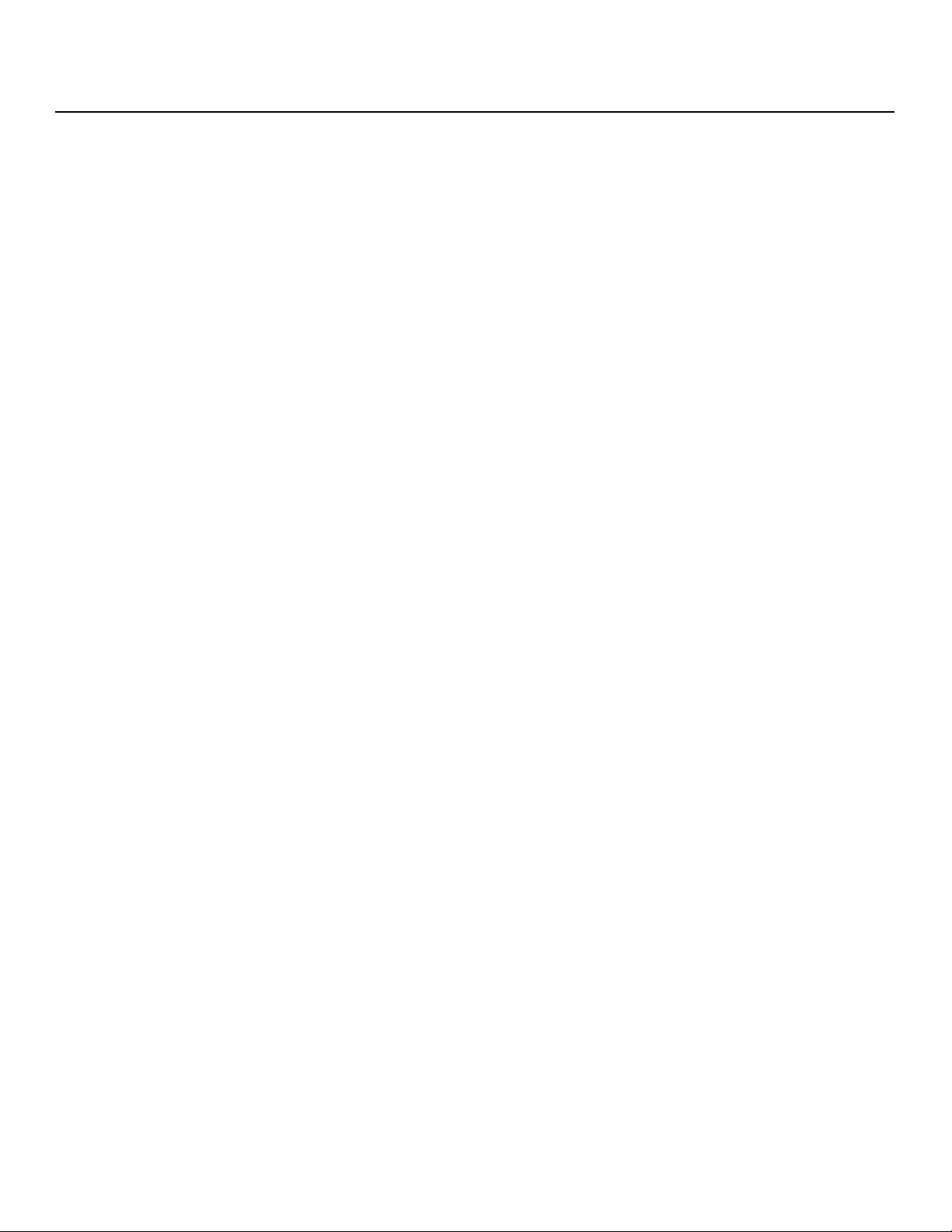
Introduction
Key Features and Benefits The Q-750i offers these key features and benefits:
Parts List Your Q-750i is shipped with the following items. If any items are missing or damaged,
➤
• Full-HD Native Resolution: 1920 x 1080 (16:9 Native Aspect Ratio)
• InfiniLight™ lampless LED illumination technology provides an infinite, energy-efficient
light source
• Picture in Picture function allows you to display two inputs on the screen at the same
time
• Two (2) HDMI Inputs with High-bandwidth Digital Content Protection (HDCP)
• HDTV Compatible
• ConstantContrast™ provides automatic, real-time LED drive adjustment, maximizing
contrast ratio and dynamic range especially in dark scenes
➤
please contact your Runco dealer or Runco Customer Service at (800) 23-RUNCO.
• Q-750i Series LED Home Theater Projector
• Remote Control Unit and two (2), AAA-size batteries
• AC Power Cords (North America, Europe, United Kingdom), 8.2 feet (2.5 meters)
• 5.0-mm Hex wrench (for lens shift adjustment)
• Q-750i Series Installation/Operation Manual (this document)
• Q750i Series Quick Setup Guide
Optional Accessories:
• Ceiling mount kit (part number 956-0074-00)
• Short-throw primary lens, 1.56:1-1.86:1
• CineWide™ technology (fixed, secondary anamorphic lens)
• CineWide™ with AutoScope™ system (secondary anamorphic lens and motorized
mount)
IMINAR
L
Y
PRE
4 Q-750i Series Installation/Operation Manual
Page 21
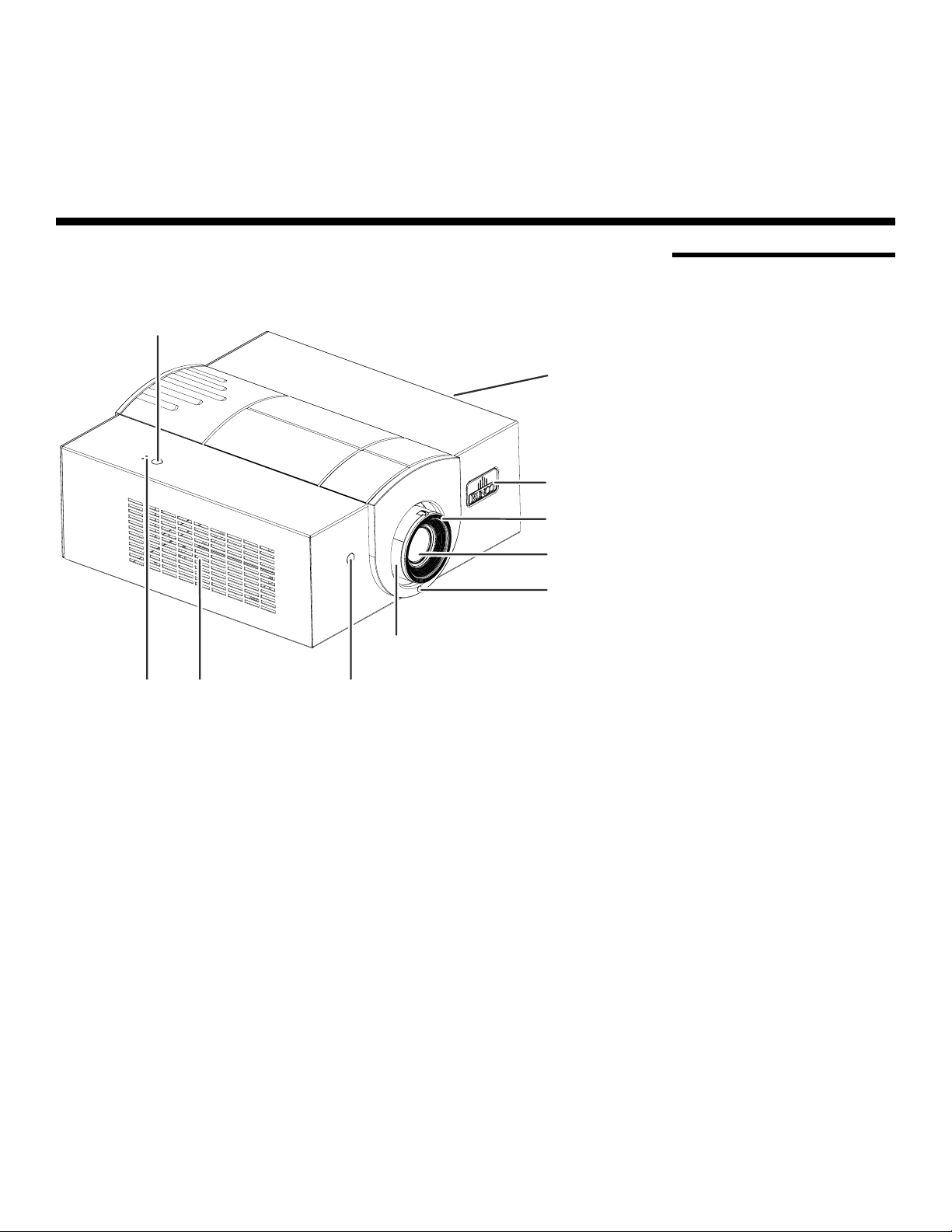
2. Controls and Functions
Figure 2-1 shows the key Q-750i components.
Top IR Sensor
Status LED
Front IR SensorExhaust Vent
Intake Vent
(on side)
Runco Logo
Focus Ring
Projection Lens
Front Bezel
IMINAR
Zoom Ring
Retaining
Screw
Y
L
2.1 Q-750i at a Glance
Figure 2-1. Q-750i Front/Side/Top View
• TOP IR SENSOR
Receives infrared signals from the remote control unit.
• INTAKE VENT
Internal fans draw cool air into the projector through this vent.
• RUNCO LOGO
The logo can be rotated to match the projector orientation: inverted (ceiling-mounted)
or upright. To rotate the logo, grip it at the sides, pull it away from the projector and
rotate it 180 degrees.
• FOCUS RING
Rotate this to focus the projected image.
• PROJECTION LENS
Available in two versions: standard throw range (1.85:1 to 2.40:1) and short throw
range (1.56:1 to 1.86:1).
• FRONT BEZEL RETAINING SCREW
Loosen this screw to allow removal of the decorative front bezel, which provides
access to the lens shift controls (refer to
• ZOOM RING
Rotate this to change the projected image size.
Q-750i Series Installation/Operation Manual 5
PRE
Lens Shift on page 34).
Page 22
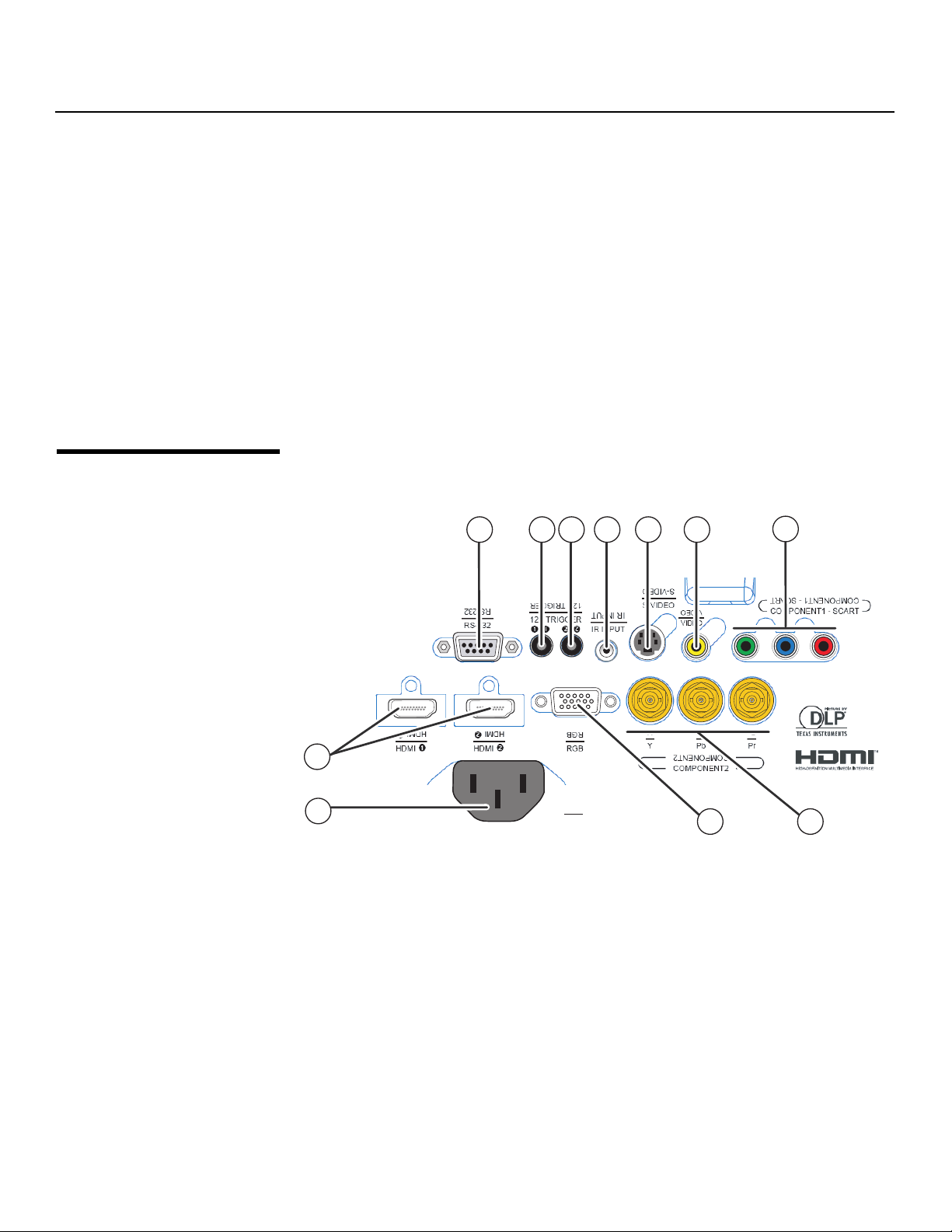
Controls and Functions
• FRONT IR SENSOR
Receives infrared signals from the remote control unit.
• EXHAUST VENT
Warm air exits the projector through this vent. Ensure that it is not blocked.
• STATUS LED
Indicates projector status as follows:
• Solid green = AC power present, ready to turn on.
• Flashing green = Projector is initializing; keypad functions not allowed.
• Off = Normal operation.
• Flashing red = Over temperature, user intervention (clear vents, turn on AC) may fix
problem
• Solid red = Error that requires servicing (fan failure, Power-on Self-Test (POST)
failure).
Y
2.2 Q-750i Rear Panel
Figure 2-2 shows the Q-750i rear panel.
IMINAR
L
1
PRE
2
Figure 2-2. Q-750i Rear Panel
1. HDMI 1 (Digital)
HDMI 2 (Digital)
HDCP-compliant digital video inputs for connecting an HDMI or DVI source.
2. POWER INPUT (100 to 240 VAC)
Connect the Q-750i to power here.
3. RGB
Provides a standard, 15-pin VGA-style connection to either an RGB or component
high-definition source, or to a personal computer. The Q-750i automatically detects
the input signal resolution.
10
78911
AC
AC
6
3
5
4
4. COMPONENT 2
Three BNCs for connecting component (YPbPr) video sources.
6 Q-750i Series Installation/Operation Manual
Page 23
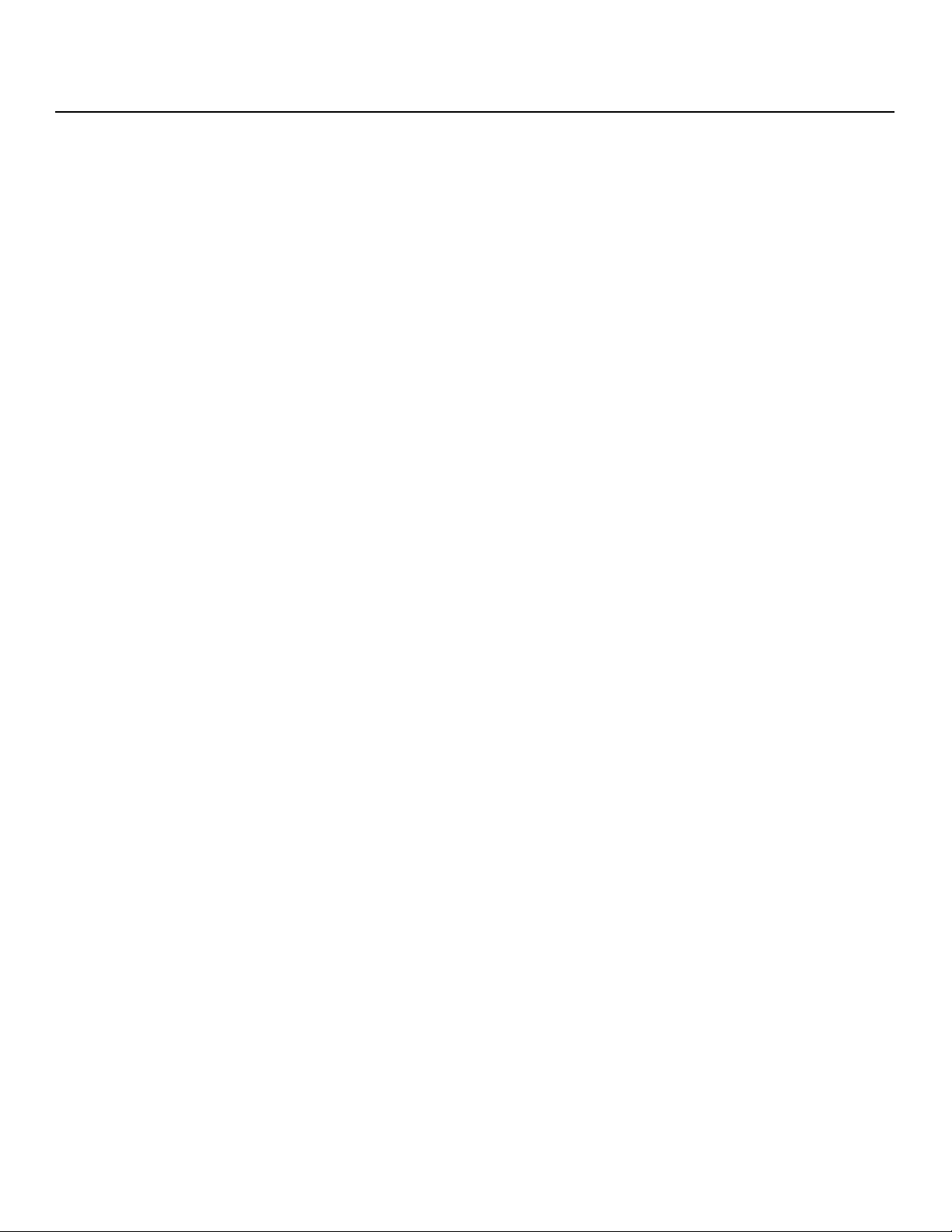
5. COMPONENT 1/SCART (RCA connectors)
Standard- or high-definition (480i/480p/576i/576p/720p/1080i/1080p) Component
(YPrPb) input for connecting a DVD/HD-DVD/BD player, HD set-top box or other
SD/HD source. Also provides RGB input for SCART RGBS sources.
6. VIDEO
Standard composite video input for connecting a VCR, camcorder or other composite
video source. Also provides composite sync input for SCART RGBS sources.
7. S-VIDEO
A standard S-Video input for connecting a DVD player, satellite receiver or Super VHS
(S-VHS) VCR.
8. IR INPUT
Wired input from a Niles- or Xantech-compatible, infrared (IR) repeater system.
9. TRIGGER 2 (3.5-mm, mini phono jack)
Provides 12 (+/- 1.5) volt switched output for screen relays with 250mA current
capacity and short protection.
10. TRIGGER 1
Provides 12 (+/- 1.5) volt switched output for screen relays with 250mA current
capacity and short protection.
11. RS-232
A female, 9-pin D-sub connector for interfacing with a PC or home theater
automation/control system.
Controls and Functions
Y
IMINAR
L
PRE
Q-750i Series Installation/Operation Manual 7
Page 24
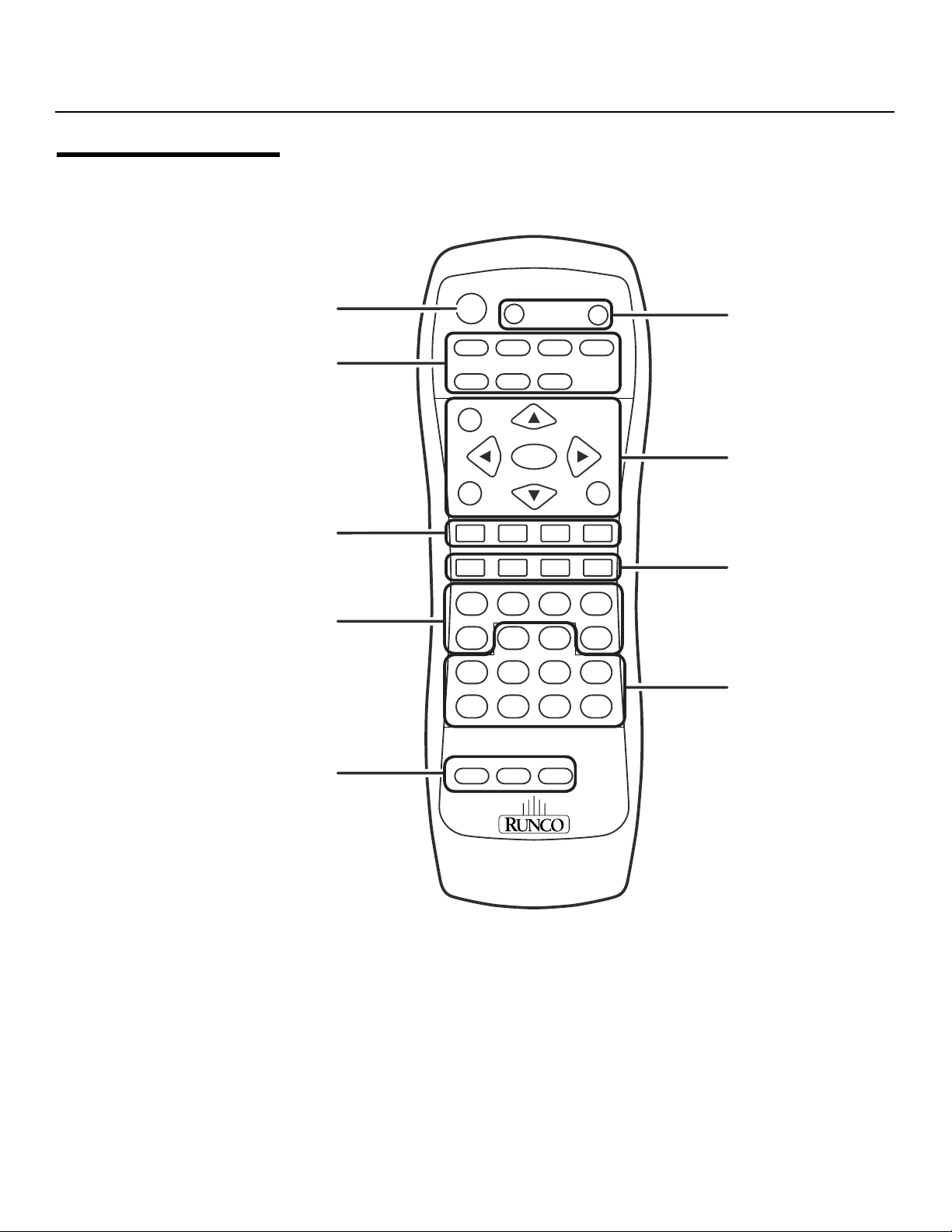
Controls and Functions
2.3 Q-750i Remote Control
Figure 2-3 shows the Q-750i remote control, and the paragraphs that follow describe its
functionality.
1
3
LIGHT
ON
VID S-VID HDMI1
HD1
SOURCE
HD2
HD3
OFF
HDMI2
2
Y
INFO
5
7
ENTER
EXIT MENU
BRT
CONT COL TINT
PICTURE MEMORY
CUST1 CUST2
NIGHT
ASPECT RATIO
16:9
IMINAR
L
CINEMA
3
7
ISF
ISF
DAY
4:3
1
46
80
VWIDELBOX
VCINE
2
5
9
4
6
8
PRE
9
Figure 2-3. Q-750i Remote Control
FOCUS LENSZOOM
ZOOM
FOCUS
8 Q-750i Series Installation/Operation Manual
LENS
Page 25
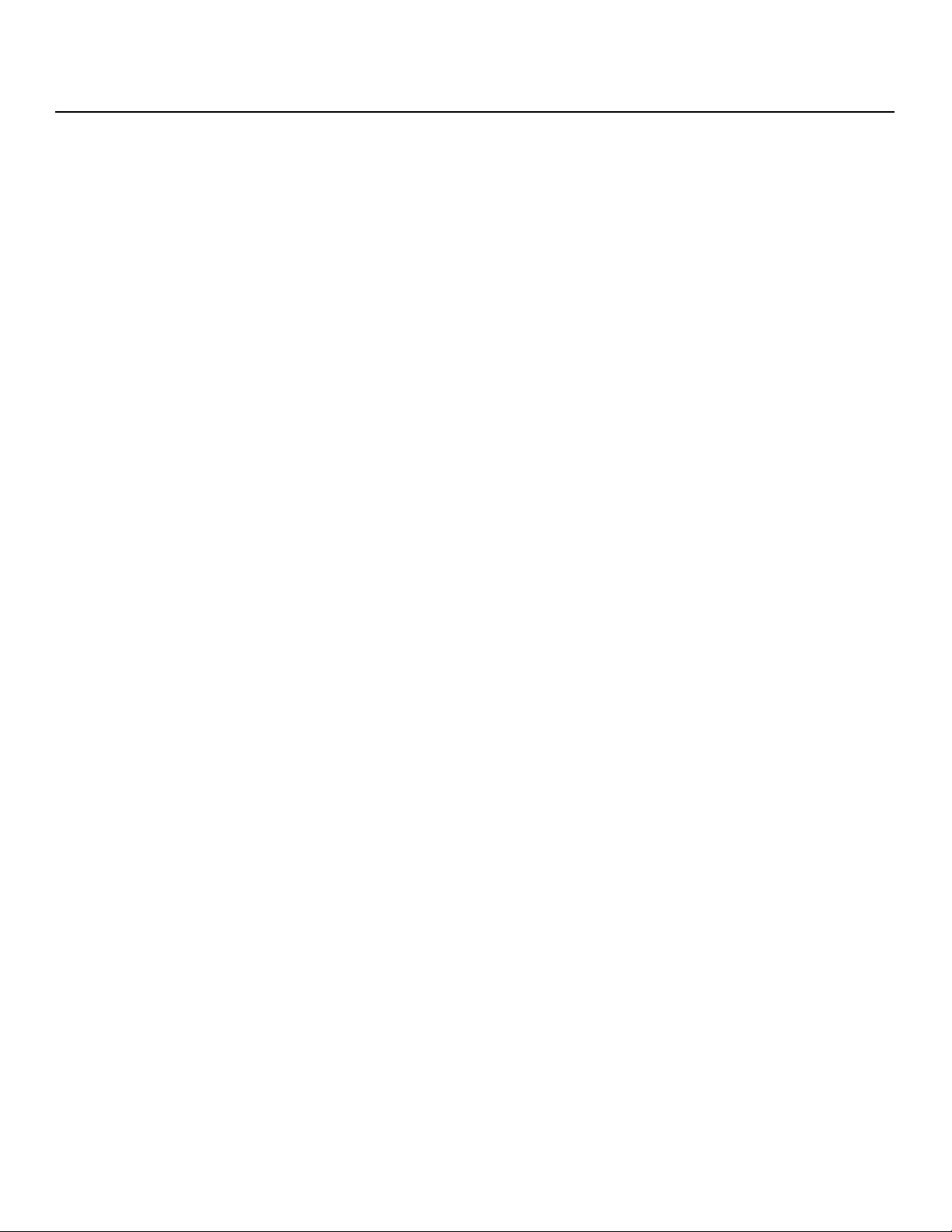
1. LIGHT
Press to illuminate the buttons.
2. ON / OFF
Use these buttons to turn the projector on or off.
3. Source Selection Buttons:
VID
Press to select Composite video input as the source.
S-VID (S-Video)
Press to select the S-Video input as the source.
HDMI 1 / HDMI 2
Press to select an HDMI input.
HD 1 / HD 2 / HD 3
Press to select the “HD 1,” “HD 2” or “HD 3” video input as the source. By default,
these buttons are assigned to the COMPONENT
inputs respectively; however, you can re-assign these buttons to other inputs. For
more information, refer to
4. INFO
Press to display input signal and product information.
Cursor Keys ( , , , )
Use these buttons to select items or settings, adjust settings or switch display
patterns.
EXIT
Press to save menu item setting(s), exit the current menu and return to the previous
one.
ENTER
Press to select a highlighted menu item or confirm a changed setting.
MENU
Press this button to show or hide the OSD controls.
➤
HD 1 Key / HD 2 Key / HD 3 Key on page 66.
➤
➤
➤
PRE
1, COMPONENT 2 and RGB video
IMINAR
L
Controls and Functions
Y
5. Picture Adjustment Buttons:
BRT (Brightness)
Press to adjust black level.
CONT (Contrast)
Press to adjust white level.
COL (Color)
Press to adjust color intensity.
TNT (Tint)
Press to adjust color hues.
Q-750i Series Installation/Operation Manual 9
Page 26
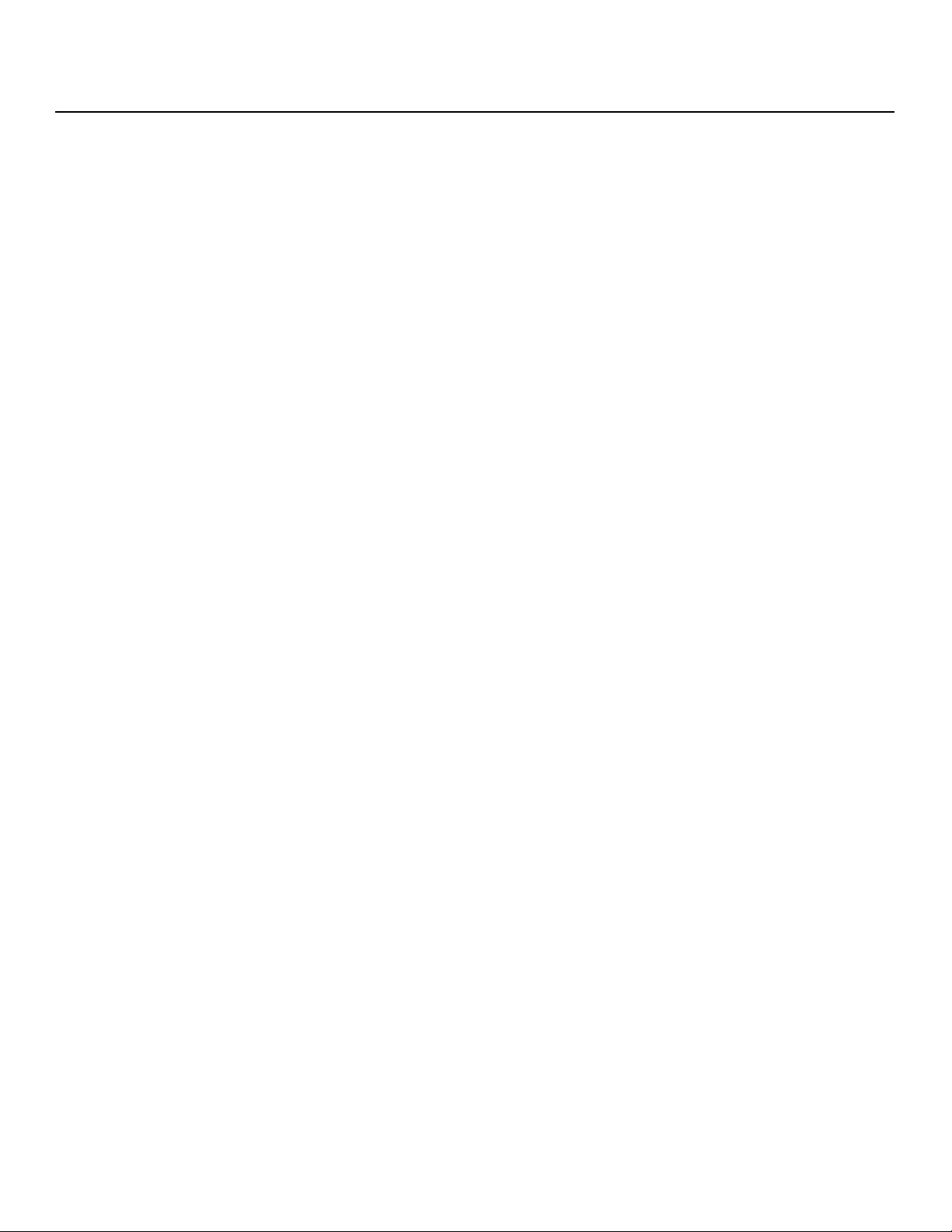
Controls and Functions
6. Memory Preset Buttons:
CUST1
Press to recall settings for the current input from the “Custom 1” memory preset.
ISF NIGHT
Press to recall settings for the current input from the “ISF Night” memory preset.
ISF DAY
Press to recall settings for the current input from the “ISF Day” memory preset.
CUST2
Press to recall settings for the current input from the “Custom 2” memory preset.
7. Aspect Ratio Selection Buttons
Use these buttons to select an aspect ratio directly, as follows:
16:9
For viewing 16:9 DVDs or HDTV programs in their native aspect ratio.
4:3
Scales the input signal to fit 4:3 display mode in the center of the screen.
LBOX (Letterbox)
For viewing LaserDisc movies or non-anamorphic DVDs on a 16:9 screen.
VWIDE (VirtualWide)
Enlarges a 4:3 image horizontally in a NON-linear fashion to fit 16:9 full screen display.
CINEMA
For viewing 2.35:1 source material.
VCINE (Virtual Cinema – CineWide-equipped projectors only)
Selects the Virtual Cinema aspect ratio, used for viewing 16:9 source material on a
2.35:1 screen.
PRE
8. 0 - 9
Use these keys to enter numeric characters.
9. FOCUS / ZOOM / LENS
Not used with this projector.
IMINAR
L
Y
10 Q-750i Series Installation/Operation Manual
Page 27
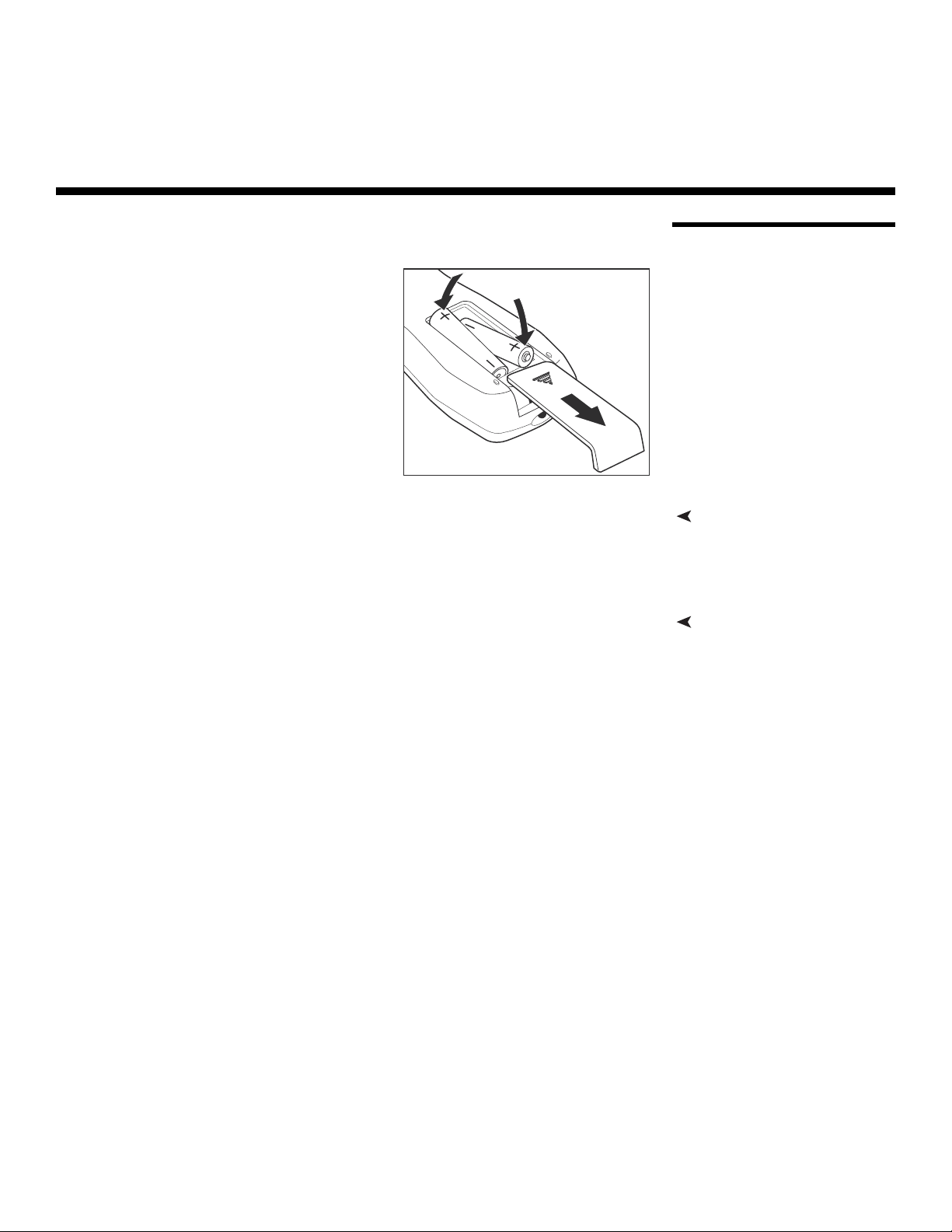
3. Installation
To install batteries in the remote control:
1. Slide the battery compartment cover in
the direction of the arrow to remove it.
2. Install two AAA batteries with the
correct polarity.
3. Replace the cover.
Y
• Do not mix an old battery with a new one or different types of batteries.
• If you will not use the remote control for a long time, remove the batteries to avoid
damage from battery leakage.
• Make sure that there is nothing obstructing the infrared beam between the remote
control and the IR receiver on the projector.
• If the effective range of the remote control decreases, or it stops working, replace the
batteries with new ones.
• The remote control may fail to operate if the infrared remote sensor is exposed to bright
sunlight or fluorescent lighting.
• Ambient conditions may possibly impede the operation of the remote control. If this
happens, point the remote control at the projector, and repeat the operation.
IMINAR
L
PRE
3.1 Remote Control
Notes on Batteries• Make sure that the battery polarities are correct when installing the batteries.
Notes on Remote Control Operation
Q-750i Series Installation/Operation Manual 11
Page 28
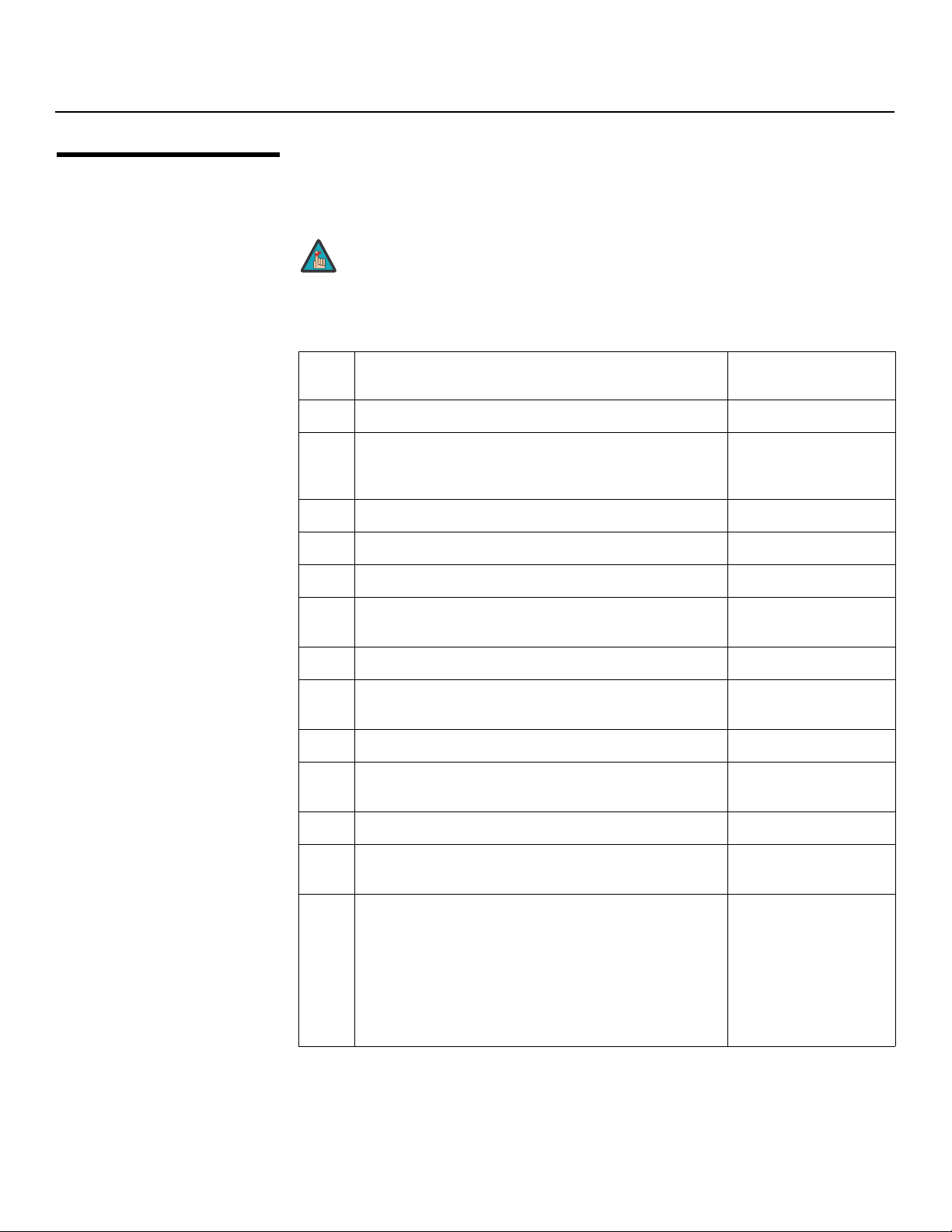
Installation
3.2
Quick Setup
Table 3-1 gives a quick overview of the RS-900/RS1100 installation process. The sections
following this one provide detailed instructions.
Note
Table 3-1. Installation Overview
Step Procedure
Installation should be performed by a qualified custom video
installation specialist.
For Details, Refer to
page...
Y
Choose a location for the projector 13
1
If installing a CineWide-equipped projector: Install
AutoScope lens motor or fixed CineWide base plate
2
(optional)
Mount the projector 26
3
Connect signal sources to the Q-750i 27
4
Connect external controller to RS-232 port (optional) 31
5
Connect 12-volt trigger output to AutoScope lens motor or
6
IMINAR
other equipment (optional)
19
32
L
Apply power to the projector 33
7
Primary lens adjustments: focus, projected image size
8
(zoom) and position (shift)
Change the OSD Language (optional) 35
9
For rear-screen and/or ceiling-mount installations, select
PRE
10
the proper picture orientation
Install CineWide anamorphic lens (optional) 36
11
CineWide lens adjustments: position, pitch (angle),
12
geometry and focus
Projector calibration: adjust the following for each input;
save settings when finished:
Aspect ratio
Brightness
13
Contrast
Color level
Tint
Input position
16, 34
35
38
46
12 Q-750i Series Installation/Operation Manual
Page 29
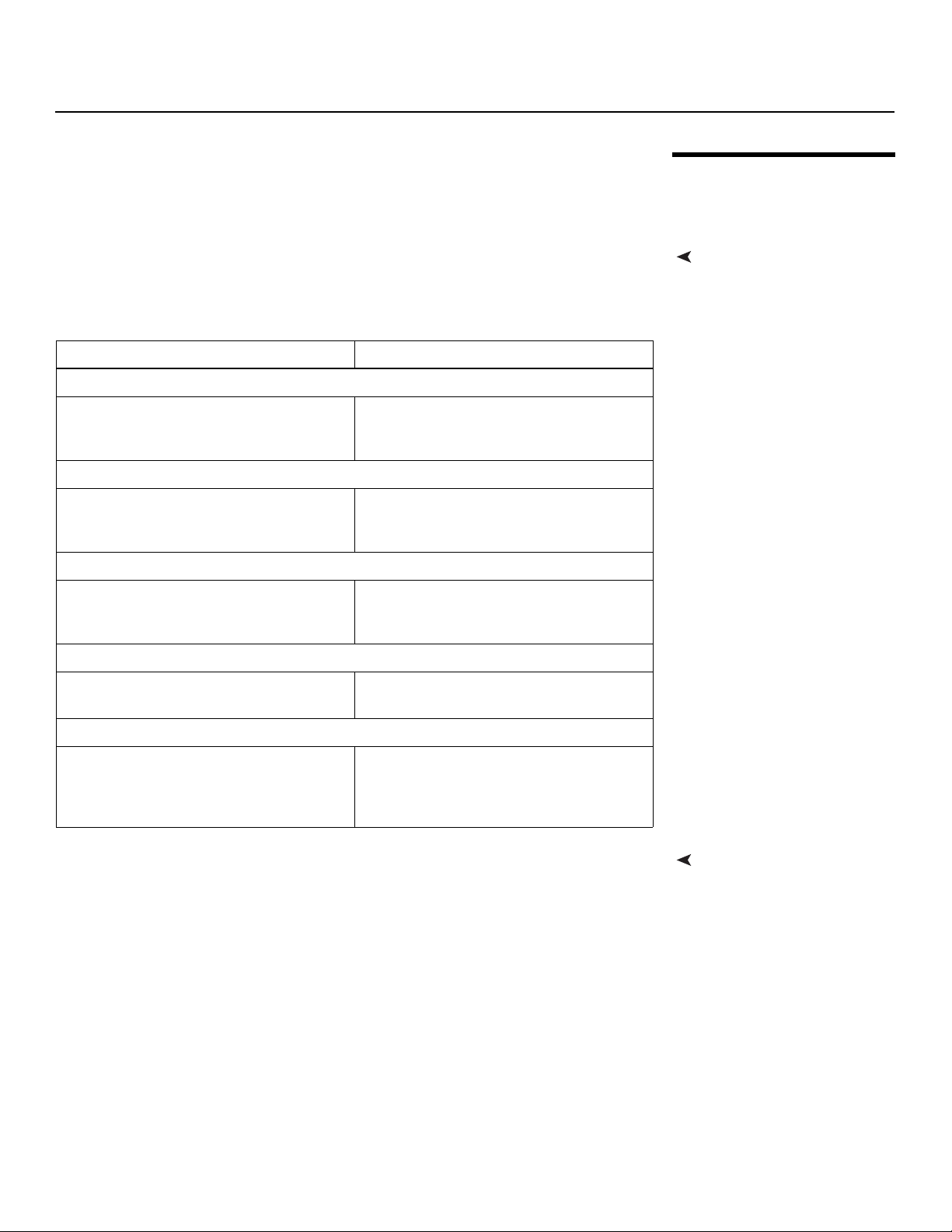
Installation
Proper installation of your projector will ensure the quality of your display. Whether you are
installing a projector temporarily or permanently, you should take the following into
account to ensure your projector performs optimally.
inverted mount.
Table 3-2. Projector Installation Options
Table 3-2 compares these various installation methods.
Advantages Considerations
Front Screen, Floor Mount Installation
Y
• Easy to set up
• Can be moved or changed quickly
• Easy to access
Front Screen, Inverted Mount (ceiling) Installation
• Does not take up audience space
• Projector is unobtrusive
• Projector cannot be accidentally moved
Rear Screen, Floor Mount Installation
• Projector is completely hidden
• Projector is easily accessed
• Usually good ambient light rejection
• Shares floor space with audience
• Installation is more permanent
• Projector access is more difficult
• Requires separate room
• Installation cost is usually higher
IMINAR
3.3 Installation Considerations
Installation TypeChoose the installation type that best suits your needs: front or rear screen, floor mount or
Rear Screen, Inverted Mount (ceiling) Installation
• Projector is completely hidden
• Usually good ambient light rejection
Rear Screen, Floor Mount with Mirror
• Projector is completely hidden
• Usually good ambient light rejection
• Requires less space behind screen than
other rear screen installations
images will be noticeably reduced if light directly strikes the screen, such as when a shaft
of light from a window or floodlight falls on the image. Images may then appear washed
out and less vibrant.
PRE
L
• Requires separate room
• Installation cost is usually higher
• Requires separate room
• Installation cost is usually higher
Ambient LightIn general, minimize or eliminate light sources directed at the screen. Contrast ratio in your
Q-750i Series Installation/Operation Manual 13
Page 30

Installation
Throw Distance Throw distance is the distance measured from the front of the projector to the screen.
➤
This is an important calculation in any projector installation as it determines whether or not
you have enough room to install your projector with a desired screen size and if your
image will be the right size for your screen.
You can quickly estimate the throw distance by taking the width of the screen and
multiplying it by the lens throw ratio; see
roughly how far back the projector should be positioned from the screen in order to
project a focused image large enough to fill the screen.
Estimating Throw Distance
Throw Distance (TD) = Screen Width (w) x Lens Throw Ratio
Figure 3-1. The result of this calculation tells you
Screen width (w)
Y
TD
Figure 3-1. Estimating Throw Distance
IMINAR
Table 3-3 gives the throw ratios for the Q750i Series.
L
Table 3-3. Throw Ratios for the Q-750i Series
Projector Model
PRE
Standard Q-750i
Standard Q-750i
with Optik
Primary Lens
Q-750i/CineWide
(Rainier
Anamorphic Lens)
Q-750i/CineWide
with AutoScope
(Rainier II
Anamorphic Lens)
A
II
Throw Range in
Throw
Ratio with
Primary
Lens Only
1.85 – 2.40 134.31 174.24 (n/a)
1.56 – 1.86 113.26 135.03 (n/a)
1.85 – 2.40 134.31 174.24 1.52 – 1.80 145.92 172.80
inches, with
72.6x40.8-inch
(1.78:1) Screen
Minimum Maximum Minimum Maximum
(n/a) 1.52 – 1.80 145.92 172.80
Throw Ratio
with
Primary
Lens and
Anamorphic
Lens
Throw Range in
inches, with
96x40.8-inch (2.35:1)
Screen
Q-750i/CineWide
(McKinley
Anamorphic Lens)
(n/a) 1.39 – 1.80 133.44 172.80
14 Q-750i Series Installation/Operation Manual
Page 31

Table 3-3. Throw Ratios for the Q-750i Series (continued)
Installation
Throw Range in
Throw
Projector Model
Q-750i/CineWide
A Primary
(Optik
Lens and McKinley
Anamorphic Lens)
Q-750i/CineWide
with AutoScope
(McKinley
Anamorphic Lens)
Q-750i/CineWide
with AutoScope
A Primary
(Optik
Lens and McKinley
Anamorphic Lens)
Proper placement of the projector relative to the screen will yield a rectangular,
perfectly-centered image that completely fills the screen.
Ideally, the projector should be positioned perpendicular to the screen and in such a way
that the lens center is aligned with either the top or bottom edge of the screen area, and
centered horizontally. See
Ratio with
Primary
Lens Only
1.85 – 2.40 134.31 174.24 1.39 – 1.80 133.44 172.80
1.56 – 1.86 113.26 135.03 1.17 – 1.40 112.32 134.40
Figure 3-2.
inches, with
72.6x40.8-inch
(1.78:1) Screen
Minimum Maximum Minimum Maximum
(n/a) 1.17 – 1.40 112.32 134.40
L
Throw Ratio
with
Primary
Lens and
Anamorphic
Lens
Throw Range in
inches, with
96x40.8-inch (2.35:1)
Screen
Y
IMINAR
Vertical and Horizontal Position
Ceiling Installation
Height
x
Projection Distance
PRE
Screen
Floor Installation
Height
Lens Center
x
Figure 3-2. Projector Placement
Projection Distance
Ceiling
Lens CenterLens Center
Screen
Lens Center
Floor
Q-750i Series Installation/Operation Manual 15
Page 32

Installation
Vertical and Horizontal
Lens Shift
You can use the lens shift controls on the projector remote to center the image on the
➤
screen. Lens shift is generally expressed as a percentage of the screen height or width, as
shown in
Figure 3-3 and Figure 3-4.
Base plate
to lens center =
approx. 5-6" (depending
on the amount of lens shift)
Screen Center
0%
50% Height
Lens Shift
(0.5 x H)
100% Height
Lens Shift
(1.0 x H)
Y
Note: This is a general example of lens shift. Lenses vary in their shift capabilities. No particular
lens or projector is used in this example.
Figure 3-3. Vertical Lens Shift (Example Only)
Vertical Lens Shift (Standard Q-750i): The Q-750i provides up to 60% of vertical
lens shift up or down. For example, with a 100 x 56 inch (1.78:1) screen, you can shift
the image up to 33.60 inches (0.85
Vertical Lens Shift (Q-750i/CineWide or Q-750i/CineWide with AutoScope): The
Q-750i provides up to 25% of upward vertical lens shift and up to 60% of
downward vertical lens shift. For example, with a 100 x 56 inch (1.78:1) screen, you
can shift the image up to 14.00 inches (0.36
below the screen center.
IMINAR
L
meters) above or below the screen center.
meters) above or 33.60 inches (0.85 meters)
Horizontal Lens Shift: The Q-750i provides up to 12.5% of horizontal lens shift left
PRE
or right. For example, with a 100 x 56 inch (1.78:1) screen, you can shift the image up to
12.50 inches (0.32
meters) left or right of the screen center.
16 Q-750i Series Installation/Operation Manual
Page 33

100% Width Lens Shift
(1.0 x W)
50% Width Lens Shift
(0.5 x W)
Installation
Screen Center
0%
Screen Width (W)
IMINAR
L
Note: This is a general example of lens shift. Lenses vary in their shift capabilities. No particular
lens or projector is used in this example.
Figure 3-4. Horizontal Lens Shift (Example Only)
PRE
Note
1. With no vertical or horizontal lens shift, the lens center and
screen center are aligned with each other.
Y
2. Vertical shift limits are percentages of the screen height.
Horizontal shift limits are percentages of the screen width.
3. Vertical lens shift figures are for ceiling mount
configurations. For floor installations (where the projector is
upright), reverse the up/down vertical lens shift percentages.
Q-750i Series Installation/Operation Manual 17
Page 34

Installation
Folded Optics In rear-screen applications where space behind the projector is limited, a mirror may be
➤
used to fold the optical path, as shown in
mirror must be accurately set. If you are considering this type of installation, contact your
dealer for assistance.
Screen
Figure 3-5. The position of the projector and
Mirror
Y
Figure 3-5. Folded Optics
Other Considerations Other considerations and tips that can help improve your installation:
➤
• Keep the ambient temperature constant and below 35°C (95°F). Keep the projector
away from heating and/or air conditioning vents. Changes in temperature may cause
drifts in the projector circuitry, which may affect performance.
• Keep the projector away from devices that radiate electromagnetic energy such as
motors and transformers. Common sources of these include slide projectors,
speakers, power amplifiers and elevators.
IMINAR
L
PRE
18 Q-750i Series Installation/Operation Manual
Page 35

Installation
If you are installing a standard (non-CineWide) Q-750i, skip this step and proceed with
Mounting the Q-750i (page 26).
If you are installing a Q-750i/CineWide projector equipped with a
cylindrical (Rainier
with Installing the Fixed CineWide Base Plate (page 24).
If you are installing a Q-750i/CineWide with AutoScope, proceed as follows to install the
AutoScope lens motor.
Note
II or McKinley) anamorphic lens, proceed
1. Do not install the CineWide lens yet, only the fixed CineWide
base plate or AutoScope lens motor. You will install the CineWide
lens after you install the projector and adjust the primary lens.
2. Some components shipped with your projector may differ slightly
from what is shown in these instructions.
S
U
C
O
F
Y
IMINAR
3.4 Installing the Optional CineWide/AutoScope Lens Mount
L
PRE
Q-750i Series Installation/Operation Manual 19
Page 36

Installation
Installing the AutoScope
Lens Motor
Figure 3-6 shows the Q-750i/CineWide with AutoScope motor assembly.
➤
CineWide with AutoScope
Ceiling Mt. Adapter/
Projector Stand, Right
Screw, Phillips
Pan-Head,
M6-1.0 x 12mm (14x)
3
2
Y
4
CineWide with
AutoScope
Ceiling Mt. Adapter/
Projector Stand, Left
Lens
Motor
1
IMINAR
L
AutoScope
PRE
Figure 3-6. Q-750i/CineWide with AutoScope Motor Assembly
20 Q-750i Series Installation/Operation Manual
Page 37

Installation
Remove Projector Front Feet:
Place the projector upside down on a
blanket or other soft surface. Loosen
and remove the two front feet on the
projector.
Install Ceiling Mount Adapters/Projector Stands: For ceiling installations, these
brackets bring the mounting points for the projector mounting plate (included with the
projector ceiling mount kit) from the bottom of the projector up and around the AutoScope
lens motor housing. For floor installations (where the projector is upright), the adapters
allow the projector to lie flat on the mounting surface.
Using six (6) each of the supplied, M6 x 12mm Pan-Head Phillips screws (item #2), attach
the AutoScope Ceiling Mount Adapters/Projector Stands (items #3 and
projector as shown in
Figure 3-7.
Remove
Y
#4) to the
IMINAR
L
PRE
Q-750i Series Installation/Operation Manual 21
Page 38

Installation
Y
IMINAR
L
PRE
Figure 3-7. Q750i with Ceiling Mount Adapters/Projector Stands
Caution
Install Lens Motor:
1. Position the AutoScope Lens Motor as shown in Figure 3-8.
2. Line up the mounting holes on the lens motor housing with those on the underside of
the projector.
DO NOT OVER-TIGHTEN THE SCREWS.
22 Q-750i Series Installation/Operation Manual
Page 39

3. Secure the motor to the projector with the eight (8) remaining M6 x 12mm Pan-Head
Phillips screws.
Y
Installation
IMINAR
L
Figure 3-8. AutoScope Lens Motor Installation
After you have installed the AutoScope lens motor, proceed with Mounting the Q-750i
on page 26.
PRE
Q-750i Series Installation/Operation Manual 23
Page 40

Installation
Installing the Fixed
CineWide Base Plate
Figure 3-9 shows the cylindrical (Rainier II/McKinley) lens base plate assembly for a
➤
Q750i/CineWide.
Ceiling Mount
Rails (part of
Ceiling Mount
Kit)
1
Screw,
Phillips
Pan-Head,
M6 x 1.0 x
12mm (6x)
Y
2
Anamorphic
Lens Base Plate
IMINAR
L
PRE
Figure 3-9. Q-750i/CineWide with Rainier II/McKinley (Cylindrical) Lens Base Plate - Exploded View
24 Q-750i Series Installation/Operation Manual
Page 41

To install the fixed CineWide base plate on a Q-750i/CineWide:
1. Place the projector upside down on a blanket or other soft surface.
2. Place the CineWide base plate on the bottom of the projector.
3. If you are mounting the projector on a ceiling: Line up the three holes on the left
and right mounting rails (included with the projector ceiling mount kit) with those on
the projector and base plate.
4. Secure the CineWide base plate (and ceiling mounting rails, if needed) to the projector
with the Pan-Head Phillips screws provided with the CineWide lens base plate.
Installation
Caution
1. Do not use the mounting screws provided with the ceiling
mounting kit. Use only the hardware provided with the CineWide
lens base plate.
2. DO NOT OVER-TIGHTEN THE SCREWS.
Y
IMINAR
L
PRE
Q-750i Series Installation/Operation Manual 25
Page 42

Installation
3.5 Mounting the Q-750i
Floor Mounting (Upright) In typical front- and rear- screen installations, the projector can be mounted to a secure
Ceiling Mounting
(Inverted)
Adjusting the Projector
Height or Projection Angle
There are several methods for mounting the projector. Depending on your chosen
installation, one method may be more suitable than another.
➤
and level surface such as a table or cart. Carts are useful when moving a projector during
a presentation or from site to site. If possible, lock the wheels when it’s in position to
prevent it from being moved during a presentation.
For fixed installations, and for those that want the projector out of sight or have a limited
➤
space for projector and audience, you can invert the Q-750i and suspend it from the
ceiling using a specially-designed ceiling mount fixture.
Note
The projector can also be inverted and placed in an enclosure above and behind the
viewing area. Install four feet on the inside bottom surface of the enclosure on which the
projector can rest. A variety of materials can be used for this purpose (for example, rubber
crutch tips or turntable feet).
If the screen is significantly higher or lower than the projector (such as in a rear-projection
➤
installation), you can tilt the projector at an angle. In a ceiling installation, you do this by
adjusting the ceiling mount.
If you do tilt the projector, you may need to vertically shift the image using the on-screen
display (OSD) controls, to compensate. For detailed instructions, refer to
On-Screen Menus on page 45.
L
Use only the Runco-approved ceiling mount kit designed for your
projector. Install the mount kit according to the instructions
provided with it.
IMINAR
Y
Using the
3.6 Connections to the Q-750i
Connector Panel Access To access the connector panel, pull
PRE
Proceed as follows to connect the Q-750i to your video sources, external controller(s) – if
present – and AC power.
When connecting your equipment:
• Turn off all equipment before making any connections.
• Use the correct signal cables for each source.
• Ensure that the cables are securely connected. Tighten the thumbscrews on
connectors that have them.
➤
firmly on the cable access cover to
open it.
26 Q-750i Series Installation/Operation Manual
Page 43

Installation
Connect your video sources to the Q-750i as shown and described in the sections that
follow.
HDMI/DVI Connections: See Figure 3-10.
Tip
Use the HDMI input whenever possible. This ensures the highest
video quality because the signal is carried in the digital domain
throughout the entire signal path, from source component output
into the projector.
Connecting Source Components to the Q-750i
Y
HDMI or DVI Source(s)
(BD/HD-DVD/DVD Player,
HD Set Top Box,
PRE
Game Console etc.)
Figure 3-10. HDMI/DVI Source Connections
IMINAR
L
Q-750i Series Installation/Operation Manual 27
Page 44

Installation
RGB Connections: Connect your personal computer or other RGB source to the RGB
input.
Optionally, if the source outputs RGB with composite sync, connect the green, blue and
red outputs to the Y, Pb and Pr terminals on the COMPONENT
sync output to the VIDEO input.
See Figure 3-11.
1/SCART input and the
Y
Sync Green Blue Red
IMINAR
L
PRE
Figure 3-11. RGB Connections
DVD Player or
Other SCART RGBS
Source
Personal
Computer
28 Q-750i Series Installation/Operation Manual
Page 45

Component Video Connections: Connect your component video sources to the
COMPONENT
1/SCART, COMPONENT 2 or RGB inputs as shown in Figure 3-12.
Y Pb Pr
Installation
Y
Y Pb Pr
PRE
IMINAR
L
DTV Set-Top Box or
Other Component
(YPbPr) Source
Figure 3-12. Component Video Connections
Q-750i Series Installation/Operation Manual 29
Page 46

Installation
Composite/S-Video Connections: Connect your composite and S-Video sources to
the Q-750i as shown in
Figure 3-13.
Y
IMINAR
L
PRE
DVD Player, VCR,
Satellite Receiver,
Laser Disc etc.
Figure 3-13. Composite and S-Video Connections
30 Q-750i Series Installation/Operation Manual
Page 47

Installation
Connect a PC or home theater control/automation system (if present) to the RS-232 port
on the Q-750i; see
For more information about using this connection, refer to Serial Communications on
page 73.
to Automation/
Control System
or PC
Figure 3-14. Use a standard, 9-pin serial cable, wired straight-through.
345
89
(none of the other pins are used)
1
2
6
7
2 Transmit Data
3 Receive Data
5 Ground
Y
IMINAR
RS-232 Controller Connection
Figure 3-14. RS-232 Control System Connection
L
PRE
Q-750i Series Installation/Operation Manual 31
Page 48

Installation
Connecting 12-Volt
Trigger Output to External
Theater Equipment
If your Q-750i is equipped with a CineWide with AutoScope system, connect the
➤
AutoScope lens motor to a 12-volt trigger output on the projector; see
Similarly connect other 12-volt trigger-activated equipment (such as retractable screens or
screen masks) to the other trigger output.
AutoScope Lens Motor
Power
Switch
AC Input
Figure 3-15.
Y
3.5-mm
mini plug
Retractable Screen or other
12-volt trigger-activated
device
Sleeve = Ground
Tip = +12V
IMINAR
L
Figure 3-15. Connecting 12-Volt Trigger Outputs
PRE
32 Q-750i Series Installation/Operation Manual
Page 49

Installation
F
O
C
U
S
L
E
N
SZ
O
O
M
LIG
H
T
O
F
F
O
N
V
ID S-VI
DH
DM
I1
HD2
SOURCE
PICTURE MEM
OR
Y
ASPECT RATIO
HD
1
INFO
E
N
TE
R
EXITM
EN
U
BR
T
C
U
ST1
CU
S
T2
C
ONT COL TINT
HD3
H
D
M
I2
ISF
DAY
ISF
NIGH
T
16
:9
VW
I
D
ELBO
X
4:3
CIN
E
MA
V
CINE
FOC
US
ZO
O
M
2
1
5
46
3
9
80
7
LEN
S
AutoScope Lens Motor (Rear)
If infrared signals from the remote control cannot reach the projector due to excessive
distance or obstructions such as walls or cabinet doors, you can connect an external IR
repeater system to the IR INPUT on the Q-750i to extend the range of the remote control.
See
Figure 3-16.
IR Sensor
Remote Control
Y
IR Repeater
(3.5-mm, mini
phono plug)
Connecting an External IR Receiver
IMINAR
Figure 3-16. External IR Receiver Connection
is appropriate to your locale.
Plug the female end of the power cord into the AC receptacle on the rear of the projector
(AC 100V ~ 240V); see
AutoScope Lens Motor: With AutoScope-equipped projectors, an additional power
Figure 2-2. Then, connect the other end to your AC power source.
PRE
cord is provided for the lens motor. Plug the female end of the AC power cord into the AC
input on the rear of the lens motor assembly. Connect the other end to your AC power
source.
Power
AC Input
Switch
L
to
AC
Power
Connecting to AC PowerProjector: The Q-750i ships with various types of AC power cords. Choose the one that
Q-750i Series Installation/Operation Manual 33
Page 50

Installation
3.7 Turning on the Power
3.8 Primary Lens Adjustments
Focus and Zoom To focus the projected image, grasp the lens by
1. Turn on your source components.
2. If this is an AutoScope-equipped projector, turn on the main power switch at the rear
of the AutoScope lens motor. The lens motor power switch is located next to the AC
input (see above).
3. Press the ON button on the remote control to turn on the Q-750i. The LED flashes
green to indicate that it is warming up.
4. When the projector is ready for use, the LED turns off.
The Q-750i gives you a great deal of control over the picture size, position and focus.
Y
➤
the outer ring and rotate it.
To make the picture smaller (zoom out) or larger
(zoom in), move the zoom tab in the appropriate
direction.
Zoom
in
Focus
IMINAR
Zoom
out
Lens Shift To access the lens shift controls, loosen the Phillips screw at the bottom of the decorative
➤
bezel on the front of the projector (see
Vertical Lens Shift: To shift the
projected image vertically, insert
the provided hex wrench into the
vertical lens shift adjuster at the top
PRE
of the projector (directly above the
lens). Then, turn the wrench as
shown to shift the lens in the
desired direction.
Horizontal Lens Shift: To shift the
projected image horizontally, insert
the provided hex wrench into the
horizontal lens shift adjuster at the
top of the projector. Then, turn the
wrench as shown to shift the lens in
the desired direction.
When you have finished adjusting the lens position, re-install the jewelry.
L
Figure 2-1). Then, remove the bezel.
Horizontal Lens Shift
Vertical Lens Shift
Lens
34 Q-750i Series Installation/Operation Manual
Page 51

Installation
When you turn on the Q-750i for the first time, the OSD Language Menu appears.
The Q-750i can display the menus in English, French, German, Italian, Spanish, Swedish,
Portuguese or Russian.
Y
IMINAR
3.9 Changing the OSD Language
L
Press or to select a language. Then, press ENTER to confirm your selection.
If the Q-750i is installed behind the screen, you must change the picture orientation to
match the installation method. To do this, press MENU on the remote control. Then,
select
System from the Main Menu.
to select Rear Projection from the System Menu. Press or to set it to On.
automatic inversion is not desired, select
Off.
PRE
Ceiling Mode from the System Menu and set it to
3.10 Adjusting the Picture Orientation
Rear ProjectionIf the projector is used in a rear-projection application (see Figure 3-5), press repeatedly
Ceiling ModeIf the projector is ceiling-mounted, the Q-750i automatically inverts the image. If this
Q-750i Series Installation/Operation Manual 35
Page 52

Installation
3.11 Installing and Adjusting the CineWide Anamorphic Lens
If you are installing a CineWide-equipped projector, proceed as follows to install and
adjust the anamorphic lens.
Note
The Anamorphic lens mount kit consists of everything shown in Figure 3-17. Some
components shipped with your projector may differ slightly from what is shown in these
instructions.
It is extremely important that the primary lens is properly
adjusted before you install the anamorphic lens. Ensure that
the image from the primary lens is perfectly centered on the
screen.
Y
Lens Adapter Ring and
1
Mounting Screws (3x)
Anamorphic Lens
10
Set Screw
Pitch Adjustment
9
T-Nut (2x)
Pitch Adjustment Yoke for Lens
2
IMINAR
Height/Y Adjustment
3
L
T-Screw and Washer
(2x)
PRE
Yaw/X Adjustment
8
Lever (2x)
Figure 3-17. Anamorphic Lens Mounting Assembly - Exploded View
Pitch Adjustment
4
T-Screw and
Washer (2x)
Anamorphic Lens
5
Holder
1/4-20 Hex Bolt (2x)
6
and Washer (2x)
AutoScope Carriage Plate or
7
Fixed CineWide Base Plate
36 Q-750i Series Installation/Operation Manual
Page 53

Attaching Lens Mounting Assembly to Lens Motor Carriage Plate or Fixed
CineWide Base Plate:
1. Remove the two Yaw/X Adjustment Levers (item #8) from the bottom of the
Anamorphic Lens Holder (item #5).
2. Place the Anamorphic Lens Holder on top of the AutoScope Carriage Plate or Fixed
CineWide Base Plate (item #7). Position the bracket so that the long slot at the bottom
of the lens holder is perpendicular to the corresponding slots on the plate.
3. Secure the Anamorphic Lens Holder to the plate using the Hex Bolts/Washers
(item
#6) and Yaw/X Adjustment Levers that you removed in Step 1.
4. Use the Lens Mounting Screws to attach the Lens Adapter Ring (item #1) to the Pitch
Adjustment Yoke (item #2); see
yoke.)
5. Use the Height/Y Adjustment T-Screws/Washers (item #3), Pitch Adjustment
T-Screws/Washers (item
Yoke and Lens Adapter Ring to the Anamorphic Lens Holder. The Yoke should be
as close to the primary lens as possible.
6. Attach the lens to the Lens Adapter Ring by threading it clockwise.
#4) and T-Nuts (item #9) to attach the Pitch Adjustment
Figure 3-18. (Use the round, threaded holes on the
Y
Installation
Lens threads into ring
S
U
C
O
F
IMINAR
L
PRE
Figure 3-18. Attaching the Anamorphic Lens to the Lens Ring
Q-750i Series Installation/Operation Manual 37
Page 54

Installation
Select the Appropriate CineWide Scaling Method: CineWide and CineWide with
AutoScope both produce the same image geometry for a given aspect ratio (refer to
4-2). However, when the viewer selects the 16:9, 4:3, Letterbox or VirtualWide aspect
ratio, CineWide uses different scaling algorithms to compensate for the fact that the
anamorphic lens is always in front of the primary lens.
To configure the Q-750i to use the appropriate CineWide scaling method:
1. Press MENU on the remote control.
2. Select Control from the Main menu and press ENTER.
3. Select CineWide from the Control menu.
4. For a Q-750i/CineWide (fixed anamorphic lens), choose CineWide. For a
Q-750i/CineWide with AutoScope (motorized anamorphic lens), choose AutoScope.
Table
Configure Lens Motor Trigger (Q-750i/CineWide with AutoScope only): CineWide
with AutoScope maintains constant image height independent of the aspect ratio, while
using the full display resolution of the projector. It accomplishes this by moving the
anamorphic lens in front of the primary lens when widescreen material is being viewed.
When the viewer transitions back to 16:9 or 4:3 source material, the anamorphic lens
moves out of the light path.
To configure the lens motor trigger on the Q-750i for proper AutoScope operation:
1. Press MENU on the remote control.
2. Select Control from the Main menu and press ENTER.
3. Select Trigger 1 or Trigger 2 (whichever one is connected to the lens motor) from the
Control menu.
4. Set Trigger 1 or Trigger 2 to “AutoScope.” This enables the lens motor to move the
anamorphic lens into position (in front of the primary lens) when the Cinema or Virtual
Cinema aspect ratio is selected.
5. Select the Cinema or Virtual Cinema aspect ratio to move the anamorphic lens into
position, if it isn’t already. To do this, press CINEMA or VCINE on the Q-750i remote
control (
Adjusting the Horizontal (X) Lens Position:
IMINAR
L
Figure 2-3).
PRE
1. Project a white field on the screen.
2. Loosen the Yaw/X-Adjustment Levers underneath the lens.
Y
38 Q-750i Series Installation/Operation Manual
Page 55

3. Slowly move the anamorphic lens into place (from right to left or vice versa) so that
there are no shadows on either side of the screen:
Too Far Left
Correct position
Y
Too Far Right
4. When the horizontal position is properly set, tighten the Yaw/X-Adjustment Levers to
secure the lens in place.
Installation
Adjusting the Height (Y): With the white field still on-screen, loosen the
Height/Y
anamorphic lens into place so that there are no shadows on the top or bottom of the
screen:
Adjustment T-Screws on either side of the lens. Then, slowly move the
IMINAR
L
Too Low
PRE
Correct position
Too High
When the height is properly set, tighten the Height Adjustment T-Screws to secure the
lens in place.
Q-750i Series Installation/Operation Manual 39
Page 56

Installation
Adjusting the Pitch (Angle): Next, angle the lens to even out any top-to-bottom
pincushion distortion. To do this, loosen the Pitch Adjustment T-Screws (directly below
the Height/Y Adjustment T-Screws) on either side of the lens to allow it to pivot freely.
Then, adjust the anamorphic lens angle so that the projected image is rectangular:
Y
Correct Lens Angle
Incorrect Lens Angle
The anamorphic lens will almost always be angled with respect to the projector; this is
normal.
Once the proper lens angle has been set, firmly tighten the Pitch Adjustment T-Screws to
secure the lens in place.
IMINAR
Note
L
Adjusting the Yaw: Loosen the Yaw/X-Adjustment Levers to allow the lens to pivot freely
from side to side. Then, angle the lens to even out any left-right pincushion distortion:
PRE
There may be some pincushion distortion even after the lens is
properly adjusted, especially at shorter throw distances. If this is the
case, Runco recommends that you slightly over-scan the image
into the screen frame area to mask the distortion.
Anamorphic Lens (Top View)
40 Q-750i Series Installation/Operation Manual
Page 57

Correct Position
Installation
Wrong Position
Y
Once the proper lens angle has been set, firmly tighten the Yaw/X-Adjustment Levers to
secure the lens in place.
Geometry:
1. Input an anamorphic cross-hatch test pattern to the projector.
2. Unscrew the Anamorphic Lens just enough to allow it to rotate freely.
3. Grasp the lens by the center ring and rotate the lens until the image is properly
anamorphic:
IMINAR
L
Wrong Position Correct Position
4. When the image geometry appears correct, tighten the
Anamorphic Lens Set Screw (item #10) to secure the lens in place.
(When viewed from the front, the rear opening on the anamorphic
lens should appear as a tall, narrow oval.)
PRE
Focus: Finally, rotate the Focus Ring on the anamorphic
lens to fine-tune the optical focus.
Q-750i Series Installation/Operation Manual 41
S
U
C
O
F
Page 58

Installation
Notes:
Y
IMINAR
L
PRE
42 Q-750i Series Installation/Operation Manual
Page 59

4. Operation
When you turn on the Q-750i, it switches to the last selected input and looks for a valid
signal.
Use these buttons on the remote control to select an
input source directly.
You can assign the HD 1, HD 2 and HD 3 buttons to any
input. The default assignments are:
HD
1 = Component 1, HD 2 = Component 2,
HD
3 = RGB.
For more information, refer to HD 1 Key / HD 2 Key / HD 3 Key on page 66.
For PIP purposes, there are three groups of inputs separated by their display modes:
• Video (SD) group: Video, S-Video and SCART inputs.
• Graphic (HD) group: Component 1, Component 2 and RGB inputs.
• Digital Video group: HDMI 1 and HDMI 2 inputs.
PIP shows one input from any of these groups within or beside one input from either of the
other two groups.
For more information, refer to PIP Position on page 63.
IMINAR
L
VID S-VID HDMI1
HD1 HD3
SOURCE
HDMI2
HD2
Y
4.1 Selecting An Input Source
4.2 Using Picture-In-Picture (PIP)
PRE
Q-750i Series Installation/Operation Manual 43
Page 60

Operation
For each source, Table 4-1 shows which of the other sources are available as a PIP
source.
Table 4-1. Available Main and PIP Source Combinations
PIP Input Source
VIDEO S-VIDEO SCART COMP 1 COMP 2 RGB HDMI 2 HDMI 1
– – –
VIDEO
– – –
S-VIDEO
– – –
SCART
√ √ √
COMP 1
√ √ √
Main Input Source
COMP 2
RGB
HDMI 2
L
HDMI 1
Notes:
1. “√” means that that source is available as a PIP source with a given main source; “–” means that
it is not.
√ √ √
√ √ √ √ √ √
IMINAR
√ √ √ √ √ √
√ √ √ √ √
√ √ √ √ √
Y
√ √ √ √ √
– – –
– – –
– – –
√ √
√ √
√ √
– –
– –
2. Disabled sources (refer to Input Enable on page 62) are not available as PIP sources.
PRE
44 Q-750i Series Installation/Operation Manual
Page 61

Operation
1. Press the MENU button on the remote control to display the Main Menu.
2. There are six menus. Press or to select a sub-menu.
3. Press or to select a sub-menu item.
4. For each sub-menu item, the currently-selected value appears in white text or is
otherwise highlighted. Press
or to choose a setting for that item, or press
ENTER to go to another sub-menu.
5. Press MENU to return to the previous menu.
6. From the Main Menu, press MENU to turn off the OSD menu.
The Q-750i OSD menus are arranged hierarchically, as shown in Figure 4-1. Depending
on the selected input source and signal characteristics, some menu options may not be
Y
available.
16:9, Letterbox, 4:3,
VirtualWide, Cinema or
V-Cinema
Recall Memory
Save Settings
Save ISF
0 ... 50* ... 100
IMINAR
HDMI 1, HDMI 2, RGB,
Comp. 1, Comp. 2, Video,
S-Video or SCART
Off, HDMI 1, HDMI 2, RGB,
Comp. 1, Comp. 2, Video,
S-Video or SCART
Auto, REC709, REC601,
RGB-PC or RGB-Video
5500K, 6500K, 7500K or
PRE
9300K
Auto, REC709, SMPTE-C,
EBU, Native, DCI or PCE
Red / Green / Blue Offset
Red / Green / Blue Gain
V. Position
H. Position
Phase
Tracking
Sync Level
Hue (Red / Yellow / Green /
Cyan / Blue / Magenta)
Saturation (Red / Yellow /
Green / Cyan / Blue / Magenta)
Level (Red / Yellow / Green /
Cyan / Blue / Magenta)
Runco Smart Color (RSC) (On
or Off)
White Balance (Red / Green /
Blue Gain)
L
System
Control
Language
Service
Main
Advanced
Aspect Ratio
Memory
Brightness
Contrast
Color
Tint
Sharpness
Noise Reduction
Overscan Off, Crop or Zoom
Input Select
PIP Select
Resync (press ENTER to execute)
Color Space
Video Standard Auto, NTSC, PAL or SECAM
Gamma 1.8, 2.0, 2.2, 2.35 or 2.5
Color Temperature
DLP Frame Rate Auto, 48 Hz, 50 Hz or 60 Hz
Color Gamut
SatCo On or Off
ConstantContrast Low, Medium, High or Off
Adaptive Contrast On or Off
RGB Adjust
Fine Sync
PCE
4.3 Using the On-Screen Menus
Input Enable On or Off for each source
PIP Position
Menu Position
Translucent Menu
Blank Screen Logo, Black, Blue or White
Auto Power Off
Rear Projection
Ceiling Mode Auto, On or Off
Logo Display
Power On Chime
HD 1 Key
HD 2 Key
HD 3 Key
CineWide Off, CineWide or AutoScope
Trigger 1
Trigger 2
English, French, German, Italian, Spanish, Swedish,
Portuguese or Russian
Model Name
Unit Serial Number
Software Version
LED Driver Version
Active/PIP Source
Pixel Clock
Signal Format
H/V Refresh Rate
Factory Reset
Blue Only On or Off
Test Patterns On or Off
Altitude Auto or High
Top Left, Top Right, Bottom
Left, Bottom Right,
Picture-by-Picture or
Split Screen
Top Left, Top Right, Bottom
Left, Bottom Right or Center
0% (opaque), 25%, 50% or
75%
On or OffAuto Power On
On or Off
HDMI 1, HDMI 2, RGB,
Comp. 1, Comp. 2, Video,
S-Video or SCART
AutoScope, Lamp, 4:3 or
RS-232
(read-only)
Reset Everything?
(Yes or No)
Figure 4-1. Q-750i OSD Menu Structure
Q-750i Series Installation/Operation Manual 45
Page 62

Operation
Main The Q-750i Main Menu, shown in Figure 4-2, provides access to the most
➤
commonly-used projector functions.
Note
1. For best results, Runco recommends that you set
ConstantContrast to Off before adjusting Brightness, Contrast and
other image quality settings in this menu (refer to
ConstantContrast on page 58). After you have completed the
initial calibration, set ConstantContrast to On if desired.
2. Image controls only operate on the active source. To adjust the PIP
source, switch to the PIP source (thereby making it the active
source), adjust the controls and then switch back.
Y
IMINAR
L
PRE
Figure 4-2. Q-750i Main Menu
Aspect Ratio: To change the aspect ratio (size and shape) of the projected image, press
or to highlight Aspect Ratio. Use the or buttons to select the appropriate
aspect ratio for your screen size, installed lens configuration and the type of program
material being viewed, then press ENTER; refer to Table 4-2.
46 Q-750i Series Installation/Operation Manual
Page 63

Table 4-2. Aspect Ratio Settings
Operation
Aspect
Ratio
Setting
16:9
Letterbox
Description
16:9 linearly scales the
source active image
horizontally and vertically
to fill a 16:9 screen.
With a 16:9 source
image, Letterbox mode
crops the top and
bottom portion of the
image and vertically
stretches the remaining
portion to fill a 16:9
image area.
It scales (zooms in on) a
4:3 image linearly (by the
same amount on all
sides) to fill a 16:9
display.
PRE
Aspect
Ratio of
Source
Signal
16:9
4:3
16:9
4:3
Geometry of Projected Image
With Standard Lens
(1.78:1 Screen)
With Anamorphic Lens (2.35:1 Screen)
Y
IMINAR
L
Q-750i Series Installation/Operation Manual 47
Page 64

Operation
Table 4-2. Aspect Ratio Settings (continued)
Aspect
Ratio
Setting
4:3
Virtual-
Wide
Description
4:3 linearly scales the
source active image
horizontally and vertically
to fill a 4:3 rectangle
which is centered and
the same height as the
16:9 designated image
area. The remaining area
is black.
A 16:9 image is shrunk
horizontally in the center
and stretched
horizontally in a
NON-linear fashion (more
on the sides).
A 4:3 image is
horizontally scaled in a
NON-linear fashion (more
on the sides than in the
center) to fit a 16:9
screen.
PRE
Aspect
Ratio of
Source
Signal
16:9
4:3
16:9
4:3
Geometry of Projected Image
With Standard Lens
(1.78:1 Screen)
With Anamorphic Lens (2.35:1 Screen)
Y
IMINAR
L
48 Q-750i Series Installation/Operation Manual
Page 65

Table 4-2. Aspect Ratio Settings (continued)
Operation
Aspect
Ratio
Setting
Cinema
Description
Select Cinema to view
2.35 source material in its
native aspect ratio.
With a 16:9 screen and a
non-CineWide projector
(no anamorphic lens), the
upper and lower portions
of the screen are
masked, but the
geometry of the active
image area is
unchanged.
With a 2.35:1 screen and
a CineWide-equipped
projector, the video
processor scales the
2.35:1 image so that the
active image area fills the
16:9 chip surface,
eliminating the black
bars. The secondary,
anamorphic lens then
restores the proper
geometry to the 2.35:1
image.
Aspect
Ratio of
Source
Signal
2.35:1
Geometry of Projected Image
With Standard Lens
(1.78:1 Screen)
With Anamorphic Lens (2.35:1 Screen)
Y
IMINAR
L
A 16:9 image is scaled
NON-linearly (more on
the sides than in the
V-
Cinema
(Virtual
Cinema)
Q-750i Series Installation/Operation Manual 49
center) to fit a 2.35:1
screen.
Virtual Cinema is
available only on
CineWide-equipped
projectors.
PRE
16:9
Page 66

Operation
Memory: Select Memory from the Main menu, then press ENTER to recall image quality
settings previously saved, or to save changed settings in any of four memory locations.
• Recall Memory: Select Recall Memory from the Memory menu to recall saved image
quality settings. Unless you select Default (see below), this control affects all sources,
not just the active source.
• Custom 1 and Custom 2 contain the factory default settings when the projector is
initially turned on.
• When you recall the ISF Day or ISF Night memory settings, all settings associated
with these stored values are grayed out. This prevents unintended adjustments from
being made. To remove this restriction, choose Custom 1 or Custom 2.
ISF Day and ISF Night are grayed out unless these custom settings have already
been saved.
• Choose Default to restore the factory-default settings for the active source only. The
other sources are unaffected.
• Save Settings: Select Save Settings from the Memory menu to save any
image-related settings you have changed to Custom 1 or Custom 2.
The following items are saved (for all sources, not just the active source):
• Brightness / Contrast
• Color / Tint
• Sharpness
• Noise Reduction
• Color Space
• Video Standard
• Gamma
• Color Temperature
• DLP Frame Rate
• Color Gamut (including PCE settings)
• SatCo
PRE
• ConstantContrast
• Adaptive Contrast
• RGB Adjust (all settings in sub-menu)
• Save ISF: Select Save ISF from the Memory menu to save any image-related settings
you have changed to the ISF Day or ISF Night memory location.
IMINAR
L
Y
Note
The settings that are saved are the same as those saved with the Save Settings
command (see above).
You must enter a passcode to access the Save ISF
sub-menu.
50 Q-750i Series Installation/Operation Manual
Page 67

Brightness: On your external test pattern source, select a PLUGE pattern. (PLUGE is an
A
acronym for “Picture Line-Up Generation Equipment.”)
pattern.
Figure 4-3 shows a typical PLUGE
Operation
Below Black
bove Black
Figure 4-3. Typical PLUGE Pattern for Adjusting Brightness
PLUGE patterns vary but generally consist of some combination of black, white and gray
areas against a black background. The example above includes two vertical bars and four
shaded boxes.
Select Brightness from the Main menu. Use the or buttons to adjust the level so that:
• The darkest black bars disappear into the background.
• The dark gray areas are barely visible.
• The lighter gray areas are clearly visible.
• The white areas are a comfortable level of true white.
• The image contains only black, gray and white (no color).
Contrast: On your external test pattern source, select a stepped, gray-bar pattern like the
one shown in
Figure 4-4.
IMINAR
L
Y
PRE
Figure 4-4. Typical Gray Bar Pattern for Adjusting Contrast
Select Contrast from the Main menu. Use the or buttons to adjust the contrast up
until the top two bars become almost the same brightness, then down just until the
brightness change between these bars is consistent with the other bars.
Q-750i Series Installation/Operation Manual 51
Page 68

Operation
Note
Color: To adjust the overall color intensity, select Color from the Main menu. Decrease
this setting if colors are overly saturated; increase it if colors appear muted or washed out.
Tint: Tint or “hue” is the ratio of red to green in the color portion of the image. To adjust
the tint, select
increase it to shift the hue toward green.
Note
Sharpness: “Sharpness” is the amount of high-frequency detail in the image. To adjust
this, select Sharpness from the Main menu. On your external test pattern source, select a
pattern like the one shown in Figure 4-5.
Adjust as needed, looking for white edges around the transitions from black to gray and
differently-sized lines in the “sweep” patterns at the top and bottom. Lower the sharpness
setting to eliminate them.
Tint from the Main menu. Decrease this setting to shift the hue toward red;
Brightness and Contrast controls are interactive. A change to one
may require a subtle change to the other in order to achieve the
optimum setting.
Like the Brightness and Contrast controls, the color and tint controls
are interactive. A change to one may require a subtle change to the
other in order to achieve the optimum setting.
Y
IMINAR
L
PRE
Figure 4-5. Typical Test Pattern for Adjusting Sharpness
Noise Reduction: To apply noise reduction to the source signal, select Noise Reduction
from the Main menu. Noise Reduction is useful for clearing up noisy images from
interlaced SD sources.
Use the or button to adjust as desired, keeping in mind that reducing noise (which
reduces high frequencies) may also soften the image.
52 Q-750i Series Installation/Operation Manual
Page 69

Overscan: Some television programs are produced based on the assumption that older
television sets may not display the outer edges of the broadcast picture area.
effectively hides these inactive, outer edges of the image. Choose one of the following:
•Off: This setting leaves the image as-is.
• Crop: This setting adds a mask at the left and right edges of the source active image
equal to 3% of the displayed horizontal resolution, and at the top and bottom edges
equal to 3% of the displayed vertical resolution.
•Zoom: This setting adds a factor to the scaling of the source active image so that the
vertical and horizontal resolutions are 106% of the size determined by the aspect ratio
function. Anything outside of the original image area is removed.
Overscan
Operation
Note
Figure 4-6 illustrates the effect of each overscan setting for each aspect ratio.
4:3
When the Aspect Ratio is set to Native, set Overscan to Off or Crop.
Off Crop Zoom
IMINAR
L
16:9
= Source Image Area
= Edge Noise
PRE
Y
= Screen (16:9)
Figure 4-6. Overscan Examples
Input Select: To select a video source, press or to highlight Input Select, then press
ENTER. This displays the Input Select sub-menu, shown in Figure 4-7.
The default source selection is HDMI 1. All sources that are not available per the source
enable function (refer to
Q-750i Series Installation/Operation Manual 53
Input Enable on page 62) are grayed out.
Page 70

Operation
Y
Figure 4-7. Input Select Sub-Menu
PIP Select: To select a PIP (secondary) video source, press or to highlight PIP
Select, then press ENTER. The default PIP selection is Off.
All sources that are not available per the source enable function (refer to Input Enable on
page 62) are grayed out.
All sources that cannot be used for PIP due to a shared electronic path with the Active
source are grayed out. The PIP source is a saved setting for each source, like brightness
and contrast.
PRE
If for some reason the current PIP source becomes invalid (by disabling it in the source
enable menu, for instance),
Resync: If the projected image becomes unstable or degraded, press or to highlight
Resync, then press ENTER. This causes a re-acquisition of the active source and the PIP
source, if present. It also changes any Fine Sync settings (described on page page 59) for
this timing to the default setting.
IMINAR
L
PIP Select automatically resets to Off.
54 Q-750i Series Installation/Operation Manual
Page 71

adjustments.
Operation
AdvancedUse the controls in the Advanced menu, shown in Figure 4-8, to perform advanced image
Y
Figure 4-8. Q-750i Advanced Menu
Color Space: Select Color Space from the Advanced menu to choose the color space of
the source signal for HDMI, RGB, and component connections.
• The default setting, Auto, functions as follows:
• HDMI: If the Auxiliary Video Information (AVI) infoframe contains color space and/or
range data, the Q-750i uses that information. Otherwise, for RGB sources, the
Q-750i uses the RGB-Video color space. For component SDTV and EDTV
resolutions, REC601 is used. For other component video resolutions, REC709 is
used.
• RGB: If Hsync or Vsync signals are present, the Q-750i uses the RGB-PC color
space. Otherwise, REC601 is used for SDTV and EDTV sources, and REC709 for
all other sources.
• Component: For SDTV and EDTV resolutions, the Q-750i uses the REC601 color
space. For all other resolutions REC709 is used.
In most cases, the Auto setting determines the correct color space to use. If it does not,
you can force the Q-750i to use a specific color space. Choose one of the following:
• REC709 sets the color space matrix to that defined in ITU-R BT.709.
• REC601 sets the color space matrix to that defined in ITU-R BT.601.
• RGB-PC uses RGB color space and sets black at 0,0,0 RGB and white at
255,255,255 RGB, assuming an 8-bit image.
• RGB-Video uses RGB color space and sets black at 16,16,16 RGB and white at
235,235,235, assuming an 8-bit image, to correspond to the luminance values defined
in digital component standards.
PRE
IMINAR
L
Q-750i Series Installation/Operation Manual 55
Page 72

Operation
Video Standard: Select Video Standard from the Advanced menu to specify the color
system for composite video or S-Video input signals.
Different countries use different formats for video signals. Select the appropriate Video
Standard for your region:
•Auto: The color systems are automatically identified and the format is set accordingly.
• PAL: This is the standard used in Europe, Australia and many other parts of the world,
typically with a 50Hz frame rate.
•SECAM: This is a standard format used mainly in France and Russia.
•NTSC: This is the standard format used mainly in the United States and Japan.
Gamma: Select Gamma from the Advanced menu to choose a DLP de-gamma curve.
The available settings are 1.8, 2.0, 2.2, 2.35 and 2.5.
Used correctly, the Gamma control can improve contrast while maintaining good details
for blacks and whites.
If excess ambient light washes out the image and it becomes difficult or impossible to see
details in dark areas, lower the gamma setting to compensate. This improves contrast
while maintaining good details for blacks. Conversely, if the image is washed out and
unnatural, with excessive detail in black areas, increase the setting.
Y
Color Temperature: Color temperature defines the “color of gray;” that is, adjusts the
75% white point to various color points.
To choose a color temperature setting, select Color Temperature from the Advanced
menu. Then, press or to select 5500K, 6500K, 7500K or 9300K. The default
setting, 6500K, is appropriate for most situations. Higher settings produce a “bluer”
picture; lower ones impart a reddish hue to the image. Select Native to disable white
point adjustment of the source signal.
Note
PRE
DLP Frame Rate: Select DLP Frame Rate from the Advanced menu to choose the
output frame rate. You can have the Q-750i automatically determine the optimum frame
rate, or you can force it to use a specific frame rate.
Note
• The default setting, Auto, frame locks to the main source if it has a vertical refresh rate
of between 48 and 62Hz. Vertical refresh rates of from 24 to 31Hz are doubled. Frame
rates between 31 and 48Hz and greater than 62Hz are converted to 60Hz.
•Select 48Hz to force the output frame rate to 48Hz. Use this setting to eliminate 2:3
pull-down judder with 60Hz film-based sources.
• 50Hz and 60Hz force the output frame rate to 50Hz and 60Hz respectively.
IMINAR
L
The Color Temperature setting is unavailable when you choose the
“PCE” Color Gamut setting (refer to Color Gamut, below).
If PIP is active, the Q-750i converts the PIP source frame rate to the
same frame rate as the main source.
56 Q-750i Series Installation/Operation Manual
Page 73

Color Gamut: Select Color Gamut from the Advanced menu to select a color gamut
(range) that may be different from the default color gamut.
Each setting defines the precise hue of each primary (red, green and blue) and secondary
(yellow, cyan and magenta) color component used to generate the millions of colors
produced in displays. Changing either or both of these numbers changes the hue of the
color and relocates the “triangle” for possible colors. For example, changing the x/y
coordinates for red moves the color closer to either orange or violet, which in turn affects
all displayed colors having a red component.
• Auto automatically chooses the appropriate color gamut:
• SMPTE-C for NTSC, 480i and 480p sources.
• EBU for PAL, SECAM, 576i and 576p sources.
• REC709 for all other sources.
• REC709 chooses the REC709 color gamut.
• Select SMPTE-C to use the color gamut defined in SMPTE 170M-1999.
• Select EBU to use the color gamut defined in EBU Tech. 3213-E.
• Select Native for Runco's recommended Personal Color Equalizer preset for typical
video sources. It displays the fully saturated LED color gamut with appropriate color
brightness, hue, and Runco Smart Color settings.
• Select DCI to use the color gamut defined in Digital Cinema System Specification
Version 1.2.
• Select PCE to use the Personal Color Equalizer feature of the Q-750i. PCE lets you
define a custom color gamut. Refer to
this.
Table 4-3 lists the x- and y-coordinates for each primary and secondary color component.
Table 4-3. x/y Color Gamut Values
PCE on page 60 for instructions on how to do
IMINAR
L
Y
Operation
Color Gamut Settings and Associated x/y Values
Primary
Color
Red
Yellow
Green
Cyan
Blue
Magenta
SatCo: Select SatCo from the Advanced menu to enable (On) or disable (Off)
BrilliantColor™ processing, which improves brightness in grays and secondary colors by
allowing simultaneous display of multiple colors from the LED light sources.
Q-750i Series Installation/Operation Manual 57
REC709 SMPTE “C” EBU DCI
x y x y x y x y
0.640 0.330 0.635 0.340 0.640 0.330 0.680 0.320
0.419 0.505 0.421 0.506 0.418 0.502 0.425 0.548
0.300 0.600 0.305 0.595 0.290 0.600 0.265 0.690
0.225 0.329 0.228 0.326 0.220 0.329 0.205 0.360
0.150 0.060 0.155 0.070 0.150 0.060 0.150 0.060
0.321 0.154 0.318 0.162 0.328 0.158 0.342 0.154
PRE
Page 74

Operation
ConstantContrast: Select ConstantContrast from the Advanced menu to enable (On) or
disable (Off) the ConstantContrast algorithm in the optical engine. ConstantContrast uses
a dynamic LED driver that modulates light to the DMD based on the actual content of the
video material. Runco recommends that you disable
Brightness, Contrast or other image settings.
Adaptive Contrast: Adaptive Contrast enhancement expands the light and dark portions
of an output image according to the mean luminance of the input image.
RGB Adjust: To remove any trace of color from the white areas of the projected image,
choose
Adjust sub-menu, shown in Figure 4-9.
RGB Adjust from the Advanced menu and press ENTER. This displays the RGB
ConstantContrast before adjusting
Y
IMINAR
L
PRE
Figure 4-9. RGB Adjust Sub-Menu
•Gain: Use the Gain controls to correct color imbalances in the bright areas of the
image. A good way to do this is to use a test pattern consisting mostly of solid white
areas, such as an 80 IRE “window” pattern. If the white areas contain traces of red,
green or blue, decrease the Gain for that color.
•Offset: Use the Offset controls in the RGB Adjust sub-menu to correct color
imbalances in the dark areas of the image. A good way to do this is to use a test
pattern consisting mostly of dark gray areas, such as a 30 IRE “window” pattern. If the
gray areas contain traces of red, green or blue, decrease the Offset for that color.
The Gain controls increase or decrease the full-scale input range; the Offset controls
shift the entire range, resulting in a change in brightness.
Note
Generally, higher Gain settings reduce the image contrast; higher
Offset settings reduce the image brightness.
58 Q-750i Series Installation/Operation Manual
Page 75

Fine Sync: To fine-tune the position and other image attributes, choose Fine Sync from
the Advanced menu and press ENTER. This displays the Fine Sync sub-menu, shown in
Figure 4-10.
Y
Operation
IMINAR
Figure 4-10. Fine Sync Sub-Menu
• V Position: •This control adjusts the vertical position of the image within the
designated image area, up to 25 per cent of the image height up or down.
•H Position: This control adjusts the horizontal position of the image within the
designated image area, up to 25 per cent of the image width left or right.
• Phase (RGB or Component sources): This control adjusts the phase of the pixel
sampling clock relative to the incoming signal. Adjust the phase when an RGB or
Component image still shows shimmer or “noise” after
Tip
For best results, use a good test pattern such as a smooth gray consisting of a clear
pattern of black and white pixels, or a similar “half on, half off” graphic image. Adjust the
slidebar until the image stabilizes and each pixel is clearly defined. You may notice that
you can stabilize the image at more than one point. Use either setting in such cases.
• Tracking (RGB or Component sources): Tracking determines the frequency of the
pixel sampling clock, indicated by the number of incoming pixels per line, so that all
pixels generated by a particular source are sampled.
PRE
Adjust the Phase after adjusting Tracking (see below). If some
shimmer from a video or HDTV source persists, use the Noise
Reduction controls (described on page page 52) to remove
high-frequency noise from the signal.
L
Tracking has been optimized.
Q-750i Series Installation/Operation Manual 59
Page 76

Operation
Steady flickering or several soft vertical stripes or bands across the entire image
indicates poor pixel tracking. Proper pixel tracking helps ensure that the image quality
is consistent across the screen, that aspect ratio is maintained and that pixel phase
(see above) can be optimized.
• Sync Level (Component sources only): Select Sync Level to adjust the voltage level
of the Q-750i Sync signal detection circuitry.
Sync Level adjustment is occasionally necessary when a DVD player or HDTV source
signal drops “below black” (for example, during scenes with explosions or when
subtitles are present) and causes the projector to temporarily lose sync. If the
Level from the source is persistently too low, the projector won’t sync with the source
at all.
The range is from 50 to 256 millivolts (mV) inclusive. The default setting is 240 mV and
should rarely require adjustment.
PCE: To use the Personal Color Equalizer to define a custom color gamut, choose the
“PCE”
Color Gamut setting (refer to Color Gamut on page 57). Then, choose PCE from
the Advanced menu and press ENTER. This displays the PCE sub-menu, shown in Figure
4-11.
Y
Sync
IMINAR
L
PRE
Figure 4-11. PCE Sub-Menu
60 Q-750i Series Installation/Operation Manual
Page 77

Hue/Saturation/Level: PCE provides the ability to define a custom color gamut in terms
of primary (red, green and blue) and secondary (yellow, cyan and magenta) color hues,
saturation and level (brightness).
Each control operates only on the color specified. Surrounding colors are linearly
interpolated based on their distance from each of these colors. In the CIE 1931 Yxy
coordinate system (see
point, Saturation adjusts the coordinate's distance from white and Level adjusts the
luminance (Y) of the color relative to white.
0.9
Figure 4-12), Hue rotates the color coordinates around the white
Operation
0.8
0.7
0.6
0.5
0.4
0.3
0.2
0.1
Y
Hue
Saturation
Hue
IMINAR
Hue
L
Saturation
Hue
PRE
Saturation
Hue
Hue
0
0 0.1 0.2 0.3 0.4 0.5 0.6 0.7 0.8
Figure 4-12. CIE 1931 Color Coordinate Diagram and Effect of PCE Hue and Saturation Controls
RSC™ (Runco Smart Color): Set RSC to On to to improve the accuracy of flesh tones
and increase color saturation, without sacrificing the purity of other colors.
White Balance: To precisely adjust the white point associated with the custom color
gamut, choose White Balance from the PCE sub-menu. These controls operate identically
to the Gain controls in the
Q-750i Series Installation/Operation Manual 61
RGB Adjust menu (described on page 58).
Page 78

Operation
System Use the controls in the System menu, shown in Figure 4-13, to change the display
➤
orientation and perform other, common installation tasks.
Y
Figure 4-13. Q-750i System Menu
Input Enable: To enable or disable selection of a source, choose Input Enable from the
System menu and press ENTER. This displays the Source Enable sub-menu, shown in
Figure 4-14.
IMINAR
L
PRE
62 Q-750i Series Installation/Operation Manual
Page 79

Y
Operation
Figure 4-14. Input Enable Sub-Menu
• HDMI 1/HDMI 2: Enables or disables the HDMI 1 and HDMI 2 sources.
• RGB: Enables or disables the RGB source.
• Comp 1/Comp 2: Enables or disables the Component 1 and Component 2 sources.
• Video: Enables or disables the Composite video source.
If either Component 1 or Video is enabled, SCART must be disabled.
Note
IMINAR
L
PRE
• S-Video: Enables or disables the S-Video source.
• SCART: Enables or disables the SCART RGBS source.
Note
PIP Position: To change the position of the PIP image, choose PIP Position from the
System menu; see Figure 4-15. Choose one of the following:
• Top Left: This places the PIP source into a 644x362 designated image area at the top
left of the screen.
• Top Right: This places the PIP source into a 644x362 designated image area at the
top right of the screen.
• Bottom Left: This places the PIP source into a 644x362 designated image area at the
bottom left of the screen-safe area of the DMD.
If SCART is enabled, both Component 1 and Video must be disabled.
Q-750i Series Installation/Operation Manual 63
Page 80

Operation
• Bottom Right: This places the PIP source into a 644x362 designated image area at
the bottom right of the screen-safe area of the DMD.
• Picture-By-Picture: This reduces the designated image area of the Active source to
921x518 and places it next to the PIP source, which is also in a 921x518 image area.
These two images are centered on the screen.
• Split Screen: This is a special mode in which the active source is also used as the PIP
source and placed in a PIP area equal to half the display on the left side. This results in
the right half of the image being the active source and the left half is the PIP source.
The Q-750i applies the Custom 2 settings to the PIP image.
Split-screen mode is useful for viewing “before” and “after” settings for Sharpness,
Noise Reduction and other advanced image parameters. See
Figure 4-16.
DMD Area 1920x1080
921x518 921x518
IMINAR
L
Figure 4-15. PIP and PBP areas for 1080p Display
PRE
Y
644x362
PIP
(top right)
PBP2PBP1
Screen-Safe Area 1842x1036
64 Q-750i Series Installation/Operation Manual
Page 81

Y
Operation
Figure 4-16. PIP Split-Screen Mode
Menu Position: Select Menu Position from the System menu to change the OSD menu
position. The default setting is “ “ (top left).
Translucent Menu: Select Translucent Menu from the System menu to adjust the
degree of translucence (show-through) in the menus and message boxes. 0% means that
the menus are opaque. The default setting is 25%.
Blank Screen: Select Blank Screen from the System menu to choose the color of the
blank screen that appears when no source signal is present. The options are Logo, Black,
Blue and White. The default is Black.
Auto Power Off: Set Auto Power Off to On to have the Q-750i turn itself off after 20
minutes of inactivity (no source signal present).
Auto Power On: Setting Auto Power On to On causes the projector to automatically
power up when AC power is present. If the projector is plugged into a switched AC outlet,
this allows the projector to be turned on using a wall switch instead of the remote control
unit. If you do not need this capability, set
setting).
Rear Projection: This control reverses all images and menus, and is necessary when the
projector is used in rear-projection applications. The default is Off.
Ceiling Mode: This control flips the image so the projector can be used in ceiling
mounted installations. The default setting, Auto, automatically determines the orientation
using an internal sensor.
PRE
Auto Power On to Off (this is the default
IMINAR
L
Logo Display: This controls whether or not the Runco logo appears during startup.
Power On Chime: This controls the audible chime at startup.
Q-750i Series Installation/Operation Manual 65
Page 82

Operation
Control Select Control from the Main Menu to set various options related to control of the
➤
projector.
Y
IMINAR
HD 1 Key / HD 2 Key / HD 3 Key: These menu items assign the function of the HD 1,
HD
2 and HD 3 buttons on the remote.
There are eight sources corresponding to the eight connections to the projector. When
you assign a source to a numbered key, the projector immediately goes to that source
when the key assigned to it is pressed.
If the chosen source is disabled via the Input Enable menu (refer to page page 62), this
PRE
setting has no effect.
CineWide: Select CineWide from the Control menu and set it according to the installed
lens configuration, as follows:
• For a standard Q-750i (no anamorphic lens), choose Off.
• For a Q-750i/CineWide (fixed anamorphic lens), choose CineWide.
• For a Q-750i/CineWide with AutoScope (motorized anamorphic lens), choose
AutoScope.
L
66 Q-750i Series Installation/Operation Manual
Page 83

Trigger 1: Select Trigger 1 from the Control menu to specify when the Trigger 1 port
outputs 12 volts. There is a three-second delay before activation to prevent operation
while selecting an aspect ratio.
• AutoScope causes the port to output 12 volts whenever the the Cinema or Virtual
Cinema aspect ratio is active.
• Lamp causes the port to output 12 volts whenever the lamp (LED RGB assembly) is
on.
• 4:3 causes the port to output 12 volts whenever the 4:3 aspect ratio is chosen. The
output stops if PIP is enabled (PIP source is set to anything other than off).
• RS232 causes the port to output 12 volts when an RS232 screen trigger 1 “on”
command is received and stop when a trigger 1 “off” command is received. The 12 volt
output also stops when the projector is turned off.
Operation
Trigger 2: Select Trigger 2 from the Control menu to configure the Trigger 2 output.
Trigger 2 operates identically to Trigger 1.
The Q-750i can display the menus in English, French, German, Italian, Spanish, Swedish,
Portuguese or Russian.
Y
IMINAR
L
PRE
LanguageSelect Language from the Main Menu to change the OSD Language.
Press or to select a language. Then, press ENTER to confirm your selection.
Q-750i Series Installation/Operation Manual 67
Page 84

Operation
Service Access the Service Menu, shown in Figure 4-17, to view information that uniquely
➤
identifies your projector and indicates its current operational status:
• Model Name
• Unit Serial Number
• Software Version
• LED Driver Version
• Active/PIP Source
• Pixel Clock
• Signal Format
• H/V Refresh Rate
Should you ever need to contact Runco Technical Support, this information will help them
answer your questions and/or resolve product performance issues.
Y
IMINAR
L
PRE
Figure 4-17. Q-750i Service Menu
You can also perform various maintenance tasks from this menu.
Factory Reset: Select Factory Reset from the Service menu to restore all projector
settings – except those listed below – to their factory-default values:
•Custom 1 / Custom 2
•ISF Day
•ISF Night
• Model Name / Serial Number
• Language
Blue Only: This feature removes all red and green color information from the image, and
is useful for color-calibrating the projector or other video components.
68 Q-750i Series Installation/Operation Manual
Page 85

Test Patterns: The Q-750i has numerous internal test patterns that are useful to
technicians for advanced calibration, measurement and fault isolation purposes. To
access them, select
The available test patterns are:
•White
• Black
•Red
•Green
• Blue
•Cyan
• Magenta
• Yellow
• ANSI Checkerboard
• Horizontal Gray Ramp
•Focus Grid
Press or on the remote control unit or built-in keypad to cycle through the test
patterns.
Test Patterns from the Service menu and set it to On.
Operation
Y
Note
The OSD menus are not available when in “test pattern” mode.
IMINAR
To turn test patterns off, press any key other than or on the remote control unit or
built-in keypad.
Altitude: Select Altitude from the Service Menu to control the operation of the projector’s
cooling fan.
In most cases, the default setting (Auto) maintains the correct operating temperature. If
the projector frequently turns off due to overheating, or in certain high-altitude operating
environments, you may need to change this setting to High.
PRE
L
Q-750i Series Installation/Operation Manual 69
Page 86

Operation
Notes:
Y
IMINAR
L
PRE
70 Q-750i Series Installation/Operation Manual
Page 87

5. Maintenance and Troubleshooting
Table 5-1 provides some general guidelines for troubleshooting problems you may
encounter with the Q-750i. If the suggested solutions fail to resolve the problem or if you
encounter an issue not described here, please contact Runco Technical Support.
Table 5-1. Troubleshooting Chart
Symptom Possible Cause(s) Solution
The projector does not turn
on.
The remote control does not
work correctly.
The projector is on and OSD
menus appear, but there is no
video image on-screen.
A projected image from a
DVD is split or otherwise
scrambled.
Image is blurred. • The lens is not correctly
• The Q-750i is not plugged
in or the AC outlet is not
active.
• The batteries have run out. • Replace the batteries.
• Incorrect source selection.
• Source component is not
turned on.
• Source component is
connected incorrectly or
not at all.
• DVD player is connected
to the Component input
and set to progressive
scan mode.
focused.
IMINAR
L
• Ensure that the Q-750i is
plugged in and that the AC
outlet is active.
• Select the correct source.
• Turn on the source.
• Check cable connection
from source component to
projector.
• Turn off progressive scan
on the DVD player.
• Adjust the focus.
Y
5.1 Troubleshooting Tips
Image is too bright and/or
lacks definition in the bright
areas of the image.
Image geometry is incorrect. • Incorrect aspect ratio
Image appears “washed out”
and/or dark areas appear too
bright.
Colors in the image are
swapped; for example, reds
appear blue or vice versa.
Note: You can obtain more detailed information about the cause of the error condition using
RS-232 commands. Refer to
Q-750i Series Installation/Operation Manual 71
• Contrast is set too high. • Lower the contrast setting.
PRE
• Select the aspect ratio that
selection.
• Brightness is set too high. • Lower the brightness
•The Red/Pr, Green/Y or
Blue/Pb outputs from the
source are connected to
the wrong inputs on the
Q-750i.
RS-232 Error Codes on page 83 for more information.
best matches the source
image and screen size
(refer to Table 4-2).
setting.
• Ensure that the source
outputs are connected to
the correct Q-750i input.
Page 88

Maintenance and Troubleshooting
Table 5-1. Troubleshooting Chart (continued)
Symptom Possible Cause(s) Solution
RGB-HD images appear
“noisy.”
LED is flashing red. • Q-750i internal
LED lights solid red. • Fans are not working
Note: You can obtain more detailed information about the cause of the error condition using
RS-232 commands. Refer to RS-232 Error Codes on page 83 for more information.
• Tracking and Phase
settings need adjustment.
temperature is too high
(Note).
Y
properly or power-on
self-test has failed (Note).
• Manually adjust Tracking
and Phase settings (refer
to Fine Sync on page 59).
• Power off the Q-750i and
allow it to cool down.
Ensure that the intake and
exhaust vents are not
blocked. Turn the
projector back on. If the
problem persists, please
contact Runco Technical
Support for assistance.
• Power off the Q-750i and
allow it to cool down. Turn
the projector back on. If
the problem persists,
please contact Runco
Technical Support for
assistance.
IMINAR
L
PRE
72 Q-750i Series Installation/Operation Manual
Page 89

6. Serial Communications
To interface the Q-750i with a home theater automation/control system or a PC running
terminal emulation software:
1. Connect it to your control system or PC as shown in Figure 3-11.
2. Start a terminal session on your PC using a terminal-emulation program, such as
HyperTerminal.
3. Configure the RS-232 controller or PC serial port as follows: 38400 bps, no parity, 8
data bits, 1 stop bit and no flow control.
4. Type ky or op followed by a command from among those listed in Table 6-1 or
Table 6-2 and press <Enter>. For example, to change the aspect ratio to Letterbox,
type op aspect = 1<Enter>.
Serial commands to the Q-750i take the following form:
• Commands are in ASCII format.
• Spaces and tabs can be used to improve readability and are ignored by the projector.
• All commands must end with a carriage return (ASCII hex 0D) to signify that the
projector can now read and execute the command.
• Commands are not case-sensitive.
The Q-750i supports two types of commands: key commands and operation commands.
Key commands mimic pressing a button on the remote control. Operation commands tell
the projector exactly what to do.
All commands start with 2 letters:
IMINAR
L
Y
6.1 RS-232 Connection and Port Configuration
6.2 Serial Command Syntax
ky for key commands.
op for operations commands.
PRE
ky <keyname>[CR]
Some key command examples:
ky menu[CR] Bring up or cancel menu display.
ky mem.sw[CR] Switch to next user memory.
ky asp.16.9[CR] Apply 16:9 aspect ratio.
The response from the projector for key commands will be the same command in
UPPERCASE.
Input: ky mem.sw[CR]
Response: KY MEM.SW [CR]
Q-750i Series Installation/Operation Manual 73
Key CommandsThe syntax for key commands is simple:
Page 90

Serial Communications
Table 6-1 lists the serial command key names and IR codes.
Table 6-1. Serial Command Key Names and IR Codes
IR Code
0x00 pow.on
0x45 pow.off
0x02 src.video
0x1f src.svid
0x0a src.hdmi1
0x50 src.hdmi2
0x1e src.1
0x40 src.2
0x58 src.3
0x1b info
RS232
Keyname
IMINAR
L
Remote Button Description
ON
OFF
VID
S-VID
HDMI 1
HDMI 2
HD 1
HD 2
HD 3
INFO
Turn power on.
Turn power off.
Switch the active source to Video.
Switch the active source to S-Video.
Switch the active source to HDMI 1.
Switch the active source to HDMI 2.
Switch the active source to Component 1.
Switch the active source to Component 2.
Switch the active source to RGB.
Bring up an information box with the first 7 items in
the Service menu.
Y
0x19 menu
0x5c exit
PRE
0x51 enter
0x1d cur.down
0x44 cur.up
0x1c cur.left
0x48 cur.righ
0x06 bright
0x05 contrast
MENU
EXIT
ENT ER
◄
◄
BRT
CONT
◄
◄
Bring up or cancel menu display.
Exit all menus.
Keypad enter. If PIP is active and no menu is
present then this will execute the PIP swap func
tion
Keypad down arrow.
Keypad up arrow.
Keypad left arrow. If no menu is present then this
will change the PIP source.
Keypad right arrow. If no menu is present then this
will change the PIP source.
Bring up or cancel brightness slider.
Bring up or cancel contrast slider.
-
74 Q-750i Series Installation/Operation Manual
Page 91

Table 6-1. Serial Command Key Names and IR Codes (continued)
Serial Communications
IR Code
0x04 color
0x03 tint
0x5f isf.nigh
0x07 isf.day
0x4b mem.1
0x4a mem.2
0x42 asp.16.9
0x46 asp.4.3
0x52 asp.lett
0x43 asp.vwide
0x01 asp.cin
0x47 asp.vcin
0x08 1
RS232
Keyname
Remote Button Description
CUST2
COL
TINT
IS F
NIGHT
IS F
DAY
CUST1
16:9
4:3
LBOX
VWID E
CINEMA
VCI NE
THX
Bring up or cancel color slider.
Bring up or cancel tint slider.
Changes to ISF Night preset.
Changes to ISF Day preset.
Changes to Custom 1 preset.
Changes to Custom 2 (THX) preset.
Apply 16:9 aspect ratio to the active source.
Apply 4:3 aspect ratio to the active source.
Apply Letterbox aspect ratio to the active source.
Apply VirtualWide aspect ratio to the active source.
Apply Cinema aspect ratio to the active source.
Apply VirtualCinema aspect ratio to the active
source.
IMINAR
L
1
The projector does not respond to this key.
Y
0x0c 2
0x0d 3
0x0e 4
0x0f 5
0x14 6
0x15 7
0x16 8
0x17 9
0x18 0
0x12 (none)
2
3
The projector does not respond to this key.
The projector does not respond to this key.
PRE
4
5
6
7
8
9
0
FOCUS
The projector does not respond to this key.
The projector does not respond to this key.
The projector does not respond to this key.
The projector does not respond to this key.
The projector does not respond to this key.
The projector does not respond to this key.
The projector does not respond to this key.
The projector does not respond to this key.
Q-750i Series Installation/Operation Manual 75
Page 92

Serial Communications
Table 6-1. Serial Command Key Names and IR Codes (continued)
IR Code
0x10 (none)
0x13 (none)
(none) (none)
Operations Commands Operations commands allow more flexible and direct control of the projector. The syntax
➤
for operations commands is as follows:
op <operation> <command>[CR]
(Precede <operation> and <command> with a space.)
The command type can be one of 5 functions:
Function Command Description
Set
Get
Increment
RS232
Keyname
Remote Button Description
ZOOM
LENS
LIGHT
The projector does not respond to this key.
The projector does not respond to this key.
Activates remote backlighting when pressed.
Y
Operations Control Commands
= <value>
?
IMINAR
+
Assigns that value to the parameter.
Returns the current value of that parameter.
Adds 1 to the current value.
Decrement
Execute
Table 6-2 lists the valid operations commands. For all but Execute functions, the response
from the projector is the command and “= <value>” where <value> is the current value or
PRE
“NA” if the value is not available. For Execute functions the response is the same
command. All responses are in UPPERCASE.
Some operations command examples:
Input: op bright ? [CR]
Response: OP BRIGHT = 100 [CR]
Input: op bright + [CR]
Response: OP BRIGHT = 101 [CR]
Input: op bright = 127 [CR]
Response: OP BRIGHT = 127 [CR]
Input: op bright - [CR]
Response: OP BRIGHT = 126 [CR]
Input: op resync [CR]
L
-
(none)
Subtracts 1 from the current value.
Performs an action such as a reset.
Response: OP RESYNC [CR]
76 Q-750i Series Installation/Operation Manual
Page 93

Input: op sharp.mode = 1 [CR]
Response: OP SHARP.MODE = 1 [CR]
Input: op sharp.simple = 50 [CR]
Response: OP SHARP.SIMPLE = NA [CR]
Input: op sharp.simple ? [CR]
Response: OP SHARP.SIMPLE = NA [CR]
The last three commands show what happens when a control is grayed out. In this case,
the sharpness mode was set to advanced (value = 1) and then the simple sharpness slider
was attempted to be adjusted and queried. The response was “NA” or not available.
Serial Communications
Table 6-2. Serial Commands
Operation Commands Values Notes
aspect = ?
memory = ?
save.mem =
save.isf =
bright
contrast
saturat
tint
sharp
nr
= ? + -
PRE
0 = 16:9
1 = Letterbox
2 = 4:3
3 = VirtualWide
4 = Cinema
5 = VirtualCinema
0 = Custom 1
1 = Custom 2
2 = ISF Day
3 = ISF Night
4 = Default
IMINAR
L
0 = Custom 1
1 = Custom 2
0 = ISF Day
1 = ISF Night
0 - 200
Y
? returns a value only if
ISF Day or ISF Night is
active, otherwise it returns
NA.
overscan = ?
source.sel = ?
Q-750i Series Installation/Operation Manual 77
0 = Off
1 = Crop
2 = Zoom
0 = HDMI 1
1 = HDMI 2
2 = RGB
3 = Component 1
4 = Component 2
5 = S-Video
6 = Video
7 = SCART
Page 94

Serial Communications
Table 6-2. Serial Commands (continued)
Operation Commands Values Notes
pip.select = ?
resync (exe-
cute)
color.space = ?
video.stand = ?
gamma = ?
IMINAR
L
0 = Off
1 = HDMI 1
2 = HDMI 2
3 = RGB
4 = Component 1
5 = Component 2
6 = S-Video
7 = Video
8 = SCART
Y
0 = Auto
1 = REC709
2 = REC601
3 = RGB-PC
4 = RGB-Video
0 = Auto
1 = NTSC
2 = PAL
3 = SECAM
0 = 1.8
1 = 2.0
2 = 2.2
3 = 2.35
4 = 2.5
color.temp = ?
PRE
dlp.frame = ?
color.gamut = ?
satco = ?
ccont = ?
0 = 5500K
1 = 6500K
2 = 7500K
3 = 9300K
0 = Auto
2 = 48 Hz
3 = 50 Hz
4 = 60 Hz
0 = Auto
1 = REC709
2 = SMPTE C
3 = EBU
4 = Native
5 = DCI
6 = PCE (custom)
0 = Off
1 = On
0 = Off
1 = Low
2 = Medium
3 = High
ConstantContrast
78 Q-750i Series Installation/Operation Manual
Page 95

Table 6-2. Serial Commands (continued)
Operation Commands Values Notes
Serial Communications
red.off
green.off
blue.off
red.gain
green.gain
blue.gain
vert.pos = ? + -
horiz.pos = ? + -
phase = ? + -
tracking = ? + -
sync.level = ? + -
pip.pos = ?
menu.pos = ?
= ? + -
= ? + -
0-200 Red/Green/Blue Offset
0-200 Red/Green/Blue Gain
0-200
0-200
0-200
0-200
0-200
0 = Top left
1 = Top right
2 = Bottom left
3 = Bottom right
4 = Picture by picture
5 = Split screen
IMINAR
0 = Top left
1 = Top right
L
2 = Bottom left
3 = Bottom right
4 = Center
Y
trans.menu = ?
PRE
blank.screen = ?
auto.pow.off = ?
auto.pow.on = ?
rear.proj = ?
ceil.mode = ?
logo.disp = ?
Q-750i Series Installation/Operation Manual 79
0 = 0%
1 = 25%
2 = 50%
3 = 75%
0 = Black
1 = Blue
2 = White
0 = Off
1 = On
0 = Off
1 = On
0 = Off
1 = On
0 = Off
1 = On
2 = Auto
0 = Off
1 = On
Translucent Menu
Page 96

Serial Communications
Table 6-2. Serial Commands (continued)
Operation Commands Values Notes
1.key
2.key
3.key
trig.1
trig.2
model.name ?
ser.number ?
soft.version ?
act.source ?
= ?
= ?
IMINAR
L
0 = HDMI 1
1 = HDMI 2
2 = RGB
3 = YPrPb 1
4 = YPrPb 2
5 = S-video
6 = Video
7 = SCART
0 = Lamp
3 = 4:3
4 = AutoScope
5 = RS232
6 = On
7 = Off
<string>
<string>
<string>
0 = HDMI 1
1 = HDMI 2
2 = RGB
3 = Component 1
4 = Component 2
5 = S-video
6 = Video
7 = SCART
Y
HD 1/HD 2/HD 3 key
source assignments.
pip.source ?
PRE
h.refresh ?
v.refresh ?
pixel.clock ?
signal ?
total.hours ?
environment ?
fact.reset (exe-
0 = HDMI 1
1 = HDMI 2
2 = RGB
3 = Component 1
4 = Component 2
5 = S-video
6 = Video
7 = SCART
<number> kHz
<number> Hz
<number> MHz
<string>
<number>
<string> temperatures
cute)
80 Q-750i Series Installation/Operation Manual
Page 97

Table 6-2. Serial Commands (continued)
Operation Commands Values Notes
Serial Communications
blue.only =
pattern =
language = ?
0 = Off
1 = On
0 = White
1 = Black
2 = Red
3 = Green
4 = Blue
5 = Cyan
6 = Magenta
7 = Yellow
8 = ANSI Checkerboard
9 = Horizontal Gray
Ramp
10 = Focus Grid
11 = Off
0 = English
1 = French
2 = German
3 = Italian
4 = Spanish
5 = Swedish
10= Portuguese
11 = Russian
IMINAR
Y
OSD language only.
cinewide = ?
altitude = ?
red.hsg.hue
yellow.hsg.hue
green.hsg.hue
cyan.hsg.hue
blue.hsg.hue
magenta.hsg.hue
red.hsg.sat
yellow.hsg.sat
green.hsg.sat
cyan.hsg.sat
blue.hsg.sat
magenta.hsg.sat
red.hsg.gain
yellow.hsg.gain
green.hsg.gain
cyan.hsg.gain
blue.hsg.gain
magenta.hsg.gain
= ? + -
PRE
= ? + -
L
0 = Off
1 = CineWide
2 = AutoScope
0 = auto
1 = high
0-200 Personal Color Equalizer
(PCE) “Hue” and “Satura
tion” settings.
0-200 PCE “Level” settings.
-
Q-750i Series Installation/Operation Manual 81
Page 98

Serial Communications
Table 6-2. Serial Commands (continued)
Operation Commands Values Notes
white.red.gain
white.green.gain
white.blue.gain
hue.correct = ?
status ?
errcode ?
msgbox = ?
= ? + -
IMINAR
0-200 PCE “White Balance”
settings.
0 = Off
1 = On
0 = Standby
1 = Powering Up
2 = Displaying
3 = Cooling Down
4 = Error
Refer to RS-232 Error
Codes, below.
0 = On
1 = Off
Y
Runco Smart Color (RSC)
This control enables or
disables the display of
power off, source and
adjustment message
boxes (brightness, con
trast etc.). Default value is
ON.
-
L
PRE
82 Q-750i Series Installation/Operation Manual
Page 99

likely system error requiring the attention of a qualified service technician. Try resetting the
projector by powering it off, allowing it to cool and powering it on again. Refer to
and contact your dealer if the problem persists.
The specific code number identifies the source of the error detected, and is particularly
useful in cases where the projector is far away. For example, the code “7” means that
Fan
1 has failed.
Table 6-3. RS-232 Error Codes
Error Code LED Indication Description
Table 6-3
Serial Communications
RS-232 Error CodesIf an errcode ? command returns one of the following values, you have encountered a
0
1
2
3
4
6
7
8
9
10
11
12
15
Inlet NTC thermal sensor is over temperature.
Outlet NTC thermal sensor is over temperature.
Red LED thermal sensor is over temperature.
Green LED thermal sensor is over temperature.
Blue LED thermal sensor is over temperature.
Fan failure upon system power-up.
Fan 1 failed.
Fan 2 failed.
IMINAR
Fan 3 failed.
Fan 4 failed.
Fan 5 failed.
Fan 6 failed.
PRE
DDP3021 communication failure upon system
power-up.
L
Y
19
21
22
23
24
25
Q-750i Series Installation/Operation Manual 83
PCF8575 external GPIO communication failure.
Gennum SP1 communication failure upon system
power-up.
System hardware I2C communication failure.
System software I2C communication failure.
EEPROM checksum error.
EDID checksum error.
Page 100

Serial Communications
Notes:
Y
IMINAR
L
PRE
84 Q-750i Series Installation/Operation Manual
