Page 1
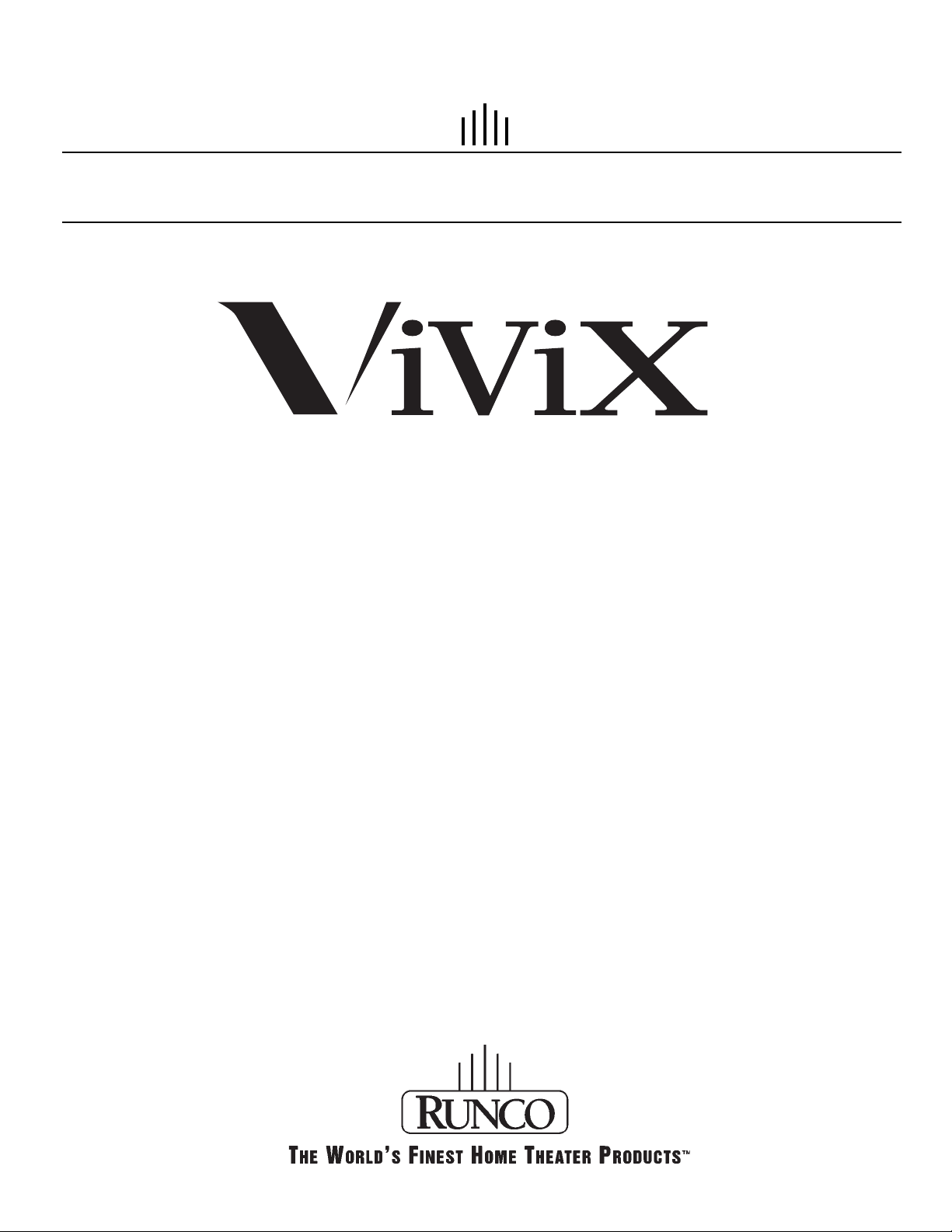
OWNER’S OPERATING MANUAL
PFP-7/PFP-11
TM
PIXEL FOR PIXEL
TM
Page 2
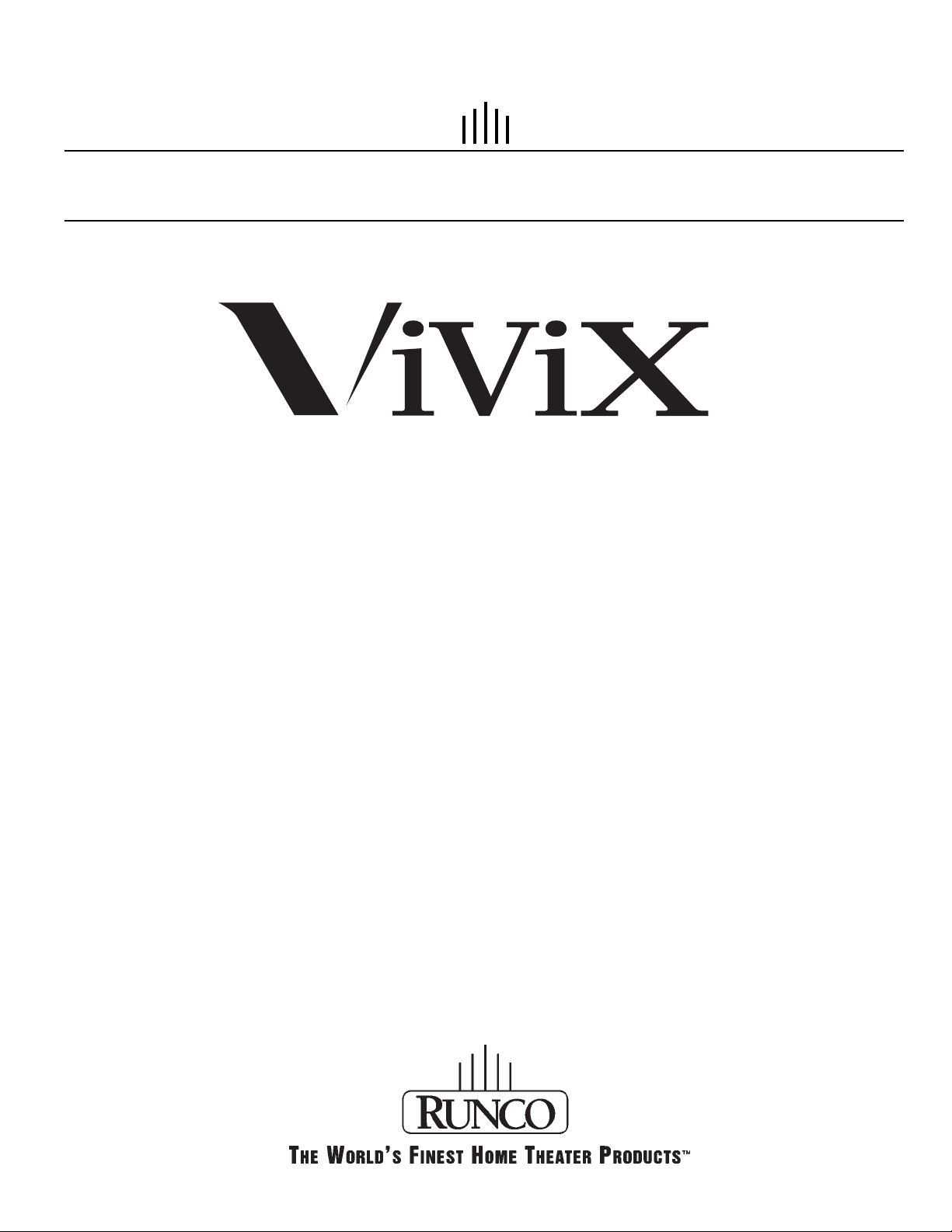
OWNER’S OPERATING MANUAL
PFP-7/PFP-11
TM
PIXEL FOR PIXEL
TM
Page 3
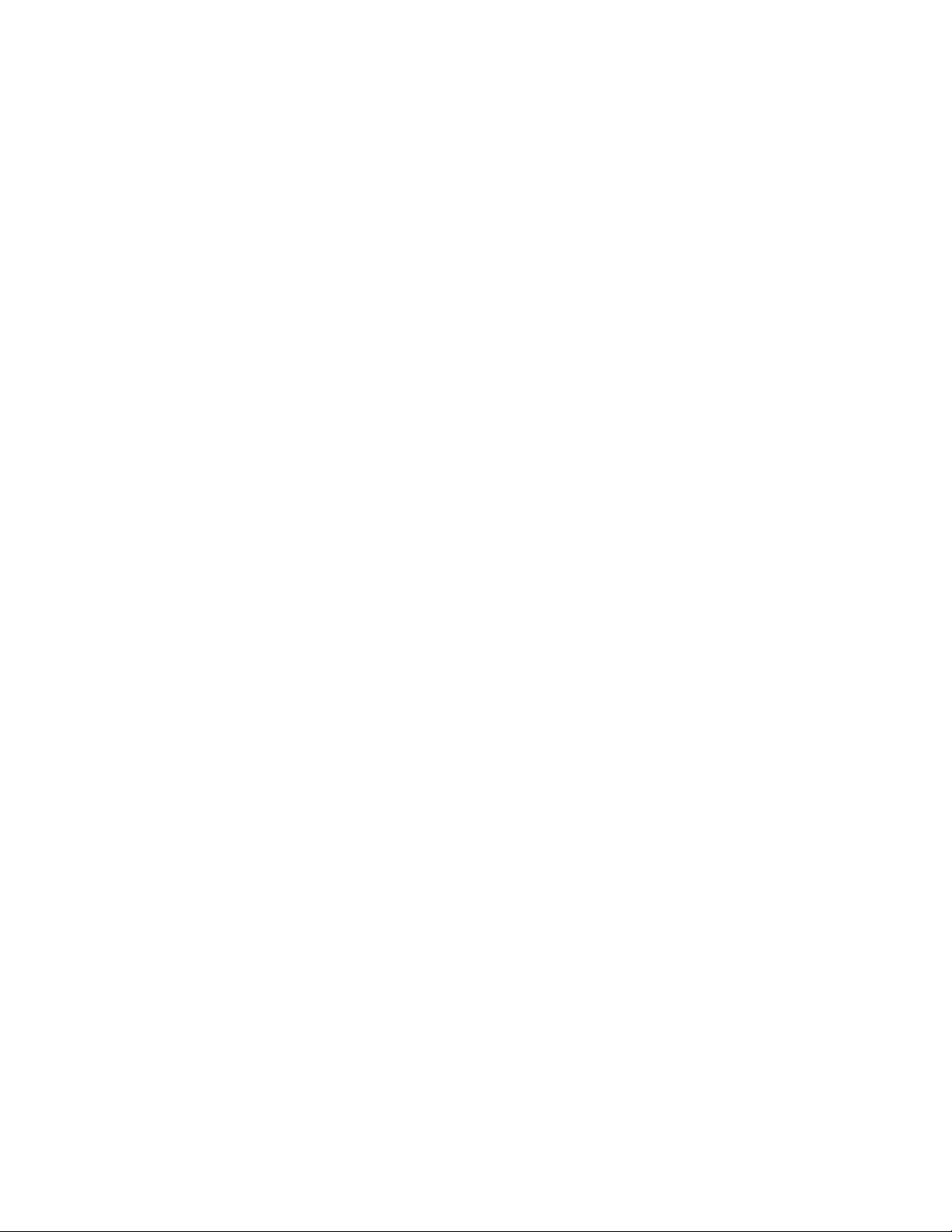
The software installed in the PFP-7/PFP-11 is protected by copyright laws and International
copyright treaties, as well as other intellectual property laws and treaties.
IMPORTANT - READ CAREFULLY: This Runco License Agreement is a legal agreement between you
(either an individual or a single entity) and Runco International for the Runco software product installed
within the PFP-7/PFP-11. By using the PFP-7/PFP-11, you agree to be bound by the terms of this
License Agreement. If you do not agree to the terms of this License Agreement, do not use the
PFP-7/PFP-11; you may, however, return it to your place of purchase.
© 2001, Runco International. All rights reserved.
2
Page 4

CONTENTS
3
Warnings and Safety Precautions. . . . . . . . . . . 4
Introduction . . . . . . . . . . . . . . . . . . . . . . . . . . . . 6
General Description . . . . . . . . . . . . . . . . . . . . . 6
Features and Benefits . . . . . . . . . . . . . . . . . . . 6
Front and Rear Panel Description. . . . . . . . . . . 7
Front Panel . . . . . . . . . . . . . . . . . . . . . . . . . . . 7
Rear Panel . . . . . . . . . . . . . . . . . . . . . . . . . . . 8
Remote Control Description . . . . . . . . . . . . . . 10
Quick Set-up Guide . . . . . . . . . . . . . . . . . . . . . 11
Connection Examples . . . . . . . . . . . . . . . . . . 11
Getting Started . . . . . . . . . . . . . . . . . . . . . . . 12
Overall Function Description . . . . . . . . . . . . . 13
Compatibility . . . . . . . . . . . . . . . . . . . . . . . . . 13
Menu Description and Navigation . . . . . . . . . . 14
Main Menu . . . . . . . . . . . . . . . . . . . . . . . . . . 14
Picture Quality Adjustments . . . . . . . . . . . . . . 15
Installation Menu . . . . . . . . . . . . . . . . . . . . . . 17
Screen Type . . . . . . . . . . . . . . . . . . . . . . . . . 18
Scan Rate/Resolution . . . . . . . . . . . . . . . . . . 18
Selecting a Resolution (Scan Rate) . . . . . . . . 19
Fixed Pixel Displays. . . . . . . . . . . . . . . . . . . . 20
Output Format (Sync) . . . . . . . . . . . . . . . . . . 21
Side Bar Level . . . . . . . . . . . . . . . . . . . . . . . . 22
Image Shift . . . . . . . . . . . . . . . . . . . . . . . . . . 23
Blanking . . . . . . . . . . . . . . . . . . . . . . . . . . . . 24
System Reset . . . . . . . . . . . . . . . . . . . . . . . . 24
Aspect Ratios. . . . . . . . . . . . . . . . . . . . . . . . . . 25
Dimensions . . . . . . . . . . . . . . . . . . . . . . . . . . . 27
RS-232 Communications . . . . . . . . . . . . . . . . . 28
RS-232 Commands . . . . . . . . . . . . . . . . . . . . . 29
Specifications . . . . . . . . . . . . . . . . . . . . . . . . . 31
Supplied Accessories. . . . . . . . . . . . . . . . . . . 31
Page 5
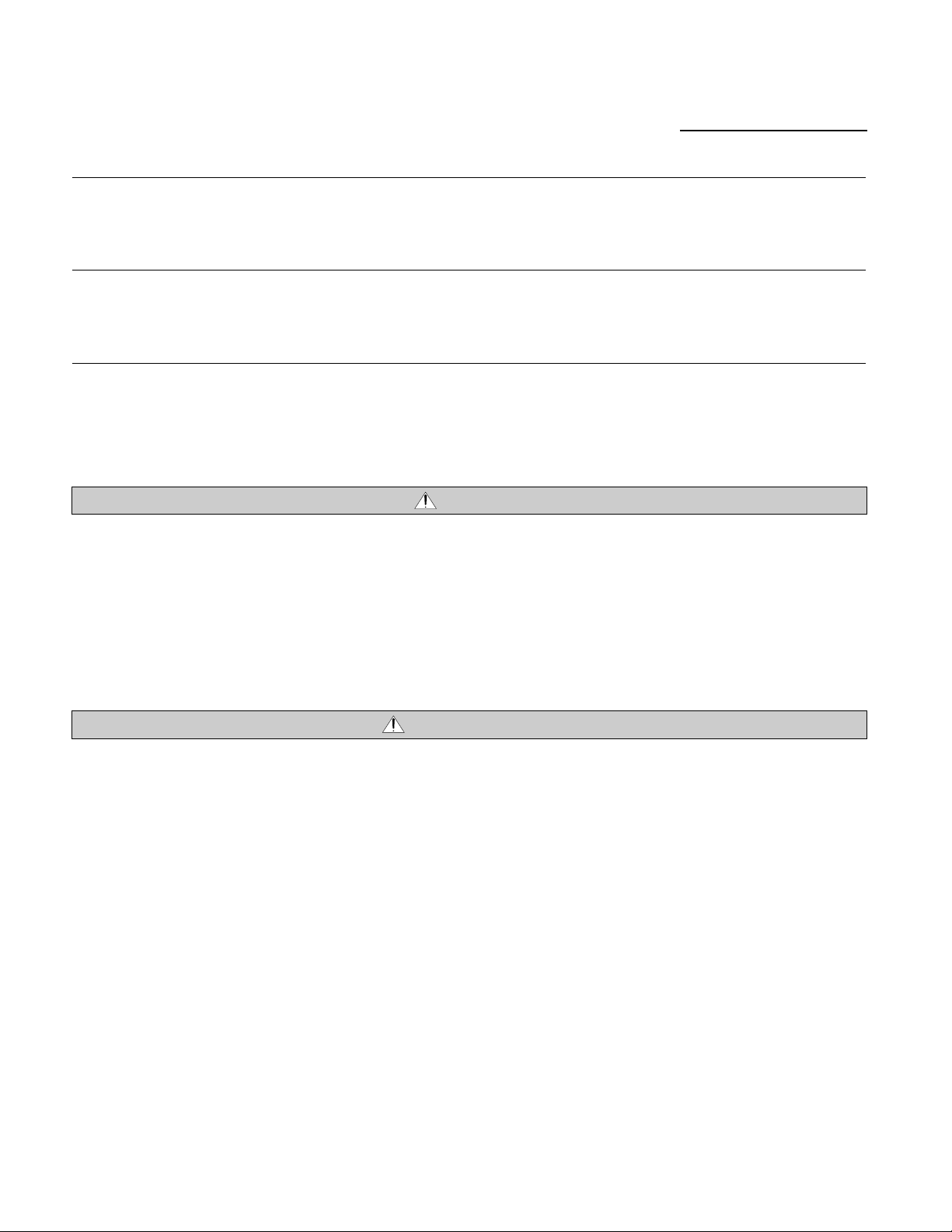
4
CAUTION:
To turn off main power, be sure to remove the plug from power outlet. The power outlet socket should
be installed as near to the equipment as possible, and should be easily accessible.
REMARQUE:
Pour mettre l’appareil hors circut, s’assurer de retirer la fiche de la prise d’alimentation. La prise d’alimentation doit être installé aussi proche que possible de l’appareil et doit être facile d’ accès.
TO PREVENT FIRE OR SHOCK HAZARDS, DO NOT EXPOSE THIS UNIT TO RAIN OR MOISTURE.
ALSO DO NOT USE THIS UNIT’S POLARIZED PLUG WITH AN EXTENSION CORD RECEPTACLE OR
OTHER OUTLETS, UNLESS THE PRONGS CAN BE FULLY INSERTED. REFRAIN FROM OPENING
THE CABINET AS THERE ARE HIGH-VOLTAGE COMPONENTS INSIDE. REFER SERVICING TO
QUALIFIED SERVICE PERSONNEL.
POUR EVITER UN FEU OU UN RISQUE D’ELECTROCUTION NE PAS EXPOSER CET ENSEMBLE
A LA PLUIE OU A L’HUMIDITE; DE MEME, NE PAS BRANCHER LA PRISE POLAIRE AVEC UNE
RALLONGE A MOINS QUE LES DENTS DE LA PREMIERE NE S’Y INSERENT PLEINEMENT.
EVITER D’OUVRIR LE COFFRET CAR IL Y A, A L’INTERIEUR, DES COMPOSANTS SOUMIS A UNE
HAUTE-TENSION; POUR LES REPARATIONS, S’ADRESSER A UN PERSONNEL QUALIFIE.
WARNING
AVERTISSEMENT
Warnings and Safety Precautions
Page 6
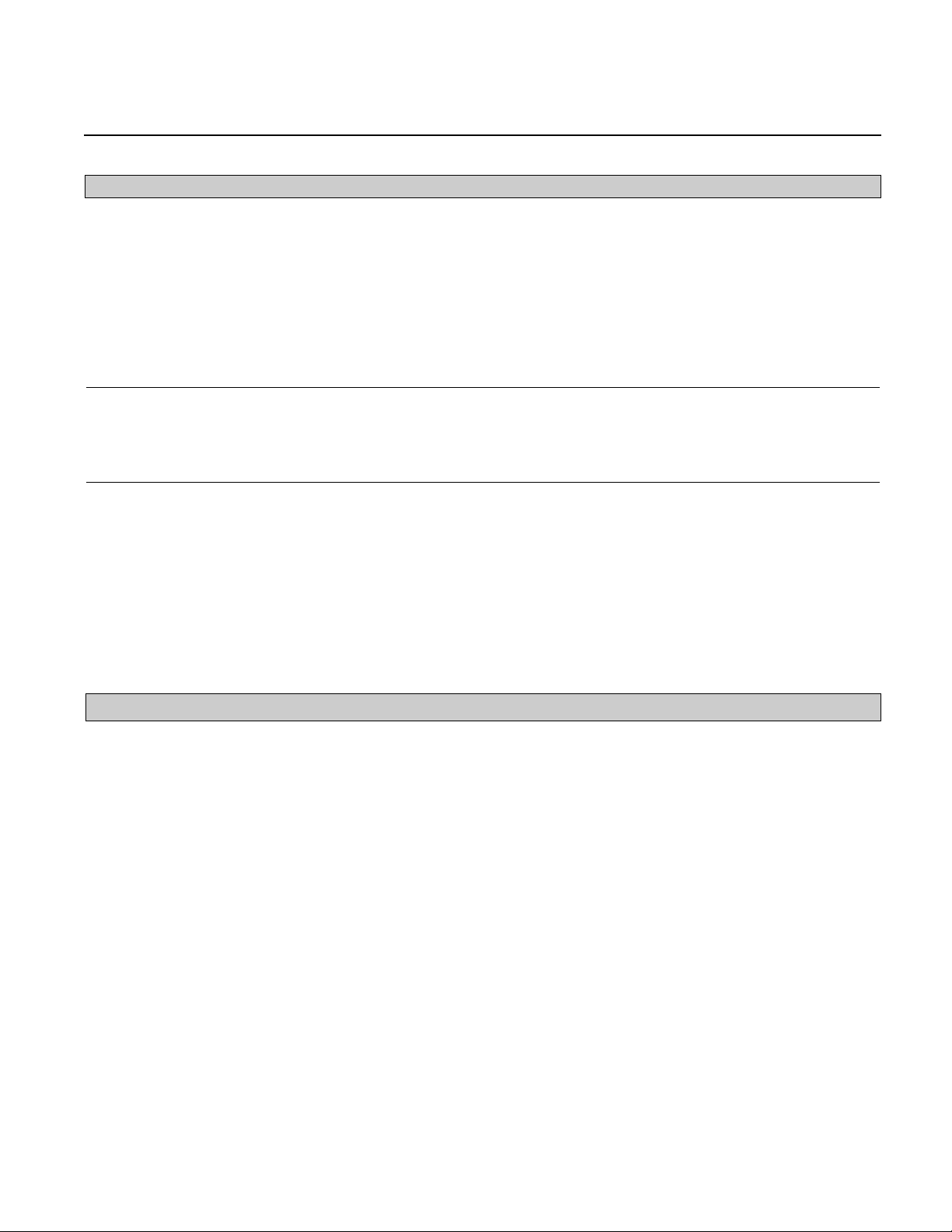
5
This equipment has been tested and found to comply with the limits for a Class B digital device, pursuant to Part 15 of the FCC Rules. These limits are designed to provide reasonable protection against
harmful interference when the equipment is operated in a commercial environment. This equipment
generates, uses, and can radiate radio frequency energy and, if not installed and used in accordance
with the installation manual, may cause
harmful interference to radio communications. Operation of this equipment in a residential area is likely
to cause harmful interference, in which case, the user will be required to correct the interference at his
own expense.
DOC compliance Notice
This Class B digital apparatus meets all requirements of the Canadian Interference-Causing Equipment
Regulations.
DOC avis de conformation
Cet appareil numérique de la classe B respecte toutes les exigences du Réglement sur le Matériel
D’interférence du Canada.
WARNING
:
Please read and follow the safety precautions listed below to ensure the equipment is free from damage,
and to ensure that no injury will occur as a result of improper use.
• Do not insert any object, especially metal or liquids, into the PFP-7/PFP-11.
• Do not place any objects containing water or any other liquid on top of the PFP-7/PFP-11.
• Do not place the unit in direct sunlight, near heaters or in extremely dusty or humid locations
• Do not install this unit outdoors or otherwise exposed to the elements
• Do not place heavy objects on top of the unit
• If the power cord is damaged or frayed in any way, electrical shock and/or fire may result. Please do
not place objects on the power cord, and keep the cord away from heat-emitting devices. Should the
power cord become damaged in any way, please contact your Runco dealer for a replacement cord.
• Do not remove the cover of the unit for any reason. If any problems arise with the unit, please contact
a Runco dealer or Runco International for service. Removing the cover will void the warranty.
Safety Tips
Page 7
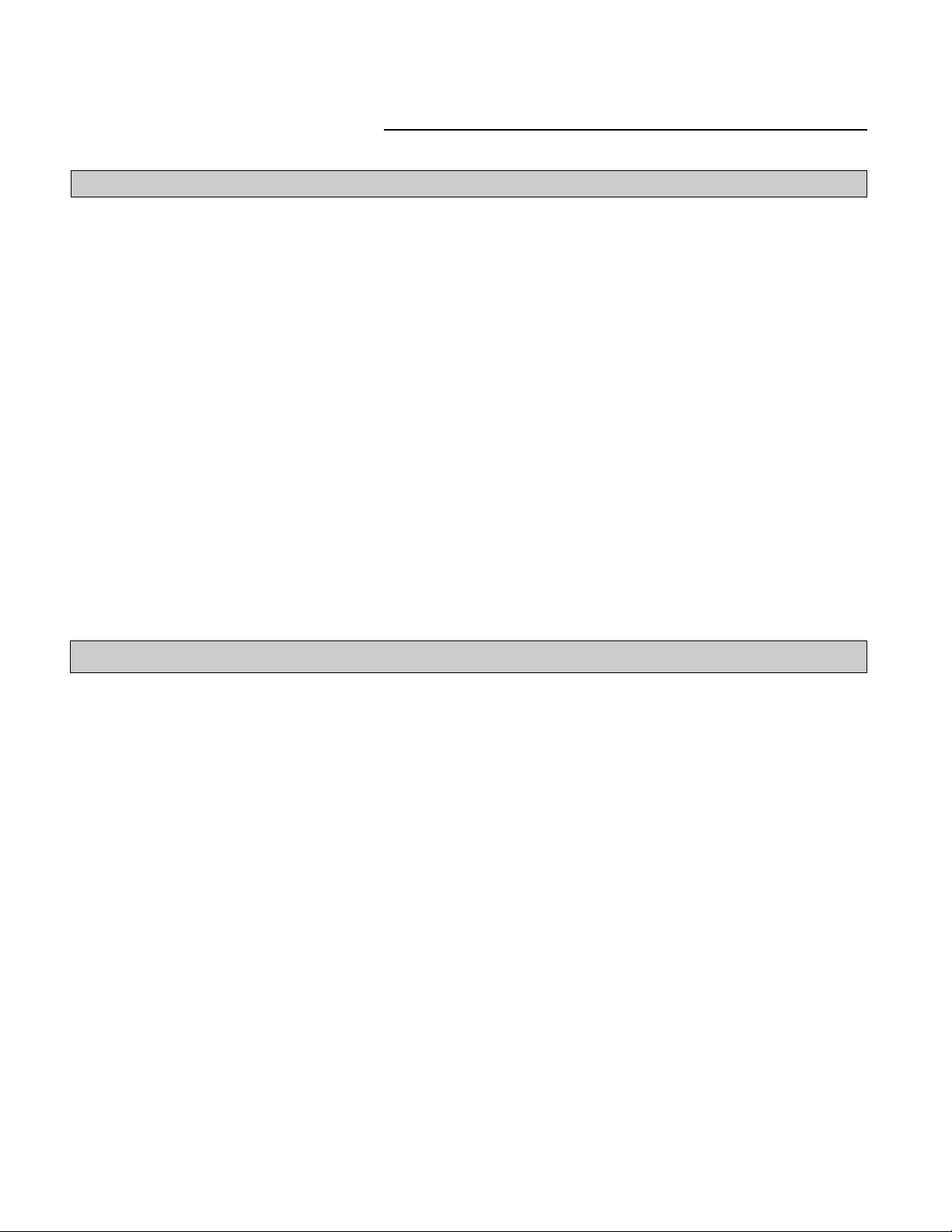
Congratulations on your purchase of the PFP-7/PFP-11 video processor with Vivix™ technology! This
processor is designed to maximize the image quality of your fixed-pixel display or rear-screen television while
adding an extra level of flexibility to your system. The PFP-7/PFP-11's Vivix™ processing techniques enable
this processor to be used with virtually any fixed-pixel display from Plasmas, LCD projectors, DLP projectors
and even D-ILA projectors, and will provide the most stunning image that your display can possibly deliver.
Vivix™ is a proprietary technique developed by Runco engineers to match the output resolution of the
processor precisely to the display it will be used with. This precision processing technique resolves all the
problems that conventional video processors have with fixed-pixel displays, which include pixel-tracking
artifacts (jagged lines, moiré, jerky motion, etc.), too much overscan (significant loss of image) and even
improper and disproportionate aspect ratios. The results of Vivix™ technology is an image that nearly rivals
that of a CRT, while providing three geometrically-correct aspect ratios on a 16:9 or a 4:3 screen.
In addition to fixed-pixel displays, the 480p, 540p, 600p and 720p output options of the PFP-7/PFP-11 is
designed specifically for rear-screen high-definition capable televisions. These RPTV's are quite flexible by
themselves, but often have lower-quality processors built in leaving the NTSC image much to be desired.
The PFP-7/PFP-11 will provide the best possible image from your RPTV, while providing all the other benefits that the Vivix™ technology provides including aspect ratio control. Finally, the PFP-7/PFP-11 can be
configured for either an RGB or a Component output, making this processor compatible with virtually every
HD-capable RPTV on the market today.
The PFP-7/PFP-11 have many great features and benefits that make it a flexible, high-quality processor.
Its many benefits include:
• Vivix
TM
Technology, which maximizes image quality and flexibility of fixed-pixel displays.
• An adaptive 2-dimensional comb filter that greatly reduces artifacts when using a composite
video signal as an input.
• A Luma edge enhancement circuit makes the edges of objects appear sharper without the ringing
and noise increase associated with traditional sharpness circuits
• A Chroma edge enhancement circuit is included to compensate for lower chroma resolution found
in composite and S-video.
• Inverse Telecine (3:2 pulldown) detection and processing allows the scaler to almost completely
eliminate interlace artifacts associated with other scalers
• The controller can correctly scale anamorphic, letterbox and 4:3 formats to fit on a wide aspect-ratio
screen, and scale anamorphic formats on a 4:3 screen
• A pass-through connector is supplied for routing HDTV or computer graphics directly to the display.
• An RS-232 input is provided for easy integration into the automated home theater environment
• A TBC (Time Base Corrector) circuit is provided for unstable sources such as VCR’s.
• 12V outputs are provided for drop screens and screen masking.
• A simple 7-button remote controls all aspects of operation. One button source selection and aspect ratio
control is also provided via the remote control.
6
INTRODUCTION
General Description
Features and Benefits
Page 8
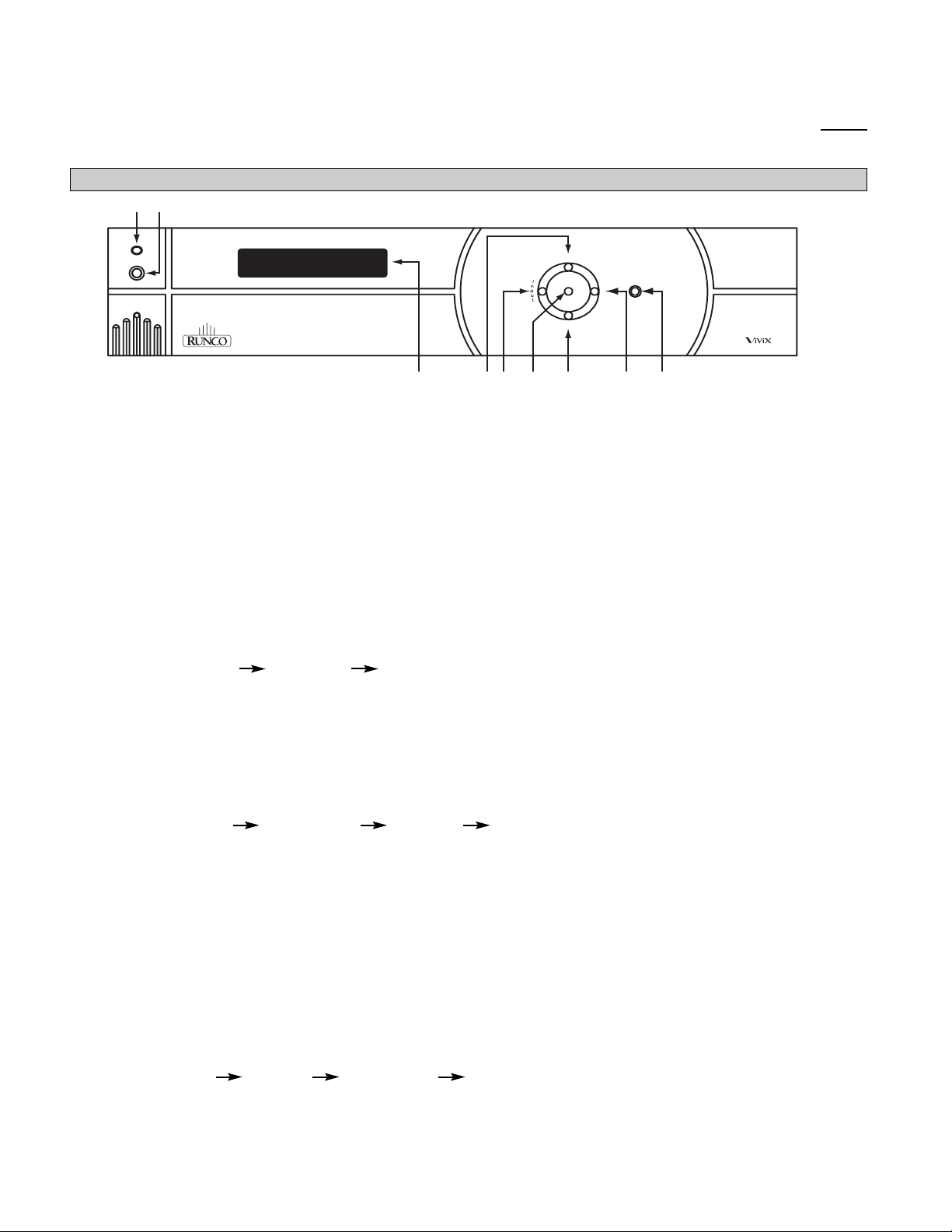
7
FRONT AND REAR PANEL DESCRIPTIONS
Front Panel
1. IR RECEIVER
Receives the IR commands from the remote control.
2. POWER BUTTON
Toggles the power on and off. For a discreet on or off command, you can use the direct access buttons on the
remote control. NOTE: When the main AC power switch is first turned ON, the processor will go through an
initiation cycle for approximately 15 seconds. The processor cannot be turned on or operated until the
initialization is complete
3. LED DISPLAY
Indicates the model number, current source, scan rate or resolution and aspect ratio.
4. UP BUTTON
When no menus are present on-screen, the UP button will toggle you through aspect ratios in the following order:
Standard (4:3) Letterbox Anamorphic
When the menu is on-screen, the UP button will move the cursor up within the menu.
When an adjustment item has been selected (i.e. brightness), the UP button will increase the value of that
function.
5. LEFT BUTTON
When no menu is present on-screen, the LEFT button will toggle you through the four different sources, in the
order of:
Pass-through Component S-Video Composite
6. ENTER BUTTON
When an item is highlighted on the On-Screen Display, the ENTER button will select the item.
7. DOWN BUTTON
When no menu is present on-screen, this button will toggle you through the different aspect ratios.
When the menu is on-screen, the down button will move the cursor down within a menu. When an adjustment
function has been selected (i.e. brightness), the DOWN button will decrease the value of that function.
8. RIGHT BUTTON
When no menus are present on-screen, the RIGHT button will toggle you through the four different sources, in
the order of:
Composite S-Video Component Pass-through
9. MENU BUTTON
Pressing the MENU button will bring up the main menu. If no action is taken within approximately 10 seconds,
the menu will time-out (disappear). Also, if you are in an adjustment mode or function, pressing MENU will bring
the menu back one level.
1 2
ratio
<
e
t
n
r
e
>
<
<
ratio
3 4 5 6 7 8 9
n
e
u
i
m
n
p
u
t
TM
PIXEL FOR PIXEL
Page 9
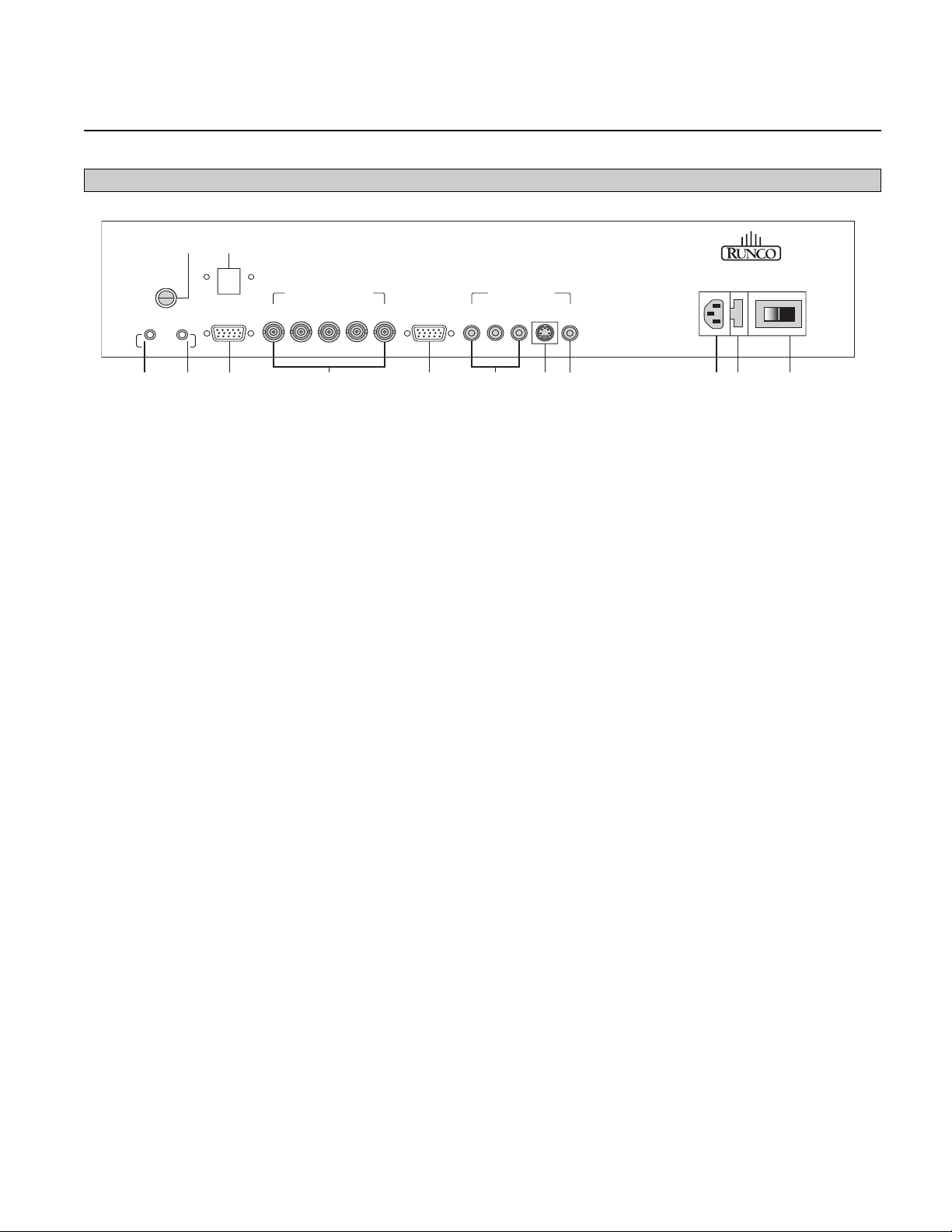
8
1. 12v Fuse
This fuse protects the 12v outputs from the MASK and SCREEN jacks.
(Screen Fuse: 5mm x 25mm, AGC, 0.5A 250V Fast Acting, 250V, Fast Blow)
2. Mask
This is a 12V output that is used to trigger masking on screens that have that capability.
(For use on motorized screens only).
3. Screen
This is a 12V output that is used to trigger the screen to drop.
(For use on motorized screens only).
4. RS-232 In
This is for systems using serial (RS-232) to control the PFP-7/PFP-11.
5. Reserved for future use.
6. RGB OUTPUT
This is the main output of the PFP-7/PFP-11. The RGB Signal goes directly to the display; If
component is used through the pass-through, then only the R (Pr), G(Y) and B(Pb) jacks will be active.
Individually, the jacks are: V=vertical sync, H=horizontal sync, B=Blue, G=Green, R=Red.
Note: If setting the output for ‘sync on green’ or ‘component’ (see Installation Menu section); disconnect the
sync cables (H & V) from the processor. If using composite sync, the sync output will be on the ‘H’
connector.
7. Pass-through
Anything input to this port will by-pass the processing of the PFP-7/PFP-11 and be sent straight to the display.
This is useful for computer graphics and HDTV signals which do not require processing.
8. Component Input
This is the input for component video from sources such as DVD players.
Note: The component output from a DTV decoder or a progressive-scan DVD cannot be used with this port;
it must be input to the Pass-through port.
9. S-Video Input
This is the input for S-video from sources such as Satellite receivers, S-VHS VCR’s and DVD players.
Rear Panel
1 5
12V FUSE
MASK
SCREEN
12V TRIGGER
RS-232 IN
RGB VIDEO OUTPUT VIDEO INPUTS
V
BG R YPrPb
H
PASS THROUGH COMPOSITE
S-VIDEO
RUNCO INTERNATIONAL
HAYWARD, CA
AC 120V 60Hz, 15W
MADE IN USA
6 7 8 9 1042 3
11 12 13
Page 10
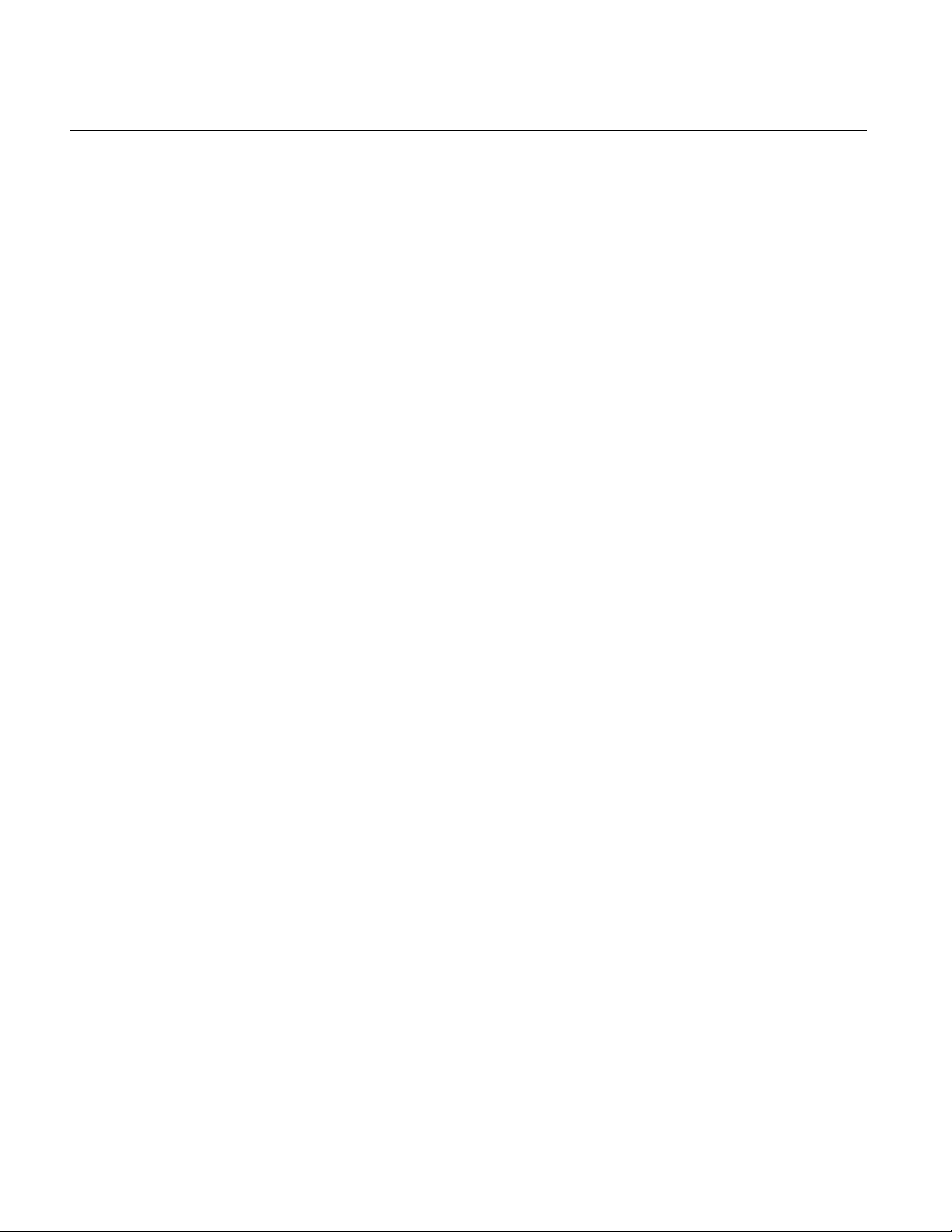
10. Composite Video Input
This is the input for Composite video from sources such as Laser disc players, VCRs and other
miscellaneous video sources.
11. Power Input
Plug in main power here.
12. 115 VAC Fuse
This is the main AC input fuse.(Main Fuse: 5mm x 20 mm, 500mA, 250v, Slow Blow)
13. Main Power Switch
Disconnects or applies main power to the processor.
9
Page 11
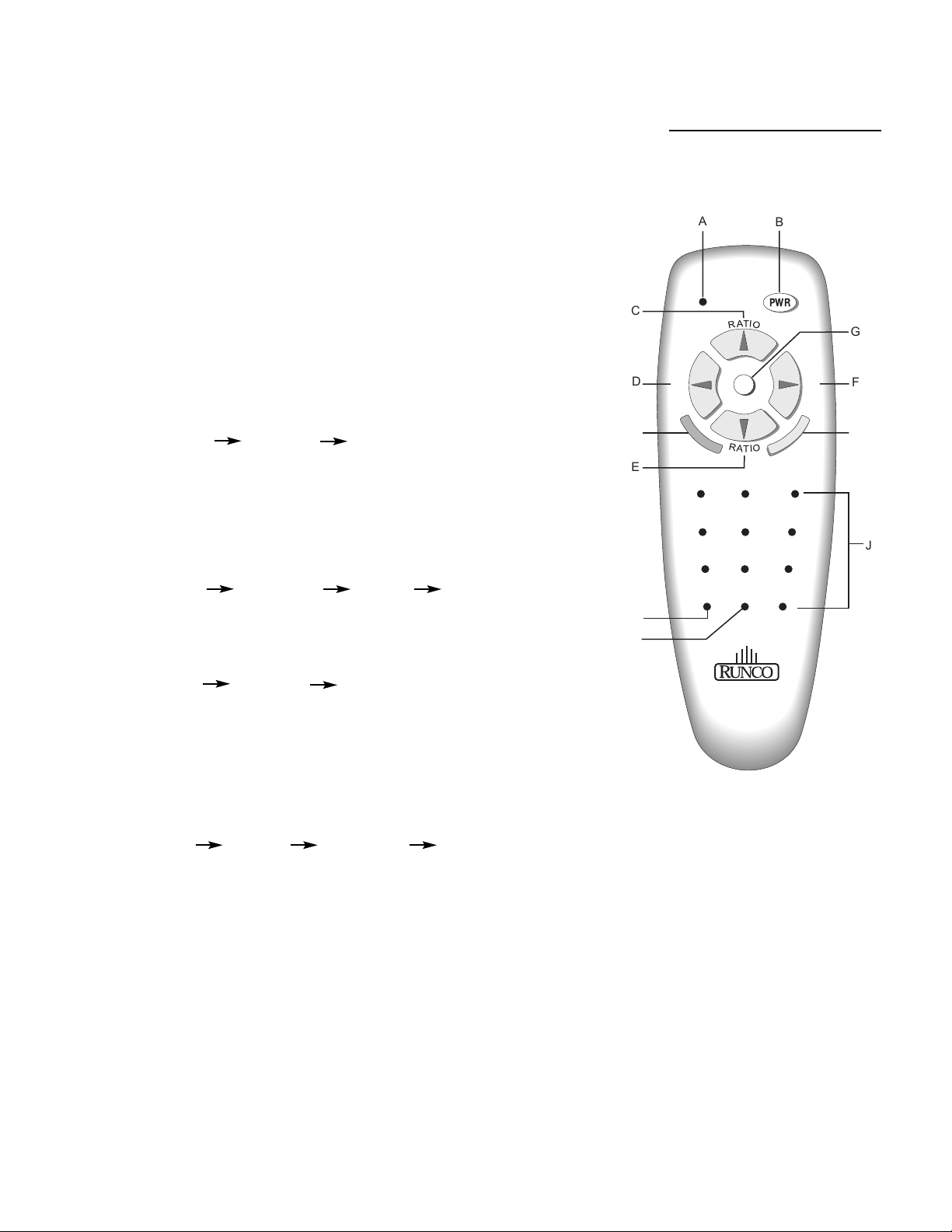
10
A. IR OUTPUT INDICATOR
Illuminates when a button is pressed, indicating that an IR signal is being
transmitted.
B. POWER BUTTON
Toggles the power on and off. For a discreet on or off command, you can
use the direct access buttons (see 'J'). Note: When the main AC power
switch is first turned ON, the processor will go through an initiation cycle
for approximately 15 seconds. The processor cannot be turned on or
operated until the initialization is complete.
C. UP BUTTON
When no menus are present on-screen, the UP button will toggle you
through aspect ratios in the following order:
Standard (4:3) Letterbox Anamorphic
When the menu is on-screen, the UP button will move the cursor up
within the menu. When an adjustment item has been selected (i.e.
brightness), the UP button will increase the value of that function.
D. LEFT BUTTON
When no menus are present on-screen, the LEFT button will toggle you
through the four different sources in the following order:
Pass-through Component S-Video Composite
E. DOWN BUTTON
When no menus are present on-screen, the DOWN button will toggle you
through aspect ratios in the following order:
Anamorphic Letterbox Standard (4:3)
When the menu is on-screen, the DOWN button will move the cursor
down within the menu. When an adjustment item has been selected (i.e.
brightness), the DOWN button will decrease the value of that function.
F. RIGHT BUTTON
When no menus are present on-screen, the RIGHT button will toggle you
through the four different sources in the following order:
Composite S-Video Component Pass-through
G. MENU BUTTON
Pressing the MENU button will bring up the main menu. If no action is
taken within approximately 10 seconds, the menu will time-out (disappear). Also, if you are in an adjustment mode or function, pressing MENU
will bring the menu back one level.
H. ENTER BUTTON
When an item is highlighted on a menu, pressing ENTER will select that
item.
I. PROGRAM BUTTON
If the remote control loses its 'memory' as a result of weak or dead batteries, it must be re-programmed for the PFP-7/PFP-11's code set. To
reprogram the remote, press the PROGRAM button followed by 0,1,3.
Note: Pressing Enter after typing in the code is not necessary.
J. DIRECT ACCESS BUTTONS
These buttons will allow you to directly
access an aspect ratio, source, or turn the
unit on or off without having to go through
any menus. These buttons are:
1: Selects COMPOSITE video
2: Selects S-video
3: Selects COMPONENT video
4: Not used
5: Selects PASS-THROUGH
6: Enables or Disables the Installation
Menu (see page 18)
7: Selects the ANAMORPHIC aspect ratio
8: Selects the STANDARD (4:3) aspect
ratio
9: Selects the LETTERBOX aspect ratio
0: Turns the processor ON.
OFF: Also known as the button left of '0',
this turns the processor OFF.
REMOTE CONTROL DESCRIPTION
C
D
I
E
A
I
N
P
U
T
12 3
B
PWR
M
G
I
N
P
U
T
F
H
45 6
78 9
OFF
ON
R
UNCO
0
J
Page 12

While there are many different ways to connect your source equipment to your PFP-7/PFP-11,
the examples shown above are the most common.
• COMPOSITE VIDEO INPUT:
Composite video is the most common type of signal used, but is also the lowest in picture quality. Many
sources have outputs that are limited to composite video, such as some VCR’s and camcorders; others
such as Laser Disc players actually produce slightly better results when using composite video.
• S-VIDEO INPUT
S-video is the second-best type of signal that can be used, but is MUCH better than composite video.
Using such sources as Satellite receivers, high-quality VCRs and DVD players (with no component
output) will produce a MUCH cleaner and sharper signal.
• COMPONENT INPUT
Component video is the best type of signal that can be used. The most common sources that use component outputs are DVD players, and it is highly recommended that component be used when possible.
Component video goes one step beyond S-video in picture quality; chroma (color) information is more
resolved and the overall picture appears more well-defined.
• PASS-THROUGH
This input is used to ‘pass-through’ any high-definition or computer signals that do not require processing. The signal by-passes the PFP-7/PFP-11’s processing and is sent directly to the display. The pass-
through may be used for COMPONENT outputs from a DTV decoder, a progressive-scan DVD player
or RGB outputs from a computer or other high-resolution sources.
11
QUICK SET-UP GUIDE
Connection Examples
RUNCO INTERNATIONAL
12V FUSE
MASK
12V TRIGGER
SCREEN
RS-232 IN
RGB VIDEO OUTPUT VIDEO INPUTS
V
B G R Y Pr Pb S-VIDEO
H
PASS THROUGH COMPOSITE
Reserved for
Automation
System
future use
Display Device
O
C
UN
R
Computer or
DTV decoder
DVD Player
Sattelite
receiver or
SVHS player
HAYWARD, CA
AC 120V 60Hz, 15W
MADE IN USA
VCR, Laser
disc player,
camcorders
Page 13

12
Now that your PFP-7/PFP-11 has been installed, it's time to get it configured for use in your system.
Please follow the procedures and recommendations below:
1. First, connect all sources (DVD, VCR, Satellite receiver, etc.) to the PFP-7/PFP-11, if this has not already
been done. Also, ensure all sources are ON and functioning, if possible.
2. Connect the RGB (or component) output of the PFP-7/PFP-11 to the display device it is to be used with.
NOTE: It may be necessary to set the 'output format' and 'resolution' in the Installation menu to match the
input type and scan rate of the display device it is to be used with (see page 19).
3. With everything properly connected, turn the PFP-7/PFP-11 on, followed by the display device itself.
4. If the output scan rate and output format have not been optimized for the display device the processor will be
used with, set them now (see page 19 for recommendations).
5. Next, set the 'screen type' in the installation menu, either 16:9 screen (for installations using widescreens or
other display devices with a 16:9 aspect ratio (i.e. a plasma display)) or 4:3 screen for those displays using a
4:3 screen only.
Once the initial settings have been completed, the 'front panel settings' (color, tint, sharpness, etc.) can be
adjusted for each aspect ratio. The calibration procedures for these adjustments are outlined in 'picture quality
adjustments', page 15.
Getting Started
Page 14

13
Overall Functional Description
The PFP-7/PFP-11 has many useful purposes. It has many different scan rate outputs that can match most fixedpixel displays, as well as most HD-capable rear-screen televisions. Also, the sync polarity and output type (RGB,
Component, Sync on green, etc.) can be changed to meet the requirements of the display device, ensuring that
the PFP-7/PFP-11 will be fully compatible in all respects to just about every type of display.
In addition to being compatible with most displays, it also includes aspect-ratio control. This is extremely beneficial
for those displays that do not have any type of aspect ratio control, as all movies can now be viewed in their native
format instead of having to settle for 4:3.
So, how does the PFP-7/PFP-11 work, anyways? In a nutshell, the PFP-7/PFP-11 is an advanced processor
known as a SCALER. A scaler takes the interlaced NTSC signal (such as that from a standard DVD player or
VCR, for example), de-interlaces it, and then scales it to one of many selectable resolutions.
It is the proprietary VivixTMtechnology that gives the PFP-7/PFP-11 the ability to change not only scan rates or
resolutions, but aspect ratios as well.
As mentioned, the PFP-7/PFP-11 is compatible with many types of display devices. To ensure a display device is
capable of working with the PFP-7/PFP-11, it must have the following specifications:
• Capable of a horizontal scan rate of at least 31.5 KHz
• Capable of a resolution of at least 854 x 480 (480p)
• Can accept RGB (separate or composite syncs, or sync on green), or component signals
In addition, the processor is designed to work properly on widescreens with an aspect ratio of either 1.78:1 (16:9)
or 1.85:1, or any 4:3 screen. The processor is not designed to provide aspect ratio control for 2.35:1 screens.
For input signals, the PFP-7/PFP-11 can accept NTSC or PAL signals from most typical sources. This includes
interlaced signals from standard DVD players, Satellite receivers, VCRs, Laser Disc players, camcorders and
other similar equipment. For higher-resolution signals such as a computer, high-definition decoder or progressive
DVD players, these signals MUST be connected to the Pass-through port. The PFP-7/PFP-11 will not accept pro-
gressive signals on its Component input port (i.e. progressive DVD players).
Ensure that your display device is compatible with any high-resolution signal you input to the pass-through port.
NOTE: The PFP-7/PFP-11 will not process any signal on its pass-through port; it will simply loop the signal directly
to its output. Also, the pass-through port will not convert component signals to RGB signals; component signals
input to the pass-through port will be output as component signals.
NOTE: The PFP-7/PFP-11 will not accept PAL signals for the 854 x 480, 480p or 540p
resolutions. All other resolutions are both NTSC/PAL compatible.
Compatibility
Page 15

14
When the MENU button is pressed on either the remote control or the front panel, the main menu will
appear on-screen. An example of the main menu is shown above.
The active source is indicated by an arrow to the left of the source; note that in the example above,
Composite is the current source.
To select a source via the main menu, press either the up or down buttons on the remote or front
panel and highlight the desired source, and press ENTER. Otherwise, you may select a source by
pressing either the left or right arrow buttons (on the remote or front panel) when no menus are
on-screen, or by pressing one of the direct access buttons on the remote control
(recommended; see page 10).
If pass-through is selected, note that no on-screen menus will be displayed since the signal is simply
being 'looped' directly to the output. When pass-through is the selected source, pressing MENU will
automatically select the last selected input before Pass-through was selected. If you wish to choose
another source, Runco recommends using the direct access buttons to select the desired source as
opposed to pressing MENU.
Aspect Ratio provides selection of one of three aspect ratios: Anamorphic, Letterbox or standard 4:3.
To select an aspect ratio via the main menu, press either the up and down buttons on the remote or
front panel, highlight ASPECT RATIO and press ENTER. The aspect ratio menu will then appear with
the three choices; highlight the desired aspect ratio with the up or down buttons and press ENTER.
Otherwise, you may select an aspect ratio by pressing either the up or down arrow buttons (on the
remote or front panel) when no menus are on-screen, or by pressing one of the direct access buttons
on the remote control (recommended; see page 10).
Installation is where the scan rate and sync types can be adjusted, as well as screen types,
'side bar' levels, image shift and blanking controls. A full description of this menu is on page 18.
NOTE: If INSTALLATION does not appear on the main menu, see page 18 for an explanation on how
to access the Installation menu.
MENU DESCRIPTION AND NAVIGATION
Main Menu
MAIN MENU
COMPOSITE
>
S-VIDEO
COMPONENT
PASS THROUGH
ASPECT RATIO
INSTALLATION
Source selection and
picture quality adjustments
Aspect ratio selection
See "installation" section
Page 16

Picture quality adjustments (also known as "Front Panel Controls") are the controls that change different
parameters of the image such as the amount of color, black level, etc. While these adjustments can be set to suit
the needs of the user, there is a way to set these properly. This section will describe what each function does and
how to adjust them properly.
To access the picture quality adjustments, press MENU, highlight the active source (indicated by the arrow) and
press ENTER. The picture quality sub-menu will then appear (see above).
To make an adjustment to a particular function, highlight the function with the up or down arrow buttons and press
ENTER. Once the function is on-screen (i.e. brightness), pressing the UP arrow button on the remote or front
panel will increase the value of that function; pressing the DOWN arrow on the remote or front panel will decrease
the value of that function.
While each of the picture quality adjustments can be set to suit the needs of the user, there is a 'proper' way to set
the adjustments. For setting TINT and COLOR, please refer to the color bar test pattern below.
NOTE: For many display devices, a BLUE FILTER must be used so only the blue color bars can be seen; if no
blue color filter is available, see if the display device has the ability to mute (turn off) the red and green
colors via its menu structure (most CRT projectors have this feature). Blue filters are provided with the Video
Essentials or AVIA test DVDs, or can be purchased from the Imaging Science Foundation
(www.imagingscience.com).
15
Picture Quality Adjustments
MAIN MENU
COMPOSITE
>
S-VIDEO
COMPONENT
PASS THROUGH
ASPECT RATIO
INSTALLATION
TINT
COLOR
BRIGHTNESS
CONTRAST
SHARPNESS
LUMA ENHANCE
CHROMA ENHANCE
Tall color bars
white
cyan
yellow
green
red
blue
magenta
Short color bars
Tint
Color
Page 17

16
TINT (also known as 'hue') is essentially the ratio of red to green in the color portion of the image.
If TINT is decreased, the image will appear redder, and increasing it will cause the image to appear
greener. To set TINT properly, look at the color bar pattern through a blue filter (or mute the red and
green outputs). Adjust TINT until the middle two tall color bars match the middle short color bars
(see color bar drawing).
COLOR (also known as 'saturation') increases or decreases the amount of color in the image. To set
COLOR properly, look at the color bar pattern through a blue filter (or mute the red and green outputs).
Adjust COLOR until the outer two tall color bars match the outer short color bars
(see color bar drawing).
For setting CONTRAST and BRIGHTNESS, please refer to the PLUGE pattern below:
CONTRAST adjusts the white level of the image. To adjust this properly for CRT projectors, adjust
CONTRAST until there is no blooming (or distortion) in the brightest bar in the PLUGE pattern (see
above). For Fixed-pixel displays, adjust contrast until there is a distinct definition between the two
brightest bars.
NOTE: For best results, Runco recommends that CONTRAST be set to '0' or very close to it.
BRIGHTNESS adjusts the black level of the image. To adjust this properly, adjust BRIGHTNESS until
the 'below black' bar JUST disappears, but the 'above black' bar is still barely visible.
NOTE: Some DVD players cannot pass the 'blacker than black' bar (they won't pass PLUGE), and that
bar will never be visible. In a case like this, adjust the 'above black' bar until it is slightly brighter than
the background that surrounds it.
Set contrast
untill there is
no 'blooming'
in this bar.
Below black
Above black
Page 18

SHARPNESS adjusts the amount of high-frequency detail in the image. This can be adjusted to the
preference of the user. Keep in mind that when SHARPNESS is decreased, fine details in the image will
become 'soft'; when it is increased, fine details will become sharper but will also make the picture
appear 'noisy' if adjusted too high.
LUMA ENHANCE acts as an edge enhancement, especially around black to white transitions in the
image. Essentially, this has the same characteristics as sharpness but affects the edges of objects far
more that the rest of the image.
FREQUENCIES HIGH/LOW affect the overall range of the LUMA ENHANCE feature. For example, if
using a lower-quality video source such as a VCR, the FREQUENCIES should be set to LOW. For a
good quality source such as a DVD player, set FREQUENCIES to HIGH. To set FREQUENCIES, press
ENTER while LUMA ENHANCE is on-screen.
CHROMA ENHANCE acts as an edge enhancement, especially around color transitions in the image.
Essentially, this has the same characteristics as sharpness but affects the edges of objects far more
that the rest of the image.
FREQUENCIES HIGH/LOW affect the overall range of the CHROMA ENHANCE feature. For example,
if using a lower-quality video source such as a VCR, the FREQUENCIES should be set to LOW. For a
good quality source such as a DVD player, set FREQUENCIES to HIGH. To set FREQUENCIES, press
ENTER while CHROMA ENHANCE is on-screen.
17
The Installation menu is where you can adjust the scan rate and sync type, as well as set the type of
screen (4:3 or 16:9), shift the image or set blanking, and even set the level of the 'sidebars'.
When the PFP-7/PFP-11 is turned on for the first time, the INSTALLATION item will not appear in the
main menu. To enable the INSTALLATION menu, there are two options:
· With the processor ON and no menus on-screen, simultaneously press the ENTER, UP and LEFT
buttons (you don't need to hold them down). Release the three buttons and press MENU, ensure
INSTALLATION is now on the bottom of the main menu.
· With the remote control, press button 6 (with no menus on-screen).
After pressing '6', press MENU and ensure INSTALLATION is now on the bottom of the main menu.
After INSTALLATION has been accessed, press MENU, highlight INSTALLATION and press ENTER.
This will bring up the INSTALLATION MENU, shown below:
Installation Menu
INSTALLATION
4:3 SCREEN
16:9 SCREEN
RESOLUTION
OUTPUT FORMAT
SIDE BAR LEVEL
IMAGE SHIFT
BLANKING
>
Page 19

When you are installing the processor for the first time, the first order of business is to define what type of
screen will be used with this system. If a 1.78:1 (16:9) or 1.85:1 screen is used, highlight 16:9 SCREEN and
press ENTER. If a standard 4:3 screen is installed, highlight 4:3 SCREEN and press enter. However, if your
display is a native 16:9 aspect ratio (such as most plasmas), you only need to select the actual resolution of
the device. The PFP-7/PFP-11 will automatically switch itself to the proper mode.
The purpose of defining the screen type is to tell the processor how to create aspect ratios (see page 27 for
a definition of aspect ratios). For example, on a 16:9 screen, the letterbox and anamorphic aspect ratios will
use the entire 16:9 screen, and the 4:3 aspect ratio will be displayed in the center of the 16:9 screen (you'd
have 'black bars' on the left and right sides of the image).
On the other hand, on a 4:3 screen, the 4:3 aspect ratio would fill the screen, but the letterbox and
anamorphic aspect ratios would be displayed in the center of the screen vertically (there would be 'black
bars' on the top on bottom of the image).
Important note on aspect ratios for 4:3 screens: If 4:3 SCREEN is selected, the only way the processor
will provide all three aspect ratios is if one of the FIXED PIXEL scan rates are selected
(i.e. 1024 x 768). The processor will NOT provide three aspect ratios on a 4:3 screen if 480p, 540p, 600p or
720p are selected. The reason for this is that CRT projectors will provide the best resolution if two separate
memories are created by the projector itself, one for anamorphic, one for full 4:3. This way, the CRT projector can provide the maximum number of lines of resolution on either aspect ratio since it is simply compressing a 4:3 image to an anamorphic image. Therefore, Runco recommends that the CRT projector create the
aspect ratios on 4:3 screens (if possible) for best results.
For fixed pixel displays, the number of pixels cannot be changed nor do many of the displays provide the
ability to create aspect ratios. Therefore, the PFP-7/PFP-11 will provide three full aspect ratios for fixed pixel
displays (WHEN a fixed-pixel scan rate is selected) for use on 4:3 screens.
In any event, if 16:9 SCREEN is selected, the PFP-7/PFP-11 will provide three aspect ratios regardless of
the selection of the scan rate type or display device used.
SCAN RATE is how many lines of resolution can be output in a single image. For example, 540p means that
there are 540 visible lines of resolution, and 'p' means the signal is PROGRESSIVE. A Progressive output is
where ALL lines of resolution will be displayed during each frame as opposed to an INTERLACED signal,
which only displays half the lines of the frame during one field and the other half the next. Progressive
outputs are far better than Interlaced outputs as all lines of resolution are always displayed, and fixed-pixel
displays produce far better results when using a progressive signal. The fixed-pixel outputs are also progressive, but are referred to in PIXELS (Picture Elements) as opposed to the actual number of lines of resolution.
This is because fixed-pixel displays are referred to in their native resolution in pixels, i.e. 1024 x 768
(meaning 1024 vertical rows of pixels and 768 horizontal rows of pixels).
Selecting a scan rate (resolution) for your display device is an extremely important task. The first thing that
should be done is to determine what resolution will provide the best results for your display. The following
are some guidelines that will assist you in determining the best possible results for your type of projector.
18
Screen Type
Scan Rate/Resolution
Page 20

To select a scan rate, first determine which type of display will be used with the PFP-7/PFP-11
(see 'Fixed pixel displays' or 'CRT displays' below). If the display is a FIXED PIXEL display, you'll want
to use one of the FIXED PIXEL scan rates. If using a CRT projector, you'll want to use one of the CRT
scan rates.
T
o select a resolution, follow this procedure:
· Press MENU and ensure 'INSTALLATION' is on the bottom of the menu. If it's not, enable the
INSTALLATION menu using the procedures on page 17.
· Using the up or down arrow buttons, highlight INSTALLATION and press ENTER.
· Once the INSTALLATION menu is on-screen, use the up or down arrow buttons to highlight SCAN
RATE and press ENTER.
· Note that at the top of the SCAN RATE menu that it will say either "PROGRESSIVE" or
"SCAN RATE-FIXED PIXEL"; if it indicates the wrong mode for your system (i.e. you have a CRT
projector but the menu says "FIXED PIXEL"), simply highlight the word "MORE…" on the bottom of
the menu and press ENTER. This will toggle you to the appropriate scan rate type for your display.
· Next, highlight the desired SCAN RATE and press ENTER. The PFP-7/PFP-11 will immediately go to
that scan rate. To confirm your scan rate selection, you must press MENU within ten seconds or the
processor will revert to the scan rate it was at before you made the selection.
Runco recommends that you ensure your display device produces an image before confirming the
scan rate. If it does not, allow the processor to revert to its previous scan rate and consult the
owner's manual of your display to see what it's scan rate or resolution capabilities are.
SCAN RATE menus:
Note that the arrow indicates the currently selected scan rate (854 x 480, in this example):
19
Selecting A Resolution (Scan Rate)
4:3 Device
800 x 600
1024 x 768
16:9 Device
854 x 480
1280 x 720
1280 x 768
1024 x 1024
More...
4:3 Device
800 x 600
1024 x 768
1280 x 1024
1366 x 1024
16:9 Device
854 x 480
1280 x 720
1280 x 768
1366 x 768
1024 x 1024
More...
PFP-7 PFP-11
Fixed Pixel Resolutions CRT Scan Rates Fixed Pixel - 4:3 Device CRT Scan Rates
Progressive
480p
540p
600p
720p
More...
Progressive
480p
540p
600p
720p
More...
>
>
Page 21

A fixed pixel display can be one of several types of displays, including Plasma (flat panel) displays,
DLP™ projectors, LCD projectors and D-ILA projectors. Selecting a scan rate for these types of
displays is actually quite easy since the display has a fixed resolution, commonly known as the
display's native resolution.
To determine which scan rate output to use, first determine your display's native resolution.
For example, if you have a DLP™ or an LCD projector with a native resolution of 1024 x 768, set the
SCAN RATE for 1024 x 768.
Runco recommends that for fixed-pixel displays the output scan rate ALWAYS be set to match the
native resolution of the display for best results. Selecting a resolution output higher or lower than that
of the native resolution of the display will cause the display to scale the image, resulting is decreased
resolution and performance.
If you have a fixed-pixel display and its native resolution does not match any of the resolution outputs
of the PFP-7/PFP-11, try different resolutions to see which one gives you the best picture quality.
20
Fixed Pixel Displays
Page 22

This feature allows you to change the sync polarity or type of output of the PFP-7/PFP-11.
The default output is positive horizontal sync, positive vertical sync (+ Horizontal + Vertical). However,
some display devices work better with some sync polarities and some may not be compatible with
others. There is not a 'best type of sync' to use (unlike the best scan rate), it's just that each display is
designed differently and have their own requirements. Consult the owner's manual to see what type of
sync or sync polarity is recommended for your display device.
OUTPUT FORMAT Menu
Note that the arrow indicates the currently selected sync output
(Positive horizontal, Positive Vertical in this example).
Besides sync polarity options, you may also choose COMPOSITE SYNC, SYNC ON GREEN or COMPONENT.
COMPOSITE SYNC is the combination of horizontal and vertical syncs on one connector, which is output on the H sync connector on the rear of the processor (see page 8). Many projectors have a 'fourwire' RGB input (as opposed to the more common five-wire), meaning that they must have composite
sync to function.
SYNC ON GREEN is where the horizontal and vertical syncs are actually combined with the green signal. Some older displays used sync on green as opposed to RGB and separate or composite syncs.
COMPONENT (Y, Pb, Pr) is a bit different from RGB; instead of the video and color information being
combined on the Red, Green and Blue outputs and having the sync on separate cables (H and V),
Component is actually the Luminance (the black and white part of the image) on the 'Y' output (which
also includes the sync information), and the color information on the Pb (blue) and Pr (red) outputs.
Many types of displays, especially rear-screen projection televisions (RPTV's), use Component inputs
exclusively and do not have RGB inputs.
21
OUTPUT FORMAT (SYNC)
- Horizontal - Vertical
+ Horizontal - Vertical
- Horizontal + Vertical
+ Horizontal + Vertical
C SYNC
Sync On Green
Component
Output Format (Sync)
Page 23

Some displays, especially phosphor-based displays such as CRT projectors and Plasma (flat panel)
displays, can be 'burned' by still-images or otherwise not using the full display or raster. Examples of
this include ATM's, where the bank logo is permanently burned into the display. This is also the reason
why most projector manufacturers strongly recommend against the use of video games with projection
televisions, as many video games have still images in them.
Some types of projectors are not susceptible to burns, like DLP™ projectors. Since a DLP™ projector
uses tiny mirrors to create the image, burning the image is not a concern as the reflectivity of the
mirrors does not decay like the phosphor in a CRT or Plasma.
Besides still images, using a 4:3 image on a widescreen display could cause a '4:3 burn' (see below):
The example above shows what would happen on a widescreen display if a small 4:3 image were used
more often than widescreen images. This happens most frequently with CRT projectors or RPTV's, or
Plasma displays.
To minimize this problem, the PFP-7/PFP-11 can provide SIDE BARS, which will put grey bars up on
either side of a small 4:3 image (see 'side bar area' in the drawing above). This illuminates the otherwise unused portion of the display, minimizing a potential 4:3 burn.
SIDE BAR LEVEL is the amount of illumination in the side bars. The goal is not to make them so bright
that they are much brighter than the 4:3 image itself (which could cause a reverse 4:3 burn), but not too
dim where they cannot be effective. While there is not a recommended level, Runco recommends keeping the side bar level at a moderate level, approximately the same as the average light used on the 4:3
portion of the image.
NOTE: SIDE BAR LEVEL is only active on 16:9 screens. For 4:3 screens, side bar level is not active.
IMPOR
TANT:
Runco is not responsible for image burns on any display. Please exercise
caution when using a 4:3 image on a 16:9 screen with Plasmas and CRT-based televisions.
22
Side
Bar
Area
Side
Bar
Area
‘4:3 burn’
Widescreen display
Side Bar Level
Page 24

To use side bar level, it will be necessary to 'unblank' the left and right sides of the image.
Please follow this procedure to set side bar level:
· Ensure an active source is displayed on the screen or display.
· Select the standard (4:3) aspect ratio. NOTE: Ensure 16:9 screen is selected in the
INSTALLATION menu.
· Access the INSTALLATION menu, highlight BLANKING and press ENTER.
· Highlight LEFT with the up or down arrow buttons, then press and hold the left arrow
button. You will begin to see the sidebar slowly appear on the left side.
Continue holding down the left arrow button until the left sidebar fills the left side of
the screen.
· When the left side is fully unblanked, perform the same procedure for the right side.
· Once both sides are fully unblanked, you can set the level of the sidebars. Highlight
SIDE BAR LEVEL on the INSTALLATION menu and press ENTER. Use the up arrow
button to increase the illumination of the side bars, or the down arrow to decrease
their illumination. NOTE: It is recommended that an active image be displayed onscreen, and the level of the sidebars be set to match the average amount of illumina
tion on the 4:3 portion of the image.
IMAGE SHIFT moves the entire image up, down, left or right. If the image is slightly off-center onscreen after installation, using IMAGE SHIFT can center the image on your screen or display.
While using IMAGE SHIFT will not cause any problems with your display, it is possible to use too much
image shift, which could cause the image to shake or disappear. Therefore, Runco recommends that
image shift be done with the display device itself whenever possible.
23
Runco PFP-7
Side Bar Level 013
Image Shift
Hstart: 268
Vstart: 131
Image Shift
Page 25

The BLANKING function allows you to 'cut off' part of the image to fit the screen properly, or to eliminate anomalies on the extreme outsides (usually the top) of the image. This can be done to the top,
bottom, left or right sides individually.
To adjust BLANKING, highlight the desired area you wish to blank (top, bottom, left or right),
and use the left and right arrows to make the adjustment.
Most CRT projectors themselves have blanking controls, and it is recommended that you use the
controls on the projector as opposed to the processor, if possible. In the event that your display device
does not have blanking controls, however, use the blanking controls provided in the processor.
In the event that your PFP-7/PFP-11 appears to have a software problem, or adjustments have been
made so far out of range that the image is no longer on-screen or discernable, you can reset the
processor back to factory values. This sets ALL settings back to factory values, so any adjustments
made previously will be lost.
T
o reset your PFP-7/PFP-11, follow this procedure:
· Turn off the MAIN POWER switch on the back of the processor
· Hold down the DOWN ARROW button, and turn the MAIN POWER SWITCH back on.
Continue holding the down arrow button until the LED on the front panel blinks,
then release the down arrow button.
Once this is done, your processor has been completely reset to factory values.
After resetting the unit, Composite video will be the active source.
SYSTEM RESET is not on any of the menus; it must be performed using the instructions above.
24
Blanking
Top 131
Bottom 707
Left 241
Right 1292
Blanking
System Reset
Page 26

25
An ‘aspect ratio’ is simply the ratio of the width vs. the height of the screen. For example, the current
aspect ratio standard is 4:3 (or 1.33:1), where the image is 4 units wide and 3 units tall.
ASPECT RATIOS
All of our ‘regular’ televisions are this aspect ratio. You have probably
noticed that occasionally you’ll watch
a movie that does not fill the screen vertically. This is because the movie was filmed in WIDESCREEN
(letterbox), and the result is ‘black bars’ above and below the image:
Obviously, watching a movie like this does not lend itself to a truly cinematic experience!
This is why Runco invented the first-ever multiple aspect-ratio projection system back in 1991,
so true movie-lovers can watch actual widescreen (letterbox) movies on a WIDESCREEN!
A WIDESCREEN can be a number of aspect ratios; many movies are either 1.85:1 or 2.35:1, and
HDTV is always 1.78:1 (16:9). The way we create a widescreen (or LETTERBOX) aspect ratio is to take
a full 4:3 image, then ‘blank’ (or cut off) the top and bottom so the displayed image is in a widescreen
format. For movies recorded in ‘letterbox’, there would be no information above and below the screen
anyways, so we’re not losing any of the picture. However, if you were to watch standard television
broadcast this way, you would lose some information (see next drawing).
3 units tall
4 units wide
Page 27

As you can see, our screen in this example is a 1.85:1 ratio. The dashed lines show the area that we
‘blanked’. If you recall, watching a letterbox movie on a 4:3 screen gave us black bars; therefore with
letterbox movies, we’re not losing any information!
The ‘other’ type of widescreen is called ‘ANAMORPHIC’. The image is still a widescreen format, but
instead of ‘blanking’ the top and bottom, we simply reduce the overall height of the image:
26
Active image area
As a result, all objects will be ‘short and fat’ (like the circle above), right? Well, not if you’re using
software that is anamorphic. Most (but not all) DVD movies have an anamorphic option.
Anamorphic material will always produce a better image when using a high quality scaler such as the
PFP-7/PFP-11. The reason is that you will actually get more lines of resolution (and ultimately more
detail) when using anamorphic titles. Basically, a TV image is made of 480 lines. When using
LETTERBOX (the drawing at the top of the page), we’re ‘throwing away’ information by blanking the top
and bottom. The end result is that there will only be around 360 lines of information on the screen and
480 with anamorphic.
(Actual screen area)
Blanked (cut off)
areas
Page 28

27
DIMENSIONS
Front Panel
Side
Rear Panel
Top
3.5"
12V FUSE
MASK
12V TRIGGER
SCREEN
RS-232 IN
V
3.025"
17.45"
17"
RGB VIDEO OUTPUT VIDEO INPUTS
B G R Y Pr Pb S-VIDEO
H
PASS THROUGH COMPOSITE
17"
ratio
<
t
e
n
r
e
<
<
ratio
n
e
i
u
m
n
p
>
u
t
TM
PIXEL FOR PIXEL
RUNCO INTERNATIONAL
HAYWARD, CA
AC 120V 60Hz, 15W
MADE IN USA
16"
3.5"
17.45"
16"
Page 29

RS-232 COMMUNICATIONS
28
General Information
Baud rate: 9600 (fixed)
Bits: 8
No Parity
All protocol in ASCII format
RS-232 input connector pin numbers: TxD= Pin# 2
RxD= Pin# 3
GnD= Pin# 5
Command format (single command): command value (i.e. brightness 30).
NOTE:
A space (not an underscore) or comma may be used between the command and its value.
Command string format: command,command value, command etc.
(i.e. COMPOSITE,BRIGHTNESS 30,ANAMORPHIC)
NOTE:
In between commands, a comma must be used; a comma or space may be used in
between a command and its value.
Other notes:
· For command strings, a maximum of 255 characters can be used in a single string.
· If it is necessary to input multiple commands, they should all be together in a single string.
Inputting commands one at a time requires a 15 second delay between commands, as the
information is stored into non-volatile memory after each command.
· For values not automatically stored (see next paragraph), the command "!STORE" must be
sent in order for the PFP-7/PFP-11 to keep the settings. Otherwise, the values will be
considered temporary and will revert to their stored settings upon source change or power-up.
· The "Value stored" column refers to a command that is either automatically stored or if it must
be manually stored with the "!STORE" command.
· PARAMETER min/max refers to a function's minimum and maximum value range. Inputting
values above or below their range may cause unpredictable (but not fatal) results.
Page 30

COMMAND PARAMETER (min/max) Value stored? DESCRIPTION
ON NA NA Turns 4404 on
OFF NA NA Turns 4404 off
DISPLAY 0/4 YES Adjusts the brightness of the
front panel display
COMPOSITE NA YES Selects the Composite
Video input
SVIDEO NA YES Selects the S-Video Input
COMPONENT NA YES Selects the Component
Video input
PASSTHRU NA YES Selects the Pass-through input
ANAMORPHIC NA YES Selects the anamorphic
aspect ratio
STANDARD NA YES Selects the standard (4:3)
aspect ratio
LETTERBOX NA YES Selects the letterbox aspect ratio
TINT -127/127 NO Sets a value for tint
COLOR -127/127 NO Sets a value for color
AGCCOLOR 0/1 NO 0=Disable Color AGC
1=Enable Color AGC
BRIGHTNESS -127/127 NO Sets a value for brightness
CONTRAST -127/127 NO Sets a value for contrast
AGCCONTRAST 0/1 NO 0=Disable Contrast AGC
1=Enable Contrast AGC
SHARPNESS 0/255 NO Sets a value for sharpness
CHROMAHIGH 0/127 NO Sets a value for high-frequency
chroma edge enhancement
CHROMALOW 0/127 NO Sets a value for low-frequency
chroma edge enhancement
LUMAHIGH 0/127 NO Sets a value for high-frequency
luminance edge enhancement
LUMALOW 0/127 NO Sets a value for low-frequency
luminance edge enhancement
CSYNC NA YES Selects the Composite Sync
output
SYNCGREEN NA YES Selects the Sync on Green
output
SYNCCOMPONENT NA YES Selects the Component output
+H+V NA YES Selects positive horizontal and
positive Vertical sync
+H-V NA YES Selects positive horizontal and
negative vertical sync output
-H+V NA YES Selects negative horizontal and
positive vertical sync output
-H-V NA YES Selects negative horizontal and
negative vertical sync output
29
RS-232 COMMANDS
Page 31

COMMAND PARAMETER (min/max) Value stored? DESCRIPTION
SR800X600 NA YES Selects the 800 x 600 scan rate
SR854x480 NA YES Selects the 854 x 480 scan rate
SR1024X768 NA YES Selects the 1024 x 768 scan rate
SR1024x1024 NA YES Selects the 1024 x 1024
scan rate
SR1280x720 NA YES Selects the 1280 x 720 scan rate
SR1280X768 NA YES Selects the 1280 x 768 scan rate
SR1280X1024 NA YES Selects the 1280 x 1024
scan rate (PFP-11 only)
SR1366x768 NA YES Selects the 1366 x 768
scan rate (PFP-11 only)
SR1366x1024 NA YES Selects the 1366 x 1024
scan rate (PFP-11 only)
SR480P NA YES Selects the 480p scan rate
SR540P NA YES Selects the 540p scan rate
SR600P NA YES Selects the 600p scan rate
SR720P NA YES Selects the 720p scan rate
!STORE NA YES Stores the current set of values
(all values) into non-volatile
memory
!RESTORE NA YES Restores the stored values
!FACTORY NA YES Restores all values to factory
default levels
!STATUS NA NA Asks the 4404 to provide the
hardware information, current
values and system status to the
automation system
!RESTART NA NO Restarts the 4404
(same as turning it on and off)
!ECHO NA NO Enables the 4404 to echo back
commands and values to the
automation system
!NOECHO NA NO Disables the 4404's character
echoing
!INSTALLMODEOFF NA NA Disables the Installation menu
(removes it from the main menu)
!INSTALLMODEON NA NA Enables the Installation menu
(enables it on the main menu)
!MODEL NA NA Makes the front panel display
the model number
!PANELTEST NA NA Makes the front panel display a
test sentence
30
Page 32

31
Inputs: (1) Composite, (1) S-video, (1) Component, (1) Pass-through
Input standards: NTSC (all scan rates), PAL (all scan rates except 480p, 540p and 854 x 480)
Resolution:
Bandwidth:
Composite, S-Video and Component inputs: 5.5 MHz, Pass-through: 100 MHz
Power Requirements: 100-120 VAC, 50/60 Hz (200-240VAC, 50/60 Hz, export version)
Power Consumption: 15W
Control Options: RS-232, IR, Front Panel
Operating Environment: 41°-95°F (5°-35° C), 0-90% humidity, Non-condensing
Dimensions: Width: 17.45 in./443.23 mm
Depth: 16 in./406.40 mm
Height: 3.5 in./88.90 mm
Weight: 16 lbs./7.26 kg
Safety Regulations: Complies with UL, FCC Class 'B', CE, C-tick
S
PECIFICATIONS
• Remote Control w/ 2 AAA Batteries
• Power Cord
• User’s Manual
Supplied Accessories
852 x 480
800 x 600
1024 x 768
1024 x 1024
1280 x 720
1280 x 768
480p
540p
600p
720p
852 x 480
800 x 600
1024 x 768
1024 x 1024
1280 x 720
1280 x 768
1280 x 1024
1366 x 768
1366 x 1024
PFP-7 PFP-11
480p
540p
600p
720p
Page 33

Page 34

RUMA-006200 rev 04-01
2900 Faber Street • Union City, CA 94587 • Ph: 510-324-7777 • Fax: 510-324-9300 • www.runco.com
