Page 1
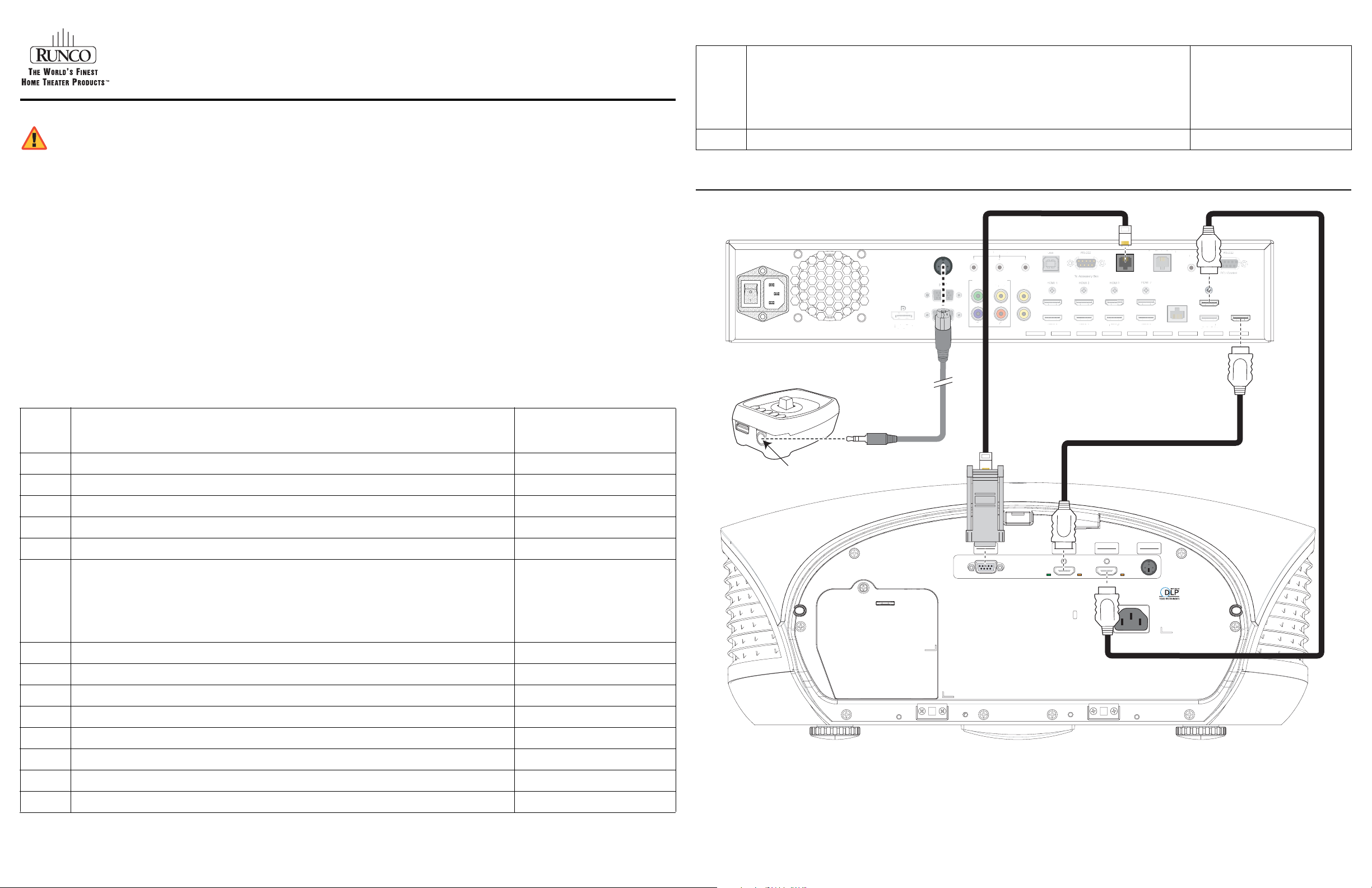
WARNING
Vi
deo
Y
Vi
deo
2
Vi
deo
3
P
Pb
S
l
HDMI 2
HDMI4HDMI
6
HDMI
8
Etherne
t
H
Ou
t
y
R
T
RIGGERS
3
D
isplayPor
t
understand the following safety information before using the product for viewing 3D content. Provide this
information to the end users of this product and ensure that they understand it.
It is widely recognized that stereographic display devices can cause discomfort, including, without limitation, dizziness,
nausea, headaches, eye fatigue and eye-strain, in some individuals. The 3D effect and experience will vary by individual,
depending on a variety of factors, including his or her health and vision. Runco recommends that users take regular breaks
when watching 3D video or playing games using stereoscopic displays. Discontinue use if any discomfort occurs. Parents
of young children should ensure their children avoid extensive exposure to electronic stereographic entertainment.
The quality and appropriateness of the 3D screen materials onto which the image is projected and the quality of the 3D
content being displayed both have a significant and noticeable impact on the overall 3D experience. A properly-calibrated
projection system, including glasses and an optimized third-party screen, displaying high-quality 3D content is the best
formula for immersive and comfortable 3D experiences. Please refer to the LightStyle™ LS-12HBd Installation/
Operation Manual for proper projector installation and usage instructions.
The glasses that accompany this product are not safe to use as sunglasses, protective eyewear or any use outdoors or
other than only in conjunction with the proper operation of the Runco product with which they are sold. It is common to dim
the lights in a home theater. Using 3D glasses and the immersive imagery of stereoscopic imagery can increase the risk of
tripping or falling the dark. Special care should be taken.
Do not tilt your head while using the 3D glasses.
Installation Overview
IMPORTANT HEALTH AND SAFETY INFORMATION FOR 3D VIEWING: Please read and make sure you
LightStyle™ Series Model LS-12HBd
High Brightness, Active 3D Home Theater Projection System
Quick Setup Guide
Installation Overview (Continued)
15
16
Display calibration: adjust the following for each Dimension Digital Controller input and display
mode (resolution/frame rate); save settings when finished:
• Aspect ratio • Color level
• Brightness • Tint
• Contrast • Input position
• Color temperature and white balance
Prepare Runco Active 3D Glasses for use and test with 3D source material 94
60 through 79
Connecting the Projector and 3D Emitter to the Dimension Digital Controller
Dimension Digital Controller
ec. Display Contro
Ethernet
IR
HDMI Out
To Sec. Display
HDMI Out
DMI
Audio Only
Audio Onl
HDMI Out
To Pri. Display
DisplayPort
3D SYNC
HD2
TRIGGERS
123
Component / SCART
Component / SCA
Y
Pb
Video 1
Video 2
1
Video 3
Pr
r
Pri. Display Control Sec. Display Control
HDMI 2 HDMI 4 HDMI 6 HDMI 8
Active 3D Emitter
Step Procedure
1
2
3
4
5
Choose a location for the projector 21
Install anamorphic lens mounting assembly (optional) 28, 40
Mount the projector 33
Mount the Dimension Digital Controller 35
Connect the Dimension Digital Controller to the projector (see diagram at right) 36
PRELIMINARY
Connect other external equipment to Dimension Digital Controller (optional):
• Audio processor or secondary display device
6
• Control system interface (RS-232)
• 12-volt trigger-activated equipment (retractable screens or screen masking)
• External IR repeater
• Network hub, router or gateway (Ethernet)
7
8
9
10
11
Connect signal sources to the Dimension Digital Controller 43
Connect the Active 3D Emitter to the Dimension Digital Controller (see diagram at right) 49
Connect system components to AC power 49
Apply power to the projector 50
Adjust primary lens: projected image size (zoom), position (shift) and focus 24, 51
For Details, Refer to This Page
in the LightStyle™ LS-12HBd
Installation/Operation Manual
38
3D SYNC IN
PRELIMINARY
RS232
RS232
PRIMARY
SECONDARY
PRIMARY
3D Sync Out
SECONDARY
3D Sync Out
12
13
14
For rear-screen and/or ceiling-mount installations, select the proper picture orientation 51
Use Image Alignment controls to fine-tune image geometry 52
Install and adjust secondary anamorphic lens (optional) 54
Note: Runco recommends using the RS-232 communication link between the LS-12HBd projector and the Dimension Digital Controller.
However, display control using HDMI CEC control messages is also possible. For more information on this capability, please contact Runco
Technical Support.
LS-12HBd Projection System Quick Setup Guide Page 1 020-1252-00 Rev. A (September 2013)
Page 2
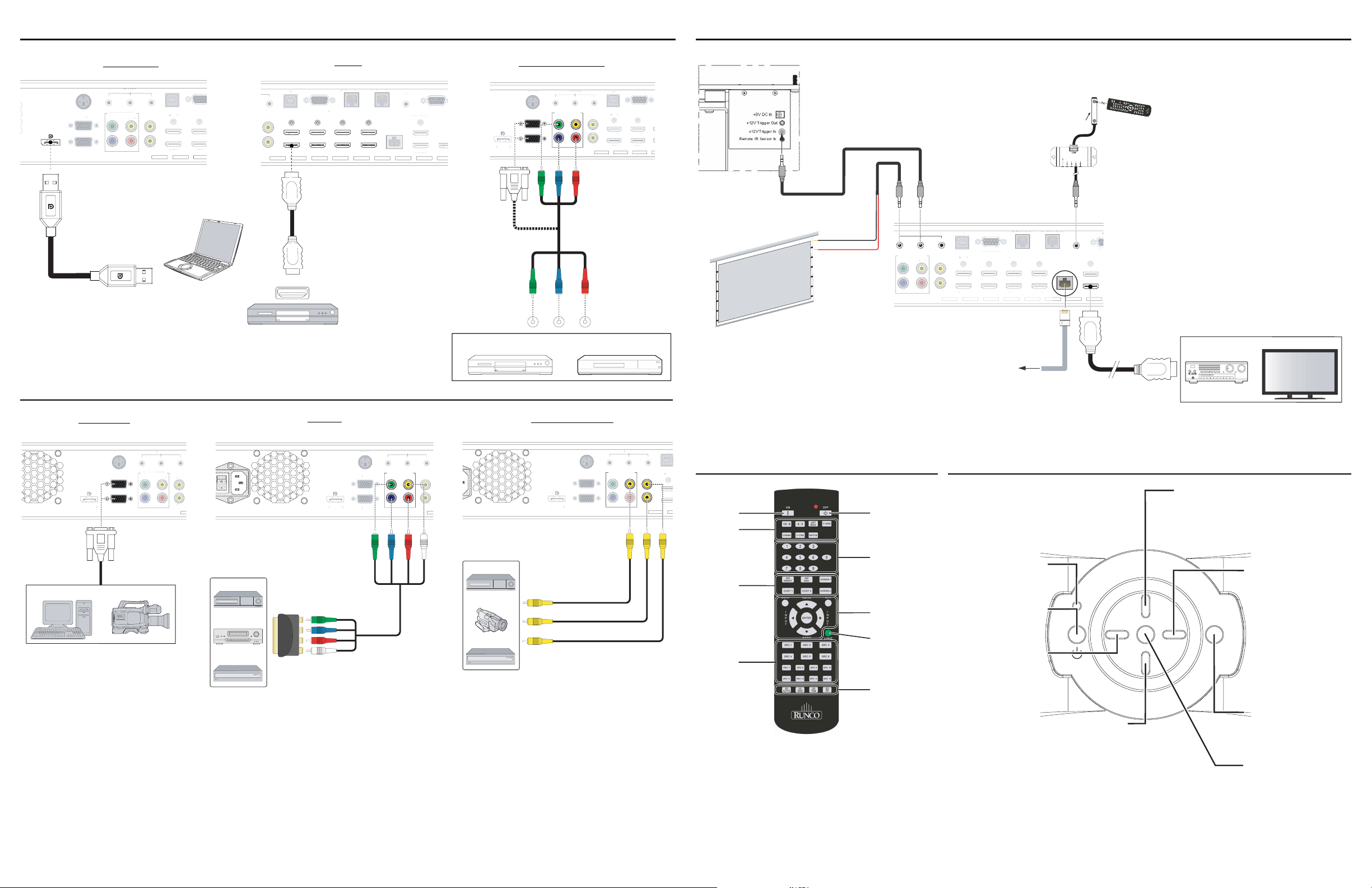
Connecting Sources to the Dimension Digital Controller Connecting Other Equipment to the Dimension Digital Controller (optional)
U
B
To
A
1
Y
Vi
d
2
3
P
H
DMI1
3
Comp
T
S
3
C
2
US
T
deo
Vi
d
3
PC / C
RS-23
P
E
t
t
y
To
D
t
y
3
deo
Y
Vi
deo
2
3
Pb
T
RIGGERS
12
3
3D SYNC
isplayPor
US
T
x
Vi
deo
2
3 3
RIGGERS
12
3
3D SYNC
D
isplayPor
deo
3
1
isplayPor
S
12
3
C
Y
Pr
b
H
DMI
T
RIGGERS
3
D
isplayPor
R
S
To
A
Bo
x
d
Vi
deo
2
Vi
deo3
Pb
P
R
P
3
6
8
H
Ou
t
T
y
Comp
T
32
DisplayPort
3D SYNC
3D SYN
HD1
HD2
HD
DisplayPort
RIGGER
TRIGGERS
123
onent / SCAR
Component / SCART
Y
Pb
b
eo
Video 2
Video
Video 1
Video 3
deo
Pr
RS-232
RS-232
USB
S
To Accessory
ccessory
HDMI
HDMI 1
HDMI 3
HDMI 2
HDMI 4
Notebook Computer
or Other DisplayPort Source
RS-232
RS-232
USB
3
To Accessory Bo
oAccessory Bo
HDMI 1
HDMI 2
HDMI
AV OUT
HDMI 3
HDMI 4
Video 2
eo
Video 3
HDMI source
(BD, DVD, DTV Set-Top Box etc.)
HDMI
Pri. Display Control Sec. Display Control
ri. Display ControlSec. Display Control
HDMI 5
HDMI 7
HDMI 6
HDMI 8
Ethernet
Component Video
Anamorphic Lens Transport
RS-232
HDMI Out
HDMI Ou
To Sec. Display
ToSec. Displa
HDMI Ou
HDMI Out
Audio Onl
Audio Only
PC / Contro
2
ontro
HDMI
HDMI
Pri.
To Pri. D
COMPONEN T
VIDEO OUT
IR
R
therne
DisplayPor
3D SYNC
HD1
HD2
BD/DVD
TRIGGERS
123
Component / SCART
Video 2
Y
Video 1
deo
Video 3
Pb
Pr
Y PB PR
USB
To Accessory Box
oAccessory Bo
HDMI 1
HDMI 2
(DTV-STB)
HDMI 3
HDMI 4
DTV-Set-Top Box
RS-232
RS-232
(Rear View)
Retractable Screen or other
12-volt trigger-activated
device
(3.5-mm, mini
phono plug)
Sleeve = Ground
Tip = +12V
TRIGGERS
123
Component / SCART
Y
Pb
onent / SCAR
Video 2
eo
Video 1
Video 3
Pr
USB
U
HDMI 1
HDMI 2
RS-232
RS-2
To Accessory Box
ccessory
HDMI 3
HDMI 4
to Ethernet
Hub, Router
or Gateway
(3.5-mm, mini
phono plug)
ri. Display ControlSec. Display Control
Pri. Display Control Sec. Display Control
5
HDMI 5
HDMI 7
HDMI 6
HDMI 8
IR Sensor
IR
Ethernet
HDMI Out
DMI
o Sec. Displa
To Sec. Display
HDMI Out
Audio Only
Remote Control
IR Repeater
C
PC
Audio Processor/
Switcher
Secondary Display
or
Computer
RGB Video
3D SYNC
HD1
DisplayPor
HD2
RGB Camcorder
or
TRIGGERS
123
Component / SCART
Component / SCAR
Video 2
Y
Video 1
Video 3
Video
Pb
Pr
PRELIMINARY
VCR
DVD/DTV STB
Gaming Console
SCART-to-RGBS
adapter
SCART
DisplayPor
Green
Blue
Red
Sync
3D SYNC
3D SYN
HD1
HD
HD2
Green
RIGGER
TRIGGERS
123
Component / SCART
Y
Pb
Blue
Video 2
Video 1
Video 3
V
deo
Pr
Red
Sync
VCR
Camcorder
Gaming Console
Composite Video
3D SYNC
3D SYNC
HD1
DisplayPor
Composite
Composite
Composite
HD2
HD2
TRIGGERS
12
123
Component / SCART
Video 2
Y
Video 1
Video 3
Pb
P
Pr
Composite
Composite
USB
US
HDMI 1
1
HDMI 2
Composite
Remote Control Dimension Digital Controller Front-Panel Keypad
UP BUTTON
Used to direct-select an aspect ratio
Power On
Aspect
Ratio
Selection
Image
Memory
Preset
Buttons
Video
Source
Selection
Power Off
PRELIMINARY
Number
Buttons
Menu Navigation
Buttons
Press to
illuminate
the remote
control
buttons
3D Mode
Selection
HDMI 7 - HDMI 6 - HDMI 5 HDMI 4 - HDMI 3 - HDMI 2 -
Composite 3 - Composite 2 -
STANDBY LED
Lights amber when
the controller is in
standby mode.
ON/STANDBY BUTTON
Press to go from standby
mode to on mode
or vice versa.
LEFT BUTTON
Used to direct-select an
input or move the OSD
menu cursor to the left.
When no menus are
present on-screen,
this button cycles
through the different
sources in this order:
DisplayPort - HDMI 8 -
HDMI 1 - SCART - HD 2 -
HD 1 - Component -
Composite 1
a
r
standby
i
n
p
u
t
DOWN BUTTON
Used to direct-select an aspect ratio
or move the OSD menu cursor down.
When no menus are present on-screen,
this button toggles through
aspect ratios in the following order:
16:9 - 4:3 - Letterbox - VirtualWide Cinema - Virtual Cinema - Native
n
e
r
a
or move the OSD menu cursor up.
When no menus are present on-screen,
this button toggles through
aspect ratios in the following order:
Native - Virtual Cinema - Cinema VirtualWide - Letterbox - 4:3 - 16:9
t
i
o
t
e
r
o
i
t
i
n
p
u
t
m
e
n
u
RIGHT BUTTON
Used to direct-select an
input or move the OSD
menu cursor to the right.
When no menus are
present on-screen,
this button cycles
through the different
sources in this order:
Composite 1 - Composite 2 Composite 3 - Component HD 1 - HD 2 - SCART HDMI 1 - HDMI 2 - HDMI 3 HDMI 4 - HDMI 5 - HDMI 6 HDMI 7 - HDMI 8 - DisplayPort
MENU BUTTON
Press MENU to bring up the
main menu, or to exit the
current menu and return
to the previous one.
ENTER BUTTON
When an item is highlighted
on the OSD, press ENTER
to select that item.
LS-12HBd Projection System Quick Setup Guide Page 2 020-1252-00 Rev. A (September 2013)
Page 3

OSD Menu Tree
Note: Default settings appear in bold type. Settings marked with an asterisk (*) apply to 2D content only.
Input Source
Aspect Ratio
Screen
Picture
Input Position
Memory
Presets
3D Processing
Sleep Timer
Information
Composite 1 HDMI 1
Composite 2 HDMI 2
Composite 3 HDMI 3
Component HDMI 4
HD 1 HDMI 5
HD 2 HDMI 6
SCART HDMI 7
DisplayPort HDMI 8
16:9
4:3
Letterbox
VirtualWide
Cinema
Virtual Cinema
Native
Auto Cinema
Screen 1 / Screen 2
Brightness
Contrast
Color
Tint
Sharpness
Noise Filter
Left/Right
Up/Down
Width
Height
Overscan
Overscan Mode
(Zoom/Crop)
Phase
(RGB/Component/SCART signals only)
Tracking
(RGB/Component/SCART signals only)
Recall ISF Night or ISF Day
Recall/Save Custom 1 or Custom 2
Reset Custom 1 and Custom 2 to
Factory Default
3D Mode
(Auto, Off, Side-by-Side, Top-andBottom or Frame Packing)
Reverse Eyes (On/Off)
Off, 30 Minutes, 60 Minutes, 90
Minutes, 2 Hours or 4 Hours
Signal
System
Network
Field Service
Manufacturing
PRELIMINARY
Calibration
Gain
Offset
Gamma
Display Color Common Settings
Color Temp Simple (5500K, 6500K, 7500K or 9300K)
Color Gamut*
PCE*
Display Color - Projector
Settings
Input Image
Input Color
Save ISF Night
Save ISF Day
Copy/Paste
Output Shift
Image Alignment
Adjustment Mode Both, Primary or Secondary
Splash Configure
OSD Position Hor. / Ver.
Lamp Power (230W or 260W)
Brightness
Contrast
Color
Tint
Sharpness
Gain
Offset
Chroma Delay
Noise Filter 0, 1, 2 ... 63
Back / Confirm
Memory Preset
Aspect Ratio
Left/Right
Up/Down
Width
Height
Screen Masking
Corner Alignment
Midpoint Alignment
Owner Name
ISF Calibrated
ISF Other
Splash Timer 5, 6, 7 ... 15 ... 59, 60
Splash Enable On/Off
-100, -99... 0 ... 99, 100 (Red, Green, Blue)
Mode
(Simple / Advanced)
Simple
(1.8, 2.0, 2.2, 2.35, 2.5)
Advanced
(0 (2.2 gamma curve),
1, 2, 3 ... 20 (custom gamma tables))
Auto, REC709, SMPTE-C, EBU, Native or
PCE
Red x, y / Green x, y / Blue x, y / White x, y
Yellow x, y / Cyan x, y / Magenta x, y
-50, -49 ... 0 ... 49, 50
-32, -31... 0 ... 31, 32
(HD 1, HD 2 and Component inputs only)
0, 1, 2 ... 7
(Composite inputs only)
Copy Settings
Paste Settings
Copy Settings
Paste Settings
-50, -49 ... 0 ... 49, 50
-50, -49, 48 ... 0
0, 1, 2 ... 100
(Top / Bottom / Left / Right /
Test Pattern Enable)
Top Left / Top Right / Bottom Left /
Bottom Right / Test Pattern Enable
Center / Top Middle / Left Middle /
Right Middle / Bottom Middle /
Test Pattern Enable
0, 1, 2 ... 100
Color Bars 1
Color Bars 2
Focus
Test Video
Input Names Rename/Restore
Remote Control
Display Device Configure
Network
Service
Color Space
Triggers 1 / 2 / 3
PRELIMINARY
Miscellaneous
HDMI
Front Panel Brightness
Auto Power Off
Standby Mode Low Power / Fast Startup
System Reset
Grey Bars
Full White
Primary / Secondary / Dual
Alignment
3D
Remote Code 00000 ... 08209 ... 65535 or 88999
SRC 1-7 Keys
SRC 8-14 Keys
Installation Picture Orientation
Lens
Display Info.
(read-only)
Lamp Hours Reset Yes / No
Diagnostics White, Red, Green, Blue, Yellow, Cyan, Magenta
Altitude Auto / High
Display 3D Settings (n/a)
Internal 3D Settings Sync Delay, Test Pattern Enable
24Hz 3D Mode 120 Hz 6:4 or 120 Hz 5:5
IP Configuration
Auto Firmware Upgrade
E-Mail Notification
Remote Network Control On / Off
Auto, REC601, REC709,
RGB-PC or RGB-Video
Language
OSD Timer 0 (no timeout) or 5, 6, 7 ... 30 ... 60 sec.
OSD Messages On / Off
Blank Screen Color
Sidebar Color
Film Mode
(SD sources only)
CUE
(Chroma Upsampling Error)
Sync Threshold
HDMI EDID Extension On / Off (per HDMI and DisplayPort input)
Audio Format
CEC On / Off
HPD Toggle Rejection Auto
Logo LED 0 (off), 1, 2 ... 31
Standby LED On / Off
LCD 0 (off), 1, 2, 3 or 4
Enable On / Off / No Signal
Hours 1, 2, 3, 4, ... 23, 24
(select a key, then choose a source to assign to it)
Auto, Floor Front, Ceiling Front, Floor Rear or
Ceiling Rear
Focus
Zoom
Shift
Projector Serial Number
Lamp Hours
DHCP (On / Off), IP Address, Subnet Mask,
Default Gateway, Communication Test
Auto Check for New Firmware, Auto Perform
Upgrade, Check for New Firmware
E-Mail Address, Error Notification, Error
Notification to Runco, Periodic Service Notification,
Lamp Life Notification, Customer Information, EMail Calibration Data
(Not available on Composite 1, Composite 2 or
Composite 3 inputs)
English, Français, Deutsch, Italiano, Español,
Svenska, (Simplified Chinese),
(Traditional Chinese), Português, (Russian),
(Japanese) or (Korean)
Red/Green/Blue = 0, 1, 2, 3 ... 255
On / Off
On / Off
0, 1, 2 ... 15
(HD 1, HD 2 and Component inputs only)
Combined / HDMI Out (Pri. Display) /
HDMI Out (Sec. Display) / HDMI Out (Audio Only)
/ On / Off
LS-12HBd Projection System Quick Setup Guide Page 3 020-1252-00 Rev. A (September 2013)
Page 4

Serial Communications
5
6
HDMI 7
HDMI
8
E
t
H
t
To
H
t
y
t
y
Note
(PWR=0) or (KEY=2) Turns projector off
(PWR=1) or (KEY=1) Turns projector on
(INS=3) or (KEY=14) Selects the Component input
(INS=0) or (KEY=13) Selects the Composite 1 video input
(INS=1) or (KEY=24) Selects the Composite 2 video input
(INS=2) or (KEY=25) Selects the Composite 3 video input
(INS=7) or (KEY=19) Selects the HDMI 1 input
(INS=8) or (KEY=20) Selects the HDMI 2 input
(INS=9) or (KEY=21) Selects the HDMI 3 input
(INS=10) or (KEY=22) Selects the HDMI 4 input
(INS=11) or (KEY=81) Selects the HDMI 5 input
(INS=12) or (KEY=82) Selects the HDMI 6 input
(INS=13) or (KEY=83) Selects the HDMI 7 input
(INS=14) or (KEY=84) Selects the HDMI 8 input
(INS=15) or (KEY=85) Selects the DisplayPort input
(INS=4) or (KEY=17) Selects the RGB HD 1 input
(INS=5) or (KEY=18) Selects the RGB HD 2 input
(INS=6) or (KEY=23) Selects the SCART input
(ASP=1) or (KEY=9) Selects the 16:9 aspect ratio
(ASP=0) or (KEY=10) Selects the 4:3 aspect ratio
(ASP=4) or (KEY=44) Selects the Cinema aspect ratio
(ASP=2) or (KEY=11) Selects the Letterbox aspect ratio
(ASP=6) or (KEY=46) Selects the Native aspect ratio
(ASP=3) or (KEY=12) Selects the VirtualWide aspect ratio
(ASP=5) or (KEY=45) Selects the Virtual Cinema aspect ratio
(ASP=7) or (KEY=86) Selects the Auto Cinema aspect ratio
Connect your control system or PC to
Pri. Display Control Sec. Display Control
the RS-232 input of the Dimension
Pri. Display ControlSec. Display Control
Digital Controller as shown in the
diagram at right.
HDMI 7
DMI 5
Configure the RS-232 controller or PC
serial port as follows: no parity, 8 data
bits, 1 stop bit and no flow control. Set
the baud rate to 19200.
DMI 6
HDMI 8
The following is a partial list of
supported serial commands. For a
complete list, refer to the LightStyle™
LS-12HBd Installation/Operation
to Automation/
Control System
or PC
Manual.
All commands must be followed by a carriage return character.
Command Description
Power On/Off Commands
Input Selection Commands
PRELIMINARY
Aspect Ratio Commands
Ethernet
therne
IR
HDMI Out
DMI Ou
To Sec. Display
Sec. Display
HDMI Ou
HDMI Out
Audio Onl
Audio Only
RS-232
PC / Control
DMI Ou
HDMI Out
To Pri. Displa
To Pri. Display
1
345
2
6
89
7
2 Receive Data
(to ctrl. system)
3 Transmit Data
(from ctrl. system)
(none of the other pins are used)
5 Ground
Command Description
Picture Adjust Commands (Calibration -> Input Image menu)
(BRT=[-50...+50]) Sets a value for brightness
(CLR=[-50...+50]) Sets a value for color
(CON=[-50...+50]) Sets a value for contrast
(SHP=[-50...+50]) Sets a value for sharpness
(TNT=[-50...+50]) Sets a value for tint
Image Preset Commands
(MMP=2) or (KEY=50) Loads “Custom 1” image preset
(MMP=3) or (KEY=51) Loads “Custom 2” image preset
(MMP=1) or (KEY=49) Loads “ISF Day” image preset
(MMP=0) or (KEY=48) Loads “ISF Night” image preset
3D Mode Commands
(TDM?) Returns the 3D mode setting
(TDM=[0...4])
Sets the 3D mode setting
(0 = Auto, 1 = Off (2D), 2 = Side-by-Side, 3 = Top-and-Bottom, 4 = Frame Packing)
Screen Commands
(SCN?) Returns the screen setting
(SCN=0) or (KEY=38) Sets the screen to Screen 1
(SCN=1) or (KEY=39) Sets the screen to Screen 2
Miscellaneous Commands
(IDN?) Returns display device name
(IIR?) Returns input resolution
(MDL?) Returns product model name
(IOR?) Returns output resolution
(RMN=[0...65535]) Sets the remote code
(RMN?) Returns the remote code
(ISN?) Returns Dimension Digital Controller serial number
(IFV?) Returns firmware version number
12-volt trigger configuration:
PRELIMINARY
[1...3] = Trigger number
[1...7] = Aspect ratio (1 = 16:9, 2 = 4:3, 3 = Letterbox, 4 = VirtualWide, 5 = Cinema,
(T[1...3][1...7]=[0...1])
6 = Virtual Cinema, 7 = Native)
[0...1] = On/off (0 = Cancel previous assignment, 1 = assign)
Example: (T15=1)[CR] assigns Trigger 1 to Cinema aspect ratio.
The following serial commands are used to emulate buttons on the remote control or Dimension Digital Controller front panel.
Each button has its own serial command, so effectively it is as if you were using the IR remote.
These commands provide active OSD responses just like IR remote commands.
(KEY=6) Down-Arrow ( ) key
(KEY=4) ENTER key
(KEY=52) EXIT key
(KEY=7) Left-Arrow ( ) key
(KEY=3) MENU
(KEY=8) Right-Arrow ( ) key
(KEY=5) Up-Arrow ( ) key
© Copyright 2013 Runco International. All rights are reserved.
Trademarks and registered trademarks used in this document are the property of their respective owners.
LS-12HBd Projection System Quick Setup Guide Page 4 020-1252-00 Rev. A (September 2013)
