Page 1
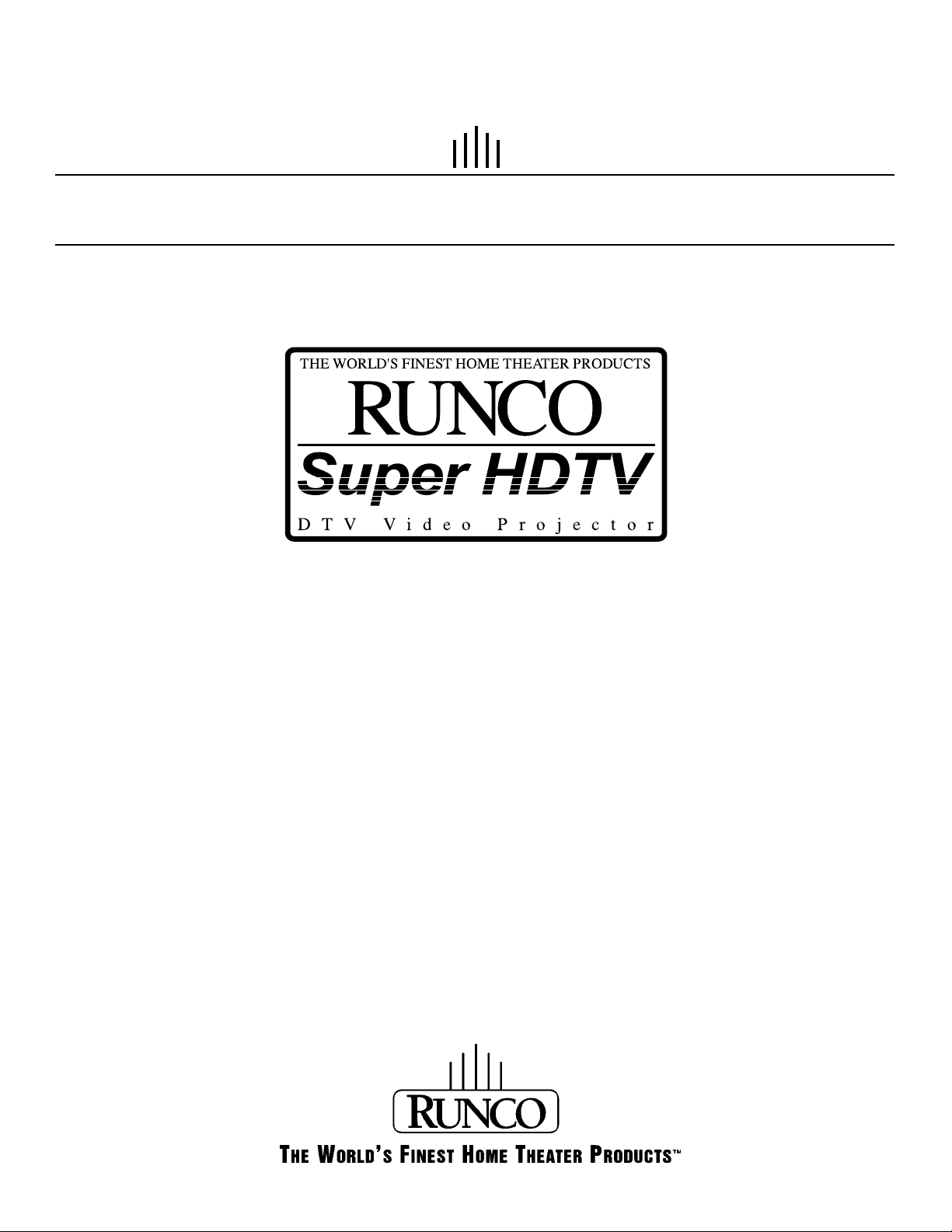
OWNER'SOPERATINGMANUAL
DTV Capable CRT Projector
DTV-992/992 ULTRA
THE WORLD'S FINEST HOME THEATER PRODUCTS
RUNCO
Super HDTV
DTV Video Projector
Page 2
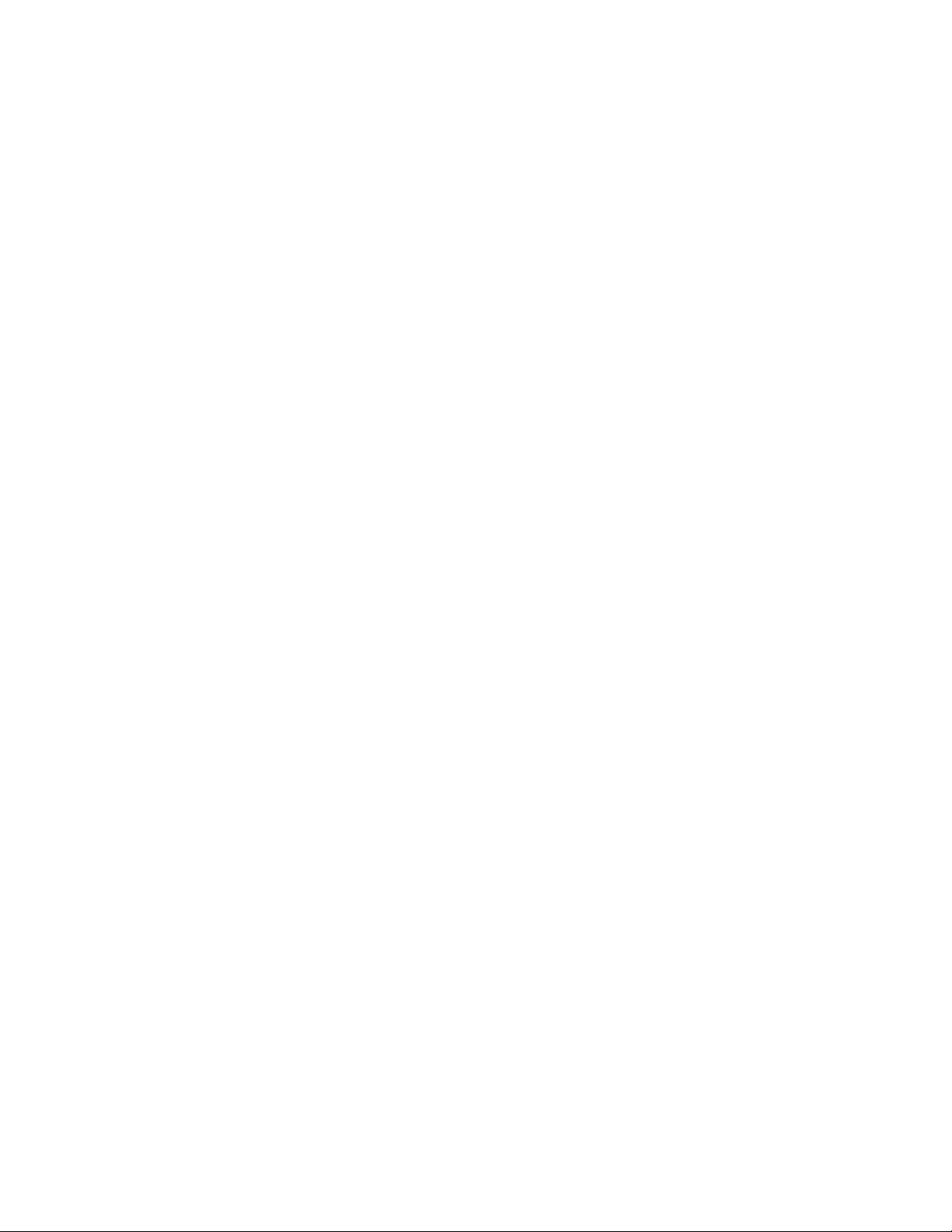
Page 3
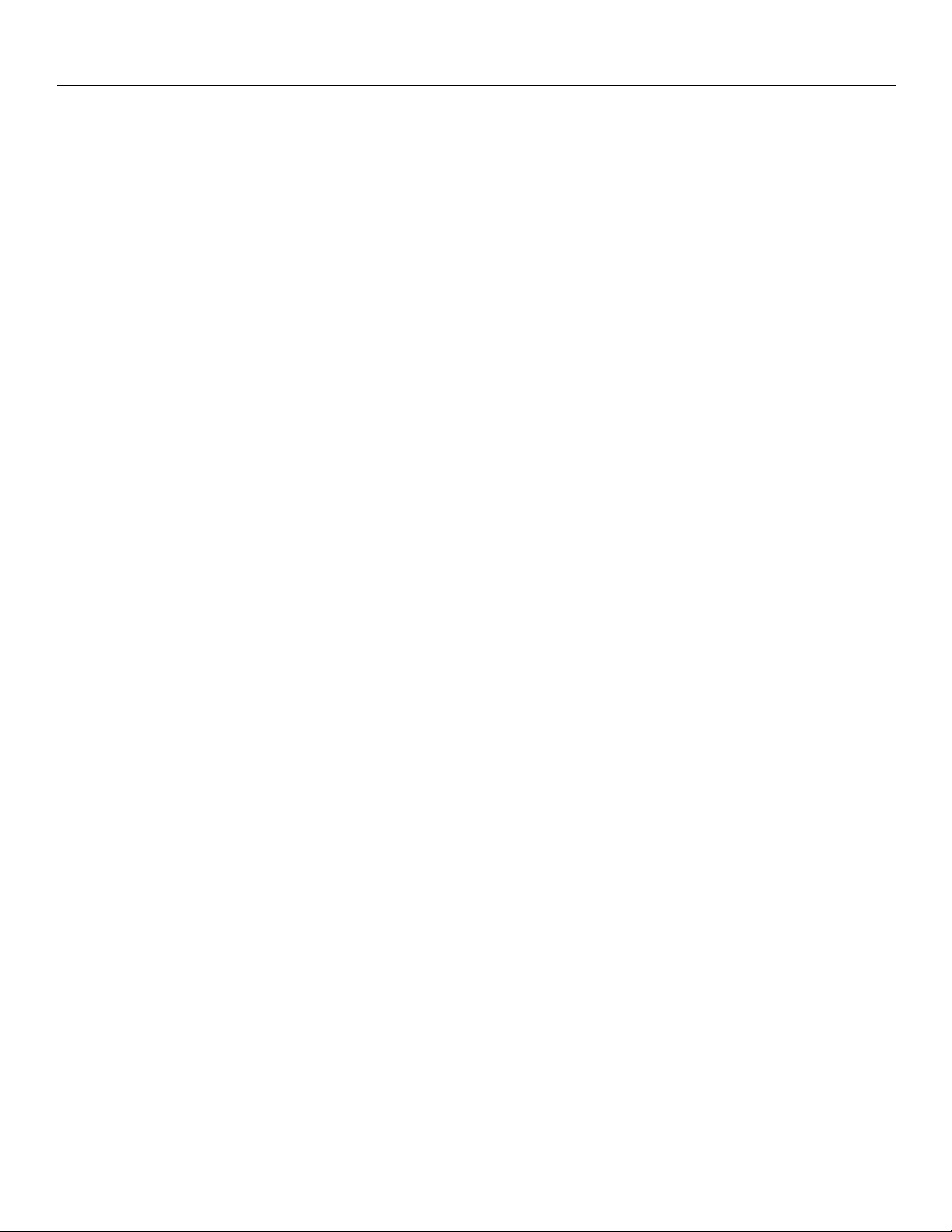
i-1
TABLE OF CONTENTS
SAFETY INSTRUCTIONS ................................................................................................................................
1-1
On Safety............................................................................................................................................................1-1
On Installation.....................................................................................................................................................1-2
On Servicing .......................................................................................................................................................1-2
On Cleaning........................................................................................................................................................1-2
On Repacking.....................................................................................................................................................1-2
On Illumination....................................................................................................................................................1-2
LOCATION AND FUNCTION OF CONTROLS.....................................................................................2-1
Rear Panel Terminology .....................................................................................................................................2-1
Front Panel Terminology .....................................................................................................................................2-1
Control Panel Terminology..................................................................................................................................2-2
Remote Control Description ................................................................................................................................2-3
CONNECTIONS ....................................................................................................................................3-1
AC Power (mains) Cord Connection..................................................................................................................3-1
Power Check.......................................................................................................................................................3-1
Switching on/off...................................................................................................................................................3-1
Start Up With Full White Image..........................................................................................................................3-2
Signal Input Connection to the Projector............................................................................................................3-2
Connecting a Composite Video Source to Port 1...............................................................................................3-3
Connecting an S-Video or Video Source to Port 2 .............................................................................................3-3
Connecting an RGB Analog Source With Composite Sync ...............................................................................3-4
Connecting an RGB Analog Source With Tri-Level Sync...................................................................................3-4
RGB3S or RG3sB Input Selection ................................................................................................................3-4
Connecting a Component Source.......................................................................................................................3-5
(R-Y)Y(B-Y)S or (R-Y)Ys(B-Y) Input Selection.............................................................................................3-5
Connecting a Component Source With Tri-Level Sync......................................................................................3-5
(R-Y)Y(B-Y)3S or (R-Y)Y3s(B-Y) Input Selection .........................................................................................3-6
Connecting a Computer, e.g. IBM PC (or compatible), Apple Macintosh to the RS232 Input of
the Projector........................................................................................................................................................3-6
CONTROLLING ....................................................................................................................................4-1
Battery Installation in the RCU ...........................................................................................................................4-1
How to Use Your RCU........................................................................................................................................4-2
Projector Address ...............................................................................................................................................4-2
How to Display a Projector Address...................................................................................................................4-2
How to Program an Address Into the RCU ........................................................................................................4-2
Input Selection....................................................................................................................................................4-3
Analog Picture Controls......................................................................................................................................4-4
Brightness Control.........................................................................................................................................4-4
Contrast Control............................................................................................................................................4-4
Color Saturation Control ................................................................................................................................4-4
Tint Control....................................................................................................................................................4-4
Sharpness Control.........................................................................................................................................4-4
The Pause Key...................................................................................................................................................4-4
START UP OF THE ADJUSTMENT MODE..........................................................................................5-1
Page 4
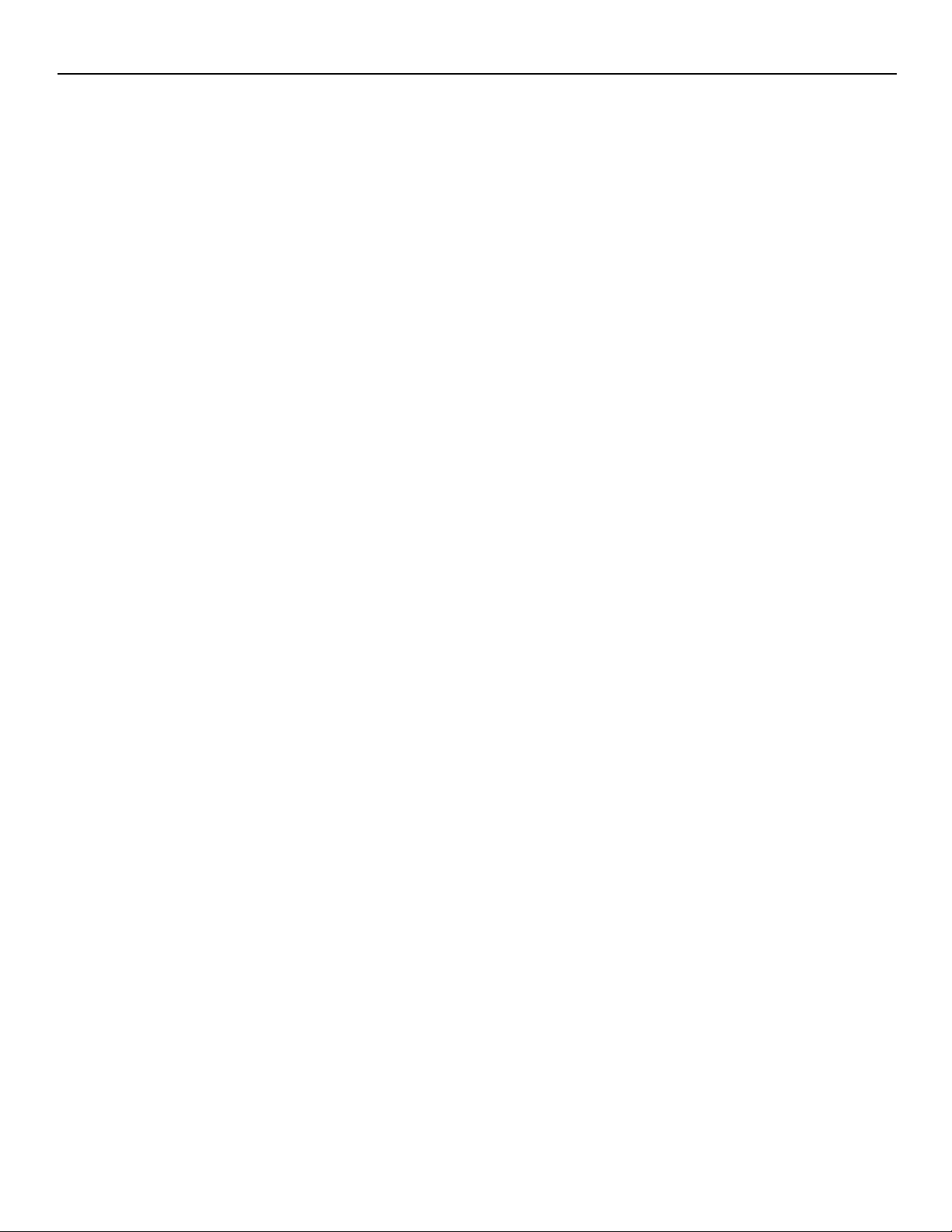
i-2
TABLE OF CONTENTS
RANDOM ACCESS ADJUSTMENT MODE..................................................................................................6-1
Starting Up the Random Access Adjustment Mode...............................................................................................6-1
Overview ‘Random Access Adjustment’ Mode......................................................................................................6-1
Selecting Setup Pattern .........................................................................................................................................6-2
Internal Cross Hatch Pattern..................................................................................................................................6-2
Random Access Adjustment Mode Selection Menu ..............................................................................................6-3
Picture Tuning........................................................................................................................................................6-3
Color Balance.........................................................................................................................................................6-3
Sync Fast/Slow Adjustment ...................................................................................................................................6-3
Peaking ..................................................................................................................................................................6-4
Color Select............................................................................................................................................................6-4
Clamp Tuning .........................................................................................................................................................6-4
Focusing.................................................................................................................................................................6-5
Geometry Adjustments...........................................................................................................................................6-6
Horizontal Phase Adjustment.................................................................................................................................6-6
Raster Shift Adjustment .........................................................................................................................................6-7
Left-Right (east-west) Adjustments........................................................................................................................6-8
Left Side Correction ...............................................................................................................................................6-9
Top-Bottom (north-south) Adjustments................................................................................................................6-10
Size Adjustment....................................................................................................................................................6-11
Vertical Linearity Adjustment ................................................................................................................................6-11
Blanking Adjustments...........................................................................................................................................6-12
Convergence Adjustment .....................................................................................................................................6-13
Vertical Corners....................................................................................................................................................6-14
Fine Convergence Adjustments...........................................................................................................................6-14
SERVICE MODE ...................................................................................................................................7-1
Starting up the Service Mode.................................................................................................................................7-1
Overview flowchart ‘Service’ Mode........................................................................................................................7-1
Identification...........................................................................................................................................................7-2
Copy a Block..........................................................................................................................................................7-2
Deletion of Blocks ..................................................................................................................................................7-3
Deleting Block by Block .........................................................................................................................................7-3
Deletion of All Blocks.............................................................................................................................................7-3
Change Password ..................................................................................................................................................7-4
Change Language..................................................................................................................................................7-4
Total Run Time.......................................................................................................................................................7-4
All settings to Midposition ......................................................................................................................................7-5
Undo All Settings to Midpos...................................................................................................................................7-5
R & B Convergence Mid ........................................................................................................................................7-5
Undo R & B Convergence Mid...............................................................................................................................7-5
Dynamic Astigmatism.............................................................................................................................................7-6
G2 Adjustment .......................................................................................................................................................7-7
CRT Run in Cycle..................................................................................................................................................7-7
Projector Warm-Up.................................................................................................................................................7-8
MESSAGES, WARNINGS, AND FAILURES........................................................................................8-1
SPECIFICATIONS.................................................................................................................................9-1
APPENDIX 1 (RS 232 Control).......................................................................................................APP-1
Page 5

Hardware Configuration....................................................................................................................................APP-1
How to Format the Control Data .......................................................................................................................APP-1
Sending a RECORD (single instruction)...........................................................................................................APP-2
Example String to Send to the Projector With Address 3 to Turn it On/Off......................................................APP-3
COMMAND CODE LIST...................................................................................................................................APP-3
APPENDIX 2 (EYE-QTMAutoconvergence)....................................................................................APX-1
Overview .........................................................................................................................................APX-1
THE QUICK GUIDE to using the EYE-Q
TM
system .......................................................................APX-1
Easy-To-Use, High Precision Automatic Convergence System .......................................................................APX-2
Easy-To-Use, High Precision Automatic Geometry System.............................................................................APX-2
Compact Built-In System ..................................................................................................................................APX-2
Preparing Your EYE-QTM...................................................................................................................................APX-2
ON-SCREEN OPERATING INSTRUCTIONS..................................................................................APX-3
ACCESS TO EYE-QTMON-SCREEN MENUS..................................................................................................APX-3
EYE-QTMMENU.................................................................................................................................................APX-3
EYE-QTMSETUP...............................................................................................................................APX-4
Setting the Configuration ..................................................................................................................................APX-4
FOCUSING THE CAMERA LENS...................................................................................................APX-5
CENTERING THE CAMERA...........................................................................................................APX-6
Centering The Camera Horizontally .................................................................................................................APX-6
Centuring The Camera Vertically......................................................................................................................APX-7
SET TOUCH-UP OPTIONS.............................................................................................................APX-7
Touch-Up On Source On/Off.............................................................................................................................APX-7
Touch-Up On Timer...........................................................................................................................................APX-8
Reference Source.............................................................................................................................................APX-8
Adjusting Other Sources...................................................................................................................................APX-8
Learning A Reference.......................................................................................................................................APX-9
WHAT IS BEING MEASURED BY EYE-QTM.....................................................................................................APX-9
TOUCH UP AND AUTOCONVERGENCE....................................................................................APX-10
Adjusting Screen Size.....................................................................................................................................APX-10
On Current Source..........................................................................................................................................APX-10
Touch-Up.........................................................................................................................................................APX-11
Align On Current Source.................................................................................................................................APX-11
Align From Midposition On Current Source ...................................................................................................APX-11
On All Sources................................................................................................................................................APX-12
Touch-Up On All Sources ...............................................................................................................................APX-12
Align On All Sources.......................................................................................................................................APX-12
i-3
Page 6
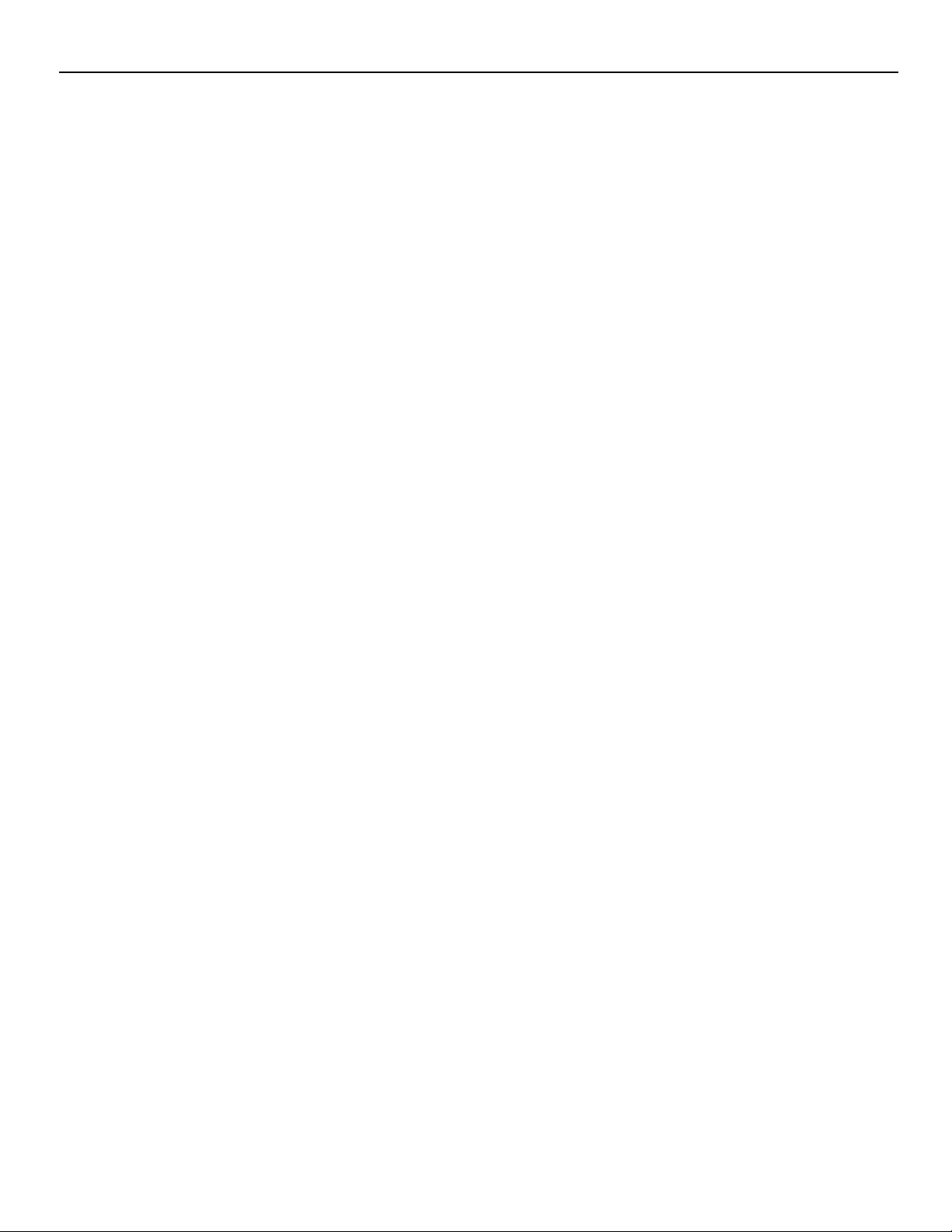
TABLE OF CONTENTS
Align From Midposition on All Sources ...........................................................................................................APX-13
Interrupting the Automatic Convergence Process..........................................................................................APX-13
Error Messages...............................................................................................................................................APX-13
No Pattern Error..............................................................................................................................................APX-14
Status Reporting Forced Break ......................................................................................................................APX-14
EYE-QTMDIAGNOSTICS................................................................................................................APX-15
i-4
Page 7
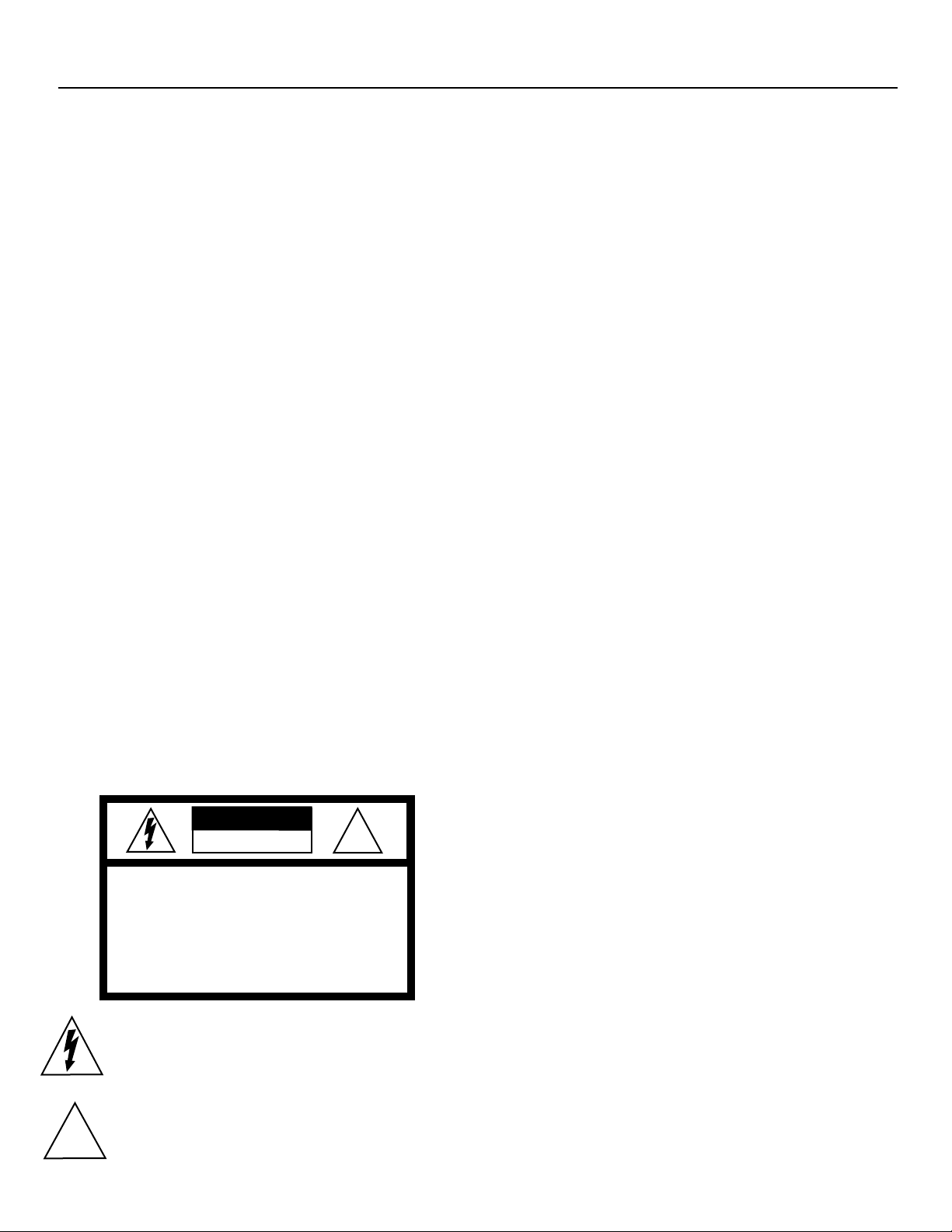
1-1
SAFETY INSTRUCTIONS
Notice on Safety
This equipment is built in accordance with the requirements of the
international safety standards EN60950, UL 1950 and CSA C22.2
No.950, which are the safety standards of information technology
equipment including electrical business equipment.
These safety standards impose important requirements on the use
of safety critical components, materials and isolation, in order to
protect the user or operator against risk of electric shock and
energy hazard, and having access to live parts.
Safety standards also impose limits to the internal and external
temperature rises, radiation levels, mechanical stability and
strength, enclosure construction and protection against the risk of
fire.
Simulated single fault condition testing ensures the safety of the
equipment to the user even when the equipment's normal operation fails.
INSTALLATION INSTRUCTIONS
Before operating this equipment please read this manual thor-
oughly, and retain it for future reference.
Installation and preliminary adjustments should be per-
formed by qualified RUNCO personnel or by authorized
RUNCO service dealers.
OWNER’S RECORD
The part number and serial number are located at the back side of
the projector. Record these numbers in the spaces provided below.
Refer to them whenever you call upon your RUNCO dealer
regarding this product.
FEDERAL COMMUNICATION COMMISSION (FCC
STATEMENT)
This equipment has been tested and found to comply with the limits of a class B digital device, pursuant to Part 15 of the FCC
Rules. These limits are designed to provide reasonable protection
against harmful interference when the equipment is operated in a
commercial environment. This equipment generates, uses and can
radiate radio frequency energy and, if not installed and used in
accordance with the instruction manual, may cause harmful interference to radio communications. Operation of this equipment in
a residential area is likely to cause harmful interference in which
case the user will be required to correct the interference at his own
expense.
Note:
The use of shielded cables is required to comply within the limits
of Part 15 of FCC rules and EN55022
*All the safety and operating instructions should be read
before using this unit.
*The safety and operating instructions manual should be
retained for future reference.
*All warnings on the equipment and in the documentation
manuals should be adhered to.
*All instructions for operating and use of this equipment must
be followed precisely.
On Safety
1. This product should be operated from an AC power source.
This projector may be connected to an IT-power system.
Operating AC power voltage of the projector:
DTV-992 / 992 ULTRA: 110/120 VAC, 50/60 Hz; unless other-
wise specified.
Consult your dealer to switch over from 230Vac to 120Vac or from
120Vac to 230Vac.
If you are not sure of the type of AC power available, consult your
dealer or local power company.
2. This product is equipped with a 3-wire grounding plug, a plug
having a third (grounding) pin. This plug will only fit into a
grounding-type power outlet. This is a safety feature. If you are
unable to insert the plug into the outlet, contact your electrician to
replace your obsolete outlet. Do not defeat the purpose of the
grounding-type plug.
WARNING FOR THE CUSTOMERS: THIS APPARATUS
MUST BE GROUNDED (EARTHED) via the supplied 3 conductor AC power cable.
(If the supplied power cable is not the correct one, consult your
dealer.)
SER. NUMBER:
DEALER:
CAUTION
RISK OF ELECTRIC SHOCK
DO NOT OPEN
!
CAUTION: TO REDUCE THE RISK OF ELECTRICAL SHOCK,
DO NOT REMOVE COVER (OR BACK)
NO USER-SERVICABLE PARTS INSIDE
REFER SERVICING TO QUALIFIED PERSONNEL
The lighting flash with an arrowhead within a
triangle is intended to tell the user that parts
inside this product may cause a risk of electrical
shock to persons.
The exclamation point whithin a triangle is intended to tell the user that important operating
!
and/or servicing instructions are included in the
technical documentation for this equipment.
Page 8
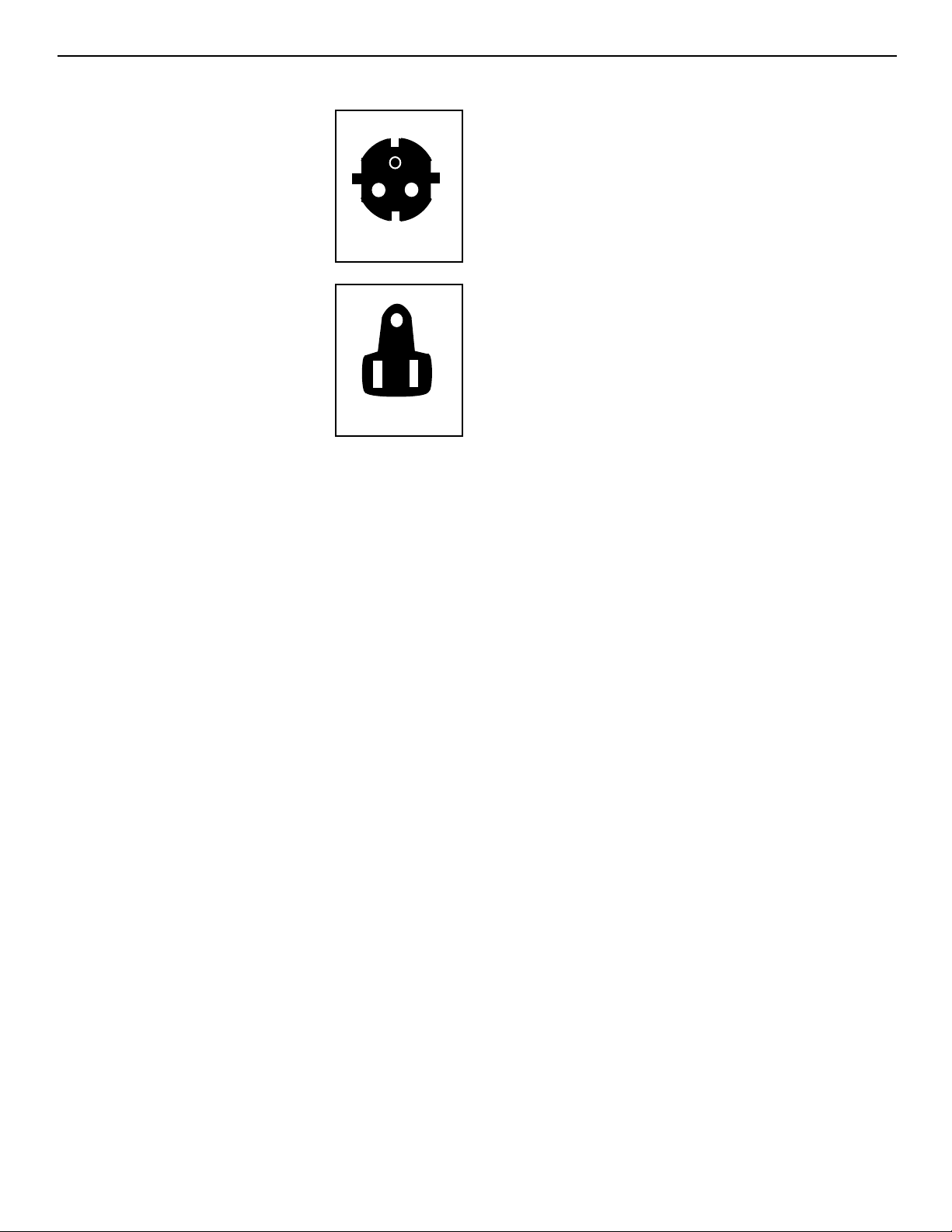
1-2
Safety Instructions
A. Mains lead (Power cord) with CEE 7 plug:
The wires of the mains lead are colored in accordance with the following code.
Green and yellow: earth (safety earth)
Blue: neutral
Brown: line (live)
B. Power cord with ANSI 73.11 plug:
The wires of the power cord are colored in accordance with the following code.
Green/yellow: ground
White: neutral
Black: line (live)
3. Do not allow anything to rest on the power
cord. Do not locate this product where persons
will walk on the cord.
To disconnect the cord, pull it out by the plug.
Never pull the cord itself.
4. If an extension cord is used with this product, make sure that the total
of the ampere ratings on the products plugged into the extension cord
does not exceed the extension cord ampere rating. Also make sure that the
total of all products plugged into the wall outlet does not exceed 15
amperes.
5. Never push objects of any kind into this product through cabinet slots
as they may touch dangerous voltage points or short out parts that could
result in a risk of fire or electrical shock.
Never spill liquid of any kind on the product. Should any liquid or solid
object fall into the cabinet, unplug the set and have it checked by qualified service personnel before resuming operations.
6. Lightning - For added protection for this video product during a lightning storm, or when it is left unattended and unused for long periods of
time, unplug it from the wall outlet. This will prevent damage to the projector due to lightning and AC power-line surges.
On installation
1. Do not place this equipment on an unstable cart, stand, or table. The
product may fall, causing serious damage to it.
2. Do use this equipment near water.
3. Slots and openings in the cabinet and the back or bottom are provided
for ventilation; to ensure reliable operation of the product and to protect
it from overheating, these openings must not be blocked or covered. The
openings should never be blocked by placing the product on a bed, sofa,
rug, or other similar surface. This product should never be placed near or
over a radiator or heat register.
The projector should not be placed in a built-in installation or enclosure
unless proper ventilation is provided.
4. Do not block the projector cooling fans or free air movement under and
around the projector. Loose papers or other objects may not be nearer to
the projector than 4” on any side.
On servicing
Do not attempt to service this product yourself, as opening or removing
covers may expose you to dangerous voltage potentials and risk of electric shock!
Refer all servicing to qualified service personnel.
Unplug this product from the wall outlet and refer servicing to qual-
ified service personnel under the following conditions:
a. When the power cord or plug is damaged or frayed.
b. If liquid has been spilled into the equipment.
c. If the product has been exposed to rain or water.
d. If the product does not operate normally when the operating instruc-
tions are followed.
Note: Adjust only those controls that are covered by the operating instruc-
tions since improper adjustment of the other controls may result in damage and will often require extensive work by a qualified technician to
restore the product to normal operation.
e. If the product has been dropped or the cabinet has been damaged.
f. If the product exhibits a distinct change in performance, indicating a
need for service.
Replacement parts - When replacement parts are required, be sure the
service technician has used original RUNCO replacement parts or authorized replacement parts which have the same characteristics as the
RUNCO original part. Unauthorized substitutions may result in degraded
performance and reliability, fire, electric shock or other hazards. Unauthorized substitutions may void warranty.
Safety check - Upon completion of any service or repairs to this projector, ask the service technician to perform safety checks to determine that
the product is in proper operating condition.
On Cleaning
Unplug this product from the wall outlet before cleaning. Do not use
liquid cleaners or aerosol cleaners. Use a damp cloth for cleaning.
- To keep the cabinet looking brand-new, periodically clean it with a soft
cloth. Stubborn stains may be removed with a cloth lightly dampened
with mild detergent solution. Never use strong solvents, such as thinner
or benzine, or abrasive cleaners, since these will damage the cabinet.
- To ensure the highest optical performance and resolution, the projection
lenses are specially treated with an anti-reflective coating, therefore,
avoid touching the lens. To remove dust on the lens, use a soft dry cloth.
Do not use a damp cloth, detergent solution, or thinner.
On repacking
Save the original shipping carton and packing material; they will come in
handy if you ever have to ship your equipment. For maximum protection,
repack your set as it was originally packed at the factory.
On illumination
In order to obtain the best quality for the projected image, it is essential
that the ambient light which is allowed to fall on the screen be kept to an
absolute minimum.
When installing the projector and screen, care must be taken to avoid
exposure to ambient light directly on the screen. Avoid adverse illumination on the screen from direct sunlight or fluorescent lighting fixtures.
The use of controlled ambient lighting, such as incandescent spotlight or
a dimmer, is recommended for proper room illumination. Where possible,
care should also be taken to ensure that the floors and walls of the room
in which the projector is to be installed are non-reflecting, dark surfaces.
Brighter surfaces will tend to reflect and diffuse the ambient light and
hence reduce the contrast of the projected image on the screen.
CEE 7
LINE = BROWN
NEUTRAL = BLUE
GROUND = YELLOW / GREEN
ANSI 73.11
LINE = BLACK
NEUTRAL = WHITE
GROUND = YELLOW / GREEN
Page 9
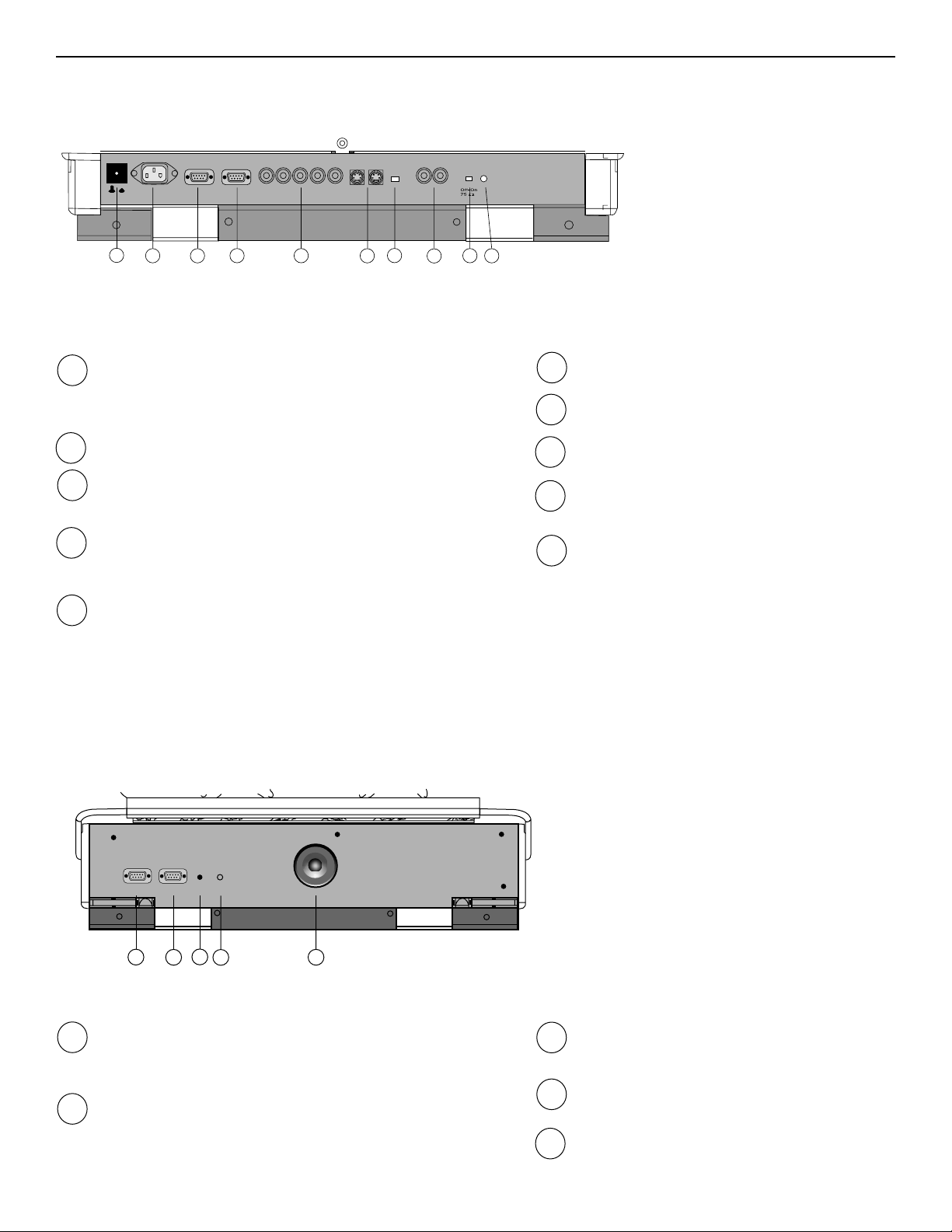
IR Sensor
receiver for control signals transmitted from the
RCU.
IR Remote
Connector for remote input for hard wired remote
Control.
EYE-Q Camera
RS 232 Input Port
Connection between the DTV-992 / 992 ULTRA and an IBM
PC (or compatible) Or MAC (RS422) for remote computer
control and data communication.
RS 232 Output Port
RS232 Input Port allows a communication link for PC 0r
MAC to the next projector in a series of projector.
2-1
2 LOCATION AND FUNCTION OF CONTROLS
REAR PANEL TERMINOLOGY
Power Switch: press the switch to turn the projector ON.
Depending on the hardware set-up of the projector during
installation, the projector switches to ‘Standby’ or to ‘Operational’ mode. If in standby, the standby LED lights up.
AC Power Input
Communication Port
• allows connection of a remote IR receiver unit to the
projector.
Port 3
RGB Analog Input (9 pin female sub D connector). Allows a
character generator, microcomputer, etc. having analog
RGB outputs to be connected to the projector.
Port 4/5: RGB-S Input (5x BNC connector):
RGB-S input: allows a character generator, microcomputer,
video camera, etc. having analog RGB Output to be connected to the projector.
Line inputs
– signals RED-GREEN-BLUE
– COMPOSITE sync. signal
– Tri level sync. signal (option>)
2
3
4
S-VIDEO Input: (Not Active)
75 ohm Termination Switch for S-Video signals
VIDEO Input: (Not Active)
75 ohm Termination Switch for Video signals:
(Not Active)
Projector Pilot Lamp: indicates the Status of the
projector.
– unlit: mains (power) switch is not pressed.
– lit: mains (power) switch is pressed and the
indicated color shows the projector mode:
Green color : operational mode of the projector.
Red color: standby mode of the projector.
7
8
1
6
5
9
10
11
12
13
14
FRONT PANEL TERMINOLOGY
15
This device complies with part 15 of
the FCC rules. Operation is subject to
following two conditions (1). This
device may not cause harmful interference, and (2) this device must
accept any interference received
including interference that may cause
undesired operation.
Power/Mains
Off On
Comm Port
Comp/
Port 3
G
R
VSYNC Green=Oper.
B
HSYNC
VIDEO
Red=Stby
1
2
4
3
5 6
9
7
8
10
RS232 IN
11
RS232 OUT
RS232 IN
12
RS232 OUTIRIR
13
REMOTE
REMOTE
14
8
m
S
N
m
E
L
V
T
T
V
m
m
8
L
E
N
S
15
Page 10
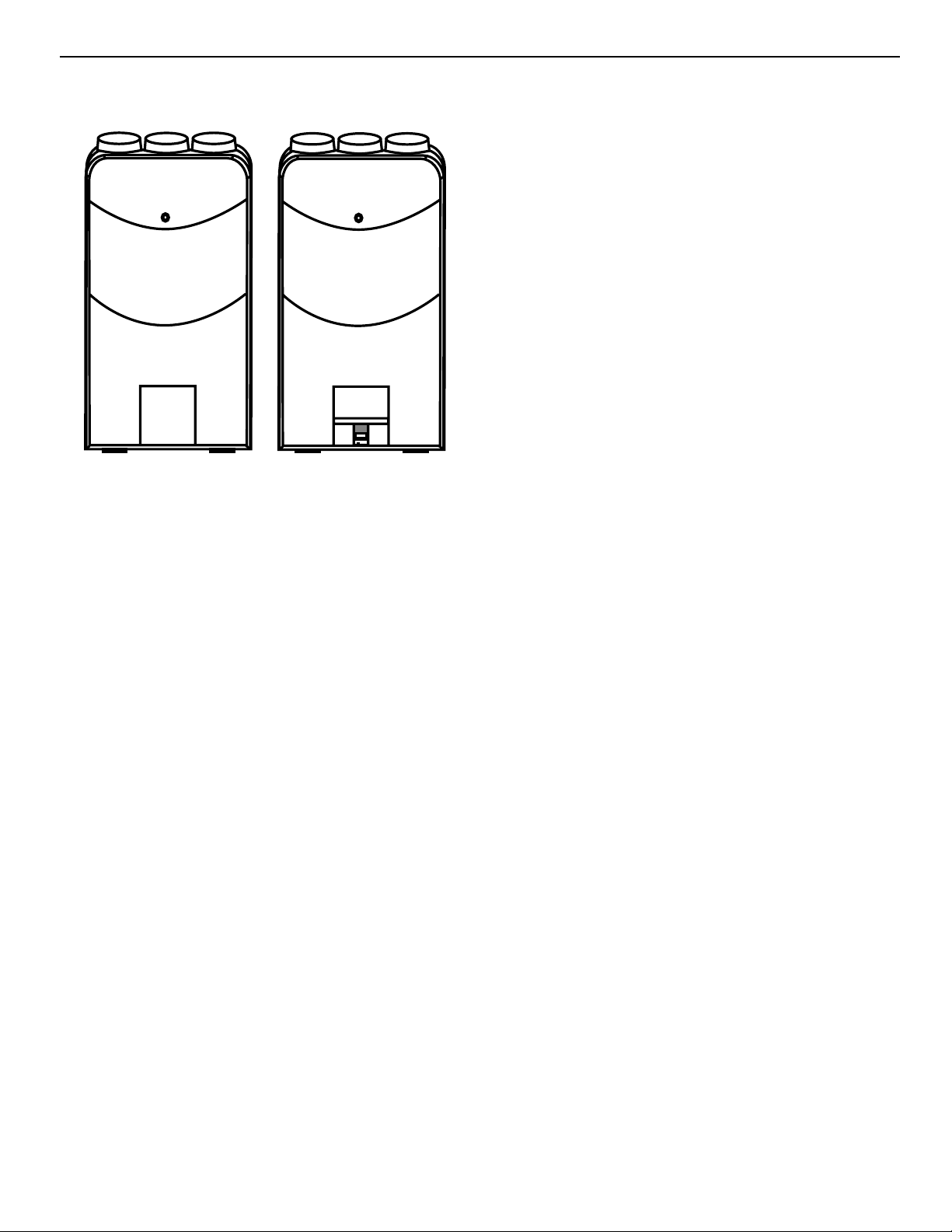
2-2
Control panel terminology
a. The Local Keypad
Getting Access
The local keypad is underneath the top cover door with the Runco
logo.
To open this door, push as indicated on drawing and turn it to the
front side of the projector.
This local keyboard has the same functions as the Remote Control
Unit (RCU)
b. RCU control panel terminology
This remote control includes a battery powered infrared (IR) transmitter that allows the user to control the projector remotely. This
remote control is used for source selection, control, adaptation and
set-up. It includes automatic storing of
picture controls (Brightness, Sharpness )
– picture geometry adjustments
– convergence adjustments
Other functions of the remote control are:
– switching between standby and operational modes
– switching to “pause” (blanked picture, full power for immediate
restarting)
– direct access to all connected sources
– variable adjustment speed : when pushing continuously on the
control stick or the picture keys, the adjustment will be executed in
an accelerated fashion.
LOCATION AND FUNCTION OF CONTROLS
Page 11
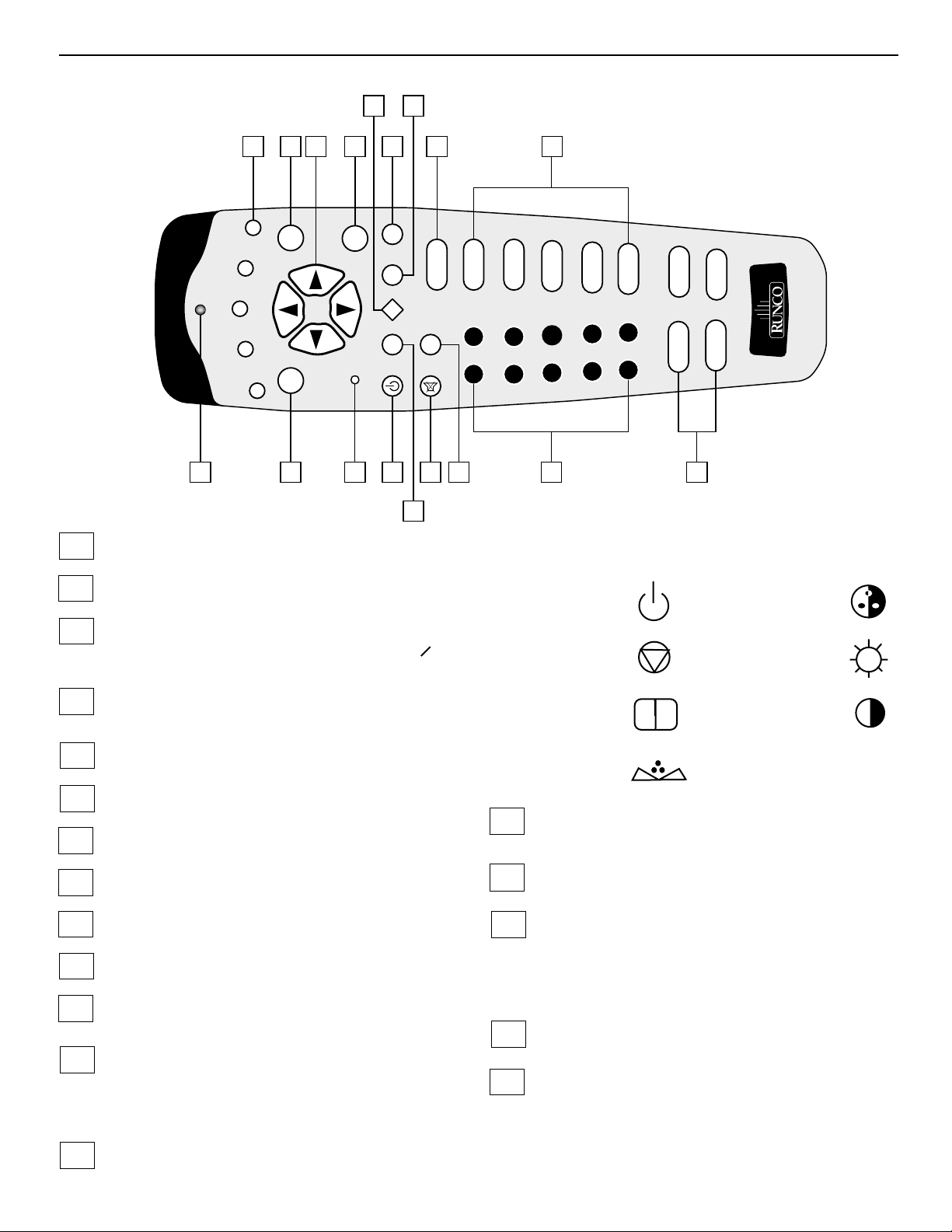
2-3
LOCATION AND FUNCTION OF CONTROLS
IR Transmission Indicator
ADJ. : Adjust key, to enter or exit the adjustment mode.
Address key (recessed key) : to enter the address of the projec-
tor (between 0 and 9). Press the address key, followed by pressing one digit button between 0 and 9. When addressed to O , the
remote will talk to any projector, regardless of its address.
STBY : Stand by button:
- To initiate remote power up operation
- To stop projection without main power off.
Pause : To mute the image, press PAUSE. The image disappears
but full power is retained for immediate restarting.
Mute : Not used
Help : Not used.
Digit buttons : Direct aspect ratio selection.
Sound controls : Not used.
Picture controls : Use these buttons to obtain the desired level
(see also ‘Controlling’) for each picture function.
Phase : Not used.
Text : When adjusting one of the image controls during a meet-
ing, the displayed bar scale can be removed by pressing ‘TEXT’
key first. To re-display the bar scale on the screen, press
‘TEXT’ key again. ‘TEXT’ key is only active in operational
mode. When ‘TEXT’ is off, no warning message will be dis
played.
FREEZ : Not used.
For Future Use
ENTER : To start up the adjustment mode or to confirm an
adjustment or selection in the adjustment mode.
Control disc : To make menu selections when in the adjustment
mode. Also allows to increment or decrement an adjustment in
the adjustment mode.
Control disc up = up arrow in the menus
Control disc down = down arrow in the menus
Control disc to the right = arrow to the right on the menus
Control disc to the left = arrow to the left on the menus
EXIT : To leave the adjustment mode or to scroll upwards when
in the adjustment mode.
For Future Use
1
2
3
4
5
6
7
8
9
10
11
14
15
16
12
17
13
18
14
12
18
F5
F4
F3
F2
F1
1
17
EXIT
ADJ
2
16
15
ENT
3
13
ll
TEXT
PAUSE
4
11
- PHASE +
- SHARPN +
- TINT +
10
- COLOR +
- BRIGHTN +
- CONTR +
- BALANCE +
- VOL +
*
2
4
6
87
0
?
1
3
9
6
7
5
5
8
stand-by
pause / park
- TREBLE +
9
- BASS +
color
brightness
sharpness
contrast
tint
Page 12
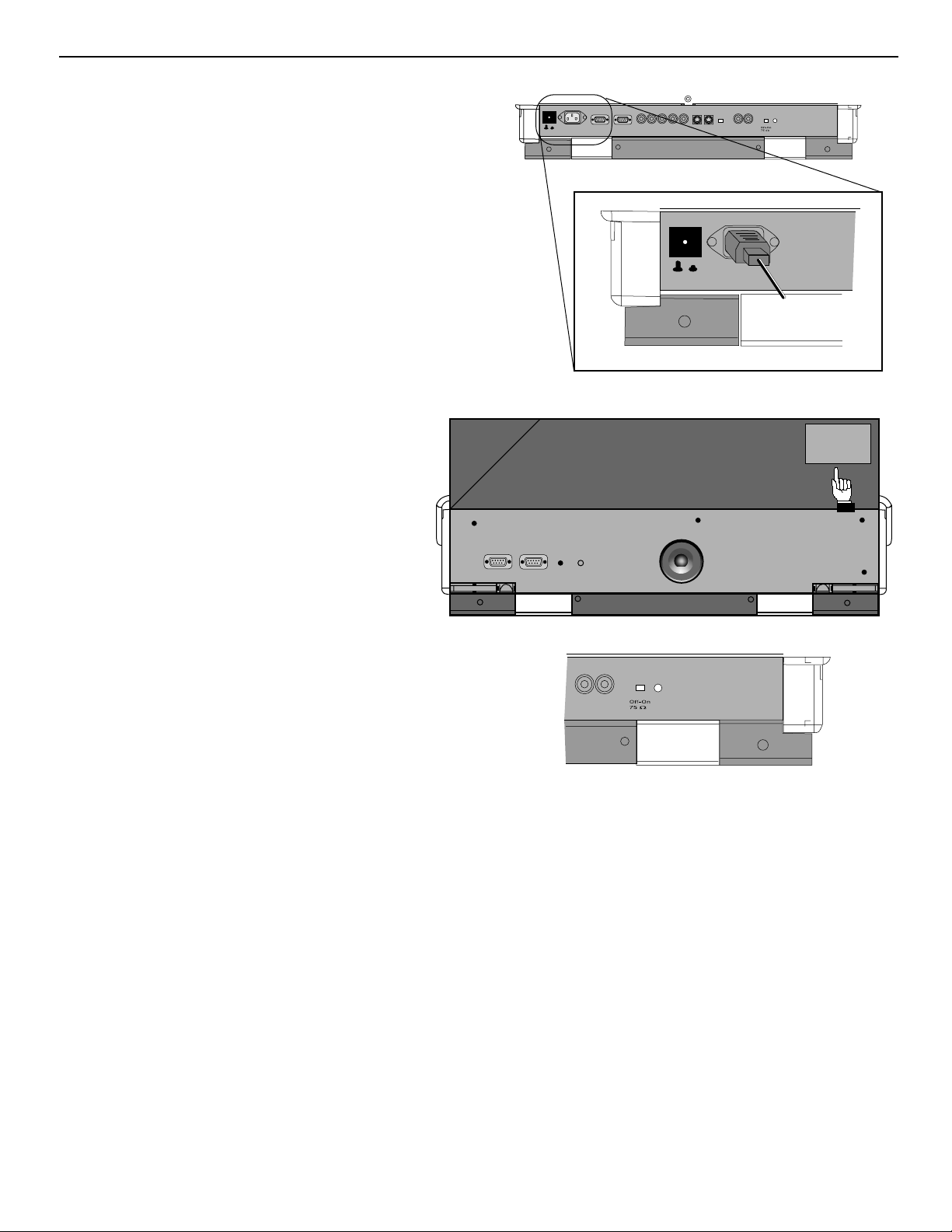
3-1
CONNECTIONS 3
AC Power (mains) Cord Connection
Use the supplied power cord to connect your projector to the wall
outlet. Plug the female power connector into the male connector at
the backside of the projector.
Power Check
Power voltage indication on sticker on the back side of the projector.
The power voltage is indicated here.
Warning!
Check if the indicated power voltage corresponds to that of the wall
outlet.
If the wall outlet voltage is different, call a Runco technician for
power adaptation of the projector.
Switching On/Off
The projector is switched ON and OFF using the power
(mains) switch ON/OFF.
Pressed : ON
Not pressed : OFF
The projector can start now in the ‘operational mode’
(image displayed) or in the ‘stand by mode’, depending on
the position of the ‘power up’ dip switch on the controller
unit. This DIP switch must be set during installation by a
qualified technician, If you want to change this start up
mode, call a qualified technician.
Stand by indication lamp:
no light up: projector switched OFF
green color: projector in Operational mode
red color : projector is in Standby mode.
RS232 IN
RS232 OUT
RS232 IN
This device complies with part 15 of
the FCC rules. Operation is subject to
following two conditions (1). This
device may not cause harmful interference, and (2) this device must
accept any interference received
including interference that may cause
Comm Port
OffOn
OffOn
Power/Mains
Power/Mains
REMOTE
RS232 OUTIRIR
Port 3
REMOTE
Comp/
G
VSYNC Green=Oper.
R
B
HSYNC
Off On
Power/Mains
8
m
S
N
m
E
L
V
T
T
V
m
m
8
L
E
N
S
VIDEO
undesired operation.
Red=Stby
;laksdjf;lkdj;flkj;lkssd;fl
;'lakjdl;kjlnmfoomnfl;jk
This device complies with part 15 of
the FCC rules. Operation is subject to
following two conditions (1). This
device may not cause harmful interference, and (2) this device must
accept any interference received
including interference that may cause
VIDEO
Green=Oper.
Red=Stby
undesired operation.
Page 13
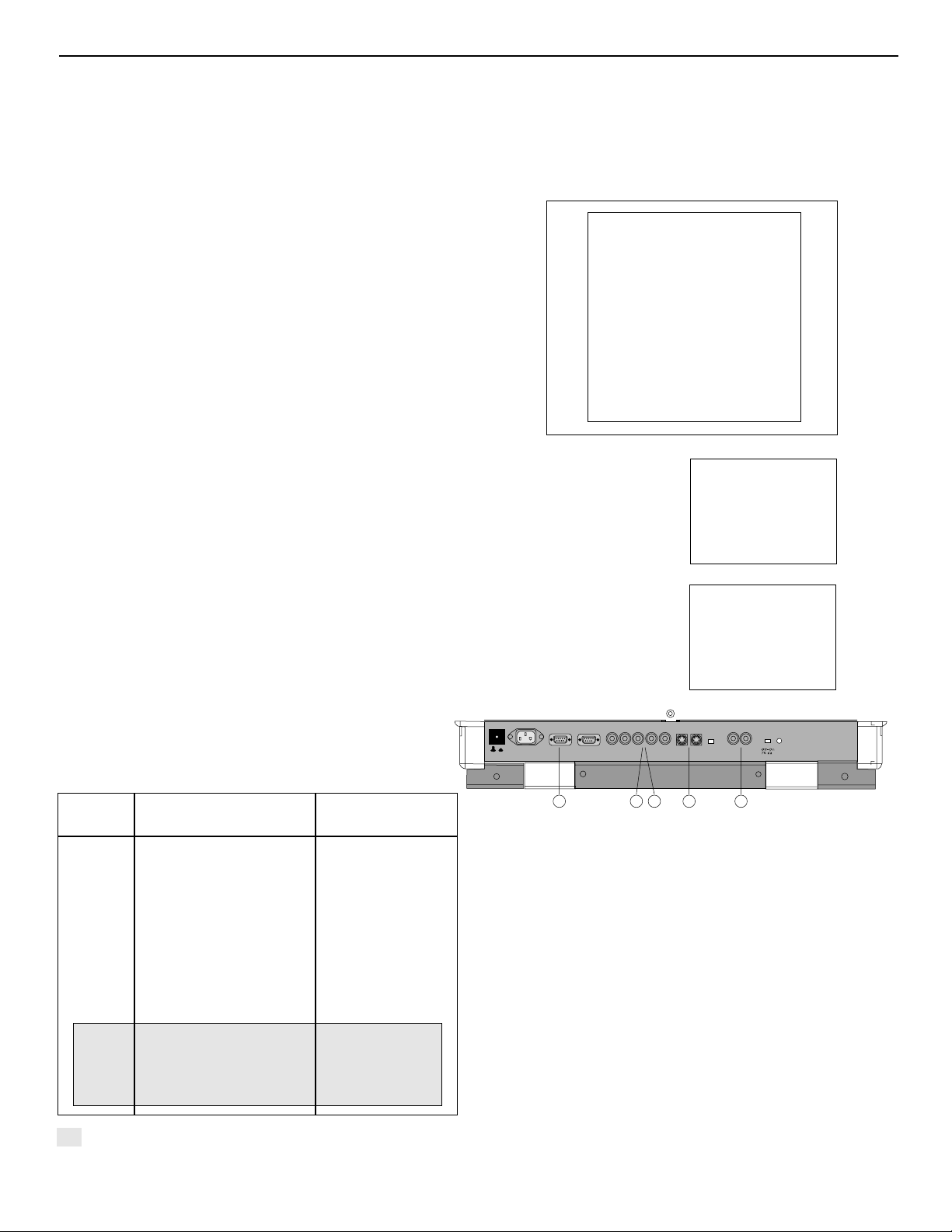
3-2
Connections
When starting up the projector, with the power switch or via the
stand-by key, the projector can start up in two ways if the “CRT
run in” cycle option is switched OFF.
- full white image (projector warm up) or
- immediately image display.
The way of starting up can be set in the service mode.
Start up with full white image.
The next menu will be displayed for 30 seconds.
a. Start up with warm up period.
If no action is taken, a white image will be displayed for 20 min-
utes.
This white image will be shifted on the faceplate of the CRT to
avoid burn in. During this warm up period, it is possible to interrupt
this white image projection by pressing the EXIT key. The previous
menu will be repeated for another 30 seconds but the remaining
time will be indicated.
If EXIT is pressed, the remaining warm up period will be shipped.
During the warm up period, every 30 seconds a text box with the
remaining time will be displayed on the screen for 2 seconds. This
text box will be displayed every time on another place.
If another key, different from EXIT, is pressed, a text box with following text will be displayed:
Please use <EXIT> to leave this procedure.
b. Start up without warm up period.
If the EXIT key is pressed, the warm up period will be skipped and
the projector is immediately ready for use.
Warning : skipping this warm up procedure can reduce the
initial picture quality of the projected image.
Signal Input Connection to the Projector:
- Composite Video
- S-Video
- RGBS or RGsB
- RGB3S or RG3sB (option)
1 Not Used
2 Not Used
3 Input signal : R-Y, Y and B-Y with separate composite sync or
with separate Hor and Vert. sync or with composite sync on Y.
4 Input signal : R, G and B with separate Tri level sync or with
Tri-level sync on green.
5 Input signal : R-Y, Y and B-Y with separate Tri level sync or
with composite Tri-level sync.
* Video or S-Video : switchable in the Picture Tuning menu.
PROJECTOR WARM UP
A FULL WHITE PATTERN
WILL BE GENERATED FOR
20 MINUTES
FOR IMMEDIATE USE OF
THE PROJECTOR, PRESS
<EXIT>
WARNING: SKIPPING THIS
PROCEDURE CAN REDUCE
THE INITIAL PICTURE
QUALITY OF THE PROJECTED
IMAGE.
THIS OPTION CAN BE
DISABLED IN THE SERVICE
MENU
REMAINING
PROJECTOR
WARM UP
TIME
18.5 MIN
PLEASE USE
<EXIT> TO
LEAVE THIS
PROCEDURE
Port No. Projector Input Press Digit Button
1 Not Used Not Used
2 Not Used Not Used
3 RGB
2
3
4/5 RGB
2
4 or 5
4/5 Component Video
3
6
4/5 RGB with Tri-Level Sync
4
7
4/5 Component Video
with Tri-Level Sync
5
8
Only available when the optional Tri-level sync module is installed.
This device complies with part 15 of
the FCC rules. Operation is subject to
following two conditions (1). This
device may not cause harmful interference, and (2) this device must
accept any interference received
including interference that may cause
Comm Port
OffOn
Power/Mains
Port 3
Comp/
G
R
VSYNC Green=Oper.
B
HSYNC
VIDEO
undesired operation.
Red=Stby
3 14 5 2
Page 14
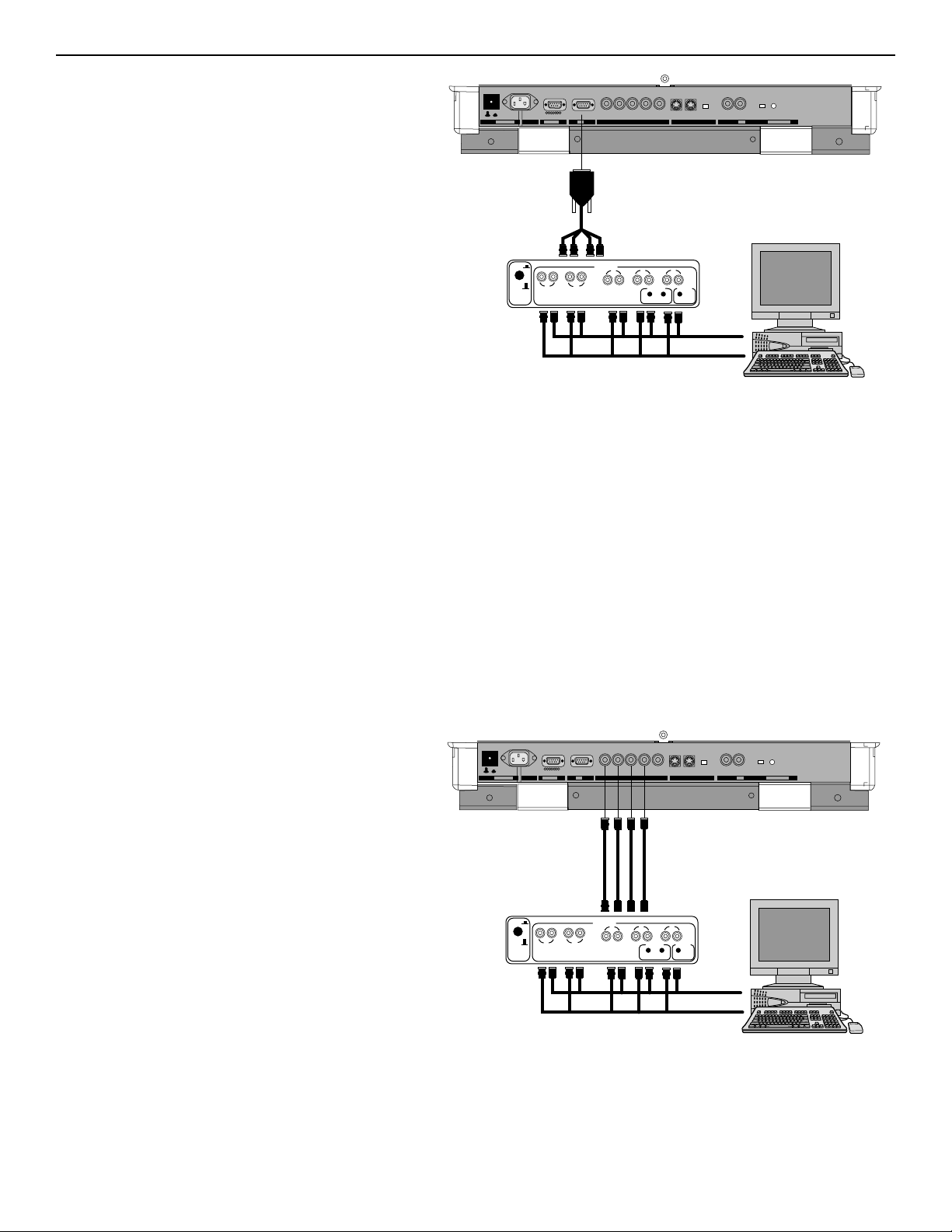
Connecting a RGB Analog source with composite
sync.
RGB analog input terminals with composite sync input or
with sync on green. The projector detects automatically
where the sync signal is located.
Always use an interface when a computer and local monitor have to be connected to the projector. Examples of
interfaces which can be applied :
RGBS or RGsB input selection
a. With the RCU: Select RGB in the Source Selection
menu
b. With the local keypad :
(to gain access to the local keypad, see ‘Local keypad’ in chapter “Location and function of controls’.)
-Press ADJUST key, the General access menu is
displayed on the screen.
-Use the control disk to highlight 3.
-Press ENTER to select the highlighted source.
3-3
Connections
Connecting a RGB Analog source with Tri-level sync.
RGB analog input terminals with Tri level sync input or
with Tri-level sync on green. The projector detects automatically where the sync signal is located.
RGB3S or RG3sB input selection
a. With the RCU: Select RGB in the Source Selection
menu
b. With the local keypad :
(to gain access to the local keypad, see ‘Local keypad’ in chapter ‘Location and function of controls’.)
-Press ADJUST key, the General access menu is
displayed on the screen.
-Use the control disk to highlight 4.
-Press ENTER to select the highlighted source.
ANALOG INTERF 120 MHz
ON
OFF
INPUT
RG
BHV
INP INP
This device complies with part 15 of
the FCC rules. Operation is subject to
following two conditions (1). This
device may not cause harmful interference, and (2) this device must
accept any interference received
including interference that may cause
undesired operation.
ANALOG INTERF 120 MHz
ON
OFF
This device complies with part 15 of
the FCC rules. Operation is subject to
following two conditions (1). This
device may not cause harmful interference, and (2) this device must
accept any interference received
including interference that may cause
undesired operation.
INPUT
BHV
G
R
INP INP
Page 15
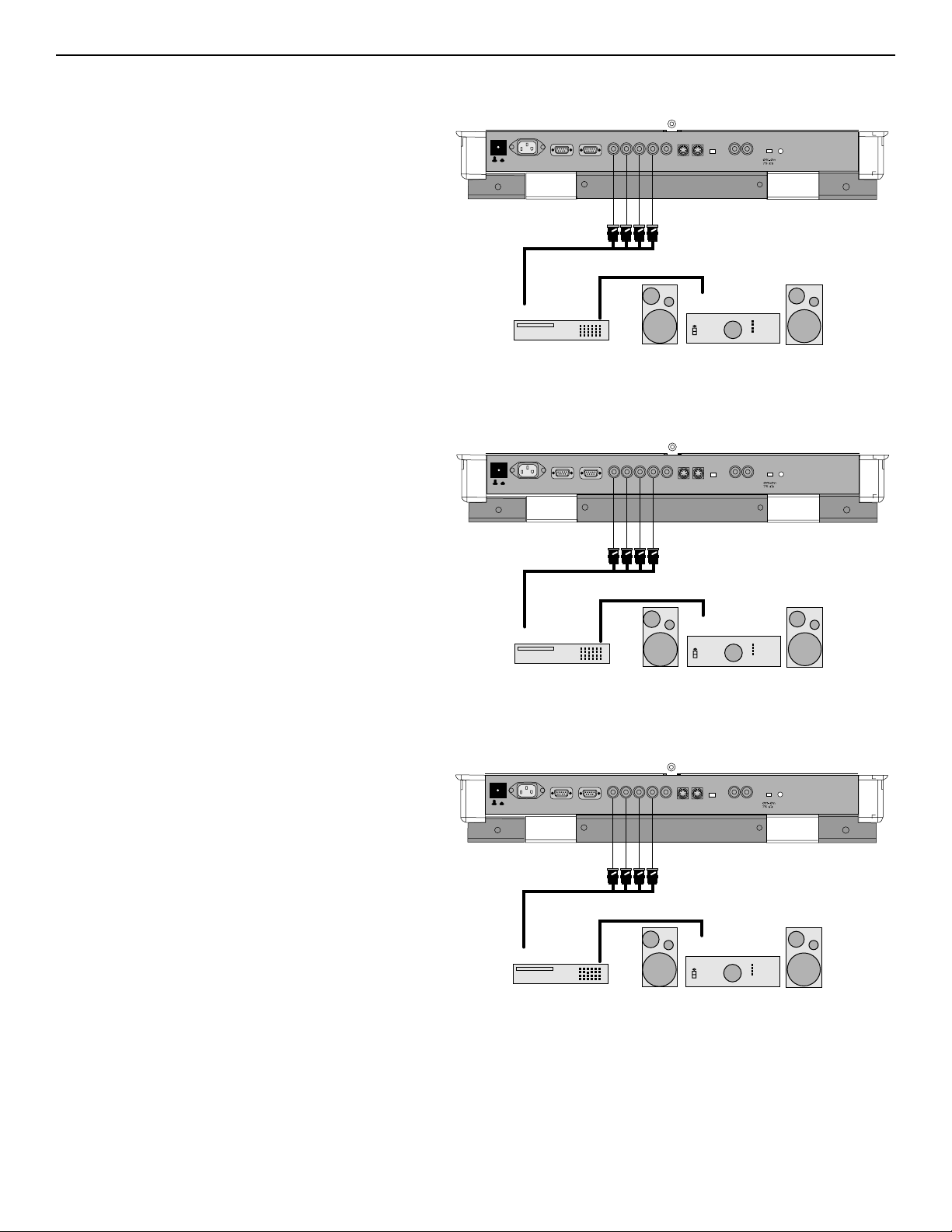
3-4
Connections
Connecting a Component source.
(R-Y)Y(B-Y) analog input terminals with sync input or
with sync on the luminance (Y) input. The projector
detects automatically where the sync signal is located.
(R-Y)Y(B-Y)S or (R-Y)Ys(B-Y) input selection
a. With the RCU: Select “Component” in the Source
Selection Menu
b. With the local keypad :
(to gain access to the local keypad, see ‘Local
keypad’ in chapter ‘Location and function of controls’.)
-Press ADJUST key, the General access menu
is displayed on the screen.
-Use the control disk to highlight 5.
-Press ENTER to select the highlighted source.
Connecting a Component source with Tri-level
sync.
(R-Y)Y(B-Y) analog input terminals with Tri-level
sync input or with Tri-level sync on the luminance
input.
OffOn
Power/Mains
OffOn
Power/Mains
Comm Port
VCR HDTV player
Comm Port
VCR HDTV player
This device complies with part 15 of
the FCC rules. Operation is subject to
following two conditions (1). This
device may not cause harmful interference, and (2) this device must
accept any interference received
including interference that may cause
Port 3
R
VSYNC Green=Oper.
B
HSYNC
Comp/
G
VIDEO
undesired operation.
Red=Stby
Audio amplifier
This device complies with part 15 of
the FCC rules. Operation is subject to
following two conditions (1). This
device may not cause harmful interference, and (2) this device must
accept any interference received
including interference that may cause
Port 3
R
VSYNC Green=Oper.
B
HSYNC
Comp/
G
VIDEO
undesired operation.
Red=Stby
Audio amplifier
OffOn
Power/Mains
Comm Port
VCR HDTV player
This device complies with part 15 of
the FCC rules. Operation is subject to
following two conditions (1). This
device may not cause harmful interference, and (2) this device must
accept any interference received
including interference that may cause
Port 3
R
VSYNC Green=Oper.
B
HSYNC
Comp/
G
VIDEO
undesired operation.
Red=Stby
Audio amplifier
Page 16
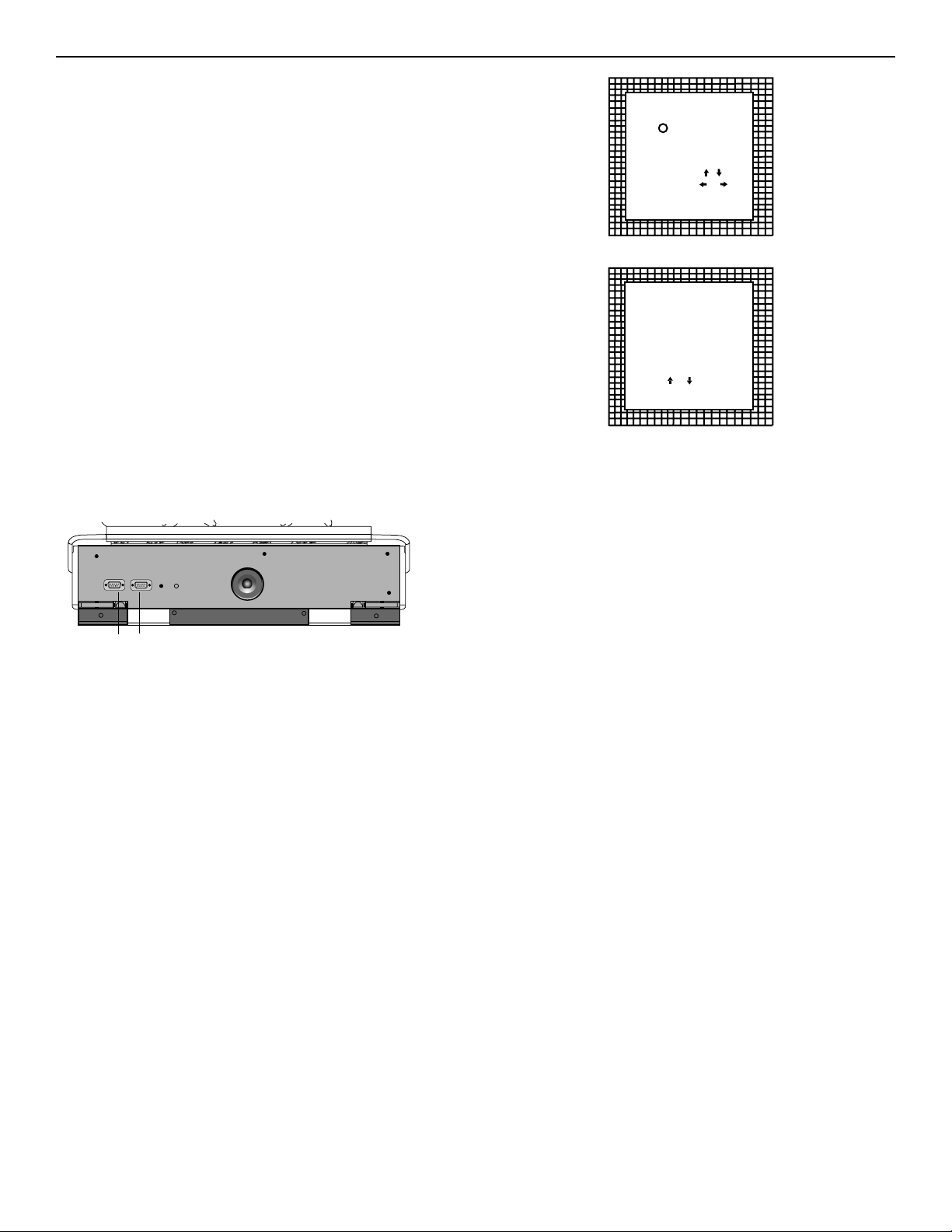
3-5
(R-Y)Y(B-Y)3S or (R-Y)Y3s(B-Y) input selection
a. With the RCU: Select “Component” in the Source Selection Menu
b. With the local keypad :
(to gain access to the local keypad, see ‘Local keypad’ in chapter
‘Location and function of controls’.)
-Press ADJUST key, the General access menu is displayed on
the screen.
-Use the control disk to highlight 6.
-Press ENTER to select the highlighted source.
Connecting a computer, e.g. IBM PC (or compatible), Apple Macintosh to the RS232 input of the projector.
The projector has a RS232 port that allows it to communicate with a computer.
Applications: remote control and data communications.
a) remote control:
-easy adjustment of the projector via IBM PC (or compatible) or
MAC connection.
-allow storage of multiple projector configurations and set ups.
-wide range of control possibilities.
-address range from 0 to 255.
b) data communications:
-sending data to the projector or copying the data from the projector to a hard memory device.
Connections
GENERAL ACCESS
56
34
12
Enter ADJUST
Select with ,
then <ENTER>.
<EXIT> to return
FROM LOCAL KEYPAD
SOURCE SELECTION
SELECT AN INPUT
FROM BELOW:
RGB
S-VIDEO
VIDEO
COMPONENT VIDEO
Select with
or
then <ENTER>
<EXIT> to return
FROM RCU
SHARPNESS
TINT
COLOR
BRIGHTNESS
CONTRAST
or
8
m
S
N
m
E
RS232 OUT
RS232 IN
RS232 IN
RS232 Ports
In/Out
RS232 OUTIRIR
REMOTE
REMOTE
L
V
T
T
V
m
m
8
L
E
N
S
Page 17
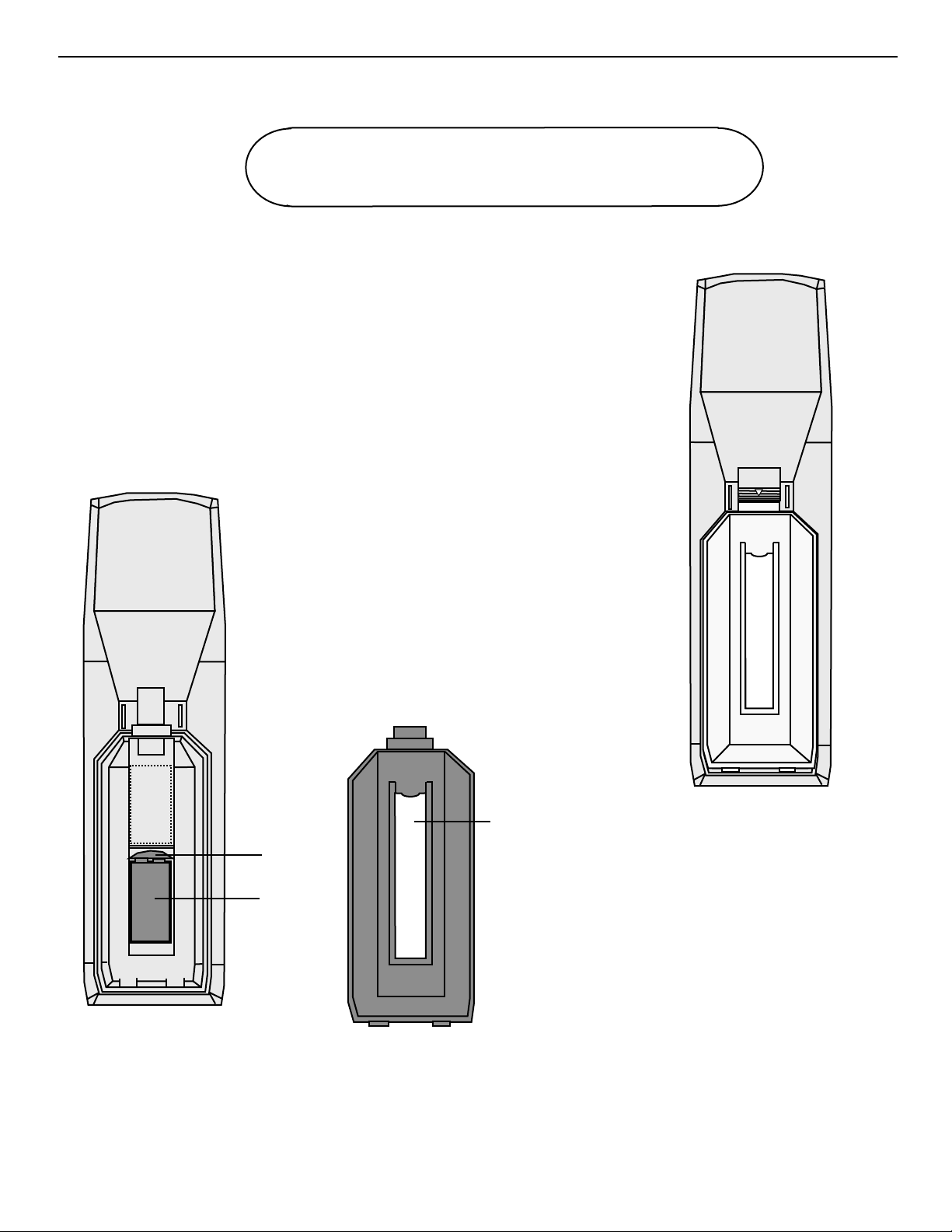
4-1
CONTROLLING 4
Battery installation in the RCU.
A new battery (not yet installed to save the battery life) is delivered inside the plastic bag
with the power cord. Install the battery as follows :
Remove the battery cover on the backside of the RCU by pushing the indicated handle a
little to the bottom of the RCU. Lift up the top side of the cover at the same time (fig. 1).
Insert the new 9 V battery (type 6F22S or equivalent) in the lower compartment and connect the battery to the contact plate.
Insert the battery into the lower compartment and put the cover back.
Caution : Do not display a stationary image with full brightness
and contrast for longer than 10 min., otherwise you risk damage
to the CRTs.
Contact
plate
Battery
fig.1
Behind the
plastic cover,
insert the 'card
for RCU'. You
can cut out the
insert card on
the last page of
the installation
manual.
fig.2
Page 18
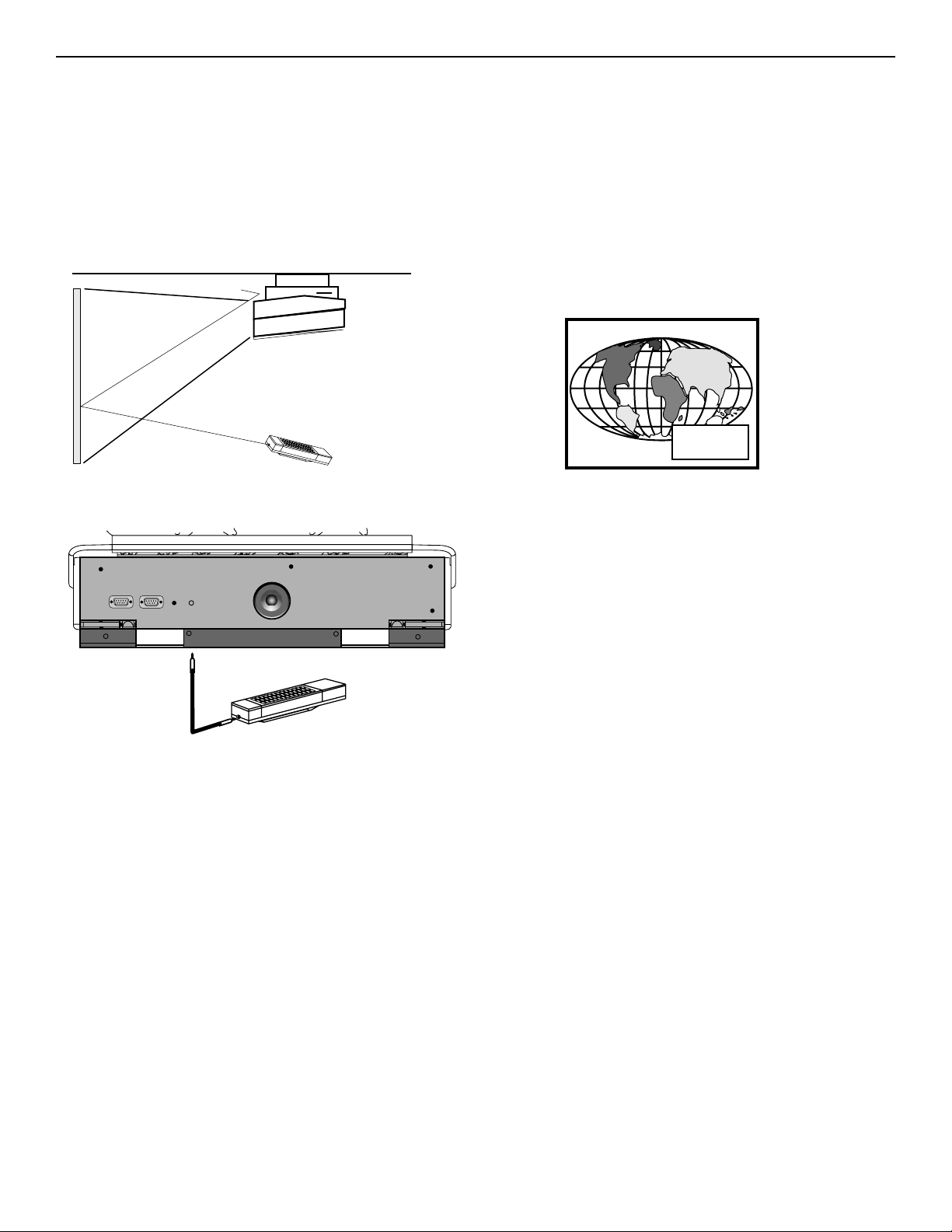
4-2
Controlling
The DTV-992 / 992 ULTRA can be controlled with
a. The RCU
b. The hardwired RCU (cable not included)
c. The local keyboard
The procedure and results of controlling the projector with either of
these RCU options is essentially the same.
How to use your RCU
a) Point the front of the RCU towards the projector
b) RCU used in a hardwired configuration.
Plug one end of the remote cable in the connector on the bottom
of the RCU and the second side in the connector in the rear panel
of the DTV-992 / 992 ULTRA labeled ‘REMOTE’.
Projector Address
a. Hardware set up of the projector address.
Every projector requires an individual address between 0 and 255
which is set with hardware DIP switches inside the projector. To
change that address, contact a RUNCO authorized technician.
b. How to control the projector.
The projector’s address may be set to any value between 0 and
255. When the address is set, the projector can be controlled now
with :
-the RCU for addresses between 1 and 9.
-computer, e.g. IBM PC (or compatible), Apple MAC, etc.
for addresses between 0 and 255.
Note : A projector will respond to a RCU set to an address of ‘0’
regardless of what address is set in the projector itself. Address “0”
is therefore a universal address.
c. Using your RCU.
Before using your RCU, it is necessary to enter the projector
address into the RCU (only when that address is between 1 and
9). The projector with the corresponding address will listen to that
specific RCU.
When address 0, ‘zero address’ is programmed into the RCU,
every projector, without exception will listen to the commands
given by this RCU.
How to display a projector address?
Press the ADDRESS key (recessed key on the RCU) with a pencil. The projector’s address will be displayed in a ‘Text box’. This
text box disappears after a few seconds.
To continue using your RCU, it is necessary to enter the same
address with the digit buttons (address between 0 and 9). For
example, if the Address Key displays projector address 003, then
press the “3” digit button on the RCU to set the RCU’s address to
match the projector’s address. Do not press digit 003. This will
address the remote to ‘0’ and control all projectors in the room.
How to program an address into the RCU?
Press the ADDRESS key (recessed key on the RCU) with a pencil and enter the address with the digit buttons. That address can
be any digit between 0 and 9.
When programming ‘0’, zero address, the RCU will control a projector regardless of the projector’s address. This feature allows
multiple projectors with different addresses to be controlled by a
single RCU.
Ceiling
IR sensor
Screen
RCU
8
m
S
N
m
E
RS232 IN
RS232 OUT
RS232 IN
RS232 OUTIRIR
REMOTE
REMOTE
L
V
T
T
V
m
m
8
L
E
N
S
PROJECTOR ADDRESS
001
Page 19
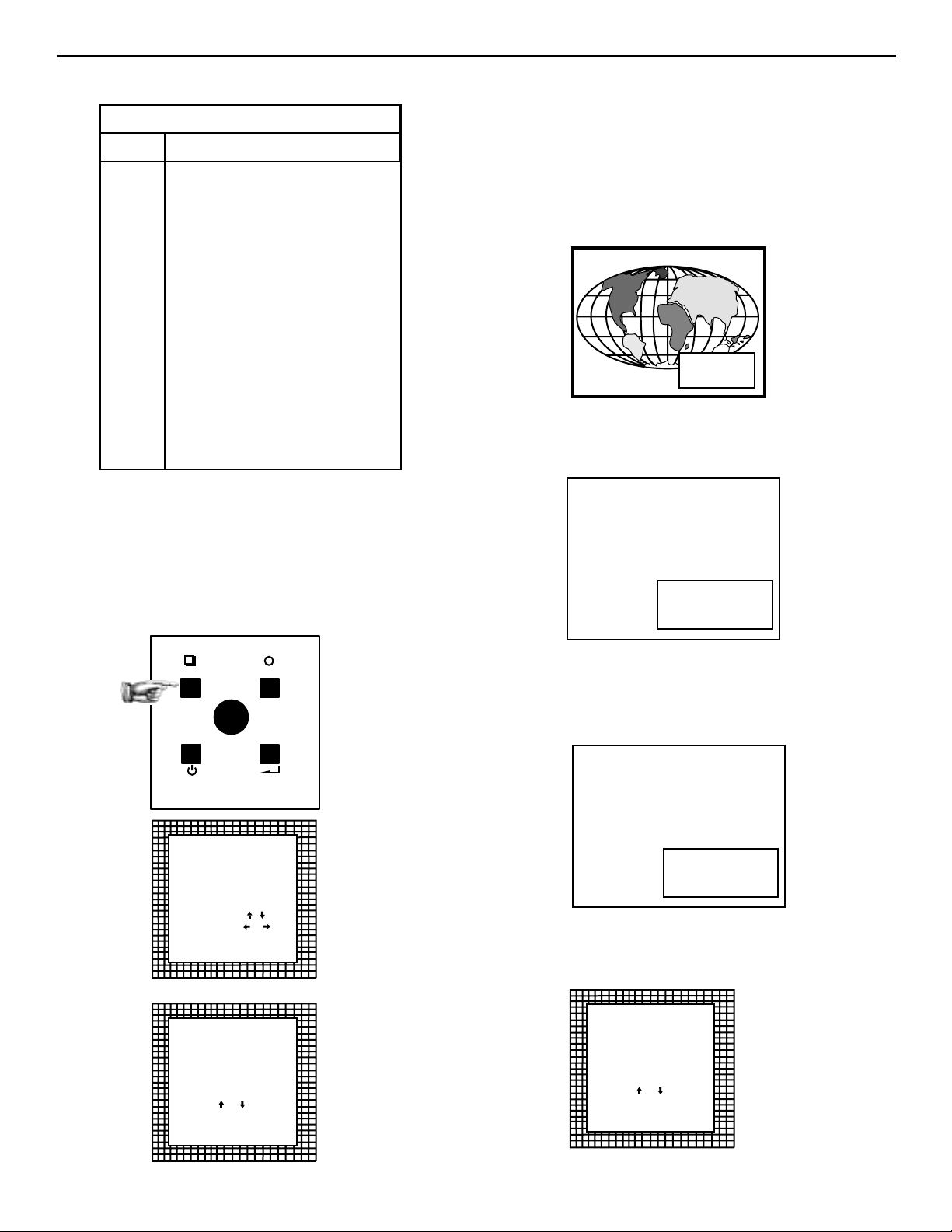
4-3
Controlling
Input selection.
Two possible ways of selecting an input :
a) Display General access menu with RCU by pressing ADJ but-
ton. This brings up a secondary general access menu. Choose
source selection and highlight desired source.
b) With the local keypad :
Press first the ADJUST key to display the General access menu.
Use the control disk to highlight the desired source number.
Choose from table above. Push the control disk up or down to
move the cursor up and down, push the control disk to the left or
to the right to move the cursor to the left and to the right.
Press ENTER to confirm your selection.
When a valid and available source is selected, there will be information displayed on the screen about that source. This information includes :
- Source number
- Horizontal frequency
- Vertical frequency
When the entry is a non valid source number, a warning appears
on the screen : ‘input not available’.
When a valid source number is selected, the projector will display
this source or it will wait on the selected source number until the
source becomes available. A message ‘source not available’ will
be displayed for a short time.
GENERAL ACCESS MENU ITEMS
SOURCE Projector input
1 Comp. Video
2 S - Video
3 RGBS of RGsB
4 RGB3S or RG3sB
5 (R - Y) Y (B - Y)3S or
(R - Y)Ys(B - Y)
6 (R - Y) Y (B - Y)3S or
(R - Y)Y3s(B - Y)
Source 2
Fh = 15.6 kHz
Fv = 50 Hz
EYE-Q
or
EXIT
ENTER
SHARPNESS
TINT
COLOR
BRIGHTNESS
CONTRAST
or
ADJUST
STANDBY
GENERAL ACCESS
56
34
12
Enter ADJUST
Select with ,
then <ENTER>.
<EXIT> to return
General Access From Local Keypad
GENERAL ACCESS
SELECT AN OPTION
FROM BELOW:
SOURCE SELECTION
ADJUSTMENT MODE
Select with
then <ENTER>
<EXIT> to return
Warning
input not
available
Warning
source not
available
GENERAL ACCESS
SELECT AN OPTION
FROM BELOW:
SOURCE SELECTION
EYE-Q
ADJUSTMENT MODE
Select with
or
then <ENTER>
<EXIT> to return
Page 20
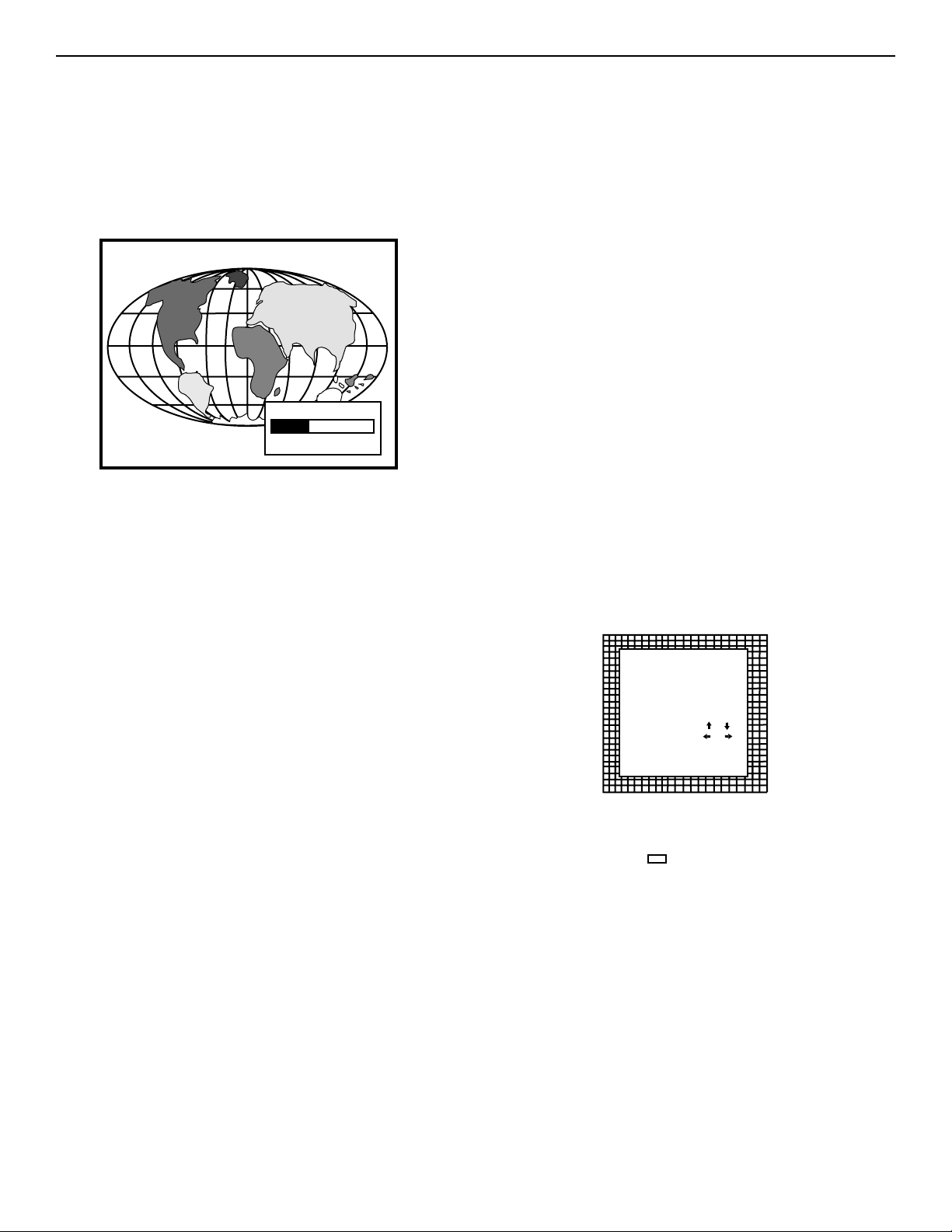
4-4
Controlling
Analog Picture Controls
The analog picture controls can be adjusted with the RCU. The
control keys are located on the lower right side of the key panel of
the RCU and indicated with the name of the control and an icon.
When an analog picture control is pressed, a text box with bar
scale and the function name of the control, e.g. ‘brightness...’
appears on the screen (only if ‘TEXT’ is ON). The length of the bar
scale indicates the current memorized setting for this source. The
bar scale changes as the + or - buttons of the control are pressed.
Brightness Control
A correct ‘brightness’ setting is important for good image reproduction. Adjust the brightness with the + or - button (RCU) until the
darkest parts of the picture appear black.
A bar scale gives a visual indication on the screen of the current
brightness setting while pressing on the above indicated keys. If
the bar scale is not visible on the screen, press ‘TEXT’ key once
and retry the above indicated keys.
The bar scale increases when pressing on the + button (higher
brightness) and decreases when pressing on the - button (lower
brightness).
Contrast Control
A correct ‘contrast’ setting is important for good image reproduction. Adjust the contrast to the level you prefer, according to room
lighting conditions. If the Contrast Control is too low, the picture will
be too dim. If it is set too high, the picture may be too bright and
not sharp. A bar scale gives a visual indication on the screen of the
current contrast setting while pressing the + or - buttons (RCU). If
the bar scale is not visible on the screen, press ‘TEXT’ key once
and retry the above indicated keys.
The bar scale increases when pressing on the + button (higher
contrast) and decreases when pressing on the - button (lower contrast).
Color Saturation Control
Color saturation is only active for Video and S-Video. Adjust the
color intensity of the picture. Adjust the color saturation using the
= and - buttons (RCU) or pushing the control disk to the left or to
the right (local keypad). A bar scale gives a visual indication on the
screen of the current color setting while pressing on the above indicated buttons. If the bar scale is not visible on the screen, press
‘TEXT’ key once and retry the above indicated buttons. The bar
scale increases when pressing on the + button (richer colors) and
decreases when pressing the - button (lighter colors).
Tint Control
Tint is only active for Video and S-Video. Tint control is effective
only when using the NTSC 4.43 or NTSC 3.58 system. A bar scale
gives a visual indication on the screen of the current tint setting
while pressing the + or - buttons (RCU) or pushing the control disk
to the left or to the right (local keypad). If the bar scale is not visible on the screen, press the ‘TEXT’ key once and retry the above
indicated buttons.
The bar scale increases when pressing on the + button and
decreases when pressing the - button.
Sharpness Control
Sharpness control is only active for Video and S-Video. A bar scale
gives a visual indication on the screen of the current sharpness
setting while pressing the + or - buttons (RCU) or pushing the control disk to the left or to the right (local keypad). If the bar scale is
not visible on the screen, press ‘TEXT’ key once and retry the
above indicated buttons.
The bar scale increases when pressing on the + button (sharper
picture) and decreases when pressing on the - button (softer picture).
The Pause key
When the Pause key is pressed, the image projection is muted but
the projector remains with full power for immediate restart.
To restart the image :
- Press the Pause key,
- Select a source number.
BRIGHTNESS
40
GENERAL ACCESS
SHARPNESS
TINT
COLOR
BRIGHTNESS
CONTRAST
Quit ADJUST
Select with
then <ENTER>
<EXIT> to return
The GENERAL ACCESS MENU is available
from the LOCAL KEYPAD.
Press the ADJ 3X to display.
or
Page 21
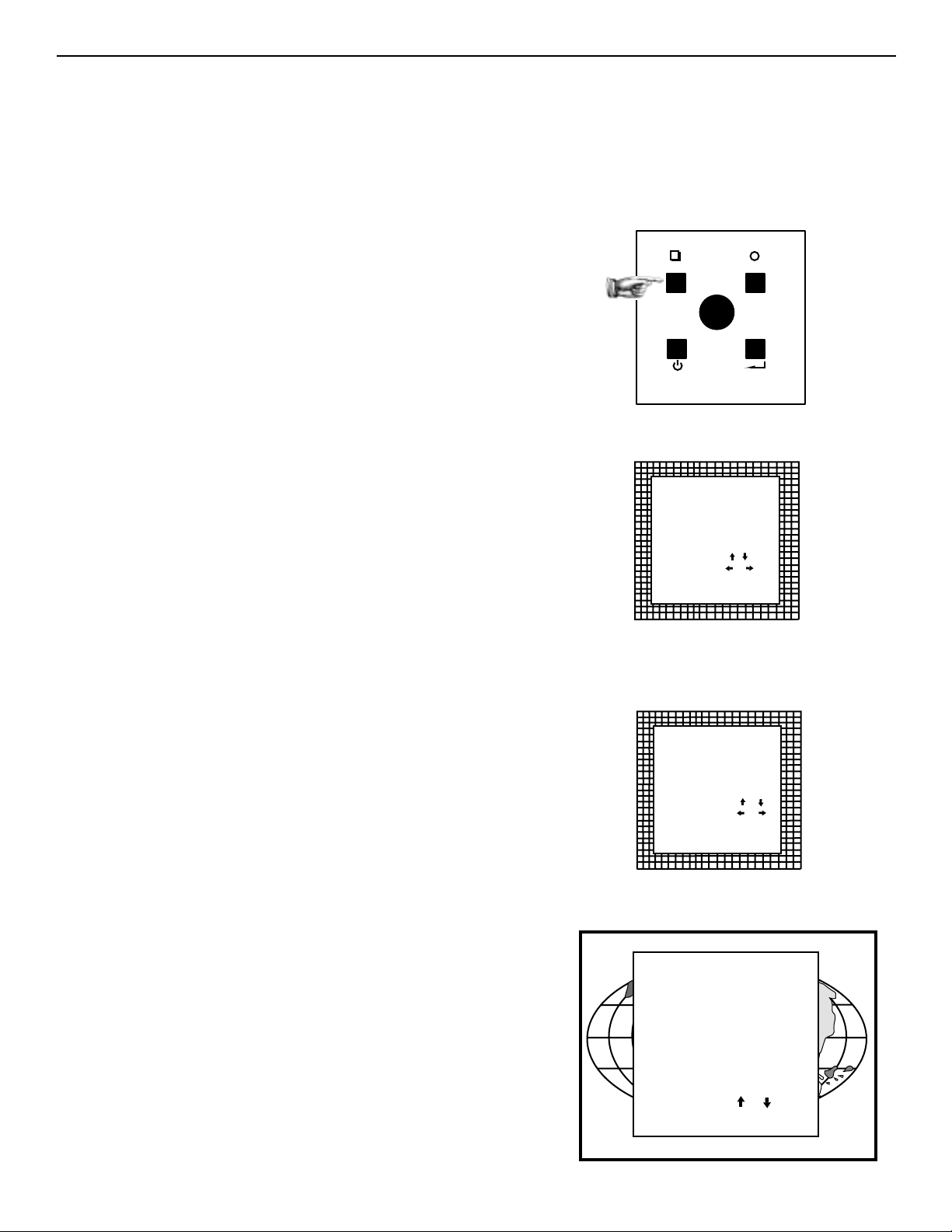
5-1
Adjustment mode
All picture geometry and convergence adjustments are made while in the ‘Adjustment mode’. Two possible ways to enter the adjustment mode:
a) Using the RCU.
Press the ADJUST key.
The projector displays the path selection menu.
b) Using the local keypad.
Press the ADJUST key.
The projector displays the General access menu.
Use the control disc to highlight enter ADJUST and press ENTER.
The path selection menu will be displayed.
Note: to adjust the Analog picture control while in the ‘Adjustment
mode’, press the ADJUST key. The next General Access menu will be
displayed.
Push the control disc up or down to select the analog control to be
adjusted and press the ENTER key to confirm.
When the analog control is adjusted the projector returns automatically
to the General access menu. When you want to return to the Adjustment
mode, press EXIT, otherwise select quit ADJUST and press ENTER to
return to operational mode.
You are now in the ‘Adjustment mode’. The control disc is used to make
menu selections and also vertical and horizontal adjustments. The
ENTER and EXIT keys are used to move forward and backward through
the menu structure. The ADJUST key can be used to terminate the
adjustment mode while a path selection menu (head menu) is displayed.
There are 5 possible paths to follow once in the Adjustment mode. They
are :
INSTALLATION - Installation should be selected if the projector has
been relocated and/or a different screen size is desired.
When selecting ‘Installation’, the user or operator will be warned to call
a qualified technician to perform the installation procedure (see example of projected warning on next page).
GUIDED - Guided should be selected if the user intends to perform a
complete alignment of the projected image. All of the necessary geometry and convergence adjustments are made in a predetermined
sequence.
START UP OF THE ADJUSTMENT MODE 5
ADJUST
EXIT
STANDBY
GENERAL ACCESS
56
34
12
Enter ADJUST
Select with ,
then <ENTER>.
<EXIT> to return
General Access From Local Keypad
GENERAL ACCESS
SHARPNESS
TINT
COLOR
BRIGHTNESS
CONTRAST
Quit ADJUST
Select with
then <ENTER>
<EXIT> to return
ENTER
SHARPNESS
TINT
COLOR
BRIGHTNESS
CONTRAST
or
or
ADJUSTMENT MODE
Select a path from below :
GUIDED
RANDOM ACCESS
INSTALLATION
SERVICE
EYE-Q
Source 1
Select with
then <ENTER>
<EXIT> to return
or
Page 22
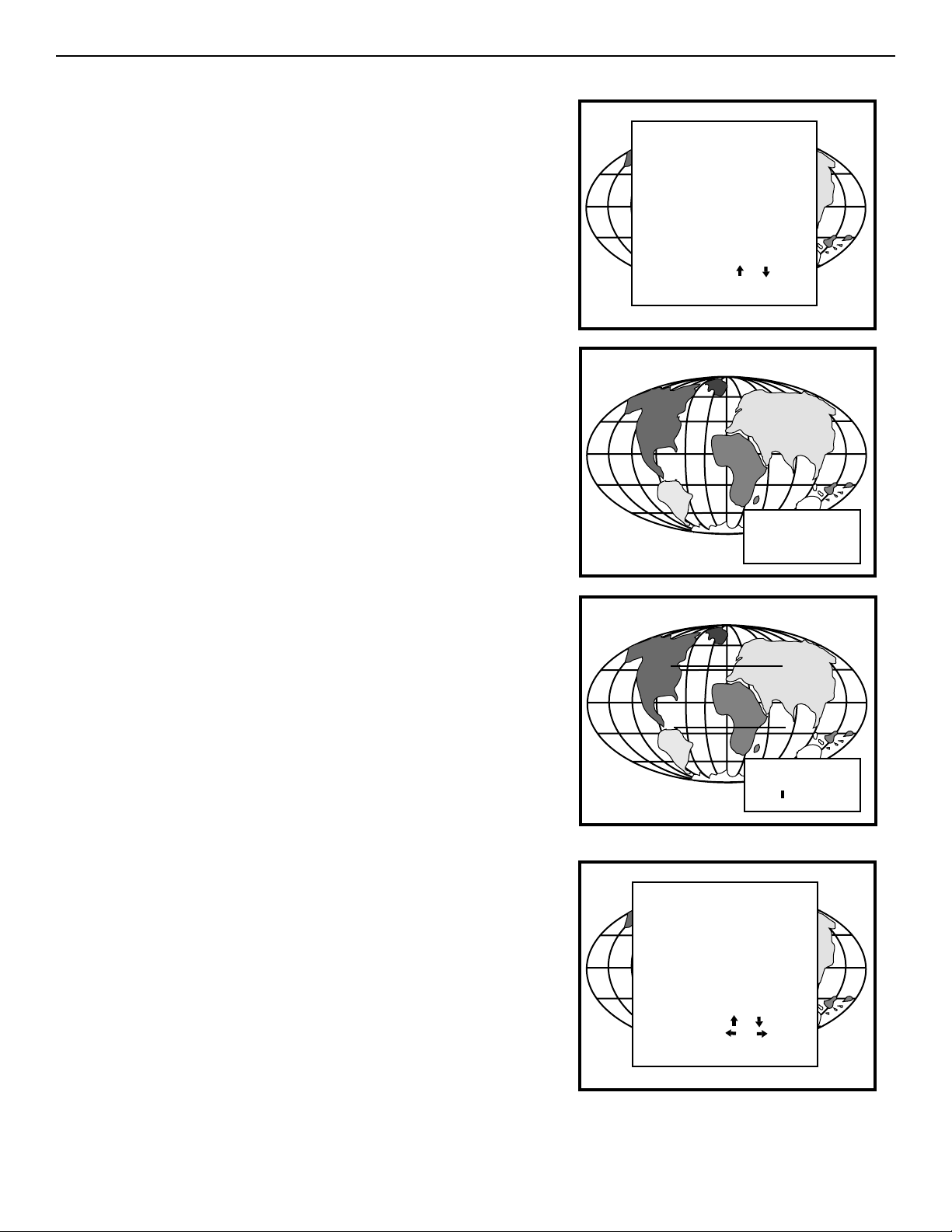
5-2
Start Up of the Adjustment Mode
RANDOM ACCESS - Random Access should be selected if the user intends to
make only a few adjustments.
SERVICE - Service should be selected if the user intends to delete blocks,
change password or apply information.
EYE-Q - This selection will only be available when the subconvergence unit
EYE-Q is connected to the projector.
While in Guided or Random Access adjustment Mode, the user may use an
external source, an internally generated genlocked pattern or an internally generated multifrequency cross hatch pattern as a setup pattern. Some items in the
Adjustment mode are password protected. While selecting such an item, the
projector asks you to enter your password. (Password protection is only available when the password DIP switch on the controller module is in the ON position. Contact a RUNCO authorized technician when no password is requested
during the adjustment procedure and password protection is desired.)
Your password contains 4 digits.
a) Adjusting the projector with the RCU.
Enter the digits with the numeric keys on the RCU.
Example : 2 3 1 9
For each digit entered, a ‘X’ appears on the screen under the displayed text
‘enter password’
When your password is correct, you get access to the ‘Adjustment mode’. When
the entered password is wrong, the message ‘Wrong password !!!’ will be displayed. The projector stays on the previous selected item.
Factory programmed
password : 0000
b) adjusting the projector with the local keypad.
When the ‘compose password’ menu is displayed, select with control disc the
first digit of your password and press ENTER. Continue by selecting the second
digit with the control disc and press ENTER. Handle in the same way for the
third and fourth digit.
When your password is correct, you get access to the ‘Adjustment mode’.
When the entered password is wrong, the message ‘Wrong password’ will be
displayed.
Once the password is correctly entered, all other password protected items are
accessible without re-entering your password.
When re-entering the adjustment mode, it will be necessary to enter your password again when selecting a password protected item.
ADJUSTMENT MODE
Select a path from below :
GUIDED
RANDOM ACCESS
INSTALLATION
SERVICE
EYE-Q
Source 1
Select with
then <ENTER>
<EXIT> to return
or
enter
password
X X X X
COMPOSE
PASSWORD
???
7 8 9
4 5 6
1 2 3
0
Select with
then <ENTER>
<EXIT> to return
wrong
password
,
or
Page 23
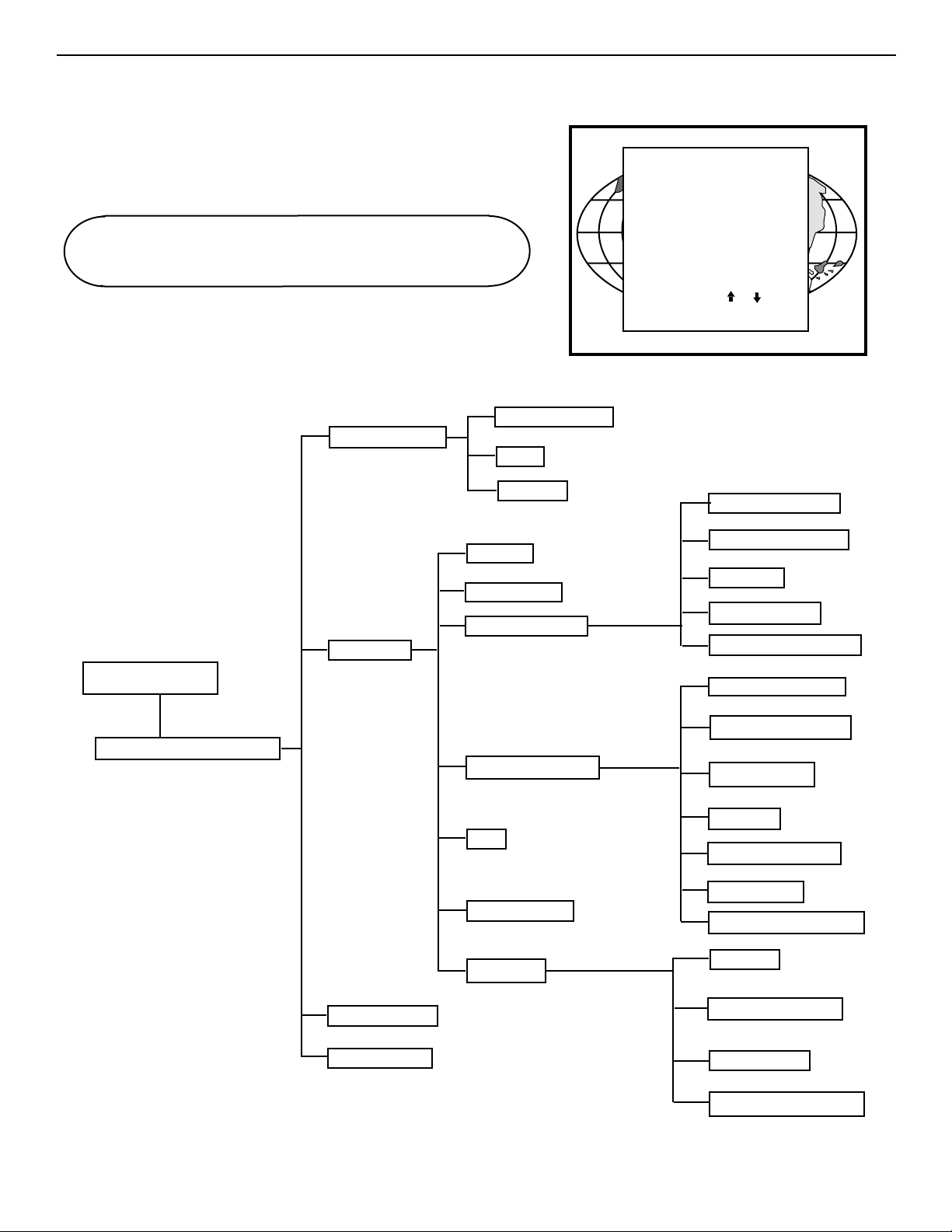
6-1
Starting up the random access adjustment mode
Push the control disc up or down to highlight “RANDOM ACCESS”
and the press ENTER.
Some items in the Random access mode are password protected
(when the password function is enabled). Enter your password to
continue. All other password protected items are now also available if
you stay in the adjustment mode.
Overview ‘Random Access Adjustment’ mode.
RANDOM ACCESS ADJUSTMENT MODE 6
ENTER continues to Setup Pattern Selection
EXIT returns to operational mode
ADJUSTMENT MODE
Select a path from below :
GUIDED
RANDOM ACCESS
INSTALLATION
SERVICE
EYE-Q
Source 1
PICTURE TUNING
GEOMETRY
RANDOM ACCESS
ADJUSTMENT MODE
SETUP PATTERN SELECTION
COLOR BALANCE
SYNC
PEAKING
H PHASE
RASTER SHIFT
LEFT - RIGHT (E-W)
TOP - BOTTOM (N-S)
Select with
then <ENTER>
<EXIT> to return
V CENTERLINE BOW
V CENTERLINE SKEW
SIDE BOW
SIDE KEYSTONE
SEAGULL CORRECTION
H CENTERLINE BOW
H CENTERLINE SKEW
TOP KEYSTONE
or
CONVERGENCE
COLOR SELECT
SIZE
VER LINEARITY
BLANKING
TOP BOW
BOTTOM KEYSTONE
BOTTOM BOW
SEAGULL CORRECTION
TOP BOW
BOTTOM KEYSTONE
BOTTOM BOW
SEAGULL GORRECTION
Page 24
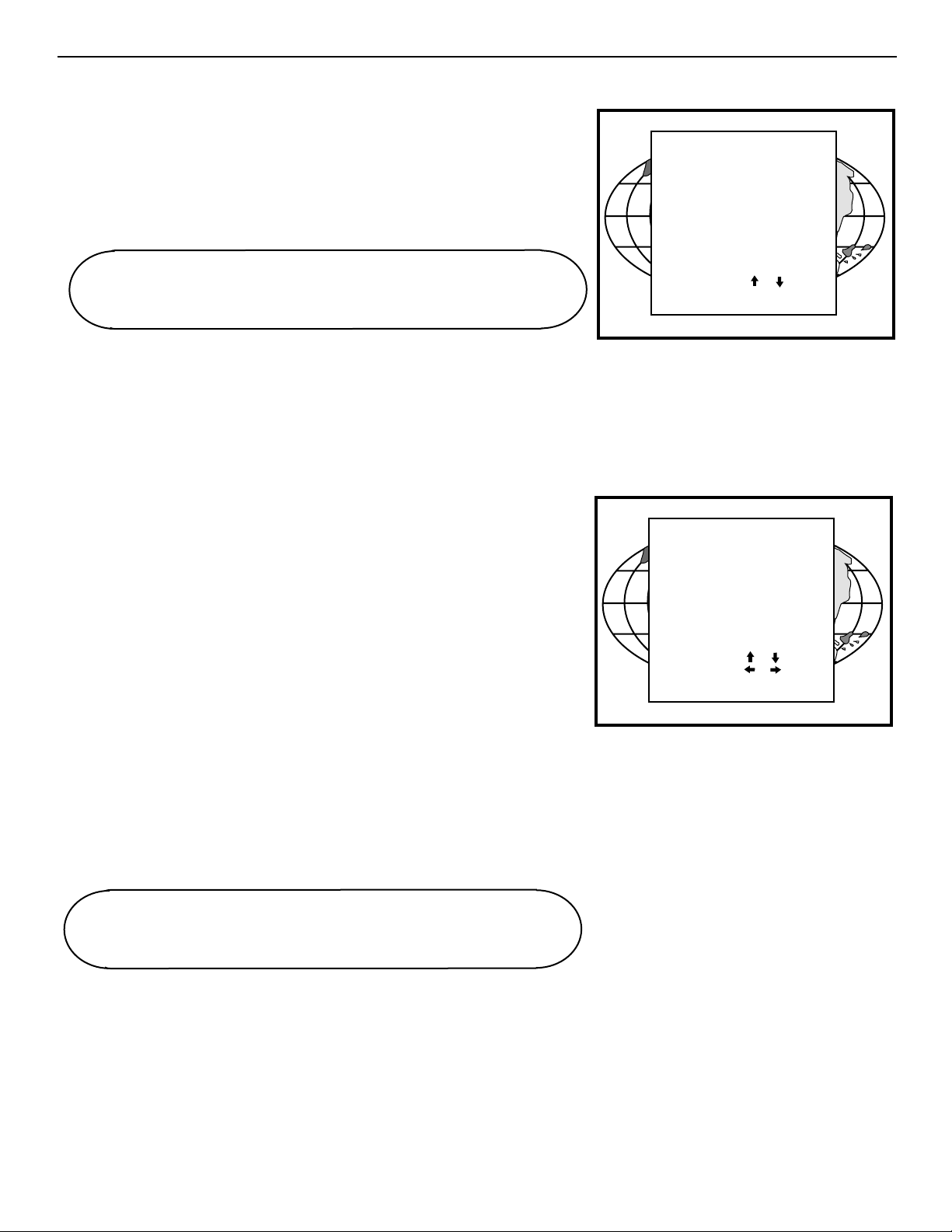
6-2
Random Access Adjustment Mode
Selecting Setup Pattern
If an external source is connected to the projector, this menu will be displayed. Push
the control disc up or down to highlight the desired setup pattern and then press
ENTER.
Genlocked pattern : internally generated cross hatch pattern, locked on the external
source.
Internal # pattern : internally generated cross hatch pattern and locked on internal
generated sync signals. (no external source necessary)
If no external source is connected to the projector, the internal cross hatch pattern
menu will be displayed.
Note: The menus in the manual are created for an external source, connected to one
of the inputs, and the ‘Genlocked Pattern’ is selected.
Internal Cross Hatch Pattern
The internal # pattern menu will be displayed if the internal cross hatch pattern has
been selected or if no source is connected to the projector.
The table below lists the 8 fixed factory preset frequencies available. Another 8
blocks are custom programmable.
Push the control disc up or down to highlight the desired cross hatch frequency.
Push the control disc to the left or to the right to scroll to another page. Press
ENTER if the desired block is selected.
15.6/50 PAL/SECAM
15.7/60 NTSC
31.2/50 EDTV
31.5/60 IDTV
31.2/50 HDTVEUREKA
31.5/60 HDTV ATV
33.7/60 HDTV HIVISION
15.8/60 EGA 1
21.8/60 EGA 2
31.5/60 VGA 3
31.5/70 XGA 1,2
35.5/97 VGA 4
44.2/70 SUPER VGA 2
48.5/60 SUPER VGA 1
61.0/76 SUPER VGA 3
63.9/76 APOLLO
Choose a setup pattern
from below :
SELECTED SOURCE
GENLOCKED PATTERN
INTERNAL # PATTERN
Source 01
ENTER continues to Random Access Adjustment Mode or
Internal # Pattern Selection.
EXIT returns to Path Selection menu.
ADJUST returns to Operational mode.
Select with
then <ENTER>
<EXIT> to return
INTERNAL # PATTERN
kHz / Hz
15.6/50 PAL/SECAM
15.7/60 NTSC
31.2/50 EDTV
31.5/60 IDTV
31.2/50 HDTV EUREKA
31.5/60 HDTV ATV
Select with
scroll with
<ENTER> to accept
<EXIT> to return
or
or
or
ENTER continues to the Random Access Adjustment Mode.
EXIT returns to the Setup Pattern Selection menu.
Page 25

6-3
Random Access Adjustment Mode
Random access adjustment mode selection menu
This is the main menu for the Random Access adjustment mode.
Through this menu, the following adjustments and features are accessible:
- Picture Tuning
Sync slow/fast (video/s-video)
Color Balance
- Geometry
Convergence
- Color Select
And also Orbiting, Contrast modulation and Soft Edge, if these options are
installed.
Picture Tuning
Highlight Picture tuning by pushing the control disc up or down and press
ENTER.
The Picture tuning menu will be displayed.
Depending on the input source, the ‘Picture tuning’ menu will display different items.
- Color Balance
- Sync slow/fast
- Peaking
Color Balance
The Color Balance function is used to select or adjust the color temperature
of white used by the projector.
The Color Balance can be adjusted in two different ways:
- fixed color balance. You have the choice between 3200k (reddish), 5400
K, 6500 K (white), or 9300 K (bluish).
- Custom white and black balance.
Fixed Color Balance
Highlight one of the 4 programmed color temperatures with the control disc
and press ENTER to display the desired color balance.
Custom Color Balance
Select custom white balance by pushing the control disc up or down and
press ENTER to start the adjustment.
Push the control disc up or down to adjust the red gain and push the control
disc to the left or right to adjust the blue gain. A bar scale indicates the
amount of adjustment.
Select custom black balance with the control disc and press ENTER to start
the adjustment.
Push the control disc up or down to adjust the red cut-off and push the control disc to the left or to the right to adjust the blue cut-off.
When the color balance is adjusted, select continue by pushing the control
disc up or down and press ENTER.
Sync Fast/Slow Adjustment
The sync function is used to minimize horizontal jittering or tearing at the
top to the displayed image.
Highlight SYNC with the control disc and press ENTER to toggle between
FAST and SLOW.
Note: SYNC is normally used in the SLOW position. The FAST position is
used to compensate for unsteady sync pulses from older video playback
equipment, such as a VCR.
RANDOM ACCESS
ADJUSTMENT MODE
PICTURE TUNING
GEOMETRY
CONVERGENCE
COLOR SELECT
Select with
then <ENTER>
<EXIT> to return
PICTURE TUNING
COLOR BALANCE
SYNC : FAST
PEAKING : ON
or
Select with
<ENTER> to accept
<EXIT> to return.
PICTURE TUNING
COLOR BALANCE
SYNC : FAST
PEAKING : ON
Select with
<ENTER> to accept
<EXIT> to return.
COLOR BALANCE
FIXED COLOR BALANCE
3200 5400 6500 9300
CUSTOM WHITE BALANCE
CUSTOM BLACK BALANCE
Select with arrow keys
then <ENTER>
You can
adjust red with
Blue with
<EXIT> to return
or
or
or
or
ENTER will toggle Sync between FAST and SLOW.
EXIT will return to the Random Access Adjustment menu.
PICTURE TUNING
COLOR BALANCE
SYNC : FAST
PEAKING : ON
Select with
<ENTER> to accept
<EXIT> to return.
or
Page 26
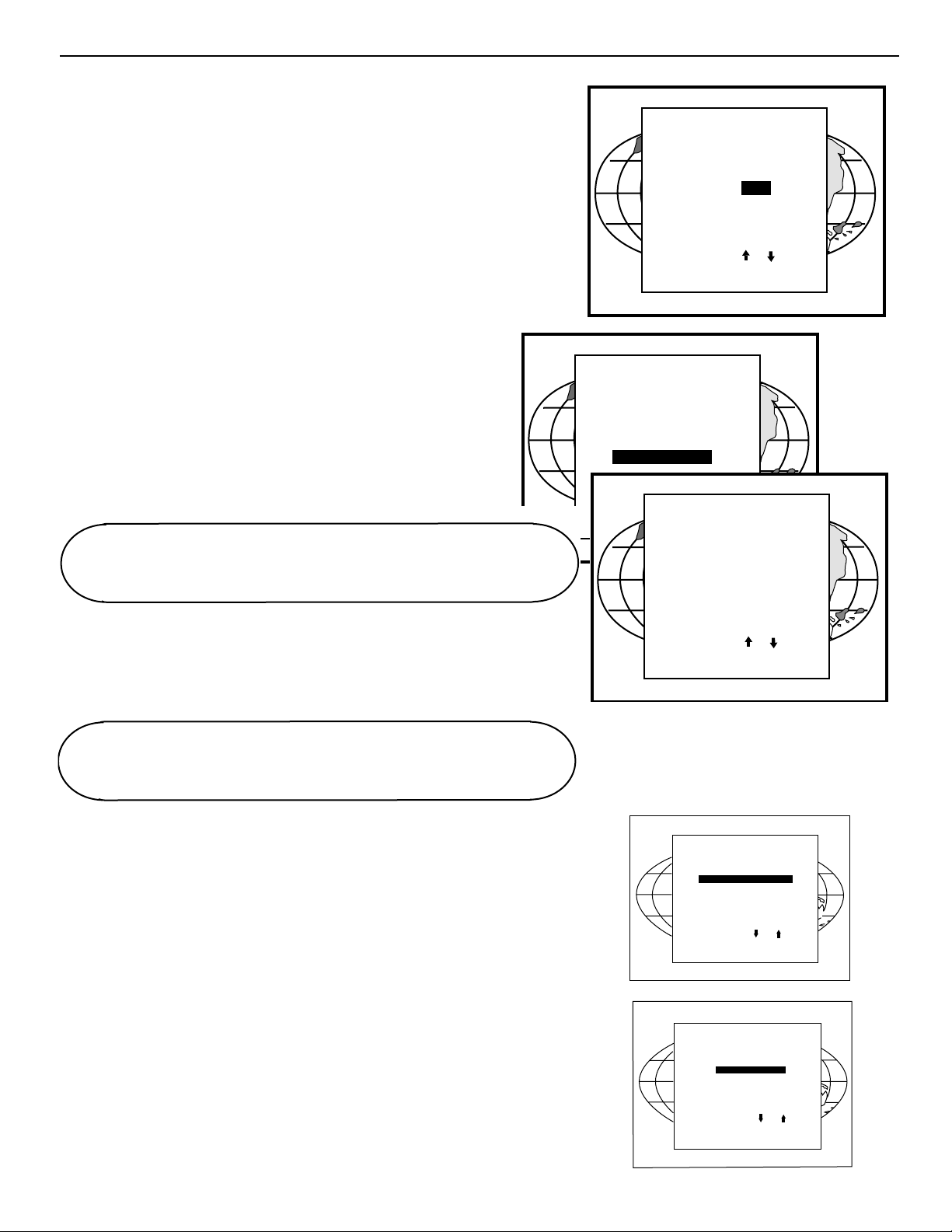
Peaking
Peaking improves the contours in a projected image. Highlight PEAKING
by pushing the control disc up or down and press ENTER to toggle the
peaking between OFF and ON. During the creation of new settings for a
RGB source the peaking is switched to OFF.
Color Select
Highlight COLOR SELECT by pushing the control disc up or down and
press ENTER to display the color select menu.
Use the control disc to highlight a color (CRT) or combination of colors to
display the projected image in that specific color.
To select a new color, press ENTER, the color selection menu appears.
Clamp Tuning
Highlight CLAMP TUNING by pushing the control stick forward or backward and press ENTER to toggle between NORMAL and RESTORATION.
Select Normal :
- for all standard sources and all sources with a bac porch > 0.8ms,
- for sources with noise and spikes in the signal.
Select Restoration
- for standard sources with a backporch between 0.4 ms and 0.8 ms,
- for sources with sync separate or sync on Green.
Port 2 : Video or S-Video
Port 2 can be used as a Video or S-Video input.
Highlight Port2 by pushing the control stick forward or backward and
press ENTER to toggle between VIDEO and S-VIDEO.
6-4
Random Access Adjustment Mode
PICTURE
TUNING
PICTURE
TUNING
ENTER continues to the color select menu.
EXIT will return to Internal Crosshatch Selection or Setup
Pattern Selection Menu.
ADJUST returns to operational mode.
PICTURE TUNING
COLOR BALANCE
SYNC : FAST
PEAKING :
Select with
<ENTER> to accept
<EXIT> to return.
RANDOM ACCESS
ADJUSTMENT MODE
PICTURE TUNING
GEOMETRY
CONVERGENCE
COLOR SELECT
Select with
<ENTER> to accept
<EXIT> to return.
or
COLOR SELECT
RED
GREEN
BLUE
RED AND GREEN
BLUE AND GREEN
RED AND BLUE
OFF
or
ENTER continues to the color select menu.
EXIT will return to Internal Crosshatch Selection or Setup
Pattern Selection Menu.
ADJUST returns to operational mode.
Select with
<ENTER> to accept
<EXIT> to return.
PICTURE
TUNING
COLOR BALANCE
SYNC : FAST
PEAKING
CLAMP TUNING : normal
LINE DOUBLER : ON
Select with
<ENTER>
then
to return.
<EXIT>
PICTURE
TUNING
COLOR BALANCE
PORT2 : S-VIDEO
LINE DOUBLER : ON
Select with
<ENTER>
then
to return.
<EXIT>
or
or
or
Page 27

Focusing
Before starting the ‘focusing’ adjustment, be sure the lenses are
correctly focused.
Push the control stick forward or backward to select ‘Focusing’
and press ENTER.
Focusing color select
The focusing has to be done for the three colors separately.
Therefore, start by selecting Green by pushing the control stick
forward or backward and adjust Midpoint, top, bottom left and right
focusing. Return to this focusing color select menu and continue
with Red and Blue. Repeat for both colors Midpoint, top, bottom
left and right focusing.
Midpoint focusing
Push the control stick forward or backward to select midpoint and
press ENTER continue with the midpoint focusing.
Adjust by pushing the control stick to the left or to the right until
the center of the image is sharp.
Press ENTER to return to the focusing menu.
Top image focusing
The same procedure has to be repeated as for the midpoint focus-
ing. Push the control stick forward or backward and press ENTER
to continue to the top focusing.
Push the control stick to the left or to the right to adjust the top
focusing. Adjust until the upper part of the image is sharp. ENTER
to return to the Green Focusing menu.
Bottom image focusing
The same procedure has to be repeated as for the midpoint focusing.
Push the control stick forward or backward to select bottom and
press ENTER to continue to the bottom focusing.
Push the control stick forward or backward to adjust the bottom
focusing. Adjust until the lower part of the image is sharp.
ENTER to return to the Green Focusing menu.
Left image focusing
The same procedure has to be repeated as for the midpoint focusing.
Push the control stick forward or backward to select LEFT and
press ENTER to continue to the left focusing.
Push the control stick forward or backward to adjust the left focusing.
Adjust until the left part of the image is sharp.
ENTER to return to the Green Focusing menu.
Right image focusing
The same procedure has to be repeated as for the midpoint focus-
ing. Push the control stick forward or backward to select RIGHT
and press ENTER to continue to the right focusing.
Push the control stick to the left or to the right to adjust the right
focusing. Adjust until the right part of the image is sharp. ENTER
to return to the Green Focusing menu.
When on the Green Focusing menu, press EXIT to return to the
focusing color select menu and continue with the other colors.
Blue on source
After focusing the three color, and a discoloring on a normal image
is still visible, select ‘Blue on source’ on the Focusing menu and
repeat the above steps for Midpoint, top, bottom left and right focusing.
Press EXIT to return to focusing menu.
6-5
Random Access Adjustment Mode
FOCUSING
RANDOM A
CCESS
ADJUSTMENT MODE
FOCUSING
GREEN FOCUSING
ENTER continues to the Focusing color select menu.
EXIT returns to Internal Crosshatch Selection or Setup Pattern
Selection menu.
ADJUST returns to operational mode.
ENTER selects the focusing menu for the selected color.
EXIT returns to the Random access main menu.
CCESS
RANDOM A
ADJUSTMENT MODE
PICTURE TUNING
GEOMETRY
CONVERGENCE
FOCUSING
COLOR SELECT
FOCUSING
RED
GREEN
BLUE
BLUE ON SOURCE
FOCUSING
RED
GREEN
BLUE
BLUE ON SOURCE
<ENTER>
to return.
or
Select with
then
<EXIT>
<ENTER>
to return.
MIDPOINT
TOP
BOTTOM
FOCUSING
LEFT
RIGHT
<ENTER>
to return.
or
or
Select with
then
<EXIT>
GREEN FOCUSING
Select with
then
<EXIT>
Page 28

6-6
Random Access Adjustment Mode
Geometry Adjustments
The geometry adjustments have to be done only on the green image. These adjustments are automatically implemented for the other color images : Left-right (EW) and
Top-Bottom Corrections, Blanking, Horizontal Amplitude, Vertical Amplitude, Vertical
Linearity and Horizontal Phase.
Highlight GEOMETRY by pushing the control disc up or down and press ENTER to
display the geometry menu.
Within the Geometry Adjustment menu, the following adjustments are available :
- Horizontal Phase (not for internal # pattern).
- Raster Shift
- Left-Right Corrections
- Top-Bottom Corrections
- Horizontal Size
- Vertical Linearity
- Vertical Size
- Blanking
The convergence corrections are disabled during geometry corrections. The blanking
corrections are only enabled during the blanking adjustments.
Horizontal Phase Adjustment
Push the control disc up or down to highlight H PHASE on Geometry menu and the
press ENTER.
Note : No horizontal phase adjustment is available on the internal # pattern.
For external sources :
If the raster shift is correctly adjusted, the H Phase text box is projected in the middle of the raster. At that moment, the “><” icon indicates the middle of the raster.
Adjust the H Phase control until the middle of the projected image is equal with the
middle of >< icon.
Note : If the genlocked pattern was selected, the external source will be displayed.
A bar scale and a number indicator (between 0 and 100) on the screen give a visu-
al indication of the horizontal phase adjustment.
Push the control disc to
the right to correct
Push the control disc to
the left to correct
ENTER will display Geometry menu.
EXIT will return to Internal Crosshatch Selection or Setup
Pattern Selection Menu.
ADJUST returns to operational mode.
RANDOM ACCESS
ADJUSTMENT MODE
PICTURE TUNING
GEOMETRY
CONVERGENCE
COLOR SELECT
Select with
then <ENTER>
<EXIT> to return.
GEOMETRY
H PHASE
RASTER SHIFT
LEFT - RIGHT (E-W)
TOP - BOTTOM (N-S)
SIZE
V LINEARITY
BLANKING
Select with
then <ENTER>
<EXIT> to return.
GEOMETRY
H PHASE
RASTER SHIFT
LEFT - RIGHT (E-W)
TOP - BOTTOM (N-S)
SIZE
V LINEARITY
BLANKING
Select with
then <ENTER>
<EXIT> to return.
or
or
or
ENTER continues to geometry menu.
X
H PHASE
70
X
H PHASE
70
X
H PHASE
70
Page 29

6-7
Random Access Adjustment Mode
Raster Shift Adjustment
The green raster must be centered both horizontally and vertically on the
center of the CRT surface. To center the green raster, look into the green
lens and use the control disc to move the raster.
CAUTION
It is necessary to look into the lenses to perform these adjustments. To
avoid eye discomfort while looking into the lenses, reduce the contrast and
gradually increase the brightness level until the raster becomes visible on
the face of the CRT.
To start the adjustment, use the control disc to highlight Raster shift and
press ENTER to display the green raster on the phosphor.
Press EXIT to return to the Geometry menu.
Note : Horizontal and Vertical shifts for Red and Blue should
end up with a setting close to 50%. If these settings are significantly greater or lesser than 50%, contact a RUNCO
authorized service technician.
GEOMETRY
H PHASE
RASTER SHIFT
LEFT - RIGHT (E-W)
TOP - BOTTOM (N-S)
SIZE
V LINEARITY
BLANKING
Select with
then <ENTER>
<EXIT> to return.
COARSE SHIFT
GREEN HORIZONTAL
GREEN VERTICAL
RED VERTICAL
BLUE VERTICAL
or
ENTER will select green raster shift adjustment.
EXIT returns to random access adjustment mode menu.
Warning : In order to ensure maximum CRT longevity and to
avoid CRT damage, do not shift the raster outside the phosphor
area of the CRT.
forbidden area
projected raster
crt faceplate border
Select with
then <ENTER>
<EXIT> to return.
or
correct raster position
wrong raster position
phosphor border
Page 30

6-8
Random Access Adjustment Mode
Left-Right (east-west) Adjustments
Left-right and center adjustments affect only the vertical lines
of the projected image.
To start up the left-right and center adjustments, follow the
next procedure :
Push the control disc up or down to highlight LEFT-RIGHT
(E/W) on the geometry menu and then press ENTER.
Only the green image is displayed while making left-right
adjustments. The red and blue images will automatically be
corrected in the same manner. Convergence corrections are
automatically disabled for the duration of these adjustments.
The following adjustments can be executed
- vertical centerline bow
- vertical centerline skew
- side keystone (left - right)
- side bow (left - right)
All adjustments are indicated on the screen
with the function name, a bar scale and a
number between 0 and 100.
Adjust the next alignments until the vertical
lines are straight.
To enter an alignment, push the control disc
up or down to highlight a function and press
ENTER to activate this function.
Press EXIT to return.
ENTER will select Left - Right adjustment menu
EXIT returns to random access adjustment mode main menu.
ADJUST returns to Operational mode
GEOMETRY
H PHASE
RASTER SHIFT
LEFT - RIGHT (E-W)
TOP - BOTTOM (N-S)
SIZE
V LINEARITY
BLANKING
LEFT - RIGHT (E-W)
Select with
V CENTERLINE BOW
then <ENTER>
V CENTERLINE SKEW
<EXIT> to return.
RIGHT BOW
RIGHT KEYSTONE
LEFT BOW
LEFT KEYSTONE
Select with
then <ENTER>
<EXIT> to return.
or
or
LEFT - RIGHT (E-W)
V CENTERLINE BOW
V CENTERLINE SKEW
RIGHT BOW
RIGHT KEYSTONE
LEFT BOW
LEFT KEYSTONE
Select with
then <ENTER>
<EXIT> to return.
or
Corrects for curvature of the vertical lines in the middle of
the image.
Corrects the tilting of the vertical lines in the middle of the
image.
Corrects for curvature of the vertical lines on the right side.
Corrects the keystone geometry correction of the vert. lines
on the right side.
Corrects for curvature of the vertical lines on the left side.
Corrects the keystone geometry correction of the vert. lines
on the left side.
Correct by pushing
the control disc to the
right.
Correct by pushing
the control disc to
the left.
Page 31
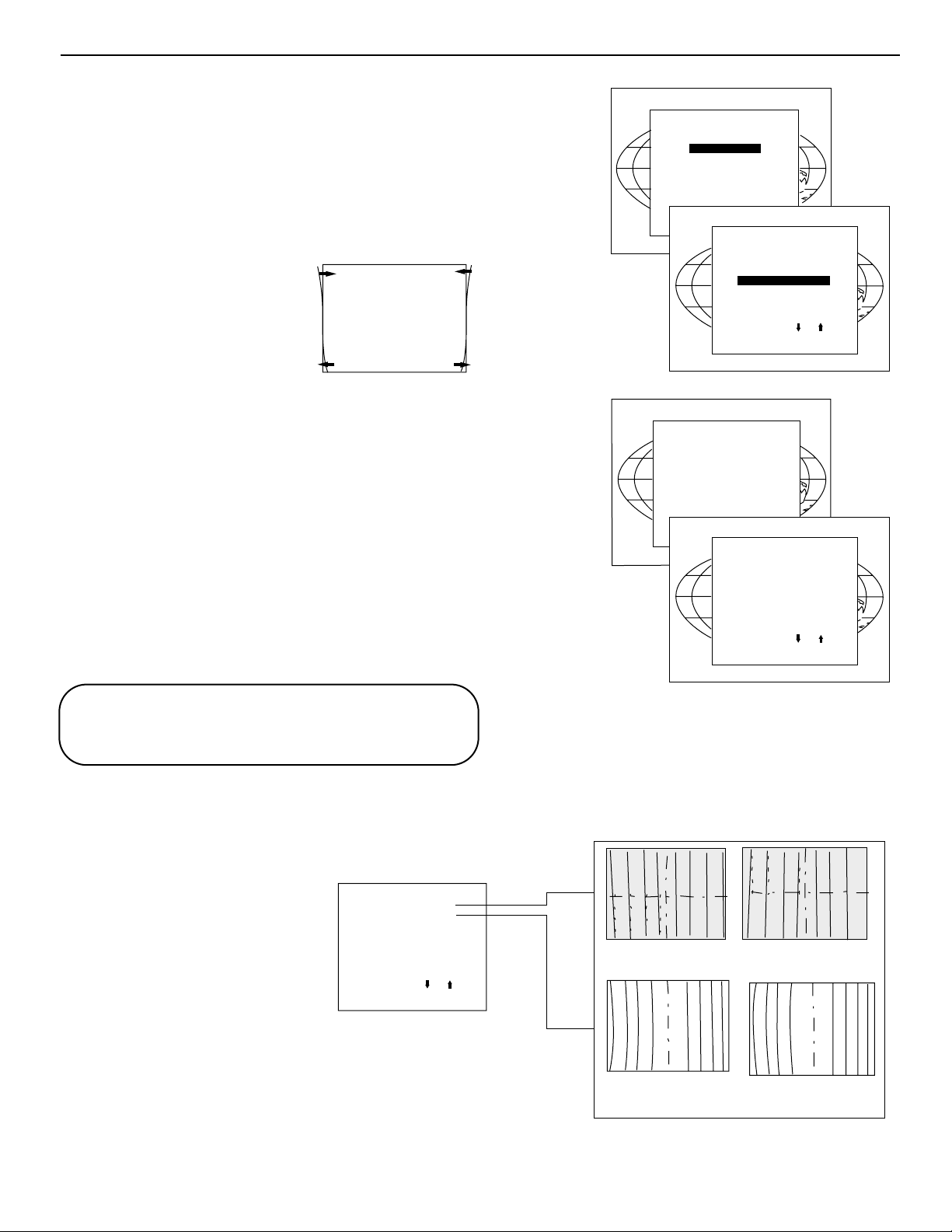
6-9
Random Access Adjustment Mode
Seagull correction
Use this correction only if, after adjusting the vertical lines with the
side bow or side keystone, still a ‘S’ deformation is visible on the
left and the right side of the image.
The default value on the bar scale for this correction is 50.
Push the control stick forward or backward to highlight SEAGULL
CORRECTION on the Left-Right menu and then press ENTER.
Eliminate the deformation by pushing the control stick to the left or
to the right until a straight line is obtained.
Left Side Correction
Left side corrections affect only the vertical lines of the set up pattern. Only the green image is displayed while making the left side
adjust-ments. The red and blue images will automatically be corrected in the same manner.
Convergence corrections are automatically disabled for the duration
of these adjustments.
Look only to the left side of the image while adjusting these fine
tunings (bow and keystone). Before starting the left side correction,
insure that the side bow and keystone adjustments are done prior
to these fine adjustments!
The following adjustments can be executed:
- Left keystone
- Left bow
Push the control stick forward or backward to highlight LEFT SIDE
CORRECTION on the geometry menu and then press ENTER.
All adjustments are indicated on the screen with the function name,
a bar scale and a number between 0 and 100.
Adjust the next alignments until the vertical lines on the left side are
straight.
To enter an alignment, push the control
stick forward or backward to highlight a
function and press ENTER to activate this
function.
Press EXIT to return.
ENTER will select the Left Side Correction menu.
EXIT will return to the random access adjustment menu.
ADJUST returns to operational mode.
GEOMETR
LEFT RIGHT
GEOMETR
LEFT SIDE CORRECTION
GEOMETR
Y
H PHASE
RASTER SHIFT
LEFT-RIGHT (E-W)
LEFT SIDE CORRECTION
TOP-BOTTOM (N-S)
H SIZE
V LINEARITY
V SIZE
BLANKING
V CENTERLINE BOW
V CENTERLINE SKEW
SIDE KEYSTONE
SEAGULL CORRECTION
Select with
then
<EXIT>
GEOMETR
Y
H PHASE
RASTER SHIFT
LEFT-RIGHT (E-W)
LEFT SIDE CORRECTION
TOP-BOTTOM (N-S)
H SIZE
V LINEARITY
V SIZE
BLANKING
LEFT SIDE CORRECTION
LEFT KEYSTONE
Ensure that the side bow and
keystone adjustments are done
prior to these fine
Select with
then
<EXIT>
LEFT RIGHT
SIDE BOW
<ENTER>
to return.
LEFT BOW
adjustments !
<ENTER>
to return.
or
or
LEFT SIDE CORRECTION
LEFT KEYSTONE
LEFT BOW
Ensure that the side bow and
keystone adjustments are done
prior to these fine adjustments !
<ENTER>
to return.
or
Select with
then
<EXIT>
Correct the keystone geometry distortion of the
vertical lines
Correct the bow geometry distortion of the
vertical lines
Correct by pushing
the control stick to the
right
Correct by pushing
the control stick to the
left
Page 32
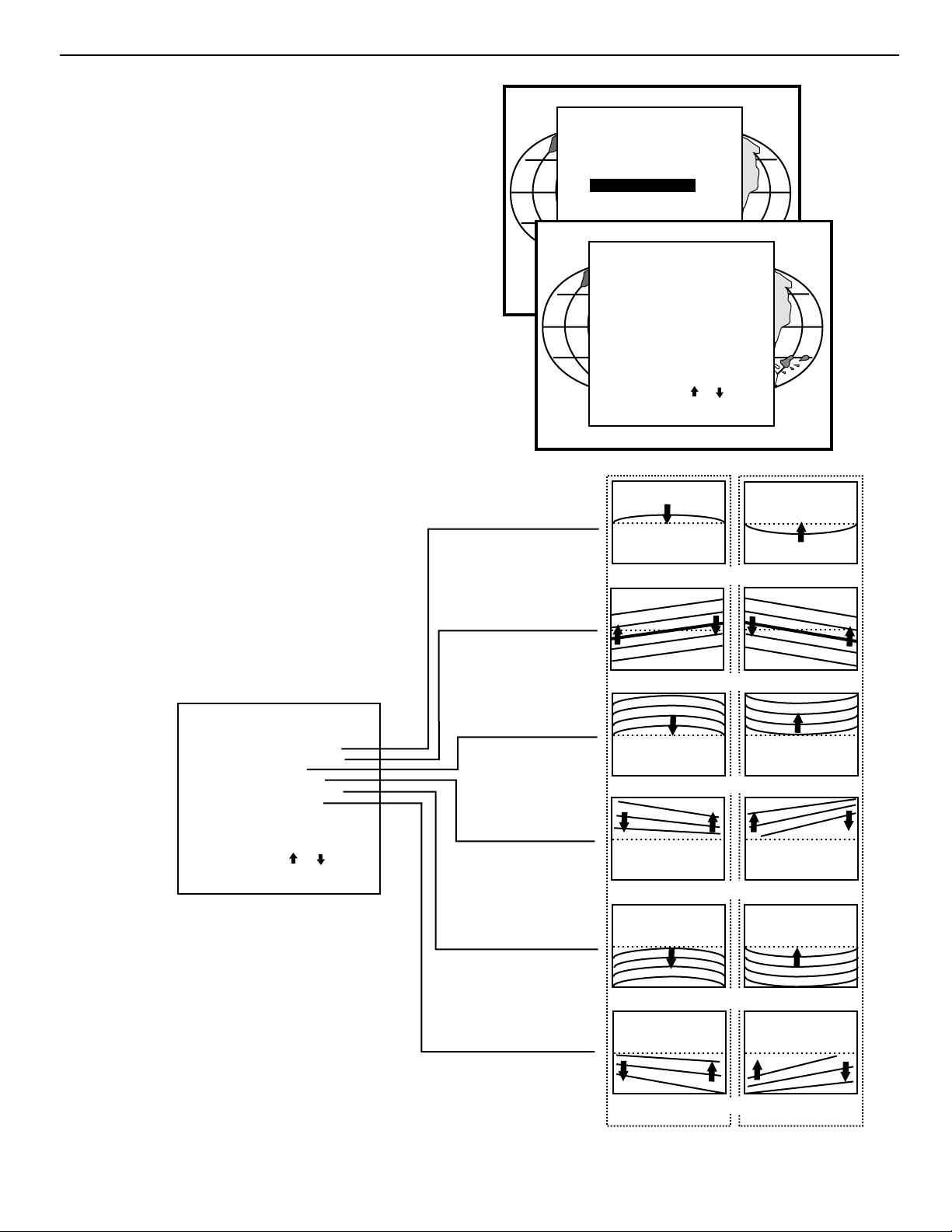
6-10
Random Access Adjustment Mode
Top-Bottom (north-south) Adjustments
Top-Bottom and center adjustments affect only the horizontal lines of the projected image.
To start up the Top-Bottom and center corrections, follow
the next procedure :
Push the control disc up or down to highlight TOP-BOT-
TOM (N/S) on the geometry menu and then press ENTER.
Only the green image is displayed while making top-bot-
tom adjustments. The red and blue images will automatically be corrected in the same manner. Convergence corrections are automatically disabled for the duration of
these adjustments.
The following adjustments can be executed
- Horizontal centerline bow
- Horizontal centerline skew
- Top bow
- Top keystone
- Bottom bow
- Bottom keystone
All adjustment are indicated on the screen with the function
name, a bar scale and a number between 0 and 100.
Adjust the next alignments until the vertical lines are
straight.
To enter an alignment, push the control disc up or down to
highlight a function and press ENTER to activate this function.
Press EXIT to return.
GEOMETRY
H PHASE
RASTER SHIFT
LEFT - RIGHT (E-W)
TOP - BOTTOM (N-S)
SIZE
V LINEARITY
BLANKING
TOP - BOTTOM (N-S)
Select with
then <ENTER>
<EXIT> to return.
H CENTERLINE BOW
H CENTERLINE SKEW
TOP KEYSTONE
TOP BOW
BOTTOM KEYSTONE
BOTTOM BOW
Select with
then <ENTER>
<EXIT> to return.
Corrects for curvature of the horisontal lines in the middle
of the image.
or
or
TOP - BOTTOM (N-S)
H CENTERLINE BOW
H CENTERLINE SKEW
TOP BOW
TOP KEYSTONE
BOTTOM KEYSTONE
BOTTOM BOW
Select with
then <ENTER>
<EXIT> to return.
or
Corrects the tilting of the horizontal lines in the middle of
the image.
Corrects for curvature of the horizontal lines on the upper
side.
Corrects the keystone geometry correction of the Hor. lines
on the upper side.
Corrects for curvature of the horizontal lines on the lower
side.
Corrects the keystone geometry correction of the hor. lines
on the lower side.
Correct by pushing
the control stick
backward.
Correct by pushing
the control stick
forward.
Page 33
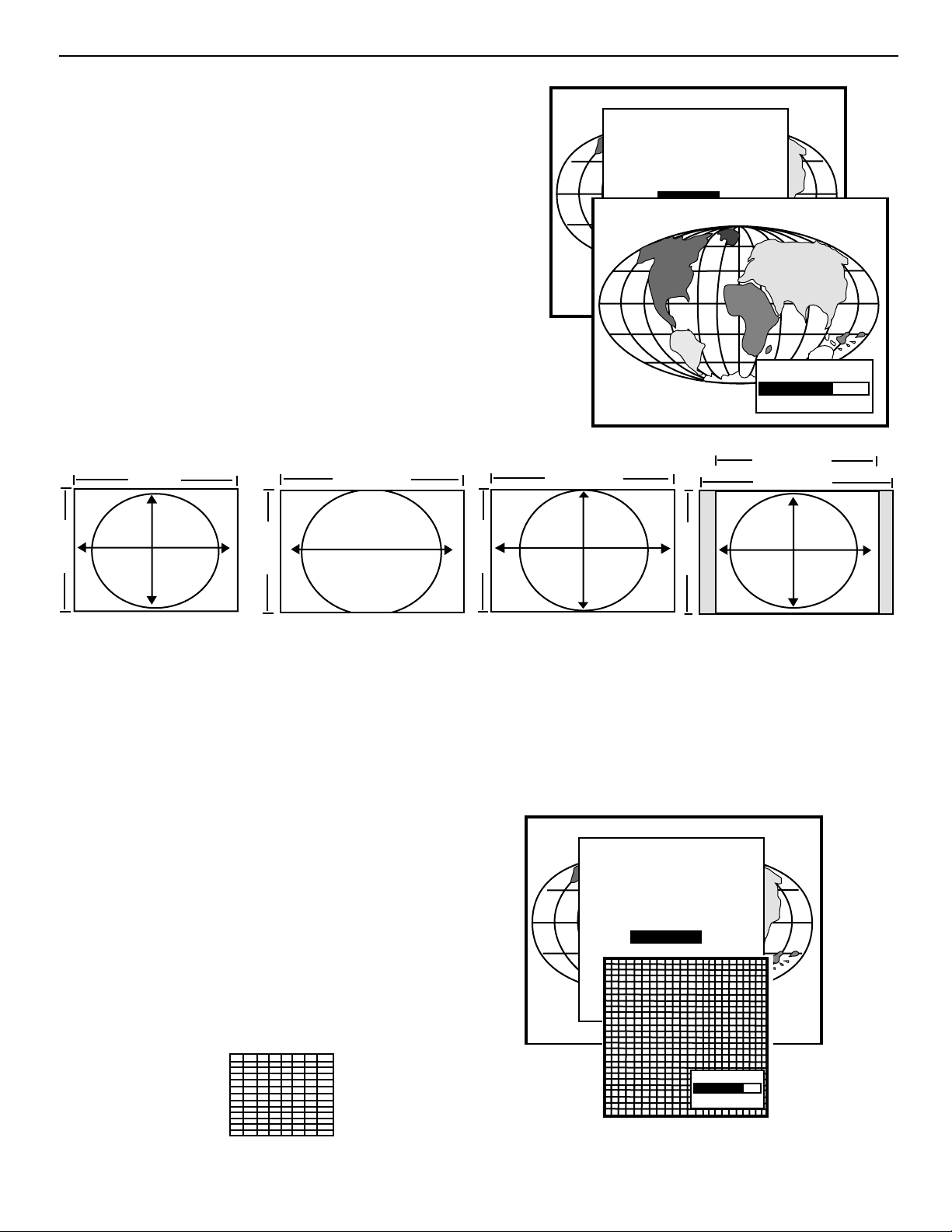
6-11
Random Access Adjustment Mode
Size Adjustment
Push the control disc up or down to highlight SIZE on the Geometry menu and
then press ENTER.
ENTER will select size adjustment.
EXIT returns to random access adjustment mode menu.
ADJUST returns to operational mode.
Adjust the horizontal size by pushing the control disc to the right or to the left
until the exact image width is obtained.
Adjust the vertical size by pushing the control disc up or down until the exact
image height is obtained.
Note :
- If the internal # pattern was selected, this pattern remains on the screen.
- If the genlocked pattern was selected, the external source will be
displayed.
A bar scale and a numeric indicator help to gauge the size adjustment.
EXIT will return to Geometry.
4 X 3 - Use horizontal size to make image fit width of screen, then use vertical size to make image fill height (circle is round). On a wide
format (1:78:1 or 1.85) screen, adjust width of image 1.33 X the height of the screen. Adjust the vertical size to fill the height.
WS - Use horizontal size to fill width of screen, then use vertical size to make circle round (use blanking to crop excess image top and
bottom.) This is not necessary if you are using a 4 X 3 format screen.
ANA - Use horizontal size to fill width of screen, then use vertical size to fill height of a 16 X 9 screen (circle is nor round). Alternative:
Use Anamorphic test pattern on test disc, then adjust sizing to make anamorphic circle round. This is good to use when converging an
anomorphic image onto a 4 X 3 screen.
Vertical Linearity Adjustment
The vertical linearity adjustment function corrects for vertical nonlinearities
which extend from the center of the image to the top and bottom of the
image.
Push the control disc up or down to highlight V LINEARITY on the Geometry menu and then press ENTER.
ENTER will select vertical linearity adjustment.
EXIT returns to random access adjustment mode menu.
ADJUST returns to operational mode.
Adjust the vertical linearity with the control disc until the distances between
the horizontal lines of the set up pattern are equal from top to bottom.
EXIT will return the
Geometry menu.
1
U
it
4 Units
1.78 or 1.85 units
1.78 or 1.85 units
GEOMETRY
H PHASE
RASTER SHIFT
LEFT - RIGHT (E-W)
TOP - BOTTOM (N-S)
H & V SIZE
V LINEARITY
BLANKING
Select with
then <ENTER>
<EXIT> to return.
or
X
H SIZE
70
1.33 X Height
1.78 or 1.85 Units
n
3 Units
4 X 3 Type Screen
1 Unit
Wide Format Screen
(1.78:1 or 1.85:1)
1 Unit
Wide Format Screen
(1.78:1 or 1.85:1)
A 4 X 3 Aspect Ratio
on a Wide Format
(1.78:1 or 1.85:1) screen
GEOMETRY
H PHASE
RASTER SHIFT
LEFT - RIGHT (E-W)
TOP - BOTTOM (N-S)
H & V SIZE
V LINEARITY
BLANKING
Select with
then <ENTER>
<EXIT> to return.
or
V LINEARITY
70
Page 34

6-12
Random Access Adjustment Mode
Blanking Adjustments
Blanking adjustments affect only the edges of the projected image
and are used to frame the projected image on to the screen and to
hide or black out unwanted information (or noise). A 0% on the bar
scale indicates no blanking.
To start up the Blanking adjustments, follow the next procedure :
Push the control disc up or down to highlight BLANKING on the
Geometry menu and the press ENTER.
The following blanking corrections are possible :
- Top blanking
- Bottom blanking
- Left blanking
- Right blanking
Therefore :
- If the internal # pattern was
selected, this pattern remains on
the screen.
- If the genlocked pattern was
selected, the external source will
be displayed.
Adjust the next blanking alignments until the
image is correctly framed or the unwanted
information is blanked out.
To enter a blanking alignment, push the control disc up or down to highlight a function
and press ENTER to activate this function.
Press EXIT to return.
GEOMETRY
H PHASE
RASTER SHIFT
LEFT - RIGHT (E-W)
TOP - BOTTOM (N-S)
H & V SIZE
V LINEARITY
BLANKING
Select with
then <ENTER>
<EXIT> to return.
BLANKING
or
TOP
BOTTOM
LEFT
RIGHT
Adjustment of the blanking on the top of the image.
BLANKING
TOP
BOTTOM
LEFT
RIGHT
Adjustment of the blanking on the bottom of the image.
Left blanking
Select with
then <ENTER>
<EXIT> to return.
Top blanking
Bottom blanking
or
Right blanking
Select with
then <ENTER>
<EXIT> to return.
Adjustment of the blanking on the left side.
Adjustment of the blanking on the right side.
Page 35
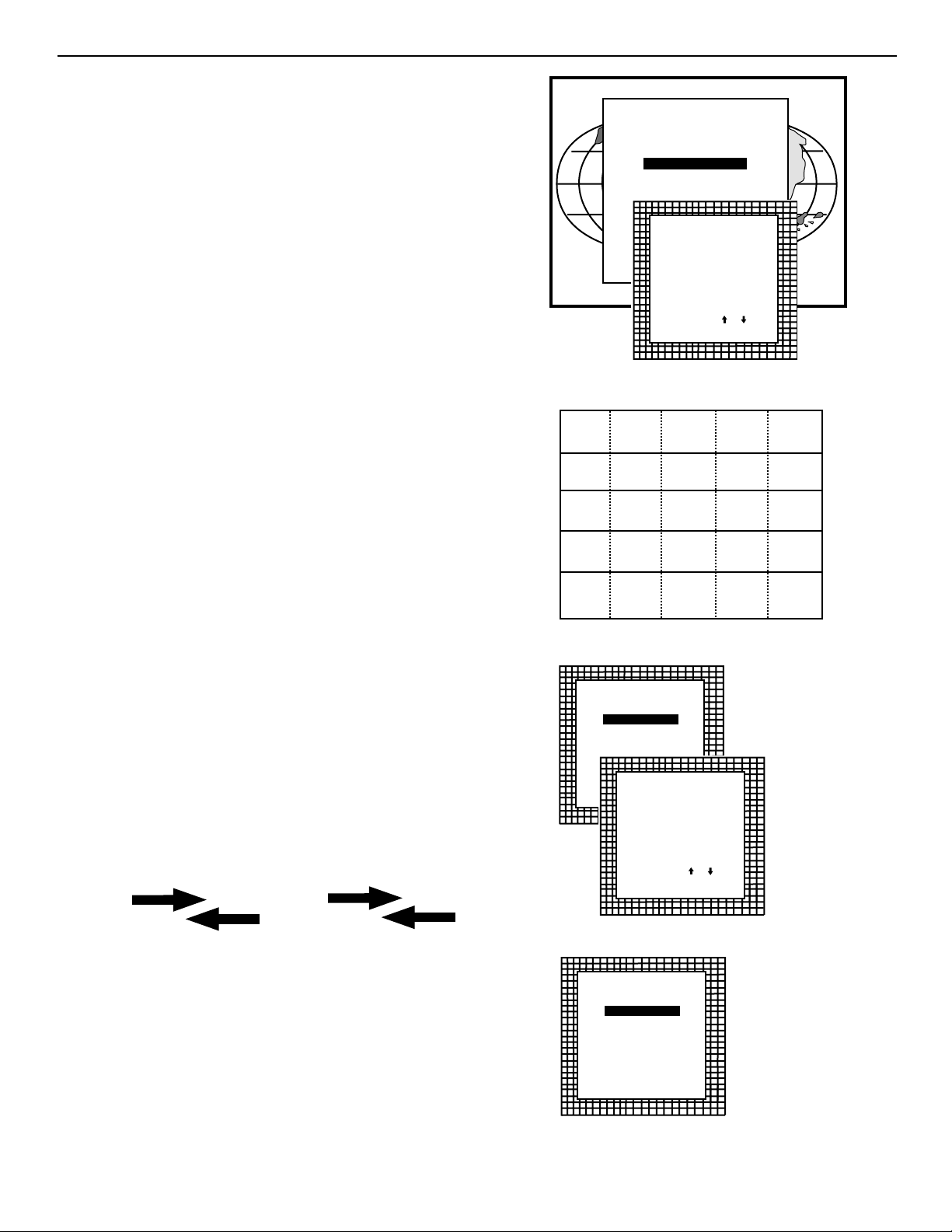
6-13
Random Access Adjustment Mode
Convergence Adjustment
Convergence adjustments affect both the horizontal and vertical lines of the
setup pattern. These adjustments are performed on the red image while
superimposed on the green image and then on the blue image while superimposed on the green image.
Start with the coarse convergence adjustments and finalize with the fine
convergence adjustment.
The screen area is divided into 25 areas.
Coarse Convergence Adjustments
Highlight ‘Red on Green’ under the coarse convergence item and press
ENTER. The coarse convergence menu will be displayed.
The following items are possible:
* Horizontal sides: adjust the vertical lines, within a certain area, on both
sides without influencing the lines on the middle of the image.
* Vertical corners: adjust the horizontal lines in the four corners, within a
certain area, without influencing the middle of the image.
Repeat for ‘blue on green’
Horizontal sides
Highlight “Horizontal lines’ and press ENTER to start the adjustment. To
make a coarse adjustment of the red or blue vertical lines in ZONE 3 and
5 simultaneously.
Hint
* Look to the outside edges of the image and adjust until the red or the blue
vertical lines are on the green lines or as close as possible to the green
lines.
* During these adjustments, the horizontal convergence adjustments in
ZONES 2, 3, 4, and 5 will be set to midposition (barscale 50)
RANDOM ACESS
ADJUSTMENT MODE
PICTURE TUNING
GEOMETRY
CONVERGENCE
COLOR SELECT
SOFT EDGE
CONVERGENCE
Select with
then <ENTER>
<EXIT> to return.
Select with or
then <ENTER>
<EXIT> to return
25
23
or
GREEN ONLY
RED ON GREEN
BLUE ON GREEN
9
15
17
B G R
B G R
24
5
20
21
CONVERGENCE
COARSE ADJUSTMENT
RED ON GREEN
BLUE ON GREEN
FINE ADJUSTMENT
GREEN ONLY
RED ON GREEN
BLUE ON GREEN
22
4
18
19
CONVERGENCE
HORIZONTAL SIDES
VERTICAL CORNERS
Select with or
then <ENTER>
<EXIT> to return
8
1
6
7
14
2
10
11
16
3
12
13
CONVERGENCE
COARSE ADJUSTMENT
RED ON GREEN
BLUE ON GREEN
FINE ADJUSTMENT
GREEN ONLY
RED ON GREEN
BLUE ON GREEN
Page 36
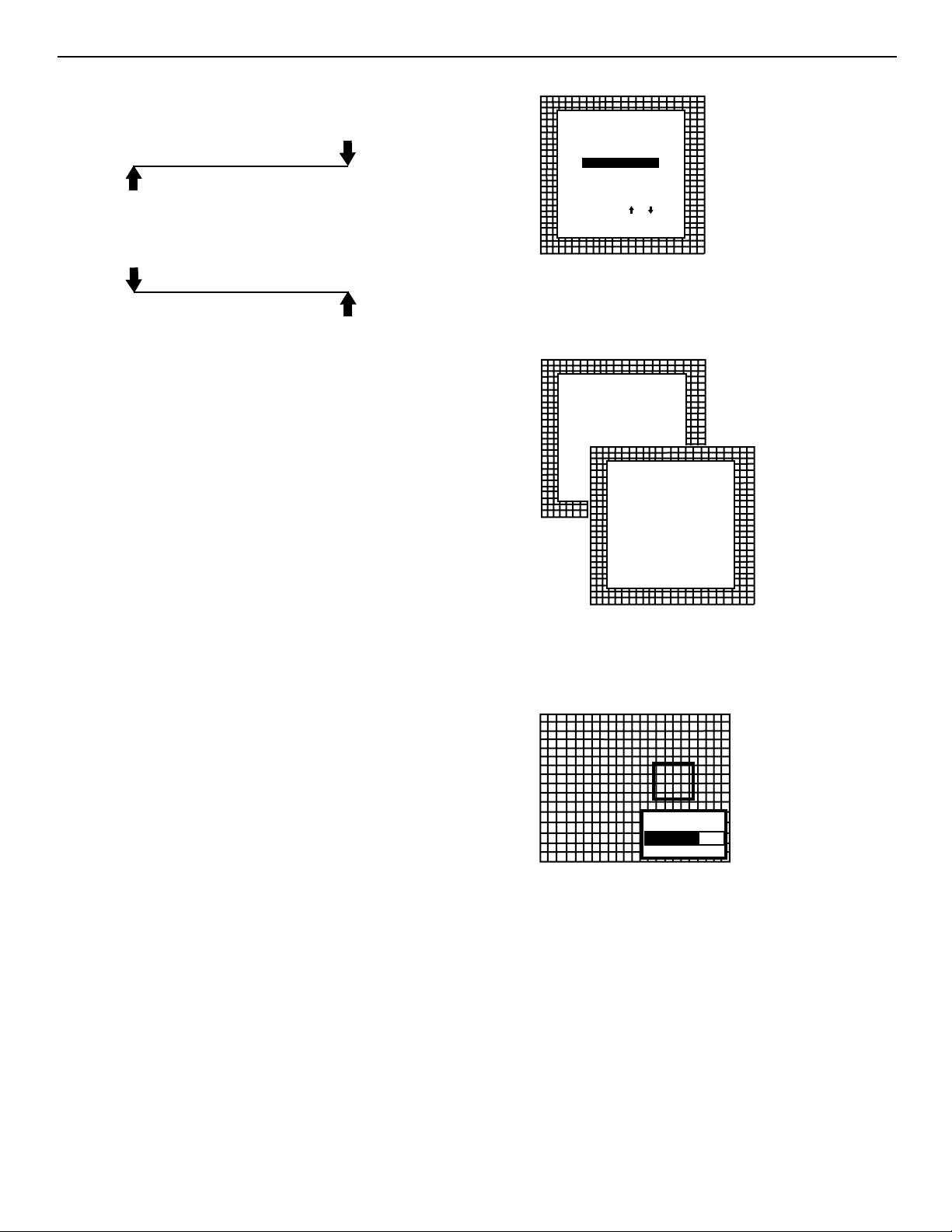
6-14
Random Access Adjustment Mode
Vertical corners
Highlight ‘Vertical corners’ and press ENTER to start the adjustment.
To make a coarse adjustment of the red or blue horizontal lines in
zone 10, 14, 18 and 22 simultaneously.
Hint:
- Adjust until the red or the blue horizontal lines are on the green lines
or as close as possible to the green lines.
- During these adjustments, the horizontal convergence adjustments
in zones 10 to 25 will be set to midposition (barscale 50)
Fine Convergence Adjustments
Use these controls after coarse convergence adjustment to optimize
the convergence of the red and blue image on the green image.
Use the control disk to make horizontal or vertical convergence
adjustments in the selected zone and then press ENTER to move the
box to another zone or EXIT to return to convergence menu.
ENTER toggles arrow keys between zone selection and zone adjustment.
EXIT returns to convergence menu.
Note: The green convergence adjustments can be added as an
option. When these are available, always start with ‘green only’. This
option will also be indicated on the convergence menu.
Highlight first ‘Green only’ when available with the control disk and
press ENTER to display the convergence adjustment menu.
Continue with red on green and blue on green.
CONVERGENCE
HORIZONTAL SIDES
VERTICAL CORNERS
Select with or
then <ENTER>
<EXIT> to return
CONVERGENCE
COARSE ADJUSTMENT
RED ON GREEN
BLUE ON GREEN
FINE ADJUSTMENT
GREEN ONLY
RED ON GREEN
BLUE ON GREEN
SEL : select area
using
ADJ : adjust area
Toggle between
SEL and ADJ
with <ENTER>
<ENTER> continue
<EXIT> to return
CONVERGENCE
arrow keys
using
arrow keys
CONVERGE
ADJUSTMENT
70
Page 37
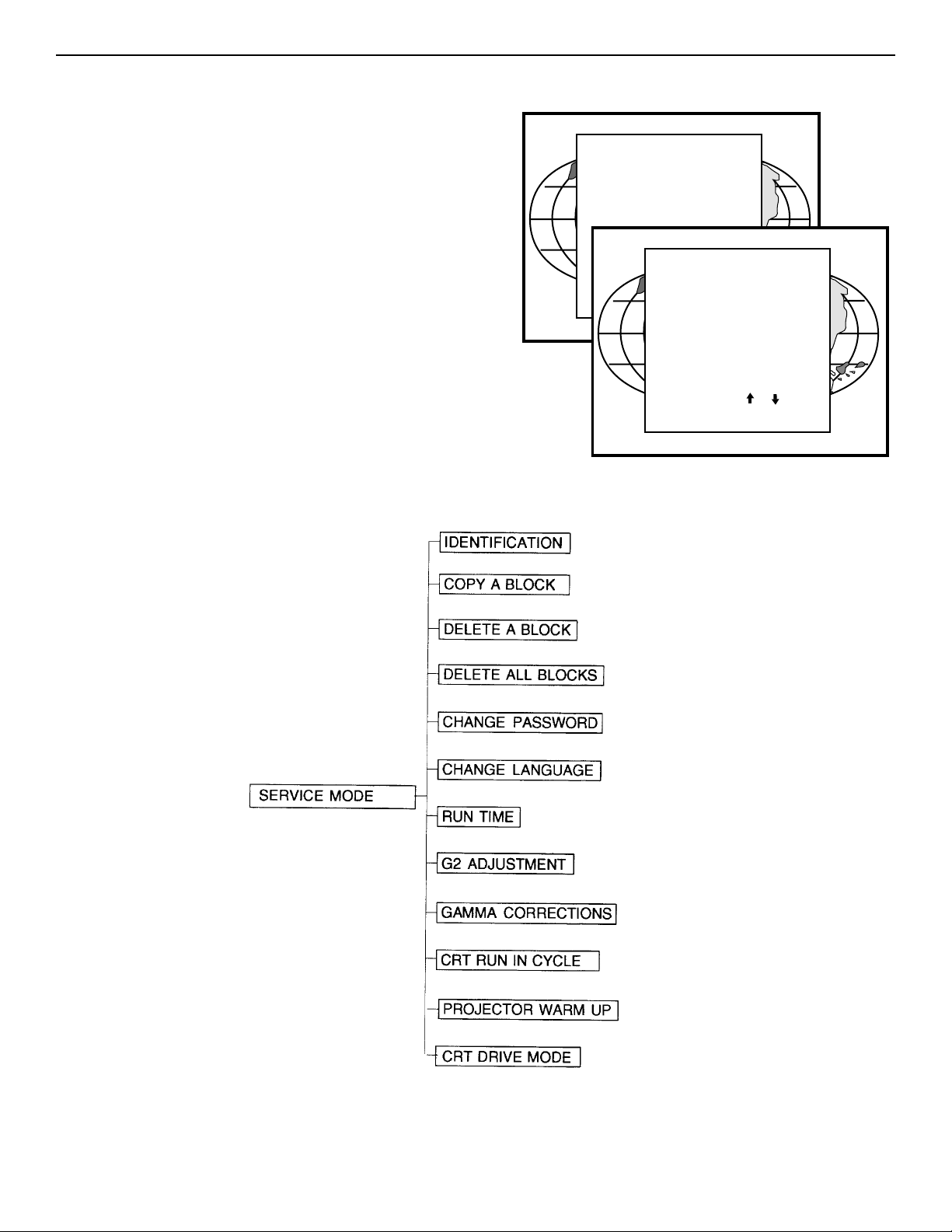
7-1
Starting up the Service mode.
Use the control stick to highlight ‘Service’ and then press ENTER.
Some items in the Service mode are password protected (when the
password function is active). Enter your password to continue. All
other password protected items are now also available if you stay in
the adjustment mode.
ENTER continues to the Service Mode main menu.
EXIT returns to the Operational mode.
The service items are combined in two service menus. To switch from
the first to the second menu or vice versa, push the control stick forward or backward to select ‘more...’
Overview flowchart ‘Service’ mode.
Overview flowchart ‘Service’ mode
SERVICE MODE 7
ADJUSTMENT MODE
Select a path from
below :
GUIDED
RANDOM ACCESS
INSTALLATION
SERVICE
EYE-Q
Select with
then <ENTER>
<EXIT> to return.
or
PROJECTOR SET-UP
MEMORY MANAGEMENT
COMMON SETTINGS
12C DIAGNOSTICS
Select with
then <ENTER>
<EXIT> to return.
SERVICE MODE
or
Page 38
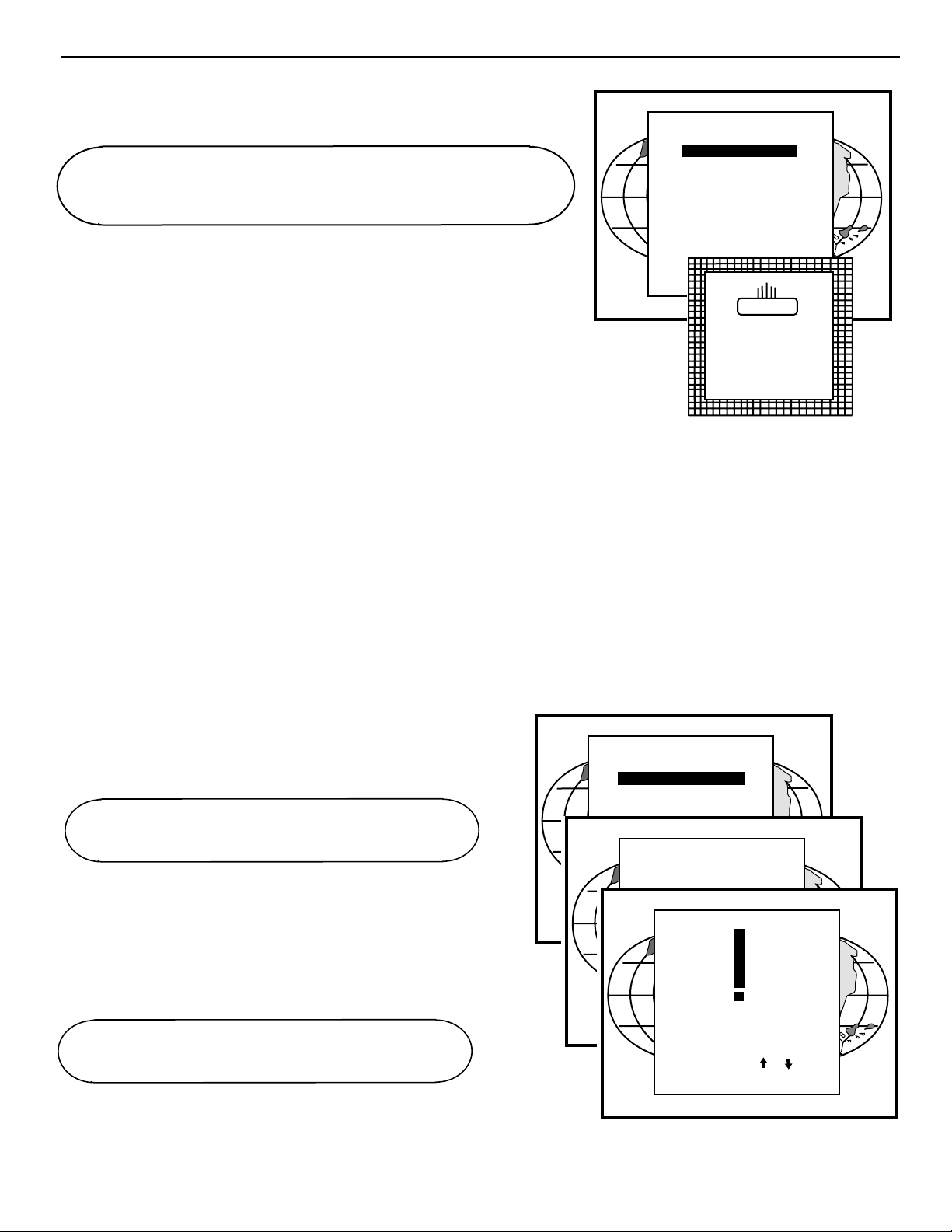
7-2
Service Mode
Identification
Highlight ‘Identification’ with the control disc and press ENTER.
The ‘Identification’ screen gives information concerning :
- Projector address. To change the address of your projector, contact a
qualified service technician.
- Software version.
- Configuration.
Possible installations :
* Front-ceiling
* Front-table
* Rear-ceiling
* Rear-table
- Baud rate PC : transfer speed for communication with an IBM PC (or
compatible) or MAC. The baud rate of the projector must be the same
as the baud rate of the connected computer. When there is a difference, contact a qualified service technician to make the appropriate
changes.
- Text ON/OFF
Indicates in operational mode if the bar scale and number indicator
will be displayed and if warnings and failures will be displayed.
ON : displayed
OFF : not displayed
The status can be changed by pressing the ‘TEXT’ key once on the
RCU.
- Serial no. : indicates the fabrication number of the projector. This
number can be useful when calling for technical assistance.
Copy a block
The copy a block function copies the settings of a selected block into
the active block.
Highlight copy a block with the control disc and press ENTER.
To copy the settings of a closed block to the block you are working on
(active block), use the control disc to select a block.
All existing settings will be overwritten with the new settings.
Press ENTER to copy the selected block. A confirmation screen will be
displayed.
If you are certain you wish to copy the contents of the selected block into
the active block, press ENTER.
EXIT cancels the copy procedure and returns without copying the block.
ENTER will start the selected item.
EXIT returns to the Service mode menu.
PROJECTOR SET-UP
IDENTIFICATION
TOTAL RUN TIME
CHANGE PASSWORD
CHANGE LANGUAGE
CHANGE PROJECTOR ADDRESS
CHANGE BAUDRATE
POWER UP MODE: operating
Select with
then <ENTER>
<EXIT> to return.
or
RUNCO
DTV - 992
Proj. address : 001
Soft. Version : 6.00
Config. :Ceiling
Front
Baudrate PC : 9600
Text : ON
Serial No. : 103589552
ENTER will select the highlighted item.
EXIT returns to the Path Selection main menu.
ADJUST returns to the Operational mode.
ENTER displays a confirmation screen.
EXIT returns to the Service Mode main menu.
MEMORY MANAGEMENT
COPY A BLOCK
DELETE A BLOCK
DELETE ALL BLOCKS
ALL SETTINGS TO MIDPOS
R & B CONVERGENCE MID
GR CONVERGENCE MID
COPY MODE
Nr. Src Fh Fv inp conf
1 1 15.6 50 video FC
Select with
2 3 31.2 60 RGB3S RT
then <ENTER>
3 - 15.6 50 intern FC
<EXIT> to return.
4 2 31.5 50 RGB3S FC
5 - 33.7 60 intern FC
6
7
8
1
Select with
then <ENTER>
<EXIT> to return.
or
COPY BLOCK
Active block nr.
All settings
in current block
will be overwritten !
Select with
then <ENTER>
<EXIT> to return.
or
or
Page 39

7-3
Service Mode
Deletion of blocks
This item is password protected.
The delete function is used to clear all data (settings) from an adjustment
block.
A delete can be given :
- block by block
or
- for all blocks.
Deleting block by block
The ‘delete a block’ function deletes the settings of a selected block.
Highlight ‘Delete a block’ with the control disc and press ENTER.
Push the control disc up or down to select the desired adjustment block.
Press ENTER to delete the selected adjustment block. A confirmation
menu will be displayed.
ENTER will delete the selected block.
EXIT cancels the deletion procedure and returns to the Service mode main
menu.
Deletion of all blocks
Highlight ‘delete all blocks’ with the control disc and press ENTER.
If you are certain you wish to delete all blocks, press ENTER to confirm,
otherwise press EXIT to return.
Once ENTER is pressed, all block headers and adjustment settings are
permanently removed and cannot be restored.
MEMORY MANAGEMENT
COPY A BLOCK
DELETE A BLOCK
DELETE ALL BLOCKS
ALL SETTINGS TO MIDPOS
R & B CONVERGENCE MID
GR CONVERGENCE MID
ENTER will select the pointed item.
EXIT returns to the Path Selection main menu.
ADJUST returns to the Operational mode.
ENTER displays the confirmation menu.
EXIT returns to the Service Mode main menu.
ENTER gives a confirmation message before deleting.
EXIT returns to the Path Selection main menu.
Select with
DELETE MODE
then <ENTER>
<EXIT> to return.
Nr. Src Fh Fv inp conf
1 1 15.6 50 video FC
2 3 31.2 60 RGB3S RT
3 - 15.6 50 intern FC
4 2 31.5 50 RGB3S FC
5 - 33.7 60 intern FC
6
7
8
Select with
then <ENTER>
<EXIT> to return.
MEMORY MANAGEMENT
COPY A BLOCK
DELETE A BLOCK
DELETE ALL BLOCKS
ALL SETTINGS TO MIDPOS
R & B CONVERGENCE MID
GR CONVERGENCE MID
DELETE ALL BLOCK
or
DELETE BLOCK
or
The selected block
will be deleted !
<ENTER> to confirm
<EXIT> to cancel
Select with
then <ENTER>
<EXIT> to return.
All block
will be deleted !
<ENTER> to confirm
<EXIT> to cancel
or
Page 40
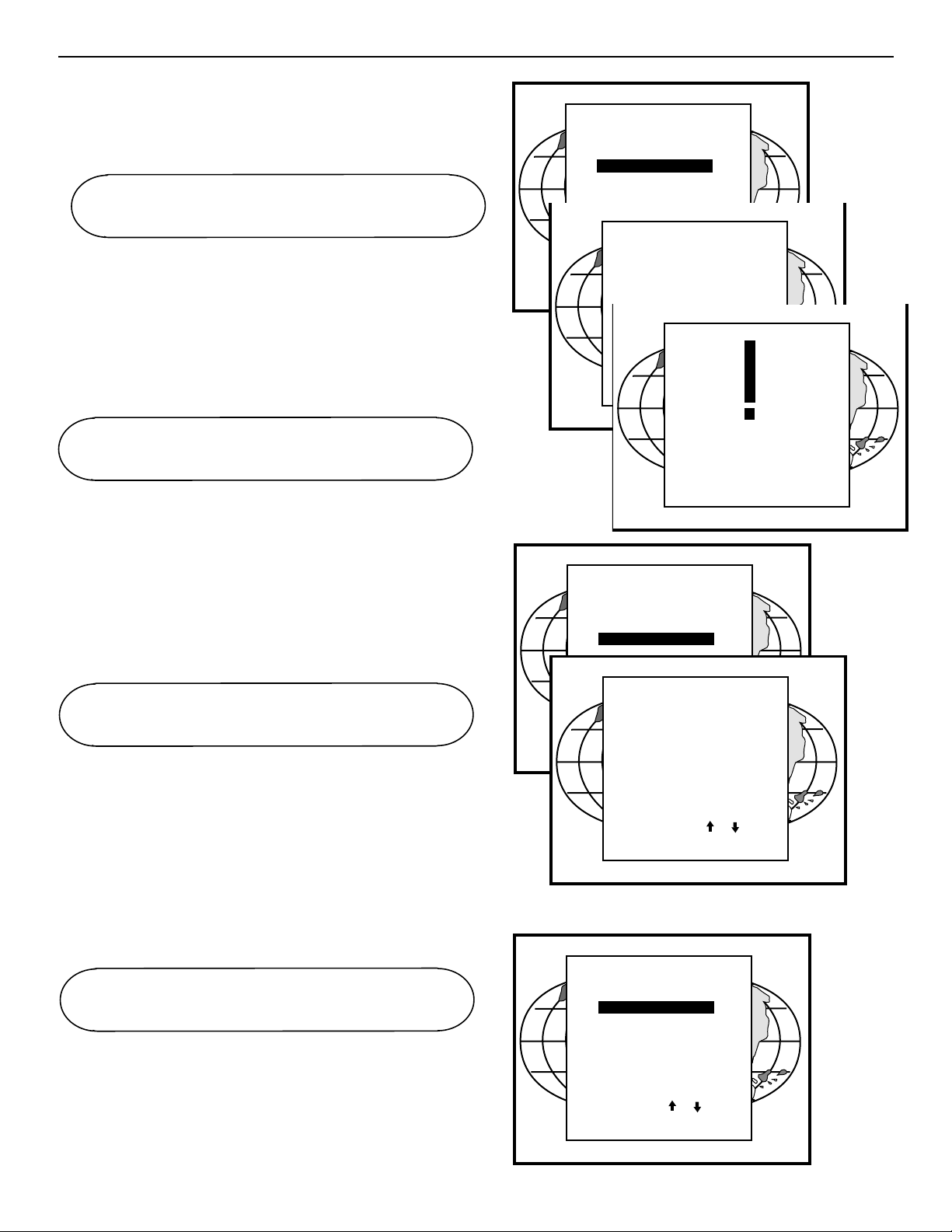
Change password
This item is password protected.
Highlight ‘Change Password’ with the control disc and press
ENTER.
The current password is displayed. The new password must consist
of 4 digits between 0 and 9. Push the control disc to the left or to the
right to select the digits to be changed. Use the numeric keys to
enter the new digits.
Press ENTER to save the new password. Before saving the new
password, a confirmation screen will be displayed.
Press EXIT to return to the Projector Set-up menu without saving the
new password.
When the displayed password is correct, press ENTER to save.
If not correct, press EXIT to cancel the saving.
Change Language
The ‘Change Language’ function offers the possibility to change the
language of the screen menus to :
- English
- Spanish
- French
- German
Highlight ‘Change Language’ with the control disc and press
ENTER.
Push the control disc up or down to select the desired language and
press ENTER to change the language.
Total Run Time
Highlight ‘Total Run Time’ with the control disc and press ENTER to
display the amount of time the projector has played since its first
start up at the factory.
Note : all projectors leave the factory after a burn-in period of
approximately 100 hours.
7-4
Service Mode
ENTER gives a confirmation message before deleting.
EXIT returns to the Path Selection main menu.
ENTER saves the entered password.
EXIT returns without saving.
PROJECTOR SET-UP
IDENTIFICATION
TOTAL RUN TIME
CHANGE PASSWORD
CHANGE LANGUAGE
CHANGE PROJECTOR ADDRESS
CHANGE BAUDRATE
POWER UP MODE: operating
CHANGE PASSWORD
Select with
then <ENTER>
Enter new password :
<EXIT> to return.
0 0 0 0
Select with
then <ENTER>
<EXIT> to return.
or
CHANGE PASSWORD
or
Password will be
reprogrammed as XXXX
<ENTER> to confirm
<EXIT> to cancel
ENTER saves the entered password.
EXIT returns without saving.
ENTER gives the selected item.
EXIT returns to Service mode menu.
ADJUST returns to the Operational mode.
PROJECTOR SET-UP
IDENTIFICATION
TOTAL RUN TIME
CHANGE PASSWORD
CHANGE LANGUAGE
CHANGE PROJECTOR ADDRESS
CHANGE BAUDRATE
POWER UP MODE: operating
PROJECTOR SET-UP
IDENTIFICATION
CHANGE PASSWORD
CHANGE LANGUAGE
CHANGE PROJECTOR ADDRESS
CHANGE BAUDRATE
POWER UP MODE: operating
LANGUAGE
Select with
ENGLISH
then <ENTER>
ESPANOL
<EXIT> to return.
FRANCAIS
DEUTSCH
Select with
then <ENTER>
<EXIT> to return.
TOTAL RUN TIME
Select with
then <ENTER>
<EXIT> to return.
or
~
or
or
Page 41

7-5
Service Mode
All settings to midposition
Item is password protected.
Highlight ‘All settings to midposition’ with the control disc and press
ENTER to set all settings to their midposition.
A confirmation menu will be displayed first.
ENTER will set all settings to their midposition. EXIT cancel the operation
to set all settings to their midposition.
Undo all settings to midpos
When “all settings to midpos” is selected, all settings are set to their midposition. To cancel this action, select ‘Undo all settings to midpos’ by pushing the control disc up or down and press ENTER. ‘Undo all settings to
Midposition’ is displayed in the Memory management menu instead of ‘All
settings to midposition’ when this latter is pressed.
An undo is possible as long as the projector is playing on the same source
(= same adjustment block) even when some adjustments as geometry or
convergence are already readjusted. When undo is pressed all settings are
reset to the previous settings.
R & B convergence mid
Item is password protected.
Highlight ‘R & B convergence mid’ with the control disc and press ENTER
to set all convergence settings to their midposition. A confirmation screen
will be displayed first.
ENTER sets the convergence settings to their midposition. EXIT cancels
the procedure to set the convergence settings to their midposition.
Undo R & B convergence mid
When “R & B convergence mid” is selected, all convergence settings are
set to their midposition. To cancel this action, select ‘Undo R & B convergence mid’ by pushing the control disc up or down and press ENTER.
‘Undo R & B convergence mid’ is displayed in the Memory management
menu instead of ‘R & B convergence mid’ when this latter is pressed.
An undo is possible as long as the projector is playing on the same source
(= same adjustment block) even when some adjustments are already readjusted. When undo is pressed all settings are reset to the previous settings.
SET TO MIDPOSITION
All settings
on current block
will be overwritten !
<ENTER> to confirm
<EXIT> to cancel
ENTER displays a Confirmation screen.
EXIT returns to the Service menu.
MEMORY MANAGEMENT
COPY A BLOCK
DELETE A BLOCK
DELETE ALL BLOCKS
ALL SETTINGS TO MIDPOS
R & B CONVERGENCE MID
GR CONVERGENCE MID
Select with
then <ENTER>
<EXIT> to return.
MEMORY MANAGEMENT
COPY A BLOCK
DELETE A BLOCK
DELETE ALL BLOCKS
UNDO ALL SETTINGS TO MIDPOS
R & B CONVERGENCE MID
GR CONVERGENCE MID
Select with
then <ENTER>
<EXIT> to return.
or
or
MEMORY MANAGEMENT
COPY A BLOCK
DELETE A BLOCK
DELETE ALL BLOCKS
ALL SETTINGS TO MIDPOS
R & B CONVERGENCE MID
GR CONVERGENCE MID
R & B CONVERGENCE MID
Select with
then <ENTER>
<EXIT> to return.
Convergence settings
in current block
will be overwritten !
<ENTER> to confirm
<EXIT> to cancel
or
Page 42
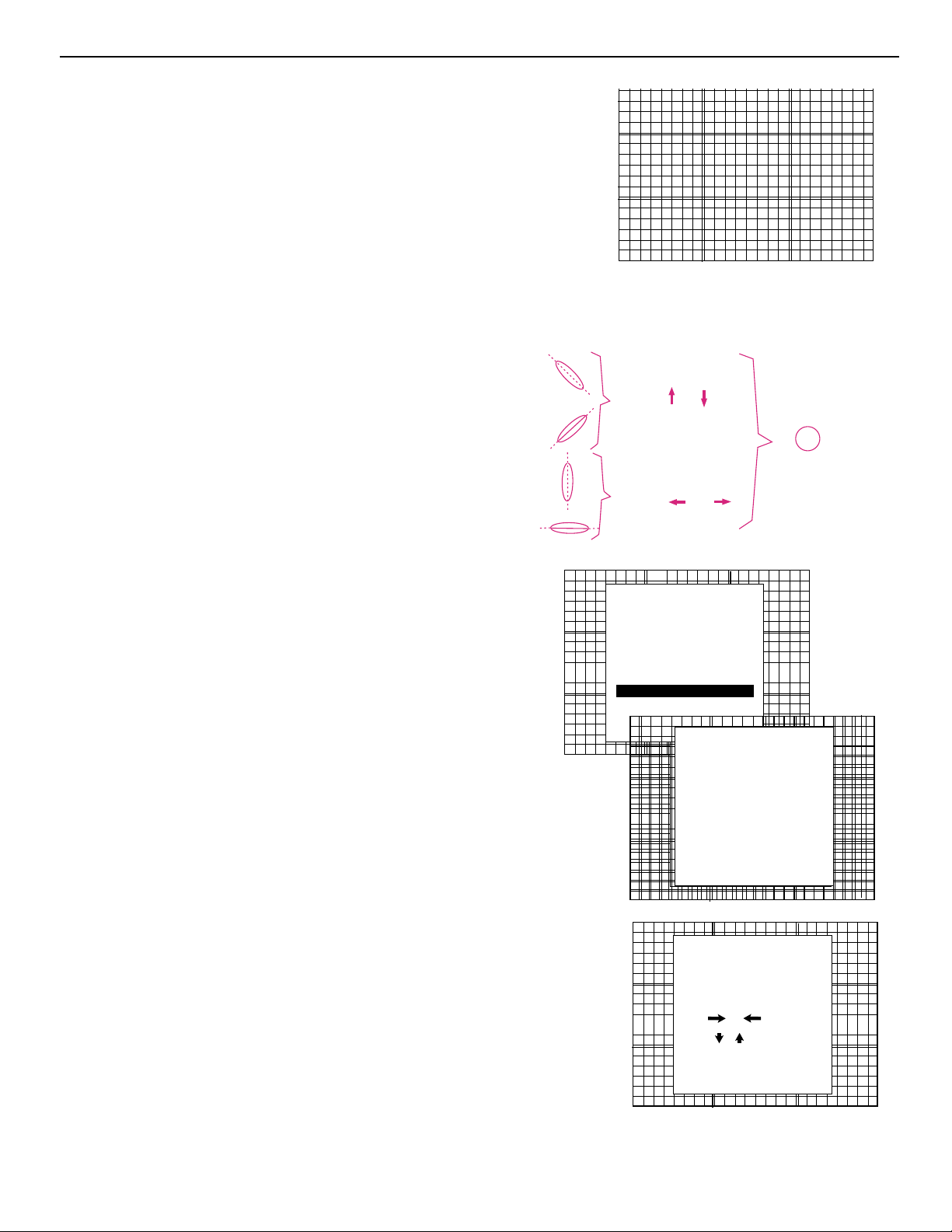
7-6
Service Mode
Dynamic Astigmatism (spot shape adjustment)
The spot shape adjustments correct the spot shape in 8 different
areas on the screen and that for the three colors separately. The
spot shape is adjusted according to the axial axises and the diagonal axises when using the arrow keys on the RCU.
These adjustments have to be done on a dot pattern (e.g. the internally generated pattern) with standard line frequency (15 kHz). The
adjustment values are stored in the EEPROM and remain the same
for all frequencies.
Follow the next procedure:
Highlight ‘Dyn. Astigmatism’ by pushing the joy stick forward or
backward and press ENTER to select.
EXIT returns to the path selection main menu.
Select the source type, selected source or genlock pattern, by highlighting the color for which the spot shape has to be corrected and
press ENTER.
e.g. when selecting RED under ‘on genlocked pattern’, the projector switches to a genlocked pattern.
Press ENTER to continue adjustment.
Increase the contrast level using the Contrast Control to near maxi
mum. Using that “+” Sharpness Key, defocus the image until the
dots are large and easily visible. Press ENTER to continue to SEL.
SEL : select the adjustment area on the screen where the spot
shape has to be corrected.
Use the arrow keys to select one of the 8 areas. Press ENTER to
continue to ADJ.
ADJ : adjust the spot shape in the axial or diagonal direction when
using the arrow keys for the selected area. Adjust until the spot
shape is circular.
YNAMIC ASTIGMA
TISM
Spot Shapes
before dynamic
astigmatism correction
1
4
6
Diagonal
astigmatism correction
(use the
astigmatism correction
(use the
arrow key)
Axial
arrow key)
and
and
23
5
7
astigmatism correction
8
Spot Shapes
after dynamic
SERVICE MODE
IDENTIFICATION
COPY A BLOCK
DELETE A BLOCK
DELETE ALL BLOCKS
CHANGE PASSWORD
CHANGE LANGUAGE
RUN TIME
SET TO MIDPOSITION
CONVERGENCE MIDE
DYNAMIC ASTIGMATISM
MORE...
DYNAMIC ASTIGMATISM
DYNAMIC ASTIGMA
ON SELECTED SOURCE
ON SELECTED SOURCE
ON GENLOCKED PATTERN
ON GLENLOCKED PATTERN
Select pattern or color
Select pattern or color
DYNAMIC ASTIGMATISM
First adjust the defocusing
SEL : select area using arrow keys
ADJ : adjust axial astigmatism
using
or , diagonal
astigmatism using
Toggle between SEL and ADJ
<ENTER> to continue
RED
RED
GREEN
GREEN
BLUE
BLUE
RED
RED
GREEN
GREEN
BLUE
BLUE
with or
with
or
then <ENTER>
<ENTER>
then
<EXIT> to return.
to return.
<EXIT>
of the image.
with <ENTER>
<EXIT> to return.
TISM
Page 43
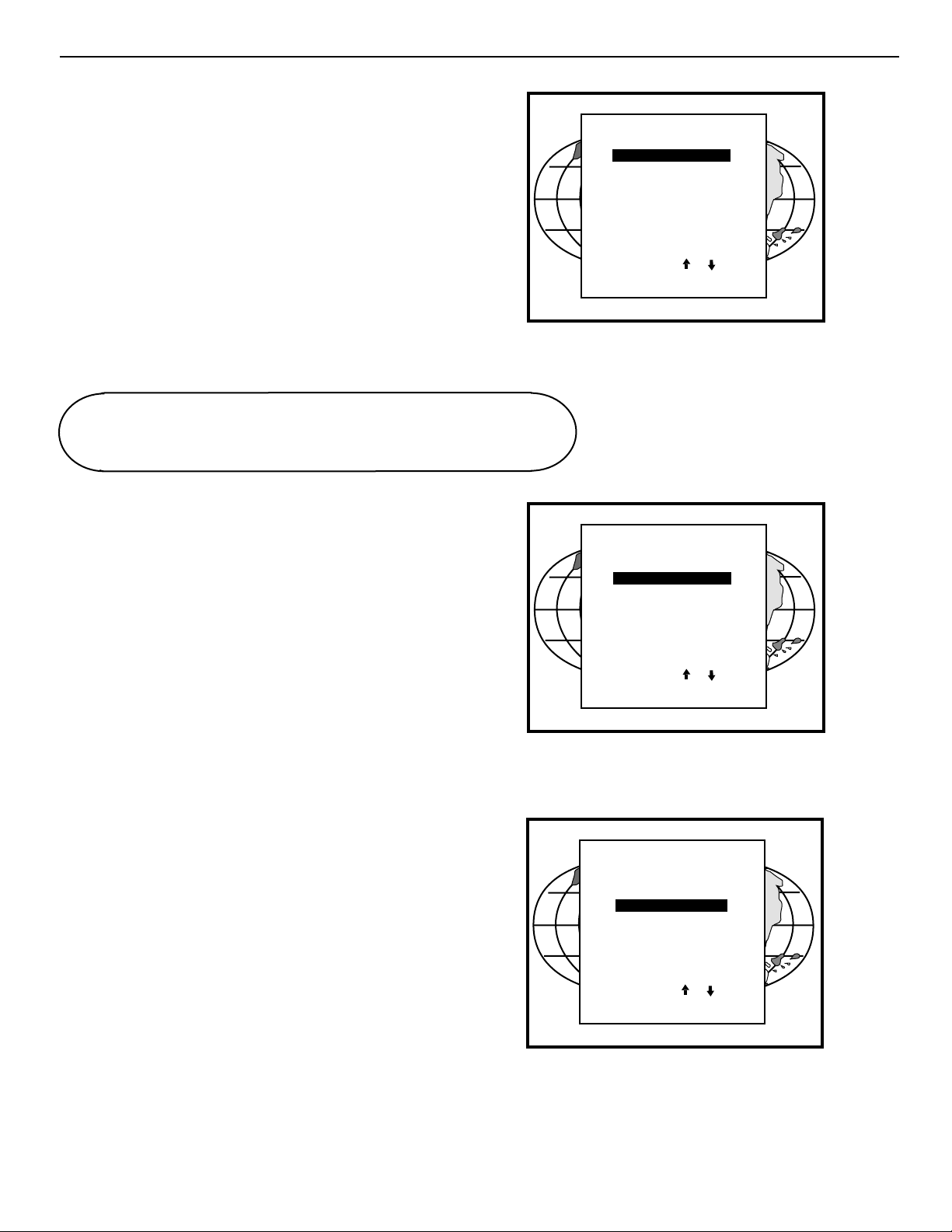
7-7
Service Mode
G2 Adjustment
Item is password protected.
Highlight ‘G2 adjust’ with the control disc and press ENTER to continue.
A safety notice will be displayed on the screen as it is necessary to
open the top cover to adjust the G2.
‘G2 adjustment should be performed by RUNCO personnel, or
RUNCO authorized dealers’.
If you are qualified, press ENTER to continue. If not qualified, press
EXIT to return to the Common settings menu. Further description of
the G2 adjustment is given in the Installation manual.
CRT run in cycle
The CRT run in cycle option can only be activated when memory
blocks on an internal # pattern are available. When one or more
such blocks are available, a flashing white image (5 sec on, 5 sec
off) is generated and that for 5 minutes on the first internal block. In
the next 5 minutes, a second internal block will be used to generate
the flashing white image. The image will also be shifted in a vertical
way to prevent a CRT burn in. To quit the CRT run in cycle option,
press EXIT.
Highlight ‘CRT run in cycle’ with the control disc and press ENTER
to start.
ENTER selects the CRT run in cycle option.
EXIT returns to the Path Selection main menu.
ENTER selects the G2 adjustment.
EXIT returns to the Common settings menu.
ADJUST returns to the Operational mode.
COMMON SETTINGS
G2 ADJUSTMENT
CRT RUN IN CYCLE
PROJECTOR WARM UP
MEMORYBANKS : ON
Select with
then <ENTER>
<EXIT> to return.
COMMON SETTINGS
G2 ADJUSTMENT
CRT RUN IN CYCLE
PROJECTOR WARM UP
MEMORYBANKS : ON
or
Select with
then <ENTER>
<EXIT> to return.
SERVICE MODE
PROJECTOR SET-UP
MEMORY MANAGEMENT
COMMON SETTINGS
12C DIAGNOSTICS
Select with
then <ENTER>
<EXIT> to return.
or
or
Page 44
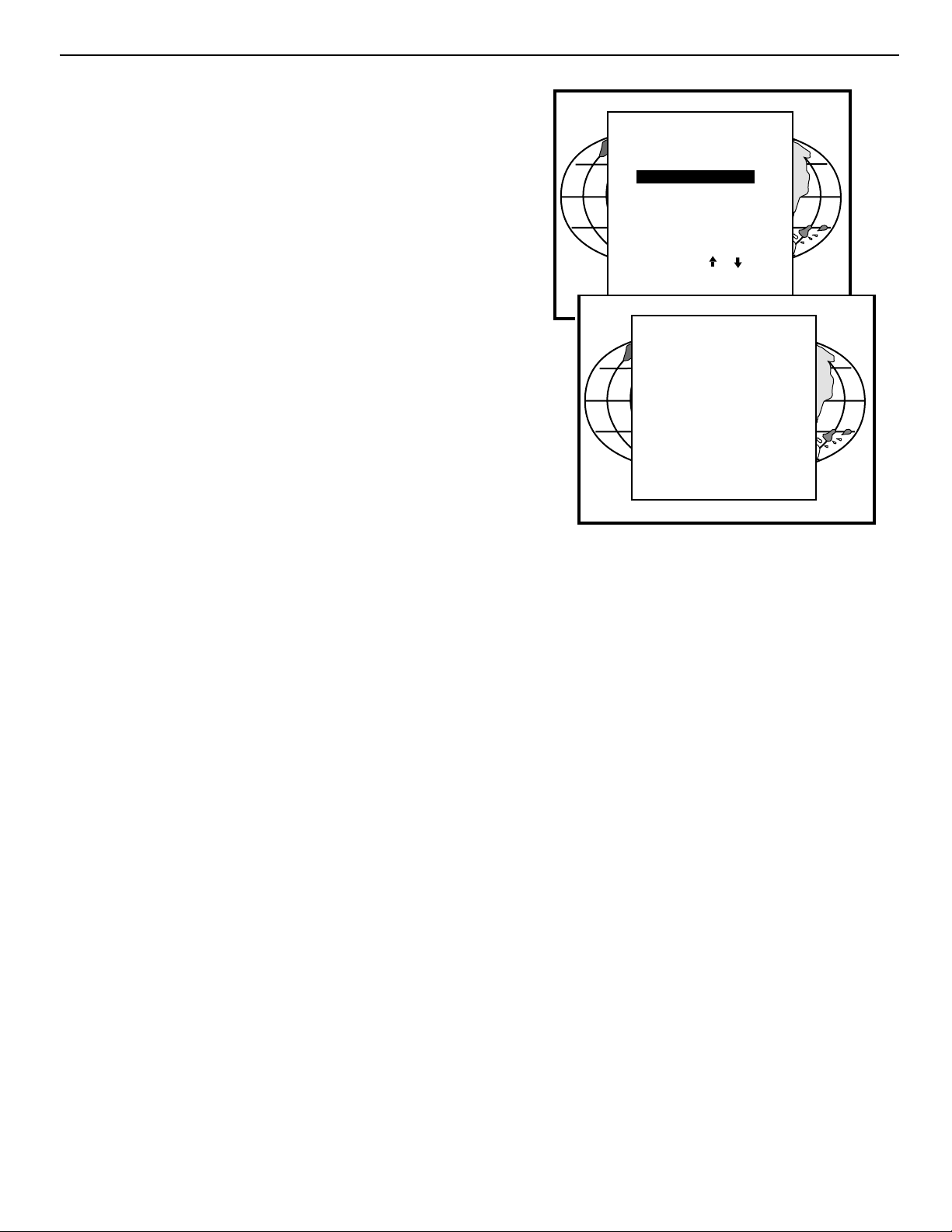
7-8
Projector warm up
Highlight ‘Projector warm up’ by pushing the control disc up or down
and press ENTER to select the projector warm up menu.
The ON/OFF option can be toggled with the ENTER key.
When in the ON position (and the CRT run in cycle is OFF), the pro-
jector can start up with a warm up period of 20 minutes. During the
start up a warm up menu will be displayed. This menu offers the possibility to skip the warm up period anyway by pressing the EXIT key
and offers the possibility to adjust the horizontal and vertical amplitude of the white image with the control disc. During this warm up
period, a full white image is shifted on the CRT faceplate to avoid a
burn in.
Every 30 seconds a text box will be displayed on another place on
the screen with the remaining time to go.
When EXIT is pressed during this warm up period, the warm up
menu will be redisplayed with the remaining time indication. Press
another time EXIT to interrupt the warm up cycle.
When the warm up option is OFF, when switching on the projector, it
starts immediately with the projection of the selected source.
CRT Drive Mode
The projector CRT’s can be driven with the normal current (normal
mode), a lower current (economic mode) or with a higher current
(boost mode).
To change the drive mode, highlight ‘CRT drive mode’ by pushing
the control stick forward or backward and press ENTER to display
the CRT drive mode menu.
To change the boost mode, push the control stick forward or back
ward to select a display mode and press ENTER to select.
The following modes are available:
- normal
- economic : lower drive current to the CRT’s, the lifetime of the
CRT’s will enlarge but the light output will reduce.
- temporary boost: higher drive current to the CRT’s, the lifetime of
the CRT’s will shorten but the light output will be higher. This situation is temporary, when restarting the projector, the drive mode is
automatically set to normal.
- permanent boost: higher drive current to the CRT’s, the lifetime of
the CRT’s will shorten but the light output will be higher. This setting will be saved in the EEPROM. When restarting the projector, it
will start up in boost mode.
A warning, permanent BOOST mode in use, will be displayed to
inform the user.
When text is on, this warning will be repeated every time a new
source is selected.
Service Mode
COMMON SETTINGS
G2 ADJUSTMENT
CRT RUN IN CYCLE
PROJECTOR W ARM UP
MEMORYBANKS
Select with
then <ENTER>
<EXIT> to return.
PROJECTOR WARM UP
OPTION : ON
A FULL WHITE PATTERN
WILL BE GENERATED FOR
20 MINUTES AT POWER UP
AFTER THIS PROCEDURE
THE PROJECTOR IS READY
TO PERFORM IN OPTIMUM
CONDITION
TOGGLE OPTION ON OR OFF
with <ENTER>
<EXIT> to return
or
Page 45

8-1
MESSAGES, WARNINGS, AND FAILURES 8
SOURCE 01
Fh= 15.6 kHz
Fv= 050 Hz
SOURCE 01
Fh= 15.6 kHz
Fv= 050 Hz
enter password
xxxx
text on
When selecting a new source,
information about this source will be
displayed on the screen. Source
number, horizontal and vertical
frequencies of the displayed source.
Announcement of the selected
source.
Message to enter your password.
Password contains 4 digits.
These messages will be displayed
on the screen when pushing the
<TEXT>
Text ON : the
will be enabled during the change
of an analog control in the
`operational mode'+
and failures will be displayed.
key.
`bar scale indication'
all warnings
WARNING:
source not available
WARNING:
invalid
key entry
WARNING:
invalid
code entry
WARNING:
end of adjust range
The input is a valid input but
the source is not connected
to the input terminals or the
input source is switched off.
When a wrong key is
pressed on the RCU.
Message when the entered
pass word is wrong.
End of adjustment range.
text off
PROJECTOR
ADDRESS:
003
Text OFF : the
will be disabled during the change
of an analog control in the
`operational mode's
and failures will not be displayed.
Indication of the projector ad dress
when activating the
button on the RCU with a pencil or
other small object.
`barnacle indication'
all warnings
`AD DRESS'
WARNING:
input no longer
available
check input signal
or select
new source
Message will be displayed
when the input source is no
longer available. The
following message then
appears:
`check input signal
or select new source'.
This message will be
displayed after the message
`input no longer available'.
asks to check the
connections between the
source and the projector or
to check if the source is
switched on.
It
Page 46
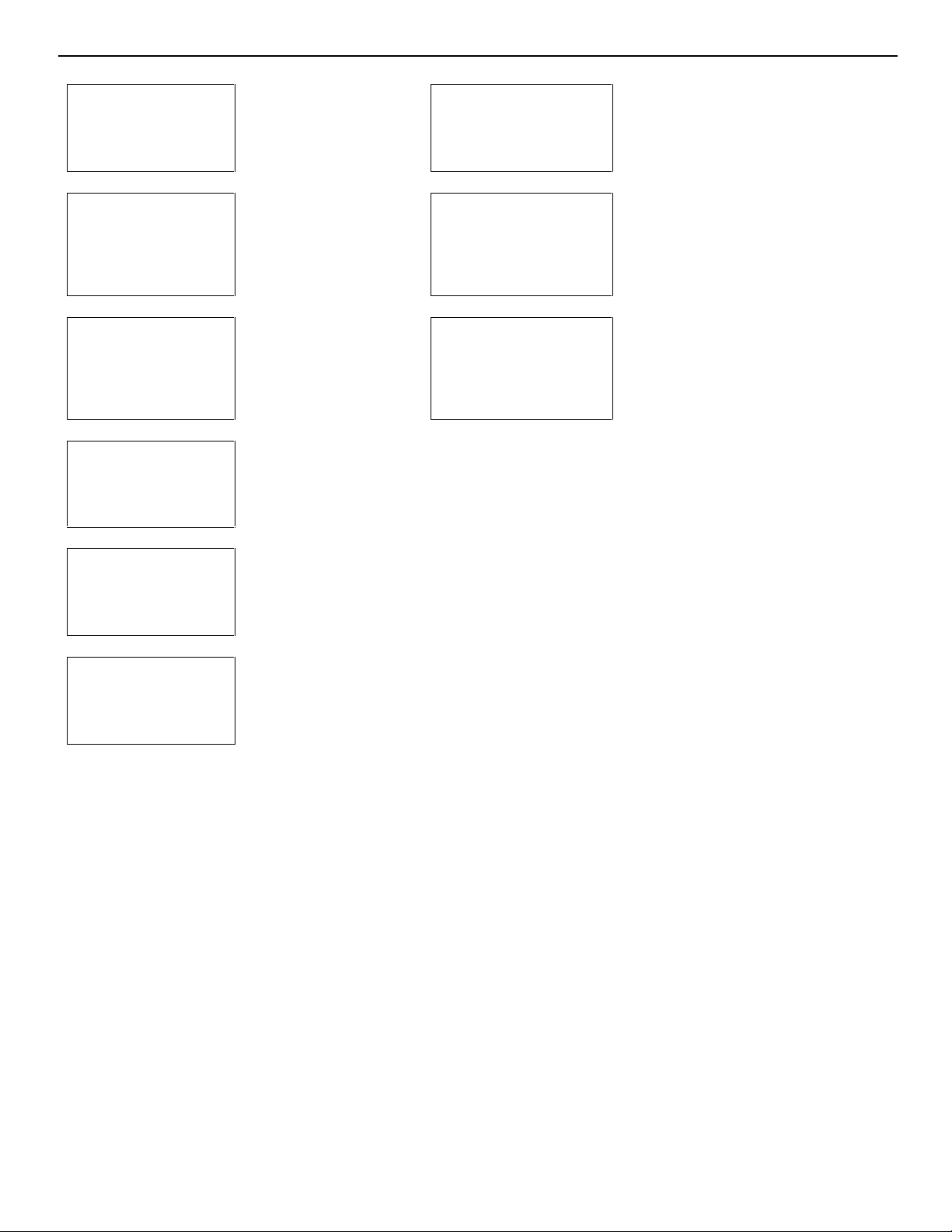
8-2
Messages, Warnings, and Failures
WARNING:
invalid
frequency input
WARNING:
default
settings loaded in the
E2PROM
table is
deleted
FAILURE
invalid RWI soft
version
The entered frequency or
applied frequency of the
source is out of the
projector's range.
Adjustment settings are lost.
Re load using Projector
Control Soft ware via PC or
MAC (if this option is
available), or readjust
image.
Message to inform that
selected table is deleted.
This message will be
followed by
message?,
`confirm
on which the user
has to answer.
Wrong software version in
your projector. Call for
technical sup port.
FAILURE
RWI communication
error
FAILURE
EYE-Q communication
error
WAIT
starting
up EYE-Q
Hardware failure. Call a
qualified service technician.
Communication error between
EYE-Q and the projector.
Call a qualified service
technician.
Message during the start up
of the EYE-Q. Message will
disappear when the EYE-Q
is ready to accept commands.
FAILURE
12C error
addr. : 7FH3
FAILURE
short
circuit on 1
2
C bus
Hardware failure. Call a
qualified service technician
for repair.
Hardware failure. Call a
qualified service technician
for repair.
Page 47
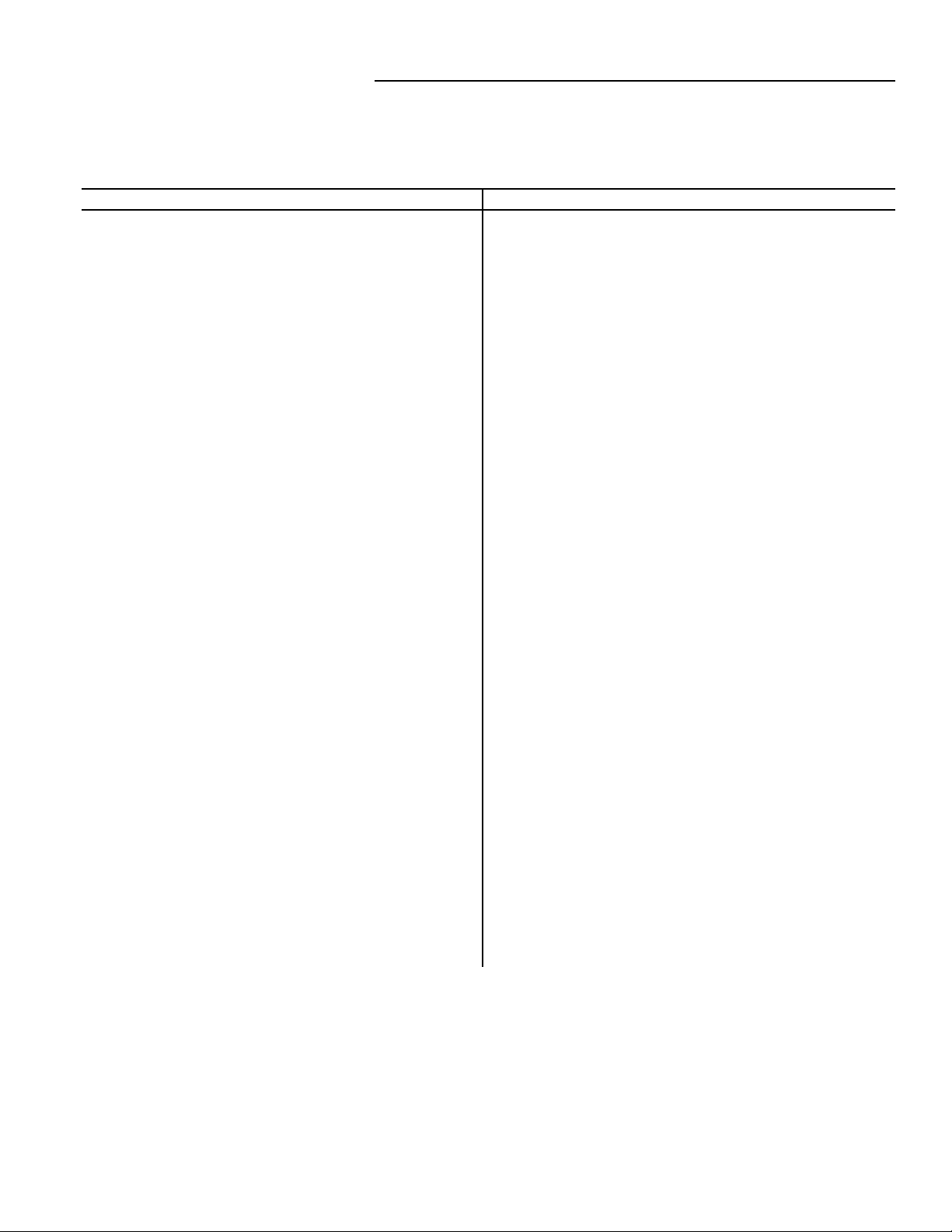
SPECIFICATIONS
Scan Rate: 15—75 KHz (horizontal)
37—200 Hz (vertical)
Bandwidth: 75 mHz
CRTs: 8 High performance with
Electromagnetic focus
Lenses: Fully color corrected and
filtered HD-8 lenses
Optical Resolution: 10 line pairs/mm
Inputs: Component/RGB
Color Balance: 3200K, 5400K, 6500K,
9300K, Custom
Convergence
Memories: 32
Light Output: 1250 lumens/230 ANSI
Picture Size: 5—20 ft. wide
Throw Distance: 1.33 x width (widescreens)
1.40 x width (4:3 screens)
Video Standards: NTSC, PAL, SECAM, NTSC 4.43
Configurations: Front or Rear, Floor or Ceiling
Contrast Ratio: 100:1
Convergence: Dynamic geometry, 25 point zone
Power input: 115 VAC, 50/60 Hz
Power
Consumption: 500 W
Environment: 32—104° F (0—40°C)
Humidity: 0—90 %, non-condensing
Storage: 10—122° F (-12—50°C)
Cabinet
Dimensions: Width: 23.25 in./590.55 mm
Depth: 43 in./1092.20 mm
Height: 14.25 in./361.95 mm
Weight: 156 lbs. (70.76 kg)
Safety Regulations: Complies with: UL, FCC
Class B , CE, C-Tick
9-1
Scan Rate: 15—11 0 K H z (horizontal)
37—200 Hz (vertical)
Bandwidth: 120 mHz
CRTs: 8 High performance with
Electromagnetic focus
Lenses: Fully color corrected and
filtered HD-8 lenses
Optical Resolution: 10 line pairs/mm
Inputs: Component/RGB
Color Balance: 3200K, 5400K, 6500K,
9300K, Custom
Convergence
Memories: 32
Light Output: 1250 lumens/230 ANSI
Picture Size: 5—20 ft. wide
Throw Distance: 1.33 x width (widescreens)
1.40 x width (4:3 screens)
Video Standards: NTSC, PAL, SECAM, NTSC 4.43
Configurations: Front or Rear, Floor or Ceiling
Contrast Ratio: 100:1
Convergence: Dynamic geometry, 25 point zone
Power input: 115 VAC, 50/60 Hz
Power
Consumption: 500 W
Environment: 32—104° F (0—40°C)
Humidity: 0—90%, non-condensing
Storage: 10—122° F (-12—50°C)
Cabinet
Dimensions: Width: 23.25 in./590.55 mm
Depth: 43 in./1092.20 mm
Height: 14.25 in./361.95 mm
Weight: 156 lbs. (70.76 kg)
Safety Regulations: Complies with: UL, FCC
Class B , CE, C-Tick
DTV-992
DTV-992 ULTRA
Page 48
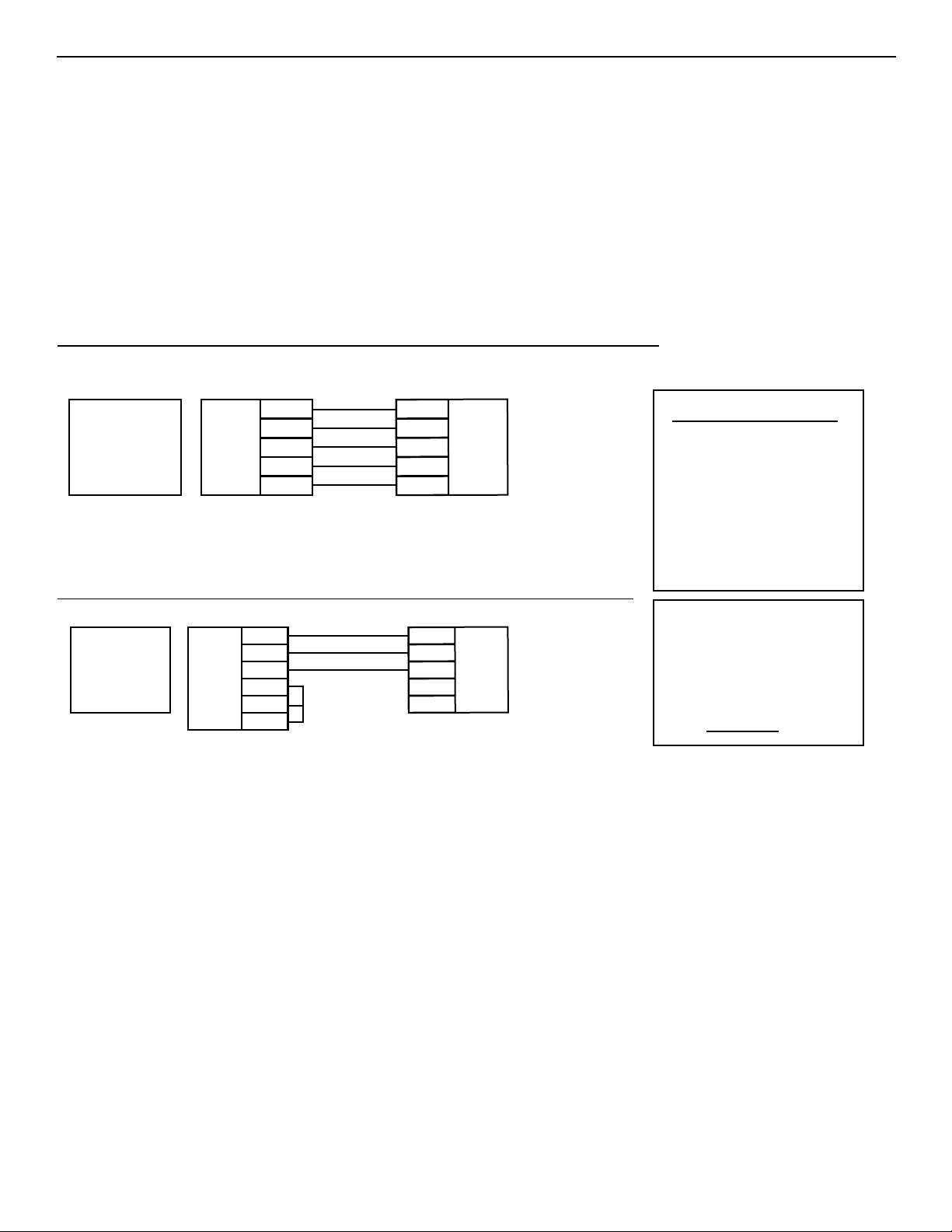
APP-1
APPENDIX 1
RS 232 Control
By far, the most accurate way to control or integrate the DTV-992 / 992 ULTRA into a home theater system is by RS
232 control. In this section, you will find hardware configuration and how to format the control data, command strings
and examples.
Hardware Configuration
RS232 Connector 9PIN D-SUB PC-AT TYPE. Projector has female type.
T
o establish communications with the projector
, the following conditions must be made:
NOTE: All wires are straight through. DO NOT cross PINS 2 to 3 as in a null
modem configuration.
Alternatively
, the connections can be made as follows (absolute minimum of wires):
NOTE: Some automation systems may only use/require pins 3, 2, 5 be connected.
How to format the control data
Every command sent to the projector is a group of 9 bytes that is called a record.
Even a simple ON command is sent as a record. Below is an explanation of the syntax of a record. It is not necessary to memorize the syntax since the next section
contains a chart of strings that work with any DTV-992 / 992 ULTRA and can be
entered directly into most automation systems to control all the functions of the projector.
Recommended
Method
Pin to Pin
All 9 Pins
PC
TXD
RXD
GND
CTS
DSR
3
2
5
8
6
3
TXD
2
RXD
5
GND
8
+9V
6
+9V
Projector
No Flow Control
Jump Pins
4,6,8 at PC
side
PC
TXD
RXD
GND
CTS
DSR
DTR
3
2
5
8
6
4
Tied together
at computer
3
TXD
2
RXD
5
GND
+9V
+9V
Projector
PIN OUTS FOR 9 PIN
1: CD Carrier Detect
2: RXD Receive Data
3: TXD Transmit Data
4: DTR Data T erm Ready
5: GND Signal Ground
6: DSR Data Set Ready
7: RTS Request To Send
8: CTS Clear To Send
9: Ring Indicator
The Protocol Necessary
For Communications:
8 Data Bits, No Parity, 1 Stop Bit
Baud Rate is selectable between 8
rates at the projector up to 9600
Baud (9600 is default).
Page 49

APP-2
APPENDIX 1
Sending a RECORD (single instruction)
A RECORD consists of 9 bytes of information in the following order:
STX, OFFS, ADR, CMD, DAT1, DAT2, DAT3, DAT4, CHKS
Where:
STX - 02H Make projector(s) listen for its (their) unique address.
OFFS - (1-255) Offset you choose so that none of the data or CMDs - 02H (STX).
Normally set the offset to 0.
ADRe - (1-255) Number corresponding to projector’s unique address (see dip switch setting).
If you are unsure of your projector’s address, set this to 0.
It will talk to your projector regardless of its address.
CMDe - (1-255) The command to be sent to the projector (see list of commands).
See command list for all possible functions.
DAT1e - (1-255) Additional data to be sent (set to 0 if not used)
DAT2e - (1-255) Additional data to be sent (set to 0 if not used)
DAT3e - (1-255) Additional data to be sent (set to 0 if not used)
DAT4e - (1-255) Additional data to be sent (set to 0 if not used)
CHKSe - (ADR + CMD + DAT1 + DAT2 + DAT3 + DAT4) mod 256 - add everything and keep
only 2 right most digits
Note: Bytes from ADR to CHKS are shown in bold with the suffix ‘e’ to indicate the of
fset is added before sending the
byte
.
Page 50
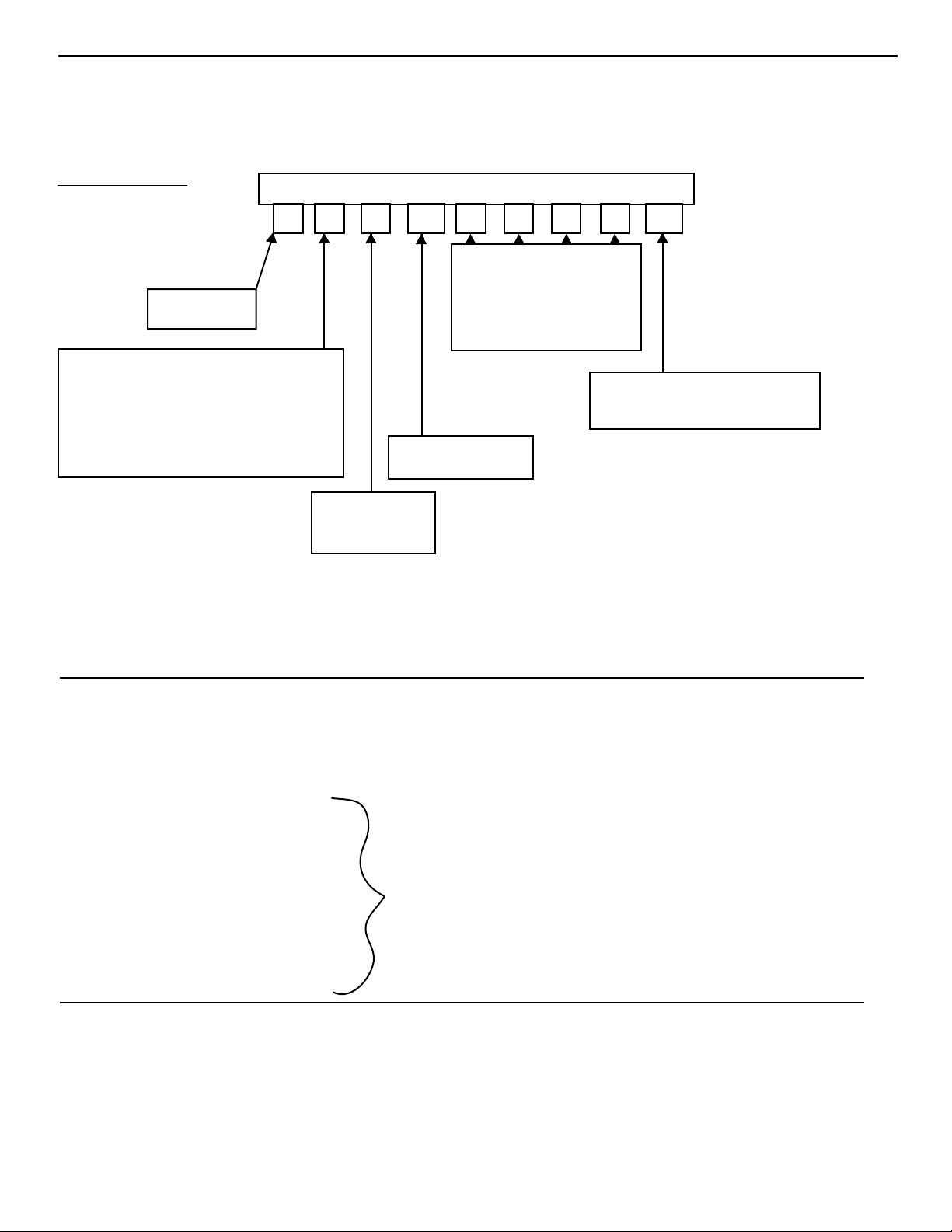
APP-3
APPENDIX 1
Example string to send to the projector with address 3 to turn it on/off
In decimal values
*
Decimal Value in ( ).
Always 2
Wake up projo
You choose offset. This is added to the
rest of the bytes so that none of them equal
2 which would make the projector think its
being told to wake up again. Normally
this is 0. It is set to 4 in this working example
to show how it affects the value of the rest
of the bytes.
STX Offest ADRe CMDe DATle DAT2e DAT3e DAT4e CHKSe
2
4
718
Address of
projector plus
offset.
4
Optional data bytes plus
offset. No data needs to be
sent to turn on projector
therefore these are equal to
zero and offset is then
added.
Command plus offset.
(14+4)
4
4421
Add bytes from ADR to DAT4, keep 2
right most digits, then add offset.
(3+14+0+0+0+0)+4=CHKSe
COMMAND CODE LIST
Transmitting the following codes is the same as using the keys of the IR remote.
ENTER 07h (7) Enter button CUR_UP 21h (33) Cursor up
EXIT 08h (8) Exit button CUR_DN 22h (34) Cursor down
ADJUST 09h (9) Adjust button CUR_RI 23h (35) Cursor right
TEXT 0Dh (13) Menus On/Off CUR_LE 24h (36) Cursor left
STDBY 0Eh (14) Power On/Off CON_UP 28h (37) Contrast +
*
NUM_0 10h (16) CON_DN 29h (38) Contrast NUM_1 11h (17) BRI_UP 2Ah (42) Brightness +
NUM_2 12h (18) BRI_DN 2Bh (43) Brightness NUM_3 13h (19) SAT_UP 2Ch (44) Color +
NUM_4 14h (20) SAT_DN 2Dh (45) Color NUM_5 15h (21) HUE_UP 2Eh (46) Tint +
NUM_6 16h (22) HUE_DN 2Fh (47) Tint NUM_7 17h (23) SHA_UP 36h (54) Sharpness +
NUM_8 18h (24) SHA_DN 37h (55) Sharpness NUM_9 19h (25)
The STDBY is a toggle for power ON/Off. If discreet
*
Power On of Power Off commands are necessary please
see the chart of example strings.
Numeric
Keypad
Page 51
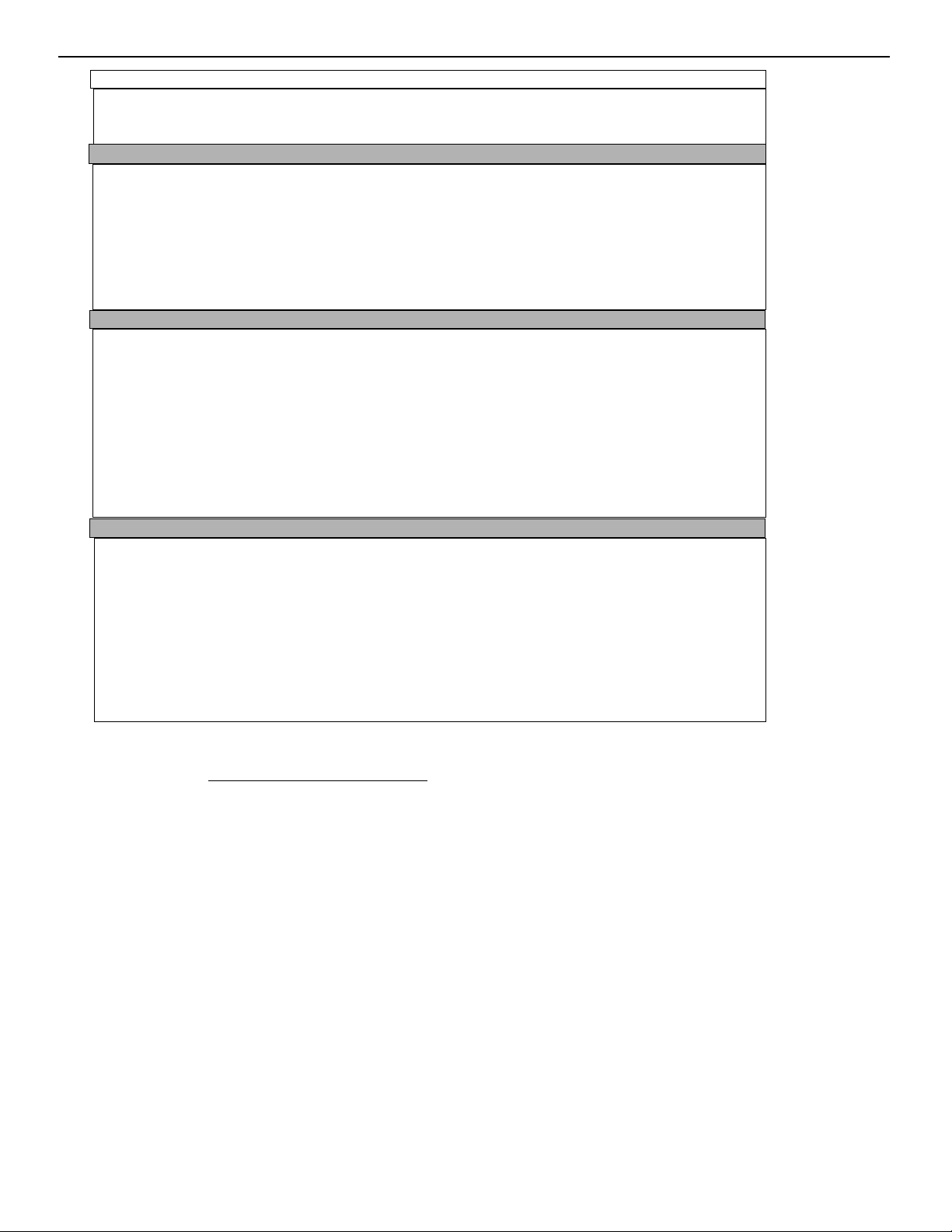
APP-4
APPENDIX 1
COMMAND
BYTE 1 BYTE 2 BYTE 3 BYTE 4 BYTE 5 BYTE 6 BYTE 7 BYTE 8 BYTE 9
POWER ON/OFF $02 $00 $00 $0E $00 $00 $00 $00 $0E
POWER ON $02 $00 $00 $51 $0A $00 $00 $01 $5C
POWER OFF $02 $00 $00 $51 $0A $00 $00 $00 $5B
ENTER $02 $00 $00 $07 $00 $00 $00 $00 $07
EXIT $02 $00 $00 $08 $00 $00 $00 $00 $08
ADJUST $02 $00 $00 $09 $00 $00 $00 $00 $09
TEXT ON/OFF $02 $00 $00 $0D $00 $00 $00 $00 $0D
CURSOR UP $02 $00 $00 $21 $00 $00 $00 $00 $21
CURSOR DOWN $02 $00 $00 $22 $00 $00 $00 $00 $22
CURSOR LEFT $02 $00 $00 $24 $00 $00 $00 $00 $24
CURSOR RIGHT $02 $00 $00 $23 $00 $00 $00 $00 $23
BUTTON 0 $02 $00 $00 $10 $00 $00 $00 $00 $10
BUTTON 1 $02 $00 $00 $11 $00 $00 $00 $00 $11
BUTTON 2 $02 $00 $00 $12 $00 $00 $00 $00 $12
BUTTON 3 $02 $00 $00 $13 $00 $00 $00 $00 $13
BUTTON 4 $02 $00 $00 $14 $00 $00 $00 $00 $14
BUTTON 5 $02 $00 $00 $15 $00 $00 $00 $00 $15
BUTTON 6 $02 $00 $00 $16 $00 $00 $00 $00 $16
BUTTON 7 $02 $00 $00 $17 $00 $00 $00 $00 $17
BUTTON 8 $02 $00 $00 $18 $00 $00 $00 $00 $18
BUTTON 9 $02 $00 $00 $19 $00 $00 $00 $00 $19
CONTRAST + $02 $00 $00 $28 $00 $00 $00 $00 $28
CONTRAST - $02 $00 $00 $29 $00 $00 $00 $00 $29
BRIGHTNESS + $02 $00 $00 $2A $00 $00 $00 $00 $2A
BRIGHTNESS - $02 $00 $00 $2B $00 $00 $00 $00 $2B
COLOR + $02 $00 $00 $2C $00 $00 $00 $00 $2C
COLOR - $02 $00 $00 $2D $00 $00 $00 $00 $2D
TINT + $02 $00 $00 $2E $00 $00 $00 $00 $2E
TINT - $02 $00 $00 $2F $00 $00 $00 $00 $2F
SHARPNESS + $02 $00 $00 $36 $00 $00 $00 $00 $36
SHARPNESS - $02 $00 $00 $37 $00 $00 $00 $00 $37
The $ sign indicates a hex value and may not be required by your automation system.
Remember that each command requires 9 bytes
be sent to the projector. For example, to send
a power on command from a Phast Landmark Control system, enter the following string precisely as printed:
$02,$00,$00,$51,$0A,$00,$00,$00,$01,$5C
Use no spaces between the commas.
Page 52
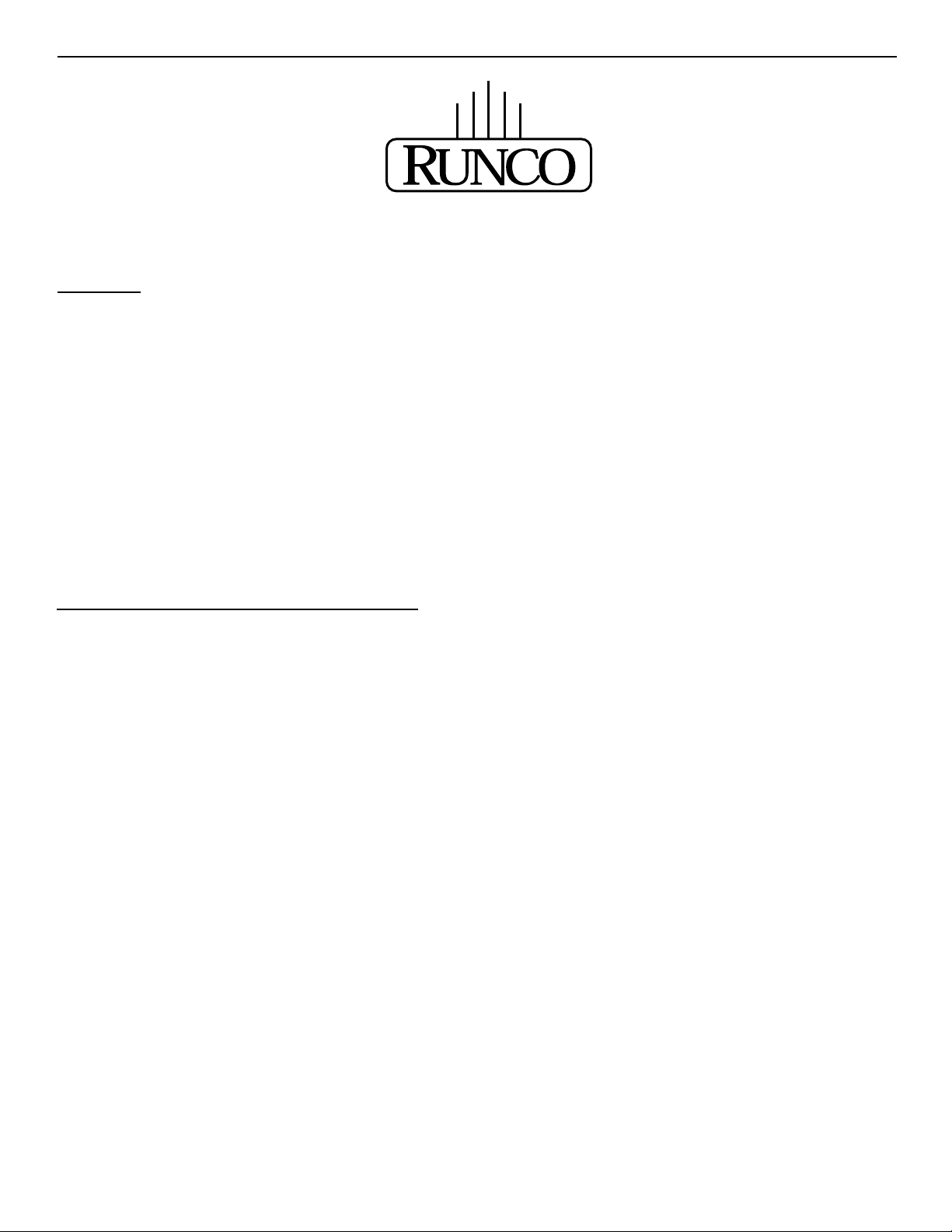
APX-1
APPENDIX 2
EYE-QTMAutoconvergence
OVERVIEW
The EYE-QTMauto-convergence system allows for faster and more accurate convergence when used by the installer upon
initial installation. The EYE-Q
TM
system also allows the end-user to perform occasional convergence touch ups without
having to learn the complex convergence procedure using the TOUCH-UP option in the EYE-QTMmenu. By doing so, the
end-user can be assured that the image quality is always at its best.
To work correctly, the installer must complete geometry (setting green only) for one source which is the reference geometry. Every memory that is auto-converged after that will use the same geometry as the reference. In most applications,
however, multiple aspect ratios are to be converged, each with its own unique geometry. In this case, the geometry for
each aspect ratio needs to be completed first, the EYE-Q
TM
will converge the red and blue colors to the green for each
aspect ratio.
The last step is for the installer to touch-up the convergence using the fine convergence using the fine convergence adjust-
ments for the red and the blue. The EYE-Q
TM
is typically 95% accurate when doing a FULL AUTOCONVERGENCE
adjustment, depending on screen size and how well the initial EYE-QTMsetup was performed.
THE QUICK GUIDE to using the EYE-Q
TM
system:
Do geometry for the current memory bank (see geometry section)
Focus the lens in EYE-Q
TM
SETUP menu
Center the camera in EYE-Q
TM
SETUP menu
Set blanking for each edge. See GEOMETRY section.
Select AUTO-CONVERGENCE then ALIGN on current source from the EYE-Q
TM
menu
If all five steps were completed successfully, the projector will have already begun to converge red and blue automatically at this time. Please read further for detailed instructions of each adjustment.
Page 53
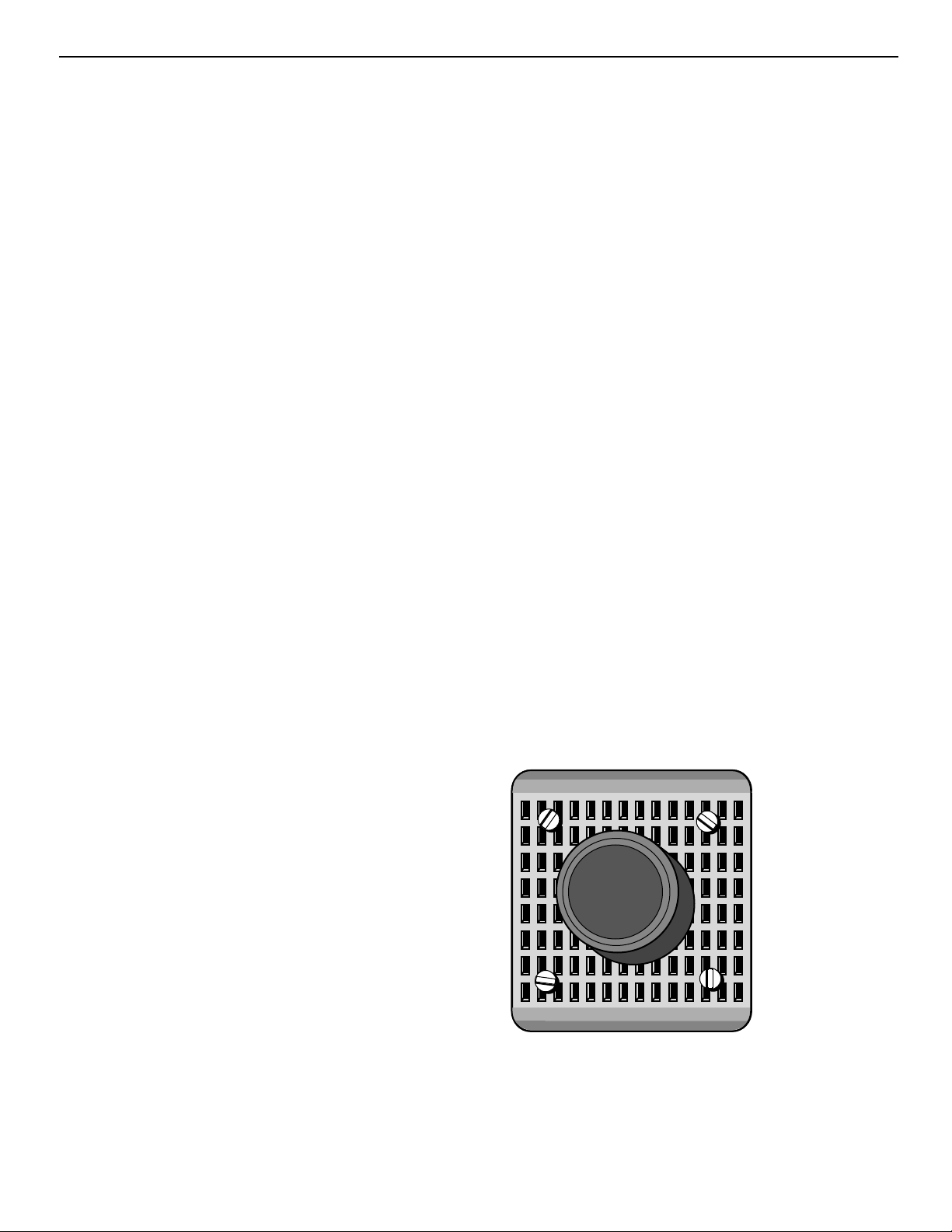
APX-2
APPENDIX 2
Easy-to-use, high precision automatic convergence system
Various options on the menu offer you the solution for your
own individual needs:
Align: convergence starts for the current image situation
Align from mid-position: convergence starts from midposition.
Touch-up: convergence starts when the source switches or after a user-defined time: alignment of static convergence is almost invisible for the audience.
Easy-to-use, high precision automatic geometry system
Various options on the menu offer a comprehensive solution
to your geometry requirements:
Quick auto-picture: aligns geometry within 45 seconds.
Full auto-picture: aligns geometry very accurately followed by auto convergence. This option offers a very
powerful adjustment tool.
Note: Must have a reference geometry set up first for these
options.
Compact, built-in system
A very compact, monochrome CCD camera
Use of Sub-Pixel Resolution Techniques, a state-of -the -art
proprietary Digital Signal Processing System.
Preparing your EYE-Q
TM
When the lens of the EYE-QTMis covered with the lens protection cap, ensure to remove this cap first before starting the
adjustment procedure for the EYE-QTM.
Page 54

APX-3
Appendix 2
ON- SCREEN OPERATING INSTRUCTIONS
ACCESS TO EYE-QTMON-SCREEN MENUS
After the EYE-Q
TM
unit has been correctly installed in the projector, press the <ADJUST> button on the RCU (Remote
Control Unit) or the local keypad of the projector to enter the
‘Adjustment mode’
(please refer to the projector Owner’s Manual). The EYE-Q
TM
path will be displayed in the menu:
Highlight EYE-Q
TM
by pushing the or keys of the
control disc (on RCU).
Press the <ENTER> button to enter the EYE-Q
TM
menu.
EYE-Q
TM
MENU
The EYE-Q
TM
menu will be displayed after the path EYE-Q
TM
is selected. Six items are available:
TOUCHUP.
AUTOCONVERGENCE.
QUICKAUTOPICTURE.
FULLAUTOPICTURE.
EYE-Q
TM
SETUP.
EYE-Q
TM
DIAGNOSTICS.
Choose EYE-QTMSETUP first to carry out the SETUP procedures.
Use EYE-Q
TM
DIAGNOSTICS to check whether the EYE-Q
TM
is functioning normally.
ADJUSTMENT MODE
Select a path from below:
EYE-Q
GUIDED
RANDOM ACCESS
INSTALLATION
SERVICE
Source 1
Select with
then <ENTER>.
<EXIT> to return
or
EYE-Q
TOUCH UP
AUTOCONVERGENCE
QUICK AUTOPICTURE
FULL AUTOPICTURE
EYE-Q SETUP
EYE-Q DIAGNOSTICS
Select with
then <ENTER>.
<EXIT> to return
or
Page 55
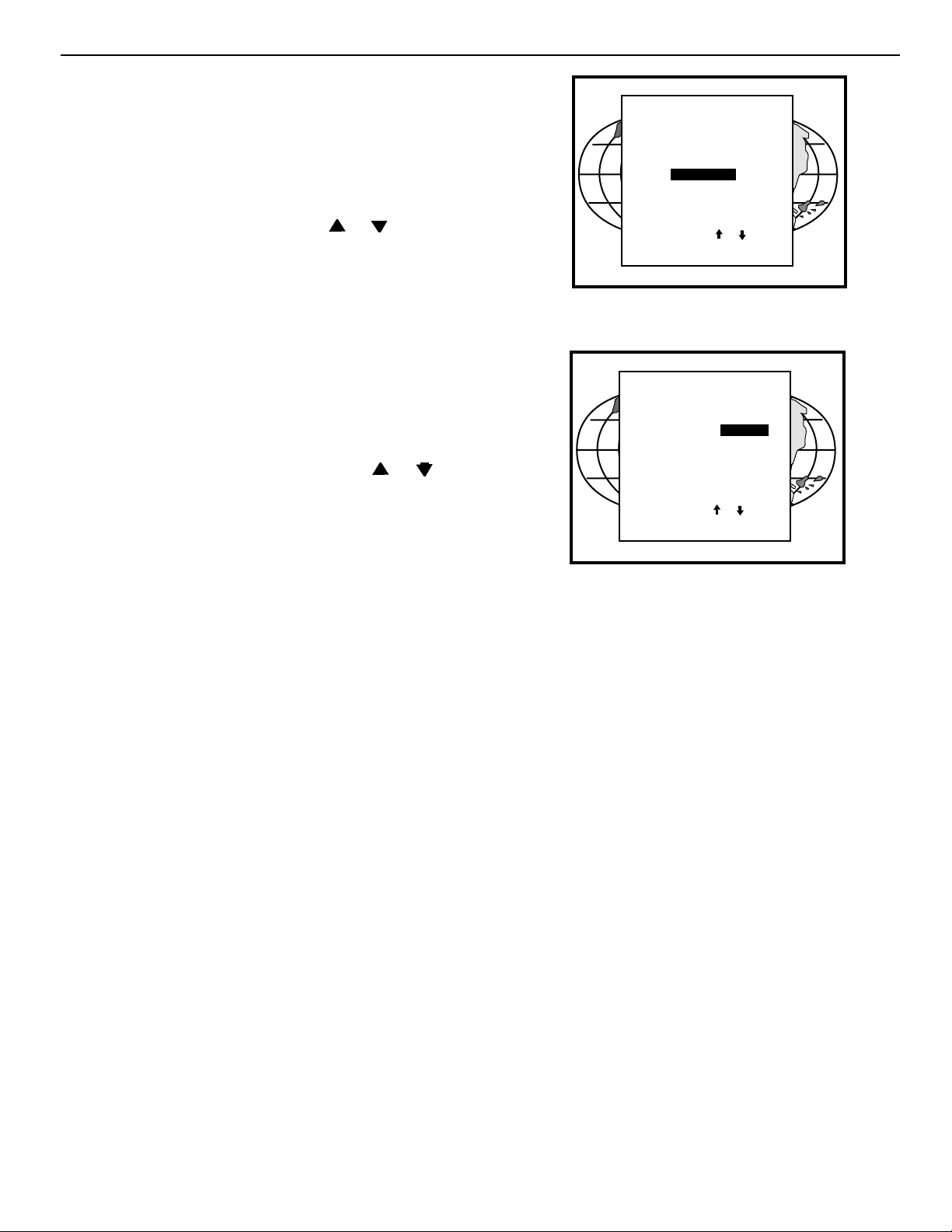
EYE-Q
TM
SETUP
The EYE-QTMSETUP procedure needs to be done only once
after projector is correctly installed or whenever the projector
is reinstalled in another position.
To enter the EYE-Q
TM
SETUP menu:
Highlight EYE-QTMby pushing the or keys of the
control disc.
Press the <ENTER> button to set the correct projector
configuration.
Setting the Configuration
When using a rear screen projector, this option must be set
to rear. Follow the steps described below to set the right configuration:
Highlight FRONT (or REAR) by pushing the
or keys
of the control disc.
Press the <ENTER> button to set the correct projector
configuration.
The EYE-Q
TM
SETUP menu provides you with easy to use
methods to focus the camera lens and to center the camera.
Please pay attention while doing it, as a properly
focused camera lens and correctly centered camera are
prerequisites for a perfect automatic convergence.
APX-4
Appendix 2
EYE-Q
TOUCH UP
AUTOCONVERGENCE
QUICK AUTOPICTURE
FULL AUTOPICTURE
EYE-Q SETUP
EYE-Q DIAGNOSTICS
Select with
then <ENTER>.
<EXIT> to return
EYE-Q SETUP
FOCUS THE LENS
CENTER THE CAMERA
CONFIGURATION: rear/front
LEARN REFERENCE
TOUCH-UP OPTIONS:
Select with
then <ENTER>.
<EXIT> to return
or
TM
or
Page 56
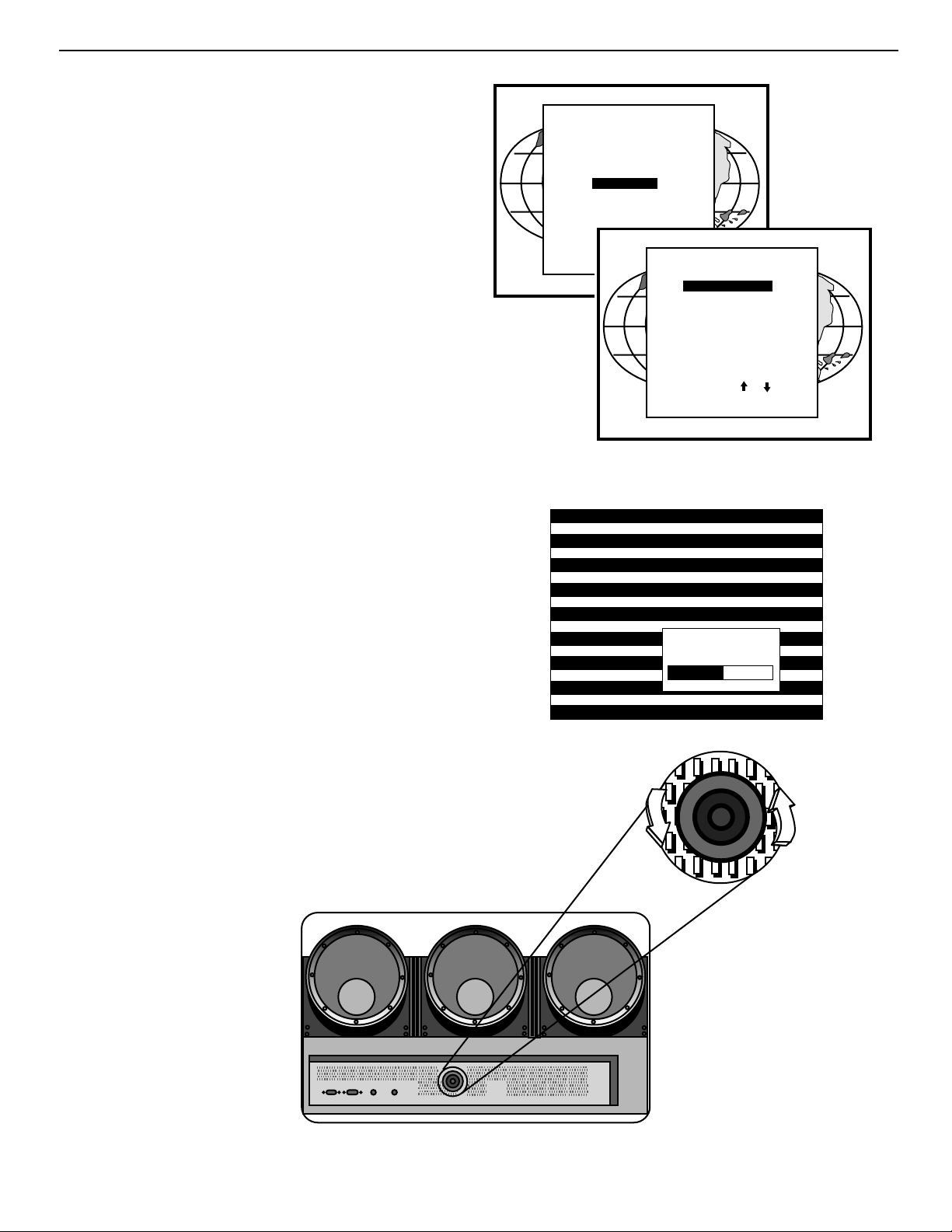
APX-5
Appendix 2
FOCUSING THE CAMERA LENS
The lens of the camera must be focused properly on the projection screen. Follow the steps described below:
In the EYE-Q
TM
SETUP menu, highlight FOCUS THE
LENS by pushing the up or down keys of the control
disc.
Press the <ENTER> button to start up the process.
A pattern of horizontal alternating green/black bars will be
projected onto the screen, together with a textbox. Inside the
box, the text “CAMERA FOCUS” indicates the item subject to
adjustment and under the text, a numeric bar scale (from 0
to 99) will visualize the correction.
T o obtain a correctly focused camera, turn the lens until maximum readout. The value of the stabilized maximum read-
out will be in the range between 60 and 90, depending on
ambient light.
In rear projection, the maximum value can be less than 60
dependent on ambient light.
After finishing the correction, press the <EXIT> button to
return to the EYE-Q
TM
menu
T
V
L
E
N
S
1
:
6
4
T
V
L
E
N
S
1
:
6
4
EYE-Q
TOUCH UP
AUTOCONVERGENCE
QUICK AUTOPICTURE
FULL AUTOPICTURE
EYE-Q SETUP
EYE-Q DIAGNOSTICS
Select with
then <ENTER>.
<EXIT> to return
or
EYE-Q SETUP
FOCUS THE LENS
CENTER THE CAMERA
CONFIGURATION: rear/front
LEARN REFERENCE
TOUCH-UP OPTIONS:
Select with
then <ENTER>.
<EXIT> to return
or
CAMERA
FOCUS
50
Page 57
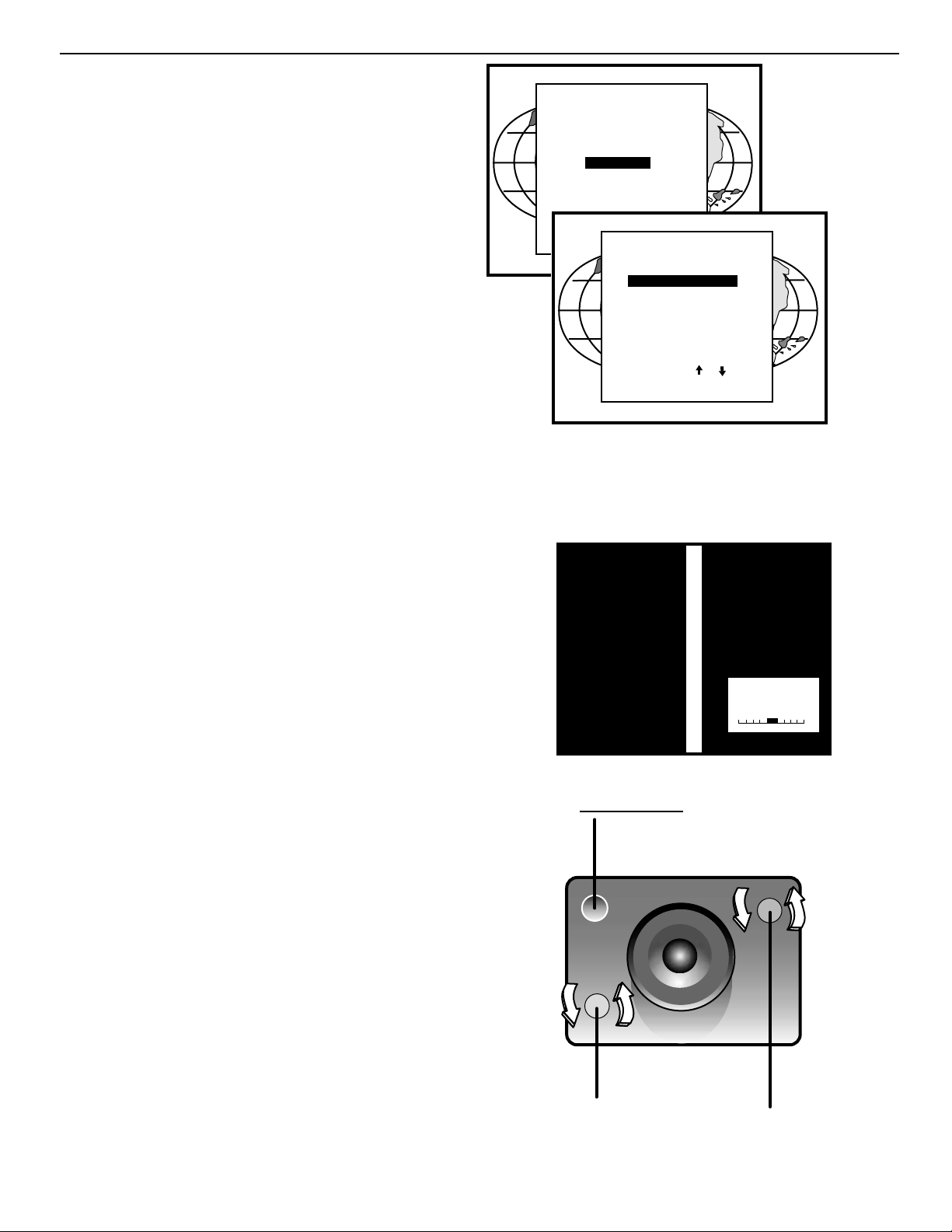
APX-6
Appendix 2
CENTERING THE CAMERA
The camera must be centered in middle of the projection
screen. Follow the steps described below:
Highlight CENTER CAMERA by pushing the up or
down keys of the control disc.
Press the <ENTER> button to start up the process.
Note: It is critical that the green raster of the presently select-
ed source is centered on the CRT faceplate. Otherwise, the camera will not be centered properly.
CENTERING THE CAMERA HORIZONTALLY
One vertically centered green bar will be projected onto the
screen, together with a text box. Inside the box, the text of
“CAMERA ALIGNMENT HORIZONTAL” indicates the item
subject to adjustment and a symmetrical bar scale (from -50
to +50) under text.
If the indicated value below the bar scale is not equal to zero
(i.e. the black highlight is not in the middle of the bar scale),
the camera is not centered horizontally. Follow the steps
below to center the camera horizontally:
Turn the knob situated on the upper-right corner of the camera clockwise or counter clockwise until the highlight is in the
middle of the bar scale (i.e. the indicated value becomes
zero);
Press the <ENTER> button to continue with the camera vertical centering.
Note: An easy way to remember the H+V adjustments is:
The knob located up/down from the fixed screw is vertical adjustment. The knob located left/right from the
fixed screw is horizontal adjustment.
EYE-Q
TOUCH UP
AUTOCONVERGENCE
QUICK AUTOPICTURE
FULL AUTOPICTURE
EYE-Q SETUP
EYE-Q DIAGNOSTICS
Select with
then <ENTER>.
<EXIT> to return
or
FOCUS THE LENS
CENTER THE CAMERA
CONFIGURATION: rear/front
LEARN REFERENCE
TOUCH-UP OPTIONS:
Select with
then <ENTER>.
<EXIT> to return
EYE-Q SETUP
or
Fixed screw
No Adjustment
Knob for centering
the camera vertically
CAMERA
ALIGNMENT
HORIZONTAL
+00
8
m
S
m
N
E
L
V
T
T
V
m
m
8
L
E
N
S
Knob for centering
the camera
horizontally
Page 58

APX-7
Appendix 2
CENTERING THE CAMERA VERTICALLY
One horizontally centered green bar will be projected onto
the screen, together with a text box. Inside the box, the text
of “CAMERA ALIGNMENT VERTICAL” indicates the item
subject to adjustment and a symmetrical bar scale (from -50
to +50) under the text.
If the indicated value below the bar scale is not equal to zero
(i.e. the black highlight is not in the middle of the bar scale),
the camera is not centered vertically . Follow the steps below
to center the camera vertically:
Turn the knob situated on lower-left corner of the camera clockwise or counter clockwise until the highlight is
in the middle of the bar scale (i.e. the indicated value
becomes zero).
After finishing the vertical centering, press the <ENTER>
button to return to the EYE-QTM menu.
When installed in a retro projector, the centering procedure
is not necessary and not possible as the camera mounting is
fixed.
SET TOUCH-UP OPTIONS
For convergence purpose, the screen is divided into 25
areas. Every area has its unique number from 1 to 25.
Touch-up adjust the Area No. 1. This adjustment is also
called the “static convergence”.
The Touch-up can be set on Source or on Timer.
Touch-up on Source means when switching from one source
to another, the static convergence will be carried automatically.
Touch-up on Timer means whenever the user-defined period
of time has elapsed the static convergence will be adjusted
automatically.
Touch-up is an option the customer can use periodically after
a final install is complete. This will insure image quality is at
its best.
TOUCH-UP ON SOURCE ON/OFF
Follow the steps below to set the option ON/OFF:
Push up or down keys of the control disc to highlight ON
SOURCE SWITCH: off;
Press the <EXIT> button to return to the EYE-Q
TM
menu.
CAMERA
ALIGNMENT
VERTICAL
+00
25
23 9
24
22
4
5
18
20
15 17
814
1
2
10
6
16
3
12
21
EYE-Q
TOUCH UP
AUTOCONVERGENCE
QUICK AUTOPICTURE
FULL AUTOPICTURE
EYE-Q SETUP
EYE-Q DIAGNOSTICS
Select with
then <ENTER>.
<EXIT> to return
CONFIGURATION: rear/front
19
EYE-Q SETUP
or
FOCUS THE LENS
CENTER THE CAMERA
LEARN REFERENCE
TOUCH-UP OPTIONS:
Select with
then <ENTER>.
<EXIT> to return
ON SOURCE SWITCH : on/off
11
7
TOUCH-UP OPTIONS
or
ON TIMER : on/off
-h.- min.
Select with
then <ENTER>.
<EXIT> to return
13
or
Page 59

APX-8
Appendix 2
TOUCH-UP ON TIMER
This option allows the static convergence to be carried out automatically after a user-defined time, which can be programmed in
hours and/or minutes.
To program the touch-up on Timer:
Push up or down keys of the control disc to highlight ON
TIMER: off;
Press the <ENTER> button to switch it to ON and the preset time will be displayed;
Press the <TEXT> button to enter the TOUCH-UP TIMER
menu;
Push left or right keys of the control disc to highlight the
digit to be changed;
Use the numeric keys to enter a desire value;
Press the <ENTER> button to confirm and the EYE-Q
TM
SETUP menu will return on the screen; or press the <EXIT>
button to leave the preset value untouched and return to the
EYE-QTMSETUP menu.
Press the <EXIT> button to return to the EYE-Q
TM
menu.
When one adjust geometry by hand, a reference screen and a
reference pattern are required. There are a lot of possibilities for
a reference screen. A test pattern for a video test disc is normally used. See geometry section of manual for more information. Once a selection of a reference screen and a reference pattern is made, adjusting geometry is only a matter of converging
these two elements.
EYE-Q
TM
requires a reference for adjusting geometry. The simplest way to have a reference screen is to adjust one source by
hand, which then serves as a reference for all other sources.
After adjusting a source, the reference is learned by EYE-Q
TM
and stored in non-volatile memory. Having this Reference
Source in memory EYE-QTMcan adjust all other sources to have
the same geometry as the Reference Source.
REFERENCE SOURCE
Before any geometric adjustment can be done, the user Must
learn a Reference Source. This process is ONLY DONE ONCE
since the Reference will be stored in non-volatile memory. If
however, the projector is moved from its position, then the Learn
Reference procedure must be repeated. After learning a Reference do not touch the camera (for focusing and centering).
If using multi-aspect ratios, a Reference Geometry must be done
for each aspect ratio.
ADJUSTING OTHER SOURCES
Once a Reference Source is in memory, other sources are
aligned with the same geometry as the Reference Source. If no
Reference Source is learned, the resulting geometry will be
unpredictable.
EYE-Q
TOUCH UP
AUTOCONVERGENCE
QUICK AUTOPICTURE
FULL AUTOPICTURE
EYE-Q SETUP
EYE-Q DIAGNOSTICS
Select with
then <ENTER>.
<EXIT> to return
or
EYE-Q SETUP
FOCUS THE LENS
CENTER THE CAMERA
CONFIGURATION: rear/front
LEARN REFERENCE
TOUCH-UP OPTIONS:
Select with
then <ENTER>.
<EXIT> to return
EYE-Q SETUP
FOCUS THE LENS
CENTER THE CAMERA
CONFIGURATION: rear/front
LEARN REFERENCE
TOUCH-UP OPTIONS:
Select with
then <ENTER>.
<EXIT> to return
or
or
TOUCH-UP OPTIONS
ON SOURCE SWITCH : on/off
ON TIMER : on/off
-h.- min.
Select with
then <ENTER>.
<EXIT> to return
or
Page 60

APX-9
Appendix 2
LEARNING A REFERENCE
Learning a reference needs only to be done when the EYE-Q is setting up
Geometry for the green. In typical applications, green geometry is completed
manually and EYE-Q is used to autoconverge red + blue colors to the green.
Adjust one Reference Source with perfect geometry. This source can have
either horizontal or vertical frequency. Remember that other sources will have
the same geometry as this Reference Source. This means that if a source has
4:3 aspect ratio, all sources will be adjusted with a 4:3 aspect ratio and the same
horizontal and vertical amplitudes.
Follow the steps below to select:
Enter in the Adjustment Mode and select EYE-Q
TM
by pushing up or down
keys of the control disc. Now select SETUP using the up or down keys,
finally select LEARN REFERENCE.
EYE-Q
TM
will now project the Reference Source with horizontal green line inserted at the top region and a horizontal green line inserted at the bottom region of
the image.
Pushing the up or down keys of the control disc adjust the horizontal green
line at the top until it matches the top edge of the Reference Source perfectly, then press <ENTER>.
Using the up or down keys of the control disc adjust the horizontal green
line at the bottom until it matches the bottom edge of the Reference Source
perfectly, then press <ENTER>.
Now EYE-Q
TM
projects the Reference Source with a vertical green line inserted
at the left and a vertical green line inserted at the right.
Pushing the up or down keys of the control disc changes the position of the
vertical green lines simultaneously; they are being shifted symmetrically
inward and outward with respect to the scan of the projector.
Use left or right keys of the control disc to change the phase of the Reference
Source. Use both (up or down) or (left or right) so that the green vertical lines
perfectly match the right-left edges of the reference image, then press
<ENTER> (this will initiate the learning procedure).
NOTE: If you had to use the left and right arrow keys to adjust the phase, this
means that the phase of the Reference Source was originally not adjusted correctly. Hence the Reference Source may now fall short of the physical screen.
To avoid this, re-adjust the Horizontal Raster Shift (in the Random Access
Adjustment mode, refer to Owner Manual) so that the Reference source falls on
the physical screen and repeat the Learn Reference selection.
Do not adjust the phase when repeating the Learn Reference procedure.
Pressing<EXIT> will interrupt the Learn Reference procedure if required.
WHAT IS BEING MEASURED BY EYE-Q
TM
Using the borderlines define above, EYE-QTMknows exactly when the image
starts and stops with respect to time scale. EYE-QTMis now able to project lines
at the edges. Using the border lines left and right, EYE-QTMprojects three vertical thick green lines at positions 5, 50 and 95%. Using the border lines top and
bottom, EYE-Q
TM
projects three horizontal thick lines at positions 5, 50 and 95%.
EYE-QTMthen calculates the intercepts of the three vertical and three horizontal
lines resulting in nine points. These nine points are the reference points for
other geometry sources and are stored into memory.
NOTE: “DELETE ALL BLOCKS” in the Service menu does not delete the Reference source parameters.
ADJUSTMENT MODE
Select a path from below:
EYE-Q
GUIDED
RANDOM ACCESS
INSTALLATION
SERVICE
Source 1
Select with
then <ENTER>.
<EXIT> to return
Top Edge
TOUCH UP
AUTOCONVERGENCE
or
QUICK AUTOPICTURE
FULL AUTOPICTURE
EYE-Q SETUP
EYE-Q DIAGNOSTICS
Select with
then <ENTER>.
<EXIT> to return
REFERENCE SOURCE
Bottom Edge
EYE-Q
EYE-Q SETUP
or
FOCUS THE LENS
CENTER THE CAMERA
CONFIGURATION: rear/front
LEARN REFERENCE
TOUCH-UP OPTIONS:
Select with
then <ENTER>.
<EXIT> to return
Right Green Line
Right Edge
or
Top Green Line
Bottom Green Line
REFERENCE SOURCE
Left Edge
Left Green Line
Page 61

APX-10
Appendix 2
TOUCH UP AND AUTOCONVERGENCE
ADJUSTING SCREEN SIZE
In case the projection screen is not greater than the desired
size or the screen has a frame around it (i.e. projection
impossible outside the frame), the following blanking adjustments have to be done before starting the automatic convergence:
When using a video source: adjust the top, bottom, left
and right blanking until the whole projected image of
video is just still visible;
When using a screen with a frame: adjust the top, bottom, left and right blanking until the whole projected
image is just still visible.
So that the selected screen area after blanking adjustments
corresponds with the projected image size.
In this way , the screen size is set correctly to ensure the successful convergence.
NOTE:
For blanking adjustments, please refer to the Projector
Setup Manual.
To enter the AUTOCONVERGENCE menu:
Highlight AUTOCONVERGENCE by pushing up or
down keys of the control disc;
Press the <ENTER> button.
The AUTOCONVERGENCE menu allows the automatic
convergence either on the currently selected source or on all
sources (all filled memory blocks of the projector).
ON CURRENT SOURCE
the on current source includes three options, the first of
which is selectable in the iris menu:
Touch Up EYE-Q
TM
Align
Align from midposition
Right
blanking
Bottom
blanking
Left
blanking
Top
blanking
ADJUSTMENT MODE
Select a path from below:
EYE-Q
GUIDED
RANDOM ACCESS
INSTALLATION
SERVICE
Source 1
Select with
then <ENTER>.
<EXIT> to return
or
AUTOCONVERGENCE
QUICK AUTOPICTURE
FULL AUTOPICTURE
EYE-Q SETUP
EYE-Q DIAGNOSTICS
Select with
then <ENTER>.
<EXIT> to return
EYE-Q
TOUCH UP
STATUS:
ready
or
AUTOCONVERGENCE
ON CURRENT SOURCE:
ALIGN
ALIGN FROM MIDPOSITION
ON ALL SOURCES: (XX)
TOUCH-UP
ALIGN
ALIGN FROM MIDPOSITION
Select with
then <ENTER>.
<EXIT> to return
or
Page 62

APX-11
Appendix 2
TOUCH-UP
When TOUCH-UP is selected, only the static convergence of
the currently selected source will be carried out automatically. Follow the steps below to select:
Highlight TOUCH-UP by pushing up or down keys of the
control disc;
Press the <ENTER> button to start up the static convergence.
If the process is successfully completed, the projector will
return to image display of the current source.
ALIGN ON CURRENT SOURCE
When ALIGN is selected, the automatic convergence on the
current memory bank will be carried out automatically, starting from the existing settings.
By projecting alternately red and blue line, 25 convergence
areas are aligned to the green pattern.
Follow the steps below to select:
Highlight ALIGN below ON CURRENT SOURCE by
pushing up or down keys of the control disc;
Press the <ENTER> button to start up the automatic
convergence of the entire screen.
If the process is successfully completed, the projector will
return to image display of the current source.
Use this option when the convergence is close to proper
alignment.
ALIGN FROM MIDPOSITION ON CURRENT SOURCE
When ALIGN FROM MIDPOSITION is selected, the automatic convergence on the current source will be carried out
automatically, but starting from the mid-position settings.
By projecting alternately red and blue lines, 25 convergence
areas are aligned to the green pattern.
Follow the steps below to select:
Highlight ALIGN FROM MIDPOSITION by pushing up or
down keys of the control disc;
Press the <ENTER> button to start up the automatic
convergence of the entire screen.
If the process is successfully completed, the projector will
return to image display of the current source.
Use this option when the convergence is far from proper
alignment.
ADJUSTMENT MODE
Select a path from below:
EYE-Q
GUIDED
RANDOM ACCESS
INSTALLATION
SERVICE
Source 1
Select with
then <ENTER>.
<EXIT> to return
AUTOCONVERGENCE
QUICK AUTOPICTURE
Select with
then <ENTER>.
<EXIT> to return
or
EYE-Q
TOUCH UP
FULL AUTOPICTURE
EYE-Q SETUP
EYE-Q DIAGNOSTICS
or
EYE-Q
TOUCH UP
AUTOCONVERGENCE
QUICK AUTOPICTURE
FULL AUTOPICTURE
EYE-Q SETUP
EYE-Q DIAGNOSTICS
Select with
then <ENTER>.
<EXIT> to return
AUTOCONVERGENCE
ON CURRENT SOURCE:
ALIGN
ALIGN FROM MIDPOSITION
ON ALL SOURCES: (XX)
TOUCH-UP
ALIGN
ALIGN FROM MIDPOSITION
STATUS:
ready
Select with
then <ENTER>.
<EXIT> to return
or
or
EYE-Q
TOUCH UP
AUTOCONVERGENCE
QUICK AUTOPICTURE
FULL AUTOPICTURE
EYE-Q SETUP
EYE-Q DIAGNOSTICS
Select with
then <ENTER>.
<EXIT> to return
or
AUTOCONVERGENCE
ON CURRENT SOURCE:
ALIGN
ALIGN FROM MIDPOSITION
ON ALL SOURCES: (XX)
TOUCH-UP
ALIGN
ALIGN FROM MIDPOSITION
STATUS:
ready
Select with
then <ENTER>.
<EXIT> to return
or
Page 63
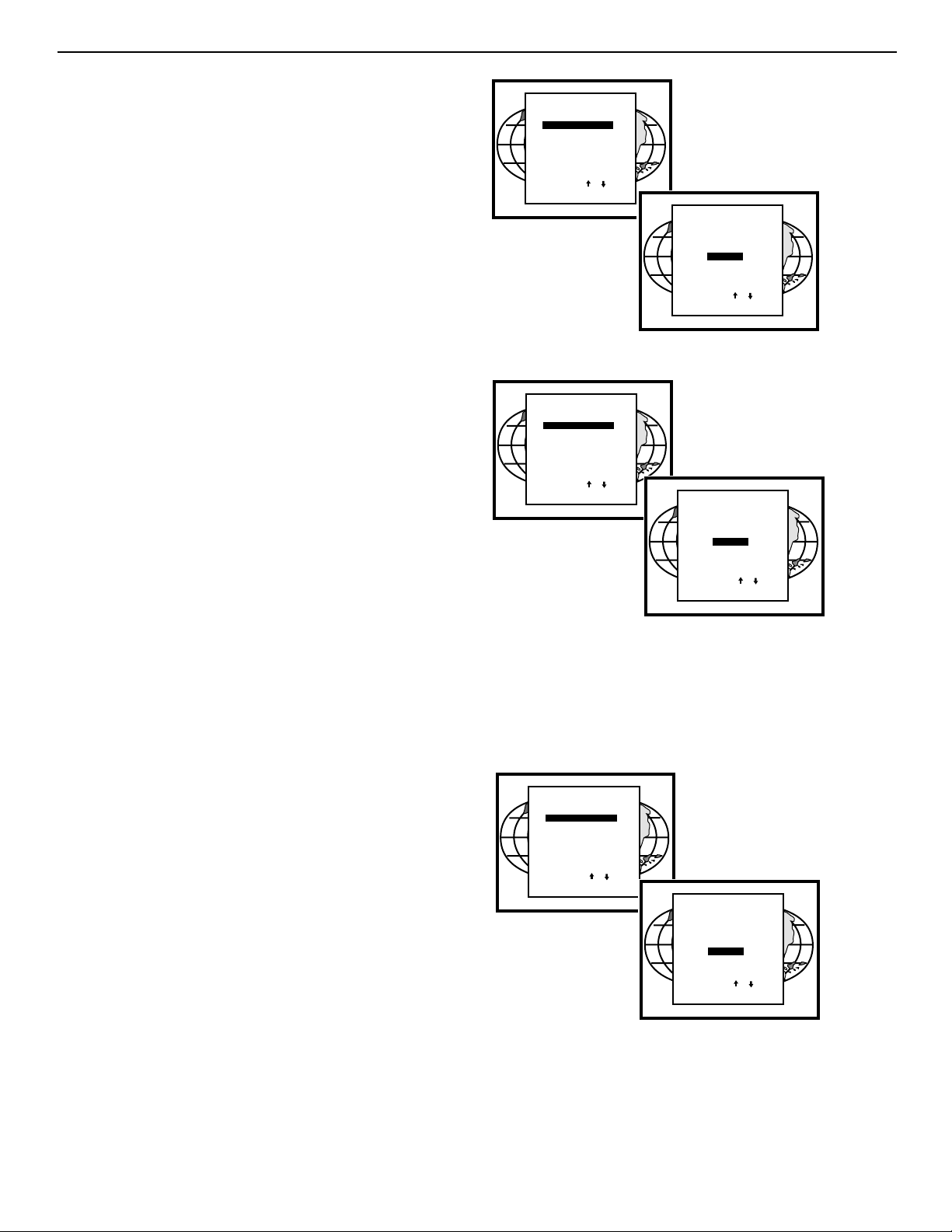
APX-12
Appendix 2
ON ALL SOURCES
The “On all sources” functions as the “On current source.” It
includes also three options:
Touch-up
Align
Align from mid-position
The difference is that the convergences will be carried out on
all sources of the projector, i.e. all available memory banks of
the projector. The total number of sources is displayed
between the brackets.
TOUCH-UP ON ALL SOURCES
When TOUCH-UP below ON ALL SOURCES by pushing up
or down keys of the control disc;
Press the <ENTER> button to start up the static conver-
gence.
The process will repeat for as many times as the total num-
ber of the sources until all sources are perfectly aligned.
If the process will repeat for as many times as the total num-
ber of the sources until all sources are perfectly aligned.
If the process is successfully completed, the projector will
return to image display of the current source.
ALIGN ON ALL SOURCES
When ALIGN is selected, the automatic convergence on all
sources will be carried out automatically, starting from the
existing settings.
By projecting alternately red and blue lines, 25 convergence
areas are aligned to the green pattern. The process will
repeat for as many times as the total number of the sources
until all sources are perfectly aligned.
Follow the steps below to select:
Highlight ALIGN below ON ALL SOURCES by pushing up or
down keys of the control disc;
Press the <ENTER> button to start up the automatic conver-
gence of the entire screen.
If the process is successfully completed, the projector will
return to image display of the current source.
Use this option when the convergence is close to proper
alignment.
EYE-Q
TOUCH UP
AUTOCONVERGENCE
QUICK AUTOPICTURE
FULL AUTOPICTURE
EYE-Q SETUP
EYE-Q DIAGNOSTICS
Select with
then <ENTER>.
<EXIT> to return
EYE-Q
TOUCH UP
AUTOCONVERGENCE
QUICK AUTOPICTURE
FULL AUTOPICTURE
EYE-Q SETUP
EYE-Q DIAGNOSTICS
Select with
then <ENTER>.
<EXIT> to return
or
AUTOCONVERGENCE
ON CURRENT SOURCE:
ALIGN
ALIGN FROM MIDPOSITION
ON ALL SOURCES: (XX)
TOUCH-UP
ALIGN
ALIGN FROM MIDPOSITION
STATUS:
ready
Select with
then <ENTER>.
<EXIT> to return
or
ALIGN FROM MIDPOSITION
ON ALL SOURCES: (XX)
ALIGN FROM MIDPOSITION
STATUS:
ready/forced exit/forced break
Select with
then <ENTER>.
<EXIT> to return
or
AUTOCONVERGENCE
ON CURRENT SOURCE:
ALIGN
TOUCH-UP
ALIGN
or
EYE-Q
TOUCH UP
AUTOCONVERGENCE
QUICK AUTOPICTURE
FULL AUTOPICTURE
EYE-Q SETUP
EYE-Q DIAGNOSTICS
Select with
then <ENTER>.
<EXIT> to return
or
AUTOCONVERGENCE
ON CURRENT SOURCE:
ALIGN
ALIGN FROM MIDPOSITION
ON ALL SOURCES: (XX)
TOUCH-UP
ALIGN
ALIGN FROM MIDPOSITION
STATUS:
ready
Select with
then <ENTER>.
<EXIT> to return
or
Page 64

APX-13
Appendix 2
ALIGN FROM MIDPOSITION ON ALL SOURCES
When ALIGN FROM MIDPOSITION is selected, the automatic convergence on all sources will be carried out automatically, but starting from the midposition settings.
By projecting alternately red and blue lines, 25 convergence
areas are aligned to the green pattern. The process will
repeat for as many times as the total number of the sources
until all sources are perfectly aligned.
Follow the steps below to select:
Highlight ALIGN FROM MIDPOSITION below ON ALL
SOURCES by pushing up or down keys of the control
disc;
Press the <ENTER> button to start up the automatic
convergence of the entire screen.
If the process is successfully completed, the projector will
return to image display of the current source.
Use this option when the convergence if far from proper
alignment.
INTERRUPTING THE AUTOMATIC CONVERGENCE
PROCESS
The process of the above-mentioned automatic convergence
can be interrupted at any moment by pressing the <EXIT>
button.
After the <EXIT> button is pressed, the projector will leave
the automatic convergence process and a message will be
displayed informing of the action:
Status: Forced<EXIT>
ERROR MESSAGES
The status line in the AUTOCONVERGENCE menu gives
three possible messages:
Ready: before automatic convergence starts;
Forced<EXIT>: when interrupting the process;
Forced break: error message.
Error messages are displayed when the automatic conver-
gence is not successfully completed.
EYE-Q
TOUCH UP
AUTOCONVERGENCE
QUICK AUTOPICTURE
FULL AUTOPICTURE
EYE-Q SETUP
EYE-Q DIAGNOSTICS
Select with
then <ENTER>.
<EXIT> to return
or
AUTOCONVERGENCE
ON CURRENT SOURCE:
ALIGN
ALIGN FROM MIDPOSITION
ON ALL SOURCES: (XX)
TOUCH-UP
ALIGN
ALIGN FROM MIDPOSITION
STATUS:
ready
Select with
then <ENTER>.
<EXIT> to return
or
AUTOCONVERGENCE
ON CURRENT SOURCE:
ALIGN
ALIGN FROM MIDPOSITION
ON ALL SOURCES: (XX)
TOUCH-UP
ALIGN
ALIGN FROM MIDPOSITION
STATUS:
forced exit
Select with
then <ENTER>.
<EXIT> to return
AUTOCONVERGENCE
ON CURRENT SOURCE:
ALIGN FROM MIDPOSITION
ON ALL SOURCES: (XX)
ALIGN FROM MIDPOSITION
STATUS:
ready/forced exit/forced break
Select with
then <ENTER>.
<EXIT> to return
ALIGN
TOUCH-UP
ALIGN
or
or
Page 65
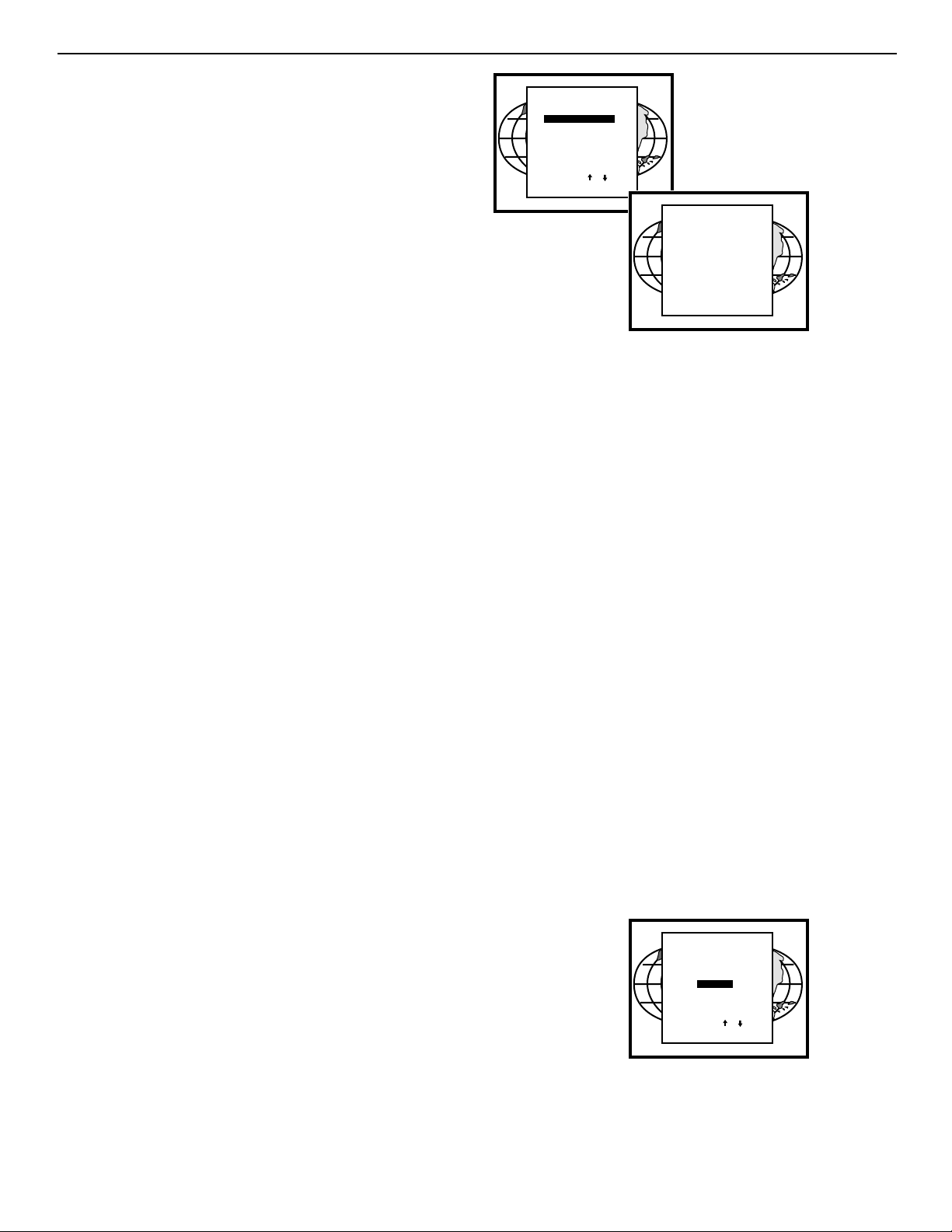
APX-14
Appendix 2
NO PATTERN ERROR
After starting up the automatic convergence, the projector
will start to calculate and locate 5 horizontal and 5 vertical
lines which are used to divide the screen into 25 areas.
If the projector does not succeed in finding the pattern, it will
try two time. If the two attempts fail, the projector will quit the
process and display the Error menu.
The AUTOCONVERGENCE selection will be followed by the
error window displaying the following possibilities.
Error occurred, please check:
the lens cap is removed
the lens of the camera is correctly focused;
the camera is correctly centered;
if hardware problems exist, do diagnostics;
the ambient light is too high;
the blanking adjustments are correct;
Press the <ENTER> button to start EYE-Q
TM
diagnos-
tics (refer to page for full details on EYE-Q
TM
diagnostics, please note that this option may vary in selection
with different projectors).
STATUS REPORTING FORCED BREAK
After starting up the automatic convergence, if unexpected
trouble such as the interruption of source input occurs, the
projector will quit the process and display the AUTOCONVERGENCE menu on the screen.
The status line in the AUTOCONVERGENCE menu will display the following message:
Status: Forced break
The possible causes of such an error:
The source is disconnected during the convergence:
On the screen a message “Source not available” will be
displayed and projector waits until the source is reconnected or selected;
Switching sources during the convergence:
After the source is available again, the AUTOCONVERGENCE menu will be displayed the status line reporting
“Forced Break.”
EYE-Q
TOUCH UP
AUTOCONVERGENCE
QUICK AUTOPICTURE
FULL AUTOPICTURE
EYE-Q SETUP
EYE-Q DIAGNOSTICS
Select with
then <ENTER>.
<EXIT> to return
or
Error occurred
check :
*lenscap removed
*focus camera
*center camera
*ambient light too high
*hardware problem : press <ENTER>
to start diagnostics
*blanking adjustments are correct
Press <ENTER>. to start
EYE-Q diagnostics or <EXIT> to
return
AUTOCONVERGENCE
ON CURRENT SOURCE:
ALIGN
ALIGN FROM MIDPOSITION
ON ALL SOURCES: (XX)
TOUCH-UP
ALIGN
ALIGN FROM MIDPOSITION
STATUS:
forced break
Select with
then <ENTER>.
<EXIT> to return
or
Page 66

APX-15
Appendix 2
EYE-Q
TM
DIAGNOSTICS
This option allows a check-up of the EYE-Q
TM
NOTE: Most errors that occur during the LEARN REFER-
ENCE procedure or the beginning of the AUTOCONVERGENCE procedure are caused by one of the following:
Lens cap not removed
Lens focus not performed properly
Camera focus not performed properly
Ambient light is too high
Reference not learned properly
Blanking not set properly—must set blanking to each
edge of screen border
If all else fails, run the diagnostics.
To start up the EYE-Q
TM
Diagnostics:
Highlight EYE-Q
TM
by pushing up or down keys of the
control disc;
Press the <ENTER> button.
After the <ENTER> button is pressed, the EYE-Q
TM
DIAGNOSTICS menu will be displayed and the Tests start
instantly.
It includes check-ups on four items:
Interface Test;
Generic Test;
Sync Test;
Ram Test.
After completing each test, the status report will give the test
result:
Pass; or
Failed plus the error number.
During the Interface Test, the following messages will displayed one after another on the screen:
Ready and Config Test;
Ready and Config OK;
Config Ackn. Test;
Config Ackn. OK;
Full Config Test;
Full Config OK;
Interface Test OK.
In case of failures, the error message will be shown:
FAILED... Error 01; or
FAILED... Error 02; or
FAILED... Error 03;.
During the Generic Test, the following messages will be displayed one after another on the screen:
Config for Generic;
Config for Generic OK;
Chipselects Test;
Chipselects OK;
Addressability Test;
Addressability OK;
Crystal and Reset Test;
Crystal and Reset OK;
Generic Test OK
EYE-Q
TOUCH UP
AUTOCONVERGENCE
QUICK AUTOPICTURE
FULL AUTOPICTURE
EYE-Q SETUP
EYE-Q DIAGNOSTICS
Select with
then <ENTER>.
<EXIT> to return
or
EYE-Q
Interferance Test TBD
Generic Test TBD
Sync Test TBD
Ram Test TBD
Ready and Config Test
TM
DIAGNOSTICS
Page 67
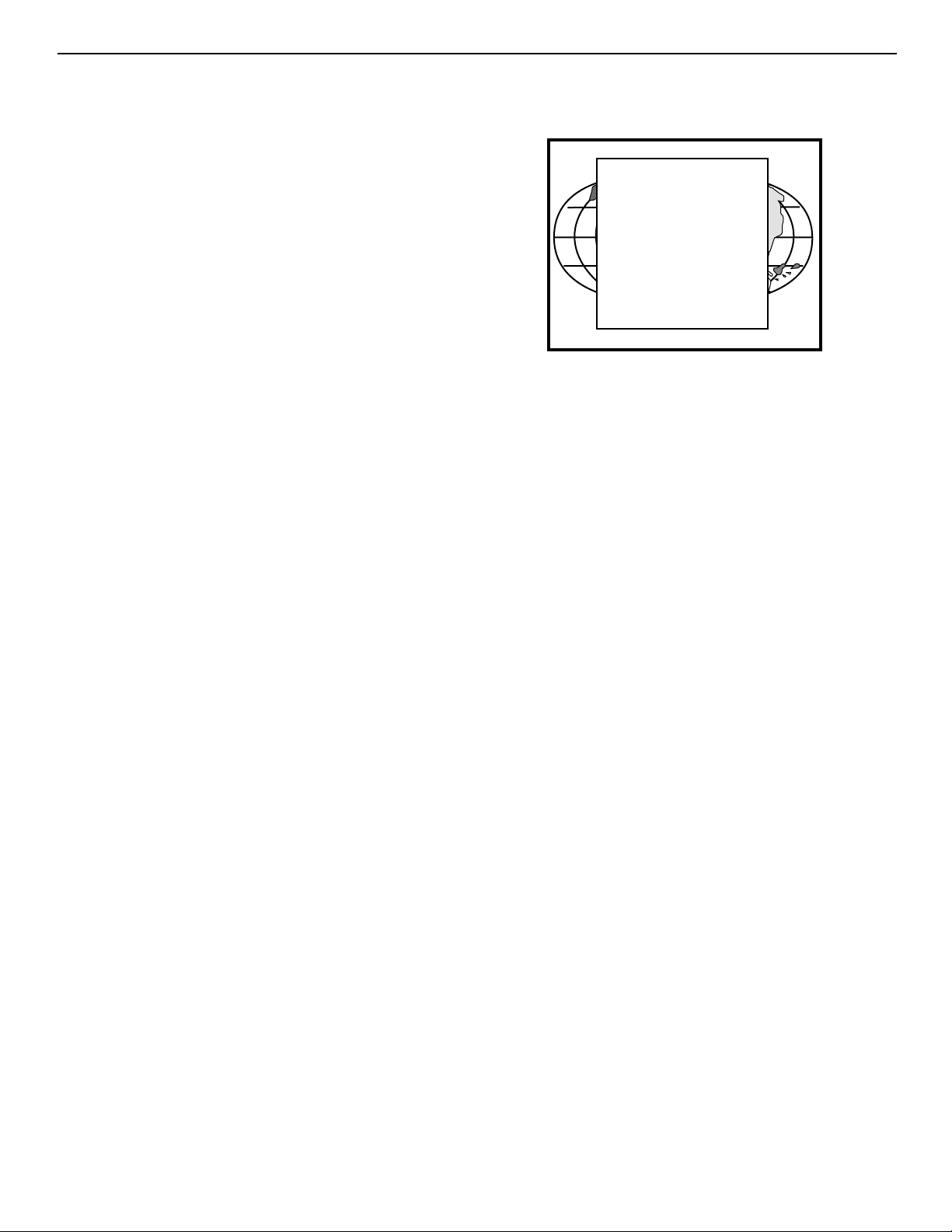
APX-16
Appendix 2
In case of failures, the error message will shown: If all the tests are successful, the EYE-EYE-Q
TM
FAILED... Error 11; or menu will be as follows:
FAILED... Error 12; or Press the <EXIT> button to return to the EYE-™
FAILED... Error 13; or
FAILED... Error 14; or
FAILED... Error 15.
During the Sync Test, the following messages will displayed
one after another on the screen:
Config for Sync;
Config for sync OK;
Horizontal Sync Test;
Horizontal Sync OK;
Vertical Sync Test;
Vertical Sync OK;
Frame and Field Test;
Frame and Field OK;
Sync Test OK.
In case of failures, the error message will be shown:
FAILED... Error 21; or
FAILED... Error 22; or
FAILED... Error 23; or
FAILED... Error 24; or
FAILED... Error 25; or
FAILED... Error 26; or
Sync Test Error 27
No syncs found
Check Camera & Cabling.
During the Ram Test, the following messages will displayed
one after another on the screen:
Config for Ram;
Config for Ram OK;
Ram Data Line Test;
Ram Data Lines OK;
Ram Address Lines Test;
Ram Address Lines OK;
Ram Full Content Test;
Ram Full Content OK;
Ram Test OK
In case of failures, the error message will be shown:
FAILED... Error 31; or
FAILED... Error 32; or
FAILED... Error 33; or
FAILED... Error 34.
EYE-Q
Interferance Test P ASS
Generic Test PASS
Sync Test PASS
Ram Test PASS
EYE-Q
has been given
a clean bill of HEALTH.
TM
DIAGNOSTICS
TM
Page 68
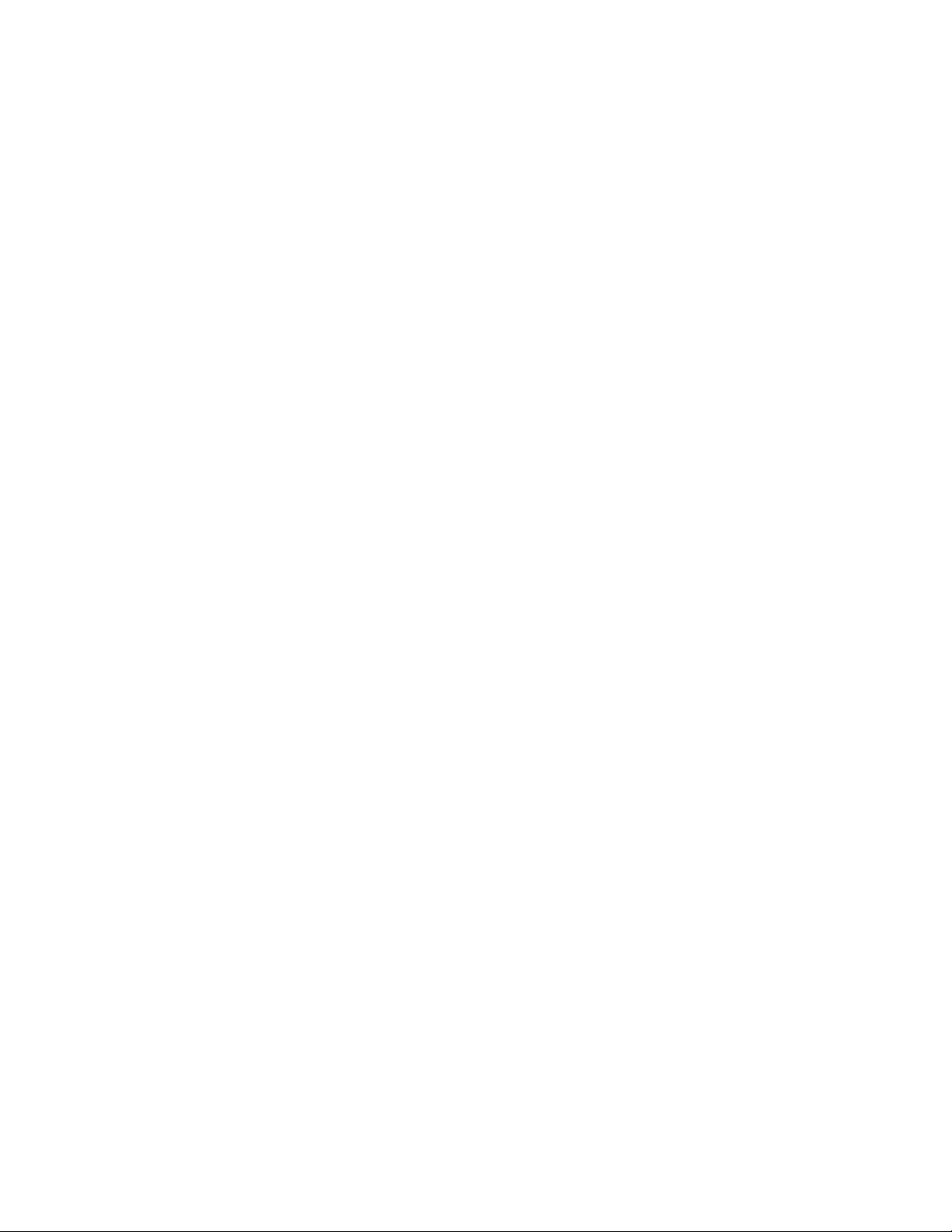
Page 69

2463 Tripaldi Way
Hayward, CA 94545
510-293-9154 Fax: 510-293-0201
RUMA-003700 rev 10-00
