Page 1
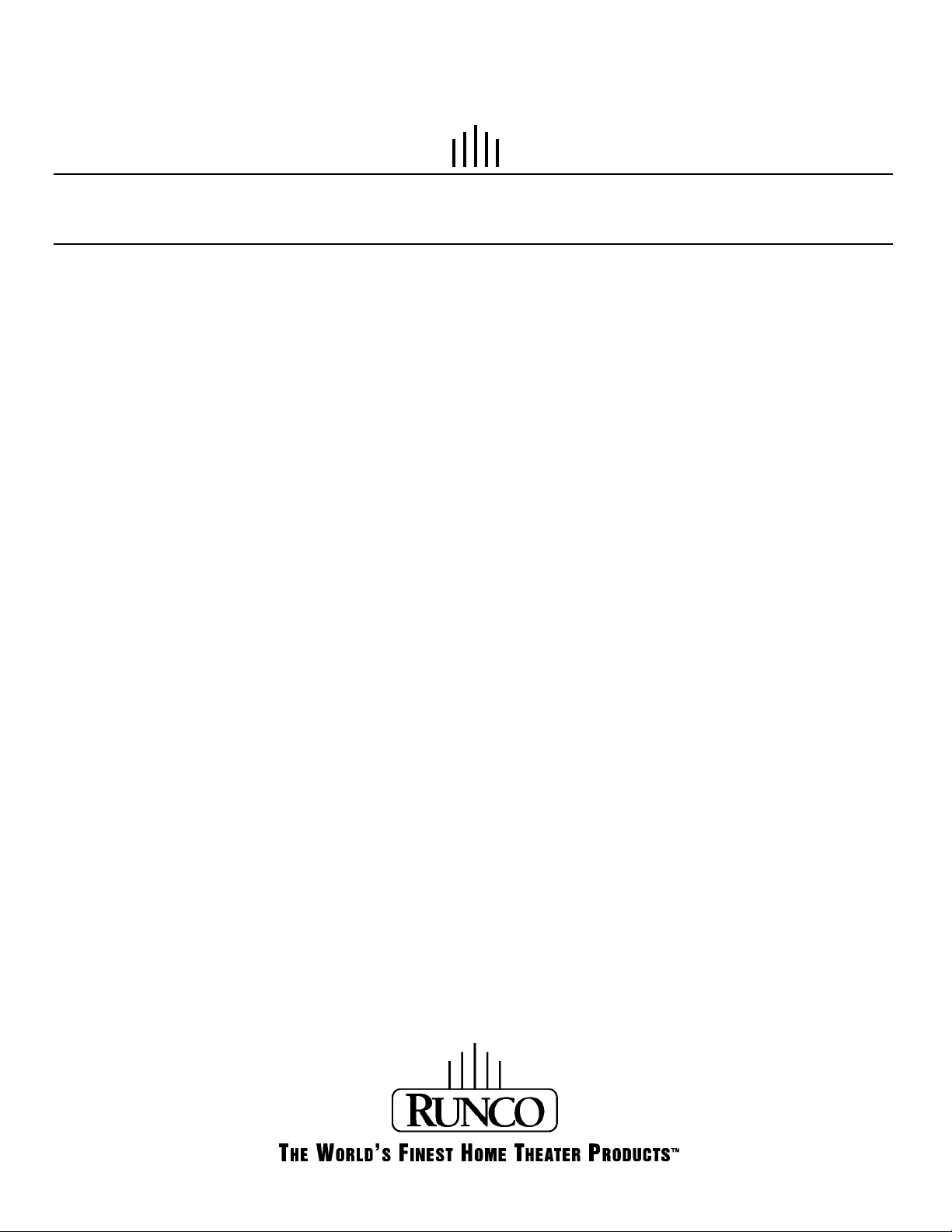
OW N E R’S OP E R AT I N G MA N U A L
DTV-940/943
DTV Capable CRT Projector
Page 2
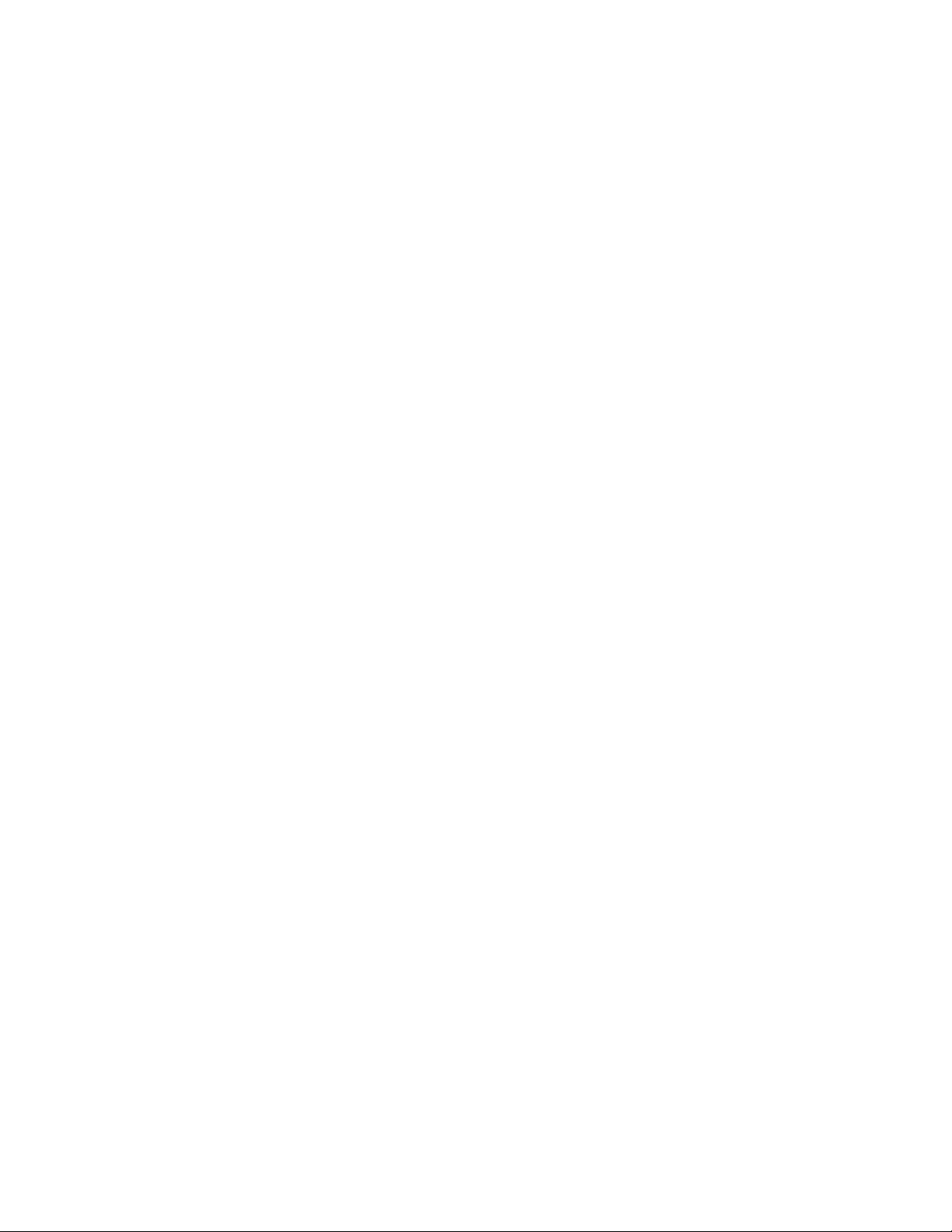
Page 3
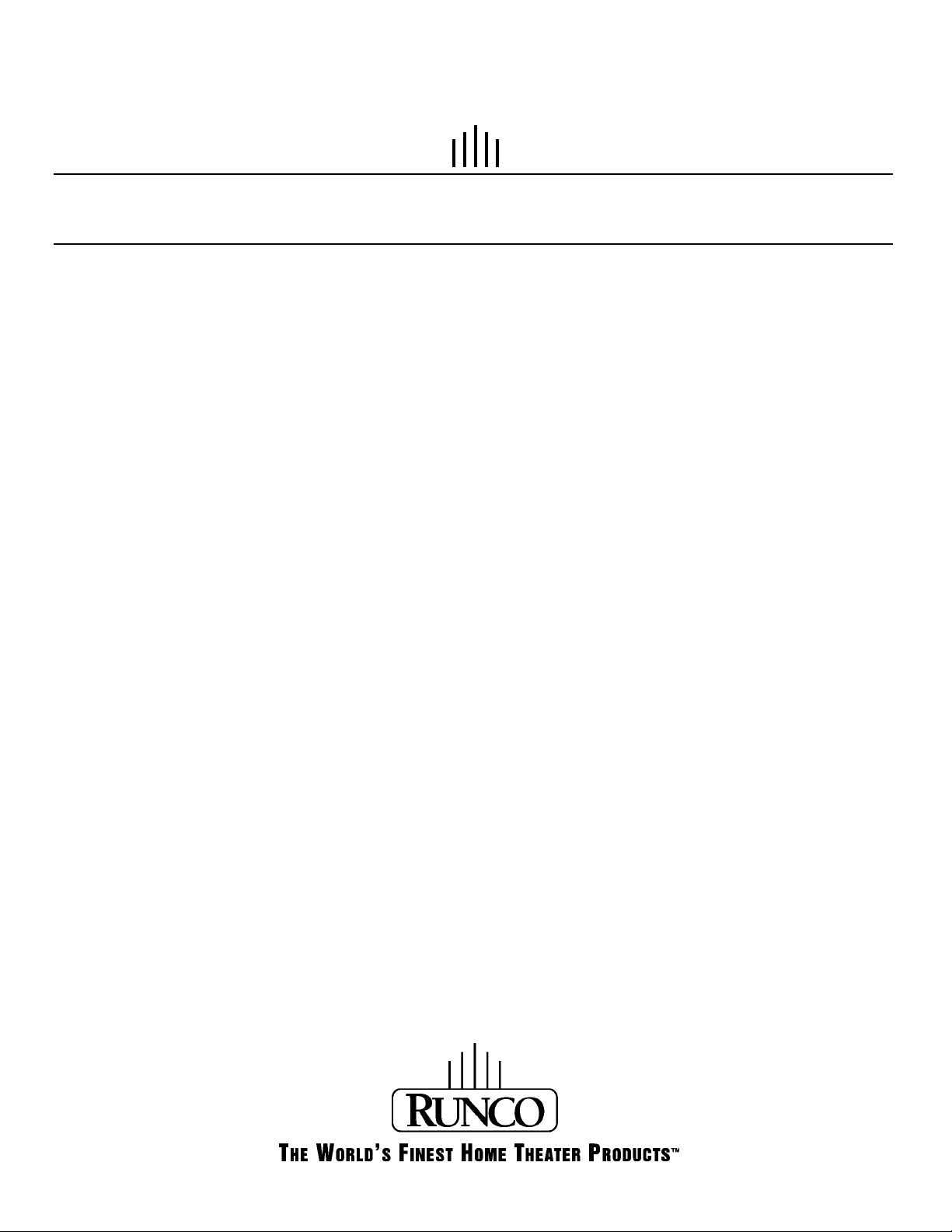
OW N E R’S OP E R AT I N G MA N U A L
DTV-940/943
DTV Capable CRT Projector
Page 4
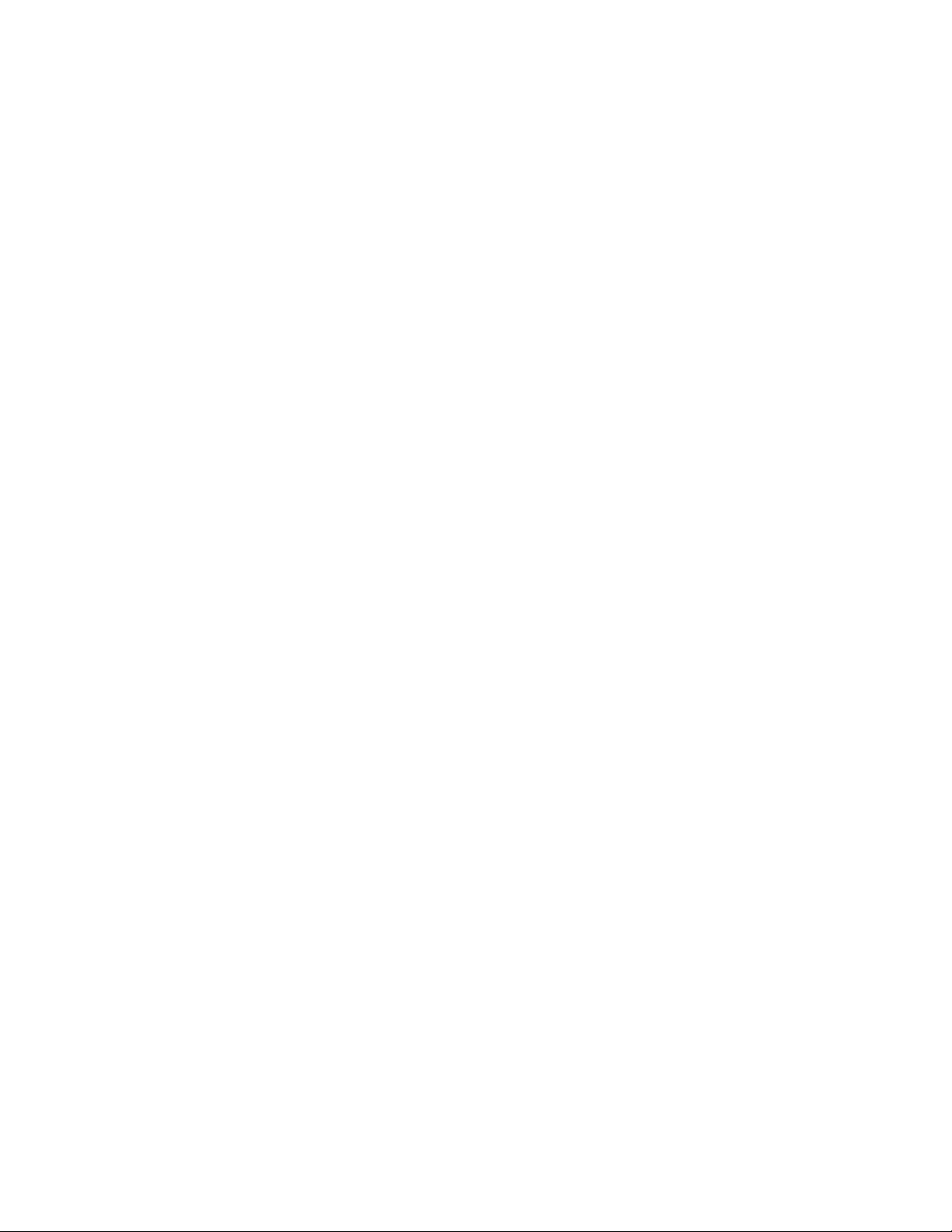
Page 5
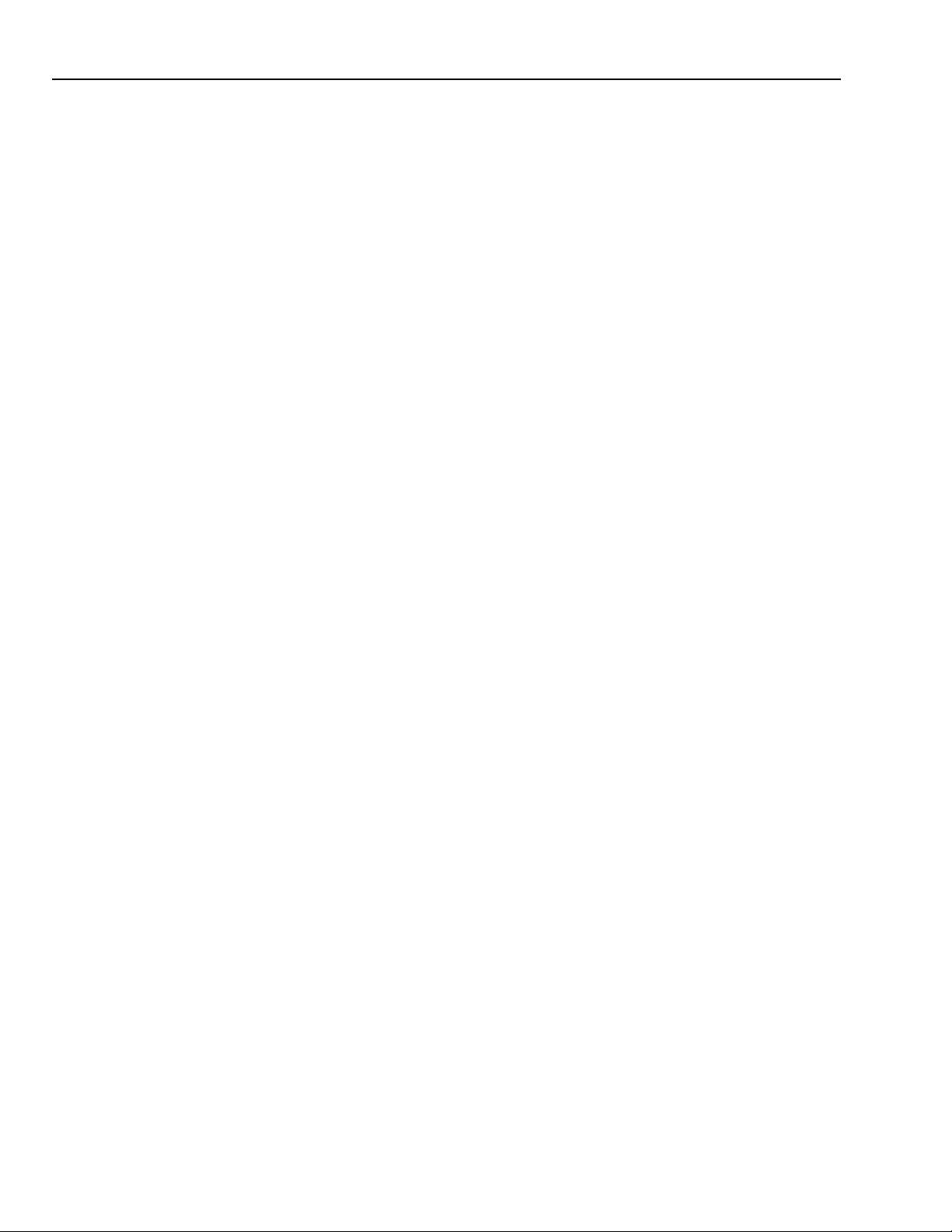
TABLE OF CONTENTS
TABLE OF CONTENTS............................................................................................................................1
SAFETY INSTRUCTIONS ................................................................................................................................1-1
On safety.............................................................................................................................................................1-1
On installation.....................................................................................................................................................1-2
On servicing........................................................................................................................................................1-2
On cleaning.........................................................................................................................................................1-2
On repacking.......................................................................................................................................................1-2
On illumination....................................................................................................................................................1-2
LOCATION AND FUNCTION OF CONTROLS.....................................................................................2-1
Rear Panel Description.......................................................................................................................................2-1
Remote Control Description................................................................................................................................2-2
CONNECTIONS ....................................................................................................................................3-1
Power (mains) cord connection..........................................................................................................................3-1
Switching on/off...................................................................................................................................................3-1
Signal input connection to the projector .............................................................................................................3-1
Connecting a Composite Video Source..............................................................................................................3-2
Connecting an S-Video source to Port 2............................................................................................................3-3
Connecting an RGB Analog source with composite sync ..................................................................................3-4
Connecting an RGB Analog source with Tri-level sync......................................................................................3-4
Connecting a Component source.......................................................................................................................3-5
Connecting a Component source with Tri-level sync .........................................................................................3-5
Connecting a computer, e.g. IBM PC (or compatible), Apple Macintosh to the RS232 input of
the projector........................................................................................................................................................3-6
CONTROLLING ....................................................................................................................................4-1
Battery installation in the RCU............................................................................................................................4-1
How to use the RCU...........................................................................................................................................4-2
Projector address................................................................................................................................................4-2
How to display a projector address ....................................................................................................................4-2
How to program an address into the RCU.........................................................................................................4-2
Input selection.....................................................................................................................................................4-3
Picture controls...................................................................................................................................................4-4
The Pause key....................................................................................................................................................4-4
START UP OF THE ADJUSTMENT MODE..........................................................................................5-1
Adjustment mode................................................................................................................................................5-1
i-1
Page 6
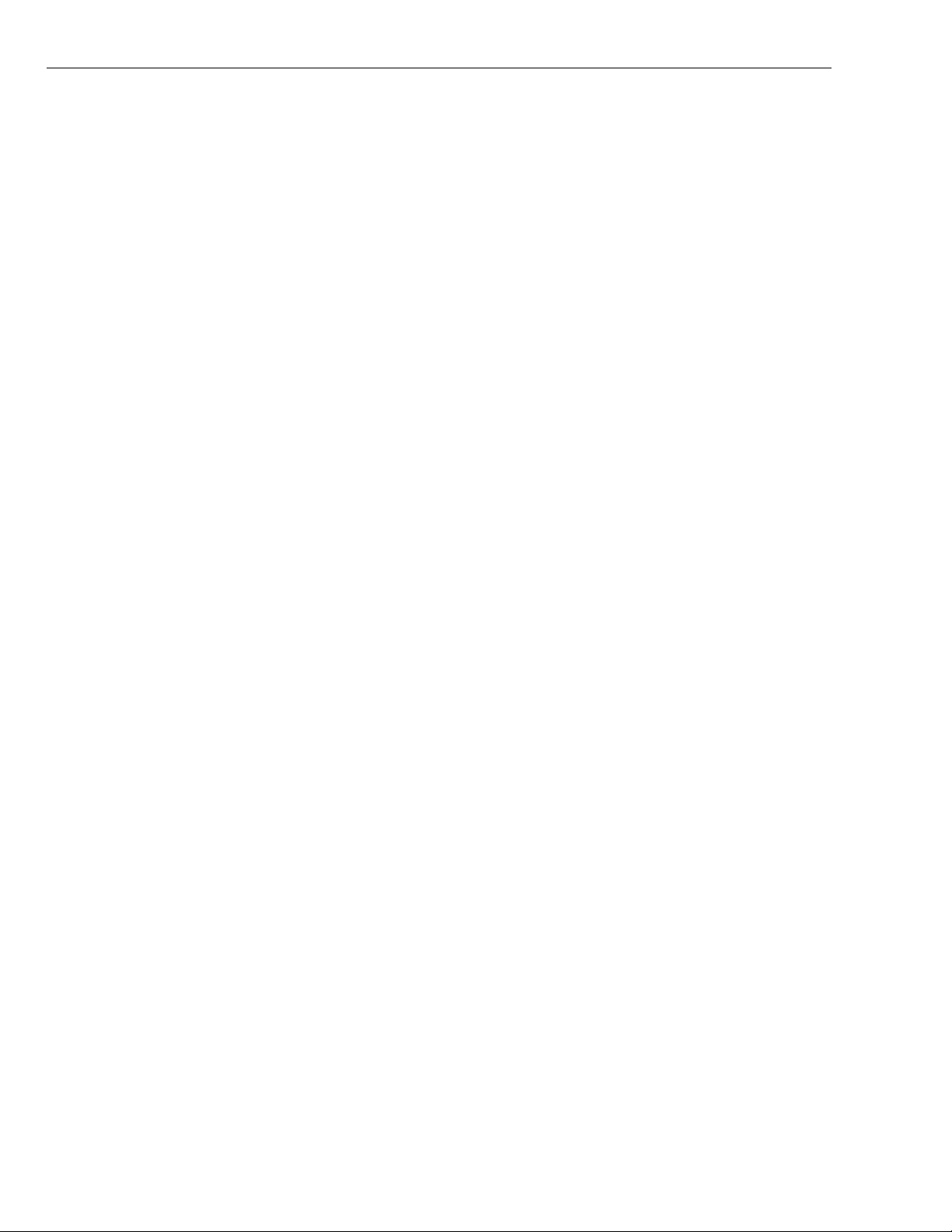
RANDOM ACCESS ADJUSTMENT MODE..................................................................................................6-1
Starting up the Random Access Adjustment mode............................................................................................6-1
Overview ‘Random Access Adjustment’ mode ...................................................................................................6-1
Selecting Setup Pattern......................................................................................................................................6-2
Internal Cross Hatch Pattern ..............................................................................................................................6-2
Random Access Adjustment Mode selection menu...............................................................................................6-3
Picture Tuning........................................................................................................................................................6-3
Color Balance.........................................................................................................................................................6-3
Sync Fast/Slow Adjustment....................................................................................................................................6-3
Peaking ..................................................................................................................................................................6-4
Color Select............................................................................................................................................................6-4
Geometry Adjustments...........................................................................................................................................6-5
Horizontal Phase Adjustment.................................................................................................................................6-5
Raster Shift Adjustment..........................................................................................................................................6-6
Left-Right (eat-west) Adjustments..........................................................................................................................6-7
Top-Bottom (north-south) Adjustments...................................................................................................................6-8
Size Adjustment .....................................................................................................................................................6-9
Vertical Linearity Adjustment..................................................................................................................................6-9
Blanking Adjustments...........................................................................................................................................6-10
Convergence Adjustment.....................................................................................................................................6-11
SERVICE MODE ...................................................................................................................................7-1
Starting up the Service mode.................................................................................................................................7-1
Overview flowchart ‘Service’ mode........................................................................................................................7-1
Projector Set-up .....................................................................................................................................................7-2
Identification...........................................................................................................................................................7-2
Total Run Time.......................................................................................................................................................7-3
Change Password..................................................................................................................................................7-3
Change Language..................................................................................................................................................7-3
Change Projector Address.....................................................................................................................................7-4
Change Baudrate...................................................................................................................................................7-4
Power up mode......................................................................................................................................................7-5
Memory Management ............................................................................................................................................7-5
Copy a block ..........................................................................................................................................................7-6
Deletion of blocks...................................................................................................................................................7-6
Deleting block by block..........................................................................................................................................7-6
Deletion of all blocks..............................................................................................................................................7-6
All settings to midposition ......................................................................................................................................7-7
Undo all settings to midposition.............................................................................................................................7-7
R & B convergence mid.........................................................................................................................................7-7
Undo R & B convergence mid ...............................................................................................................................7-8
Green convergence mid.........................................................................................................................................7-8
Undo green convergence mid................................................................................................................................7-8
Common Settings...................................................................................................................................................7-8
G2 Adjustment........................................................................................................................................................7-9
CRT run in cycle.....................................................................................................................................................7-9
Projector warm-up................................................................................................................................................7-10
Memorybanks.......................................................................................................................................................7-10
I2C Diagnostics ....................................................................................................................................................7-11
MESSAGES, WARNINGS, AND FAILURES........................................................................................8-1
APPENDIX 1 (RS 232 Control).......................................................................................................APP-1
i-2
Page 7
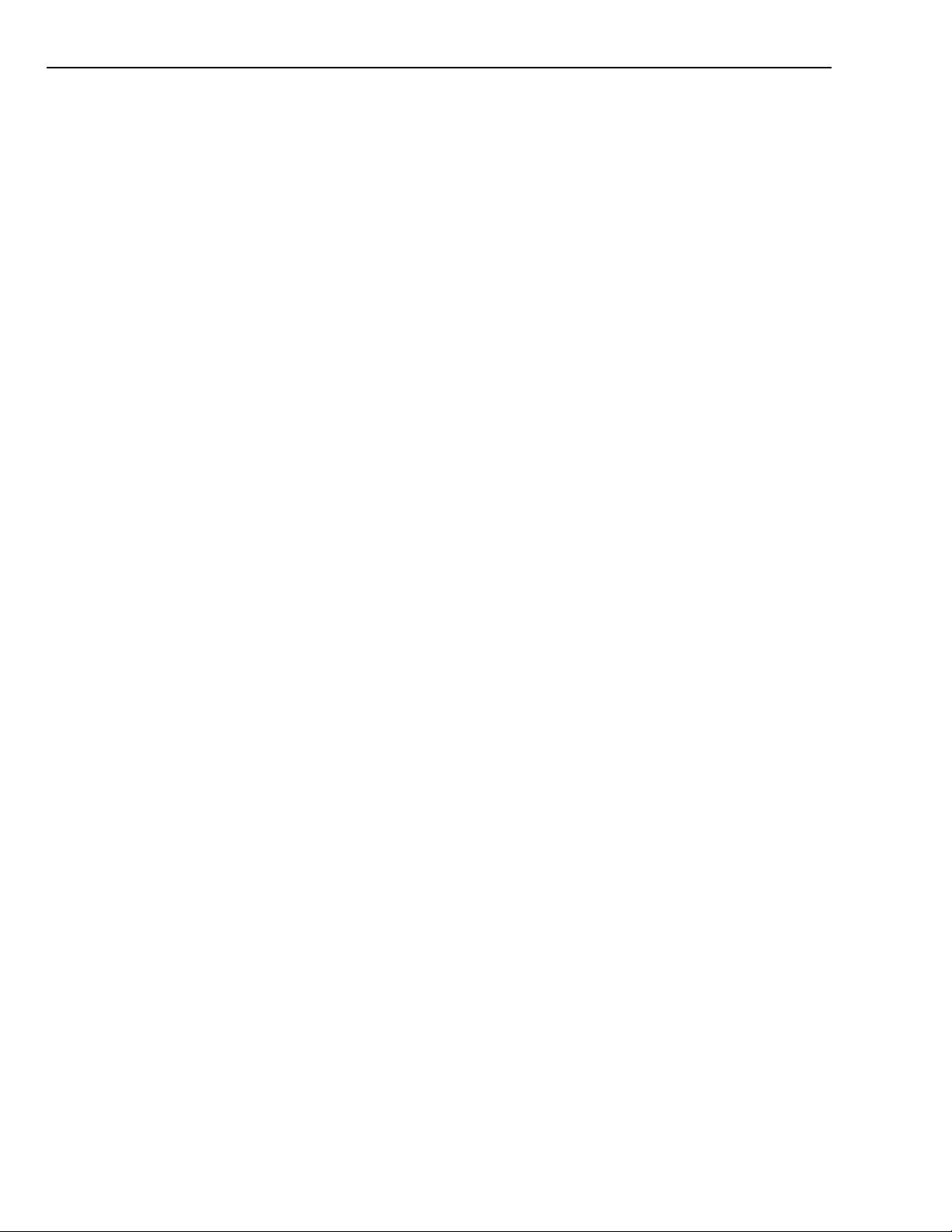
Hardware Configuration....................................................................................................................................APP-1
How to format the control data .........................................................................................................................APP-1
Sending a RECORD (single instruction)...........................................................................................................APP-2
Example string to send to the projector with address 3 to turn it on/off...........................................................APP-3
COMMAND CODE LIST...................................................................................................................................APP-3
APPENDIX 2 (EYE-Q™ Autoconvergence) ..................................................................................APX-1
Overview .........................................................................................................................................APX-1
THE QUICK GUIDE to using the EYE-Q™ system......................................................................APX-1
Easy-to-use, high precision automatic convergence system............................................................................APX-2
Easy-to-use, high precision automatic geometry system.................................................................................APX-2
Compact built-in system....................................................................................................................................APX-2
Preparing your EYE-Q™...................................................................................................................................APX-2
ON-SCREEN OPERATING INSTRUCTIONS..................................................................................APX-3
ACCESS TO EYE-Q™ ON-SCREEN MENUS.................................................................................................APX-3
EYE-Q™ MENU................................................................................................................................................APX-3
EYE-Q™ SETUP..............................................................................................................................APX-4
Setting the Configuration ..................................................................................................................................APX-4
FOCUSING THE CAMERA LENS...................................................................................................APX-5
CENTERING THE CAMERA...........................................................................................................APX-6
Centering The Camera Horizontally .................................................................................................................APX-6
Centuring The Camera Vertically......................................................................................................................APX-7
SET TOUCH-UP OPTIONS .............................................................................................................APX-7
Touch-Up On Source On/Off.............................................................................................................................APX-7
Touch-Up On Timer...........................................................................................................................................APX-8
Learning AReference .......................................................................................................................................APX-9
WHAT IS BEING MEASURED BY EYE-Q™....................................................................................................APX-9
TOUCH UP AND AUTOCONVERGENCE.....................................................................................APX-10
Adjusting Screen Size.....................................................................................................................................APX-10
On Current Source..........................................................................................................................................APX-10
Touch-Up.........................................................................................................................................................APX-11
Align On Current Source.................................................................................................................................APX-11
Align From Midposition On Current Source...................................................................................................APX-11
On All Sources................................................................................................................................................APX-12
Touch-Up On All Sources................................................................................................................................APX-12
Align On All Sources.......................................................................................................................................APX-12
Align From Midposition On All Sources..........................................................................................................APX-13
Interrupting The Automatic Convergence Process.........................................................................................APX-13
i-3
Page 8
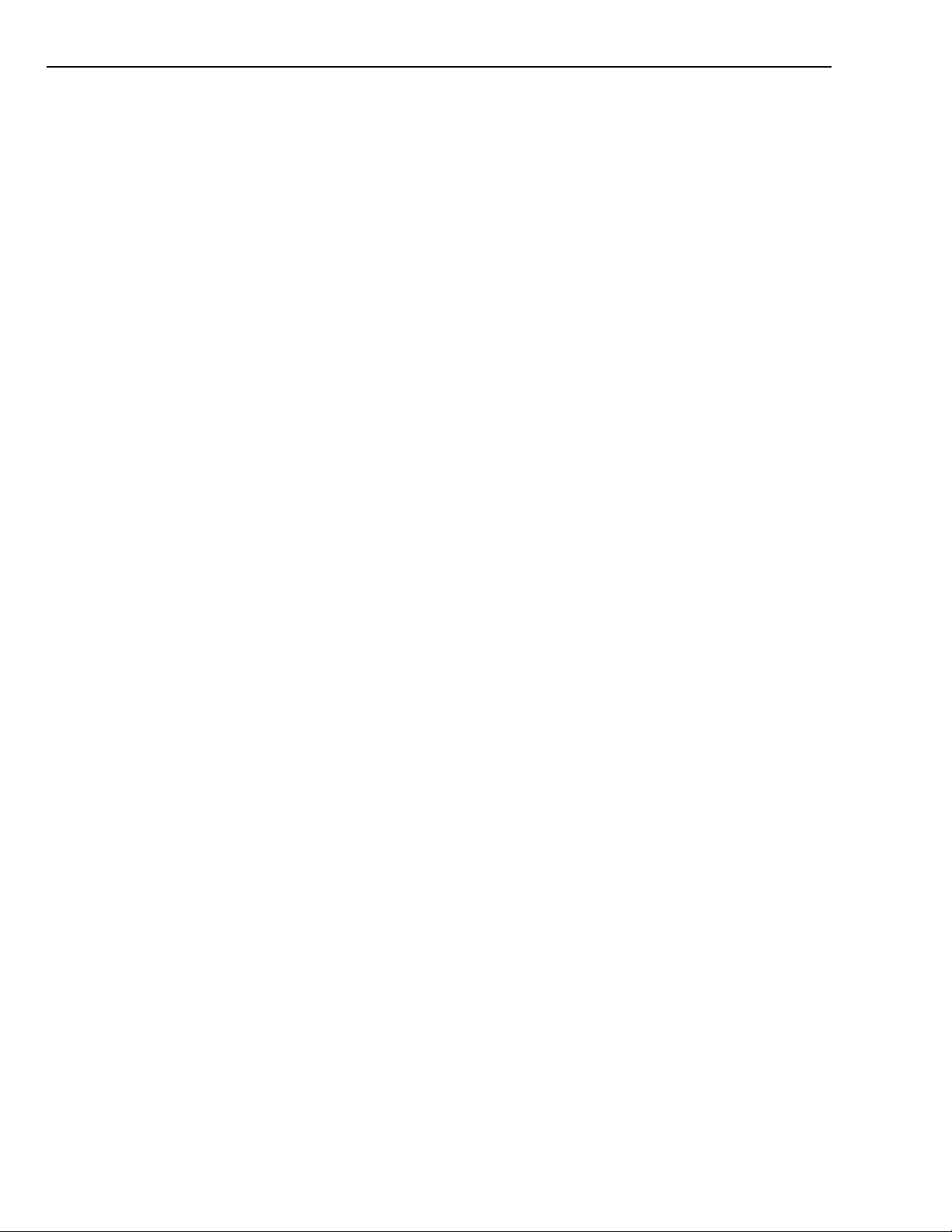
Error Messages...............................................................................................................................................APX-13
No Pattern Error..............................................................................................................................................APX-14
Status Reporting Forced Break ......................................................................................................................APX-14
EYE-Q™ DIAGNOSTICS...............................................................................................................APX-15
i-4
Page 9
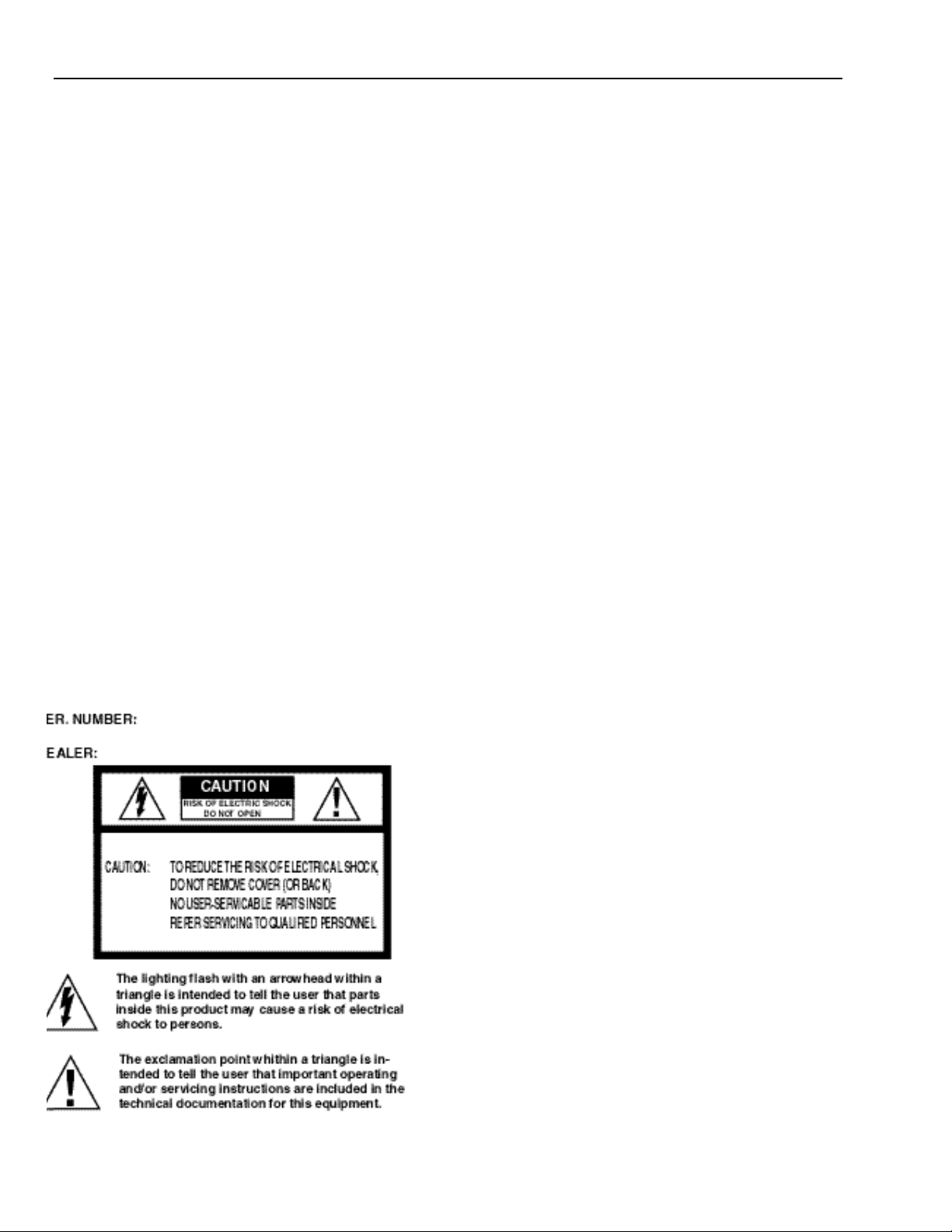
SAFETY INSTRUCTIONS
Notice on Safety
This equipment is built in accordance with the requirements of the
international safety standards EN60950, UL1950 and CSAC22.2
No.950, which are the safety standards of information technology
equipment including electrical business equipment.
These safety standards impose important requirements on the use
of safety critical components, materials and isolation, in order to
protect the user or operator against risk of electric shock and
energy hazard, and having access to live parts.
Safety standards also impose limits to the internal and external
temperature rises, radiation levels, mechanical stability and
strength, enclosure construction and protection against the risk of
fire.
Simulated single fault condition testing ensures the safety of the
equipment to the user even when the equipment's normal operation fails.
INSTALLATION INSTRUCTIONS
Before operating this equipment please read this manual thor-
oughly, and retain it for future reference.
Installation and pre l i m i n a ry adjustments should be per-
formed by qualified RUNCO personnel or by authorized
RUNCO service dealers.
OWNER’S RECORD
The part number and serial number are located at the back side of
the projector. Record these numbers in the spaces provided below .
Refer to them whenever you call upon your RUNCO dealer
regarding this product.
F E D E R A L C O M M U N I C ATION COMMISSION (FCC
STATEMENT)
This equipment has been tested and found to comply with the limits of a class B digital device, pursuant to Part 15 of the FCC
Rules. These limits are designed to provide reasonable protection
against harmful interference when the equipment is operated in a
commercial environment. This equipment generates, uses and can
radiate radio frequency energy and, if not installed and used in
accordance with the instruction manual, may cause harmful interference to radio communications. Operation of this equipment in
a residential area is likely to cause harmful interference in which
case the user will be required to correct the interference at his own
expense.
Note:
The use of shielded cables is required to comply within the limits
of Part 15 of FCC rules and EN55022
*All the safety and operating instructions should be read
before using this unit.
*The safety and operating instructions manual should be
retained for future reference.
*All warnings on the equipment and in the documentation
manuals should be adhered to.
*All instructions for operating and use of this equipment must
be followed precisely.
On Safety
1. This product should be operated from an AC power source.
This projector may be connected to an IT-power system.
Operating AC power voltage of the projector:
DTV-943: 110/120 VAC, 50/60 Hz; unless otherwise specified.
Consult your dealer to switch over from 230Vac to 120Vac or from
120Vac to 230Vac.
If you are not sure of the type of AC power available, consult your
dealer or local power company.
2. This product is equipped with a 3-wire grounding plug, a plug
having a third (grounding) pin. This plug will only fit into a
grounding-type power outlet. This is a safety feature. If you are
unable to insert the plug into the outlet, contact your electrician to
replace your obsolete outlet. Do not defeat the purpose of the
grounding-type plug.
WARNING FOR THE CUSTOMERS: THIS APPARATUS
MUST BE GROUNDED (EARTHED) via the supplied 3 conductor AC power cable.
(If the supplied power cable is not the correct one, consult your
dealer.)
1-1
Page 10
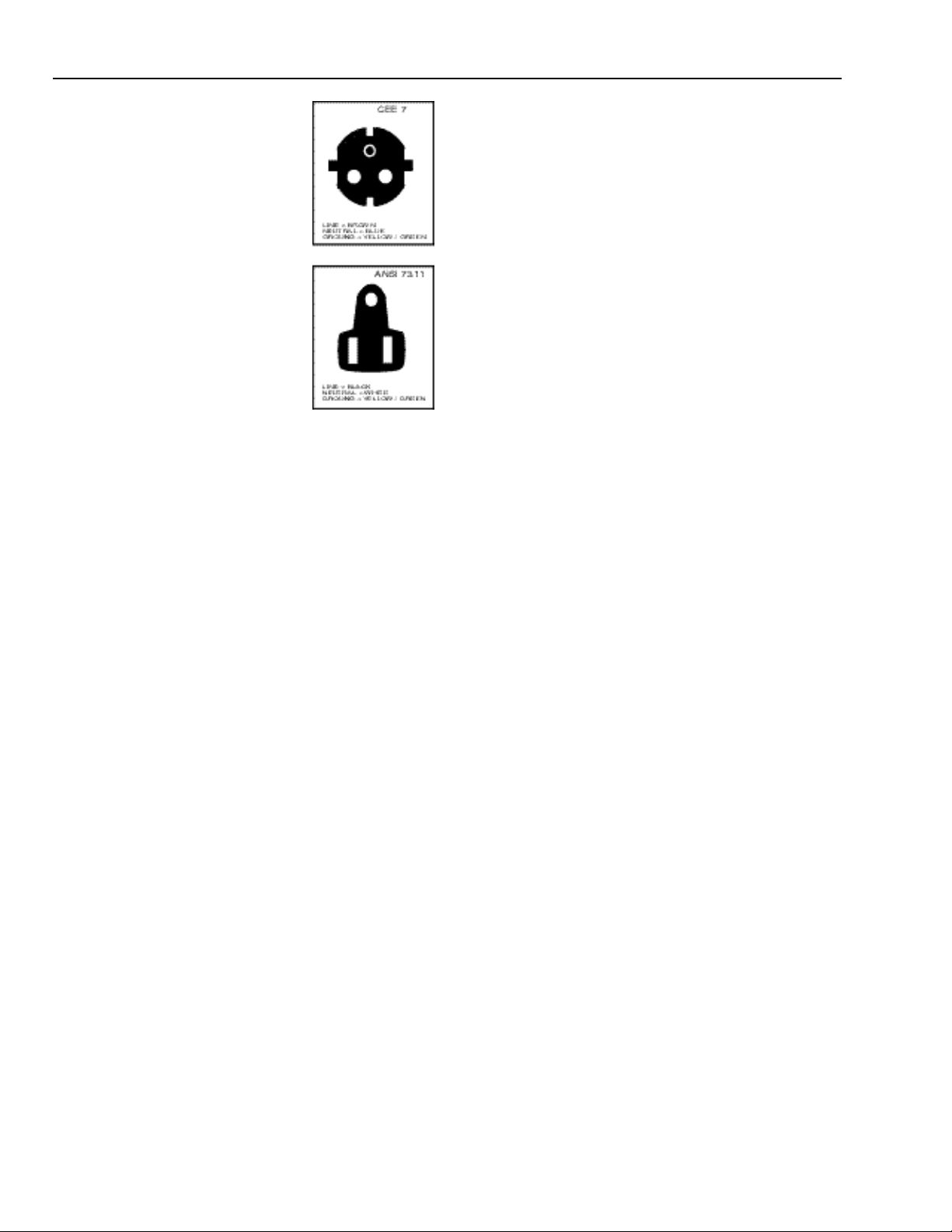
Safety Instructions
A. Mains lead (Powercord) with CEE 7 plug:
The wires of the mains lead are colored in accordance with the following code.
Green and yellow: earth (safety earth)
Blue: neutral
Brown: line (live)
B. Power cord with ANSI 73.11 plug:
The wires of the power cord are colored in accordance with the following code.
Green/yellow: ground
White: neutral
Black: line (live)
3. Do not allow anything to rest on the power
cord. Do not locate this product where persons
will walk on the cord.
To disconnect the cord, pull it out by the plug.
Never pull the cord itself.
4. If an extension cord is used with this product, make sure that the total
of the ampere ratings on the products plugged into the extension cord
does not exceed the extension cord ampere rating. Also make sure that the
total of all products plugged into the wall outlet does not exceed 15
amperes.
5. Never push objects of any kind into this product through cabinet slots
as they may touch dangerous voltage points or short out parts that could
result in a risk of fire or electrical shock.
Never spill liquid of any kind on the product. Should any liquid or solid
object fall into the cabinet, unplug the set and have it checked by qualified service personnel before resuming operations.
6. Lightning - For added protection for this video product during a lightning storm, or when it is left unattended and unused for long periods of
time, unplug it from the wall outlet. This will prevent damage to the projector due to lightning and AC power-line surges.
On installation
1. Do not place this equipment on an unstable cart, stand, or table. The
product may fall, causing serious damage to it.
2. Do use this equipment near water.
3. Slots and openings in the cabinet and the back or bottom are provided
for ventilation; to ensure reliable operation of the product and to protect
it from overheating, these openings must not be blocked or covered. The
openings should never be blocked by placing the product on a bed, sofa,
rug, or other similar surface. This product should never be placed near or
over a radiator or heat register.
The projector should not be placed in a built-in installation or enclosure
unless proper ventilation is provided.
4. Do not block the projector cooling fans or free air movement under and
around the projector. Loose papers or other objects may not be nearer to
the projector than 4” on any side.
On servicing
Do not attempt to service this product yourself, as opening or removing
covers may expose you to dangerous voltage potentials and risk of electric shock!
Refer all servicing to qualified service personnel.
Unplug this product from the wall outlet and refer servicing to qual-
ified service personnel under the following conditions:
a. When the power cord or plug is damaged or frayed.
b. If liquid has been spilled into the equipment.
c. If the product has been exposed to rain or water.
d. If the product does not operate normally when the operating instructions are followed.
Note: Adjust only those controls that are covered by the operating instructions since improper adjustment of the other controls may result in damage and will often require extensive work by a qualified technician to
restore the product to normal operation.
e. If the product has been dropped or the cabinet has been damaged.
f. If the product exhibits a distinct change in performance, indicating a
need for service.
Replacement parts - When replacement parts are required, be sure the
service technician has used original RUNCO replacement parts or authorized replacement parts which have the same characteristics as the
RUNCO original part. Unauthorized substitutions may result in degraded
performance and reliability, fire, electric shock or other hazards. Unau-
thorized substitutions may void warranty.
Safety check - Upon completion of any service or repairs to this projec-
tor, ask the service technician to perform safety checks to determine that
the product is in proper operating condition.
On Cleaning
Unplug this product from the wall outlet before cleaning. Do not use
liquid cleaners or aerosol cleaners. Use a damp cloth for cleaning.
- To keep the cabinet looking brand-new, periodically clean it with a soft
cloth. Stubborn stains may be removed with a cloth lightly dampened
with mild detergent solution. Never use strong solvents, such as thinner
or benzine, or abrasive cleaners, since these will damage the cabinet.
-To ensure the highest optical performance and resolution, the projection
lenses are specially treated with an anti-reflective coating, therefore,
avoid touching the lens. To remove dust on the lens, use a soft dry cloth.
Do not use a damp cloth, detergent solution, or thinner.
On repacking
Save the original shipping carton and packing material; they will come in
handy if you ever have to ship your equipment. For maximum protection,
repack your set as it was originally packed at the factory.
On illumination
In order to obtain the best quality for the projected image, it is essential
that the ambient light which is allowed to fall on the screen be kept to an
absolute minimum.
When installing the projector and screen, care must be taken to avoid
exposure to ambient light directly on the screen. Avoid adverse illumination on the screen from direct sunlight or fluorescent lighting fixtures.
The use of controlled ambient lighting, such as incandescent spotlight or
a dimmer, is recommended for proper room illumination. Where possible,
care should also be taken to ensure that the floors and walls of the room
in which the projector is to be installed are non-reflecting, dark surfaces.
Brighter surfaces will tend to reflect and diffuse the ambient light and
hence reduce the contrast of the projected image on the screen.
1-2
Page 11
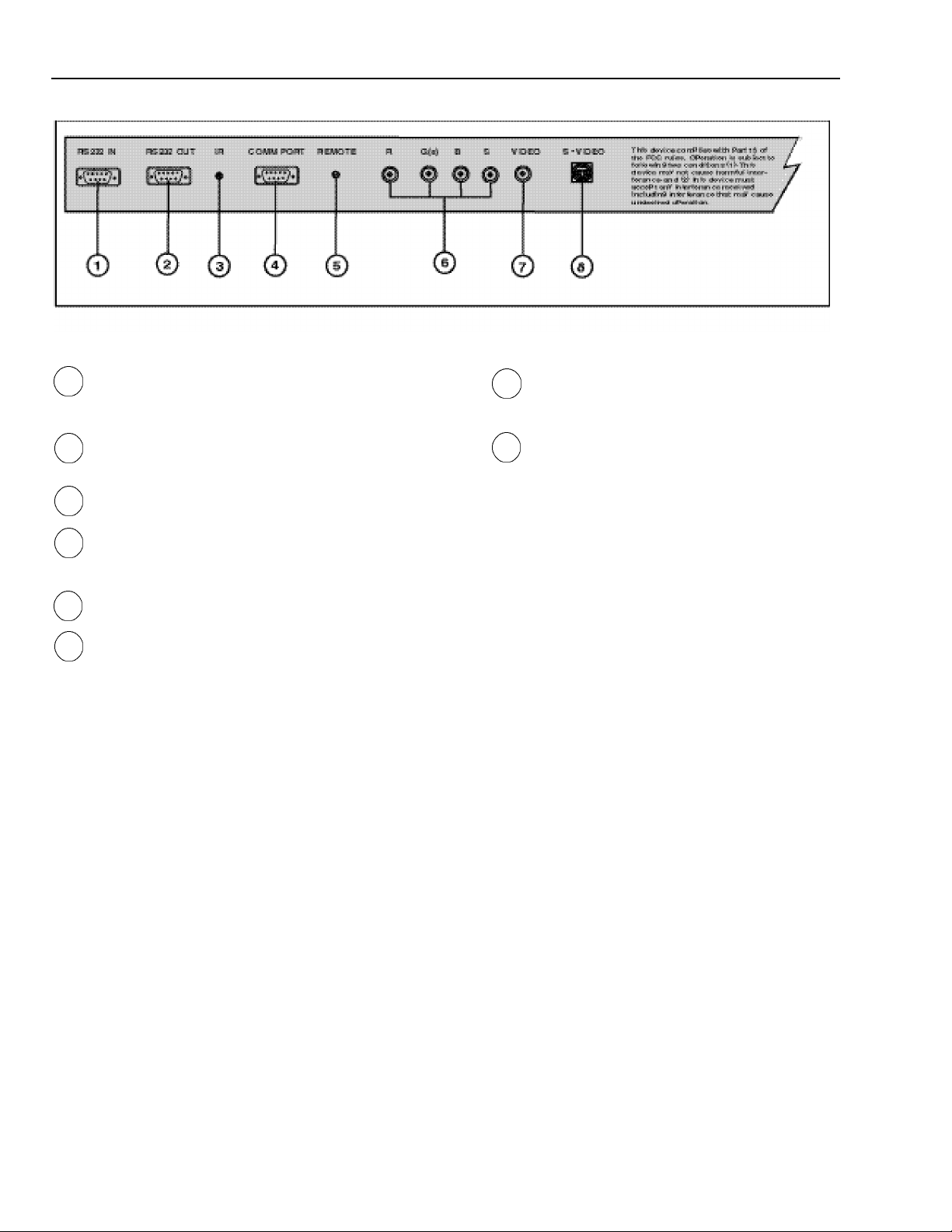
LOCATION AND FUNCTION OF CONTROLS
RS 232 Input Port
1
Connection between the projector and an IBM PC (or compatible)
or MAC (RS422) for remote computer control and data communication. Also used with automation devices, such as Phast, AMX,
Creston, etc.
2
RS 232 Output Port
RS 232 Input Port allows a communication link for PC or MAC to
the next projector in a series of projectors.
3
IR Sensor
Receiver for control signals transmitted from the RCU.
4
Communication Port -not used.
5
IR Remote
Connector for remote input for hard wired remote control
6
RGB-S or Component Input (4x BNC connector):
RGB-S input: allows a microcomputer, video camera, etc. having
analog RGB output to be connected to the projector.
Line inputs: -signals RED-GREEN-BLUE
(R-Y)Y(B-Y)-S Input (component input): allows to connect e.g. a
DTV Decoder having component outputs to the projector.
Line inputs -signals RED-LUMA, LUMA, BLUE-LUMA
-COMPOSITE sync.signal
-COMPOSITE sync. signal
VIDEO Input (Composite video, 1x BNC connector):
7
Allows a video tape recorder, video camera, color receiver/monitor, etc. having video line output to be connected
to the projector.
S-VIDEO Input: Separated Y/C (luma-chroma) signal
8
inputs and outputs for higher quality playback of DVD
signals (4-pin S-VIDEO connector loop-through).
2-1
Page 12
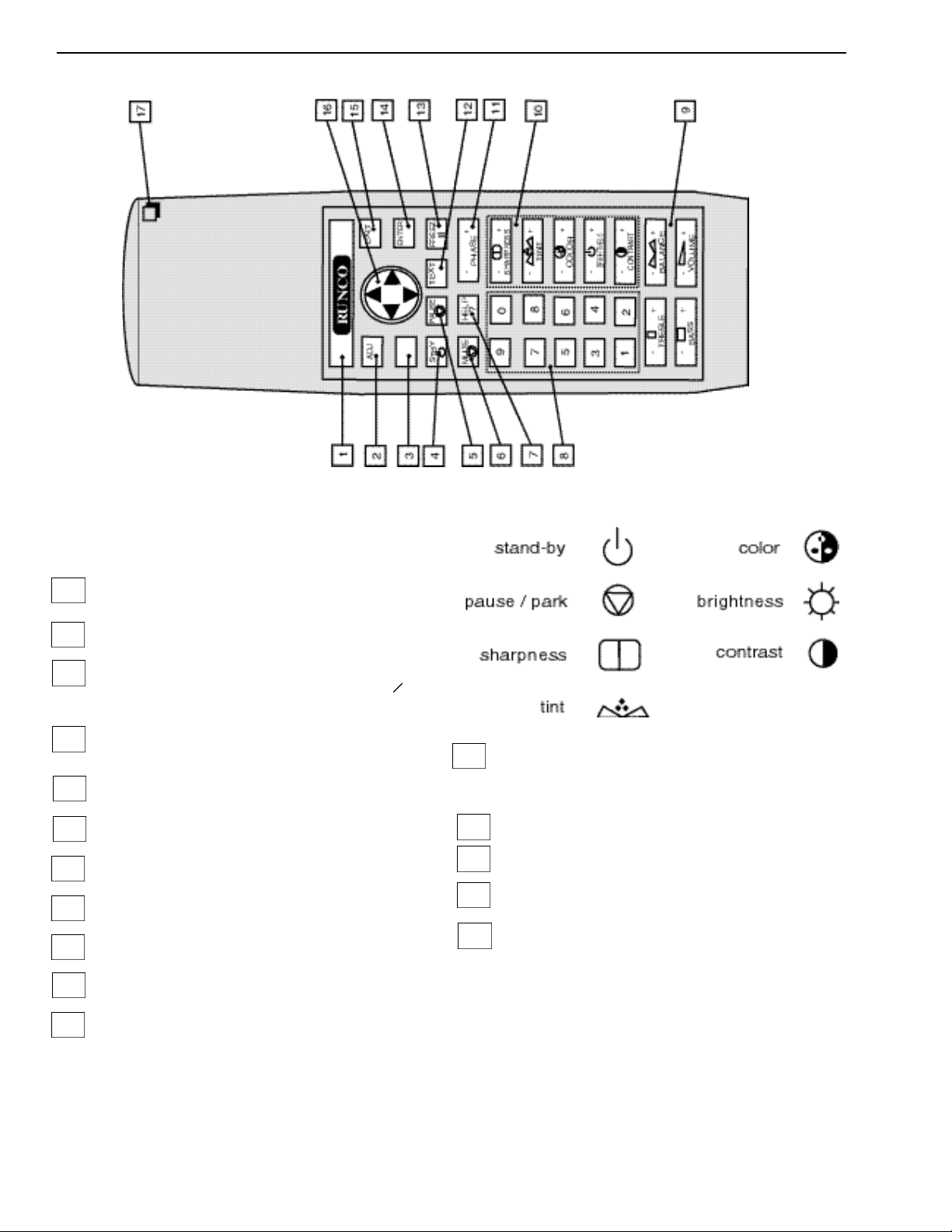
RUNCO key : Turns on backlight
1
ADJ. : Adjust key, to enter or exit the adjustment mode.
2
Address key (recessed key) : to enter the address of the projec-
3
tor (between 0 and 9). Press the address key, followed by pressing one digit button between 0 and 9. When addressed to O , the
remote will talk to any projector, regardless of its address.
STBY : Stand by button:
4
- To initiate remote power up operation
- To stop projection without main power off.
Pause : To mute the image, press PAUSE. The image disappears
5
but full power is retained for immediate restarting.
Mute : Not used
6
Help : Not used.
7
Digit buttons : Direct aspect ratio selection.
8
Sound controls : Not used.
9
Picture controls : Use these buttons to obtain the desired level
10
(see also ‘Controlling’) for each picture function.
Phase : Not used.
11
Text : When adjusting one of the image controls during a meet-
12
ing, the displayed bar scale can be removed by pressing ‘TEXT’
key first. To re-display the bar scale on the screen, press ‘TEXT’
key again. ‘TEXT’key is only active in operational mode. When
‘TEXT’is off, no warning message will be displayed.
FREEZ : Not used.
13
ENTER : To start up the adjustment mode or to confirm an
14
adjustment or selection in the adjustment mode.
EXIT : To leave the adjustment mode or to scroll upwards when
15
in the adjustment mode.
Control disc : To make menu selections when in the adjustment
16
mode. Also allows to increment or decrement an adjustment in
the adjustment mode.
Control disc up = up arrow in the menus
Control disc down = down arrow in the menus
Control disc to the right = arrow to the right on the menus
Control disc to the left = arrow to the left on the menus
2-2
Page 13

AC Power (mains) Cord Connection
Use the supplied power cord to connect your projector to the wall outlet.
Plug the female power connector into the male connector on the front of the
projector.
Power Check
The power voltage is determined by the sticker on the front of the projector.
Warning!
Verify the power voltage corresponds to that of the wall outlet.
If the wall outlet voltage is different, call a qualified technician for power
adaptation of the projector.
Switching On/Off
The projector is switched ON and OFF using the power (mains)
switch ON/OFF on the local keyboard
Pressed : ON
Not Pressed : OFF
Stand by indication lamp :
No light up : projector switched off
Green color : projector in Operational mode
Red color : projector is in Standby mode.
3-1
Page 14
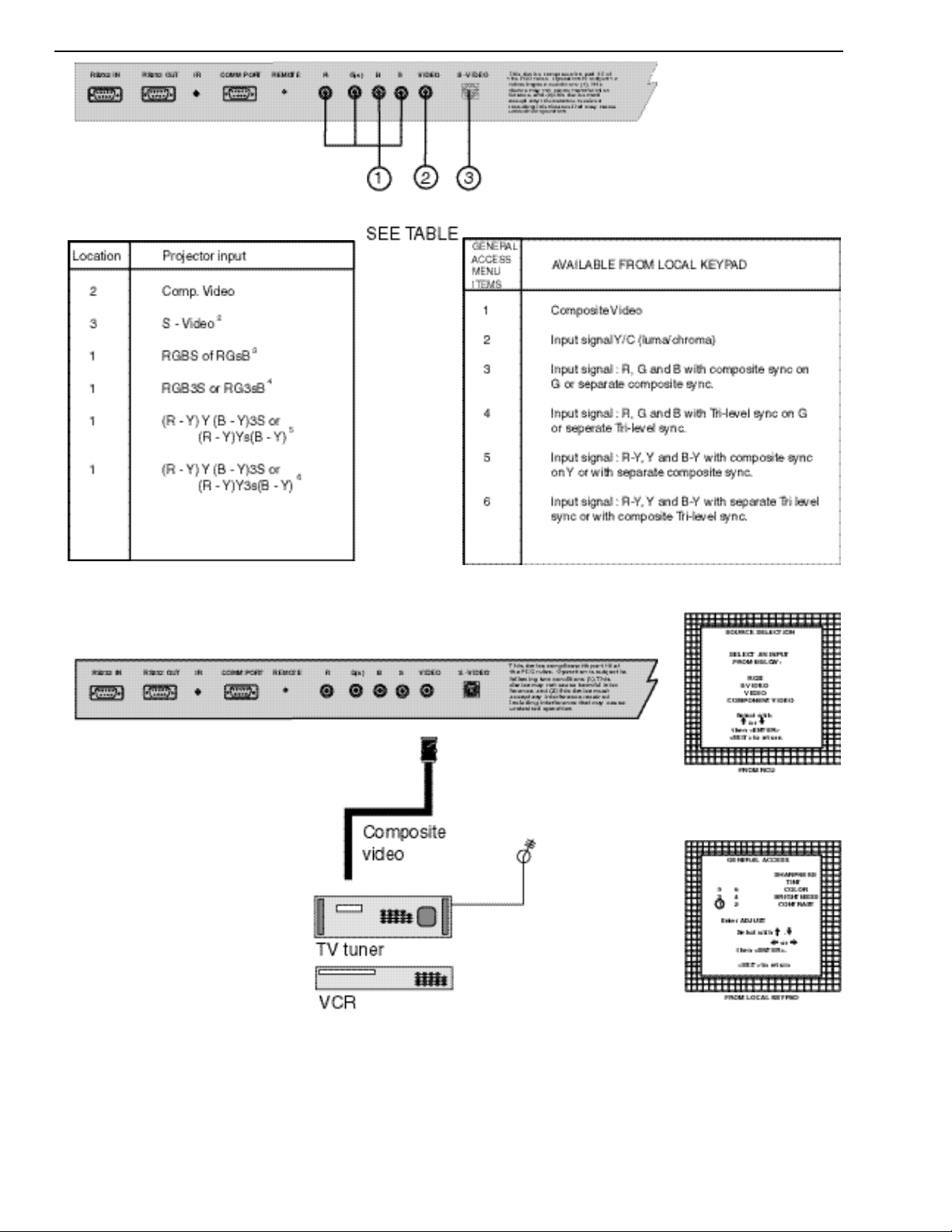
Connecting a Composite Video Source to the BNC video input
Composite video signals from a VCR, OFF air
signal decoder, etc.
Video input selection:
a. with the RCU: Select “video” in the source
selection menu.
b. with the local keypad.
- press A D J U S T k e y, the
General access menu is displayed on the screen.
- use the control disc to highlight 1.
- press ENTER to select the
highlighted source.
3-2
Page 15

Connecting an S-Video or Video source to the S-Video input
Separate Y-luma/C-Chroma signals for higher quality playback of Super
VHS signals.
Input selection
a. with the RCU: Select “S-Video” in the source selection menu.
b. with the local keypad
- press ADJUST key, the General access menu will be displayed
on the screen.
- use the control disk to highlight 2.
- press ENTER to select the highlighted source.
3-3
Page 16
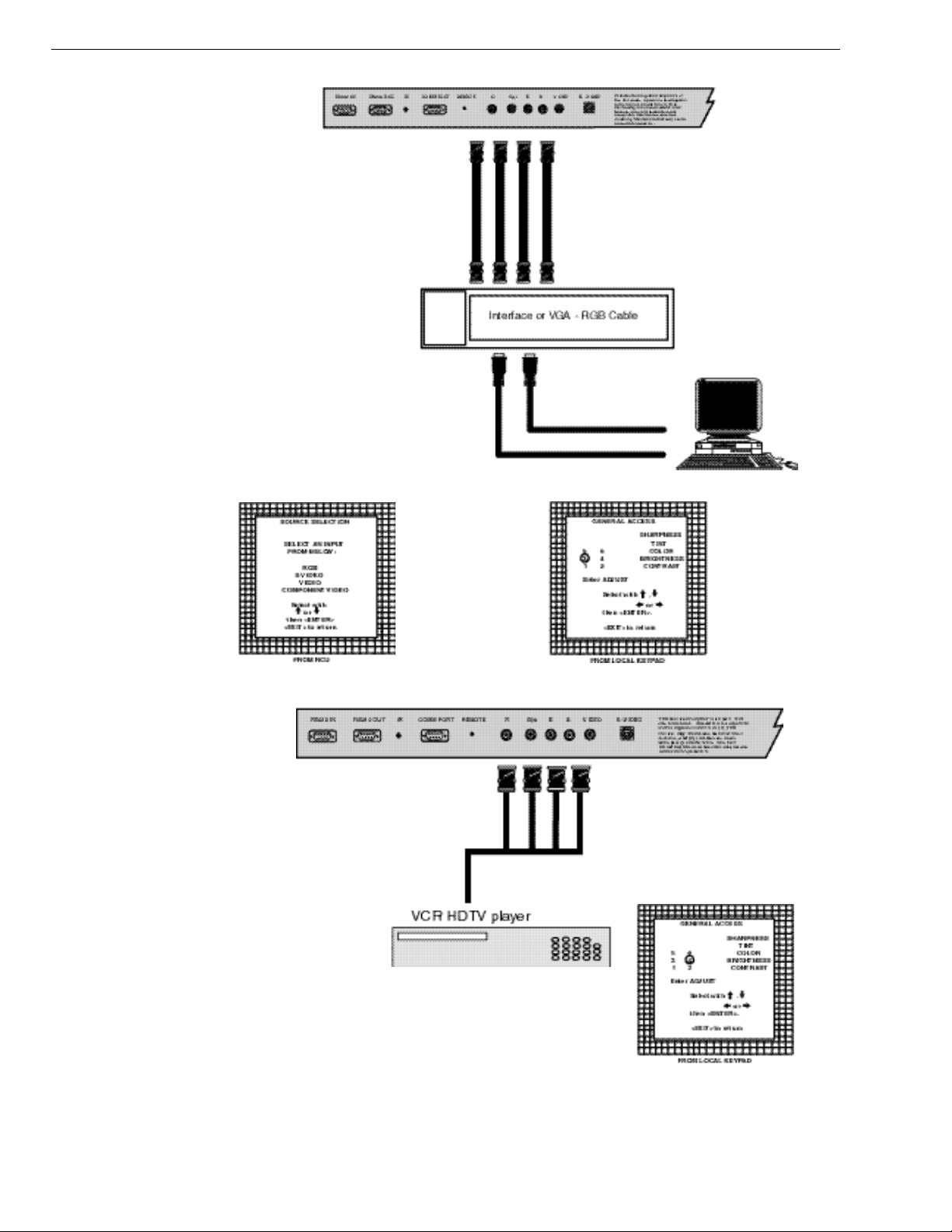
Connecting a RGB Analog source with composite sync.
RGB analog input terminals with composite sync input or with sync
on green. The projector detects automatically where the sync signal is
located.
Always use an interface when a computer and local monitor have to be
connected to the projector. Examples of interfaces which can be
applied :
RGBS or RGsB input selection
a. With the RCU: Select RGB in the Source Selection menu
b. With the local keypad :
(to gain access to the local keypad, see ‘Local keypad’in chapter “Location and function of controls’.)
-Press ADJUST key, the General access menu is displayed on
the screen.
-Use the control disk to highlight 3.
-Press ENTER to select the highlighted source.
Connecting a RGB Analog source with Tri-level sync.
RGB analog input terminals with Tri level sync input or with
Tri-level sync on green. The projector detects automatically
where the sync signal is located.
RGB3S or RG3sB input selection
a. With the RCU: Select RGB in the Source Selection menu
b. With the local keypad :
(to gain access to the local keypad, see ‘Local keypad’in
chapter ‘Location and function of controls’.)
-Press ADJUST key, the General access menu is displayed on the screen.
-Use the control disk to highlight 4.
-Press ENTER to select the highlighted source.
3-4
Page 17
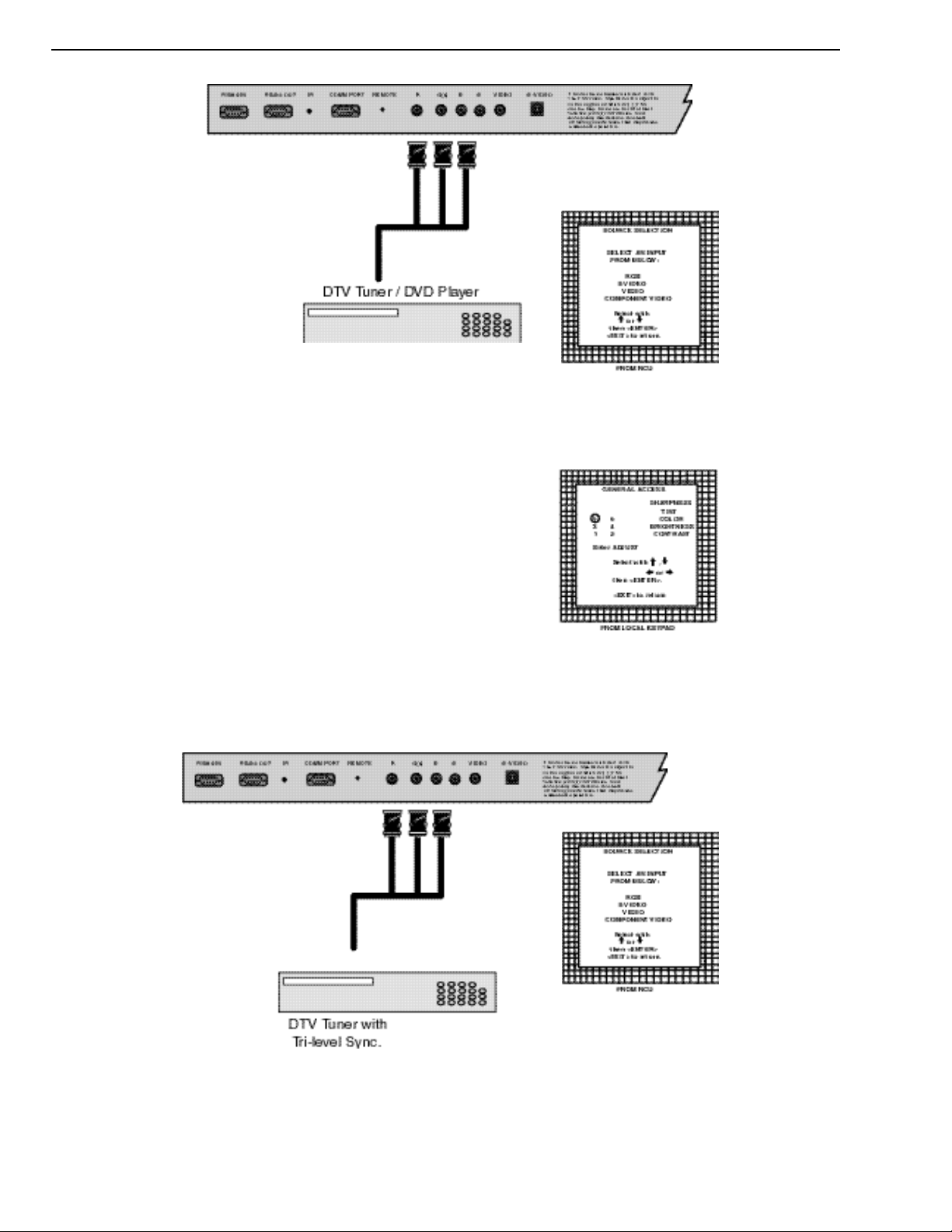
Connecting a Component source.
(R-Y)Y(B-Y) analog input terminals with sync input or
with sync on the luminance (Y) input. The projector detects
automatically where the sync signal is located.
(R-Y)Y(B-Y)S or (R-Y)Ys(B-Y) input selection
a. With the RCU: Select “Component” in the Source Selection Menu
b. With the local keypad :
(to gain access to the local keypad, see ‘Local keypad’in chapter ‘Location and function of controls’.)
-Press ADJUST key, the General access menu is displayed on the screen.
-Use the control disk to highlight 5.
-Press ENTER to select the highlighted source.
Connecting a Component source with Tri-level sync.
(R-Y)Y(B-Y) analog input terminals with Tri-level
sync input or with Tri-level sync on the luminance
input.
3-5
Page 18
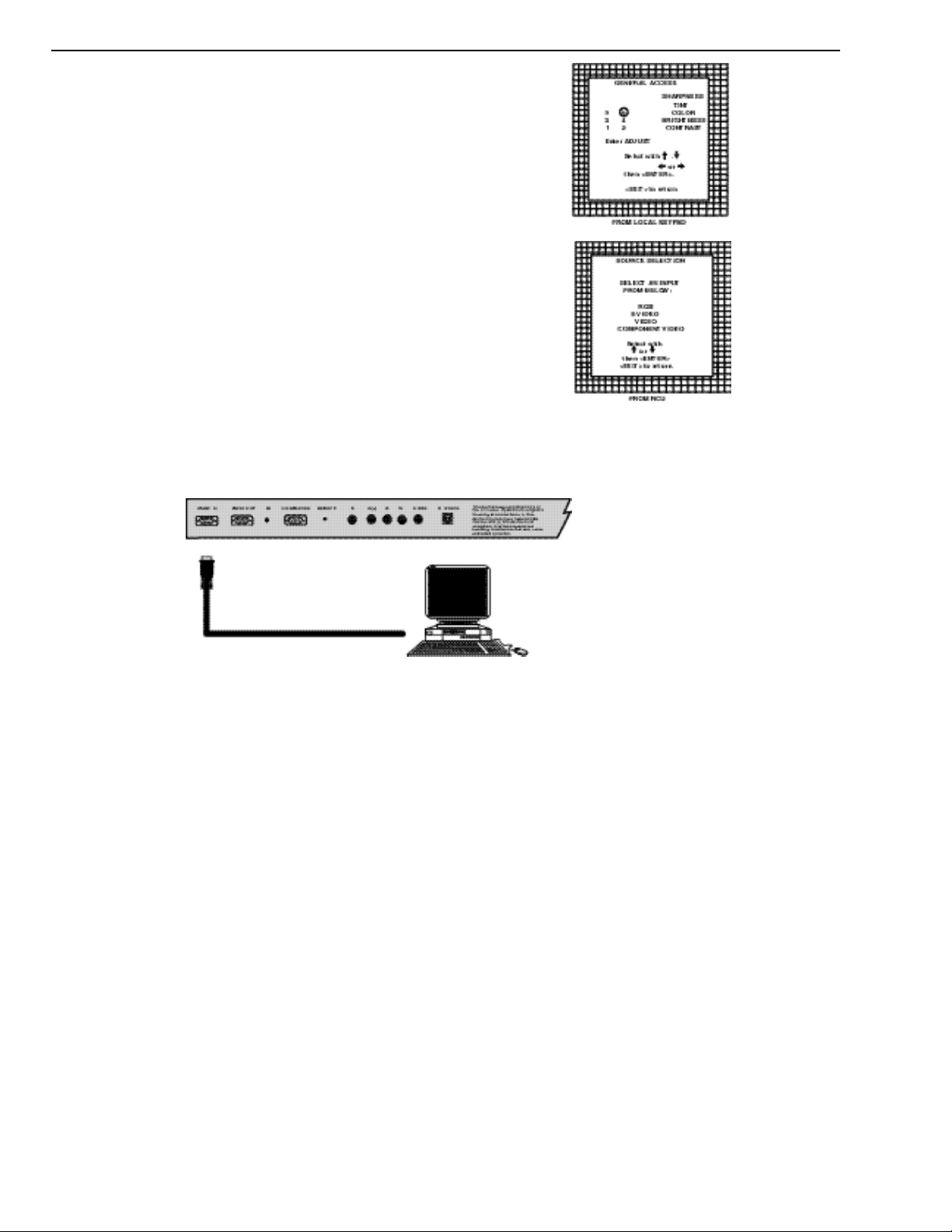
(R-Y)Y(B-Y)3S or (R-Y)Y3s(B-Y) input selection
a. With the RCU: Select “Component” in the Source Selection Menu
b. With the local keypad :
Connecting a computer, e.g. IBM PC (or compatible), Apple Macintosh to the RS232 input of the projector.
(to gain access to the local keypad, see ‘Local keypad’in chapter
‘Location and function of controls’.)
-Press ADJUST key, the General access menu is displayed on the
screen.
-Use the control disk to highlight 6.
-Press ENTER to select the highlighted source.
The projector has a RS232 port that allows it to communicate with a computer.
Applications: remote control and data communications.
a) remote control:
-easy adjustment of the projector via IBM PC (or compatible) or
MAC connection.
-allow storage of multiple projector configurations and set ups.
-wide range of control possibilities.
-address range from 0 to 255.
b) data communications:
-sending data to the projector or copying the data from the projector
to a hard memory device.
3-6
Page 19
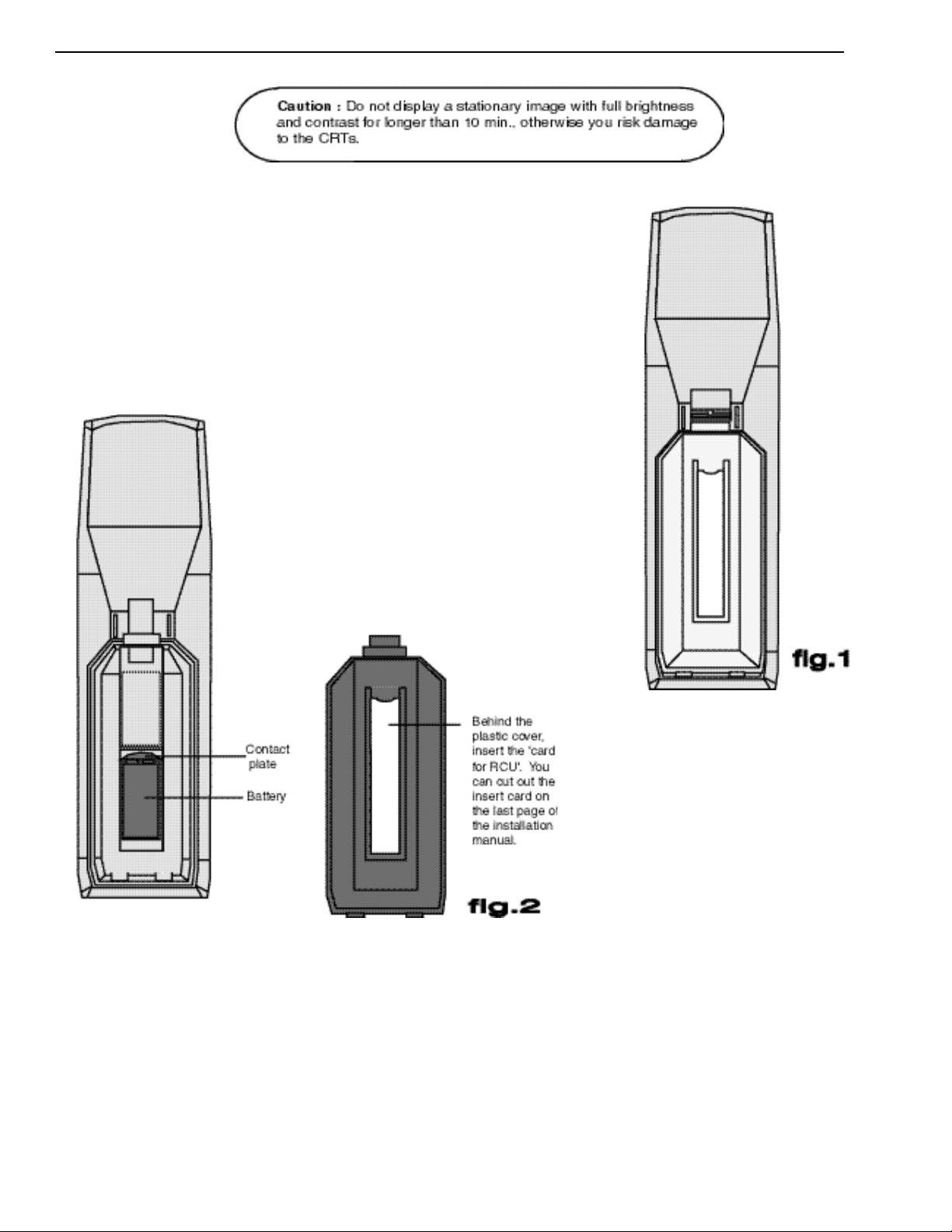
CONTROLLING
Battery installation in the RCU.
A new battery (not yet installed to save the battery life) is delivered inside the plastic bag with the
power cord. Install the battery as follows :
Remove the battery cover on the backside of the RCU by pushing the indicated handle a little to the
bottom of the RCU. Lift up the top side of the cover at the same time (fig. 1).
Insert the new 9 V battery (type 6F22S or equivalent) in the lower compartment and connect the
battery to the contact plate.
Insert the battery into the lower compartment and put the cover back.
4-1
Page 20
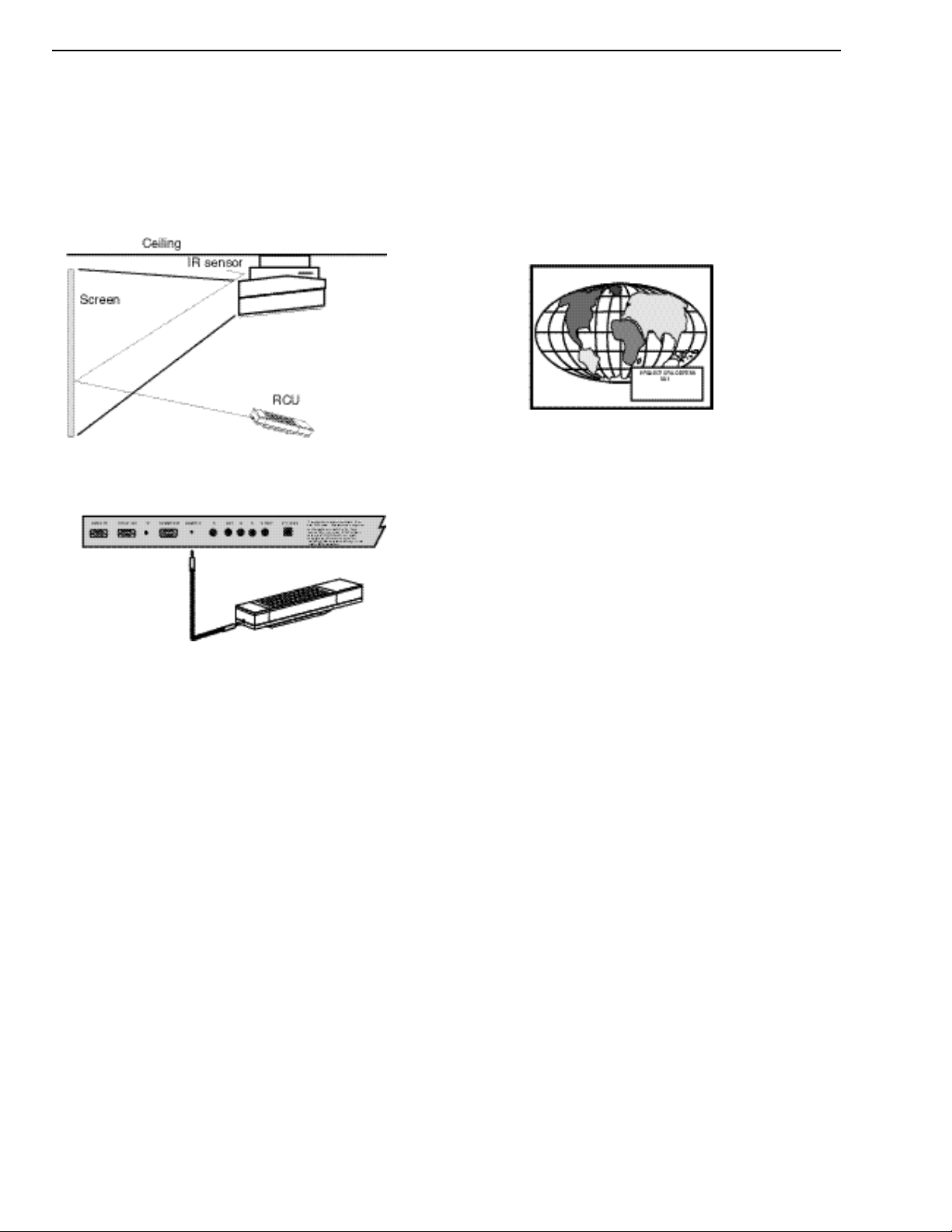
The DTV-943 can be controlled with
a. The RCU
b. The hardwired RCU (cable not included)
c. The local keyboard
The procedure and results of controlling the projector with either of these
RCU options is essentially the same.
How to use your RCU
a) Point the front of the RCU towards the projector
b) RCU used in a hardwired configuration.
c. Using your RCU.
Before using your RCU, it is necessary to enter the projector address into
the RCU (only when that address is between 1 and 9). The projector with
the corresponding address will listen to that specific RCU.
When address 0, ‘zero address’is programmed into the RCU, every projector, without exception will listen to the commands given by this RCU.
How to display a projector address?
Press the ADDRESS key (recessed key on the RCU) with a pencil. The
projector’s address will be displayed in a ‘Text box’. This text box disappears after a few seconds.
To continue using your RCU, it is necessary to enter the same address
with the digit buttons (address between 0 and 9). For example, if the
Address Key displays projector address 003, then press the “3” digit button on the RCU to set the RCU’s address to match the projector’s address.
Do not press digit 003. This will address the remote to ‘0’and control all
projectors in the room.
How to program an address into the RCU?
Press the ADDRESS key (recessed key on the RCU) with a pencil and
enter the address with the digit buttons. That address can be any digit
between 0 and 9.
When programming ‘0’, zero address, the RCU will control a projector
regardless of the projector’s address. This feature allows multiple projectors with different addresses to be controlled by a single RCU.
Plug one end of the remote cable in the connector on the bottom of the
RCU and the second side in the connector in the rear panel of the DTV943 labeled ‘REMOTE’.
ProjectorAddress
a. Hardware set up of the projector address.
Every projector requires an individual address between 0 and 255 which
is set with hardware DIP switches inside the projector. To change that
address, contact a RUNCO authorized technician.
b. How to control the projector.
The projector’s address may be set to any value between 0 and 255.
When the address is set, the projector can be controlled now with :
-the RCU for addresses between 1 and 9.
-computer, e.g. IBM PC (or compatible), Apple MAC, etc. for
addresses between 0 and 255.
Note : A projector will respond to a RCU set to an address of ‘0’regardless of what address is set in the projector itself. Address “0” is therefore
a universal address.
4-2
Page 21
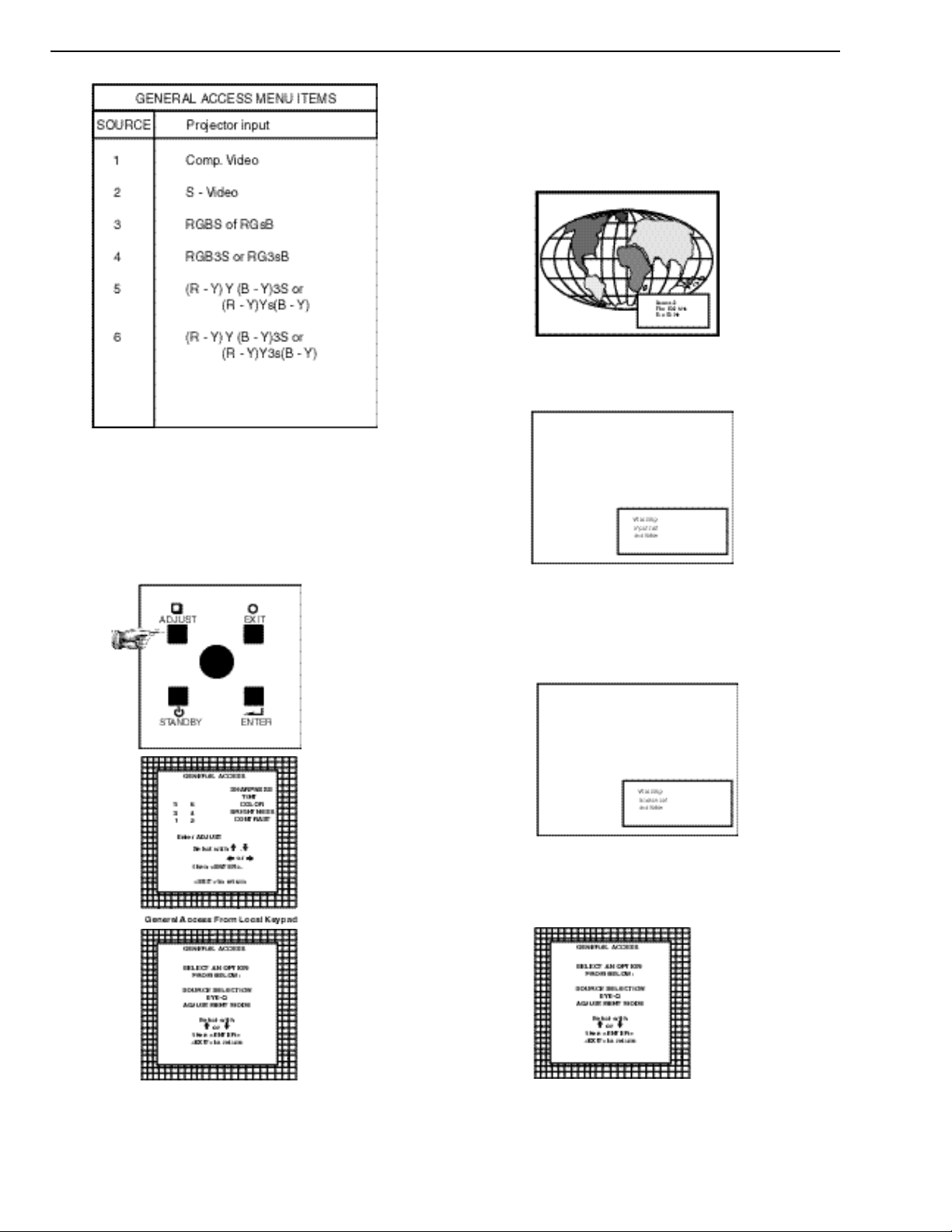
Input selection.
Two possible ways of selecting an input :
a) Display General access menu with RCU by pressing ADJ button.
This brings up a secondary general access menu. Choose source selection and highlight desired source.
b) With the local keypad :
Press first the ADJUST key to display the General access menu. Use
the control disk to highlight the desired source number. Choose from
table above. Push the control disk up or down to move the cursor up and
down, push the control disk to the left or to the right to move the cursor
to the left and to the right.
Press ENTER to confirm your selection.
When a valid and available source is selected, there will be information
displayed on the screen about that source. This information includes :
- Source number
- Horizontal frequency
- Vertical frequency
When the entry is a non valid source number, a warning appears on the
screen : ‘input not available’.
When a valid source number is selected, the projector will display this
source or it will wait on the selected source number until the source
becomes available. A message ‘source not available’will be displayed
for a short time.
4-3
Page 22
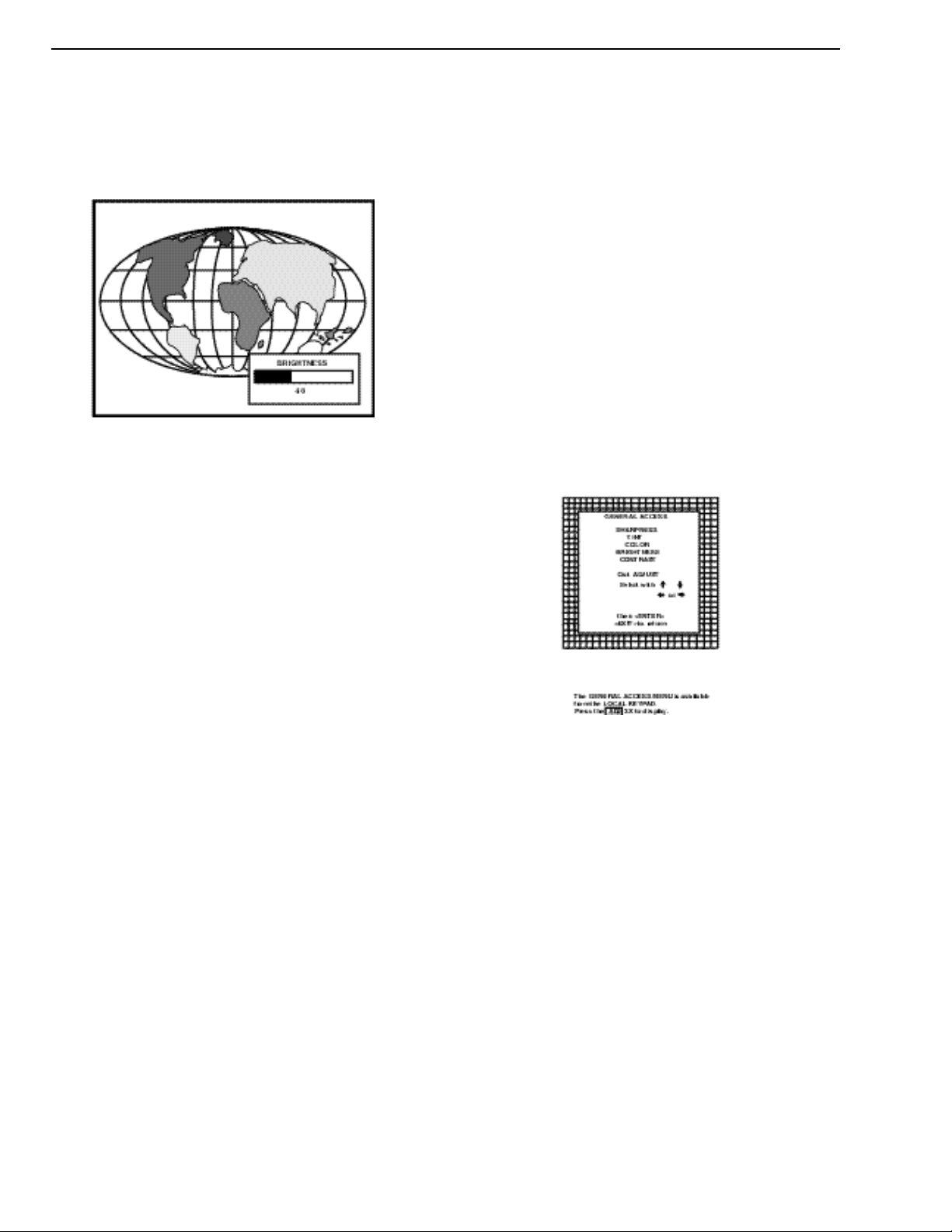
Analog Picture Controls
The analog picture controls can be adjusted with the RCU. The control
keys are located on the lower right side of the key panel of the RCU and
indicated with the name of the control and an icon.
When an analog picture control is pressed, a text box with bar scale and
the function name of the control, e.g. ‘brightness...’appears on the screen
(only if ‘TEXT’is ON). The length of the bar scale indicates the current
memorized setting for this source. The bar scale changes as the + or - buttons of the control are pressed.
Brightness Control
A correct ‘brightness’ setting is important for good image reproduction.
Adjust the brightness with the + or - button (RCU) until the darkest parts
of the picture appear black.
A bar scale gives a visual indication on the screen of the current brightness setting while pressing on the above indicated keys. If the bar scale is
not visible on the screen, press ‘TEXT’key once and retry the above indicated keys.
The bar scale increases when pressing on the + button (higher brightness)
and decreases when pressing on the - button (lower brightness).
Contrast Control
A correct ‘contrast’ setting is important for good image reproduction.
Adjust the contrast to the level you prefer, according to room lighting
conditions. If the Contrast Control is too low, the picture will be too dim.
If it is set too high, the picture may be too bright and not sharp. A bar
scale gives a visual indication on the screen of the current contrast setting
while pressing the + or - buttons (RCU). If the bar scale is not visible on
the screen, press ‘TEXT’key once and retry the above indicated keys.
The bar scale increases when pressing on the + button (higher contrast)
and decreases when pressing on the - button (lower contrast).
Color Saturation Control
Color saturation is only active for Video and S-Video. Adjust the color
intensity of the picture. Adjust the color saturation using the = and - buttons (RCU) or pushing the control disk to the left or to the right (local
keypad). Abar scale gives a visual indication on the screen of the current
color setting while pressing on the above indicated buttons. If the bar
scale is not visible on the screen, press ‘TEXT’ key once and retry the
above indicated buttons. The bar scale increases when pressing on the +
button (richer colors) and decreases when pressing the - button (lighter
colors).
Tint Control
Tint is only active for Video and S-Video. Tint control is effective only
when using the NTSC 4.43 or NTSC 3.58 system. A bar scale gives a
visual indication on the screen of the current tint setting while pressing
the + or - buttons (RCU) or pushing the control disk to the left or to the
right (local keypad). If the bar scale is not visible on the screen, press the
‘TEXT’key once and retry the above indicated buttons.
The bar scale increases when pressing on the + button and decreases
when pressing the - button.
Sharpness Control
Sharpness control is only active for Video and S-Video. Abar scale gives
a visual indication on the screen of the current sharpness setting while
pressing the + or - buttons (RCU) or pushing the control disk to the left
or to the right (local keypad). If the bar scale is not visible on the screen,
press ‘TEXT’key once and retry the above indicated buttons.
The bar scale increases when pressing on the + button (sharper picture)
and decreases when pressing on the - button (softer picture).
The Pause key
When the Pause key is pressed, the image projection is muted but the projector remains with full power for immediate restart.
To restart the image :
- Press the Pause key,
- Select a source number.
4-4
Page 23

Adjustment mode
All picture geometry and convergence adjustments are made while in the ‘Adjustment mode’. Two possible ways to enter the adjustment mode:
a) Using the RCU.
Press the ADJUST key.
The projector displays the path selection menu.
b) Using the local keypad.
Press the ADJUST key.
The projector displays the General access menu.
Use the control disc to highlight enter ADJUST and press ENTER. The path
selection menu will be displayed.
Note: to adjust the Analog picture control while in the ‘Adjustment mode’,
press the ADJUST key. The next General Access menu will be displayed.
Push the control disc up or down to select the analog control to be adjusted and
press the ENTER key to confirm.
When the analog control is adjusted the projector returns automatically to the
General access menu. When you want to return to the Adjustment mode, press
EXIT, otherwise select quit ADJUST and press ENTER to return to operational mode.
You are now in the ‘Adjustment mode’. The control disc is used to make menu
selections and also vertical and horizontal adjustments. The ENTER and EXIT
keys are used to move forward and backward through the menu structure. The
ADJUSTkey can be used to terminate the adjustment mode while a path selec-
tion menu (head menu) is displayed.
There are 5 possible paths to follow once in the Adjustment mode. They are :
INSTALLATION - Installation should be selected if the projector has been
relocated and/or a different screen size is desired.
When selecting ‘Installation’, the user or operator will be warned to call a qualified technician to perform the installation procedure (see example of projected
warning on next page).
GUIDED - Guided should be selected if the user intends to perform a complete
alignment of the projected image. All of the necessary geometry and convergence adjustments are made in a predetermined sequence.
5-1
Page 24

RANDOM ACCESS - Random Access should be selected if the user intends to make
only a few adjustments.
SERVICE - Service should be selected if the user intends to delete blocks, change password or apply information.
EYE-Q - This selection will only be available when the subconvergence unit EYE-Q is
connected to the projector.
While in Guided or Random Access adjustment Mode, the user may use an external
source, an internally generated genlocked pattern or an internally generated multifrequency cross hatch pattern as a setup pattern. Some items in the Adjustment mode are
password protected. While selecting such an item, the projector asks you to enter your
password. (Password protection is only available when the password DIP switch on the
controller module is in the ON position. Contact a RUNCO authorized technician when
no password is requested during the adjustment procedure and password protection is
desired.)
Your password contains 4 digits.
a) Adjusting the projector with the RCU.
Enter the digits with the numeric keys on the RCU.
Example : 2 3 1 9
For each digit entered, a ‘X’appears on the screen under the displayed text ‘enter pass-
word’
When your password is correct, you get access to the ‘Adjustment mode’. When the
entered password is wrong, the message ‘Wrong password !!!’ will be displayed. The
projector stays on the previous selected item.
Factory programmed
password : 0000
b) adjusting the projector with the local keypad.
When the ‘compose password’menu is displayed, select with control disc the first digit
of your password and press ENTER. Continue by selecting the second digit with the
control disc and press ENTER. Handle in the same way for the third and fourth digit.
When your password is correct, you get access to the ‘Adjustment mode’.
When the entered password is wrong, the message ‘Wrong password’will be displayed.
Once the password is correctly entered, all other password protected items are accessi-
ble without re-entering your password.
When re-entering the adjustment mode, it will be necessary to enter your password
again when selecting a password protected item.
5-2
Page 25

RANDOM ACCESS ADJUSTMENT MODE
Starting up the random access adjustment mode.
Push the control disc up or down to highlight “RANDOM ACCESS” and
the press ENTER.
Some items in the Random access mode are password protected (when the
password function is enabled). Enter your password to continue. All other
password protected items are now also available if you stay in the adjustment mode.
Overview ‘Random Access Adjustment’mode.
6-1
Page 26

Selecting Setup Pattern
If an external source is connected to the projector, this menu will be displayed. Push the control disc up or down to highlight the desired setup pattern and then press ENTER.
Genlocked pattern : internally generated cross hatch pattern, locked on the external source.
Internal # pattern : internally generated cross hatch pattern and locked on internal generat -
ed sync signals. (no external source necessary)
If no external source is connected to the projector, the internal cross hatch pattern menu will
be displayed.
Note: The menus in the manual are created for an external source, connected to one of the
inputs, and the ‘Genlocked Pattern’is selected.
Internal Cross Hatch Pattern
The internal # pattern menu will be displayed if the internal cross hatch pattern has been
selected or if no source is connected to the projector.
The table below lists the 8 fixed factory preset frequencies available. Another 8 blocks are
custom programmable.
Push the control disc up or down to highlight the desired cross hatch frequency. Push the
control disc to the left or to the right to scroll to another page. Press ENTER if the desired
block is selected.
15.6/50 PAL/SECAM
15.7/60 NTSC
31.2/50 EDTV
31.5/60 IDTV
31.2/50 HDTVEUREKA
31.5/60 HDTV ATV
33.7/60 HDTV HIVISION
15.8/60 EGA 1
21.8/60 EGA 2
31.5/60 VGA 3
31.5/70 XGA1,2
35.5/97 VGA 4
44.2/70 SUPER VGA 2
48.5/60 SUPER VGA 1
61.0/76 SUPER VGA 3
63.9/76 APOLLO
6-2
Page 27

Random access adjustment mode selection menu.
This is the main menu for the Random Access adjustment mode.
Through this menu, the following adjustments and features are accessible:
- Picture Tuning
Sync slow/fast (video/s-video)
Color Balance
- Geometry
Convergence
- Color Select
And also Orbiting, Contrast modulation and Soft Edge, if these options are
installed.
Picture Tuning
Highlight Picture tuning by pushing the control disc up or down and press ENTER.
The Picture tuning menu will be displayed.
Depending on the input source, the ‘Picture tuning’menu will display different
items.
- Color Balance
- Sync slow/fast
- Peaking
Color Balance
The Color Balance function is used to select or adjust the color temperature of
white used by the projector.
The Color Balance can be adjusted in two different ways:
- fixed color balance. You have the choice between 3200k (reddish), 5400 K, 6500
K (white), or 9300 K (bluish).
- Custom white and black balance.
Fixed Color Balance
Highlight one of the 4 programmed color temperatures with the control disc and
press ENTER to display the desired color balance.
Custom Color Balance
Select custom white balance by pushing the control disc up or down and press
ENTER to start the adjustment.
Push the control disc up or down to adjust the red gain and push the control disc to
the left or right to adjust the blue gain. Abar scale indicates the amount of adjustment.
Select custom black balance with the control disc and press ENTER to start the
adjustment.
Push the control disc up or down to adjust the red cut-off and push the control disc
to the left or to the right to adjust the blue cut-off.
When the color balance is adjusted, select continue by pushing the control disc up
or down and press ENTER.
Sync Fast/Slow Adjustment
The sync function is used to minimize horizontal jittering or tearing at the top to
the displayed image.
Highlight SYNC with the control disc and press ENTER to toggle between FAST
and SLOW.
Note: SYNC is normally used in the SLOW position. The FASTposition is used to
compensate for unsteady sync pulses from older video playback equipment, such as
a VCR.
6-3
Page 28

Peaking
Peaking improves the contours in a projected image. Highlight PEAKING by push-
ing the control disc up or down and press ENTER to toggle the peaking between
OFF and ON. During the creation of new settings for a RGB source the peaking is
switched to OFF.
Color Select
Highlight COLOR SELECT by pushing the control disc up or down and press
ENTER to display the color select menu.
Use the control disc to highlight a color (CRT) or combination of colors to display
the projected image in that specific color.
To select a new color, press ENTER, the color selection menu appears.
6-4
Page 29

- Horizontal Phase (not for internal # pattern).
- Raster Shift
- Left-Right Corrections
- Top-Bottom Corrections
- Horizontal Size
- Vertical Linearity
- Vertical Size
- Blanking
- If the genlocked pattern was selected, the external source will be displayed.
Push the
control disc
to the right
to correct
Push the
control disc
to the left
to correct
6-5
Page 30

Raster Shift Adjustment
The green raster must be centered both horizontally and vertically on the center of
the CRT surface. To center the green raster, look into the green lens and use the
control disc to move the raster.
CAUTION
It is necessary to look into the lenses to perform these adjustments. To avoid eye
discomfort while looking into the lenses, reduce the contrast and gradually
increase the brightness level until the raster becomes visible on the face of the CRT.
To start the adjustment, use the control disc to highlight Raster shift and press
ENTER to display the green raster on the phosphor.
Press EXIT to return to the Geometry menu.
Note : Horizontal and Vertical shifts for Red and Blue should end
up with a setting close to 50%. If these settings are significantly
greater or lesser than 50%, contact a RUNCO authorized service
technician.
6-6
Page 31

Left-Right (east-west) Adjustments
Left-right and center adjustments affect only the vertical lines of the
projected image.
To start up the left-right and center adjustments, follow the next
procedure :
Push the control disc up or down to highlight LEFT-RIGHT (E/W)
on the geometry menu and then press ENTER.
Only the green image is displayed while making
left-right adjustments. The red and blue images
will automatically be corrected in the same
manner. Convergence corrections are automati cally disabled for the duration of these adjust ments.
The following adjustments can be executed
- vertical centerline bow
- vertical centerline skew
- side keystone (left - right)
- side bow (left - right)
All adjustments are indicated on the screen with
the function name, a bar scale and a number
between 0 and 100.
Adjust the next alignments until the vertical
lines are straight.
To enter an alignment, push the control disc up
or down to highlight a function and press
ENTER to activate this function.
Press EXIT to return.
6-7
Page 32

Top-Bottom (north-south) Adjustments
Top-Bottom and center adjustments affect only the horizontal
lines of the projected image.
To start up the Top-Bottom and center corrections, follow the
next procedure :
Push the control disc up or down to highlight TOP-BOTTOM
(N/S) on the geometry menu and then press ENTER.
Only the green image is displayed while making top-bottom
adjustments. The red and blue images will automatically be cor rected in the same manner. Convergence corrections are auto matically disabled for the duration of these adjustments.
The following adjustments can be executed
- Horizontal centerline bow
- Horizontal centerline skew
- Top bow
- Top keystone
- Bottom bow
- Bottom keystone
All adjustment are indicated on the screen with the function
name, a bar scale and a number between 0 and 100.
Adjust the next alignments until the vertical lines are straight.
To enter an alignment, push the control disc up or down to highlight a function and press ENTER to activate this function.
Press EXIT to return.
6-8
Page 33

Size Adjustment
Push the control disc up or down to highlight SIZE on the Geometry menu and then
press ENTER.
ENTER will select size adjustment.
EXIT returns to random access adjustment mode menu.
ADJUST returns to operational mode.
Adjust the horizontal size by pushing the control disc to the right or to the left until the
exact image width is obtained.
Adjust the vertical size by pushing the control disc up or down until the exact image
height is obtained.
Note :
A bar scale and a numeric indicator help to gauge the size adjustment.
EXIT will return to Geometry.
- If the internal # pattern was selected, this pattern remains on the screen.
- If the genlocked pattern was selected, the external source will be dis
played.
4 X 3 - Use horizontal size to make image fit width of screen, then use vertical size to make image fill height (circle is round). On a wide format
(1:78:1 or 1.85) screen, adjust width of image 1.33 X the height of the screen. Adjust the vertical size to fill the height.
WS - Use horizontal size to fill width of screen, then use vertical size to make circle round (use blanking to crop excess image top and bottom.) This
is not necessary if you are using a 4 X 3 format screen.
ANA - Use horizontal size to fill width of screen, then use vertical size to fill height of a 16 X 9 screen (circle is nor round). Alternative: Use Anamor-
phic test pattern on test disc, then adjust sizing to make anamorphic circle round. This is good to use when converging an anomorphic image onto a
4 X 3 screen.
Vertical Linearity Adjustment
The vertical linearity adjustment function corrects for vertical nonlinearities which
extend from the center of the image to the top and bottom of the image.
Push the control disc up or down to highlight V LINEARITY on the Geometry menu
and then press ENTER.
ENTER will select vertical linearity adjustment.
EXIT returns to random access adjustment mode menu.
ADJUST returns to operational mode.
Adjust the vertical linearity with the control disc until the distances between the
horizontal lines of the set up pattern are equal from top to bottom.
EXIT will return the Geometry menu.
6-9
Page 34

Blanking Adjustments
Blanking adjustments affect only the edges of the projected image and
are used to frame the projected image on to the screen and to hide or
black out unwanted information (or noise). A 0% on the bar scale indi-
cates no blanking.
To start up the Blanking adjustments, follow the next procedure :
Push the control disc up or down to highlight BLANKING on the Geom-
etry menu and the press ENTER.
The following blanking corrections are possible :
Therefore :
Adjust the next blanking alignments until the
image is correctly framed or the unwanted infor-
mation is blanked out.
To enter a blanking alignment, push the control
disc up or down to highlight a function and press
ENTER to activate this function.
Press EXIT to return.
- Top blanking
- Bottom blanking
- Left blanking
- Right blanking
- If the internal # pattern was selected,
this pattern remains on the screen.
- If the genlocked pattern was selected,
the external source will be displayed.
6-10
Page 35

Convergence Adjustment
Convergence adjustments affect both the horizontal and vertical lines of the setup
pattern. These adjustments are performed on the red image while superimposed on
the green image and then on the blue image while superimposed on the green
image.
Start with the coarse convergence adjustments and finalize with the fine convergence adjustment.
The screen area is divided into 25 areas.
Coarse Convergence Adjustments
Highlight ‘Red on Green’ under the coarse convergence item and press ENTER.
The coarse convergence menu will be displayed.
The following items are possible:
* Horizontal sides: adjust the vertical lines, within a certain area, on both sides
without influencing the lines on the middle of the image.
* Vertical corners: adjust the horizontal lines in the four corners, within a certain
area, without influencing the middle of the image.
Repeat for ‘blue on green’
Horizontal sides
Highlight “Horizontal lines’ and press ENTER to start the adjustment. To make a
coarse adjustment of the red or blue vertical lines in ZONE 3 and 5 simultaneously.
Hint
* Look to the outside edges of the image and adjust until the red or the blue vertical lines are on the green lines or as close as possible to the green lines.
* During these adjustments, the horizontal convergence adjustments in ZONES 2,
3, 4, and 5 will be set to midposition (barscale 50)
6-11
Page 36

Vertical corners
Highlight ‘Vertical corners’and press ENTER to start the adjustment.
To make a coarse adjustment of the red or blue horizontal lines in zone 10,
14, 18 and 22 simultaneously.
Hint:
- Adjust until the red or the blue horizontal lines are on the green lines or
as close as possible to the green lines.
- During these adjustments, the horizontal convergence adjustments in
zones 10 to 25 will be set to midposition (barscale 50)
Fine Convergence Adjustments
Use these controls after coarse convergence adjustment to optimize the
convergence of the red and blue image on the green image.
Use the control disk to make horizontal or vertical convergence adjustments in the selected zone and then press ENTER to move the box to
another zone or EXIT to return to convergence menu.
ENTER toggles arrow keys between zone selection and zone adjustment.
EXIT returns to convergence menu.
Note: The green convergence adjustments can be added as an option.
When these are available, always start with ‘green only’. This option will
also be indicated on the convergence menu.
Highlight first ‘Green only’when available with the control disk and press
ENTER to display the convergence adjustment menu.
Continue with red on green and blue on green.
6-12
Page 37

SERVICE MODE
Starting up the Service mode.
Use the control stick to highlight ‘Service’and then press ENTER.
Some items in the Service mode are password protected (when the password
function is active). Enter your password to continue. All other password protected items are now also available if you stay in the adjustment mode.
ENTER continues to the Service Mode main menu.
EXIT returns to the Operational mode.
The service items are combined in two service menus. T o switch from the first
to the second menu or vice versa, push the control stick forward or backward
to select ‘more...’
Overview flowchart ‘Service’mode.
Overview flowchart ‘Service’mode
7-1
Page 38

Projector Set-up
Highlight ‘Projector Set-Up’ by pushing the control disc up or down and press
ENTER to display the projector set-up menu.
Within the projector set-up menu, the following items can be consolidated or set
to the desired setting :
Identification
Highlight ‘Identification’ with the control disc and press ENTER.
The ‘Identification’screen gives information concerning :
- Projector address. To change the address of your projector, contact a qualified
service technician.
- Software version.
- Configuration.
- Identification
- Total run time
- Change password
- Change language
- Change projector address
- Change baudrate
- Power up mode
Possible installations :
* Front-ceiling
* Front-table
* Rear-ceiling
* Rear-table
- Baud rate PC : transfer speed for communication with an IBM PC (or compatible) or MAC. The baud rate of the projector must be the same as the
baud rate of the connected computer. When there is a difference, contact a
qualified service technician to make the appropriate changes.
- Text ON/OFF
Indicates in operational mode if the bar scale and number indicator will be
displayed and if warnings and failures will be displayed.
ON : displayed
OFF : not displayed
The status can be changed by pressing the ‘TEXT’key once on the RCU.
- Serial no. : indicates the fabrication number of the projector. This number
can be useful when calling for technical assistance.
7-2
Page 39

Total Run Time
Highlight ‘Total Run Time’with the control disc and press ENTER to display the amount of time the projector has played since its first start up at
the factory.
Note : all projectors leave the factory after a burn-in period of approximately 100 hours.
Change password
This item is password protected.
Highlight ‘Change Password’with the control disc and press ENTER.
The current password is displayed. The new password must consist of 4
digits between 0 and 9. Push the control disc to the left or to the right to
select the digits to be changed. Use the numeric keys to enter the new digits.
Press ENTER to save the new password. Before saving the new password,
a confirmation screen will be displayed.
Press EXIT to return to the Projector Set-up menu without saving the new
password.
When the displayed password is correct, press ENTER to save.
If not correct, press EXIT to cancel the saving.
Change Language
The ‘Change Language’function offers the possibility to change the language of the screen menus to :
- English
- Spanish
- French
- German
Highlight ‘Change Language’ with the control disc and press ENTER.
Push the control disc up or down to select the desired language and press
ENTER to change the language.
7-3
Page 40

Change ProjectorAddress
Every projector requires an individual address between 0 and 255. This address
can be software installed.
To change that address, push the control disc up or down to highlight ‘Change Projector Address’ and press ENTER. The Change Projector Address menu will be
displayed and the actual address will be filled in.
The first digit is highlighted. Select the individual digits by pushing the control
disc to the right or to the left. Reprogram with the digit keys on the RCU.
Press ENTER to confirm.
Press EXIT to return the projector set up menu.
Change baudrate
The communication speed between projector and computer has 8 possible speeds.
The baud rate speed can be software set up. Highlight ‘Change Baudrate’by pushing the control disc up or down and press ENTER to display the Baud rate menu.
The following baud rates are available :
- 9600
- 4800
- 2400
- 1200
- 600
- 300
- 150
- 110
The actual baud rate will be highlighted. To change the baud rate, push the control
disc up or down or to the left or to the right to select the desired baud rate and press
ENTER to accept this baud rate.
Power up mode
When pressing the power switch, the projector can start up in ‘operating mode’or
in ‘stand-by mode’.
Operating mode : the projector start up and displays image.
Stand-by mode : the projector start up in stand-by and waits until the stand-by but-
ton or a digit key is pressed.
To change the Power up mode, select Power Up mode by pushing the control disc
up or down and press ENTER to toggle between ‘Operating’and ‘Standby’.
7-4
Page 41

Memory management
Highlight ‘Memory management’by pushing the control disc up or down and press
ENTER to display the memory management menu.
Within the memory management menu, the following items can be consolidated
or executed :
- copy a block
- delete a block
- delete all blocks
- all settings to midposition
- R&B convergence to mid
- Gr convergence mid (only if green convergence is available)
Copy a block
The copy a block function copies the settings of a selected block into the active
block.
Highlight copy a block with the control disc and press ENTER.
To copy the settings of a closed block to the block you are working on (active
block), use the control disc to select a block.
All existing settings will be overwritten with the new settings.
Press ENTER to copy the selected block. Aconfirmation screen will be displayed.
If you are certain you wish to copy the contents of the selected block into the
active block, press ENTER.
EXIT cancels the copy procedure and returns without copying the block.
7-5
Page 42

Deletion of blocks
This item is password protected.
The delete function is used to clear all data (settings) from an adjustment block.
A delete can be given :
or
Deleting block by block
The ‘delete a block’ function deletes the settings of a selected block.
Highlight ‘Delete a block’ with the control disc and press ENTER.
Push the control disc up or down to select the desired adjustment block. Press
ENTER to delete the selected adjustment block. A confirmation menu will be dis-
played.
ENTER will delete the selected block.
EXIT cancels the deletion procedure and returns to the Service mode main menu.
- block by block
- for all blocks.
Deletion of all blocks
Highlight ‘delete all blocks’ with the control disc and press ENTER.
If you are certain you wish to delete all blocks, press ENTER to confirm, other-
wise press EXIT to return.
Once ENTER is pressed, all block headers and adjustment settings are permanently removed and cannot be restored.
7-6
Page 43

All settings to midposition
Item is password protected.
Highlight ‘All settings to midposition’ with the control disc and press ENTER to
set all settings to their midposition.
A confirmation menu will be displayed first.
ENTER will set all settings to their midposition. EXIT cancel the operation to set
all settings to their midposition.
Undo all settings to midpos
When “all settings to midpos” is selected, all settings are set to their midposition.
To cancel this action, select ‘Undo all settings to midpos’by pushing the control
disc up or down and press ENTER. ‘Undo all settings to Midposition’is displayed
in the Memory management menu instead of ‘All settings to midposition’ when
this latter is pressed.
An undo is possible as long as the projector is playing on the same source (= same
adjustment block) even when some adjustments as geometry or convergence are
already readjusted. When undo is pressed all settings are reset to the previous settings.
R & B convergence mid
Item is password protected.
Highlight ‘R & B convergence mid’with the control disc and press ENTER to set
all convergence settings to their midposition. A confirmation screen will be displayed first.
ENTER sets the convergence settings to their midposition. EXIT cancels the pro-
cedure to set the convergence settings to their midposition.
7-7
Page 44

Undo R & B convergence mid
When “R & B convergence mid” is selected, all convergence settings are set to
their midposition. To cancel this action, select ‘Undo R & B convergence mid’by
pushing the control disc up or down and press ENTER. ‘Undo R & B convergence
mid’ is displayed in the Memory management menu instead of ‘R & B convergence mid’when this latter is pressed.
An undo is possible as long as the projector is playing on the same source (= same
adjustment block) even when some adjustments are already readjusted. When undo
is pressed all settings are reset to the previous settings.
Green convergence mid
Only available when the projector is equipped with green convergence adjustments.
Highlight ‘Gr convergence mid’by pushing the control disc up or down and press
ENTER to switch off the green convergence.
Undo green convergence mid
Only available when the projector is equipped with green convergence adjustment.
The item ‘Undo green convergence mid’will automatically be displayed when the
green convergence is switched to midposition.
Press ENTER to switch on the green convergence.
Common Settings
Highlight ‘Common settings’ by pushing the control disc up or down and press
ENTER to display the common settings menu.
Within the common settings menu, the following items can be set up or executed :
- G2 adjustment
- CRT run in cycle
- Projector warm up
- Memorybanks
7-8
Page 45

G2 Adjustment
Item is password protected.
Highlight ‘G2 adjust’ with the control disc and press ENTER to continue.
A safety notice will be displayed on the screen as it is necessary to open the top
cover to adjust the G2.
‘G2 adjustment should be performed by RUNCO personnel, or RUNCO
authorized dealers’.
If you are qualified, press ENTER to continue. If not qualified, press EXIT to
return to the Common settings menu. Further description of the G2 adjustment is
given in the Installation manual.
CRT run in cycle
The CRT run in cycle option can only be activated when memory blocks on an
internal # pattern are available. When one or more such blocks are available, a
flashing white image (5 sec on, 5 sec off) is generated and that for 5 minutes on
the first internal block. In the next 5 minutes, a second internal block will be used
to generate the flashing white image. The image will also be shifted in a vertical
way to prevent a CRT burn in. To quit the CRT run in cycle option, press EXIT.
Highlight ‘CRT run in cycle’with the control disc and press ENTER to start.
ENTER selects the CRT run in cycle option.
EXIT returns to the Path Selection main menu.
7-9
Page 46

If a memory block adjusted on an internal # pattern is available, the CRT run in
cycle will start when pressing ENTER. If no such block is available, the projector cannot run the CRT run in option and leaves the adjustment mode.
If you still want to run CRT run in cycle, create first a memory block on an internal # pattern and restart the CRT run in option.
ENTER starts the ‘CRT run in’when an internal generated # pattern is available.
EXIT returns to the Path Selection main menu.
Projector warm up
Highlight ‘Projector warm up’by pushing the control disc up or down and press
ENTER to select the projector warm up menu.
The ON/OFF option can be toggled with the ENTER key.
When in the ON position (and the CRTrun in cycle is OFF), the projector can start
up with a warm up period of 20 minutes. During the start up a warm up menu will
be displayed. This menu offers the possibility to skip the warm up period anyway
by pressing the EXIT key and offers the possibility to adjust the horizontal and
vertical amplitude of the white image with the control disc. During this warm up
period, a full white image is shifted on the CRT faceplate to avoid a burn in.
Every 30 seconds a text box will be displayed on another place on the screen with
the remaining time to go.
When EXIT is pressed during this warm up period, the warm up menu will be
redisplayed with the remaining time indication. Press another time EXIT to interrupt the warm up cycle.
When the warm up option is OFF, when switching on the projector, it starts immediately with the projection of the selected source.
Memorybanks
This function allows the creation of various aspect ratios while the horizontal scan
rate stays the same. When on, this function allows 1 button access to each aspect
ratio.
DEFAULT = ON
If the feature is ON, then the unit will have a capacity of having eight (8) separate
aspect ratios within the same frequency (there are a total of 32 separate memories;
if all eight memorybanks are used, for example, then total of 4 frequencies can be
input (4 freqs x 8 memorybanks=32). To create different memories, clear all the
menus from the screen (press “exit” until the screen is clear). Then, press ENTER.
A box will appear in the bottom right corner indicating which memorybank the
unit is in, I.E. “MEMORYBANK 1”. Next press a number (1-8) representing
which memorybank the new screen size will be assigned to. The new memorybank
number will be displayed. To ensure the new memory is saved, perform any con -
vergence function on the new memory.
This function is intended for customers with a need for various aspect ratios, espe-
cially those with widescreen. From the Runco factory, three (3) memorybanks are
assigned for each frequency:
Memorybank1: Wide Screen (1.1.78)
Memorybank2: Anamorphic
Memorybank3: 3:4 (1.1.33)
If this feature is OFF, then each of the 32 memories will be scan rate dependent,
in other words, each of 32 memories MUST have a different frequency. This is
especially useful for use with computers and their different resolutions.
7-10
Page 47

I2C Diagnostics
Highlights ‘I2C Diagnostics’ by pushing the control disc up or down and press
ENTER.
The I2C diagnostics menu gives an overview of the I2C failure inside the projector.
To scroll through the failure list, push the control disc up or down.
The I2C address, IC number and module name will be given in I2C diagnostic
menu.
When no errors are detected, the following message will appear on the screen :
“No errors on i2c-bus detected”.
7-11
Page 48

MESSAGES, WARNINGS, AND FAILURES
When selecting a new source,
information about this source
will be displayed on the screen.
Source number, horizontal and
vertical frequencies of the displayed source.
Announcement of the selected
source.
Message to enter your password.
Password contains 4 digits.
These messages will be displayed on the screen when pushing the TEXT key.
Text ON : the ‘bar scale indication’ will be enabled during the
change of an analog control in
the ‘operational mode’ + all
warnings and failures will be displayed.
Text OFF : the ‘bar scale indication’ will be disabled during the
change of an analog control in
the ‘operational mode’ + all
warnings and failures will not be
displayed.
Indication of the projector
address when activating the
‘ADDRESS’button on the RCU
with a pencil or other small
object.
The input is a valid input but the
source is not connected to the
input terminals or the input
source is switched off.
When a wrong key is pressed on
the RCU.
Message when the entered password is wrong.
End of adjustment range.
Message will be displayed when
the input source is no longer
available. The following message then appears: ‘check input
signal or select new source’.
The entered frequency or applied
frequency of the source is out of
the projector’s range
Message to inform that selected
table is deleted. This message
will be followed by ‘confirm
message’, on which the user has
to answer.
Hardware failure. Call a qualified service technician for repair.
Hardware failure. Call a qualified service technician for repair.
8-1
Page 49

Communication error between
EYE-Q and the projector. Call a
qualified service technician.
Message during the start up of
the EYE-Q is ready to accept
commands.
Message when one of the fans
are not working anymore. Projector switches to stand-by.
8-2
Page 50

APPENDIX 1
RS 232 Control
By far, the most accurate way to control or integrate the DTV-943 into a home theater system is by RS 232 control. In this section,
you will find hardware configuration and how to format the control data, command strings and examples.
Hardware Configuration
RS232 Connector 9PIN D-SUB PC-AT TYPE. Projector has female type.
To establish communications with the projector, the following conditions must be made:
NOTE: All wires are straight through. DO NOT cross PINS 2 to 3 as in a null modem
configuration.
Alternatively, the connections can be made as follows (absolute minimum of wires):
NOTE: Some automation systems may only use/require pins 3, 2, 5 be connected.
How to format the control data
Every command sent to the projector is a group of 9 bytes that is called a record. Even a
simple ON command is sent as a record. Below is an explanation of the syntax of a record.
It is not necessary to memorize the syntax since the next section contains a chart of strings
that work with any DTV-943 and can be entered directly into most automation systems to
control all the functions of the projector.
APP-1
Page 51

Sending a RECORD (single instruction)
A RECORD consists of 9 bytes of information in the following order:
STX, OFFS, ADR, CMD, DAT1, DAT2, DAT3, DAT4, CHKS
Where:
STX - 02H Make projector(s) listen for its (their) unique address.
OFFS - (1-255) Offset you choose so that none of the data or CMDs - 02H (STX).
Normally set the offset to 0.
ADRe - (1-255) Number corresponding to projector’s unique address (see dip switch setting).
If you are unsure of your projector’s address, set this to 0.
It will talk to your projector regardless of its address.
CMDe - (1-255) The command to be sent to the projector (see list of commands).
See command list for all possible functions.
DAT1e - (1-255) Additional data to be sent (set to 0 if not used)
DAT2e - (1-255) Additional data to be sent (set to 0 if not used)
DAT3e - (1-255) Additional data to be sent (set to 0 if not used)
DAT4e - (1-255) Additional data to be sent (set to 0 if not used)
CHKSe - (ADR + CMD + DAT1 + DAT2 + DAT3 + DAT4) mod 256 - add everything and keep
only 2 right most digits
Note: Bytes from ADR to CHKS are shown in bold with the suffix ‘e’ to indicate the
offset is added before sending the byte.
APP-2
Page 52

Example string to send to the projector with address 3 to turn it on/off
In decimal values
APP-3
Decimal Value in ( ).
*
Page 53

COMMAND BYTE 1 BYTE 2 BYTE 3 BYTE 4 BYTE 5 BYTE 6 BYTE 7 BYTE 8 BYTE 9
POWER ON/OFF $02 $00 $00 $0E $00 $00 $00 $00 $0E
POWER ON $02 $00 $00 $51 $0A $00 $00 $01 $5C
POWER OFF $02 $00 $00 $51 $0A $00 $00 $00 $5B
ENTER $02 $00 $00 $07 $00 $00 $00 $00 $07
EXIT $02 $00 $00 $08 $00 $00 $00 $00 $08
ADJUST $02 $00 $00 $09 $00 $00 $00 $00 $09
TEXT ON/OFF $02 $00 $00 $0D $00 $00 $00 $00 $0D
CURSOR UP $02 $00 $00 $21 $00 $00 $00 $00 $21
CURSOR DOWN $02 $00 $00 $22 $00 $00 $00 $00 $22
CURSOR LEFT $02 $00 $00 $24 $00 $00 $00 $00 $24
CURSOR RIGHT $02 $00 $00 $23 $00 $00 $00 $00 $23
BUTTON 0 $02 $00 $00 $10 $00 $00 $00 $00 $10
BUTTON 1 $02 $00 $00 $11 $00 $00 $00 $00 $11
BUTTON 2 $02 $00 $00 $12 $00 $00 $00 $00 $12
BUTTON 3 $02 $00 $00 $13 $00 $00 $00 $00 $13
BUTTON 4 $02 $00 $00 $14 $00 $00 $00 $00 $14
BUTTON 5 $02 $00 $00 $15 $00 $00 $00 $00 $15
BUTTON 6 $02 $00 $00 $16 $00 $00 $00 $00 $16
BUTTON 7 $02 $00 $00 $17 $00 $00 $00 $00 $17
BUTTON 8 $02 $00 $00 $18 $00 $00 $00 $00 $18
BUTTON 9 $02 $00 $00 $19 $00 $00 $00 $00 $19
CONTRAST + $02 $00 $00 $28 $00 $00 $00 $00 $28
CONTRAST - $02 $00 $00 $29 $00 $00 $00 $00 $29
BRIGHTNESS + $02 $00 $00 $2A $00 $00 $00 $00 $2A
BRIGHTNESS - $02 $00 $00 $2B $00 $00 $00 $00 $2B
COLOR + $02 $00 $00 $2C $00 $00 $00 $00 $2C
COLOR - $02 $00 $00 $2D $00 $00 $00 $00 $2D
TINT + $02 $00 $00 $2E $00 $00 $00 $00 $2E
TINT - $02 $00 $00 $2F $00 $00 $00 $00 $2F
SHARPNESS + $02 $00 $00 $36 $00 $00 $00 $00 $36
SHARPNESS - $02 $00 $00 $37 $00 $00 $00 $00 $37
The $ sign indicates a hex value and may not be required by your automation system. Remember that
each command requires 9 bytes be sent to the projector. For example, to send a power on command from
a Phast Landmark Control system, enter the following string precisely as printed:
$02,$00,$00,$51,$0A,$00,$00,$00,$01,$5C
Use no spaces between the commas.
APP-4
Page 54

EYE-QTM Autoconvergence
OVERVIEW
The EYE-QTMauto-convergence system allows for faster and more accurate convergence when used by the installer upon initial installation. The EYE-QTMsystem also allows the end-user to perform occasional convergence touch ups without having to learn the complex convergence procedure using the TOUCH-UP option in the EYE-QTMmenu. By doing so, the end-user can be assured that the
image quality is always at its best.
To work correctly, the installer must complete geometry (setting green only) for one source which is the reference geometry. Every
memory that is auto-converged after that will use the same geometry as the reference. In most applications, however, multiple aspect
ratios are to be converged, each with its own unique geometry. In this case, the geometry for each aspect ratio needs to be completed
first, the EYE-QTMwill converge the red and blue colors to the green for each aspect ratio.
The last step is for the installer to touch-up the convergence using the fine convergence using the fine convergence adjustments for the
red and the blue. The EYE-QTMis typically 95% accurate when doing a FULLAUTOCONVERGENCE adjustment, depending on
screen size and how well the initial EYE-QTMsetup was performed.
THE QUICK GUIDE to using the EYE-QTMsystem:
Do geometry for the current memory bank (see geometry section)
Focus the lens in EYE-QTMSETUP menu
Center the camera in EYE-Q
Learn reference in EYE-QTMSETUP menu
Select AUTO-CONVERGENCE then ALIGN on current source from the EYE-Q
TM
SETUP menu
TM
menu
If all five steps were completed successfully, the projector will have already begun to converge red and blue automatically at this time.
Please read further for detailed instructions of each adjustment.
APX-1
Page 55

Easy-to-use, high precision automatic convergence system.
Various options on the menu offer you the solution for your own
individual needs:
Align: convergence starts for the current image situation
Align from mid-position: convergence starts from mid-posi-
tion.
Touch-up: convergence starts when the source switches or
after a user-defined time: alignment of static convergence is
almost invisible for the audience.
Easy-to-use, high precision automatic geometry system
Various options on the menu offer a comprehensive solution to
your geometry requirements:
Quick auto-picture: aligns geometry within 45 seconds.
Full auto-picture: aligns geometry very accurately followed
by auto convergence. This option offers a very powerful
adjustment tool.
Note: Must have a reference geometry set up first for these options.
Compact, built-in system
A very compact, monochrome CCD camera
Use of Sub-Pixel Resolution Techniques, a state-of -the -art proprietary Digital Signal Processing System.
Preparing your EYE-Q
TM
When the lens of the EYE-QTMis covered with the lens protection
cap, ensure to remove this cap first before starting the adjustment
procedure for the EYE-QTM.
APX-2
Page 56

ON - SCREEN OPERATING INSTRUCTIONS
ACCESS TO EYE-QTMON-SCREEN MENUS
After the EYE-QTMunit has been correctly installed in the projector, press the <ADJUST> button on the RCU (Remote Control
Unit) or the local keypad of the projector to enter the ‘Adjustment
mode’
(please refer to the projector Owner’s Manual). The EYE-Q
path will be displayed in the menu:
Highlight EYE-QTMby pushing the or keys of the
control disc (on RCU).
Press the <ENTER> button to enter the EYE-QTMmenu.
EYE-QTMMENU
The EYE-QTMmenu will be displayed after the path EYE-QTMis
selected. Six items are available:
TOUCHUP.
AUTOCONVERGENCE.
TM
QUICKAUTOPICTURE.
FULLAUTOPICTURE.
EYE-QTMSETUP.
EYE-QTMDIAGNOSTICS.
Choose EYE-QTMSETUP first to carry out the SETUP procedures.
Use EYE-QTMDIAGNOSTICS to check whether the EYE-QTMis
functioning normally.
APX-3
Page 57

EYE-Q
TM
SETUP
The EYE-QTMSETUP procedure needs to be done only once after
projector is correctly installed or whenever the projector is reinstalled in another position.
To enter the EYE-QTMSETUP menu:
Highlight EYE-QTMby pushing the or keys of the con-
trol disc.
Press the <ENTER> button to set the correct projector con-
figuration.
Setting the Configuration
When using a rear screen projector, this option must be set to rear.
Follow the steps described below to set the right configuration:
Highlight FRONT (or REAR) by pushing the or keys
of the control disc.
Press the <ENTER> button to set the correct projector con-
figuration.
The EYE-QTMSETUPmenu provides you with easy to use methods
to focus the camera lens and to center the camera.
Please pay attention while doing it, as a properly focused camera lens and correctly centered camera are prerequisites for a
perfect automatic convergence.
APX-4
Page 58

FOCUSING THE CAMERA LENS
The lens of the camera must be focused properly on the projection
screen. Follow the steps described below:
In the EYE-QTMSETUP menu, highlight FOCUS THE LENS
by pushing the up or down keys of the control disc.
Press the <ENTER> button to start up the process.
Apattern of horizontal alternating green/black bars will be projected onto the screen, together with a textbox. Inside the box, the text
“CAMERA FOCUS” indicates the item subject to adjustment and
under the text, a numeric bar scale (from 0 to 99) will visualize the
correction.
To obtain a correctly focused camera, turn the lens until maximum
readout. The value of the stabilized maximum readout will be in
the range between 60 and 90, depending on ambient light.
In rear projection, the maximum value can be less than 60 depen-
dent on ambient light.
After finishing the correction, press the <EXIT> button to return to
the EYE-QTM menu
APX-5
Page 59

CENTERING THE CAMERA
The camera must be centered in middle of the projection screen.
Follow the steps described below:
Highlight CENTER CAMERA by pushing the up or down
keys of the control disc.
Press the <ENTER> button to start up the process.
Note: It is critical that the green raster of the presently selected
source is centered on the CRT faceplate. Otherwise, the
camera will not be centered properly.
CENTERING THE CAMERAHORIZONTALLY
One vertically centered green bar will be projected onto the screen,
together with a text box. Inside the box, the text of “CAMERA
ALIGNMENT HORIZONTAL” indicates the item subject to
adjustment and a symmetrical bar scale (from -50 to +50) under
text.
If the indicated value below the bar scale is not equal to zero (i.e.
the black highlight is not in the middle of the bar scale), the cam-
era is not centered horizontally. Follow the steps below to center
the camera horizontally:
Turn the knob situated on the upper-right corner of the camera
clockwise or counter clockwise until the highlight is in the middle
of the bar scale (i.e. the indicated value becomes zero);
Press the <ENTER> button to continue with the camera vertical
centering.
Note: An easy way to remember the H+Vadjustments is: The knob
located up/down from the fixed screw is vertical adjustment.
The knob located left/right from the fixed screw is horizontal adjustment.
APX-6
Page 60

CENTERING THE CAMERAVERTICALLY
One horizontally centered green bar will be projected onto the
screen, together with a text box. Inside the box, the text of “CAMERA ALIGNMENT VERTICAL” indicates the item subject to
adjustment and a symmetrical bar scale (from -50 to +50) under the
text.
If the indicated value below the bar scale is not equal to zero (i.e.
the black highlight is not in the middle of the bar scale), the camera is not centered vertically. Follow the steps below to center the
camera vertically:
Turn the knob situated on lower-left corner of the camera
clockwise or counter clockwise until the highlight is in the
middle of the bar scale (i.e. the indicated value becomes
zero).
After finishing the vertical centering, press the <ENTER> button
to return to the EYE-QTM menu.
When installed in a retro projector, the centering procedure is not
necessary and not possible as the camera mounting is fixed.
SET TOUCH-UP OPTIONS
For convergence purpose, the screen is divided into 25 areas.
Every area has its unique number from 1 to 25. Touch-up adjust
the Area No. 1. This adjustment is also called the “static convergence”.
The Touch-up can be set on Source or on Timer.
Touch-up on Source means when switching from one source to
another, the static convergence will be carried automatically.
Touch-up on Timer means whenever the user-defined period of
time has elapsed the static convergence will be adjusted automati-
cally.
Touch-up is an option the customer can use periodically after a
final install is complete. This will insure image quality is at its
best.
TOUCH-UP ON SOURCE ON/OFF
Follow the steps below to set the option ON/OFF:
Push up or down keys of the control disc to highlight ON
SOURCE SWITCH: off;
Press the <EXIT> button to return to the EYE-QTMmenu.
APX-7
Page 61

TOUCH-UP ON TIMER
This option allows the static convergence to be carried out automatically after a user-defined time, which can be programmed in
hours and/or minutes.
To program the touch-up on Timer:
Push up or down keys of the control disc to highlight ON
TIMER: off;
Press the <ENTER> button to switch it to ON and the preset
time will be displayed;
Press the <TEXT> button to enter the TOUCH-UP TIMER
menu;
Push left or right keys of the control disc to highlight the digit
to be changed;
Use the numeric keys to enter a desire value;
Press the <ENTER> button to confirm and the EYE-Q
SETUP menu will return on the screen; or press the <EXIT>
button to leave the preset value untouched and return to the
EYE-QTMSETUP menu.
Press the <EXIT> button to return to the EYE-QTMmenu.
When one adjust geometry by hand, a reference screen and a reference pattern are required. There are a lot of possibilities for a reference screen. A test pattern for a video test disc is normally used.
See geometry section of manual for more information. Once a
selection of a reference screen and a reference pattern is made,
adjusting geometry is only a matter of converging these two elements.
EYE-QTMrequires a reference for adjusting geometry . The simplest
way to have a reference screen is to adjust one source by hand,
which then serves as a reference for all other sources. After adjusting a source, the reference is learned by EYE-QTMand stored in
non-volatile memory. Having this Reference Source in memory
EYE-QTMcan adjust all other sources to have the same geometry as
the Reference Source.
REFERENCE SOURCE
Before any geometric adjustment can be done, the user Must learn
a Reference Source. This process is ONL YDONE ONCE since the
Reference will be stored in non-volatile memory. If however, the
projector is moved from its position, then the Learn Reference procedure must be repeated. After learning a Reference do not touch
the camera (for focusing and centering).
TM
If using multi-aspect ratios, a Reference Geometry must be done
for each aspect ratio.
ADJUSTING OTHER SOURCES
Once a Reference Source is in memory, other sources are aligned
with the same geometry as the Reference Source. If no Reference
Source is learned, the resulting geometry will be unpredictable.
APX-8
Page 62

LEARNING AREFERENCE
Adjust one Reference Source with perfect geometry. This source can have either horizontal or vertical frequency. Remember that other sources will have the same geometry
as this Reference Source. This means that if a source has 4:3 aspect ratio, all sources will
be adjusted with a 4:3 aspect ratio and the same horizontal and vertical amplitudes.
Follow the steps below to select:
Enter in the Adjustment Mode and select EYE-QTMby pushing up or down keys of
the control disc. Now select SETUP using the up or down keys, finally select
LEARN REFERENCE.
TM
EYE-Q
will now project the Reference Source with horizontal green line inserted at the
top region and a horizontal green line inserted at the bottom region of the image.
Pushing the up or down keys of the control disc adjust the horizontal green line at
the top until it matches the top edge of the Reference Source perfectly, then press
<ENTER>.
Using the up or down keys of the control disc adjust the horizontal green line at the
bottom until it matches the bottom edge of the Reference Source perfectly, then
press <ENTER>.
Now EYE-QTMprojects the Reference Source with a vertical green line inserted at the
left and a vertical green line inserted at the right.
Pushing the up or down keys of the control disc changes the position of the verti-
cal green lines simultaneously; they are being shifted symmetrically inward and
outward with respect to the scan of the projector.
Use left or right keys of the control disc to change the phase of the Reference Source.
Use both (up or down) or (left or right) so that the green vertical lines perfectly match
the right-left edges of the reference image, then press <ENTER> (this will initiate the
learning procedure).
NOTE: If you had to use the left and right arrow keys to adjust the phase, this means
that the phase of the Reference Source was originally not adjusted correctly. Hence the
Reference Source may now fall short of the physical screen. To avoid this, re-adjust the
Horizontal Raster Shift (in the Random Access Adjustment mode, refer to Owner Manual) so that the Reference source falls on the physical screen and repeat the Learn Reference selection.
Do not adjust the phase when repeating the Learn Reference procedure.
Pressing<EXIT> will interrupt the Learn Reference procedure if required.
WHAT IS BEING MEASURED BY EYE-Q
TM
Using the borderlines define above, EYE-QTMknows exactly when the image starts and
stops with respect to time scale. EYE-QTMis now able to project lines at the edges. Using
the border lines left and right, EYE-QTMprojects three vertical thick green lines at positions 5, 50 and 95%. Using the border lines top and bottom, EYE-QTMprojects three horizontal thick lines at positions 5, 50 and 95%. EYE-QTMthen calculates the intercepts of
the three vertical and three horizontal lines resulting in nine points. These nine points
are the reference points for other geometry sources and are stored into memory.
NOTE: “DELETE ALL BLOCKS” in the Service menu does not delete the Reference
source parameters.
APX-9
Page 63

TOUCH UPAND AUTOCONVERGENCE
ADJUSTING SCREEN SIZE
In case the projection screen is not greater than the desired size or
the screen has a frame around it (i.e. projection impossible outside
the frame), the following blanking adjustments have to be done
before starting the automatic convergence:
When using a video source: adjust the top, bottom, left and
right blanking until the whole projected image of video is just
still visible;
When using a screen with a frame: adjust the top, bottom,
left and right blanking until the whole projected image is just
still visible.
So that the selected screen area after blanking adjustments corresponds with the projected image size.
In this way, the screen size is set correctly to ensure the successful
convergence.
NOTE:
For blanking adjustments, please refer to the Projector Setup Manual.
To enter the AUTOCONVERGENCE menu:
Highlight AUTOCONVERGENCE by pushing up or down
keys of the control disc;
Press the <ENTER> button.
The AUTOCONVERGENCE menu allows the automatic convergence either on the currently selected source or on all sources (all
filled memory blocks of the projector).
ON CURRENT SOURCE
the on current source includes three options, the first of which is
selectable in the iris menu:
Touch Up EYE-Q
TM
Align
Align from midposition
APX-10
Page 64

TOUCH-UP
When TOUCH-UP is selected, only the static convergence of the
currently selected source will be carried out automatically. Follow
the steps below to select:
Highlight TOUCH-UPby pushing up or down keys of the control disc;
Press the <ENTER> button to start up the static convergence.
If the process is successfully completed, the projector will return to
image display of the current source.
ALIGN ON CURRENT SOURCE
When ALIGN is selected, the automatic convergence on the current
memory bank will be carried out automatically, starting from the
existing settings.
By projecting alternately red and blue line, 25 convergence areas
are aligned to the green pattern.
Follow the steps below to select:
Highlight ALIGN below ON CURRENT SOURCE by pushing up or down keys of the control disc;
Press the <ENTER> button to start up the automatic convergence of the entire screen.
If the process is successfully completed, the projector will return to
image display of the current source.
Use this option when the convergence is close to proper alignment.
ALIGN FROM MIDPOSITION ON CURRENT SOURCE
When ALIGN FROM MIDPOSITION is selected, the automatic
convergence on the current source will be carried out automatically, but starting from the mid-position settings.
By projecting alternately red and blue lines, 25 convergence areas
are aligned to the green pattern.
Follow the steps below to select:
Highlight ALIGN FROM MIDPOSITION by pushing up or
down keys of the control disc;
Press the <ENTER> button to start up the automatic conver-
gence of the entire screen.
If the process is successfully completed, the projector will return to
image display of the current source.
Use this option when the convergence is far from proper alignment.
APX-11
Page 65

ON ALL SOURCES
The “On all sources” functions as the “On current source.” It
includes also three options:
Touch-up
Align
Align from mid-position
The difference is that the convergences will be carried out on all
sources of the projector, i.e. all available memory banks of the projector. The total number of sources is displayed between the brackets.
TOUCH-UPON ALL SOURCES
When TOUCH-UP below ON ALL SOURCES by pushing up or
down keys of the control disc;
Press the <ENTER> button to start up the static convergence.
The process will repeat for as many times as the total number of the
sources until all sources are perfectly aligned.
If the process will repeat for as many times as the total number of
the sources until all sources are perfectly aligned.
If the process is successfully completed, the projector will return to
image display of the current source.
ALIGN ON ALL SOURCES
When ALIGN is selected, the automatic convergence on all
sources will be carried out automatically, starting from the existing
settings.
By projecting alternately red and blue lines, 25 convergence areas
are aligned to the green pattern. The process will repeat for as
many times as the total number of the sources until all sources are
perfectly aligned.
Follow the steps below to select:
Highlight ALIGN below ON ALL SOURCES by pushing up or
down keys of the control disc;
Press the <ENTER> button to start up the automatic convergence
of the entire screen.
If the process is successfully completed, the projector will return to
image display of the current source.
Use this option when the convergence is close to proper alignment.
APX-12
Page 66

ALIGN FROM MIDPOSITION ON ALL SOURCES
When ALIGN FROM MIDPOSITION is selected, the automatic
convergence on all sources will be carried out automatically, but
starting from the midposition settings.
By projecting alternately red and blue lines, 25 convergence areas
are aligned to the green pattern. The process will repeat for as
many times as the total number of the sources until all sources are
perfectly aligned.
Follow the steps below to select:
Highlight ALIGN FROM MIDPOSITION below ON ALL
SOURCES by pushing up or down keys of the control disc;
Press the <ENTER> button to start up the automatic convergence of the entire screen.
If the process is successfully completed, the projector will return to
image display of the current source.
Use this option when the convergence if far from proper alignment.
INTERRUPTING THE A U TO M ATIC CONVERGENCE
PROCESS
The process of the above-mentioned automatic convergence can be
interrupted at any moment by pressing the <EXIT> button.
After the <EXIT> button is pressed, the projector will leave the
automatic convergence process and a message will be displayed
informing of the action:
Status: Forced<EXIT>
ERROR MESSAGES
The status line in the AUTOCONVERGENCE menu gives three
possible messages:
Ready: before automatic convergence starts;
Forced<EXIT>: when interrupting the process;
Forced break: error message.
Error messages are displayed when the automatic convergence is
not successfully completed.
APX-13
Page 67

NO PATTERN ERROR
After starting up the automatic convergence, the projector will start
to calculate and locate 5 horizontal and 5 vertical lines which are
used to divide the screen into 25 areas.
If the projector does not succeed in finding the pattern, it will try
two time. If the two attempts fail, the projector will quit the
process and display the Error menu.
The AUTOCONVERGENCE selection will be followed by the
error window displaying the following possibilities.
Error occurred, please check:
the lens cap is removed
the lens of the camera is correctly focused;
the camera is correctly centered;
if hardware problems exist, do diagnostics;
the ambient light is too high;
the blanking adjustments are correct;
Press the <ENTER> button to start EYE-QTMdiagnostics
(refer to page for full details on EYE-QTMdiagnostics, please
note that this option may vary in selection with different projectors).
STATUS REPORTING FORCED BREAK
After starting up the automatic convergence, if unexpected trouble
such as the interruption of source input occurs, the projector will
quit the process and display the AUTOCONVERGENCE menu on
the screen.
The status line in the AUTOCONVERGENCE menu will display
the following message:
Status: Forced break
The possible causes of such an error:
The source is disconnected during the convergence:
On the screen a message “Source not available” will be displayed and projector waits until the source is reconnected or
selected;
Switching sources during the convergence:
After the source is available again, the AUTOCONVERGENCE menu will be displayed the status line reporting
“Forced Break.”
APX-14
Page 68

EYE-Q
TM
DIAGNOSTICS
This option allows a check-up of the EYE-Q
TM
NOTE: Most errors that occur during the LEARN REFERENCE
procedure or the beginning of the AUTOCONVERGENCE procedure are caused by one of the following:
Lens cap not removed
Lens focus not performed properly
Camera focus not performed properly
Ambient light is too high
Reference not learned properly
If all else fails, run the diagnostics.
To start up the EYE-Q
Highlight EYE-Q
TM
Diagnostics:
TM
by pushing up or down keys of the con-
trol disc;
Press the <ENTER> button.
After the <ENTER> button is pressed, the EYE-Q
TM
DIAGNOS-
TICS menu will be displayed and the Tests start instantly.
It includes check-ups on four items:
Interface Test;
Generic Test;
Sync Test;
Ram Test.
After completing each test, the status report will give the test
result:
Pass; or
Failed plus the error number.
During the Interface Test, the following messages will displayed
one after another on the screen:
Ready and Config Test;
Ready and Config OK;
Config Ackn. Test;
Config Ackn. OK;
Full Config Test;
Full Config OK;
Interface Test OK.
In case of failures, the error message will be shown:
FAILED... Error 01; or
FAILED... Error 02; or
FAILED... Error 03;.
During the Generic Test, the following messages will be displayed
one after another on the screen:
Config for Generic;
Config for Generic OK;
Chipselects Test;
Chipselects OK;
Addressability Test;
APX-15
Page 69

In case of failures, the error message will shown: If all the tests are successful, the EYE-Q
TM
FAILED... Error 11; or menu will be as follows:
FAILED... Error 12; or Press the <EXIT> button to return to the EYE-Q
FAILED... Error 13; or
FAILED... Error 14; or
FAILED... Error 15.
During the Sync Test, the following messages will displayed
one after another on the screen:
Config for Sync;
Config for sync OK;
Horizontal Sync Test;
Horizontal Sync OK;
Vertical Sync Test;
Vertical Sync OK;
Frame and Field Test;
Frame and Field OK;
Sync Test OK.
In case of failures, the error message will be shown: When a “FAILED” message appears on the screen
FAILED... Error 21; or Please contact RUNCO INTERNATIONAL.
FAILED... Error 22; or
FAILED... Error 23; or
FAILED... Error 24; or
FAILED... Error 25; or
FAILED... Error 26; or
Sync Test Error 27
No syncs found
Check Camera & Cabling.
TM
During the Ram Test, the following messages will displayed
one after another on the screen:
Config for Ram;
Config for Ram OK;
Ram Data Line Test;
Ram Data Lines OK;
Ram Address Lines Test;
Ram Address Lines OK;
Ram Full Content Test;
Ram Full Content OK;
Ram Test OK
In case of failures, the error message will be shown:
FAILED... Error 31; or
FAILED... Error 32; or
FAILED... Error 33; or
FAILED... Error 34.
APX-16
Page 70

Page 71

RUMA-007800
Printed: February 2000
2463 Tripaldi Way
Hayward, CA 94545
510-293-9154 Fax: 510-293-0201
Page 72

Page 73

RUMA-007800
Printed: February 2000
2463 Tripaldi Way
Hayward, CA 94545
510-293-9154 Fax: 510-293-0201
