Page 1
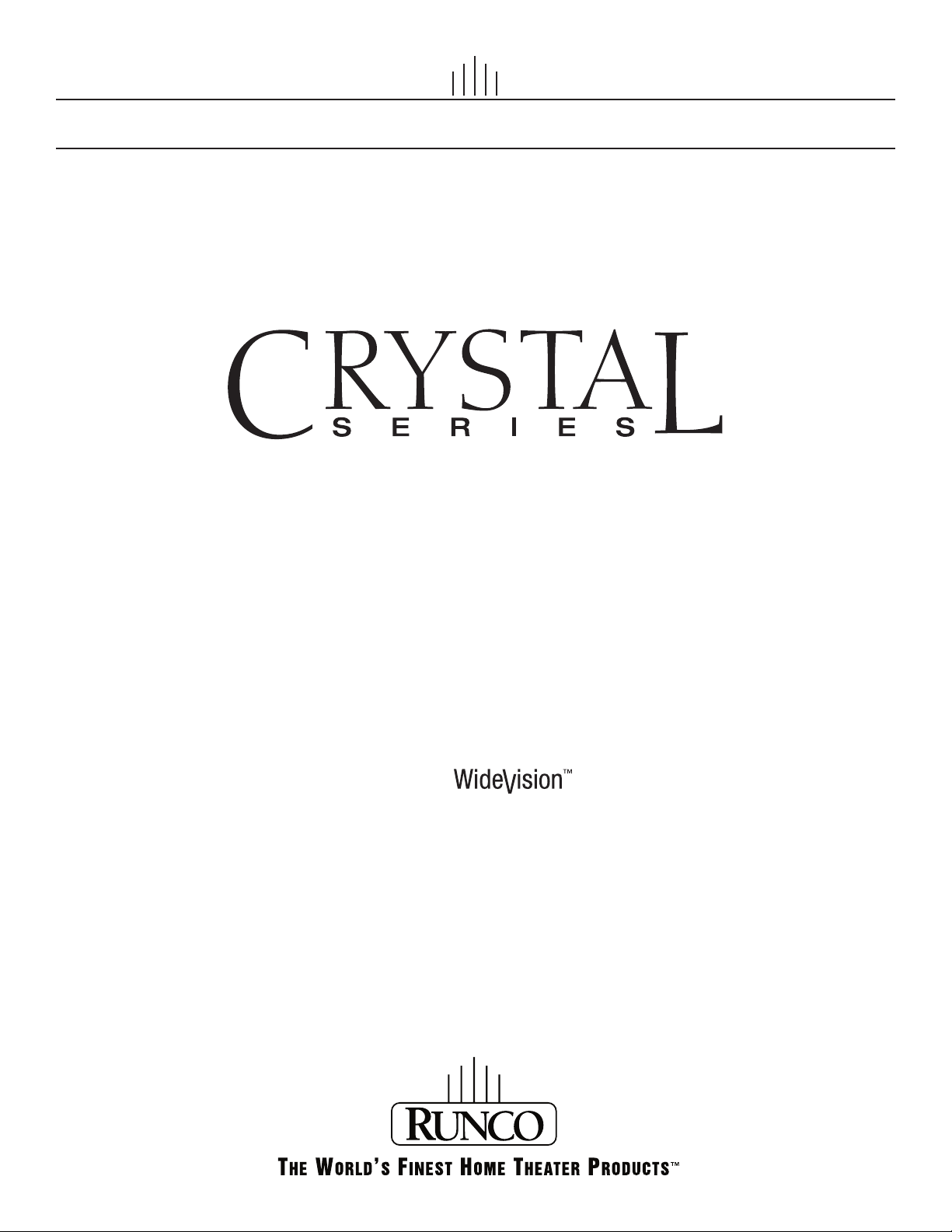
CX-52HD
CX-57HD
1080p High-Definition LCD Flat Panel Displays
with
I NSTALLATION/OPERATION MANUAL
Page 2
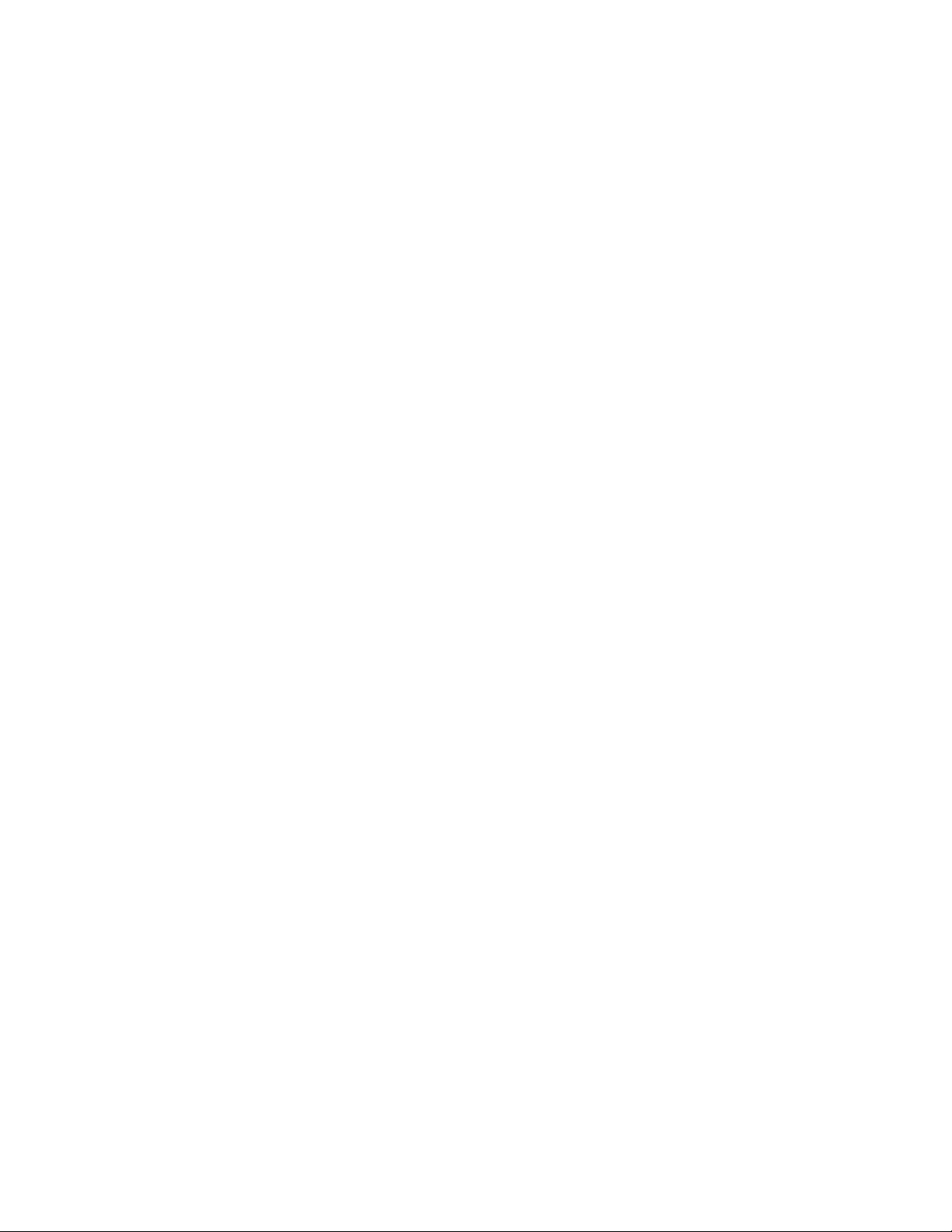
Page 3
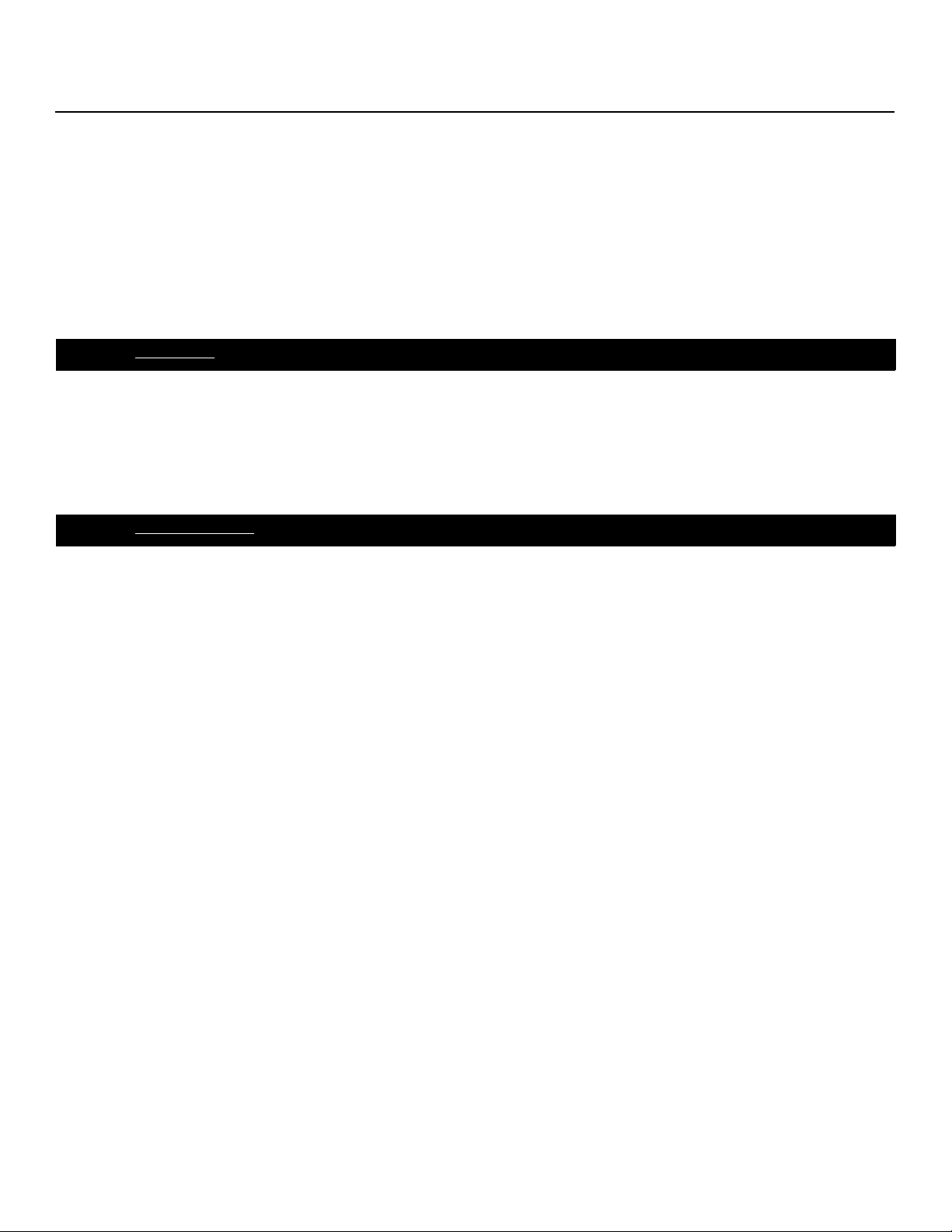
ONE YEAR LIMITED WARRANTY
For LCD Displays
Congratulations on your purchase of a Runco video product and welcome to the Runco family! We believe Runco produces
“The World’s Finest Home Theater Products.” With proper installation, setup and care, you should enjoy many years of
unparalleled video performance.
This is a LIMITED WARRANTY as defined in the Magnuson-Moss Warranty Act. Please read it carefully and retain it with your
other important documents.
WHAT IS COVERED UNDER THE TERMS OF THIS LIMITED WARRANTY:
SERVICE LABOR: Runco will pay for service labor by a Runco Authorized Service Center when needed as a result of a
manufacturing defect for a period of one (1) year from the effective date of delivery to the end user.
PARTS: Runco will provide new or rebuilt replacement parts for the parts that fail due to defects in materials or workmanship
for a period of one (1) year from the effective date of delivery to the end user. Such replacement parts are then subsequently
warranted for the remaining portion (if any) of the original warranty period.
WHAT IS NOT COVERED UNDER THE TERMS OF THIS LIMITED WARRANTY:
Image retention on LCD display panels is specifically excluded from coverage under this Limited Warranty. Image retention or
staining of an image is the result of misuse of the product and therefore cannot be repaired under the terms of this Limited
Warranty.
Normal viewing material such as television/satellite broadcasts, videotape or DVDs (not put into pause for extended periods of
time) will not cause damage to your display under normal conditions. Many DVD players are also equipped with screen savers
for this reason.
TO AVOID IMAGE RETENTION (Burn-in): Please ensure that still images are not left on your LCD display panel. Also
ensure that images displayed in the 4:3 aspect ratio mode (black or gray stripes, but no picture information is present on the
left and right edges of the screen) are used as infrequently as possible. This will prevent permanent retention on your LCD
display panel, which can be seen permanently under certain conditions once burn-in has occurred.
The types of images to avoid include video games, still images and computer screens with stationary tool bars and icons. (This
is why computers are equipped with screen savers – to prevent still images from burning into the monitor’s phosphors after
being displayed continuously for an extended period of time).
PRE
IMINAR
L
Y
This Limited Warranty only covers failure due to defects in materials and workmanship that occur during normal use and does
not cover normal maintenance. This Limited Warranty does not cover cabinets or any appearance items; failure resulting from
accident, misuse, abuse, neglect, mishandling, misapplication, faulty or improper installation or setup adjustments; improper
maintenance, alteration, improper use of any input signal; damage due to lightning or power line surges, spikes and
brownouts; damage that occurs during shipping or transit; or damage that is attributed to acts of God. In the case of remote
control units, damage resulting from leaking, old, damaged or improper batteries is also excluded from coverage under this
Limited Warranty.
CAUTION: THIS LIMITED WARRANTY ONLY COVERS RUNCO PRODUCTS PURCHASED FROM RUNCO AUTHORIZED
DEALERS. ALL OTHER PRODUCTS ARE SPECIFICALLY EXCLUDED FROM COVERAGE UNDER THIS LIMITED
WARRANTY. MOREOVER, DAMAGE RESULTING DIRECTLY OR INDIRECTLY FROM IMPROPER INSTALLATION OR SETUP
IS SPECIFICALLY EXCLUDED FROM COVERAGE UNDER THIS LIMITED WARRANTY. IT IS IMPERATIVE THAT
INSTALLATION AND SETUP WORK BE PERFORMED ONLY BY AN AUTHORIZED RUNCO DEALER TO PROTECT YOUR
RIGHTS UNDER THIS WARRANTY. THIS WILL ALSO ENSURE THAT YOU ENJOY THE FINE PERFORMANCE OF WHICH
YOUR RUNCO PRODUCT IS CAPABLE WHEN INSTALLED AND CALIBRATED BY RUNCO AUTHORIZED PERSONNEL.
Runco CX-52HD/CX-57HD Installation/Operation Manual iii
Page 4
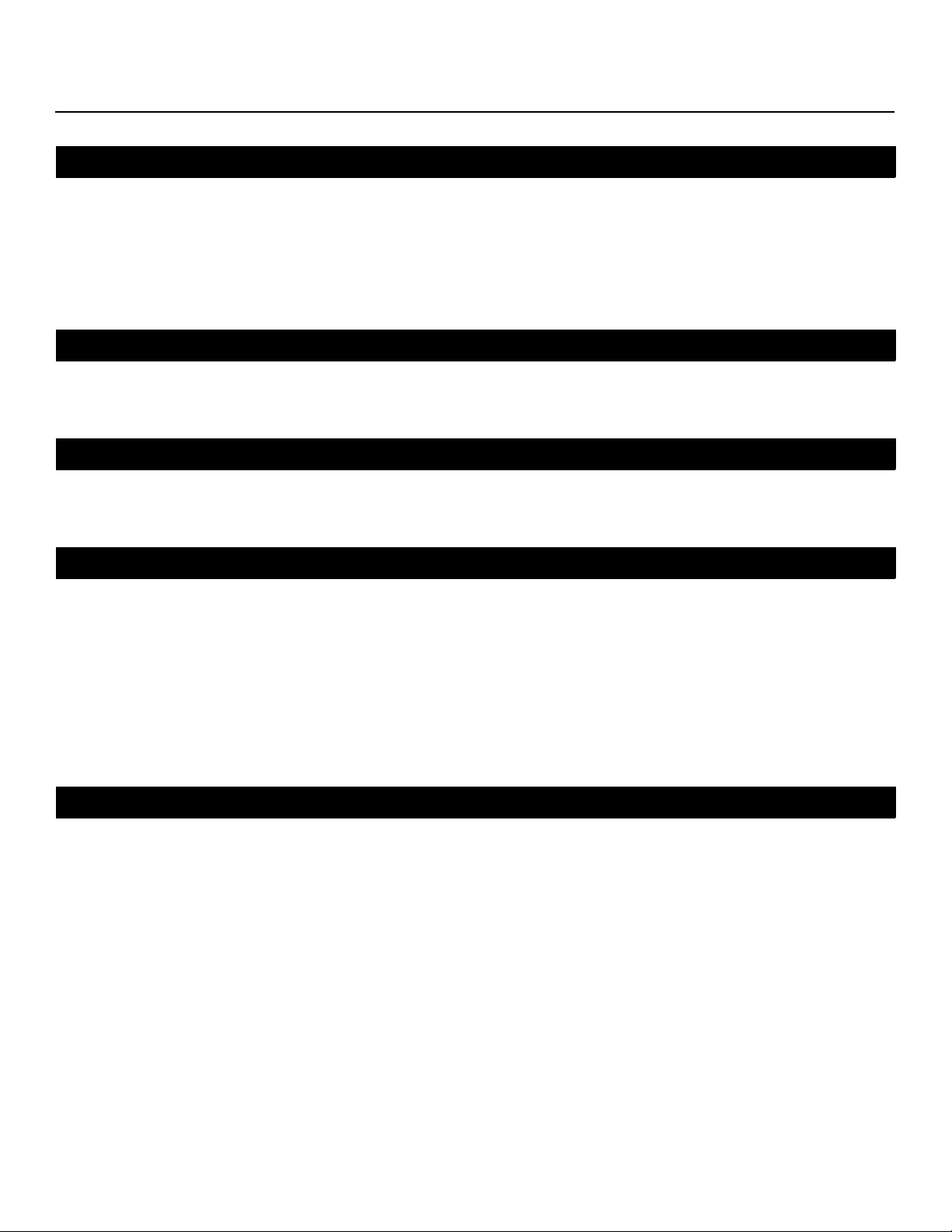
RIGHTS, LIMITS AND EXCLUSIONS:
Runco limits its obligations under any implied warranties under state laws to a period not to exceed the warranty period. There
are no express warranties. Runco also excludes any obligation on its part for incidental or consequential damages related to
the failure of this product to function properly. Some states do not allow limitations on how long an implied warranty lasts, and
some states do not allow the exclusion or limitation of incidental or consequential damages. So the above limitations or
exclusions may not apply to you. This warranty gives you specific legal rights, and you may also have other rights that vary from
state to state.
EFFECTIVE WARRANTY DATE:
This warranty begins on the effective date of delivery to the end user. For your convenience, keep the original bill of sale as
evidence of the purchase date.
IMPORTANT – WARRANTY REGISTRATION:
Please fill out and mail your warranty registration card. It is imperative that Runco knows how to reach you promptly if we
should discover a safety problem or product update for which you must be notified.
CONTACT A RUNCO AUTHORIZED SERVICE CENTER TO OBTAIN SERVICE:
Repairs made under the terms of this Limited Warranty covering your Runco video product will be performed at the location of
the product, during usual working hours, providing location of product is within normal operating distance from a Runco
Authorized Service Center. In some instances it may be necessary for the product to be returned to the Runco factory for
repairs. If, solely in Runco’s judgment, location of product to be repaired is beyond normal operating distance of the closest
Runco Authorized Service Center, or the repair requires the unit be returned to the Runco factory, it is the owner’s
responsibility to arrange for shipment of the product for repair. These arrangements must be made through the selling Runco
Dealer. If this is not possible, contact Runco directly for a Return Authorization number and shipping instructions. Runco will
return product transportation prepaid in the United States, unless no product defect is discovered. In that instance, shipping
costs will be the responsibility of the owner.
COPYRIGHT AND TRADEMARKS:
PRE
IMINAR
L
Y
© Copyright 2008 Runco International. This document contains proprietary information protected by copyright, trademark and
other intellectual property laws. All rights are reserved. No part of this manual may be reproduced by any mechanical,
electronic or other means, in any form, without prior written permission of the manufacturer.
Reflection, Enhanced GEN3, DHD, Vivix, Virtual Cinema, CineWide, AutoScope, O-Path, CinOptx, LiveLink, CSMS, SuperOnyx
and VirtualWide are trademarks of Runco International. All other trademarks and registered trademarks used in this document
are the property of their respective owners.
Runco International products are manufactured under one or more of the following patents: US. Patent 6755540 and Other
Patents Pending.
iv Runco CX-52HD/CX-57HD Installation/Operation Manual
Page 5
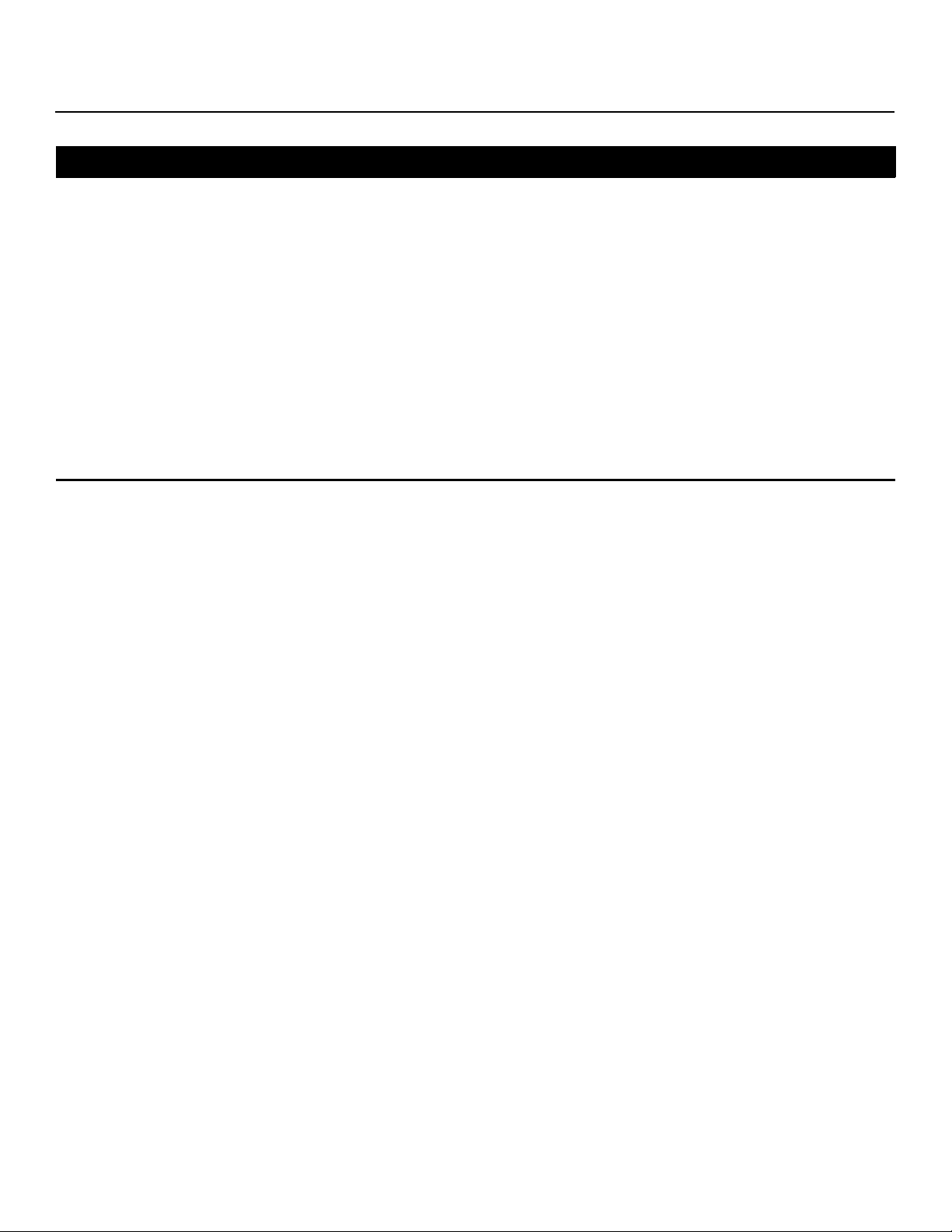
ADDITIONAL INFORMATION:
To locate the name and address of the nearest Runco Authorized Service Center, or for additional information about this
Limited Warranty, please call or write:
RUNCO INTERNATIONAL, INC.
Attn: Customer Service Department
2900 Faber Street
Union City, CA 94587
Ph: (510) 324-7777
Y
Fax: (510) 324-9300
Toll Free: (800) 23-RUNCO
RUNCO VIDEO-PRODUCT INFORMATION
RETAIN THIS INFORMATION FOR YOUR RECORDS
IMINAR
_________________________________________________________ ________________________________________
L
Model Purchased Date
____________________________________________________________________________________________________________
Serial Number
____________________________________________________________________________________________________________
Runco Authorized Dealer Name
____________________________________________________________________________________________________________
PRE
Address
____________________________________________ __________________ ________________________
City State/Province Postal Code
____________________________________________ _______________________________________________________
Phone Fax
Runco CX-52HD/CX-57HD Installation/Operation Manual v
Page 6
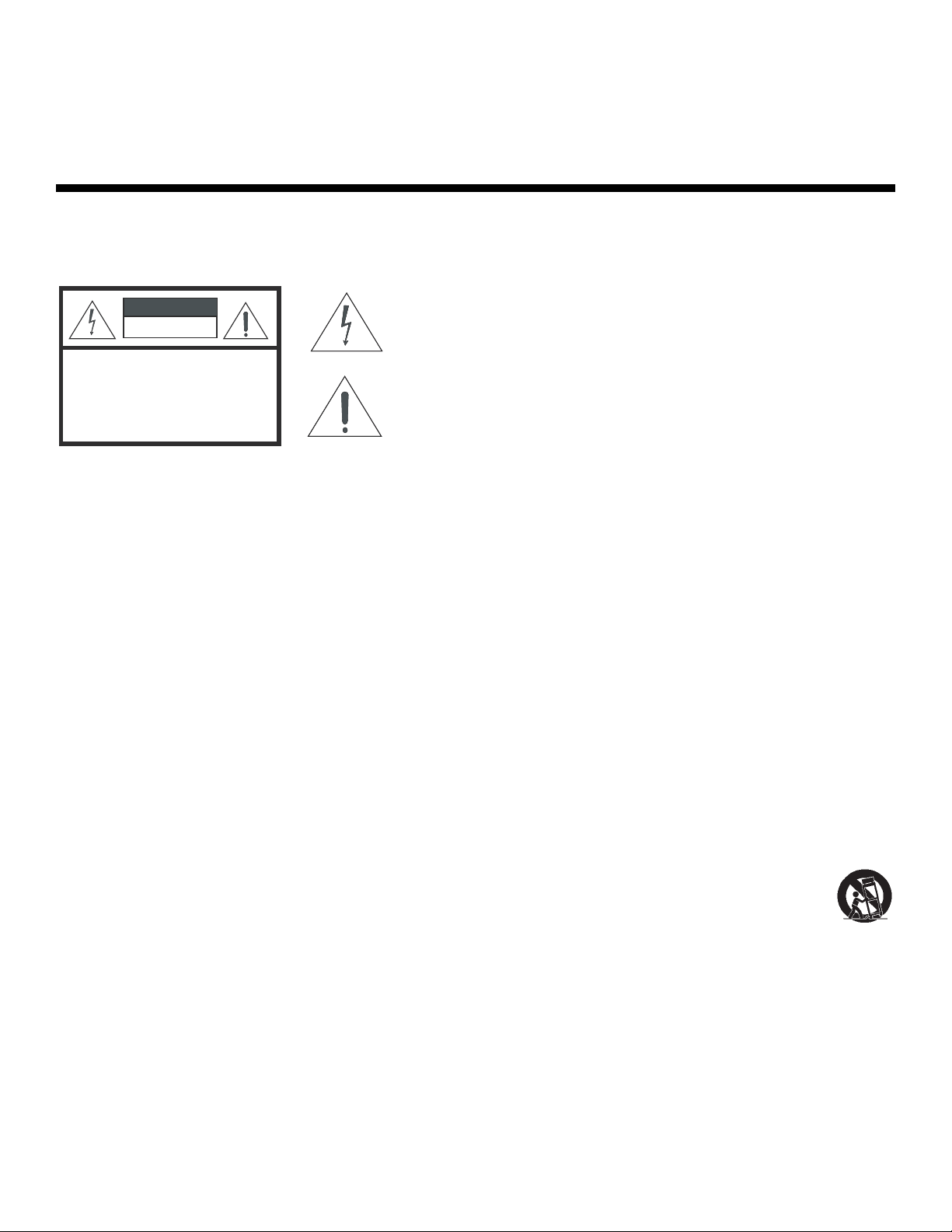
Important Safety Instructions
Thank you for your purchase of this quality Runco product! For best performance, please read this manual carefully as it is your
guide through the menus and operation.
WARNING
CAUTION
RISK OFELECTRIC SHOCK
DO NOTOPEN
TO REDUCE THE RISK OF ELECTRIC SHOCK
DO NOT REMOVE COVER (OR BACK)
NO USER SERVICEABLE PARTS INSIDE.
REFER SERVICING TO QUALIFIED
1. Read these instructions.
2. Keep these instructions.
3. Heed all warnings.
4. Follow all instructions.
5. Do not use this apparatus near water.
6. Clean only with a dry cloth.
7. Do not block any of the ventilation openings. Install in accordance with the manufacturer’s instructions.
CAUTION:
SERVICE PERSONNEL.
This symbol is intended to alert the user to the presence of
uninsulated “dangerous voltage” within the product’s enclosure
that may be of sufficient magnitude to constitute a risk of electric
shock.
This symbol is intended to alert the user to the presence of
important operating and maintenance (servicing) instructions in the
literature accompanying the appliance.
Y
IMINAR
L
8. Do not install near any heat sources such as radiators, heat registers, stoves, or other apparatus (including amplifiers) that
produce heat.
9. Do not defeat the safety purpose of the polarized or grounding type plug. A polarized plug has two blades with one wider
than the other. A grounding type plug has two blades and a third grounding prong. The wide blade or the third prong is
provided for your safety. When the provided plug does not fit into your outlet, consult an electrician for the replacement of
the obsolete outlet.
PRE
10. Protect the power cord from being walked on or pinched particularly at plugs, convenience receptacles and the point
where they exit from the apparatus.
11. Only use the attachments/accessories specified by Runco.
12. Use only with a cart, stand, tripod, bracket or table specified by the manufacturer or sold with the apparatus.
When a cart is used, use caution when moving the cart/apparatus to avoid injury from tip-over.
13. Unplug this apparatus during lightning storms or when unused for long periods of time.
14. Refer all servicing to qualified service personnel. Servicing is required when the apparatus has been damaged in
any way, such as power supply cord or plug is damaged, liquid has been spilled or objects have fallen into the apparatus,
the apparatus has been exposed to rain or moisture, does not operate normally, or has been dropped.
vi Runco CX-52HD/CX-57HD Installation/Operation Manual
Page 7
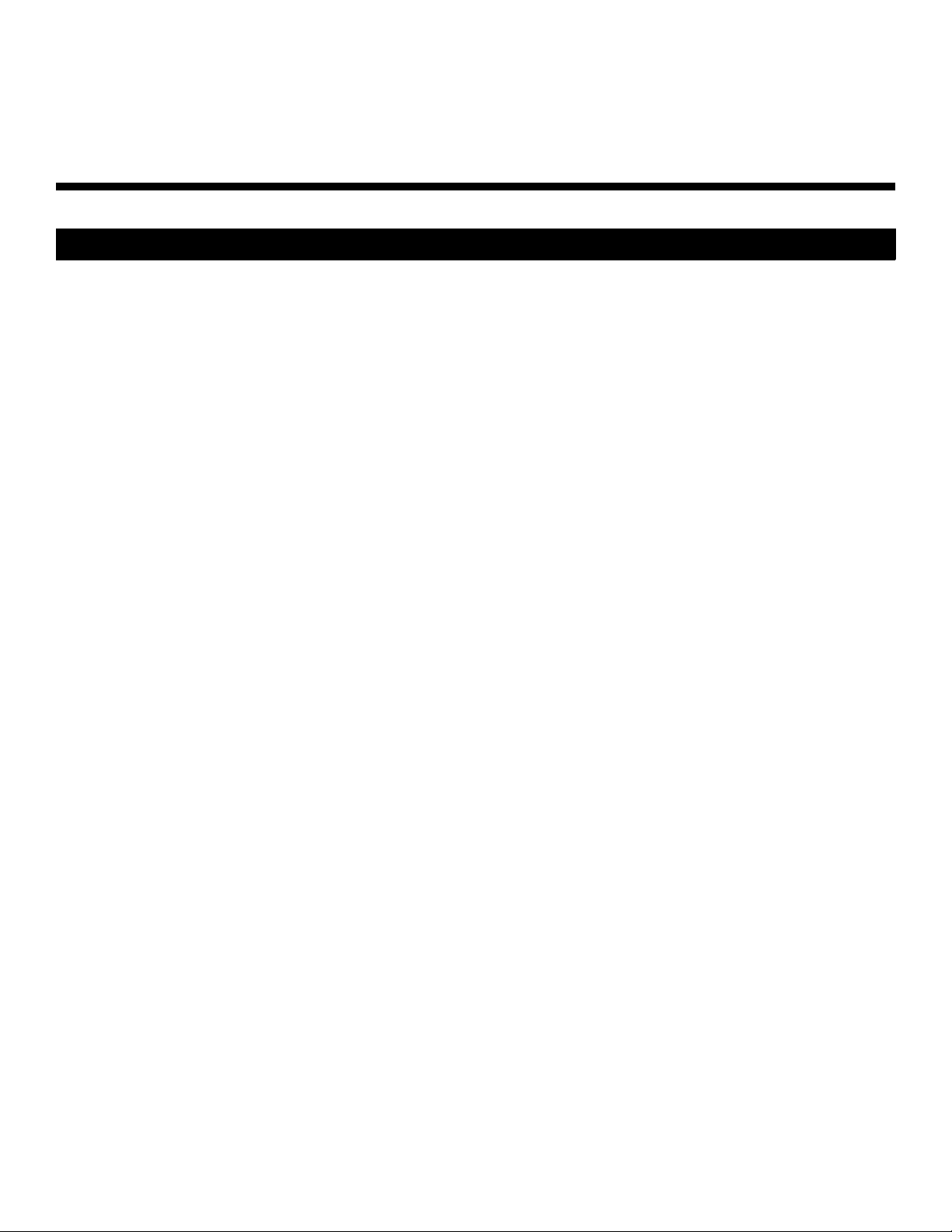
Compliance Information
DECLARATION OF CONFORMITY:
Manufacturer’s Name: Runco International, a subsidiary of Planar Systems, Inc.
Manufacturer’s Address: 2900 Faber Street, Union City, CA 94587
hereby declares that the products Model Numbers:
CX-52HD, CX-57HD
conform with the provisions of:
Council Directive 2004/108/EC on Electromagnetic Compatibility;
EN 55022 “Limits and methods of measurements of radio interference characteristics of information technology equipment”
1998;
EN 55024 “Limits and methods of measurements of immunity characteristics of information technology equipment” 1998;
Including:
• EN 61000-4-2 “Electromagnetic compatibility (EMC) Part 4: Testing and measurement techniques Section 2:
Electrostatic discharge immunity test”
• EN 61000-4-3 “Electromagnetic compatibility (EMC) Part 4: Testing and measurement techniques Section 3: Radiated,
Radio-Frequency, Electromagnetic Field Immunity Test”
• EN 61000-4-4 “Electromagnetic compatibility (EMC) Part 4: Testing and measurement techniques Section 4: Electrical
fast transient/burst immunity test”
• EN 61000-4-5 "Electromagnetic compatibility (EMC) Part 4: Testing and measurement techniques Section 5: Surge
immunity test"
• EN 61000-4-6 "Electromagnetic compatibility (EMC) Part 4: Testing and measurement techniques Section 6: Conducted
disturbances induced by radio-frequency fields immunity test"
• EN 61000-4-8 "Electromagnetic compatibility (EMC) Part 4: Testing and measurement techniques Section 8: Conducted
disturbances induced by power frequency magnetic fields immunity test"
• EN 61000-4-11 "Electromagnetic compatibility (EMC) Part 4: Testing and measurement techniques Section 11: Voltage
dips, short interruptions and voltage variations immunity tests"
PRE
IMINAR
L
Y
And:
• EN 61000-3-2 "Electromagnetic compatibility (EMC) Part 3, Section 2: Limits for harmonic current emissions (equipment
input current up to and including 16 A per phase)" 2000;
• EN 61000-3-3 "Electromagnetic compatibility (EMC) Part 3, Section 3: Limitations of voltage changes, voltage
fluctuations and flicker in public low-voltage supply systems, for equipment with rated current up to and including 16 A
and not subject to conditional connection" 1995;
Council Directive 2006/95/EC and amended by M1 and C1 on Low Voltage Equipment Safety;
EN 60950 “Safety of information technology equipment, including electrical business equipment”
The Technical Construction file required by this Directive is maintained at the corporate headquarters of Planar Systems, Inc.,
1195 NW Compton Drive, Beaverton, OR 97006.
Date of Declaration: October 2007
Runco CX-52HD/CX-57HD Installation/Operation Manual vii
Page 8
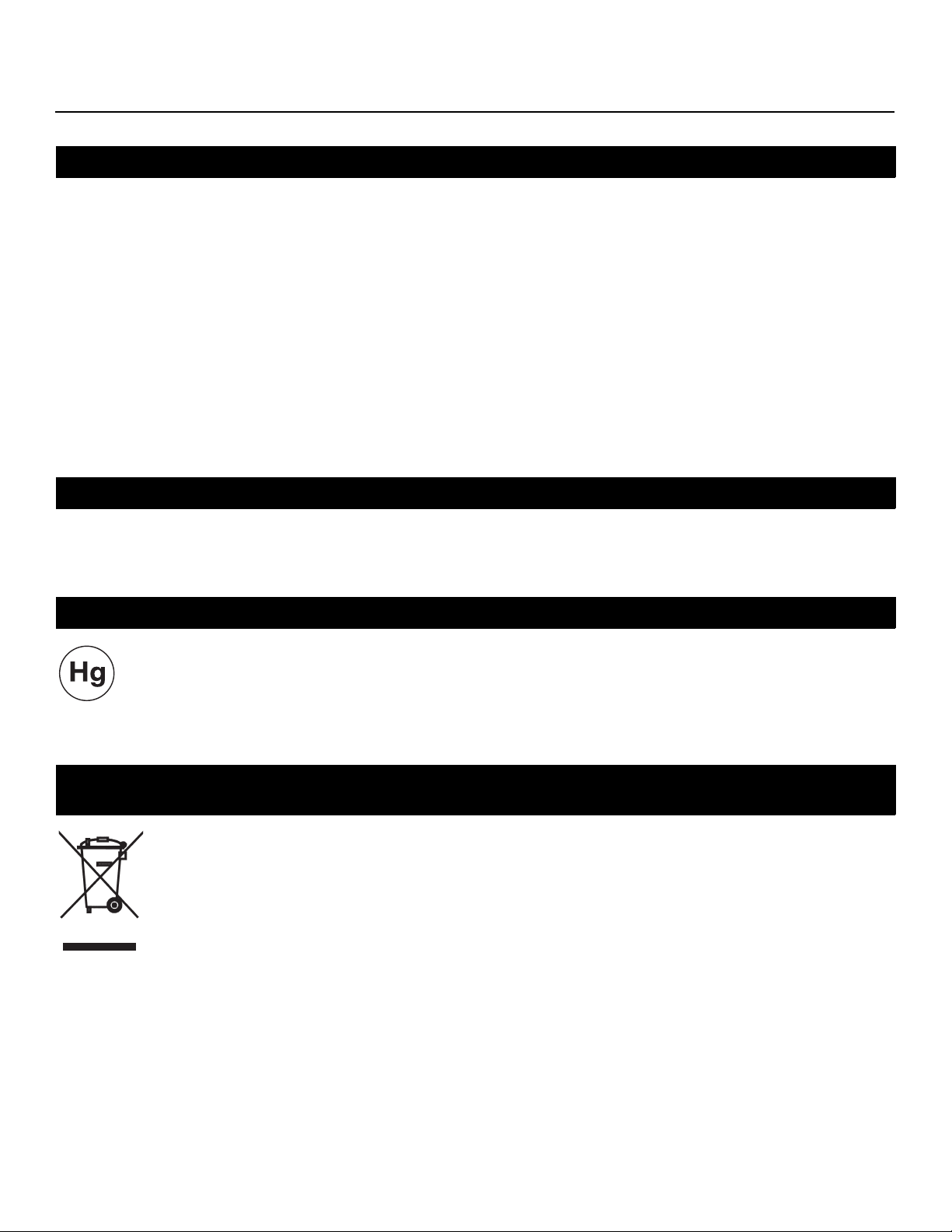
FCC PART 15:
NOTE: This equipment has been tested and found to comply with the limits for a Class B digital device, pursuant to Part 15 of
the FCC Rules. These limits are designed to provide reasonable protection against harmful interference in a residential
installation.
This equipment generates, uses and can radiate radio frequency energy and, if not installed and used in accordance with the
instructions, may cause harmful interference to radio communications. However, there is no guarantee that interference will not
occur in a particular installation. If this equipment does cause harmful interference to radio or television reception, which can be
determined by turning the equipment off and on, the user is encouraged to try to correct the interference by one or more of the
following measures:
• Reorient or relocate the receiving antenna.
• Increase the separation between the equipment and receiver.
• Connect the equipment into an outlet on a circuit different from that to which the receiver is connected.
• Consult the dealer or an experienced radio/TV technician for help.
INDUSTRY CANADA (ICES-003):
This Class B digital apparatus complies with Canadian ICES-003.
Cet appareil numérique de la classe B est conforme à la norme NMB-003 du Canada.
Y
IMPORTANT RECYCLE INSTRUCTIONS
IMINAR
Lamp(s) inside this product contain mercury. This product may contain other electronic waste that can be
hazardous if not disposed of properly. Recycle or dispose in accordance with local, state, or federal Laws.
For more information, contact the Electronic Industries Alliance at WWW.EIAE.ORG.
For lamp specific disposal information check WWW.LAMPRECYCLE.ORG.
DISPOSAL OF OLD ELECTRICAL AND ELECTRONIC EQUIPMENT (Applicable throughout the European
Union and other European countries with separate collection programs)
This symbol found on your product or on its packaging, indicates that this product should not be treated as
household waste when you wish to dispose of it. Instead, it should be handed over to an applicable collection
point for the recycling of electrical and electronic equipment. By ensuring this product is disposed of correctly,
you will help prevent potential negative consequences to the environment and human health, which could
otherwise be caused by inappropriate disposal of this product. The recycling of materials will help to conserve
natural resources. This symbol is only valid in the European Union. If you wish to discard this product, please
contact your local authorities or dealer and ask for the correct method of disposal.
PRE
L
viii Runco CX-52HD/CX-57HD Installation/Operation Manual
Page 9
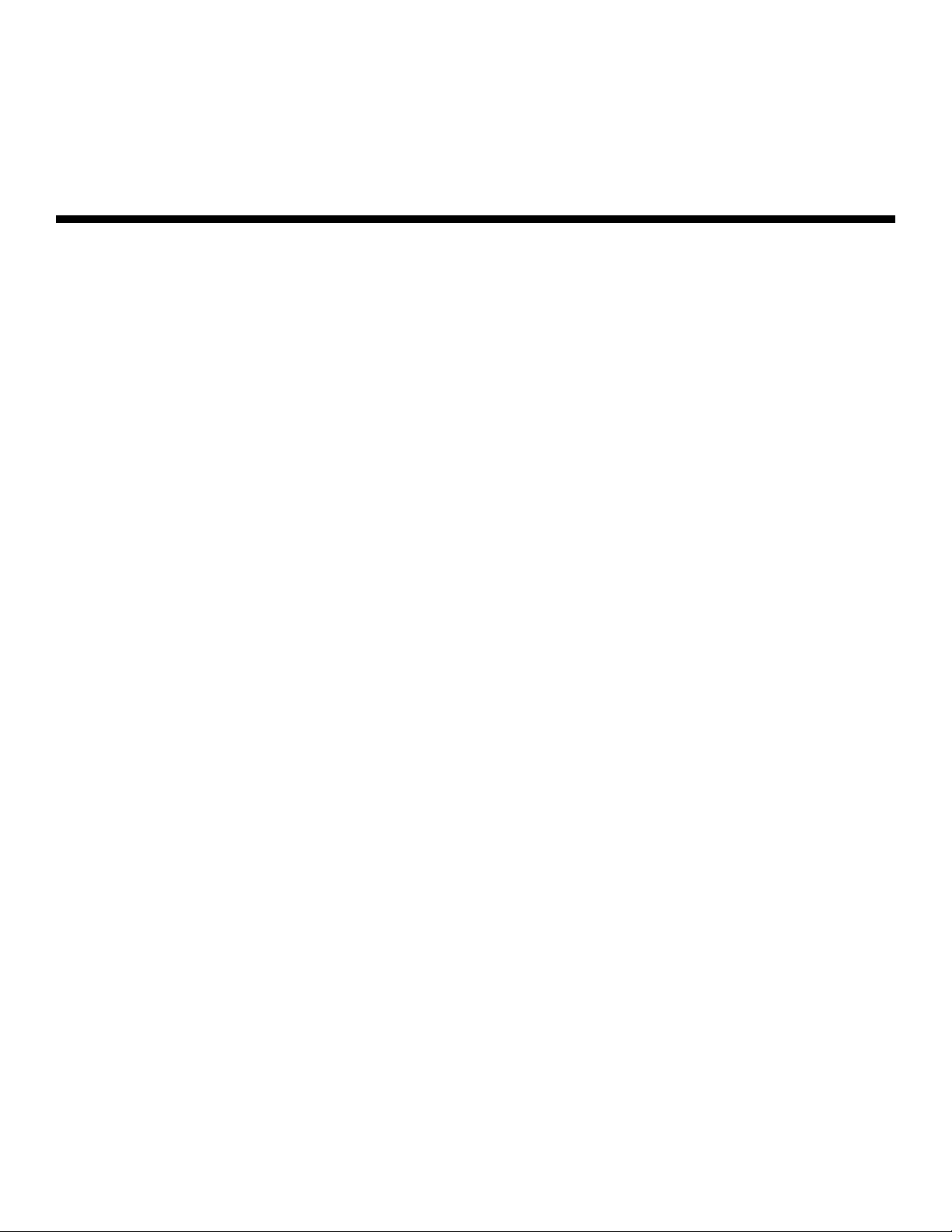
1Table of Contents
ONE YEAR LIMITED WARRANTY .................................................................................. iii
Important Safety Instructions ........................................................................................ vi
Compliance Information ............................................................................................... vii
1. Introduction ............................................................................................................... 1
About This Manual ....................................................................................................... 1
Target Audience ..................................................................................................... 1
If You Have Comments About This Manual... ..........................................................1
Textual and Graphic Conventions ...........................................................................1
Using This Manual ........................................................................................................ 2
Description, Features and Benefits ...............................................................................3
Key Features and Benefits ...................................................................................... 3
Parts List ................................................................................................................3
2. Controls and Functions ............................................................................................5
Crystal Series LCD at a Glance ....................................................................................5
Y
IMINAR
Controls and Indicators ...........................................................................................5
L
Crystal Series LCD Inputs and Outputs ................................................................... 6
Crystal Series LCD Remote Control .............................................................................. 9
3. Installation ...............................................................................................................13
Remote Control ..........................................................................................................13
Battery Installation ................................................................................................ 13
PRE
Notes on Remote Control Operation .....................................................................13
Quick Setup ............................................................................................................... 14
Installation Considerations ..........................................................................................15
Wall-Mounting the Crystal Series LCD ..................................................................15
Ambient Light .......................................................................................................15
Other Considerations ............................................................................................ 15
Connections to the Crystal Series LCD .......................................................................15
Connecting the Crystal Series LCD to Source Components .................................. 16
Monitor OUT Connection ......................................................................................19
Connecting Headphones ......................................................................................19
Connecting External Speakers (Optional) .............................................................. 20
Connecting to a Dolby Digital Amplifier.................................................................. 20
RS-232 Controller Connection .............................................................................. 21
Runco CX-52HD/CX-57HD Installation/Operation Manual ix
Page 10
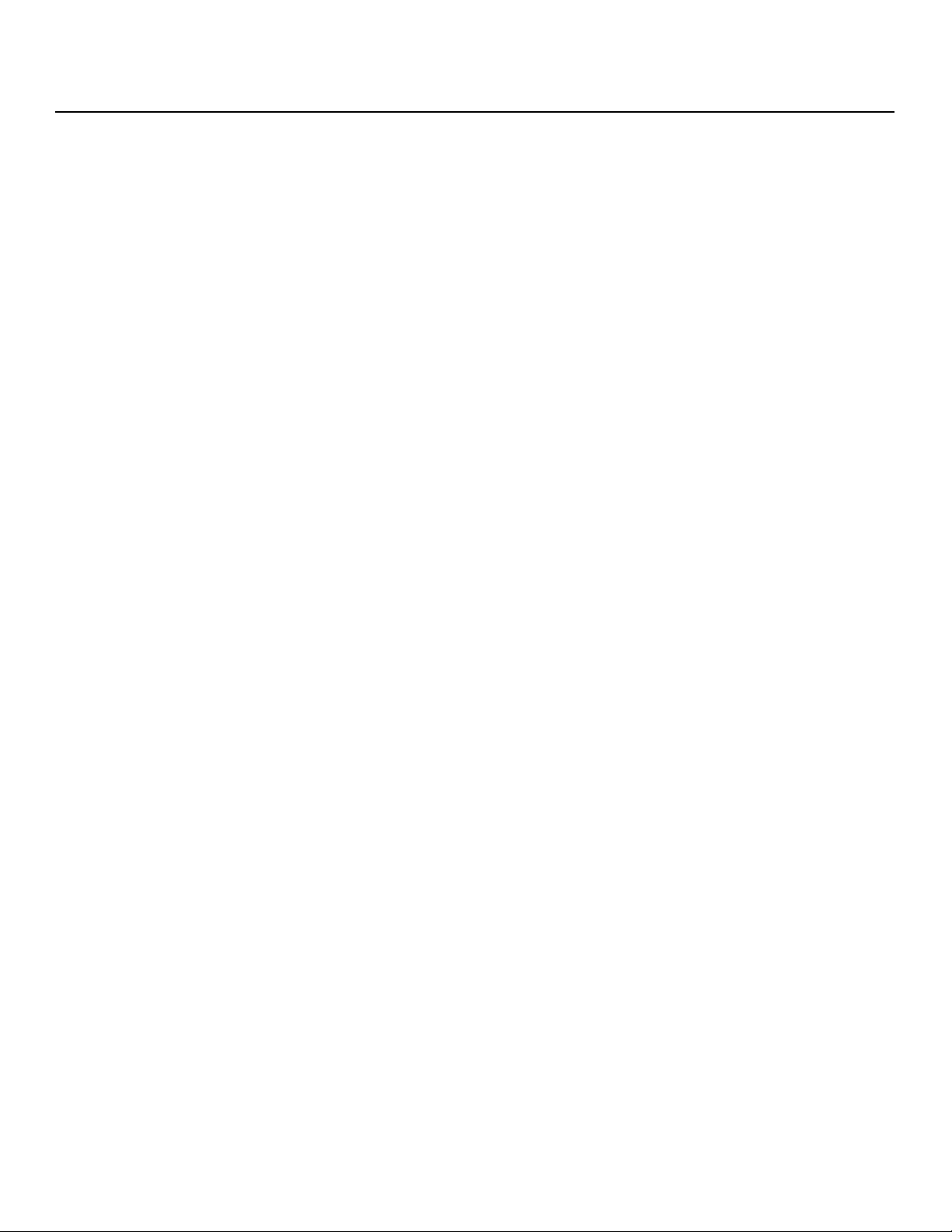
Table of Contents
4. Operation .................................................................................................................23
Turning on the Power ................................................................................................. 23
Changing the OSD Language ..................................................................................... 23
Setting the PC Display Properties ...............................................................................24
Using the On-Screen Menus ......................................................................................25
Main Menu ...........................................................................................................27
Source .................................................................................................................27
Aspect Ratio ........................................................................................................ 27
Picture Adjust ....................................................................................................... 29
Audio ...................................................................................................................33
Timer ...................................................................................................................34
Setup....................................................................................................................35
ISF Calibration ..................................................................................................... 39
Using Picture-In-Picture (PIP) .....................................................................................42
Changing the PIP Position ....................................................................................44
Changing the PIP Size .......................................................................................... 44
Changing the PIP Aspect Ratio .............................................................................44
Swapping the Main and PIP Images ..................................................................... 45
Swapping the Main and PIP Audio Programs........................................................ 45
5. Maintenance and Troubleshooting ........................................................................ 47
Cleaning .....................................................................................................................47
Cleaning the Display Panel Body and Remote Control ..........................................47
Cleaning the Screen.............................................................................................. 47
Cleaning the Vents................................................................................................ 47
IMINAR
L
Y
PRE
Troubleshooting Tips ..................................................................................................47
6. Serial Communications ..........................................................................................49
RS-232 Connection and Port Configuration ...............................................................49
Serial Command Syntax ............................................................................................. 49
7. Specifications .......................................................................................................... 53
Crystal Series LCD Specifications ...............................................................................53
Crystal Series LCD Dimensions ..................................................................................55
Computer Signal Compatibility ................................................................................... 57
x Runco CX-52HD/CX-57HD Installation/Operation Manual
Page 11
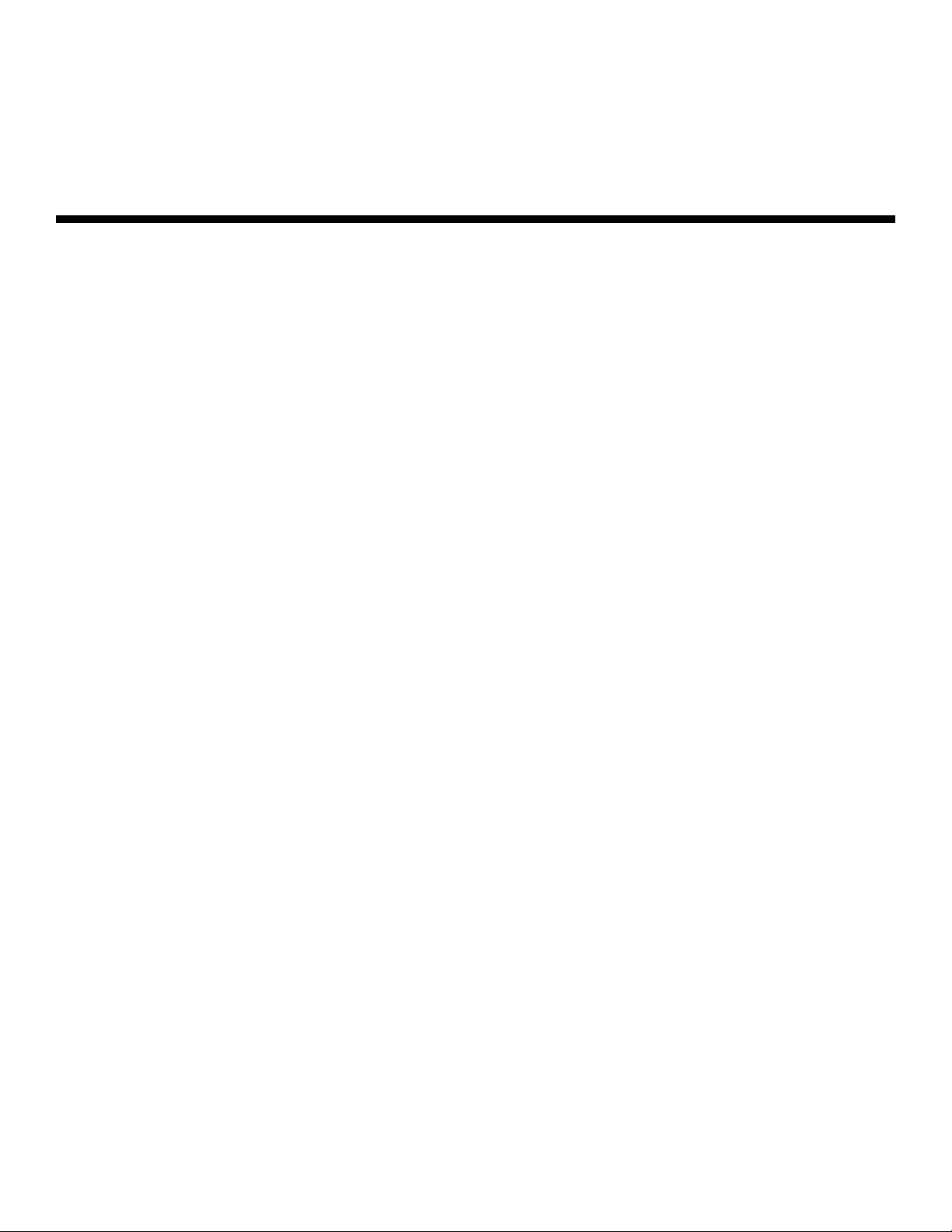
1List of Figures
2-1. Crystal Series LCD Controls and Indicators .................................................................. 5
2-2. Crystal Series LCD Rear-Panel Inputs and Outputs ...................................................... 6
2-3. Crystal Series LCD Remote Control.............................................................................. 9
3-1. HDMI Connections ..................................................................................................... 16
3-2. Analog RGB Connections...........................................................................................17
3-3. Component Video Connections..................................................................................18
3-4. Composite and S-Video Connections......................................................................... 18
3-5. Monitor-OUT Connections.......................................................................................... 19
3-6. Connecting Headphones ............................................................................................19
3-7. External Speaker Connection .....................................................................................20
3-8. Digital Audio Connection ............................................................................................20
3-9. RS-232 Control System Connection........................................................................... 21
4-1. Crystal Series LCD OSD Menu Structure....................................................................26
4-2. Typical PLUGE Pattern for Adjusting Brightness .........................................................29
4-3. Typical Gray Bar Pattern for Adjusting Contrast .......................................................... 30
4-4. Typical Color Bar Pattern for Adjusting Color Saturation and Tint................................31
4-5. Typical Test Pattern for Adjusting Sharpness..............................................................32
4-6. Crystal Series LCD Splash Screen ..............................................................................41
7-1. CX-52HD Dimensions ................................................................................................55
7-2. CX-57HD Dimensions ................................................................................................56
PRE
IMINAR
L
Y
Runco CX-52HD/CX-57HD Installation/Operation Manual xi
Page 12
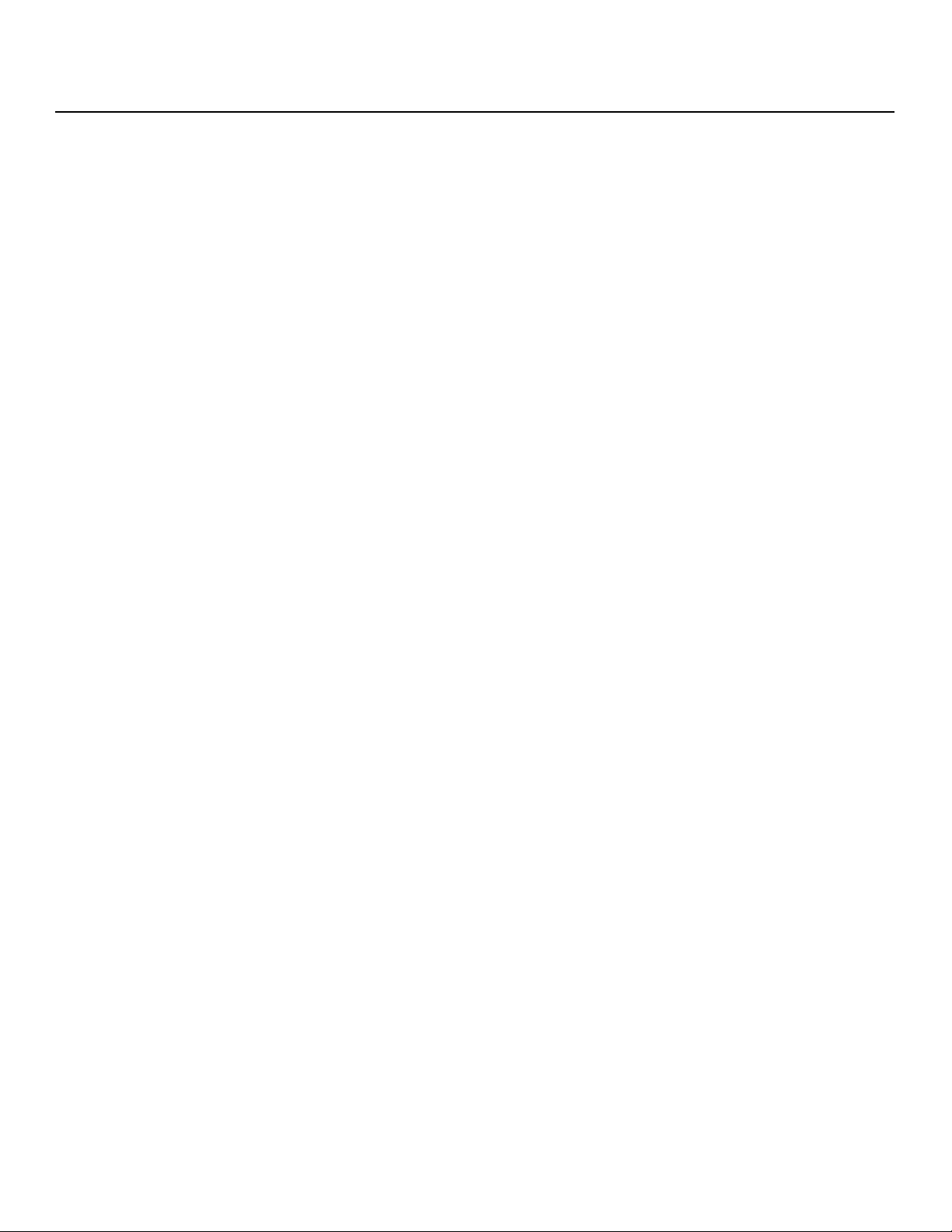
List of Figures
Notes:
Y
IMINAR
L
PRE
xii Runco CX-52HD/CX-57HD Installation/Operation Manual
Page 13
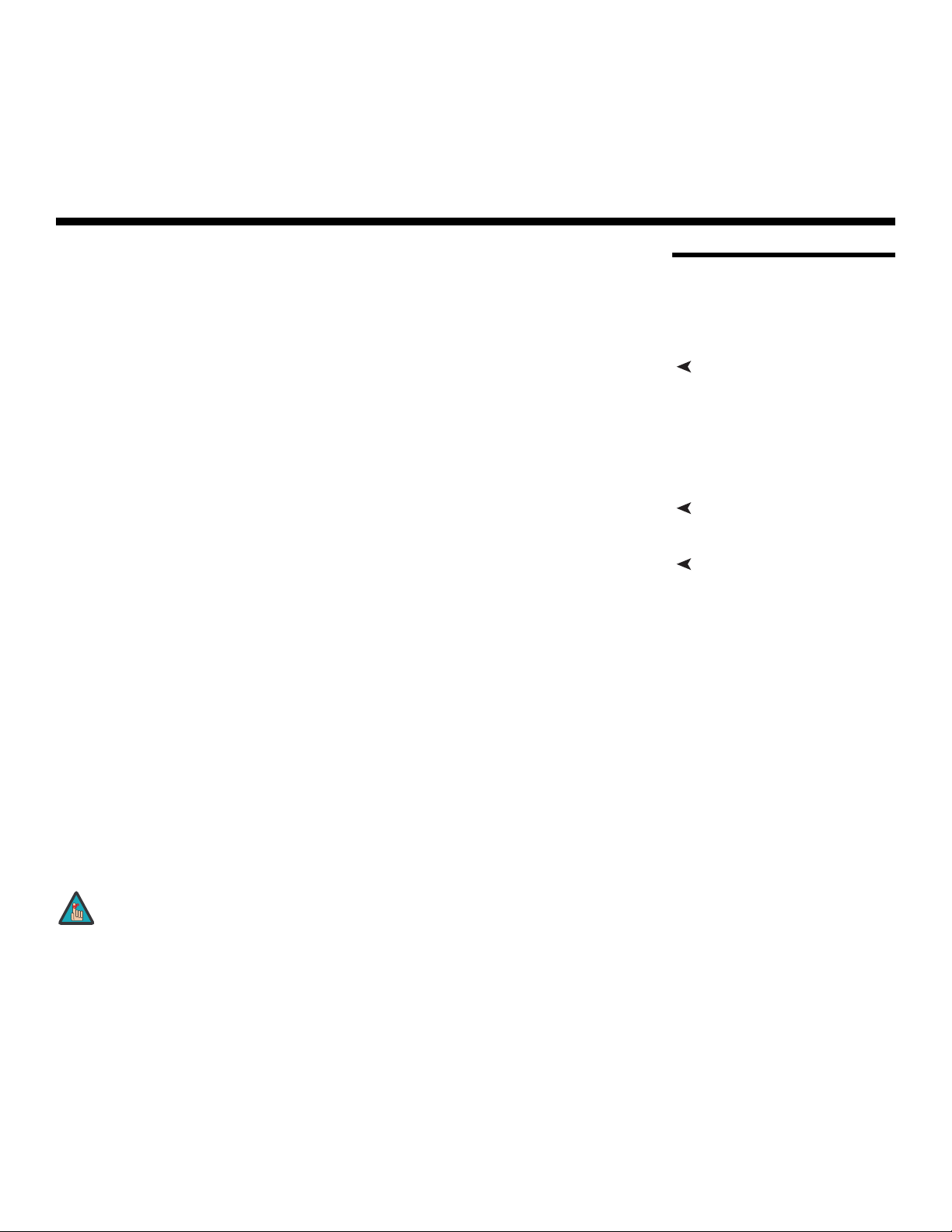
1. Introduction
Note
This Owner’s Manual describes how to install, set up and operate the Runco Crystal
Series Model CX-52HD and CX-57HD Flat-Panel LCDs. Throughout this manual, the
Runco CX-52HD and CX-57HD Flat-Panel LCDs are referred to simply as the “Crystal
Series LCD.”
most out of the Crystal Series LCD.
Runco has made every effort to ensure that this manual is accurate as of the date it was
printed. However, because of ongoing product improvements and customer feedback, it
may require updating from time to time. You can always find the latest version of this and
other Runco product manuals on-line, at www.Runco.com.
Runco welcomes your comments about this manual. Send them to techpub@runco.com.
Text Conventions: The following conventions are used in this manual, in order to clarify
the information and instructions provided:
• Remote control button identifiers are set in upper-case bold type; for example, “Press
EXIT to return to the previous menu.”
• Computer input (commands you type) and output (responses that appear on-screen) is
shown in monospace (fixed-width) type; for example: “To change the aspect ratio to
Letterbox, type [S4E0002.”
• All keys with functional names are initial-capped, set in bold type and enclosed in angle
brackets. These keys are the following: <Enter>, <Spacebar>, <Control>, <Esc>
and <Tab>.
• <Enter> indicates that you may press either the RETURN or ENTER key on your
computer keyboard if it has both keys.
PRE
IMINAR
L
Y
1.1 About This Manual
Target AudienceRunco has prepared this manual to help home theater installers and end users get the
If You Have Comments About This Manual...
Textual and Graphic Conventions
In addition to these conventions, underlining, boldface and/or italics are occasionally used
to highlight important information, as in this example:
A carriage return must be used after each command or string.
Runco CX-52HD/CX-57HD Installation/Operation Manual 1
Page 14
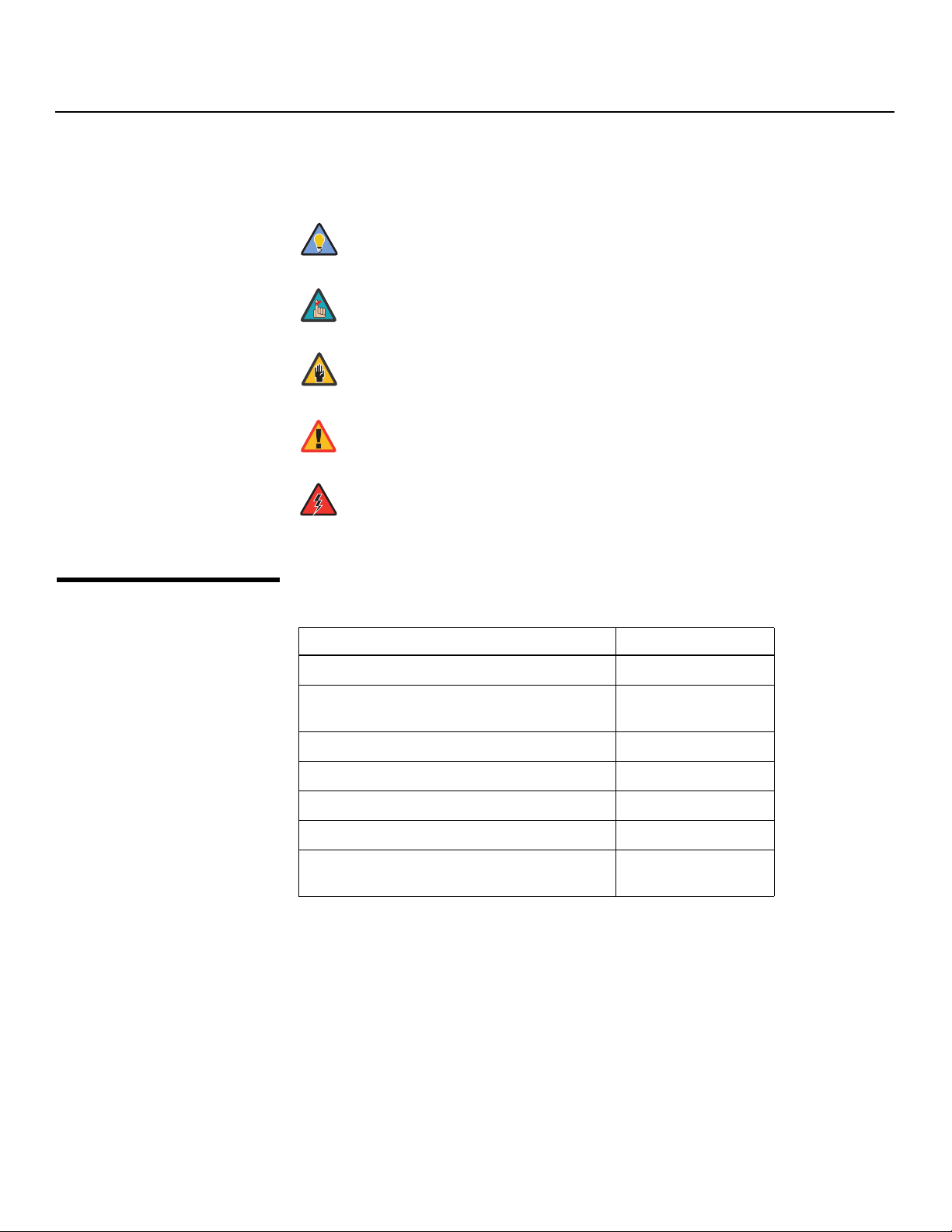
Introduction
Note
Caution
WARNING
DANGER!
Graphic Conventions: These symbols appear in numerous places throughout the
manual, to emphasize points that you must keep in mind to avoid problems with your
equipment or injury:
TIPS highlight time-saving short cuts and helpful guidelines for using
Tip
certain features.
NOTES emphasize text with unusual importance or special
significance. They also provide supplemental information.
CAUTIONS alert users that a given action or omitted action can
degrade performance or cause a malfunction.
Y
WARNINGS appear when a given action or omitted action can result
in damage to the equipment, or possible non-fatal injury to the user.
DANGER appears when a given action can cause severe injury or
death.
1.2
Using This Manual
Use the following table to locate the specific information you need in this manual.
IMINAR
Information about obtaining service iv
General information about the CX-52HD and
CX-57HD Flat-Panel LCDs
Installation instructions 13
First-time configuration instructions 23
L
PRE
Advanced configuration instructions 39
Troubleshooting tips 47
Specifications for the CX-52HD and CX-57HD
Flat-Panel LCDs
If you need... ... Turn to page:
3
53
2 Runco CX-52HD/CX-57HD Installation/Operation Manual
Page 15
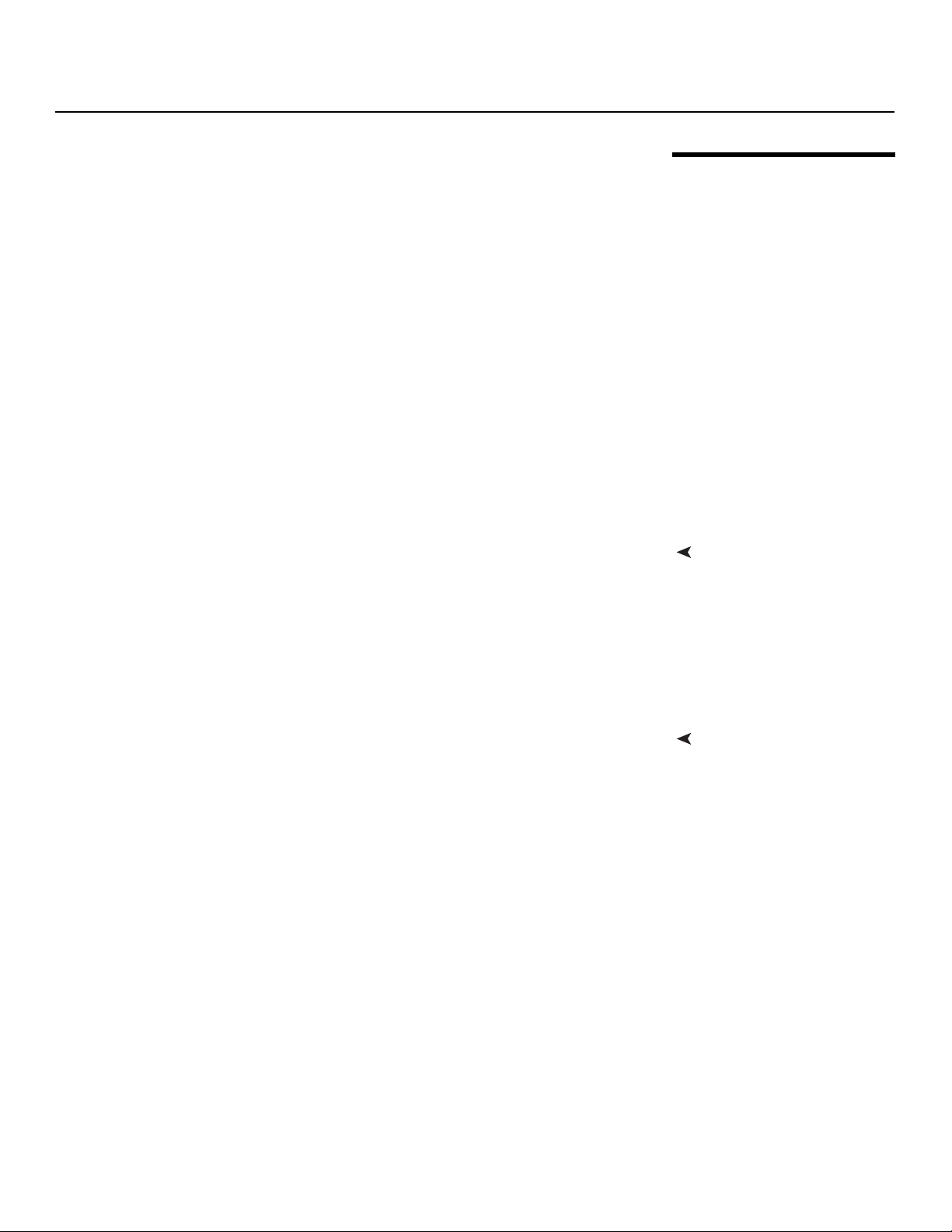
Introduction
Runco presents the Crystal Series CX-52HD and CX-57HD Flat-Panel LCDs, perfect for
those who demand our award-winning flat-panel performance along with advanced LCD
technology and lightweight design.
The Crystal Series LCD incorporates the superb Vivix™ digital video processing that
produces outstanding picture quality with a wide range of both standard and high
definition source material. In addition, the handsome, anodized black-finish television is
engineered with ISF™ calibration standards for the purest video performance.
The Crystal Series LCD offers PIP, PBP, closed captioning, Parental Control (V-Chip)
functionality and multi-language support. The display includes an integrated stereo audio
system incorporating surround sound technology and generous power amplification.
The advanced, TFT active-matrix liquid crystal display panel offers 1920 x 1080 resolution
and includes Runco’s discrete aspect ratio control with VirtualWide™ mode to fill the 16:9
screen with standard 4:3 images without loss of picture quality. Also included are discrete
source, aspect ratio and power selection and an RS-232 interface for whole-house or
automated control system integration.
The Crystal Series LCD is multimedia ready, with simple computer connections making
gaming, Internet browsing and other computing activities quick and easy.
• Native Resolution: 1920 x 1080 (16:9 Native Aspect Ratio)
• Multiple Aspect Ratios with VirtualWide™ Mode
• Less than 5 inches deep
• Two HDMI Inputs with High-bandwidth Digital Content Protection (HDCP)
• Exceptional detail and artifact-free video enhancement
• Runco video processing with 3:2 film detection circuitry
IMINAR
L
Y
1.3 Description, Features and Benefits
Key Features and BenefitsThe Crystal Series LCD offers these key features and benefits:
damaged, please contact your Runco dealer or Runco Customer Service at (800)
23-RUNCO.
• CX-52HD or CX-57HD LCD Display (with Table Stand)
• Remote Control Unit and two (2), AAA-size batteries
• AC Power Cord
• Warranty information and registration card
• Runco CX-52HD/CX-57HD Installation/Operation Manual (this document)
Optional Accessories:
• Wall Mount kit (part number 956-0093-00)
Runco CX-52HD/CX-57HD Installation/Operation Manual 3
PRE
Parts ListYour Crystal Series LCD is shipped with the following items. If any items are missing or
Page 16
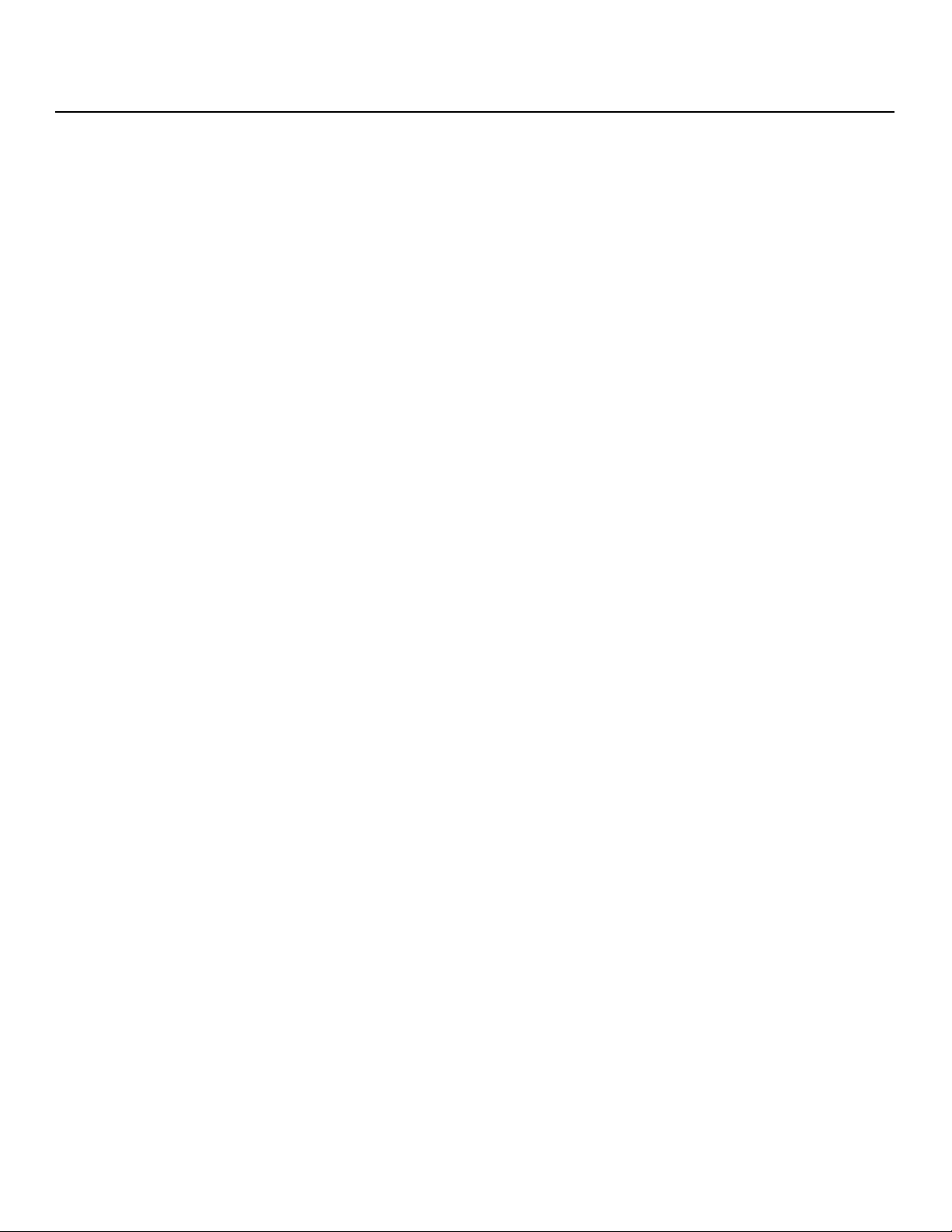
Introduction
Notes:
Y
IMINAR
L
PRE
4 Runco CX-52HD/CX-57HD Installation/Operation Manual
Page 17
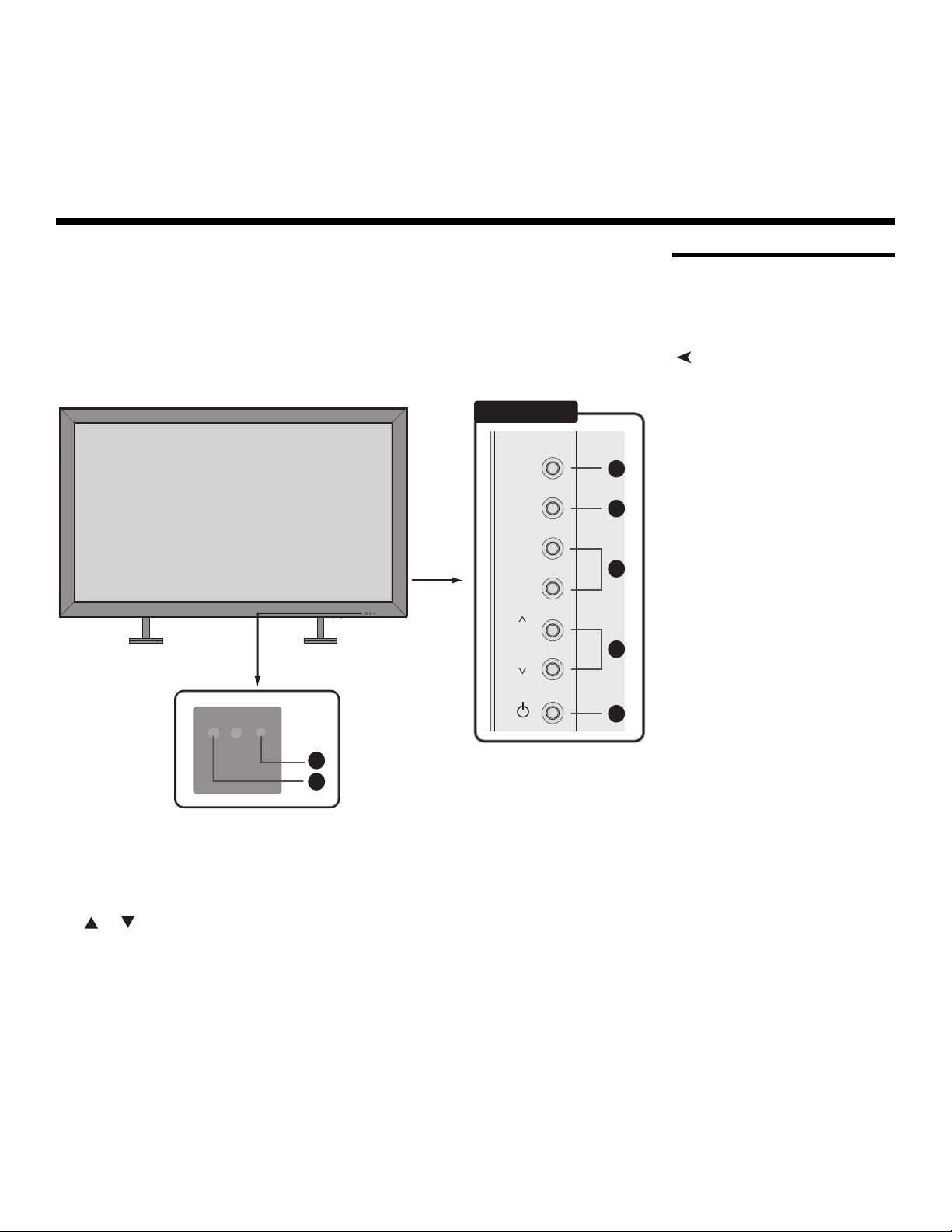
2. Controls and Functions
2.1 Crystal Series LCD at a Glance
Controls and IndicatorsFigure 2-1 shows the locations of the Crystal Series LCD controls and indicators.
Y
Right Side
AV
MENU
+
VOL
–
IMINAR
L
7
PRE
Figure 2-1. Crystal Series LCD Controls and Indicators
1. AV Button (Input Source Selection)
To select a source, press the AV button (with no menus visible on-screen). Use the
or button (see below) to highlight the desired input source and press AV again.
When a menu is visible on-screen, this button operates identically to the ENTER
button on the Crystal Series LCD remote control unit (refer to
Remote Control on page 9).
6
Crystal Series LCD
1
2
3
4
5
2. MENU Selection Button
Press this button to access the on-screen display (OSD) controls, or to exit the
current menu and return to the previous one.
Runco CX-52HD/CX-57HD Installation/Operation Manual 5
Page 18
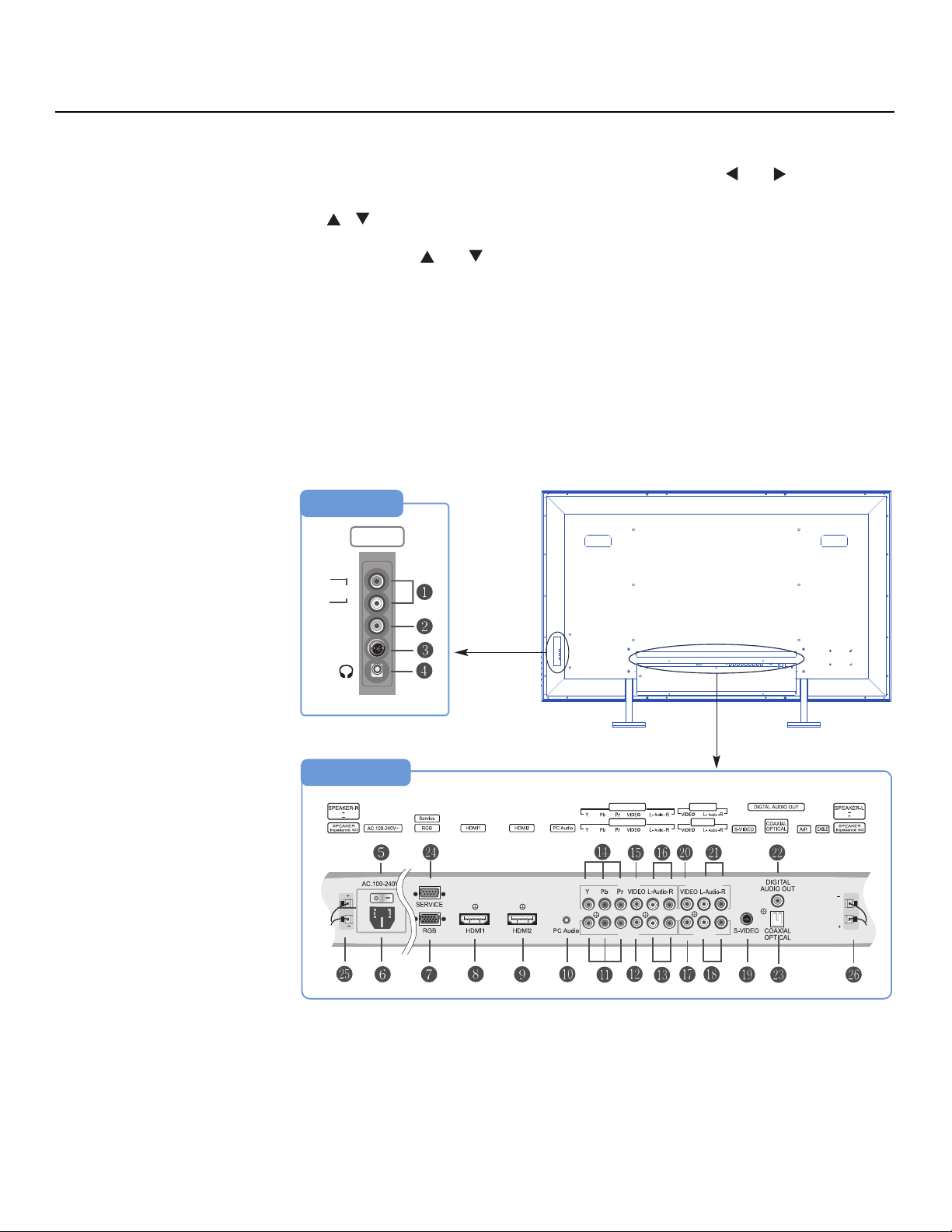
Controls and Functions
➤
3. Volume Adjustment Buttons (VOL - / VOL +)
Use these buttons to adjust the sound volume. When a menu is visible on-screen,
these buttons operate identically to the left- and right-arrow (
Crystal Series LCD remote control unit.
4. /
When a menu is visible on-screen, these buttons operate identically to the up- and
down-arrow (
5. Power Button
6. Remote Control Sensor
7. Status Indicator LED
- Lights red to indicate that the Crystal Series LCD is in standby mode;
- Lights green during power-on sequence and during normal operation;
- Flashes green when the Crystal Series LCD receives a signal from the remote
control.
and ) buttons on the Crystal Series LCD remote control unit.
Y
and ) buttons on the
Crystal Series LCD Inputs
and Outputs
PRE
Figure 2-2 shows the locations of the Crystal Series LCD inputs and outputs.
Right Side
INPUT2
R
Audio
L
VIDEO
S-VIDEO
Rear
IMINAR
L
INPUT4
INPUT3
INPUT4
Monitor-Out
INPUT1
Monitor-Out
INPUT3
Figure 2-2. Crystal Series LCD Rear-Panel Inputs and Outputs
6 Runco CX-52HD/CX-57HD Installation/Operation Manual
INPUT1
Page 19
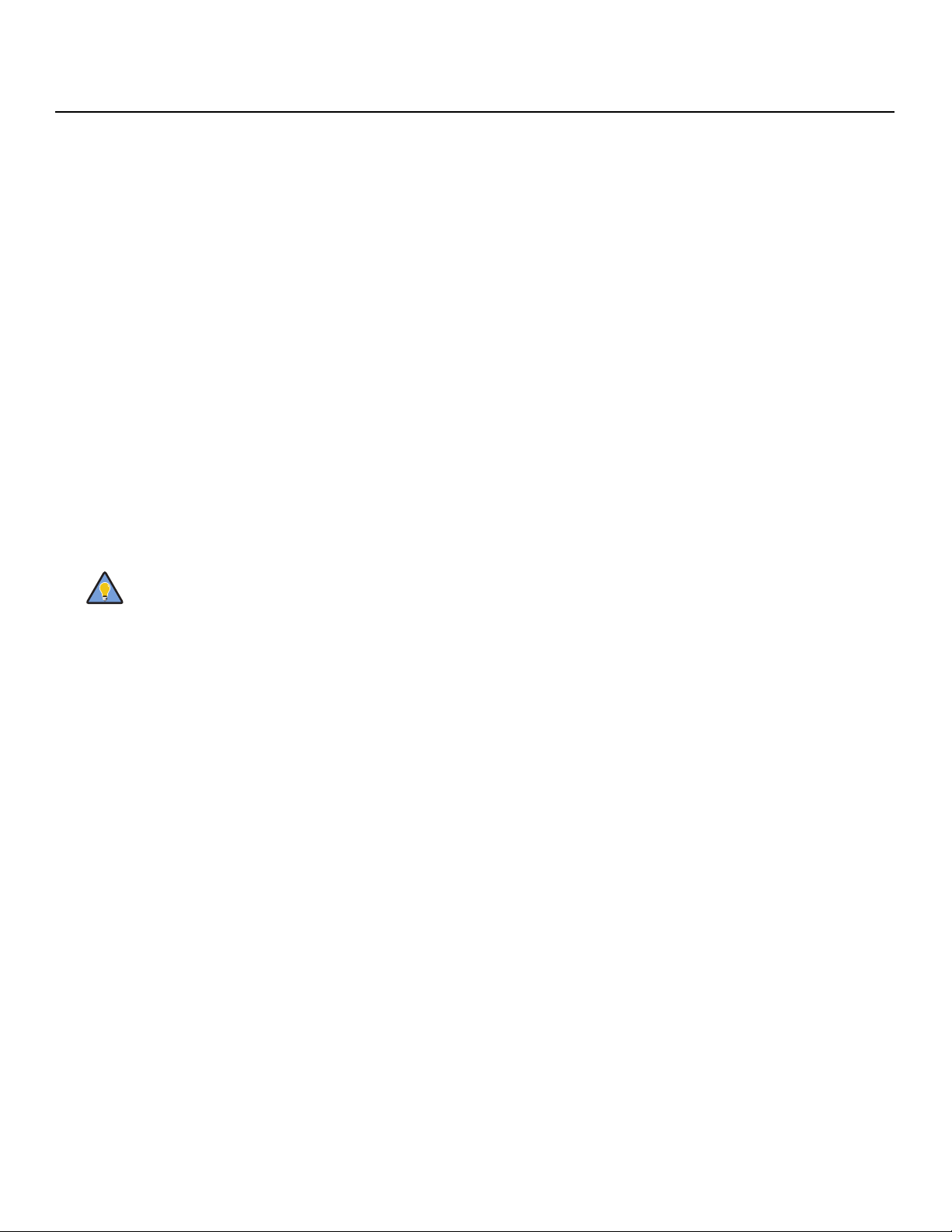
1. INPUT2 Audio Input
Tip
2. INPUT2 Composite Video Input
Standard composite video input for connecting a VCR, camcorder, laser disc player
or other composite video source.
3. INPUT2 S-Video Input
Standard S-Video input for connecting a DVD player, satellite receiver or Super VHS
(S-VHS) VCR.
4. Headphone Jack
5. Main Power Switch
6. Power Input (100 to 240 VAC)
Connect the Crystal Series LCD to power here.
7. RGB
A 15-pin VGA connection to a personal computer. The Crystal Series LCD
automatically detects the signal resolution.
8. HDMI1/Computer Input (Digital)
9. HDMI2/Computer Input (Digital)
Two, HDCP-compliant digital video inputs for connecting a DVD player, personal
computer or HD tuner with a DVI or HDMI output.
Controls and Functions
Y
For best results, do not run your DVD player in progressive mode.
IMINAR
10. PC Audio Input
Connect the audio output from a personal computer here.
11. INPUT3 Component Video (RCA connectors)
Standard-definition (480i/576i) or high-definition (720p/1080i), YPrPb component
input. This is the input for component video from sources such as DVD players.
12. INPUT3 Composite Video Input
13. INPUT3 Audio Input
Connect the audio output from your Input 3 source here.
14. INPUT4 Component Video (RCA connectors)
Standard-definition (480i/576i) or high-definition (720p/1080i), YPrPb component
input. This is the input for component video from sources such as DVD players.
15. INPUT4 Composite Video Input
16. INPUT4 Audio Input
Connect the audio output from your Input 4 source here.
17. INPUT1 Composite Video Input
18. INPUT1 Audio Input
Connect the audio output from your Input 1 source here.
19. INPUT1 S-Video Input
20. Monitor-OUT (Composite Video)
PRE
L
21. Monitor-OUT (Audio)
Runco CX-52HD/CX-57HD Installation/Operation Manual 7
Page 20
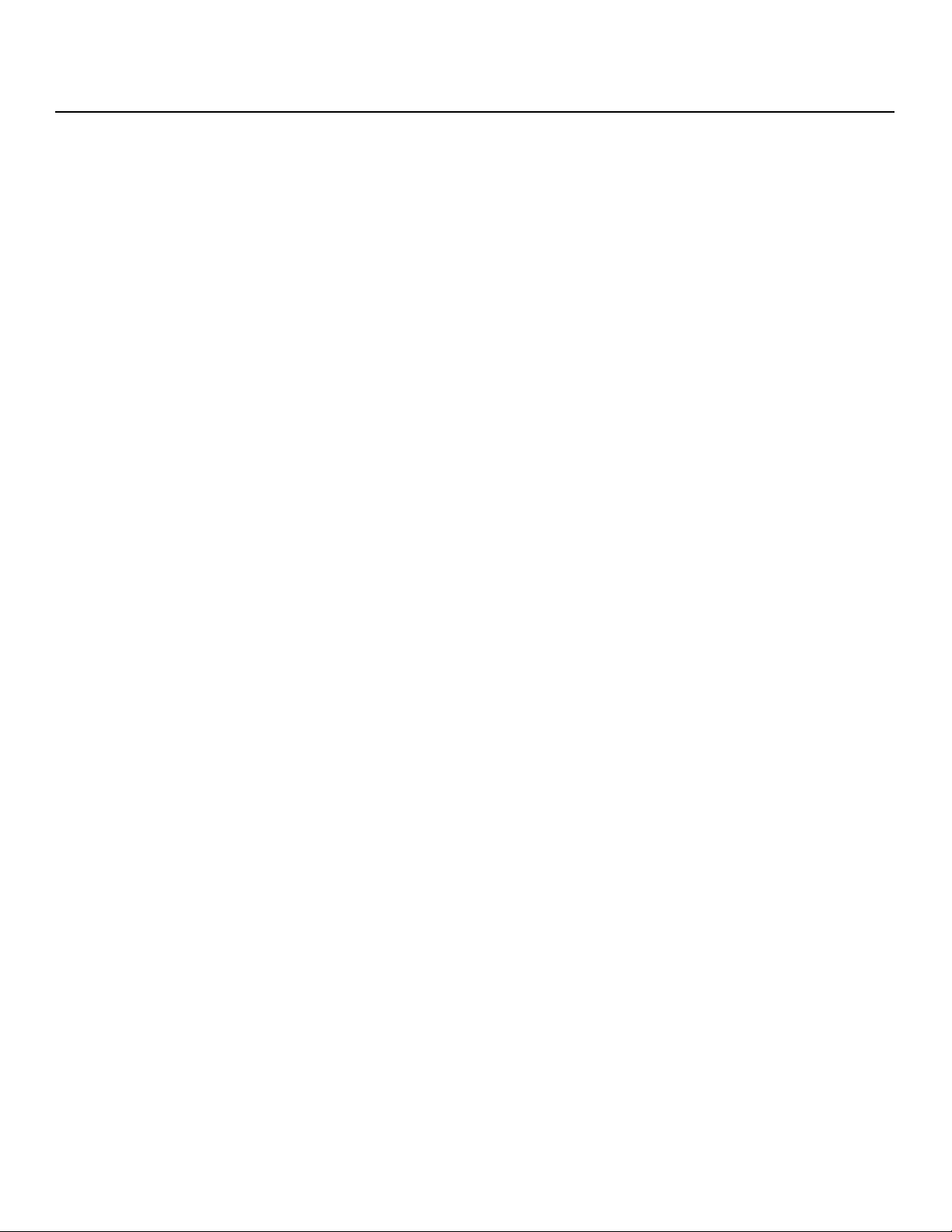
Controls and Functions
22. DIGITAL AUDIO OUT (S/PDIF – Coaxial)
23. DIGITAL AUDIO OUT (TosLink – Optical)
Connect either #22 or #23 to the digital audio input of an A/V amplifier with a Dolby
®
Digital
24. RS-232 CONTROL PORT
A female, 9-pin D-sub connector for interfacing with a PC or home theater
automation/control system.
25. SPEAKER OUTPUT (RIGHT)
26. SPEAKER OUTPUT (LEFT)
For connection of the right (25) and left (26) speakers. Connect a speaker with an
impedance of 4 ohms.
decoder.
Y
IMINAR
L
PRE
8 Runco CX-52HD/CX-57HD Installation/Operation Manual
Page 21
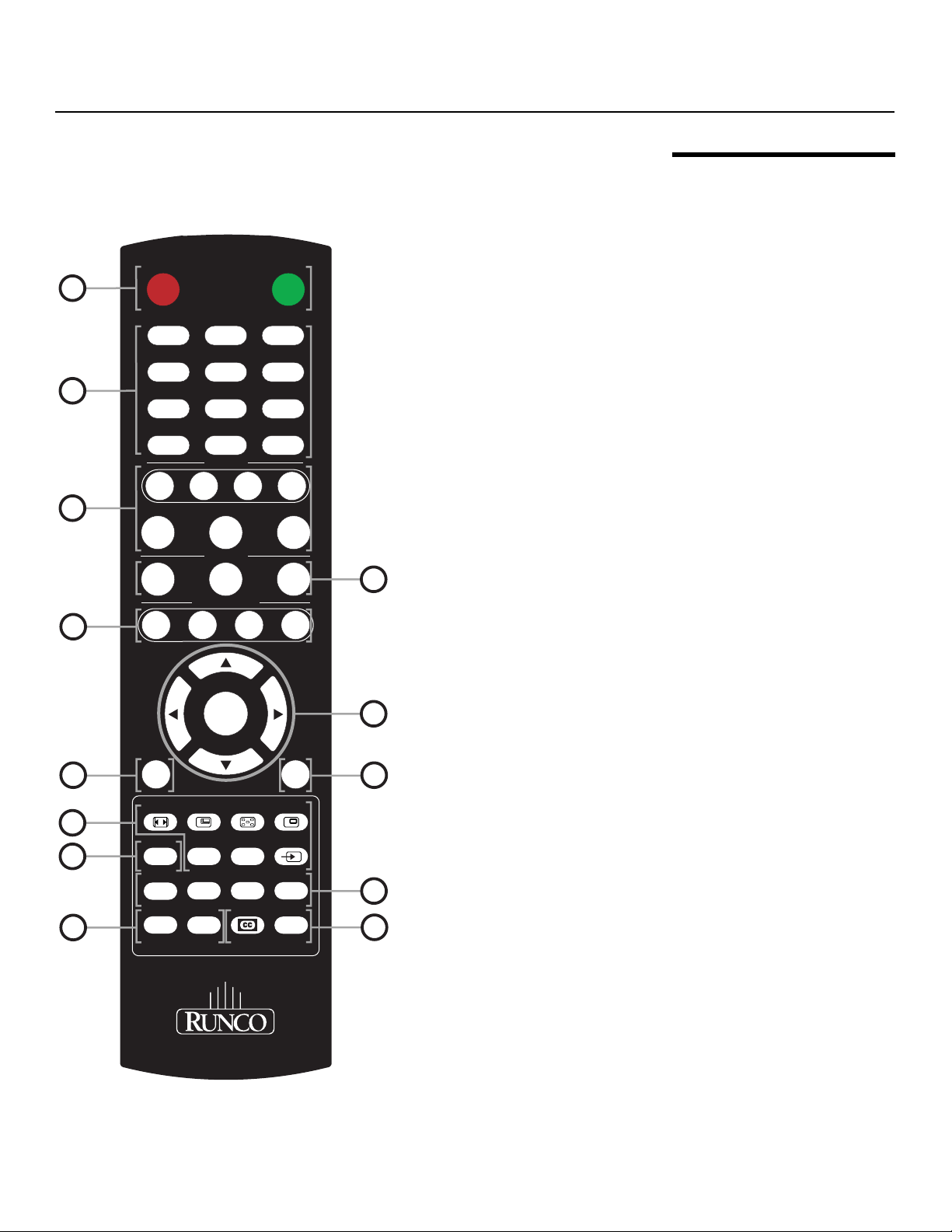
Controls and Functions
SLEEP
MENU
EXIT
ENTER
INPUT
1
INPUT
2
INPUT
3
INPUT
4
Figure 2-3 shows the Crystal Series LCD remote control, and the paragraphs that follow
describe its functionality.
1
OFF ON
12 3
45
6
2
78 9
INPUT
0
SOURCE
INPUT
TV
INPUT
–
INPUT
3
5
HDMI2HDMI1
MEMORY
ISF
NT
ASPECT RATIO
SLEEP
CUST
ANA 4X3
LET
BOX
RGB
HD
ISF
DAY
VWIDE
4
IMINAR
L
2.2 Crystal Series LCD Remote Control
Y
VOL -
7
MENU
ASPECT SIZE POSITION PIP
ENTER
VOL +
EXIT
PRE
9
10
12
TIMER
OFF
S.MODE SURRND
PREV
CHAN
FAV
CHAN
SWAP TV/AVS.SWAP
MTS/SAP
MUTE
INFO
Figure 2-3. Crystal Series LCD Remote Control
6
8
11
13
Runco CX-52HD/CX-57HD Installation/Operation Manual 9
Page 22
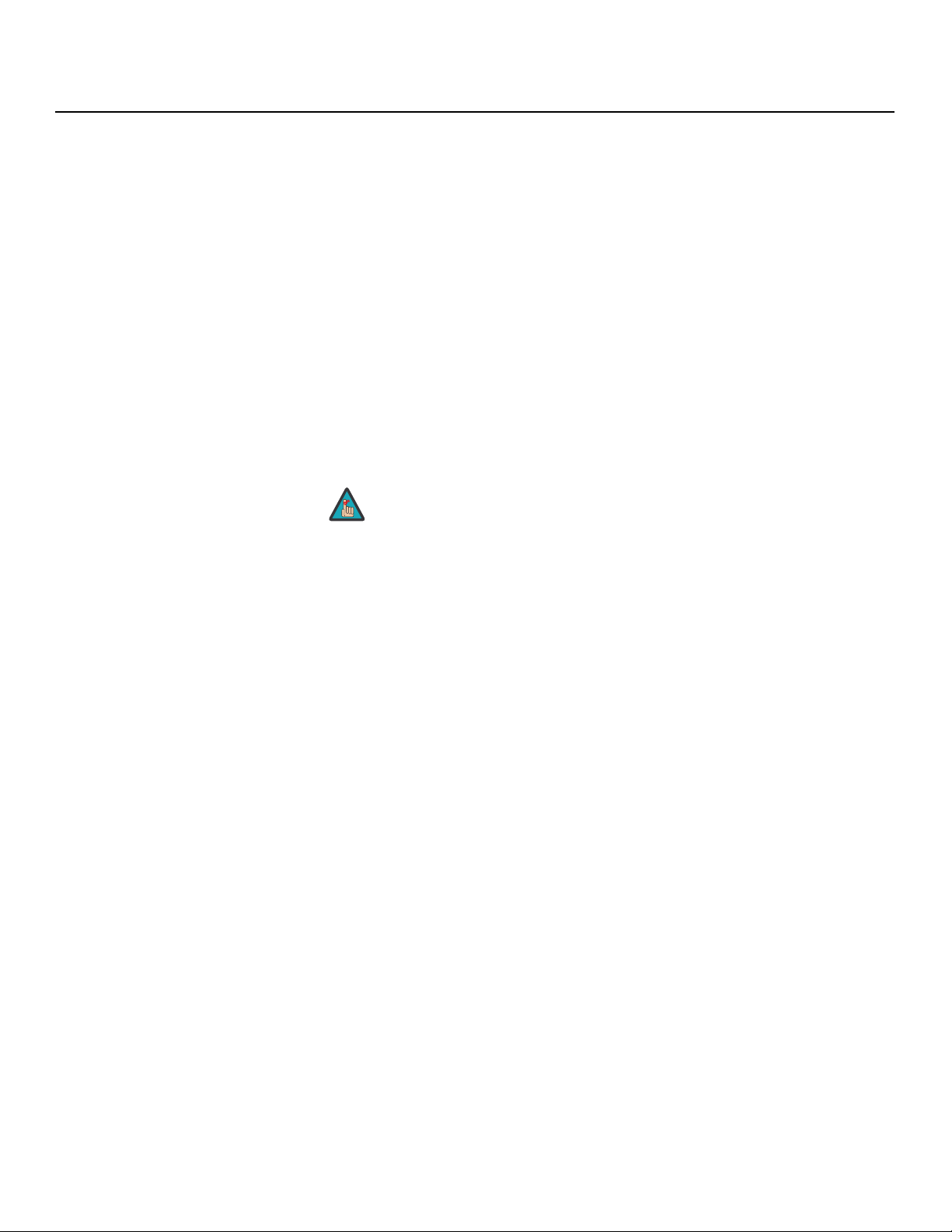
Controls and Functions
Note
1. OFF / ON
Use these buttons to turn the Crystal Series LCD on or off.
2. Numeric Buttons
Use these buttons to enter menu pass codes.
3. Source Selection Buttons
INPUT 1
Press this button to switch to Input 1.
INPUT 2
Press this button to switch to Input 2.
INPUT 3
Press this button to switch to Input 3.
INPUT 4
Press this button to switch to Input 4.
Input 1 and Input 2 have both S-Video and composite video
connectors. Input 3 and Input 4 have both component and
composite video connectors.
Y
HDMI 1 / HDMI 2
IMINAR
Use these buttons to select a Digital Video input (HDMI 1 or HDMI 2).
L
RGB HD
Press this button to switch to the RGB HD input.
4. Memory Preset Buttons
PRE
CUST
Press to recall settings for the current input from the “Custom” memory preset.
ISF NT (Night)
Press to recall settings for the current input from the “ISF Night” memory preset.
ISF DAY
Press to recall settings for the current input from the “ISF Day” memory preset.
To specify which connection type you are using – or to switch from
one to the other if equipment is connected to both – use the Input
Selection menu under Setup (refer to Input Selection on page 37).
10 Runco CX-52HD/CX-57HD Installation/Operation Manual
Page 23

5. Aspect Ratio Selection Buttons
ANA (16:9 Anamorphic)
For 16:9 DVDs or HDTV program material.
4X3 (Standard 4:3)
The input signal is scaled to fit 4:3 display mode in the center of the screen.
LETBOX (Letterbox)
Image in letterbox format is enlarged to fit 16:9, full-screen display and the
upper/lower portions are “blanked off.”
VWIDE (VirtualWide)
4:3 image is enlarged NON-linearly in horizontal direction to fit 16:9 full screen display.
6. Arrow Buttons ( , , , )
Use these buttons to select items or settings, adjust settings or adjust sound volume.
ENTER
Press to select a highlighted menu item or confirm a changed setting.
7. MENU
Press this button to access the on-screen display (OSD) controls, or to exit the
current menu and return to the previous one.
8. EXIT
Press this button to hide the OSD controls.
9. Picture-In-Picture (PIP) Function Buttons
ASPECT
Press to change the aspect ratio of the PIP window from 4:3 to 16:9 or vice versa.
SIZE
Press to choose from three PIP window sizes.
POSITION
Press to choose the PIP window position (top left, top right, bottom left or bottom
right corner).
PIP
Press to change the PIP mode (picture-in-picture, picture-by-picture or off).
P. M O D E
Press to recall settings for the PIP input from either the “ISF Night” or “ISF Day”
memory preset.
S.SWAP
Press to switch between the main and PIP audio programs.
SWAP
Press to swap the main and PIP windows.
TV/AV
Press to switch to a different PIP video source.
PRE
IMINAR
L
Controls and Functions
Y
Runco CX-52HD/CX-57HD Installation/Operation Manual 11
Page 24

Controls and Functions
10. TIMER OFF Button
Press this button to set the sleep timer. Press it repeatedly to scroll through the
available options (Off, 10, 30, 60, 120 or 180 minutes).
11. Sound Control Buttons
S.MODE
Press this button repeatedly to scroll through the available Equalizer presets (Custom,
Standard, Music, Film or Speech).
SURRND (Surround)
Press this button to turn Surround Mode on or off.
MTS/SAP
Press this button to select Mono or Stereo sound output.
MUTE
Press this button to mute the audio output to the speakers and headphones.
12. PREV CHAN / FAV CHAN
Not used.
13. Miscellaneous Functions
Not used.
INFO
Press this button to view input signal information (source and resolution), audio format
(mono or stereo) and current time.
IMINAR
Y
L
PRE
12 Runco CX-52HD/CX-57HD Installation/Operation Manual
Page 25

1. Slide the battery cover in the direction of the arrow and remove it.
Note
Note
2. Insert the included batteries. Ensure that the polarities correctly match the and
markings inside the battery compartment.
3. Slide the battery cover back on until it snaps into place.
1. Do not mix an old battery with a new one or different types of
batteries.
2. If you will not use the remote control for a long time, remove the
batteries to avoid damage from battery leakage.
Y
3. Installation
3.1 Remote Control
Battery InstallationTo install batteries in the remote control:
• Do not drop the remote control or expose it to moisture or high temperature.
• The remote control may malfunction under a fluorescent lamp. If that occurs, move the
LCD display away from the fluorescent lamp.
• Make sure that there is nothing obstructing the infrared beam between the remote
control and the IR receiver on the LCD display.
The signal from the remote control can be reflected by walls or
other surfaces.
• If the effective range of the remote control decreases, or it stops working, replace the
batteries with new ones.
• Ambient conditions may possibly impede the operation of the remote control. If this
happens, point the remote control at the LCD display and repeat the operation.
PRE
IMINAR
L
Notes on Remote Control Operation
Runco CX-52HD/CX-57HD Installation/Operation Manual 13
Page 26

Installation
Note
3.2
Quick Setup
Table 3-1 gives a quick overview of the Crystal Series LCD installation process. The
sections following this one provide detailed instructions.
Installation should be performed by a qualified custom video
installation specialist.
Table 3-1. Installation Overview
Step Procedure
Mount the Crystal Series LCD on a wall (optional) 15
1
Connect signal sources to the Crystal Series LCD 15
2
Connect external controller to RS-232 port (optional) 21
3
Apply power to the Crystal Series LCD 23
4
Change the OSD language 23
5
If using the Crystal Series LCD with a PC, adjust PC display
6
properties
IMINAR
Display calibration: adjust the following for each input;
save settings when finished:
L
• Brightness
• Contrast
7
• Color level
• Tint
• Input position
Y
For Details, refer to
page...
24
27 through 38
PRE
14 Runco CX-52HD/CX-57HD Installation/Operation Manual
Page 27

Installation
Note
Proper installation of your Crystal Series LCD will ensure the highest possible picture
quality. Whether you are installing the Crystal Series LCD temporarily or permanently, you
should take the following into account to ensure that it performs optimally.
You can either place the Crystal Series LCD on a table or in an entertainment center, or
mount it on a wall.
If you do decide to wall-mount the Crystal Series LCD, ensure that the wall-mount bracket
is installed according to the instructions included with it. The wall must be capable of
supporting a redundant weight factor three (3) times the weight of the display, or be
reinforced.
Runco recommends that this be done by a custom installation specialist.
Use only the Runco-approved wall-mount kit designed for your
display.
images will be noticeably reduced if light directly strikes the display, such as when a shaft
of light from a window or floodlight falls on the image. Images may then appear washed
out and less vibrant.
• Keep the ambient temperature constant and below 35°C (95°F). Keep the display away
from heating and/or air conditioning vents. Changes in temperature may cause drifts in
the display circuitry, which may affect performance.
• Keep the Crystal Series LCD away from devices that radiate electromagnetic energy
such as motors and transformers. Common sources of these include slide projectors,
speakers, power amplifiers and elevators.
IMINAR
L
Y
3.3 Installation Considerations
Wall-Mounting the Crystal Series LCD
Ambient LightIn general, minimize or eliminate light sources directed at the display. Contrast ratio in your
Other ConsiderationsOther considerations and tips that can help improve your installation:
Proceed as follows to connect the Crystal Series LCD to your video sources, external
controller(s) – if present – and AC power.
When connecting your equipment:
• Turn off all equipment before making any connections.
• Use the correct signal cables for each source.
• Ensure that the cables are securely connected. Tighten the thumbscrews on
connectors that have them.
• Use the left audio input when connecting mono audio sources.
Runco CX-52HD/CX-57HD Installation/Operation Manual 15
PRE
3.4 Connections to the Crystal Series LCD
Page 28

Installation
➤
Note
INPUT4
INPUT3
HDMI or
DVI-to-HDMI Cable
(sold separately)
Rear of the Display
BD/HD-DVD/
DVD/DTV STB
Audio Cable
(Sold Separately)
HDMI-to-DVI Cable (Sold Separately)
Rear of the PC
Rear of the Display
Connecting the Crystal
Series LCD to Source
Components
Connect your video sources to the Crystal Series LCD as shown and described in the
sections that follow.
HDMI Connections: The Crystal Series LCD has two HDMI inputs for connecting a
BD/HD-DVD/DVD player, DTV decoder, personal computer or any other device with an
HDMI or DVI output. Connect such devices as shown in
Tip
Use the HDMI inputs whenever possible. This ensures the highest
video quality because the signal is carried in the digital domain
throughout the entire signal path, from source component output
into the display.
This Crystal Series LCD supports the VESA Display Data Channel
(DDC) standard. This standard provides “Plug and Play” capability;
the display and a VESA DDC-compatible computer communicate
their setting requirements, allowing for quick and easy setup.
In order for Plug and Play to work correctly, you must turn on the
display before you turn on the connected computer.
Figure 3-1.
Y
IMINAR
L
PRE
Figure 3-1. HDMI Connections
16 Runco CX-52HD/CX-57HD Installation/Operation Manual
Page 29

RGB Connections: The Crystal Series LCD has an RGB input for connecting a personal
Note
computer; see
Figure 3-2. Analog RGB Connections
Figure 3-2.
Rear of the Display Rear of the PC
INPU
INPUT3
Audio Cable
(Sold Separately)
D-Sub 15 Pin Cable (Sold Separately)
Y
Installation
1. Refer to Computer Signal Compatibility on page 57 for a list of
computer signals compatible with the Crystal Series LCD. Use
with signals other than those listed may cause some functions not
to work.
2. Some Macintosh computers may require a Macintosh video
adapter. Contact your nearest authorized service center or dealer.
3. This Crystal Series LCD may not be able to display images from
notebook computers in simultaneous (CRT/LCD) mode. Should
this occur, switch the notebook computer to “CRT only” mode. If
you are unsure how to do this, refer to your notebook computer’s
user manual.
IMINAR
L
PRE
Runco CX-52HD/CX-57HD Installation/Operation Manual 17
Page 30

Installation
Component Video Connections: If you have a DVD player or DTV decoder with a
component (YPbPr) output, connect it to INPUT 3 or INPUT 4 of the Crystal Series LCD as
shown in
Figure 3-3.
INPUT4
INPUT3
Figure 3-3. Component Video Connections
Composite/S-Video Connections: The Crystal Series LCD has two (2) S-Video and
four (4) composite video inputs for connecting a VCR, camcorder, laser disc player or DVD
player; see
IMINAR
Figure 3-4.
L
PRE
INPUT1
Audio Cable
Video Cable
Composite Video (INPUT 1, INPUT 2,
INPUT 3 or INPUT 4)
Y
DVD/DTV STB
VCR
INPUT2
R
Audio
L
VIDEO
S-VIDEO
Figure 3-4. Composite and S-Video Connections
S-Video (INPUT 1 or INPUT 2)
18 Runco CX-52HD/CX-57HD Installation/Operation Manual
Camcorder
Video Game Device
Page 31

second VCR or other auxiliary equipment. Connect the Monitor-OUT audio and video
Note
jacks to the audio and video inputs of the VCR or other equipment as shown in
You can route either the main or picture-in-picture (PIP) source signal to the AV output.
For more information, refer to
The audio output level is fixed. (The volume and mute controls affect
only the speaker and headphone outputs.)
Monitor Out on page 37.
VCR
Camcorder
Figure 3-5.
Installation
Monitor OUT ConnectionThe Crystal Series LCD has stereo audio and Composite video outputs for connecting to a
Y
A/V Receiver
Monitor-OUT
INPUT1
Figure 3-5. Monitor-OUT Connections
without disturbing others. Connect them to the headphone output located at INPUT2; see
Figure 3-6.
INPUT2
R
Audio
L
VIDEO
S-VIDEO
PRE
IMINAR
L
Connecting HeadphonesYou can connect a set of headphones to the Crystal Series LCD to watch a program
Figure 3-6. Connecting Headphones
Runco CX-52HD/CX-57HD Installation/Operation Manual 19
Page 32

Installation
➤
➤
Note
Connecting External
Speakers (Optional)
Connecting to a Dolby
Digital Amplifier
Connect the (positive) and (negative) speaker wires to the rear-panel SPEAKER-R
and SPEAKER-L terminals; see Figure 3-7. Maintain the correct polarity. For more
information, refer to the owner’s manual for your speakers.
12 mm
Twist exposed
wire strands
together.
Push tab to the
open position, and
insert the wire.
Then, close tab firmly to
secure the wire in place.
Right Speaker Left Speaker
Y
Figure 3-7. External Speaker Connection
If your home theater has a Dolby Digital amplifier or receiver, connect the digital audio
output from the Crystal Series LCD to the digital audio input of the amplifier/receiver as
shown in
(TosLink) digital audio connections.
Figure 3-8. The Crystal Series LCD supports both coaxial (S/PDIF) and optical
The audio output level is fixed. (The volume and mute controls affect
only the speaker and headphone outputs.)
IMINAR
L
PRE
Digital Audio Cable,
Optical
(Sold Separately)
Dolby Digital
Amplifier
- or -
Digital Audio Cable,
Coaxial
(Sold Separately)
Figure 3-8. Digital Audio Connection
20 Runco CX-52HD/CX-57HD Installation/Operation Manual
Page 33

Installation
Connector Pin Assignments:
2Transmit Data
3 Receive Data
5 Ground
1, 4, 6, 7, 8, 9 Not Connected
Use a straight-through RS-232 cable with a 9-pin male connector to connect a PC or
home theater control/automation system (if present) to the RS-232 port on the Crystal
Series LCD; see
For more information about using this connection, refer to Serial Communications on
page 49.
Rear Panel
Figure 3-9. RS-232 Control System Connection
DB-9
Male
Figure 3-9.
To PC or
Automation/
Control
System
RS-232 Controller Connection
Y
IMINAR
L
PRE
Runco CX-52HD/CX-57HD Installation/Operation Manual 21
Page 34

Installation
Notes:
Y
IMINAR
L
PRE
22 Runco CX-52HD/CX-57HD Installation/Operation Manual
Page 35

4. Operation
45
12 3
6
78 9
OFF ON
1. Turn on your source components.
2. Plug the female end of the supplied power cord into the AC receptacle on the rear of
the Crystal Series LCD (AC 100V ~ 240V). See
3. Connect the other end to your AC power source.
4. Turn on the main power switch at the rear of the display. The power indicator lights
red to indicate that the Crystal Series LCD is in “standby” mode.
5. Press the ON button on the remote control to
turn on the display (or press the power button
on the side of the display). The power indicator
lights solid green.
6. After a brief warm-up period (approximately 10
seconds), the Crystal Series LCD will display
an image.
The Crystal Series LCD OSD language is initially set to English, but can also display the
menus in French, Spanish, Portuguese or German. To change the OSD language:
1. Press MENU.
2. Select Setup from the Main Menu.
3. Select OSD Language from the Setup Menu.
4. Press or to highlight the desired language and press ENTER. The change takes
effect immediately.
Figure 2-2.
Y
IMINAR
L
PRE
4.1 Turning on the Power
4.2 Changing the OSD Language
Runco CX-52HD/CX-57HD Installation/Operation Manual 23
Page 36

Operation
4.3
Setting the PC Display Properties
PRE
To maximize image quality when using the Crystal Series LCD with a personal computer,
you may need to adjust the display properties of your PC video card. To do this:
1. Choose Settings from the Windows Start
menu and click on “Control Panel.”
2. Double click on the Display icon.
3. Click the Settings tab on the display
dialog box.
4. Set the Screen area to 1920x1080 pixels.
IMINAR
L
Y
5. Click the Advanced button and click the
Monitor tab on the dialog box. Set the
Refresh Frequency to 60Hz and click OK.
24 Runco CX-52HD/CX-57HD Installation/Operation Manual
Page 37

1. The maximum available resolution and vertical frequency is
Note
1920x1080/60Hz or the maximum supported by your video
card, whichever is lower. You can get the best picture at
1920x1080/60Hz.
2. The Crystal Series LCD supports 24-bit color (16,777,216
possible colors).
Operation
To use the on-screen menus:
1. Press MENU to display the Main Menu.
2. To select a menu item, use the up- or down-arrow buttons ( , ) on the remote
control to highlight it.
3. Press ENTER or the right-arrow button ( ) to access that menu.
4. Use the up- or down-arrow buttons ( , ) to select the setting you want to change.
Then, press ENTER or the right-arrow button ( ).
5. Press the right- or left-arrow button ( , ) to change that setting.
6. To return to the previous menu, press MENU or ( ).
The Crystal Series LCD OSD menus are arranged hierarchically, as shown in Figure 4-1.
Depending on the selected input source and/or signal characteristics, some menu options
may not be available.
Y
IMINAR
L
PRE
4.4 Using the On-Screen Menus
Runco CX-52HD/CX-57HD Installation/Operation Manual 25
Page 38

Operation
Setup
OSD Language
English, Français,
Español, Português or
Deutsch
PC Mode Adjust
Auto Adjust
Clock
Phase
H. Position
V. Position
Factory Reset
Caption
Display On / Off
Digital
Service1, Service2,
Service3 ... Service6
Analog
CC1, CC2, CC3 or CC4
Text1, Text2, Text3 or
Text4
CC On Mute Yes / No
Digital Font Option
Control
Font Size
Font Style
FG Color
BG Color
Edge Color
FG Opacity
BG Opacity
Edge Style
Parental Control
Parental Lock
(On/Off), TV Rating,
Movie Rating, Unrated
(Allow/Block), Change
PIN (default is 0000)
Letterbox Mode
Letterbox or
Cinema Fill
Input Selection
Input 1/Input 2
Automatic, Video or
S-Video
Input 3/Input 4
Automatic, Video or
Component
Monitor Out Main or PIP: Video
Overscan
(not available with PC
signals)
H. Overscan, H. Shift,
V. Overscan, V. Shift
Input Label
HDMI Audio HDMI or PC
RGB Signal Video or PC
Film Mode Off, 2:3, 2:2 or Auto
Auto Backlight Off / On
OSD Timer 0, 10, 20 ... 60 sec.
Auto Off 0, 30, 60 or 120 min.
HDMI CSC HDMI 1 / HDMI 2
Automatic, RGB or
Component
ISF Calibration
Picture Adjust
Brightness
0, 1, 2, 3 ... 100
Contrast
Color
Tint
Sharpness 0, 5, 10, ... 100
ADC Phase Adj. 0, 1, 2, 3 ... 63
DNR 0, 10, 20, ... 100
MPEG NR 0, 1, 2, 3 ... 63
Backlight 0, 5, 10, 15, 20, ... 100
Color Temp.
5400, 6500, 8500 or
Custom
Gamma 2.00, 2.02, 2.04 ... 2.40
Black Level 0, 1, 2, 3 ... 64
Save Settings
Custom, ISF Day, ISF
Night
White Balance
R/G/B Gain
R/G/B Offset
Blue Enable (Enable/Disable)
Baud Rate
115200, 19200, 9600
or 2400
Serial Link On / Off
Factory Reset
Splash Duration 0, 1, 2, 3, ... 60 secs.
Source
Input1
Input2
Input3
Input4
RGB
HDMI1
HDMI2
Aspect Ratio
16:9
4:3
Letterbox
VirtualWide
Picture Adjust
Brightness
0, 1, 2, 3 ... 100
Contrast
Color
Tint
Sharpness 0, 5, 10, ... 100
DNR 0, 10, 20, ... 100
MPEG NR 0, 1, 2, 3 ... 63
Backlight 0, 5, 10, 15, 20, ... 100
Color Temp.
5400, 6500, 8500 or
Custom
Gamma 2.00, 2.02, 2.04 ... 2.40
Save Settings Custom
Restore Settings
Custom, ISF Day,
ISF Night
Audio
Balance
L10, L9, L8 ... 0 ... R8,
R9, R10
Equalizer
Standard, Music, Film,
Speech or Custom
Surround (On/Off)
Speaker (On/Off)
Audio Delay 0, 1, 2 ... 40 msecs.
Timer
Time 12:00 AM - 11:59 PM
On Timer
Enable/Disable, Time,
Input, Volume
Off Timer Enable/Disable, Time
Sleep Timer
Off, 10, 30, 60, 120 or
180 minutes
Figure 4-1. Crystal Series LCD OSD Menu Structure
PRE
Y
IMINAR
L
26 Runco CX-52HD/CX-57HD Installation/Operation Manual
Page 39

Operation
Note
Main Menu The Main Menu is the starting point for accessing all Crystal Series LCD functions.
(The ISF Calibration menu is not accessible until you enter a passcode.)
Y
The active source is indicated by an arrow (>) to its left; in this example, Input 1 is the
active source.
from the Main Menu and press ENTER. Select the appropriate aspect ratio for the type of
program material being viewed; refer to
The currently-selected aspect ratio is indicated by an arrow (>) to its left; in this example,
16:9 is selected.
The aspect ratio selection persists until you change it. (It is not
saved independently for each input.)
Table 4-1.
IMINAR
L
PRE
Runco CX-52HD
Source
Aspect Ratio
Picture Adjust
Audio
Timer
Setup
ISF Calibration
Source From the Main Menu, select Source to choose a video signal source.
> Input1
Input2
Input3
Input4
RGB
HDMI1
HDMI2
Aspect Ratio To change the aspect ratio (size and shape) of the projected image, select Aspect Ratio
> 16:9
4:3
Letterbox
VirtualWide
Runco CX-52HD/CX-57HD Installation/Operation Manual 27
Page 40

Operation
4:3 Image on
16:9 Display
with VirtualWide
Table 4-1. Aspect Ratio Settings
Remote
Aspect Ratio
16:9 ANA Select 16:9 to view 16:9
4:3 4X3 4:3 scales the input signal to
Control
Key
16:9 Image on
16:9 Screen (Display)
4:3 Image, stretched to fill
16:9 Screen (Display)
4:3 Image on
16:9 Screen (Display)
Description
Y
DVDs and HDTV programs
in their native aspect ratio.
4:3 images are stretched
horizontally to fit a 16:9
display.
fit in the center of a 16:9
display. 4:3 is the aspect
ratio used by computer
monitors, standard
television programming and
most VHS video cassettes.
IMINAR
Letterbox LET
L
PRE
VirtualWide VWIDE VirtualWide scales a 4:3
BOX
4:3 Image on
16:9 Display
(Letterbox aspect ratio)
4:3 Image on
16:9 Screen (Display)
Letterbox mode scales
(zooms in on) a 4:3 image
linearly (by the same amount
on all sides) to fill a 16:9
display.
Letterbox is best suited for
viewing LaserDisc movies or
non-anamorphic DVDs on a
16:9 screen.
image NON-linearly (more
on the sides than in the
center) to fit a 16:9 screen.
28 Runco CX-52HD/CX-57HD Installation/Operation Manual
Page 41

optimum picture quality.
Note
A
The Crystal Series LCD has been designed to incorporate setup and calibration standards
established by the Imaging Science Foundation (ISF). The ISF has developed carefully
crafted, industry-recognized standards for optimal video performance and has
implemented a training program for technicians and installers to use these standards to
obtain optimal picture quality from Runco video display devices. Accordingly, Runco
recommends that setup and calibration be performed by an ISF-certified installation
technician.
All signal types require separate processing. Therefore, you need to calibrate each input
separately.
When you change a picture quality setting, save the change to a
preset afterwards. Otherwise, the change will be lost when a
different input is selected. (Picture quality settings are saved for
each input and resolution separately.) For information about saving
settings, refer to
Although it may be possible to obtain satisfactory picture quality using the naked eye and
regular program material, Runco recommends using the following calibration tools for best
results:
• External test pattern source – Ovation Multimedia, Digital Video Essentials or AVIA test
DVD or equivalent.
• A blue filter (provided with many test DVDs), for color level and tint adjustments.
Connect your test pattern source to the input that you are calibrating and proceed as
follows. Perform the adjustments in the order listed here.
Brightness: On your external test pattern source, select a PLUGE pattern. (PLUGE is an
acronym for “Picture Line-Up Generation Equipment.”)
pattern.
Save Settings on page 33.
IMINAR
L
Figure 4-2 shows a typical PLUGE
Y
Operation
Picture Adjust Use the controls in the Picture Adjust menu to calibrate your Crystal Series LCD for
Picture Adjust
Brightness
Contrast
Color
Tint
Sharpness
DNR
MPEG NR
Backlight
Color Temp.
Gamma
Save Settings
Restore Settings
PRE
Below Black
bove Black
Figure 4-2. Typical PLUGE Pattern for Adjusting Brightness
Runco CX-52HD/CX-57HD Installation/Operation Manual 29
Page 42

Operation
Note
PLUGE patterns vary but generally consist of some combination of black, white and gray
areas against a black background. The example above includes two vertical bars and four
shaded boxes.
Select Brightness from the Picture Adjust menu. Using the left- and right-arrow ( )
buttons, adjust the brightness so that:
• The darkest black bars disappear into the background.
• The dark gray areas are barely visible.
• The lighter gray areas are clearly visible.
• The white areas are a comfortable level of true white.
• The image contains only black, gray and white (no color).
Contrast: On your external test pattern source, select a stepped, gray-bar pattern like the
one shown in
Figure 4-3.
Y
IMINAR
Figure 4-3. Typical Gray Bar Pattern for Adjusting Contrast
Select Contrast from the Picture Adjust menu. Using the left- and right-arrow ( )
buttons, adjust the contrast to a point just below which the white rectangle starts to
increase in size.
L
PRE
Brightness and contrast controls are interactive. A change to one
may require a subtle change to the other in order to achieve the
optimum setting.
30 Runco CX-52HD/CX-57HD Installation/Operation Manual
Page 43

Color Saturation: On your external test pattern source, select a color bar pattern like the
gray
yellow
cyan
green
magenta
red
blue
Note
one shown in
Figure 4-4.
Y
Operation
Figure 4-4. Typical Color Bar Pattern for Adjusting Color Saturation and Tint
Select Color from the Picture Adjust menu. While looking at the color bar pattern through
a blue filter, adjust the color saturation level until the outermost (gray and blue) color bars
appear to be a single shade of blue:
IMINAR
L
gray
yellow
cyan
green
red
magenta
blue
PRE
Tint: Tint or “hue” is essentially the ratio of red to green in the color portion of the image.
When tint is decreased, the image appears redder; when it is increased the image
appears greener. To set the tint, select Tint from the Picture Adjust menu. While looking at
the color bar pattern through a blue filter, adjust the tint level until the cyan and magenta
color bars (on either side of the green bar) appear to be a single shade of blue.
Like the brightness and contrast controls, the color and tint controls
are interactive. A change to one may require a subtle change to the
other in order to achieve the optimum setting.
Runco CX-52HD/CX-57HD Installation/Operation Manual 31
Page 44
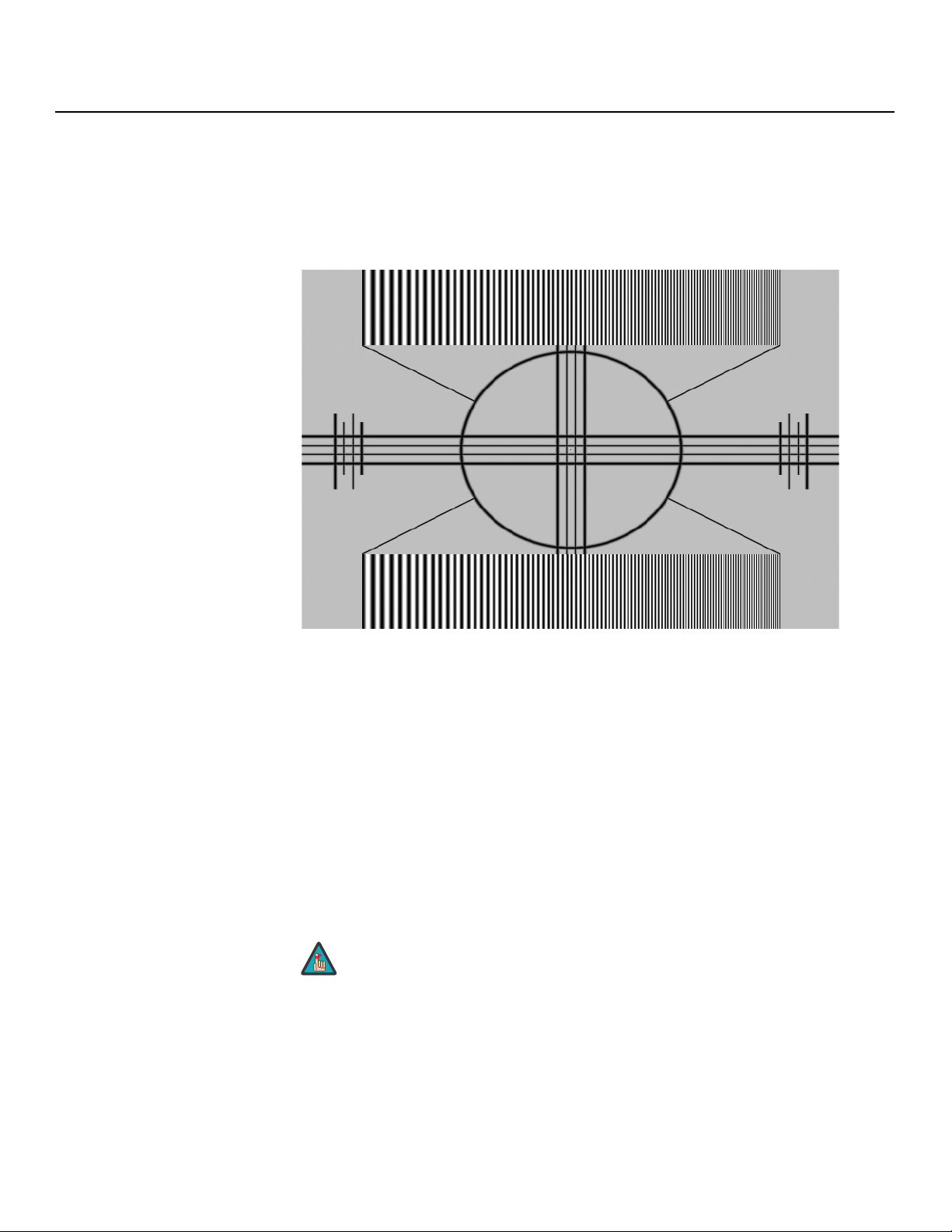
Operation
Note
Sharpness: “Sharpness” is the amount of high-frequency detail in the image. To adjust
sharpness, select Sharpness from the Picture Adjust menu and press ENTER. On your
external test pattern source, select a pattern like the one shown in
needed, looking for white edges around the transitions from black to gray and different
sized lines in the “sweep” patterns at the top and bottom. Lower the sharpness setting to
eliminate them.
Figure 4-5. Adjust as
Y
IMINAR
Figure 4-5. Typical Test Pattern for Adjusting Sharpness
DNR: To apply Digital Noise Reduction (DNR) to the input signal, select DNR from the
Picture Adjust menu. Noise reduction is useful for clearing up noisy RGB images such as
those from a PC. Adjust as desired using the left- or right-arrow buttons, keeping in mind
that reducing noise (which reduces high frequencies) may also “soften” the image.
PRE
MPEG NR: Use the MPEG Filter to reduce or eliminate so-called “mosquito noise” in
MPEG-compressed video signals (digital broadcasts or DVDs). Adjust as needed to
minimize distortion around the edges of moving objects, moving artifacts around edges
and/or blotchy noise patterns superimposed over the objects.
Backlight: The Backlight control changes the apparent brightness of the displayed
image. Its effect is similar to that of a lamp intensity control on a projector.
Color Temperature: To choose a color temperature setting, select Color Temp. from the
Picture Adjust menu and press ENTER. (Color temperature defines the “color of gray.”)
The choices are 5400K, 6500K, 8500K and Custom. The default setting, 6500K, is
appropriate for most situations. Higher settings produce a “bluer” picture; lower ones
impart a reddish hue to the image.
L
The Backlight control is disabled when Auto Backlight (described
on page 38) is set to On.
32 Runco CX-52HD/CX-57HD Installation/Operation Manual
Page 45

Each color temperature setting has six (6) “white balance” parameters associated with it
(two each for red, green and blue). These are described later in this section; refer to
Balance on page 40.
Gamma: The Gamma control determines how gray shades are displayed between
minimum input (black) and maximum input (white) for all signals. A good gamma setting
helps to optimize blacks and whites while ensuring smooth transitions for the
“in-between” values utilized in other grays.
Unlike brightness and contrast controls, Gamma allows you to lighten or darken the
overall tone of your images without changing the extremes. All images will be more vibrant
while still showing good detail in dark areas.
The default Gamma setting of 2.20 is appropriate for most typical home theater
environments.
Save Settings: The Crystal Series LCD lets you save image quality settings for each input
and supported resolution to a preset. You can recall this preset at a later time by simply
pressing a button on the remote control or using the Restore Settings menu command
(see below).
You should save changes to any of the following settings to a preset; otherwise they will
be lost when a new input source or resolution is selected:
• Brightness
•Contrast
• Color saturation
•Tint
• Sharpness
•Gamma
• Color temperature selection (5400, 6500, 8500 or Custom)
IMINAR
L
White
Y
Operation
Restore Settings: To recall a preset, choose Restore Settings from the Picture Adjust
menu and select “Custom,” “ISF Day” or “ISF Night.” Or, use the corresponding buttons
on the remote control.
PRE
press ENTER.
Balance: To adjust the left/right speaker balance, select Balance from the Audio Menu
and press ENTER. Use the left- and/or right-arrow buttons to make one channel louder
than the other.
Equalizer: The Crystal Series LCD has a five-band graphic equalizer that you can use to
boost or cut certain audio frequencies. To use it, select Equalizer from the Audio menu
and press ENTER. Select one of four equalizer presets – Standard (flat), Music, Film or
Speech – or select Custom to create your own according to taste. The five frequency
bands are 100, 300, 1000, 3000 and 10,000 Hertz (Hz).
Audio To adjust the Crystal Series LCD audio settings, select Audio from the Main Menu and
Audio
Balance
Equalizer
Surround
Speaker
Audio Delay
Runco CX-52HD/CX-57HD Installation/Operation Manual 33
Page 46

Operation
Note
➤
Timer
Time
On Timer
Off Timer
Sleep Timer
Surround: The Crystal Series LCD has a “surround sound” mode that simulates a
multi-channel sound system. To use the surround mode, select Surround from the Audio
menu and set it to On.
When Surround is set to On, the graphic equalizer is disabled.
Speaker: To disable the speakers, select Speaker from the Audio menu, set it to Off and
press ENTER. The effect is similar to using the MUTE button, except that the Crystal
Series LCD “remembers” this setting if you turn off the display, then turn it back on.
Audio Delay: Use the Audio Delay control to correct audio/video synchronization issues
that can occur with some types of source material. Select from 0 to 40 milliseconds of
delay, as needed.
Timer To set the Crystal Series LCD’s internal clock or configure the on/off timers, select Timer
from the Main Menu and press ENTER.
Time: To set the Crystal Series LCD internal clock, select Time from the Timer menu and
press ENTER. Then, use the up- or down-arrow button to select the hour of the day,
AM/PM or the minute of the hour to set. Then, use the left- or right-arrow buttons to set
that component of the time.
When finished, press MENU or EXIT.
Y
On Timer: Use the On Timer to turn the Crystal Series LCD on at a specific time of day.
You can also specify a source input and volume level.
Off Timer: Use the Off Timer to turn the Crystal Series LCD off at a specific time of day.
Sleep Timer: Use the Sleep Timer to turn off the Crystal Series LCD after a specified
interval.
To set the Sleep Timer:
• Select Sleep Timer from the Timer menu and press ENTER. Use the right- or left-arrow
PRE
button to select 10, 30, 60, 120 or 180 minutes. Then, press MENU.
– OR –
• Press the TIMER OFF button on the remote control repeatedly to select the desired
timer interval.
IMINAR
L
34 Runco CX-52HD/CX-57HD Installation/Operation Manual
Page 47

access various other Crystal Series LCD features.
Note
OSD Language: Select OSD Language from the Setup menu and press ENTER. Then,
use the up- or down-arrow buttons to select the OSD language (English, French, Spanish,
Portuguese or German). Press ENTER again to confirm your selection.
PC Mode Adjust: To improve the quality of displayed images from a computer or other
VESA-compliant, RGB (480p or higher) source, select PC Mode Adjust and press
ENTER.
•Auto Adjust: Auto Adjust automatically adjusts settings to optimize computer images.
To execute Auto Adjust on command, select Auto Adjust and press ENTER.
Auto Adjust may take some time to complete, depending on the
characteristics of the incoming signal.
•Clock: Use the up- or down-arrow buttons ( , ) to highlight Clock. Then, use the
right-arrow button ( ) to increase the pixel clock rate; use the left-arrow button ( )
to decrease it.
•Phase: Adjust the phase if the image shows shimmer or “horizontal noise.” Pixel phase
adjusts the phase of the pixel sampling clock relative to the incoming signal. The effect
of this control is similar to that of a tracking control on a VCR.
Y
Operation
SetupUse the controls in the Setup menu to perform advanced image quality adjustments and
Setup
OSD Language
PC Mode Adjust
Caption
Parental Control
Letterbox Mode
Input Selection
Monitor Out
Overscan
Input Label
HDMI Audio
RGB Signal
Film Mode
Auto Backlight
OSD Timer
Auto Off
HDMI CSC
For best results, use a good test pattern such as a smooth gray consisting of a clear
pattern of black and white pixels, or a similar “half on, half off” graphic image. (You may
notice that you can stabilize the image at more than one point. Use either setting in this
case.)
•H Position: Use the up- or down-arrow buttons ( , ) to highlight H Position. Then,
use the right-arrow button ( ) to shift the image to the right; use the left-arrow button
( ) to shift the image to the left.
•V Position: Use the up- or down-arrow buttons ( , ) to highlight V Position. Then,
use the right-arrow button ( ) to shift the image up; use the left-arrow button ( ) to
shift the image down.
To restore the factory-default Clock, Phase and Position settings, select Factory Reset
and press ENTER.
Caption: Select Caption from the Setup menu to control the display of closed captions
when watching programs that contain them.
•Display: Select On or Off to control the display of closed captions.
• Digital: For digital TV broadcasts, select one of six captioning modes (Service1,
Service2 ... Service6). Service1 usually contains the native-language captions; if a
program is captioned in more than one language, those captions are carried on
Service2 through Service6.
• Analog: Select one of four captioning modes: CC1, CC2, CC3 or CC4. CC1 usually
contains the native-language captions; if a program is captioned in more than one
language, those captions are carried on CC2, CC3 or CC4.
PRE
IMINAR
L
The Crystal Series LCD also supports “text mode” captioning; to use this feature, select
Text1, Text2, Text3 or Text4. The text modes, instead of displaying a few lines of
captions somewhere on the picture, take over all or half of the screen to display
scrolling text information. (The text modes are seldom used today, so most of the time
Runco CX-52HD/CX-57HD Installation/Operation Manual 35
Page 48

Operation
there is no information there to see.) The text field is sometimes used for embedding
Internet data (called Interactive TV Links, or ITV Links) in the captions.
• CC On Mute: To have the Crystal Series LCD show captions when the audio output is
muted, set this option to Yes.
• Digital Font Option: Select Digital Font Option from the Caption menu to customize
the appearance of closed captions in digital TV broadcasts.
• Control: Select Program to view the closed captions as presented by the
broadcaster. Or, select User to override the program’s closed caption formatting.
• Font Size/Font Style: These settings alter the size and typeface of closed captions.
• FG Color/BG Color/Edge Color: These settings alter the text color, background
color and text border color respectively.
• FG Opacity/BG Opacity: These settings alter the degree to which the program
“shows through” the captions.
• Edge Style: This setting alters the text border style.
Parental Control: To block the display of television programs or movies based on their
ratings, select
Personal Identification Number (PIN) – 0000 – and press ENTER again.
• Parental Lock: This is the “master switch” for the parental controls. Set it to On on
Off.
•TV Rating: Select TV Rating from the Parental Control menu to block television
programs carrying a given rating, to prevent children from watching programs that are
deemed inappropriate. These ratings and content labels have been established by the
United States Federal Communications Commission (FCC) to help parents and other
caregivers determine if a program is suitable for young viewers.
Parental Control from the Setup menu and press ENTER. Enter the default
IMINAR
Y
To block programs carrying a given rating, use the up- or down-arrow to select a
rating. Then, press the right-arrow button to require the PIN code to be entered to view
a program with that rating. A lock icon (
active.
Table 4-2 describes the TV ratings and content categories. For more information, visit
http://www.fcc.gov/parents/parent_guide.html.
L
PRE
Table 4-2. FCC Ratings and Content Categories
Rating/Category Description
TV-MA Mature Audience Only - graphic violence, explicit sexual
TV-14 Parents strongly cautioned - intense violence, sexual
TV-PG Parental guidance suggested - violence, sexual situations,
TV-G General audience – suitable for children and adults
TV-Y7 Children 7 and up
TV-Y Suitable for all children
FV Fantasy violence or cartoon violence
) appears to indicate that the restriction is
content and/or offensive language
situations, coarse language and/or suggestive dialogue
coarse language and/or suggestive dialogue
D Sexual dialogue
36 Runco CX-52HD/CX-57HD Installation/Operation Manual
Page 49

Table 4-2. FCC Ratings and Content Categories (continued)
Rating/Category Description
L Offensive language
S Sexual content
V Violence
• Movie Rating: Select Movie Rating from the Parental Control menu to block movies
carrying a given rating, to prevent children from watching movies that are deemed
inappropriate. These ratings have been established by the Motion Picture Association
of America (MPAA) to help parents and other caregivers determine if a movie is suitable
for young viewers.
To block movies carrying a given rating, press the right-arrow button to require the PIN
code to be entered to view a movie with that rating. A lock icon (
that the restriction is active.
For more information on movie ratings, please visit
http://www.mpaa.org/movieratings/.
• Unrated: To allow or block access to unrated content, select Unrated from the
Parental Control menu and select Allow or Block. Press ENTER to confirm your choice.
•Change PIN: The default PIN for accessing the parental controls or bypassing content
restrictions is 0000. Runco recommends changing this to something less obvious.
) appears to indicate
Y
Operation
Letterbox Mode: Select Letterbox Mode from the
Setup menu to change the zoom factor that takes
effect when you select the Letterbox aspect ratio
(refer to
When you select Letterbox, the image is enlarged
(zoomed in) by a factor of approximately 1.33.
When you select Cinema Fill, the zoom factor is
approximately 1.77 (1.33 x 1.33).
Input Selection: Input 1 and Input 2 have both S-Video and Composite video
connectors. Input 3 and Input 4 have both Component and Composite video connectors.
To specify which connection type you are using – or to switch from one to the other if
equipment is connected to both – select Input Selection from the Setup menu and press
ENTER.
The default setting for all four AV inputs is Automatic. With this setting, the Crystal Series
LCD searches for an active source on both connectors and displays the first one it
detects. If equipment is connected to both, Automatic input selection triggers a switch
when a source component is disconnected or powered off.
Table 4-1).
PRE
IMINAR
L
Letterbox Mode = Letterbox
4:3 Image on
16:9 Display
(Letterbox aspect ratio)
Letterbox Mode = Cinema Fill
4:3 Image on
16:9 Display
(Letterbox aspect ratio)
Monitor Out: If you have equipment connected to the AV OUT, select Monitor Out from
the Setup menu to route either the main or PIP audio/video signals to that output.
Runco CX-52HD/CX-57HD Installation/Operation Manual 37
Page 50

Operation
Overscan (not available with PC signals): Overscan pushes the outside edge of the
active picture area of the video signal out beyond the edge of the display area.
Some television programs are produced based on the assumption that older television
sets may not display the outer edges of the broadcast picture area. Overscan effectively
trims away these inactive, outer edges and enlarges the remaining portion of the image to
fill the display area.
Use the on-screen slidebars to set the desired amount of horizontal and vertical overscan,
as well as horizontal and vertical image shift.
These settings only affect 480i source material. For HDTV, DVDs and other video sources,
Overscan is generally not necessary or desirable.
Input Label: You can give each Crystal Series LCD input a descriptive name. To do this,
select
Input Label from the Setup menu and choose one from the list.
HDMI Audio: If the HDMI source is a PC or other device that does not support audio
output via HDMI, set HDMI Audio to PC.
If the source does support audio output via HDMI, set this option to HDMI to route the
HDMI (digital) audio signal to the speakers when HDMI1 or HDMI2 is selected.
Y
RGB Signal: The RGB input supports both DTV and VESA (computer) resolutions and
signal timings. If the RGB source is a computer, select PC. If it is a DTV set-top box or
other equipment with an RGB output, select Video.
Film Mode: To smooth out moving images from interlaced, standard-definition (SD)
sources, select
In most cases, the Crystal Series LCD detects the proper “pull-down” rate and vertical
frequency. However, if your source is jittery and/or tearing you may wish to specify the
pull-down rate (2:2 or 3:2) to ensure stable processing for that source.
Auto Backlight: Select Auto Backlight from the Setup menu and set it to On to have the
Crystal Series LCD adjust the Backlight setting automatically, according to the ambient
light level in the viewing area.
OSD Timer: Use the or button to set the OSD Timer. This timer controls how long
PRE
the menus remain on-screen after selecting them. Select from 0 to 60 seconds, in
10-second increments. When you set the OSD to 0, the menus remain on-screen until
you hide them by pressing EXIT.
Auto Off: Set Auto Off to 30, 60 or 120 minutes to have the Crystal Series LCD go into
standby mode when no source signal is present for the selected amount of time.
When Auto Off is set to zero (0) minutes (disabled), the Crystal Series LCD remains in normal operating mode, regardless of the presence or absence of an input sync signal.
HDMI CSC (Color Space Control): If the color space of the incoming signal on the
HDMI1 or HDMI2 input is known, select
RGB or Component.
Film Mode and set it to Automatic.
IMINAR
L
HDMI CSC from the Setup menu and set it to
In most situations, the Auto setting works well.
38 Runco CX-52HD/CX-57HD Installation/Operation Manual
Page 51

menu should be used by ISF-certified technicians only.
Note
You must enter a passcode to access the ISF Calibration menu.
Picture Adjust: The controls in this menu are identical to those in the main Picture Adjust
menu, but are accessible only by entering the ISF Calibration menu passcode. This makes
it possible to restore the picture quality settings to what they were when the Crystal Series
LCD was installed, simply by recalling the “ISF Night” or “ISF Day” preset.
• Brightness: Refer to Brightness on page 29.
•Contrast: Refer to Contrast on page 30.
• Color: Refer to Color Saturation on page 31.
•Tint: Refer to Tint on page 31.
• Sharpness: Refer to Sharpness on page 32.
• ADC Phase Adj.: This control works similarly to the Phase adjustment for RGB signals
(refer to
lower-resolution Component, S-Video or Composite sources. For best results, adjust
ADC Phase while displaying a “Sharpness” pattern (
• DNR: Refer to DNR on page 32.
• MPEG NR: Refer to MPEG NR on page 32.
• Backlight: Refer to Backlight on page 32.
• Color Temp.: To choose a color temperature setting, select Color Temp. from the
Picture Adjust menu and press ENTER. (Color temperature defines the “color of gray.”)
The choices are 5400K, 6500K, 8500K and Custom. The default setting, 6500K, is
appropriate for most situations. Higher settings produce a “bluer” picture; lower ones
impart a reddish hue to the image.
Phase on page 35). Use it to improve the apparent sharpness of 720p and
Figure 4-5).
IMINAR
L
Y
Operation
ISF Calibration Use the ISF Calibration menu to perform advanced picture quality adjustments. This
ISF Calibration
Picture Adjust
White Balance
Blue Enable
Baud Rate
Factory Reset
Splash Duration
Each color temperature setting has six (6) “white balance” parameters associated with
it (two each for red, green and blue). (The White Balance settings for the 5400K, 6500K
and 8500K color temperatures are factory-set and cannot be changed.)
Tip
• Gamma: Refer to Gamma on page 33.
• Black Level: This control compensates for incoming elevated black levels present in
certain video signals. The default setting (32) results in a minimum black level of
approximately 0
increase the value if blacks appear elevated (dark gray). If blacks appear “crushed” (too
dark), use a lower settting.
Runco CX-52HD/CX-57HD Installation/Operation Manual 39
To create a “Custom” color temperature, select Custom from the
Color Temp. menu and press ENTER. Then, press ENTER a
second time to go directly to the
is available only from the ISF Calibration menu.)
IRE. Adjust as needed to match the dynamic range of the source;
PRE
White Balance menu. (This shortcut
Page 52

Operation
Note
White Balance
R Gain 100
G Gain 100
B Gain 100
R Offset 50
G Offset 50
B Offset 50
• Save Settings: For each input and supported resolution, the Crystal Series LCD lets
you save image quality settings as presets that you can recall at a later time. You can
create up to three presets – designated “Custom,” “ISF Day” and “ISF Night” – per
input and resolution.
You should save changes to any of the following settings to a preset; otherwise they
will be lost when a new input source or resolution is selected:
•Brightness
•Contrast
• Color saturation
•Tint
• Sharpness
•Gamma
• Color temperature selection (5400, 6500, 8500 or Custom)
To save image settings to a preset, select Save Settings from the Picture Adjust menu
and select “Custom,“ “ISF Day” or “ISF Night.”
White Balance: To remove any trace of color from the white areas of the displayed
image, set the Color Temp. to Custom. Then, choose
Calibration menu and press ENTER.
•Gain: Use the Gain controls to correct color imbalances in the bright areas of the
image. A good way to do this is to use a test pattern consisting mostly of solid white
areas, such as an 80 IRE “window” pattern. If the white areas contain traces of red,
green or blue, decrease the Gain for that color.
•Offset: Use the Offset controls in the White Balance sub-menu to correct color
imbalances in the dark areas of the image. A good way to do this is to use a test
pattern consisting mostly of dark gray areas, such as a 30 IRE “window” pattern. If the
gray areas contain traces of red, green or blue, decrease the Offset for that color.
IMINAR
L
Y
White Balance from the ISF
PRE
Blue Enable: Blue Enable removes all red and green color information from the image,
simulating a blue filter. You can use it instead of a blue filter when performing color and tint
adjustments.
Baud Rate: Select Baud Rate from the ISF Calibration menu to set the data transfer rate
of the Crystal Series LCD’s RS-232 SERVICE port. (This setting must match the data rate
of the device connected to the RS-232 input.)
Serial Link: Select Serial Link from the ISF Calibration menu to configure the RS-232
Service port (see Figure 3-9) for normal operation (On) or for software upgrades (Off).
Factory Reset: To reset all Crystal Series LCD settings to their factory defaults, select
Factory Reset from the ISF Calibration menu and press ENTER. This command is not
undoable. Use it with caution!
Any white balance adjustments you make here are automatically
stored as a “Custom” color temperature. The White Balance
settings for the 5400K, 6500K and 8500K color temperatures are
factory-set and cannot be changed. Always set the Color Temp.
to Custom before making any white balance adjustments, so
you can see how those adjustments affect the image.
40 Runco CX-52HD/CX-57HD Installation/Operation Manual
Page 53

Splash Duration: Use Splash Duration to control how long the Crystal Series LCD splash
screen remains on-screen after power-up; see
appearing, set the Splash Duration to 0.
CALIBRATED FOR:
John Doe By: Tinh Ho
Figure 4-6. To prevent this screen from
Operation
CUSTOM BUILT BY:
Figure 4-6. Crystal Series LCD Splash Screen
L
PRE
Y
IMINAR
Runco CX-52HD/CX-57HD Installation/Operation Manual 41
Page 54

Operation
2. Press the (
4.5
Using Picture-In-Picture (PIP)
To use PIP, press the PIP ( ) button.
The PIP window appears inside the main image
window.
Press PIP again to switch to side-by-side PIP
mode.
IMINAR
Press PIP again to turn PIP off.
L
Y
ASPECT SIZE POSITION PIP
TIMER
OFF
SWAP TV/AVS.SWAP
PRE
42 Runco CX-52HD/CX-57HD Installation/Operation Manual
Page 55

Press the TV/AV button ( ) to select a PIP signal source. For each source, Table 4-3
shows which of the other sources are available as a PIP source.
Table 4-3. Available Main and PIP Source Combinations
PIP Input Source
Operation
Main Input Source
Notes:
INPUT1 INPUT2
INPUT1
INPUT2
VIDEO
INPUT3
COMP
VIDEO
INPUT4
COMP
RGB
HDMI1
HDMI2
INPUT3 INPUT4
VIDEO COMP VIDEO COMP
– √ √ √ √ √ √ √ √
√ – √ √ √ √ √ √ √
√ √ – – √ √ √ √ √
√ √ – – √ √ √ √ √
√ √ √ √ – – √ √ √
√ √ √ √ – – √ √ √
√ √ √ √ √ √ – – –
√ √ √ √ √ √ – – –
√ √ √ √ √ √ – – –
IMINAR
L
RGB HDMI1 HDMI2
Y
1. “√” means that that source is available as a PIP source when that input is selected; “–” means
that it is not.
2. The Crystal Series LCD cannot display the same source in both the main and PIP windows, nor
can it display RGB and HDMI (digital) signals simultaneously.
Runco CX-52HD/CX-57HD Installation/Operation Manual 43
PRE
Page 56

Operation
➤
➤
➤
Changing the PIP
Position
Changing the PIP Size To change the PIP window size, press the SIZE
To change the PIP window position, press the
POSITION (
repeatedly until the window is in the desired position.
3
4
(
) button on the remote control repeatedly to
achieve the desired window size.
) button on the remote control
2
1
Y
ASPECT SIZE POSITION PIP
TIMER
OFF
ASPECT SIZE POSITION PIP
TIMER
OFF
SWAP TV/AVS.SWAP
SWAP TV/AVS.SWAP
Changing the PIP Aspect
Ratio
PRE
IMINAR
To change the aspect ratio of the PIP window from 4:3
to 16:9 or vice versa, press the ASPECT (
button on the remote control.
Refer to Table 4-1 for more information about aspect
ratios.
L
)
ASPECT SIZE POSITION PIP
TIMER
OFF
SWAP TV/AVS.SWAP
44 Runco CX-52HD/CX-57HD Installation/Operation Manual
Page 57

Operation
To swap the main and PIP images, press the SWAP
button on the remote control.
ASPECT SIZE POSITION PIP
TIMER
OFF
SWAP TV/AVS.SWAP
Swapping the Main and PIP Images
Y
To swap the main and PIP audio programs, press the
S.SWAP button on the remote control.
L
PRE
IMINAR
ASPECT SIZE POSITION PIP
TIMER
OFF
SWAP TV/AVS.SWAP
Swapping the Main and PIP Audio Programs
Runco CX-52HD/CX-57HD Installation/Operation Manual 45
Page 58

Operation
Notes:
Y
IMINAR
L
PRE
46 Runco CX-52HD/CX-57HD Installation/Operation Manual
Page 59

5. Maintenance and Troubleshooting
Regular cleaning will extend the life and performance of the Crystal Series LCD. Before
cleaning, be sure to unplug the power cord from the power outlet.
Do not under any circumstances use solvents such as benzene or thinner to clean the
Crystal Series LCD. Doing so may cause deterioration or peeling of paint from the display
or remote control unit.
Wipe the display and remote control gently with a soft cloth. In case of excessive dirt
buildup, dampen a soft cloth with a diluted neutral cleaning detergent. Wring the cloth
thoroughly, then wipe the component and dry it with a dry soft cloth.
tissue or coarse fabric. The screen surface is easily scratched; do not rub it or hit it with a
hard object.
If you clean the surface of the screen with a wet cloth, do not allow water droplets on the
surface to enter into the product; this may cause a malfunction.
rear panel of the display of dust buildup (set the vacuum cleaner to its weakest setting
when doing this). If not removed, accumulated dust can cause the internal temperature to
increase, resulting in possible breakdown or fire.
IMINAR
Y
L
Table 5-1 provides some general guidelines for troubleshooting problems you may
encounter with the Crystal Series LCD. If the suggested solutions fail to resolve the
problem or if you encounter an issue not described here, please contact your Runco
dealer or Runco Technical Support.
5.1 Cleaning
Cleaning the Display Panel Body and Remote Control
Cleaning the ScreenAfter dusting, wipe the screen gently using a soft cloth (cotton, flannel etc.). Do not use
Cleaning the VentsAs a general rule, use a vacuum cleaner about once a month to clean the vents on the
5.2 Troubleshooting Tips
Table 5-1. Troubleshooting Chart
Symptom Possible Cause(s) Solution
The display does not turn on
after initial installation.
The display is on, but there is
no picture.
Runco CX-52HD/CX-57HD Installation/Operation Manual 47
PRE
• The Crystal Series LCD is
not plugged in or the AC
outlet is not active.
•The remote control
batteries have run out.
• Incorrect source selection.
• Source component is not
turned on.
• Source component is
connected incorrectly or
not at all.
• Ensure that the Crystal
• Replace the batteries.
• Select the correct source.
• Turn on the source
• Check video connections
Series LCD is plugged in
and that the AC outlet is
active.
component.
to source component.
Page 60

Maintenance and Troubleshooting
Table 5-1. Troubleshooting Chart (continued)
Symptom Possible Cause(s) Solution
Picture is okay, but there is no
sound.
Image is too bright and/or
lacks definition in the bright
areas of the image.
Image appears “washed out”
and/or dark areas appear too
bright.
IMINAR
Colors in the image are
swapped; for example, reds
appear blue or vice versa.
L
• Audio output is muted.
• Volume setting is too low.
• Source component is
connected incorrectly or
not at all.
• Speakers are connected
incorrectly or not at all.
• Audio settings are
incorrect.
Y
• Contrast is set too high. • Lower the contrast setting.
• Brightness is set too high. • Lower the brightness
• The Red/Pr, Green/Y or
Blue/Pb outputs from the
source are connected to
the wrong inputs on the
Crystal Series LCD.
• Press the MUTE button
on the remote control.
• Turn up the volume.
• Check audio connections
to source component.
•Check speaker
connections (Figure 3-7).
• Check the following
settings:
(page 34) and HDMI Audio
(page 38). For HDMI audio
souces, ensure that the
audio output format is
“PCM” (refer to the manual
for the source
component).
setting.
• Ensure that the source
outputs are connected to
the correct Crystal Series
LCD input.
Speaker
RGB-HD images appear
“noisy.”
PRE
“Invalid mode” appears
on-screen.
The image is too large or too
small.
• Clock and Phase settings
need adjustment.
• The resolution and
frequency of the video
card in the computer are
not compatible with the
Crystal Series LCD.
• Image size needs
adjusting.
48 Runco CX-52HD/CX-57HD Installation/Operation Manual
• Manually adjust Clock and
Phase settings, or perform
an Auto-Adjust (refer to
PC Mode Adjust on
page 35).
• Select a compatible
resolution and vertical
frequency (refer to
Computer Signal
Compatibility on
page 57).
• Adjust the image size (refer
to
PC Mode Adjust on
page 35).
Page 61
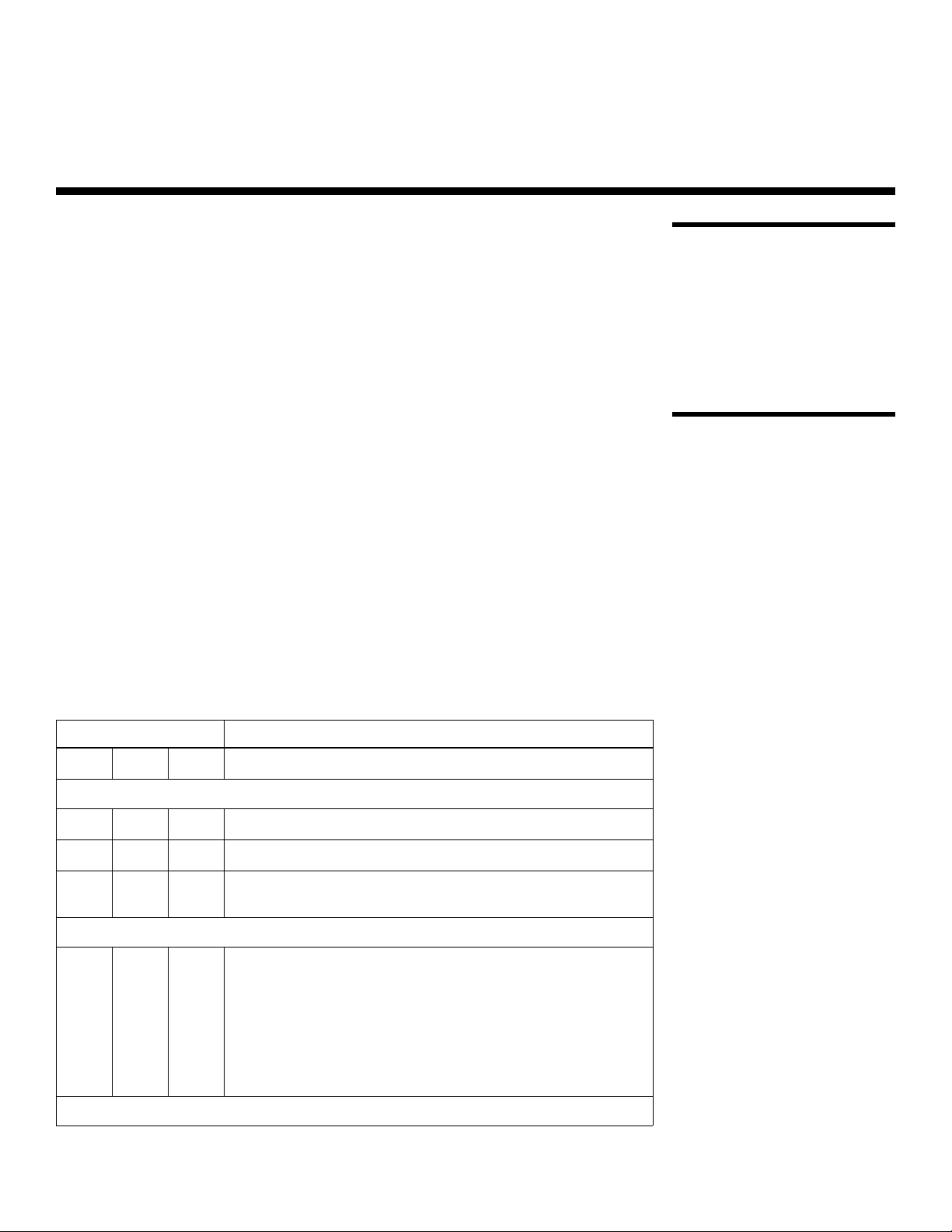
6. Serial Communications
To interface the Crystal Series LCD with a home theater automation/control system or a
PC running terminal emulation software, connect it to your control system or PC as shown
in
Figure 3-9. (Use a straight-through cable.)
Configure the RS-232 controller or PC serial port as follows: no parity, 8 data bits, 1 stop
bit and no flow control. Set the baud rate to match that of the Crystal Series LCD RS-232
port. To check the baud rate setting, select
to page 40).
Baud Rate from the ISF Calibration menu (refer
Y
• Commands are in ASCII format and are not case-sensitive.
• A carriage return is not required after a command.
• When you send a valid command, the Crystal Series LCD executes it and
acknowledges it with a right-bracket character (]) followed by the four-digit numeric
code you sent; for example, ]0002.
• When you send an invalid command (one followed by values outside the valid range for
that command), the Crystal Series LCD ignores it and returns >MAX or <MIN instead of
the four-digit code.
• When you send an unrecognized/misspelled command, the Crystal Series LCD ignores
it and returns -N/A instead of the four-digit code.
Table 6-1 lists the RS-232 command set.
Table 6-1. Serial Commands
IMINAR
L
6.1 RS-232 Connection and Port Configuration
6.2 Serial Command Syntax
Command Description
[ S3A 0###
Example: [S3A0075 sets volume to 75
[ +3A
[ -3A
[ S3E 000#
Example: [S3E0001 mutes the audio output
[ S4A 000#
Example: [S4A0006 selects RGB
Runco CX-52HD/CX-57HD Installation/Operation Manual 49
Set audio volume to ### ( = 000-100)
PRE
Audio volume up
Audio volume down
Audio mute (speakers/headphones)
0 = not muted, 1 = muted
Main input selection
1 = Input1
2 = Input2
3 = Input3
4 = Input4
6 = RGB
8 = HDMI1
9 = HDMI2
Page 62

Serial Communications
Table 6-1. Serial Commands (continued)
Command Description
[ +4A
[ S4E 000#
Example: [S4E0002 selects Letterbox
[ S4G 000#
Example: [S4G0003 selects PIP Input3
[ +4G
[ SAB 000#
Example: [SAB0001 turns unit on
[ SCA 000#
IMINAR
L
Select “next” Main AV input
Aspect ratio selection
0 = 4:3 (Standard)
1 = VirtualWide
2 = Letterbox
3 = 16:9 (Anamorphic)
PIP Input selection
1 = Input1
2 = Input2
3 = Input3
4 = Input4
6 = RGB
8 = HDMI1
9 = HDMI2
Select “next” PIP AV input
Power on/off control
0 = standby, 1 = on
Caption on/off
0 = off
1 = on
Y
Example: [SCA0000 turns caption off
[ SDA 000#
PRE
Example: [SDA0002 selects PBP
[ SDB 000#
Example: [SDB0001 selects medium PIP size
[ SDE 000#
Example: [SDE0001 selects 16:9 aspect ratio PIP window
Set PIP mode
0 = OFF
1 = PIP
2 = PBP
Set PIP size
0 = small
1 = medium
2 = large
Set PIP aspect ratio
0 = 4:3
1 = 16:9
50 Runco CX-52HD/CX-57HD Installation/Operation Manual
Page 63
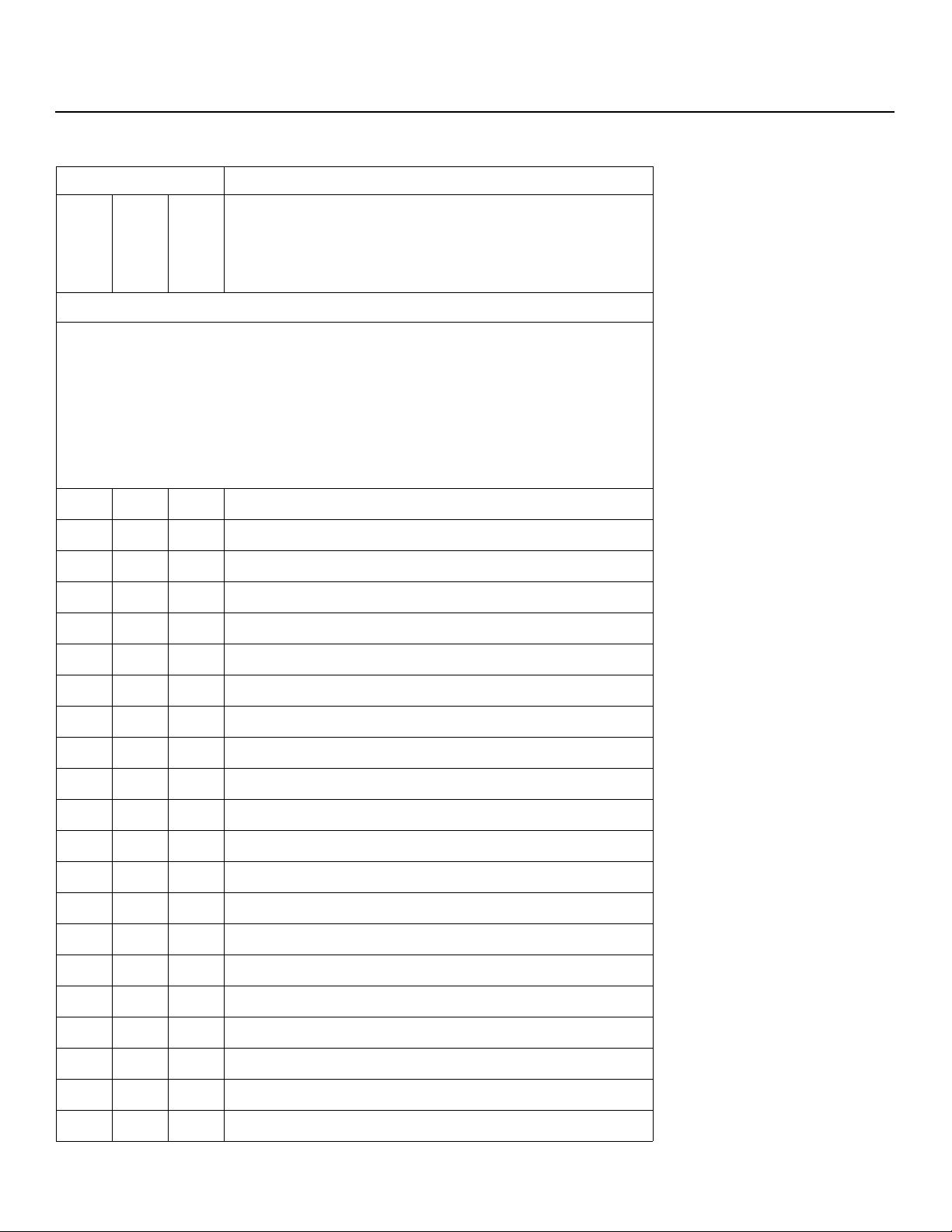
Table 6-1. Serial Commands (continued)
Command Description
Serial Communications
[ SDF 000#
Example: [SDF0001 positions PIP window in upper-right corner of display area
The following serial commands are meant to emulate buttons on the remote control. Each button
has its own serial command, so effectively it is as if you were using the IR remote only you’ll be
doing so via serial commands. These commands provide active OSD responses just like the IR
remote.
Each command begins with [key followed by the four-digit number of the button. No carriage
return is necessary. The response you receive from the unit if the command is valid will be a
right-bracket (
mand is [key0015; the response will be ]0015). All commands are in ASCII.
[ key 0002
[ key 0004
]) followed by the four-digit numeric code you sent. (For example, the ‘ON’ com-
0015
0005
0006
0008
Set PIP window position
0 = Top/Left
1 = Top/Right
2 = Bottom/Left
3 = Bottom/Right
OFF
ON
Number 1
Number 2
Number 3
Number 4
L
IMINAR
Y
0009
0010
0012
0013
0014
0035
0017
[ key 0105
0027
0028
0001
0102
0101
0019
[ key 0003
Number 5
Number 6
Number 7
Number 8
PRE
Number 9
Number “–”
Number 0
INPUT1
INPUT2
INPUT3
INPUT4
HDMI1
HDMI2
RGB HD
CUSTOM
Runco CX-52HD/CX-57HD Installation/Operation Manual 51
Page 64

Serial Communications
Table 6-1. Serial Commands (continued)
Command Description
0062
0031
[ key 0040
0043
0039
0126
[ key 0007
0016
0018
0011
0046
[ key 0026
[ key 0100
[ key 0063
IMINAR
0047
L
0034
ISF NIGHT
ISF DAY
16:9 (ANA)
4:3
LETTERBOX
VIRTUALWIDE
Right-Arrow key
Down-Arrow key
Up-Arrow key
Left-Arrow key
ENTER
MENU
EXIT
PIP ASPECT RATIO
PIP SIZE
PIP POSITION
Y
PRE
[ key 0053
[ key 0044
0032
0037
0052
0033
0036
0054
0024
0091
0055
PIP
TIMER OFF
S.SWAP
SWAP
TV/AV
S.MODE
SURROUND
MTS/SAP
MUTE
CLOSED CAPTION (on/off)
INFO
52 Runco CX-52HD/CX-57HD Installation/Operation Manual
Page 65

7. Specifications
Table 7-1 lists the Crystal Series LCD specifications.
Table 7-1. Crystal Series LCD Specifications
Native Resolution: 1920 x 1080
Screen Size: CX-52HD = 52 in. (diagonal)
CX-57HD = 57 in. (diagonal)
Screen Aspect Ratio: 16:9
Available Aspect Ratios: 4:3, Letterbox, 16:9, VirtualWide™
DTV Compatibility: 480i/p, 576i/p, 720p, 1080i, 1080p
ISF Settings: Yes
Contrast Ratio: CX-52HD = 2000:1
CX-57HD = 1200:1
Data/Graphics Compatibility: Refer to Table 7-2
Vivix Processing: 3:2 or 2:2 pull down
Inputs: Multiple input combinations with up to
(4) Composite Video
(2) S-Video
(2) Component Video
(2) HDMI w/HDCP
(1) RGB (15-pin D-sub)
(1) RS-232 Control
(5) Analog Audio
(4 stereo RCA pairs + 3.5-mm stereo mini jack)
IMINAR
L
7.1 Crystal Series LCD Specifications
Y
Outputs: (1) Composite Video
PRE
Audio System: 10W RMS x 2 Stereo Amplifier
Discrete IR Control: Source, power and aspect ratios
Power Requirements: 100 to 240 VAC, 50/60Hz
Power Consumption: CX-52HD = 350 watts (1194.5 BTUs/hour)
Operating Environment: 40ºF to 95ºF (5ºC to 35ºC);
Dimensions: CX-52HD = see Figure 7-1
Weight (including stand): CX-52HD = 89.5 lbs. (40.60 kg)
Runco CX-52HD/CX-57HD Installation/Operation Manual 53
(1) Analog Audio (stereo RCA pair)
(1) Stereo headphone (3.5-mm stereo mini jack)
(1) Digital Audio (S/PDIF, RCA coaxial)
(1) Digital Audio (TosLink optical)
CX-57HD = 400 watts (1365.2 BTUs/hour)
20% to 80% humidity (non-condensing)
CX-57HD = see Figure 7-2
CX-57HD = 118.0 lbs. (53.52 kg)
Page 66

Specifications
Table 7-1. Crystal Series LCD Specifications (continued)
Regulatory Approvals: Complies with FCC, CE, C-Tick, NRTL, GOST, MIC, SABS,
RoHS, China RoHS
Limited Warranty: One (1) year parts and labor from the date of delivery to the
end user.
Specifications are subject to change without notice.
RELI
P
INARY
M
54 Runco CX-52HD/CX-57HD Installation/Operation Manual
Page 67

Specifications
Figure 7-1 and Figure 7-2 show the Crystal Series LCD dimensions (all dimensions are in
inches).
45.35
25.51
3.72 30.00
33.72
49.84
Y
IMINAR
7.2 Crystal Series LCD Dimensions
9.84
4.51
L
Wall Mount Screw
6 x M8 Tap
PRE
23.62
7.87 7.87 5.55
Figure 7-1. CX-52HD Dimensions
Runco CX-52HD/CX-57HD Installation/Operation Manual 55
Page 68

Specifications
RELI
P
INARY
3.72 32.13
M
4.51
9.84
27.64
35.85
49.21
53.70
Wall Mount Screw
6 x M8 Tap
Figure 7-2. CX-57HD Dimensions
56 Runco CX-52HD/CX-57HD Installation/Operation Manual
23.62
7.87 7.87 6.61
Page 69

Specifications
The Crystal Series LCD can display video signals from a variety of computer sources via
its RGB-HD and HDMI inputs.
Table 7-2 lists the signal types that are compatible with the Crystal Series LCD, and
indicates which of those are VESA standards.
Table 7-2. Computer/Video Signal Compatibility Chart
Signal
Type
VESA 640x350 85 85.00 31.28 √ –
VESA 640x400 85 85.00 35.78 √ –
VESA 640x480 60 60.00 29.82 √ √
MAC 640x480 67 66.70 35.00 √ √
MAC 640x480 72 72.80 37.90 √ √
MAC 640x480 75 75.00 37.50 √ √
VESA 800x600 56 56.00 35.20 √ √
VESA 800x600 60 60.30 37.90 √ √
VESA 800x600 72 72.20 48.70 √ √
VESA 800x600 75 75.00 46.90 √ √
VESA 1024x768 60 60.00 48.40 √ √
VESA 1024x768 70 70.10 56.50 √ √
VESA 1024x768 75 75.00 60.00 √ √
VESA 1280x768 60 60.00 47.70 √ –
VESA 1280x1024 75 75.00 80.17 √ √
VESA 1600x1200 60 60.00 74.52 √ √
VESA 1920x1080 60 60.00 67.50 √ √
Note: The Crystal Series LCD may not be able to display images from notebook computers in
simultaneous (CRT/LCD) mode. Should this occur, switch the notebook computer to “CRT only”
mode. If you are unsure how to do this, refer to your notebook computer’s user manual.
Mode
PRE
Vertical
Frequency (Hz)
L
Horizontal
Frequency (kHz)
RGB HDMI
Y
IMINAR
7.3 Computer Signal Compatibility
Runco CX-52HD/CX-57HD Installation/Operation Manual 57
Page 70

Specifications
Notes:
RELI
P
INARY
M
58 Runco CX-52HD/CX-57HD Installation/Operation Manual
Page 71

Page 72

Runco CL-810 Owner’s Operating Manual
Runco International • 2900 Faber Street • Union City, CA 94587 • Ph (510) 324-7777 / (800) 23RUNCO / Fax (510) 324-9300
www.runco.com
SERIAL NUMBER
020-0713-00 Rev. B
January 2008
