Runco CW-42HD, CW-50XA, CW-61 User Manual
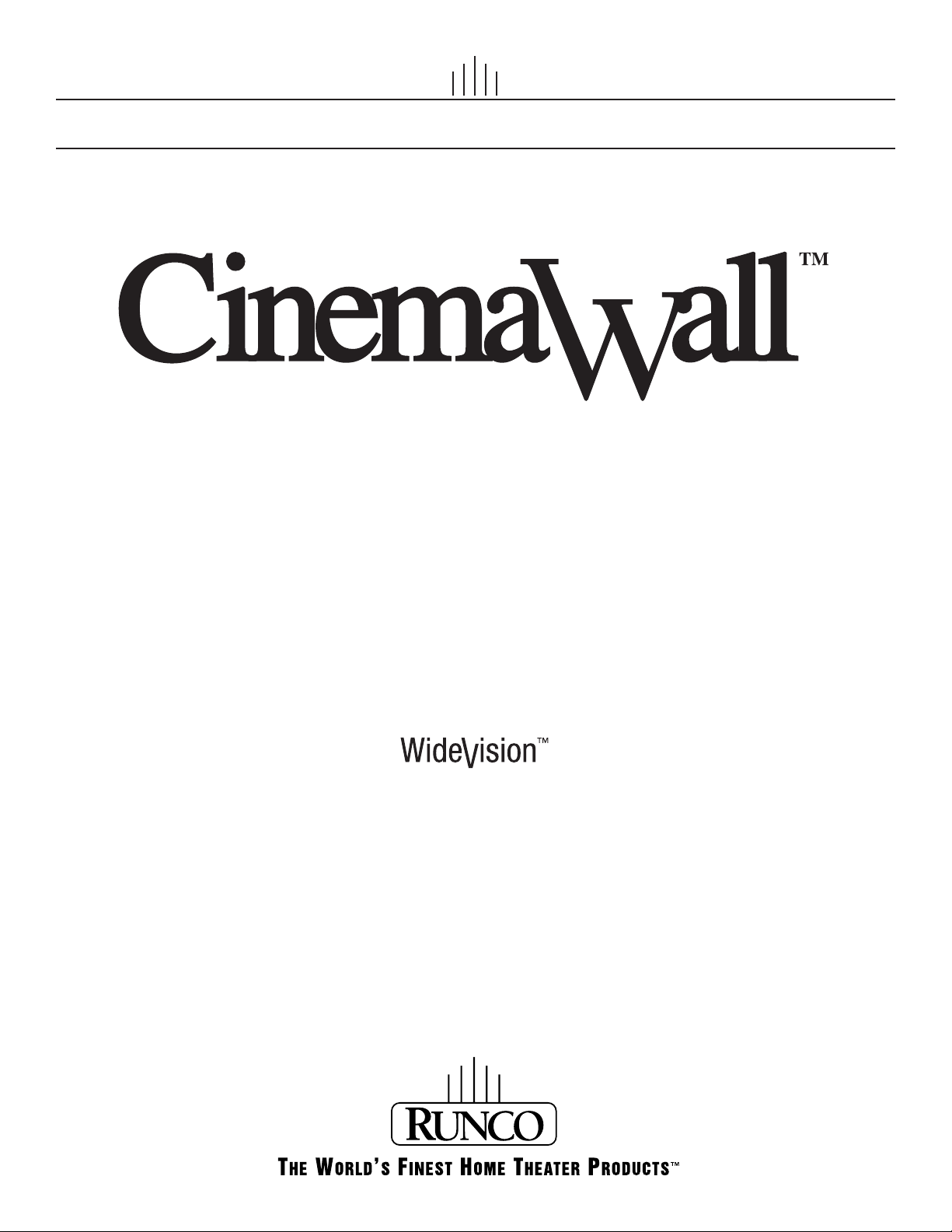
OWNER’S OPERATING MANUAL
CW-42HD
CW-50XA
CW-61
Flat Panel Plasma Display Monitor
with
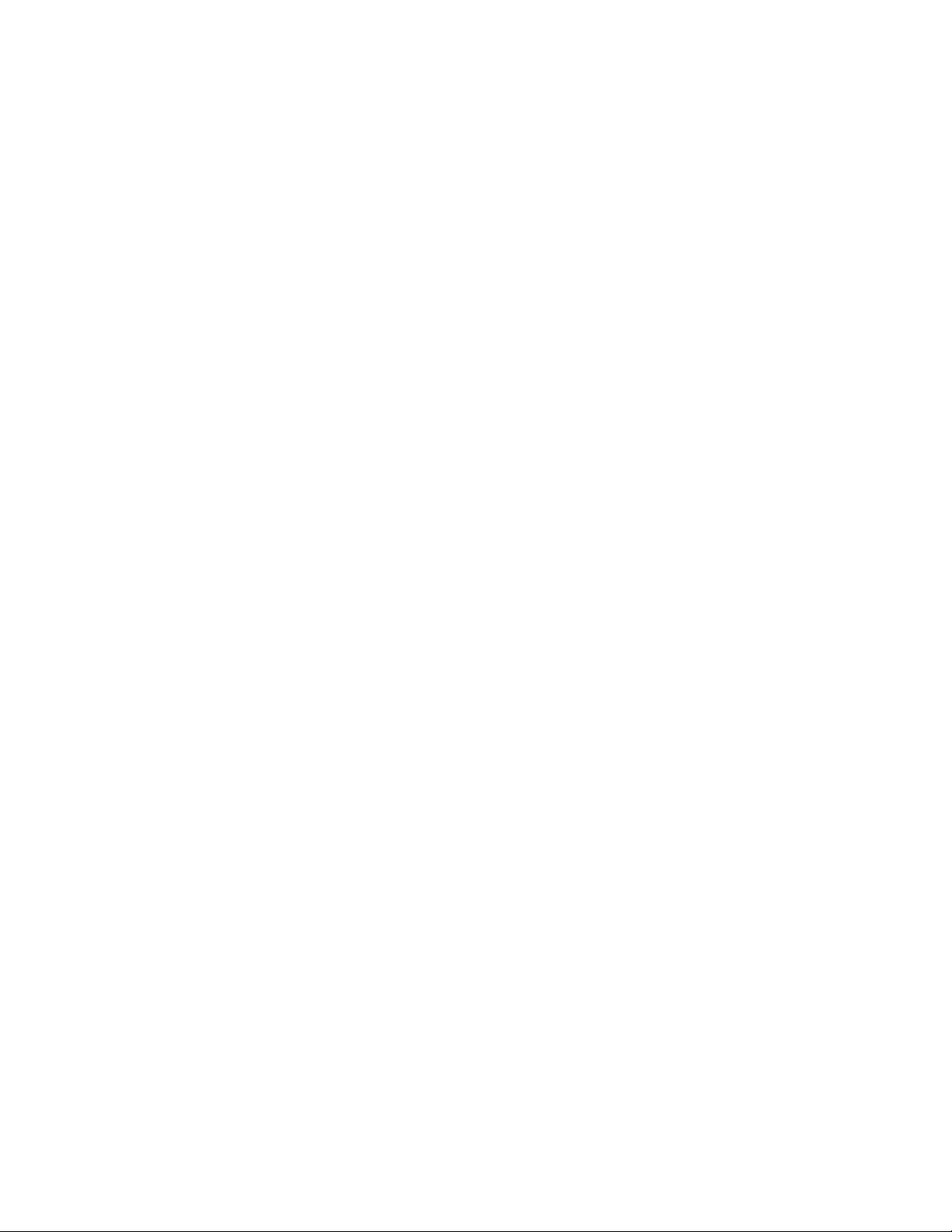

THREE YEAR LIMITED WARRANTY
For Plasma Displays
Congratulations on your purchase of a Runco video product and welcome to the Runco family! We believe Runco produces
“The World’s Finest Home Theater Products.” With proper installation, setup and care, you should enjoy many years of
unparalleled video performance.
This is a LIMITED WARRANTY as defined in the Magnuson-Moss Warranty Act. Please read it carefully and retain it with your
other important documents.
WHAT IS COVERED UNDER THE TERMS OF THIS LIMITED WARRANTY:
SERVICE LABOR: Runco will pay for service labor by a Runco Authorized Service Center when needed as a result of a
manufacturing defect for a period of three (3) years from the effective date of delivery to the end user (excluding the plasma
glass panel).
PARTS (not including plasma glass panel): Runco will provide new or rebuilt replacement parts for the parts that fail due to
defects in materials or workmanship for a period of three (3) years from the effective date of delivery to the end user. Such
replacement parts are then subsequently warranted for the remaining portion (if any) of the original warranty period.
PLASMA GLASS PANEL: Runco will pay for service labor by a Runco Authorized Service Center when needed as a result of a
manufacturing defect for a period of one (1) year from the effective date of delivery to the end user. In addition, Runco will
provide new or rebuilt replacement parts for the parts that fail due to defects in materials or workmanship for a period of one (1)
year from the effective date of delivery to the end user. Such replacement parts are then subsequently warranted for the
remaining portion (if any) of the original warranty period.
Y
IMINAR
WHAT IS NOT COVERED UNDER THE TERMS OF THIS LIMITED WARRANTY:
Image burn-in on plasma display panels is specifically excluded from coverage under this Limited Warranty. Image burn-in is
the result of misuse of the product and therefore cannot be repaired under the terms of this Limited Warranty.
Normal viewing material such as television/satellite broadcasts, videotape or DVDs (not put into pause for extended periods of
time) will not cause damage to your display under normal conditions. Many DVD players are also equipped with screen savers
for this reason.
L
PRE
TO AVOID IMAGE RETENTION (Burn-in): Please ensure that still images are left on your plasma display panel for no more
than a few minutes. Also ensure that images displayed in the 4:3 aspect ratio mode (black or gray stripes, but no picture
information is present on the left and right edges of the screen) are used as infrequently as possible. This will prevent
permanent image burns on your plasma display panel, which can be seen permanently under certain conditions once burn-in
has occurred.
The types of images to avoid include video games, still images and computer screens with stationary tool bars and icons. (This
is why computers are equipped with screen savers – to prevent still images from burning into the monitor’s phosphors after
being displayed continuously for an extended period of time).
This Limited Warranty only covers failure due to defects in materials and workmanship that occur during normal use and does
not cover normal maintenance. This Limited Warranty does not cover cabinets or any appearance items; failure resulting from
accident, misuse, abuse, neglect, mishandling, misapplication, faulty or improper installation or setup adjustments; improper
maintenance, alteration, improper use of any input signal; damage due to lightning or power line surges, spikes and
brownouts; damage that occurs during shipping or transit; or damage that is attributed to acts of God. In the case of remote
control units, damage resulting from leaking, old, damaged or improper batteries is also excluded from coverage under this
Limited Warranty.
Runco CinemaWall Owner’s Operating Manual iii
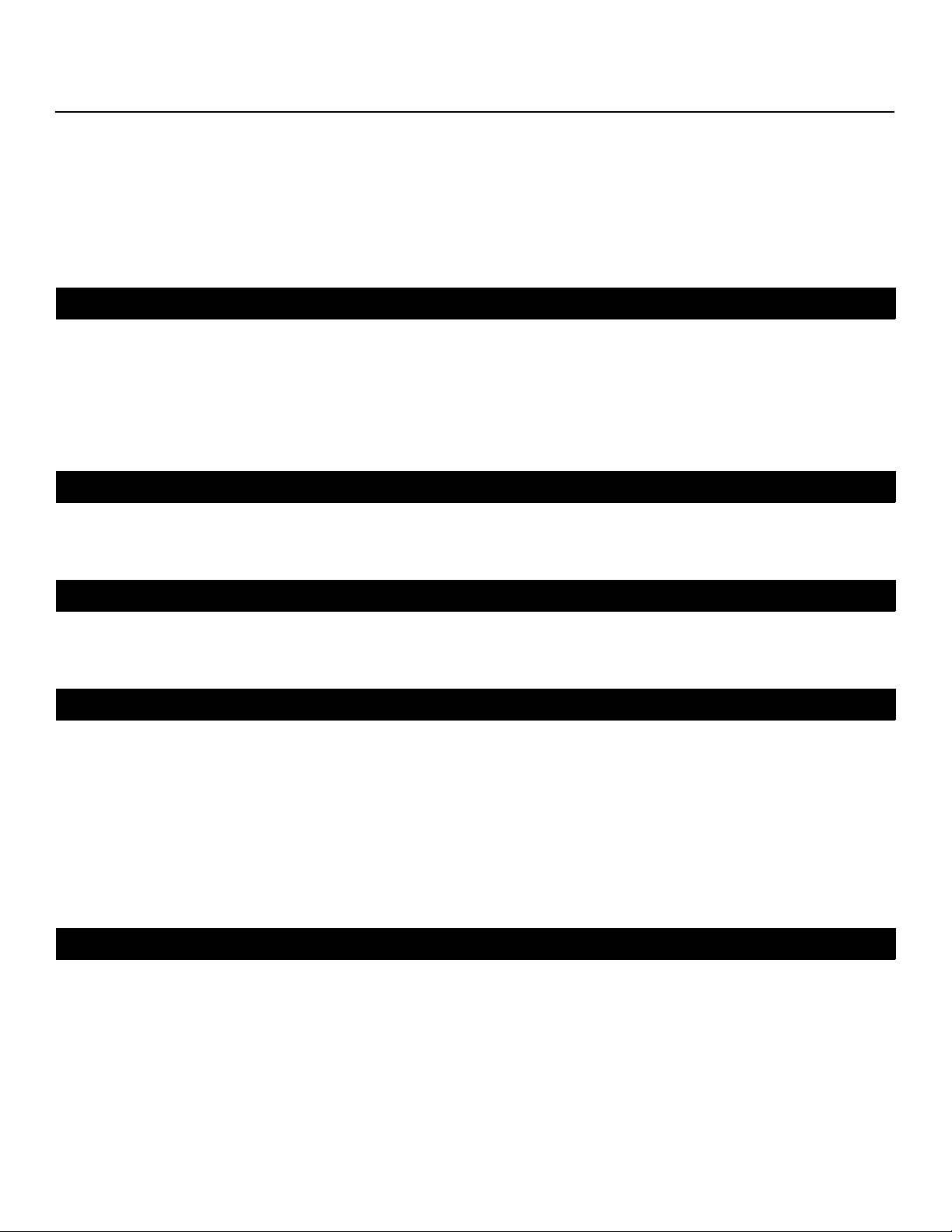
CAUTION: THIS LIMITED WARRANTY ONLY COVERS RUNCO PRODUCTS PURCHASED FROM RUNCO AUTHORIZED
DEALERS. ALL OTHER PRODUCTS ARE SPECIFICALLY EXCLUDED FROM COVERAGE UNDER THIS WARRANTY.
MOREOVER, DAMAGE RESULTING DIRECTLY OR INDIRECTLY FROM IMPROPER INSTALLATION OR SETUP IS
SPECIFICALLY EXCLUDED FROM COVERAGE UNDER THIS LIMITED WARRANTY. IT IS IMPERATIVE THAT INSTALLATION
AND SETUP WORK BE PERFORMED ONLY BY AN AUTHORIZED RUNCO DEALER TO PROTECT YOUR RIGHTS UNDER
THIS WARRANTY. THIS WILL ALSO ENSURE THAT YOU ENJOY THE FINE PERFORMANCE OF WHICH YOUR RUNCO
PRODUCT IS CAPABLE WHEN INSTALLED AND CALIBRATED BY RUNCO AUTHORIZED PERSONNEL.
RIGHTS, LIMITS AND EXCLUSIONS:
Runco limits its obligations under any implied warranties under state laws to a period not to exceed the warranty period. There
are no express warranties. Runco also excludes any obligation on its part for incidental or consequential damages related to
the failure of this product to function properly. Some states do not allow limitations on how long an implied warranty lasts, and
some states do not allow the exclusion or limitation of incidental or consequential damages. So the above limitations or
exclusions may not apply to you. This warranty gives you specific legal rights, and you may also have other rights that vary from
state to state.
EFFECTIVE WARRANTY DATE:
This warranty begins on the effective date of delivery to the end user. For your convenience, keep the original bill of sale as
evidence of the purchase date.
Y
IMPORTANT -- WARRANTY REGISTRATION:
Please fill out and mail your warranty registration card. It is imperative that Runco knows how to reach you promptly if we
should discover a safety problem or product update for which you must be notified.
CONTACT A RUNCO AUTHORIZED SERVICE CENTER TO OBTAIN SERVICE:
Repairs made under the terms of this Limited Warranty covering your Runco video product will be performed at the location of
the product, during usual working hours, providing location of product is within normal operating distance from a Runco
Authorized Service Center. In some instances it may be necessary for the product to be returned to the Runco factory for
repairs. If, solely in Runco’s judgment, location of product to be repaired is beyond normal operating distance of the closest
Runco Authorized Service Center, or the repair requires the unit be returned to the Runco factory, it is the owner’s
responsibility to arrange for shipment of the product for repair. These arrangements must be made through the selling Runco
Dealer. If this is not possible, contact Runco directly for a Return Authorization number and shipping instructions. Runco will
return product transportation prepaid in the United States, unless no product defect is discovered. In that instance, shipping
costs will be the responsibility of the owner.
COPYRIGHT AND TRADEMARKS:
© Copyright 2006 Runco International. This document contains proprietary information protected by copyright, trademark and
other intellectual property laws. All rights are reserved. No part of this manual may be reproduced by any mechanical,
electronic or other means, in any form, without prior written permission of the manufacturer.
PRE
IMINAR
L
Reflection, Enhanced GEN3, DHD, Vivix, Virtual Cinema, CineWide, AutoScope, O-Path, CinOptx, LiveLink, CSMS, SuperOnyx
and VirtualWide are trademarks of Runco International. All other trademarks and registered trademarks used in this document
are the property of their respective owners.
Runco International products are manufactured under one or more of the following patents: US. Patent 6755540 and Other
Patents Pending.
iv Runco CinemaWall Owner’s Operating Manual
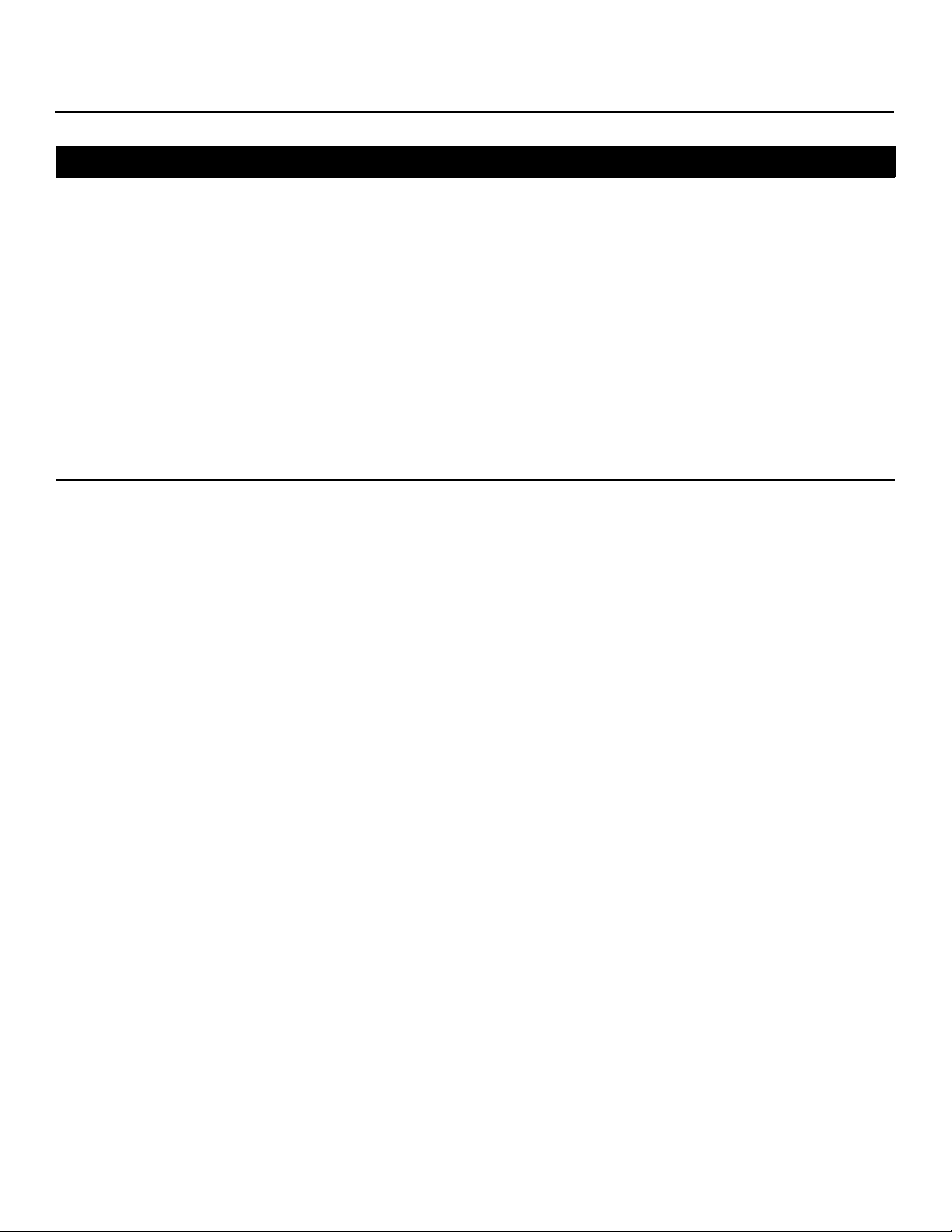
ADDITIONAL INFORMATION:
To locate the name and address of the nearest Runco Authorized Service Center, or for additional information about this
Limited Warranty, please call or write:
RUNCO INTERNATIONAL, INC.
Attn: Customer Service Department
2900 Faber Street
Union City, CA 94587
Ph: (510) 324-7777
Y
Fax: (510) 324-9300
Toll Free: (800) 23-RUNCO
RUNCO VIDEO-PRODUCT INFORMATION
RETAIN THIS INFORMATION FOR YOUR RECORDS
IMINAR
_________________________________________________________ ________________________________________
L
Model Purchased Date
____________________________________________________________________________________________________________
Serial Number
____________________________________________________________________________________________________________
Runco Authorized Dealer Name
____________________________________________________________________________________________________________
PRE
Address
____________________________________________ __________________ ________________________
City State/Province Postal Code
____________________________________________ _________________________________________________________
Phone Fax
Runco CinemaWall Owner’s Operating Manual v
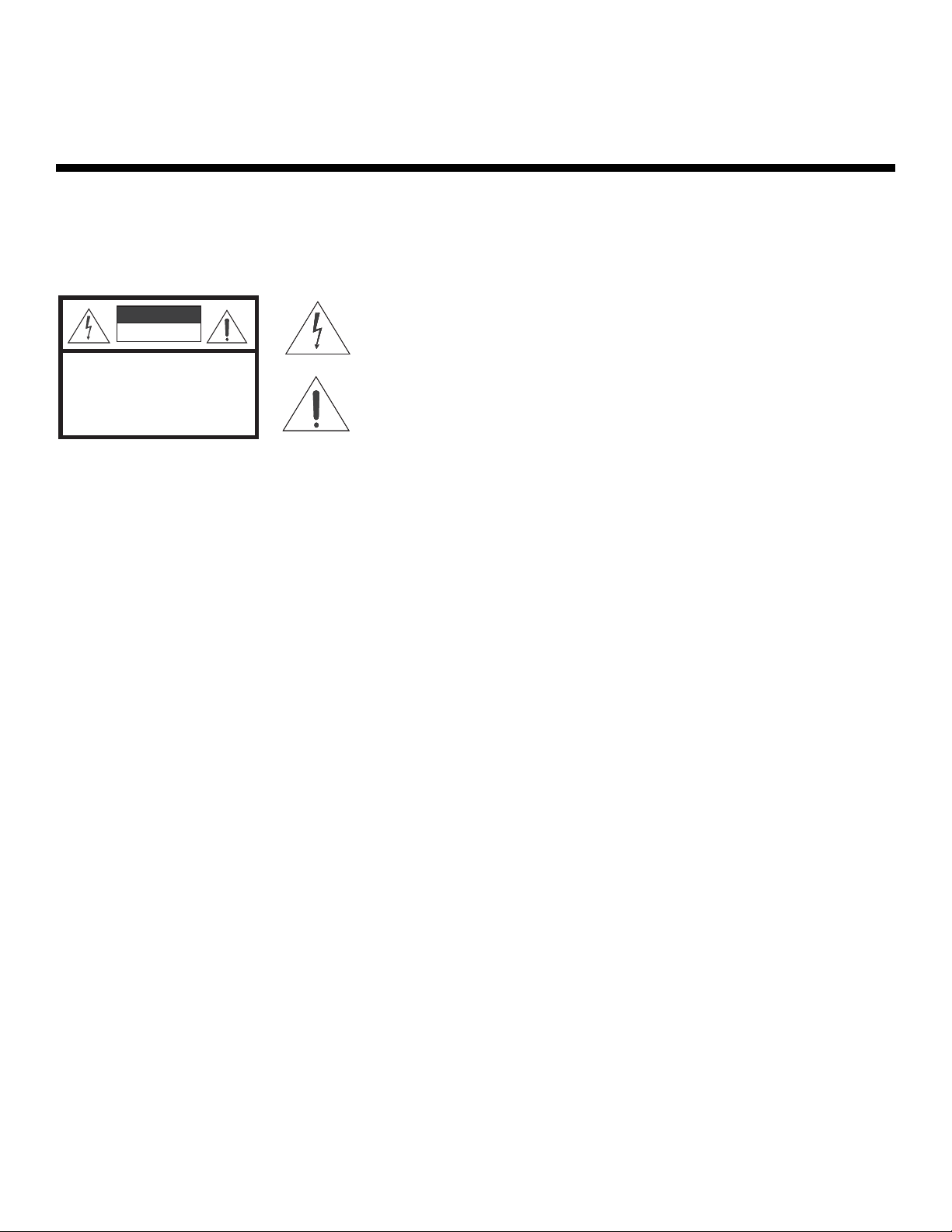
Safety Precautions
Thank you for your purchase of this quality Runco product! It has been designed to provide you with the quality of video that is
expected in a home theater. This manual is your guide through the menus and operation. For the best performance, please
read it carefully and keep it handy for future reference.
WARNING
CAUTION
RISK OFELECTRIC SHOCK
DO NOTOPEN
TO REDUCE THE RISK OF ELECTRIC SHOCK
DO NOT REMOVE COVER (OR BACK)
NO USER SERVICEABLE PARTS INSIDE.
REFER SERVICING TO QUALIFIED
CAUTION
To turn off main power, be sure to remove the plugs from power outlets. The power outlet socket should be installed as near to
the equipment as possible, and should be easily accessible.
WARNING
TO PREVENT FIRE OR SHOCK HAZARDS, DO NOT EXPOSE THIS UNIT TO RAIN OR MOISTURE. ALSO DO NOT USE THIS
UNIT’S POLARIZED PLUG WITH AN EXTENSION CORD RECEPTACLE OR OTHER OUTLETS, UNLESS THE PRONGS CAN
BE FULLY INSERTED. REFRAIN FROM OPENING THE CABINET AS THERE ARE HIGH-VOLTAGE COMPONENTS INSIDE.
REFER SERVICING TO QUALIFIED SERVICE PERSONNEL.
CAUTION:
SERVICE PERSONNEL.
This symbol is intended to alert the user to the presence of uninsulated
“dangerous voltage” within the product’s enclosure that may be of sufficient
magnitude to constitute a risk of electric shock.
This symbol is intended to alert the user to the presence of important
operating and maintenance (servicing) instructions in the literature
accompanying the appliance.
Y
IMINAR
L
WARNING
This equipment has been tested and found to comply with the limits for a Class ‘B’ digital device, pursuant to Part 15 of FCC
Rules. These limits are designed to provide reasonable protection against harmful interference when the equipment is operated
in a commercial environment. This equipment generates, uses, and can radiate radio frequency energy and, if not installed and
used in accordance with the Installation Manual, may cause harmful interference to radio communications. Operation of this
equipment in a residential area may cause harmful interference, in which case the user will be required to correct the
interference at his own expense.
DOC Compliance Notice
This Class B digital apparatus meets all requirements of the Canadian Interference-Causing Equipment Regulations.
Please read and follow the safety precautions listed below to ensure the equipment is free from damage, and to ensure that no
injury will occur as a result of improper use.
• Do not insert any object, especially metal or liquids, into the plasma display.
• Do not place any objects containing water or any other liquid on top of the plasma display.
• Do not place the units in direct sunlight, near heaters or in extremely dusty or humid locations.
• Do not install this system outdoors or otherwise exposed to the elements.
• Do not place heavy objects on top of the plasma display.
• If the power cord is damaged or frayed in any way, electrical shock and/or fire may result. Do not place objects on the
power cord, and keep the cord away from heat-emitting devices. Should the power cord become damaged in any way,
please contact your Runco Dealer for a replacement cord.
• Do not remove the cover of the plasma display for any reason. If any problems arise with the unit, please contact a Runco
Dealer or Runco International for service. Removing the covers will void the warranty.
PRE
vi Runco CinemaWall Owner’s Operating Manual
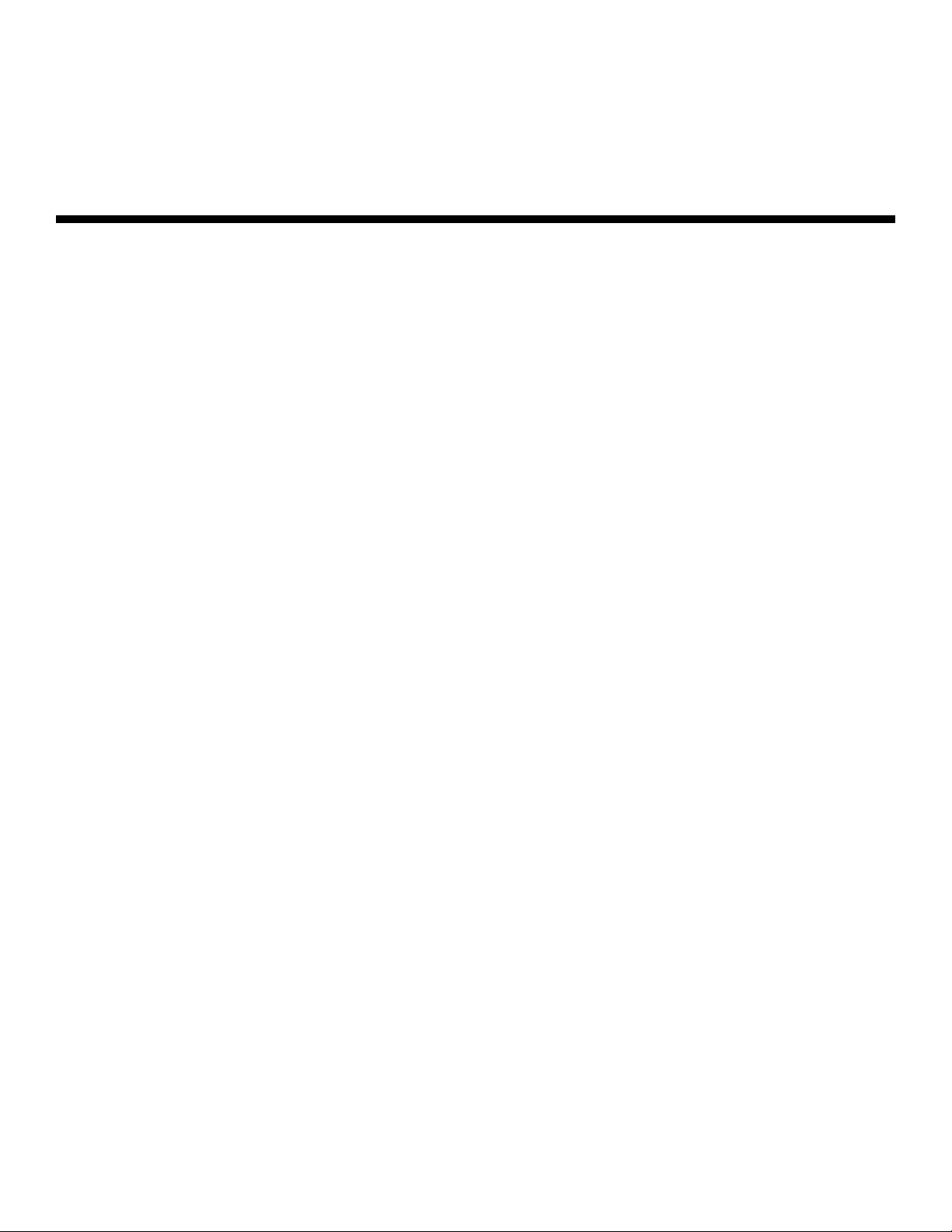
1Table of Contents
THREE YEAR LIMITED WARRANTY ............................................................................. iii
Safety Precautions ......................................................................................................... vi
1. Introduction ............................................................................................................... 1
About This Manual ....................................................................................................... 1
Target Audience ..................................................................................................... 1
If You Have Comments About This Manual... ..........................................................1
Textual and Graphic Conventions ...........................................................................1
Using This Manual ........................................................................................................ 2
Description, Features and Benefits ...............................................................................3
Key Features and Benefits ...................................................................................... 3
Parts List ...............................................................................................................4
2. Controls and Functions ............................................................................................5
CinemaWall at a Glance ............................................................................................... 5
Controls and Indicators ...........................................................................................5
Connectors ............................................................................................................6
CinemaWall Remote Control ........................................................................................8
3. Installation ............................................................................................................... 13
Remote Control ..........................................................................................................13
Notes on Batteries ................................................................................................ 13
PRE
Notes on Remote Control Operation .....................................................................13
Quick Setup ............................................................................................................... 15
Installation Considerations ..........................................................................................16
Mounting the CinemaWall on a Wall or Table Stand .............................................. 16
IMINAR
L
Y
Ambient Light .......................................................................................................16
Ventilation ............................................................................................................. 17
Other Considerations ............................................................................................ 17
Connections to the CinemaWall ................................................................................. 18
Connecting the CinemaWall to Source Components............................................. 18
Audio Connections ...............................................................................................19
RS-232 Controller Connection .............................................................................. 20
Cable Management .............................................................................................. 21
Runco CinemaWall Owner’s Operating Manual vii
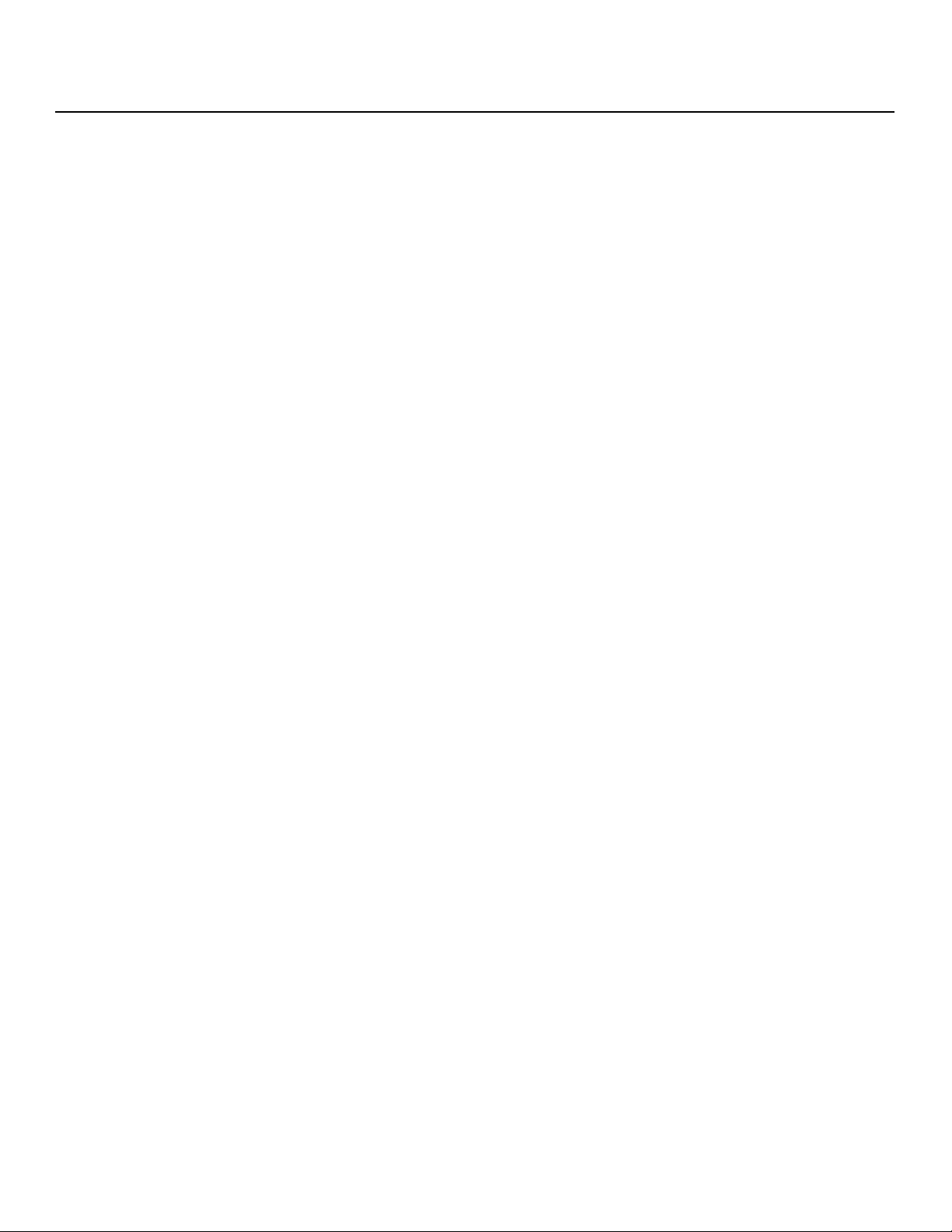
Table of Contents
4. Operation ................................................................................................................. 23
Turning on the Power ................................................................................................. 23
Changing the OSD Language ..................................................................................... 23
Setting the PC Display Properties ...............................................................................24
Using the On-Screen Menus ......................................................................................25
Main Menu ...........................................................................................................27
Picture Adjust ....................................................................................................... 27
Audio ...................................................................................................................34
Image Options ...................................................................................................... 34
Install ....................................................................................................................36
Function ............................................................................................................... 38
Signal Info ............................................................................................................ 41
5. Maintenance and Troubleshooting ........................................................................ 43
Troubleshooting Tips ..................................................................................................43
Y
6. Serial Communications ..........................................................................................45
RS-232 Connection and Port Configuration ...............................................................45
Serial Command Syntax ............................................................................................. 45
7. Specifications .......................................................................................................... 47
CinemaWall Specifications ......................................................................................... 47
CinemaWall Dimensions ............................................................................................. 49
Computer/Video Signal Compatibility .........................................................................52
IMINAR
L
PRE
viii Runco CinemaWall Owner’s Operating Manual
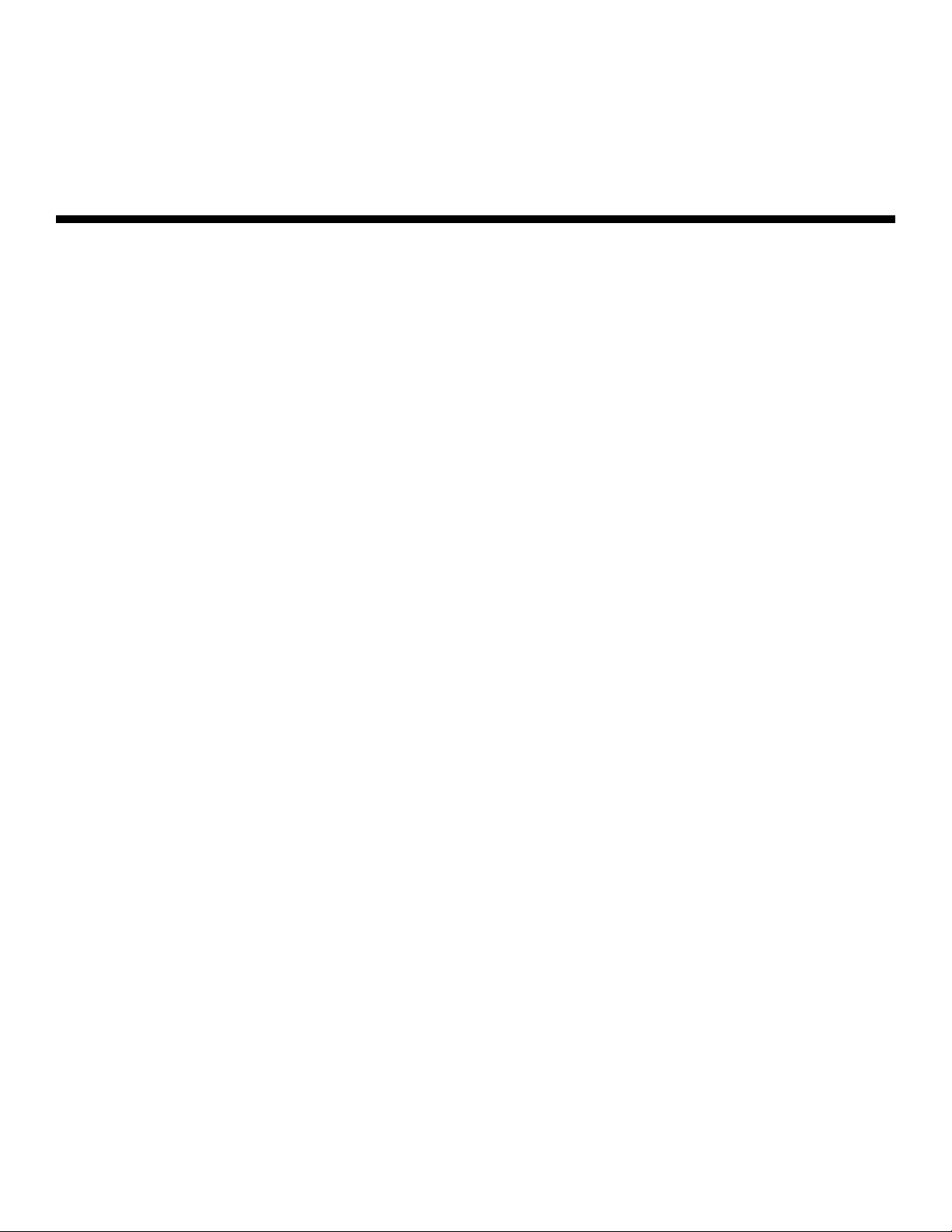
1List of Figures
2-1. CinemaWall Controls and Indicators .............................................................................5
2-2. CW-42HD Connector Panel ......................................................................................... 6
2-3. CW-50XA and CW-61 Connector Panel .......................................................................7
2-4. CW-42HD and CW-50XA Remote Control ................................................................... 8
2-5. CW-61 Remote Control ..............................................................................................10
3-1. Available Range of the Remote Control ...................................................................... 13
3-2. Ventilation Requirements for Enclosure Mounting ....................................................... 17
3-3. CinemaWall Connection Diagram ............................................................................... 18
3-4. RS-232 Control System Connection........................................................................... 20
3-5. Installing the Cable Clamps ........................................................................................ 21
4-1. Attaching the Ferrite Cores to the Power Cable ..........................................................23
4-2. CinemaWall OSD Menu Structure ............................................................................... 26
4-3. Typical PLUGE Pattern for Adjusting Brightness .........................................................28
4-4. Typical Gray Bar Pattern for Adjusting Contrast .......................................................... 29
4-5. Typical Color Bar Pattern for Adjusting Color Saturation and Tint................................29
4-6. Typical Test Pattern for Adjusting Sharpness..............................................................31
7-1. CinemaWall Model CW-42HD Dimensions .................................................................49
7-2. CinemaWall Model CW-50XA Dimensions ..................................................................50
7-3. CinemaWall Model CW-61 Dimensions ......................................................................51
IMINAR
L
Y
PRE
Runco CinemaWall Owner’s Operating Manual ix
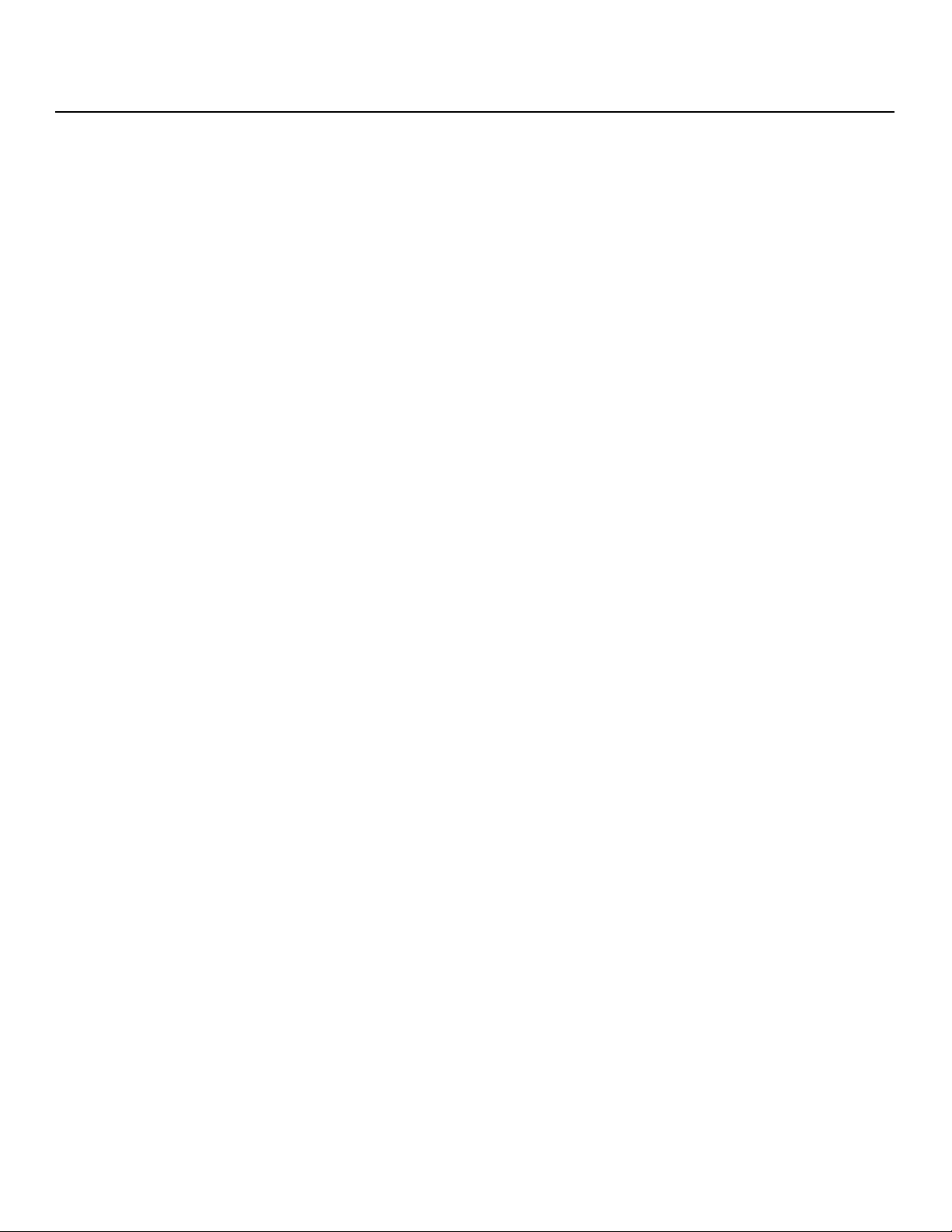
List of Figures
Notes:
Y
IMINAR
L
PRE
x Runco CinemaWall Owner’s Operating Manual
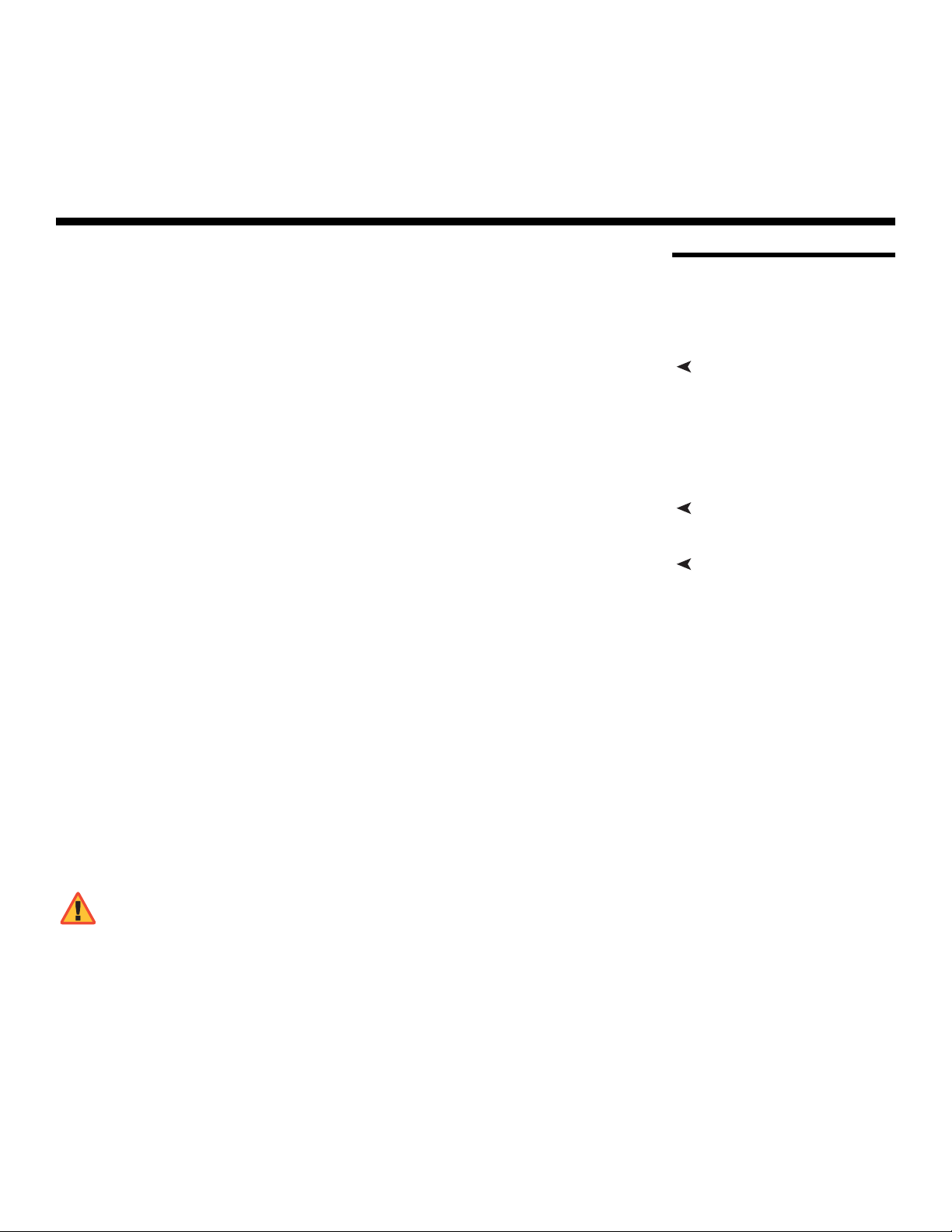
1. Introduction
This Owner’s Manual describes how to install, set up and operate the Runco CinemaWall
Flat-Panel Plasma Display Monitor (Models CW-42HD, CW-50XA and CW-61).
Throughout this manual, the Runco CinemaWall Flat-Panel Plasma Display Monitor is
referred to simply as the “CinemaWall.”
most out of the CinemaWall.
Runco has made every effort to ensure that this manual is accurate as of the date it was
printed. However, because of ongoing product improvements and customer feedback, it
may require updating from time to time. You can always find the latest version of this and
other Runco product manuals on-line, at www.runco.com.
Runco welcomes your comments about this manual. Send them to techpub@runco.com.
Text Conventions: The following conventions are used in this manual, in order to clarify
the information and instructions provided:
• Remote control button identifiers are set in upper-case bold type; for example, “Press
EXIT to return to the previous menu.”
• All keys with functional names are initial-capped, set in bold type and enclosed in angle
brackets. These keys are the following: <Return>, <Spacebar>, <Control>, <Esc>
and <Tab>.
• <Return> indicates that you may press either the RETURN or ENTER key on your
computer keyboard if it has both keys.
• Computer input (commands you type) and output (responses that appear on-screen) is
shown in monospace (fixed-width) type; for example: “To change the aspect ratio to
Anamorphic, type DF 80 60 51 01 05 16.”
PRE
IMINAR
L
Y
1.1 About This Manual
Target AudienceRunco has prepared this manual to help home theater installers and end users get the
If You Have Comments About This Manual...
Textual and Graphic Conventions
In addition to these conventions, underlining, boldface and/or italics are occasionally used
to highlight important information, as in this example:
WARNING
Runco CinemaWall Owner’s Operating Manual 1
To prevent image retention (burn-in) on your display, ALWAYS use
a screen saver and set it to the shortest possible time.
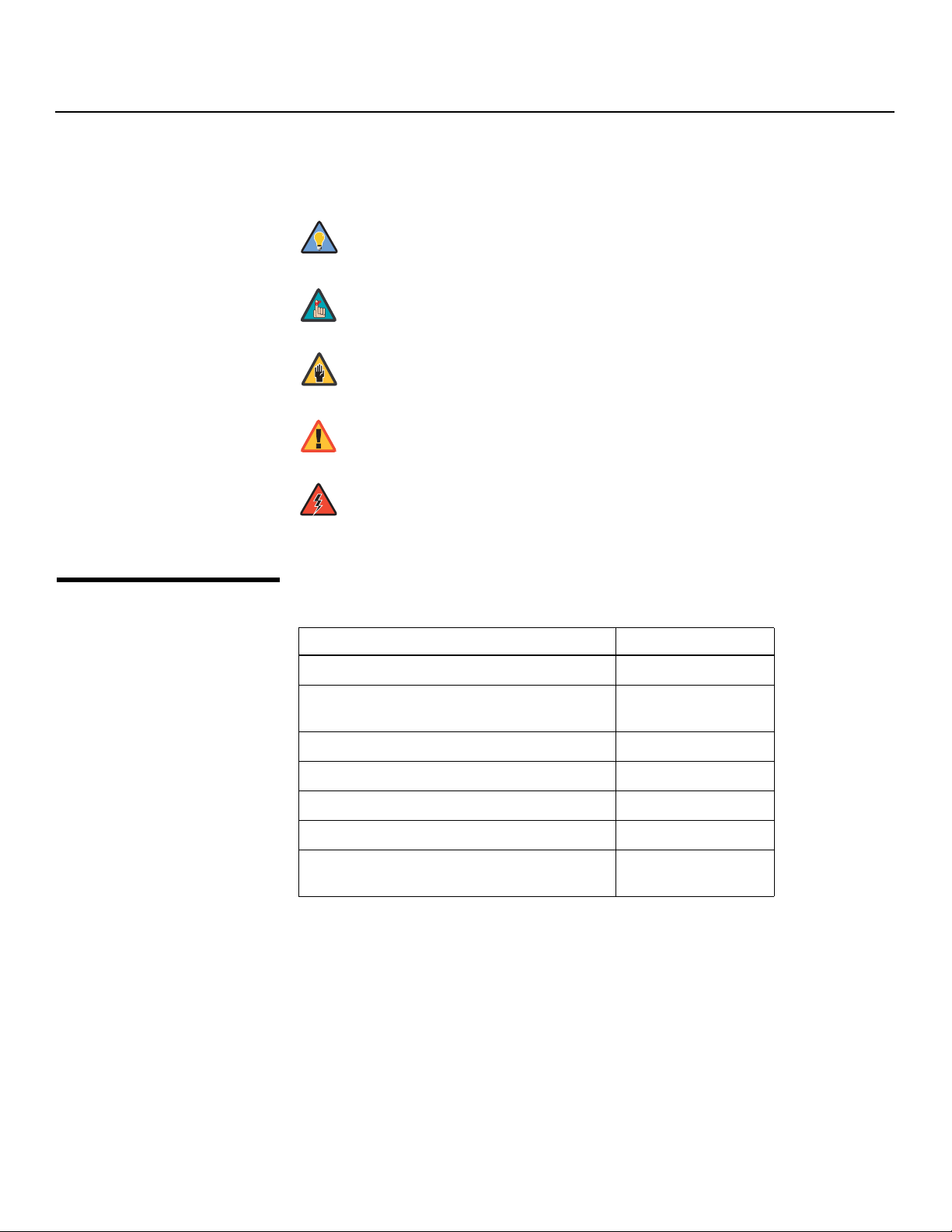
Introduction
Graphic Conventions: These symbols appear in numerous places throughout the
manual, to emphasize points that you must keep in mind to avoid problems with your
equipment or injury:
1.2
Using This Manual
Tip
Note
Caution
TIPS highlight time-saving short cuts and helpful guidelines for using
certain features.
NOTES emphasize text with unusual importance or special
significance. They also provide supplemental information.
CAUTIONS alert users that a given action or omitted action can
degrade performance or cause a malfunction.
Y
WARNING
DANGER!
Use the following table to locate the specific information you need in this manual.
WARNINGS appear when a given action or omitted action can result
in damage to the equipment, or possible non-fatal injury to the user.
DANGER appears when a given action can cause severe injury or
death.
IMINAR
If you need... ... Turn to page:
Information about obtaining service iv
L
General information about the CinemaWall
Flat-Panel Plasma Display Monitor
Installation instructions 13
First-time configuration instructions 23
PRE
Advanced configuration instructions 36
Troubleshooting tips 43
Specifications for the CinemaWall Flat-Panel
Plasma Display Monitor
3
47
2 Runco CinemaWall Owner’s Operating Manual
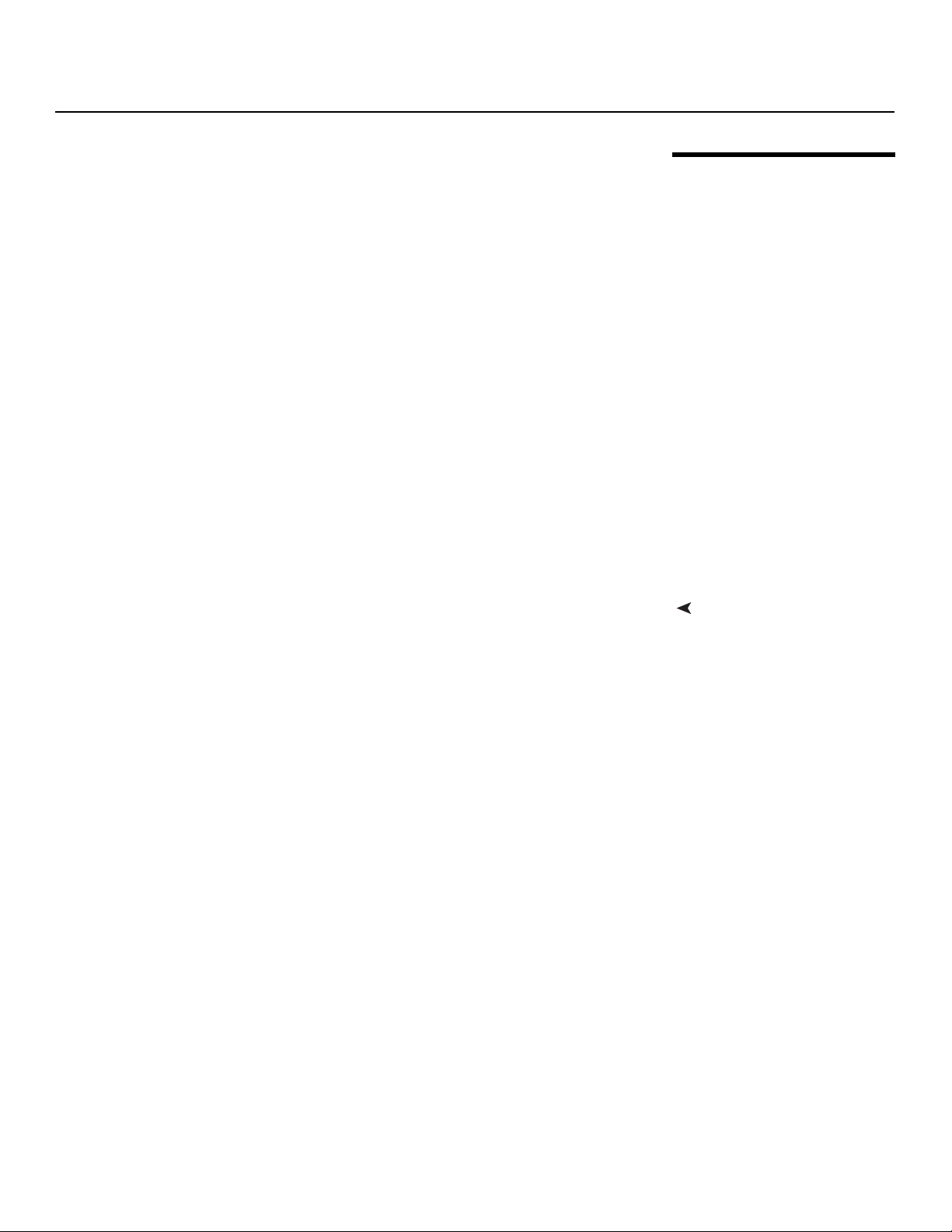
Introduction
The CinemaWall Flat-Panel Plasma Display Monitor combines high-resolution quality and
affordability into one package. It has all of the features that one has come to expect from a
Runco product, including high-quality video processing, aspect ratio control and ease of
use. The advanced Runco processing inside the CinemaWall combined with its high
native resolution allows the most accurate scaling for all types of signals, including DVD
(progressive or interlaced), all currently available HDTV formats, and computers.
For video originally made in film, the CinemaWall has built-in 3:2 pulldown for the sharpest
and most artifact-free images possible. Like all Runco plasmas, it can be mounted on a
wall, ceiling or placed on a tabletop and bright enough for use in any lighting situation: Its
size is such that it can be the centerpiece of many home theaters.
In addition, the CinemaWall Flat-Panel Plasma Display Monitor is engineered with ISF™
calibration standards for the purest video performance. It also features closed captioning
and multi-language support.
The CinemaWall Flat-Panel Plasma Display Monitor offers up to 1365 x 768 resolution and
includes Runco’s discrete aspect ratio control with VirtualWide™ mode to fill a 16:9
screen with standard 4:3 images without loss of picture quality. Also included are discrete
source, aspect ratio and power selection and an RS-232 interface for whole house or
automated control system integration.
The CinemaWall has been carefully engineered for superb video performance. At less than
five inches deep, it can be wall-mounted or used on a tabletop stand.
• 16:9 Native Resolution: CW-42HD = 1024 x 768; CW-50XA and CW-61 = 1365 x 768
• Screen Size (diagonal): CW-42HD = 42 inches; CW-50XA = 50 inches;
CW-61 = 61 inches
• Multiple Aspect Ratios with VirtualWide™ Mode
• Less than 5 inches deep
• Dual HDMI Inputs with High-bandwidth Digital Content Protection (HDCP)
• HDTV Compatible
• Exceptional detail and artifact-free video enhancement
• Vivix™ video processing with 3:2 film detection circuitry
• High performance at altitudes up to 2,740 meters (9,000 feet)
PRE
IMINAR
L
Y
1.3 Description, Features and Benefits
Key Features and BenefitsThe CinemaWall offers these key features and benefits:
Runco CinemaWall Owner’s Operating Manual 3
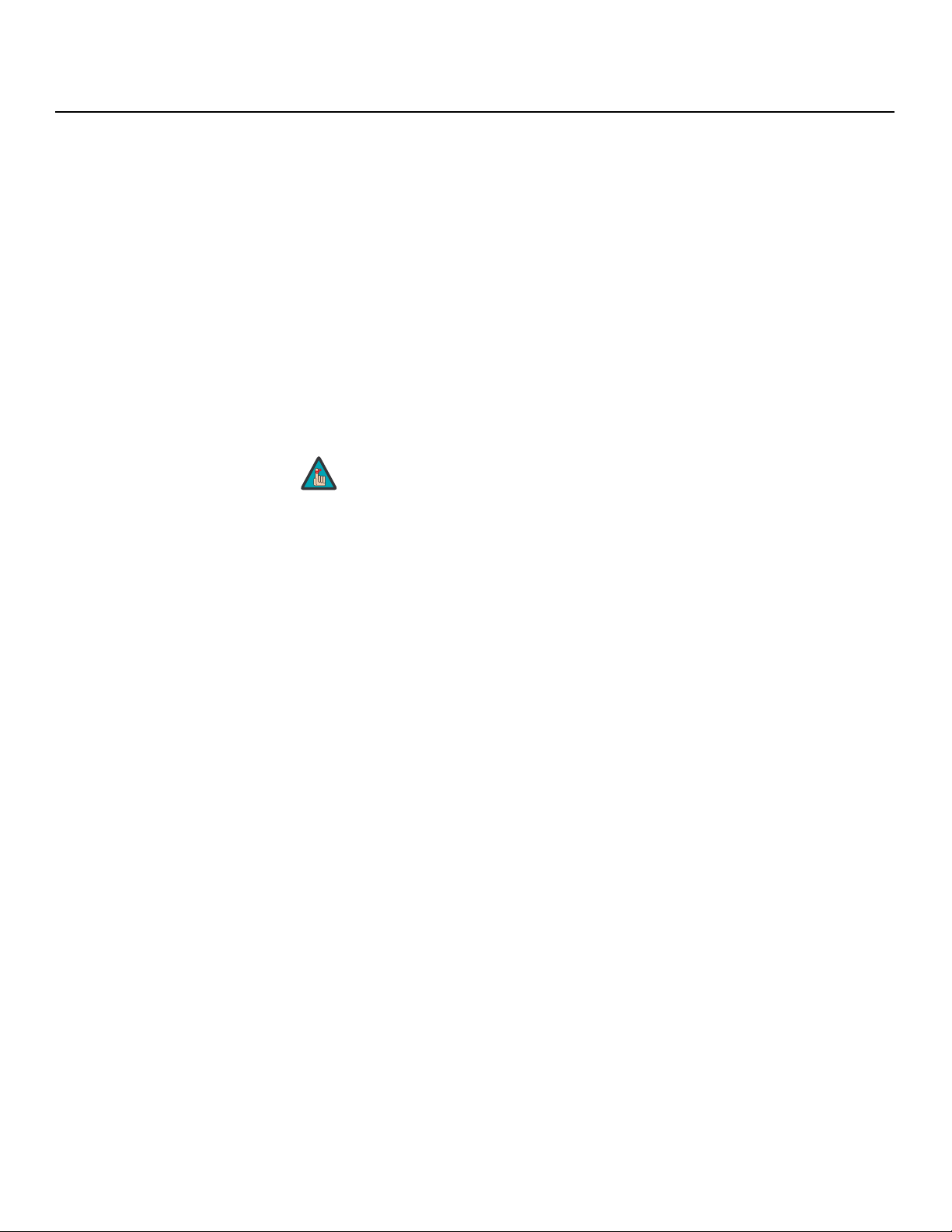
Introduction
Parts List Your CinemaWall is shipped with the following items. If any items are missing or damaged,
➤
please contact your Runco dealer or Runco Customer Service at (800) 23-RUNCO.
• CinemaWall Flat-Panel Plasma Display Monitor
• AC Power Cord
• Remote Control Unit
• Batteries for Remote Control Unit: 2xAAA-size (CW-42HD and CW-50XA) or
3xAA-size (CW-61)
• Warranty information and registration card
• Runco CinemaWall Owner’s Operating Manual (this document)
• Ferrite cores (2)
• Cable Clamps
• Safety metal fittings
• Screws for safety metal fittings
Note
Optional Accessories:
• Wall Mount Kit
• Table Stand
Use the safety fittings to fasten the CinemaWall to a wall when
using the optional tablestand. This prevents tipping due to external
shock. Use the supplied screws to fasten the safety fittings to the
holes in the back of the plasma.
Y
IMINAR
L
PRE
4 Runco CinemaWall Owner’s Operating Manual
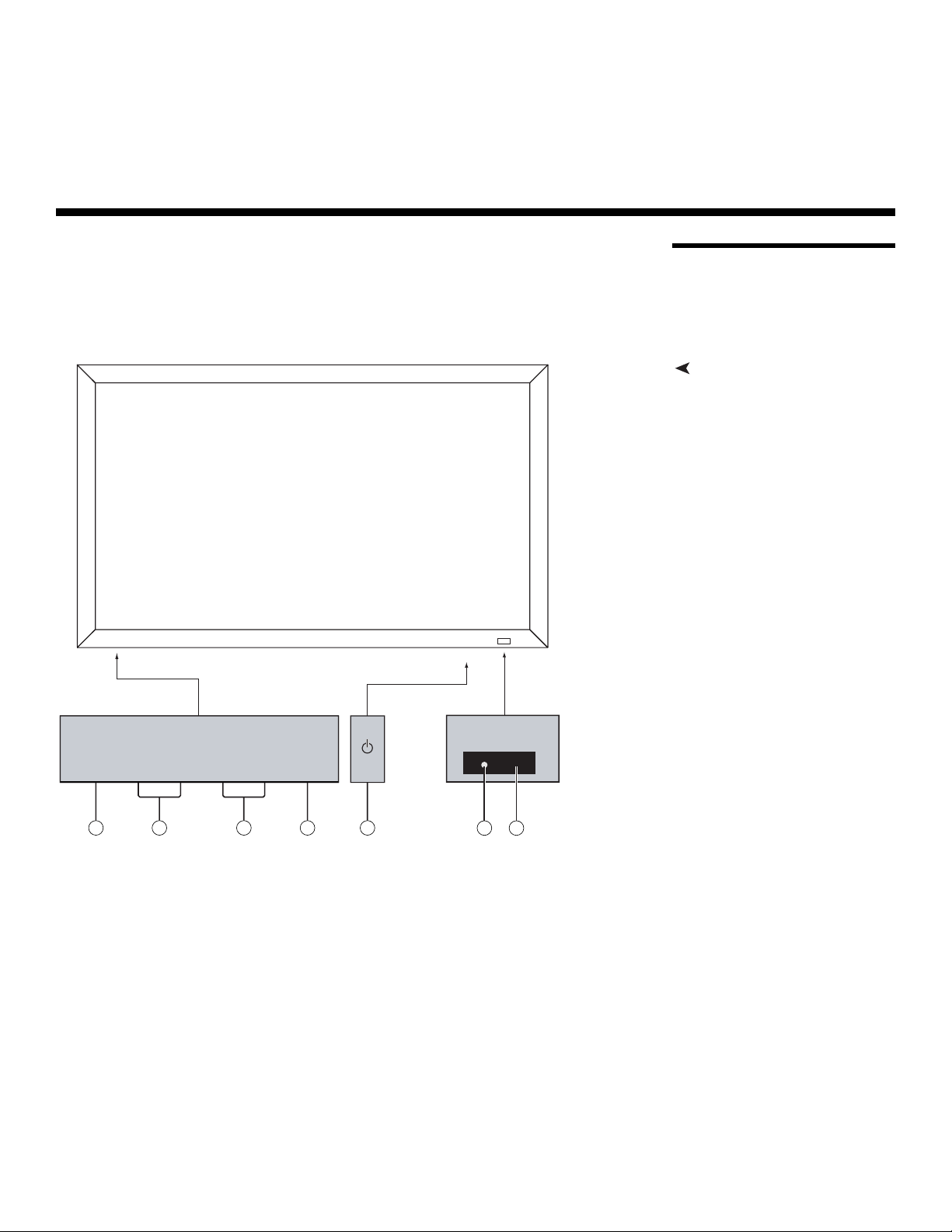
2. Controls and Functions
Figure 2-1, Figure 2-2 and Figure 2-3 show the locations of the CinemaWall controls,
indicators and connectors.
IMINAR
2.1 CinemaWall at a Glance
Controls and Indicators
Y
L
MENU / ENTER
Located on bottom
of Plasma
VOLUME
DOWN UP LEFT/- RIGHT/+ /EXIT
INPUT SELECT
Located on bottom
of Plasma
PRE
7
Figure 2-1. CinemaWall Controls and Indicators
1. POWER BUTTON
Turns the monitor’s power on and off.
2. REMOTE CONTROL SENSOR
Receives the signals from the remote control.
3. POWER/STANDBY INDICATOR
- Lights red to indicate that the CinemaWall is in standby mode;
- Lights green to indicate normal operation;
- Flashes red to indicate that the internal temperature is too high.
4. INPUT SELECT/EXIT
Press this button to switch inputs, or exit the current menu if an On-Screen Display
(OSD) menu is visible.
6
5
4
1
2
3
Runco CinemaWall Owner’s Operating Manual 5
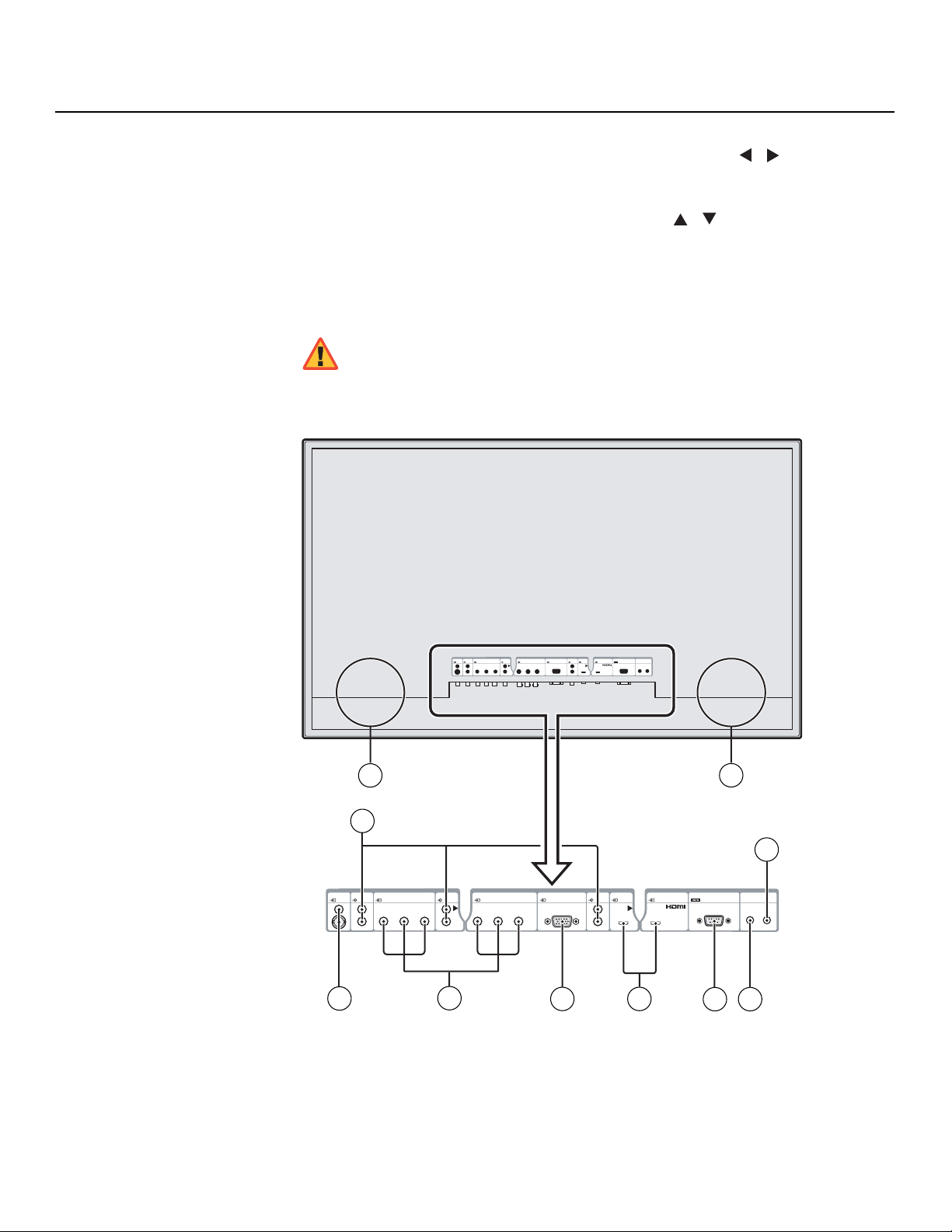
Controls and Functions
5. LEFT/– and RIGHT/+
These enlarge or reduce the image and function as CURSOR ( / ) buttons in OSD
mode.
6. VOLUME DOWN and UP
These adjust the volume and function as CURSOR ( / ) buttons in OSD mode.
7. MENU/ENTER
Press this button to access the On-Screen Display (OSD) controls. Press this button
during the display of the main menu to go to a submenu. Also used to select a
highlighted menu item or confirm a changed setting.
The Power on/off switch does not disconnect the plasma display
WARNING
completely from the supply mains.
Y
Connectors
PRE
➤
VIDEO AUDIO
1
2
L
2
4
1
DVD/HD
R
L
(
)
MONO
IMINAR
DVD/HD3DVD/HD
4
AUDIO
3
R
HDMI HDMI
L
(
)
MONO
AUDIO
R
L
EXTERNAL CONTROL
DVD/HD3DVD/HD
3
(
)
MONO
REMOTE
D-SUB
IN OUT
HDMI HDMI
4
1
Y Cb/Pb Cr/Pr
AUDIO
R
L
(
MONO
VIDEO AUDIO
1
R
1
L
(
)
2
MONO
2
)
AUDIO
2
DVD/HD
DVD/HD
1
R
YCb/PbCr/Pr
Y Cb/Pb Cr/Pr
L
(
)
MONO
DVD/HD
2
YCb/PbCr/Pr
PC/RGB
2
D-SUB
PC/RGB
D-SUB
EXTERNAL CONTROL
D-SUB
1
10
REMOTE
IN OUT
3
5678
Figure 2-2. CW-42HD Connector Panel
6 Runco CinemaWall Owner’s Operating Manual
9
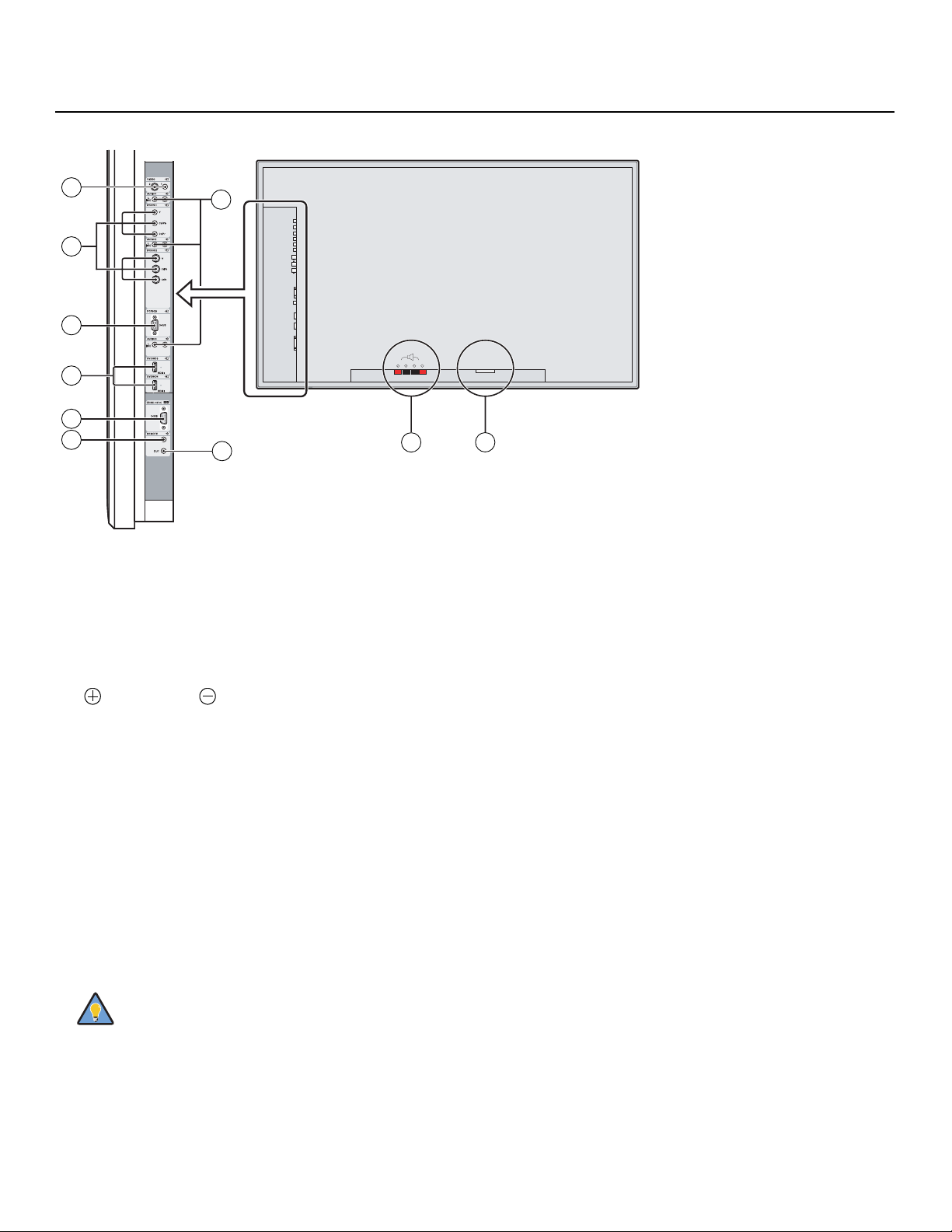
Controls and Functions
3
5
6
7
8
9
Figure 2-3. CW-50XA and CW-61 Connector Panel
1. POWER INPUT (100 to 240 VAC)
Connect the CinemaWall to power here, using the included power cord.
2. EXTERNAL SPEAKER OUTPUTS
Connect optional, external speakers here. Maintain the correct polarity. Connect the
(positive) and (negative) speaker wires to the EXT SPEAKER terminals on both
the LEFT and RIGHT channels. Please refer to the owner’s manual for your speakers.
3. VIDEO1, 2 (RCA, S-Video)
Standard, Composite video and S-Video inputs for connecting a DVD player, satellite
receiver, camcorder, laser disc player or Super VHS (S-VHS) VCR.
4. AUDIO1, AUDIO2, AUDIO3
Stereo, RCA-type audio inputs. You can associate each audio input with any video
input -- that is, specify which audio input becomes active when a given video source
is selected. For more information, refer to
5. DVD/HD1
DVD/HD2
Standard-definition (480i/576i) or high-definition (720p/1080i), YPrPb component
inputs for connecting a DVD player or high-definition TV source.
4
10
PRE
RIGHT
LEFT
+ -
- +
2
AC IN
1
IMINAR
L
Audio on page 34.
Y
Tip
6. PC/RGB (15-pin D-Sub)
Connect an analog RGB signal from a computer or DTV decoder here.
Runco CinemaWall Owner’s Operating Manual 7
For best results, do not run your DVD player in progressive mode.
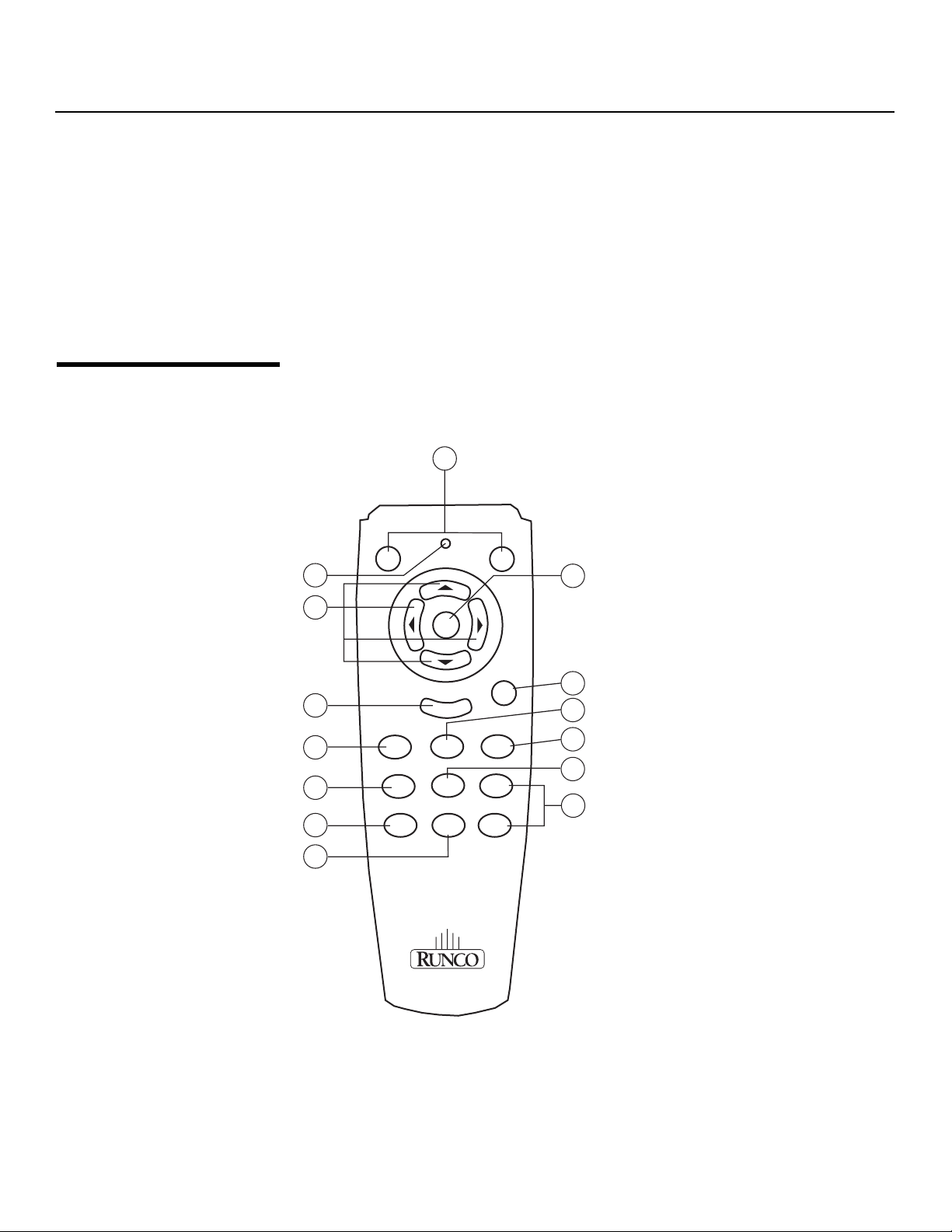
Controls and Functions
7. DVD/HD3, DVD/HD4 (HDMI)
HDCP-compliant digital video input for connecting a DVD player, personal computer
or HD tuner with a DVI or HDMI output.
8. EXTERNAL CONTROL (9-pin, male D-Sub)
A male, 9-pin D-sub connector for interfacing with a PC or home theater
automation/control system.
9. REMOTE IN (3.5-mm mini phone jack, tip/ring/sleeve)
Wired input from an external remote control or infrared (IR) receiver.
10. REMOTE OUT (3.5-mm mini phone jack, tip/ring/sleeve)
Wired output to the REMOTE IN jack of another device; allows you to control both the
CinemaWall and the other device using the same wired remote control.
2.2 CinemaWall Remote Control
PRE
Figure 2-4 and Figure 2-5 show the CinemaWall remote controls. The paragraphs that
follow each figure describe their functionality.
2
ON
1
4
IMINAR
MENU
OFF
3
Y
L
6
8
9
11
12
5
7
10
13
VID
1-2
DVD-HD
1-4
RGB
LIGHT
ASPECT
DISPLAY
AUTO
OFF
EXIT
MUTE
VOL +
VOL -
14
Figure 2-4. CW-42HD and CW-50XA Remote Control
8 Runco CinemaWall Owner’s Operating Manual
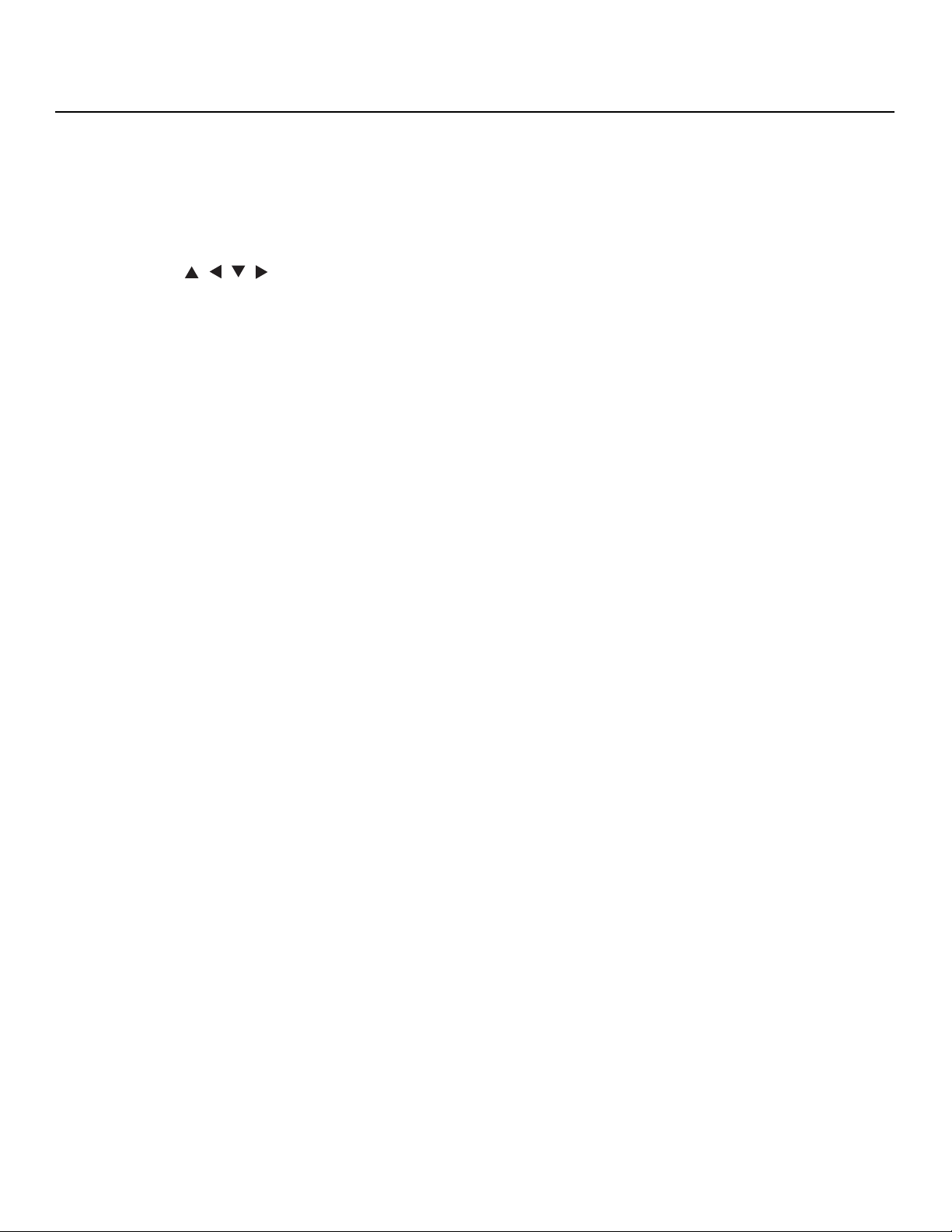
1. IR OUTPUT INDICATOR
Lights when a button is pressed to indicate that an IR signal is being transmitted.
2. ON/OFF
Press to turn the CinemaWall on or off.
3. MENU
Press to select a highlighted menu item or confirm a changed setting.
4. Cursor Keys ( , , , )
Use these buttons to select items or settings, adjust settings or switch display
patterns.
5. LIGHT
Press to illuminate the buttons. (Not available on all models.)
Controls and Functions
6. EXIT
Press this button to exit the OSD controls in the main menu. Press this button during
the display of a submenu to return to the previous menu.
7. VID 1-2
Press this button to select VIDEO 1 as the source. Press it again to select VIDEO 2.
8. ASPECT
Press this button to select an aspect ratio. (Not active for all signals.)
9. MUTE
Press to mute the audio output. Press it again to restore the sound.
10. DVD-HD 1-4
Press this button repeatedly to select a DVD/HD source.
11. DISPLAY
Displays the currently-selected aspect ratio and input on the screen.
12. VOL + / VOL –
Use these buttons to adjust the audio volume.
13. RGB
Press this button to select the PC/RGB input as the source.
14. AUTO OFF
Press this button to set the sleep timer. Press it repeatedly to scroll through the
available options (30, 60, 90 or 120 minutes; or, select 0 to turn the timer off).
PRE
IMINAR
L
Y
Runco CinemaWall Owner’s Operating Manual 9
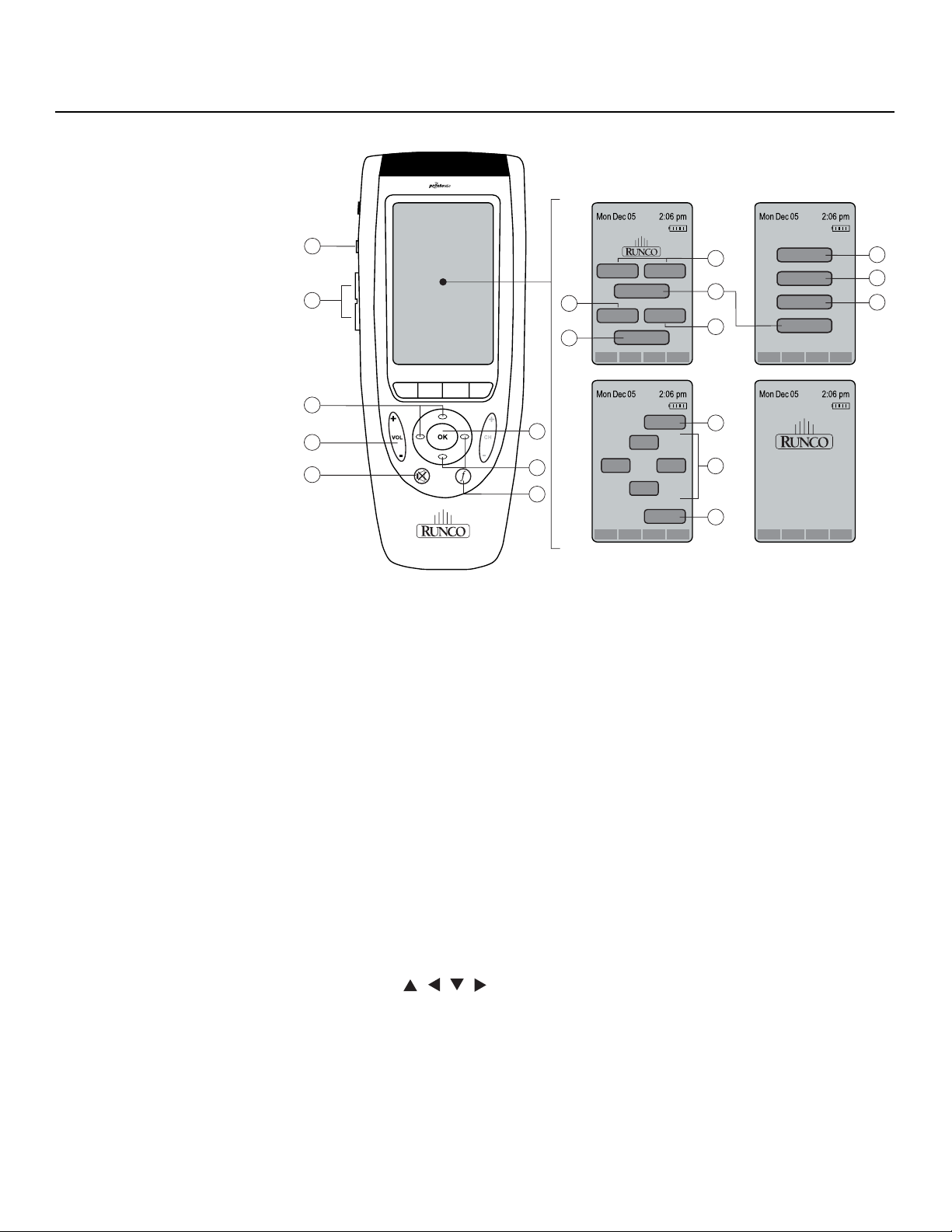
Controls and Functions
Menu Pages
(press + or - to select)
1
3
8
10
11
Figure 2-5. CW-61 Remote Control
1. LIGHT
Press to illuminate the buttons.
2. POWER ON/OFF
Use these buttons to turn the CinemaWall on or off. (This does not operate when the
POWER/STANDBY indicator of the main unit is off.)
3. + / -
PRE
Use these buttons to scroll through the four menu pages.
4. ASPECT
Press this button to select an aspect ratio. (Not active for all signals.)
5. RGB/PC
Press this button to select the PC/RGB input as the source.
6. DVD/HD (1-4)
Press this button repeatedly to select a DVD/HD source.
IMINAR
L
12
1/4 RuncoCW61c
On Off
5
7
9
8
Aspect Ratio
RGB/PC DVD/HD
Video
Mode Info A/CH Device
Y
3/4 RuncoCW61c
menu
<
><
<
exit
12
2
4
6
9
8
2/4 RuncoCW61c
Mute
Display
Off Timer
Aspect Ratio
Mode Info A/CH Device
4/4 RuncoCW61c
2900 Faber St.
Union City, CA 94587
www.RUNCO.com
Ph(510) 324-7777
Fax(510) 675-9194
Mode Info A/CH DeviceMode Info A/CH Device
11
13
14
7. VIDEO (1, 2)
Press this button to select VIDEO 1 as the source. Press it again to select VIDEO 2.
8. CURSOR ( , , , )
Use these buttons to select items or settings, adjust settings or switch display
patterns.
9. OK / MENU
Press this button to access the On-Screen Display (OSD) controls. Press this button
during the display of the main menu to go to a submenu. Also used to select a
highlighted menu item or confirm a changed setting.
10 Runco CinemaWall Owner’s Operating Manual
