Page 1
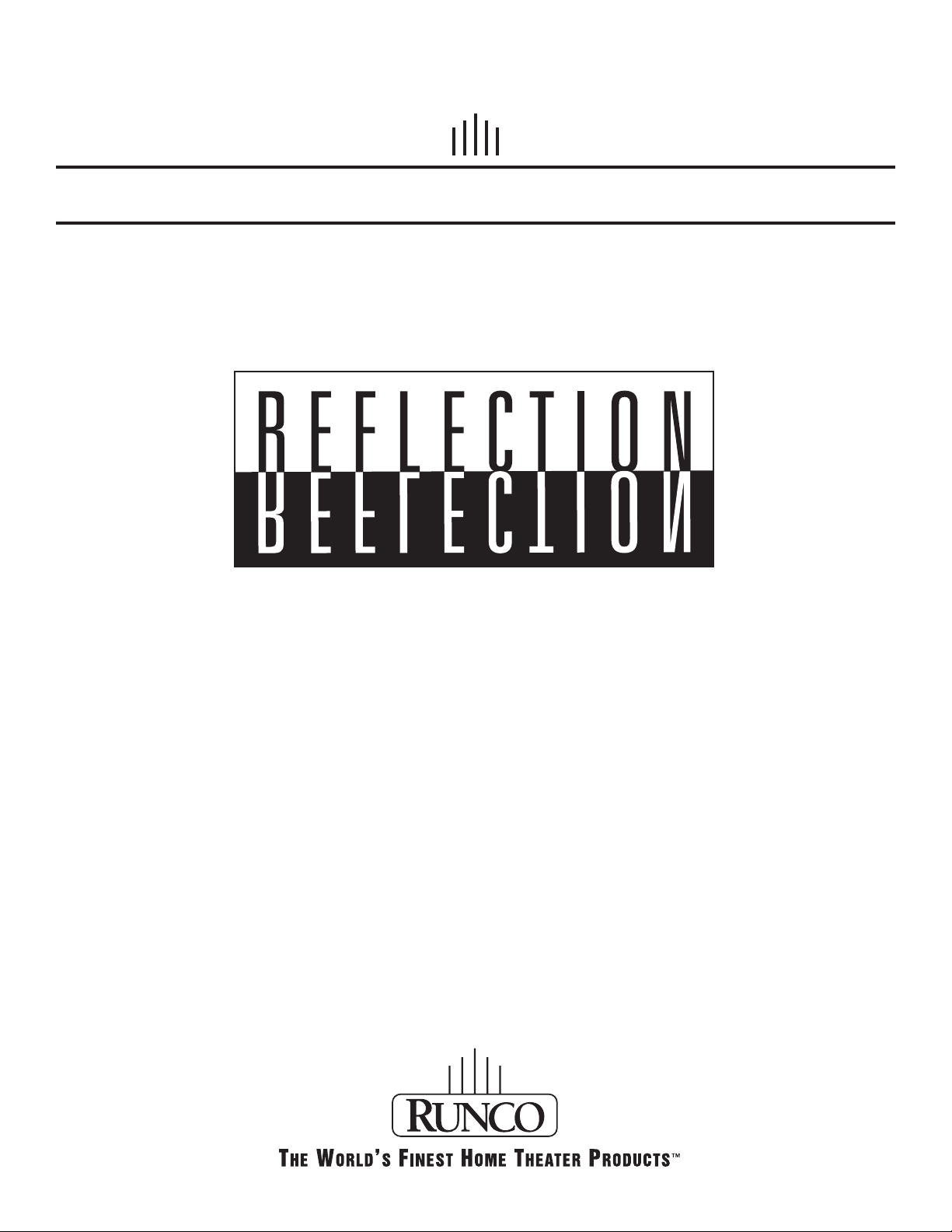
OWNER’S OPERATING MANUAL
CL-500
Page 2

Page 3
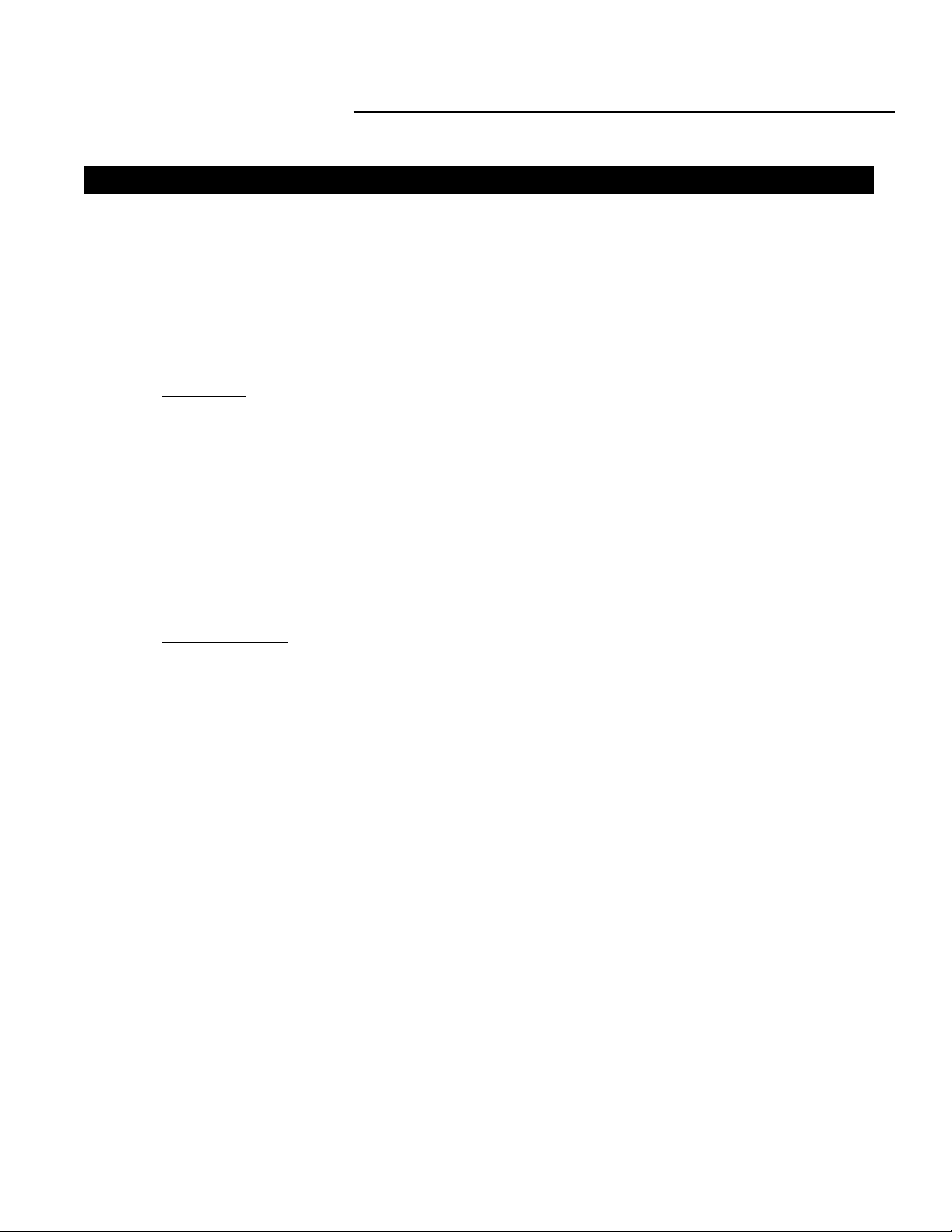
LIMITED WARRANTY
Congratulations on your purchase of a Runco video product and welcome to the Runco family! We
believe Runco produces “The World’s Finest Home Theater Products”. With proper installation, setup
and care, you will enjoy many years of unparalleled video performance. Please read this consumer
protection plan carefully and retain it with your other important documents.
This is a LIMITED WARRANTY as defined by the U.S. Consumer Product Warranty and Federal
Trade Commission Improvement Act.
WHAT IS COVERED
UNDER THE TERMS OF THIS WARRANTY:
SERVICE LABOR: Runco will pay for service labor by an approved Runco service center when needed as a result of manufacturing defect for a period of two (2) years from the effective date of delivery
to the end user.
PARTS (Not including projector lamp): Runco will provide new or rebuilt replacement parts for the
parts that fail due to defects in materials or workmanship for a period of two (2) years from the effective date of the warranty. Such replacement parts are then subsequently warranted for the remaining
portion (if any) of the original warranty period.
LAMP: Six months or 1000 hours (which ever comes first).
WHAT IS NOT
COVERED UNDER THE TERMS OF THIS WARRANTY:
This warranty only covers failure due to defects in materials and workmanship that occur during normal use and does not cover normal maintenance. This warranty does not cover cabinets or any
appearance item; any damage to laser discs; failure resulting from accident, misuse, abuse, neglect,
mishandling, misapplication, faulty or improper installation or setup adjustments; improper maintenance, alteration, improper use of any input signal; damage due to lightning or power line surges,
spikes and brownouts; damage that occurs during shipping or transit; or damage that is attributed to
acts of God. In the case of remote control units, damage resulting from leaking, old, damaged or
improper batteries is also excluded from coverage under this warranty.
CAUTION: DAMAGE RESULTING DIRECTLY OR INDIRECTLY FROM IMPROPER INSTALLATION
OR SETUP IS SPECIFICALLY EXCLUDED FROM COVERAGE UNDER THIS WARRANTY. IT IS
IMPERATIVE THAT INSTALLATION AND SETUP WORK BE PERFORMED ONLY BY AN AUTHORIZED RUNCO DEALER TO PROTECT YOUR RIGHTS UNDER THIS WARRANTY. THIS WILL
ALSO ENSURE THAT YOU ENJOY THE FINE PERFORMANCE YOUR RUNCO PRODUCT IS
CAPABLE OF PROVIDING WHEN INSTALLED AND CALIBRATED BY RUNCO AUTHORIZED PERSONNEL.
RIGHTS, LIMITS AND EXCLUSIONS:
Runco limits its obligations under any implied warranties under state laws to a period not to exceed
the warranty period. There are no express warranties. Runco also excludes any obligation on its part
for incidental or consequential damages related to the failure of this product to function properly.
Some states do not allow limitations on how long an implied warranty lasts, and some states do not
allow the exclusion or limitation of incidental or consequential damages. So the above limitations or
exclusions may not apply to you. This warranty gives you specific legal rights, and you may also have
other rights that vary from state to state.
Limited Warranty
Page 4
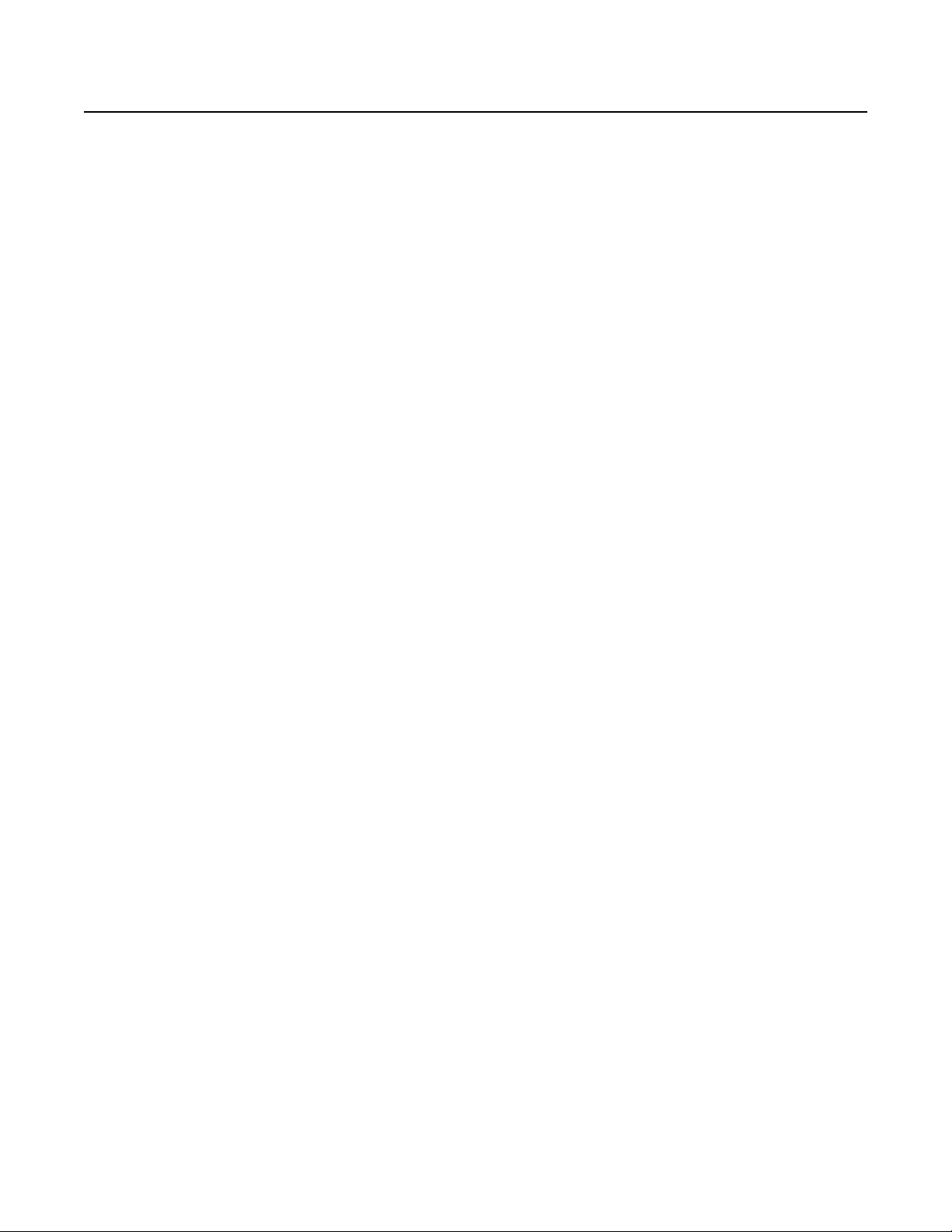
EFFECTIVE WARRANTY DATE:
This warranty begins on the effective date of delivery to the end user. For your convenience, keep the
original bill of sale as evidence of the purchase date.
IMPORTANT: WARRANTY REGISTRATION:
Please fill out and mail your warranty registration card. It is imperative that Runco knows how to reach
you promptly if we should discover a safety problem or product update for which you must be notified.
TO OBTAIN SERVICE, CONTACT YOUR RUNCO DEALER:
Repairs made under the terms of the Limited Warranty covering your Runco International video product will be performed at the location of the product, during usual working hours, providing location of
product is within normal operating distance from a Runco Authorized Service Center. If, solely in
Runco’s judgement, location of product to be repaired is beyond normal operating distance of the
closest Runco Authorized Service Center, it is the owner’s responsibility to arrange for shipment of the
product for repair. These arrangements must be made through the selling Runco dealer. If this is not
possible, contact Runco directly for a return authorization number and shipping instructions. Runco
will return product transportation prepaid in the United States, unless no product defect is discovered.
In that instance, shipping costs will be the responsibility of the owner.
ADDITIONAL INFORMATION:
To locate the name and address of the nearest Runco Authorized Service location, or for additional
information about this warranty, please call, write or visit our website:
CUSTOMER SERVICE DEPARTMENT
RUNCO INTERNATIONAL
290
0 Faber Street
Union City, CA 94587
Ph: (510) 324-7777 / Fax: (510) 324-9300
www.runco.com
Page 5
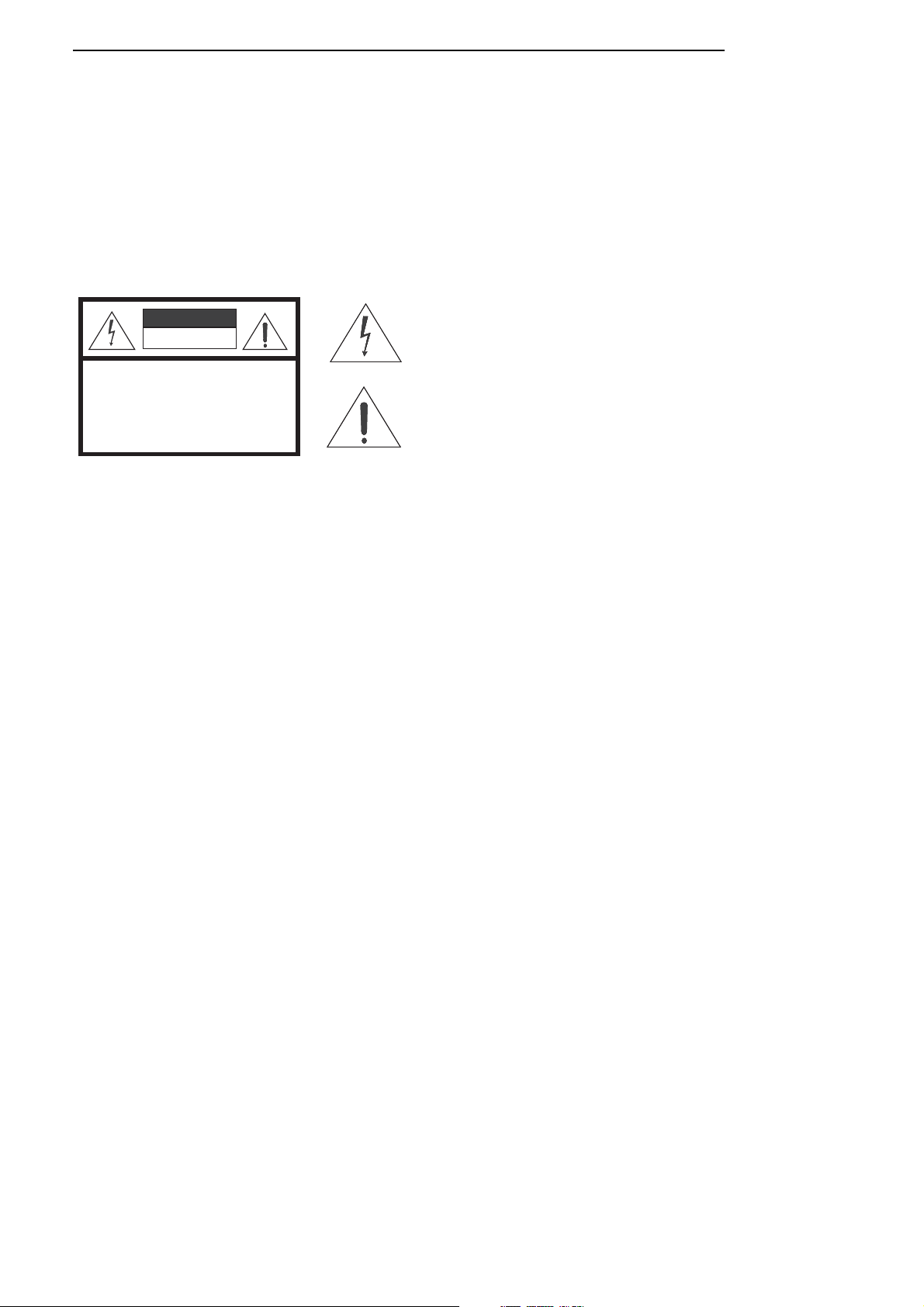
User’s Manual
Runco CL-500 Video Projector
User’s Manual
Thank you for your purchase of this quality Runco video projector! It has been designed to provide you with the quality
of video that is expected in a home theater. For the best performance, please read this manual carefully as it is your
guide through the menus and operation.
WARNING
This symbol is intended to alert the user to the presence of
CAUTION
RISK OFELECTRIC SHOCK
DO NOTOPEN
CAUTION: TOREDUCE THE RISKOF ELECTRIC SHOCK.
DO NOTREMOVE COVER (ORBACK)
NO USERSERVICEABLE PARTSINSIDE.
REFER SERVICINGTO QUALIFIED SERVICEPERSONNEL.
This equipment has been tested and found to comply with the limits for a Class B digital device, pursuant to Part 15 of
the FCC Rules. These limits are designed to provide reasonable protection against harmful interference in a residential
installation.
uninsulated " dangerous voltage " within the product's
enclosure that may be of sufficient magnitude to constitute
a risk of electric shock.
This symbol is intended to alert the user to the presence of
important operating and maintenance (servicing)
instructions in the literature accompanying the appliance.
1. Read these instructions.
2. Keep these instructions.
3. Heed all warnings.
4. Do not use this projector near water, outdoors or otherwise exposed to the elements.
5. Clean only with a dry cloth.
6. Do not block any ventilation openings.
7. Do not install near any heat sources such as radiators, heat registers, stoves, or other apparatus (including
amplifiers) that produce heat.
8. Do not defeat the safety feature of the polarized or grounding type plug. A polarized type plug has two blades with
one wider than the other. A grounding type plug has two blades and a third grounding prong. The third prong is
provided for your safety. If the provided plug does not fit into your outlet, consult an electrician for the replacement
of the obsolete outlet.
9. The RJ11 telephone jack of RS323C port does not connect for telephine line connection.
10. The 12V trigger only output DC 12V signal for triggering. Do not connect to any other power input or output. This
could cause damage to this unit.
11. Only use accessories specified by RUNCO International.
12. Keep the packing material in case the projector should ever need to be shipped.
13. Unplug this projector during lightning storms or when it will not be used for an extended period of time.
14. The lamp becomes extremely hot during operation. Allow the projector to cool down for approximately 45
minutes prior to removing the lamp assembly for replacement. Do not operate lamps beyond the rated lamp life.
Excessive operation of lamps beyond rated life could cause them to explode in rare occasions.
15. Refer all servicing to qualified service personnel. Servicing is required when the projector has been damaged in any
way, objects have fallen or spilled into the projector, the projector has been exposed to rain or moisture, does not
operate normally, or has been dropped.
Runco CL-500 Video Projector
1
Page 6
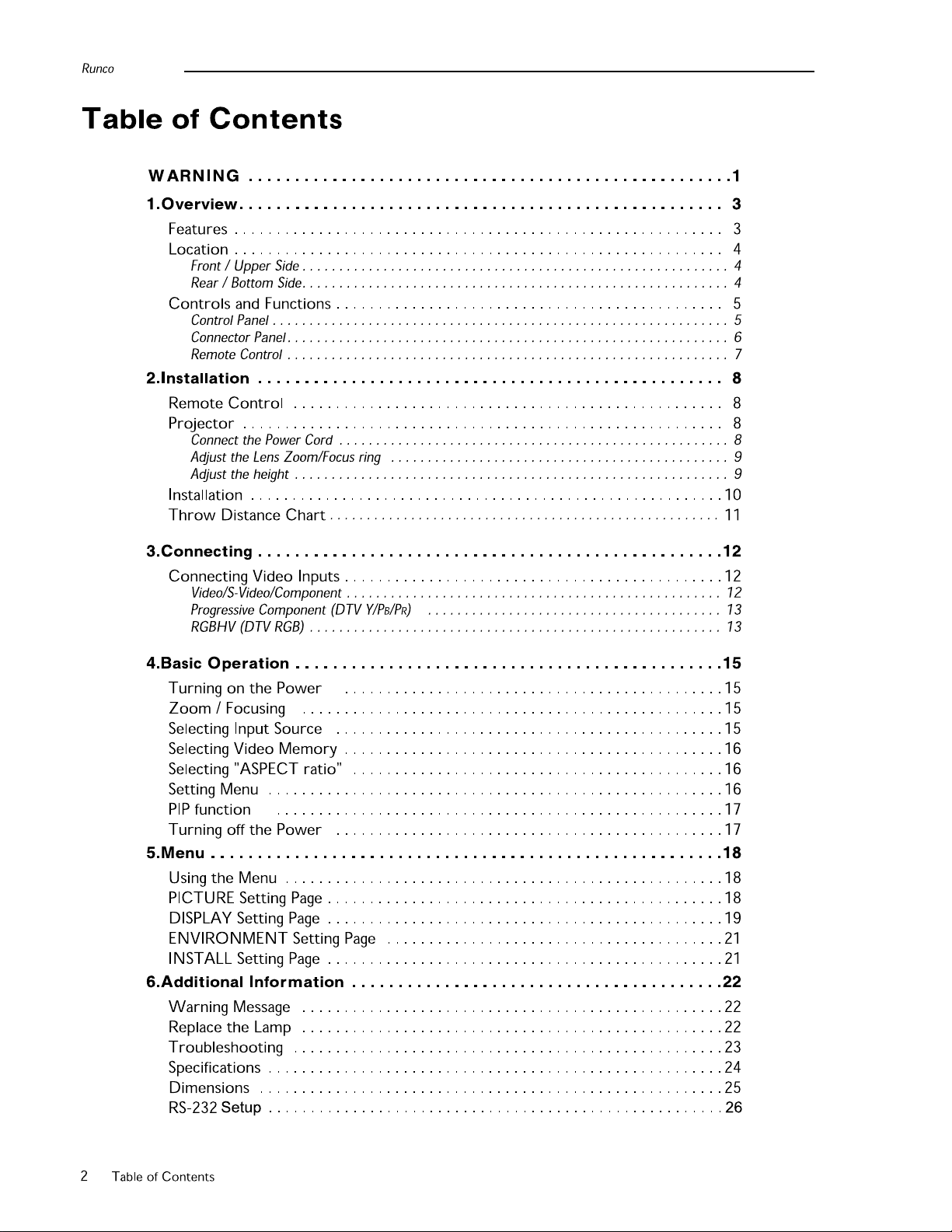
Page 7
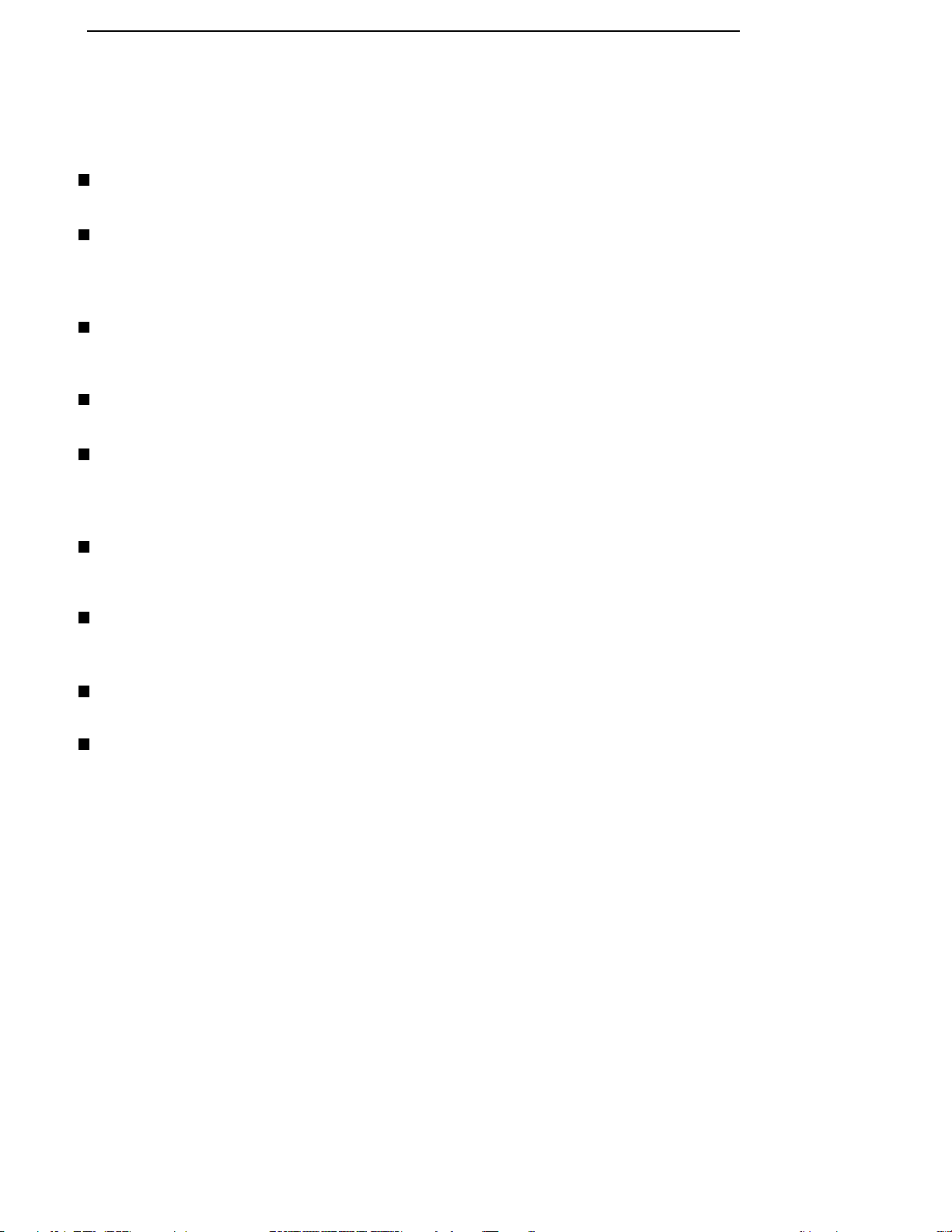
1. Overview
Features
User’s Manual
High Contrast and Picture Quality
This single-DMD DLP
Fantastic Dynamic Performance and Rich Gray-scale
With a 6-segment color wheel, the picture's refresh rate can attain speeds of up to 240 Hz. By doing this, this unit
provides fantastic dynamic performance and rich gray-scale without the 'color-flicker' or 'rainbowing' associated with
other single-DMD DLPTM projectors.
Sealed Optical Engine with a High-Quality Lens Design
The optical engine uses a high-quality lens for maximizing optical performance. The sealed optical engine prevents
light leakage and any dust from entering the engine, which could cause annoying 'spots' in the image.
Low Noise Operation
The projector's unique cooling system design prevents annoying fan noise, and is rated at less than 30 dB.
Wide Variety of Inputs
This unit can support various video formats, including Composite, S-Video, Component, DTV Y/PB/PR, DTV RGB
and Computer signals. The HDTV input (DTV Y/PB/PR and DTV RGB) is input through RGB BNC port, providing the
least amount of signal degradation caused by longer cable runs.
HDTV Ready
480i, 480P, 1080i and 720P (576I and 576P PAL Version) formats are all compatible with this unit
(via an external DTV decoder, not provided).
De-interlacing with 3:2 Pull-down
Using Runco's proprietary De-interlacing technology, this projector provides exceptional scaling and film to video
(3:2 pulldown) conversion for the most artifact-free images possible.
TM
projector provides excellent contrast ratio, color uniformity and seamlesss picture quality.
PIP function
Picture in picture functions allow you to display two inputs on the screen at the same time.
Video Memory
This projector allows the user to store up to three different settings in the video memories.
1. Overview
3
Page 8
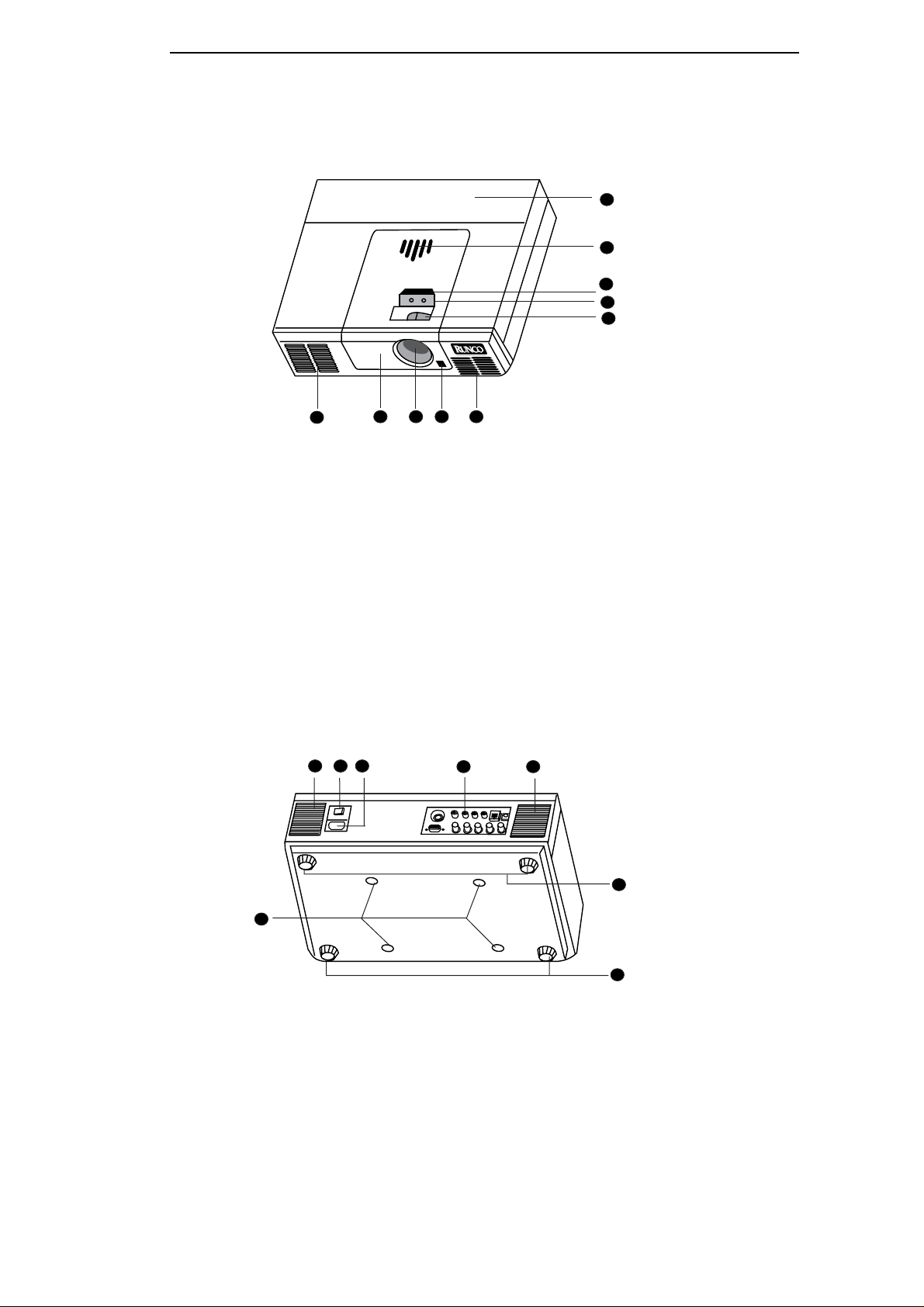
Runco
Location
❚
Front / Upper Side
9
8
7
6
5
1. Front Lamp Cover
Remove this cover when replacing the lamp.
2. Projection Lens
3. Front IR Sensor
4. Ventilation Holes (exhaust)
5. Focus Ring and Zoom Ring
Adjusts the focus and zoom of image.
❚
Rear / Bottom Side
4
1
3
2
4
6. Power LED and Lamp LED
Show the status of power and lamp.
For more details, see "Control Panel" on
page 5
7. Top IR Sensor
8. Power ON Indicator
9. Cord cover
4
3
2
1
4
7
1. Connector Panel
For more details, see "Connector Panel" on page 6
2. AC Power IN Socket.
3. AC Power Switch
AC main power switch.
4. Ventilation Holes (intake)
4
1. Overview
5
6
5. Rear Adjusters
Adjust the height or projection angle
6. Front Adjusters
Adjust the height or projection angle
7. Ceiling mount holes
The connecting holes with ceiling mounting device.
Page 9
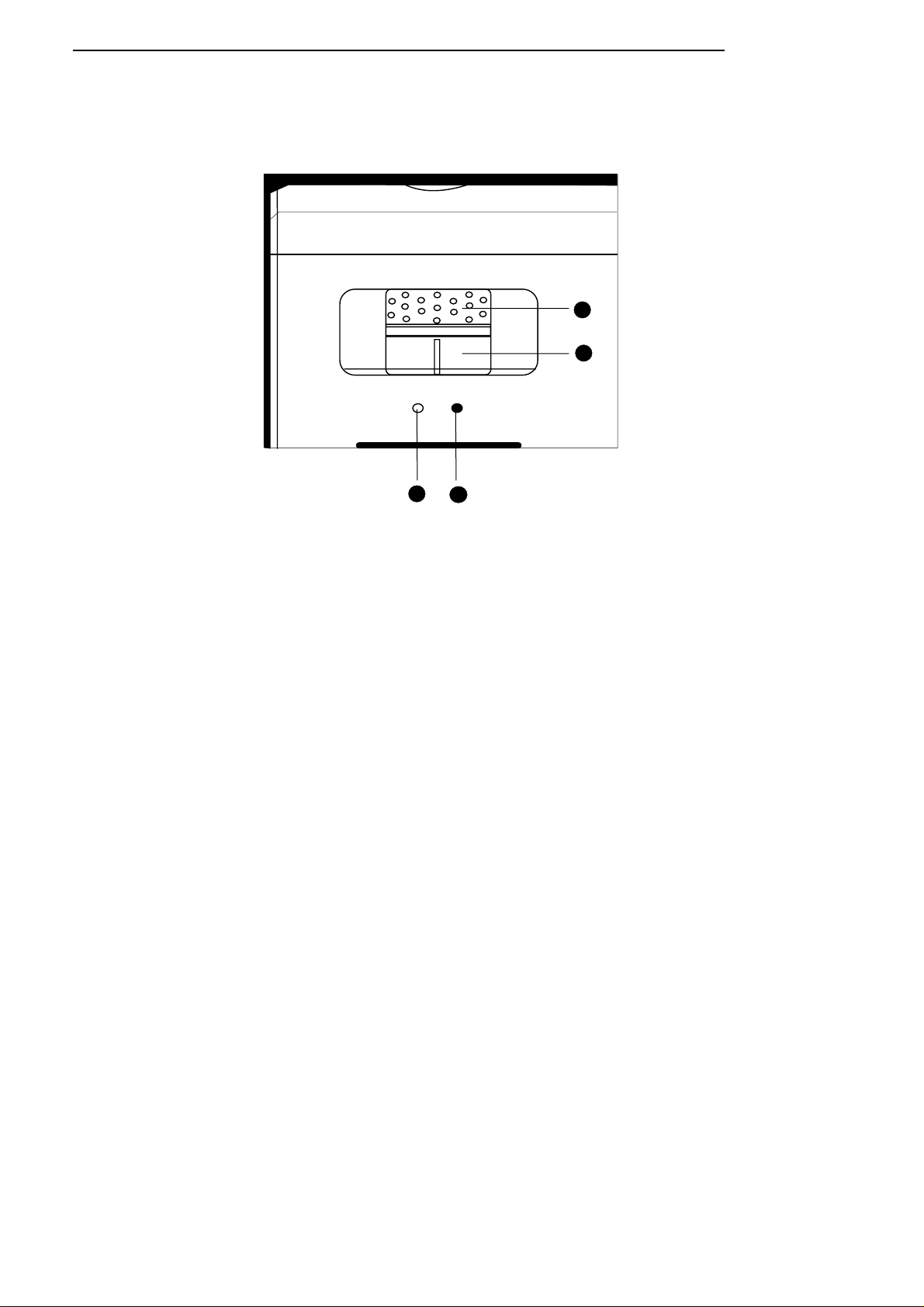
Controls and Functions
❚
Control Panel
Power Lamp
Power Lamp
12
User’s Manual
4
3
1. POWER LED Indicate the status of the power
■
Light Orange when the AC power cord is plugged into the wall outlet (standby mode). Once in
the standby mode, you can turn on the projector by pressing ON key on the remote control for
ONE second.
■
Light Green when the power is turned on (operational mode).
■
Flash Orange for the first 30 seconds after power-up indicating that the lamp is warming up.
■
Flash Green for one minute after the projector was powered off indicating th at the lamp is coolin g
down.
2. LAMP LED
Indicates the status of lamp
■
Light red when the lamp has developed a problem. Please contact your Runco dealer for assistance.
3. Zoom Ring
Adjust the size of the image
■
Rotate right to enlarge the image, and rotate left to make the image smaller.
4. Focus Ring
Adjust the focus of the image
■
Rotate the focus ring right or left to focus the image.
1. Overview
5
Page 10
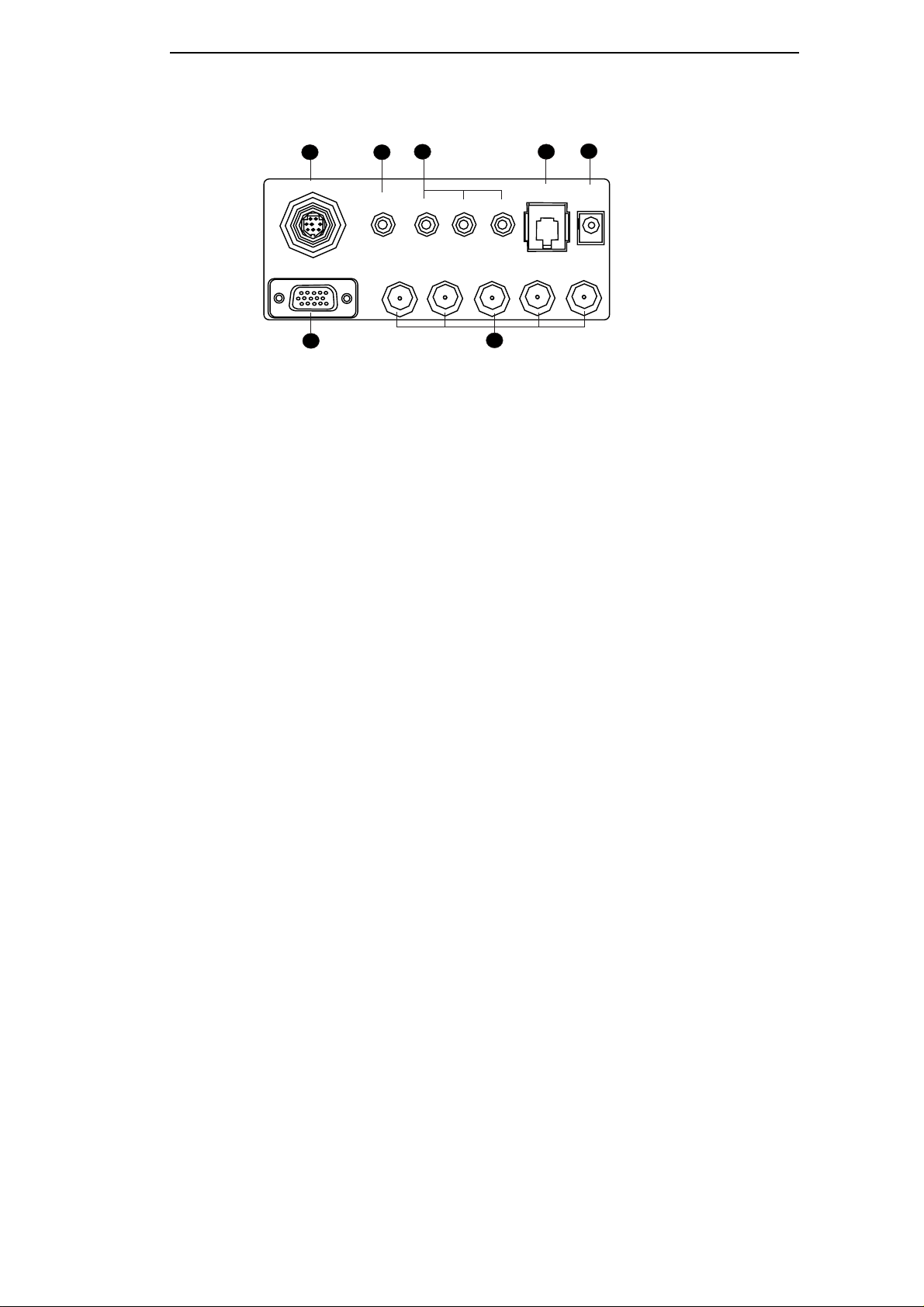
Runco
❚
Connector Panel
213 67
1. Video (RCA Jack)
Composite video signal input.
2. S-Video (mini DIN 4-pin)
Y/C (S-video) signal input
3. Component (RCA Jacks)
480i Component (Y/C
B/CR
4. RGB/ HDTV (BNC)
DTV Y/P
B/PR
or DTV RGB video signal input.
S-Video
Video Y C C
Computer
54
G/Y B/P R/P H V
BR
BR
RS-232C 12V
Trigger
) video signal input
5. Computer (D-Sub 15-pin)
RGB Computer signal input.
6. RS-232C (RJ-11 Jack)
RS-232C control signal input.
7. 12v Trigger (mini jack)
+12V output, active when the projector is turned on.
6
1. Overview
Page 11

❚
Remote Control
VIDEO: Composite video signal
input.
S-VIDEO: S-Video signal input
COMPONENT: Component Y/
C
B/CR
input
COMPONENT HD: DTV Y/
P
B/PR
signal input
RGB HD: DTV RGBHV signal input
PC: Computer signal input
CUSTOM
Recall memory 1 ~ 3 sequentially
(see "Selecting Video Memory" on
page 16).
PICTURE
Access the Picture Setting menu
(see "PICTURE Setting Page" on
page 18).
ARROW (
///
)
Use to select the menu or to make various adjustments.
ENTER
Enter the setting of items in the menu.
EXIT
Exit and save the setting(s) of items in the menu.
MENU
Turns on /off the on-screen display menu.
User’s Manual
ON
Hold down this button for
ONE second to turn on the
unit.
OFF
Press this button to turn off the unit.
ANAMORPHIC: For 16: 9 DVDs.
4 X 3: The input signal will be scaled to fit 4: 3 display mode in the center of screen.
LETTERBOX: Letter box
mode. Image in letter box
format is enlarged to fit
16:9 full screen display and
the upper/lower portion
are 'blanked off'.
VIRTUAL WIDE: 4:3
image is enlarged NONlinearly in horizontal
direction to fit 16: 9 full
screen display.
PIP (Picture in Picture)
Enable the PIP function. Use
ARROW keys to adjust the
position of the PIP window
(see "PIP function" on
page 17)
ACTIVE: Switch to the active window in PIP display mode.
PIP+: Enlarge the size of PIP window.
PIP-: Shrink the size of PIP window.
LIGHT: Turn on the backlight of remote control.
1. Overview
7
Page 12

Runco
2. Installation
Remote Control
Push and slide to open the cover. Install the two
AAA batteries with the correct polarity, then
close the cover.
Notes on Batteries
■
Make sure that the battery polarities are correct when installing the batteries.
■
Do not mix an old battery with a new one or different types of batteries.
■
If you will not use the remote control for a long time, remove the batteries to avoid damage from battery
leakage.
Notes on Remote Control Operation
■
Make sure that there is nothing obstructing the infrared beam between the remote control and the IR receiver
on the projector.
■
The useable range is between 3m (from the front of the projector) and 4m (from the rear of the projector)
within 30 degree horizontal angle and 15 degree vertical angle.
Projector
❚
Connect the Power Cord
Plug the supplied power cord into the AC inlet in the rear of this unit.
Turn on the main power switch in the rear of this unit
(next to the AC inlet). The POWER LED will light up
in orange. Press ON key on the remote control for
ONE second to turn on the unit.
8
2. Installation
Page 13

❚
Adjust the Lens Zoom/Focus ring
Adjust the projected image size you need with the
zoom ring on the lens. To focus the image, rotate the
focus ring on the lens.
❚
Adjust the height
There are 4 screw adjusters on the bottom of this
unit. You can adjust the height or projection angle of
this unit by using these adjusters.
Zoom out
Zoom out
User’s Manual
Focus
Focus
Zoom
Zoom in
in
2. Installation
9
Page 14

Runco
Installation
Ceiling
Between 6.10 - 27.36 in. (155 - 695mm)
2.78 in. (70.64 mm)
4.6 in. (117.7 mm)
5.51 in. (140 mm)
Lens to center of bracket
Base plate to center of lens
Screen __________ (H) x __________ (W)
B) THROW DISTANCE:
For 16 x 9 Screens:
Minimum: (screen width x 1.61) = __________ inches
Maximum: (screen width x 2.04) = __________ inches
For 4 x 3 Screens:
Minimum: (screen width x 1.75) = __________ inches
Maximum: (screen width x 2.20) = __________ inches
Projector Base
angle
B
C
A
Screen Top
Screen Center
Half Screen
Length
Full Screen Length
C) VERTICAL OFFSET:
Distance between lens center and top edge of viewing area (bottom edge for floor mount):
For use on 16 x 9 ratio screens: (screen width x .215) = __________ inches
For use on 4 x 3 ratio screens: (screen width x .12) = __________ inches
Floor
4.6 in. (117.7 m)
5.1 in.
(130.2 mm)
10 2. Installation
2.78 in. (70.64 mm)
Base plate to center of lens
angle
Projector Base
Screen Top
Screen Center
A
B
Full Screen Length
Half Screen
Length
C
Page 15

Throw Distance Chart
2. Installation
11
CL-50016x9AspectRatioScreen
Screen
Height
40.50 72.00 116.06 147.06 15.50
43.00 77.00 123.23 156.14 16.46
45.00 80.00 128.96 163.40 17.22
47.00 84.00 134.69 170.67 17.99
49.00 87.00 140.42 177.93 18.75
50.00 89.00 143.29 181.56 19.14
51.50 92.00 147.59 187.01 19.71
52.00 93.00 149.02 188.82 19.90
54.00 96.00 154.75 196.08 20.67
56.00 100.00 160.48 203.35 21.43
58.00 103.00 166.22 210.61 22.20
58.50 104.00 167.65 212.43 22.39
60.00 107.00 171.95 217.87 22.96
61.00 109.00 174.81 221.50 23.34
63.00 112.00 180.55 228.77 24.11
65.00 116.00 186.28 236.03 24.88
67.50 120.00 193.44 245.11 25.83
72.00 128.00 206.34 261.45 27.55
80.00 142.00 229.26 290.50 30.62
82.00 146.00 235.00 297.76 31.38
90.00 160.00 257.92 326.81 34.44
Screen
Height
Screen
Width
Screen
Width
Min Throw
Distance
Min Throw
Distance
SW x 1.61 SW x 2.04 SW x .215
Max Throw
Distance
Max Throw
Distance
Vertical Offset
Position
Vertical Offset
Position
CL-500 1.33 (4x3) Aspect Ratio Screen
Screen
Height
36.00 48.00 84.00 105.60 5.76
45.00 60.00 105.00 132.00 7.20
50.00 67.00 117.25 147.40 8.04
52.00 69.00 120.75 151.80 8.28
54.00 72.00 126.00 158.40 8.64
60.00 80.00 140.00 176.00 9.60
67.67 90.00 157.50 198.00 10.80
72.00 96.00 168.00 211.20 11.52
79.70 106.00 185.50 233.20 12.72
90.00 120.00 210.00 264.00 14.40
108.00 144.00 252.00 316.80 17.28
Screen
Height
Screen
Width
Screen
Width
Min Throw
Distance
Min Throw
Distance
SW x 1.75 SW X 2.20 SW x .12
Max Throw
Distance
Max Throw
Distance
Vertical Offset
Position
Vertical Offset
Position
Page 16

Runco
3. Connecting
When connecting, make sure to:
1. Turn off all equipment before making any connections.
2. Use the correct signal cables for each source.
3. Ensure the cables are firmly connected.
4. Connect all audio signals to external speakers. This projector is not equipped with speakers.
Connecting Video Inputs
❚
Video/ S-Video/ Component (Interlaced Video)
S-Video
Video
YCC
BR
RS-232C 12V
Trigger
Computer
G/Y B/P R/P H VBR
DVD Player
Speaker x 2
12
3. Connecting
Page 17

❚
Progressive Component (DTV Y/PB/PR)
S-Video
Video
YCC
BR
RS-232C 12V
Trigger
User’s Manual
❚
RGBHV (DTV RGB)
Computer
S-Video
G/Y B/P R/P H V
BR
DTV Source
Video
YCC
RS-232C 12V
BR
Trigger
Computer
G/Y B/P R/P H V
BR
DTV Source
The RGB BNC input supports two kinds of HDTV formats: Progressive component (DTV Y/PB/PR) and DTV RGB. The
unit will auto detect the resolution automatically.
3. Connecting
13
Page 18

Runco
Connecting a Computer
S-Video
Video Y C C
BR
RS-232C 12V
Trigger
Computer
G/Y B/P R/P H V
BR
PC or Notebook
This unit only supports resolutions up to XGA. If the input signal is greater than XGA, the projector will display a
warning message.
14
3. Connecting
Page 19

4. Basic Operation
Turning on the Power
■
The Power LED lights orange when power is applied and the power switch is turned on.
■
Press and hold the ON key on the remote control
for ONE second to turn on the unit. The POWER
LED will blink orange during warm up period, then
light solid green.
■
" Searching…." will be displayed on the screen
before the projector identifies the input signal. This
message will remain on the screen until a valid
signal is detected.
■
If the horizontal frequency of the input signal
exceeds the range of the projector (XGA), a " Not
supportive timing " message will be displayed on the
screen. This message will remain on screen until
you change the input signal.
ON
VIDEO S-VIDEO COMPONENT
COMPONENT HD RGB HD PC
OFF
User’s Manual
Zoom/ Focusing
■
Adjust the projection image size you need with the
zoom ring on the lens. To focus the image, rotate the
focus ring on the lens.
Selecting Input Source
■
When this unit is turned on, it will search for the input source you selected last time.
■
You may select the input source directly on the remote control.
Zoom out
Zoom out
VIDEO
S-VIDEO
COMPONENT
Focus
Focus
Zoom in
Zoom in
COMPONENT HD RGB HD PC
4. Basic Operation
15
Page 20

Runco
Selecting "ASPECT ratio"
■
Select the proper Aspect Ratio according to the
format of signal content. There are four Aspect
Ratio for choice:
■
ANAMORPHIC: 4:3 image is stretched horizontally to fit the 16: 9 screen. This is for 16:9 DVDs.
■
4 X 3: The input signal will be scaled to fit 4 : 3 display mode in the center of screen.
■
LETTERBOX: Letter box mode. Image in le tter box
format is enlarged to fit 16:9 full screen display and
the upper/lower portion are compressed.
■
VIRTUAL WIDE: 4:3 image is enlarged NONlinearly in horizontal direction to fit 16: 9 full
screen display.
Selecting Video Memory
■
Press the CUSTOM button to recall a setting in the
memory. Each time you press this button, the unit
will recall the settings as follows: MEMORY 1
MEMORY 2
MEMORY 3 OFF.
ANAMORPHIC
4X3
VIRTUAL WIDE
LETTERBOX
Setting Menu
■
Press the MENU button to turn on /off the onscreen display menu.
■
Use the ARROW buttons (
the menu or to make various adjustments.
■
Press the ENTER button to enter the setting of
items in the menu, or press the EXIT button to
leave and save the setting of items in the menu.
■
For more detail settings, see "5. Menu" on page 18
///
) to select
CUSTOM PICTURE
ENTER
ENTER
EXIT MENU
16
4. Basic Operation
Page 21

PIP function
■
Press the PIP button to enable the PIP function
■
For PIP purposes, there are two groups of inputs
separated by their display modes:
Video Group: Video, S-Video and Component Y/
C
B/CR
inputs
Graphic Group: HDTV input and Computer input.
■
The PIP can show one input from the Graphic
Group within one input from the Video Group, or
show one input from Video Group within one
input from the Graphic Group.
■
Press the PIP button to switch to the main window or turn off PIP function.
■
Select the input source of main window by pressing the INPUT button.
■
Press the ACTIVE button to switch to the active
window. You can change the the input signal
setting in active window.
■
Press PIP+ or PIP- to adjust the size of PIP window.
■
Adjust the position of the PIP window with the
ARROW keys (
///
).
PIP
ACTIVE
PIP+
User’s Manual
PIP-
LIGHT
Turning off the Power
■
Press the OFF key on the remote control to turn off the unit
■
After turning off the unit, the POWER LED will
blink green and the fans will operate for 1 minute
to cool down the lamp. The projector will not
respond to any command until cooling down
process is completed. The POWER LED will light
solid orange once the cooling down cycle has
completed.
ON
VIDEO S-VIDEO COMPONENT
COMPONENT HD RGB HD PC
OFF
4. Basic Operation
17
Page 22

Runco
5. Menu
Using the Menu
This unit is equipped with an on screen display (OSD) menu for making various adjustments and settings.
There are 3 different menu languages; page 21 Language setting for more details.
ENTER
EXIT MENU
■
Press the MENU button to turn on /off the on-screen display menu.
■
Use the ARROW buttons (
■
Press the ENTER button to enter the setting of items in the menu, or press the EXIT button to leave and save the
setting of items in the menu.
///
) to select the menu or to make various adjustments.
PICTURE Setting Page
In this Menu, all 'front panel' adjustments can be made. These settings can be stored in 3 separate video memories, in
which each can have different parameters for different sources.
There are 12 Menu Items: BRIGHTNESS — CONTRAST — COLOR — SHARPNESS — TINT — COLOR
TEMPERATURE — FILTERS — RED — GREEN — BLUE — YELLOW — WHITE.
1. BRIGHTNESS: Adjust the picture brightness (0 ~ 60) . Higher the setting, brighter the picture. And lower the
setting, darker the picture.
2. CONTRAST: Adjust the picture contrast (0 ~ 30). Higher the set ting, grea ter the contrast . And lower th e setting,
lower the contrast.
3. COLOR: Adjust color intensity (0 ~ 30). Higher the setting, the greater the color intensity. And lo wer th e setting,
lower the color intensity.
4. SHARPNESS: Adjust the picture sharpness (0 ~ 6). Higher the setting, the sharper the picture. And lower th e
setting, the softer the picture.
18
5. Menu
Page 23
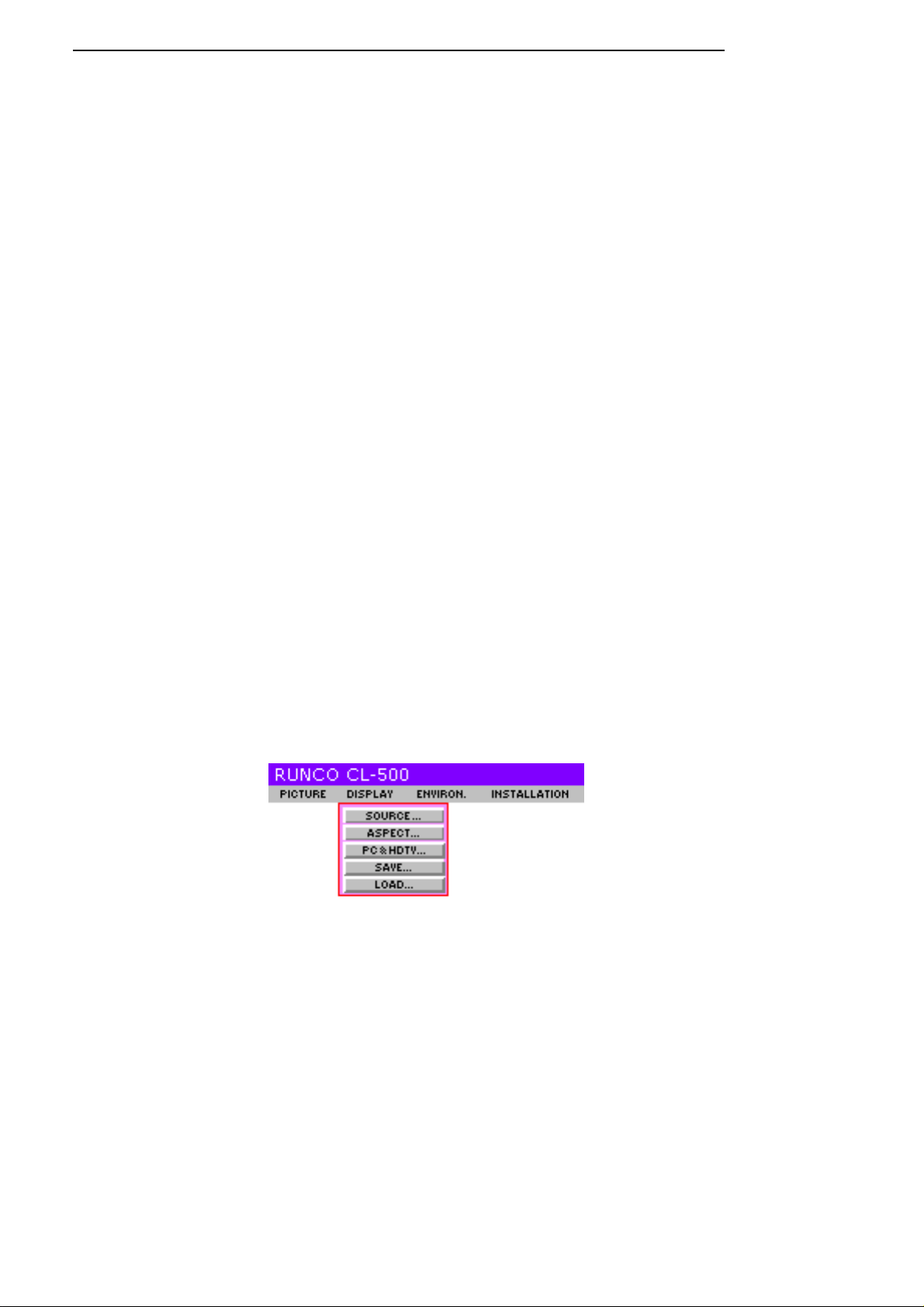
User’s Manual
5. TINT: Adjust color tones (0 ~ 30). The higher the setting, the picture becomes greenish. The lower the setting, the
picture becomes purplish.
6. COLOR TEMP.: Adjust the color temperature.
■
0 : The default color temperature of lamp.
■
1 : Low color temperature (6500°K). Make the white color reddish.
■
2 : Middle color temperature (9000°K). Make the white color normal.
■
3 : High color temperature (11500°K). Make the white color bluish.
7. FILTERS: Turn on /off the video filters. This could reduce the noise in the picture to get sharper picture. There are
4 filters for video input (0 ~ 3) and 2 filters for graphic input (0 ~ 1). Higher the setting, the less the noise.
8. RED: Adjust red color independently (0 ~ 30). Higher the setting, the greater the red color intensity. And lower the
setting, lower the red color intensity.
9. GREEN: Adjust green color independently (0 ~ 30). Higher the setting, the greater the green color in tensity. And
lower the setting, lower the green color intensity.
10. BLUE: Adjust blue color independently (0 ~ 30). Higher the setting, the greater the blue color intensity. And lower
the setting, lower the blue color intensity.
11. YELLOW: Adjust yellow color independently (0 ~ 30). Higher the setting, the greater the yellow color intensity.
And lower the setting, lower the yellow color intensity.
12. WHITE: Adjust the white color independently (0 ~ 10). Higher the setting, the greater the white color intensity.
And lower the setting, lower the white color intensity.
DISPLAY Setting Page
In this Menu Page, you could set the way how the projector display the picture.
There are 5 Menu Items in this page: SOURCE — ASPECT — PC&HDTV — SAVE — LOAD.
1. SOURCE: Select the input source.
■
VIDEO: Composite video signal input.
■
S-VIDEO: S-Video signal input
■
COMPONENT: Component Y/CB/CR input
■
COMPONENT HD: DTV Y/PB/PR input
■
RGB HD: DTV RGBHV signal input
■
PC: Computer signal input PC
5. Menu
19
Page 24
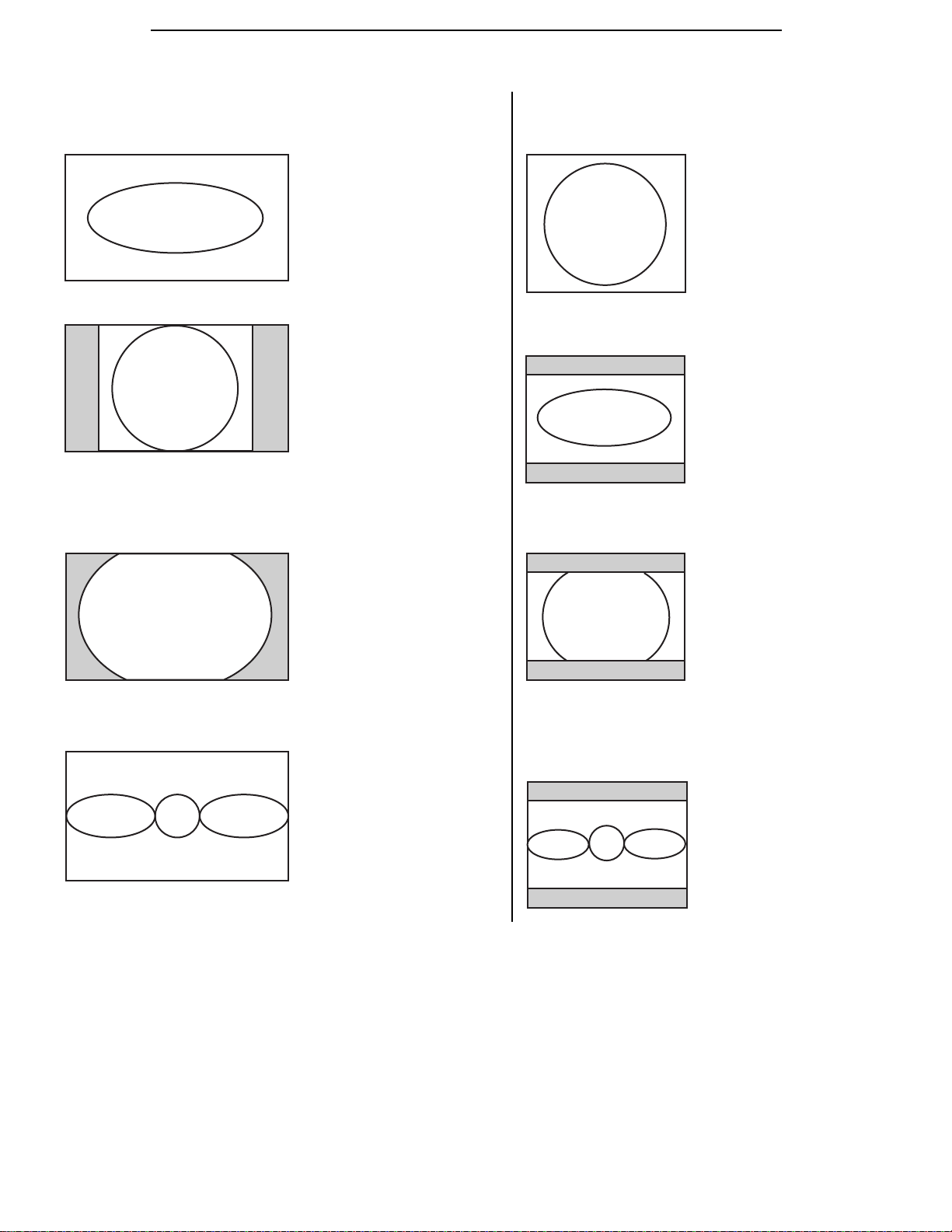
Runco
2. ASPECT: There are four aspect ratios available that can be selected for video signal inputs.
The aspect ratios will be created differently for 16:9 screens and 4:3 screens as described below:
16:9 Screens:
ANAMORPHIC: The image is compressed vertically, but anamorphic software
will appear properly proportioned. This is best suited for use with 16:9 DVD's.
4:3 Screens:
4 x 3: The input signal will fill the entire screen
Active Image Area
4 x 3: The input signal will be scaled to fit in the center of the 16:9 screen.
Active Image Area
LETTERBOX: The image in the Letterbox mode will be stretched vertically,
and the top and bottom portion 'blanked off'. This ratio is best suited for
LaserDisc movies or non-anamorphic DVD's.
Active Image Area
Active Image Area
ANAMORPHIC: The image is compressed vertically, but anamorphic
software will appear properly proportioned. This is best suited for use
with 16:9 DVD's.
Active Image Area
LETTERBOX: The top and bottom of the widescreen image
(within the 4:3 screen) will be 'blanked off'. This is best suited for
LaserDisc movies or non-anamorphic DVD's.
Active Image Area
VIRTUAL WIDE: A 4:3 image is horizontally stretched non-linearly to allow a
4:3 image to completely fill a 16:9 screen without using any blanking.
VIRTUAL WIDE: a 4:3 image is horizontally stretched non-linearly to
allow a 4:3 image to completely fill a 16:9 screen without using any
blanking (This ratio is available for 4:3 screens, but is most useful
only on 16:9 screens).
3. PC & HDTV: The following settings are only available with a PC or DTV RGB signal: * AUTO: Adjusts the phase, frequency and position signal. * PHASE: Adjusts the phase of signal. * FREQUENCY: Adjusts the frequency of signal. * H. POS.: Adjusts the horizontal position of the image. * V. POS.: Adjusts the vertical position of image.
4. SAVE: There are 3 video memories in which the user could save their settings,
including all menu items of the Picture Setting Menu.
5. LOAD: Loads the settings from one of three video memories.
20
5. Menu
Page 25

ENVIRONMENT Setting Page
In this Menu, the global settings for the projector can be made.
There are 5 Menu Items: DEFAULT — LAMP TIMER — BACK LIGHT — AUTO OFF — LAMP HOURS.
1. DEFAULT: Load the default value of current input source.
2. LAMP TIMER: Resets the lamp timer. This should only be done after the lamp has been replaced.
3. BACK LIGHT: Turn on/off the Power ON Indicator.
4. AUTO OFF: Set the auto shutdown timer. The setting timer is from 10 minutes to 3 hours.
User’s Manual
5. LAMP HOURS: This displays the number of hours the lamp has been used (the useable lifetime of the lamp is 1500
hours). If the lamp hours exceed 1500, a warning message will be displayed on screen; when this happens, contact
your Runco dealer for a new lamp.
INSTALL Setting Page
This menu contains items necessary for installation.
There are 4 Menu Items included: LANGUAGE, MIRROR, KEYSTONE and SCREEN.
1. LANGUAGE: There are 3 languages that could be selected for the menus: English, French and Spanish.
2. MIRROR: The projector could be installed on a ceiling or behind a screen, or with one or more mirrors. There are
four settings:
■
FLOOR FRONT
■
CEILING FRONT
■
FLOOR REAR
■
CEILING REAR
3. KEYSTONE: Corrects for trapezoidal distortion as a result of the angle of projection (-12 ~ +12). This can correct
for up to ± 12 degrees of offset.
4. SCREEN: Select the right aspect ratio for your screen.
■
4 X 3 ■ 16 X 9
5. Menu
21
Page 26

Runco
6. Additional Information
Warning Message
■
It is normal for lamp to be darker when this unit has been used for a period of time.
■
" Lamplife is expired ! Please change a new lamp.
And reset the lamp timer " message will be
displayed for 30 seconds on the screen if the lamp
has operated for 1450 hours.
■
" Please change the lamp, Lamp will exceed its
lifetime after (hours): " message will be displayed
on the screen for 30seconds for each time turning
on, if the lamp has operated for 1480 hours. And
the number will count down continuously.
Lamplife is expired !
Please change new lamp
And reset the lamp timer
Please change the lamp !
Lamp will exceed its lifetime after (hours):
■
" Please change the lamp ! " message will display on
the screen all the time and the POWEER LED will
blink in orange and green sequentially if the lamp
has operated for more than (1,500) hours.
■
The power will turn off automatically after 10
Please change the lamp !
minutes.
Replace the Lamp (Contact your Runco Dealer)
1. Loosen the screw of front lamp cover
4. Take off the lamp shield
5. Loosen the two screws of lamp module.
1
5
4
2. Take off the front lamp cover
3. Loosen the three screws of lamp shield
6. Pull out the lamp module horizontally.
2
3
6
7. Insert the new lamp module into this projector horizontally until it is securely in place.
22
6. Additional Information
8. Tighten the two screws of lamp module.
9. Put on the lamp shield.
7
8
9
Page 27

User’s Manual
10. Tighten the three screws of lamp shield.
11
12. Tighten the screw of front lamp cover.
13. Turn on the power and
11. Put on the front lamp cover.
10
go into Environment
Setting Page to reset the
"Lamp Timer " item.
Troubleshooting
Problem Cause Remedy
This unit does not turn on.
No picture The front lamp cover is not correctly
There is no power from power cable. Plug the power cord into the AC inlet on the
rear of this unit, and plug the power cord into
to the power inlet.
The power switch is not turned on. Turn on the power switch.
Turn on this unit again within the
cooling down procedure.
Wait this unit complete the cooling down
procedure. Front lamp cover is not attached well. Correctly attach the front lamp cover.
Correctly attach the front lamp cover.
attached.
12
This unit is not correctly connected to the input source device.
The input signal has not been correctly selected.
The input signal has not been correctly
selected in " INPUT SOURCE " item in
" DISPLAY Setting Page ".
POWER LED or LAMP LED blinking. Please contact your Runco dealer for
Image is unstable The connection cables are not
connected to this unit.
Picture is burred The projection lens is not correctly
focused.
This unit and the screen are not placed
squarely. (90 degree)
Remote control does
The batteries are exhausted. Replace both batteries with new ones.
not work correctly
LAMP LED blink in red The front lamp cover is not correctly
attached.
The cooling fan does not work well. Please contact your Runco dealer for
Check the connection.
Select the correct input signal with INPUT key
on the remote control.
Select the correct input signal.
assistance.
Correctly connect the cables to the
appropriate terminals.
Adjust the focus of projection lens with the
focus ring.
Adjust the projection angle and direction, and
the height of this unit.
Correctly attach the front lamp cover.
assistance.
POWER LED blink in orange and green sequentially
The temperature inside this unit is extremely high.
The lamp has exceed its specified
Check that the ventilation holes are not
blocked.
Replace the lamp with a new one.
usage hours.
The lamp has burned out. Replace the lamp with a new one.
6. Additional Information
23
Page 28

Runco
Specifications
ProjectorType: Digital Light Processing™ (DLP™)
Native Resolution: 848 x 600
Video Standards: NTSC, NTSC 4.43, PAL-M, PAL-N, SECAM
Lamp: 150W P-VIP
Lamp Life: 1500 hours
Picture Size: 40” to 300” diagonal
Throw Distance: For 16:9 Screens: 1.61 to 2.04 x screen width
For 4:3 Screens: 1.75 to 2.2 x screen width
Vertical Offset: For 16:9 Screens: .215 x screen width
For 4:3 Screens: .12 x screen width
Light Output: 1000 ANSI lu mens
Inputs: Composite, S-video, RGB/Component (via BNC), Component (RCA),
RGB (DB 15)
Contrast Ratio: 900:1
Power Requirements: 100-240 VAC, 200W
12V Output: Max .250 Amp, active when the projector is on
Dimensions (w/out feet): Width: 15.75 in. / 400 mm
Depth: 13.66in. / 347 mm
Height: 4.6 in. / 117.7 mm
Weight: 14.8 lbs. (6.7 kg)
Regulatory Approvals: UL, CSA, GS-TUV, CCIB, CB, FCC, CE, VCCI and C-Tick
Operating Environment: 41°-95° F (5°- 35° C), 20%-80% Humidity
Warranty: Service Labor and Parts: Runco warrants the product for (2) two
years from the date of delivery to the end user.
Lamp Warranty: 1000 hours or (6) six months, which ever comes first.
* Optional ceiling bracket available.
6. Additional Information
24
Page 29

Dimensions
9.66 in. (245.43 mm)
15.75 in. (400 mm)
1.6 in.
(4.5 mm)
1.4 in.
(35.26 mm)
13.09 in. (332.5 mm)
6.3 in. (160 mm)
13.66 in. (347 mm)
5.9 in. (150 mm)
User's Manual
7.93 in. (201.5 mm)
Unit: in. (mm)
2.78 in.
(70.64 mm)
4.6 in.
(117.7 mm)
+
5.1 in. (130.2 mm)
6. Additional Information 25
Page 30

User's Manual
RS-232 Setup
Baud Rate : 115200
Parity : None
Data Bits : 8 Bits
Stop Bits : 1 Bit
Flow Control : None
RS-232C Control Codes
Code Function
X01 Power On
X02 Power Off
X03 Message On
X04 Message Off
X10 Menu (arrow key)
X11 Enter (arrow key)
X12 Exit (arrow key)
X13 Up (arrow key)
X14 Down (arrow key)
X15 Left (arrow key)
X16 Right (arrow key)
X20 Switch to Composite input
X21 Switch to S_Video input
X22 Switch to Component input
X23 Swithc to D-sub_PC input
ut
PR inp
PB
4 Switch to
X2
Switch to
5
X2
Ana
5
X3
Stand
6
X3
Letter bo
7
X3
Virtua
8
X3
Loa
0
X4
Loa
1
X4
Loa
2
X4
Loa
6
X4
Save
7
X4
Save
8
X4
Save
9
X4
Switch activ
5
X5
Picture
6
X5
Picture
7
X5
Switch lan
0
X6
Switch lna
1
X6
Switch lan
2
X6
PC In
5
X8
Ima
0
X9
Ima
1
X9
Ima
2
X9
Ima
3
X9
Back ligh
4
X9
Back ligh
5
X9
Y
B
hic
morp
ard
x
l Wide
d memo
d memo
d memo
ult o
d defa
mory 1 setti
me
mory 2 setti
me
mory 3 setti
me
p
in
p
in
put - auto
ien
ge or
ien
ge or
ien
ge or
ien
ge or
t on
t off
NC_P
ry 1
ry 2
ry 3
s
e
ictu
ictu
gua
gua
gua
ta
ta
ta
ta
put
C in
tting
se
tting
se
tting
se
ren
f cur
ngs
ngs
ngs
urce
o
p
is
re d
p
is
re d
ge - En
glish
ge - Fren
ge - Sp
tio
tio
tio
tio
an
oor
n - fl
n - ceilin
oor
n - fl
n - ceilin
s
s
s
t sour
lay
lay
ch
ish
fron
g fr
re
g rea
ar
c
t
ont
e
r
PC Out Adapter
1) Connect D-Sub 9-pin female to RJ-11 adapter
(not included) to Com port on PC.
2) Connect RJ-11 to Projector.
RJ-11 to D-Sub 9-pin (not included)
RS-232 For D-Sub 9-pin (not included)
D-Sub 9-pin female Details
2 TxT
3 RxD
5 Ground
1, 4, 6, 7, 8, 9 NC
RS-232 For RJ-11 (not included)
4-pin RJ-11 Details
2 TxT
3 RxD
1, 4 Ground
Ye
llo
w
G
re
e
n
1
2
3
4
Red
Bla
c
k
89
D-Sub 9-pin female
G
re
e
Ye
n
llo
w
Bla
c
Red
1
345
2
6
7
k
NOTE:
1. All codes are in the ASCII format
2. A carriage return is required after each command.
6. Additional Information 26
Page 31

Page 32
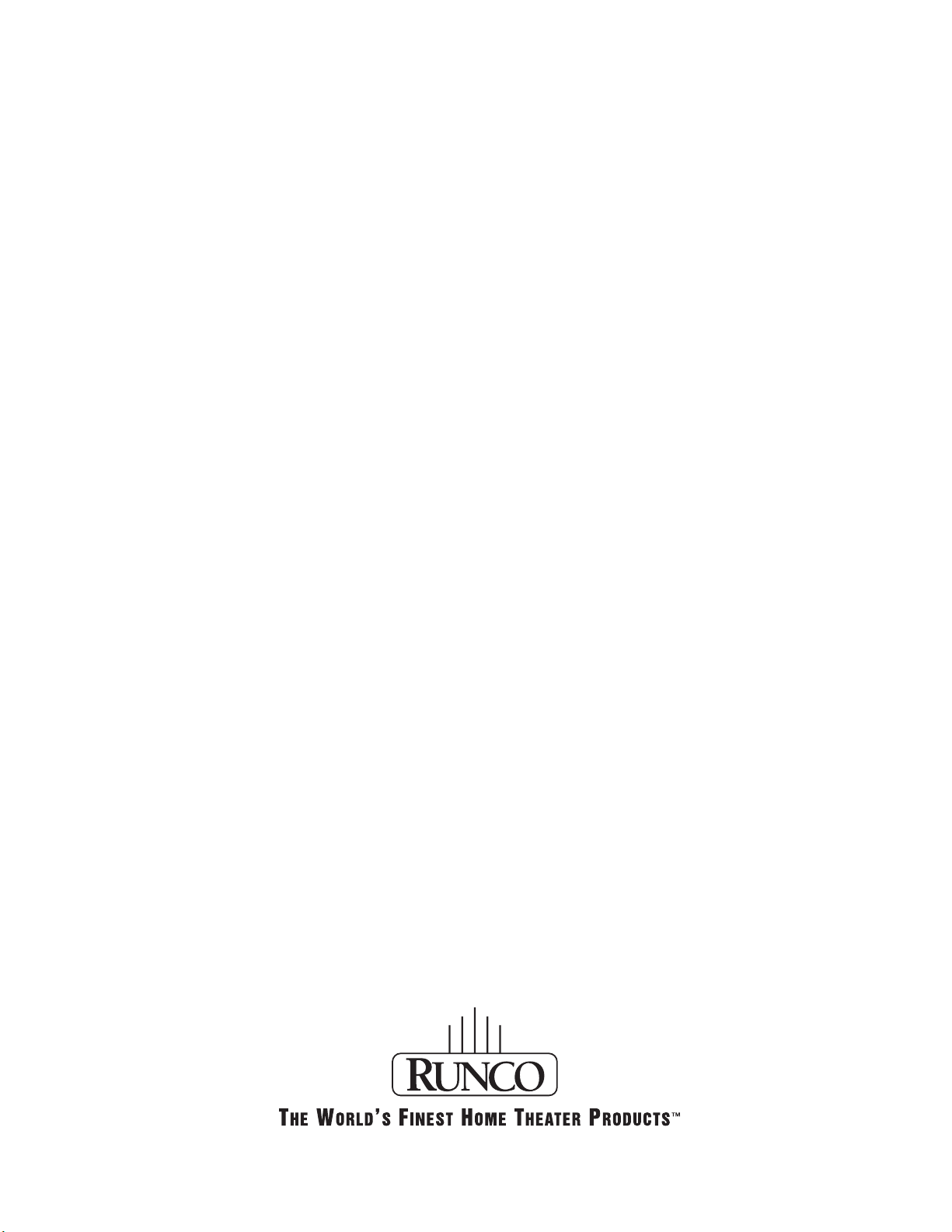
RUMA-009550 rev 4-02
Runco International .2463 Tripaldi Way .Hayward, CA 94545 .ph (510) 293-9154 .fax (510) 293-0201 .www.runco.com
