Ruijie RG-S6220-48XS6QXS-H, RG-S6220-32QXS-H, RG-S6220-48XT6QXS-H Hardware Installation And Reference Manual

RG-S6220-H Series Switches
Hardware Installation and Reference Guide V1.08

Copyright Statement
Ruijie Networks©2017
Ruijie Networks reserves all copyrights of this document. Any reproduction, excerption, backup, modification,
transmission, translation or commercial use of this document or any portion of this document, in any form or by any means,
without the prior written consent of Ruijie Networks is prohibited.
Exemption Statement
This document is provided “as is”. The contents of this document are subject to change without any notice. Please obtain
the latest information through the Ruijie Networks website. Ruijie Networks endeavors to ensure content accuracy and will
not shoulder any responsibility for losses and damages caused due to content omissions, inaccuracies or errors.

Preface
Thank you for using our switches. This guide will help you install and use the switches.
Scope
This manual describes the functions and physical features of the switches, and presents the installation procedure,
troubleshooting procedure, technical specifications, and specifications and usages rules of cables and connectors. It is
intended for the users that have some experience in installing and maintaining network hardware and want to learn the
above information. At the same time, it is assumed that the users of this switch are already familiar with the related
terms and concepts of Ethernet.
Document Structure
Chapter 1 "Product Overview" describes the main characteristics, technical specifications, and related modules
of this product.
Chapter 2 "Preparation before Installation" lists the safety, power supply, and site requirements that must be
met before the switch can be installed.
Chapter 3 "Product Installation" describes how to install the integrated switch and modules, and connect its
power cables and grounding lines.
Chapter 4 "System Debugging" describes the commissioning after the switch is powered on for the first time.
Chapter 5 “Monitoring and Maintenance”
Chapter 5 "Troubleshooting" describes possible problems met during the installation and use of the switch and
solutions for such problems.
Appendix A "Connector and Connection Media"
Appendix B "Mini-GBIC, 10G and 40G Modules"
Appendix C “Lightening Protection”
Appendix D “Cabling Recommendations in Installation”
Appendix E “Site Selection”
Appendix F “Mini USB Console Driver Installation”
Obtaining Technical Assistance
Ruijie Networks website: http://www.ruijienetworks.com/
Service Email: service_rj@ruijienetworks.com
Technical Support: http://www.ruijienetworks.com/service.aspx
Technical Support Hotline: +86-4008-111-000
Related Documents
Documents
Description
Configuration Guide
Describes network protocols and related mechanisms that supported by the
product, with configuration examples.

Command Reference
Describes the related configuration commands, including command modes,
parameter descriptions, usage guides, and related examples.
Symbol Conventions
Means reader take note. Notes contain helpful suggestions or references.
Means reader be careful. In this situation, you might do something that could result in equipment damage or loss
of data.

Hardware Installation and Reference Guide Product Overview
1 Product Overview
Ruijie S6220-H series switches are the data center-oriented high-density 10G layer 3 IPv6 box switches. They are
mainly applicable to the data center to provide the convergence access for the servers.
The RG-S6220-H Series Switches:
Model
10G
SFP+
Ethernet
Port
10GBase-T
Ethernet
Port
40G
QSFP+
Ethernet
Port
2/4/8G
SFP
FC
Interface
Extension
Module
Slot
Redundant
Fan
Redundant
Power
Supply
RG-S6220-48XS6QXS-H
48
N/A 6 N/A
N/A
2+1
1+1
RG-S6220-48XT6QXS-H
N/A
48 6 N/A
N/A
2+1
1+1
RG-S6220-32QXS-H
N/A
N/A
32
N/A
N/A
2+1
1+1
An SFP+ port supports both 10GBASE-R and 1000BASE-X.
A QSFP+ port support both 40G mode and 4 x 10G mode.
10GBASE-T is downward compatible with 1000BASE-T and 100BASE-TX in full-duplex mode.
1.1 RG-S6220-48XS6QXS-H
Specifications
Model
RG-S6220-48XS6QXS-H
CPU
Quad-core processer, 1.0GHz
BOOT ROM
8MB
FLASH Memory
1GB
SDRAM
DDRIII 2GB
Extension Module
Slot
Unsupported
Extension Module
Unsupported
Fan Slot
3 (support 2+1 redundancy, configure at least 2 fan modules in one switch)
Fan Module
M6220-FAN II-F, M6220-FAN II-R
Power Supply
Slot
2 (support 1+1 redundancy)
Power Module
RG-M6220-AC460E-F, RG-M6220-AC460E-R
Power Supply
Input
AC input
Rated voltage range: 100V AC to 240V AC
Maximum voltage range: 90V AC to 264V AC
Frequency: 50 Hz to 60 Hz
Rated current: 5.29 A to 2.2A
High voltage direct current (HVDC) input:
Input voltage range: 192V DC to 290V DC
Input current range: 2.66A to 2.03A

Hardware Installation and Reference Guide Product Overview
Power
Consumption
Less than 250 W
Optical Module
Refer to Appendix B
The supported modules update at any time, contact Ruijie Networks for details.
SFP+ Port
Supported
QSFP+ Port
Supported
FC Port
Unsupported
10GBASE-T Port
Unsupported
Temperature
Warning
Support temperature warning and over-temperature protection.
EMC Standards
GB9254-2008 CLASS A
Safety Standards
GB4943-2011
Working
Temperature
0°C to 50°C (32ºF to 122ºF)
Storage
Temperature
-40°C to 70°C (-40ºF to 158ºF)
Working Humidity
10% to 95% RH (non-condensing)
Weight
Net weight: 9.5 kg (including 3 fan modules and 2 power modules)
Dimensions
(L x W x H)
440 mm x 420 mm x 44 mm, 1U
RG-S6220-H switch is a class A product. In a domestic environment, this product may cause radio interference in
which case the user may be required to take adequate measures.
The 10G or 40G Ethernet port of the RG-S6220-48XS6QXS-H switch supports DAC. The SFP+ port supports
1-meter, 3-meter and 5-meter cable, and the QSFP+ port supports 3-meter cable. For a detailed model and
specification, refer to Appendix B.
RG-S6220-48XS6QXS-H-R contains one RG-S6220-48XS6QXS-H host, three M6220-FAN II-R fan modules, two
power slots without power modules (RG-M6220-AC460E-R).
RG-S6220-48XS6QXS-H-AC contains one RG-S6220-48XS6QXS-H host, three M6220-FAN II-F fan modules,
two RG-M6220-AC460E-F power modules.
Product Appearance
The hardware of the RG-S6220-48XS6QXS-H includes the chassis, the power supply system and the heat dissipation
system.
The power supply system: Provides two power supply slots, which support 1+1 power supply redundancy. It is
recommended users configure power supply redundancy.
The heat dissipation system: Provides three fan module slots, which support 2+1 fan redundancy. It is
recommended users configure all fans redundancy.
Figure 1-1 Appearance of the RG-S6220-48XS6QXS-H

Hardware Installation and Reference Guide Product Overview
Front Panel
Figure 1-2 Front Panel of the RG-S6220-48XS6QXS-H
Notes:
1. Switch status indicator
2. Switch locator indicator
3. SFP+ port status indicator
4. SFP+ port
5. QSFP+ port status indicator
6. QSFP+ port
The RG-S6220-48XS6QXS-H supports 10G SFP+ module and 1G SFP module. But the 10G SFP+ module
cannot function as the 1G SFP module.
Back Panel
Figure 1-3 Back Panel of the RG-S6220-48XS6QXS-H
Notes:
1. Power supply module slot
2. Fan module slot
3. MGMT port
4. MGMT port indicator
5. Switch locator indicator
6. Grounding connector
7. USB 2.0 port
8. Console port
9. MiniUSB port
10. Switch status indicator
11. Asset management label
Asset Management Label

Hardware Installation and Reference Guide Product Overview
The asset management label is next to the switch status indicator of the switch back panel. The label is movable and
can be withdrawn from the device. Users can mark the information such as asset name, category, code and registration
date on the label which helps to improve asset management accuracy and efficiency.
Figure 1-4 Asset Management Label of the RG-S6220-48XS6QXS-H
External Ports
The RG-S6220-48XS6QXS-H provides the following ports:
Universal serial bus (USB) port: This port can connect with USB memory to save logs, host versions, warnings
and other diagnostic messages. Therefore, it is more convenient to upgrade the software version of the switch on
line and save the log information.
MiniUSB port: This port can be used as a serial port after PC is installed with the required driver. For the driver
installation guide, refer to Appendix F.
To protect the data and avoid device damage, use qualified USB flash disks of good brands. At the same time, the
local USB port is compatible with most of the USB controllers except some USB flash disks.
RG-S6220-H series switches supports debugging, configuration, maintenance, management and host software
uploading of both Console and MiniUSB ports. But the Console port and the MiniUSB port cannot take effect in the
meanwhile.
Console port: Use RS-232 interface electrical level and standard RJ45 connector. This interface is connected with
the serial port of terminal PC to perform system debugging, configuration, maintenance, management, and host
software uploading.
MGMT port: This is an out-band Ethernet port, which uses standard RJ45 connector. This interface is connected
with Ethernet port of a PC to perform program downloading.
SFP+ port: There are 48 10G SFP+ ports, which support optical modules and DAC copper cables, and are
compatible with 1000BASE-X.
QSFP+ port: There are six 40G QSFP+ ports, which support optical modules and DAC copper cables. This port
can work in 4x10G mode.
Indicator

Hardware Installation and Reference Guide Product Overview
Indicator
Panel
Identification
Status
Meaning
Switch status indicator
(Front panel/Back
panel)
Status
Off
The system is not powered up.
Solid red
1) One of the modules of the system fails.
2) There are less than 2 fans.
3) The internal or partial temperature exceeds the
warning working temperature, and the switching
service resets.
Blinking green.
The system is initializing.
Solid green
The system is operational.
Solid yellow
1) The temperature gets to the warning threshold.
2) Only 2 fans are in the position.
3) One of the dual powers is not connected with the
AC power cord.
Switch locator indicator
(Front panel/Back
panel)
ID
Off
Device location is disabled.
Solid blue
Device location is enabled.
MGMT port indicator
MGMT
Off
The port is not connected.
Green
The port is connected at 1000Mbps.
Yellow
The port is connected at 10M/100M bps.
Blinking
The port is transmitting or receiving data.
SFP+ port status
indicator
1F-48F
Off
The port is not connected.
Solid green
The port is connected at 10G/1G bps.
Blinking green.
The port is transmitting or receiving data.
QSFP+ port status
indicator
49F-54F
(4 x 10G
mode)
Off
The port is not connected.
Solid green
The port is connected at 10Gbps.
Blinking green.
The port is transmitting or receiving data.
49F-54F
(1 x 40G
mode)
Off
The port is not connected.
Solid green
The port is connected at 40Gbps.
Blinking green.
The port is transmitting or receiving data.
Power Supply
The RG-S6220-H series switches support power supply the RG-M6220-AC460E-F. The smart power supply module
supports power management, and the host can read input power, input current, and temperature in real time. The
power supply module supports hot swapping.
The RG-S6220-H series switches support 1+1 power supply redundancy. To improve the stability and reliability of
the entire system, it is recommended to configure 1+1 power supply redundancy. When the two power supply
modules work normally, the switch is in the status of current sharing.
It requires at least one power supply module to work normally. Filler panels need to be installed in the unoccupied
power supply module slots to ensure ventilation and heat dissipation and avoid dusts.
Heat Dissipation

Hardware Installation and Reference Guide Product Overview
The working temperature of the RG-S6220-48XS6QXS-H switches is 0ºC to 50ºC, or 32ºF to 122ºF, and the heat
dissipation design needs to ensure the stability, safety and maintainability in such environment. The RG-S6220-H
series switches adopt fan ventilation and forced convection to ensure the device can work normally in specified
environment. Dust the device every three months to avoid blocking the ventilation openings.
The RG-S6220-48XS6QXS-H supports fan module M6220-FAN II-F and M6220-FAN II-R and provides fan speed
regulation, fan failure warning, and fan hot swapping.
Figure 1-5 Ventilation and Heat Dissipation of the RG-S6220-48XS6QXS-H
Figure 1-6 Ventilation and Heat Dissipation of the RG-S6220-48XS6QXS-H
Leave sufficient space in the front and at the back of the chassis (at least 20 cm) for ventilation.
It requires at least two fan modules to work normally. Filler panels need to be installed in the unoccupied fan
module slots to ensure ventilation and heat dissipation and avoid dusts.
1.2 RG-S6220-48XT6QXS-H
Specifications
Model
RG-S6220-48XT6QXS-H
CPU
Quad-core processer, 1.0GHz
BOOT ROM
8MB
FLASH Memory
1GB
SDRAM
DDRIII 2GB
Extension Module
Slot
Unsupported

Hardware Installation and Reference Guide Product Overview
Extension Module
Unsupported
Fan Slot
3 (support 2+1 redundancy, configure at least two fan modules in one switch)
Fan Module
M6220-FAN-F
Power Supply
Slot
2 (support1+1 redundancy)
Power Module
RG-M6220-AC460E-F
Power Supply
Input
AC input
Rated voltage range: 100V AC to 240V AC
Maximum voltage range: 90V AC to 264V AC
Frequency: 50 Hz to 60 Hz
Rated current range: 5.29A to 2.2A
High voltage direct current (HVDC) input:
Input voltage range: 192V DC to 290V DC
Input current range: 2.66A to 2.03A
Power
Consumption
Less than 424 W
Optical Module
Refer to Appendix B
The supported modules update at any time, contact Ruijie Networks for details.
SFP+ Port
Unsupported
QSFP+ Port
Supported
FC Port
Unsupported
10GBASE-T Port
Supported
Temperature
Warning
Support temperature warning and over-temperature protection.
EMC Standards
GB9254-2008 CLASS A
Safety Standards
GB4943-2011
Working
Temperature
0°C to 45°C (32ºF to 113ºF)
Storage
Temperature
-40°C to 70°C (-40ºF to 158ºF)
Working Humidity
10% to 95% RH (non-condensing)
Weight
Net weight: 11 kg (including 3 fan modules and 2 power modules)
Dimensions
(L x W x H)
440 mm x 500 mm x 44 mm, 1U
RG-S6220-H switch is a class A product. In a domestic environment, this product may cause radio interference in
which case the user may be required to take adequate measures.
The 40G Ethernet port of the RG-S6220-48XT6QXS-H switch supports 3-meter DAC. For a detailed model and
specification, refer to Appendix B.
Product Appearance
The hardware of the RG-S6220-48XT6QXS-H includes the chassis, the power supply system and the heat dissipation
system.
The power supply system: Provides two power supply slots, which support 1+1 power supply redundancy. It is
recommended users configure power supply redundancy.

Hardware Installation and Reference Guide Product Overview
The heat dissipation system: Provides three fan module slots, which support 2+1 fan redundancy. It is
recommended users configure all fans redundancy.
Figure 1-7 Appearance of the RG-S6220-48XT6QXS-H
Front Panel
Figure 1-8 Front Panel of the RG-S6220-48XT6QXS-H
Notes:
1. Switch status indicator
2. locator status indicator
3. 10GBASE-T port status indicator
4. 10GBASE-T port
5. QSFP+ port status indicator
6. QSFP+ port
The RG-S6220-48XT6QXS-H supports 10GBASE-T, 1000BASE-T and 100BASE-TX operating modes.
Back Panel
Figure 1-9 Back Panel of the RG-S6220-48XT6QXS-H

Hardware Installation and Reference Guide Product Overview
Notes:
1. Power supply module slot
2. Fan module slot
3. MGMT port
4. MGMT port status indicator
5. Switch locator status indicator
6. Grounding connector
7. USB 2.0 port
8. Console port
9. MiniUSB port
10. Switch status indicator
11. Asset management label
Asset Management Label
The asset management label is next to the switch status indicator of the switch back panel. The label is movable and
can be withdrawn from the device. Users can mark the information such as asset name, category, code and registration
date on the label which helps to improve asset management accuracy and efficiency.
Figure 1-10 Asset Management Label of the RG-S6220-48XT6QXS-H
External Interface
The RG-S6220-48XT6QXS-H provides the following interfaces:
Universal serial bus (USB) port: This port can connect with USB memory to save logs, host versions, warnings
and other diagnostic messages. Therefore, it is more convenient to upgrade the software version of the switch on
line and save the log information.
MiniUSB port: This is a communication serial port that applies the electrical level of the USB port and a MIniUSB
connector. This port is connected with the USB port of terminal PC to perform system debugging, configuration,
maintenance, management and host software uploading.
To protect the data and avoid device damage, use qualified USB flash disks of good brands. At the same time, the
local USB port is compatible with most of the USB controllers except some USB flash disks.
RG-S6220-H series switches supports system debugging, configuration, maintenance, management and host
software uploading of both Console and MiniUSB ports. But the Console port and the MiniUSB port cannot take
effect in the meanwhile.
Console port: Use RS-232 interface electrical level and standard RJ45 connector. This interface is connected with
the serial port of terminal PC to perform system debugging, configuration, maintenance, management, and host
software uploading.
MGMT port: This is an out-band Ethernet port, which uses standard RJ45 connector. This port is connected with
Ethernet port of a PC to perform program downloading.

Hardware Installation and Reference Guide Product Overview
10GBASE-T port: There are 48 10GBASE-T ports, which are downward compatible with 1000BASE-T and
100BASE-TX.
QSFP+ port: There are six 40G QSFP+ ports, which support optical modules and DAC. This port can work in
4x10G mode.
Indicator
Indicator
Panel
Identification
Status
Meaning
Switch status indicator
(Front panel/Back
panel)
Status
Off
The system is not powered up.
Solid red
1) One of the modules of the system fails.
2) There are less than N fans (N+1 redundant fan).
3) The internal temperature exceeds the warning
working temperature, and the switching service
resets.
Blinking green.
The system is initializing.
Solid green
The system is operational.
Solid yellow
1) The temperature gets to the warning threshold.
2) Only N fans are in the position (N+1 redundant
fan).
3) One of the dual powers is not connected with the
AC power cord.
Switch locator indicator
(Front panel/Back
panel)
ID
Off
Device location is disabled.
Solid blue
Device location is enabled.
MGMT port indicator
MGMT
Off
The port is not connected.
Green
The port is connected at 1000Mbps.
Yellow
The port is connected at 10M/100M bps.
Blinking
The port is transmitting or receiving data.
10GBASE-T port status
indicator
1-48
Off
The port is not connected.
Solid green
The port is connected at 10G/1G/100M bps.
Blinking green.
The port is transmitting or receiving data.
QSFP+ port status
indicator
49F-54F
(4 x 10G
mode)
Off
The port is not connected.
Solid green
The port is connected at 10Gbps.
Blinking green.
The port is transmitting or receiving data.
49F-54F
(1 x 40G
mode)
Off
The port is not connected.
Solid green
The port is connected at 40Gbps.
Blinking green.
The port is transmitting or receiving data.
Power Supply
The RG-S6220-H series switches support power supply the RG-M6220-AC460E-F. The smart power supply module
supports power management, and the host can read input power, input current, and temperature in real time. The
power supply module supports hot swapping.

Hardware Installation and Reference Guide Product Overview
The RG-S6220-H series switches support 1+1 power supply redundancy. To improve the stability and reliability of
the entire system, it is recommended to configure 1+1 power supply redundancy. When the two power supply
modules work normally, the switch is in the status of current sharing.
It requires at least one power supply module to work normally. Filler panels need to be installed in the unoccupied
power supply module slots to ensure ventilation and heat dissipation and avoid dusts.
Heat Dissipation
The working temperature of the RG-S6220-48XT6QXS-H switches is 0ºC to 45ºC, or 32ºF to 113ºF, and the heat
dissipation design needs to ensure the stability, safety and maintainability in such environment. The RG-S6220-H
series switches adopt fan ventilation and forced convection to ensure the device can work normally in specified
environment. Dust the device every three months to avoid blocking the ventilation openings.
The RG-S6220-48XT6QXS-H supports fan module M6220-FAN-F and provides fan speed regulation, fan failure
warning, and fan hot swapping.
Figure 1-11 Ventilation and Heat Dissipation of the RG-S6220-48XT6QXS-H
Leave sufficient space in the front and at the back of the chassis (at least 20cm) for ventilation.
It requires at least two fan modules to work normally. Filler panels need to be installed in the unoccupied fan
module slots to ensure ventilation and heat dissipation and avoid dusts.
1.3 RG-S6220-32QXS-H
Specifications
Model
RG-S6220-32QXS-H
CPU
Quad-core processer, 1.0GHz
BOOT ROM
8MB
FLASH Memory
1GB
SDRAM
DDRIII 2GB
Extension Module
Slot
Unsupported
Extension Module
Unsupported
Fan Slot
3 (support 2+1 redundancy, configure at least two fan modules in one switch)
Fan Module
M6220-FAN-F

Hardware Installation and Reference Guide Product Overview
Power Supply
Slot
2 (support 1+1 redundancy)
Power Module
RG-M6220-AC460E-F
Power Supply
Input
AC input
Rated voltage range: 100V AC to 240V AC
Maximum voltage range: 90 V AC to 264 V
AC
Frequency: 50 Hz to 60 Hz
Rated current range: 5.29A to 2.2A
High voltage direct current (HVDC) input:
Input voltage range: 192V DC to 290V DC
Input current range: 2.66A to 2.03A
Power
Consumption
Less than 250 W
Optical Module
Refer to Appendix B
The supported modules update at any time, contact Ruijie Networks for details.
SFP+ Port
Unsupported
QSFP+ Port
Supported
FC Port
Unsupported
10GBASE-T Port
Unsupported
Temperature
Warning
Support temperature warning and over-temperature protection.
EMC Standards
GB9254-2008 CLASS A
Safety Standards
GB4943-2011
Working
Temperature
0°C to 45°C (32ºF to 113ºF)
Storage
Temperature
-40°C to 70°C(-40ºF to 158ºF)
Working Humidity
10% to 95% RH (non-condensing)
Weight
Net weight: 9.0 kg (including 3 fan modules and 2 power modules)
Dimensions
(L x W x H)
442 mm x 420 mm x 44 mm, 1U
RG-S6220-H switch is a class A product. In a domestic environment, this product may cause radio interference in
which case the user may be required to take adequate measures.
The 40G Ethernet port of the RG-S6220-32QXS-H switch supports 3-meter DAC. For a detailed model and
specification, refer to Appendix B.
Product Appearance
The hardware of the RG-S6220-32QXS-H includes the chassis, the power supply system and the heat dissipation
system.
The power supply system: Provides two power supply slots, which support 1+1 power supply redundancy. It is
recommended users configure power supply redundancy.
The heat dissipation system: Provides three fan module slots, which support 2+1 fan redundancy. It is
recommended users configure all fans redundancy.

Hardware Installation and Reference Guide Product Overview
Figure 1-12 Appearance of the RG-S6220-32QXS-H
Front Panel
Figure 1-13 Front Panel of the RG-S6220-32QXS-H
Notes:
1. Locator status indicator
2. Link indicator of the MGMT port
3. MGMT port
4. Act indicator of the MGMT port
5. Status indicator of the QSFP+ port
6. Switch status indicator
7. USB 2.0 port
8. Console port
9. MiniUSB port
10. QSFP+ port
11. Status indicator of the QSFP+ port
The 40G QSFP+ port of RG-S6220-32QXS-H 5F-28F can work in 4×10G mode.
Back Panel
Figure 1-14 Back Panel of the RG-S6220-32QXS-H

Hardware Installation and Reference Guide Product Overview
Notes:
1. Power supply module slot
2. Fan module slot
3. Asset management label
4. Grounding connector
Asset Management Label
The asset management label is in the lower right corner of the switch back panel. The label is movable and can be
withdrawn from the device. Users can mark the information such as asset name, category, code and registration date
on the label which helps to improve asset management accuracy and efficiency.
Figure 1-15 Asset Management Label of the RG-S6220-32QXS-H
External Interface
The RG-S6220-32QXS-H provides the following interfaces:
Universal serial bus (USB) port: This port can connect with USB memory to save logs, host versions, warnings
and other diagnostic messages. Therefore, it is more convenient to upgrade the software version of the switch on
line and save the log information.
MiniUSB port: This port can be used as a serial port. A driver should be installed in the terminal PC. For more
information about the installation of drivers, please refer to Appendix F.
To protect the data and avoid device damage, use qualified USB flash disks of good brands. At the same time, the
local USB port is compatible with most of the USB controllers except some USB flash disks.
RG-S6220-H series switches support system debugging, configuration, maintenance, management and host
software uploading of both Console and MiniUSB ports. But the Console port and the MiniUSB port cannot take
effect in the meanwhile.
Console port: Use RS-232 interface electrical level and standard RJ45 connector. This interface is connected with
the serial port of terminal PC to perform system debugging, configuration, maintenance, management, and host
software uploading.
MGMT port: This is an out-band Ethernet port, which uses standard RJ45 connector. This port is connected with
Ethernet port of a PC to perform program downloading.
QSFP+ port: There are 32 40G QSFP+ ports, which support optical modules and DAC. Apart from ports 1F-4F
and 29F-32F, all such ports can be split into four 10G QSFP+ ports via software.
Indicator

Hardware Installation and Reference Guide Product Overview
Indicator
Panel
Identification
Status
Meaning
Switch status indicator
Status
Off
The system is not powered up.
Solid red
1) One of the modules of the system fails.
2) There are less than 2 fans.
3) The internal temperature exceeds the warning
working temperature, and the switching service
resets.
Blinking green.
The system is initializing.
Solid green
The system is operational.
Solid yellow
1) The temperature gets to the warning threshold.
2) Only 2 fans are in the position.
3) One of the dual powers is not connected with the
AC power cord.
Switch locator indicator
ID
Off
Device location is disabled.
Solid blue
Device location is enabled.
MGMT port indicator
MGMT
Off Link indicator
The port is not connected.
Yellow Link
indicator
The port is connected at 10M/100M/1000M bps.
Green Act
indicator
The port is connected at 10M/100M/1000M bps.
Blinking green Act
indicator
The port is transmitting or receiving data at
10M/100M/1000M bps.
QSFP+ port status
indicator
5F-28F
(4 x 10G
mode)
Off
The port is not connected.
Solid green
The port is connected at 10Gbps.
Blinking green.
The port is transmitting or receiving data.
1F-32F
(1 x 40G
mode)
Off
The port is not connected.
Solid green
The port is connected at 40Gbps.
Blinking green.
The port is transmitting or receiving data.
Power Supply
The RG-S6220-H series switches support power supply the RG-M6220-AC460E-F. The smart power supply module
supports power management, and the host can read input power, input current, and temperature in real time. The
power supply module supports hot swapping.
The RG-S6220-H series switches support 1+1 power supply redundancy. To improve the stability and reliability of
the entire system, it is recommended to configure 1+1 power supply redundancy. When the two power supply
modules work normally, the switch is in the status of current sharing.
It requires at least one power supply module to work normally. Filler panels need to be installed in the unoccupied
power supply module slots to ensure ventilation and heat dissipation and avoid dusts.
Heat Dissipation
The working temperature of the RG-S6220-32QXS-H switches is 0ºC to 45ºC or 32ºF to 113ºF, and the heat
dissipation design needs to ensure the stability, safety and maintainability in such environment. The RG-S6220-H

Hardware Installation and Reference Guide Product Overview
series switches adopt fan ventilation and forced convection to ensure the device can work normally in specified
environment. Dust the device every three months to avoid blocking the ventilation openings.
The RG-S6220-48XT6QXS-H supports fan module M6220-FAN-F and provides fan speed regulation, fan failure
warning, and fan hot swapping.
Figure 1-16 Ventilation and Heat Dissipation of the RG-S6220-32QXS-H
Leave sufficient space in the front and at the back of the chassis (at least 20cm) for ventilation.
It requires at least two fan modules to work normally. Filler panels need to be installed in the unoccupied fan
module slots to ensure ventilation and heat dissipation and avoid dusts.
1.4 Module
The RG-S6220-H series switches adopt modularization design. Strictly complying with the industrial standard, the
system modules are reasonably subdivided and the module interfaces are unified. All these ensure that the
RG-S6220-H series switches system is complete and all modules are independent.
The RG-S6220-H series switches support the following modules: M6220-AC460E-F, M6220-AC460E-R, M6220-FAN-F,
M6220-FAN II-F, and M6220-FAN II-R.
1.4.1 M6220-FAN-F
The M6220-FAN-F is the fan module of the RG-S6220-H series. The M6220-FAN-F provides heat dissipation system
and ensures system stability. The M6220-FAN-F supports speed regulation and hot swapping.
Module Appearance
Figure 1-17 Appearance of the M6220-FAN-F

Hardware Installation and Reference Guide Product Overview
Notes:
1. Status indicator
Indicator
Indicator
Panel
Identification
Status
Meaning
Status Indicator
Status
Off
The fan is not powered up.
Solid green
The fan is operational.
Solid red
The fan fails or stops.
Specifications
Fan Model
M6220-FAN-F
Ventilation
Indication
30 CFM
Max Speed
25000 RPM
Power
Consumption
15 W
Weight
Net weight: 0.25 kg
Dimensions
(L x W x H)
166 mm x 55.7 mm x 41.2 mm
1.4.2 M6220-FAN II-F
The M6220-FAN II-F is the fan module of the S6220-48XS6QXS-H series. The M6220-FAN II-F provides heat
dissipation system and ensures system stability. The M6220-FAN II-F supports speed regulation and hot swapping.
Module Appearance
Figure 1-18 Appearance of the M6220-FAN II-F

Hardware Installation and Reference Guide Product Overview
Notes:
1. Status indicator
Indicator
Indicator
Panel
Identification
Status
Meaning
Status Indicator
Status
Off
The fan is not powered up.
Solid green
The fan is operational.
Solid red
The fan fails or stops.
Specifications
Fan Model
M6220-FAN II-F
Ventilation
Indication
20 CFM
Max Speed
18000 RPM
Power
Consumption
6 W
Weight
Net weight: 0.25 kg
Dimensions
(L x W x H)
166 mm x 55.7 mm x 41.2 mm
1.4.3 M6220-AC460E-F
The M6220-AC460E-F is the power supply module of the RG-S6220-H series and provides power supply for the
RG-S6220-H series. The smart power supply module M6220-AC460E-F can access information such as the power
supply status, output power and current, and working temperature at any time. The M6220-AC460E-F supports both AC
input and high voltage direct current (HVDC) input.
External Interface
The front panel of the power supply module provides a three-pin power port, which can be connected to standard 10 A
power cord.

Hardware Installation and Reference Guide Product Overview
Indicator
Indicator
Panel
Identification
Status
Meaning
Status Indicator
N/A
Off
No power input or the power supply fails.
Solid green
The power input is normal.
Specifications
Module Model
M6220-AC460E-F (AC input)
M6220-AC460E-F (HVDC input)
Rated Voltage
Range
100 VAC to 240 VAC; 50/60 Hz
N/A
Max Voltage
Range
90-264V~;47-63Hz
192 VDC to 290 VDC;
Max Power
Output
460 W
460 W
Weight
Net weight: 0.9 kg
Dimensions
(L x W x H)
243.2 mm x 86.4 mm x 39.9 mm
Power Cord
Requirement
10 A power cord
Make sure the power cord is removed before plugging or unplugging the power supply.
1.4.4 M6220-FAN II-R
The M6220-FAN II-R is the fan module of the S6220-48XS6QXS-H series. The M6220-FAN II-R provides heat
dissipation system and ensures system stability. The M6220-FAN II-R supports speed regulation and hot swapping.
Module Appearance
Figure 1-19 Appearance of the M6220-FAN II-R
Notes:
1. Status indicator
Indicator

Hardware Installation and Reference Guide Product Overview
Indicator
Panel
Identification
Status
Meaning
Status Indicator
Status
Off
The fan is not powered up.
Solid green
The fan is operational.
Solid red
The fan fails or stops.
Specifications
Fan Model
M6220-FAN II-R
Ventilation
Indication
20 CFM
Max Speed
18000 RPM
Power
Consumption
6 W
Weight
Net weight: 0.25 kg
Dimensions
(L x W x H)
166 mm x 55.7 mm x 41.2 mm
1.4.5 M6220-AC460E-R
The M6220-AC460E-R is the power supply module of the RG-S6220-48XS6QXS-H series and provides power supply
for the RG-S6220-48XS6QXS-H series. The smart power supply module M6220-AC460E-R can access information
such as the power supply status, output power and current, and working temperature at any time. The
M6220-AC460E-R supports both AC input and high voltage direct current (HVDC) input.
External Interface
The front panel of the power supply module provides a three-pin power port, which can be connected to standard 10 A
power cord.
Indicator
Indicator
Panel
Identification
Status
Meaning
Status Indicator
N/A
Off
No power input or the power supply fails.
Solid green
The power input is normal.
Specifications
Module Model
M6220-AC460E-R (AC input)
M6220-AC460E-R (HVDC input)
Rated Voltage
Range
100 VAC to 240 VAC; 50/60 Hz
N/A
Max Voltage
Range
90-264V~;47-63Hz
192 VDC to 290 VDC;
Max Power
Output
460 W
460 W
Weight
Net weight: 0.9 kg

Hardware Installation and Reference Guide Preparation before Installation
Dimensions
(L x W x H)
243.2 mm x 86.4 mm x 39.9 mm
Power Cord
Requirement
10 A power cord
Make sure the power cord is removed before plugging or unplugging the power supply.
1.4.6 M6220-DC460E-F
The M6220-DC460E-F is the power supply module of the RG-S6220 series and provides power supply for the
RG-S6220 series.
External Interface
The M6220-DC460E-F provides a -48V DC input interface.
Indicator
Indicator
Panel
Identification
Status
Meaning
Status Indicator
N/A
Off
No power input or the power supply fails.
Solid green
The power input is normal.
Specifications
Module Model
M6220-DC460E-F (DC input)
Input Voltage
-40VDC to -72VDC
Max Input Surge
Current
50A
Output Power
460 W
Output Voltage
12.3V
Weight
Net weight: 0.9 kg
Dimensions
243.2 x 86.4 x 39.9 (L x W x H, mm)
Power Cord
Requirement
16 A power cord
Make sure the power cord is removed before plugging or unplugging the power supply.
2 Preparation before Installation
2.1 Safety Precautions
To avoid body injury and device damage, please carefully read the safety precautions before you install the
RG-S6220-H.
The following safety precautions do not cover all possible dangers.

Hardware Installation and Reference Guide Preparation before Installation
2.1.1 Installation Safety
Keep the chassis clean and dust-free.
Do not place the device in walking areas.
Do not wear loose clothes, ornaments or any other things that may be hooked by the chassis during the
installation and maintenance.
Turn off all power supplies and unplug all power cords and cables before the installation or the dismantling.
2.1.2 Removal Safety
Avoid frequent removals after the device is installed.
Turn off all power supplies and unplug all power cords and cables before the installation or the dismantling.
When removing the device, pay attention to the balance and avoid hurting legs and feet or straining the back.
When the device is being removed, do not hold the power supply handle or the fan handle for these parts are not
designed for bearing the entire weight of the device. It will cause damage to the device or to your body if you hold
these parts when removing the device.
To reduce the weight of the chassis during the removal, dismantle the extension module, fan module and the
power supply module first.
Install and operate the device in places where removing is restricted.
2.1.3 Electric Safety
Observe local regulations and specifications when electric operations are performed. Relevant operators must be
qualified.
Carefully check any potential danger in the working area, such as ungrounded power supply, unreliable grounding
of the power supply, and damp/wet ground.
Find out the location of the emergency power supply switch in the room before installation. First cut off the power
supply in the case of an accident.
Be sure to make a careful check before you shut down the power supply.
Do not place the device in a damp location. Do not let any liquid enter the chassis.
The leakage current cannot be greater than 0.5mA at 120VAC or 1.0mA at 240VAC.
Any nonstandard and inaccurate electrical operation can cause accidents such as fires or electrical attacks, thus
causing severe, or even fatal damages to human bodies and the devices.
Direct or indirect touch through a wet object on high-voltage and mains supply can bring a fatal danger.
2.1.4 Electrostatic Discharge Damage Precautions
The RG-S6220-H designing gives a great consideration to prevent electrostatic discharge damage and adopts multiple
measures. But if the electrostatic exceeds certain limit, it can still cause great damages to the circuitry and the device.
In networks connected by the RG-S6220-H, the major sources of electrostatic induction are outdoor high voltage
transmission cables, lightening, indoor floor materials and the machine structure.

Hardware Installation and Reference Guide Preparation before Installation
Pay attention to the following tips:
The device and the floor are well grounded.
Take dust prevention measures in the room.
Maintain an appropriate humidity.
When the pluggable modules of the switch are being installed, wear antistatic wrist strap and make sure the
antistatic wrist strap is well grounded.
Do not use bare hand to directly touch the components and the printed-circuit board (PCB) when the boards are
used.
Use an anti-static shielding bag to properly store the board.
Do not let any clothes touch a circuit board. An antistatic wrist strap can only prevent human static electricity from
damaging the circuit board, but cannot prevent any static electricity on clothes.
2.1.5 Laser Safety
Among the modules supported by the RG-S6220-H, there are a great number of optical modules that are ClassⅠlasser
product.
Precautions:
When a fiber transceiver works, ensure that the port has been connected with a fiber or has been covered by a
dust cap so as to keep out dust and prevent it from burning your eyes.
Do not stare at any fiber port.
Do not stare at any fiber port under any circumstances, as this may cause permanent damage to your eyes.
2.2 Installation Site Requirements
Install the RG-S6220-H indoor. To ensure normal operation and a prolonged service life of the device, the installation
site must meet the following requirements.
2.2.1 Rack Mounting Requirements
Make sure the cabinet complies with the following conditions if the RG-S6220-H is installed in the cabinet:
Install the switch in an open cabinet as much as possible. If you install the switch inside a closed cabinet, be sure
that the cabinet has a good ventilation and heat dissipation system.
Be sure that the cabinet is firm enough to bear the weight of the RG-S6220-H and its installation accessories.
Be sure that the dimensions of the cabinet is appropriate for installation of the RG-S6220-H that can reserve a
certain space for the front, back, left and right panels for heat dissipation.
The cabinet should be properly grounded.
2.2.2 Ventilation Requirements

Hardware Installation and Reference Guide Preparation before Installation
For the RG-S6220-H series products, leave sufficient space in the front and at the back of the chassis (at least 20cm)
for ventilation. After various cables are connected, bundle the cables or place them in the cable management bracket to
avoid blocking air inlets. Dust the device every three months to avoid blocking the ventilation openings.
2.2.3 Temperature and Humidity Requirements
To ensure the normal operation and a prolonged service life of the RG-S6220-H, maintain an appropriate temperature
and humidity in the equipment room. The equipment room with too high or too low temperature and humidity for a long
period of time may damage the equipment.
In an environment with high relative humidity, the insulating material may have bad insulation or even leak
electricity. And sometimes the materials may suffer from mechanical performance change and metallic parts may
get rusted.
On the other hand, in an environment with low relative humidity, the insulating strip may dry and shrink, and static
electricity may occur easily and endanger the circuit on the device.
In an environment with high temperature, the equipment is subjected to even greater harm, as its performance
may degrade significantly and its service life may be shortened at high temperature for long that expedites the
aging process.
Temperature and humidity requirements of the RG-S6220-H:
Model
Working Temperature
Working Humidity
RG-S6220-48XS6QXS-H
0ºC to 50ºC / 32ºF to 122ºF
10% to 95%
RG-S6220-48XT6QXS-H
0ºC to 45ºC / 32ºF to 113ºF
10% to 95%
RG-S6220-32QXS-H
0ºC to 45ºC / 32ºF to 113ºF
10% to 95%
The ambient temperature and humidity are measured at the point that is 1.5 m above the floor and 0.4 m before
the device when there is no protective plate in front or at the back of the device rack.
2.2.4 Cleanness Requirements
Dust poses the top threat to the running of the device. The indoor dust falling on the device may be adhered by the
static electricity, causing poor contact of the metallic joint. Such electrostatic adherence may occur more easily when
the relative humidity is low, not only affecting the service life of the device, but also causing communication faults. The
following table shows the requirements for the dust content and granularity in the equipment room.
Substance
Concentration Limit (particles/m3)
Dust particles (diameter ≥0.5μm)
≤3.5×106
Dust particles (diameter ≥5μm)
≤3×104
Apart from dust, the salt, acid and sulfide in the air in the equipment room must also meet strict requirements; as such
poisonous substances may accelerate the corrosion of the metal and the aging of some parts. The equipment room
should be protected from the intrusion of harmful gases (for example, SO2, H2S, NO2 and Cl2), whose requirements are
listed in the following table.
Gas
Average (mg/m3)
Maximum (mg/m3)
SO2
0.3
1.0
H2S
0.1
0.5

Hardware Installation and Reference Guide Preparation before Installation
Gas
Average (mg/m3)
Maximum (mg/m3)
NO2
0.5
1.0
Cl2
0.1
0.3
The Average refers to the average limit of harmful gas in one week. The Maximum value is the upper limit of the
harmful gas in one week, and maximum value can last for up to 30 minutes every day.
2.2.5 System Grounding Requirements
A good grounding system is the basis for the stable and reliable operation of the RG-S6220-H. It is the key to prevent
lightning stroke and resist interference. Please carefully check the grounding conditions on the installation site
according to the grounding requirements, and perform grounding properly as needed.
Safety Grounding
The device using AC or HVDC power supply must be grounded by using the yellow/green safety grounding cable.
Otherwise, when grounding fault happens in the high voltage circuit inside the device, electric shock may occur.
The building installation shall provide a means for connection to protective earth, and the device is to be
connected to that means.
Lightning Grounding
The lightning protection system of the facility is an independent system that consists of the lightning rod, down lead
conductor and the connector to the grounding system, which usually shares the power reference ground and
yellow/green safety cable ground. The lightning discharge ground is for the facility only, not for the device.
For lightning protection, refer to Appendix C.
EMC Grounding
The ground required for EMC design includes shielding ground, filter ground, noise and interference suppression, and
level reference. All the above constitute the comprehensive grounding requirements. The grounding resistance should
be less than 1Ω. There is one grounding connector at the right bottom of the chassis of RG-S6220-H series switches.
The grounding connector is pasted with conspicuous warning labels.
Figure 2-1 EMC grounding
2.2.6 EMI Consideration
Various interference sources, from either outside or inside the device or application system, affect the system in the
conductive ways such as capacitive coupling, inductive coupling, and electromagnetic radiation. There are two types of

Hardware Installation and Reference Guide Preparation before Installation
electromagnetic interferences: radiated interference and conducted interference, depending on the type of the
propagation path. When the energy, often RF energy, from a component arrives at a sensitive component via the space,
the energy is known as radiated interference. The interference source can be either a part of the interfered system or a
completely electrically isolated unit. Conducted interference results from the electromagnetic wire or signal cable
connection between the source and the sensor,. Interference along the cable the interference is transmitted from one
unit to another. Conducted interference often affects the power supply of the device, but can be controlled by a filter.
Radiated interference may affect any signal path in the device, and is difficult to shield.
Effective measures should be taken for the power system to prevent electric grid interference.
The working ground of the routers should be properly separated and kept as far as possible from the grounding
device of the power device or the anti-lightning grounding device.
Keep the device away from high-power radio transmitter, radar transmitting station, and high-frequency
large-current device.
Measures must be taken to isolate static electricity.
2.3 Precaution for Fiber Connection
Before connecting the fibers, you should ensure that the type of optical connector and the type of fibers match the type
of the optical interface used. Moreover, you should pay attention to the Tx and Rx directions of the fiber. The Tx end of
this device should be connected to the Rx end of the peer device, and the Rx end of this device to the Tx end of the
peer device.
2.4 Installation Tool
Common Tools
Cross screwdrivers, related electric and optical cables, bolts, diagonal pliers, straps
Special-purpose Tools
Anti-static gloves, stripping pliers, crimping pliers, crystal head crimping pliers, wire
cutters
Fiber optic cleaning Tools
Air-laid paper, fiber end microscope
Meter
Multimeter, errormeter, optic-power meter
RG-S6220-H series is not shipped with a tool kit. You need to prepare a tool kit by yourself.
2.5 Unpacking and Checking
Goods Checklist
Chassis Carton
Chassis, Yellow/green grounding cables; Quick installation guide; Packing list, Pouched
documents
Module Carton
Various modules; Packing list; Quick installation guide
A normal delivery should contain the above mentioned items, which may differ from the actual delivery, depending
on purchase contracts. Please check your goods carefully according to the packing list or purchase contract. If you
have any questions or there are any errors, please contact your distributor.

Hardware Installation and Reference Guide Product Installation
3 Product Installation
RG-S6220-H series Ethernet switch must be used and fixed in the room.
Make sure you have carefully read part 2, and be sure that the requirements set forth in part 2 have been met.
3.1 Installation Procedure
3.2 Installation Verification
Carefully plan and arrange the installation location, networking mode, power supply, and wiring before installation.
Verify the following requirements before installation:
The installation location provides sufficient space for heat dissipation.
The installation location meets the temperature and humidity requirements of the equipment.
The qualified power supply and current required are available at the installation location.
Assemble RG-S6220-H before
Install the cabinet
Mount the device into the cabinet
Ground the system
Insert various modules
Connect external port cables or fibers of various modules
Bind cables or fibers
Installation check
End
Connect the power supply

Hardware Installation and Reference Guide Product Installation
The related network cables have already been deployed at the installation location.
3.3 Cabinet Installation
Precautions
When you install the cabinet, pay attention to the following requirements:
All expansion bolts for fastening the cabinet base to the ground should be installed and tightened in sequence
from bottom up (large plain washer, spring washer, and nut), and the installation holes on the base and the
expansion bolts should be well aligned.
After the cabinet is installed, it should be stable and still.
After the cabinet is installed, it should be vertical to the ground.
When multiple cabinets are placed side by side in the room, they should be aligned in a straight line, with an error
less than 5 mm.
The front/back doors of the cabinet should be properly installed. You can open and close them smoothly. The
locks should work normally, and all keys should be complete.
There should be no unnecessary and informal labels inside the cabinet and on various boards.
Blank panels should be installed completely.
Fastening screws of various devices in the cabinet of the same model should be ready and tightened.
Various boards of the equipment should be installed securely, and the fastening screws on the panel should be
tightened.
All wiring inlets at the top and bottom of the cabinet should be installed with rodent-resistant nets with seams no
more than 1.5 cm in diameter, to prevent rodents and other small animals from entering the cabinet.
Antistatic wrist straps should be provided in the cabinet.
Installation Steps
1) Plan the available space before installing the cabinet. You must reserve sufficient space for front and back doors
for maintenance.
2) Mount and fasten the cabinet at the designed location as planned.
3) Install the appropriate chute and cables.
4) Install the tray and wiring layer on the rack according to the configuration of one rack with one cabinet installed or
one rack with multiple cabinets installed.
3.4 Mounting into the Cabinet
Precautions
Before mounting RG-S6220-H into the cabinet, first verify that the front and back brackets of the cabinet are at the right
locations. If the bracket is too far forward, the front panel of the equipment may be too close to the front door, so that the
front door cannot be closed when the equipment is connected with network cables and pigtail fibers. Usually, you

Hardware Installation and Reference Guide Product Installation
should reserve space of at least 10mm between the front panel of the equipment and that of the cabinet after
installation. Before mounting into a cabinet, you need to make sure the following conditions are met:
Fasten the cabinet.
Insert various modules in the frame properly.
Remove any obstacle in the frame and the surrounding environment.
Prepare the equipment to be installed and move it to the place near the cabinet where you can handle it easily.
Installing Mounting Brackets
1) Take out the two L-shape brackets and 12 M4*8FMO countersink screws from the plastic package.
2) Install the brackets at the side panels of the switch, and fix the brackets with six M4*FMO countersink screws at
each side.
Figure 3-1 Installing Mounting Brackets
Mounting the Switch to a Rack
The RG-S6220-H series switches are qualified for EIA standard and can be installed in 19-inch wiring cabinet. During
the process of installation, keep the front panel of the switch forward. It is recommended use tray to install the
RG-S6220-H series switches and fix the tray on the bracket, or use the rear bracket provided with the switches.
Figure 3-2 Mounting the Switch to a Rack

Hardware Installation and Reference Guide Product Installation
The mounting brackets are located at the four of the six screw holes at both sides on the back panel of the host.
Distinguish the left and the right rear brackets according to the marked directions.
The rear brackets provided are only applicable for cabinets with depth of 800mm - 1200mm.
Mounting the Switch to a Workbench
In some cases, users do not have the 19-inch standard cabinet. The common solution is to place the switch on a clean
workbench. The operation is simple as follows:
1) Attach the four rubber pads to the four corners on the switch bottom.
2) Place the switch on the workbench and ensure good ventilation condition around the switch.
Figure 3-3 Mounting the Switch to a Workbench

Hardware Installation and Reference Guide Product Installation
3.5 Installing and Removing a Fan Module
Wear anti-static gloves before the following operations.
Installing an M6220-FAN-F/M6220-FAN II-F/M6220-FAN II-R Fan Module
1) Take out a new fan module from the fan module box.
2) Hold the handle at the end of the fan module. Insert the fan module to the chassis slowly along the guide rail until it
is fully seated, and make sure that it is in good contact with the slot.
3) Tighten the captive screws with a screwdriver to fix the fan module in the switch chassis.
Figure 3-4 Installing a Fan Module
Insert the fan module smoothly. Pay attention to the direction of the fan panel to avoid wrong insertion.
If the position is not proper, withdraw the inserted module and re-insert it.
If the screws cannot be tightened, it is probably because the fan module is not fully inserted. Please check it
carefully.
Removing an M6220-F Fan Module
1. Loosen the captive screws of the fan module with a screwdriver..
2. Hold the handle at the end of the fan module, and withdraw the fan module slowly.
3. Install the fan filler panel and put the removed fan module into its package
Figure 3-5 Removing an M6220-FAN-F Fan Module
Withdraw the fan module uprightly and slowly.
Install a filler panel on the location where a fan module is removed to ensure normal ventilation and dissipation
and avoid dust in the chassis.

Hardware Installation and Reference Guide Product Installation
3.6 Installing and Removing a Power Module
Wear anti-static gloves before the following operations.
Installing an RG-M6220-AC460E-F/RG-M6220-AC460E-R Power Module
1) Take a new power module out of the package and confirm the input mode and the input parameters of the power
module match the requirements.
2) Remove the power filler panel and take the plane printed with power information as the top panel of the power
module. Hold the handle of the power module with one hand, and hold the end of the power module with the other
hand. Insert it into the chassis along the guide rail uprightly and slowly until a click is heard, and make sure that it
is in good contact with the power slot.
Figure 3-6 Installing a power module
Insert the power module smoothly. Please pay attention to the direction of the power panel to avoid wrong
insertion.
If it is difficult or even impossible to insert the module, pull out the module, make sure the extension module and
guide rail are well aligned, and then insert the module again.
Removing an RG-M6220-AC460E-F/RG-M6220-AC460E-R Power Module
1) Press the plug of the power module, Hold on to the module handle with one hand to pull out part of the module,
hold the bottom of it with the other hand, and pull out the power module uprightly and slowly..
2) Install a filler panel in the power module slot and put the removed power module into its package.
Figure 3-7 Removing a power module

Hardware Installation and Reference Guide Product Installation
Remove the power module uprightly and slowly.
Install a filler panel in the location where the power module is removed to ensure the normal ventilation and
dissipation and avoid the dust in the chassis.
3.7 Grounding
A PGND is installed on the back of RG-S6220-H. First connect the PGND to the grounding terminal of the cabinet and
then connect the grounding terminal to the grounding bar of the equipment room.
Precautions
The cross sectional area of the grounding cable should be determined according to the possible maximum current.
Cables of good conductor should be used.
Do not use bare wire.
The grounding resistance for combined grounding should be less than 1Ω.
To guarantee the security of the person and the device, the RG-S6220-H must be well-grounded. The grounding
resistance should be less than 1Ω.
A service person should check whether or not the socket-outlet from which the device is to be powered provides a
reliable connection to the building protective earth. If not, the service person should arrange for the installation of a
protective earthing conductor from the separate protective earthing terminal to the protective earth wire in the
building.
The socket-outlet should be installed at a location near the device easy for operation.
During the device installation, always make the ground connected first and disconnected last.
The cross-sectional area of protective earthing conductor should be at least 2.5 mm2 (12 AWG).
3.8 Connecting the Cables of the Management Serial Ports
Simple Connection Steps

Hardware Installation and Reference Guide Product Installation
Connect the RJ45 connector to the Console interface of the management engine module with shipped console cable ,
and connect the DB9 connector to the NM or control terminal.
By default, the baud rate is 9600, data bit 8, parity check none, stop bit 1, and flow control none.
3.9 Connecting the External Interface Cables
Precautions
Correctly distinguish single-mode and multi-mode fibers and ports.
Avoid bends of small curvature at the connector.
Simple Connection Steps
1. Connect one end of the RJ45 connector to the Ethernet MGMT interface of the device board, and the other end to
the NMS or a control terminal
2. Insert the single-mode or multi-mode fiber into the appropriate interface according to the identification on the panel
of the line card. Distinguish the Rx/Tx end of the fiber.
3. Insert the twisted pair with the RJ45 port into the appropriate interface according to the identification on the panel
of the line card. Distinguish the crossover cable and straight-through cable.
3.10 Binding the Cables
Precautions
The power cables and other cables should be bound in a visually pleasing way.
When you bind fibers, be sure that the fibers at the connectors have natural bends or bends of large curvature.
Do not bind fibers and twisted pairs too tightly, as this may press the fibers and affect their service life and
transmission performance.
Simple Binding Steps
1) Bind the drooping part of the fibers and twisted pairs of each board, and lead them to both sides of the chassis for
convenience..
2) On the both sides of the chassis, fasten the fibers and twisted pairs to the cabinet cable management ring or
cabling chute.
4. For the power cables, you should bind them closely along the chassis downward in a straight line wherever
possible.
3.11 Installation Verification
Verifying the Cabinet
Verify if the external power supply matches the distribution panel of the cabinet.

Hardware Installation and Reference Guide Product Installation
After equipment is installed, verify if the front/back cabinet doors can be closed.
Verify that the cabinet has been fastened completely, and does not move or tilt.
Verify that the equipment has been installed in the cabinet, and all the cables have been fastened to the cabinet.
Verify that there is sufficient space around the device, especially in the front and at the back of the device (at least
20cm).
Verifying the Cables
Verify that the fibers and twisted pairs match the ports.
Verify that the cables have been bound properly.
Verify that the cabling specification and connecting method are correct.
Verify that the cablings are all indoor. If any outdoor cabling is found, check the connection to lightening protection
power strip of AC power or lightening arrester of Ethernet port.
Verifying the Power Supply
Verify that the power cables are in good contact and comply with the safety requirements.
To avoid body injury and components damage, cut off power supply before checking the installation.

Hardware Installation and Reference Guide System Debugging
4 System Debugging
4.1 Establishing the Configuration Environment
Establishing the Configuration Environment
Connect the PC to the console port of the switch through the console cable, as shown in Figure 4-1.
Figure 4-1 Schematic diagram of the configuration environment
Connecting the Console Cable
1) Connect one end of the DB-9 jack of the console cable to the serial port of the PC.
2) Connect one end of the console cable RJ45 to the console port of the switch.
Setting Terminal Parameters
Step One: Start the PC and run the terminal simulation program on the PC, such as Terminal on Windows 3.1 or
HyperTerminal on Windows 95/98/NT/2000/XP.
Step Two: Set terminal parameters. The parameters are as follows: baud rate 9600, data bit 8, parity check none,
stop bit 1, and flow control none. Details are as follows:
Choose Start > Programs > Accessories > Communications > Hyperterminal.
Choose Cancel. The Connection Description window appears as shown in Figure 4-2.

Hardware Installation and Reference Guide System Debugging
Figure 4-2
Enter the name of the new connection and click OK. A window appears as shown in Figure 4-3. In the column of
Connect Using field, select the serial port you want to use.
Figure 4-3
After the serial port is selected, please click OK. The Serial Port Parameter Setting window is displayed, as shown in
Figure 4-4. Set the baud rate as 9600, data bit as 8, parity check as none, stop bit as 1, and flow control as none.
Figure 4-4
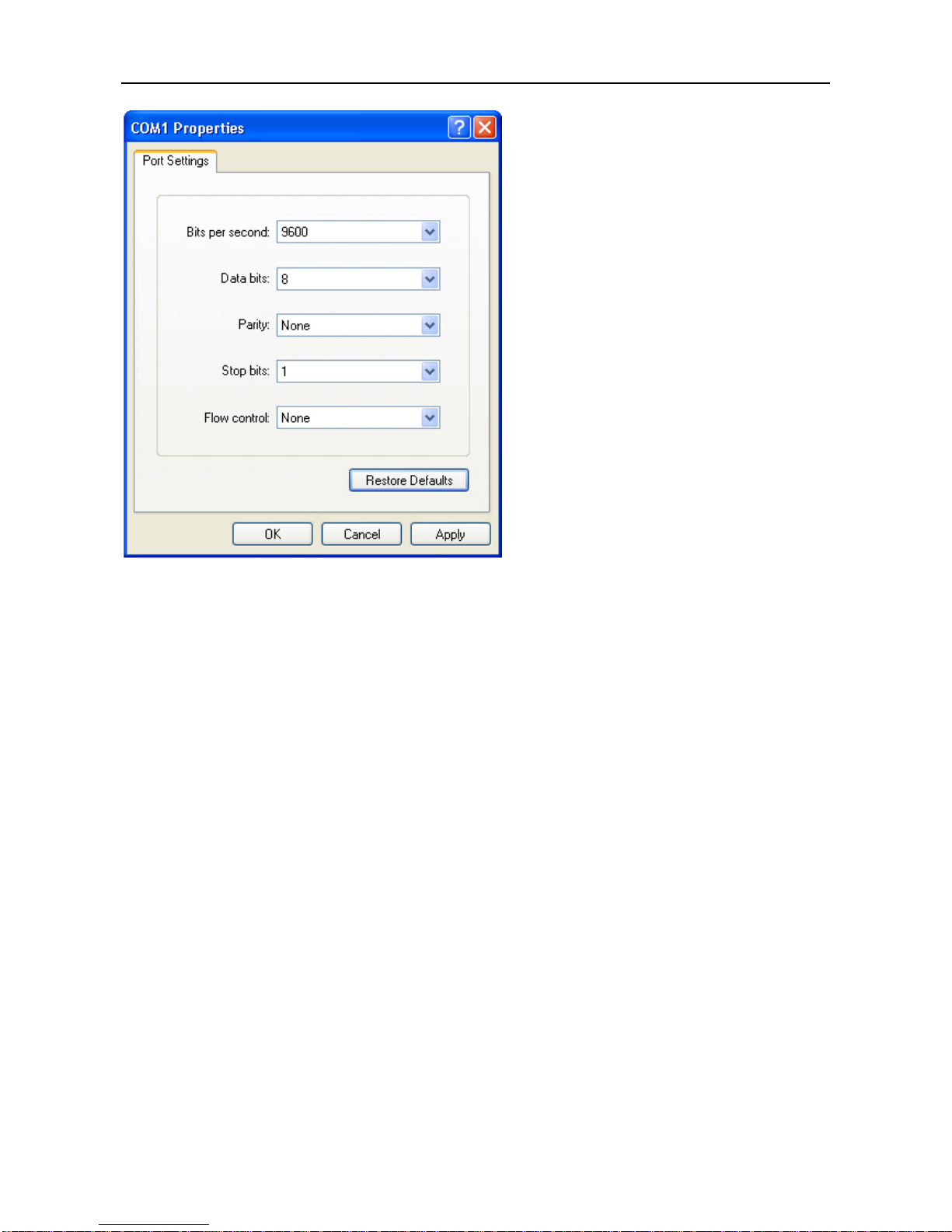
Hardware Installation and Reference Guide System Debugging
After the serial port parameters are set, click OK to enter hyper terminal window.
4.2 Power-on Startup
Checking before Power-on
Check if the switch is fully grounded.
Check if the fan module and the power module are correctly installed.
Check if the power cable is correctly connected.
Check if the power supply voltage complies with the requirement of the switch.
Check if the console cable is correctly connected; the terminal (can be a PC) used for configuration is already
started and the parameters are already configured.
Checking After Power-on (Recommended)
After power-on, you are recommended to perform the following checks to ensure the normal operation of follow-up
configurations.
Check if printed information appears on the terminal interface.
Check if the device indicator is normal.

Hardware Installation and Reference Guide Monitoring and Maintenance
5 Monitoring and Maintenance
5.1 Monitoring
Indicator
When the RG-S6220-H is running, users can monitor the status of host and each module by inspecting corresponding
indicators.
When the Status indicator is red, it means the system has a fault, in which case you can determine and eliminate
the fault by viewing with the management software.
When the Status indicator is yellow, it means the system temperature exceeds the alarm temperature, affecting
the system operation performance. However, the system can continue running. In this case, you can determine
and eliminate the fault by viewing with the management software.
When the indicator of the fan module is red, it means that a fan tray is faulty and the system can continue running,
in which case you can determine and eliminate the fault by viewing with the management software.
When the indicator of the host or the extension module is red or flashing, it indicates a failure, in which case you
need to find out the cause, and turn off the power when necessary.
When the RWR1/PWR2 indicator of the device is red, it means that the power supply is faulty, in which case you
should replace it promptly.
CLI Commands
The RG-S6220-H allows you to monitor various system statuses by executing the appropriate CLI commands,
including:
Working status of host
Configuration information and status of port
Working status of fan and power supply
Temperature status
For the monitoring commands, refer to
RG-S6220-H Series Switch RGOS Configuration Guide
.
5.2 Hardware Maintenance
Extension Module Maintenance
To replace a board, do replacement according to the instructions provided in Sections of Installing Modules and
Removing Modules.
Ventilation System Maintenance
The fan in the equipment responsible for heat dissipation is provided with the fault monitoring signals. When the
fan fails, a corresponding alarm will occur.

Hardware Installation and Reference Guide Monitoring and Maintenance
Replace the faulty fan with a qualified one.
Tighten the captive screws of the fan module.
Power Supply Maintenance
When the power supply fails, you only need to disconnect the power cable, unplug the power module, replace it with a
qualified one, and then connect the power cables.
Replacing Lithium Battery
The built-in lithium batteries can support the real time clock of the RG-S6220-H series switches without external power
supply.
Please contact the technical support representatives of Ruijie Networks for replacing lithium batteries. Technical staff of
Ruijie Networks will replace the battery of the same model.
Replacing Fuses
Please contact the technical support representatives of Ruijie Networks for replacing fuses. Technical staff of Ruijie
Networks will replace the fuse of the same model.

Hardware Installation and Reference Guide Troubleshooting
6 Troubleshooting
6.1 General Installation Troubleshooting Flow
Abnormal working after installation
Check the cabinet installation
Check the mounting of the RG-S6220-H switch in the cabinet
Check the power connection
Check the installation of the power supply module
Check the plug-in units of each module
Check the installation and fastening of the modules
Check the indicators on the device and the modules
Check the connection of the serial ports and its parameters
Check the connection of the fibers or cables of various ports
Contact Technical Support of Ruijie Networks for hardware problems

Hardware Installation and Reference Guide Troubleshooting
6.2 Common Troubleshooting Procedures
Fault 1: The system login password is lost
[Fault Description]
The system login password of the switch is forgotten or lost, and so it is not possible to configure the data.
[Troubleshooting]
Please contact Ruijie Customer Service Department for technical support.
Fault 2: The AC power module does not work
The indicator on the front panel of host is OFF. The Status indicator of fan module is OFF, and the fan does not work.
The indicator on the panel of the power module is OFF. The fan does not work.
[Troubleshooting]
First disconnect the power cord of the power module. Check if the cables of the cabinet have been correctly connected.
Check whether the cabinet power sockets are loosely connected to power modules. Check whether the power modules
are installed correctly. If necessary, pull out the power modules and check whether the connectors of the power system
get loose.
Fault 3: The fan tray does not work.
[Fault Description]
After the system starts, the fans in the fan module do not work or the Status indicator is OFF.
[Troubleshooting]
Check if the connection between the fan module and the backplane is secure and if the connector gets loose. If the
connection is secure, you need to replace the fan disk.
Fault 4: The serial port console has no output.
[Fault Description]
After the system is started, the serial console does not display any information.
[Troubleshooting]
Check whether serial port cables are connected correctly, whether serial port cables are disconnected, and whether the
connected serial port is identical with that configured on the hyper terminal. Check whether the configuration of the
serial port on the hyper terminal is the same as that described in RG-S6220-H Software Configuration Guide. If not,
modify the serial port configuration parameters. If there is still no serial port printed information, please contact Ruijie
Customer Service Department for technical support.
Fault 5: The serial port console outputs illegible characters.
[Fault Description]
The serial port console outputs illegible characters, which are unable to identity.
[Troubleshooting]

Hardware Installation and Reference Guide Troubleshooting
Such a problem is related to the settings of the serial port. Check if the settings of such parameters as the baud rate
match those in RG-S6220-H Series Switch RGOS Configuration Guide.
Fault 6: The newly-inserted service card module fails to be powered on.
[Fault Description]
The system is running, yet all indicators on the panel of the newly-inserted expansion module are OFF, and the port is
faulty.
[Troubleshooting]
Check whether the module is inserted correctly. If the newly-inserted module still cannot be powered on even though
the checking is ok, please contact Ruijie Customer Service Department for technical support.
Fault 7: The link cannot be set up between fiber interfaces
[Fault Description]
The system runs normally. After the fiber interface is inserted into the optical module and the optical fiber is properly
connected, the link cannot be set up.
[Troubleshooting]
1) Check whether the receiving and sending ends are wrongly connected. The sending end of the fiber interface
needs to be connected to the receiving end of the other fiber interface. You can check by changing the sequence
in which the two optical fibers are connected on the optical module.
2) Check whether the optical module wavelengths of the two sides are consistent. For example, an optical module of
1310nm wavelength cannot be connected to an optical module of 1550nm wavelength.
3) Check whether the distance between the two sides exceeds the length indicated on the optical module.
4) Check whether the rates of the two sides match and whether the optical fiber type meets requirements. In addition,
for ports supporting different rates. Check whether rate modes are configured correctly.

Hardware Installation and Reference Guide Appendix A Connectors and Connection Media
Appendix A Connectors and Connection Media
10GBASE-T/1000BASE-T/100BASE-TX Port
10GBASE-T/1000BASE-T/100BASE-TX is a port that supports self-adaptation of three rates, and automatic MDI/MDIX
Crossover at these three rates.
10GBASE-T complies with IEEE 802.3an standard, and the supported cables and cabling distances are listed in the
following table. 10GBASE-Tport uses four pairs of wires for transmission, all of which must be connected. The following
table shows the connection of the twisted pairs used by the 10GBASE-T port.
Cable
CAT7 STP
CAT6A STP
CAT6A UTP
CAT6 STP
CAT6 UTP
Description
Cat-7 shielded
twist pairs
Cat-6A shielded
twist pairs
Cat-6A unshielded
twist pairs
Cat-6 shielded
twist pairs
Cat-6 unshielded
twist pairs
Model
Class F
ISO/IEC 11801
Class Ea
ISO/IEC 11801 Ed2.1/TIA-568-C.2
Class E
ISO/IEC TR24750 TSB-155
Max
Transmission
Distance
100 m
100 m
100 m
37 m to 55 m
Cabling
System
Bandwidth
600 MHz
500 MHz
250 MHz
Description
Meet the minimum performance requirements of 10GBASE-T
standard.
Strictly follow TSB-155 standard
requirements to ensure the reliable
application of 10GBASE-T.
The maximum transmission distance will be less than 37m when CAT6 UTP unshielded wire is exposed in severe
condition and influenced by external crosstalk..
It is recommended to use CAT6A shielded wire or wires with higher specifications for the cabling of the new
equipment room. CAT6A or CAT7 shielded wire can maximize the avoidance of external crosstalks. Note the
cabling system and the overall grounding when shielded wire is used.
Now that CAT6A unshielded wire or CAT6 wire is applied in the cabling of the equipment room. The cabling must
meet TSB-155 requirements. And the recommended cabling rules are as follows:
1)Avoid mixed cabling with other cables, or use metal clapboard in the trunking to isolate different wires.
2)At the outlet end of the device, place the wire separately and ensure parallel cabling. Most of the crosstalks
happen within the 20 m started from the outlet end of the device, so it is suggested not to bind up the wires within
the first 5 m-20 m.
3)Bind CAT6A unshielded wire every 50cm-70cm when the wires need to be bound. Bind CAT6 unshielded wire
every 160cm-180cm as loosely as possible.
4)The suggested number of wires in a bundle is not more than 12.
5)CAT6 wire connector is replaced with CAT6A wire connector.
The 1000BASE-T complies with IEEE 802.3ab standard, and uses up to 100m of 100-ohm CAT5, CAT5E or twisted
pairs with higher standard. The 1000BASE-T port uses four pairs of wires for transmission, all of which must be
connected. Figure A-1 shows the connection of the twisted pairs used by the 1000BASE-T port:

Hardware Installation and Reference Guide Appendix A Connectors and Connection Media
Figure A-1 Four twisted pairs of the 1000BASE-T
In addition to the above cables, the 100BASE-TX can use up to 100m of 100-ohm CAT5. Figure A-2 shows the
definition of pin signal concerning the 100BASE-TX:
Figure A-2 Definition of pin signal concerning the 100BASE-TX
Pin
Socket
Plug
1
Input Receive Data+
Output Transmit Data+
2
Input Receive Data-
Output Transmit Data-
3
Output Transmit Data+
Input Receive Data+
6
Output Transmit Data-
Input Receive Data-
4, 5, 7, 8
Not Used
Not Used
Figure A-3 shows the feasible connections of the straight-through and crossover twisted pairs of the 100BASE-TX.
Figure A-3 Connection of the twisted pairs of the 100BASE-TX/10BASE-T
Fiber Connection
For the fiber ports, select single-mode or multiple-mode fibers for connection according to the fiber module connected.
The connection schematic diagram is shown in Figure A-4:
Figure A-4 Schematic Diagram for Fiber Connection
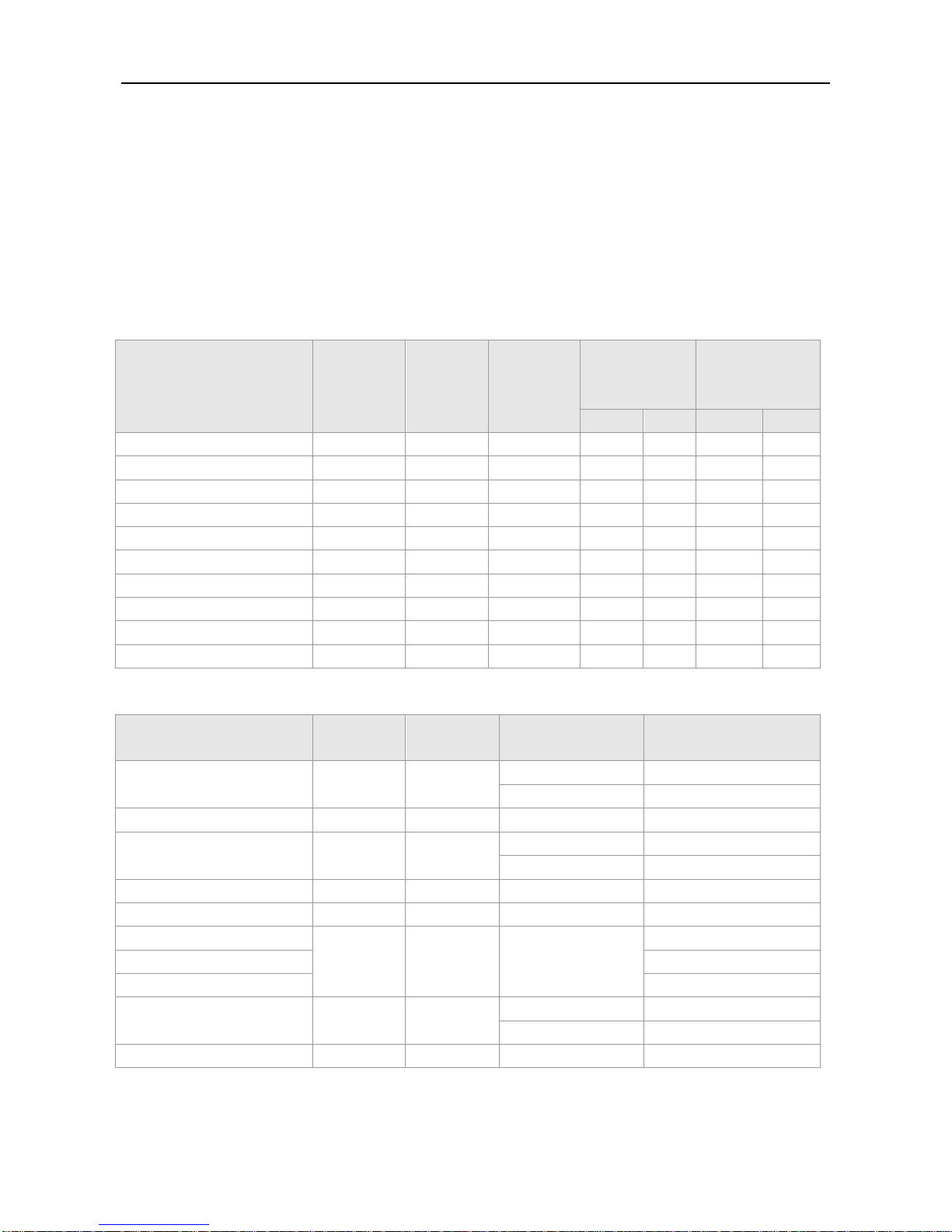
Hardware Installation and Reference Guide Appendix B Mini-GBIC, 10G and 40G Module
Appendix B Mini-GBIC, 10G and 40G Module
We provide 1000M SFP modules (Mini-GBIC modules), 10G SFP+ modules and 40G QSFP+ modules. According to
the interface type of the switch module. You can select modules to suit your specific needs. The following models and
technical specifications of some 1000M SFP modules, 10G SFP+ modules and 40G QSFP+ modules are listed for your
reference. For detailed specifications, please refer to Mini-GBIC, SFP Series Modules Specifications, 10G SFP+ Series
Modules Specifications and 40G QSFP+ Series Modules Specifications.
Models and Technical Specifications of the Mini-GBIC (SFP) Module
GBIC/SFP
Wavelength
(nm)
Optical
Fiber
Type
DDM
Supported
(Yes/No)
Intensity of
Transmitted
Light (dBm)
Intensity of
Received Light
(dBm)
min
max
min
max
MINI-GBIC-SX-MM850
850
MF
No
-9.5
-3
-17 0 MINI-GBIC-LX-SM1310
1310
SF
No
-9.5
-3
-20
-3
GE-eSFP-SX-MM850
850
MF
Yes
-9.5
-3
-17 0 GE-eSFP-LX-SM1310
1310
SF
Yes
-9.5
-3
-20
-3
MINI-GBIC-LH40-SM1310
1310
SF
Yes
-2 3 -22
-3
MINI-GBIC-ZX50-SM1550
1550
SF
Yes
-5 0 -22
-3
MINI-GBIC-ZX80-SM1550
1550
SF
Yes 0 4.7
-22
-3
MINI-GBIC-ZX100-SM1550
1550
SF
Yes 0 5
-30
-9
GE-SFP-SX
850
MF
No
-9.5
-3
-17 0 GE-SFP-LX
1310
SF
No
-9.5
-3
-20
-3
Cabling Specifications
GBIC/SFP
Wavelength
(nm)
Media Type
Core Size (μm)
Maximum Cabling
Distance
MINI-GBIC-SX-MM850
850
MF
62.5/125
275m
50/125
550m
MINI-GBIC-LX-SM1310
1310
SF
9/125
10km
GE-eSFP-SX-MM850
850
MF
62.5/125
275m
50/125
550m
GE-eSFP-LX-SM1310
1310
SF
9/125
10km
MINI-GBIC-LH40-SM1310
1310
SF
9/125
40km
MINI-GBIC-ZX50-SM1550
1550
SF
9/125
50km
MINI-GBIC-ZX80-SM1550
80km
MINI-GBIC-ZX100-SM1550
100km
GE-SFP-SX
850
MF
62.5/125
275m
50/125
550m
GE-SFP-LX
1310
SF
9/125
10km
Models and Technical Specifications of the 10G SFP+ Module

Hardware Installation and Reference Guide Appendix B Mini-GBIC, 10G and 40G Module
The existing 10G SFP+ optical modules:
Model
Wavelength
(nm)
Optical
Fiber
Type
Core
Size
(μm)
Modular
Bandwidth
(MHz·km)
Max
Cabling
distance
Intensity of
Transmitted
Light (dbm)
Intensity of
Received
Light (dbm)
min
max
min
max
XG-SFP-SRMM850
850
MF
(LC
interface)
62.5
200
33m
-5
-1
-7.5
0.5
160
26m
50
2000
300m
500
82m
400
66m
XG-SFP-LR-S
M1310
1310
SF
(LC
interface)
9
N/A
10km
-8.2
0.5
-10.3
0.5
XG-SFP-ER-S
M1550
1550
SF
(LC
interface)
9
N/A
40km
-4.7 4 -11.3
-1
The existing 10 G SFP+ copper modules:
Model
Module
Type
Connector
Type
Copper
Cable
Length(m)
Conductor Wire
Diameter (AWG)
Data Rate(Gb/s)
DDM
Support
ed
(Yes/No)
XG-SFP-CU1M
Passive
SFP+
1
28
10.3125
No
XG-SFP-CU3M
Passive
SFP+
3
28
10.3125
No
XG-SFP-CU5M
Passive
SFP+
5
26
10.3125
No
Models and Technical Specifications of the 40G QSFP Module
The existing 40G QSFP+ optical modules:
Model
Wavel
ength
(nm)
Optical
Fiber Type
Core
Size
(μm)
Modular
Bandwidth
(MHz·km)
Max
Cabling
Distance
DDM
Supported
(Yes/No)
Intensity of
Transmitted
Light (dbm)
Intensity
of
Received
Light
(dbm)
40G-QSFP-SR
-MM850
850
MF
(MPO
interface)
50
2000
100m
(OM3)
Yes
-7.6 to 2.4
(Perlane)
-9.5 to 2.4
(Perlane)
50
4700
150m
(OM4)
40G-QSFP-LS
R-MM850
850
MF
(MPO
interface)
50
2000
300m
(OM3)
Yes
-7.6 to 2.3
(Perlane)
-9.9 to 2.4
(Perlane)
50
4700
400m
(OM4)

Hardware Installation and Reference Guide Appendix B Mini-GBIC, 10G and 40G Module
40G-QSFP-LR
4-SM1310
1310
LC 9 N/A
10km
Yes
-7.0 to 2.3
(Perlane)
-13.7 to
2.3
(Perlane)
The existing 40G QSFP+ copper modules:
Model
Module
Type
Connector
Type
Copper
Cable
Length (m)
Conductor
Wire Diameter
(AWG)
Data Rate(Gb/s)
Support
DDM
(Yes/No)
40G-QSFP-STACK3M
Passive
QSFP+
3
28
4lanes x
10.3125
(Perlane)
No

Hardware Installation and Reference Guide Appendix C Lightning Protection
Appendix C Lightning Protection
Installing AC Power Arrester (lightning protection cable row)
The external lightning protection cable row should be used on the AC power port to prevent the switch from being struck
by lightning when the AC power cable is introduced from the outdoor and directly connected to the power port of the
switch. The lightning protection cable row is fixed on the cabinet, operating table or the wall in the machine room using the
line buttons and screws. AC enters the lightening protection cable row and then gets to the switch.
Figure C-1 Schematic Diagram for the Power Arrester
The power arrester is not provided and the user should purchase it to address the practical requirement.
Precautions for installation:
Make sure that the PE terminal of the power arrester has been well-grounded;
After the switch AC power plug is connected to the socket of the power arrester (lightning protection cable row),
lightning protection function implements if the RUN LED is Green and the ALARM LED is OFF.
If the ALARM LED on the power arrester is Red, you should check whether it is caused by poor grounding
connection or by the reversed connection of the Null and Live lines: Use the multimeter to check the polarity of the
power socket for the arrester when the LED is Red, if the N line is on the left and the L line is on the right (facing the
socket), the arrester PE terminal is not grounded; if the L line is on the left and the N line is on the right, the polarity of
the arrester power cable shall be reversed by the power arrester; if the LED is still Red, it is confirmed that the
arrester PE terminal has not been grounded.

Hardware Installation and Reference Guide Appendix C Lightning Protection
Installing the Ethernet Port Arrester
During the switch usage, the Ethernet port arrester should be connected to the switch to prevent the switch damage by
lightning before the outdoor network cable connects to the switch .
Tools: Cross or straight screwdriver, Multimeter, Diagonal pliers
Installation Steps:
1) Tear one side of the protection paper for the double-sided adhesive tape and paste the tape to the framework of the
Ethernet port arrester. Tear the other side of the protection paper for the double-sided adhesive tape and paste the
Ethernet port arrester to the switch framework. The paste location for the Ethernet port arrester should be as close to
the grounding terminal of the switch as possible.
2) Based on the distance of the switch grounding terminal, cut the grounding line for the Ethernet port arrester and
firmly tighten the grounding line to the grounding terminal of the switch.
3) Use the multimeter to check whether the grounding line for the arrester is in good contact with the switch grounding
terminal and the framework.
4) According to the description on the Ethernet Port Arrester Hardware Installation Guide, connect the arrester using
the adapter cable(note that the external network cable is connected to the end of IN, while the adapter cable
connected to the switch is connected to the end of OUT) and observe whether the LED on the borad is normal or not.
5) Use the nylon button to bundle the power cables.
Figure C-2 Schematic Diagram for the Ethernet port Arrester Installation
The Ethernet port arrester is only for the 10M/100M copper Ethernet ports with the RJ-45 connector;
The Ethernet port arrester is not provided, the user can purchase them to address their own pratical requirements.
For the detailed information for the arrester installation, please refer to Ethenet Port Arrester Hardware Installation
Guide, which contains the technical specification and the maintenance and installation of the arrester.

Hardware Installation and Reference Guide Appendix C Lightning Protection
You should pay attention to the following conditions during the actual installation to avoid influencing the performance of
the Ethernet port arrester:
Reversed direction of the arrester installation. You shall connect the external network cable to the “IN” end and
connect the switch Ethernet port to the “OUT” end.
Poor arrester grounding. The length of the grounding line should be as short as possible to ensure that it is in good
contact with the switch grounding terminal. Use the multimeter to confirm the contact condition after the grounding.
Incomplete arrester installation. If there is more than one port connected to the peer device on the switch, it entails
installation of arresters on all connection ports for the purpose of lightning protection.

Hardware Installation and Reference Guide Appendix D Cabling Recommendations in Installation
Appendix D Cabling Recommendations in Installation
When the switches are installed in standard 19-inch cabinets, the cables are tied in the binding rack on the cabinet by
the cable management bracket, and top cabling or bottom cabling is adopted according to the actual situation in the
equipment room. All cable connectors should be placed at the bottom of the cabinet in an orderly manner instead of
outside the cabinet easy to touch. Power cables are routed beside the cabinet, and top cabling or bottom cabling is
adopted according to the actual situation in the equipment room, such as the position of the DC power distribution box,
AC socket, or lightning protection box.
Requirement for the Minimum Cable Bend Radius
The bend radius of a power cord, communication cable, and flat cable should be over five times greater than their
respective diameters. The bend radius of these cables that often bend or suffer removal/insertion should be over
seven times greater than their respective diameters.
After cabling is fixed, the bend radius of a common coaxial cable should be over seven times greater than its
diameter. The bend radius of this type of cables that often bend or suffer removal/insertion should be over 10
times greater than its diameter.
The bend radius of a high-speed cable (SFP+ cable, for example) should be over five times greater than its
diameter. The bend radius of this type of cables that often bend or suffer removal/insertion should be over10 times
greater than its diameter.
Requirement for the Minimum Fiber Bend Radius
The diameter of a fiber tray to hold fibers should be over 25 times greater than the diameter of the fiber.
When an optical fiber is moved, the bend radius of the fiber should be over 20 times greater than the diameter of
the fiber.
During cabling of an optical fiber, the bend radius of the fiber should be over 10 times greater than the diameter of
the fiber.
Precautions for Bundling up Cables
Before cables are bundled, correctly mark labels and stick the labels to cables wherever appropriate.
Cables should be neatly and properly bundled, and no twisting or bending is allowed, as shown in Figure D-1.
Figure D-1 Bundling up cables (1)

Hardware Installation and Reference Guide Appendix D Cabling Recommendations in Installation
Cables of different types (such as power cords, signal cables, and grounding cables) should be separated in
cabling and bundling and no mixed bundling is allowed. When they are close, crossover cabling can be adopted.
In the case of parallel cabling, power cords and signal cables should maintain a distance not less than 30 mm.
The binding rack and cabling slot inside and outside the cabinet should be smooth without sharp corners.
The metal hole traversed by cables should have a smooth and fully rounding surface or an insulated lining.
Proper buckles should be selected to bundle up cables. It is forbidden to connect two or more buckles to bundle up
cables.
After bundling up cables with buckles, you should cut off the remaining part. The cut should be smooth and trim,
without sharp corners, as shown in Figure D-2.
Figure D-2 Bundling up cables (2)
When cables need to be bent, you should first bundle them up. However, the buckle cannot be bundled within the
bend area. Otherwise, considerable stress may be generated in cables, breaking cable cores. As shown in Figure
D-3.
Figure D-3 Bundling up cables (3)

Hardware Installation and Reference Guide Appendix D Cabling Recommendations in Installation
Cables not to be assembled or remaining parts of cables should be folded and placed in a proper position of the
cabinet or cabling slot. The proper position indicates a position that will not affect device running or cause device
damage or cable damage during commissioning.
220V and -48V power cords cannot be bundled on the guide rails of moving parts.
The power cables connecting moving parts such as door grounding wires should be reserved with some access
after assembled to avoid suffering tension or stress. When the moving part reaches the installation position, the
remaining part should not touch heat sources, sharp corners, or sharp edges. If heat sources cannot be avoided,
high-temperature cables should be used.
When using screw threads to fasten cable terminals, the bolt or screw must be tightly fastened, and anti-loosening
measures should be taken, as shown in Figure D-4.

Hardware Installation and Reference Guide Appendix D Cabling Recommendations in Installation
Figure D-4 Cable fastening
The hard power cable should be fastened at the terminal connection area to prevent stress on terminal connection
and cable.
Do not use self-tapping screws to fasten terminals.
Power cables of the same type and in the same cabling direction should be bundled up into cable bunches, with
cables in cable bunches clean and straight.
Binding by using buckles should be performed according to Table D-1.
Cable Bunch Diameter (mm)
Binding space (mm)
10
80-150
10-30
150-200
30
200-300
No knot is allowed in cabling or bundling.
For wiring terminal blocks (such as air switches) of the cold pressing terminal type, the metal part of the cold pressing
terminal should not be exposed outside the terminal block when assembled.

Hardware Installation and Reference Guide Appendix E Site Selection
Appendix E Site Selection
The machine room should be at least 5km away from the heavy pollution source such as the smelter, coal mine
and thermal power plant, 3.7km away from the medium pollution source such as the chemical industry, rubber
industry and electroplating industry, and 2km away from the light pollution source such as the food manufacturer
and leather plant. If the pollution source is unavoidable, the machine room should be located on the windward side
of the pollution source perennially with advanced protection.
The machine room should be at least 3.7km away from the sea or salt lake. Otherwise, the machine room must be
sealed, with air conditioner installed for temperature control. Saline soil cannot be used for construction. Otherwise,
you should select devices with advanced protection against severe environment.
Do not build the machine room in the proximity of livestock farms. Otherwise, the machine room should be located
on the windward side of the pollution source perennially. The previous livestock house or fertilizer warehouse
cannot be used as the machine room.
The machine room should be firm enough to withstand severe weather conditions such as windstorm and heavy
rain as well as away from dust. If the dust is unavoidable, keep the door and window away from the pollution
source.
The machine room should be away from the residential area. Otherwise, the machine room should meet the
construction standard in terms of noise.
Make sure the air vent of the machine room is away from the sewage pipe, septic tank, and sewage treatment tank.
Keep the machine room under positive pressure to prevent corrosive gas from entering the machine room to
corrode components and circuit boards. Keep the machine room away from industrial boiler and heating boiler.
The machine room had better be on the second floor or above. Otherwise, the machine room floor should be
600mm higher than the highest flood level ever recorded.
Make sure there are no cracks or holes in the wall and floor. If there are cable entries in the wall or window, take
proper sealing measures. Ensure that the wall is flat, wear-resistant, and dust-free, which should be up to the
standard for flame retarding, soundproofing, heat absorption, dust reduction, and electromagnetic shielding.
Keep the door and the window closed to make the machine room sealed.
The steel door is recommended for soundproofing.
Sulfur-containing materials are forbidden.
Pay attention to the location of the air conditioner. Keep the air conditioner from blowing wind straight toward the
device or blowing water drops from the window or air vent toward the device.

Hardware Installation and Reference Guide Appendix F Mini USB Console Driver Installation
Appendix F Mini USB Console Driver Installation
The Mini USB Console driver can be downloaded on the official TI website (http://www.ti.com/). The driver is now
supported only on 32-bit Windows XP, 64-bit Windows XP, 32-bit Window Vista, 64-bit Window Vista, 32-bit Windows 7,
and 64-bit Windows 7.
Installation Steps
Step 1: Double click the Setup file and choose Next.
Step 2: Accept the License Agreement and click Next.

Hardware Installation and Reference Guide Appendix F Mini USB Console Driver Installation
Step 3: Select the unpackage directory and click Install.
Step 4: After the driver is installed, click Finish.

Hardware Installation and Reference Guide Appendix F Mini USB Console Driver Installation
After the Mini USB Console driver is installed, you are able to perform commissioning on devices with Mini USB
ports using Type-A male USB to male Mini USB cables.
Right click Computer, choose Manage-Device Manager-Ports (COM & LPT), you will see the TUSB3410 Device.
Change the serial port number to the port number of TUSB3410 Device, and then perform system commissioning. If
you cannot find TUSB3410 Device there, re-install it or change the Type-A USB to Mini USB cables.
