
Vr all-in-one
RT-V03 Product Instruction Manual
Please refer to the instruction file first
●In order to ensure safety and correct use, please refer to this manual before using RT-V03.
●Please use RT-V03 in normal way. If it used for other purposes, it may cause personal injury.
●For certain regions or networks, some parts of languages or contents may not be able to use.
Instructions and warnings
Health and safety warnings
●In order to reduce the risk of personal injury, discomfort or property damage, please make sure
that the user reads warnings carefully before use.
Before using RT-V03
● Read and follow all the settings and operation instructions of RT-V03 below. Before
experiencing visual reality, please adjust RT-V03 according to each user’s individual situation and
following this indication may cause increasing risk of discomfort.
●If you are pregnant woman, old people, the one who had abnormal binocular vision before, or
the one with mental illness, bad heart condition, or other serious illness, we advise you to
consult a doctor before using RT-V03.
Convulsion
●Some people (about one in four thousand) may have severe dizziness, convulsion, epilepsy or
syncope that caused by flicker or pattern. When these people are watching TV, playing video
games or experience virtual reality, this kind of situation may also happen, even though they had
never experienced convulsion or syncope, and have no history of convulsion or epilepsy. This kind
of convulsion is more common among children who are under 20 years old and adolescent.
Anyone who had convulsions, loss of consciousness or other symptoms related to epilepsy before,
please consults a doctor before using RT-V03.
Children
●Children who under 13 years old shouldn’t use RT-V03. When children (over 13 years old) are
using VR, adult need to supervise and notice all the following symptoms, and limit the time
children can use VR, so that it can ensure them enough rest time. Please avoid using VR for long
time, because it may cause negative effects on their hand-eye coordination, balance and
multitasking skills. While children using VR or after using, adult need to closely monitor that
whether children appear to be degraded in these capacities.
Only use in a secure environment
●VR can provide immersive virtual reality experience, which will distract you and block your

view to the realistic environment. In order to experience it in the most secure way, please always
keep sitting posture when using VR. Please be careful and make sure there is no other person,
object, footstep, balcony, window, furniture or other items near you, so that it can prevent you
from hitting or falling when using VR. Please do not hold any sharp or dangerous items when
using VR. Do not use VR when you need to focus your attention, such as walking, riding bicycle or
driving.
●Get used to VR’s usage, so that your body can adapt to it. Please use VR just for few minutes at
the first time, and then gradually extended the use time of VR, so that you can adapt to virtual
reality. When you use VR at the first time, please look around, this can help you adapt to the
nuances between real world and the final virtual reality experience.
●Only with intact sense of motion and balance, people can have comfortable experience of
virtual reality. When you are tired, needing sleep, drinking or taking medicine, getting a hangover,
indigestive, having mental stress or anxiety, getting a cold, flu, headache, migraine or ear pain,
please do not use VR, because it will increase your sensitivity to the adverse symptoms.
●When you are in a running vehicle, please do not use VR, because it will increase your
sensitivity to the adverse symptoms. Please rest at least 10 to 15 minutes when use VR every 30
minutes, even if you think you don't need to have a rest. Each person's situation is different,
so if you feel unwell, please increase the frequency and time of rest. You should make sure how
to achieve the best effect.
●If the device is heating, please stop using VR. Touch the overheating device for long time may
cause burn.
●Please make sure to place VR horizontally and comfortably at your head, so that you can see
single and clear image.
Discomfort
●If the following symptoms appear when using VR, please stop using immediately: convulsion,
loss of consciousness, eye fatigue, eye or muscle twitch, inactive movement, distorted sight,
blurring, ghosting or other abnormal vision, dizziness, losing direction, impaired balance,
impaired hand-eye coordination, excessive sweating, increased saliva secretion, nausea, vertigo,
discomfort or pain of head or eye, drowsiness, fatigue or any similar symptoms of motion
sickness.
●Like symptoms that may occur after shipping, the symptoms that exposed by virtual reality
may last for several hours and become more significant after using. These symptoms that occur
after using may include the above symptoms, as well as the excessive sleepiness and degradation
of multitasking ability. These symptoms may increase the risk of personal injury when you
participate in regular activities in the real world.
●Please use VR again after all symptoms disappeared completely after several hours.
Repetitive stress injury
●Long time use of VR and input devices (such as controllers) may hurt your muscles, joints or
skin. If any parts of your body feel tired, sore, numb, burn, stiff or some other symptoms, please
stop using and rest for hours before playing again. If the above symptoms and discomfort
continue to occur when you playing or after it, please stop using VR and consult a doctor.

Radio frequency interference
●VR may emit radio waves that may affect the function of nearby electronic devices, including
cardiac pacemaker. If you wear a pacemaker or other implantable medical device, please do not
use VR before consulting a doctor or the manufacturer of medical devices.
Electric shock
In order to reduce the risk of electric shock, please comply with the following warnings:
●Please do not modify or remove any provided components.
●If any cable damaged or wire exposed, please do not use VR.
Sun damage
●Please do not place VR in direct sunlight. Direct exposure to sunlight may cause fire or damage
VR.
Beginner
About VR
VR is a kind of helmet mounted virtual reality device, which can provide a wide range of
immersive experience for user.
Package content
Check whether there are the following items inside the product box:
●VR, USB adapter, micro USB wired headphone, headband and user's manual.
●The items and available accessories that attached with device may be different because of the
region and service provider.
●The attached items are only designed for this device, so it may compatible with other devices.
Appearance and specification are subject to change without notice.
●Please only use the accessories that approved by the original factory. If use unapproved
accessories, it may cause performance issues and failures, which do not belong to the category of
warranty.
●It depends entirely on manufacturers that whether provide all the accessories.

Device structure
Function button
Button Function
Power button ●Hold the button for 5 seconds to power-on.
●Press the button at display interface can enter to dormant
mode. When it is in dormant mode, press the button can
awaken.
●Hold the button for 5 seconds to power-off.
Nibiru button ●Long press on Nibiru button, the screen will align your right
ahead.
●Short press on Nibiru button can call up the brightness

adjustment
●On application interface, press Nibiru button can call up
shortcut menu
Back button ●Press the button can go back to previous menu or quit the
application
Volume+ ●Press the button can increase the volume of the headphones
or the speaker
Volume- ●Press the button can decrease the volume of the headphones
or the speaker
Up ●Press the button can select upward
Down ●Press the button can select downward
Left ●Press the button can select leftward
Right ●Press the button can select rightward
Enter button ●Press the button can enter the selected item
Object distance adjusting knob●By rotating this knob to the left or right, the distance
between the lens and the display can be adjusted to the
optimal focal length.
Wear VR Sky
●Please do not wear VR when you are wearing glasses, because this may cause facial injury.
●Please keep the lens clean and prevent it from scratching. If the lens is dirty or covered with
water vapor, please use the lens cleaning cloth to clean it.
●If you are facial sweating when wearing VR, facial sponge may become dirty, please clean it
promptly in order to prevent facial discomfort.
The Usage of VR Sky
●The enter button, back button and Nibiru button on the all-in-one machine are general
buttons.
1. Click the enter button can enter the subordinate page or adjust related functions.
2. Click the back button on the home page can quit the application; Click the back button on
the subordinate page can go back to superior page.
3. Press the Nibiru button can call up system menu, including brightness adjustment button and
close application button.
4. Part of applications and pages support all-in-one machine’s direction buttons to adjust the
operation of the relevant page.
VR Launcher
The operation mode of the entire VR Launcher is to use the head view to aim at the target, and
then press the enter button on the all-in-one machine or remote control. All kinds of buttons on
the all-in-one machine are playing a support role.

Home page
Use the head view to aim at the target on the home page of VR Launcher, and then click the
enter button on the all-in-one machine or remote control to enter application or subordinate
page.
Native application page
1. There are three ways to switch pages within native applications, including using head view to
aim at the target and then pressing enter button to switch pages, using the left and right
buttons on the all-in-one machine and remote control to switch pages, clicking the left and
right buttons at the bottom of the page to switch pages.
2. There are four function buttons at the bottom of the list page: left and right buttons that can
switch pages, delete button that can delete APP, back button that can go back to home page.
3. On the list page, click the back button on the all-in-one machine can go back to the home
page.

Tools page
1. Use the head view to aim at the target on the tools page, and then click the enter button on
the all-in-one machine or remote control can enter subordinate page.
2. Press the back button on the all-in-one machine or the back button at the bottom of tools
page can go back to the home page.
3. Settings and file browser pages use the direction buttons, enter button and back button on
the all-in-one machine to operate.
Native player
The operation mode of native player is to use the head view to aim at the target, and then press
the enter button on the all-in-one machine or remote control, including adjusting all kinds of

functions on the list page and play page; All kinds of buttons on the all-in-one machine are
playing a support role.
Operation mode of the list page
1. Use the head view to aim at the target on the list page, and then click the enter button to
enter play page; the left and right button on the all-in-one machine and the left and right
button on the page can switch the list pages.
2. There are four function buttons at the bottom of the list page: scan button that can rescan
the video files in the all-in-one machine, left and right button that can switch pages, delete
button that can delete native video file.
3. On the list page, click the back button on the all-in-one machine can quit the application.
Operation mode of the play page and the menu page
1. The play page and menu page use the head view to aim at the target, and then click the enter
button on the all-in-one machine or remote control to operate.
2. Downward the head visual angle on the play page can show the progress bar of play. Use head
view to aim at any place expect progress bar on the play page and then press the enter button
can lock the screen.
3. There are 6 function items and progress bar at the progress bar of play: item that switches the
mode of play and pause, item that switches the mode of cycle playing, item that adjusts
brightness and volume, item that adjusts play progress of the video, item that enters the menu
page, and the item that backs to the list page.
4. On the play page, click the back button on the all-in-one machine can go back to superior page.

PPTV player
The operation mode of PPTV player is to use the head view to aim at the target on PPTV player,
and then click the enter button on the all-in-one machine or remote control, including adjusting
all kinds of functions on the list page and play page.
List page
1. Use the head view to aim at the target on the list page, and then click the enter button can
enter detail page; after entering the detail page, aim at the play button or the back button
and then press the enter button can enter the play list or the back list.
2. Click the left and right button at the bottom of the list page can switch pages.
3. On the list page, click the back button on the all-in-one machine can quit the application.

Play page
1. Downward the head visual angle on the play page can show the progress bar of play; Use
head view to aim at any place expect progress bar on the play page and then press the enter
button can lock the screen.
2. There are 4 function items and progress bar at the progress bar of play: item that switches
the mode of play and pause, item that adjusts brightness and volume, item that adjusts play
progress of the video and the item that backs to the detail page.
3. On the play page, click the back button on the all-in-one machine can go back to superior
page.

Panoramic OL
The operation mode of panoramic OL is to use the head view to aim at the target, and then press
the enter button on the all-in-one machine or remote control, including adjusting all kinds of
functions on the list page and the play page; All kinds of buttons on the all-in-one machine are
playing a support role.
Operation mode of the home page
1. Use the head view to aim at the target on the home age, and then click the enter button to
enter the list page.
2. Click the back button at the bottom of home page can quit the application.
Operation mode of the list page
1. Use the head view to aim at the target on the list age, and then click the enter button to
enter the play page.
2. Use the head view to aim at the next page on the list page and then click the enter button
can switch the pages; the left and right button on the all-in-one machine and the left and
right button on the page also can switch the list pages.
3. There are three function buttons at the bottom of the list page: the left button and the right
button that can switch pages, back button that can go back to superior page.

Operation mode of the play page
1. The play page uses the head view to aim at the target, and then click the enter button on the
all-in-one machine or remote control to operate.
2. Downward the head visual angle on the play page can show the progress bar of play; Use
head view to aim at any place expect progress bar on the play page and then press the enter
button can lock the screen.
3. There are 4 function items and progress bar at the play page: item that switches the mode of
play and pause, item that adjusts brightness and volume, item that adjusts play progress of
the video and the item that backs to the list page.
4. On the play page, click the back button on the all-in-one machine can go back to superior
page.

Live sing
The operation mode of live sing is to use the head view to aim at the target, and then press the
enter button on the all-in-one machine or remote control, including list page enter play page and
adjusting all kinds of functions on the play page; All kinds of buttons on the all-in-one machine
are playing a support role.
Operation mode of home page
1. Use the head view to aim at the target on home age, click the enter key to enter to list page.
2. Click the back key at the bottom of home page can quit the application.
Operation mode of the list page
1. Use the head view to aim at the target on the list age, and then click the enter button to
enter the play page.
2. Use the head view to aim at the next page on the list page and then click the enter button
can switch the pages; the left and the right buttons on the all-in-one machine and the left and
the right buttons on the page also can switch the list pages.
3. There are three function buttons at the bottom of the list page: left button and right button
that can switch pages, back button that can go back to superior page.

Operation mode of the play page
1. The play page uses the head view to aim at the target, and then click the enter button on
the all-in-one machine or remote control to operate.
2. Downward the head visual angle on the play page can show the progress bar of play; click
any place expect progress bar on the play page can lock the screen.
3. There are 4 function items and progress bar at the play page: item that switches the mode
of play and pause, item that adjusts brightness and volume, item that adjusts play progress of the
video and item that backs to the list page. Live page does not have progress bar of play and the
progress adjustment function.
4. On the play page, click the back button on the all-in-one machine can go back to superior
page.

Photo wall
The photo wall uses the head view to aim at the target, and then click the enter button on the
all-in-one machine or remote control to operate.
Operation mode of the page
1. On the photo wall page, use the head view to aim at the non-current page, and then click the
enter button can switch the pages.
2. Use the head view to aim at the current photo on the photo wall page, and then click the
enter button can enter the photo page.
3. Click the enter button on the photo wall can view the next photo.
4. On the photo page, click the back button on the all-in-one machine can go back to the photo
wall page; Click the back button on the photo wall page can quit the application.

Panoramic photo
Panoramic photo uses the head view to aim at the target, and then click the enter button on the
all-in-one machine or remote control to operate.
Operation mode of the page
1. Use the head view to aim at the non-current page on the photo wall page, and then click the
enter button can switch the pages.
2. Use the head view to aim at the current photo on the photo wall page, and then click the
enter button can enter the photo page.
3. On the photo page, click the back button on the all-in-one machine can go back to the photo
wall page; Click the back button on the photo wall page can quit the application.

Application program
Install the application software
If you need to use VR, you must install application software manually.
The installation method or the screen display may be different due to the different software
versions.
Click the store icon on the page, select the application that needs to be download, and then press
the “enter” to start the installation.
Delete the application software
Click the “native” icon on the page, press the “dustbin” icon until it turns red, select the
application that needs to be uninstalled, and then click the “x” at the top right corner of the
application to delete the application.
Language setting
If you want to change the language, please select: “setting” ”general” ”language”, and then select
the language you want.
Video play
Select the video folder first and then select the video you want to watch, and then press the
“enter” to play. After there appears tools bar, press the “enter” can use the following functions:
Pause or continue the play.
Use the head view to aim at the progress bar to perform fast forward or backward function.
View the images
Select the images folder, and then select the image.
If you need to view the previous image, please slide backward on the touch panel.
If you need to view the next image, please slide forward on the touch panel.
If you need to enlarge the size of image, please slide upward on the touch panel.
If you need to smaller the size of image, please slide downward on the touch panel.
Long press on Nibiru button, the screen will align your right ahead.
Trouble shooting
The image on the screen is moving randomly
VR Sky may be interfered by computer, television or electronic transmission lines and other items
with magnetic field.
Please avoid using VR Sky at the magnetic field.
Unable to boot
Please check whether the battery has run out after a long time without use.
Safety information

In order to protect you and other people from hurt and also protect your device from damage,
please use it after reading all the following information.
Please use the device for intended use
Please do not drop the charger or device, or cause any collisions.
Please do not use or store device at dusty or dirty place.
Dust or foreign matter will cause device breakdown.
Please do not allow the connector of device to contact with conductor, such as liquid, dust,
metal filings or pencil lead.
Contact with conductor may cause short circuit or erosion at the connector part, as well as
explosion, fire or device damage.
Please do not bite or suck the device.
Children or animals will be choked by swallowing small parts.
Please do not poke the device or the attached accessories to the eyes, ears or mouth.
This may cause suffocation or serious injuries.
Please do not put the device at a place with smoke or fog.
This may damage the surface of the device or cause device breakdown.
Please keep the device dry.
Moisture and various liquids may damage the device parts or electronic circuits.
The device can be used at ambient temperature between 0℃ to 35℃ and can be stored at
ambient temperature between -20℃ to 50℃. It will damage the device or shorten the lifespan
of the battery if use or store the device beyond the recommended temperature range.
Please do not store the device in the high-temperature zone, such as putting it inside the car in
summer. This may cause the screen failure, device breakdown or battery explosion.
Do not use the device when error occurs. Continue to use the device after an error may cause
physical discomfort or personal injury.
Please do not poke the device or the attached accessories to the eyes, ears or mouth.
This may cause suffocation or serious injuries.
Please do not put the device at a place with smoke or fog.
This may damage the surface of the device or cause device breakdown.
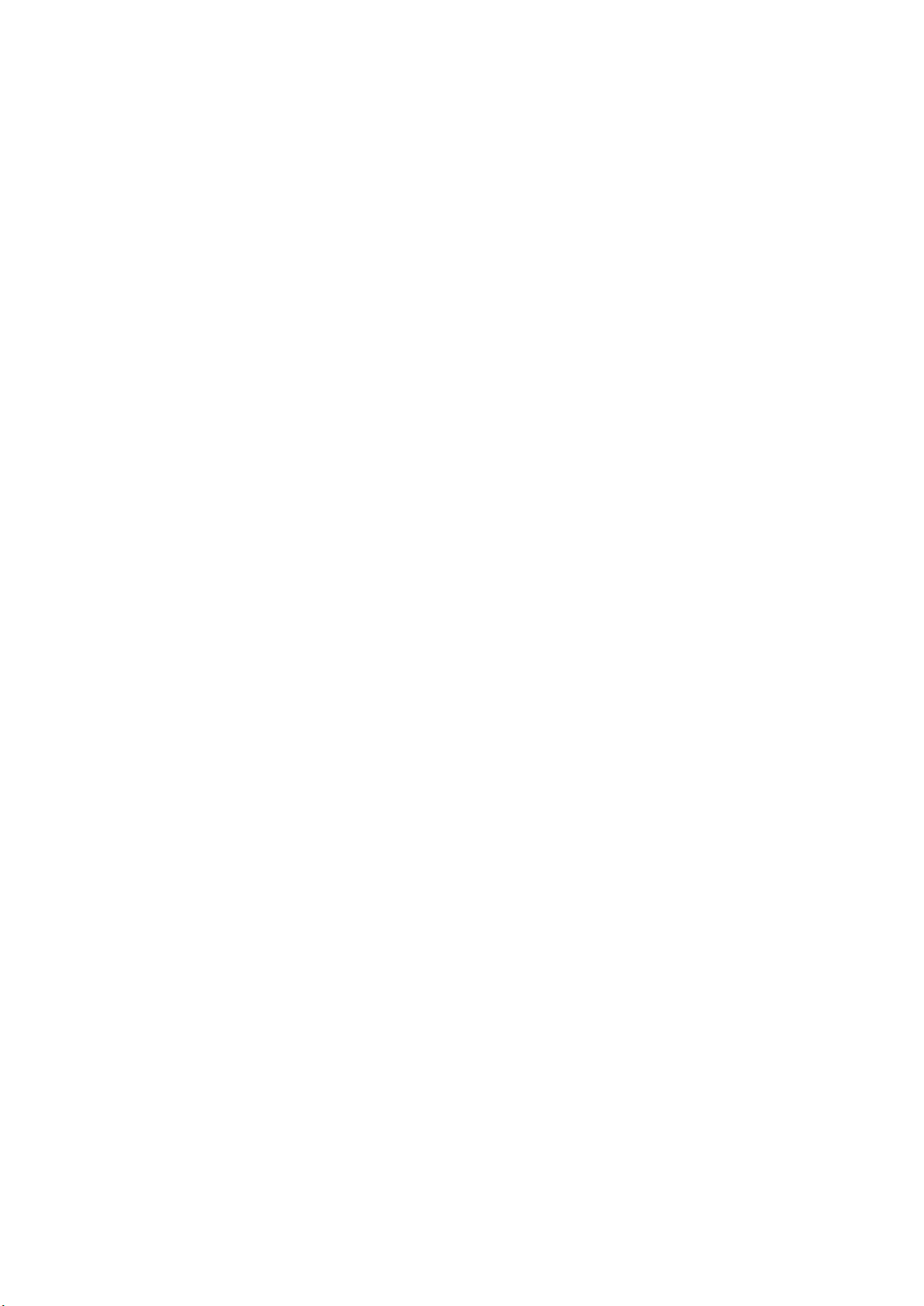
If you are allergic to paint or metal parts of the product, the skin may be itching, inflammation
or swelling, etc. If this occurs, please stop using and consult a doctor.
Please do not use your device in the hospital, aircraft, car or other places where will be
interfered by channel. Doing this may cause device breakdown, personal injury or property
damage.
Please protect your hearing and ears when using headphones.
. Over exposure to loud sounds can cause hearing damage.
. Always turn the volume down and then insert the headphones into the sound source, and listen
to the music with the minimum volume set.
.Please ensure that the headphones are not wrapped around the nearby objects.
If the device is broken or damaged, do not continue to use.
Broken glass may hurt your hands and face.
Use the battery, charger, accessories and supplies that approved by manufacturer.
Not responsible for the user’s safety by using accessories or supplies that not approved by the
original factory.
Please do not remove, modify or repair the device.
Any change or modification of the device will not be guaranteed by the manufacturer.
When cleaning the device, please note the following items.
.Please use a clean soft cloth or cotton swab to wipe the device and its lens.
.Please do not use chemicals or cleaning agents, otherwise it may fade the device shell or corrode
it.
. Please do not wash the foam pad, otherwise it may cause the quality degradation of the foam
pad.
Please be caution when use or store the device and charger.
. Please do not place the battery or device in a heating device (such as putting it inside or above
the microwave oven, the oven, or the radiator).
. Please do not squeeze or puncture the device.
Only allow the person with relevant qualifications to maintain the device.
If allow the person without relevant qualifications to maintain the device, it may damage the
device, and it is not under warranty.
Product user
Log in the official website
1. Product firmware update and download
2. Official after-sales service inquiry
3. Product quality can be guaranteed if purchase the product through official channel.

Product model
RT-V03
Operation system
Based on Android4.4 custom-made multidimensional system
Screen size
5.5 inch
Screen type
Sharp IPS screen
Screen resolution
1920×1080
Processor
allwinner H8
GHz
2.0 GHz
RAM
2GB
Built-in storage
16GB
Wi-Fi
support
Geomagnetic gyroscope
support
Blue tooth 4.0
support
Aspherical concave lens
focal length 42mm
Built in interface
USB、TF、3.5mm headphone jack
TF card
support
OTG function
support
Physical button
10
Battery
built-in 3200mah
Size
184*120*82mm
Weight
408g
Service hotline:
FCC Warning:
This equipment has been tested and found to comply with the limits for a Class B digital
device, pursuant to part 15 of the FCC Rules. These limits are designed to provide
reasonable protection against harmful interference in a residential installation. This
equipment generates, uses and can radiate radio frequency energy and, if not installed
and used in accordance with the instructions, may cause harmful interference to radio
communications. However, there is no guarantee that interference will not occur in a
particular installation. If this equipment does cause harmful interference to radio or
television reception, which can be determined by turning the equipment off and on, the
user is encouraged to try to correct the interference by one or more of the following
measures:
• Reorient or relocate the receiving antenna.
• Increase the separation between the equipment and receiver.
• Connect the equipment into an outlet on a circuit different from that to which the
receiver is connected.
• Consult the dealer or an experienced radio/TV technician for help.
Caution: Any changes or modifications to this device not explicitly approved by
manufacturer could void your authority to operate this equipment.

This device complies with part 15 of the FCC Rules. Operation is subject to the following
two conditions: (1) This device may not cause harmful interference, and (2) this device
must accept any interference received, including interference that may cause undesired
operation.
The device has been evaluated to meet general RF exposure requirement. The device can be used
in portable exposure condition without restriction.
