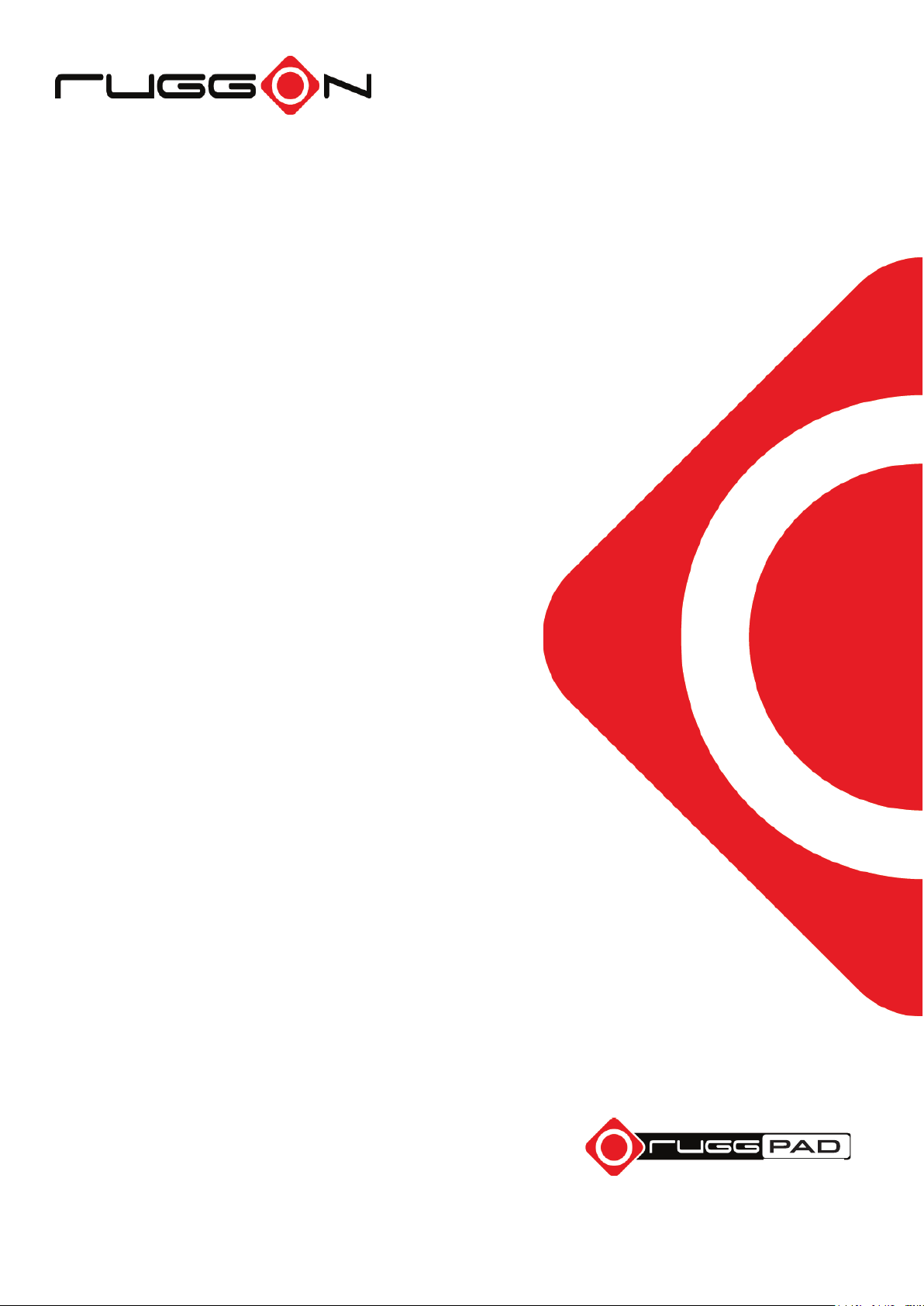
PM-521
User's Manual
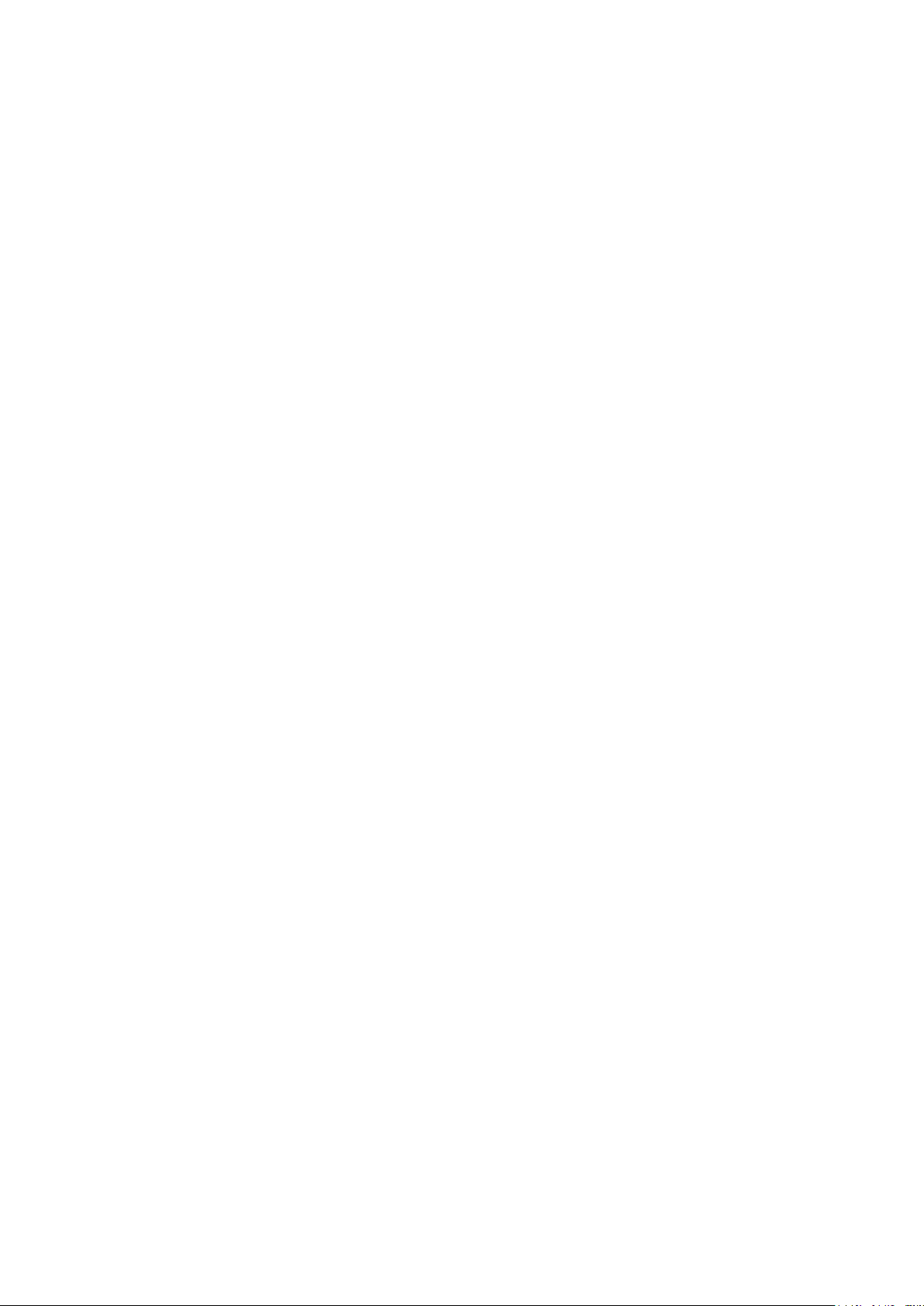
©2015 RuggON Corporation. All rights reserved.
TRADEMARKS
RuggON logo is a trademark of RuggON Corporation, registered in the United States Patent and
Trademark Office and in other countries. Microsoft and the Windows logo are either registered
trademarks or trademarks of Microsoft Corporation in the United States and/or other countries.
Microsoft products are licensed to OEMs by Microsoft Licensing, Inc., a wholly owned subsidiary
of Microsoft Corporation. The Bluetooth® word mark and logos are registered trademarks owned
by Bluetooth SIG, Inc. All other brand and product names are trademarks or registered trademarks
of their respective owners.
Images shown in this document may vary slightly from actual products at time of shipping.
Information in this manual is subject to change without notice.
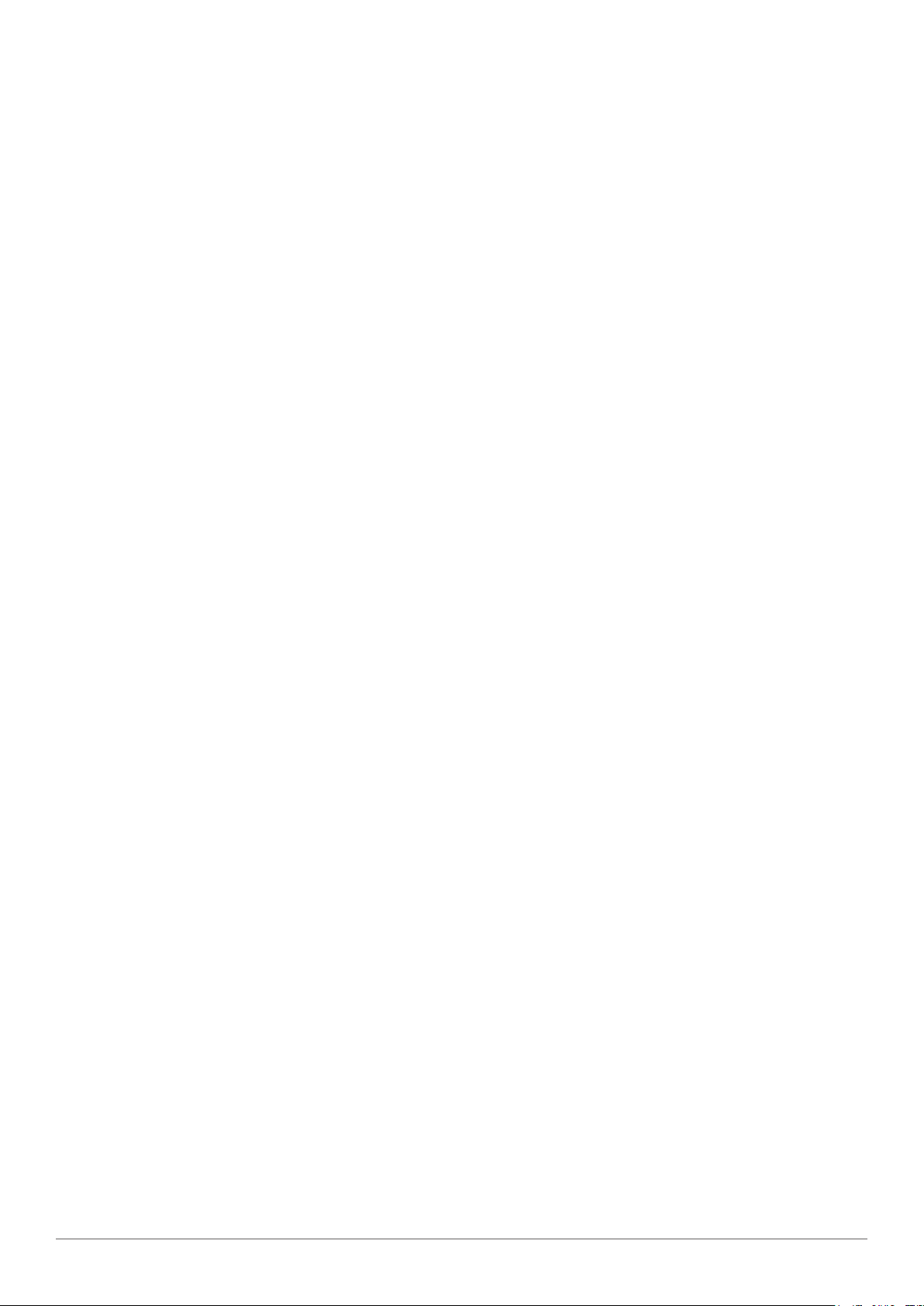
Table of Contents
About This Manual
Related Information ......................................................................................1
Conventions ..................................................................................................1
Basic Safety Guidelines
Intended Use ................................................................................................2
Maintenance and Operation Overview .........................................................2
Safety ...........................................................................................................3
Electrical Hazards .........................................................................................3
Environmental ...............................................................................................3
Radio Transmissions ....................................................................................4
Cleaning and Servicing .................................................................................4
Regulatory and Certification .........................................................................4
Lithium Battery Safety Statement .................................................................5
Chapter 1. Introduction
About This Guide ..........................................................................................7
Unpacking the Device ...................................................................................7
Technical Specifications ...............................................................................7
PM-521 Configuration Options .....................................................................9
Parts List .....................................................................................................10
Identifying the Device .................................................................................11
Dimensions .................................................................................................16
Touch Screen Features ..............................................................................17
Chapter 2. Getting Started
First Time Use ............................................................................................18
Charging the Battery ...................................................................................18
Powering the Device On and Off ................................................................19
Installing the Micro SIM Card .....................................................................20
Removing the Micro SIM Card ...................................................................21
i
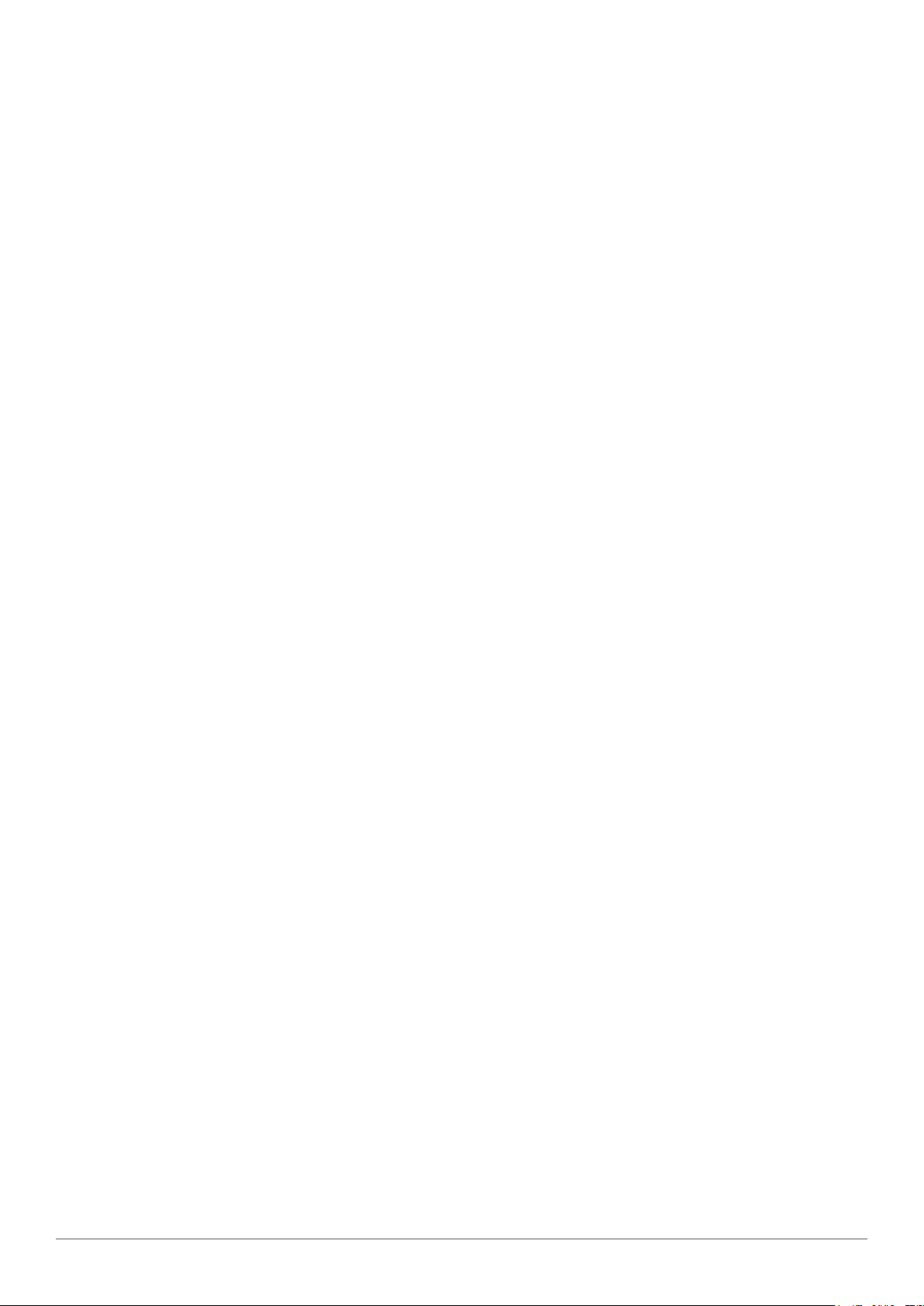
Installing the MicroSD Card ........................................................................22
Removing the MicroSD Card ......................................................................23
Using the Stylus ..........................................................................................24
Removing the Protective Film from the Display ..........................................24
Chapter 3. Operation
Opening the I/O Compartment Cover .........................................................25
Closing the I/O Compartment Cover ..........................................................26
Connecting to External Cabling ..................................................................27
Handstrap, Carrying Handle and Shoulder Strap .......................................30
Installing the Standard Battery ...................................................................34
Removing the Standard Battery .................................................................35
Connecting to a Wireless Network .............................................................36
Chapter 4. Using BIOS Setup Utility
When to Use the BIOS Setup Utility ...........................................................37
Accessing the BIOS Setup Utility ...............................................................37
Installation an Operating System ................................................................38
BIOS Passwords ........................................................................................41
EC and BIOS ..............................................................................................43
Chapter 5. Troubleshooting
Troubleshoot the Wi-Fi Connection ............................................................48
Troubleshoot Operating the Computer .......................................................49
Call Product Support ..................................................................................49
Chapter 6. Maintenance
Cleaning the Device ...................................................................................50
Returning the Device ..................................................................................50
Contacting RuggON ...................................................................................50
ii
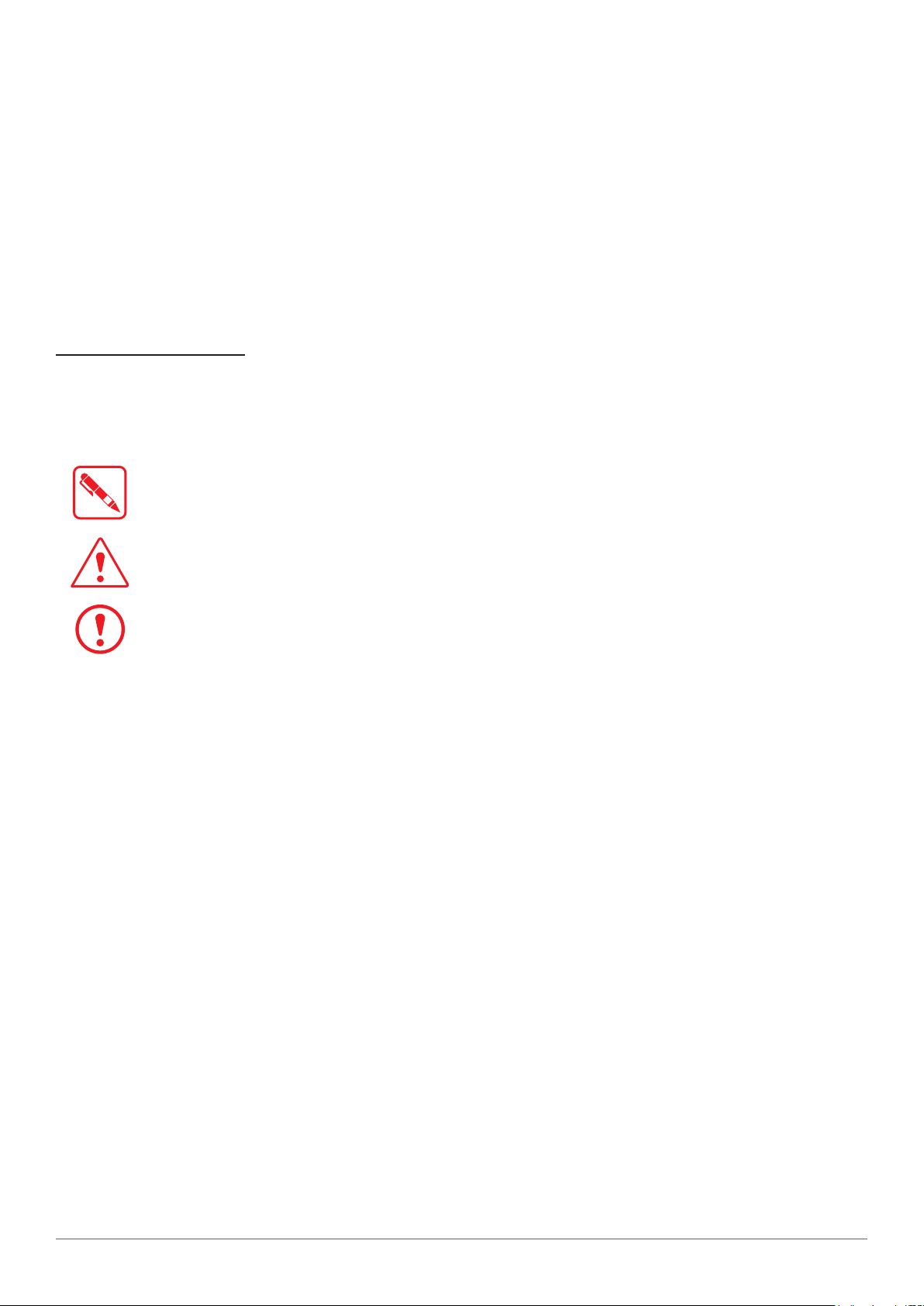
About This Manual
The PM-521 User’s Manual provides instruction for qualified personnel to follow when setting up a
new PM-521 device.
This document is intended for use by qualified personnel to compliment the training and expertise,
not to replace it.
Related Information
Current information and manuals are available for download at the following website:
http://www.ruggon.com
Conventions
Bolded or underlined text is used to emphasize the designated information.
A Note is used to provide additional information for the device or settings.
A Caution is used to warn against potential hazards or to caution against unsafe practices.
A Warning is used to identify immediate hazards for property damage, injury or death.
1
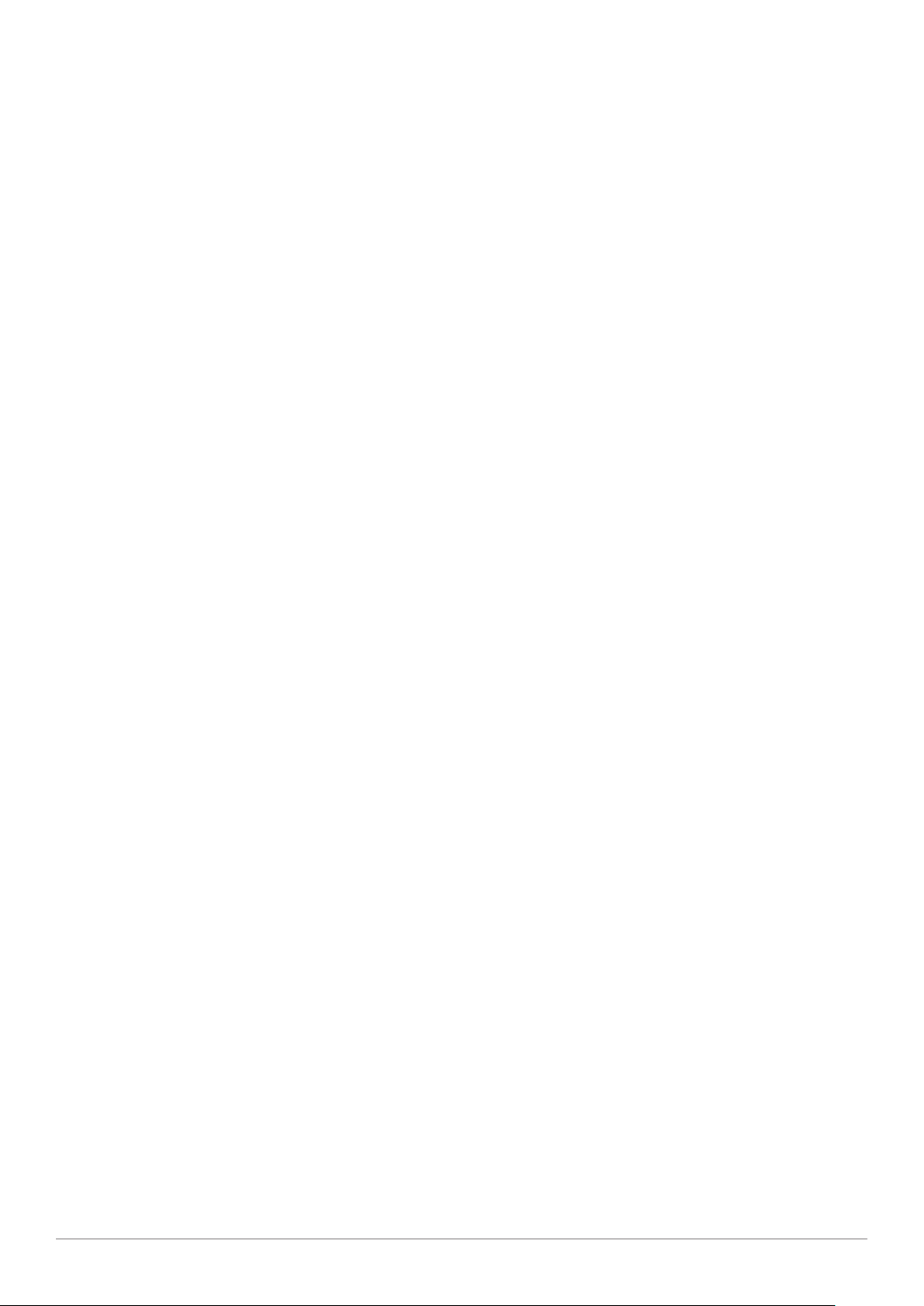
Basic Safety Guidelines
The following safety guidelines are intended to help protect the user from injury and prevent
damage to the hardware.
Do not place anything on the AC adapters power cable and make sure the cable is not
located where it can be tripped over or stepped on.
Do not cover the AC adaptor as it reduces the cooling
Do not use the AC adapter while it is inside the carrying case.
Use only the AC adapter, power cord, and batteries that are approved for use with the device.
Use of another type of battery or AC adapter may cause risk of fire or explosion.
If you use an extension cable with the AC adapter, ensure that the total ampere rating of
all products plugged in to the extension cable does not exceed the ampere rating of the
extension cable.
If the device is moved between environments with very different temperature and/ or humidity
ranges, condensation may form on or within the device. Avoid damaging the device by
allowing sufficient time for the moisture to evaporate before using the device.
When disconnecting cables, pull on the connector or on its strain relief loop, not on the
cable itself. When pulling out or plugging in the connector, keep it evenly aligned to prevent
bending the connector pins.
Intended Use
The PM-521 rugged tablet is equipped with multi-functional terminals for stationary and mobile
applications in industrial environments such as logistics, warehousing, fleet management,
manufacturing and the automotive industry.
Read the safety guidelines thoroughly before starting any servicing on the device. Read the
guidelines before powering up the device, and keep this document for later use.
The operator is solely responsible for any damage resulting from unauthorized modifications to the
device.
Unintended Application Use
The device is not designed for use in life-support systems or critical safety/security systems where
system malfunction can lead to the direct or indirect endangerment of human life. The operator is
fully responsible for using the device in these situations.
Maintenance and Operation Overview
The PM-521 is designed and manufactured according to strict controls and following the stated
safety regulations. The following list identifies incorrect operating uses of the PM-521. Incorrect
use of the PM-521 can lead to hardware damage, safety issues and possible risk to personnel
health:
The PM-521 is under operation by untrained personnel;
The PM-521 is not maintained as recommended;
The PM-521 is not used as intended.
2
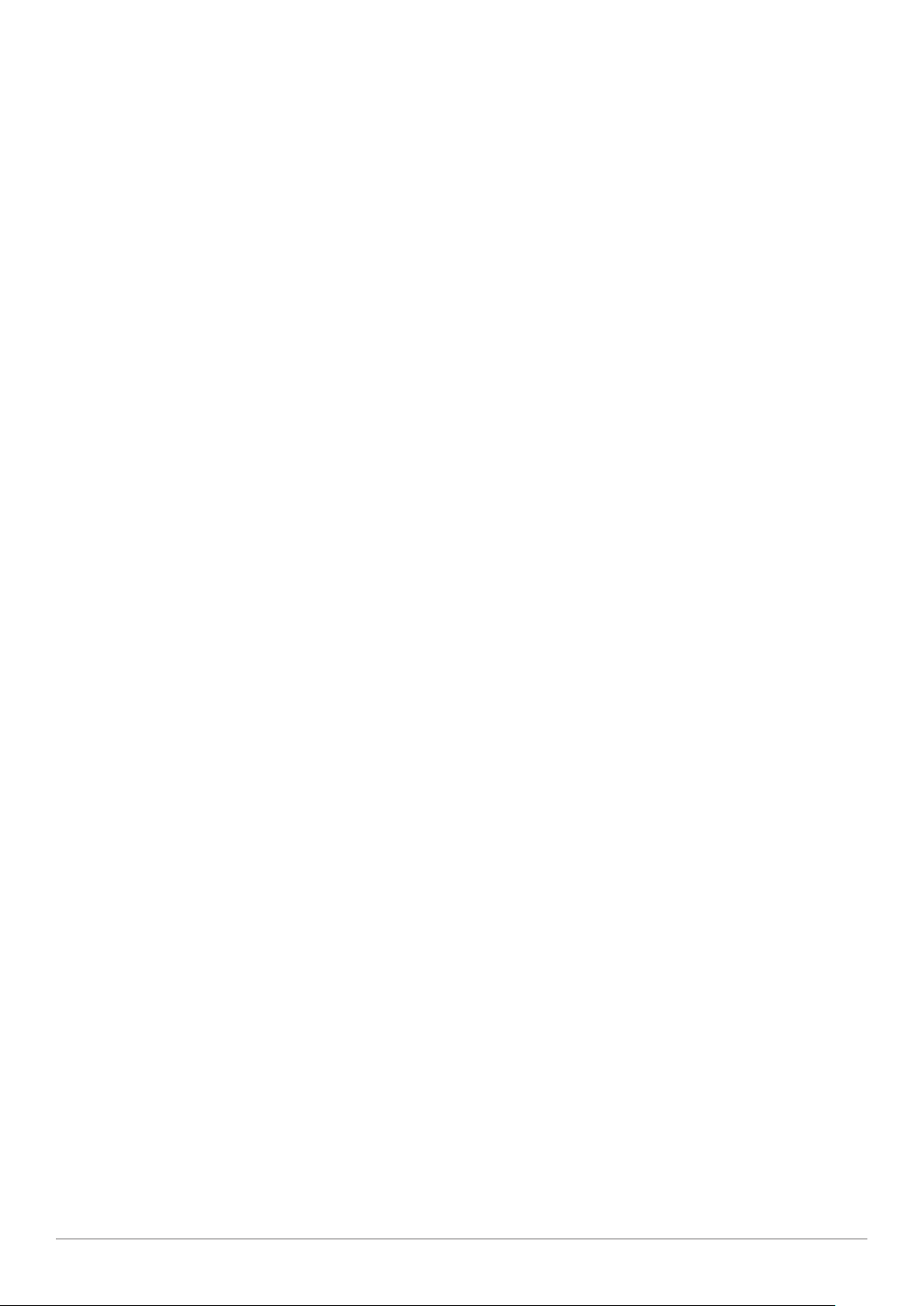
Safety
To prevent injury and damage, read the following safety guidelines prior to operating the
device. The manufacturer assumes no liability for any and all damages arising from misuse or
noncompliance with these guidelines.
Electrical Hazards
Cleaning/Servicing: Power Off the PM-521
Disconnect the PM-521 from power before cleaning or servicing it.
Power Adapter
Contact an authorized service personnel for repairs to the power pack. In the event of a blown
fuse after replacing the fuse, contact an authorized service personnel to avoid electrical shock.
Use only Supplied Power Cables
RuggON power cables meet industrial requirements for low-temperature flexibility, UV resistance,
and oil resistance. Use only supplied power cables from RuggON.
If other power cables are used, the following may apply:
The operator is solely responsible for the resulting damage;
All RuggON warranties are void.
Environmental Hazards
Do not use the PM-521 in locations near/with flammable gases or vapor.
The use of electrical equipment in explosive environments can be dangerous.
Turn off the device when near a gas station, fuel depot, chemical plant or a place where
blasting operations take place.
Environmental
Ambient Temperature
The PM-521 operates on the basis of a passive cooling concept which internal waste heat is
released via the housing surface and requires fresh airflow in the environment.
Operating the PM-521 with no fresh cooling air may cause overheating and damage to the
device.
The operating environment should not be enclosed to prevent the cool air being heated by
the heat waste from the device.
Connecting and Disconnecting External Devices
To prevent the considerable damage, the PM-521 and the external device should be disconnected
from power when connecting/disconnecting excluding USB devices.
3
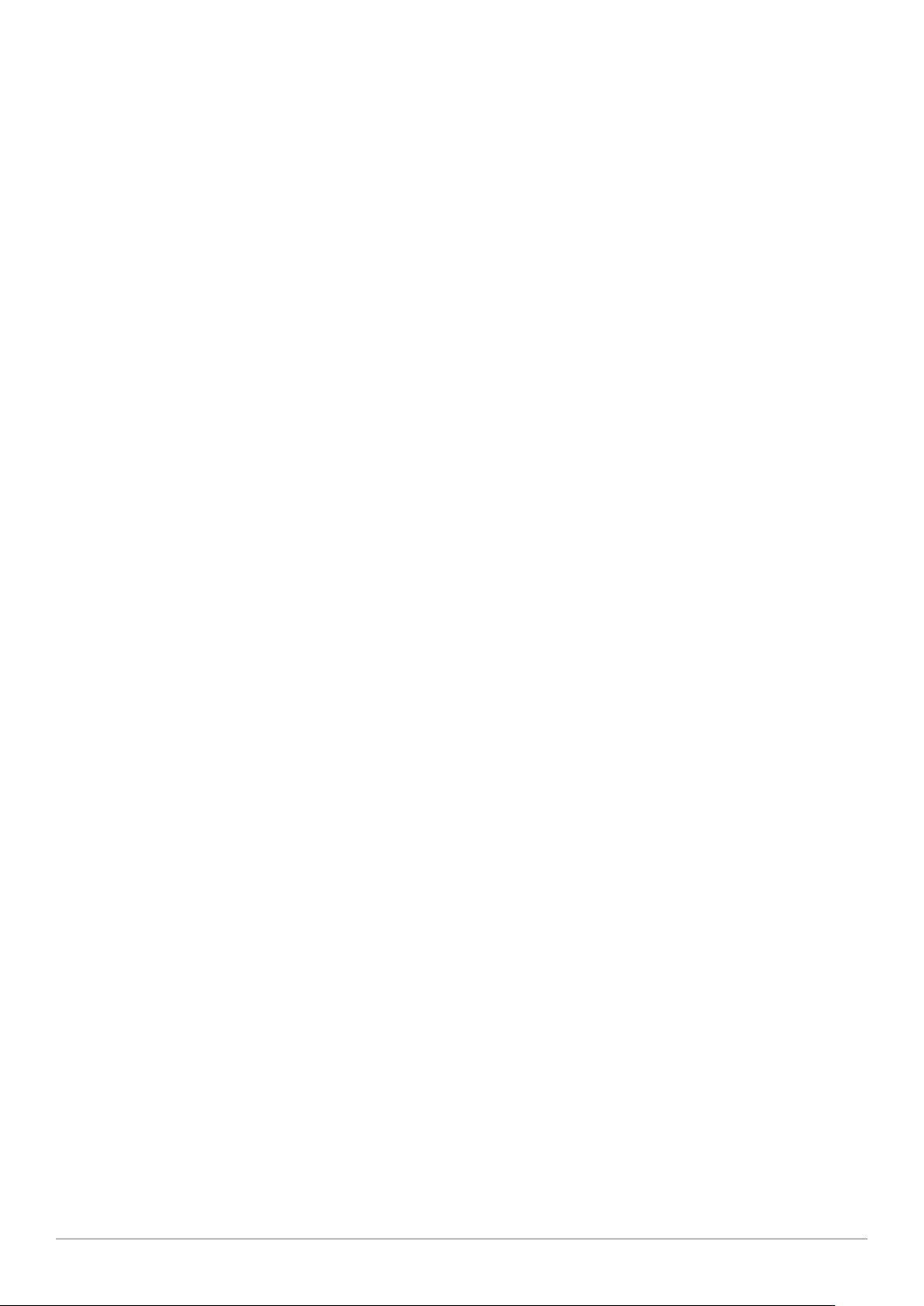
Only Use Authorized Accessories
Only use the supplied cables, power packs and other accessories that have been tested and
approved by RuggON. Contact your local distributor for further information.
Radio Transmissions
Permitted Transmission Power
Follow the national regulations for the maximum permitted transmission power.
The operator is solely responsible for this type of operation.
Radio Frequency Limited Locations
Considering the radio frequency limitation in hospitals and aircraft, the PM-521 can only be
installed with permission.
Industrial computers may affect the function of implanted medical devices such as pacemakers
and may cause malfunction.
Cleaning and Servicing
Disconnect the PM-521 from power before cleaning or servicing.
Never clean the PM-521 with compressed air, a pressure washer or a vacuum cleaner.
If necessary, clean the housing of the PM-521 with a damp cloth.
Clean the touch-screen with a nonabrasive cloth.
Regulatory and Certification
FCC
This equipment has been tested and found to comply with the limits for a Class B digital device,
pursuant to part 15 of the FCC Rules. These limits are designed to provide reasonable protection
against harmful interference when the equipment is operated in a commercial environment.
This equipment generates, uses, and can radiate radio frequency energy and, if not installed
and used in accordance with the instruction manual, may cause harmful interference to radio
communications. Operation of this equipment in a residential area is likely to cause harmful
interference in which case the user will be required to correct the interference at his own expense.
However, there is no guarantee that interference will not occur in a particular installation. If
this equipment does cause harmful interference to radio or television reception, which can be
determined by turning the equipment off and on, the user is encouraged to try to correct the
interference by one or more of the following measures:
Reorient or relocate the receiving antenna.
Increase the separation between the equipment and receiver.
Connect the equipment into an outlet on a circuit different from that to which the receiver is
connected.
4

Consult the dealer or an experienced radio / TV technician for help.
Any changes or modifications not expressly approved by the grantee of this device could void the user¡s
authority to operate the equipment.
This device is operation in 5.15 - 5.25GHz frequency range, then restricted in indoor use only, Outdoor
operations in the 5.15 - 5.25GHz is prohibit.
This device is slave equipment; the device is not radar detection and not ad-hoc operation in the DFS
band.
Labeling Requirements
This device complies with Part 15 of the FCC Rules. Operation is subject to the following two
conditions: (1) this device may not cause harmful interference, and (2) this device must accept any
interference received, including interference that may cause undesired operation.
RF Exposure Information (SAR)
This device meets the government¡s requirements for exposure to radio waves. This device is
designed and manufactured not to exceed the emission limits for exposure to radio frequency (RF)
energy set by the Federal Communications Commission of the U.S. Government.
The exposure standard employs a unit of measurement known as the Specific Absorption Rate,
or SAR. The SAR limit set by the FCC is 1.6 W/kg. Tests for SAR are conducted using standard
operating positions accepted by the FCC with the EUT transmitting at the specified power level in
different channels.
The highest SAR value for the device as reported to the FCC is 1.19 W/kg when placed next to the
body.
CE Marking
This product has passed the CE test for environmental specifications when shielded cables are
used for external wiring. We recommend the use of shielded cables. Please contact your local
representative for ordering information.
This product has passed the CE test for environmental specifications. Test conditions for passing
included the equipment being operated within an industrial enclosure. In order to protect the
product from being damaged by ESD (Electrostatic Discharge) and EMI leakage, we strongly
recommend the use of CE-compliant industrial enclosure products.
R&TTE
This device complies with the essential requirements of the R&TTE Directive 1999/5/EC.
This device is classified as class 2 in Article 1(2) of Decision 2000/299/EC due to its capability of
operating WLAN in the band 5.15 to 5.35 GHz.
CB
This device complies with
IEC 60950-1:2005+A1:2009+A2:2013
EN 60950-1:2006+A11:2009+A1:2010+A12:2011+A2:2013
Lithium Battery Safety Statement
Lithium battery inside. Danger of explosion if battery is incorrectly replaced. Replace only with same or
equivalent type recommended by battery manufacturer.
5
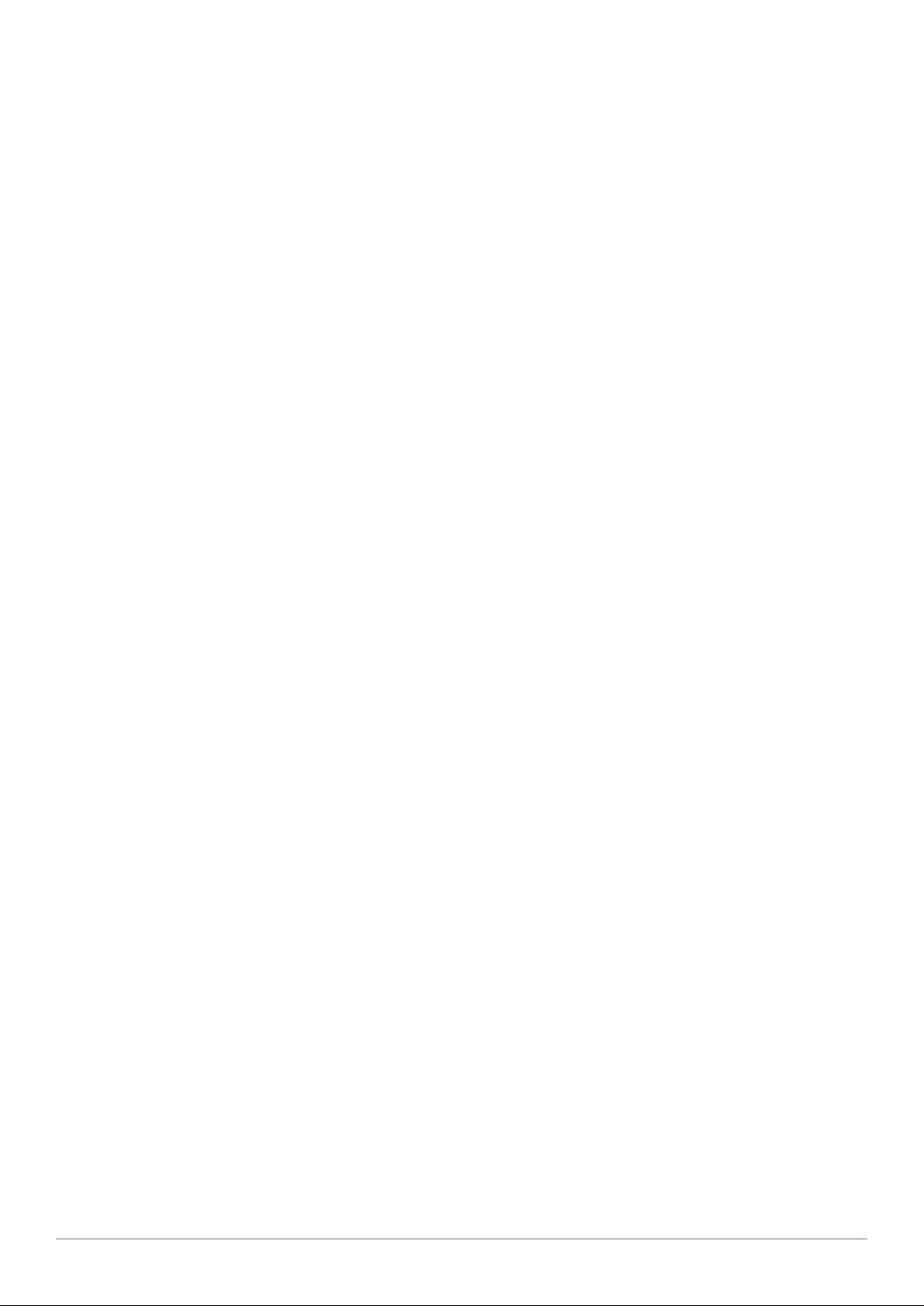
6
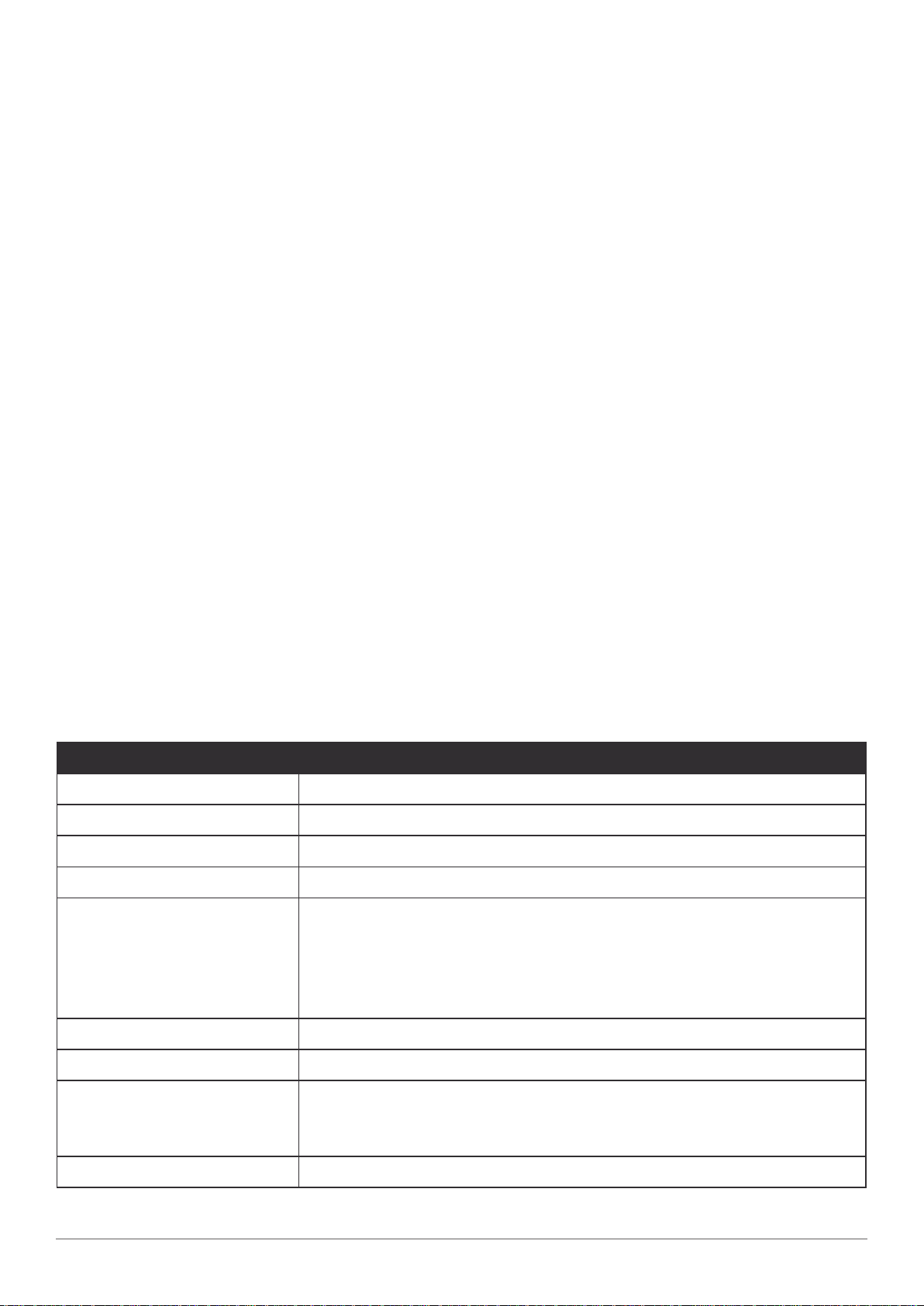
Introduction
Chapter 1. Introduction
The PM-521 is a rugged device equipped with 802.11, Bluetooth and GNSS for wireless data
communications.
The PM-521 is a rugged 10.1” tablet computer capable of 1920 x 1200 resolution.
The PM-521 supports the following operating systems:
Windows
Windows
Windows
Windows
Android™ 4.4 (by request)
About This Guide
The PM-521 User Manual provides instruction for qualified personnel to use as a guide for setup
of the device. This document is not intended to replace the training and expertise of the end-user.
®
Embedded 8.1 Industry 64bits
®
Embedded Standard 7 64bits
®
7 Professional 64bits
®
Embedded Standard 8 64bits
Unpacking the Device
Before you begin the installation or configuration process make sure to inspect all components
and accessories. Contact your representative if there are any missing or damaged items. See
“Contacting RuggON” on page 50.
Technical Specifications
Table 1. Technical Specications
Item Description
Display 10.1-inch LED Backlight, 1920 (W) x 1200 (H) WUXGA
Touch screen 10-point capacitive touch screen
Brightness 1000 nits
CPU Intel Dual Core Atom E3827 1.75 GHz (Bay Trail)
®
Embedded 8.1 Industry 64bits
®
Embedded Standard 7 64bits
®
7 Professional 64bits
®
Embedded Standard 8 64bits
Operating System
(Optional)
Windows
Windows
Windows
Windows
Android™ 4.4 (by request)
RAM DDR3L@1333 MHz 4 GB RAM (8 GB by request)
Storage mSATA SSD 120 GB (optional: 240 GB)
Standard hot swappable battery: 10.8V, 4500mAh, Li-polymer
Battery
Power Supply AC 100V ~ 240V, 50~60Hz input; 19VDC@3.42A, 65W
Extended hot swappable battery: 10.8V, 9000mAh, Li-polymer
(optional)
7
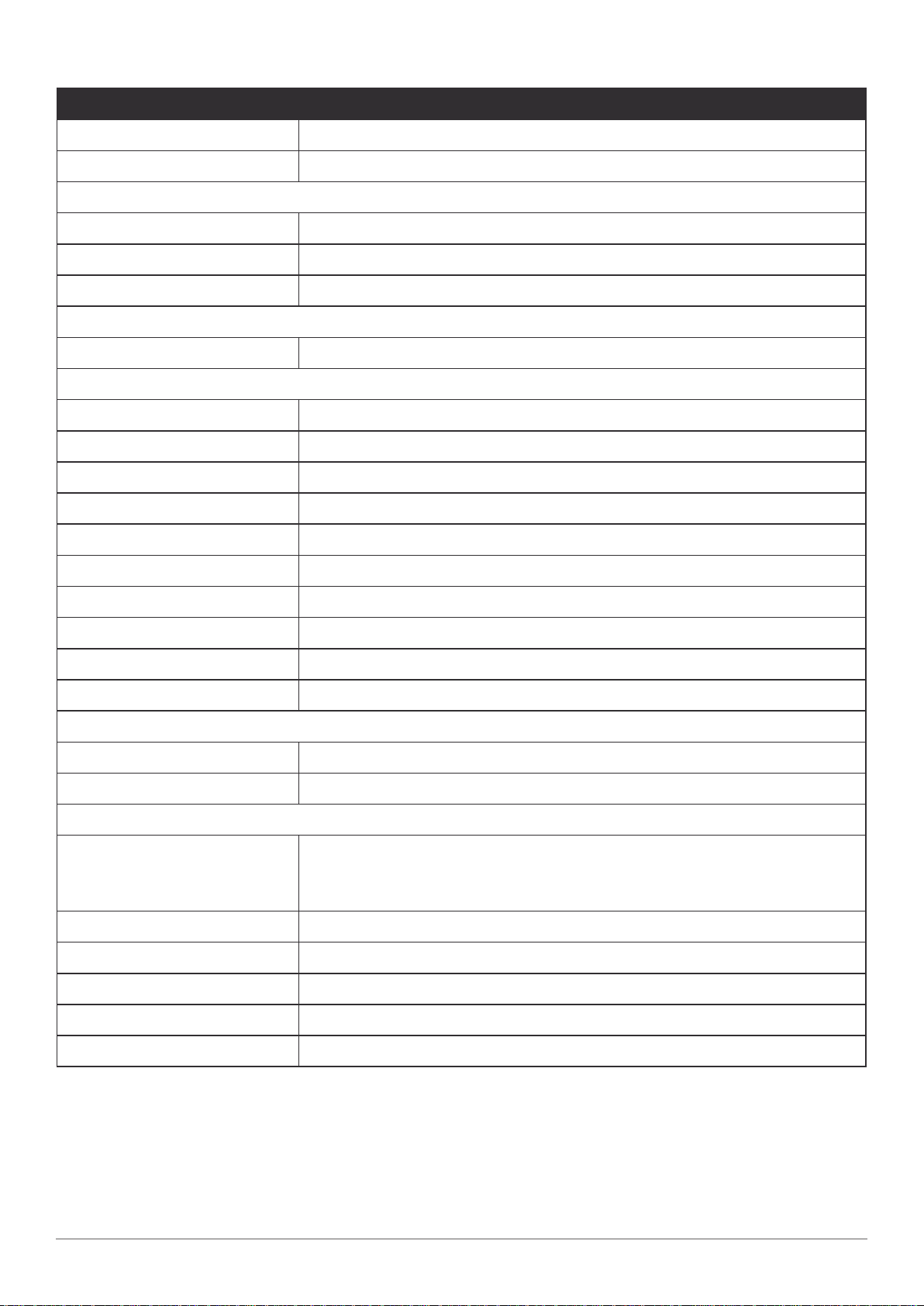
Introduction
Item Description
Dimensions (W x H x L) 280 mm (11”) x 23 mm (0.9”) x 195 mm (7.7”)
Weight 1.33 kg (2.93 lbs)
Wireless
WLAN Wi-Fi IEEE 802.11 a/b/g/n/ac
Bluetooth Bluetooth V4.0
WWAN (Optional) Optional for 3.5G or 4G LTE
Sensor
Sensor Gyroscope, G sensor, E-compass, Light sensor
I/O
Docking Connector 12-pin
DC-IN Jack x1
Micro SIM Card Slot x1
MicroSD Slot x1
Audio Jack x1; headphone / microphone combo
USB 3.0 x1; type A
USB 2.0 x1; type A
RS-232 x1
Micro HDMI x1
Ethernet x1
Security
TPM TPM 1.2
BIOS On/Off for I/Os Yes
Data Collection
Front: 2.0 Mega-Pixels camera
Camera
GNSS Yes
NFC Optional
Rear: 5.0 Mega-Pixels camera with LED auxiliary light and
Auto-focus
Barcode Reader Optional
Magnetic Stripe Reader Optional
Smart Card Reader Optional
8

Item Description
Rugged Specifications
Drop 153 cm (5 feet), 26 drops on plywood
Vibration (MIL-STD-810G Method 514.6 Category 4,
Fig 514.6C-1, Fig 514.6C-2, Fig 514.6C-3)
Drop (MIL-STD-810G Method 516.6 Procedure IV)
Mechanical shock
MIL-STD 810G
(MIL-STD-810G Method 516.6 Procedure I, Procedure V)
Operation and storage temperature
(MIL-STD-810G Method 501.5 and 502.5)
Humidity MIL-STD-810G Method 507.5 Humidity Procedure II
Aggravated Cycles (Fig 507.5-7)
IP rating IP65
Introduction
Operating Temperature
Range
Storage Temperature
Range
Humidity 5-95% without condensation
-20°C (-4°F) to 50°C (122°F)
-30°C (-22°F) to 70°C (158°F)
PM-521 Configuration Options
The following options are available for the PM-521:
NFC module
Barcode reader
Smart card reader
High capacity battery
3.5G or 4G LTE
9

Introduction
Parts List
The PM-521 is shipped with the following items. All other accessories are sold and ordered
separately. For help, contact your local RuggON sales representative. See “Contacting RuggON”
on page 50.
fn
f1
f2
f
n
PM-521
Power Adapter Stylus 2-Point Carrying Handle
2-Point Shoulder Strap 4-Point Handstrap
Hitch D-rings
(Attaching straps)
10

Identifying the Device
Overview
1
fn
f1
f2
Introduction
2
3
f
n
4
6
5
Figure 1. Overview
Table 2. Overview
No Item Description
1 Left view See “Side View” on page 14 for further information.
2 Front view See “Front View” on page 12 for further information.
3 Rear view See “Rear View” on page 15 for further information.
4 Right view See “Side View” on page 14 for further information.
5 Rubber bumpers
6 Bottom view See “Bottom View” on page 13 for further information.
Easy to grip rubber bumpers enable the rugged tablet to withstand
shocks and drop for use in demanding environments.
11

Introduction
Front View
1
2
14
13
12
fn
f1
f2
8 791011
Figure 2. Front View
Table 3. Front View
No Item Description
1 Front camera 2.0 Mega-Pixels camera.
3
4
5
fn
6
2 Touch screen 5-point capacitive touch.
3 Barcode trigger If barcode scanner is installed, press to scan.
4 Battery LED Display battery status, see “LED Status” on page 13.
5 Wi-Fi LED The Wi-Fi LED lights to indicate Wi-Fi is enabled.
6 FN LED The FN LED lights when the function switch on.
7 Home key Windows® 8 home key.
8 Volume + Volume increase.
9 Volume - Volume decrease.
10 Power key Turns the PM-521 on or off.
11 Power LED The power LED lights when the device is on.
12 F2 key Programmable function key.
13 F1 key Programmable function key.
14 FN key Programmable function key.
12

LED Status
Table 4. LED Status
Item Status Description
Power
Introduction
Green: On Power on
Off Power off
Green: On Fully charged
Amber: On Charging
Battery
FN
Wi-Fi
Bottom View
Amber:
Blinking
Off Not charging / no battery
Blue: On FN function switch on
Blue: Off FN function switch off
Blue: On Wi-Fi on
Blue: Off Wi-Fi off
Low power < 15%
1
2 3
Figure 3. Bottom View
Table 5. Bottom View
No Item Description
1 Docking connector 12 pin connector for docking onto a station.
2 Kensington lock Lock the PM-521 to a stationary object for security.
3 Pass-through Dual pass-through for WLAN, GNSS and WWAN.
13

Introduction
Side View
Left view
Right view
12
1
2
3
4
2.0
ON
OFF
SDSIM
3.0
6
13
7
8
9
10
11
5
Figure 4. Side Views
Table 6. Side View
No Item Description
Left I/O
1
compartment
cover
Open to access the USB 2.0 port.
14
15
2 Micro HDMI Connect HDMI devices to the PM-521.
3 MicroSD slot Insert microSD card in to the slot.
Left I/O
4
compartment
cover
5 Tether hole Stylus can be tethered to it.
6 USB 2.0 Connect USB devices to the PM-521.
7 Battery switch Switch to ON to provide power from the backup battery.
8 Micro SIM slot Insert micro SIM card for 3G or 4G LTE communication function.
9 USB 3.0 Connect USB devices to the PM-521.
10 Audio jack Connect a 3.5 mm jack for a headphone or external speakers.
11 Ethernet Connect the PM-521 to an Ethernet (RJ-45) cable.
12 DC-IN jack Insert power connector to charge battery.
13 RS-232 Connect the PM-521 to a serial device.
14 DC-IN cover Open to access the DC-IN jack.
Right I/O
15
compartment
cover
Open to access the left I/O ports.
Open to access the right I/O port.
14

Rear View
Introduction
3 421
55
Figure 5.
Rear View
Table 7. Rear View
No Item Description
1 Battery To install a battery, an external battery is optional.
2 Rear camera 5.0 Mega-Pixels camera with LED auxiliary light.
3 Barcode reader For installing a barcode reader (Optional).
4 NFC sensing area For detecting NFC devices. (Optional)
5 Securing holes
6 Expansion bay Remove the cover to find the expansion accessory connector.
7 Stylus holder Place stylus here.
Secure the bumpers and the D-rings for the handstrap and shoulder
strap.
7 6
15

Introduction
Dimensions
The following image lists the device dimensions without add-ons (mm/inches).
280 / 11
28 / 11
fn
f1
f2
fn
195 / 7.7
19.5 / 7.7
Figure 6. Front View Dimensions
23 / 0.9
2.3 / 0.9
Figure 7. Side View Dimensions
16

Introduction
Touch Screen Features
Always use the point of the stylus for clicking or making strokes on the touch screen.
Never use an actual pen, pencil, or sharp/abrasive object on the touch screen.
The stylus is used as if it were a pen or pencil. Touch the screen with the tip of the stylus then
remove the stylus from the screen.
After each use, replace the stylus in the stylus holder for proper care and to preserve the life of the
stylus.
Using a stylus is similar to moving the mouse pointer then left-clicking icons on a desktop
computer screen.
The following actions are available through the use of the stylus:
Open applications
Choose commands in menu
Select options in dialog box or drop-down menu
Drag the scroll bar
Drag across the text to select content
Place the cursor in a text box before typing
A right click is generated by tapping the mouse icon in the system tray. After tapping, the mouse
icon highlights the right button of the icon in red. The next touch screen tap is treated as a right
click. The mouse icon returns to the left button highlighted in red so subsequent taps are treated
as left clicks.
A stylus replacement kit is available.
To prevent damage or malfunction, always dry the touch screen when wet.
17

Getting Started
ON
OFF
SIM
Chapter 2. Getting Started
This section provides an outline of the steps necessary to setup a new PM-521. A detailed guide
follows the listed items, see as follows.
For additional technical assistance, contact your RuggON representative. See “Contacting
RuggON” on page 50.
It is recommended to installing or remove accessories on a clean, well-lit work
surface. To protect yourself and the device from electrostatic discharge, wear antistatic wrist straps or place the device on an anti-static mat.
First T ime Use
1. Open the left I/O compartment cover. See “Opening the I/O Compartment Cover” on page
25.
2. Switch the switch to the ON position.
Figure 8. Switching the Battery Switch
3. Close the left I/O compartment cover. See “Closing the I/O Compartment Cover” on page
26.
Charging the Battery
When you use the AC adapter to connect your PM-521 to a power outlet, the standard and
external (optional) battery will automatically begin to recharge.
While the battery is charging, the power LED will be active. When the battery is fully charged, the
power LED is lit a solid green.
1. Flip open the DC-IN cover to expose the DC-IN jack.
18
Figure 9. Opening the DC-IN Cover

2. Connect the AC adapter to the DC-IN port.
fn
Figure 10. Connecting the AC Adapter
After charging the battery, disconnect the AC adapter and close the DC-IN cover.
1. Insert one end of the cover first and angle the cover to seat it in place.
2. Push in the cover to seal the DC-IN compartment.
Getting Started
Figure 11. Closing the DC-IN Cover
The DC-IN cover must be inserted correctly to prevent internal damage to the device.
Powering the Device On and Off
Powering On the Device
Only power on the PM-521 after connecting all of the peripherals and cabling.
1. Press and hold the power button until the screen lights. The device runs through the start up
sequence and powers up.
Figure 12. Power On the PM-521
19

Getting Started
Powering Off the Device
Start screen:
Tap > Shut down.
Desktop screen:
1. Tap and hold at the bottom left corner of the Desktop screen.
2. Tap Shut down or sign out > Shut down.
Both Start screen and Desktop screen:
1. Display charm bar and tap Settings.
2. Tap Power > Shut down.
Installing the Micro SIM Card
The device includes a micro SIM card slot for cellular and wireless connection. Only a micro SIM
card is supported in the slot.
Check with your network or cellular service provider for availability and cost rates.
1. Power off the PM-521. See “Powering Off the Device” on page 20.
2. Open the left I/O compartment cover. See “Opening the I/O Compartment Cover” on page
25.
3. Locate the micro SIM slot in the left I/O parts.
Left view
2.0
ON
OFF
SDSIM
3.0
Micro SIM Slot
20
Figure 13. Left View: Locating the Micro SIM Slot

Getting Started
ON
OFF
3.
SDSIM
4. Take the micro SIM card from its packaging.
5. The micro SIM card has a corner missing. Align the SIM card with the slot making sure that
the corners match.
6. Insert the micro SIM card and press it in until an audible click sounds.
Figure 14. Installing the Micro SIM Card
7. Close the left I/O compartment cover. See “Closing the I/O Compartment Cover” on page
26.
Removing the Micro SIM Card
1. Power off the PM-521. See “Powering Off the Device” on page 20.
2. Open the left I/O compartment cover. See “Opening the I/O Compartment Cover” on page
25.
3. Locate the micro SIM slot in the left I/O parts.
Left view
2.0
ON
OFF
SDSIM
3.0
Micro SIM Slot
Figure 15. Left View: Locating the Micro SIM Slot
21
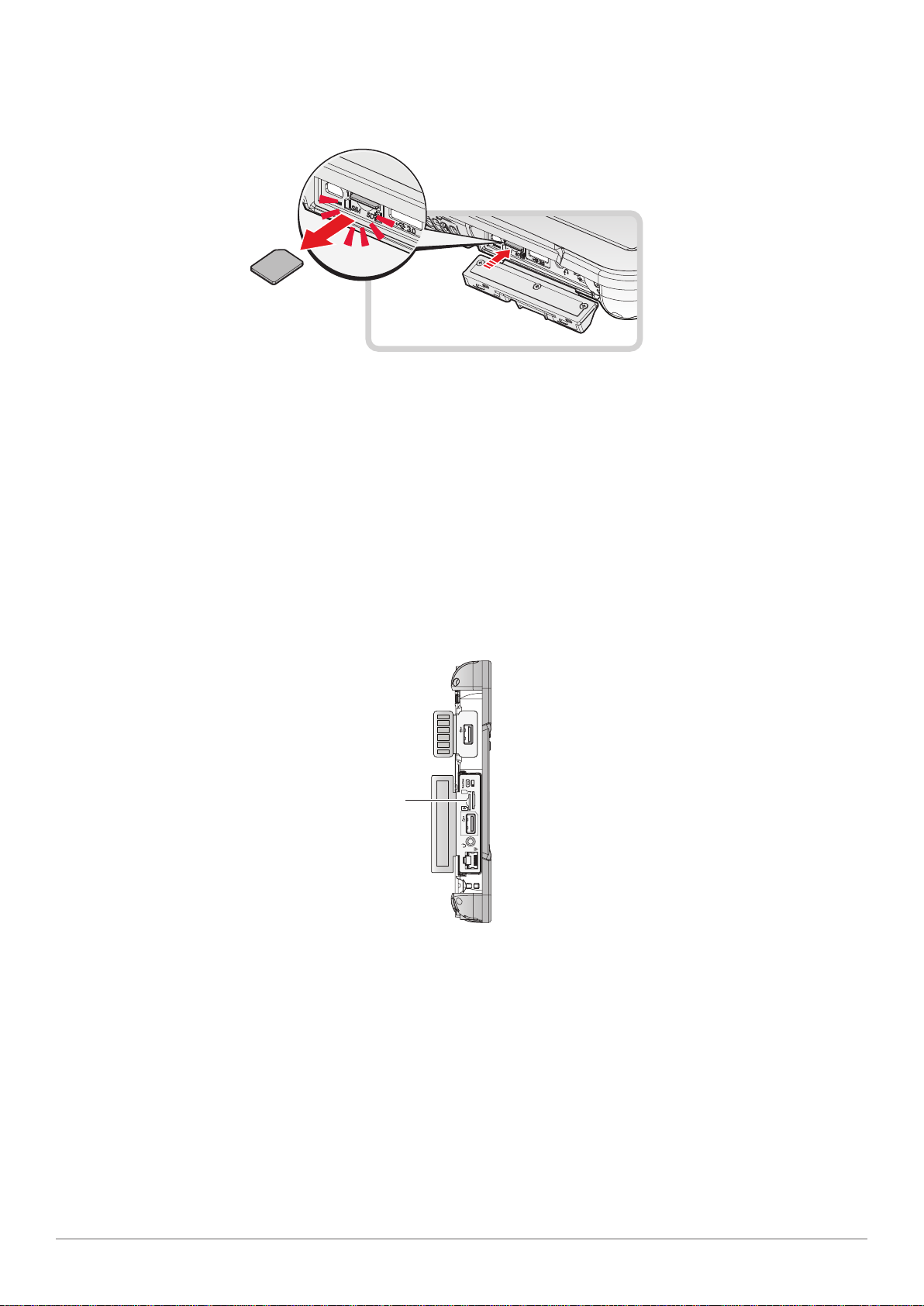
Getting Started
4. Press the micro SIM card in and release it. The card springs out.
5. Grasp the micro SIM card and remove it from the slot.
Figure 16. Removing the Micro SIM Card
6. Close the left I/O compartment cover. See “Closing the I/O Compartment Cover” on page
26.
Installing the MicroSD Card
The device supports microSD card for easier data storage.
1. Open the left I/O compartment cover. See “Opening the I/O Compartment Cover” on page
25.
2. Locate the microSD slot in the left I/O parts.
Left view
2.0
ON
OFF
MicroSD Slot
Figure 17. Left View: Locating the MicroSD Slot
SDSIM
3.0
22

Getting Started
ON
OFF
3.
SDSIM
3. The microSD card has a beveled edge. Align the microSD card with the slot making sure that
the corners match.
4. Insert the microSD card and press it in until an audible click sounds.
Figure 18. Installing the MicroSD Card
5. Close the left I/O compartment cover. See “Closing the I/O Compartment Cover” on page
26.
Removing the MicroSD Card
1. Open the left I/O compartment cover. See “Opening the I/O Compartment Cover” on page
25.
2. Locate the microSD slot in the left I/O parts.
Left view
2.0
ON
OFF
MicroSD Slot
Figure 19. Left View: Locating the MicroSD Slot
SDSIM
3.0
23

Getting Started
3. Press the microSD card in and release it. The card springs out.
4. Grasp the microSD card and remove it from the slot.
Figure 20. Removing the MicroSD Card
5. Close the left I/O compartment cover. See “Closing the I/O Compartment Cover” on page
26.
Using the Stylus
Following the information below when using a stylus:
Use only the included stylus to touch the screen. Do not place any objects on its surface and
do not press down strongly with sharp-pointed or hard objects that may leave marks (e.g.,
nails, pencils and ball point pens).
Use the stylus only for touching the screen. Using it for any other purpose may damage the
stylus and result in scratches on the screen.
The pointer cannot follow the stylus movement if you move the stylus too quickly.
To make a selection, tap the screen once with the stylus. To double-click, tap twice without
pausing. To do a right-click, tap the screen once and hold the tip of the stylus on the screen, the
right-click icon appears.
Removing the Protective Film from the Display
The front display of the PM-521 is protected during transport by a transparent film. This film should
remain on the front display during assembly to avoid damage to the front display surface.
Only remove the film once all of the assembly work has been completed.
fn
f1
f2
fn
24
Figure 21. Removing the Protective Film

Chapter 3. Operation
Opening the I/O Compartment Cover
1. Place the device display side down on a clean work surface.
2. Locate the I/O compartment cover.
Operation
Right viewLeft view
Left I/O
2.0
Compartment
ON
Cover
Left I/O
OFF
SDSIM
3.0
Compartment
Cover
Figure 22. Side View: Locating the I/O Compartment Cover
3. Unlock the latch. (Only available for the left I/O compartment cover)
Right I/O
Compartment
Cover
Figure 23. Unlocking the Latch
4. Pull out the I/O compartment cover.
Figure 24. Openin the I/O Compartment Cover
25

Operation
Closing the I/O Compartment Cover
1. Place the device display side down on a clean work surface.
2. Locate the I/O compartment cover.
Right viewLeft view
Left I/O
2.0
Compartment
ON
Cover
Left I/O
OFF
SDSIM
3.0
Compartment
Cover
Figure 25. Side View: Locating the I/O Compartment Cover
3. Flip the I/O compartment cover and install.
Right I/O
Compartment
Cover
Figure 26. Installing the I/O Compartment Cover
4. Lock the latch. (Only available for the left I/O compartment cover)
Figure 27. Locking the Latch
The I/O compartment cover must be inserted correctly to prevent internal damage to the device.
26

Operation
3.0
SDSIM
Connecting to External Cabling
To prevent damage to the device, connect all cabling and accessories before
powering up the device.
Connect USB Cabling
The PM-521 have one USB 3.0 and one USB 2.0 ports for connecting USB devices, such as a
digital camera, scanner, printer, modem, and mouse. The USB ports support USB 2.0 or USB 3.0
devices.
1. Open the left I/O compartment cover. See “Opening the I/O Compartment Cover” on page
25.
2. Connect to USB device via USB cable.
Figure 28. Connect USB 2.0 Cabling
Figure 29. Connect USB 3.0 Cabling
27

Operation
3.0
3.0
Connect Ethernet Cabling
The PM-521 provide have a Ethernet port for connecting Ethernet.
Use a shielded cable is required to maintain emissions and susceptibility compliance.
1. Open the left I/O compartment cover. See “Opening the I/O Compartment Cover” on page
25.
2. Connect LAN cable to Ethernet port on the PM-521.
Figure 30. Connect Ethernet cabling
Connect Audio Cabling
For higher audio quality, you can send sound through external audio devices such as speakers,
headphones, or earphone using audio connector.
1. Open the left I/O compartment cover. See “Opening the I/O Compartment Cover” on page
25.
2. Connect the audio cable.
Figure 31. Connect Audio Cabling
28

Operation
ON
OFF
3.
SDSIM
Connect Micro HDMI Cabling
Connect to HDMI devices via micro HDMI cable.
1. Open the left I/O compartment cover. See “Opening the I/O Compartment Cover” on page
25.
2. Connect micro HDMI cable to micro HDMI port on the PM-521.
HD
MI
Figure 32. Connect Micro HDMI Cabling
Connect RS-232 Cabling
Connect to RS-232 devices via RS-232 cable.
1. Open the right I/O compartment cover. See “Opening the I/O Compartment Cover” on page
25.
2. Align the RS-232 cable with the port in the device and connect it.
3. Turn the locking screws on the cable to secure it to the device.
Figure 33. Connect RS-232 Cabling
29

Operation
Handstrap, Carrying Handle and Shoulder Strap
The PM-521 is equipped with a handstrap, a carrying handle and a shoulder strap for convenience
and choice. Select the accessory that is right for your needs.
The handstrap can be installed with either the shoulder strap or the carrying handle. However, the
handle and shoulder strap can not be installed together due to space constraints.
For more information, see “Connecting the Handstrap” on page 30, “Connecting the Carrying
Handle” on page 32 and “Connecting the Carrying Handle” on page 32.
Connecting the Handstrap
1. Remove the screws securing the bumpers.
2. Install the D-rings.
Make sure the D-rings are tightly secured before installing the handstrap.
Figure 34. Removing the Screws
Figure 35. Installing the D-rings
30

3. Connect the handstrap on the D-rings.
When the handstrap is installed, the stylus can be placed under the strap.
Operation
Figure 36. Connecting the Handstrap
Removing the Handstrap
1. Unlock the handstrap from the D-rings.
Figure 37. Removing the Handstrap
2. Remove the D-rings.
Figure 38. Removing the D-rings
31

Operation
3. Secure the bumper and the PM-521 with screws.
Figure 39. Securing the Screws
Connecting the Carrying Handle
1. Attach the clips to the metal loop on the bumper.
Figure 40. Connecting the Carrying Handle
Removing the Carrying Handle
1. Press in the clips to release them from the metal loop.
2. Remove the clips.
Metal Loop
Metal Loop
32
Figure 41. Removing the Carrying Handle

Connecting the Shoulder Strap
1. Attach the clips to the metal loop on the bumper.
Figure 42. Connecting the Shoulder Strap
Operation
Metal Loop
Removing the Shoulder Strap
1. Press in the clips to release them from the metal loop.
2. Remove the clips.
Figure 43. Removing the Shoulder Strap
Metal Loop
33

Operation
Installing the Standard Battery
The following instructions are for both standard and external batteries. The external battery is an
optional component. Only use components specifically designed for this device. Contact your local
representative for ordering information.
Make sure the power switch is switched to ON before installing the standard/external
battery. See “First Time Use” on page 18.
1. Place the device display side down on a clean work surface.
2. Locate the battery.
Locking Switch
Release Button
Battery
Figure 44. Rear View: Locating the Battery
3. Align the tabs on the battery with the slots on the chassis.
4. Angle the battery in place and set the tabs in the chassis slots.
5. Lower the raised end of the battery and press in place until an audible click is heard.
Figure 45. Installing the Battery
34
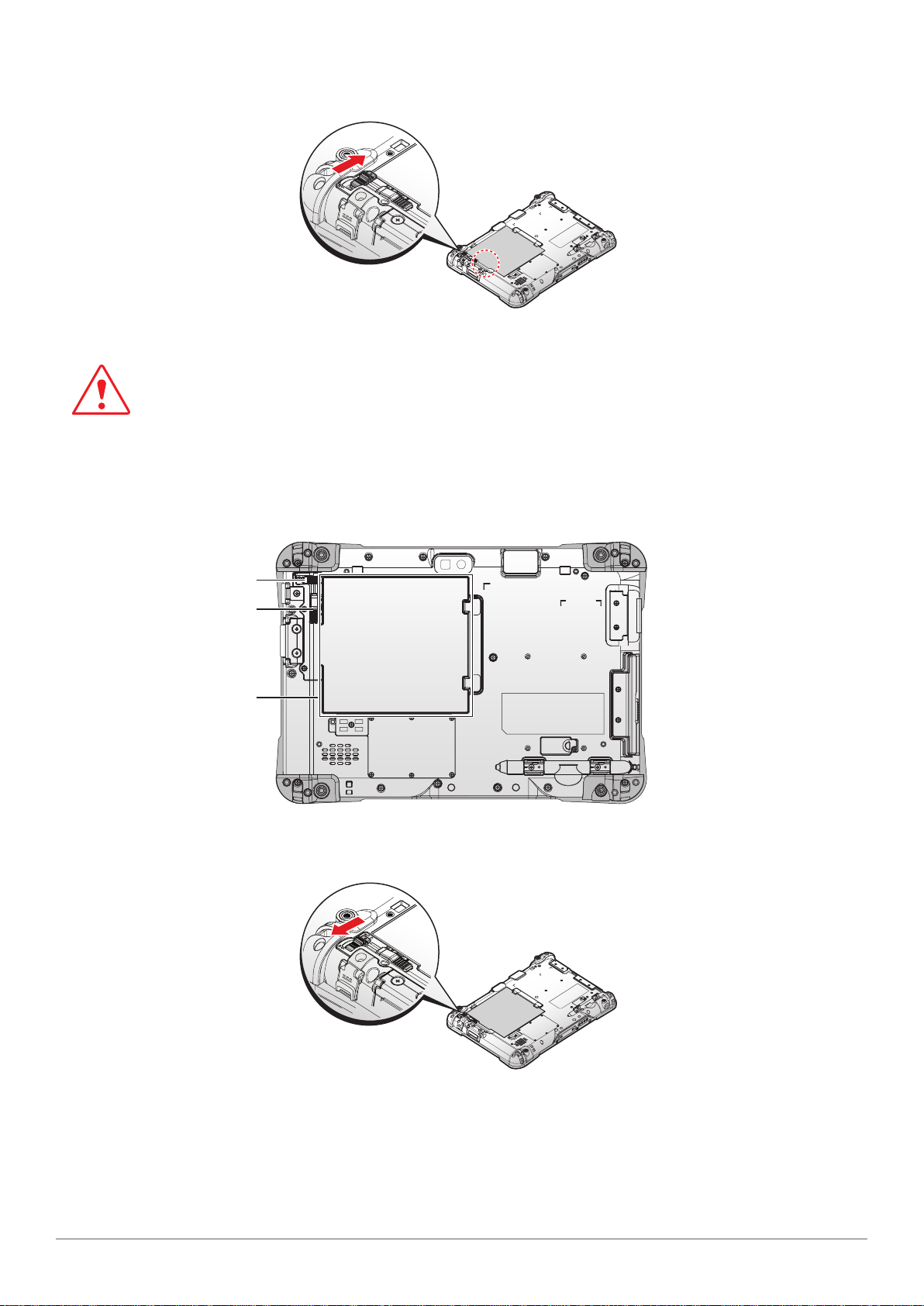
6. Slide the locking switch on the top-left side to lock the battery.
Figure 46. Locking the Battery
Make sure the latch is securely locked to prevent the battery from falling.
Removing the Standard Battery
1. Place the device display side down on a clean work surface.
Operation
2. Locate the battery.
Locking Switch
Release Button
Battery
Figure 47. Rear View: Locating the Battery
3. Slide the locking switch on the top-left side to the unlock position.
Figure 48. Unlock the Battery
4. Press and hold the release button as shown in the image to release the battery.
35

Operation
5. Hold the battery and angle the left side up to remove.
Figure 49. Removing the Battery
Connecting to a Wireless Network
Before you can make use of the PM-521 wireless functions, you need to connect to a network. The
following is a set of procedures for connecting to a wireless network.
1. Before beginning, make sure your Wi-Fi setting is enabled and you are within range of a
wireless network. If your Wi-Fi setting is disabled, proceed to step 2.
Look at the Network icon located at the right side of the taskbar. If the icon displays an
X in a red circle, you are not within range of a wireless network. Move to a different spot
until the Wi-Fi icon changes status indicating availability to a wireless network.
2. From any screen, open the Charms bar by sliding your finger inward from the screen’s right
edge. The Charms bar displays along the screen’s right side.
3. In the Charms bar, tap Settings to open the Settings menu.
4. In Settings, tap the Network icon to display the Networks connection settings.
5. The Wi-Fi menu displays. By default, the Wi-Fi menu is set to Off. Tap the bar next to Off to
toggle Wi-Fi to On. This enables the Wi-Fi option.
6. Once W-Fi is enabled a listing of all available wireless networks displays. The wireless
networks with the strongest signal are atop the list.
7. Select the network you want to connect to, and tap the Connect button. You can tap the
Connect Automatically check box if you connect to this network frequently. If you connect
to the network, you are finished with the process. The network is considered an Open
unsecured network, no passoword is required.
8. If a password is required, type the password in the Enter the network security key
field. Alternatively, you can also push the WPS button on your router to begin the security
handshake.
9. Tap Next to finish the connection process.
You have successfully connected to a wireless network.
36
