Page 1
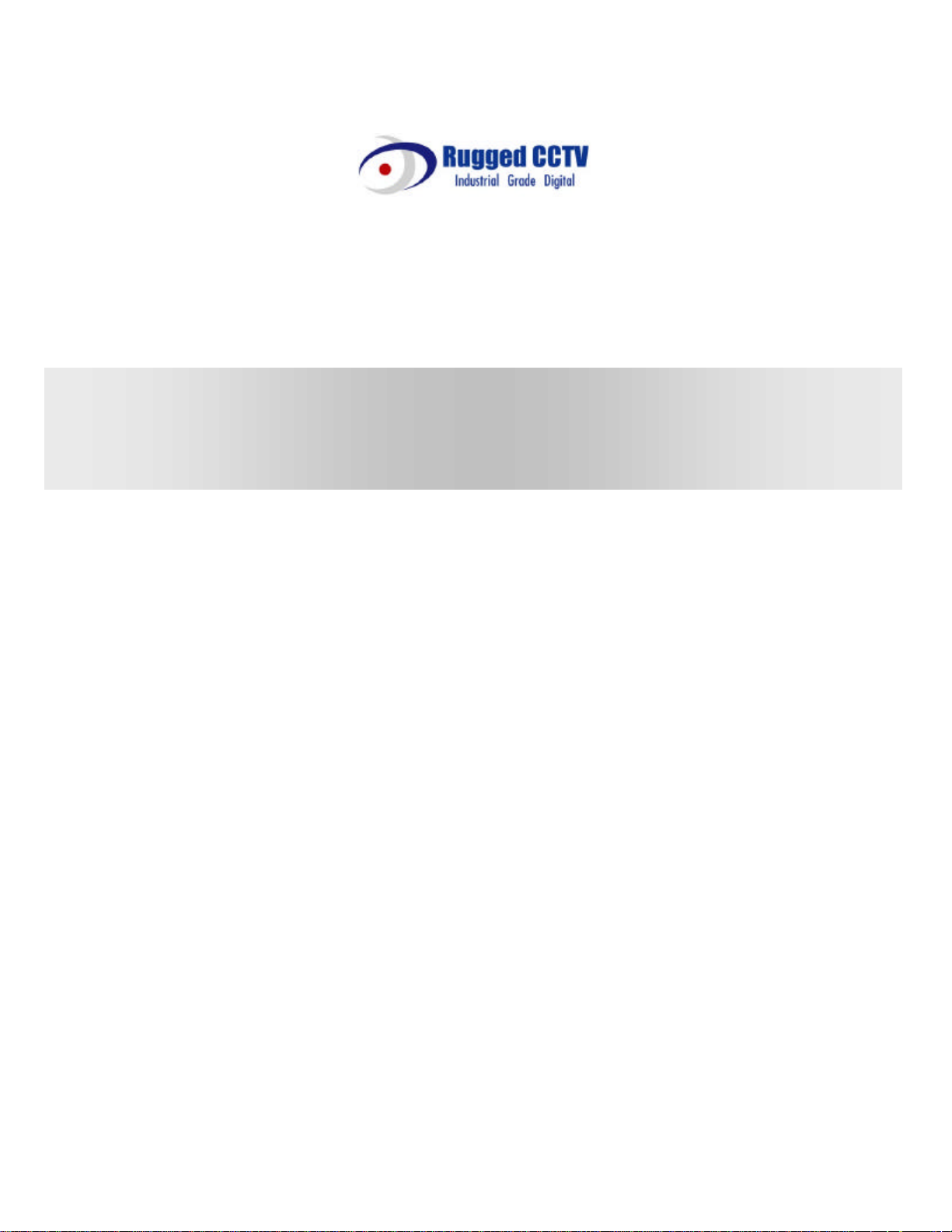
ELX4-60
User’s Guide (CCTV Mo nitor User)
v 1.0
Page 2
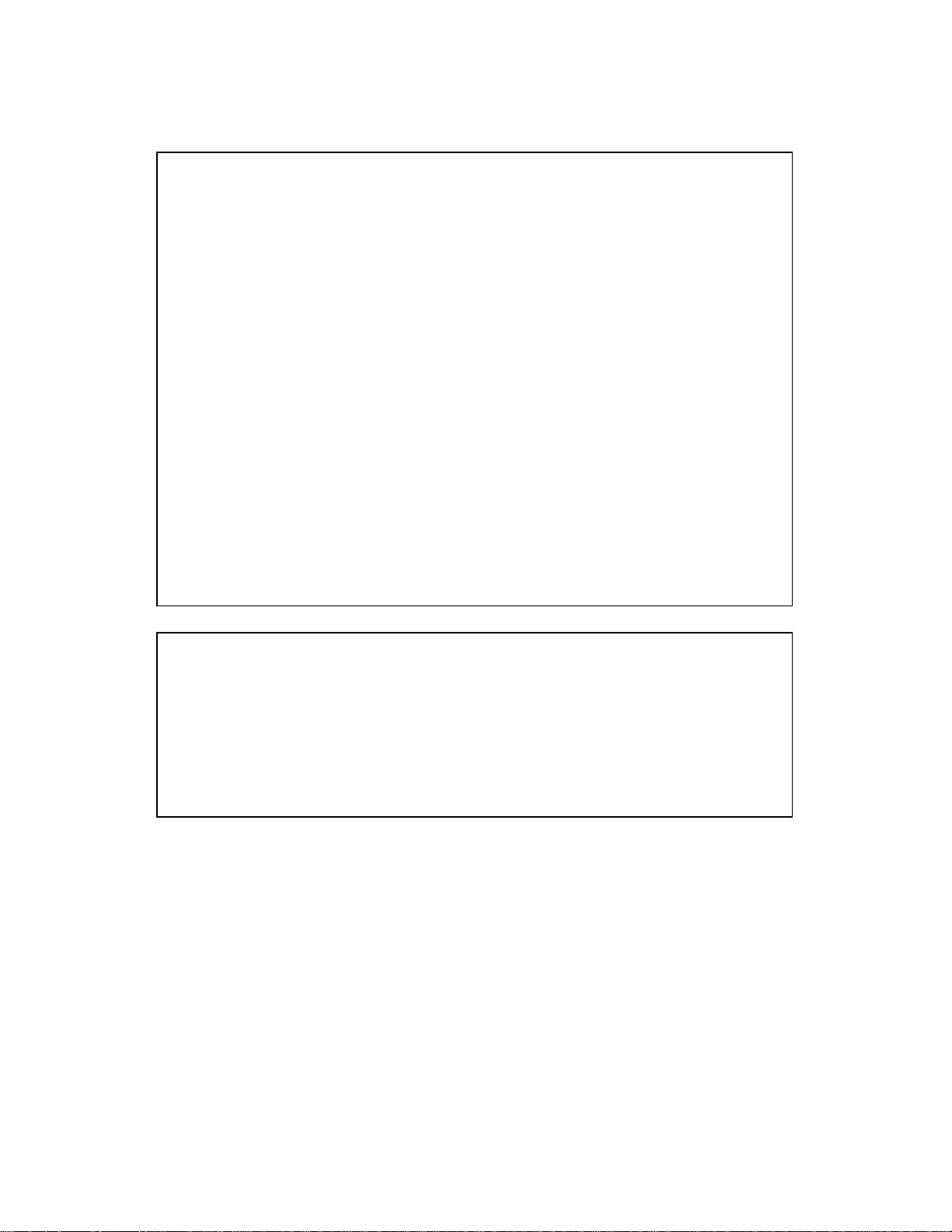
FCC Compliance Statement
Caution : Any changes or modifications in construction of this device which are not expressly approved
the party responsible for compliance could void the user's authority to operate the equipment.
NOTE : This equipment has b een tested and found to comply with the limits for a Class B digital device,
pursuant to part 15 of the FCC Rules. These limits are designed to provide reasonable protection against
harmful interference in a residential installation. This equipment generates, uses and can radiate radio
frequency energy and, if not installed and used in accordance with the instructions, may cause harmful
interference to radio communications, However, there is no guarantee that interference will not occur in a
particular installation. If this equipment does cause harmful interference to radio or television reception,
which can be determined by turning the equipment off and on, the user is encouraged to try to correct the
interference by one or more of the following measures:
Reorient or relocate the receiving antenna.
Increase the separation between the equipment and receiver.
Connect the equipment into an outlet on a circuit different from that to which the receiver is connected.
Consult the dealer or an experienced radio/TV technician for help.
CAUTION
Danger of explosion if battery is incorrectly replaced.
Replace only with the same or equivalent type.
Dispose of used batteries according to the general recommendations against the environmental pollution.
Page 3
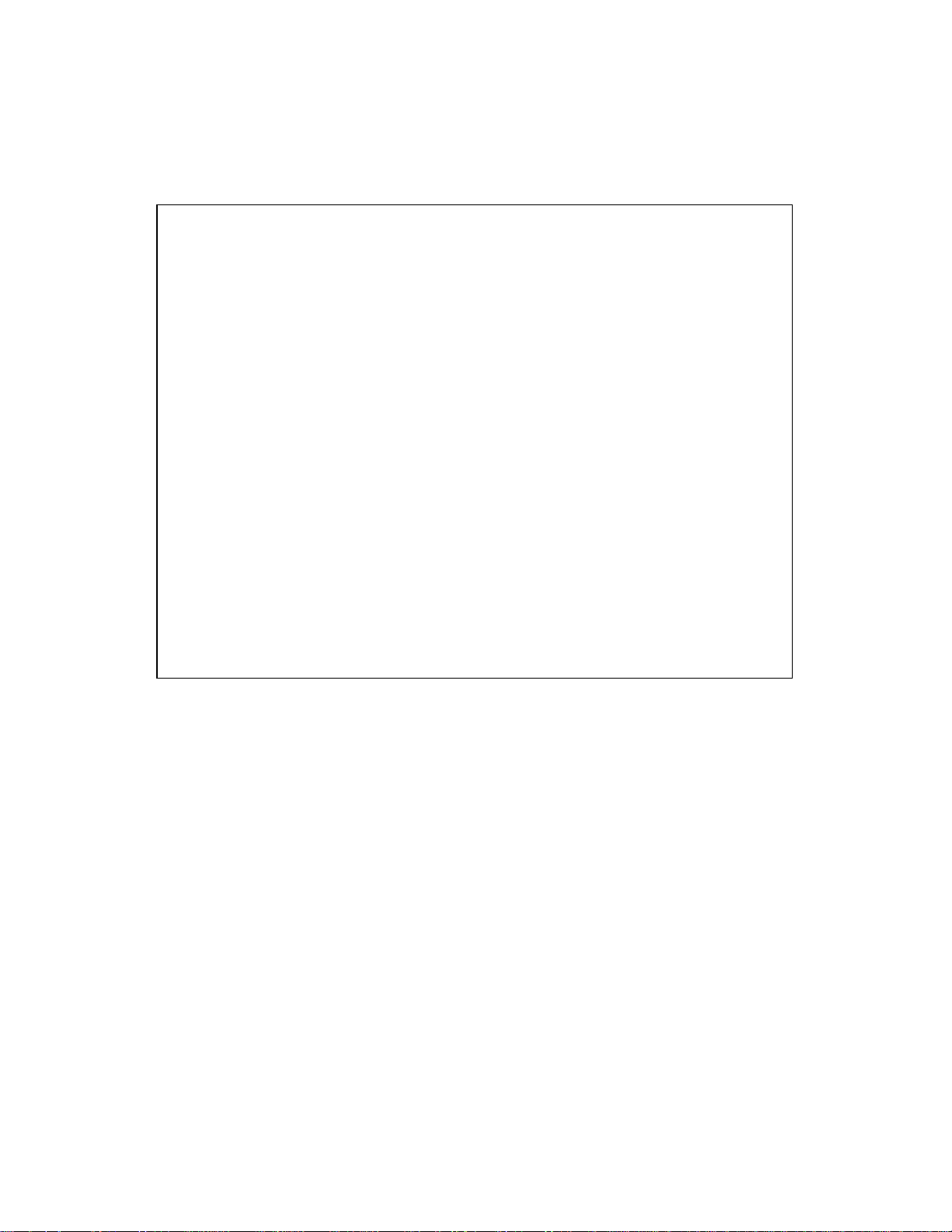
Important Notice
1. Do not place heavy objects on the top of the ELX4-60.
2. ELX4-60 is for indoor use. It is not weatherproof. Use ELX4-60 with referring to its environmental
specifications (Temperature & Humidity). To clean the ELX4-60, gently wipe the outsi de with a clean dry
cloth.
3. Be sure to use a DC adapter that is provided by Rugged CCTV Connecting ELX4-60 directly to an AC
current will cause electric damages to ELX4-60.
4. Be careful not to drop the ELX4-60. Physical shocks may harm the product. In addition, be sure the
ELX4-60 is secured after installation.
5. If ELX4-60 does not operate properly, please contact the closest Rugged CCTV distributor for after
sales service. Tampering or disassembling the product will void the warranty.
6. Security surveillance laws may differ for each country. Therefore, please contact the local region first
to avoid any surveillance law violations.
Page 4
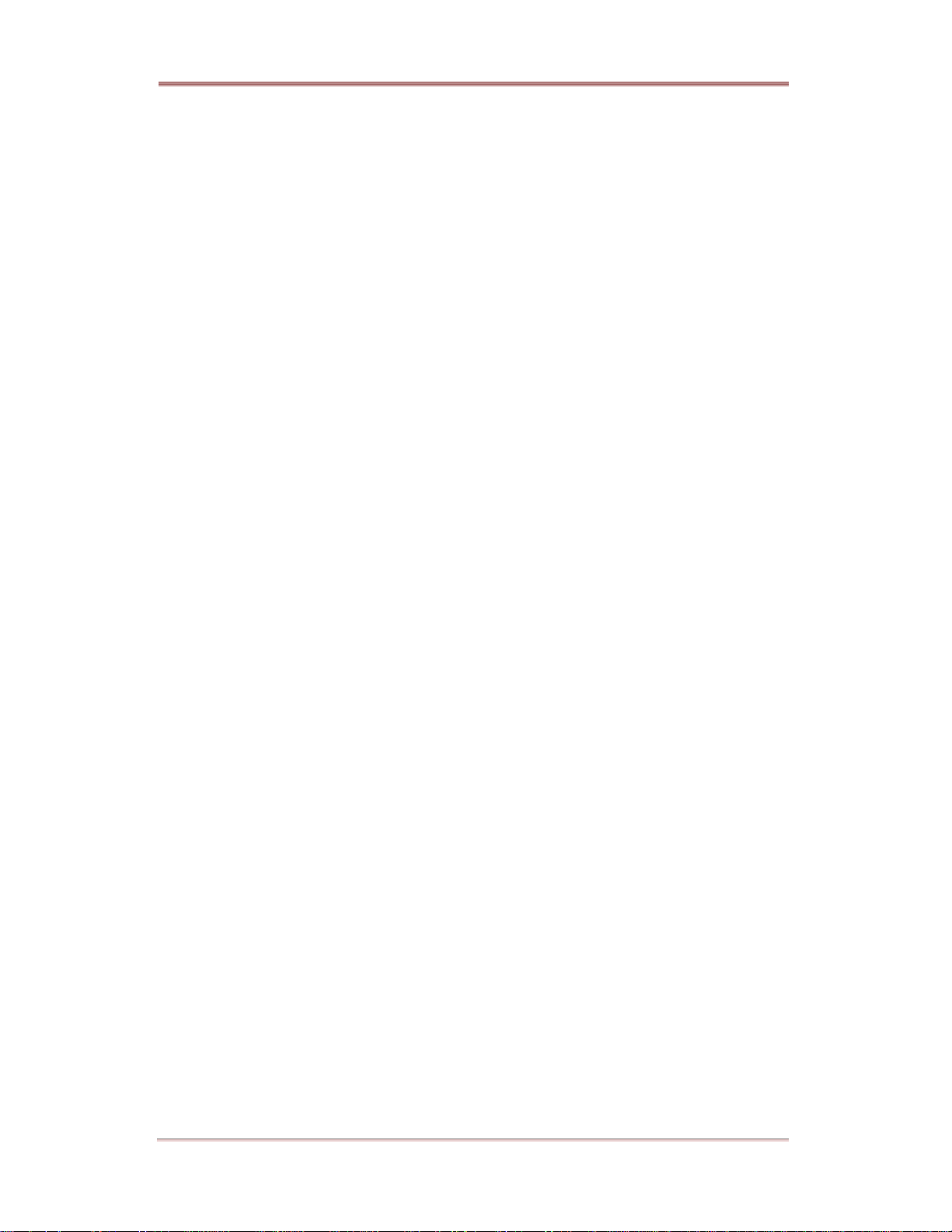
ELX4-60 TABLE OF CONTENTS
OVERIVEW ..................................................................................................................................................................7
1. Introduction.......................................................................................................................................................7
2. Product Description.......................................................................................................................................9
2.1. Front Panel .................................................................................................................................................9
2.2. Rear Panel ............................................................................................................................................... 10
2.3. Installation Summary.............................................................................................................................11
Basic Configuration .............................................................................................................................................12
3. Monitoring ....................................................................................................................................................... 12
3.1. Viewing basic screen (quad-split).................................................................................................... 12
3.2. Viewing single full screen ...................................................................................................................12
3.3. Viewing multi screen.............................................................................................................................12
3.4. Viewing all channels with sequence mode...................................................................................13
3.5. Viewing an alarm triggered channel................................................................................................14
3.6. Viewing images with Digital Zoom ...................................................................................................14
3.7. Viewing with connected PTZ .............................................................................................................14
3.8. Using Relay.............................................................................................................................................16
3.9. Using Screen Lock................................................................................................................................16
4. Playback...........................................................................................................................................................16
4.1. Playback via various mode................................................................................................................16
4.1.1. Playback via basic screen (full screen).................................................................................16
4.1.2. Playback via split screen............................................................................................................17
4.1.3. Playback with Digital Zoom.......................................................................................................17
4.1.4. Various playback modes ............................................................................................................17
4.2. Using Search Mode ..............................................................................................................................18
4.3. Copy / Backup / Delete Data Manager .......................................................................................... 19
4.3.1. Copy Image .................................................................................................................................... 19
4.3.2. Backup Manager ...........................................................................................................................20
4.3.3. Delete Data .....................................................................................................................................21
5. Configuration ................................................................................................................................................. 21
4 2003.05.21 (v 1.0) Rugged CCTV
Page 5
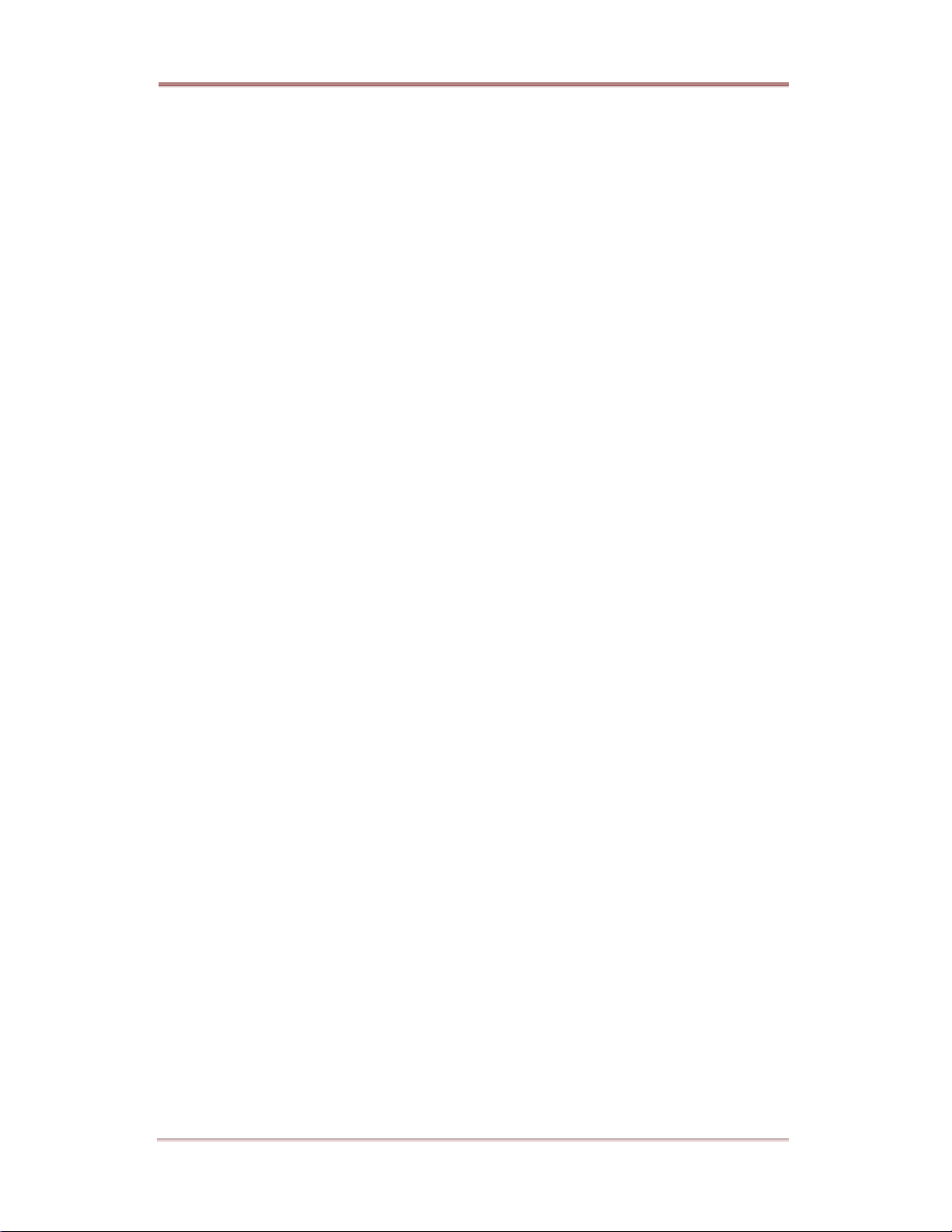
TABLE OF CONTENTS ELX4-60
5.1. Quick Setup .............................................................................................................................................21
5.1.1. Date/Time ........................................................................................................................................21
5.1.2. Recording ........................................................................................................................................23
5.2. Camera – Analog Camera Channels (Ch. 1 ~ Ch. 4)............................................................... 25
5.3. Normal Rec. - Analog Camera Channels (Ch. 1 ~ Ch. 4).......................................................28
5.4. Alarm Rec. – Analog Camera Channels (Ch. 1 ~ Ch. 4).........................................................31
5.5. Relay.......................................................................................................................................................... 34
5.6. Monitor.......................................................................................................................................................35
5.7. System.......................................................................................................................................................36
5.7.1. Audio .................................................................................................................................................36
5.7.2. Text .................................................................................................................................................... 37
5.7.3. Time Schedule............................................................................................................................... 39
5.7.4. Special Time...................................................................................................................................40
5.7.5. Security............................................................................................................................................41
5.7.6. Disk Setup.......................................................................................................................................42
5.7.7. Network............................................................................................................................................43
5.7.8. Serial Setup .................................................................................................................................... 49
5.7.9. Miscellaneous ................................................................................................................................50
5.8. Utility .......................................................................................................................................................... 52
5.8.1. Disk Manager .................................................................................................................................53
Advanced Configuration...................................................................................................................................55
6. Using IP Cam.................................................................................................................................................55
6.1. Activating IP Cam menus ...................................................................................................................55
6.2. Camera Setting – IP Camera Channels (Ch. 5 ~ Ch. 16) ....................................................... 56
6.2.1. Configuration .................................................................................................................................. 56
6.2.2. Local IP Cam List.........................................................................................................................58
6.3. Normal Rec. – IP Camera Channels (Ch. 5 ~ Ch. 16) .............................................................59
6.4. Alarm Rec. - IP Cam Channel (Ch. 5 ~ Ch. 16).......................................................................... 60
7. Connecting External Device...................................................................................................................61
7.1. Using Text Device..................................................................................................................................61
7.1.1. Setting at Text menu.................................................................................................................... 61
7.1.2. Setting at Serial Setup’s RS232 menu..................................................................................62
Rugged CCTV 2003.05.21 (v 1.0) 5
Page 6
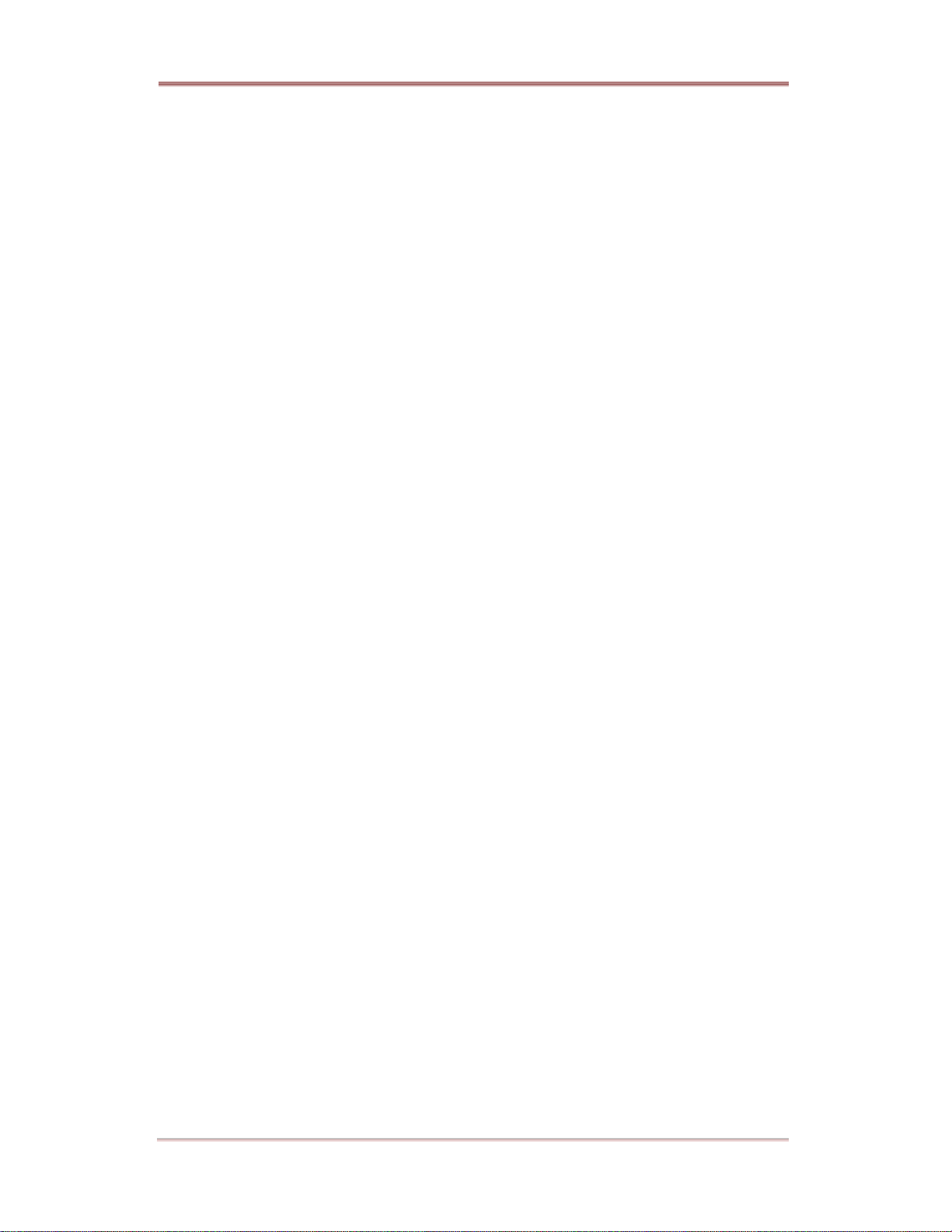
ELX4-60 TABLE OF CONTENTS
7.1.3. Setting at Alarm Rec. menu ......................................................................................................62
7.1.4. Setting at Normal Rec. menu ...................................................................................................63
7.2. Using Keyboard......................................................................................................................................64
7.2.1. Setting at Serial Setup’s RS232 menu..................................................................................64
7.2.2. Setting at Serial Setup’s PTZ menu ....................................................................................... 64
APPENDIX ..............................................................................................................................................................65
Appendix #1 Technical Specification .......................................................................................................66
Appendix #2 Utilizing IP Addresses on Local Network ...................................................................69
#2.1 Introduction..................................................................................................................................................69
#2.2 IP constr uction and Network class...................................................................................................... 69
#2.3 C-class Network ........................................................................................................................................70
6 2003.05.21 (v 1.0) Rugged CCTV
Page 7
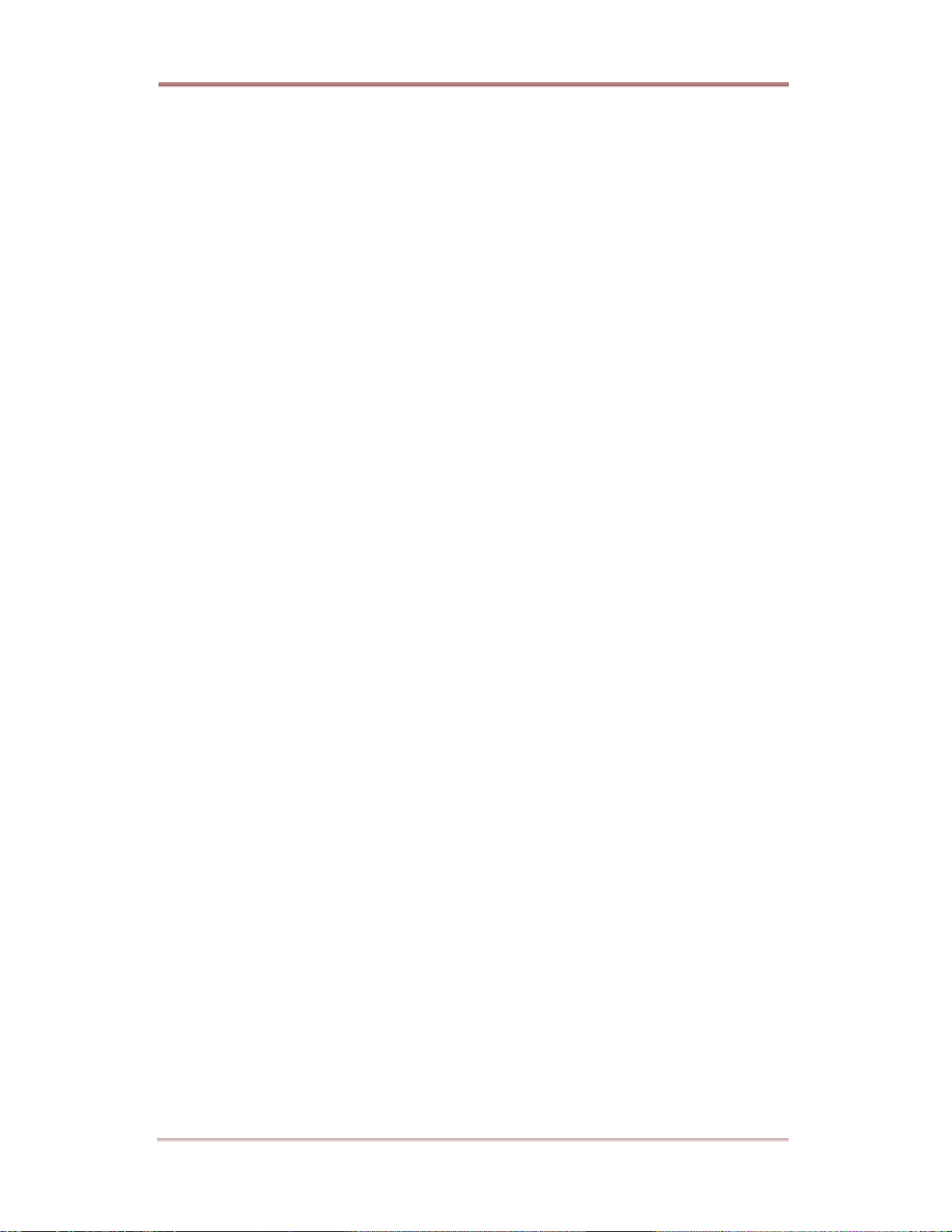
OVERVIEW ELX4-60
OVERIVEW
1. Introduction
What is ELX4-60?
ELX4-60 supports 4 analog video channels and 12 IP video channels simultaneously. Video, Audio, and
Text Event-Logs are digitized and stored on two internal hard-drives. Using a ‘Proprietary Wavelet
Algorithm,’ average file size is 1-5KB while still maintaining clarity high enough for facial-recognition.
In addition, Wa velet -compressed images are impossible to manipulate.
Due to our proprietary Wavelet Algorithm, the ELX4-60 processes analog vid eo into crisp, clear, and
court-admissible pictures that are up to 500% smaller than comparable JPEG images. With this efficiency ,
ELX4-60 records over 30 days on a 200GB hard disk drive when recording 4 channels at the speed of
10ips per channel. ELX4-60 also allows users to record and playback audio for one channel.
Setting-up ELX4-60 is as easy as setting up a VCR. ELX4-60 starts to record as soon as power is
supplied and CCTV cameras are connected. ELX4-60 offers an easy setup, as well as advanced menus.
With ‘Quick Setup’, ELX4-60 can be setup and begin recording in as little as 5 minutes. The default
settings offer quality and efficiency without the hassle of confusing menus .
Equipped with (3) IEEE 1394 ports (Fire-Wire) and (3) USB ports, ELX4-60 can expand its recording
capacity to up to 4TB easily. For easy backup, Windows (FAT32) formatted HDD is compatible with
ELX4-60. Simply back up the desired data and connect the HDD to your PC to review critical images.
Rugged CCTV 2003.05.21 (v 1.0) 7
Page 8
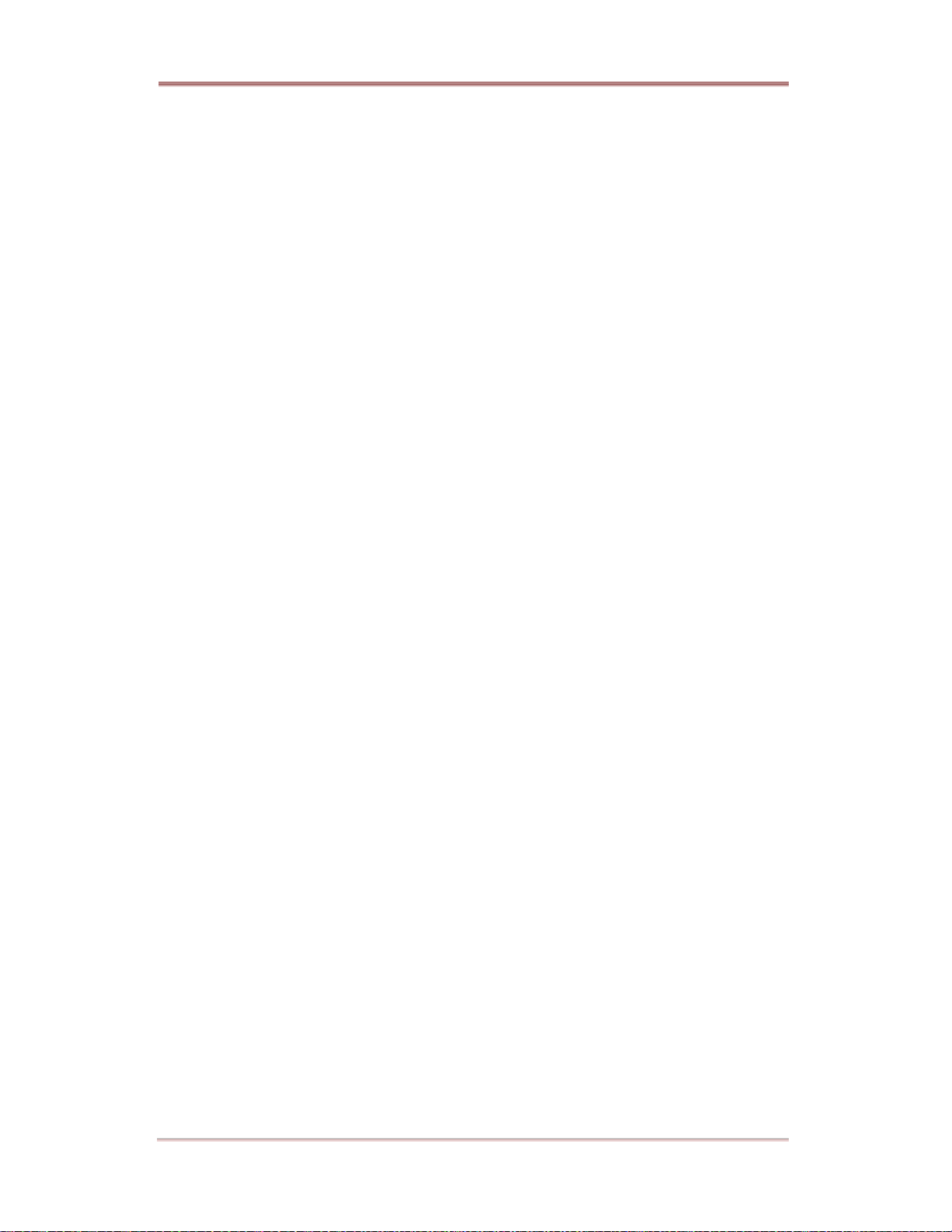
ELX4-60 OVERVIEW
Key features
- Expandable up to 16 channels (4 analog video channels + 12 IP video channels)
- 1 channel audio recording & playback
- Recording, Playback, Back-up images and Networking at the same time (Quadplex)
- Total 120 ips recording speed (Analogue video 60ips + IP video 60ips)
- Total 120 ips display speed (Max 60ips over Network)
- Displaying live and recorded images on PC as well as CCTV Monitor
- Built-in hardware Quad Splitter for analog video
- Built-in software multiplexer for all 16 live monitoring channels
- (1 / 4 / 9 / 13 / 16Ch Mode on CCTV Monitor as well as PC)
- Maximum 4TB storage capacity (IEEE 1394 for external HDD)
- Various configuration with recording and play back conditions
- Intelligent file system for managing event triggered video data
- ATM/POS transaction information text recording and search with corresponding video
(Text search function is supported through DVR Manager program)
- 4 pairs of sensor inputs and alarm outputs
- Built-in hardware motion detection with search function (64-division comparison)
- Back-up with IEEE 1394(FiWi).
- PTZ Control (Preset support) via RS 232 and RS 485 /RS422
- User-friendly 32bit True-colored Graphic OSD Menu
- Dynamic IP (DHCP, Floating IP) support (when xDSL and Cable Modem are used)
- Wavelet compression: 1-5KB (Average file size with standard image quality)
- Embedded Linux OS for excellent stability and reliability
- IR remote controller (User controls PTZ with remote controller)
- DVR Manager (User Interface of PC) is to be listed with 16 units of ELX4-60 on a program
(256chnnels (16 sets of ELX4-60 x 16channel) are controllable through a program)
8 2003.05.21 (v 1.0) Rugged CCTV
Page 9
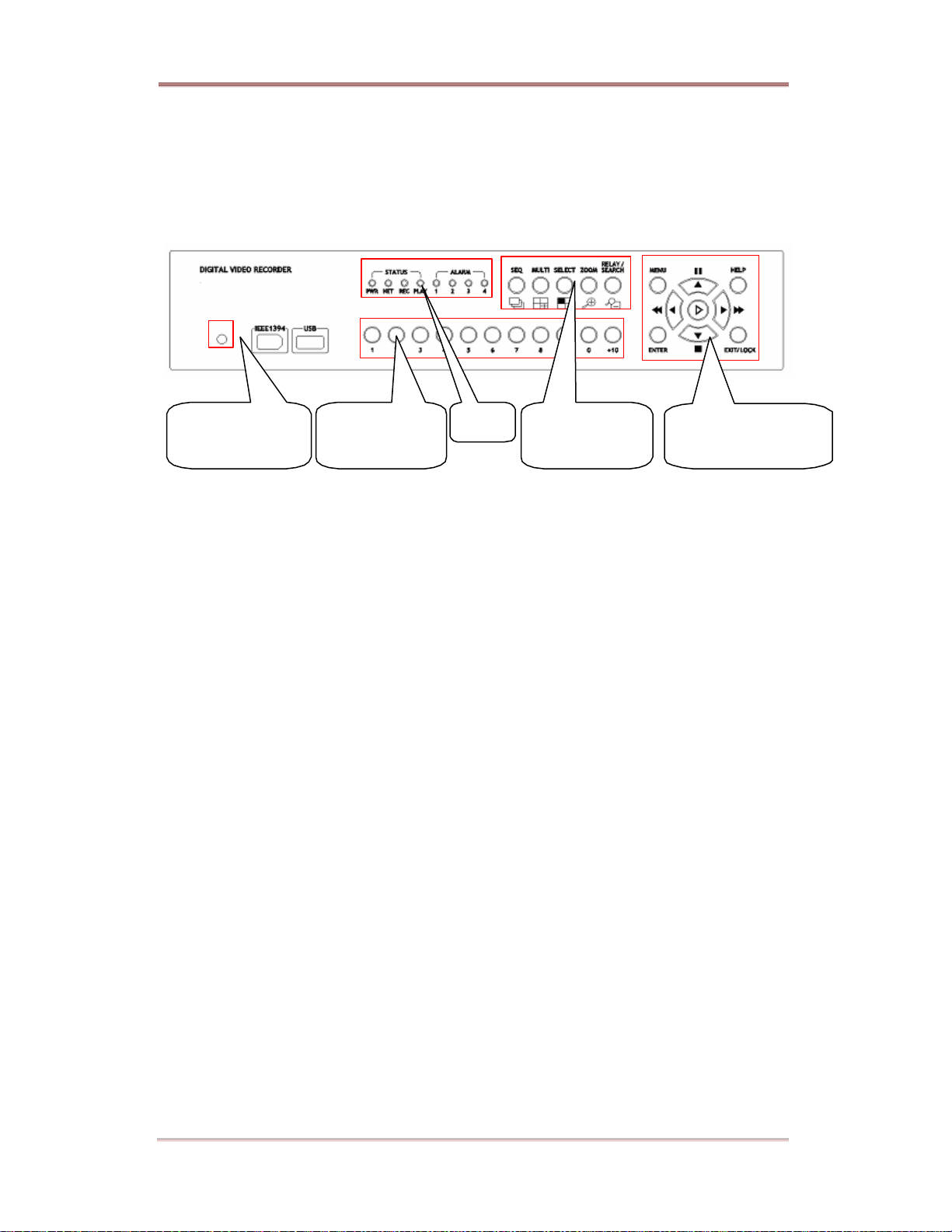
OVERVIEW ELX4-60
2. Product Description
2.1. Front Panel
(1) Remote
Controller Receiver
(1) Remote Controller Receiver
(2) Channel
Selection Button
(3) LED
(4) Function
selection button
(5) Direction/Replay
Button
(2) Channel Select ion Button
- To select video input channel in monitoring and playback mode
(3) LED
- PWR : Displays power status. When lit, power is supplied.
- NET : Displays the status of Ethernet connection and rate of communication. When blinking, data
being transmitted or received over the Ethernet.
- REC : Displays image recording status. The rate of blinking indicates the speed of recording. (i.e.
When blinking rapidly, ELX4-60 is recording at a high rate; when blinking slower, the ELX4-60 is
recording at a lower rate.)
- PLAY : Displays playback status . The rate of blinking indicates the speed of playback. (i.e. When
blinking rapidly, ELX4-60 is playing back at a high rate; when blinking slower, the ELX4-60 is
playing back at a lower rate.)
- ALARM 1~4
(4) Function selection button
- SEQ : To select Sequencing Mode. ELX4-60 will automatically display all connected channels in
successive order.
- MULTI : To select the multi-channel display (4 -9-16-13 divided screen) .
- SELECT : To select video channel for PTZ control.
- ZOOM : To activate the digital zoom (single channel mode only).
- SEARCH/RELAY : To search the recorded image in Playback mode or to toggle the Relay On/Off
function in Monitoring mode
Rugged CCTV 2003.05.21 (v 1.0) 9
Page 10
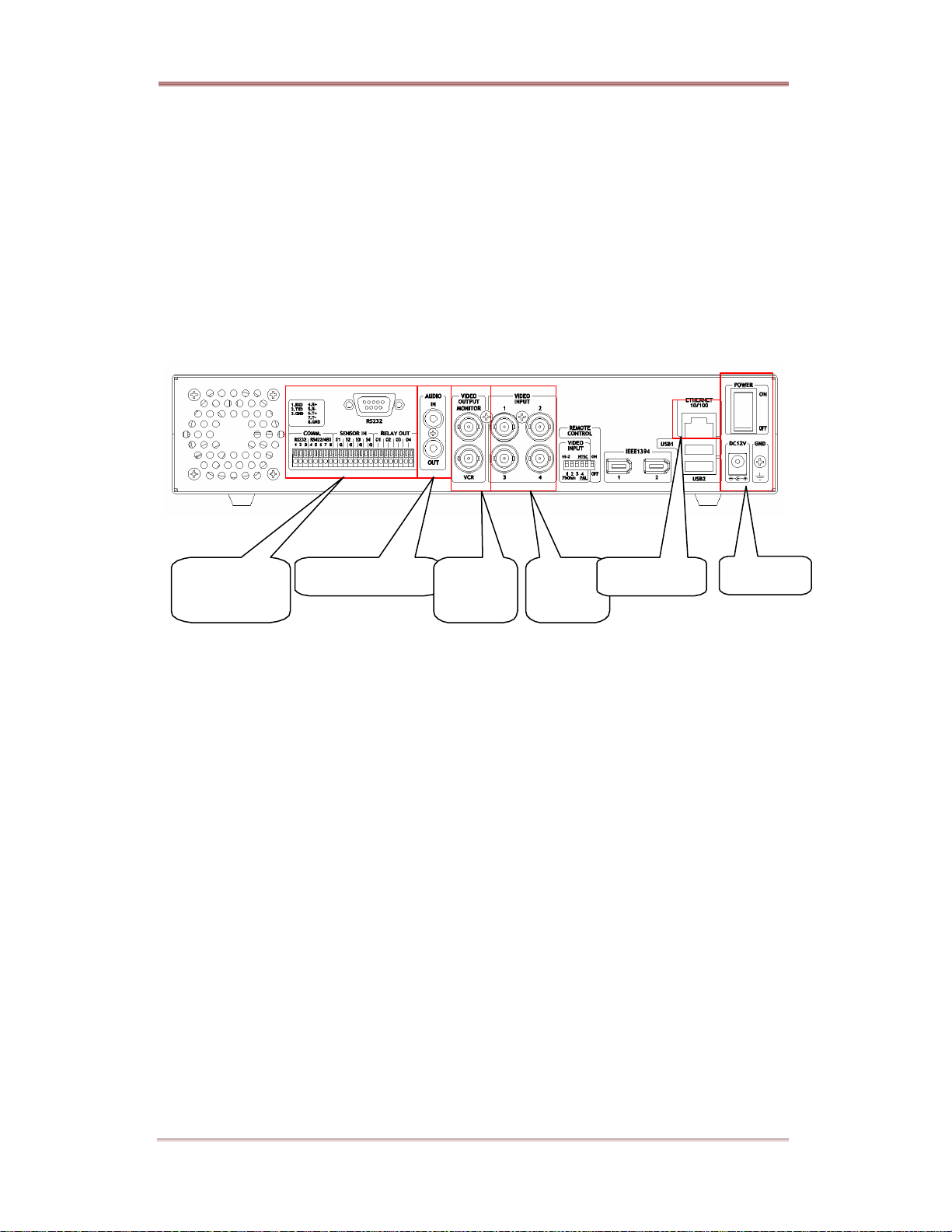
ELX4-60 OVERVIEW
(4) Video
(5) Direction/Replaying Button
- MENU : To set PTZ and access Configuration menu .
- ENTER : To enter and confirm the selected menu.
- HELP : To change the image information display (Date, Transfer speed, etc).
- EXIT/LOCK : To exit form the selected menu or lock current screen.
- Arrow key : Replay function or to move inside the Configuration menu.
2.2. Rear Panel
(1) Serial Port
& DIO
(2) Audio port
(3) Video
Output
Input
(5) Ethernet
(6) Power
(1) Serial Port & DIO
- Serial : RS232 9Pin D-Sub Connector & RS232/422/485 terminal block
- Sensor In : 4 sensor inputs
- Relay Out : 4 Alarm Relay outputs
(2) Audio port
- 1 audio input & 1 output
(3) Video Output
- 1 monitor output & 1 VCR output
(4) Video Input
- 4 video inputs
(5) Ethernet
(6) Power
10 2003.05.21 (v 1.0) Rugged CCTV
Page 11
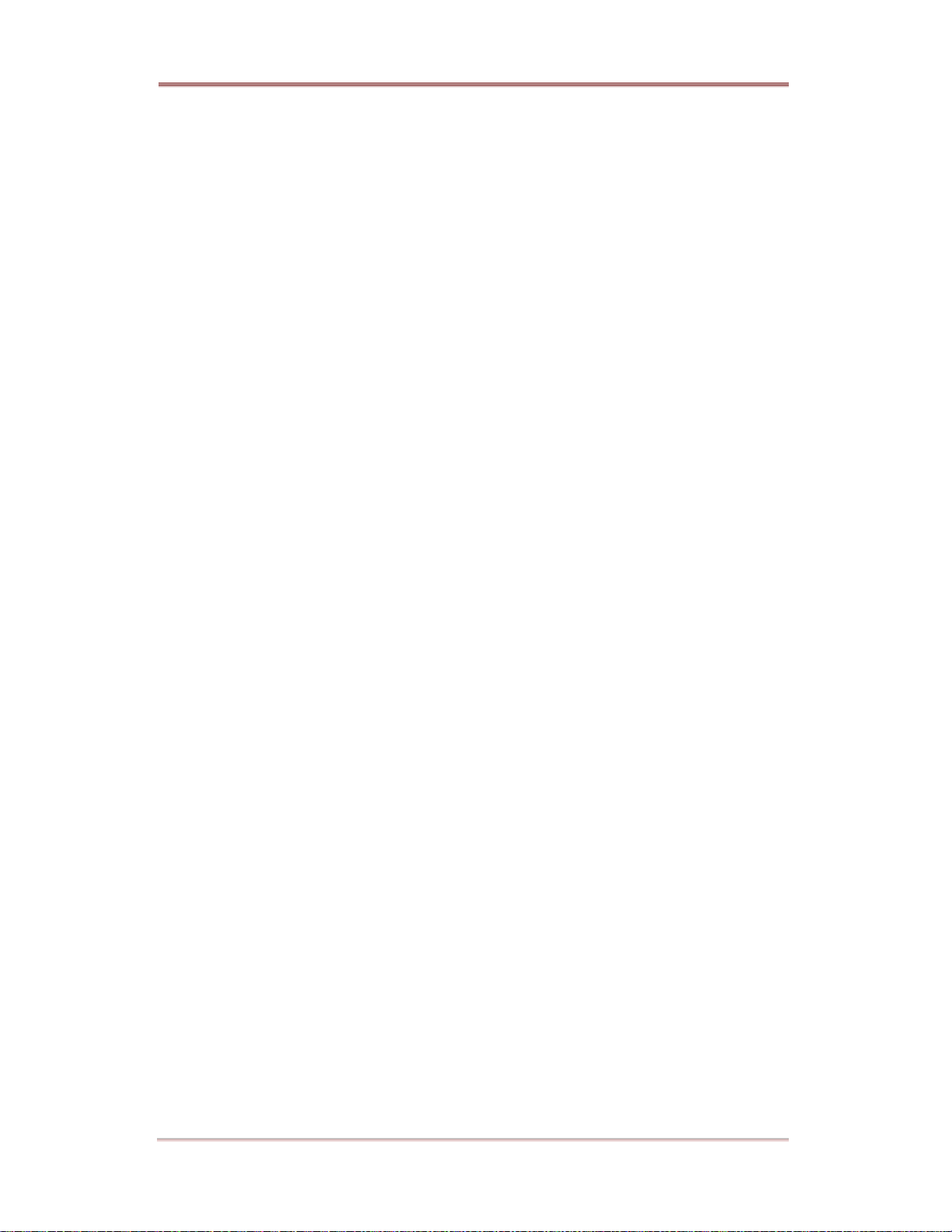
OVERVIEW ELX4-60
2.3. Installation Summary
- Connect Camera
- Connect Monitor
- Connect Ethernet.
(This is optional to view image on remote location or to add IP channel to ELX4-60 )
- Connect Audio
- Connect Power & Run
Rugged CCTV 2003.05.21 (v 1.0) 11
Page 12
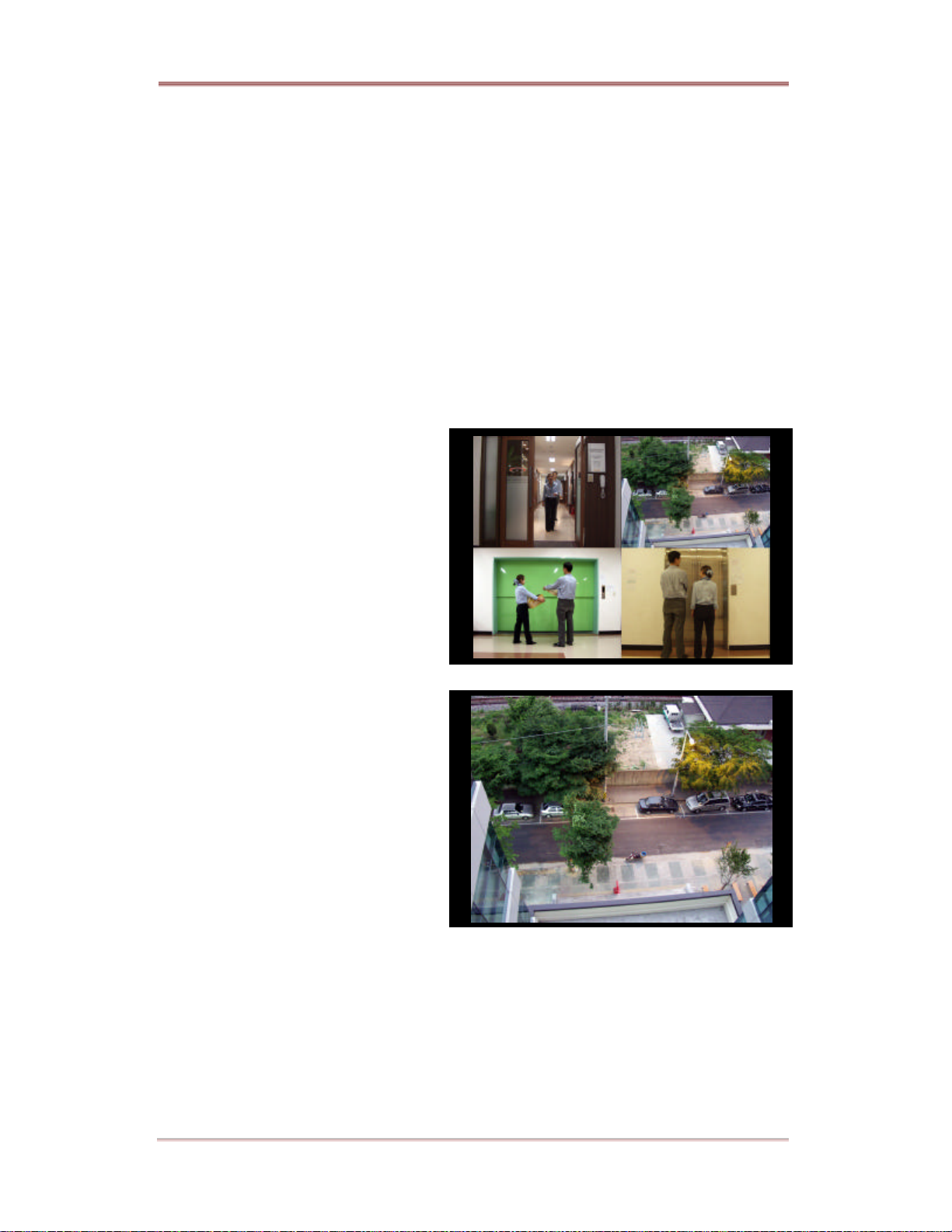
ELX4-60 BASIC CONFIGURATION
Basic Configuration
3. Monitoring
Once power is supplied to ELX4 -60, default quad-split monitoring mode (analog channels 1~4) will be
displayed. Th e following steps apply for all ELX4 -60’s monitoring menus.
<Button control>
- Press the [MULTI] button on the front panel of ELX4-60 to change the split configuration (4, 9, 16, 13).
- For sequence mode, press the [SEQ] button on the front panel of ELX4-60. To configure the sequential
cycle, access the “Monitor ” tab of Configuration Menu.
3.1. Viewing basic screen
(quad-split)
- Insert AC cord’s plug in a wall outlet and
turn the power switch “On.”
- LED is on and ELX4-60 starts booting.
- After start-up, the basic screen (quad-split) is
displayed.
* If user password is set, a dialogue box for
entering the password will appear.
3.2. Viewing single full screen
- Press the desired channel number button on
the front panel of ELX4-60.
- When selecting channels between channel 10
and 16, press the [+10] button first, then the
second number.
- To return to the multi-view screen, press the
[MULTI] button.
3.3. Viewing multi screen
- Press the [MULTI] button to view several channels simultaneously.
- To change the split screen configuration, press the [MULTI] button. 4, 9, 16, or 13 split screens will be
displayed.
- In quad-split mode, images of channels 1 to 4 are displayed. Channels 1 to 9 are displayed in 9-split
mode, channels 1 to 16 in 16-split mode, and channels 1 to 13 in 13-split mode.
12 2003.05.21 (v 1.0) Rugged CCTV
Page 13
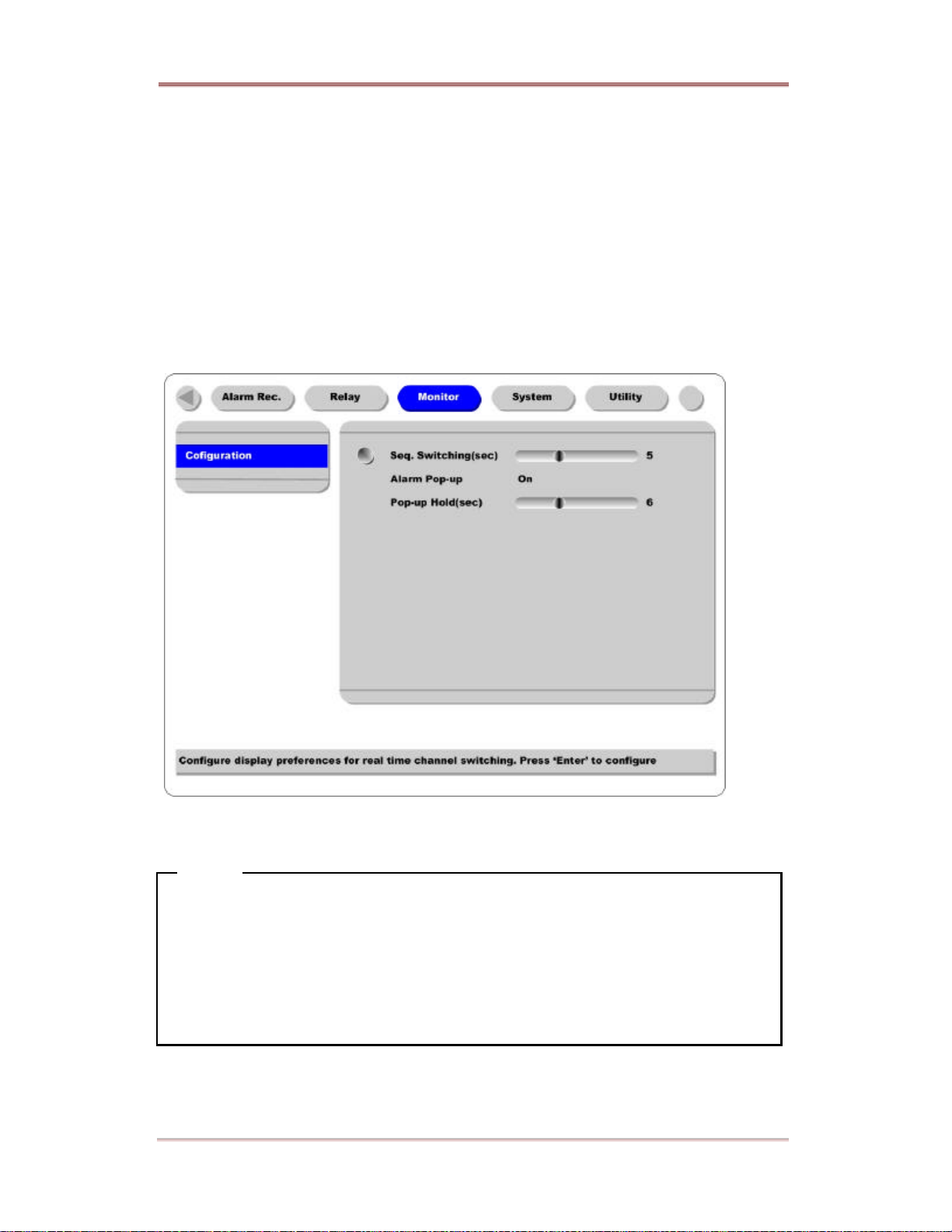
BASIC CONFIGURATION ELX4-60
3.4. Viewing all channels with sequence mode
- All channels can be viewed in successive order automatically using the [SEQ] button.
- Press the [MENU] button on the front panel to set-up the sequential cycle. (The default value is 3
seconds per channel for display.)
- Select “ Monitor” tab of Configuration menu.
- Move to “Configuration” below “Monitor” using the down arrow button on ELX4-60 front panel.
- Press the [ENTER] button to enter the menu.
- Select “Seq. Switching(sec)” and press the [ENTER] button.
- Set any value between 1 and 60 seconds.
- Then press the [SEQ] button from any viewer mode (except 16/13-split screen).
<Note>
Sequence mode can run only when connected and activated cameras are more than split screen.
With single full screen mode, activated cameras should be two or more. With quad -split screen mode,
there should be five or more activated cameras . With 9-split screen mode, there should be ten or more
activated cameras . (SEQUENCE MODE ONLY SUPPORTS 4- AND 9- SPLIT SCREENS). Channel
order cannot be changed. For example, with quad-split screen, Ch. 1/2/3/4 are displayed and then
Ch.5/6/7/8 are displayed.
- To end sequence function, press the [SEQ] button.
Rugged CCTV 2003.05.21 (v 1.0) 13
Page 14
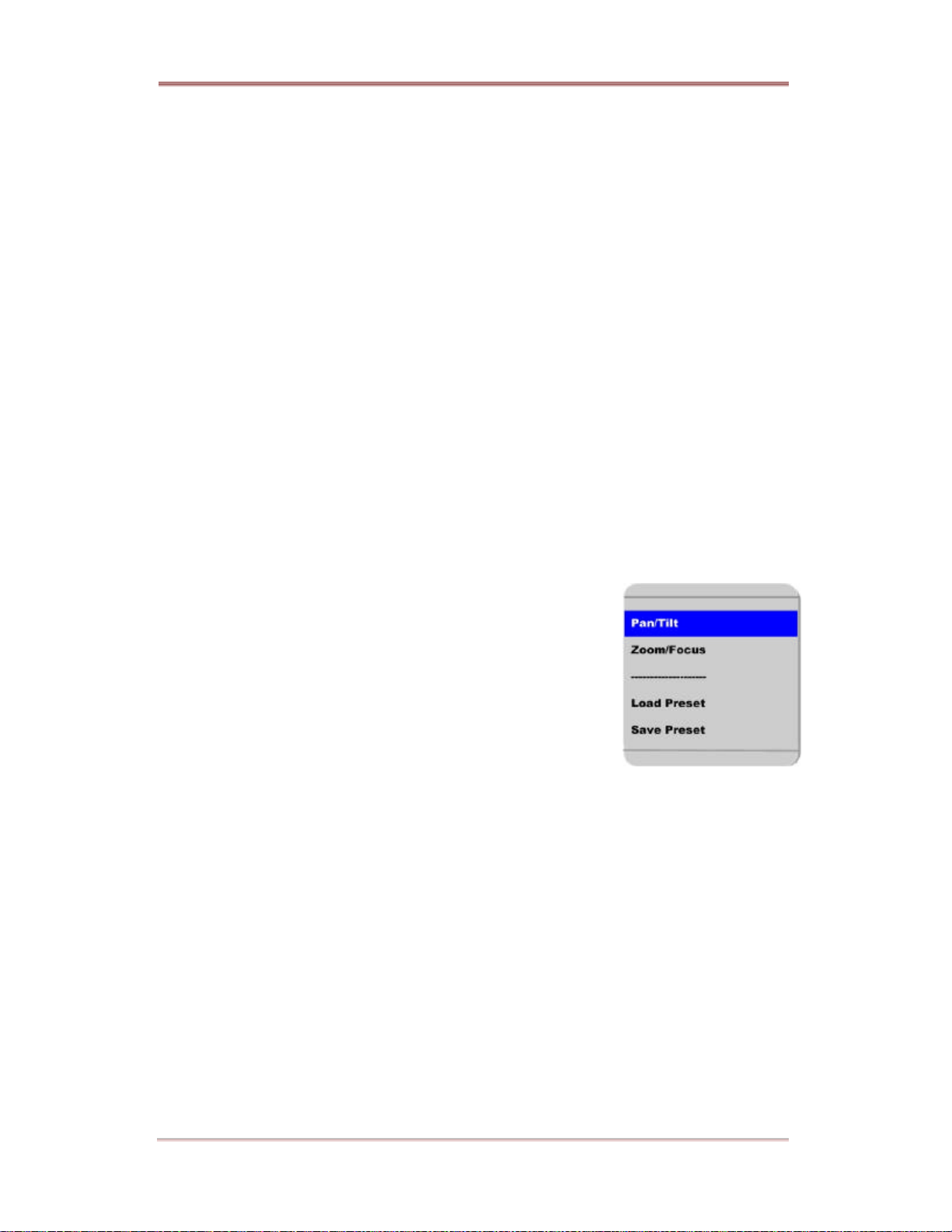
ELX4-60 BASIC CONFIGURATION
3.5. Viewing an alarm triggered channel
- When an alarm is triggered, the related channel will pop-up full screen automatically.
- Set ‘Alarm Pop-up Screen’ function to “On” in “Configuration” under the “Monitor” tab, and set the
display duration in “Pop-up Hold (sec) ”
- If more than one channel is triggered by an alarm, the related channels will be displayed simultaneously
in a split -screen. In order to move current screen, press any button.
3.6. Viewing images with Digital Zoom
- In Single Full Screen mode, live and recorded images can be expanded using the Digital Zoom feature.
- To enable the digital zoom, press the [ZOOM] button.
- Digital Zoom will expand the image to twice its normal size.
- Default location of the digital zoom is in the center of screen. The zoom box can be moved each 10th
step to left and right and 4th step up and down.
- To move the zoom box, use the [Arrow] button.
- To cancel the zoom box, press the [ZOOM] button once more.
3.7. Viewing with connected PTZ
- Pan/Tilt/Zoom (PTZ) devices can be controlled through the ELX4-60
when a PTZ device is connected and properly configured under “Serial
Setup.”
- While in Monitor mode, press the [SELECT] button.
- Channel selection icon will be displayed.
- Move the icon to the channel to control with the [Arrow] button.
- Press the [MENU] button.
- PTZ menu (Pan/Tilt, Zoom/Focus, Load Preset, Save Preset) will appear.
- Press the [ENTER] button after selecting the desired function.
14 2003.05.21 (v 1.0) Rugged CCTV
Page 15
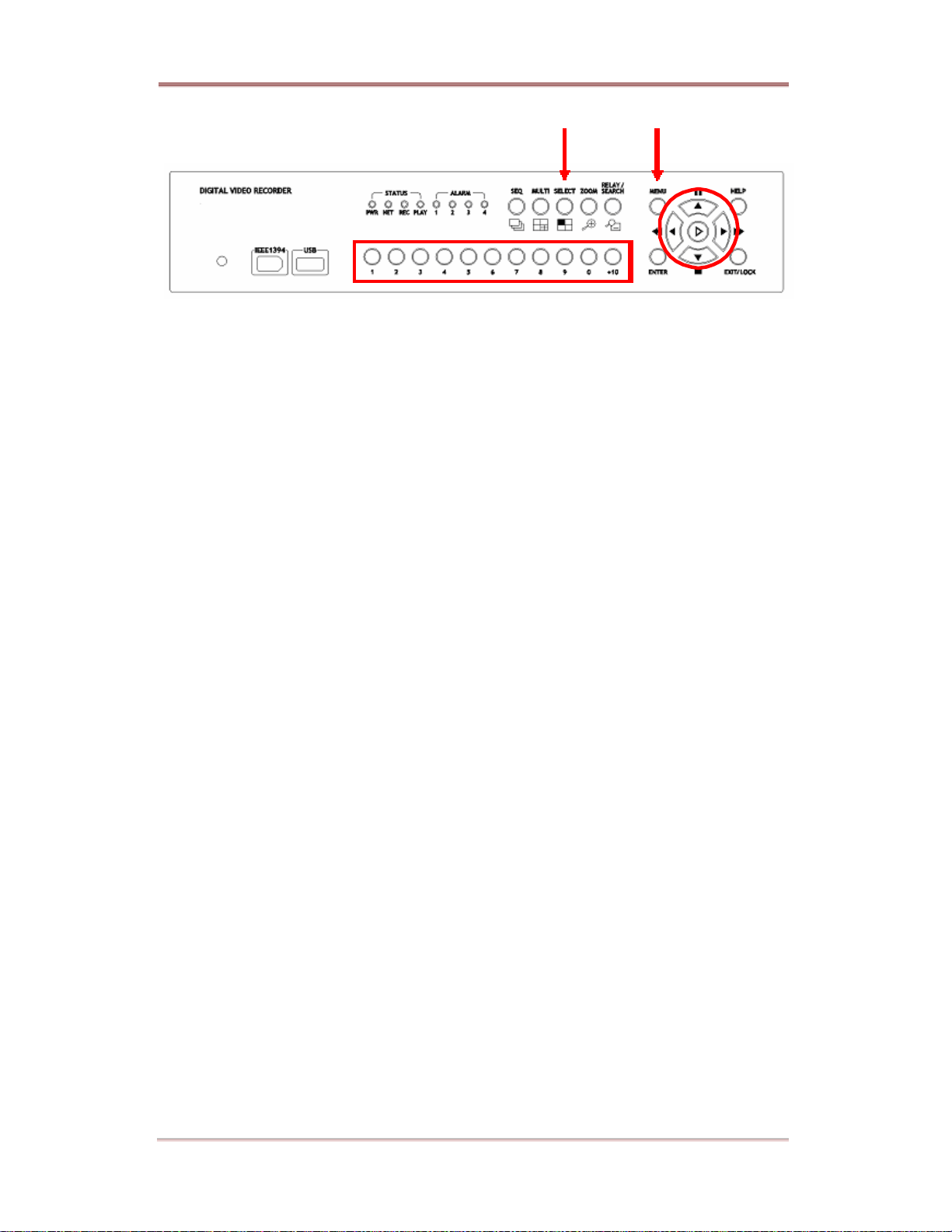
BASIC CONFIGURATION ELX4-60
Pan/Tilt Control
To control Pan and Tilt during live image monitoring mode.
- Press the [SELECT] button. Move the “Select” icon to the desired channel.
- Press the [MENU] button.
- Select ‘Pan/Tilt’ from the PTZ Menu.
- Control pan and tilt function using the up, down, left and right arrows.
Zoom/Focus Control
To control Zoom and Focus during live image monitoring mode.
- Press the [SELECT] button. Move the “Select” icon to the desired channel.
- Press the [MENU] button.
- Select ‘Zoom/Focus’ from the PTZ Menu.
- Control zoom and focus functions using the up, down, left and right arrows of front panel.
Load Preset
To load preset for dome camera during live monitoring mode.
- Press the [SELECT] button. Move the “Select” icon to the desired channel.
- Press the [MENU] button.
- Select ‘Load Preset ’ from the PTZ M enu.
- Press number button for desired preset on the front panel.
Save Preset
To set a new preset point for dome camera during live monitoring mode
- Move dome camera to the desired position using the ‘Pan /Tilt’ and ‘Zoom/Focus’ menus.
- Press the [SELECT] button.
- Press the [MENU] button.
- Select ‘Save Preset ’ from the PTZ Menu.
- Designate a number for the preset position by pressing a number button on the front panel.
Rugged CCTV 2003.05.21 (v 1.0) 15
Page 16
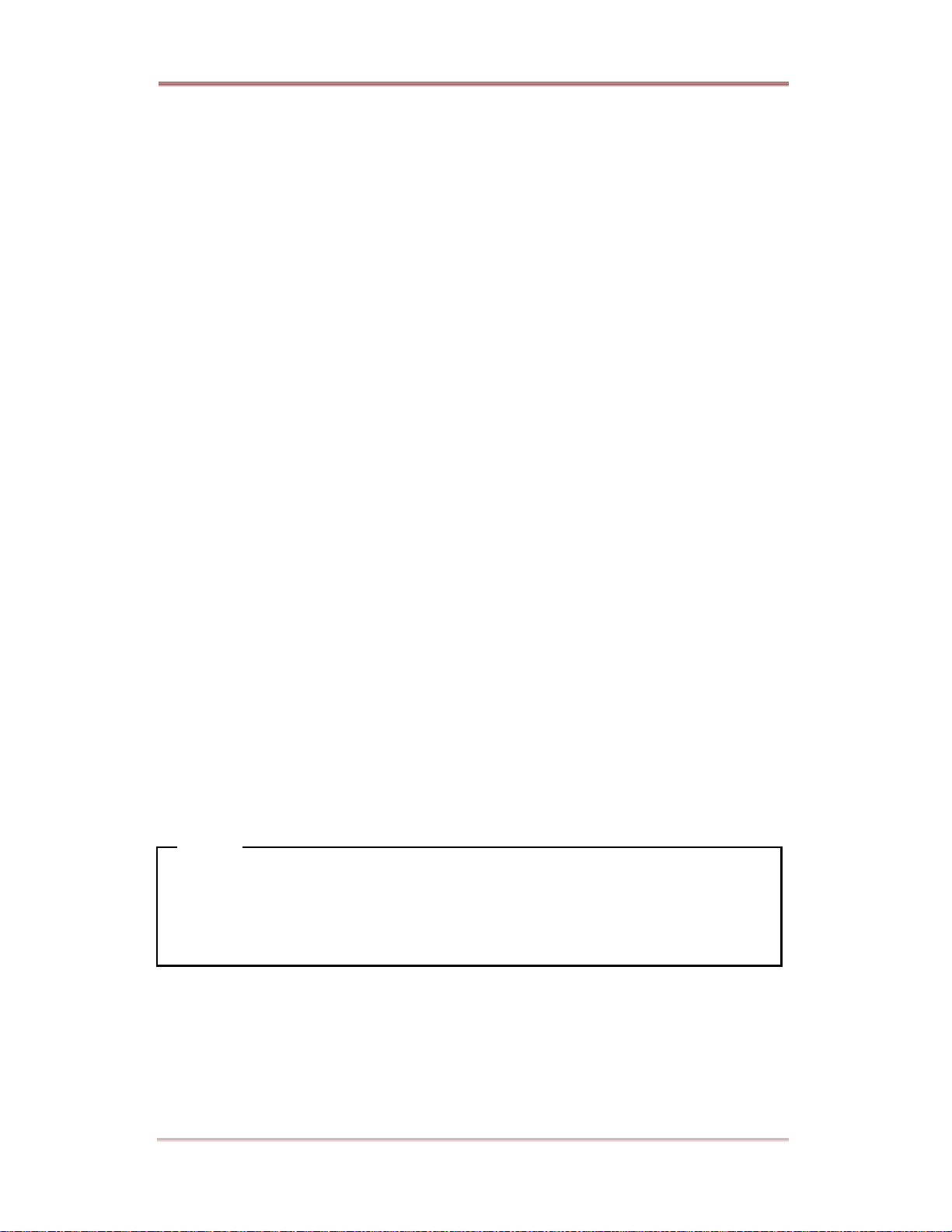
ELX4-60 BASIC CONFIGURATION
3.8. Using Relay
- To set relay on/off. ( ELX4 -60 supports four relay outputs.)
- Press the [SEARCH/RELAY] button.
- The icon of “Relay On ” shows.
- Press the relay number button between 1 and 4, and then the related relay out signal will be transmitted.
- In order to set relay off, press the [SEARCH/RELAY] button again.
- Then “Relay On” sh ows because relay keeps being set as on.
- Press the [SEARCH/RELAY] button again, and then the icon of “Relay Off” will show.
- Press the relay a number button to set off.
3.9. Using Screen Lock
- To set screen lock.
- For this function, user password should be set at first.
- If pressing the [EXIT/LOCK] button for 2~3 seconds, lock mode will run with showing “Screen
Locked” message.
- If lock mode runs, any function button will not be operated.
- In order to cancel lock mode, user password should be entered.
4. Playback
To replay recorded images in full screen or quad split screen modes.
4.1. Playback via various mode
4.1.1. Playback via basic screen (full screen)
- Press the Play [] button during monitoring mode.
- Play [] button will begin playback of the last 1minute, 45 seconds of recorded video at 1X speed.
<Note>
When pressing the play button in multi-monitoring mode, channel 1 is always the channel displayed.
More specifically, images recorded on Channel 1 during the last 30 seconds are always displayed.
However pressing the playback button in single-channel monitoring mode, will display the selected
channel. To display another channel, press the corresponding number button on the front of ELX4-60.
16 2003.05.21 (v 1.0) Rugged CCTV
Page 17
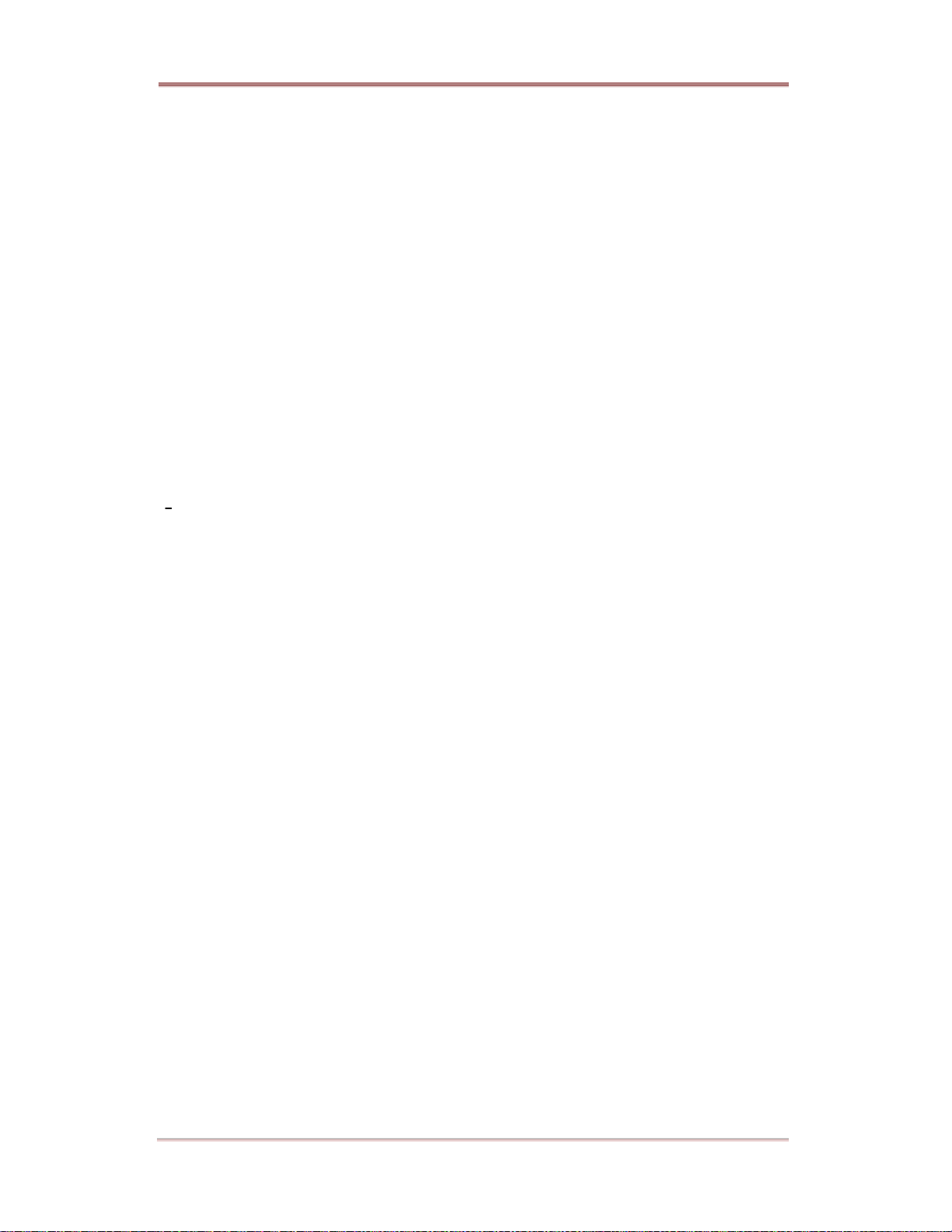
BASIC CONFIGURATION ELX4-60
4.1.2. Playback via split screen
- Press the [MULTI] button during basic (single-channel) playback mode.
- Channels 1 to 4 will be displayed in the quad-split screen.
- To display a single channel, press the corresponding number button on the front of the ELX4-60.
4.1.3. Playback with Digital Zoom
- Press the [ZOOM] butto n during the basic (single-channel) playback mode.
- Digital Zoom will expand the image to twice its normal size.
- Default location of the digital zoom is in the center of screen. The zoom box can be moved each 10th
step to left and right and 4th step up and down.
- To move the zoom box, use the [Arrow] button.
- To cancel the zoom box, press the [ZOOM] button once more.
4.1.4. Various playback modes
(PLAY) : To begin playback mode and replay at 1x speed. After pressing PAUSE (), PLAY will
advance recorded images frame by frame.
- (STOP) : To stop replaying
- (PAUSE) : To pause replaying
- (FAST FORWARD) : Each press of the button will increase playback speed gradually (x1, x2, x4,
x8, x16)
- (FAST REWIND) : Each press of the button will increase playback speed gradually (x1, x2, x4, x8,
x16)
- STEP FORWARD : Pressing [, PLAY] or [ , FAST FORWARD] button from PAUSE status, will
replay image frame by frame. In order to go back to normal playback mode, press [, STOP] button then
press [, PLAY] or [, FAST FORWARD] button.
- STEP REWIND : Pressing [ , FAST REWIND] button from PAUSE status, will replay image frame
by frame. In order to go back to normal playback mode, press [, STOP] button then press [, PLAY] or
[, FAST FORWARD] button.
Rugged CCTV 2003.05.21 (v 1.0) 17
Page 18
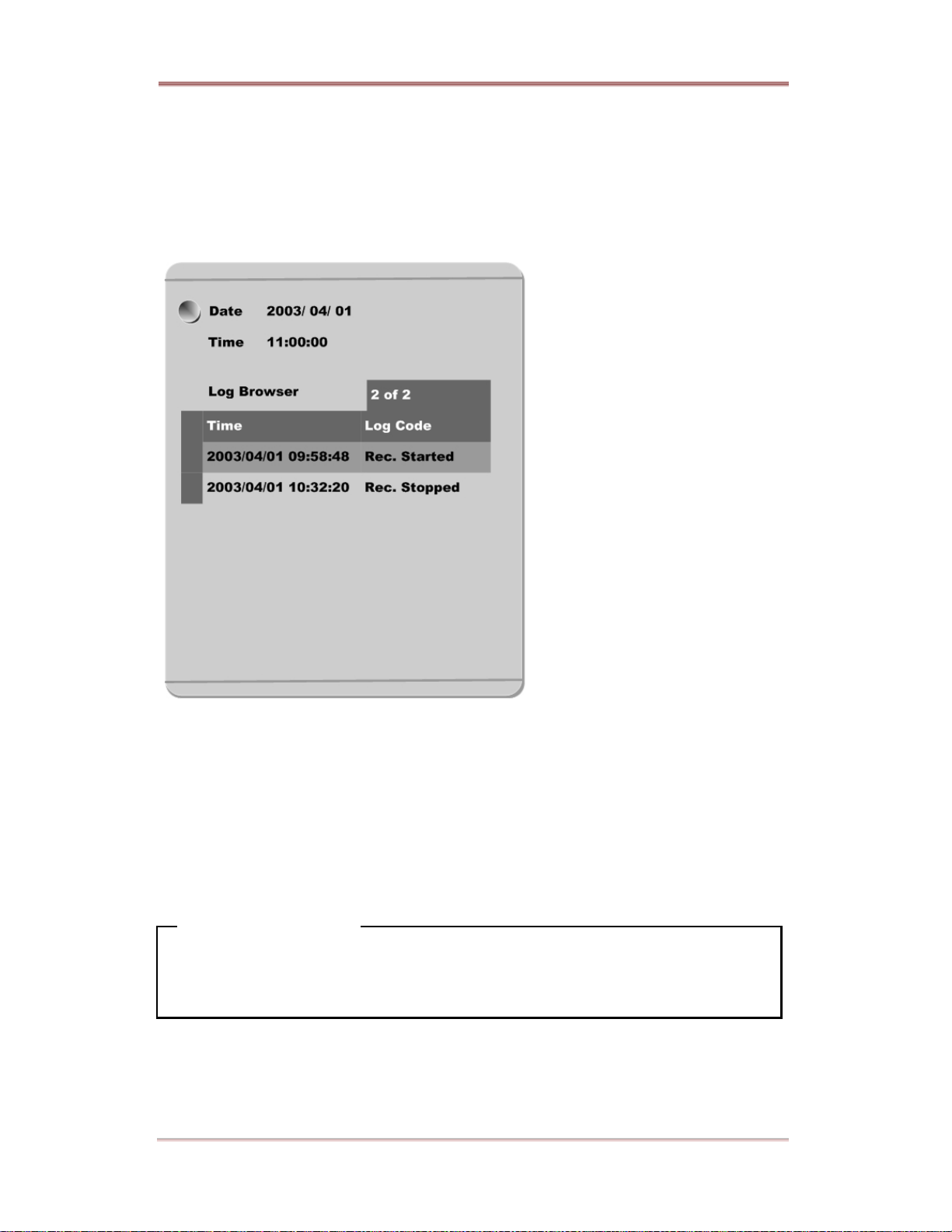
ELX4-60 BASIC CONFIGURATION
4.2. Using Search Mode
Search Mode is used to search and play specific data directly during playback mode. Data can be
searched by specific Time and Date or by the Event Log browser.
Button control
- Press the [SEARCH] button during playback mode.
- Search for data by entering Date/Time or by selecting an event from the Event Log browser.
- Press the [ENTER] button after entering the desired Date/Time or selecting Event from log.
- The selected images will begin to playback .
- To exit from search mode, press the [EXIT] button.
<Note> Using Log Browser
1. To move to the previous/next page, press the "Left" or "Right" buttons.
2. To move to previous log entry, press the "Up" button.
3. To move to next log entry, press the "Down" button.
18 2003.05.21 (v 1.0) Rugged CCTV
Page 19
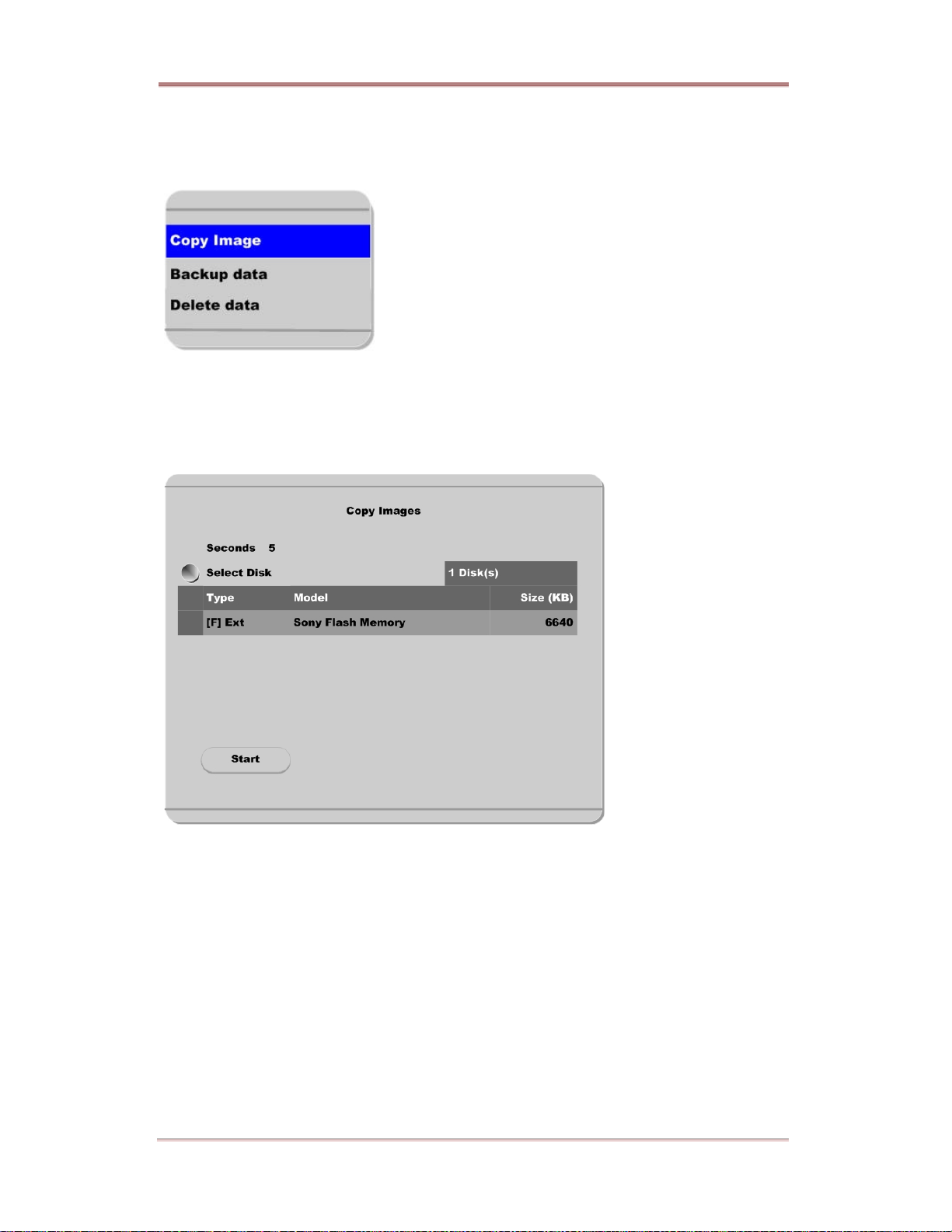
BASIC CONFIGURATION ELX4-60
4.3. Copy / Backup / Delete Data Manager
To copy/backup/delete the recorded data. This menu is activated during playback mode.
- Press the [SELECT] button and [MENU] button in Playback mode.
4.3.1. Copy Image
To copy a specific data with USB memory stick.
Seconds
To des ignate copy range between 1 and 60 seconds.
Select Disk
Select copy disk.
Rugged CCTV 2003.05.21 (v 1.0) 19
Page 20
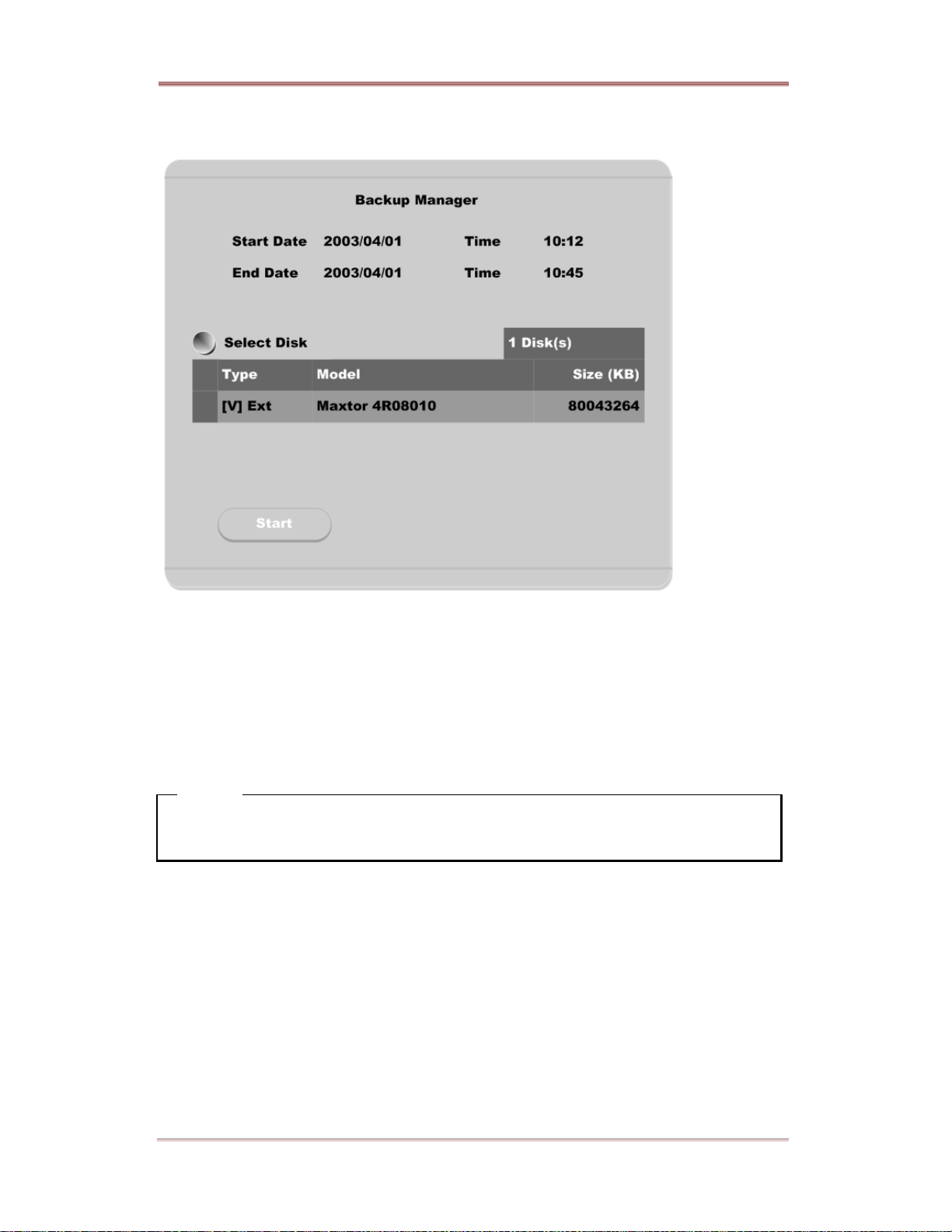
ELX4-60 BASIC CONFIGURATION
4.3.2. Backup Manager
Start Date & Time / End Date & Time
To designate backup range.
Select Disk
To select which storage will be used as backup device. To change the disk status, use the “Disk Manager”
menu under the “System” tab.
<Note>
Backup Manager does not support USB devices. Backup Man ager will ONLY work with devices
connected through IEEE1394 / FireWire ports.
20 2003.05.21 (v 1.0) Rugged CCTV
Page 21
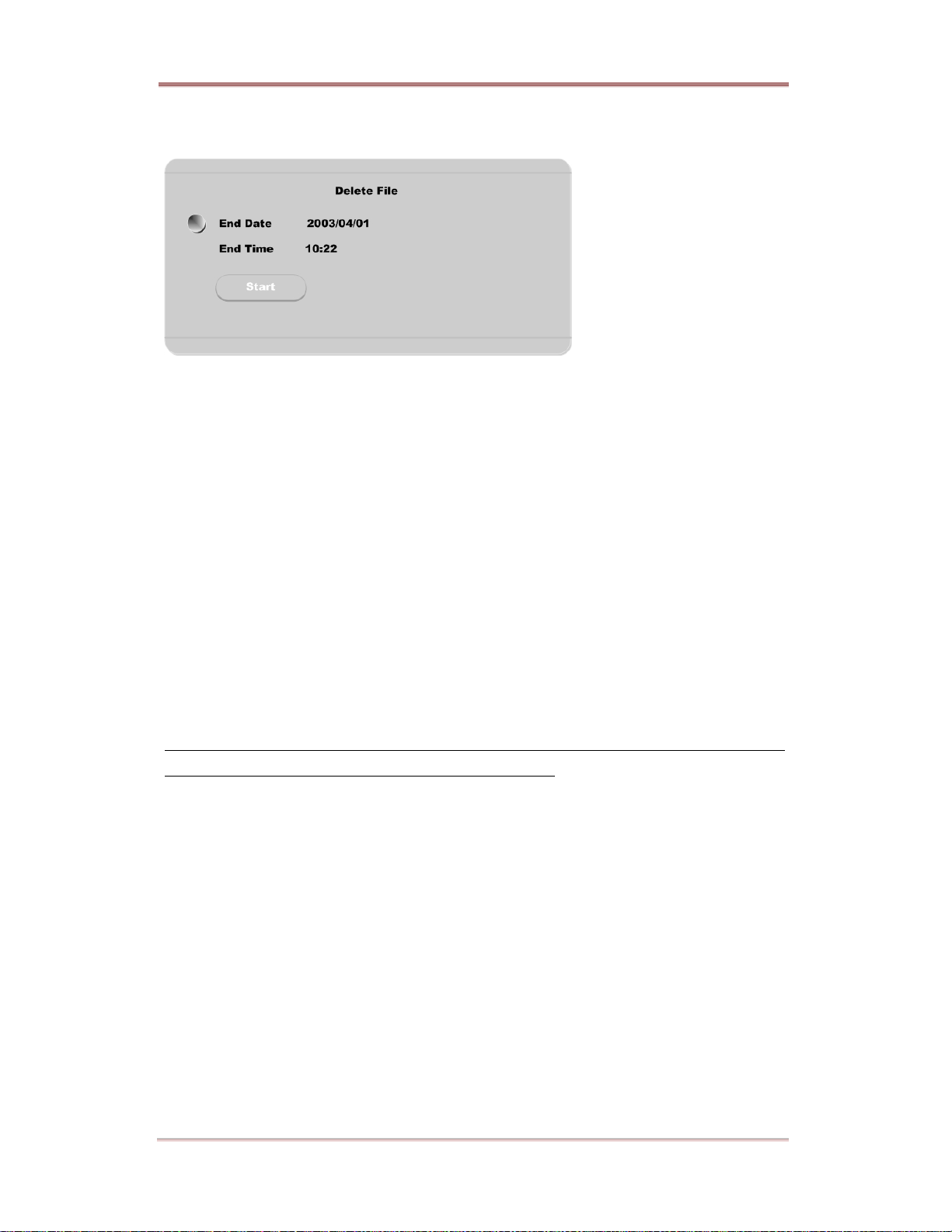
BASIC CONFIGURATION ELX4-60
4.3.3. Delete Data
To delete a specific file range from the current recording HDD. This menu does not affect backup disk.
The beginning of the range is always the beginning of the recording on the HDD.
5. Configuration
5.1. Quick Setup
There are three menus for recording setup; Quick Setup, Normal Recording, Alarm Recording menu
in Configuration Menu. Quick Setup is the easiest set-up, activating all four analog cameras to record
with the same settings and conditions . Normal recording is the standard recording settings and can be
customized based on time and channel. Alarm recording is the recording schedule based on alarm
conditions (Motion Detection, Sensors, etc.) Also, Quick Setup has time setting menu.
5.1.1. Date/Time
When ELX4-60 is manufactured in factory, time zone will be set as “GMT + 9:00”.
Set the time to local time zone.
Changing ELX4 -60 time may cause time conflict with recorded images. In this case, it is strongly
recommended to re-format the hard drives after making changes.
Button control
- Press [MENU] button on ELX4-60 front panel.
- Move to “Quick Setup ” menu (First tab on the Configuration menu).
- Move to “Date/Time” below “Quick Setup ” using downward arrow button on ELX4-60 front panel.
- Press the [ENTER] button on ELX4-60 front panel.
- Set time. (The following picture will be displayed when setting time menu)
- In order to access each menu, press [ENTER] button after selecting it with upward/downward
arrow button on ELX4-60 front panel.
Rugged CCTV 2003.05.21 (v 1.0) 21
Page 22
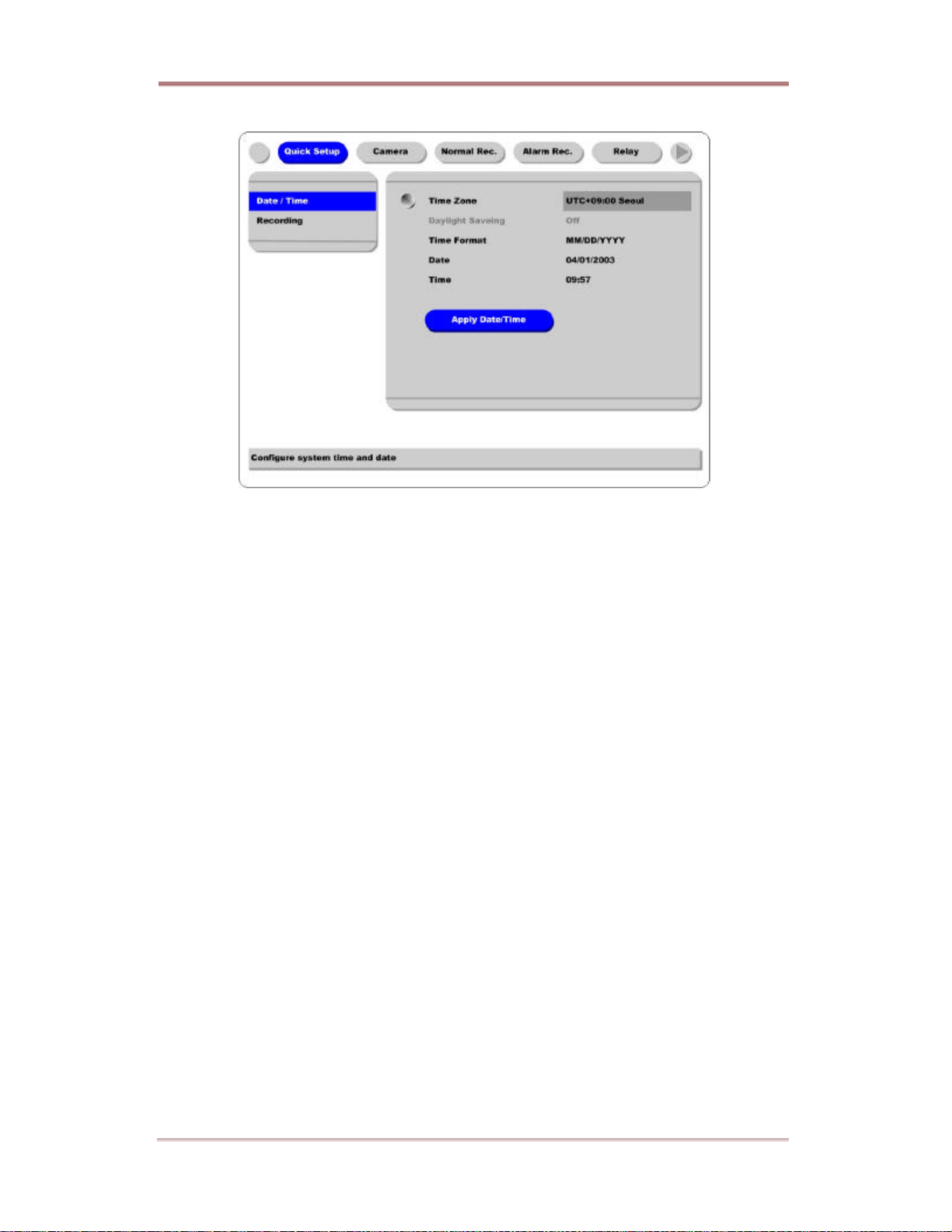
Time Zone
ELX4-60 BASIC CONFIGURATION
Set the time zone using the left/right arrow button on ELX4-60 front panel. Every time you press
left/right arrow button, time zone will change. Select the desired time zone. (To move to the previous
menu, press [EXIT] button on ELX4-60 front panel.)
Daylight Saving
The Daylight Savings option is linked to Time Zone. Daylight Savings is only activated for time zones
that use Daylight Savings. For example, selecting GMT – 7:00 Arizona will disable the option for
Daylight Savings because Daylight Savings is not used in Arizona. This menu is linked with “Time Zone”
menu. Namely, if selecting daylight saving area in time zone, this menu will be activated. Oppositely if
selected time zone is not enforced, it will not be. It is based on MS Windows. So this menu is for setting
whether you apply ON/OFF (with left/right arrow button on ELX4-60 front panel) in daylight saving area.
Time Format
Set the time format between “MM/DD/YYYY” and “YYYY/MM/DD ” using the left/right arrow button
on ELX4-60 front panel.
Date/Time
Set date and time. To move from Month to Day to Year/Hour to Minute, use the left/right arrow buttons.
To select each month, each day, etc, use the up/down arrow buttons.
Apply Date/Time
Press this button to confirm the above settings. Windows will pop -up warning of the possibility of time
22 2003.05.21 (v 1.0) Rugged CCTV
Page 23

BASIC CONFIGURATION ELX4-60
conflict with recorded images. It is strongly recommended to format the HDD after making changes to the
time menu.
<Note>
Most setting values are applied automatically, when exiting from the related menu page. But “Date” &
“Time” settings are not applied automatically because they may critically affect the file system of the
recorded HDD. To apply Date/Time settings confirm settings with [Apply Date/Time] button.
5.1.2. Recording
Its recording values are applied to all 4 channels for all time periods.
Rugged CCTV 2003.05.21 (v 1.0) 23
Page 24

ELX4-60 BASIC CONFIGURATION
Button control
- Press [MENU] button and select to “Recording “ from the “Quick Setup” tab.
Configuration Status
Displays the recording setup status. If recording is configure d with the Quick Setup, “Macro Setup” will
be displayed. If recording is configured with the “Normal” and “Alarm” recording, “Custom Setup” will
be displayed.
<Note>
1. When IP channel is 'Off' and all 4 analog cameras' normal recording conditions are set identically, the
status is marked as 'Macro Setup'. Otherwise, it is marked as 'Custom Setup'.
2. When IP channel is 'On' and all 16 cameras' normal recording conditions are set identically, the status
is marked as 'Macro Setup'. Otherwise, it is marked as 'Custom Setup'.
Channel Status
When “On,” all four analog channels will record based on the Quick Setup settings.
Recording Speed/Quality
There are four conditions (Low/Standard/High/Custom).
All conditions except “Custom” will synchronize “Speed (ips)” and “Quality” automatically; “Low”
setting is 1ips/Q5 ; “Standard” setting is 5ips/Q5; “High” setting is 15ips/Q5. When using the “Custom”
setting, Speed (ips) and Quality can be set separately.
Audio Recording
Enables the audio recording feature. If audio is set as “On,” and “Audio Synch with ” is set as “All” (in
the “Audio” menu under the “System” tab) audio will be available in Playback Mode with all channels .
Apply
Confirms the Quick Setup Recording settings. ELX4-60 will begin recording after pressing the “Apply”
button and exiting from the recording menu.
24 2003.05.21 (v 1.0) Rugged CCTV
Page 25

BASIC CONFIGURATION ELX4-60
5.2. Camera – Analog Camera Channels (Ch. 1 ~ Ch. 4)
This menu is for c onfiguring individual cameras. In Quick Setup, camera status is automatically set as
“On.” Settings such as Brightness and Contrast can be set for each channel. The values assigned will
apply for both monitoring and playback modes.
Button control
- Press [MENU] button and use the [ARROW] keys to move to each channel below the “Camera” tab.
Name
Assign a customized name to the channel .
Press [ENTER] to open the necessary dialogue box.
Rugged CCTV 2003.05.21 (v 1.0) 25
Page 26

ELX4-60 BASIC CONFIGURATION
<TIP>
When assigning a name to a channel, the following dialogue box will appear. This box is also used later
in the system, but the method is always the same.
- To select a letter, use the [ARROW] ( and ) buttons or the number buttons on ELX4-60
front panel; “0” to ”9". When using the [ARROW] buttons, use the [PLAY] () button to select
each choice.
- The intersection between the horizontal and the vertical bar is the selected choice.
- Press the button to confirm the selected value.
- Or enter the related numbers in order of horizontal/vertical. (For example, in order to select “C”,
press [3] and [2] button.)
- After setting all values, press the [Exit] button.
- Function Key
ü
: Enter
: Back Space & delete
: Space
: Left
: Right
: Previous Code Page
: Next Code Page
26 2003.05.21 (v 1.0) Rugged CCTV
Page 27

BASIC CONFIGURATION ELX4-60
Status
Set “On/Off” using the or buttons after pressing the [ENTER] button.
Type
Displays the video-input signal. NTSC is the signal used in North America. To toggle the setting, use dip
switch on the rear panel of ELX4-60.
For each of the following settings, use the [ENTER] button to access the setting, then the [ARROW]
buttons to change the values.
Color
Set “Color/ B/W” using the or buttons.
Gain/Brightness/Contrast
Set the value between –9 and +9 using the or buttons.
PTZ Port
Set the value using the or buttons.
Address
Press the [ENTER] button to open the dialogue box.
Rugged CCTV 2003.05.21 (v 1.0) 27
Page 28

ELX4-60 BASIC CONFIGURATION
5.3. Normal Rec. - Analog Camera Channels (Ch. 1 ~ Ch. 4)
This menu is for configuring the normal recording settings based on channel and timetable. If this
menu is configured Quick Setup, the previous Quick Setup values will be replaced by the Normal
Recording settings.
Time Schedule
Each camera can be set to record based on four time schedules; Weekday (Day) / Weekday (Night) /
Weekend (Day) / Weekend (Night). Each schedule can be configured under the “System” tab.
28 2003.05.21 (v 1.0) Rugged CCTV
Page 29

BASIC CONFIGURATION ELX4-60
< Setting Time Schedule >
In order to set time schedule, move to “System” menu.
Weekday Start/End
Press [ENTER] to access the Time Setting. Set the range for “Weekday” between Monday and Sunday
using the or buttons. “Weekend” is set automatically based on “Weekday” range.
Day Start/End
Set the range for “Day” using the up/down buttons. The “Night ” range is set automatically based on
“Day” range.
Recording Speed/Quality
There are four conditions; Low/Standard/High/Custom.
All conditions except “Custom” synchronize “Speed (ips)” and “Quality” automatical ly; “Low” setting is
1ips/Q5 ; “Standard” setting is 5ips/Q5; “High” setting is 15ips/Q5. When using the “Custom” setting,
Speed(ips) and Quality can be set separately.
Special Time Recording
This menu is to designate different recording conditions during “Special Times.” “Special Time” is
designated under the “System” tab.
There are four conditions; Low/Standard/High/Same as above.
Rugged CCTV 2003.05.21 (v 1.0) 29
Page 30

ELX4-60 BASIC CONFIGURATION
< Setting Special Time >
To set ”Special Time,” move to “System” tab.
Up to four zones can be designated as “Special Time.”
Event Recording
Press the [ENTER] button to access the Event Recording feature. Set “On/Off” using the or
buttons .
Event recording condition is set under the “Alarm Recording” tab.
This setting is used to configure the ELX4-60 to record data according to an alarm condition, such as
Motion Detection (MD), sensors, etc.
30 2003.05.21 (v 1.0) Rugged CCTV
Page 31

BASIC CONFIGURATION ELX4-60
5.4. Alarm Rec. – Analog Camera Chan nels (Ch. 1 ~ Ch. 4)
This menu is to configure for the settings for alarm recording conditions. To activate this schedule, set
“Event Recording” under the “Normal Recording” tab to “On.”
MD
Choose from among four sensitivity conditions; Off, Low, Standard, High.
MD Area
Customize the MD area.
Default value is “Select All”. Select “Custom Area” to remove certain blocks from detecting motion.
Sensor 1/2/3/4
The ELX4-60 will only work with NO (Normal Open) sensors. If sensors are connected, turn each sensor
“On.”
Rugged CCTV 2003.05.21 (v 1.0) 31
Page 32

ELX4-60 BASIC CONFIGURATION
< Setting MD Area >
Designate a specific area for motion detection triggered event.
Press the “Custom Area” button, to customize the motion detection area. The area is divided into 64
blocks (8 X 8).
Selected MD area is indicated in dark gray. To remove blocks from motion detection, select the block
using the [ARROW] buttons and press the [ENTER] button. Press the [EXIT] button when finished.
Text
In order to display or record text with image, it should be set as “On”. (For more detail setting methods,
please refer to “ Using Text Data”.)
Recording Speed/Quality
There are four conditions; Low/Standard/High/Custom.
All conditions except “Custom” synchronize “Speed (ips)” and “Quality” automatically; “Low” setting is
1ips/Q5 ; “Standard” setting is 5ips/Q5; “High” setting is 15ips/Q5. When using the “Custom” setting,
Speed (ips) and Quality can be set separately.
Pre Alarm (sec)
Set a value up to 10 seconds to record video Pre-Alarm.
32 2003.05.21 (v 1.0) Rugged CCTV
Page 33

BASIC CONFIGURATION ELX4-60
Post Alarm (sec)
Set a value up to 60 seconds to maintain recording conditions Post-Alarm.
Rugged CCTV 2003.05.21 (v 1.0) 33
Page 34

ELX4-60 BASIC CONFIGURATION
5.5. Relay
This menu is to set the relay commands according to eac h time schedule. Relay commands are only
used with events triggered with the four analog channels.
Setup
Alarm triggered events (MD or Sensors) can be set to trigger Relays 1 through 4. When set, the event will
trigger the corresponding digital output.
Special Time
Enable “Special Time” to apply the relay schedule to the Special Time Zone.
34 2003.05.21 (v 1.0) Rugged CCTV
Page 35

5.6. Monitor
BASIC CONFIGURATION ELX4-60
Seq. Switching(sec)
To set sequence time between 1 and 60 seconds.
Alarm Pop-up/Pop-up Hold(sec)
To set alarm pop-up screen. Pop -up duration time can be set between 5 and 10 seconds. If setting as
“Keep”, pop-up screen keeps holding. In order to cancel Keep mode, press another channel button.
Rugged CCTV 2003.05.21 (v 1.0) 35
Page 36

ELX4-60 BASIC CONFIGURATION
5.7. System
5.7.1. Audio
ELX4-60 supports one channel audio input. This single audio channel can be replayed with any
connected channel or with all of them.
Recording
Set to “On” using the [ENTER] button and the [ARROW] buttons to record audio.
Audio Gain
Increases or decreases the sensitivity to the audio signal. C an be set between –7 and +8.
+20dB
To amplify the audio input signal. Should ONLY be used when using an external microphone .
Sync Audio with
Designate which channel(s) to synchronize audio with during playback.
36 2003.05.21 (v 1.0) Rugged CCTV
Page 37

BASIC CONFIGURATION ELX4-60
5.7.2. Text
ELX4-60 can display and playback text data of Access Control/POS/ATM with relevant video.
Recording / Monitoring
In order to make ELX4 -60 input text data, both of menus should be set as “On”.
Sync Text With
To set channel to synchronize with text.
Device
Currently the protocol of Star Finger 007(Access control model) is built in ELX4-60 as text device.
Rugged CCTV will keep updating such protocols. When connecting another text device, set as “ Manual”.
Then manual mode setting menu will be displayed. Set each value with referring the manual of connected
device.
Rugged CCTV 2003.05.21 (v 1.0) 37
Page 38

ELX4-60 BASIC CONFIGURATION
Seek Header
If a protocol is built in ELX4-60 like Star Finger 007, this setting is needless. Otherwise, ELX4-60 can ’t
recognize which parameter value is input to ELX4 -60. Namely, all information has starting point and
ending point. Header means starting point that is always inserted. So when this header data is transmitted
to ELX4-60, ELX4-60 can recognize it as starting point. Two headers can be set maximally.
Delimiter
Because delimiter value may be different, refer to the manual of related device.
Timeout (ms)
The following “Lines” means maximal text line that can be included within a data. However length of
each data may be different. Because ELX4-60 can’t recognize it automatically, timeout menu is needed.
Namely, if specific time passes after ELX4-60 receives the last line, ELX4-60 will regard it as normal
data and decide to record.
Lines
To set maximal line of a data.
38 2003.05.21 (v 1.0) Rugged CCTV
Page 39

BASIC CONFIGURATION ELX4-60
5.7.3. Time Schedule
To designate Weekday/Weekend and Day/Night.
Weekday Start/End
Press [ENTER] to access the Time Setting. Set the range for “Weekday” between Monday and Sunday
using the or buttons. “Weekend” is set automatically based on “Weekday” range.
Day Start/End
Set the range for “Day” using the up/down buttons. The “Night ” range is set automatically based on
“Day” range.
.
Rugged CCTV 2003.05.21 (v 1.0) 39
Page 40

ELX4-60 BASIC CONFIGURATION
5.7.4. Special Time
Up to four zones can be designated as “Special Time.”
40 2003.05.21 (v 1.0) Rugged CCTV
Page 41

5.7.5. Security
BASIC CONFIGURATION ELX4-60
User Password
Designate a User’s Password for access to monitoring and playback. Default password is “0000”.
Admin Password
Designate an Administrator’s Password to control access to Configuration Menu and full system control
authority. Default password is “9999”
Remote Setup
When set to “Enable,” users can configure ELX4 -60 through the S/W interface from a remote site via
network.
Remote Relay
Enables access to the “Relay” menu from a remote site.
Rugged CCTV 2003.05.21 (v 1.0) 41
Page 42

ELX4-60 BASIC CONFIGURATION
5.7.6. Disk Setup
Auto Del. (Normal)
Images and data recorded under the “Normal” condition are automatically deleted as the hard-drive(s)
reaches capacity. Images are written over based on a first -in first-out basis. Images recorded based on
“Alarm” conditions are not written over.
Auto Del. (Alarm)
If enabled, all images, “Normal” and “Alarm,” will be written over based on a first-in first-out basis.
Backup Reminder
A Backup Reminder can be set to remind users to backup the HDD. The reminder can be set to appear
daily, weekly, or monthly.
Day/Date/Time
To set the time for the Backup Reminder.
42 2003.05.21 (v 1.0) Rugged CCTV
Page 43

BASIC CONFIGURATION ELX4-60
5.7.7. Network
There are four sub -menus; Network, xDSL, HRS, and Port Setting.
5.7.7.1. Network
This page is to define network type and set network addresses forELX4-60.
Type
This is to select proper network interface (Ethernet/xDSL) with which ELX4 -60 is connected. If ELX4-60
is connected with Internet dedicated line, cable modem line or on LAN environment, select network
interface as ‘Ethernet.’
If ELX4 -60 is connected on xDSL line that needs PPPoE process to connect to the Internet, administrator
should select ‘xDSL.’ However, if the xDSL line does not need PPPoE process, administrator should
select ‘Ethernet,’ even though ELX4-60 is connected on xDSL line.
DHCP
Basically, this menu is for the lines that have Ethernet interfaces such as Internet dedicated line, cable
modem line and LAN. If administrator activates ‘DHCP’ menu, all addresses are set automatically by
ELX4-60 detecting them from DHCP server of your ISP. The detected addresses are not displayed on the
screen. The addresses do not need to be entered manually unless ‘DHCP’ is disabled.
Rugged CCTV 2003.05.21 (v 1.0) 43
Page 44

ELX4-60 BASIC CONFIGURATION
DHCP can also be used for xDSL (PPPoE) interface. Sometimes, all computers on a Local Area Network
(LAN) share a single Floating / Dynamic IP address. In this case, the ELX4-60 should be assigned a
private IP address and have DHCP enabled. Users on the LAN can connect to the ELX4-60 using the
private IP address and outside users can connect to the ELX4-60 over the Internet.
IP Address, NetMask, and Gateway Address
Administrator may configure IP address, subnet mask, gateway address, and DNS addresses of ELX4-60.
DNS Server IP Address
The DNS server address is the address of the RUGGED CCTV Registration Server (HRS). If using
dynamic IP registration, the DNS Server IP addres s should be the address of the HRS, 210.116.114.37.
44 2003.05.21 (v 1.0) Rugged CCTV
Page 45

BASIC CONFIGURATION ELX4-60
5.7.7.2. xDSL
If ELX4-60 is connected on xDSL line and needs PPPoE process, the network administrator should
configure the user ID and password for PPPoE. ID. The password may be acquired from the ISP that
installed the line. Once configured, the ELX4-60 will receive an IP address when it is connected on xDSL
line.
User ID/Password
When ELX4-60 is connected to xDSL, access ID and Password should be entered.
Status
Displays the ELX4-60 connection status.
Rugged CCTV 2003.05.21 (v 1.0) 45
Page 46

ELX4-60 BASIC CONFIGURATION
5.7.7.3. HRS
When a ELX4-60 is installed under the environment of Cable Modem or xDSL Modem connection, its
IP address changes whenever it reconnects to the Internet Service Provider (the ELX4-60 has a
Dynamic or Floating IP address). In this case users who don’t know the changed IP address cannot
get access to the ELX4-60. ELX4-60 with dynamic IP should be registered to the RUGGED CCTV
Registration Server (HRS) server in order to make it easy for users to find the changed IP address,
when they want to access the ELX4 -60.
To register dynamic IP address to HRS, configure the descriptions below. If using xDSL modem or Cable
modem, configuration should be the same.
HRS Interval
H RS Interval should be set at 3600 seconds. This designates the frequency the ELX4-60 will update
information to the HRS. If the interval is set lower than 3600 seconds, RUGGED CCTV cannot guarantee
connectivity. If the HRS received too many updates, it may close the connection to the unit. The HRS
maintains registered units on the server list for two days. If no signal is received before two days, the
H RS will delete the unit from the register.
HRS URL
This is to configure a server address for registration. HRS address of Rugged CCTV is “www.ruggedcctv.com”.
46 2003.05.21 (v 1.0) Rugged CCTV
Page 47

BASIC CONFIGURATION ELX4-60
Group ID
Group ID is for discriminating and managing the information received by the HRS from the ELX4-60
belonging to group. The group ID should be unique to avoid unauthorized access to the ELX4-60.
Unauthorized users will not be able to access the ELX4 -60 unless they have a login name and password,
but they will be able to see the unit on their registration list.
Status
Displays the registration status of the ELX4-60.
Rugged CCTV 2003.05.21 (v 1.0) 47
Page 48

ELX4-60 BASIC CONFIGURATION
5.7.7.4. Port Setting
Monitoring Port / Playback Port
ELX4-60 uses port 8001 for Monitoring and port 8105 for Playback. To change the port number to an
open port (some firewalls and/or ISPs block certain ports), press the [ENTER] button and use the
dialogue box.
TP Server Port
The port used for Transparent Protocol server.
Firewall / Port
If there is a firewall on the network and a unique port is available, user may configure the Monitor and
Playback ports as one port. In order to change a port, select “Port” menu, and configure a suitable port
value.
48 2003.05.21 (v 1.0) Rugged CCTV
Page 49

BASIC CONFIGURATION ELX4-60
5.7.8. Serial Setup
There are two RS232 menus (One for external devices connected via the DB -9 pin, and the other for
PTZ setting) and one RS 422/485 menu.
Device
Designate the connected external device.
Interface
Used to designate the protocol on the RS422/RS485 Menu.
Baud rate/Parity/Stop (bit)/Data (bit)
Each value should be set according to the specifications of the connected external device.
Rugged CCTV 2003.05.21 (v 1.0) 49
Page 50

ELX4-60 BASIC CONFIGURATION
5.7.9. Miscellaneous
Button control
- Press [MENU] button and select “Miscellaneous” below the “System ” tab.
Remote Control ID
Up to sixteen ELX4-60s can be controlled with a single IR Remote Control. Designate each unit with a
unique number under the ‘Remote Control ID’ menu.
< How to register remote controller >
- Aim remote controller at the ELX4-60.
- Press the “ ID” button of remote controller until ELX4-60 reacts.
- If remote controller ’s ID agrees with ELX4 -60’s, all the LEDs on the front panel of the ELX4-60 will
light up and a buzzer will sound.
- OSD menus can now be set with the remote controller.
50 2003.05.21 (v 1.0) Rugged CCTV
Page 51

BASIC CONFIGURATION ELX4-60
Keyboard Control Addr
To set keyboard ’s control address in order to operate all ELX4-60’s menus with keyboard. Default value
is “32”. If several ELX4-60 are connected with one keyboard, it can be collided. Then the default value
should be changed.
Keyboard PTZ Addr
To set keyboard’s PTZ address in order to operate each PTZ camera with keyboard. If setting just first
camera’s address of each ELX4-60, another cameras’ are designated automatically. For example, 1st
ELX4-60 has five cameras and 2nd ELX4-60 has six camer as, keyboard PTA address of 1st ELX4-60
should be set as “1” and one of 2nd ELX4-60 be set as “6” . Be cautious that PTZ addressed are assigned to
all cameras automatically in spite of non PTZ camera.
DVR ID
For use with the DVR Manager to control and manage several ELX4-60.
IP Cam Menu
To enable the IP camera options for the “Camera,” “Normal Recording,” and “Alarm Recording,” tabs.
Alarm Buzzer
Enables an alarm buzzer when an alarm (MD or sensor) is triggered.
Language
To select the language used for t he OSD Menu.
Reset Values
To reset current configured values. To reset DVR, press the “Reset Values” button.
Rugged CCTV 2003.05.21 (v 1.0) 51
Page 52

ELX4-60 BASIC CONFIGURATION
5.8. Utility
The following description is how to add/format internal or external HDD. ELX4-60 supports various
external storages.
Button control
Press [MENU] button and move to “ Utility” below the “System” tab.
52 2003.05.21 (v 1.0) Rugged CCTV
Page 53

BASIC CONFIGURATION ELX4-60
5.8.1. Disk Manager
A connected HDD is detected automatically.
Select Disk
To select a Disk.
Action
Select from “Add/Remove/Format/Confirm Removed/Add used”.
[Add] : To add disk
[Remove] : To remove current HDD formatted for use.
[Format] : To set format. In this case, “Alarm Partition” menu is activated.
[Confirm
Removed]
[Add used] : It is to add a HDD that has been previously used. The disk does not need to be
: Removed HDDs are still listed in the system and can be re-added (“Add
Used”) without losing data. “Confirm Removed” will permanently remove the
drive and all data will be lost.
re-formatted.
Rugged CCTV 2003.05.21 (v 1.0) 53
Page 54

ELX4-60 BASIC CONFIGURATION
Type
There are several symbols to indicate HDD status.
[R] : Available for recording
[V] : Connected and formatted as ELX4 -60 file system.
If using ‘Add used’ command, it will be changed to [R]. There is no need to format again.
[F] : Connected but not available file system. After using ‘Add’, need to format to make HDD
available for recording [R].
[*] : Connected and undergone the ‘Add’ command. HDD needs to be formatted to be
available for recording [R].
[X] : HDD cable is not connected o r HDD has a problem. It is recommended to delete from list
using ‘Confirm Removed’.
54 2003.05.21 (v 1.0) Rugged CCTV
Page 55

ADVANCED CONFIGURATION ELX4-60
Advanced Configuration
ELX4-60 has the default settings of IP camera channels disabled. ELX4-60 can support 12 IP
channels and 4 analog cameras simultaneously. And current system can be expandable easily with
connecting text or keyboard device.
6. Using IP Cam
6.1. Activating IP Cam menus
To setup the IP cam menu, first enable the IPCam Menu under the “System” tab.
Button control
- Move to “Miscellaneous” below “System” tab.
- Set “IP Cam Menu” to “Enable.” Th is will activate the IP cam menus for the Configuration Menu.
Rugged CCTV 2003.05.21 (v 1.0) 55
Page 56

ELX4-60 ADVANCED CONFIGURATION
6.2. Camera Setting – IP Camera Channel s (Ch. 5 ~ Ch. 16)
Setting up the IP Cameras is similar to setting up the analog channels. However there are specific
menus only for IP cam; for example, the ‘Configuration’ menu and ‘Network’ menu in the IP cam
setting menu.
6.2.1. Configuration
Button control
- Press [MENU] button and move to each “IPCam #5 to #16“ below “Camera” menu. Then select
“Configuration” menu by pressing the [ENTER] button and using the or buttons.
Name
Press the [ENTER] button to open the related dialogue box and change the camera name.
Status
Press the [ENTER] button and use the or buttons to set the camera to “On” or “Off.” Unlike
the analog channels, the IP cam’s default value is “Off.” After registering the IP camera, set the status to
“On.”
56 2003.05.21 (v 1.0) Rugged CCTV
Page 57

ADVANCED CONFIGURATION ELX4-60
User ID/Password
The related IP camera’s ID/Password should be entered. Default value is “guest/guest.” To change the
ID/Password, press [ENTER] to open the dialogue box (similar to the “Name” box.)
Type
Set “I-Rec” by pressing the [ENTER] button and using the or button s.
CH
Designate the channel for the IP camera. For example, the B106 has 6 possible channels, the I-Rec B104
has 4 possible channels, etc.
IP Address(URL)
Press the [ENTER] button to open related dialogue box to manually enter an IP address. To register an IP
cam, there are two methods; manually enter the IP using the dialog box (similar to the box for “Name”) or
select an IP from the Local IP Cam List. To use the Local IP Cam List, please refer to the next page.
Port
Press the [ENTER] button to open the related dialogue box to manually enter the Port Address. The
default values are different according to IP camera type; “8080” is the default and “8001” is the “i-Rec”
default.
Band Width Limit(KB/s)
To control transfer speed with data size. Basically ELX4-60 can also control it with ips control. It can be
set between 10KB and 100KB against the overload of network bandwidth. When setting 1ips at network
camera menu and 10KB at this menu, ELX4-60 receives video data of 1ips within 10KB. If data size is
9KB, it will not be problem. But if it is 11KB, one image will not be able to be transmitted per second.
Rugged CCTV 2003.05.21 (v 1.0) 57
Page 58

ELX4-60 ADVANCED CONFIGURATION
6.2.2. Local IP Cam List
This menu is for easy registering of local IP cameras. If ELX4-60 is connected to network and IP
cam era s are connected to the same local network, they are listed in this menu.
Search
Select this button and press the [ENTER] button to refresh the list of local IP cameras.
Select Cam
Select “Select Cam” by pressing the [ENTER] button and select the desired IP camera fr om the list.
When using this method, the IP Address, Type, and Port are automatically configured on the previous
screen.
58 2003.05.21 (v 1.0) Rugged CCTV
Page 59

ADVANCED CONFIGURATION ELX4-60
6.3. Normal Rec. – IP Camera Channel s (Ch. 5 ~ Ch. 16)
This menu is for configuring the normal recording settings based on channel and timetable. IP Cams
cannot be setup with Quick Setup menu. All conditions for recording IP camera channel s are set only by
Normal recording and Alarm recording menus.
These settings are same as with the analog channels.
Rugged CCTV 2003.05.21 (v 1.0) 59
Page 60

ELX4-60 ADVANCED CONFIGURATION
6.4. Alarm Rec. - IP Cam Channel (Ch. 5 ~ Ch. 16)
The difference between the analog cam ’s and IP cam ’s menu is that IP cam’s event signal depends on IP
cam’s own function. The MD or sensor menu cannot be set like analogue camera because only the i-Rec
series can transmit event signals to ELX4-60.
IP Cam Event
Currently, only the i-Rec series is compatible with the ELX4-60 for IP cam events. Setting IPCam Event
to “On” when an i-Rec channel is registered enables event data to be received based on the i-Rec Admin
Menu (ConfigStation) settings.
Recording Speed/Quality & Pre Alarm & Post Alarm
These settings are same as with the analog channels.
60 2003.05.21 (v 1.0) Rugged CCTV
Page 61

ADVANCED CONFIGURATION ELX4-60
7. Connecting External Device
7.1. Using Text Device
In order to use text device, the following four menus should be set; Text menu, Serial Setup’s RS232 menu,
Alarm Rec. menu, Normal Rec. menu
7.1.1. Setting at Text menu
- Set both Recording and Monitoring as “On ”
- Set “Sync. Text with” value.
- If the connected device is Star Finger 007, select it at “Device” menu. If not, set ”Manual” and each submenus.
Rugged CCTV 2003.05.21 (v 1.0) 61
Page 62

ELX4-60 ADVANCED CONFIGURATION
7.1.2. Setting at Serial Setup’s RS232 menu
- Set RS232’s device menu as “Text”. And set baud rate, parity, stop, and data.
7.1.3. Setting at Alarm Rec. menu
- Set text event as “On”.
62 2003.05.21 (v 1.0) Rugged CCTV
Page 63

ADVANCED CONFIGURATION ELX4-60
7.1.4. Setting at Normal Rec. menu
Set event recording as “On” at each time schedule.
<Note>
Whenever pressing the “Help ” button, information of displayed image is different.
The default value of Monitoring mode is to show just channel number. Then next step is to show
channel name and text, event status, and HDD status.
The default value of Playback mode is to show all information. The next level is to show channel name
and text, event sta tus, and channel number.
So in order to view text data, press the “Help” button once at both Monitoring and Playback modes.
Rugged CCTV 2003.05.21 (v 1.0) 63
Page 64

ELX4-60 ADVANCED CONFIGURATION
7.2. Using Keyboard
In order to use keyboard, the following two menus should be set; Serial Setup’s RS232 menu, Serial
Setup’s PTZ me nu
7.2.1. Setting at Serial Setup’s RS232 menu
- Set RS232’s device menu as “Keyboard” . And set baud rate, parity, stop, and data.
7.2.2. Setting at Serial Setup’s PTZ menu
- Set PTZ camera to control with keyboard. For more detailed technical solution, please contact the
closest local Rugged CCTV distributor.
64 2003.05.21 (v 1.0) Rugged CCTV
Page 65

APPENDIX
APPENDIX ELX4-60
APPENDIX
Rugged CCTV 2003.05.21 (v 1.0) 65
Page 66

ELX4-60 APPENDIX
Appendix #1 Technical Specification
Hardware
32bit RISC Embedded processor (200MIPS)
Storage Device
Image Quality Control 5 Levels (Q1-Q5)
Image Compression
Video Channel
Recording Performance
Flash memory: 8Mbyte
RAM: 32Mbyte
OS: Embedded Linux
Int.: 2 HDD bays
Ext: 3 IEEE 1394 (FireWire) connection ports
Supports Disk Management Tool for all disks (Reboot
is required when HDD changed)
Total manageable capacity: 2 TB
Compression Algorithm: Differential Wavelet
Compression Rate: 20:1 ~500:1
Average file size: 3 ~ 5KB (Standard Quality)
NTSC or PAL video format are supported
4Ch. analog video inputs via BNC connector
Max. 60fps(NTSC) / 50fps(PAL) in total
(on 360X243) Analog Ch
Schedule Recording
Matrix Digital Output Schedule
Configurable Recording Conditions
66 2003.05.21 (v 1.0) Rugged CCTV
Max 30 fps (NTSC) per channel if 2ch used
Max. 15fps (NTSC) per channel if 4ch used
Daily: Day / night / Four -segment time frame
Weekly: Weekdays / Weekends
Status: Normal / Event
Daily: Day / night / Four -segment time frame
Weekly: Weekdays / Weekends
Conditions: MD, sensor input
Recording speed: None to 30 fps
Image quality: 5 Levels
Event conditions: MD & sensor inputs
Page 67

APPENDIX ELX4-60
Pre / Post Alarm Recording
Intelligent file system Data-loss protection against power failure
Event Triggered Video Data Preservation Overwrite prevention of Event triggered data
Event Log Recording
Data (Video & Audio Clip) Back-up
Data Copy (Max. 1 minute ’s video clip)
Displaying Performance
Pre Alarm Recording: 1 ~ 1 0 seconds
Post Alarm Recording: 1 ~ 60 seconds
Log archiving on HDD
Log search & monitoring via Network
External HDD: IEEE1394 (FireWire) or USB
PnP Memory Stick: USB port
VHS Video Tape: Video output port for VCR
Backup Notification: Daily / Weekly / Monthly
PnP USB storage(Compact Flash, Smart Media,
Memory Stick, SD Card)
Frame Rate on CCTV Monitor: Max. 120fps
Frame Rate on PC : Max. 60ips
Display Channel: Quad, Auto Sequential
Misc.
Play speed: 1x, 2x, 4x, 8x, 16x (FDW & REV)
Supports Step-Forward, Step -Reverse.
Instant data access based on time and event log
Digital Zoom
Event Triggered Pop-up Video Triggered by motion detection or sensor input
PTZ Control Ports: RS232, RS485/RS422
Local User : Front panel push button & IR Remote
Remote User : On-the-screen PTZ control on PC
Sensor Inputs and Alarm Outputs Software-controlled 4 sensor inputs
2 times digital zoom (Live & Playback Mode)
(controls IP video channels as well)
Preset: 8 points per channel
Group: 1 group per channel
Return Home Position’ support
Software-controlled 4 alarms outputs
Rugged CCTV 2003.05.21 (v 1.0) 67
Page 68

ELX4-60 APPENDIX
Audio Recording and Playback Input: 1Ch, line -in, 1Vpp
Output: 1Ch, line-out, 1Vpp
Level: -7 ~ 8 Recording level control
Support 20dB Amp. for low level audio recording
Supports local and remote audio monitoring
Network Protocol: TCP/IP, ARP, ICMP, DHCP, PPPoE
Line: 10/100Mbps Ethernet (RJ -45)
Simultaneous User Support over Network
Management and Firmware Upgrades Firmware upgrades via Network
Security Password (User or Administrator Authentication)
Power Supply (included) Input: AC 100~240V, 50~60 Hz
Power Consumption(with 2HDD) Booting: Max. DC 12V ± 10%, 4.5A (54W)
Environmental Spec Operating: 41 ~ 113 degrees F.
Monitoring: Max. 5 users
Playback: Max. 5 users
Watermarking (For image copying)
Output: DC 12V, 5A
Normal: DC 12V ± 10%, 3.9A (35W)
Storage: -49 ~ 149 degrees F.
68 2003.05.21 (v 1.0) Rugged CCTV
Page 69

APPENDIX ELX4-60
Appendix #2 Utilizing IP Addresses on Local Network
#2.1 Introduction
Most of our businesses are done via Internet, lately. We play with information by transmitting through emails and searching the world of Internet. IP address is what we utilize to access to the Internet.
Currently used IP addresses are limited. And there are 5 classes’ networks in the world for now, and a
network contains lots of IP addresses. A network can hold limited IP addresses. The numbers depend on
network class. 5 classes are from A to E, and the most common one is C class network.
#2.2 IP construction and Network class
1) IP construction
( (xxx: 0 – 255)
xxx xxx xxx xxx
e.g. 192.168.1.1
X1 X2 X3 X4
2) Network class
A class: A network that contains IP addresses from 0 to 127 at room ‘X1’.
Network ID: X1
Host ID: X2, X3, X4
Total number of A-class networks is 128 in the world.
B class: A network that contains IP addresses from 127 to 191 at room ‘X1’.
Network ID: X1, X2
Host ID: X3, X4
Total number of B-class networks is 65,534 in the world.
C class: A network that contains IP addresses from 192 to 223 at room ‘X1’.
Network ID: X1, X2, X3
Host ID: X4
It is the most common network in the world, and the total number of C-class networks is
2,097,152
D class: A network that contains IP addresses from 224 to 239 at room ‘X1’. D-class network is for
multicasting, and it is not allowed to use for com mon users.
E class: A network that contains IP addresses from 240 to 225 at room ‘X1’. E-class network is
reserved.
Rugged CCTV 2003.05.21 (v 1.0) 69
Page 70

ELX4-60 APPENDIX
#2.3 C-class Network
1) Features of Addresses
IP address: Three digits number in room ‘X4’ are for Host ID, and the numbers are from 0 to 255.
Among the numbers, 0 is used for Network ID, 1 is used for Router IP (Gateway address) and 255 is
used for Broadcast address. Therefore the numbers from 2 to 244 are IP addresses that can be assigned
to, i-Rec B104, PC etc.
Network ID: It is to ident ify a network. Generally the first number is assigned as Network ID.
Gateway address: It is an IP address of router that is connecting Internet and local network. Remote
users can access local network over Internet through the gateway (router). Generally the second
number is assigned as Gateway address.
Broadcast address: It is to broadcast to all devices that are connected on local network. Broadcast
address is a destination for broadcasting and it is determined by calculating. All devices connected
on local network have a same Broadcast address.
Subnet Mask: It is to divide a local network into two remote networks. Subnet mask shows the IP
quantity in a certain network. The numbers that can be used as subnet mask are limited (0, 4, 8, 16,
32, 64, 128)
2) Network configuration
(1) To use as one network
Network ID: xxx.xxx.xxx.0
Gateway Address: xxx.xxx.xxx.1
Subnet Mask: 255.255.255.0
Broadcast Address: xxx.xxx.xxx.255
IP Addresses: xxx.xxx.xxx.2 – xxx.xxx.xxx.254
70 2003.05.21 (v 1.0) Rugged CCTV
Page 71

APPENDIX ELX4-60
(2) To use as two sub-networks (1/2 + 1/2)
Sub-Network ID: xxx.xxx.xxx.0
Gateway Address: xxx.xxx.xxx.1
Subnet Mask: 255.255.255.128
Broadcast Address: xxx.xxx.xxx.127
IP Addresses: xxx.xxx.xxx.2 – xxx.xxx.xxx.126
Sub-Network ID: xxx.xxx.xxx.128
Gateway Address: xxx.xxx.xxx.129
Subnet Mask: 255.255.255.128
Broadcast Address: xxx.xxx.xxx.255
IP Addresses: xxx.xxx.xxx.130 – xxx.xxx.xxx.254
(3) To use as three sub-networks (1/4 + 1/4 + 1/2)
Sub-Network ID: xxx.xxx.xxx.0
Gateway Address: xxx.xxx.xxx.1
Subnet Mask: 255.255.255.192
Broadcast Address: xxx.xxx.xxx.63
IP Addresses: xxx.xxx.xxx.2 – xxx.xxx.xxx.62
Sub-Network ID: xxx.xxx.xxx.64
Gateway Address: xxx.xxx.xxx.65
Subnet Mask: 255.255.255.192
Broadcast Address: xxx.xxx.xxx.127
IP Addresses: xxx.xxx.xxx.66 – xxx.xxx.xxx.126
Sub-Network ID: xxx.xxx.xxx.128
Gateway Address: xxx.xxx.xxx.129
Subnet Mask: 255.255.255.128
Broadcast Address: xxx.xxx.xxx.255
IP Addresses: xxx.xxx.xxx.130 – xxx.xxx.xxx.254
Rugged CCTV 2003.05.21 (v 1.0) 71
Page 72

ELX4-60 APPENDIX
To use as four sub-networks (1/4 + 1/4 + 1/4 + 1/4)
Sub-Network ID: xxx.xxx.xxx.0
Gateway Address: xxx.xxx.xxx.1
Subnet Mask: 255.255.255.192
Broadcast Address: xxx.xxx.xxx.63
IP Addresses: xxx.xxx.xxx.2 – xxx.xxx.xxx.62
Sub-Network ID: xxx.xxx.xxx.64
Gateway Address: xxx.xxx.xxx.65
Subnet Mask: 255.255.255.192
Broadcast Address: xxx.xxx.xxx.127
IP Addresses: xxx.xxx.xxx.66 – xxx.xxx.xxx.126
Sub-Network ID: xxx.xxx.xxx.128
Gateway Address: xxx.xxx.xxx.129
Subnet Mask: 255.255.255.192
Broadcast Address: xxx.xxx.xxx.191
IP Addresses: xxx.xxx.xxx.130 – xxx.xxx.xxx.190
Sub-Network ID: xxx.xxx.xxx.192
Gateway Address: xxx.xxx.xxx.193
Subnet Mask: 255.255.255.192
Broadcast Address: xxx.xxx.xxx.255
IP Addresses: xxx.xxx.xxx.194 – xxx.xxx.xxx.254
72 2003.05.21 (v 1.0) Rugged CCTV
Page 73

APPENDIX ELX4-60
Rugged CCTV
5327 Cedar Creek Dr.
Kemp, Texas 75143
Tel : (866) 301-2288
Fax : (903) 498-8989
Technical Support: 1-866-301-CCTV
URL: www.rugged-cctv.com
E-mail: sales@rugged-cctv.com
Rugged CCTV 2003.05.21 (v 1.0) 73
