Page 1

Rugged Tablet PC
X10D
User Manual
Ver 1.0
Page 2

Page 3

X10D User Manual
Table of Contents
Preface ................................................................ i
CE Conformity Statement .............................................. i
FCC Compliance Statement ........................................... ii
Copyright Statement ...................................................iii
Safety Instructions ..................................................v
Battery Safety...........................................................vi
Battery Pack Caution ...............................................vi
Battery Charge Notice..............................................vi
Storage and Safety Notice ........................................ vii
Rugged and Ready to Go ...........................................1
Symbols Used in this Manual ...........................................1
Product Features.........................................................1
Package Contents........................................................2
Optional Accessories ....................................................2
Exploring the X10D ......................................................3
Front View.............................................................3
Right View ................................................................4
Left View with Telephone Jack ....................................5
Left View with 3G SIM Card Slot (optional) ......................5
Rear View..............................................................6
Bottom View ..........................................................6
Getting Started ......................................................7
Inserting and Removing the Battery ..................................7
Connecting the Power...................................................7
Turning On for the First Time If you are using Windows XP
Professional Embedded .................................................8
Recovering from a System Crash If you are using Windows XP
Professional Embedded ............................................... 11
Recovering from a System Crash If you are using Windows XP
Embedded............................................................... 11
Inserting a Memory Card.............................................. 13
Page 4

X10D User Manual
Removing a Memory Card............................................. 14
Inserting a PCMCIA Card .............................................. 15
Removing a PCMCIA Card............................................. 16
Inserting 3G SIM Card (optional)..................................... 17
Removing 3G SIM Card (optional) ................................... 17
Making Connections ................................................... 18
Connecting to a Monitor........................................... 18
Connecting USB Devices........................................... 18
Connection to a Network.......................................... 19
Connecting to a Telephone Line ................................. 19
Connecting Headphones........................................... 19
Connecting a Microphone ......................................... 20
Turning On.............................................................. 20
Controlling the X10D .................................................. 21
Using the Touch Screen ........................................... 21
Using the Control Panel Buttons ................................. 23
Using the On-Screen Keyboard................................... 24
Configuring the Function Buttons................................ 24
Adjusting Screen Brightness ...................................... 25
Adjusting the Volume.............................................. 25
Wireless Connections.............................................27
WiFi Connection........................................................ 27
Configuring a New Wireless Network............................ 29
Bluetooth Connections................................................ 31
Setting Up Bluetooth............................................... 31
GPRS Connection (optional).......................................... 33
GPS Connection (optional)........................................ 34
Advanced Settings.................................................35
Configuring Touch Screen Function................................. 35
Checking Battery Status .............................................. 36
Power Options ...................................................... 37
Maintenance............................................................ 38
Maintaining the Battery ........................................... 38
Page 5

X10D User Manual
Maintaining the LCD Display...................................... 38
Cleaning the X10D.................................................. 38
Appendix............................................................39
Specifications........................................................... 39
Optional Accessory .................................................... 42
Tablet PC Docking.................................................. 42
Docking Views..................................................... .. 42
Connecting Power to the Docking................................... 43
Desk Docking Specifications.......................................... 43
Handstrap and Shoulder Strap ....................................... 44
Tablet PC Holster...................................................... 46
Vehicle Mount .......................................................... 47
Vesa Mount.............................................................. 48
Page 6
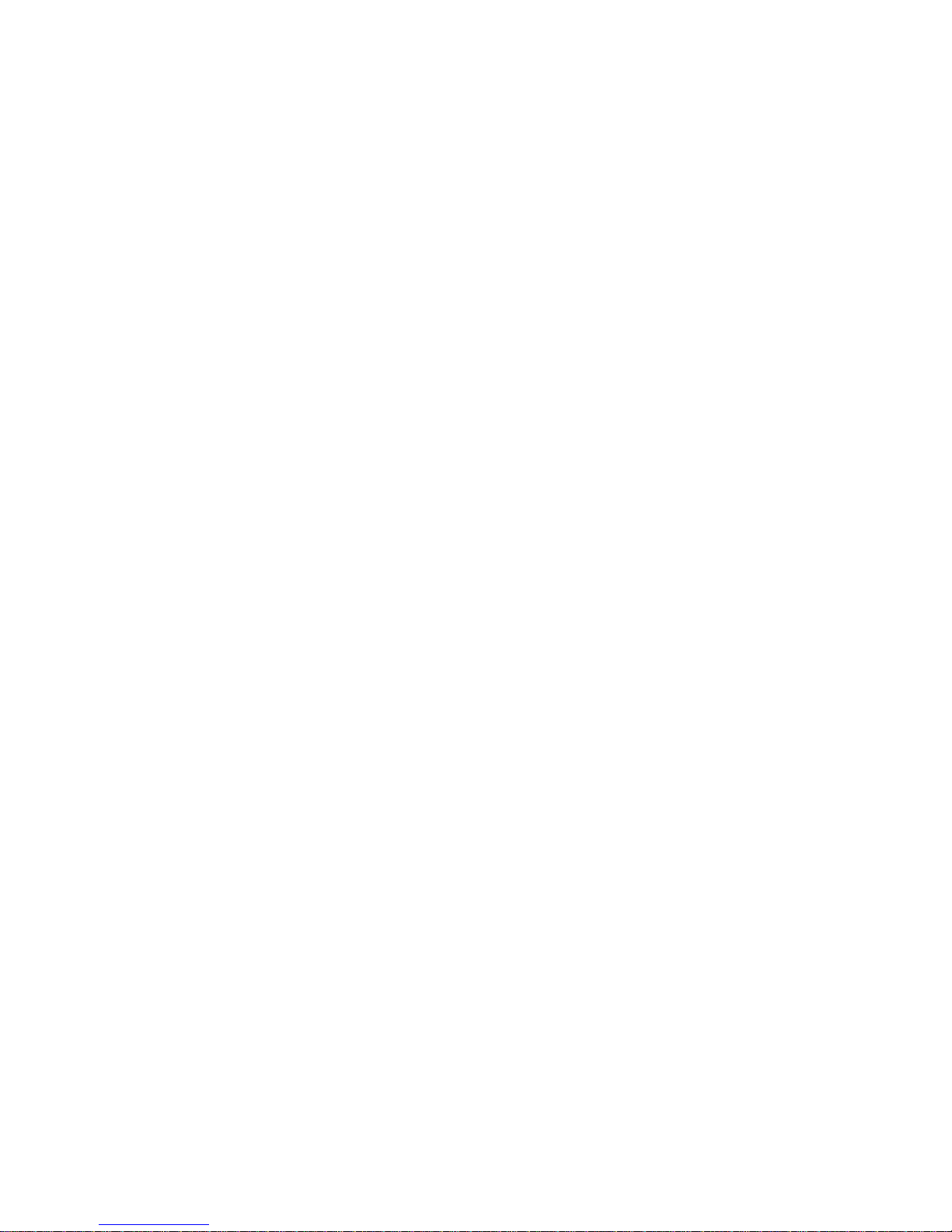
Page 7

X10D User Manual
i
Preface
CE Conformity Statement
Radio products with the CE alert marking comply with the R&TTE
Directive (1999/5/EC) issued by the Commission of the European
Community. Compliance with this directive implies conformity to
the following European Norms (in brackets are the equivalent
international standards).
• EN 60950-1 (IEC60950-1) - Product Safety
• EN 300 328 Technical requirement for radio equipment
• ET S301 489 General EMC requirements for radio equipment
Products that contain the radio transmitter are labeled with CE
alert marking and may also carry the CE logo.
Page 8

X10D User Manual
ii
FCC Compliance Statement
This device complies with part 15 of the FCC Rules. Operation is
subject to the following two conditions:
1. This device may not cause harmful interference;
2. This device must accept any interference received, includ-
ing interference that may cause undesired operation.
This equipment has been tested and found to comply with the
limits for a Class B digital device, pursuant to part 15 of the FCC
Rules. These limits are designed to provide reasonable
protection against harmful interference in a residential
installation. This equipment generates, uses and can radiate
radio frequency energy. If this equipment does cause harmful
interference to radio or television reception, which can be
determined by turning the equipment off and on, the user is
encouraged to try and correct the interference by one or more of
the following measures:
However, there is no guarantee that interference will not occur
in a particular installation. If this equipment does cause harmful
CAUTION!
Exposure to Radio Frequency Radiation.
The radiated output of this device is far
below the FCC radio frequency exposure
limits. Nevertheless, the device shall be
used in such a manner that the potential
for human contact during normal operation is minimized. When connecting an
external antenna to the device, the
antenna shall be placed in such a manner
to minimize the potential for human contact during normal operation. In order to
avoid the possibility of exceeding the FCC
radio frequency exposure limits, human
proximity to the antenna shall not be less
than 20cm (8inches) during normal operation.
Page 9
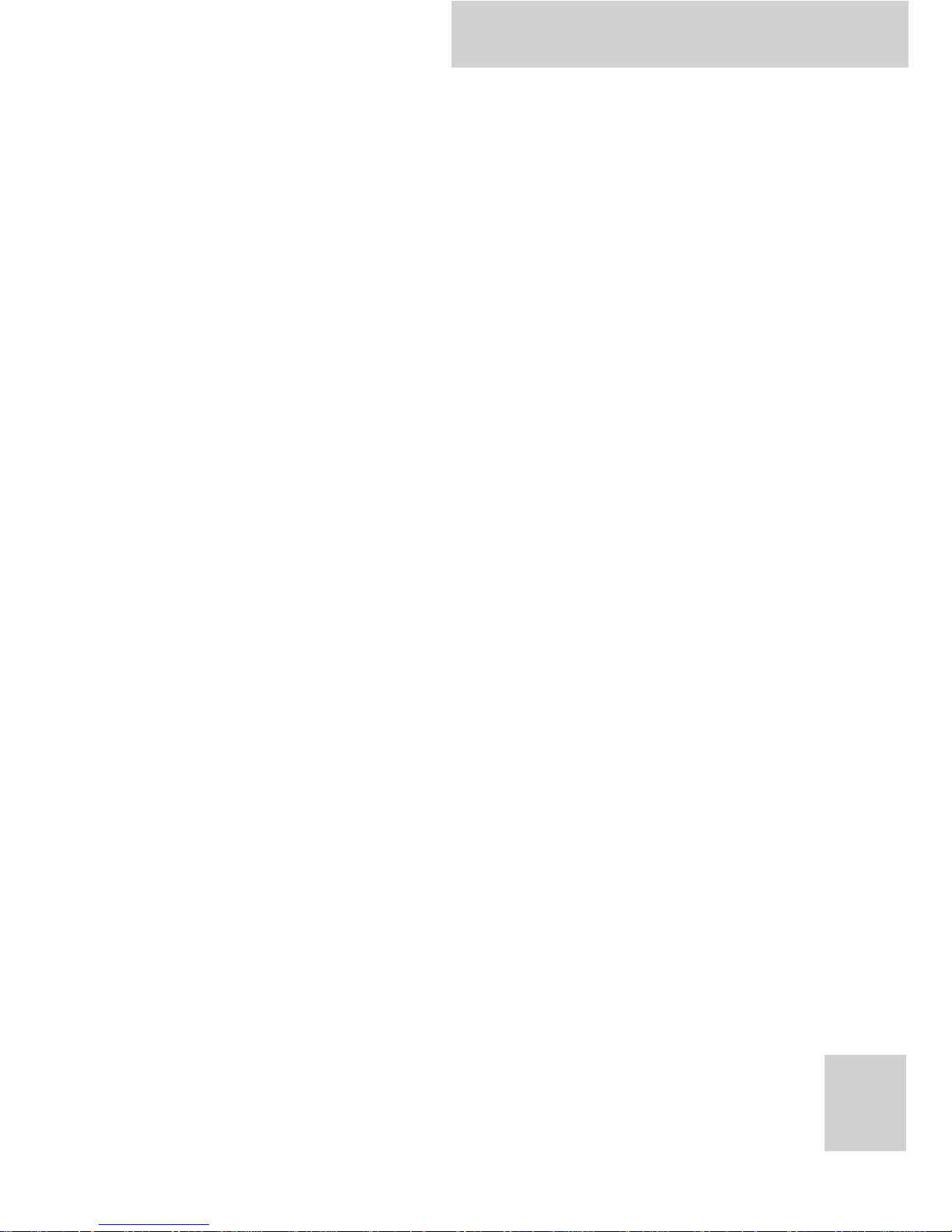
X10D User Manual
iii
interference to radio or television reception, which can be
determined by turning the equipment off and on, the user is
encouraged to try to correct the interference by one or more of
the following measures:
• Reorient or relocate the receiving antenna
• Increase the separation between the equipment and
receiver
• Connect the equipment into an outlet on a circuit different
from that to which the receiver is connected
• Consult the dealer or an experienced computer technician
for help
Copyright Statement
© Copyright 2007 ACA Digital Corporation, All Rights Reserved.
All rights reserved. This manual is protected by copyright and
distributed under licenses restricting its use, copying and
distribution. No part of this manual may be reproduced in any
form, electronic or otherwise, without the express permission of
ACA Digital Corporation.
This product features software manufactured by Advanced
Convergence Alliance, along with other third party software. All
described herein shall not be distributed, modified, reverse
engineered, or reproduced in any manner without the prior
permission of ACA Digital Corporation or of the other third
parties, to whom the software rights belong.
All other product names, trademarks or logos mentioned herein
and are the property of their respective owners.
Page 10

Page 11

X10D User Manual
v
Safety Instructions
Use the following safety guidelines to help protect yourself and
X10D.
• Do not attempt to service the X10D yourself. Always follow
installation instructions closely.
• Be sure that nothing rests on the AC adapter's power cable
and that the cable is not located where it can be tripped
over or stepped on.
• Do not cover the AC adaptor with papers or other items
that will reduce cooling; also, do not use the AC adapter
while it is inside a carrying case.
• Use only the AC adapter, power cord, and batteries that are
approved for use with this X10D. Use of another type of
battery or AC adapter may cause risk of fire or explosion.
• If you use an extension cable with the AC adapter, ensure
that the total ampere rating of the products plugged in to
the extension cable does not exceed the ampere rating of
the extension cable.
• When you move the X10D between environments with very
different temperature and/ore humidity ranges,
condensation may form on or within the X10D. To avoid
damaging the X10D, allow sufficient time for the moisture
to evaporate before using the X10D.
• When you disconnect a cable, pull on its connector or on its
strain relief loop, not on the cable itself. As you pull out
the connector, keep it evenly aligned to avoid bending any
connector pins. Also, before you connect a cable make sure
both connectors are correctly oriented and aligned.
CAUTION: To reduce the risk of fire, use only No.26 A WG or larger (e.g., 24
AWG) UL Listed or CSA Certified Telecommunication Line Cord.
Page 12

X10D User Manual
vi
Battery Safety
RTC Battery Caution
RISK OF EXPLOSION IF BATTERY IS REPLACED BY AN INCORRECT
TYPE. DISPOSE OF USED BATTERIES ACCORDING TO THE
INSTRUCTIONS.
• Do not place the battery incorrectly as this may cause
danger of explosion.
• Dispose of used batteries according to the manufacturer's
instructions.
• Do not dispose of batteries in a fire. They may explode.
Check with local authorities for disposal instructions.
Battery Pack Caution
• The battery used in this device may present a risk of fire or
chemical burn if mistreated. Do no disassemble, heat above
50°C, or incinerate. Replace battery with 46-12381-030 Liion 11.1V 4800mAh Cell Panasonic SMP only. Use of another
battery may present a risk of fire or explosion.
• Dispose of used batteries according to local disposal
regulations. Keep away from children. Do not disassemble
and do not dispose of in a fire.
Battery Charge Notice
It is important to consider the environment temperature
whenever you are charging the Lithium-Ion battery pack. The
process is more efficient at normal room temperature or slightly
cooler. It is essential that you charge batteries within the stated
range of 0°C to 50°C. Charging batteries outside of the specified
range could damage the batteries and shorten their charging life
cycle.
Page 13

X10D User Manual
vii
Storage and Safety Notice
Although charge Lithium-Ion batteries may be left unused for
several months, their capacity may be depleted due to the build
up of internal resistance. If this happens they will require
recharging prior to use. Lithium-Ion batteries may be stored at
temperatures between -20°C to 50°C, however they may be
depleted more rapidly at the high end of this range. It is
recommended to store batteries within normal room
temperature ranges.
Page 14

X10D User Manual
viii
Page 15

X10D User Manual
1
Rugged and Ready to Go
Congratulations on your purchase of the X10D Rugged Tablet PC.
This product combines rugged design with reliable performance
and powerful functionality to best suit all your needs, in a wide
range of working conditions.
This user manual outlines all you need to know to set up and
use your X10D. If you have any further questions or queries,
contact our technical support team via our website:
www.aca-digital.com.
Symbols Used in this Manual
Product Features
• Rugged design, up to military standard (MIL-STD-810F)
• Efficient Core 2 DUO processor
• Durable, shock-resistant magnesium alloy housing
• Built-in WLAN/Bluetooth/GPS/GPRS functions
• IP65 compliant & built to withstand a 3 foot drop
• Intel Core 2 DUO processor
• 10.4” SVGA / XGA TFT LCD
• I/O ports for expansion
Denotes information that must be observed.
Failure to do so may result in personal harm or
damage to the product.
Denotes useful information that should be
noted to ensure you get the most out of the
product.
Warning
Note
Page 16
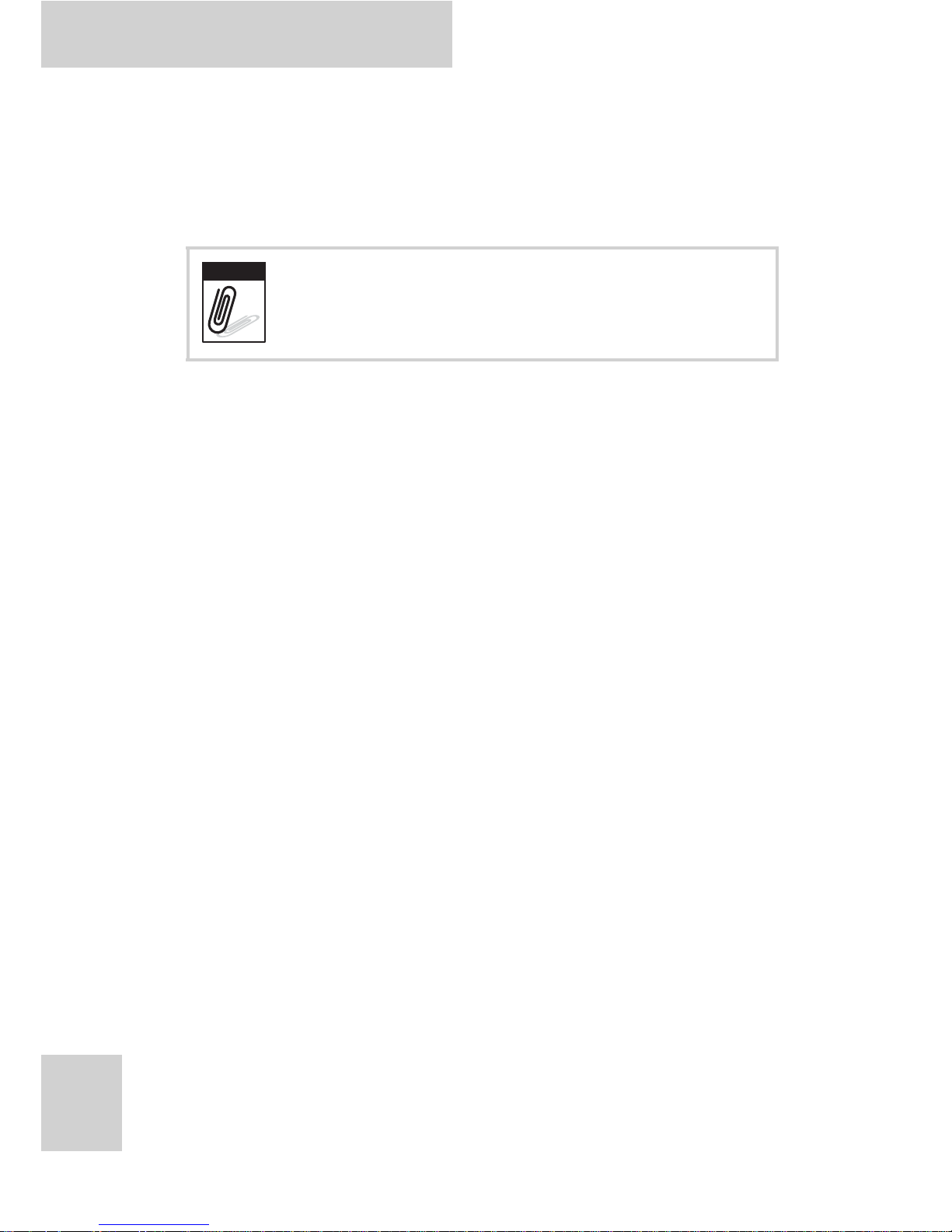
X10D User Manual
2
Pa ckage Contents
Ensure all the following items are present when you receive your
X10D. If any of these items are missing, contact your vendor
immediately.
• X10D Tablet PC
• AC power adaptor
• Power cord
• Battery
• Stylus
• CD
Optional Accessories
• Desk Docking
• Hand Strap and Shoulder Strap
• Holster
• Vehicle Mount
• Vesa Mount
Screens used in this manual are for illustrative
purposes only. Actual screens may vary based
on your product version.
Note
Page 17

X10D User Manual
3
Exploring the X10D
Front View
No. Component
1Microphone
2 Touch-sensitive display (responds to stylus or finger)
3 Power button
4 Number / Tab / Esc buttons
5
4-Way navigation button with integrated enter
button
6 Function buttons
7 Brightness / volume button
8 Keyboard button
1 32
4 65
7 98
0
Tab ESC
F1 F2
F3
1
2
3
4
5
6
7
8
9
10
Page 18

X10D User Manual
4
Right View
9
Status LEDs:
Battery charge LED:
Off: power off
Solid Green: green lights on when
charging in power off mode, lights off
when finish charging.
Blinking Green: AC power on & battery is
charging in power on mode.
Solid Yellow: power on, battery low
Blinking Yellow: power on, battery
critical low
HDD activity LED:
Green when HDD is accessed
WLAN connection status LED:
Off: No RF signal / No LAN connection
Solid Green: WLAN Activated
Blinking green: TX/RX Transmission
10 Speakers
No. Component
1Serial ports
2VGA port
3USB ports
No. Component
123
Page 19
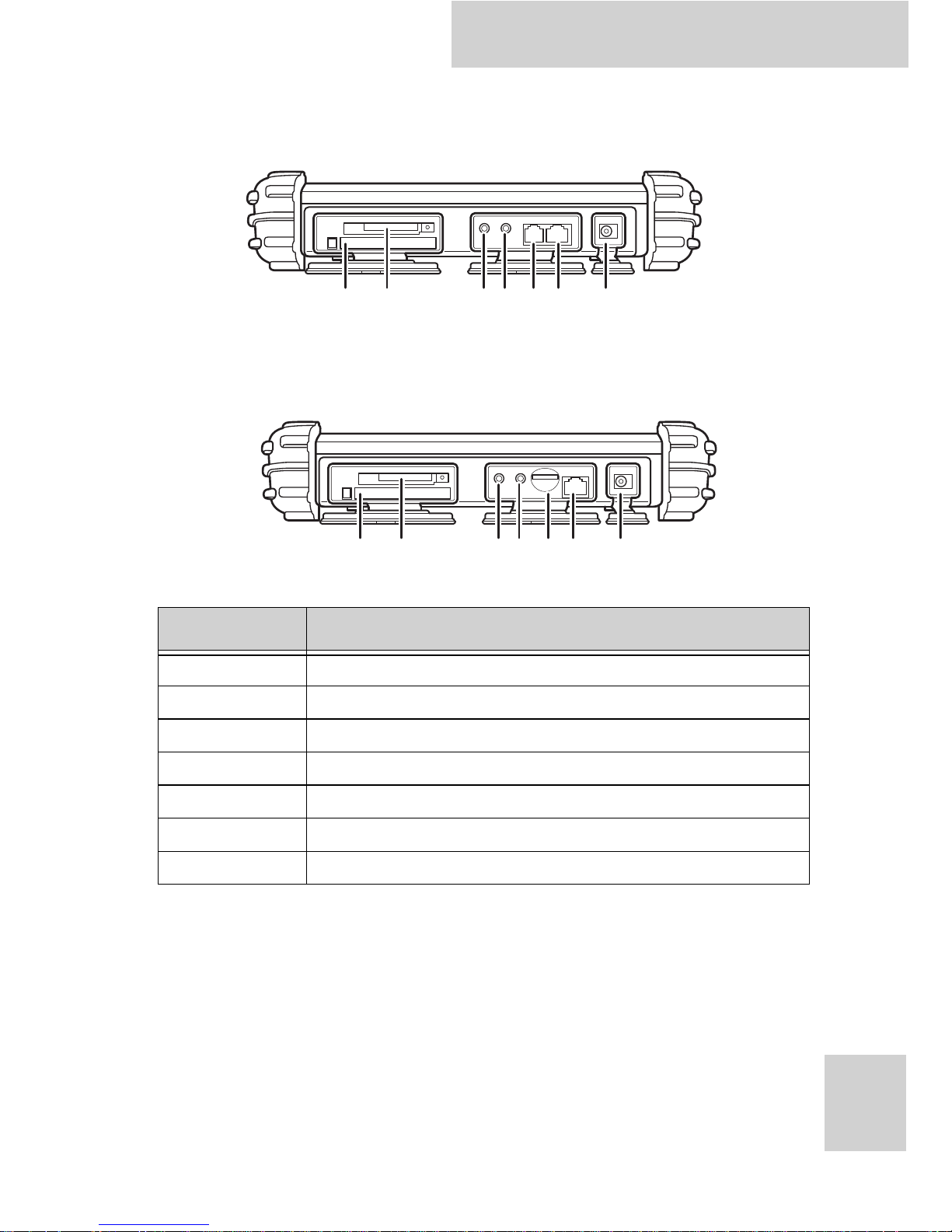
X10D User Manual
5
Left View with Telephone Jack
Left View with 3G SIM Card Slot (optional)
No. Component
1 PC card slot (PCMCIA)
2 Compact Flash card slot
3 Headphone jack
4Microphone jack
5 Telephone line jack/3G SIM card slot (optional)
6 RJ45 jack (for network cables)
7DC-in jack
12 34567
12 34567
Page 20
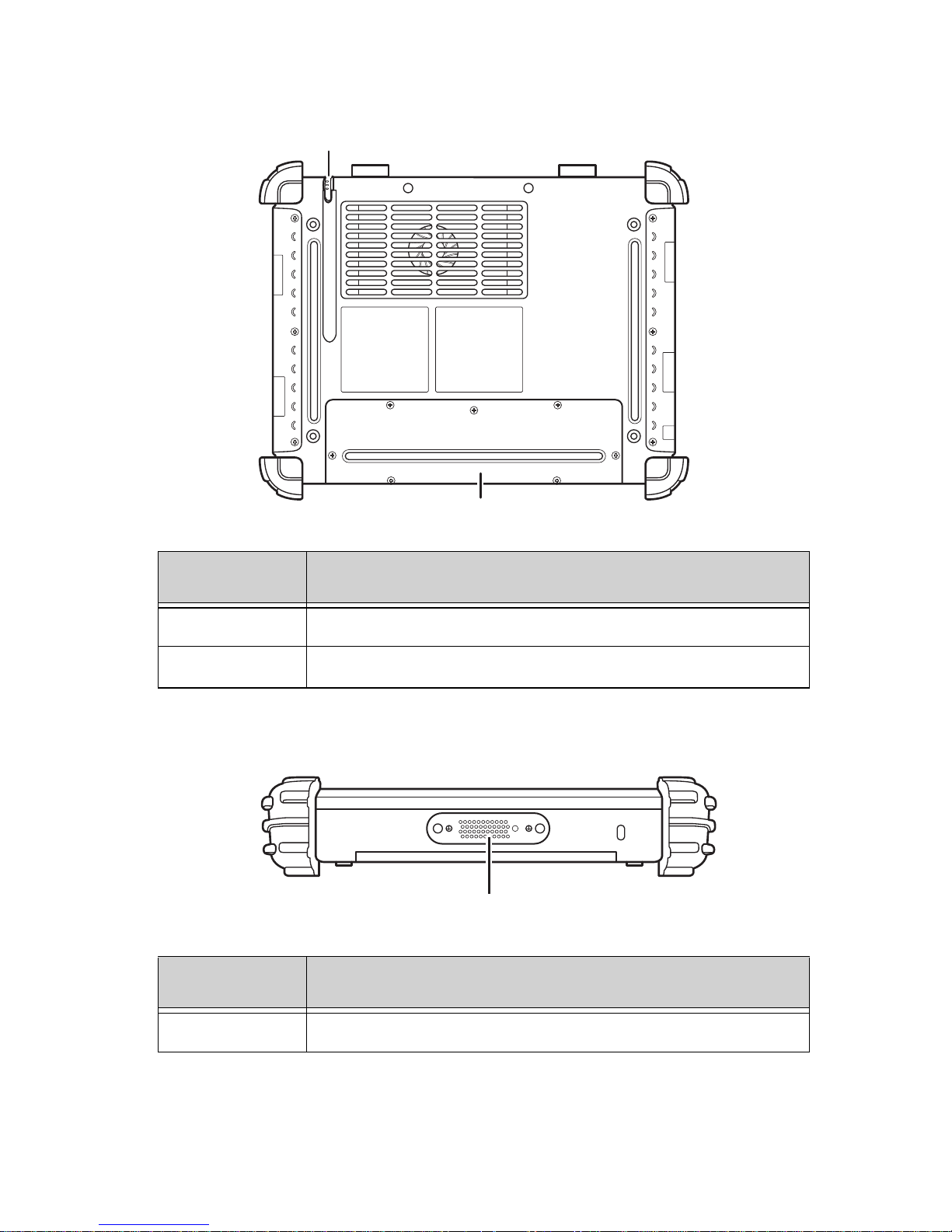
Rear View
Bottom View
No. Component
1Stylus
2 Battery compartment cover
No. Component
1 Docking connector
1
2
1
Page 21
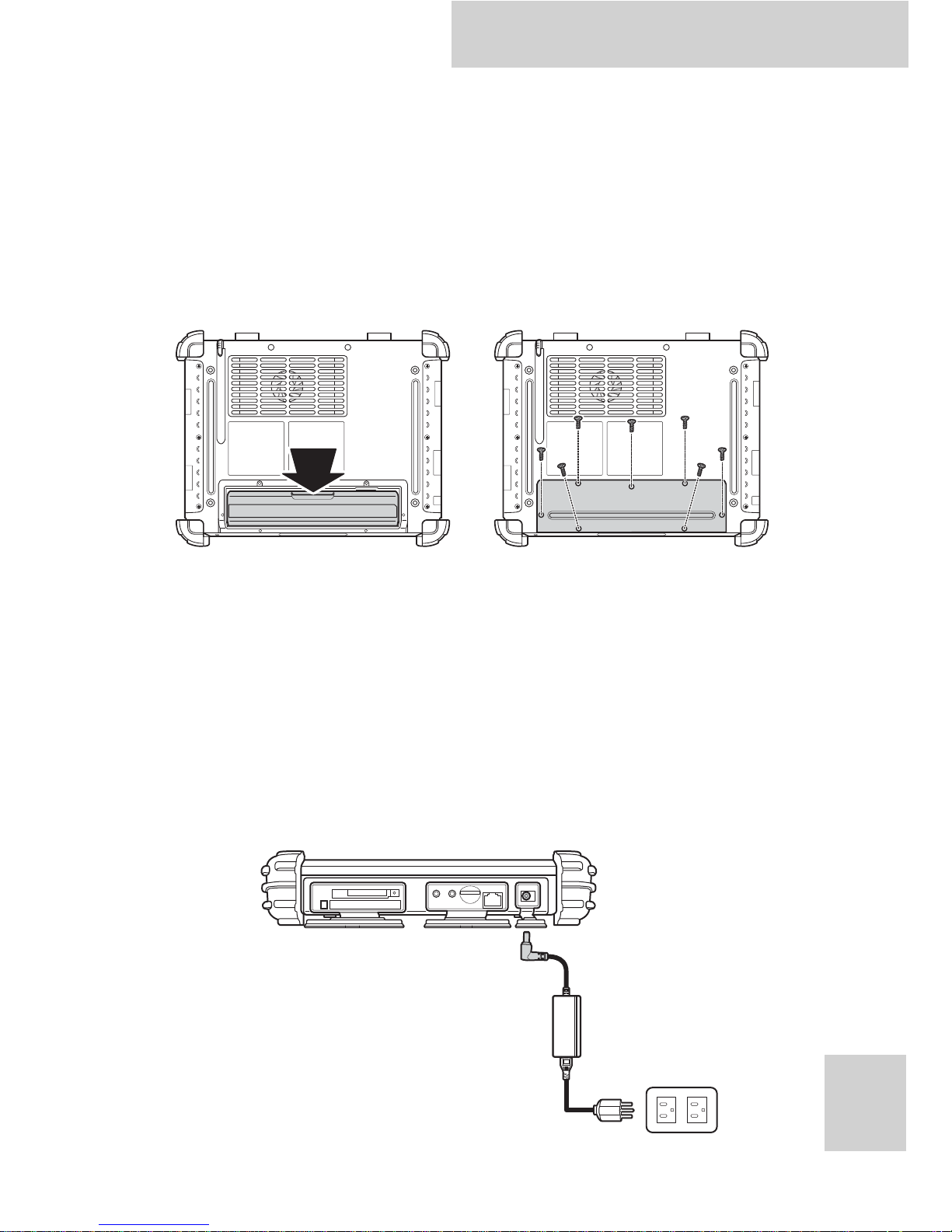
X10D User Manual
7
Getting Started
Inserting and Removing the Battery
Insert the battery as shown, and secure the battery
compartment door with the seven screws provided.
Repeat the above steps in reverse to remove the battery.
Connecting the Power
Before you can use your X10D, you must fully charge the battery.
Connect the power adapter as shown and leave to charge for a
minimum of 4 hours before use.
Note: The arrow markings on the battery indicate the
direction in which it should be inserted.
Page 22
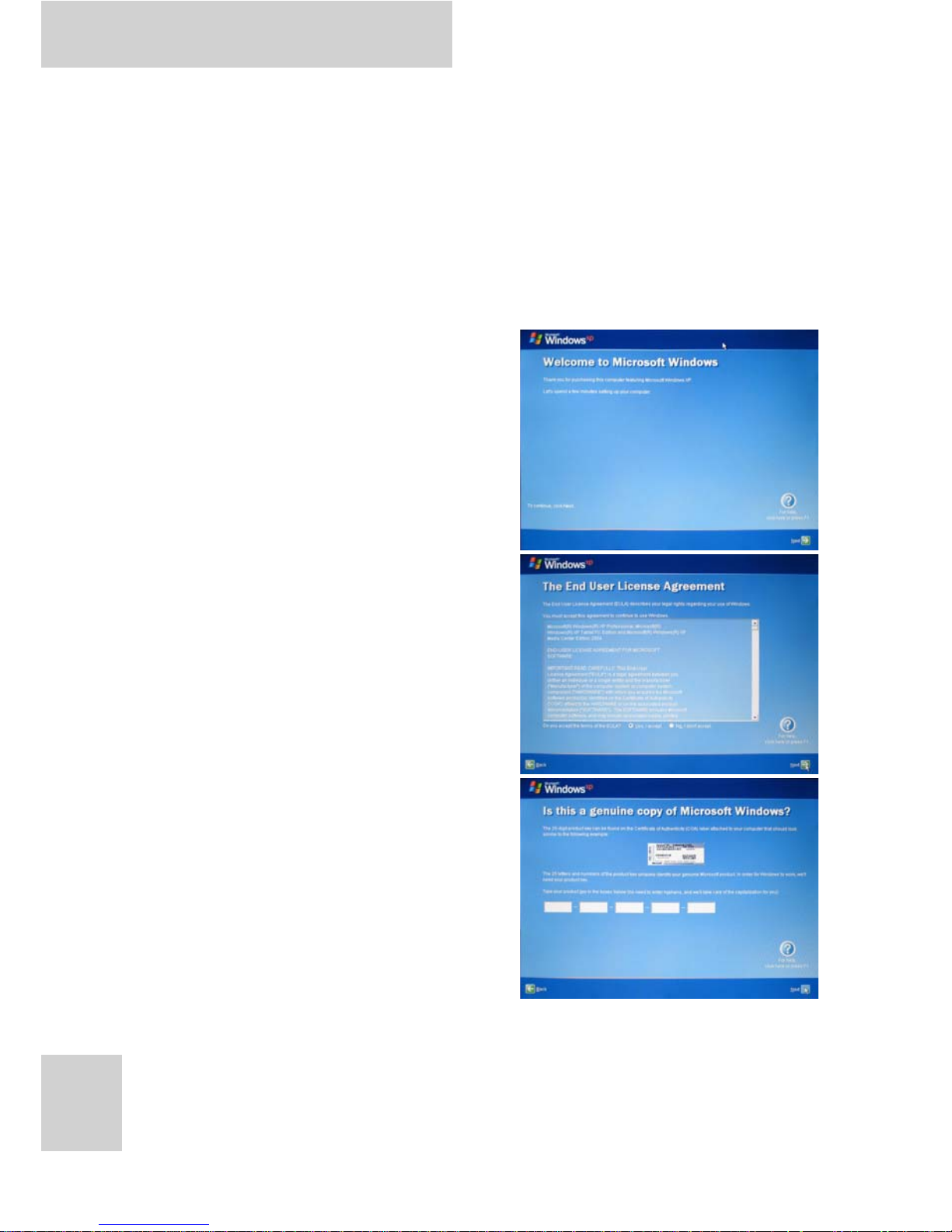
X10D User Manual
8
Turning On for the First Time If you are
using Windows XP Professional
Embedded
When you first turn on the X10D, the following setup screens will
appear. Follow these instructions to validate your version of
Windows XP and set up your system correctly.
1. The Welcome screen
appears. Tap Next to
continue.
2. Tap Y es, I accept to agree to
the terms and conditions.
Tap Next to continue.
3. Enter the 25-digit product
key to validate your copy of
Windows. Tap Next to
continue.
Page 23
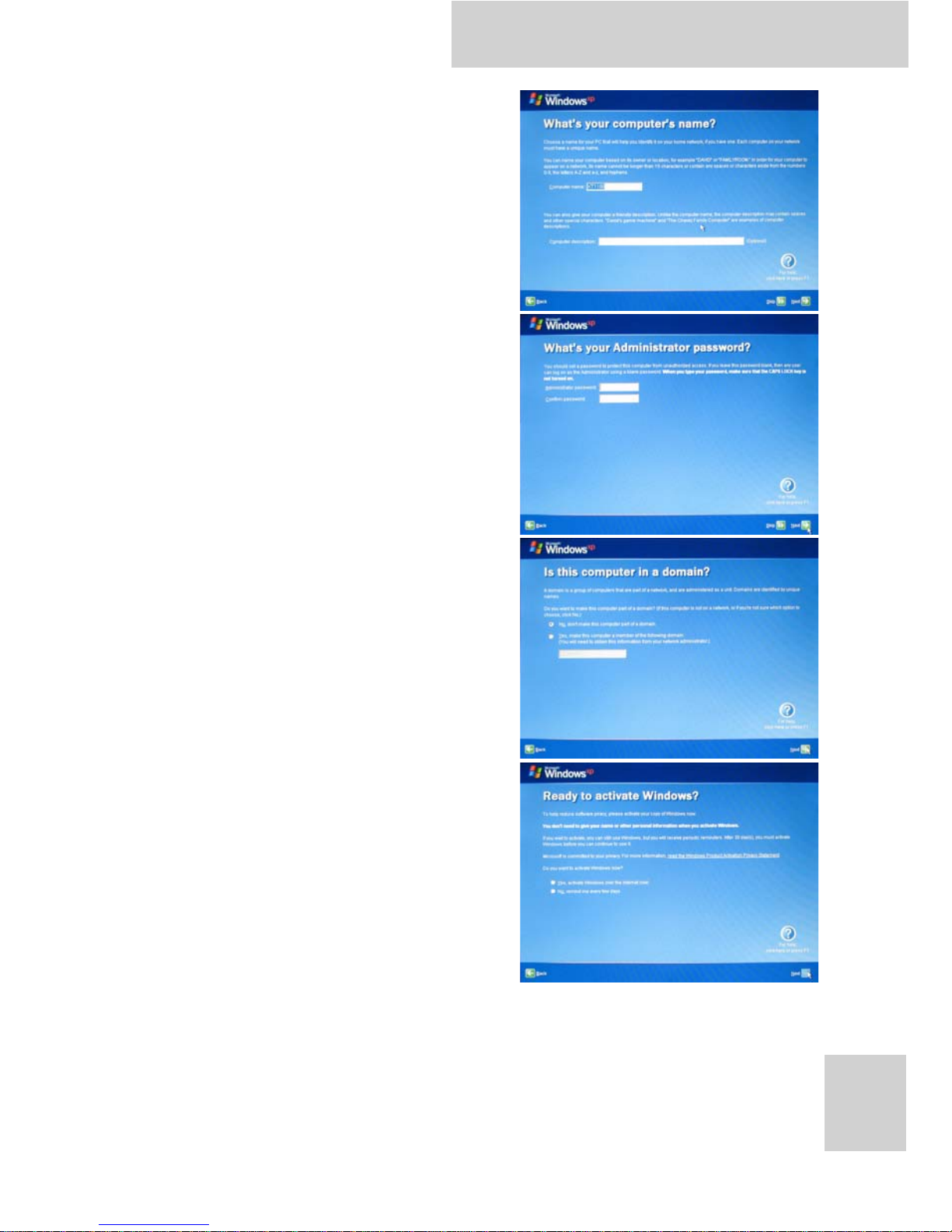
X10D User Manual
9
4. Enter a name to identify
your X10D. This the name by
which it will be recognized
on all connected networks.
You can also enter a
description if required. Tap
Next to continue.
5. Enter an administrator
password and re-confirm.
Tap Next to continue.
6. Choose whether or not to
make the X10D part of a
domain. If so, enter the
domain name (ask your
system administrator for
details). Tap Next to
continue.
7. Choose whether or not to
activate your copy of
Windows immediately or at
a later date (we recommend
you activate the software
immediately). Tap Next to
continue.
Page 24
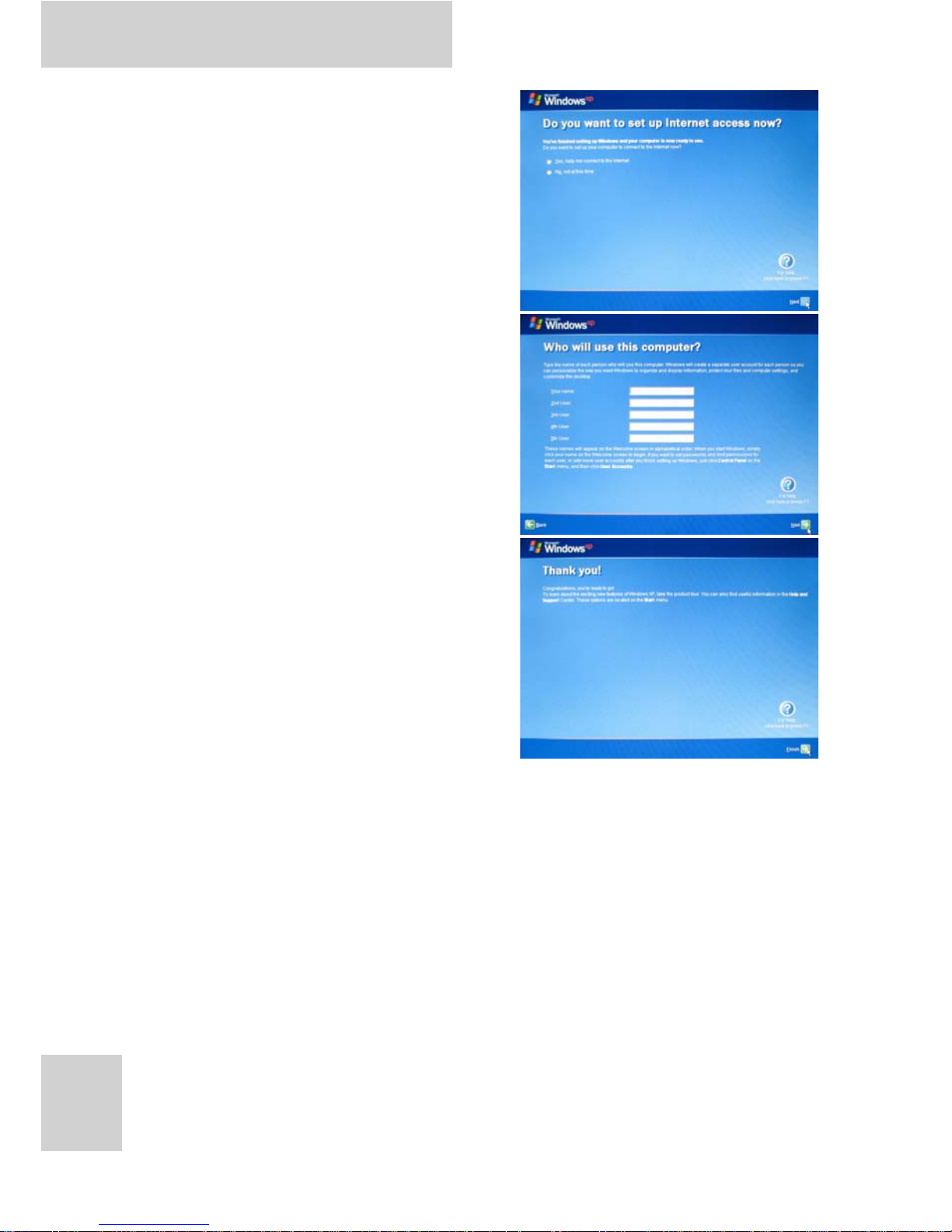
X10D User Manual
10
8. You can now configure your
internet connection. Tap
Yes, help me connect to
the Internet to run the
Internet Configuration
Wizard. Tap Next to
continue.
9. Enter the names of other
users of your X10D. You can
add up to five users. Tap
Next to continue.
10. Tap Finish to complete the
setup.
Page 25
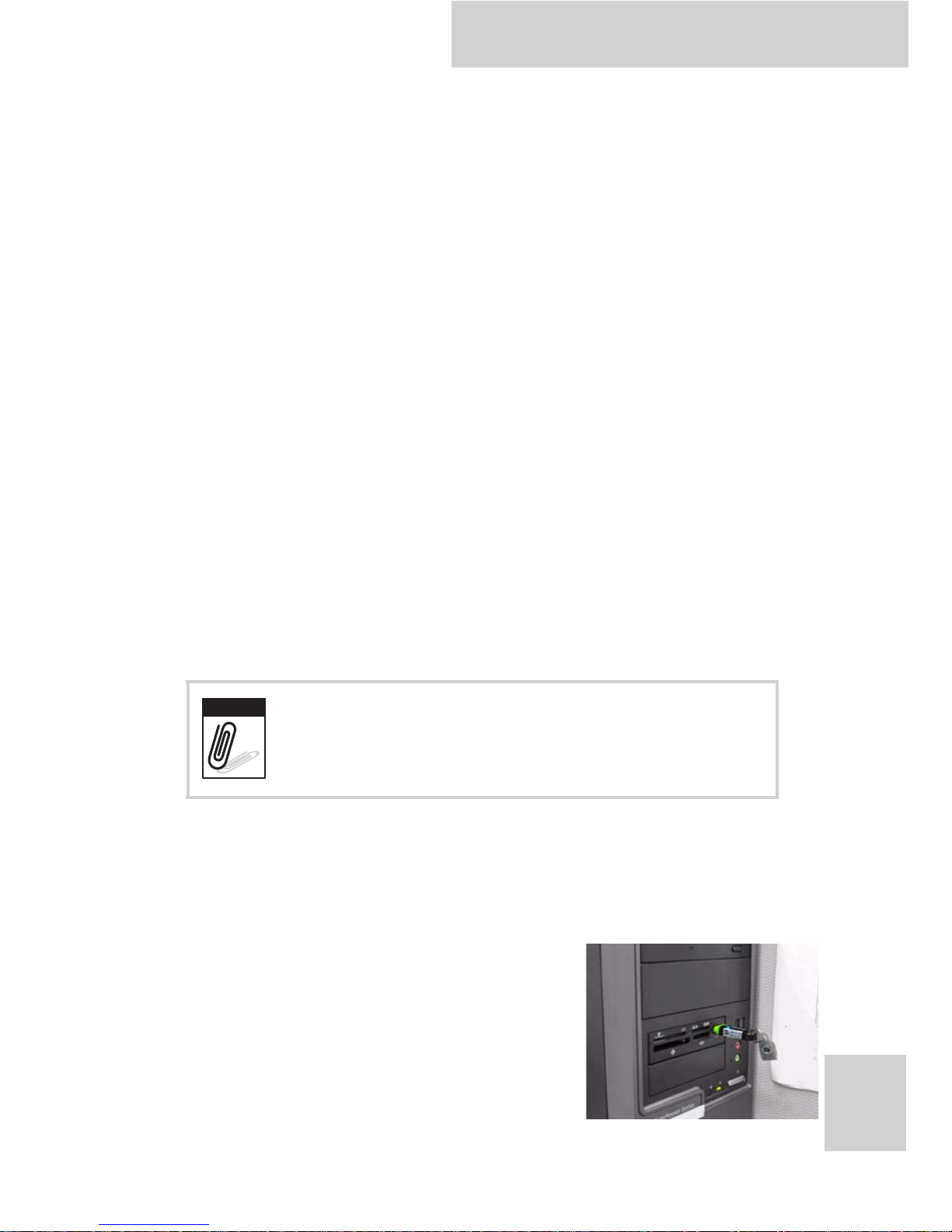
X10D User Manual
11
Recovering from a System Crash If you
are using Windows XP Professional
Embedded
In the unlikely event that your X10D should crash, do the
following to re-boot your system.
1. Press the power button to turn on the X10D. During bootup, PRESS UP KEY TO RUN RESTORE... is displayed. Press
the up arrow button.
2. The recovery software screen appears with the message
‘Are you sure you want to recover the partition now?’.
Press Enter to confirm. The recovery operation starts.
Should you have any further problems, contact technical support
for assistance.
Recovering from a System Crash If you
are using Windows XP Embedded
Follow these steps to perform a recovery procedure using a USB
flash drive should your system crash:
1. Download the FORMATUPD.EXE file to your local drive
(C:\).
2. Connect a USB flash drive to your
computer.
If you are using the Compact Flash memory
card for data storage, your X10D will follow
the CF recovery procedures to re-boot your
system.
Note
Page 26

X10D User Manual
12
3. Click Start > Run and type cmd in the command box.
4. Type cd\ and press Enter.
5. Type FORMATUFD F: /y
6. Copy the files from the
Windows XPE Recovery
folder on your local drive to the USB flash drive.
7. Connect the USB flash drive and a keyboard to your X10D
and turn on the computer.
8. Press the Del key repeatedly during boot up to enter the
BIOS screen.
9. Highlight Advanced BIOS Features and press Enter.
10.Highlight Hard Disk Boot Priority and press Enter.
11.Highlight your USB flash drive from the list and press + to
move it up until it is at the top of the list.
12.Press F10 to exit the screen.
13.Highlight Save & Exit Setup and press Enter.
14.Press Y to save and exit when the
confirmation message appears.
15.The system will
now enter recovery mode. Click
OK twice to continue.
16.Once the process is complete, click
Quit, remove the USB flash drive and
the system will restart automatically.
Page 27

X10D User Manual
13
Inserting a Memory Card
You can insert a Compact Flash memory card to store data,
which needs to be later transferred to another machine, or to
simply expand the storage capacity of the X10D. You can use
Compact Flash cards up to 2GB in size.
1. Open the memory card
compartment cover.
2. Insert the Compact Flash card, until
it clicks into place.
3. Close the memory card
compartment cover.
Page 28

X10D User Manual
14
Removing a Memory Card
1. Open the memory card
compartment cover.
2. Press the Compact Flash card
inwards, until it clicks.
3. Release and the card will pop out.
4. Remove the card and close the
memory card compartment cover.
Page 29

X10D User Manual
15
Inserting a PCMCIA Card
You can also insert a PCMCIA card to store and transfer data
between computers with compatible PC card capabilities.
1. Open the memory card
compartment cover.
2. Insert the PCMCIA card, until it
clicks into place.
3. Close the memory card
compartment cover.
Page 30

X10D User Manual
16
Removing a PCMCIA Card
1. Open the memory card
compartment cover.
2. Press the PCMCIA card switch
inwards until the card pops out.
3. Remove the card.
4. Close the memory card
compartment cover.
Page 31

X10D User Manual
17
Inserting 3G SIM Card (optional)
1. Open the left side cover where 3G
SIM card slot is located.
2. Make sure the system is off and
push the SIM card into the slot with
the metallic part facing up and the
clipped corner facing outward until
it clicks into place.
3. Close the cover.
Removing 3G SIM Card (optional)
1. Slightly push the SIM Card inwards
to pop it out.
Page 32

X10D User Manual
18
Making Connections
Connecting to a Monitor
You can connect the X10D to an external monitor for enhanced
viewing.
Connect one end of a VGA
cable to the VGA port on the
right side of the X10D. Connect
the other end to the VGA port
on the monitor.
Connecting USB Devices
You can connect
peripheral devices, such
as a USB keyboard and
mouse, as well as other
wireless devices using the
USB ports on the right
side of the X10D.
You can also connect
directly to another PC
using the USB ports.
MOLEX MOLEX
Page 33
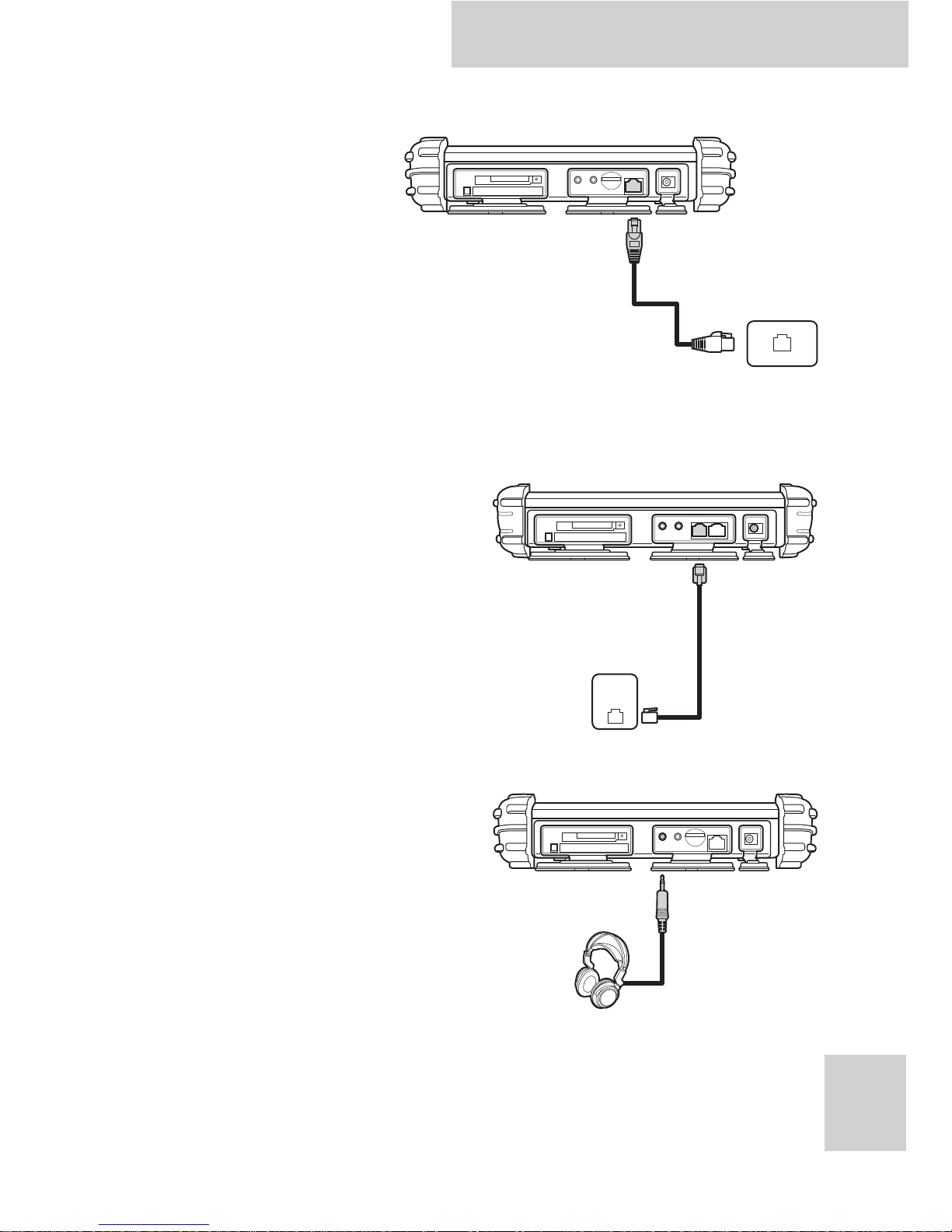
X10D User Manual
19
Connection to a Network
You can connect to
either a home or work
network using the RJ45 port. Connect one
end of the network
cable to the RJ-45
port on the left side of
the X10D and the
other to your network
hub or wall socket.
Connecting to a Telephone Line
If you are accessing the
Internet via a regular
telephone line, you can
connect the X10D using the
telephone jack on the left side
of the X10D.
Connecting Headphones
You can connect a pair of
headphones using the
headphone jack on the left
side of the X10D.
Page 34
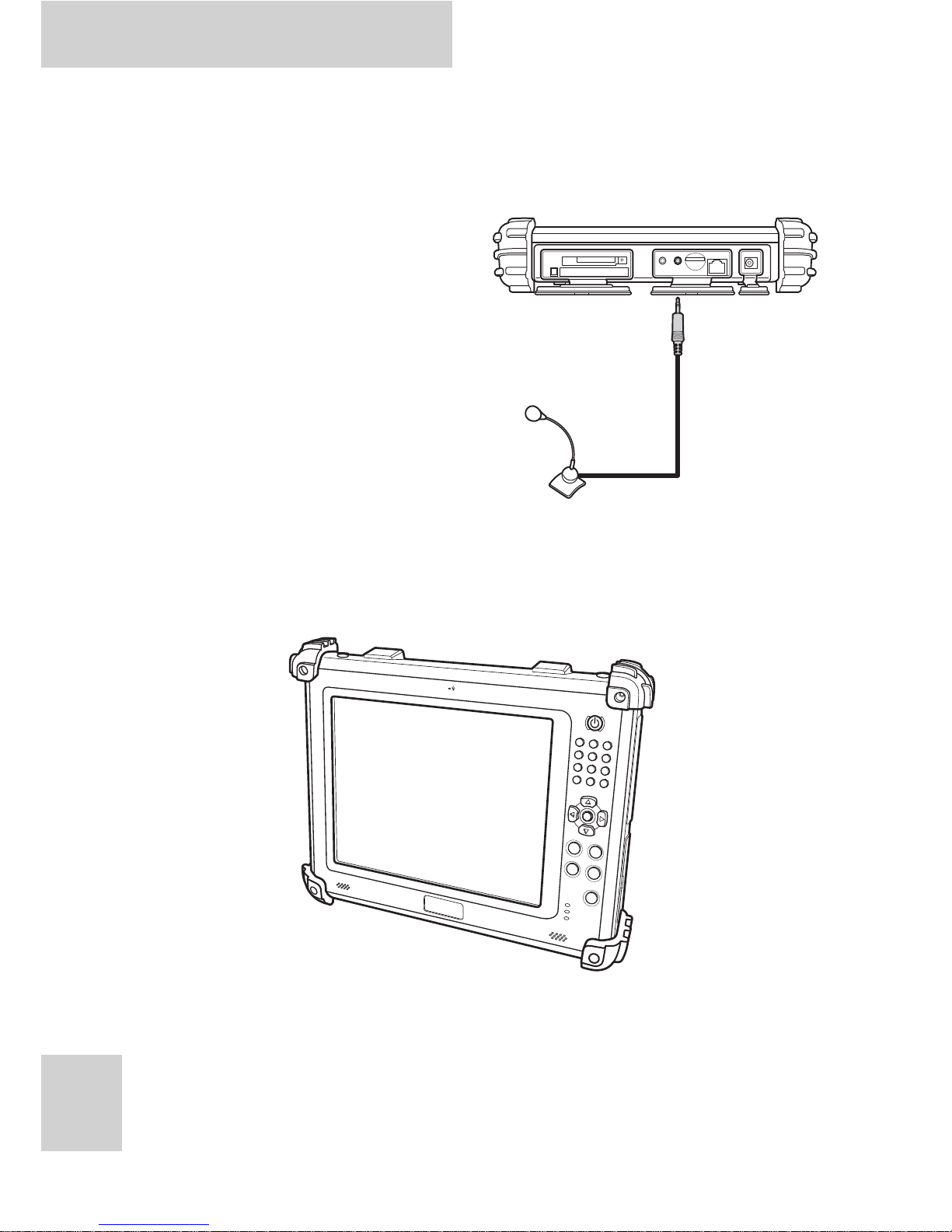
X10D User Manual
20
Connecting a Microphone
The X10D features and in-built microphone, but you can connect
an external microphone if needed.
Connect the microphone to the
microphone jack on the left
side of the X10D as shown.
Turning On
Press and hold the power button to turn on the X10D.
Page 35

X10D User Manual
21
Controlling the X10D
Using the Touch Screen
The X10D is equipped with touch screen technology, for ease of
use when you are on the go. Simply use the pen to select icons
and run applications.
Remove the pen from its holder at the rear of the X10D and you
are ready to go.
Calibrating the Touch Screen
To calibrate the touch screen, tap Start > All Programs >
P enMount Universal Driver > PenMount Control Panel to open
PenMount Control Panel or tap the pointer device icon in the
system tray.
1. Turn on the Advanced
Calibration in Tools >
Advanced Calibration.
From PenMount Control
Panel, highlight PenMount
6000 USB under the
Device tab. and tap
Configure. The Device
configuration screen opens.
Page 36
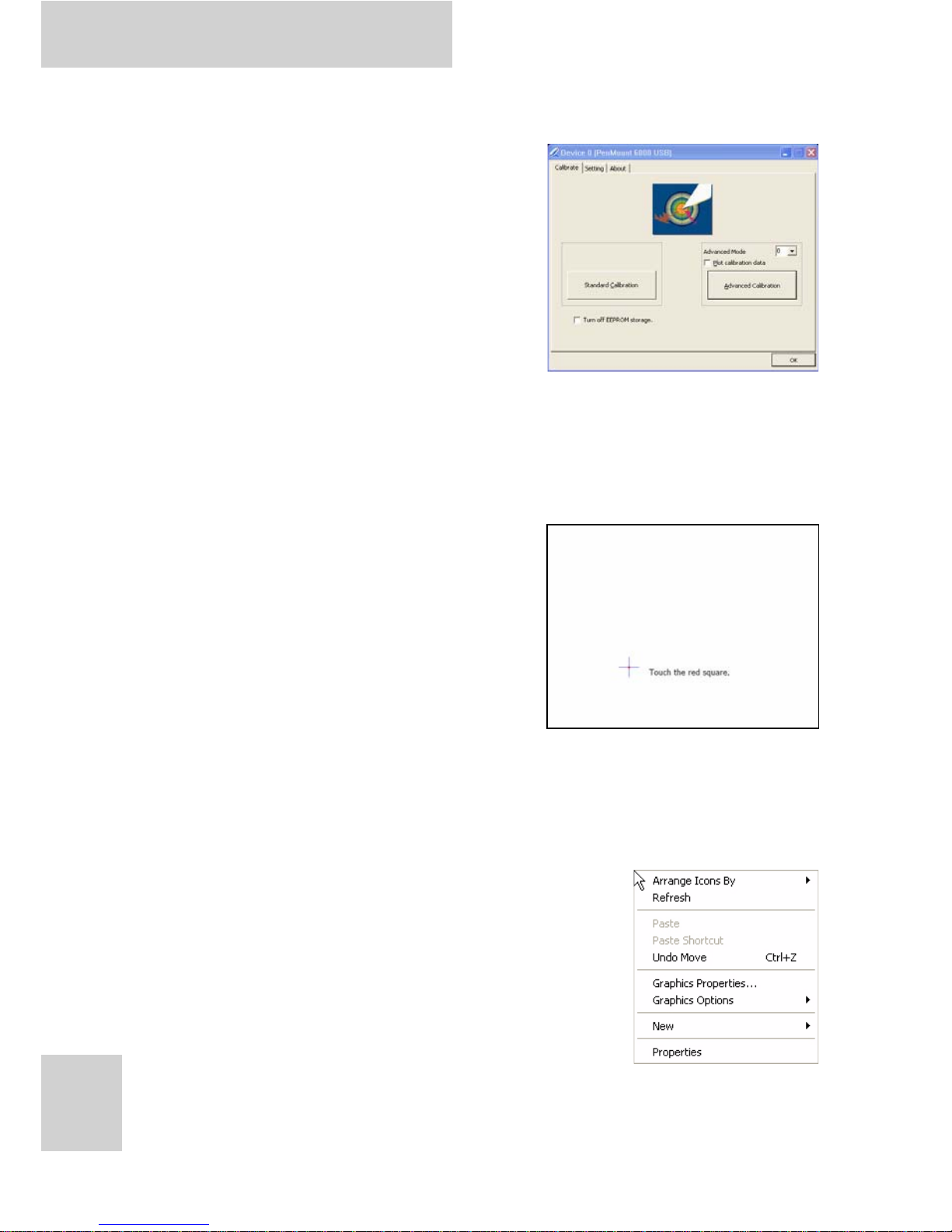
X10D User Manual
22
2. Tap the Calibrate tab and you
will see two options:
• Standard Calibration:
select this option to start 5
points Standard Calibration.
• Advanced Calibration:
select this option to use 4,
9, 16, or 25 points to calibrate the screen. Check Plot calibration data to enable
touch panel linearity comparison graph. The blue lines
show linearity before calibration and black lines show
linearity after calibration.
3. Touch the points as displayed
onscreen using the pen.
Using the Tap Function
When you tap on the screen with the a pen or stylus, it emulates
click functions of a regular mouse.
• To emulate a left click single tap the screen once.
• To emulate a right click tap and hold the
screen.
• To emulate a double click tap the screen
twice.
Page 37
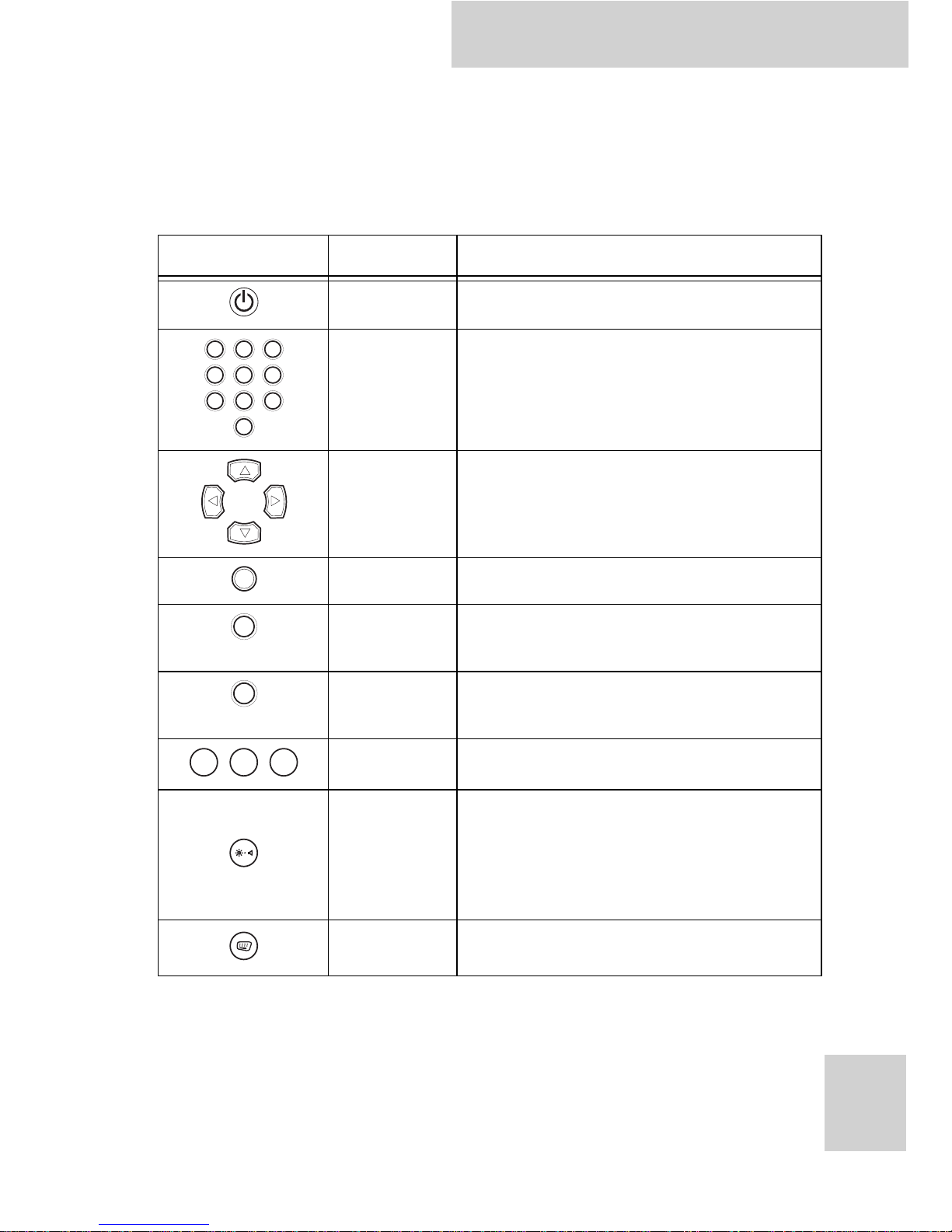
X10D User Manual
23
Using the Control Panel Buttons
The control panel buttons are located on the right of the touch
screen. See below for a description of each button and its
function.
Button Name Function
Power Press to power on and off the X10D
Numbers Press to enter numbers
Arrows Press to move up, down, left, right
Enter Press to emulate the Enter key
Tab Press to emulate the Tab key
Escape Press to emulate the ESC key
Function Press to access your favorite programs
Brightness/
Volume
Settings
Hold and press the up or down
buttons to adjust brightness.
Hold and press the left or right
buttons to adjust the volume level.
Keyboard
Press to access the on-screen
keyboard
1 32
4 65
7 98
0
Tab
ESC
F1
F2 F3
Page 38
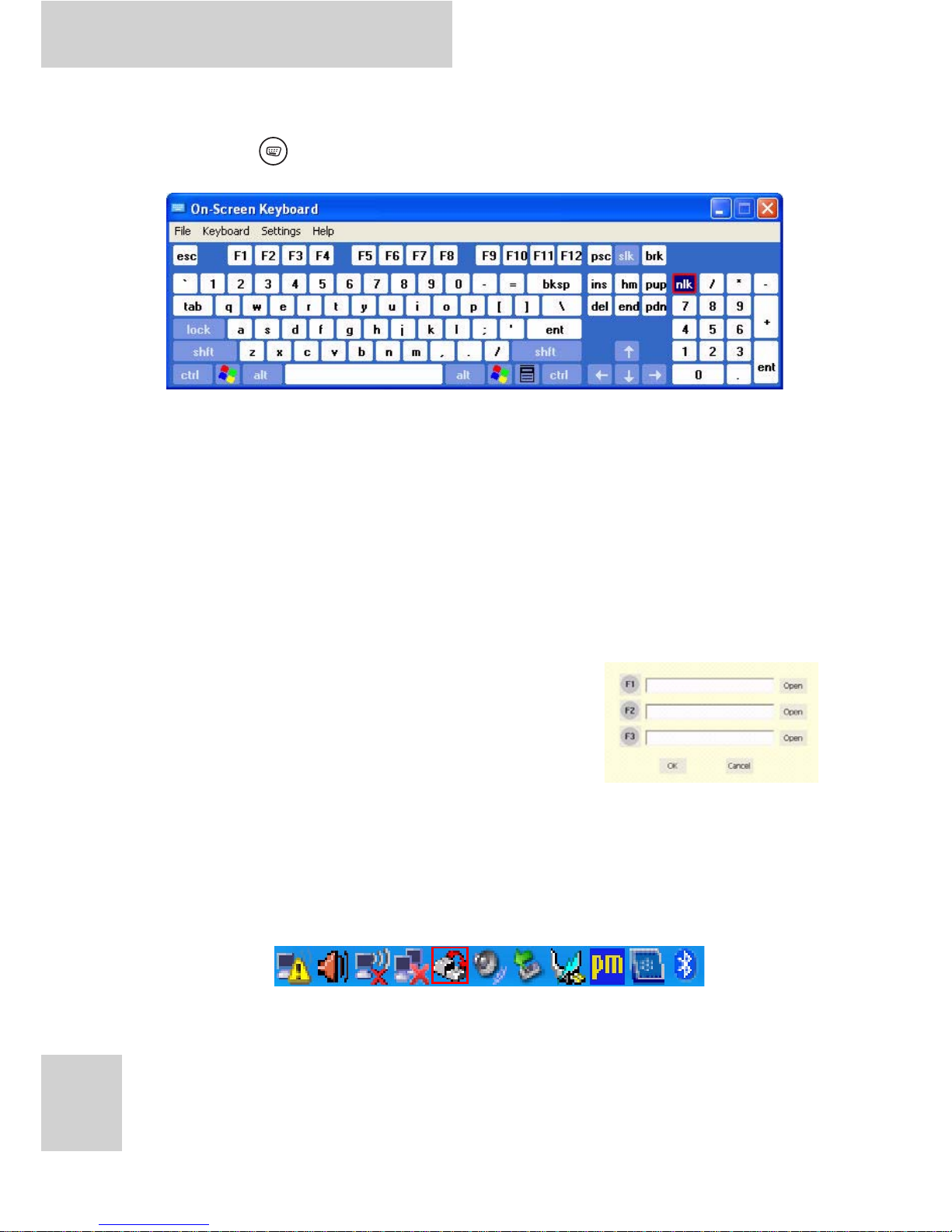
X10D User Manual
24
Using the On-Screen Keyboard
Press the button to bring up the on-screen keyboard.
Use pen to tap and enter letters, numbers and symbols as you
would with a regular keyboard. To type capital letters tap the
lock icon on the on-screen keyboard.
Configuring the Function Buttons
The three function buttons can be configured as shortcuts to
access your favorite or frequently used programs.
1. Press the function button to which
you want to assign a program
shortcut to. The function button
screen appears.
2. Tap Open and locate the program on
the hard drive.
3. Tap OK to save all new settings.
Once you have assigned a function to one of the buttons, you can
change it at a later date by tapping on the ACA Tray icon in the
system tray.
Select F unction Key Setting from the menu and follow the
procedure described above from step 2 to make any changes.
Page 39

X10D User Manual
25
Adjusting Screen Brightness
1. Press and hold the button.
2. Press the up arrow to increase
brightness, or the down arrow to
decrease brightness.
Adjusting the Volume
1. Press and hold the button.
2. Press the right arrow to increase
the volume, or the left arrow to
decrease the volume.
You can also adjust the screen
brightness through the ACA Tray. Tap the ACA Tray icon in the
system tray, and select Volume Adjustment. Move the slider to
make adjustments.
Page 40

X10D User Manual
26
Page 41

X10D User Manual
27
Wireless Connections
WiFi Connection
The X10D comes pre-loaded with WLAN module, you can send
and receive signals to a WiFi network then synchronize files.
A wireless network can be added either when the network is
detected or by manually entering settings information. Before
doing these steps, determine if authentication information is
needed.
1. Right-click the wireless
connection icon in the
notification area. Select View
Available Wireless Networks to
open Wireless Connection
screen.
2. Select one of the
wireless connections
and tap Connect.
WiFi access requires a separate purchase of a
service contract with a wireless service provider. Contact a wireless service provider for
more information.
Note
Page 42

X10D User Manual
28
3. You are prompted to
enter a WEP key for
secure access. Contact
the network
administrator for this
key.
4. Enter the required WEP key and reenter the key for
confirmation and then tap Connect.
5. The wireless connection is negotiated and you see the
following screen.
The wireless connection icon in the notification area shows a
connected status whenever a wireless connection is present.
Page 43

X10D User Manual
29
Configuring a New Wireless Network
Should you need to configure a set of computers to create a new
wireless network, do the following:
1. Tap the wireless icon in the Windows system tray to open
the Wireless Network Connection Status screen.
2. Tap Set up a wireless network for a home or small offic e.
The Wireless Network Setup Wizard begins.
3. Tap Next to continue setup.
4. Enter the name of your
network and select whether to
assign a secure network key
automatically or manually (we
recommend you allow the
system to do this
automatically).Tap Next to
continue.
5. Select the method by which
you will set up other computers
in your network. Choose to use
a USB Flash drive to copy and
transfer network settings to
other computers, or choose to
do it manually on each
computer in the network (we
recommend you use a USB flash
drive to transfer settings). Tap
Next to continue. (Skip to step 8 if you decide to configure
each computer manually.)
Page 44

X10D User Manual
30
6. Insert your USB flash drive into
a free USB slot and select the
drive name from the dropdown list.Tap Next to continue.
7. All your current network
settings are copied to your USB
flash disk. Tap Next to
continue.
8. Setup is complete. Tap Print
Network Settings to print a list
of settings if you are
configuring each computer
manually. Tap Finish to
complete the wizard.
9. If you chose to transfer settings
to other computers via your USB
flash disk, select Wireless Network
Setup Wizard from the prompt that
appears when you insert the disk
into other computers. The network
settings are transferred
automatically.
Page 45

X10D User Manual
31
Bluetooth Connections
The X10D comes with built-in Bluetooth functionality that allows
you to connect and communicate with other Bluetooth-enabled
devices.
Setting Up Bluetooth
Follow these instructions to set up a Bluetooth connection.
1. Tap Start > Control Panel and double-tap Bluetooth Device
Properties to open the Bluetooth Devices screen.
2. Tap Add Device to open the Add Bluetooth Device Wizard.
3. Select the My device is set up and ready to be found
checkbox and tap Next.
Page 46

X10D User Manual
32
4. The Wizard searches for and displays other Bluetooth
devices within range.
5. Tap the device you want to connect to and tap Next. You
are prompted for a passkey.
6. Select your option and tap Next.
7. The Wizard attempts to connect with the other device and
prompts the other device to input the passkey. If the other
device has successfully accepted the passkey, the devices
are connected and the Wizard finishes.
It is recommended that you use a passkey to
prevent unauthorized access to your X10D.
Note
Page 47

X10D User Manual
33
GPRS Connection (optional)
GPRS function is optional with X10D. It allows you to make 3G
connection to the internet. See “Inserting 3G SIM Card
(optional)” on page 17 for installation instruction.
Tap Start > All Programs > Sierra Wireless > 3G Watcher > 3G
Watcher to run the 3G software.
1. Enter your pin if prompted.
2. Tap the Connect button
to connect.
3. 3G connection
established. You can
now connect to the
internet.
To avoid damage to the SIM card, insert the
SIM card before you turn the power on and
remove the SIM card after you turn the power
off.
Note
Page 48
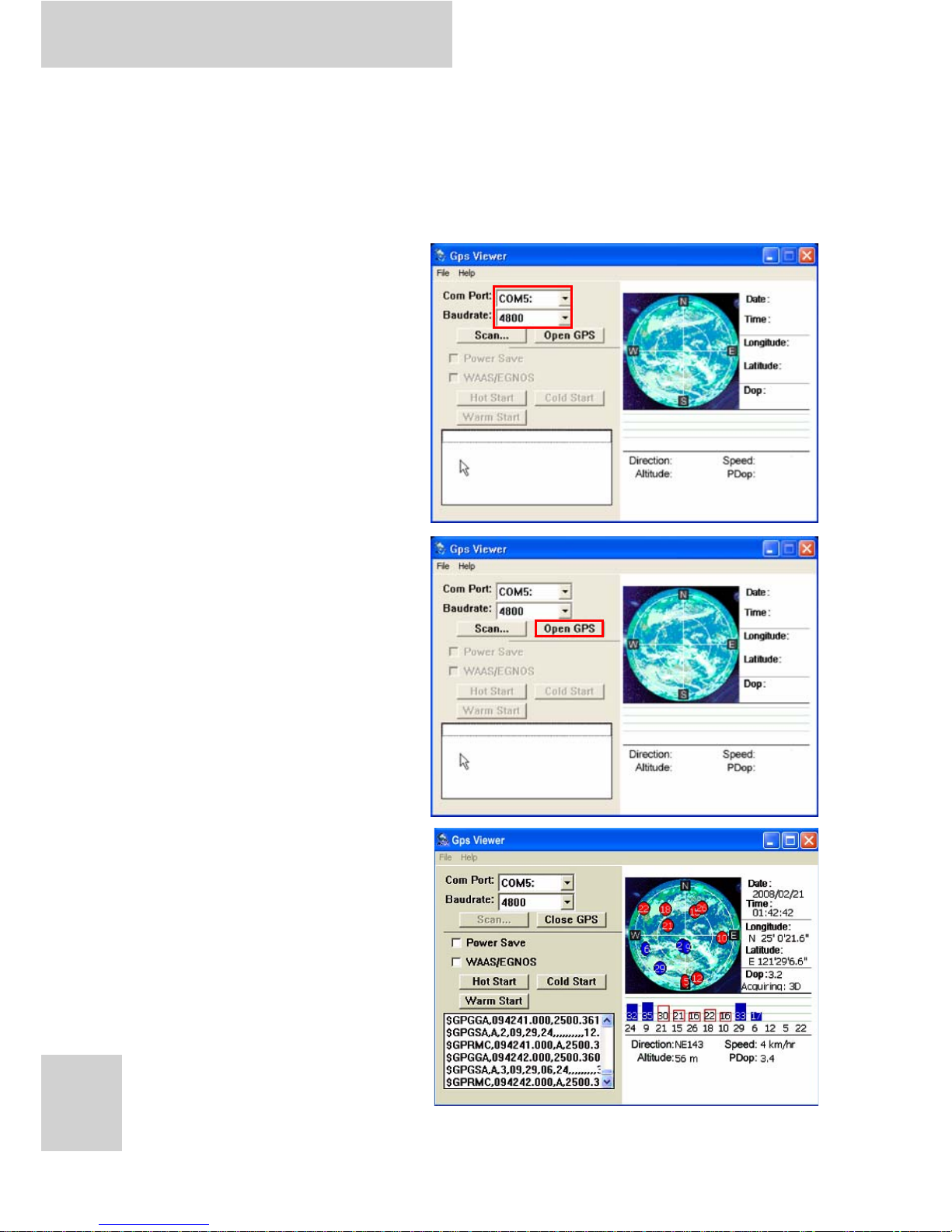
X10D User Manual
34
GPS Connection (optional)
GPS function comes optional with X10D. It allows you to view
your GPS positions. The following illustration demonstrates how
the GPS viewer operates. It is only an example.
1. From the Com Port
drop down menu
tap COM5 to select
COM5 as your com
port.
2. From the Baudrate
drop down menu
tap 4800 to select
4800 as your
baudrate.
3. Tap Open GPS to
start GPS.
4. When satellites are
detected, their
positions are shown
on the map.
Page 49
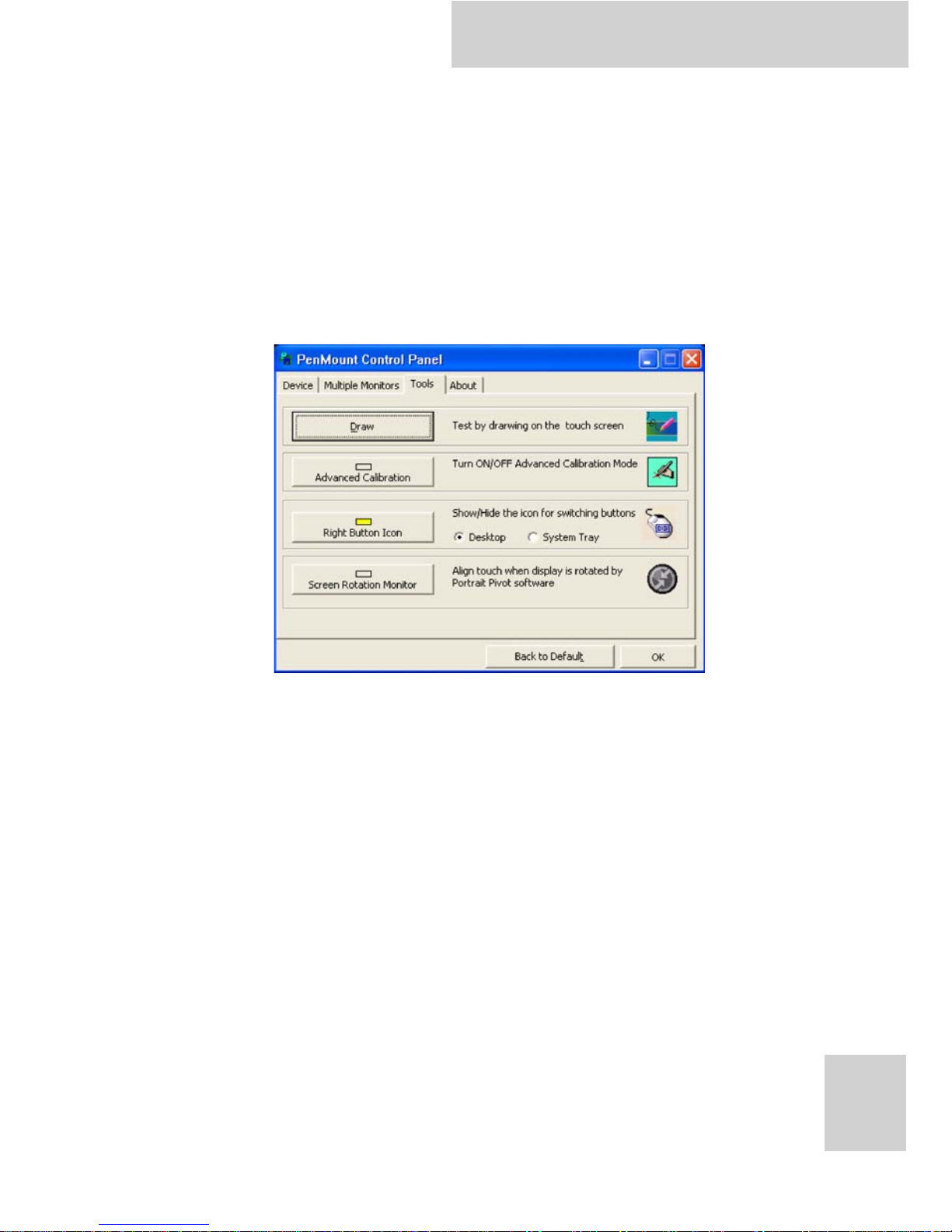
X10D User Manual
35
Advanced Settings
Configuring Touch Screen Function
Tap the pointer device icon in the system tray then select the
Tools tab > or tap Start > All Programs > PenMount Universal
Driver > PenMount Control Panel to access PenMount Control
Panel.
Tap the tabs at the top of the screen to access the settings
screens. The contents in each tab page may vary based upon the
version of the operating system you are using.
Page 50
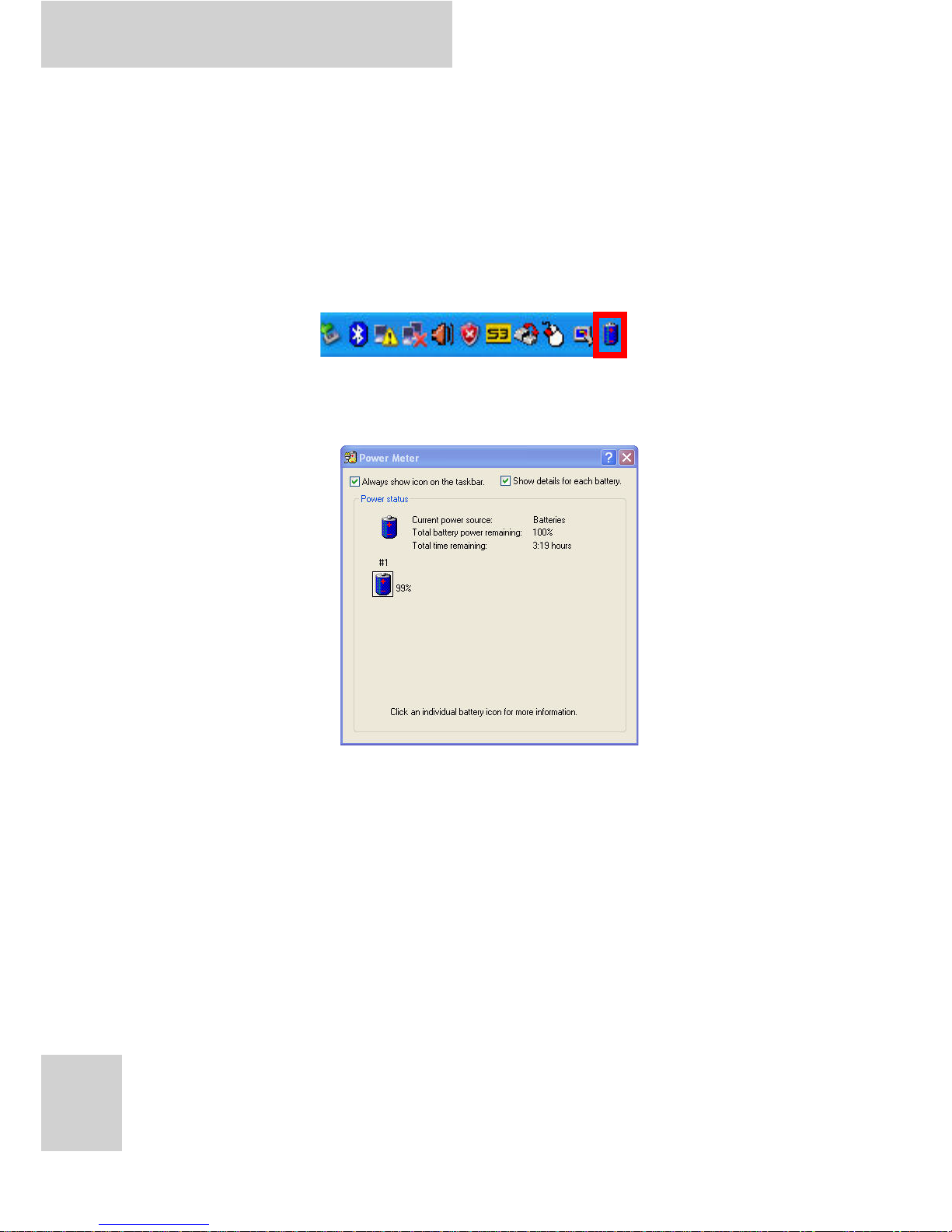
X10D User Manual
36
Checking Battery Status
As it is likely you will be using your X10D when out and about, it
is important that you monitor the battery status re gularly, to
ensure you do not run out of power at a critical moment.
Double tap on the battery icon in the system tray to view
detailed information.
The battery screen appears:
Tap on the battery icon for more detailed information.
Page 51
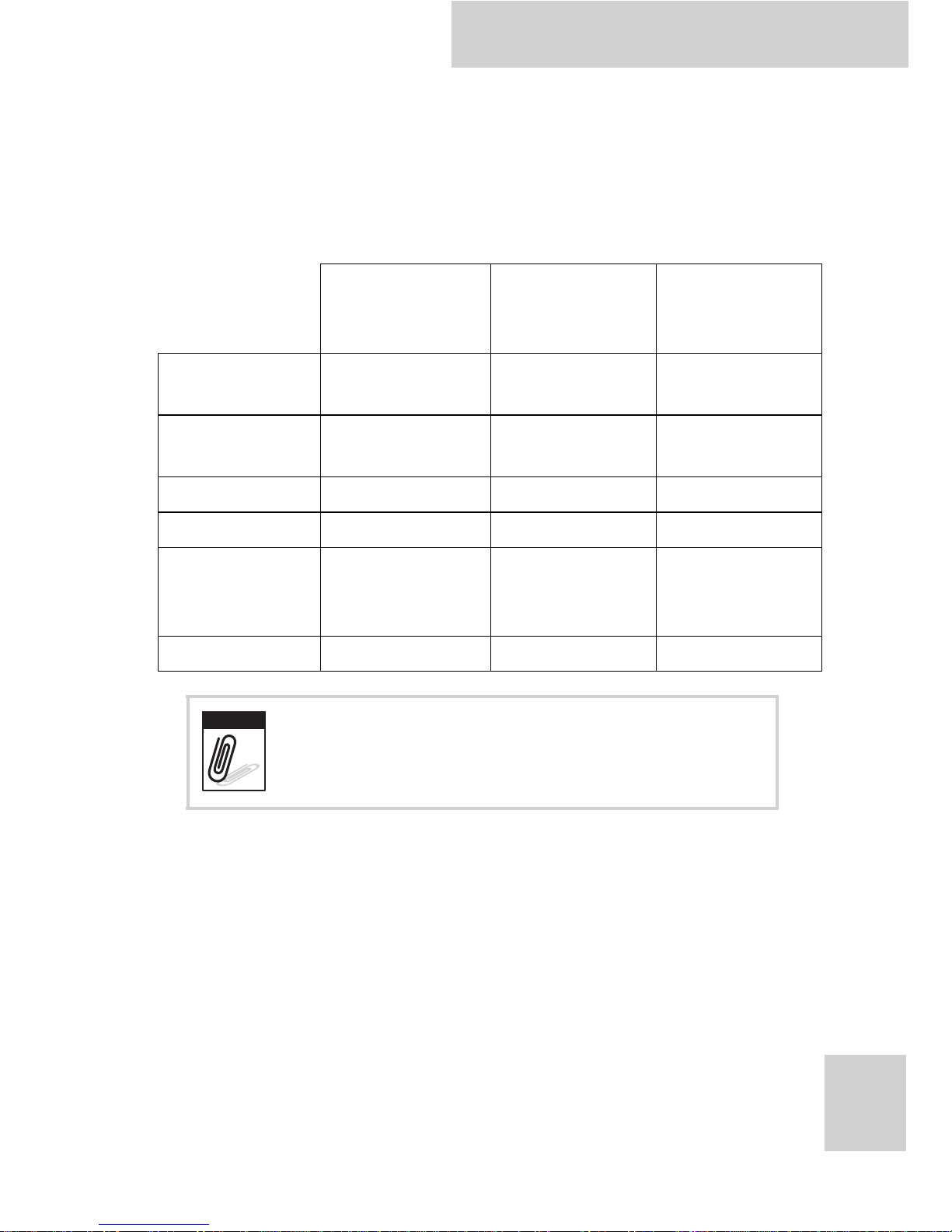
X10D User Manual
37
Power Options
You can configure specific power options to best suit your needs
and to get the most out of your battery. Tap on the battery icon
in the system tray to view the power options menu. See below
for a description of the settings for each power option.
Monitor turns
off after
Hard disks
turn off after
System goes
into standby
mode after
Home/Office
Desk
5 minutes 10 minutes 5 minutes
Portable/
Laptop
5 minutes 5 minutes 5 minutes
Presentation
Never 5 minutes 15 minutes
Always On
15 minutes 30 minutes Never
Minimal
Power
Management
5 minutes 15 minutes 5 minutes
Max Battery
1 minute 3 minutes 2 minutes
You can also access further power options
through the Control Panel. Click Start >
Control Panel > Power Options.
Note
Page 52

X10D User Manual
38
Maintenance
Maintaining the Battery
• Do not expose heat or attempt to disassemble the battery,
and do not place the battery in water or in a fire.
• Do not subject the battery to strong impact, such as a blow
from a hammer, or stepping on or dropping it.
• Do not puncture or disassemble the battery.
• Do not attempt to open or service the battery.
• Replace only with batteries designed specifically for this
product.
• Keep the battery out of reach of children.
• Dispose of used batteries according to local regulations.
Maintaining the LCD Display
• Do not scratch the surface of the screen with any hard
objects.
• Do not spray liquid directly on the screen or allow excess
liquid to drip down inside the device.
• Do not place anything, such as food and drink, on the
screen at any time to prevent damage to the screen.
• Clean the LCD display only with a soft cloth dampened with
denatured alcohol or a proprietary LCD screen cleaner.
Cleaning the X10D
1. Turn off the X10D and unplug the power cord.
2. Wipe the screen and exterior with a soft, damp cloth
moistened only with water. Do not use liquid or aerosol
cleaners on the screen, as these will discolor the finish and
damage the screen.
Page 53
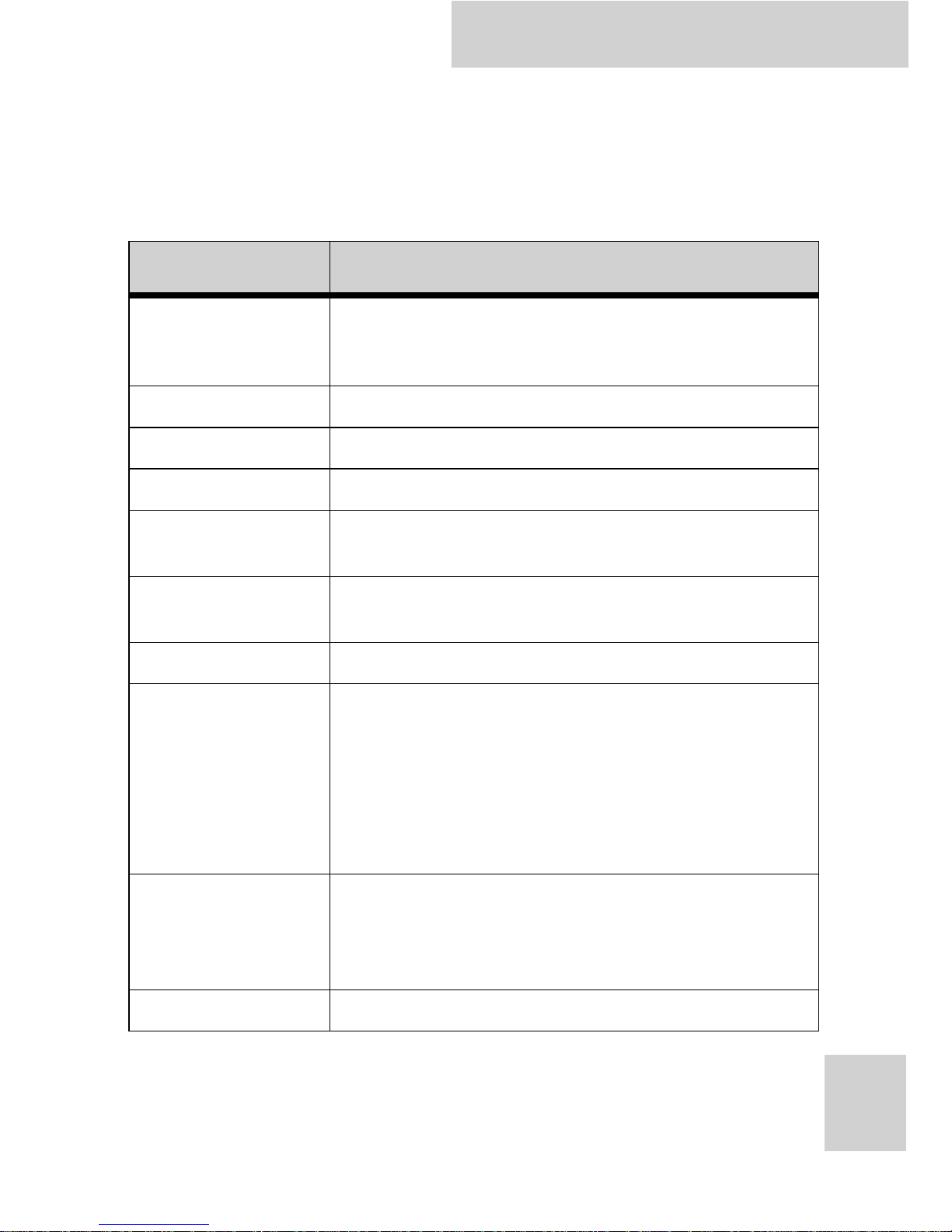
X10D User Manual
39
Appendix
Specifications
Feature Description
Operating System
Windows XP Embedded/
Windows XP Professional Embedded
Windows Vista Embedded
Processor Core 2 Duo U7500
Chipset GME965 & ICH8M
Memory One SO-DIMM DDRI 533 support up to 2GB
Storage
Compact Flash Memory Card (2GB CF Memory
card) or 2.5” HDD 80G SATA
Display
10.4” SVGA/XGA Transmissive TFT LCD, optional
sunlight readable LCM
Touch Panel 4-wire resistive touch panel
Application Button
One Power button and one software keyboard
button
12 numeric keys (0~9, #, *)
4-Way navigation button with integrated enter
button
Four Function programmable buttons for quick
selection of applications
Communication
802.11a/b/g WLAN (miniPCI) module (optional)
Bluetooth class 2, v2.0+EDR (optional)
Modem or Internal GPRS HSDPA (optional)
GPS module built-in with integral antenna
Audio System Realtek ALC260
Page 54
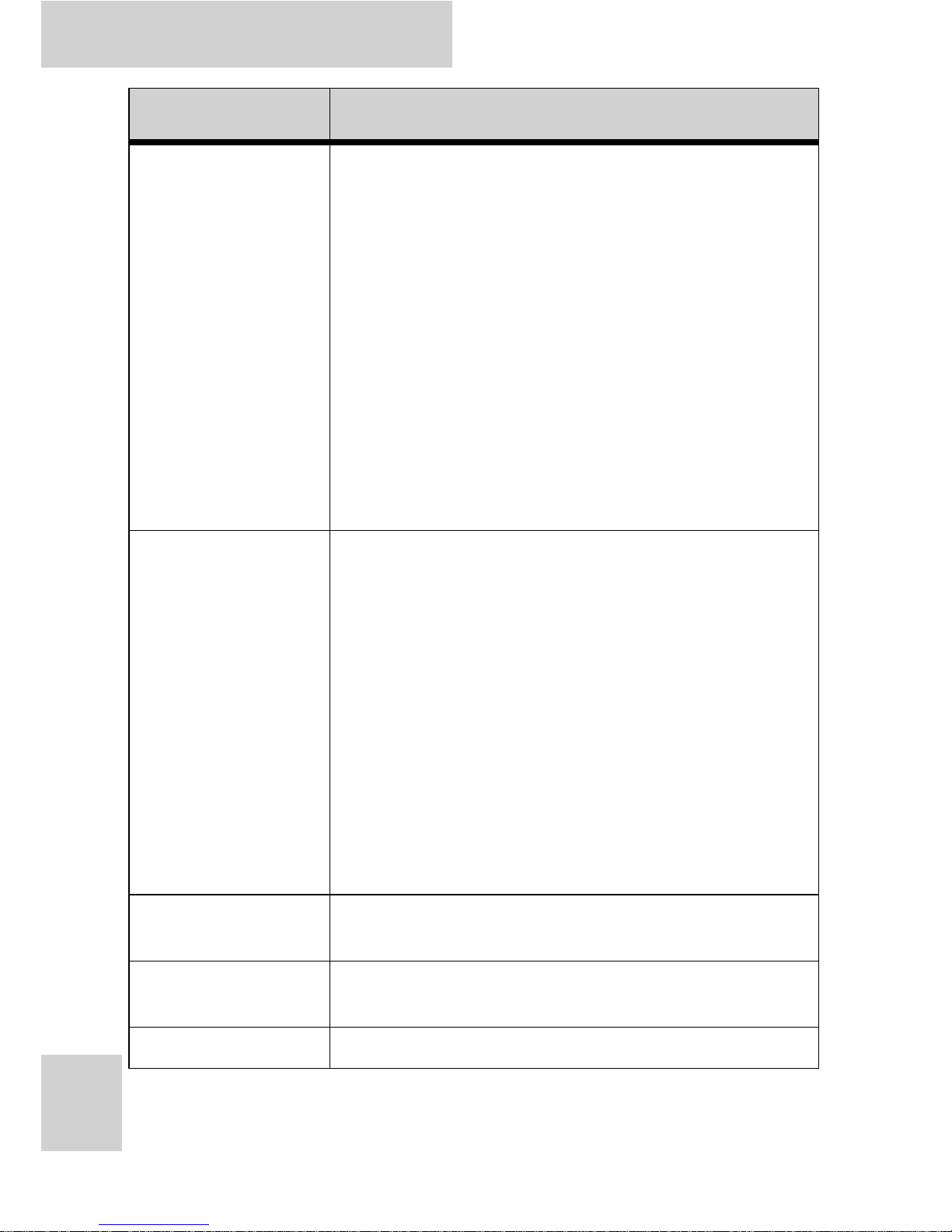
X10D User Manual
40
LED Status
Indicators
Power LED:
Off: Power off
Solid green: Lit when charging in power off
mode, off when charging is complete
Blinking green: Power on, battery is
charging in power on mode
Solid yellow: Power on, battery low
Blinking yellow: Power on, battery
critically low
HDD LED:
Green when HDD is being accessed
WLAN LED:
Off: No RF signal / No LAN connection
Solid Green: WLAN activated
Blinking Green: TX/RX transmission
I/O Ports
Two USB 2.0 host connector
Two RS-232/422/485 (optional)
One VGA output
One CF Type II slot
One PCMCIA Type II slot, support CardBus 2.1
One internal mono microphone
One internal stereo speaker
One RJ45 for 10/100/1000Mbps Ethernet
One RJ11 for 56kbps v.92/k56 fax modem Or SIM
Card Slot (optional)
One stereo headphone jack
One microphone jack
One DC-In jack
One docking connector
Main Battery
Rechargeable Li-ion smart battery, 11.1V,
5200mAh, 3S2P
Power Adapter
Universal AC 100V~240V, 50~60Hz input; 19V,
3.16A output, 60W
Physical 310 x 236 x 42mm, approx. 2.9Kg
Feature Description
Page 55

X10D User Manual
41
Environment
Operating Temperature: -20ºC to 60ºC
Storage Temperature -40ºC to 70ºC
Operating Humidity 5% ~ 95%
Rugged Rating IP65, 3ft drop, MIL-STD-810F, MIL-STD-461E
Certification CE, FCC, VCCI, C-tick, WEEE, CCC
Optional
Accessories
AC adaptor and Power cord
Desk Docking
Hand Strap & Shoulder bag
DC-DC Adaptor (Input 12VDC~32VDC Vehicle Adap-
tor)
Vehicle Mount
VESA Mount
Vehicle Docking
External Battery Charger
Holster
Feature Description
Page 56
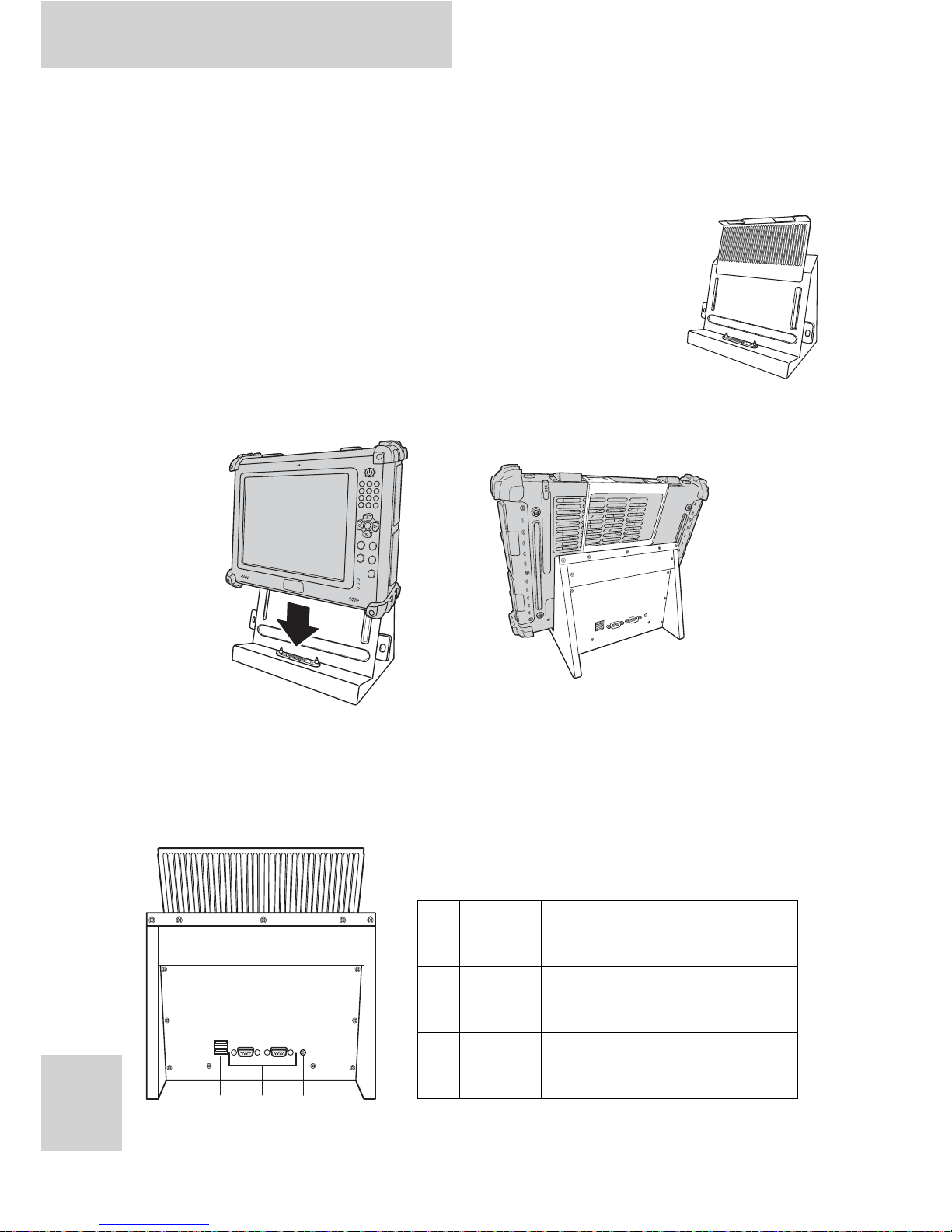
X10D User Manual
42
Optional Accessory
Tablet PC Docking
You can use the supplied PC docking stand to dock
the tablet PC when you are at your home or office
desk. When docked, you can charge power to and
transfer data from your tablet PC to another PC.
Attach the X10D to the PC docking stand as shown.
Docking Views
See below for the rear view of the docking and a description of
all ports and connectors.
123
1
USB
Ports
Connect USB connectors
to these ports.
2
Serial
Ports
Connect serial cables to
these ports.
3DC-IN
Connect the AC adapter
to this port.
Page 57
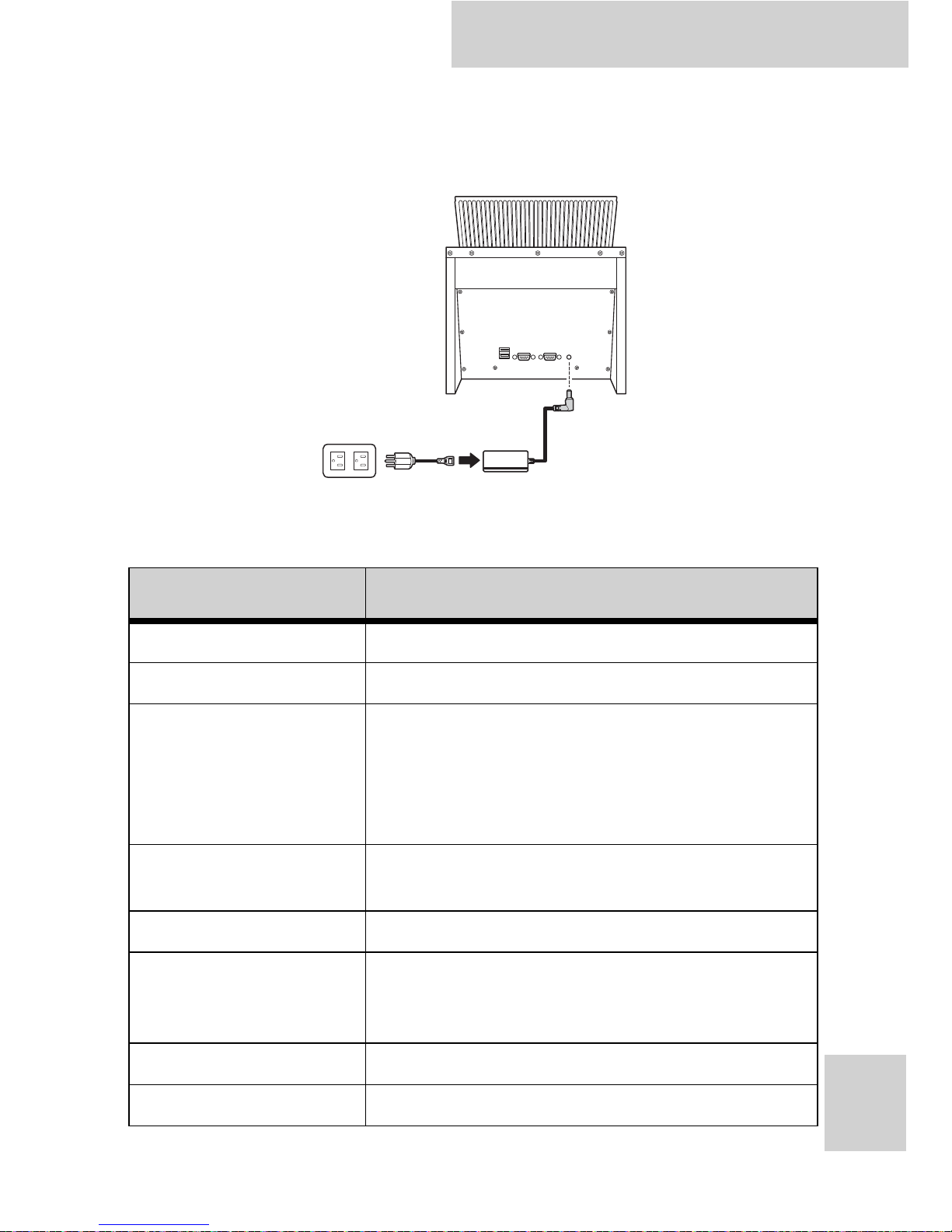
X10D User Manual
43
Connecting Power to the Docking
Connect the AC power adapter to the docking and the mains as
shown below.
Desk Docking Specifications
Feature Description
Product Name X10D Tablet PC Docking
Model Number X10DC
External I/O Interfaces
Two USB 2.0 host connectors (Or Factory
Option: Four USB)
Two RS-232/422/485 (Or Factory Option:
extra two RS232)
One DC-in
Power Adapter
Universal AC 90V ~ 265V, 47~63Hz input; 19V,
3.16A output
Physical Size 230 x 154 x 252 mm
Environment
Operating Temperature -20ºC to 60ºC
Storage Temperature -40ºC to 70ºC
Operating Humidity 10% ~ 95%
Rugged Specification Water-proof at front bezel
Certification CE, FCC, UL, TUV, CCC
Page 58

X10D User Manual
44
Handstrap and Shoulder Strap
A detachable handstrap and shoulder strap are provided to carry
your Tablet PC securely and safely. You can use the supplied
handstrap and shoulder strap separately or together to carry the
X10D when you are outside your home or office.
When using the handstrap and shoulder strap separately:
• Attach the handstrap to the rear of your tablet PC using the
four short screws as shown. The handstrap makes it easy to
carry the device in one hand.
Handstrap Shoulder Strap Screws
Page 59

X10D User Manual
45
• Attach the shoulder strap to the rear of your tablet PC
using the two short screws as shown.
When using the handstrap and shoulder strap together:
• Attach the handstrap and shoulder bag to the rear of your
tablet PC using four screws as shown. (Two long screws to
the upper screw holes, and two short screws to the lower
screwholes.)
Page 60

X10D User Manual
46
Tablet PC Holster
Tablet PC holster can attach directly to tablet PC. It enables you
to work freely with both hands while distributing the weight of
the tablet PC throughout the upper torso.
1. Loosen the shoulder straps, put your arms through the
shoulder straps.
2. Snap shut the waist belt.
3. Tighten the shoulder straps and the belt.
4. Attach the 3 points of tablet PC to the holster as shown.
Page 61

X10D User Manual
47
Vehicle Mount
Use the vehicle mount to mount the tablet PC to a vehicle
bumper.
1. Attach the rail bolt to the bumper as shown and use a
wrench to tighten each nut alternately.
2. Loosen the double socket arm by turning the knob counter
clockwise and attach it to the ball base of the tray. Turn
knob clockwise to tighten the double socket arm when the
ball base is all the way inside.
3. Adjust the retaining side arms by moving them to the
maximum length and pull to extend the tray.
4. Place the tablet PC on the tray with the retaining side
arms clipped securely to the four rubber bumpers of the
tablet PC.
RAM
RAM
RAM
RAMR AMRAMR A
M
3
1
4
2
Page 62

X10D User Manual
48
Vesa Mount
Vesa mount can be used with a variety of alternate mounting
solutions such as wall mounts.
• Install the vesa mount by screwing on the screws as shown.
5.
